However, if the disc continues to spin and won't go away for several minutes, you can make it stop by doing this:
|
|
|
- Sibyl Welch
- 7 years ago
- Views:
Transcription
1 Computer Crises If you're experiencing an issue with your computer during general use (one that isn't startup-, software-, or device-related) click the link below that's closest to your scenario to get troubleshooting steps that can help resolve your issue. If you have a computer issue but don't see your specific one listed here, click the last link for more troubleshooting options. My arrow turned into a spinning disc that won't go away My Mac stopped responding (aka "crashed" or "froze") #@*! I forgot my password I can't open, move, or trash a file or folder The Finder displays generic-looking icons My Mac is acting sluggish My optical drive is making funny noises I can't empty the Trash I keep getting an "Out of memory" message, but I have plenty My Mac won't go to sleep I can't eject my CD or DVD My issue isn't listed here My arrow turned into a spinning disc that won't go away When your arrow turns into a colorful spinning disc, your Mac is hard at work on a processor-intensive task. This is generally normal behavior your Mac may be rendering or calculating something, or even spinning up the hard drive after being awaken from sleep. Depending on what task is taking place and how many applications you currently have open, you should see your normal arrow return in a few seconds. Sometimes it may take a little longer. However, if the disc continues to spin and won't go away for several minutes, you can make it stop by doing this: 1. Force Quit the application (or the Finder) that you're stuck in by simultaneously pressing the Command, Option, and Escape (Esc) keys. Please note that you will lose any unsaved changes in the affected application. 2. In the resulting Force Quit window, select the affected application (or the Finder, if that's where the spinning disc occurs). 3. Click Force Quit. If your Mac constantly displays the spinning disc cursor, try restarting the computer to see if that helps. If not, try repairing your hard disk with Disk Utility as follows:
2 1. Insert the Software Install disc that came with your computer. 2. When you see its disc icon appear on the Desktop, restart your computer (from the Apple menu, choose Restart), then press and hold down the C key on your keyboard to start up your computer from the disc. 3. Continue holding the C key until your Mac finishes starting up. When you see the Installer screen, choose Open Disk Utility from the Installer menu. 4. Select your computer's hard disk volume from the left pane, then click the First Aid tab. 5. Click Repair Disk. When the repair is finished, restart your Mac from the Apple menu. My Mac stopped responding (aka "crashed" or "froze") If your Mac isn't responding to your clicking, typing, or mouse movements, try these steps to get your Mac back on track. Please note that you will lose any unsaved changes in all open applications. 1. Try quitting applications by pressing Command-Q to see if that jump starts your Mac. 2. If that doesn't work, see if you can Force Quit applications by pressing Command- Option-Escape, selecting an application in the resulting window, and clicking Force Quit. 3. If your Mac still isn't responding, or won't allow you to do steps 1 or 2, try restarting your computer by pressing the power button, then clicking Restart in the dialog that appears. 4. If your Mac doesn't respond to your restart request, press and hold the computer's power button until your Mac shuts down. Wait 10 seconds and then restart the computer. 5. If your Mac is still unresponsive, shut down your Mac as instructed in the previous step, then unplug your computer from its power source. Wait about 30 seconds and then plug the power cord back in and start up your Mac. #@*! I forgot my password OK, we know learning how to use your Mac may seem like information overload at first initiation, so don't worry if you've suddenly forgotten your password (but don't let this happen again). If you forget your account password or any other password in your keychain, here's how to resolve both issues. For forgotten account passwords: 1. Insert the Software Install disc that came with your computer. 2. Restart your computer and immediately press and hold the C key to start up from the disc. 3. When the Installer appears, choose Reset Password from the Installer menu
3 and follow the onscreen instructions to choose a new one. 4. Burn this password into your memory. For forgotten passwords in a keychain: 1. Open Keychain Access (it's in /Applications/Utilities). 2. Click the Passwords disclosure triangle, then select the item that uses the password you've forgotten (for example, select Internet if you've forgotten an password). 3. In the resulting list, double-click the item whose password you want. 4. In the resulting dialog, select the "Show password" checkbox. 5. Type your keychain password in the resulting dialog (if it's your main keychain, this password is the same as your login password). 6. Click Allow Once to display your password, or click Always Allow to always display your password in Keychain. I can't open, move, or trash a file or folder Sometimes when you try to open, duplicate, move, or trash a file or folder, you may get a message that says you don't have permission to do so. When this happens, do the following to correct the issue: 1. Select the file or folder in the Finder and from the File menu, choose Get Info (or press Command-I) to open the Info window. 2. In the Info window, click the Ownership & Permissions disclosure triangle to reveal its information. 3. To fully access this item, make sure that Read & Write is chosen from the You can pop-up menu. If it isn't, you will need to be logged in as an administrator to change your access; skip to step 6. If you used to be able to access the item but now can't, continue to the next step. 4. Click the General disclosure triangle and make sure that the file or folder isn't locked. If the Locked checkbox is selected, deselect it and then try accessing the file or folder as planned. 5. If that doesn't work, fix Disk Permissions; open Disk Utility (in /Applications/ Utilities), select your computer's hard disk volume, click the First Aid tab, and click Repair Disk Permissions. When it's finished, you should have access. 6. If this is the first time you're accessing the item and you are an administrator, click the lock icon in the Details section of the Info window. From the Owner pop-up menu, choose your user name (type your password when prompted), then choose Read & Write from the Access pop-up menu directly below it. If you're changing access to a folder, click the "Apply to enclosed items" button to change permissions for all enclosed items. The Finder displays generic-looking icons
4 In certain situations, your Mac may swap out some of your normal application and document icons for some generic-looking file or folder ones. To bring your icons back to their original, unique states, run Disk Utility. 1. Insert the Software Install disc that came with your Mac into the optical drive. 2. When the disc icon appears on the Desktop, restart your computer and immediately press and hold the C key. This makes your Mac start up from the disc instead of its own hard drive. 3. Keep holding down the C key until you see the Installer screen appear on your display. 4. From the Installer menu, choose Open Disk Utility. 5. Select your computer's hard disk volume from the left pane, then click the First Aid tab. 6. Click Repair Disk. When it's finished, restart your Mac from the Apple menu. My Mac is acting sluggish You may notice that your computer isn't as snappy as it once was. This can happen suddenly or over time. If you notice that your system performance has decreased, it may be due to a number of things. Here are some things you can do to optimize your system. Check your free hard disk space. If you have less than 300 MB of free disk space available, you may run into issues because your computer's virtual memory relies on free disk space to run applications efficiently. If you're short on space, throw away unwanted items, or back up stuff to a CD or DVD to free up some space. Quit applications that you're not using. The more applications you have open, the more system memory you need to keep things running smoothly. If you have multiple applications open, you may experience decreased performance, depending on how much memory is installed in your computer. My optical drive is making funny noises Not all CDs and DVDs are created alike. Some discs may be slightly thicker than others, some may have labels affixed to their tops, and others may have scratches or other defects on the playing surface. Any of these things can cause your computer's optical drive to make unexpected noise (such as constant grinding) when you insert the disc. To find the cause of your issue, try this: 1. Make sure that the disc is fully seated in the optical drive tray (this doesn't apply to computer models with slot-loading drives). 2. Eject the disc and examine its surface. If there are any fingerprints, dust, or dirt, wipe the disc with a dry, lint-free cloth and try it again. If the disc has major scratches, do not use it. 3. If you still hear noise, eject the disc and insert another. If the noise goes away, the disc is the likely culprit (you may want to contact the manufacturer for a
5 replacement). If you still hear noise, try another type of disc (for example, if you inserted an audio CD, try a DVD movie disc or a CD that contains data files). 4. If you still hear noise, your computer may need service. I can't empty the Trash If you try to empty the Trash but get a message that says that you can't, try these steps. 1. Open the Trash folder by clicking its icon in the Dock. 2. If any file displays a tiny lock graphic on its icon, you'll need to unlock the file to trash it. Select the file, press Command-I, click the General disclosure triangle in the Info window, and deselect the Locked checkbox. Then empty the trash. 3. If none of the items in the Trash have a lock icon, most likely an application is preventing you from dumping the file. Quit the application that the file is associated with (for example, if it's a partially downloaded file, try quitting Safari), then try emptying the Trash again. 4. If that doesn't work, a system process could be holding a file hostage. Try restarting your computer, then empty the Trash. I keep getting an "Out of memory" message, but I have plenty When your hard drive is full, Mac OS X can't use the required free disk space for virtual memory to run your applications. Even if you have plenty of memory, you may get an "Out of memory" message when your free disk space falls below 200 MB. If you get this type of message, throw away unwanted files or archive files to a CD, DVD, or other backup volume to free up disk space. My Mac won't go to sleep Some things can prevent your computer from going to sleep. To resolve the issue, try any of these steps to make your Mac enjoy its nap time. Check your Energy Saver preferences to make sure that you've allowed your Mac to sleep: From the Apple menu, choose System Preferences. Click Energy Saver, then click the Sleep tab. Make sure that the two sliders are not set to "Never" sleep. If DVD Player is the active application, your computer won't go to sleep even when it's left idle. Either switch to another application or quit DVD Player. If you're using an ibook or PowerBook that won't sleep when you close its lid, make sure that the keyboard is seated properly. If the lid presses a key when it's closed, it will prevent your computer from sleeping. If you're using a Mac OS that's older than Mac OS X 10.3 Panther, turn off the faxing option. From the Apple menu, choose System Preferences. Click Print & Fax, then click the Faxing tab. Deselect the "Receive faxes on this computer" checkbox.
6 I can't eject my CD or DVD If a disc in your computer's optical drive refuses to leave, try these steps to eject the disc. 1. Restart your computer: From the Apple menu, choose Restart. 2. When you hear the startup sound, immediately hold down your mouse button until your computer starts up and ejects the disc. If that doesn't work, try this: 1. Restart your computer: From the Apple menu, choose Restart. 2. When you hear the startup sound, immediately hold down the X key until your computer starts up. 3. Open itunes or DVD Player (both are in the Applications folder). 4. Click the Eject button in either of these applications. If that still didn't eject the disc, try this: 1. Restart your computer: From the Apple menu, choose Restart. 2. When you hear the startup sound, immediately hold down the Command, Option, O, and F keys together until you see a text-only screen this is the Open Firmware screen. 3. At the prompt, type eject cd and press Return. 4. Then type mac-boot and press Return to start up your computer in Mac OS X. My issue isn't listed here If you have another issue with your computer that isn't listed here, it's possible that we have a solution for your predicament in our huge technical articles database. Be sure to visit Apple's Service & Support site and do a search for your issue by typing a few keywords in the Search box in the upper-right corner. Their search engine will pull up all matching articles and other web pages that match your search criteria. You can also do an advanced search here to get better results that are more specific to your issue.
System Preferences is chock full of controls that let you tweak your system to how you see fit.
 Set My Preferences Besides changing the look and feel of your Mac interface, you can also let your Mac know how you prefer to work. This is done through Your Mac has a system-wide set of user-configurable
Set My Preferences Besides changing the look and feel of your Mac interface, you can also let your Mac know how you prefer to work. This is done through Your Mac has a system-wide set of user-configurable
MAC SWITCH 101. Elements of the Mac OS X desktop and Finder, and their Windows Explorer equivalents
 MAC SWITCH 101 Although it may feel like you're entering a brand new world with your Mac, you'll be happy to know that Finder has some familiar similarities to Windows Explorer. For example, you still
MAC SWITCH 101 Although it may feel like you're entering a brand new world with your Mac, you'll be happy to know that Finder has some familiar similarities to Windows Explorer. For example, you still
The following was taken directly from the ARD (Apple Remote Desktop) operator s manual:
 The following was taken directly from the ARD (Apple Remote Desktop) operator s manual: Copying Files Apple Remote Desktop makes it easy to update items on one or more client computers. Copying files works
The following was taken directly from the ARD (Apple Remote Desktop) operator s manual: Copying Files Apple Remote Desktop makes it easy to update items on one or more client computers. Copying files works
MAC SWITCH 101. Right-click my mouse to access commands or perform actions in a shortcut menu.
 MAC SWITCH 101 In Windows, I used to... If you're using an Apple one-button mouse, Control-click items (press and hold the Control key while you click) to access commands or perform actions in a shortcut
MAC SWITCH 101 In Windows, I used to... If you're using an Apple one-button mouse, Control-click items (press and hold the Control key while you click) to access commands or perform actions in a shortcut
Apple Server Diagnostics User Guide. For Version 3X106
 Apple Server Diagnostics User Guide For Version 3X106 KKApple Inc. 2009 Apple Inc. All rights reserved. Under the copyright laws, this manual may not be copied, in whole or in part, without the written
Apple Server Diagnostics User Guide For Version 3X106 KKApple Inc. 2009 Apple Inc. All rights reserved. Under the copyright laws, this manual may not be copied, in whole or in part, without the written
You're reading an excerpt. Click here to read official APPLE REMOTE DESKTOP 1.2 user guide http://yourpdfguides.com/dref/1168427
 You can read the recommendations in the user guide, the technical guide or the installation guide for APPLE REMOTE DESKTOP 1.2. You'll find the answers to all your questions on the APPLE REMOTE DESKTOP
You can read the recommendations in the user guide, the technical guide or the installation guide for APPLE REMOTE DESKTOP 1.2. You'll find the answers to all your questions on the APPLE REMOTE DESKTOP
Mac OS X 10.6 Snow Leopard Installation and Setup Guide
 Mac OS X 10.6 Snow Leopard Installation and Setup Guide Read this document before you install Mac OS X. It includes important information about installing Mac OS X. For more information about Mac OS X,
Mac OS X 10.6 Snow Leopard Installation and Setup Guide Read this document before you install Mac OS X. It includes important information about installing Mac OS X. For more information about Mac OS X,
In list view, the Finder window displays folder or volume contents as a list, which can be sorted by name, date, kind, or other criteria.
 Using the Finder When you first start up your Mac, you're greeted by the Finder, which allows you to visually access practically everything on your Mac, including applications, hard disks, files, folders,
Using the Finder When you first start up your Mac, you're greeted by the Finder, which allows you to visually access practically everything on your Mac, including applications, hard disks, files, folders,
itunes Basics Website: http://etc.usf.edu/te/
 Website: http://etc.usf.edu/te/ itunes is the digital media management program included in ilife. With itunes you can easily import songs from your favorite CDs or purchase them from the itunes Store.
Website: http://etc.usf.edu/te/ itunes is the digital media management program included in ilife. With itunes you can easily import songs from your favorite CDs or purchase them from the itunes Store.
Guest PC. for Mac OS X. User Guide. Version 1.6. Copyright 1996-2005 Lismore Software Systems, Ltd. All rights reserved.
 Guest PC for Mac OS X Version 1.6 User Guide Copyright 1996-2005 Lismore Software Systems, Ltd. All rights reserved. Table of Contents About Guest PC... 1 About your Virtual Computer... 1 Creating a Virtual
Guest PC for Mac OS X Version 1.6 User Guide Copyright 1996-2005 Lismore Software Systems, Ltd. All rights reserved. Table of Contents About Guest PC... 1 About your Virtual Computer... 1 Creating a Virtual
Operating Instructions - Recovery, Backup and Troubleshooting Guide
 Personal Computer Operating Instructions - Recovery, Backup and Troubleshooting Guide Please create your recovery discs immediately after setup. Please read this manual carefully before using your product.
Personal Computer Operating Instructions - Recovery, Backup and Troubleshooting Guide Please create your recovery discs immediately after setup. Please read this manual carefully before using your product.
HOW TO BURN A CD/DVD IN WINDOWS XP. Data Projects
 Page 1 HOW TO BURN A CD/DVD IN WINDOWS XP There are two ways to burn files to a CD or DVD using Windows XP: 1. Using Sonic RecordNow! Plus or 2. Using the Windows Explorer CD Burning with Sonic Recordnow!
Page 1 HOW TO BURN A CD/DVD IN WINDOWS XP There are two ways to burn files to a CD or DVD using Windows XP: 1. Using Sonic RecordNow! Plus or 2. Using the Windows Explorer CD Burning with Sonic Recordnow!
Xserve Apple Xserve Diagnostics User s Guide. For Version 3X103
 Xserve Apple Xserve Diagnostics User s Guide For Version 3X103 K Apple, Inc. 2008 Apple Inc. All rights reserved. Under the copyright laws, this manual may not be copied, in whole or in part, without the
Xserve Apple Xserve Diagnostics User s Guide For Version 3X103 K Apple, Inc. 2008 Apple Inc. All rights reserved. Under the copyright laws, this manual may not be copied, in whole or in part, without the
Select the name of the application and click on Force Quit.
 Mac and Windows Differences 1. Mouse buttons. The Mac mouse has a single button whereas a Windows mouse has two buttons. To display a contextual menu in a Mac environment, control+click on an object, unless
Mac and Windows Differences 1. Mouse buttons. The Mac mouse has a single button whereas a Windows mouse has two buttons. To display a contextual menu in a Mac environment, control+click on an object, unless
Xserve Apple Xserve Diagnostics User Guide. For Version 3X104
 Xserve Apple Xserve Diagnostics User Guide For Version 3X104 KKApple Inc. 2009 Apple Inc. All rights reserved. Under the copyright laws, this manual may not be copied, in whole or in part, without the
Xserve Apple Xserve Diagnostics User Guide For Version 3X104 KKApple Inc. 2009 Apple Inc. All rights reserved. Under the copyright laws, this manual may not be copied, in whole or in part, without the
The Basics - Macintosh OS X
 The Basics - Macintosh OS X ~ About this document ~ Prepared by Bruce Carruthers for Central vic Apple Users Inc. http://cvau.net The Menu Bar Menu Bar [lefthand end] This is always along the top of the
The Basics - Macintosh OS X ~ About this document ~ Prepared by Bruce Carruthers for Central vic Apple Users Inc. http://cvau.net The Menu Bar Menu Bar [lefthand end] This is always along the top of the
DECS DER APPLE WIRELESS HELPER DOCUMENT
 DECS DER APPLE WIRELESS HELPER DOCUMENT A GUIDE TO THE DEPLOYMENT OF APPLE MAC NOTEBOOK COMPUTERS IN DECS WIRELESS NETWORKS apple Chris Downing, Senior Systems Engineer apple Viano Jaksa, Area Manager
DECS DER APPLE WIRELESS HELPER DOCUMENT A GUIDE TO THE DEPLOYMENT OF APPLE MAC NOTEBOOK COMPUTERS IN DECS WIRELESS NETWORKS apple Chris Downing, Senior Systems Engineer apple Viano Jaksa, Area Manager
Boot Camp Installation & Setup Guide
 Boot Camp Installation & Setup Guide 1 Contents 3 Boot Camp 3 Introduction 4 What You Need 5 If You ve Already Used a Beta Version of Boot Camp 5 Upgrading Windows XP to Windows Vista 6 Installation Overview
Boot Camp Installation & Setup Guide 1 Contents 3 Boot Camp 3 Introduction 4 What You Need 5 If You ve Already Used a Beta Version of Boot Camp 5 Upgrading Windows XP to Windows Vista 6 Installation Overview
C&NS Summer 07 Faculty Computer Training Introduction to the Mac. Introduction to the Mac
 Table of Contents C&NS Summer 07 Faculty Computer Training Introduction to the Mac Introduction to the Mac... 1 Mac vs. PC... 2 Introduction to Apple OS X (Tiger)... 2 The OS X Interface... 3 Tools for
Table of Contents C&NS Summer 07 Faculty Computer Training Introduction to the Mac Introduction to the Mac... 1 Mac vs. PC... 2 Introduction to Apple OS X (Tiger)... 2 The OS X Interface... 3 Tools for
Introduction to Mac Operating System: Snow Leopard
 Introduction to Mac Operating System: Snow Leopard Switching the Computer On 1. Press the round button on the back of the computer to turn the computer on. If the screen is black, but the lights are lit
Introduction to Mac Operating System: Snow Leopard Switching the Computer On 1. Press the round button on the back of the computer to turn the computer on. If the screen is black, but the lights are lit
AppleShare Client User s Manual
 apple AppleShare Client User s Manual How to use this manual This manual describes how to upgrade your system software and AppleShare Client software and also provides instructions on how to use your AppleShare
apple AppleShare Client User s Manual How to use this manual This manual describes how to upgrade your system software and AppleShare Client software and also provides instructions on how to use your AppleShare
How To Use An Apple Macbook With A Dock On Itunes Macbook V.Xo (Mac) And The Powerbar On A Pc Or Macbook (Apple) With A Powerbar (Apple Mac) On A Macbook
 QNS OSX instructions. CONTENTS 1 The Apple and Finder 2 The Dock 3 Navigating OS X 4 System Preferences 1 OS X tutorial: the apple The apple menu The apple menu is hidden under the apple at the top left
QNS OSX instructions. CONTENTS 1 The Apple and Finder 2 The Dock 3 Navigating OS X 4 System Preferences 1 OS X tutorial: the apple The apple menu The apple menu is hidden under the apple at the top left
What is idvd? idvd is a software program used to create menus for DVD projects and to burn video to DVDs.
 RESEARCH AND INSTRUCTIONAL SUPPORT Revised: June 2007 What is idvd? idvd is a software program used to create menus for DVD projects and to burn video to DVDs. Starting a new idvd project You can open
RESEARCH AND INSTRUCTIONAL SUPPORT Revised: June 2007 What is idvd? idvd is a software program used to create menus for DVD projects and to burn video to DVDs. Starting a new idvd project You can open
IT Quick Reference Guides Using Windows 7
 IT Quick Reference Guides Using Windows 7 Windows Guides This sheet covers many of the basic commands for using the Windows 7 operating system. WELCOME TO WINDOWS 7 After you log into your machine, the
IT Quick Reference Guides Using Windows 7 Windows Guides This sheet covers many of the basic commands for using the Windows 7 operating system. WELCOME TO WINDOWS 7 After you log into your machine, the
Sendspace Wizard Desktop Tool Step-By-Step Guide
 Sendspace Wizard Desktop Tool Step-By-Step Guide Copyright 2007 by sendspace.com This publication is designed to provide accurate and authoritative information for users of sendspace, the easy big file
Sendspace Wizard Desktop Tool Step-By-Step Guide Copyright 2007 by sendspace.com This publication is designed to provide accurate and authoritative information for users of sendspace, the easy big file
Dolly Drive User Manual
 Dolly Drive User Manual Dolly Drive User Manual 1 Dolly Drive On Your Mac 1.1 1.2 1.3 1.4 1.5 1.6 Introduction: Installing DollyDrive & Getting Started 4 DollyDrive Preferences 7 Cloud Backup 14 Space
Dolly Drive User Manual Dolly Drive User Manual 1 Dolly Drive On Your Mac 1.1 1.2 1.3 1.4 1.5 1.6 Introduction: Installing DollyDrive & Getting Started 4 DollyDrive Preferences 7 Cloud Backup 14 Space
Switch Basics Mac vs PC: On Windows, I used to...mac I can
 Switch Basics Mac vs PC: On Windows, I used to...mac I can Summary - You may be used doing certain tasks on your Windows computer in particular ways. This shows you how to accomplish the same tasks on
Switch Basics Mac vs PC: On Windows, I used to...mac I can Summary - You may be used doing certain tasks on your Windows computer in particular ways. This shows you how to accomplish the same tasks on
DiskGuard 2 User Manual
 DiskGuard 2 User Manual http://www.intego.com DiskGuard User Manual - July 2001 1 DiskGuard for Macintosh 2001 Intego. All Rights Reserved Intego. www.intego.com This manual was written for use with DiskGuard
DiskGuard 2 User Manual http://www.intego.com DiskGuard User Manual - July 2001 1 DiskGuard for Macintosh 2001 Intego. All Rights Reserved Intego. www.intego.com This manual was written for use with DiskGuard
Boot Camp Installation & Setup Guide
 Boot Camp Installation & Setup Guide Contents 3 Introduction 4 Installation overview 4 Step 1: Check for updates 4 Step 2: Prepare your Mac for Windows 4 Step 3: Install Windows on your Mac 4 Step 4: Install
Boot Camp Installation & Setup Guide Contents 3 Introduction 4 Installation overview 4 Step 1: Check for updates 4 Step 2: Prepare your Mac for Windows 4 Step 3: Install Windows on your Mac 4 Step 4: Install
Installing Java 5.0 and Eclipse on Mac OS X
 Installing Java 5.0 and Eclipse on Mac OS X This page tells you how to download Java 5.0 and Eclipse for Mac OS X. If you need help, Blitz cs5help@cs.dartmouth.edu. You must be running Mac OS 10.4 or later
Installing Java 5.0 and Eclipse on Mac OS X This page tells you how to download Java 5.0 and Eclipse for Mac OS X. If you need help, Blitz cs5help@cs.dartmouth.edu. You must be running Mac OS 10.4 or later
Upgrading from Windows XP to Windows 7
 We highly recommend that you print this tutorial. Your PC will restart during the Windows 7 installation process, so having a printed copy will help you follow the steps if you're unable to return to this
We highly recommend that you print this tutorial. Your PC will restart during the Windows 7 installation process, so having a printed copy will help you follow the steps if you're unable to return to this
Boot Camp Installation & Setup Guide
 Boot Camp Installation & Setup Guide Contents 3 Introduction 3 What You Need 4 Installation Overview 4 Step 1: Check for updates 4 Step 2: Prepare your Mac for Windows 4 Step 3: Install Windows 4 Step
Boot Camp Installation & Setup Guide Contents 3 Introduction 3 What You Need 4 Installation Overview 4 Step 1: Check for updates 4 Step 2: Prepare your Mac for Windows 4 Step 3: Install Windows 4 Step
BlackBerry Link for Windows. Version: 1.2.3. User Guide
 BlackBerry Link for Windows Version: 1.2.3 User Guide Published: 2014-01-20 SWD-20140120093847797 Contents Related resources...5 Getting started...6 About BlackBerry Link... 6 Getting to know BlackBerry
BlackBerry Link for Windows Version: 1.2.3 User Guide Published: 2014-01-20 SWD-20140120093847797 Contents Related resources...5 Getting started...6 About BlackBerry Link... 6 Getting to know BlackBerry
Making a system recovery disc
 System Recovery TM Should your system fail or become corrupted, you have options. You might be able to recover your system from the recovery partition on the hard disk drive, from a recovery disc you made
System Recovery TM Should your system fail or become corrupted, you have options. You might be able to recover your system from the recovery partition on the hard disk drive, from a recovery disc you made
GETTING STARTED TABLE OF CONTENTS
 Windows 7 Tutorial GETTING STARTED An operating system, sometimes called an OS, is the main program the computer uses to function properly. Operating systems act as a link between you, the user, and the
Windows 7 Tutorial GETTING STARTED An operating system, sometimes called an OS, is the main program the computer uses to function properly. Operating systems act as a link between you, the user, and the
OS X - Quick Start Guide
 OS X - Quick Start Guide Turning on the computer and logging on: 1. Turn on the computer by pressing the Power Button: emac - the right side of the computer near power plug older full sided imac - on the
OS X - Quick Start Guide Turning on the computer and logging on: 1. Turn on the computer by pressing the Power Button: emac - the right side of the computer near power plug older full sided imac - on the
Contents. Getting Started...1. Managing Your Drives...14. Backing Up & Restoring Folders...28. Synchronizing Folders...48. Managing Security...
 Contents Getting Started.....................................................1 Using the Formatting Tool........................................1 Preparing the Software Manually..................................4
Contents Getting Started.....................................................1 Using the Formatting Tool........................................1 Preparing the Software Manually..................................4
Administrator s Guide
 Apple Remote Desktop Administrator s Guide Includes setup instructions and solutions for managing client computers remotely K Apple Computer, Inc. 2003 Apple Computer, Inc. All rights reserved. Under the
Apple Remote Desktop Administrator s Guide Includes setup instructions and solutions for managing client computers remotely K Apple Computer, Inc. 2003 Apple Computer, Inc. All rights reserved. Under the
Backups. Backup Plan. How to use the Backup utility to back up files and folders in Windows XP Home Edition
 Backups Backups are your insurance against data loss. Most organizations have an Information Technology Department (IT) which may be responsible for backing up organizational data and that is handled well
Backups Backups are your insurance against data loss. Most organizations have an Information Technology Department (IT) which may be responsible for backing up organizational data and that is handled well
PC Troubleshooting and System Recovery Guide
 PC Troubleshooting and System Recovery Guide The only warranties for Hewlett-Packard products and services are set forth in the express warranty statements accompanying such products and services. Nothing
PC Troubleshooting and System Recovery Guide The only warranties for Hewlett-Packard products and services are set forth in the express warranty statements accompanying such products and services. Nothing
How to Download Images Using Olympus Auto-Connect USB Cameras and Olympus Master
 How to Download Images Using Olympus Auto-Connect USB Cameras and Olympus Master Introduction Auto-Connect USB is a feature that allows Olympus digital cameras to emulate a Hard disk drive when connected
How to Download Images Using Olympus Auto-Connect USB Cameras and Olympus Master Introduction Auto-Connect USB is a feature that allows Olympus digital cameras to emulate a Hard disk drive when connected
PC Troubleshooting and System Recovery Guide
 PC Troubleshooting and System Recovery Guide The only warranties for Hewlett-Packard products and services are set forth in the express warranty statements accompanying such products and services. Nothing
PC Troubleshooting and System Recovery Guide The only warranties for Hewlett-Packard products and services are set forth in the express warranty statements accompanying such products and services. Nothing
Recovering from Crashes, Data Loss, and Other Problems
 CHAPTER 31 Recovering from Crashes, Data Loss, and Other Problems In This Chapter:. Application Crashes. System Crashes. Fixing Hard Drive Problems. Resetting PRAM. Restoring a Lost Administrator Password.
CHAPTER 31 Recovering from Crashes, Data Loss, and Other Problems In This Chapter:. Application Crashes. System Crashes. Fixing Hard Drive Problems. Resetting PRAM. Restoring a Lost Administrator Password.
10 steps to better secure your Mac laptop from physical data theft
 10 steps to better secure your Mac laptop from physical data theft Executive summary: This paper describes changes Mac users can make to improve the physical security of their laptops, discussing the context
10 steps to better secure your Mac laptop from physical data theft Executive summary: This paper describes changes Mac users can make to improve the physical security of their laptops, discussing the context
Getting Started With Parallels Desktop 8
 Getting Started With Parallels Desktop 8 Copyright 1999-2012 Parallels IP Holdings GmbH and its affiliates. All rights reserved. Parallels IP Holdings GmbH. Vordergasse 59 CH8200 Schaffhausen Switzerland
Getting Started With Parallels Desktop 8 Copyright 1999-2012 Parallels IP Holdings GmbH and its affiliates. All rights reserved. Parallels IP Holdings GmbH. Vordergasse 59 CH8200 Schaffhausen Switzerland
Windows 10.1 Tablet (UB-15MS10 and UB-15MS10SA) FAQ December 2014
 Windows 10.1 Tablet (UB-15MS10 and UB-15MS10SA) FAQ December 2014 Navigation... 2 Question 1: What are charms used for?... 2 Question 2: How do I navigate while using a mouse or trackpad?... 3 Question
Windows 10.1 Tablet (UB-15MS10 and UB-15MS10SA) FAQ December 2014 Navigation... 2 Question 1: What are charms used for?... 2 Question 2: How do I navigate while using a mouse or trackpad?... 3 Question
Citrix Desktop for Home Computers Apple ios Instructions
 Citrix Desktop for Home Computers Apple ios Instructions You can use Citrix to create and access a virtual work desktop from your home computer. Step 1 Uninstall: To install the newest version of Citrix
Citrix Desktop for Home Computers Apple ios Instructions You can use Citrix to create and access a virtual work desktop from your home computer. Step 1 Uninstall: To install the newest version of Citrix
Frequently Asked Questions: Cisco Jabber 9.x for Android
 Frequently Asked Questions Frequently Asked Questions: Cisco Jabber 9.x for Android Frequently Asked Questions (FAQs) 2 Setup 2 Basics 4 Connectivity 8 Calls 9 Contacts and Directory Search 14 Voicemail
Frequently Asked Questions Frequently Asked Questions: Cisco Jabber 9.x for Android Frequently Asked Questions (FAQs) 2 Setup 2 Basics 4 Connectivity 8 Calls 9 Contacts and Directory Search 14 Voicemail
MICROSOFT OUTLOOK 2011 SYNC ACCOUNTS AND BACKUP
 MICROSOFT OUTLOOK 2011 SYNC ACCOUNTS AND BACKUP Last Edited: 2012-07-10 1 Sync Exchange and IMAP accounts... 3 Sync basics... 3 Sync Outlook with ical and Apple Mail on Mac... 3 Set schedule to synchronize
MICROSOFT OUTLOOK 2011 SYNC ACCOUNTS AND BACKUP Last Edited: 2012-07-10 1 Sync Exchange and IMAP accounts... 3 Sync basics... 3 Sync Outlook with ical and Apple Mail on Mac... 3 Set schedule to synchronize
RDM+ Remote Desktop for Android. Getting Started Guide
 RDM+ Remote Desktop for Android Getting Started Guide RDM+ (Remote Desktop for Mobiles) is a remote control tool that offers you the ability to connect to your desktop or laptop computer from Android device
RDM+ Remote Desktop for Android Getting Started Guide RDM+ (Remote Desktop for Mobiles) is a remote control tool that offers you the ability to connect to your desktop or laptop computer from Android device
My Mac Won t Start! A Tiny Troubleshooting Guide. Co-created by CreativeTechs, Inc. and Forget Computers, Ltd.
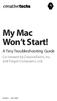 My Mac Won t Start! A Tiny Troubleshooting Guide Co-created by CreativeTechs, Inc. and Forget Computers, Ltd. Version 1 - June 2006 What s The Problem? Empty Blue or Grey Screen Commonly caused by disk
My Mac Won t Start! A Tiny Troubleshooting Guide Co-created by CreativeTechs, Inc. and Forget Computers, Ltd. Version 1 - June 2006 What s The Problem? Empty Blue or Grey Screen Commonly caused by disk
Windows XP Pro: Basics 1
 NORTHWEST MISSOURI STATE UNIVERSITY ONLINE USER S GUIDE 2004 Windows XP Pro: Basics 1 Getting on the Northwest Network Getting on the Northwest network is easy with a university-provided PC, which has
NORTHWEST MISSOURI STATE UNIVERSITY ONLINE USER S GUIDE 2004 Windows XP Pro: Basics 1 Getting on the Northwest Network Getting on the Northwest network is easy with a university-provided PC, which has
How to connect to the DGL Practice Manager Cloud Server from an Apple Mac
 How to connect to the DGL Practice Manager Cloud Server from an Apple Mac Connecting to the DGL Practice Manager Hosted Servers requires the use of the "Microsoft Remote Desktop Client" application, which
How to connect to the DGL Practice Manager Cloud Server from an Apple Mac Connecting to the DGL Practice Manager Hosted Servers requires the use of the "Microsoft Remote Desktop Client" application, which
Mac Basics: Time Machine backs up your Mac
 Mac Basics: Time Machine backs up your Mac Learn how to set up Time Machine to perform backups, how to restore items, how to use System Restore to return your entire Mac to a specific date, how to migrate
Mac Basics: Time Machine backs up your Mac Learn how to set up Time Machine to perform backups, how to restore items, how to use System Restore to return your entire Mac to a specific date, how to migrate
Getting Started With Parallels Desktop 7
 Getting Started With Parallels Desktop 7 Copyright 1999-2011 Parallels Holdings, Ltd. and its affiliates. All rights reserved. Parallels Holdings, Ltd. c/o Parallels International GMbH. Parallels International
Getting Started With Parallels Desktop 7 Copyright 1999-2011 Parallels Holdings, Ltd. and its affiliates. All rights reserved. Parallels Holdings, Ltd. c/o Parallels International GMbH. Parallels International
Getting Started With. Mac OS X Server. Includes installation and setup information for Mac OS X Server version 10.2
 Getting Started With Mac OS X Server Includes installation and setup information for Mac OS X Server version 10.2 K Apple Computer, Inc. 2002 Apple Computer, Inc. All rights reserved. Under the copyright
Getting Started With Mac OS X Server Includes installation and setup information for Mac OS X Server version 10.2 K Apple Computer, Inc. 2002 Apple Computer, Inc. All rights reserved. Under the copyright
QUIT MACSCHOOL AND DRAG YOUR SERVER ICONS TO THE TRASH OR HIT THE DISCONNECT BUTTON BESIDE THE SERVER ICON IN THE TOP SIDEBAR
 Macintosh Operating System OSX 10.3.x STARTING YOUR COMPUTER Logging in Whenever you start your computer, you will need to enter your computer password at the log in screen. When the log in screen appears,
Macintosh Operating System OSX 10.3.x STARTING YOUR COMPUTER Logging in Whenever you start your computer, you will need to enter your computer password at the log in screen. When the log in screen appears,
To install the "Microsoft Remote Desktop Client" on OS X 10.4.9 "Tiger" or above:
 How to connect to the DGL Practice Manager Hosted Servers from an Apple Mac Connecting to the DGL Hosted Servers requires the use of the "Microsoft Remote Desktop Client" application, which almost all
How to connect to the DGL Practice Manager Hosted Servers from an Apple Mac Connecting to the DGL Hosted Servers requires the use of the "Microsoft Remote Desktop Client" application, which almost all
User Guide. 2501 Skyblue Court St. Paul, MN 55110 (651) 779 0955 http://www.qdea.com sales@qdea.com support@qdea.com
 User Guide 2501 Skyblue Court St. Paul, MN 55110 (651) 779 0955 http://www.qdea.com sales@qdea.com support@qdea.com Synchronize! and Qdea are trademarks of Qdea. Macintosh and the Mac OS logo are trademarks
User Guide 2501 Skyblue Court St. Paul, MN 55110 (651) 779 0955 http://www.qdea.com sales@qdea.com support@qdea.com Synchronize! and Qdea are trademarks of Qdea. Macintosh and the Mac OS logo are trademarks
Upgrading from Windows XP to Windows 7
 Upgrading your PC from Windows XP to Windows 7 requires a custom installation which doesn't preserve your programs, files, or settings. It s sometimes called a clean installation for that reason. A custom
Upgrading your PC from Windows XP to Windows 7 requires a custom installation which doesn't preserve your programs, files, or settings. It s sometimes called a clean installation for that reason. A custom
Parallels Desktop for Mac
 Parallels Software International, Inc. Parallels Desktop for Mac Quick Start Guide 3.0 (c) 2005-2007 Copyright 2006-2007 by Parallels Software International, Inc. All rights reserved. Parallels and Parallels
Parallels Software International, Inc. Parallels Desktop for Mac Quick Start Guide 3.0 (c) 2005-2007 Copyright 2006-2007 by Parallels Software International, Inc. All rights reserved. Parallels and Parallels
Schools of Distance Education. Computer check-up for students using Mac OS X 10.10 (Yosemite) devices
 Schools of Distance Education Computer check-up for students using Mac OS X 10.10 (Yosemite) devices The check-up summary Start of each term 1. Check your internet connection 2. Clean your computer 3.
Schools of Distance Education Computer check-up for students using Mac OS X 10.10 (Yosemite) devices The check-up summary Start of each term 1. Check your internet connection 2. Clean your computer 3.
Installing Your Software
 1 Installing Your Software This booklet is designed to get you up and running as quickly as possible with Logic Studio. The following is covered: Â About the Logic Studio Box on page 2. Â About Onscreen
1 Installing Your Software This booklet is designed to get you up and running as quickly as possible with Logic Studio. The following is covered: Â About the Logic Studio Box on page 2. Â About Onscreen
Bilingual Mac/PC. Instructional Module. Douglas County School District May 2001. Designed by Kathy Green Information Technology Services
 Bilingual Mac/PC Instructional Module Douglas County School District May 2001 Designed by Kathy Green Information Technology Services Much like visiting a foreign country, operating in a computer platform
Bilingual Mac/PC Instructional Module Douglas County School District May 2001 Designed by Kathy Green Information Technology Services Much like visiting a foreign country, operating in a computer platform
OS X 10.6 SNOW LEOPARD: KEYCHAIN ACCESS MANAGING & UNDERSTANDING KEYCHAIN
 OS X 10.6 SNOW LEOPARD: KEYCHAIN ACCESS MANAGING & UNDERSTANDING KEYCHAIN MANAGING KEYCHAINS Mac OS X features a sophisticated system that automatically protects all your authentication assets in encrypted
OS X 10.6 SNOW LEOPARD: KEYCHAIN ACCESS MANAGING & UNDERSTANDING KEYCHAIN MANAGING KEYCHAINS Mac OS X features a sophisticated system that automatically protects all your authentication assets in encrypted
Mac OS X guide for Windows users
 apple 1 Getting started Mac OS X guide for Windows users So you ve made the switch? Moving to the Mac or coming back after a long time on Windows? This quick guide explain all the basics of the modern
apple 1 Getting started Mac OS X guide for Windows users So you ve made the switch? Moving to the Mac or coming back after a long time on Windows? This quick guide explain all the basics of the modern
Macintosh System OSX #1
 Recipes4Success Macintosh System OSX #1 2007. All Rights Reserved. This Material is copyrighted under United States copyright laws. Tech4Learning, Inc. is the exclusive owner of the copyright. Distribution
Recipes4Success Macintosh System OSX #1 2007. All Rights Reserved. This Material is copyrighted under United States copyright laws. Tech4Learning, Inc. is the exclusive owner of the copyright. Distribution
such as USB drives, connected servers, DVDs, CDs, configure file labels, and the information that appears in the Finder window sidebar.
 What Operating System (OS) do I have? Click once on the Apple apple menu in the upper left corner on your desktop Click on About this Mac - information is displayed such as the Processor speed and the
What Operating System (OS) do I have? Click once on the Apple apple menu in the upper left corner on your desktop Click on About this Mac - information is displayed such as the Processor speed and the
BIGPOND ONLINE STORAGE USER GUIDE Issue 1.1.0-18 August 2005
 BIGPOND ONLINE STORAGE USER GUIDE Issue 1.1.0-18 August 2005 PLEASE NOTE: The contents of this publication, and any associated documentation provided to you, must not be disclosed to any third party without
BIGPOND ONLINE STORAGE USER GUIDE Issue 1.1.0-18 August 2005 PLEASE NOTE: The contents of this publication, and any associated documentation provided to you, must not be disclosed to any third party without
Instructions for the ACER Laptops
 20 Manor Road Ruislip Middlesex HA4 7LB Telephone: +44(0)1895 624 774 E-Mail: info@llmedia.com Website: www.llmedia.com Instructions for the ACER Laptops Always, after connecting to a projector, switch
20 Manor Road Ruislip Middlesex HA4 7LB Telephone: +44(0)1895 624 774 E-Mail: info@llmedia.com Website: www.llmedia.com Instructions for the ACER Laptops Always, after connecting to a projector, switch
Cleaning your Windows 7, Windows XP and Macintosh OSX Computers
 Cleaning your Windows 7, Windows XP and Macintosh OSX Computers A cleaning of your computer can help your computer run faster and make you more efficient. We have listed some tools and how to use these
Cleaning your Windows 7, Windows XP and Macintosh OSX Computers A cleaning of your computer can help your computer run faster and make you more efficient. We have listed some tools and how to use these
Mac OS X (Leopard) The Basics
 Mac OS X (Leopard) The Basics Howard County Public School System OIT Training Document ID No.: MAC02 Revision Date: 10/14/2008 =Warning =Timesaver =Suggestion Navigating Your New Computer This section
Mac OS X (Leopard) The Basics Howard County Public School System OIT Training Document ID No.: MAC02 Revision Date: 10/14/2008 =Warning =Timesaver =Suggestion Navigating Your New Computer This section
VMware Horizon FLEX User Guide
 Horizon FLEX 1.5 This document supports the version of each product listed and supports all subsequent versions until the document is replaced by a new edition. To check for more recent editions of this
Horizon FLEX 1.5 This document supports the version of each product listed and supports all subsequent versions until the document is replaced by a new edition. To check for more recent editions of this
IMPORTANT Please Read Me First
 IMPORTANT Please Read Me First 3/02/2006 Table of Contents Table of Contents Part 1 Mac Single User Installation 1 Part 2 Windows Single User Installation 2 Part 3 Mac Server Installation 3 Part 4 Windows
IMPORTANT Please Read Me First 3/02/2006 Table of Contents Table of Contents Part 1 Mac Single User Installation 1 Part 2 Windows Single User Installation 2 Part 3 Mac Server Installation 3 Part 4 Windows
If this PDF has opened in Full Screen mode, you can quit by pressing Alt and F4, or press escape to view in normal mode. Click here to start.
 You are reading an interactive PDF. If you are reading it in Adobe s Acrobat reader, you will be able to take advantage of links: where text is blue, you can jump to the next instruction. In addition you
You are reading an interactive PDF. If you are reading it in Adobe s Acrobat reader, you will be able to take advantage of links: where text is blue, you can jump to the next instruction. In addition you
Sophos Anti-Virus for Mac OS X: Home Edition Help
 Sophos Anti-Virus for Mac OS X: Home Edition Help For standalone Macs running Mac OS X Product version: 9C Document date: June 2013 Sophos TOC 3 Contents About Sophos Anti-Virus...5 About the Scans window...5
Sophos Anti-Virus for Mac OS X: Home Edition Help For standalone Macs running Mac OS X Product version: 9C Document date: June 2013 Sophos TOC 3 Contents About Sophos Anti-Virus...5 About the Scans window...5
Backup Assistant. User Guide. NEC NEC Unified Solutions, Inc. March 2008 NDA-30282, Revision 6
 Backup Assistant User Guide NEC NEC Unified Solutions, Inc. March 2008 NDA-30282, Revision 6 Liability Disclaimer NEC Unified Solutions, Inc. reserves the right to change the specifications, functions,
Backup Assistant User Guide NEC NEC Unified Solutions, Inc. March 2008 NDA-30282, Revision 6 Liability Disclaimer NEC Unified Solutions, Inc. reserves the right to change the specifications, functions,
Macintosh General Help
 The Macintosh computers on campus use Mac Operating System 10.6. OS 10.6 differs in many ways from what is now called the classic OS 9. This help sheet will help you to better orient yourself with these
The Macintosh computers on campus use Mac Operating System 10.6. OS 10.6 differs in many ways from what is now called the classic OS 9. This help sheet will help you to better orient yourself with these
FreeAgent DockStar Network Adapter User Guide
 FreeAgent DockStar Network Adapter User Guide FreeAgent DockStar Network Adapter User Guide 2010 Seagate Technology LLC. All rights reserved. Seagate, Seagate Technology, the Wave logo, and FreeAgent are
FreeAgent DockStar Network Adapter User Guide FreeAgent DockStar Network Adapter User Guide 2010 Seagate Technology LLC. All rights reserved. Seagate, Seagate Technology, the Wave logo, and FreeAgent are
Identity Finder Setup
 Identity Finder Information Sheet for MAC This document will walk you through how to install, scan, and secure any SI found on your computer, or storage devices using the Identity Finder Software. This
Identity Finder Information Sheet for MAC This document will walk you through how to install, scan, and secure any SI found on your computer, or storage devices using the Identity Finder Software. This
C6 Easy Imaging Total Computer Backup. User Guide
 C6 Easy Imaging Total Computer Backup User Guide Clickfree and the Clickfree logo are trademarks or registered trademarks of Storage Appliance Corporation. Other product names used in this guide are recognized
C6 Easy Imaging Total Computer Backup User Guide Clickfree and the Clickfree logo are trademarks or registered trademarks of Storage Appliance Corporation. Other product names used in this guide are recognized
HOW TO ORGANIZE PICTURES
 Get started When you upload your pictures to Shutterfly, you can do much more than view them. Our workspace offers tools that let you quickly and easily organize your photos as well. We re going to show
Get started When you upload your pictures to Shutterfly, you can do much more than view them. Our workspace offers tools that let you quickly and easily organize your photos as well. We re going to show
Vine Server. v3.1. Manual
 Vine Server v3.1 Manual Copyright 2009 TestPlant Inc. Vine Server Manual Trademarks Vine, Vine Viewer, Vine Server, the Vine logo, TestPlant, and the TestPlant logo are trademarks or registered trademarks
Vine Server v3.1 Manual Copyright 2009 TestPlant Inc. Vine Server Manual Trademarks Vine, Vine Viewer, Vine Server, the Vine logo, TestPlant, and the TestPlant logo are trademarks or registered trademarks
Troubleshooting Guide
 How to remove Windows XP Service Pack 2 from your computer Company web site: Support email: support@ Support telephone: +44 20 3287-7651 +1 646 233-1163 2 Some of the EMCO Products don't work properly
How to remove Windows XP Service Pack 2 from your computer Company web site: Support email: support@ Support telephone: +44 20 3287-7651 +1 646 233-1163 2 Some of the EMCO Products don't work properly
Maxtor OneTouch User's Guide
 EXTERNAL HARD DRIVE Maxtor OneTouch User's Guide TM II P/N:20259600 i Contents 1 Introduction................................................. 1 Maxtor OneTouch II Drive Components............................
EXTERNAL HARD DRIVE Maxtor OneTouch User's Guide TM II P/N:20259600 i Contents 1 Introduction................................................. 1 Maxtor OneTouch II Drive Components............................
User Guide Software Version 2.1.0
 Intel Solid State Drive Firmware Update Tool User Guide Software Version 2.1.0 Order Number: 322570-007US Intel disclaims all express and implied warranties, including without limitation, the implied warranties
Intel Solid State Drive Firmware Update Tool User Guide Software Version 2.1.0 Order Number: 322570-007US Intel disclaims all express and implied warranties, including without limitation, the implied warranties
Getting Started With Parallels Desktop 9
 Getting Started With Parallels Desktop 9 Copyright 1999-2013 Parallels IP Holdings GmbH and its affiliates. All rights reserved. Parallels IP Holdings GmbH Vordergasse 59 8200 Schaffhausen Switzerland
Getting Started With Parallels Desktop 9 Copyright 1999-2013 Parallels IP Holdings GmbH and its affiliates. All rights reserved. Parallels IP Holdings GmbH Vordergasse 59 8200 Schaffhausen Switzerland
EZ DUPE DVD/CD Duplicator
 EZ DUPE DVD/CD Duplicator User s Manual Version 3.0 0 TABLE OF CONTENTS Introduction 2 Setup 11 LCD Front Panel Overview 2 o Auto Start Time 11 Menu Overview 3-5 o Display Mode 12 Functions 6 o Button
EZ DUPE DVD/CD Duplicator User s Manual Version 3.0 0 TABLE OF CONTENTS Introduction 2 Setup 11 LCD Front Panel Overview 2 o Auto Start Time 11 Menu Overview 3-5 o Display Mode 12 Functions 6 o Button
How to Setup your E-mail Account - Apple Mail for Mac OS X
 How to Setup your E-mail Account - Apple Mail for Mac OS X 1 - Open Mail. 2- The Welcome to Mail screen should pop up. If you are not setting up Apple Mail for the first time, follow steps 5 to 7 and click
How to Setup your E-mail Account - Apple Mail for Mac OS X 1 - Open Mail. 2- The Welcome to Mail screen should pop up. If you are not setting up Apple Mail for the first time, follow steps 5 to 7 and click
You can t hear others
 You can t hear others If you can t hear audio, check the following: To adjust your Speaker output level in Lync, 1. While in Lync, goto the Menu bar and click the Lync option 2. In the Lync menu, click
You can t hear others If you can t hear audio, check the following: To adjust your Speaker output level in Lync, 1. While in Lync, goto the Menu bar and click the Lync option 2. In the Lync menu, click
Digital Video Capture and Edit with imovie HD 6.0.2
 RESEARCH AND INSTRUCTIONAL SUPPORT REVISED: AUGUST 2006 Project Management Digital Video Capture and Edit with imovie HD 6.0.2 Plan out your time and process before beginning the capture and edit. A few
RESEARCH AND INSTRUCTIONAL SUPPORT REVISED: AUGUST 2006 Project Management Digital Video Capture and Edit with imovie HD 6.0.2 Plan out your time and process before beginning the capture and edit. A few
Hi-Speed USB Flash Disk User s Manual Guide
 Hi-Speed USB Flash Disk User s Manual Guide System Requirements Windows 98, ME, 2000, XP, Mac OS 10.1, Linux 2.4 or above AMD or Intel Pentium 133MHz or better based computer USB 1.1, USB 2.0 or higher
Hi-Speed USB Flash Disk User s Manual Guide System Requirements Windows 98, ME, 2000, XP, Mac OS 10.1, Linux 2.4 or above AMD or Intel Pentium 133MHz or better based computer USB 1.1, USB 2.0 or higher
Document authored by: Native Instruments GmbH Hardware version: Traktor Kontrol X1 MK2 (01/2013)
 Setup Guide Disclaimer The information in this document is subject to change without notice and does not represent a commitment on the part of Native Instruments GmbH. The software described by this document
Setup Guide Disclaimer The information in this document is subject to change without notice and does not represent a commitment on the part of Native Instruments GmbH. The software described by this document
FirstClass FAQ's An item is missing from my FirstClass desktop
 FirstClass FAQ's An item is missing from my FirstClass desktop Deleted item: If you put a item on your desktop, you can delete it. To determine what kind of item (conference-original, conference-alias,
FirstClass FAQ's An item is missing from my FirstClass desktop Deleted item: If you put a item on your desktop, you can delete it. To determine what kind of item (conference-original, conference-alias,
TIPS FOR USING OS X 10.8 MOUNTAIN LION
 Mac OS X Tutorial 10.8 Mountain Lion 1 TIPS FOR USING OS X 10.8 MOUNTAIN LION LAUNCHPAD Launchpad is an application launcher first introduced in OS X 10.7 Lion and improved upon in Mountain Lion. Launchpad
Mac OS X Tutorial 10.8 Mountain Lion 1 TIPS FOR USING OS X 10.8 MOUNTAIN LION LAUNCHPAD Launchpad is an application launcher first introduced in OS X 10.7 Lion and improved upon in Mountain Lion. Launchpad
A Crash Course in OS X D. Riley and M. Allen
 Objectives A Crash Course in OS X D. Riley and M. Allen To learn some of the basics of the OS X operating system - including the use of the login panel, system menus, the file browser, the desktop, and
Objectives A Crash Course in OS X D. Riley and M. Allen To learn some of the basics of the OS X operating system - including the use of the login panel, system menus, the file browser, the desktop, and
Getting Started with VMware Fusion
 Getting Started with VMware Fusion VMware Fusion for Mac OS X 2008 2012 EN-000933-00 2 Getting Started with VMware Fusion You can find the most up-to-date technical documentation on the VMware Web site
Getting Started with VMware Fusion VMware Fusion for Mac OS X 2008 2012 EN-000933-00 2 Getting Started with VMware Fusion You can find the most up-to-date technical documentation on the VMware Web site
AT&T Voicemail Viewer User Guide
 AT&T Voicemail Viewer User Guide Table of Contents iphone... 4 Requirements... 4 Installation... 4 Message Notification and Message Count... 6 Application... 8 Login... 8 Functionality Summary...10 Settings...
AT&T Voicemail Viewer User Guide Table of Contents iphone... 4 Requirements... 4 Installation... 4 Message Notification and Message Count... 6 Application... 8 Login... 8 Functionality Summary...10 Settings...
Exploring the Apple OS X Environment
 Instructional Technology Support Services Bravo! Summer Employee Institute 2010 Exploring the Apple OS X Environment Topics 1. History of Apple 2. Desktop 3. The Dock 4. Menu Bar 5. Spotlight 6. The Finder
Instructional Technology Support Services Bravo! Summer Employee Institute 2010 Exploring the Apple OS X Environment Topics 1. History of Apple 2. Desktop 3. The Dock 4. Menu Bar 5. Spotlight 6. The Finder
Setting up a Mac on the CU network
 School of Medicine IT Office Setting up a Mac on the CU network v1.3 JAM 23/12/13 This document explains how to setup a Mac on the Cardiff University network, access useful resources and configure native
School of Medicine IT Office Setting up a Mac on the CU network v1.3 JAM 23/12/13 This document explains how to setup a Mac on the Cardiff University network, access useful resources and configure native
