National Optical & Scientific Instruments Inc Tri-County Parkway Schertz, Texas Phone (210) Fax (210) INSTRUCTIONS FOR
|
|
|
- Arron Park
- 7 years ago
- Views:
Transcription
1 National Optical & Scientific Instruments Inc Tri-County Parkway Schertz, Texas Phone (210) Fax (210) INSTRUCTIONS FOR MODELS BTW1-205-RLED, BTW1-213-RLED, & BTW1-214-RLED COMPOUND MICROSCOPES Copyright 11/4/2014 National Optical & Scientific Instrument Inc.
2 BTW1-205-RLED Tablet Screen Eyepiece Eyepiece Locking screw C-Mount locking screws Tablet C-Mount Head of microscope Objective turret (nosepiece) Objective lens Linked single control stage clips Arm Safety rack stop set screw Floating Stage Disc diaphragm Illuminator field lens housing Tension adjustment Coarse focus knob Base Rheostat control Fine focus knob On/Off Switch Recharging socket
3 BTW1-213/214-RLED Tablet Screen Tablet C-Mount Eyepiece Eyepiece tube C-Mount locking screws Head of microscope Arm Objective turret (nosepiece) Objective lens Specimen holder (mechanical stage) Rack stop set screw Stage Tension adjustment Condenser lens Iris diaphragm lever Swing-out filter holder Illuminator field lens housing Coarse focus knob Fine focus knob Rheostat control Base
4 For optimum viewing satisfaction, follow these simple procedures. Nomenclature used to describe components and controls can be identified by referring to the diagram at left. UNPACKING The microscope and accessories have been carefully packed to assure they reach you in the best possible condition. Examine packing material before you discard it. Retain the styrofoam container in case you need to transport, store or return the microscope for repairs. Always handle and move microscope by securely holding the arm of microscope. Avoid touching any of the lens surfaces while handling the microscope. Dust, dirt, or fingerprints can damage the delicate lens surfaces or adversely affect image quality. Model DCS-205-RLED: Stand with head, one WF10x eyepiece, 4x, 10x and 40x objectives, disk diaphragm, floating stage, c-mount, stage clips, dustcover, 2mm L hex wrench (for rack stop adjustment). 1.5mm L wrench (for installing C-Mount), 0.90mm L hex key wrench (for eyepiece socket set screw and for lamp replacement), auto cut-off (4.5v) recharger, tablet (5V) recharger, 2.1mm to 1.7mm DC Power adapter (Tablet Recharger). Model DCS-213-RLED & DCS-214-RLED: Stand with head, one WF10x eyepiece, 4x, 10x, 40x and 100x (DCS-214- RLED) objectives, condenser, specimen holder, c-mount, dustcover, 2mm L hex wrench (for rack stop adjustment). 1.5mm L wrench (for installing C-Mount), 0.90mm L hex key wrench (for eyepiece socket set screw, tension adjustment collar and lamp replacement), auto cut-off (4.5v) recharger, tablet (5V) recharger, 2.1mm to 1.7mm DC Power adapter (Tablet Recharger). DESCRIPTION OF COMPONENTS 1. EYEPIECE (ocular lens) Lens closest to the eye, magnifies the primary image formed by the objective lens. The eyepiece is equipped with a pointer that rotates as the eyepiece is turned. 2. OBJECTIVE TURRET (nosepiece) Revolving turret which holds objective lenses, permits changes of magnification by rotating different powered objective lenses into optical path. 3. OBJECTIVE LENS Lens closest to the object being viewed, forms first magnified image of the specimen. 4. MECHANICAL STAGE Permits precise, mechanical manipulation of the specimen slide. 5. STAGE Platform of the microscope where the specimen slide is placed. 6. CONDENSER LENS 1.25 N.A. Abbe condenser lens positioned under center of stage, condenses light rays from substage illumination and fills the back lens element of objective lens to improve image resolution. 7. IRIS DIAPHRAGM Iris opening is controlled by lever, designed to help achieve optimum resolution of the objective lens. Larger apertures used for higher magnifications, and smaller apertures used for lower magnifications. Iris is protected by a frosted glass covering. 8. FILTER HOLDER Attached to bottom of iris diaphragm with swing out built in neutral filter. Swing out filter should be removed from optical path when using 40x and 100x objective lens. 9. SAFETY RACK STOP When properly adjusted, controls maximum upward travel of stage. Prevents higher power objectives from breaking specimen slides, prevents damage to objective lenses. This stop has been pre-adjusted at the factory. 10. FOCUSING KNOBS Coarse focusing knobs (larger knobs) located on each side of arm, raise or lower stage to bring specimen image into focus. Fine focus knobs (smaller knobs) located on each side of arm permit more precise image adjustment. 11. ILLUMINATION: Built-in sub stage electric LED illuminator provides constant, reliable, pre-focusing illumination equal to a 20 watt tungsten bulb. Powered by 3 rechargeable AA nickel metal hydride batteries, no power outlet or electrical cord are needed.
5 BTW Diagram Connecting Tablet to Camera
6 TABLET ACCESSORIES HDMI Cable Power Adapter Calibration Slide C-Ring 4GB Micro-SD Mini USB to Micro USB L-Wrench Female USB to Micro USB USB A to Micro USB This cable will enable you to connect to an HDMI ready device, to view your tablet on a larger format. The displayed image will replicate the displayed image of the tablet. This 5V DC power adapter is for charging your tablet s battery. It is also used to power the camera in WiFi mode. This slide will enable you to calibrate your tablet to your microscope, for accurate measurements. This ring is used between the camera and c-mount to achieve par-focus. Only required if using another manufactures microscope and C-mount. This storage card can be used with your tablet to store images and then transfer them to your computer. This card is provided as a courtesy and cannot be replaced. Provides power and feed connection between the tablet and camera. To operate the camera, move the switch to the camera position. Optional Wrench for mounting bracket to Motic branded trinocular microscopes Optional Cable for Motic Peripheral Device Optional Cable for Motic Peripheral Device
7 MICROSCOPE OPERATION 1. Place microscope directly in front of you in a manner which permits you to comfortably look into the eyepiece. Note that the head of microscope is locked in forward position. 2. Assure that light is available for illuminating the specimen. a. Your microscope has special LED illumination that is powered by 3 rechargeable AA nickel metal hydride batteries (supplied). These batteries may be recharged, as required, using the recharger (supplied). Each set of batteries may be recharged approximately 500 times before replacing, and each charge will provide up to 50 hours of microscope operation. The LED component (bulb) will last for up to 50,000 hours before replacement is required. WARNING DO NOT USE regular AA alkaline batteries. Using other than rechargeable AA nickel metal hydride batteries could result in batteries exploding during recharge. ONLY USE THE SUPPLIED SWITCHING BATTERY RECHARGER WITH AUTOMATIC TRICKLE CHARGE. b. It is recommended that you charge the batteries before initial use and after prolonged storage as the batteries may have discharged. Plug output cord from battery charger into DC recharging socket located on back of microscope base. Your automatic switching recharger operates on 100 to 240 volts AC 50/60 Hz. Plug recharger into your AC wall outlet. Battery recharger is also equipped with an automatic trickle charge feature, the red LED indicator lamp located on recharger will be illuminated when batteries are receiving maximum charge. After batteries are charged, the red LED indicator lamp will turn to green and charger automatically switches to trickle charge. The charger can be left plugged in, but for safety reasons it is a good idea to disconnect the charger from the AC wall outlet and the output cord from recharging socket after 12 hours. Batteries and charger may feel warm when charging, and unplugging the recharger is a safety precaution. Note that your microscope can be used during recharging. Simply turn on/off switch on back of microscope base to on position and proceed as follows. 3. Rotate coarse focus knobs to move stage down (away) from objective lens as far as possible. 4. Position the objective turret until the 4x (smallest) objective lens clicks into position in the optical path. Note that each time you change from one objective lens to another you should turn the turret until you hear the click, which indicates that the lens is properly indexed in the optical path. 5. Swing moveable finger on slide holder outward. Place specimen slide (cover slip up) on top of stage surface against fixed side of slide holder. Slowly release moveable finger until it makes contact with specimen slide. 6. Turn rheostat (dimmer) control in direction to reduce illumination brightness to about mid-point. Normally, brightness will need to be reduced as magnification is reduced, and increased as magnification is increased. Experiment with this adjustment until optimum resolution and contrast of specimen is obtained. 7. Locate lever beneath stage that controls the iris diaphragm. Move lever until iris diaphragm is about half open. Normally, aperture of iris should become smaller for lower magnifications and larger for higher magnifications. Experiment with this setting until optimum resolution and contrast of specimen is obtained. 8. While looking through the eyepiece, rotate coarse focusing knobs until specimen comes into focus. If image does not appear in field of view, move specimen slide slightly until image appears in field of view. 9. Adjust fine focus controls until specimen is in sharp focus. 10. Changing magnification. a. Magnification is changed by rotating objective turret until a different objective lens is moved into optical path. Always turn turret until you hear the click, indicating that lens is properly indexed. Otherwise, you will not be able to see anything when looking through the microscope. b. Also note that each objective has a color ring, which permits you to instruct changes in magnification by referring to an easily observed color rather than to a number. c. The microscope has been parfocalled at the factory, which allows easy change from one magnification to another, requiring little or no adjustment of the fine focus knobs.
8 d. As magnification is increased, the field of view (area of specimen seen through the microscope) will decrease. That is why it is easier to find the specific area of interest on the specimen by starting with the lowest 4x objective lens, before increasing magnification with the higher power objective lens. e. NOTE: Care must be taken when rotating the 40x and 100x objective lenses into place. These lenses have a spring retractable mechanism, which retracts slightly into its housing if the front of the lens, strikes the specimen slide. With fine focus adjustment at mid-range, the rack stop has been adjusted at the factory to assure the 40x and 100x lens will clear the thickness of a normal specimen slide and cover slip. However, if the rack stop has been improperly adjusted, or if using a thicker than normal slide or cover slip, moving the 40x and 100x lenses too quickly or carelessly could cause damage to the front lens element or to the slide. Remove swing out filter from optical path when using the 40x and 100x objective lens. f. In order to obtain maximum resolution of the 100x oil immersion lens, it is necessary to apply immersion oil between the cover glass of slide and front lens of the objective. Use a very small amount of immersion oil. All air bubbles must be removed from between lens and slide by gently rotating nosepiece back and forth. g. When finished viewing, all parts that come in contact with oil must be cleaned. Failure to do so could permanently damage the 100x immersion objective lens. h. Do not let the front lens element of the 40x objective lens come into contact with a wet slide surface, as prolonged contact with any moisture could damage the lens. If lens is exposed to moisture, promptly wipe with soft tissue to remove moisture.
9 Tablet Features Volume adjustment - decrease Volume adjustment - increase Hold for a few seconds to turn unit on Micro USB Port for charging tablet and connecting to bracket camera Provides sound via earphone/speaker Connects to HD ready device via HDMI cable Micro SD Card Slot for storing images on Micro SD Card (4GB included)
10 Camera Switches and Ports Limited Production This feature is limited to a small production batch, not a standard feature of this camera. Placing the switch in the WiFi mode, turns the camera into a WiFi only camera. Connection to camera can only be made via WiFi connection. Power adapter must be connected to camera, in order to supply power to camera in WiFi mode. Placing the switch in the USB mode, allows camera to be accessed by tablet via micro USB to mini USB cable. The cable supplies connection and power to the camera. Camera Switch Camera Reset Camera Power / WiFi Mini USB WiFi Operation for BTW 1. Mount the BTW camera onto your trinocular microscope using a 0.5x c-mount adapter. The c-mount adapter is a specific part of your microscope and should be purchased from your microscope supplier. 2. Mount your own tablet up to 10 in diagonal size onto the spring loaded clamp situated on top of the camera part taking care not to drop the tablet. Ensure that the tablet is securely held on its diagonal corners so that there is no movement of the tablet within the clamp. 3. Connect the camera and the tablet to a power source. 4. Switch the camera to WiFi transmission mode. 5. Turn on your tablet and connect its WiFi system to the SSID provided with the BTW package, 6. Start the MotiConnect application and connect to the WiFi camera using the connection interface within the application. 7. Ensure that your microscope is turned on, and if your microscope has a beamsplitter, ensure that it is switched to a trinocular position so that there is light passing to the camera on the trinocular tube. 8. You can now view the image live on the MotiConnect app as well as capture, measure and annotate the image using the tools provided. 9. You can connect up to 5 other tablets or other WiFi devices to the BTW signal at the same time in order to share the live image. Using a WiFi device that operates with Android or IOS 1. For best performance, we recommend to use WiFi devices, such as tablets, with a screen not smaller than 7 inches. For ios devices we suggest using ios 5 or higher while for Android Devices we suggest using Version 4.0 or higher. 2. To operate and use the camera on your tablet, please download our free App called MotiConnect. For ipad you can find this on the AppStore, for Android devices you can find this on Google Play and Ipad 3. You can also use certain web browsers such as Chrome, Firefox, or Safari to view, measure, and capture without the need of the App. To view the camera stream on the browser, please type in the IP number also shown on the label on the camera. For example :8080 and you will be connected straight to the camera.
11 Use WiFi setting to connect to your WiFi enabled computer The BTW camera can also be used with Motic Images Plus software for Windows computers. If you have a WiFi enabled laptop you can install Motic Images Plus from the CD provided. To view the camera in our product s MI Devices interface, simply log your computer onto the BTW camera signal, by selecting this WiFi connection and entering the password. Then open the MI Devices interface by clicking on the camera icon within Motic Images Plus and select Moticam X from the drop down menu. Then click on Open. TABLET SOFTWARE This android tablet comes equipped will all the necessary software needed to start using your equipment out of the box. Since it is an android tablet, you will be able to connect to your office/school Wi-Fi network to access the internet and download additional applications. The primary application for accessing your camera is MotiConnect T. MOTICONNECT-T OVERVIEW HELP MENU MotiConnect is a dedicated image processing Android app for Motic cameras, which includes image preview, capture, recording, editing and measuring functions. Please refer to the Application Help guide for a complete description of the MotiConnect Application. HELP BUTTON Help Menu - Opens a new window which provides a complete description of all the features available with the MotiConnect Application
12 MOTICHUB CONNECTION GUIDE Connecting to the hub with Motic Images Plus 2.0 on PC: After you have connected to your network/hotspot, open Motic Images 2.0 software and click the capture button. After you ve opened the Motic Live Imaging Module, the drop down box under Video Device should say Moticam X. Then you will need to click Open which is located beneath the drop down box that says Moticam X. A dialog box will appear, instructing you to input an IP address. Input the IP address you wrote down without the: Your image should appear. Connecting to the hub with Android/iOS/Chromebook: Download the MotiConnect app from the App Store, Google Play, or Chrome Store. After connecting to your network/hotspot via Wi-Fi, open the MotiConnect app. Select Live Camera on the left side. At the top right, click Options. Click Add (on ios: Click Cameras New Camera). Input the following for Android/Chromebook: Input the following for ios: Name: MoticHub Name: MoticHub IP Address: (IP address you wrote down without the: 8080) URL: (IP you wrote down) Port Number: 8080 Click OK (on ios: Click Save). Click options and make sure there is a check mark by the camera you just added. You should have a picture. Connecting to the hub with a web browser: Open your web browser and type the IP address you wrote down exactly as it appears (with: 8080) into the address bar, then hit enter. Connecting to the hub on a Mac: Open Motic Images Plus 2.0. At the top of the screen, click Tools, and then click MotiConnect setting from the drop down menu. The IP Address is the same as you wrote down without: 8080, and the Port should be Click OK after making sure settings are correct. Then, click File at the top, and then click Capture or New. Click OK, and a live video from your camera should appear. MOTIC IMAGES SOFTWARE Full Help Menu The full software manual for Motic Images is accessible within the software s main page. To begin, open the Motic Images Software. At the top of main screen find the menu tab labeled Help:
13 Click on Help and then select the help option: This will open the Motic Images help file contents, containing the full help menu:
14 Motic Live Imaging Module Full Help Menu The full Live Imaging Module manual is accessible within the live Imaging main page. To begin, open the Motic Images Software. At the top of main screen find the menu tab labeled File and click on Capture: Once the Motic Live Imaging Module has opened, click on Help: This will open the Motic Live Imaging Module help file, containing the full help menu:
15 COMMON MICROSCOPY PROBLEMS If you have a problem, you may be able to correct it yourself. Here are a few common problems and easy solutions you may want to try before calling for service. CAUTION Never disassemble, electrical, mechanical or optical components. This servicing should only be done by an authorized Swift technician. The Limited Lifetime Warranty will be null and void if disassembled by a non-swift dealer. A. PROBLEM - Image appears washed out or weak CORRECTION - 1. Slowly close the iris diaphragm. 2. Objective lens is dirty. See Care and Cleaning Section 3. Eyepiece is dirty. See Care and Cleaning Section B. PROBLEM - Hairs or dust seem to be moving in the image CORRECTION - The iris diaphragm is not open wide enough. Slowly open the iris diaphragm to increase the size of the opening allowing for additional illumination. C. PROBLEM - Unable to bring specimen into focus with any objective CORRECTION - Eye lens of the eyepiece is partially unscrewed. Remove the eyepiece and screw the two sections together. D. PROBLEM - Image of the specimen goes out of focus all by itself. CORRECTION Increase the focus tension by turning the tension knob found next to the left coarse focus knob. E. PROBLEM Focusing knobs turn with difficulty even with tension knob loosened. CORRECTION - Microscope should be disassembled by qualified, authorized repairman, cleaned and re-lubricated.
16 CLEANING YOUR MICROSCOPE Swift microscopes are designed to function with minimal maintenance, but certain components should be cleaned frequently to ensure ease of viewing. The power switch should be turned off or the microscope should be unplugged when not in use. Do not disassemble your microscope Disassembly may significantly affect the performance of the instrument, and may result in electric shock or injury and will void the terms of the warranty. Never attempt to dismantle any parts other than the ones described below. If you notice any malfunction, contact your nearest Swift Optical supplier. Optics Keeping the optics of your microscope clean is essential for obtaining clear images. Choosing the best cleaning method depends on the nature of the optical surface and type of dirt. Dirtiness on the image may be caused by the following variables: Dirt on the outer or inner eyepiece lens. Dirt on the front lens of the objective. Dirt on the upper lens of the condenser. Dirt on the surface of the sample slide glass. Dirt on the upper lens of illuminator. Dirt on other optical components of the microscope such as mirrors, lamps, filters, intermediate lenses In the case of microscopes with a camera attached to it: Dirt on the camera adapter. Dirt on the protection filter of the camera sensor. For Eyepieces with reticules: Dirt on the outer or inner reticle glass. Dirty Clean
17 Objectives are the optical component of the microscope that require the most maintenance. Because for their actual use, they can get dirty easily. For objectives that work without oil (dry): The first step is to carefully unscrew the objective from the nosepiece. In order to make things easier and safer, screw the objective onto one of the objective cases supplied with microscope. By doing it this way, the objective will be in a stable position avoiding possible falls. (1) Proceed by cleaning it using pressurized dry air - or an air gun if available and, if after this is done we still observe spots of dust or dirt, (2) Clean with a cotton swab dampened with a low graduation of alcohol 70% or with a mixture of alcohol and ether (ratio alcohol: 3 to ether: 7). (3) With a spiral movement (starting from the center of the lens) we will then clean the surface of the lens. (4) Dry its surface by using pressurized dry air and check that the lens is clean either with the help of a magnifying glass or by screwing the lens back on the revolving nosepiece of the microscope.
18 For objectives that work with immersion oil it is essential to clean them after each observation session. To clean use a cleaning cloth for lenses slightly dampened with a low graduation of alcohol. Proceed by cleaning the frontal objective lens (normally 100X-Oil or 50X-Oil). It is important for those objectives that work at a very close distance to the sample. Users of inverted biological microscopes have to take special care with the objectives because they can get dirty with dust or liquid that spills from the sample/s. For optical components such as eyepieces, condensers, filters, etc. we recommend using the same cleaning method. First cleaning it with pressurized dry air, then cleaning it with a cotton swab or a cleaning cloth for lenses (slightly moistened with a low graduation of alcohol) and finally drying it with pressurized dry air. Once the cleaning process is finalized if the image is still not clear, you can either contact us or you can contact your Swift Optical supplier. For users that have a digital camera mounted on the microscope and whom observe dirt on the digital image, it is important that the first step is to proceed with objectives maintenance, as explained above. If the dirt persist, it must be determined if it is within the microscope or the camera. To check this simply loosen the adapter and rotate the camera. If the dirt rotates while turning it, then it means that it is in the microscope. If it does not rotate, then it is either in the adapter or in the protection filter of the sensor. If the dirt is on the surface lens of the adapter then you can use the same cleaning method that we have explained above, but if the dirt is in the protection filter of the sensor then use pressurized dry air only. If the dirt persist you can either contact us or you can contact your Swift Optical supplier. Mechanics The mechanical components of the microscope require less maintenance than the optical components. Our first maintenance advice is to use the dust cover provided with the microscope, to avoid the accumulation of dust on the microscope. To clean the stand or the specimen holder, Use a cleaning cloth moistened with soap diluted in distilled water. After this proceed drying the entire surface of the microscope. Take special care with the electrical components of the microscope such as the ON / OFF switch, the dimmer, the lamp holder If there are grease stains, use the same cloth moistened with a low graduation of alcohol. If you face any problems related to the maintenance of your microscope, please contact us. Our technicians will gladly help you solve your maintenance issue/s. CLEANING The front lens of the objectives (particularly the 40XRD and 100XRD) should be cleaned after use. The lens surface may be gently cleaned with a soft camel hair brush, or blown off with clean, oil-free air to remove dust particles. Then wipe gently with a soft lens tissue, moistened with optical cleaner (eyeglass or camera lens) or clean water. Immediately dry with a clean lens paper. CAUTION - Objectives should never be disassembled by the user. If repairs or internal cleaning should be necessary, this should only be done by qualified, authorized microscope technician. The eyepiece(s) may be cleaned in the same manner as the objectives, except in most cases optical cleaner will not be required. In most instances breathing on the eyepiece to moisten the lens and wiping dry with a clean lens tissue is sufficient to clean the surface. Lenses should never be wiped while dry as this will scratch or otherwise mar the surface of the glass.
19 The finish of the microscope is hard epoxy and is resistant to acids and reagents. Clean this surface with a damp cloth and mild detergent. Periodically, the microscope should be disassembled, cleaned and lubricated. This should only be done by a qualified, authorized microscope technician. DUST COVER AND STORAGE All microscopes should be protected from dust by a dust cover when in storage or not in use. A dust cover is the most cost-effective microscope insurance you can buy. Ensure that the storage space is tall enough to allow the microscope to be placed into the cabinet or onto a shelf without making undue contact with the eyepieces. Never store microscopes in cabinets containing chemicals which may corrode your microscope. Also, be sure that the objectives are placed in the lowest possible position and the rotating head is turned inward and not protruding from the base. Microscopes with mechanical stages should be adjusted toward the center of the stage to prevent the moveable arms of the mechanical stage from being damaged during storage in the cabinet. MAINTENANCE WARNING For your own safety, make certain that battery recharger is unplugged and removed from microscope jack before maintenancing your microscope. 1. OPTICAL MAINTENANCE Do not attempt to disassemble any lens components. Consult a microscope service technician when any repairs not covered by instructions are needed. Prior to cleaning any lens surface, brush dust or dirt off lens surfaces using a camel hair brush. Or use air to blow dust and lint off surfaces. Use of compressed air in a can, available at any computer supply store, is a good source of clean air. Do not remove eyepieces or objective lenses to clean. Clean only the outer lens surface. Breath on lens to dampen surface, then wipe with lens paper or tissue or use a cotton swab moistened with distilled water. Wipe lenses with a circular motion, applying as little pressure as possible. Avoid wiping dry lens surface as lenses are scratched easily. If excessive dirt or grease gets on lens surfaces, a small amount of Windex can be used on a cotton swab or lens tissue. To clean objective lenses, do not remove objectives from microscope. Clean front lens element only, following same procedure. NOTE: Fingerprints or other matter on the front lens element of the objective lens is the single most common reason that you will have difficulty in focusing the microscope. Before having costly servicing done, or before returning to National for warranty repair, make certain to examine the front lens element with a magnifying glass or eye loupe for the presence of such contaminants. If a microscope is returned to National for warranty repair, and it is determined that such contaminants are the problem, this is not covered under warranty and National will submit a cost estimate for cleaning. 2. MECHANICAL MAINTENANCE a. The rack stop screw has been pre-adjusted at the factory and should not require re-adjustment. However, if you do attempt re-adjustment, note the following procedure. Using a 2mm L type hex key wrench, loosen rack stop hex socket set screw by rotating in a counterclockwise direction. With fine focus adjustment at mid-range, focus on a standard slide until sharp image is obtained. Rotate rack stop screw in clockwise direction until tight b. Coarse focus tension adjustment prevents the stage from drifting down from its own weight and causing the image to move out of focus. This has been adjusted at the factory, but over the course of time it may loosen and cause the stage of the microscope to slip downward on the focusing block. The tension adjustment collar is located between the arm and coarse focus knob on left side of microscope. With 0.90mm L type key wrench, loosen the set screw located in the hole on tension adjustment collar. Turn collar clockwise to tighten tension, counter-clockwise to loosen tension. Use of a wide rubber band will provide a better grip on the tension adjustment collar. After adjusting, tighten the set screw to lock collar in place.
20 NOTE: It is recommended that you leave the tension as loose as possible for ease of focusing, yet not so loose that it permits the microscope stage to drift downward from its own weight and cause the microscope to drift out of focus. c. Metal parts: Use a clean, damp cloth to remove dust or dirt from metal parts, followed by a dry cloth. 3. ELECTRICAL MAINTENANCE The extent of electrical maintenance, by other than a qualified technician, should be LED replacement, battery recharging and battery replacement. Before maintenance, be sure that recharger is not connected to microscope. a. Recharging batteries: Plug output cord from battery charger into DC recharging socket located on back of microscope base. Your automatic switching recharger operates on 100 to 240 volts AC 50/60 Hz, plug recharger into your AC wall outlet. The red LED indicator lamp located on recharger will be illuminated when batteries are receiving maximum charge. After batteries are charged, the red LED indicator lamp will turn to green and charger automatically switches to trickle charge. The charger can be left plugged in, but for safety reasons it is a good idea to disconnect the charger from the AC wall outlet and the output cord from recharging socket after 12 hours. Batteries and charger may feel warm when charging, and unplugging the recharger is a safety precaution. You may operate the microscope light even while it is being recharged. Simply flip light switch to on position and continue using microscope while the recharger is fully engaged. b. Replacing batteries: Your microscope includes 3 rechargeable AA nickel metal hydride batteries. These may be recharged up to 500 times, but if you observe that a recharge is providing significantly less than 40 hours of operation. It is probably time to replace to batteries. IMPORTANT WARNING: DO NOT USE REGULAR ALKALINE BATTERIES IN THIS MICROSCOPE. ANY ATTEMPT TO RECHARGE ALKALINE TYPE BATTERIES COULD RESULT IN BATTERIES EXPLODING. Gently lay microscope on its side or back. Observe small door in center of microscope bottom base. Loosen slotted screw on door and open. Battery case is mounted on inside of door. Using small Phillips screwdriver, carefully remove Phillips screw that holds battery case together. Slide lid of case straight out to remove and expose batteries. Remove all 3 batteries and replace with new rechargeable AA nickel metal hydride batteries, making certain to insert with correct polarity according to markings on battery holder. Replace lid, close and secure door. Follow instructions on new battery packaging to determine if they are already charged, or if they should be charged before initial use. If recharging is required, following directions in 3.a above. c. Replacing LED element: An LED bulb will last up to 50,000 hours, so you don t have to do this exercise very often. To open the illuminators field lens housing, use 0.9mm L type hex key wrench supplied with your microscope. Loosen hex screws on lens housing. Remove lens housing to expose LED bulb. Remove bulb by grasping the plastic base of bulb and gently pulling straight up. Insert new LED bulb, replace lens housing and tighten hex screw to secure lens housing in place.
21 TROUBLESHOOTING PROBLEM REASON FOR PROBLEM SOLUTION Light fails to operate. Batteries fully discharged. Recharge batteries. Rheostat control not turned far enough. Light switch in off position. Turn rheostat to increase lightintensity. Turn light switch on. LED bulb burned out. Replace LED bulb. Image does not remain in focus Image will not focus Poor resolution (image not sharp) Fuse Blown Stage of microscope drops from its own weight. Rack stop not set at proper position. Slide upside down. Slide cover slip too thick. Objective lenses dirty. Eyepiece lens dirty. Replace Fuse Adjust tension control. Adjust rack stop. Place slide on stage with cover slip up. Use 0.17mm thick cover slip (No.1 cover slip) Clean objective lenses. Clean eyepiece lenses. Too much light. Adjust diaphragm. Spots in field of view. Eyepiece or condenser lens dirty. Clean lens. *** Specimen slide dirty. Clean slide. ***Spots in field of view can also result from dirt on inside of eyepiece. It is recommended that you have service technician clean inside of lens. OPTIONAL ACCESSORIES AND PARTS: # Replacement LED light # Auto cut-off recharger for rechargeable LED microscopes Please see our website, for complete warranty details and exclusions.
National Optical & Scientific Instruments Inc. 11113 Landmark 35 Drive San Antonio, Texas 78233 Phone (210) 590-9010 Fax (210) 590-1104
 National Optical & Scientific Instruments Inc. 11113 Landmark 35 Drive San Antonio, Texas 78233 Phone (210) 590-9010 Fax (210) 590-1104 INSTRUCTIONS FOR MODELS 106, 106-L 107, 107-L 108, 108-L 109-L ELEMENTARY
National Optical & Scientific Instruments Inc. 11113 Landmark 35 Drive San Antonio, Texas 78233 Phone (210) 590-9010 Fax (210) 590-1104 INSTRUCTIONS FOR MODELS 106, 106-L 107, 107-L 108, 108-L 109-L ELEMENTARY
D-Moticam BTW8 Microscope Tablet / Camera Use and Care Manual
 D-Moticam BTW8 Microscope Tablet / Camera Use and Care Manual Moticam BTW8 Introduction Introduction Thank you for purchasing the D-Moticam BTW8 Tablet/Camera system. The BTW provides an effective method
D-Moticam BTW8 Microscope Tablet / Camera Use and Care Manual Moticam BTW8 Introduction Introduction Thank you for purchasing the D-Moticam BTW8 Tablet/Camera system. The BTW provides an effective method
National Optical & Scientific Instruments Inc. 11113 Landmark 35 Drive San Antonio, Texas 78233 Phone (210) 590-9010 Fax (210) 590-1104
 National Optical & Scientific Instruments Inc. 11113 Landmark 35 Drive San Antonio, Texas 78233 Phone (210) 590-9010 Fax (210) 590-1104 INSTRUCTIONS FOR MODELS 156, 156-S, 157 COMPOUND BIOLOGICAL MICROSCOPES
National Optical & Scientific Instruments Inc. 11113 Landmark 35 Drive San Antonio, Texas 78233 Phone (210) 590-9010 Fax (210) 590-1104 INSTRUCTIONS FOR MODELS 156, 156-S, 157 COMPOUND BIOLOGICAL MICROSCOPES
National Optical & Scientific Instruments Inc. 11113 Landmark 35 Drive San Antonio, Texas 78233 Phone (210) 590-9010 Fax (210) 590-1104
 National Optical & Scientific Instruments Inc. 11113 Landmark 35 Drive San Antonio, Texas 78233 Phone (210) 590-9010 Fax (210) 590-1104 INSTRUCTIONS FOR MODELS 130, 131, 132, 138 & 139 COMPOUND MICROSCOPES
National Optical & Scientific Instruments Inc. 11113 Landmark 35 Drive San Antonio, Texas 78233 Phone (210) 590-9010 Fax (210) 590-1104 INSTRUCTIONS FOR MODELS 130, 131, 132, 138 & 139 COMPOUND MICROSCOPES
National Optical & Scientific Instrument Inc. 11113 Landmark 35 Drive San Antonio, Texas 78233 Phone (210) 590-9010 Fax (210) 590-1104
 National Optical & Scientific Instrument Inc. 11113 Landmark 35 Drive San Antonio, Texas 78233 Phone (210) 590-9010 Fax (210) 590-1104 INSTRUCTIONS FOR STEREOSCOPIC MICROSCOPES MODEL NUMBERS 400 400TL
National Optical & Scientific Instrument Inc. 11113 Landmark 35 Drive San Antonio, Texas 78233 Phone (210) 590-9010 Fax (210) 590-1104 INSTRUCTIONS FOR STEREOSCOPIC MICROSCOPES MODEL NUMBERS 400 400TL
MT-30 & MT-90 Series. Advanced Academic Microscopes/ Advanced Academic Polarizing Microscope INSTRUCTION MANUAL
 Introduction With your purchase of an MT-30/MT-90 series type microscope you have chosen for a quality product. The MT-30/MT-90 series type microscopes are developed for use at schools and laboratories.
Introduction With your purchase of an MT-30/MT-90 series type microscope you have chosen for a quality product. The MT-30/MT-90 series type microscopes are developed for use at schools and laboratories.
Care and Use of the Compound Microscope
 Revised Fall 2011 Care and Use of the Compound Microscope Objectives After completing this lab students should be able to 1. properly clean and carry a compound and dissecting microscope. 2. focus a specimen
Revised Fall 2011 Care and Use of the Compound Microscope Objectives After completing this lab students should be able to 1. properly clean and carry a compound and dissecting microscope. 2. focus a specimen
Name Class Date Laboratory Investigation 4B Chapter 4: Cell Structure
 Name Class Date Laboratory Investigation 4B Chapter 4: Cell Structure The Microscope: A Tool of the Scientist You may refer to pages 66-67, 72-73 in your textbook for a general discussion of microscopes.
Name Class Date Laboratory Investigation 4B Chapter 4: Cell Structure The Microscope: A Tool of the Scientist You may refer to pages 66-67, 72-73 in your textbook for a general discussion of microscopes.
National Optical & Scientific Instruments Inc. 11113 Landmark 35 Drive San Antonio, Texas 78233 Phone (210) 590-9010 Fax (210) 590-1104
 National Optical & Scientific Instruments Inc. 11113 Landmark 35 Drive San Antonio, Texas 78233 Phone (210) 590-9010 Fax (210) 590-1104 INSTRUCTIONS FOR MODEL DC5-163 COMPOUND BIOLOGICAL MICROSCOPE WITH
National Optical & Scientific Instruments Inc. 11113 Landmark 35 Drive San Antonio, Texas 78233 Phone (210) 590-9010 Fax (210) 590-1104 INSTRUCTIONS FOR MODEL DC5-163 COMPOUND BIOLOGICAL MICROSCOPE WITH
VISM CQB Scope Series
 1 VISM CQB Scope Series Congratulations on the purchase of your new VISM CQB Scope! The CQB Series of Scopes give you many great options so you can choose the scope that best fits your needs. Backed by
1 VISM CQB Scope Series Congratulations on the purchase of your new VISM CQB Scope! The CQB Series of Scopes give you many great options so you can choose the scope that best fits your needs. Backed by
MAINTENANCE & TROUBLESHOOTING
 MAINTENANCE & TROUBLESHOOTING This section describes how to: clean the lens clean the fan intake filter replace the projection lamp replace the batteries in the remote control use the Kensington lock feature
MAINTENANCE & TROUBLESHOOTING This section describes how to: clean the lens clean the fan intake filter replace the projection lamp replace the batteries in the remote control use the Kensington lock feature
MICROSCOPY. To demonstrate skill in the proper utilization of a light microscope.
 MICROSCOPY I. OBJECTIVES To demonstrate skill in the proper utilization of a light microscope. To demonstrate skill in the use of ocular and stage micrometers for measurements of cell size. To recognize
MICROSCOPY I. OBJECTIVES To demonstrate skill in the proper utilization of a light microscope. To demonstrate skill in the use of ocular and stage micrometers for measurements of cell size. To recognize
MAINTENANCE & TROUBLESHOOTING
 MAINTENANCE & TROUBLESHOOTING This section describes how to: clean the lens replace the projection lamp replace the batteries in the remote use the security lock feature troubleshoot the projector Cleaning
MAINTENANCE & TROUBLESHOOTING This section describes how to: clean the lens replace the projection lamp replace the batteries in the remote use the security lock feature troubleshoot the projector Cleaning
Features: Mounting the Optic
 MICRO GREEN DOT with INTEGRATED RED LASER The Patented Micro Green Dot with Integrated Red Laser is a compact optical system packed with many features. The Green Dot is designed as the primary targeting
MICRO GREEN DOT with INTEGRATED RED LASER The Patented Micro Green Dot with Integrated Red Laser is a compact optical system packed with many features. The Green Dot is designed as the primary targeting
ST-80 MICROSCOPE With Electronic Eyepiece #6810. User Guide
 ST-80 MICROSCOPE With Electronic Eyepiece #6810 User Guide The ST-80 Microscope Thank you for purchasing your student microscope from ioptron. The ST-80 Microscope is both versatile and easy to use with
ST-80 MICROSCOPE With Electronic Eyepiece #6810 User Guide The ST-80 Microscope Thank you for purchasing your student microscope from ioptron. The ST-80 Microscope is both versatile and easy to use with
SP AF 300mm F/2.8 LD [IF] for Canon (Model 360EE)
![SP AF 300mm F/2.8 LD [IF] for Canon (Model 360EE) SP AF 300mm F/2.8 LD [IF] for Canon (Model 360EE)](/thumbs/40/21493790.jpg) SP AF 300mm F/2.8 LD [IF] for Canon (Model 360EE) We greatly appreciate your purchase of this Tamron lens. The Tamron SP AF 300mm F/2.8 LD [IF] is a fast telephoto lens developed for Canon AF single-reflex
SP AF 300mm F/2.8 LD [IF] for Canon (Model 360EE) We greatly appreciate your purchase of this Tamron lens. The Tamron SP AF 300mm F/2.8 LD [IF] is a fast telephoto lens developed for Canon AF single-reflex
VISM Evolution Scope Series
 1 VISM Evolution Scope Series Congratulations on the purchase of your New VISM Evolution (EVO) Series Scope! The EVO Series of Scopes give you many great high end features and various magnification ranges
1 VISM Evolution Scope Series Congratulations on the purchase of your New VISM Evolution (EVO) Series Scope! The EVO Series of Scopes give you many great high end features and various magnification ranges
OPERATING INSTRUCTIONS XJL 101/101A REFLECTED LIGHT METALLURGICAL MICROSCOPE
 OPERATING INSTRUCTIONS XJL 0/0A REFLECTED LIGHT METALLURGICAL MICROSCOPE M.R.C.LTD. OFFICES: HAHYSTADRUT 84, HOLON 58394 P.O.B. 684, TEL-AVIV 606, ISRAEL TEL: 97-3-559305,97-3-55955 FAX: 97-3-559459 www.mrclab.com
OPERATING INSTRUCTIONS XJL 0/0A REFLECTED LIGHT METALLURGICAL MICROSCOPE M.R.C.LTD. OFFICES: HAHYSTADRUT 84, HOLON 58394 P.O.B. 684, TEL-AVIV 606, ISRAEL TEL: 97-3-559305,97-3-55955 FAX: 97-3-559459 www.mrclab.com
Auto Sentry-eXP Maintenance
 Auto Sentry-eXP Maintenance Maintenance Procedures for Auto Sentry exp Bill Dispenser Credit Card Reader Bill Acceptor Bill Dispenser Maintenance Bill Dispenser Problem / Cause Bill Dispenser Error Codes
Auto Sentry-eXP Maintenance Maintenance Procedures for Auto Sentry exp Bill Dispenser Credit Card Reader Bill Acceptor Bill Dispenser Maintenance Bill Dispenser Problem / Cause Bill Dispenser Error Codes
M A R C O. CP-670 AUTOMATIC CHART PROJECTOR Instruction Manual
 M A R C O CP-670 AUTOMATIC CHART PROJECTOR Instruction Manual CONTENTS GENERAL DESCRIPTION............... 1 INSTALLATION...................... 2 Mounting the Projector Positioning the Projector Positioning
M A R C O CP-670 AUTOMATIC CHART PROJECTOR Instruction Manual CONTENTS GENERAL DESCRIPTION............... 1 INSTALLATION...................... 2 Mounting the Projector Positioning the Projector Positioning
Chapter 1 Parts C. Robert Bagnell, Jr., Ph.D., 2012
 Chapter 1 Parts C. Robert Bagnell, Jr., Ph.D., 2012 Figure 1.1 illustrates the parts of an upright compound microscope and indicates the terminology that I use in these notes. Figure 1.1. Parts of a Compound
Chapter 1 Parts C. Robert Bagnell, Jr., Ph.D., 2012 Figure 1.1 illustrates the parts of an upright compound microscope and indicates the terminology that I use in these notes. Figure 1.1. Parts of a Compound
3 WATT LED SPOTLIGHT Model No. SLM - 3801
 3 WATT LED SPOTLIGHT Model No. SLM - 3801 OWNER'S MANUAL Customer Service Tel: 1-800-268-3319 Superex Canada Ltd, Toronto,M2H 3B8 Made in China Table of Contents A). Important Safety Instructions B). Charging
3 WATT LED SPOTLIGHT Model No. SLM - 3801 OWNER'S MANUAL Customer Service Tel: 1-800-268-3319 Superex Canada Ltd, Toronto,M2H 3B8 Made in China Table of Contents A). Important Safety Instructions B). Charging
MITOSIS IN ONION ROOT TIP CELLS: AN INTRODUCTION TO LIGHT MICROSCOPY
 MITOSIS IN ONION ROOT TIP CELLS: AN INTRODUCTION TO LIGHT MICROSCOPY Adapted from Foundations of Biology I; Lab 6 Introduction to Microscopy Dr. John Robertson, Westminster College Biology Department,
MITOSIS IN ONION ROOT TIP CELLS: AN INTRODUCTION TO LIGHT MICROSCOPY Adapted from Foundations of Biology I; Lab 6 Introduction to Microscopy Dr. John Robertson, Westminster College Biology Department,
Smart Cam, CC-Smart-Cam, and Smart Cam Packages Installation and Quick Start Operating Instructions
 Smart Cam, CC-Smart-Cam, and Smart Cam Packages Installation and Quick Start Operating Instructions 12/12/2013 FRONT VIEW BACK VIEW TYPICAL PACKAGE 1 Installation Assemble video coupler to the zoom body
Smart Cam, CC-Smart-Cam, and Smart Cam Packages Installation and Quick Start Operating Instructions 12/12/2013 FRONT VIEW BACK VIEW TYPICAL PACKAGE 1 Installation Assemble video coupler to the zoom body
Compound microscope (Hund)
 1 2 3 4 5 6 7 8 9 10 11 12 13 14 Compound microscope (Hund) 15 16 17 18 19 20 1) Eyepieces (magnifies 10x), one with diopter adjustment, 2) Interp[upillary adjustment, 3) Head, 4) Revolving nosepiece,
1 2 3 4 5 6 7 8 9 10 11 12 13 14 Compound microscope (Hund) 15 16 17 18 19 20 1) Eyepieces (magnifies 10x), one with diopter adjustment, 2) Interp[upillary adjustment, 3) Head, 4) Revolving nosepiece,
24 Wide Screen LED Monitor with HDMI
 24 Wide Screen LED Monitor with HDMI USER MANUAL L24LE11B_MANUAL_EN_R1 Please read this manual carefully before using, and keep it for future reference. TABLE OF CONTENTS GETTING STARTED Monitor Stand
24 Wide Screen LED Monitor with HDMI USER MANUAL L24LE11B_MANUAL_EN_R1 Please read this manual carefully before using, and keep it for future reference. TABLE OF CONTENTS GETTING STARTED Monitor Stand
User Manual I1010Q16DCZ
 User Manual I1010Q16DCZ Explanation, Note and Warning *Explanation: important information, which can help you better use your tablet PC. *Note: indicates that not observing the content may result in hardware
User Manual I1010Q16DCZ Explanation, Note and Warning *Explanation: important information, which can help you better use your tablet PC. *Note: indicates that not observing the content may result in hardware
CALIBRATION FOR LAL20X & LAL24X
 CALIBRATION AND FAULT FINDING FOR LAL20X & LAL24X DUMPY LEVELS MEASURING EXPERTS SINCE 1869 How The LAL20X & LAL24X Works The Automatic level is called Automatic because it requires only a simple basic
CALIBRATION AND FAULT FINDING FOR LAL20X & LAL24X DUMPY LEVELS MEASURING EXPERTS SINCE 1869 How The LAL20X & LAL24X Works The Automatic level is called Automatic because it requires only a simple basic
TABLE OF CONTENTS QUICK START... 1 DIAGRAM OF THE DIGITAL PHOTO FRAME... 2 KEYPAD BUTTON FUNCTIONS... 3 REMOTE CONTROL FUNCTIONS..
 TABLE OF CONTENTS QUICK START........ 1 DIAGRAM OF THE DIGITAL PHOTO FRAME... 2 KEYPAD BUTTON FUNCTIONS..... 3 REMOTE CONTROL FUNCTIONS..4 DIGITAL PHOTO FRAME NAVIGATION........5 OSD MENU FUNCTIONS..6
TABLE OF CONTENTS QUICK START........ 1 DIAGRAM OF THE DIGITAL PHOTO FRAME... 2 KEYPAD BUTTON FUNCTIONS..... 3 REMOTE CONTROL FUNCTIONS..4 DIGITAL PHOTO FRAME NAVIGATION........5 OSD MENU FUNCTIONS..6
Manual for GlobePharma Mini-Press II Rotary Tablet Press
 1 of 13 Preparing the Rotary Press 1. Make sure the rotary press is unplugged. 2. Open the bottom cabinet of the rotary press and take out the grey tool kit, and the beige box of punches and dies. 3. Take
1 of 13 Preparing the Rotary Press 1. Make sure the rotary press is unplugged. 2. Open the bottom cabinet of the rotary press and take out the grey tool kit, and the beige box of punches and dies. 3. Take
Digital Photo Picture Frame. Operation Manual
 Digital Photo Picture Frame Operation Manual 20070309 CONGRATULATIONS on your purchase of a Polaroid 7 LCD Digital Photo Picture Frame. Please read carefully and follow all warnings and instructions in
Digital Photo Picture Frame Operation Manual 20070309 CONGRATULATIONS on your purchase of a Polaroid 7 LCD Digital Photo Picture Frame. Please read carefully and follow all warnings and instructions in
1. Check the Accessories
 This Quick User Guide helps you get started with the IRIScan Book Executive 3 scanner. This scanner is supplied with the software applications Readiris Pro 14 (Windows and Mac ), IRIScan Direct and IRISCompressor
This Quick User Guide helps you get started with the IRIScan Book Executive 3 scanner. This scanner is supplied with the software applications Readiris Pro 14 (Windows and Mac ), IRIScan Direct and IRISCompressor
HP Pavilion All-in-One MS200 series PC. Upgrading and Servicing Guide. Printed in
 HP Pavilion All-in-One MS200 series PC *579907-001* *579907-001* Printed in Upgrading and Servicing Guide Replacing a Wireless Keyboard or Mouse...2 Before You Begin... 2 Replacing the Keyboard or Mouse...
HP Pavilion All-in-One MS200 series PC *579907-001* *579907-001* Printed in Upgrading and Servicing Guide Replacing a Wireless Keyboard or Mouse...2 Before You Begin... 2 Replacing the Keyboard or Mouse...
USER INSTRUCTIONS FOR 10 LITRE PORTABLE DEHUMIDIFIER MODEL NO. DHMD102
 USER INSTRUCTIONS FOR 10 LITRE PORTABLE DEHUMIDIFIER MODEL NO. DHMD102 THANK YOU FOR CHOOSING YOUR NEW DEHUMIDIFIER. BEFORE USING THE UNIT READ THESE INSTRUCTIONS FULLY AND RETAIN THEM FOR FUTURE REFERENCE
USER INSTRUCTIONS FOR 10 LITRE PORTABLE DEHUMIDIFIER MODEL NO. DHMD102 THANK YOU FOR CHOOSING YOUR NEW DEHUMIDIFIER. BEFORE USING THE UNIT READ THESE INSTRUCTIONS FULLY AND RETAIN THEM FOR FUTURE REFERENCE
7. Computer System Minimum Requirement. 31 8. Troubleshooting. 32. PortableCapture Pro Software Introductions...33
 Table of Contents EN 1. Precaution. 3 2. Preparation..6 Standard Accessories 6 Part Names & Functions..7 3. key features..... 8 4. Use the Microscope.....9 Install Battery... 9 Insert a MicroSD Card...
Table of Contents EN 1. Precaution. 3 2. Preparation..6 Standard Accessories 6 Part Names & Functions..7 3. key features..... 8 4. Use the Microscope.....9 Install Battery... 9 Insert a MicroSD Card...
Original Assembly Guide
 TCT Multipurpose Single Bevel Sliding Compound Mitre Saw Original Assembly Guide Read instructions before assembling this tool. Table of Contents GB Assembly Guide Read instructions before assembling this
TCT Multipurpose Single Bevel Sliding Compound Mitre Saw Original Assembly Guide Read instructions before assembling this tool. Table of Contents GB Assembly Guide Read instructions before assembling this
National- Spencer Inc.
 9-27-2010 National- Spencer Inc. 19.2V HEAVY DUTY GREASE GUN PRODUCT SPECIFICATION Charger Input Power 110 VAC Battery Output Power 19.2V Battery Capacity 1500 MAH Battery Pack Charge Time 1 Hour Maximum
9-27-2010 National- Spencer Inc. 19.2V HEAVY DUTY GREASE GUN PRODUCT SPECIFICATION Charger Input Power 110 VAC Battery Output Power 19.2V Battery Capacity 1500 MAH Battery Pack Charge Time 1 Hour Maximum
User Guide LUXXOR VIDEO MICROSCOPE. 2 Luxxor Video Microscope Set Up
 2 Luxxor Video Microscope Set Up User Guide LUXXOR VIDEO MICROSCOPE Column When removed from its packaging, the Luxxor Video Microscope will be configured as shown, with the Vertical Slide and Slide Stop
2 Luxxor Video Microscope Set Up User Guide LUXXOR VIDEO MICROSCOPE Column When removed from its packaging, the Luxxor Video Microscope will be configured as shown, with the Vertical Slide and Slide Stop
Wi-Fi handheld microscope for use with the Apple iphone, ipod touch, or ipad.*
 Instruction Manual Model: ProScope Mobile **Important: The ProScope Mobile only works on Apple ios devices including iphone, ipad and ipod touch. This device DOES NOT WORK with Mac or PC computers. Contents
Instruction Manual Model: ProScope Mobile **Important: The ProScope Mobile only works on Apple ios devices including iphone, ipad and ipod touch. This device DOES NOT WORK with Mac or PC computers. Contents
Protocol for Microscope Calibration
 Protocol for Microscope Calibration A properly calibrated system is essential for successful and efficient software use. The following are step by step instructions on how to calibrate the hardware using
Protocol for Microscope Calibration A properly calibrated system is essential for successful and efficient software use. The following are step by step instructions on how to calibrate the hardware using
FirstView 3 Reflector Telescope Owner s Manual
 FirstView 3 Reflector Telescope Owner s Manual 1. Horizontal Locking Auxiliary Screw 2. Main Mount 3. Pitching Auxiliary Knob 4. Pitching Shaft Screw 5. Rack and Pinion Focusing Knob 6. Thumb Nut for Finder
FirstView 3 Reflector Telescope Owner s Manual 1. Horizontal Locking Auxiliary Screw 2. Main Mount 3. Pitching Auxiliary Knob 4. Pitching Shaft Screw 5. Rack and Pinion Focusing Knob 6. Thumb Nut for Finder
UPGRADING AND SERVICING GUIDE
 UPGRADING AND SERVICING GUIDE HPTouchSmart 610 PC Computer features may vary by model. Removing and Replacing a CD/DVD Drive...2 Removing the CD/DVD Drive... 2 Installing a New CD/DVD Drive... 5 Removing
UPGRADING AND SERVICING GUIDE HPTouchSmart 610 PC Computer features may vary by model. Removing and Replacing a CD/DVD Drive...2 Removing the CD/DVD Drive... 2 Installing a New CD/DVD Drive... 5 Removing
ZAPPY 3 OWNER S MANUAL. Read this manual completely before riding your Electric ZAPPY 3.
 ZAPPY 3 OWNER S MANUAL Read this manual completely before riding your Electric ZAPPY 3. TECHNICAL INFORMATION Model No. : ZAPPY 3 Product size Type of motor Motor power Battery type Battery Charger Charging
ZAPPY 3 OWNER S MANUAL Read this manual completely before riding your Electric ZAPPY 3. TECHNICAL INFORMATION Model No. : ZAPPY 3 Product size Type of motor Motor power Battery type Battery Charger Charging
Service Guide. Gateway M275
 Service Guide Gateway M275 Contents Replacing Gateway M275 Components.................................... 1 Identifying the convertible tablet PC model...................................... 2 Identifying
Service Guide Gateway M275 Contents Replacing Gateway M275 Components.................................... 1 Identifying the convertible tablet PC model...................................... 2 Identifying
2M IR Mini Dome Quick Installation Guide
 2M IR Mini Dome 2M IR Mini Dome Quick Installation Guide Please follow the installation steps below to set up 2M IR Mini Dome IP Camera. Check the package contents against the list below. See P.1 Physical
2M IR Mini Dome 2M IR Mini Dome Quick Installation Guide Please follow the installation steps below to set up 2M IR Mini Dome IP Camera. Check the package contents against the list below. See P.1 Physical
THE COMPOUND MICROSCOPE
 THE COMPOUND MICROSCOPE In microbiology, the microscope plays an important role in allowing us to see tiny objects that are normally invisible to the naked eye. It is essential for students to learn how
THE COMPOUND MICROSCOPE In microbiology, the microscope plays an important role in allowing us to see tiny objects that are normally invisible to the naked eye. It is essential for students to learn how
Infrared Viewers. Manual
 Infrared Viewers Manual Contents Introduction 3 How it works 3 IR viewer in comparison with a CCD camera 4 Visualization of infrared laser beam in mid-air 4 Power Density 5 Spectral sensitivity 6 Operation
Infrared Viewers Manual Contents Introduction 3 How it works 3 IR viewer in comparison with a CCD camera 4 Visualization of infrared laser beam in mid-air 4 Power Density 5 Spectral sensitivity 6 Operation
Pet hair clipper. Model 96822. Diagrams within this manual may not be drawn proportionally.
 Pet hair clipper Model 96822 Cleaning And Operation Instructions Diagrams within this manual may not be drawn proportionally. Due to continuing improvements, actual product may differ slightly from the
Pet hair clipper Model 96822 Cleaning And Operation Instructions Diagrams within this manual may not be drawn proportionally. Due to continuing improvements, actual product may differ slightly from the
Tablet PC User Manual
 Tablet PC User Manual Please read all instructions carefully before use to get the most out of your Time2Touch Tablet PC. The design and features are subject to change without notice. Contents Important
Tablet PC User Manual Please read all instructions carefully before use to get the most out of your Time2Touch Tablet PC. The design and features are subject to change without notice. Contents Important
HAIR CLIPPER. Model No. HC5150 HC5150 2. 3.
 All technical modifications reserved. 09/08. TSC 08.0634 HAIR CLIPPER 2. 3. 1. Model No. HC5150 4. 10/UK/HC5150 Version 03/10 Part No. T22-29458 REMINGTON is a Registered Trade Mark of Spectrum Brands,
All technical modifications reserved. 09/08. TSC 08.0634 HAIR CLIPPER 2. 3. 1. Model No. HC5150 4. 10/UK/HC5150 Version 03/10 Part No. T22-29458 REMINGTON is a Registered Trade Mark of Spectrum Brands,
EXPERIMENT #1: MICROSCOPY
 EXPERIMENT #1: MICROSCOPY Brightfield Compound Light Microscope The light microscope is an important tool in the study of microorganisms. The compound light microscope uses visible light to directly illuminate
EXPERIMENT #1: MICROSCOPY Brightfield Compound Light Microscope The light microscope is an important tool in the study of microorganisms. The compound light microscope uses visible light to directly illuminate
Treasure Cove Metal Detector
 Treasure Cove Metal Detector Fortune Finder 1020 OWNER S MANUAL www.treasure-cove.com 805-658-2328 With your 1020 metal detector, you can hunt for coins, relics, jewelry, gold, and silver just about anywhere,
Treasure Cove Metal Detector Fortune Finder 1020 OWNER S MANUAL www.treasure-cove.com 805-658-2328 With your 1020 metal detector, you can hunt for coins, relics, jewelry, gold, and silver just about anywhere,
MINI ELECTRIC SEWING MACHINE OPERATION MANUAL
 MINI ELECTRIC SEWING MACHINE OPERATION MANUAL 1 Parts & Accessories Takeup Lever(D) Spindle(C) Spool(E) MAIN UNIT Bobbin Holder(V) Bobbin winder Spool(T) Needle Clamp Screw(O) Adjusting Screw(Q) Needle
MINI ELECTRIC SEWING MACHINE OPERATION MANUAL 1 Parts & Accessories Takeup Lever(D) Spindle(C) Spool(E) MAIN UNIT Bobbin Holder(V) Bobbin winder Spool(T) Needle Clamp Screw(O) Adjusting Screw(Q) Needle
Care and Handling of Your VAIO Computer
 Care and Handling of Your VAIO Computer Proper Handling Use your computer on a clean dry, stable surface. Use only specified peripheral equipment and interface cables or you may experience problems. When
Care and Handling of Your VAIO Computer Proper Handling Use your computer on a clean dry, stable surface. Use only specified peripheral equipment and interface cables or you may experience problems. When
The Vortex Spitfire 1x Prism Scope
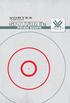 REPLACE image The Vortex Spitfire 1x Prism Scope Perfect for the AR platform, the Vortex Spitfire 1x prism scope combines a compact, prism-based design with the intuitive, glass-etched DRT (Dual Ring Tactical)
REPLACE image The Vortex Spitfire 1x Prism Scope Perfect for the AR platform, the Vortex Spitfire 1x prism scope combines a compact, prism-based design with the intuitive, glass-etched DRT (Dual Ring Tactical)
TS-E24mm f/3.5l TS-E45mm f/2.8 TS-E90mm f/2.8 Instructions
 TS-E24mm f/3.5l TS-E45mm f/2.8 TS-E90mm f/2.8 ENG Instructions Thank you for purchasing a Canon product. Canon s TS-E lenses are tilt-shift lenses designed for EOS cameras. The tilt-shift mechanism enables
TS-E24mm f/3.5l TS-E45mm f/2.8 TS-E90mm f/2.8 ENG Instructions Thank you for purchasing a Canon product. Canon s TS-E lenses are tilt-shift lenses designed for EOS cameras. The tilt-shift mechanism enables
SW10. User Guide. Smart Watch. Please read the manual before use.
 SW10 Smart Watch User Guide www. ScinexUSA.com Please read the manual before use. 1 About this manual You can use this Watch as a companion device to most Android and IOS mobile devices. This user manual
SW10 Smart Watch User Guide www. ScinexUSA.com Please read the manual before use. 1 About this manual You can use this Watch as a companion device to most Android and IOS mobile devices. This user manual
HP ProDisplay P19A LED Backlit Monitor. User Guide
 HP ProDisplay P19A LED Backlit Monitor User Guide 2013 Hewlett-Packard Development Company, L.P. The only warranties for HP products and services are set forth in the express warranty statements accompanying
HP ProDisplay P19A LED Backlit Monitor User Guide 2013 Hewlett-Packard Development Company, L.P. The only warranties for HP products and services are set forth in the express warranty statements accompanying
Point of view HDMI Smart TV dongle Mini RF Keyboard
 Point of view HDMI Smart TV dongle Mini RF Keyboard English Contents Contents... 1 General notices for use... 2 Disclaimer... 2 Box Contents... 2 1. HDMI TV dongle... 3 1.1. Product display... 3 1.2. Instructions
Point of view HDMI Smart TV dongle Mini RF Keyboard English Contents Contents... 1 General notices for use... 2 Disclaimer... 2 Box Contents... 2 1. HDMI TV dongle... 3 1.1. Product display... 3 1.2. Instructions
INSTRUCTION MANUAL PLEASE READ ALL THE INSTRUCTIONS COMPLETELY BEFORE USE AND SAVE THIS MANUAL FOR FUTURE REFERENCE
 INSTRUCTION MANUAL PLEASE READ ALL THE INSTRUCTIONS COMPLETELY BEFORE USE AND SAVE THIS MANUAL FOR FUTURE REFERENCE m Before Use Please read IMPORTANT SAFETY INSTRUCTIONS on page 10 before use. It is important
INSTRUCTION MANUAL PLEASE READ ALL THE INSTRUCTIONS COMPLETELY BEFORE USE AND SAVE THIS MANUAL FOR FUTURE REFERENCE m Before Use Please read IMPORTANT SAFETY INSTRUCTIONS on page 10 before use. It is important
Table of Contents. Use. Troubleshooting. Setup. Welcome. 11 How to arm/disarm system/camera(s) 19 Sync Module setup issues. 3 Installing the Blink app
 User Guide Table of Contents Welcome Setup Use Troubleshooting 2 What s in the box 2 What you need 3 Installing the Blink app 4 Setting up the Sync Module 5 Connecting the Sync Module to Your Wi-Fi 7 Adding
User Guide Table of Contents Welcome Setup Use Troubleshooting 2 What s in the box 2 What you need 3 Installing the Blink app 4 Setting up the Sync Module 5 Connecting the Sync Module to Your Wi-Fi 7 Adding
MBSAW. Meat Cutting Band Saw With Meat Grinder Assembly & Operating Instructions
 06/2011 MBSAW Meat Cutting Band Saw With Meat Grinder Assembly & Operating Instructions READ ALL INSTRUCTIONS AND WARNINGS BEFORE USING THIS PRODUCT. This manual provides important information on proper
06/2011 MBSAW Meat Cutting Band Saw With Meat Grinder Assembly & Operating Instructions READ ALL INSTRUCTIONS AND WARNINGS BEFORE USING THIS PRODUCT. This manual provides important information on proper
ROTOR LOADER OWNER S MANUAL
 ROTOR LOADER OWNER S MANUAL ROTOR LOADER OWNER S MANUAL WARNING IMPORTANT SAFETY INSTRUCTIONS AND GUIDELINES. Misuse of paintball equipment may cause serious injury or death. QUICK SET-UP GUIDE BATTERY
ROTOR LOADER OWNER S MANUAL ROTOR LOADER OWNER S MANUAL WARNING IMPORTANT SAFETY INSTRUCTIONS AND GUIDELINES. Misuse of paintball equipment may cause serious injury or death. QUICK SET-UP GUIDE BATTERY
Owner s Guide and Installation Manual. Vancouver Model Name. 21321, 21328 Model No. English Español
 For Your Records and Warranty Assistance For reference, also attach your receipt or a copy of your receipt to the manual. Vancouver Model Name 21321, 21328 Model No. Type A Models Owner s Guide and Installation
For Your Records and Warranty Assistance For reference, also attach your receipt or a copy of your receipt to the manual. Vancouver Model Name 21321, 21328 Model No. Type A Models Owner s Guide and Installation
Wall-Mounting your HP computer. User Guide
 Wall-Mounting your HP computer User Guide The only warranties for Hewlett-Packard products and services are set forth in the express statements accompanying such products and services. Nothing herein should
Wall-Mounting your HP computer User Guide The only warranties for Hewlett-Packard products and services are set forth in the express statements accompanying such products and services. Nothing herein should
User manual TAB-10C010-232
 User manual TAB-10C010-232 Congratulations on the purchase of your new tablet! This manual contains important safety and operating information in order to prevent accidents! Please read this manual thoroughly
User manual TAB-10C010-232 Congratulations on the purchase of your new tablet! This manual contains important safety and operating information in order to prevent accidents! Please read this manual thoroughly
PlaneWave CDK Telescope Instructions CDK12.5, 17, 20 and 24
 PlaneWave CDK Telescope Instructions CDK12.5, 17, 20 and 24 V112712 1 Collimation and Secondary Spacing Procedure The CDK optical design has four optical elements shown in Figure 1. The primary mirror
PlaneWave CDK Telescope Instructions CDK12.5, 17, 20 and 24 V112712 1 Collimation and Secondary Spacing Procedure The CDK optical design has four optical elements shown in Figure 1. The primary mirror
Operator s Maintenance Manual STEINER BINOCULARS. Military ruggedness and precision 07/03
 Operator s Maintenance Manual STEINER BINOCULARS Military ruggedness and precision 07/03 W arning! When using the binocular, never point it directly at the sun. The heat generated by the focused rays of
Operator s Maintenance Manual STEINER BINOCULARS Military ruggedness and precision 07/03 W arning! When using the binocular, never point it directly at the sun. The heat generated by the focused rays of
30 mm Diameter Main Tube 1-4x24 Models
 CrossFire RIFLESCOPE RIFLESCOPE MANUAL 30 mm Diameter Main Tube 1-4x24 Models The Vortex Crossfire Riflescopes Specifically designed for discriminating hunters and shooters, the Crossfire series of riflescopes
CrossFire RIFLESCOPE RIFLESCOPE MANUAL 30 mm Diameter Main Tube 1-4x24 Models The Vortex Crossfire Riflescopes Specifically designed for discriminating hunters and shooters, the Crossfire series of riflescopes
4.3-inch Back-Up Camera
 TM 4.-inch Back-Up Camera Model No.: PKC0BU4 Owner s Manual and Warranty Information Read these instructions completely before using this product. Retain this Owner s Manual for future reference. INTRODUCTION
TM 4.-inch Back-Up Camera Model No.: PKC0BU4 Owner s Manual and Warranty Information Read these instructions completely before using this product. Retain this Owner s Manual for future reference. INTRODUCTION
OPERATOR S MANUAL 18 VOLT, 1 HOUR CHARGER
 OPERATOR S MANUAL 18 VOLT, 1 HOUR CHARGER P110 Your battery charger has been engineered and manufactured to Ryobi s high standard for dependability, ease of operation, and operator safety. When properly
OPERATOR S MANUAL 18 VOLT, 1 HOUR CHARGER P110 Your battery charger has been engineered and manufactured to Ryobi s high standard for dependability, ease of operation, and operator safety. When properly
Instructions for Using the Watch Works Tool Kit to Change a Watch Battery
 Instructions for Using the Watch Works Tool Kit to Change a Watch Battery Click on this link http://www.allamericanwatches.com/site/626101/product/e2306-a to purchase the Watch Battery Replacement Tool
Instructions for Using the Watch Works Tool Kit to Change a Watch Battery Click on this link http://www.allamericanwatches.com/site/626101/product/e2306-a to purchase the Watch Battery Replacement Tool
DR System Maintenance
 2015 DR System Maintenance Checklist and Guide This document will provide detailed instructions on how to effectively and properly maintain and backup your system for prolonged lifespan and reduced down
2015 DR System Maintenance Checklist and Guide This document will provide detailed instructions on how to effectively and properly maintain and backup your system for prolonged lifespan and reduced down
1,000,000 CANDLE POWER CORDED-CORDLESS RECHARGEABLE SPOTLIGHT WITH BUILT-IN STAND AND AREA UTILITY LIGHT
 VEC137Y 1,000,000 CANDLE POWER CORDED-CORDLESS RECHARGEABLE SPOTLIGHT WITH BUILT-IN STAND AND AREA UTILITY LIGHT OWNER S MANUAL & WARRANTY INFORMATION THIS MANUAL CONTAINS IMPORTANT INFORMATION REGARDING
VEC137Y 1,000,000 CANDLE POWER CORDED-CORDLESS RECHARGEABLE SPOTLIGHT WITH BUILT-IN STAND AND AREA UTILITY LIGHT OWNER S MANUAL & WARRANTY INFORMATION THIS MANUAL CONTAINS IMPORTANT INFORMATION REGARDING
Contents Contents Contents Overview Charging your headset Wearing the headset Powering on the headset Connecting your headset for dictation
 1 Contents Contents Contents 2 Overview 3 Charging your headset 4 Wearing the headset 4 Powering on the headset 4 Connecting your headset for dictation 5 The adapter 5 Adjusting your computer's audio settings
1 Contents Contents Contents 2 Overview 3 Charging your headset 4 Wearing the headset 4 Powering on the headset 4 Connecting your headset for dictation 5 The adapter 5 Adjusting your computer's audio settings
VIVA 4G LTE Mini Router. Quick Start Guide
 VIVA 4G LTE Mini Router Quick Start Guide Thank you for choosing the VIVA 4G LTE Mini Router (hereinafter referred to as the E57) The supported functions and actual appearance are subject to the product
VIVA 4G LTE Mini Router Quick Start Guide Thank you for choosing the VIVA 4G LTE Mini Router (hereinafter referred to as the E57) The supported functions and actual appearance are subject to the product
TERMINATION EQUIPMENT INSTRUCTION MANUAL TELE-PIERCE P/N 356-246
 TERMINATION EQUIPMENT INSTRUCTION MANUAL TELE-PIERCE P/N 356-246 OPERATION AND SERVICE INSTRUCTIONS AMPHENOL 157 SERIES TELE-PIERCE MULTI-WIRE TERMINATION TOOL 356-246 AMPHENOL TERMINATION SYSTEMS 1830
TERMINATION EQUIPMENT INSTRUCTION MANUAL TELE-PIERCE P/N 356-246 OPERATION AND SERVICE INSTRUCTIONS AMPHENOL 157 SERIES TELE-PIERCE MULTI-WIRE TERMINATION TOOL 356-246 AMPHENOL TERMINATION SYSTEMS 1830
Safety, Operation and Maintenance Manual with Parts List
 Safety, Operation and Maintenance Manual with Parts List 20-Gallon Wet/Dry Vac Important Information and Safety Instructions PLEASE READ BEFORE USE! # 961130020 9/10-Rev 1 20-Gallon Wet/Dray Vac TABLE
Safety, Operation and Maintenance Manual with Parts List 20-Gallon Wet/Dry Vac Important Information and Safety Instructions PLEASE READ BEFORE USE! # 961130020 9/10-Rev 1 20-Gallon Wet/Dray Vac TABLE
GreenWay Solar LED Path and Trail Lighting System. Installation and Owner s Manual
 GreenWay Solar LED Path and Trail Lighting System Installation and Owner s Manual Important Notes and Warnings This installation and instruction manual provides installation, operation, and maintenance
GreenWay Solar LED Path and Trail Lighting System Installation and Owner s Manual Important Notes and Warnings This installation and instruction manual provides installation, operation, and maintenance
Mirror Mount Video Monitor/Recorder with Front and Rear View Night Cameras PLCMDVR5
 Mirror Mount Video Monitor/Recorder with Front and Rear View Night Cameras PLCMDVR5 www.pyleaudio.com Instruction Manual Installation and Connection: 1. Please disconnect your car battery. 2. In the contents
Mirror Mount Video Monitor/Recorder with Front and Rear View Night Cameras PLCMDVR5 www.pyleaudio.com Instruction Manual Installation and Connection: 1. Please disconnect your car battery. 2. In the contents
Quick Start Turning on the Tablet PC for the First Time
 User s Manual DL46 Getting Started Congratulations on your purchase of a Tablet PC. The Tablet PC is a fully functional PC with built-in LAN, and wireless connectivity. With your Tablet PC you will be
User s Manual DL46 Getting Started Congratulations on your purchase of a Tablet PC. The Tablet PC is a fully functional PC with built-in LAN, and wireless connectivity. With your Tablet PC you will be
NOTICE WELCOME MESSAGE
 WELCOME MESSAGE Thank you for choosing the U-Print CDP78 CD/DVD Printer. The U-Print is compact and extremely easy to use, giving you the ability to customize your CDs and DVDs by directly printing onto
WELCOME MESSAGE Thank you for choosing the U-Print CDP78 CD/DVD Printer. The U-Print is compact and extremely easy to use, giving you the ability to customize your CDs and DVDs by directly printing onto
74 Chapter 5. 5.5 CO 2 Cleaning
 74 Chapter 5 5.5 CO 2 Cleaning The CO 2 method involves spraying CO 2 snow against the optical surface. Snow is made using a specialized nozzle (Fig. 5.7) that expands the gas or liquid through an orifice.
74 Chapter 5 5.5 CO 2 Cleaning The CO 2 method involves spraying CO 2 snow against the optical surface. Snow is made using a specialized nozzle (Fig. 5.7) that expands the gas or liquid through an orifice.
AM/FM Aircraft Radio (120-0615) Features Faxback Doc. # 17253
 (120-0615) Features Faxback Doc. # 17253 The Radio Shack AM/FM Aircraft Radio is ideal for aviation enthusiasts - you can monitor transmissions between pilots and other planes or air traffic control facilities.
(120-0615) Features Faxback Doc. # 17253 The Radio Shack AM/FM Aircraft Radio is ideal for aviation enthusiasts - you can monitor transmissions between pilots and other planes or air traffic control facilities.
Replacing the vacuum tube
 wunder cm7 This microphone has been meticulously created to meet the demand for the U47 sound using historically correct components around the heart of the microphone the original, specially selected EF14
wunder cm7 This microphone has been meticulously created to meet the demand for the U47 sound using historically correct components around the heart of the microphone the original, specially selected EF14
Packard Bell Easy Repair
 Your digital playground Packard Bell Easy Repair EasyNote MX Series Hard Disk Drive Repair Instructions www.packardbell.com Your digital playground Important Safety Check Instructions You must read all
Your digital playground Packard Bell Easy Repair EasyNote MX Series Hard Disk Drive Repair Instructions www.packardbell.com Your digital playground Important Safety Check Instructions You must read all
How To Use An Asbestos Microscope
 Asbestos Microscopes and Accessories Pyser-SGI has been supplying microscopes and accessories into Asbestos Laboratories for over 40 years PS12 Stage Micrometer with UKAS Certificate of Calibration - For
Asbestos Microscopes and Accessories Pyser-SGI has been supplying microscopes and accessories into Asbestos Laboratories for over 40 years PS12 Stage Micrometer with UKAS Certificate of Calibration - For
IP Camera User Manual
 IP Camera User Manual - 1 - Thank you for purchasing the Time2 MIP11 Surveillance Camera this device is a great way monitor any part of your office, home or warehouse making sure all your valuables are
IP Camera User Manual - 1 - Thank you for purchasing the Time2 MIP11 Surveillance Camera this device is a great way monitor any part of your office, home or warehouse making sure all your valuables are
OWNER S MANUAL AND WARRANTY INFORMATION
 VEC117FS Manual_R2 082806 8/29/06 9:27 AM Page 1 VEC117FS VECTORLITE 1,000,000 POWER SERIES SPOTLIGHT RECHARGEABLE WITH BUILT-IN AREA LIGHT IF YOU SHOULD EXPERIENCE A PROBLEM WITH YOUR VECTOR PURCHASE
VEC117FS Manual_R2 082806 8/29/06 9:27 AM Page 1 VEC117FS VECTORLITE 1,000,000 POWER SERIES SPOTLIGHT RECHARGEABLE WITH BUILT-IN AREA LIGHT IF YOU SHOULD EXPERIENCE A PROBLEM WITH YOUR VECTOR PURCHASE
LX650 Lamp/Filter Replacement Instruction Sheet
 LX650 Lamp/Filter Replacement Instruction Sheet INTRODUCTION These instructions outline the details for Lamp and Filter replacement in the LX650 projector (Model No. 103-012100-01). The lamp is located
LX650 Lamp/Filter Replacement Instruction Sheet INTRODUCTION These instructions outline the details for Lamp and Filter replacement in the LX650 projector (Model No. 103-012100-01). The lamp is located
2-SLICE COOL TOUCH TOASTER
 2-SLICE COOL TOUCH TOASTER PLA0405 Instruction Manual Due to on-going product improvements, specifications and accessories may change without notice. Actual product may differ slightly to that depicted.
2-SLICE COOL TOUCH TOASTER PLA0405 Instruction Manual Due to on-going product improvements, specifications and accessories may change without notice. Actual product may differ slightly to that depicted.
Be careful not to scratch or hit front edge of the side viewing micro prisms onto hard objects!
 Instructions Manual Flexia BGA Inspection Systems This manual describes how to use Flexia BGA Inspection System Optilia Instruments 1 AB Contents 1. Safety and maintenance Instructions 3 2. About Flexia
Instructions Manual Flexia BGA Inspection Systems This manual describes how to use Flexia BGA Inspection System Optilia Instruments 1 AB Contents 1. Safety and maintenance Instructions 3 2. About Flexia
Operating Manual Please Read Before Operating Unit
 Operating Manual Please Read Before Operating Unit Model RT2S Wire Stripper & Component Lead Cleaner Service and All Spare Parts Available The Eraser Company, Inc. PO Box 4961/ Oliva Drive Syracuse, NY
Operating Manual Please Read Before Operating Unit Model RT2S Wire Stripper & Component Lead Cleaner Service and All Spare Parts Available The Eraser Company, Inc. PO Box 4961/ Oliva Drive Syracuse, NY
Thank you for purchasing the Mobile WiFi. This Mobile WiFi brings you a high speed wireless network connection.
 Quick Start Thank you for purchasing the Mobile WiFi. This Mobile WiFi brings you a high speed wireless network connection. This document will help you understand your Mobile WiFi so you can start using
Quick Start Thank you for purchasing the Mobile WiFi. This Mobile WiFi brings you a high speed wireless network connection. This document will help you understand your Mobile WiFi so you can start using
Speed-Mat Rectangle Cutter
 Speed-Mat Rectangle Cutter 1 Honeycomb baseboard. 2 Left hold down. 14 3 Bottom hold down. 4 4 Left / right rule. 8 5 8 5 Left / right rule pointer. 1 6 Top / bottom rule. 7 Top / bottom rule pointer.
Speed-Mat Rectangle Cutter 1 Honeycomb baseboard. 2 Left hold down. 14 3 Bottom hold down. 4 4 Left / right rule. 8 5 8 5 Left / right rule pointer. 1 6 Top / bottom rule. 7 Top / bottom rule pointer.
Express5800/120Ed. Rack Mount Kit Installation Procedures PN: 455-01607-001
 Express5800/120Ed Rack Mount Kit Installation Procedures PN: 455-01607-001 Proprietary Notice and Liability Disclaimer The information disclosed in this document, including all designs and related materials,
Express5800/120Ed Rack Mount Kit Installation Procedures PN: 455-01607-001 Proprietary Notice and Liability Disclaimer The information disclosed in this document, including all designs and related materials,
Handheld USB Digital Endoscope/Microscope
 Handheld USB Digital Endoscope/Microscope ehev2-usbplus USER S MANUAL INTRODUCTION FUNCTIONS AND APPLICATIONS The USB Digital Endoscope/Microscope is a new electronic product for the micro observations.
Handheld USB Digital Endoscope/Microscope ehev2-usbplus USER S MANUAL INTRODUCTION FUNCTIONS AND APPLICATIONS The USB Digital Endoscope/Microscope is a new electronic product for the micro observations.
Installation Instructions 4508 4508S
 SYMPHONY Spread Lavatory Faucet with Speed Connect Drain Congratulations on purchasing your American Standard faucet with Speed Connect drain, a feature found only on American Standard faucets. Speed Connect
SYMPHONY Spread Lavatory Faucet with Speed Connect Drain Congratulations on purchasing your American Standard faucet with Speed Connect drain, a feature found only on American Standard faucets. Speed Connect
SERVICE PARTS LIST PAGE 1 OF 6 BASE ASSEMBLY SPECIFY CATALOG NO. AND SERIAL NO. WHEN ORDERING PARTS 12" DUAL BEVEL COMPOUND MITER SAW B27A
 PAGE 1 OF 6 BASE ASSEMBLY 00 0 EXAMPLE: Component Parts (Small #) Are Included When Ordering The Assembly (Large #). SPECIFY CATALOG NO. AND NO. WHEN ORDERING PARTS 1 02-80-0050 Thrust Bearing (1) 2 05-80-0510
PAGE 1 OF 6 BASE ASSEMBLY 00 0 EXAMPLE: Component Parts (Small #) Are Included When Ordering The Assembly (Large #). SPECIFY CATALOG NO. AND NO. WHEN ORDERING PARTS 1 02-80-0050 Thrust Bearing (1) 2 05-80-0510
SERVICE GUIDE. Gateway Notebook
 SERVICE GUIDE Gateway Notebook Contents Replacing Gateway Notebook Components...................................1 Identifying the notebook model......................................... 2 Identifying
SERVICE GUIDE Gateway Notebook Contents Replacing Gateway Notebook Components...................................1 Identifying the notebook model......................................... 2 Identifying
