Lesson 5: Toolbox Basics
|
|
|
- Jacob Richardson
- 7 years ago
- Views:
Transcription
1 5 Lesson 5: Toolbox Basics Goals of This Lesson Place standard Toolbox parts in assemblies. Modify Toolbox part definitions to customize standard Toolbox parts. Before Beginning This Lesson Complete the previous lesson Assembly Basics. Verify that Toolbox and Toolbox Browser are set up and running on your classroom/lab computers. Toolbox and Toolbox Browser are SolidWorks add-ins which are not loaded automatically. These add-ins must be specifically added during installation. Resources for This Lesson This lesson plan corresponds to the Toolbox module in the SolidWorks Online Tutorials. For more information about the Online Tutorials, See Online Tutorials on page v. An Introduction to Engineering Design with SolidWorks Student Workbook 51
2 Active Learning Exercises Adding Toolbox Parts Follow the instructions in the Productivity Enhancement: Toolbox module in the SolidWorks Online Tutorials. Then proceed with the exercise below. Add screws to the switchplate using the predefined hardware in Toolbox. In the previous lesson, you added screws to the switchplate by modeling the screws and mating them to the switchplate in an assembly. As a general rule, hardware such as screws are standard components. Toolbox gives you the ability to apply standard hardware to assemblies without having to model it first. Open the Switchplate Toolbox Assembly Open the Switchplate Toolbox Assembly. Notice that this assembly only has one part or component in it. Switchplate is the only part in the assembly. An assembly is where you combine parts together. In this case, you are adding the screws to the switchplate. 52 An Introduction to Engineering Design with SolidWorks Student Workbook
3 Open Toolbox Browser Expand the Toolbox item on the Design Library Task Pane. The Toolbox Browser appears. The Toolbox Browser is an extension of the Design Library that contains all available Toolbox parts. The Toolbox Browser is organized like a standard Windows Explorer folder view. Selecting the Appropriate Hardware Toolbox contains a wide variety of hardware. Selecting the right hardware is often critical to the success of a model. You must determine the size of the holes before selecting the hardware to use and match the hardware to the hole. 1 Click or and select one of the holes on the switchplate to determine the hole size. Note: The dimensions in this lesson are shown in inches. An Introduction to Engineering Design with SolidWorks Student Workbook 53
4 2 In the Toolbox Browser, browse to Ansi Inch, Bolts and Screws, Machine Screws in the folder structure. The valid types of machine screws display. 3 Click and hold Pan Cross Head. Does this hardware selection make sense for this assembly? The switchplate was designed with the size of the fasteners in mind. The holes in the switchplate are specifically designed for a standard fastener size. The fastener size is not the only consideration in selecting a part. The type of fastener is important too. For example, you would not use miniature screws or square head bolts for the switchplate. They are the wrong size. They would be either too small or too large. You also have to take into consideration the user of this product. This switchplate has to be attachable with the most common of household tools. Placing Hardware 1 Drag the screw towards the switchplate. As you begin to drag the screw, it may appear very large. Note: Drag and drop parts by holding the left mouse button. Release the mouse button when the part is correctly oriented. 54 An Introduction to Engineering Design with SolidWorks Student Workbook
5 2 Slowly drag the screw towards one of the switchplate holes until the screw snaps into the hole. When the screw snaps into the hole, it is correctly oriented and properly mates with the surfaces of the part that it is combined with. The screw still may appear too large for the hole. 3 When the screw is in the correct position, release the mouse button. Specifying the Properties of the Toolbox Part After you release the mouse button, a PropertyManager appears. This tab enables you to edit the screw properties. 1 If necessary, change the properties of the screw to match the holes. In this case, a #6-32 screw with 1 length works with these holes. 2 When you have completed the property changes, click OK. The first screw is now placed in the first hole. An Introduction to Engineering Design with SolidWorks Student Workbook 55
6 3 Repeat the process for the second hole. You should not have to change any of the screw properties for the second screw. Toolbox remembers your last selection. Both screws are now in the switchplate. 56 An Introduction to Engineering Design with SolidWorks Student Workbook
7 5 Minute Assessment 1 How would you determine the size of a screw to place in an assembly? 2 In which window do you find ready-to-use hardware components? 3 True or False: Parts from Toolbox automatically size to the components they are being placed on. 4 True or False: Toolbox parts can only be added to assemblies. 5 How can you resize components as you are placing them? An Introduction to Engineering Design with SolidWorks Student Workbook 57
8 Exercises and Projects Bearing Block Assembly Add bolts and washers to fasten the bearing rest to the bearing block. Opening the Assembly 1 Open Bearing Block Assembly. Bearing Block Assembly has Bearing Rest and Bearing Block as components. In this exercise, you are going to bolt the bearing rest to the bearing block. The through holes in the bearing rest are designed to allow the bolts to pass through but not be loose. The holes in the bearing block are tapped holes. Tapped holes are threaded and specifically designed to act like nuts do. In other words, the bolt screws directly into the bearing block. If you take a close look at the holes, you see that the holes in the bearing rest are larger than those of the bearing block. That is because the holes in the bearing block are represented with the amount of material needed for the creation of the screw threads. The screw threads are not visible. Threads are rarely shown in models. Placing Washers Washers have to be placed before the screws or bolts. You do not have to use washers every time you place screws. However, when you do intend to use washers, they must be placed before screws, bolts, or nuts so that the correct relationships can be established. The washers mate with the surface of the part and the screw or bolt mates with the washer. Nuts also mate with washers. 2 Expand the Toolbox Browser icon in the Design Library Task Pane. 58 An Introduction to Engineering Design with SolidWorks Student Workbook
9 3 In the Toolbox Browser, browse for Ansi Inch, Washers, Plain Washers (Type A). The valid types of Type A Washers display. 4 Click and hold Preferred - Narrow washer. 5 Slowly drag the washer towards one of the bearing rest through holes until the washer seems to snap onto the hole. When the washer snaps onto the hole, it is correctly oriented and properly mates with the surfaces of the part that it is combined with. The washer still may appear too large for the hole. 6 When the washer is in the correct position, release the mouse button. After you release the mouse button, a pop-up window appears. This window enables you to edit the properties of the washer. 7 Edit the washer properties for a 3/8th hole and click OK. The washer is placed. Notice that the inside diameter is slightly larger than 3/8th. In general, the size of the washer indicates the size of the bolt or screw that must pass through it not the actual size of the washer. 8 Place a washer on the other hole. An Introduction to Engineering Design with SolidWorks Student Workbook 59
10 Placing Screws 1 Select Ansi Inch, Bolts and Screws, and Machine Screws from Toolbox Browser. 2 Drag a hex screw to one of the washers that you placed earlier. 3 Snap the screw into place and release the mouse button. A window appears with the properties for the hex screw. 4 Select a 3/8-24 screw of the appropriate length and click OK. The first screw is placed. The screw establishes a mate relationship with the washer. 5 Place the second screw in the same way. 60 An Introduction to Engineering Design with SolidWorks Student Workbook
11 Thread Display While fasteners such as bolts and screws are fairly detailed parts, they also very common ones. In general, bolts and screws are not the parts that you design. Instead you will use off-the-shelf hardware components. It is a well-established design practice to not draw all of the details of fasteners, but to specify their properties and show only an outline or simplified view of them. The three display modes for bolts and screws are: Simplified Represents the hardware with few details. Most common display. Simplified display shows the bolt or screw as if it were unthreaded. Cosmetic Represents some details of the hardware. Cosmetic display shows the barrel of the bolt or screw and represents the size of the threads as dashed lines. Schematic Very detailed display which is rarely used. Schematic shows the bolt or screw as it really appears. This display is best used when designing a unique fastener or when specifying an uncommon one. Making Sure That the Screws Fit Before you placed the washers and screws, you should have measured the depth of the holes and the thickness of the washer as well as the diameter of the holes. Even if you measured before placing the hardware, it is a good practice to verify that the screw fits as you intended it to. Viewing the assembly in wireframe, viewing it from different angles, using Measure, or creating a section view are some ways to do this. A section view lets you look at the assembly as if you took a saw and cut it open. 1 Click Section View. The Section View PropertyManager appears. 2 Select the Right as the Reference Section Plane. 3 Specify as the Offset Distance. 4 Click OK. Now you see the cut away of the assembly right down the center of one of the screws. Is the screw long enough? Is it too long? An Introduction to Engineering Design with SolidWorks Student Workbook 61
12 Modifying Toolbox Parts If the screws or other parts placed from Toolbox are not the correct size you can modify their properties. 1 Select the part to modify, right-click, and select Edit Toolbox Definition. The Edit Toolbox Definition window appears. This window has appeared before. It is the window that you used to specify the properties of Toolbox parts as you were placing them. 2 Modify the part properties and click OK. The Toolbox part changes. Note: After modifying parts, you should rebuild the assembly. More to Explore In the previous exercise you used Toolbox to add washers and screws to an assembly. In that assembly, the screws went into blind holes. In this exercise, add washers, lock washers, screws, and nuts to an assembly. 1 Open Bearing Plate Assembly. 2 Add the washers to the through holes on the bearing rest first. The holes are 3/8th diameter. 3 Add the lock washers to the far side of the plate next. 4 Add 1-inch machine screws. Snap these to the washers on the bearing rest. 5 Add hex nuts. Snap these to the lock washers. 6 Use the techniques that you have learned to verify that the hardware is the correct size for this assembly. 62 An Introduction to Engineering Design with SolidWorks Student Workbook
13 Lesson 5 Vocabulary Worksheet Name: Class: Date: Directions: Answer each question by writing the correct answer or answers in the space provided. 1 View that lets you look at the assembly as if you took a saw and cut it open: 2 Type of hole that allows a screw or bolt to be screwed directly into it: 3 Common design practice that represents the screws and bolts showing outlines and few details: 4 Method for moving a Toolbox part from the Toolbox Browser to the assembly: 5 Area of Design Library Task Pane that contains all available Toolbox parts: 6 A file where you where you combine parts together: 7 Hardware such as screws, nuts, washers, and lock washers that you can select from the Toolbox Browser: 8 Type of hole that allows a screw or bolt into it, but is not tapped: 9 Properties such as size, length, thread length, display type that describe a Toolbox part: An Introduction to Engineering Design with SolidWorks Student Workbook 63
14 Lesson Summary Toolbox provides ready-to-use parts such as bolts and screws. Toolbox parts are placed by dragging and dropping them in assemblies. You can edit the property definitions of Toolbox parts. Holes created with the hole wizard are easy to match with properly-sized hardware from Toolbox. 64 An Introduction to Engineering Design with SolidWorks Student Workbook
SolidWorks Tutorial 3 MAGNETIC BLOCK
 SolidWorks Tutorial 3 MAGNETIC BLOCK Magnetic Block In this exercise you will make a magnetic block. To do so, you will create a few parts, which you will assemble. You will learn the following new applications
SolidWorks Tutorial 3 MAGNETIC BLOCK Magnetic Block In this exercise you will make a magnetic block. To do so, you will create a few parts, which you will assemble. You will learn the following new applications
Solidworks Lesson 6 - Assembly & Part Drawings. UCF Engineering
 Solidworks Lesson 6 - Assembly & Part Drawings UCF Engineering Mechanical Drawings So far we have been dealing with creating parts and assemblies in SolidWorks, however, when you go to get a part machined,
Solidworks Lesson 6 - Assembly & Part Drawings UCF Engineering Mechanical Drawings So far we have been dealing with creating parts and assemblies in SolidWorks, however, when you go to get a part machined,
Chapter 9. Editing Features. Learning Objectives
 Chapter 9 Editing Features Learning Objectives After completing this chapter, you will be able to: Edit features. Edit sketches of the sketch based features. Edit the sketch plane of the sketch based features.
Chapter 9 Editing Features Learning Objectives After completing this chapter, you will be able to: Edit features. Edit sketches of the sketch based features. Edit the sketch plane of the sketch based features.
CATIA Tubing and Piping TABLE OF CONTENTS
 TABLE OF CONTENTS Introduction...1 Manual Format...2 Tubing and Piping design...3 Log on/off procedures for Windows...4 To log on...4 To logoff...8 Pull-down Menus...9 Edit...9 Insert...12 Tools...13 Analyze...16
TABLE OF CONTENTS Introduction...1 Manual Format...2 Tubing and Piping design...3 Log on/off procedures for Windows...4 To log on...4 To logoff...8 Pull-down Menus...9 Edit...9 Insert...12 Tools...13 Analyze...16
American National, Unified Screw Threads
 C h a p t e r 9 American National, Unified Screw Threads In this chapter, you will learn the following to World Class standards:! Why Use Fasteners! The Text Designation for the Unified National Thread!
C h a p t e r 9 American National, Unified Screw Threads In this chapter, you will learn the following to World Class standards:! Why Use Fasteners! The Text Designation for the Unified National Thread!
Tip of the Week: Creating Geometry from AutoCAD Drawings
 PTC Email Newsletter March 4, 2002 PTC Product Focus: Assembly Performance Extension (APX) Tip of the Week: Creating Geometry from AutoCAD Drawings Training: Upcoming Training Classes PTC Product Focus:
PTC Email Newsletter March 4, 2002 PTC Product Focus: Assembly Performance Extension (APX) Tip of the Week: Creating Geometry from AutoCAD Drawings Training: Upcoming Training Classes PTC Product Focus:
CAD Student Guide. Engineering Design and Technology Series
 Engineering Design and Technology Series CAD Student Guide Dassault Systèmes SolidWorks Corporation, 175 Wyman Street, Waltham, Massachusetts 02451 USA Phone: +1-800-693-9000 Outside the U.S.: +1-781-810-5011
Engineering Design and Technology Series CAD Student Guide Dassault Systèmes SolidWorks Corporation, 175 Wyman Street, Waltham, Massachusetts 02451 USA Phone: +1-800-693-9000 Outside the U.S.: +1-781-810-5011
Generative Drafting. Page 1 1997 2001 DASSAULT SYSTEMES. IBM Product Lifecycle Management Solutions / Dassault Systemes
 Generative Drafting Page 1 Tutorial Objectives Description This Tutorial is an introduction to Generative Drafting. Message To show how CATIA V5 allows the user to automatically generate associative drafting
Generative Drafting Page 1 Tutorial Objectives Description This Tutorial is an introduction to Generative Drafting. Message To show how CATIA V5 allows the user to automatically generate associative drafting
LESSON 7: IMPORTING AND VECTORIZING A BITMAP IMAGE
 LESSON 7: IMPORTING AND VECTORIZING A BITMAP IMAGE In this lesson we ll learn how to import a bitmap logo, transform it into a vector and perform some editing on the vector to clean it up. The concepts
LESSON 7: IMPORTING AND VECTORIZING A BITMAP IMAGE In this lesson we ll learn how to import a bitmap logo, transform it into a vector and perform some editing on the vector to clean it up. The concepts
Instructions for Configuring a SAS Metadata Server for Use with JMP Clinical
 Instructions for Configuring a SAS Metadata Server for Use with JMP Clinical These instructions describe the process for configuring a SAS Metadata server to work with JMP Clinical. Before You Configure
Instructions for Configuring a SAS Metadata Server for Use with JMP Clinical These instructions describe the process for configuring a SAS Metadata server to work with JMP Clinical. Before You Configure
Introduction to Autodesk Inventor for F1 in Schools
 Introduction to Autodesk Inventor for F1 in Schools F1 in Schools Race Car In this course you will be introduced to Autodesk Inventor, which is the centerpiece of Autodesk s digital prototyping strategy
Introduction to Autodesk Inventor for F1 in Schools F1 in Schools Race Car In this course you will be introduced to Autodesk Inventor, which is the centerpiece of Autodesk s digital prototyping strategy
Introduction to Autodesk Inventor for F1 in Schools
 F1 in Schools race car Introduction to Autodesk Inventor for F1 in Schools In this course you will be introduced to Autodesk Inventor, which is the centerpiece of Autodesk s Digital Prototyping strategy
F1 in Schools race car Introduction to Autodesk Inventor for F1 in Schools In this course you will be introduced to Autodesk Inventor, which is the centerpiece of Autodesk s Digital Prototyping strategy
SpaceClaim Introduction Training Session. A SpaceClaim Support Document
 SpaceClaim Introduction Training Session A SpaceClaim Support Document In this class we will walk through the basic tools used to create and modify models in SpaceClaim. Introduction We will focus on:
SpaceClaim Introduction Training Session A SpaceClaim Support Document In this class we will walk through the basic tools used to create and modify models in SpaceClaim. Introduction We will focus on:
How to Improve Solidworks Bill of Material Auto Population
 How to Improve Solidworks Bill of Material Auto Population Auto Population of Solidworks Bill of Materials: By Ed Thompson V1.0 10/15/2015 Setting up the auto population of bills of material (BOM) requires
How to Improve Solidworks Bill of Material Auto Population Auto Population of Solidworks Bill of Materials: By Ed Thompson V1.0 10/15/2015 Setting up the auto population of bills of material (BOM) requires
SolidWorks Building Blocks Tutorial. Toy-car
 SolidWorks Building Blocks Tutorial Toy-car From the age of until the age of For use with SolidWorks Educational Release 2010-2011 This tutorial was developed for SolidWorks Worldwide and may be used by
SolidWorks Building Blocks Tutorial Toy-car From the age of until the age of For use with SolidWorks Educational Release 2010-2011 This tutorial was developed for SolidWorks Worldwide and may be used by
Kitchen and Bath Design Tutorial
 Adding Cabinets Chapter 5: Kitchen and Bath Design Tutorial This tutorial continues where the Materials Tutorial left off. You should save this tutorial using a new name to archive your previous work.
Adding Cabinets Chapter 5: Kitchen and Bath Design Tutorial This tutorial continues where the Materials Tutorial left off. You should save this tutorial using a new name to archive your previous work.
Protocol for Microscope Calibration
 Protocol for Microscope Calibration A properly calibrated system is essential for successful and efficient software use. The following are step by step instructions on how to calibrate the hardware using
Protocol for Microscope Calibration A properly calibrated system is essential for successful and efficient software use. The following are step by step instructions on how to calibrate the hardware using
Creating a Poster in PowerPoint 2010. A. Set Up Your Poster
 View the Best Practices in Poster Design located at http://www.emich.edu/training/poster before you begin creating a poster. Then in PowerPoint: (A) set up the poster size and orientation, (B) add and
View the Best Practices in Poster Design located at http://www.emich.edu/training/poster before you begin creating a poster. Then in PowerPoint: (A) set up the poster size and orientation, (B) add and
CNC Turning Training CNC MILLING / ROUTING TRAINING GUIDE. www.denford.co.uk Page 1
 CNC Turning Training www.denford.co.uk Page 1 Table of contents Introduction... 3 Start the VR Turning Software... 3 Configure the software for the machine... 4 Load your CNC file... 5 Configure the tooling...
CNC Turning Training www.denford.co.uk Page 1 Table of contents Introduction... 3 Start the VR Turning Software... 3 Configure the software for the machine... 4 Load your CNC file... 5 Configure the tooling...
How to use Wireframe in Visio
 Visio Tutorial: How to use Wireframe How to use Wireframe in Visio By Derek Tobler Table of Contents Getting started... 2 To start go to the Start icon and click on it. Then type Visio in the Search programs
Visio Tutorial: How to use Wireframe How to use Wireframe in Visio By Derek Tobler Table of Contents Getting started... 2 To start go to the Start icon and click on it. Then type Visio in the Search programs
Basic 2D Design Be sure you have the latest information!
 Basic 2D Design mastercam x getting started tutorials Basic 2D Design December 2011 Be sure you have the latest information! Information might have been changed or added since this document was published.
Basic 2D Design mastercam x getting started tutorials Basic 2D Design December 2011 Be sure you have the latest information! Information might have been changed or added since this document was published.
Working Drawing and Assemblies. Chapter 10
 Working Drawing and Assemblies Chapter 10 Objectives 1.Define working drawings. 2. Describe how working drawings are used in industry. 3. List the major components of a complete set of working drawings.
Working Drawing and Assemblies Chapter 10 Objectives 1.Define working drawings. 2. Describe how working drawings are used in industry. 3. List the major components of a complete set of working drawings.
Visit the following websites to learn more about this book:
 INSIDE: MultiMedia CD SolidWorks 2011 Tutorial with MultiMedia CD An audio/visual presentation of the tutorial projects A Step-by-Step Project Based Approach Utilizing 3D Solid Modeling Using over 50 feature
INSIDE: MultiMedia CD SolidWorks 2011 Tutorial with MultiMedia CD An audio/visual presentation of the tutorial projects A Step-by-Step Project Based Approach Utilizing 3D Solid Modeling Using over 50 feature
Lathe Milling Attachment
 Lathe Milling Attachment By L C. MASON BY CLEVERLY stacking cold-rolled flat stock together, T-slots and slide for this lathe milling attachment are made without costly machinery. In fact, only two tools,
Lathe Milling Attachment By L C. MASON BY CLEVERLY stacking cold-rolled flat stock together, T-slots and slide for this lathe milling attachment are made without costly machinery. In fact, only two tools,
Pro/ENGINEER Wildfire 4.0 Basic Design
 Introduction Datum features are non-solid features used during the construction of other features. The most common datum features include planes, axes, coordinate systems, and curves. Datum features do
Introduction Datum features are non-solid features used during the construction of other features. The most common datum features include planes, axes, coordinate systems, and curves. Datum features do
Kitchen and Bath Design Tutorial
 Chapter 5: Kitchen and Bath Design Tutorial This tutorial continues where the Materials Tutorial left off. You should save this tutorial using a new name to archive your previous work. The tools and techniques
Chapter 5: Kitchen and Bath Design Tutorial This tutorial continues where the Materials Tutorial left off. You should save this tutorial using a new name to archive your previous work. The tools and techniques
Mounting Tripod Kit Installation Manual
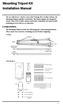 Mounting Tripod Kit Installation Manual For use with Davis s wireless and cabled Vantage Pro2 weather stations, the Mounting Tripod simplifies installation. The tripod supports the Integrated Sensor Suite
Mounting Tripod Kit Installation Manual For use with Davis s wireless and cabled Vantage Pro2 weather stations, the Mounting Tripod simplifies installation. The tripod supports the Integrated Sensor Suite
INSTALLATION INSTRUCTIONS
 Installation Instructions Ford Twin Disc Kits Serial #: Thank you for purchasing this quality ACT product. ACT has a long racing heritage supporting countless racers and series champions in many forms
Installation Instructions Ford Twin Disc Kits Serial #: Thank you for purchasing this quality ACT product. ACT has a long racing heritage supporting countless racers and series champions in many forms
CREATE A 3D MOVIE IN DIRECTOR
 CREATE A 3D MOVIE IN DIRECTOR 2 Building Your First 3D Movie in Director Welcome to the 3D tutorial for Adobe Director. Director includes the option to create three-dimensional (3D) images, text, and animations.
CREATE A 3D MOVIE IN DIRECTOR 2 Building Your First 3D Movie in Director Welcome to the 3D tutorial for Adobe Director. Director includes the option to create three-dimensional (3D) images, text, and animations.
DWG 001. Blueprint Reading. Line Standards Drawing Symbols. Instructor Guide
 DWG 001 Blueprint Reading Line Standards Drawing Symbols Instructor Guide Module Purpose Introduction The purpose of the Blueprint Reading modules is to introduce students to production drawings and blueprint
DWG 001 Blueprint Reading Line Standards Drawing Symbols Instructor Guide Module Purpose Introduction The purpose of the Blueprint Reading modules is to introduce students to production drawings and blueprint
SolidWorks. SolidWorks Teacher Guide. and Student Courseware
 SolidWorks SolidWorks Teacher Guide and Student Courseware SolidWorks Corporation Outside the U.S.: +1-978-371-5011 300 Baker Avenue Fax: +1-978-371-7303 Concord, Massachusetts 01742 USA Email: info@solidworks.com
SolidWorks SolidWorks Teacher Guide and Student Courseware SolidWorks Corporation Outside the U.S.: +1-978-371-5011 300 Baker Avenue Fax: +1-978-371-7303 Concord, Massachusetts 01742 USA Email: info@solidworks.com
SolidWorks Corporation: CSWP Sample Exam
 SolidWorks Corporation: CSWP Sample Exam Certified SolidWorks Professional: Solid Modeling Specialist (CSWP-CORE) These questions are an example of what to expect in Segment 1 of the CSWP-CORE exam. How
SolidWorks Corporation: CSWP Sample Exam Certified SolidWorks Professional: Solid Modeling Specialist (CSWP-CORE) These questions are an example of what to expect in Segment 1 of the CSWP-CORE exam. How
Working with Office Applications and ProjectWise
 Working with Office Applications and ProjectWise The main Microsoft Office Applications (Word, Excel, PowerPoint and Outlook) are all integrated with ProjectWise. These applications are aware that ProjectWise
Working with Office Applications and ProjectWise The main Microsoft Office Applications (Word, Excel, PowerPoint and Outlook) are all integrated with ProjectWise. These applications are aware that ProjectWise
TRANS-05, Torque Tube Removal, Rebuilding, and Installation
 TRANS-05, Torque Tube Removal, Rebuilding, and Installation Tools Metric Wrench Set Metric Socket Set Jack Stands (6 minimum) Floor Jack 8mm Cheesehead socket (also referred to as 12 point internal socket
TRANS-05, Torque Tube Removal, Rebuilding, and Installation Tools Metric Wrench Set Metric Socket Set Jack Stands (6 minimum) Floor Jack 8mm Cheesehead socket (also referred to as 12 point internal socket
The number of parameters required for authoring an ipart depends on the type of the part you are publishing.
 Publishing and Styles In This Exercise This Skill Builder demonstrates how to create a tube and pipe ipart, publish it into a custom Tube & Pipe Library, create a style using published parts, and then
Publishing and Styles In This Exercise This Skill Builder demonstrates how to create a tube and pipe ipart, publish it into a custom Tube & Pipe Library, create a style using published parts, and then
Installing a Browser Security Certificate for PowerChute Business Edition Agent
 Installing a Browser Security Certificate for PowerChute Business Edition Agent The Agent component of PowerChute Business Edition has a "self-signed" security certificate. This means that when you access
Installing a Browser Security Certificate for PowerChute Business Edition Agent The Agent component of PowerChute Business Edition has a "self-signed" security certificate. This means that when you access
SolidWorks Tutorial 4 CANDLESTICK
 SolidWorks Tutorial 4 CANDLESTICK Candlestick In this tutorial you will make a simple container and a candlestick out of sheetmetal. You will learn about working with sheet metal in SolidWorks. We will
SolidWorks Tutorial 4 CANDLESTICK Candlestick In this tutorial you will make a simple container and a candlestick out of sheetmetal. You will learn about working with sheet metal in SolidWorks. We will
Acrobat X Pro Accessible Forms and Interactive Documents
 Contents 2 PDF Form Fields 2 Acrobat Form Wizard 5 Enter Forms Editing Mode Directly 5 Create Form Fields Manually 6 Forms Editing Mode 8 Form Field Properties 11 Editing or Modifying an Existing Form
Contents 2 PDF Form Fields 2 Acrobat Form Wizard 5 Enter Forms Editing Mode Directly 5 Create Form Fields Manually 6 Forms Editing Mode 8 Form Field Properties 11 Editing or Modifying an Existing Form
The Sensor Readings Gadget for Window 7. Version 1.0.0.5
 The Sensor Readings Gadget for Window 7 Version 1.0.0.5 Before you start: 1. You need the Virtual Coordinator Version 1.05.3 or above ready in the same computer or the other computer in the same network.
The Sensor Readings Gadget for Window 7 Version 1.0.0.5 Before you start: 1. You need the Virtual Coordinator Version 1.05.3 or above ready in the same computer or the other computer in the same network.
CATIA Electrical Harness Design TABLE OF CONTENTS
 TABLE OF CONTENTS Introduction...1 Electrical Harness Design...2 Electrical Harness Assembly Workbench...4 Bottom Toolbar...5 Measure...5 Electrical Harness Design...7 Defining Geometric Bundles...7 Installing
TABLE OF CONTENTS Introduction...1 Electrical Harness Design...2 Electrical Harness Assembly Workbench...4 Bottom Toolbar...5 Measure...5 Electrical Harness Design...7 Defining Geometric Bundles...7 Installing
Guide To Creating Academic Posters Using Microsoft PowerPoint 2010
 Guide To Creating Academic Posters Using Microsoft PowerPoint 2010 INFORMATION SERVICES Version 3.0 July 2011 Table of Contents Section 1 - Introduction... 1 Section 2 - Initial Preparation... 2 2.1 Overall
Guide To Creating Academic Posters Using Microsoft PowerPoint 2010 INFORMATION SERVICES Version 3.0 July 2011 Table of Contents Section 1 - Introduction... 1 Section 2 - Initial Preparation... 2 2.1 Overall
Digital Marketing EasyEditor Guide Dynamic
 Surveys ipad Segmentation Reporting Email Sign up Email marketing that works for you Landing Pages Results Digital Marketing EasyEditor Guide Dynamic Questionnaires QR Codes SMS 43 North View, Westbury
Surveys ipad Segmentation Reporting Email Sign up Email marketing that works for you Landing Pages Results Digital Marketing EasyEditor Guide Dynamic Questionnaires QR Codes SMS 43 North View, Westbury
Part Name/Description Part Number Quantity. Power Cable 4000950-5 1
 Note: Indented items indicate parts included in an assembly listed above Part Name/Description Part Number Quantity Power Cable 4000950-5 1 Raven Harness Adapter Kit 4100525 1 Installation Instructions
Note: Indented items indicate parts included in an assembly listed above Part Name/Description Part Number Quantity Power Cable 4000950-5 1 Raven Harness Adapter Kit 4100525 1 Installation Instructions
Microsoft Excel 2013: Macro to apply Custom Margins, Titles, Gridlines, Autofit Width & Add Macro to Quick Access Toolbar & How to Delete a Macro.
 Microsoft Excel 2013: Macro to apply Custom Margins, Titles, Gridlines, Autofit Width & Add Macro to Quick Access Toolbar & How to Delete a Macro. Do you need to always add gridlines, bold the heading
Microsoft Excel 2013: Macro to apply Custom Margins, Titles, Gridlines, Autofit Width & Add Macro to Quick Access Toolbar & How to Delete a Macro. Do you need to always add gridlines, bold the heading
Structural Bolting. Notice the Grade 5 has a much smaller head configuration and a shorter shank then the A325 structural bolt. Rev.
 Structural Bolting ASTM A325 and ASTM A490 are the two U.S. standard structural bolts. When looking at the mechanical requirements of bolts it appears that an ASTM A325 and SAE J429 Grade 5 are identical
Structural Bolting ASTM A325 and ASTM A490 are the two U.S. standard structural bolts. When looking at the mechanical requirements of bolts it appears that an ASTM A325 and SAE J429 Grade 5 are identical
TABLE OF CONTENTS. INTRODUCTION... 5 Advance Concrete... 5 Where to find information?... 6 INSTALLATION... 7 STARTING ADVANCE CONCRETE...
 Starting Guide TABLE OF CONTENTS INTRODUCTION... 5 Advance Concrete... 5 Where to find information?... 6 INSTALLATION... 7 STARTING ADVANCE CONCRETE... 7 ADVANCE CONCRETE USER INTERFACE... 7 Other important
Starting Guide TABLE OF CONTENTS INTRODUCTION... 5 Advance Concrete... 5 Where to find information?... 6 INSTALLATION... 7 STARTING ADVANCE CONCRETE... 7 ADVANCE CONCRETE USER INTERFACE... 7 Other important
MS Excel Template Building and Mapping for Neat 5
 MS Excel Template Building and Mapping for Neat 5 Neat 5 provides the opportunity to export data directly from the Neat 5 program to an Excel template, entering in column information using receipts saved
MS Excel Template Building and Mapping for Neat 5 Neat 5 provides the opportunity to export data directly from the Neat 5 program to an Excel template, entering in column information using receipts saved
Sage Intelligence Report Designer Add-In
 Sage Intelligence Report Designer Add-In Q: What is Sage Intelligence Reporting? A: Sage Intelligence Reporting helps you to easily control, automate and analyze your data to make better informed decision,
Sage Intelligence Report Designer Add-In Q: What is Sage Intelligence Reporting? A: Sage Intelligence Reporting helps you to easily control, automate and analyze your data to make better informed decision,
Telescoping Post Indicator Wall Post KENNEDY VALVE ISO 9000 ISO 14001
 Telescoping Post Indicator Wall Post KENNEDY VALVE ISO 9000 ISO 14001 Telescoping Post Indicator 2945 A 1" SQUARE STEM 9" MAX. = 10" MIN. = 7" FIELD ADJUSTMENT INSTRUCTIONS 1. Remove the top section from
Telescoping Post Indicator Wall Post KENNEDY VALVE ISO 9000 ISO 14001 Telescoping Post Indicator 2945 A 1" SQUARE STEM 9" MAX. = 10" MIN. = 7" FIELD ADJUSTMENT INSTRUCTIONS 1. Remove the top section from
Creating Drawings in Pro/ENGINEER
 6 Creating Drawings in Pro/ENGINEER This chapter shows you how to bring the cell phone models and the assembly you ve created into the Pro/ENGINEER Drawing mode to create a drawing. A mechanical drawing
6 Creating Drawings in Pro/ENGINEER This chapter shows you how to bring the cell phone models and the assembly you ve created into the Pro/ENGINEER Drawing mode to create a drawing. A mechanical drawing
Chapter 23: Drafting in Worksheet View
 Chapter 23: Drafting in Worksheet View Worksheet View is a powerful, 2D production drafting module. Here you can find all of the drawing and editing tools needed to create fast, accurate, detailed working
Chapter 23: Drafting in Worksheet View Worksheet View is a powerful, 2D production drafting module. Here you can find all of the drawing and editing tools needed to create fast, accurate, detailed working
SQL Server 2005: Report Builder
 SQL Server 2005: Report Builder Table of Contents SQL Server 2005: Report Builder...3 Lab Setup...4 Exercise 1 Report Model Projects...5 Exercise 2 Create a Report using Report Builder...9 SQL Server 2005:
SQL Server 2005: Report Builder Table of Contents SQL Server 2005: Report Builder...3 Lab Setup...4 Exercise 1 Report Model Projects...5 Exercise 2 Create a Report using Report Builder...9 SQL Server 2005:
User Manual. Instructions for installing the Sure Stitch on the Next Generation Quilting Frame. Parts Included:
 User Manual Instructions for installing the Sure Stitch on the Next Generation Quilting Frame. Parts Included: 1: Display Console 1: Control Box 2: Encoder (Wires attached) (Not Shown) 1: 5v Power Supply
User Manual Instructions for installing the Sure Stitch on the Next Generation Quilting Frame. Parts Included: 1: Display Console 1: Control Box 2: Encoder (Wires attached) (Not Shown) 1: 5v Power Supply
How to Move Mail From Your Old POP Account To Exchange Using Outlook 2010
 How to Move Mail From Your Old POP Account To Exchange Using Outlook 2010 This tutorial shows you how to move your mail, calendar and contacts from an outlook pop account connected to the old mail system
How to Move Mail From Your Old POP Account To Exchange Using Outlook 2010 This tutorial shows you how to move your mail, calendar and contacts from an outlook pop account connected to the old mail system
Kitchen and Bath Design Tutorial
 Adding Cabinets Kitchen and Bath Design Tutorial This tutorial continues where the Interior Design Tutorial left off. You should save this tutorial using a new name to archive your previous work. The tools
Adding Cabinets Kitchen and Bath Design Tutorial This tutorial continues where the Interior Design Tutorial left off. You should save this tutorial using a new name to archive your previous work. The tools
To launch the Microsoft Excel program, locate the Microsoft Excel icon, and double click.
 EDIT202 Spreadsheet Lab Assignment Guidelines Getting Started 1. For this lab you will modify a sample spreadsheet file named Starter- Spreadsheet.xls which is available for download from the Spreadsheet
EDIT202 Spreadsheet Lab Assignment Guidelines Getting Started 1. For this lab you will modify a sample spreadsheet file named Starter- Spreadsheet.xls which is available for download from the Spreadsheet
Task Card #2 SMART Board: Notebook
 Task Card #2 SMART Board: Notebook Objectives: Participants will learn how to utilize the SMART Notebook. Table of Contents: Launching The SMART Notebook Page 1 Entering Text Page 1 Top Toolbar Page 2
Task Card #2 SMART Board: Notebook Objectives: Participants will learn how to utilize the SMART Notebook. Table of Contents: Launching The SMART Notebook Page 1 Entering Text Page 1 Top Toolbar Page 2
SolidWorks 2013 Tutorial with
 SolidWorks 2013 Tutorial with Video Instruction A Step-by-Step Project Based Approach Utilizing 3D Solid Modeling David C. Planchard CSWP Marie P. Planchard CSWP Video Instruction SDC PUBLICATIONS Schroff
SolidWorks 2013 Tutorial with Video Instruction A Step-by-Step Project Based Approach Utilizing 3D Solid Modeling David C. Planchard CSWP Marie P. Planchard CSWP Video Instruction SDC PUBLICATIONS Schroff
Rack installation instructions
 Rack installation instructions Review the documentation that comes with the rack cabinet for safety and cabling information. Before you install the server in a rack cabinet, review the following guidelines:
Rack installation instructions Review the documentation that comes with the rack cabinet for safety and cabling information. Before you install the server in a rack cabinet, review the following guidelines:
Roof Tutorial. Chapter 3:
 Chapter 3: Roof Tutorial The majority of Roof Tutorial describes some common roof styles that can be created using settings in the Wall Specification dialog and can be completed independent of the other
Chapter 3: Roof Tutorial The majority of Roof Tutorial describes some common roof styles that can be created using settings in the Wall Specification dialog and can be completed independent of the other
Driver Installation for Windows XP Home Edition and Windows XP Professional
 Driver Installation for Windows XP Home Edition and Windows XP Professional Note: This guide is intended as an installation guide for all of Adaptec's USB 2.0 Drivers. The snapshots and text may refer
Driver Installation for Windows XP Home Edition and Windows XP Professional Note: This guide is intended as an installation guide for all of Adaptec's USB 2.0 Drivers. The snapshots and text may refer
Introduction to Solid Modeling Using SolidWorks 2012 SolidWorks Simulation Tutorial Page 1
 Introduction to Solid Modeling Using SolidWorks 2012 SolidWorks Simulation Tutorial Page 1 In this tutorial, we will use the SolidWorks Simulation finite element analysis (FEA) program to analyze the response
Introduction to Solid Modeling Using SolidWorks 2012 SolidWorks Simulation Tutorial Page 1 In this tutorial, we will use the SolidWorks Simulation finite element analysis (FEA) program to analyze the response
Autodesk Fusion 360: Assemblies. Overview
 Overview In this module you will learn how different components can be put together to create an assembly. We will use several tools in Fusion 360 to make sure that these assemblies are constrained appropriately
Overview In this module you will learn how different components can be put together to create an assembly. We will use several tools in Fusion 360 to make sure that these assemblies are constrained appropriately
Instructions for Creating an Outlook E-mail Distribution List from an Excel File
 Instructions for Creating an Outlook E-mail Distribution List from an Excel File 1.0 Importing Excel Data to an Outlook Distribution List 1.1 Create an Outlook Personal Folders File (.pst) Notes: 1) If
Instructions for Creating an Outlook E-mail Distribution List from an Excel File 1.0 Importing Excel Data to an Outlook Distribution List 1.1 Create an Outlook Personal Folders File (.pst) Notes: 1) If
Using Mail Merge in Microsoft Word 2003
 Using Mail Merge in Microsoft Word 2003 Mail Merge Created: 12 April 2005 Note: You should be competent in Microsoft Word before you attempt this Tutorial. Open Microsoft Word 2003 Beginning the Merge
Using Mail Merge in Microsoft Word 2003 Mail Merge Created: 12 April 2005 Note: You should be competent in Microsoft Word before you attempt this Tutorial. Open Microsoft Word 2003 Beginning the Merge
Instructor s Guide to Teaching SolidWorks Software
 Engineering Design and Technology Series Instructor s Guide to Teaching SolidWorks Software Dassault Systèmes - SolidWorks Corporation 300 Baker Avenue Concord, Massachusetts 01742 USA Phone: +1-800-693-9000
Engineering Design and Technology Series Instructor s Guide to Teaching SolidWorks Software Dassault Systèmes - SolidWorks Corporation 300 Baker Avenue Concord, Massachusetts 01742 USA Phone: +1-800-693-9000
Create a Poster Using Publisher
 Contents 1. Introduction 1. Starting Publisher 2. Create a Poster Template 5. Aligning your images and text 7. Apply a background 12. Add text to your poster 14. Add pictures to your poster 17. Add graphs
Contents 1. Introduction 1. Starting Publisher 2. Create a Poster Template 5. Aligning your images and text 7. Apply a background 12. Add text to your poster 14. Add pictures to your poster 17. Add graphs
KIT PRESSURE PLATE FLYWHEEL DISC ALIGNMENT TOOL 600530 (F01/F03/F05) 600565 (F02/F04)* 600530 (F01/F03/F05) 600565 (F02/F04)*
 FORD TWIN-DISC KITS Thank you for purchasing this ACT product. ACT has a long racing heritage supporting countless racers and series champions in many forms of racing. Now you can let ACT s experience
FORD TWIN-DISC KITS Thank you for purchasing this ACT product. ACT has a long racing heritage supporting countless racers and series champions in many forms of racing. Now you can let ACT s experience
BUILDINGA 1/10 SCALE FLATBED TRAILER
 VOLUME 1, ISSUE 1 BUILDINGA 1/10 SCALE FLATBED TRAILER BUILT, DESIGNED & WRITTEN BY NATHAN MYERS MATERIALS: FEATURES: While the design was kept simple to allow anyone to be able to build their own trailer,
VOLUME 1, ISSUE 1 BUILDINGA 1/10 SCALE FLATBED TRAILER BUILT, DESIGNED & WRITTEN BY NATHAN MYERS MATERIALS: FEATURES: While the design was kept simple to allow anyone to be able to build their own trailer,
Using WINK to create custom animated tutorials
 Using WINK to create custom animated tutorials A great way for students and teachers alike to learn how to use new software is to see it demonstrated and to reinforce the lesson by reviewing the demonstration.
Using WINK to create custom animated tutorials A great way for students and teachers alike to learn how to use new software is to see it demonstrated and to reinforce the lesson by reviewing the demonstration.
Access Tutorial 6: Form Fundamentals
 Access Tutorial 6: Form Fundamentals 6.1 Introduction: Using forms as the core of an application Forms provide a user-oriented interface to the data in a database application. They allow you, as a developer,
Access Tutorial 6: Form Fundamentals 6.1 Introduction: Using forms as the core of an application Forms provide a user-oriented interface to the data in a database application. They allow you, as a developer,
To Use any command in this guide: 1. Select the option from the Design Menu in the Mechanical Eng workspace.
 120 1 ME Mechanical Engineers use a variety of mechanical drawings and computer tools for analysis and design. During the design process, drawings are used throughout to develop and document the design
120 1 ME Mechanical Engineers use a variety of mechanical drawings and computer tools for analysis and design. During the design process, drawings are used throughout to develop and document the design
Internet Explorer 7. Getting Started The Internet Explorer Window. Tabs NEW! Working with the Tab Row. Microsoft QUICK Source
 Microsoft QUICK Source Internet Explorer 7 Getting Started The Internet Explorer Window u v w x y { Using the Command Bar The Command Bar contains shortcut buttons for Internet Explorer tools. To expand
Microsoft QUICK Source Internet Explorer 7 Getting Started The Internet Explorer Window u v w x y { Using the Command Bar The Command Bar contains shortcut buttons for Internet Explorer tools. To expand
SDC. Schroff Development Corporation WWW.SDCACAD.COM PUBLICATIONS. MultiMedia CD by Jack Zecher
 MultiMedia CD by Jack Zecher An audioi/visual presentation of the tutorial exercises SDC PUBLICATIONS Schroff Development Corporation WWW.SDCACAD.COM AutoCAD 2002 Tutorial 2-1 Lesson 2 Geometric Construction
MultiMedia CD by Jack Zecher An audioi/visual presentation of the tutorial exercises SDC PUBLICATIONS Schroff Development Corporation WWW.SDCACAD.COM AutoCAD 2002 Tutorial 2-1 Lesson 2 Geometric Construction
Hive Top Ventilation Shims
 Hive Top Ventilation Shims When preparing your bee hives for the winter, it is very important to provide for ventilation at the top of the hive. Through out the winter, the bees are expelling a lot of
Hive Top Ventilation Shims When preparing your bee hives for the winter, it is very important to provide for ventilation at the top of the hive. Through out the winter, the bees are expelling a lot of
ME 24-688 Week 11 Introduction to Dynamic Simulation
 The purpose of this introduction to dynamic simulation project is to explorer the dynamic simulation environment of Autodesk Inventor Professional. This environment allows you to perform rigid body dynamic
The purpose of this introduction to dynamic simulation project is to explorer the dynamic simulation environment of Autodesk Inventor Professional. This environment allows you to perform rigid body dynamic
OD 1401 9 PRECISION MEASURING INSTRUMENTS
 SUBCOURSE EDITION OD 1401 9 PRECISION MEASURING INSTRUMENTS PRECISION MEASURING INSTRUMENTS SUBCOURSE OD1401 EDITION 9 Unites States Army Combined Arms Support Command Fort Lee, VA 23801-1809 5 CREDIT
SUBCOURSE EDITION OD 1401 9 PRECISION MEASURING INSTRUMENTS PRECISION MEASURING INSTRUMENTS SUBCOURSE OD1401 EDITION 9 Unites States Army Combined Arms Support Command Fort Lee, VA 23801-1809 5 CREDIT
Interior Design Tutorial
 Chapter 4: Interior Design Tutorial In the Interior Design Tutorial, we ll pick up where we left off in the House Design Tutorial. The shell and basic structure of our plan is complete, but a lot of interior
Chapter 4: Interior Design Tutorial In the Interior Design Tutorial, we ll pick up where we left off in the House Design Tutorial. The shell and basic structure of our plan is complete, but a lot of interior
Chapter 1. Creating Sketches in. the Sketch Mode-I. Evaluation chapter. Logon to www.cadcim.com for more details. Learning Objectives
 Chapter 1 Creating Sketches in Learning Objectives the Sketch Mode-I After completing this chapter you will be able to: Use various tools to create a geometry. Dimension a sketch. Apply constraints to
Chapter 1 Creating Sketches in Learning Objectives the Sketch Mode-I After completing this chapter you will be able to: Use various tools to create a geometry. Dimension a sketch. Apply constraints to
Outlook E-Mail. Step 1: Open and Configure Outlook
 Outlook E-Mail Step 1: Open and Configure Outlook 1. Click the Microsoft Button in the lower left task bar 2. Select All Programs 3. Select Microsoft Office 4. Select Microsoft Outlook 5. Follow the Start
Outlook E-Mail Step 1: Open and Configure Outlook 1. Click the Microsoft Button in the lower left task bar 2. Select All Programs 3. Select Microsoft Office 4. Select Microsoft Outlook 5. Follow the Start
GEH6290. Mechanism Circuit Breaker. Handle Operating Mechanism Cat. No. Type NEMA 1, 3R, 12, 13 NEMA 4/4X Cat. No. Cat. No. Series Instruction
 GEH6290 g Cable Operator Mechanisms for E150, SE150, SF250, and SG600 Spectra RMS Circuit Breakers Type SCH1/1X, SCH2/2X Flange-Mounted Handle Assemblies, Cable Series SC3L SC10L and Type SC0M1A, SCOM1EF,
GEH6290 g Cable Operator Mechanisms for E150, SE150, SF250, and SG600 Spectra RMS Circuit Breakers Type SCH1/1X, SCH2/2X Flange-Mounted Handle Assemblies, Cable Series SC3L SC10L and Type SC0M1A, SCOM1EF,
Basic AutoSketch Manual
 Basic AutoSketch Manual Instruction for students Skf-Manual.doc of 3 Contents BASIC AUTOSKETCH MANUAL... INSTRUCTION FOR STUDENTS... BASIC AUTOSKETCH INSTRUCTION... 3 SCREEN LAYOUT... 3 MENU BAR... 3 FILE
Basic AutoSketch Manual Instruction for students Skf-Manual.doc of 3 Contents BASIC AUTOSKETCH MANUAL... INSTRUCTION FOR STUDENTS... BASIC AUTOSKETCH INSTRUCTION... 3 SCREEN LAYOUT... 3 MENU BAR... 3 FILE
Getting Started with ANSYS ANSYS Workbench Environment
 Getting Started with ANSYS ANSYS Workbench Environment Overview The purpose of this tutorial is to get you started with the ANSYS Workbench environment. We will use a simple, static analysis of a single
Getting Started with ANSYS ANSYS Workbench Environment Overview The purpose of this tutorial is to get you started with the ANSYS Workbench environment. We will use a simple, static analysis of a single
Part Design. Page 1 1997 2001 DASSAULT SYSTEMES. IBM Product Lifecycle Management Solutions / Dassault Systemes
 Part Design Page 1 Tutorial Objectives Description This tutorial is an introduction to Part Design. Message This tutorial illustrates how CATIA can Design precise 3D mechanical parts with an intuitive
Part Design Page 1 Tutorial Objectives Description This tutorial is an introduction to Part Design. Message This tutorial illustrates how CATIA can Design precise 3D mechanical parts with an intuitive
Interior Design Tutorial
 Chapter 4: Interior Design Tutorial In the Interior Design Tutorial, we ll pick up where we left off in the House Design Tutorial. The shell and basic structure of our plan is complete, but a lot of interior
Chapter 4: Interior Design Tutorial In the Interior Design Tutorial, we ll pick up where we left off in the House Design Tutorial. The shell and basic structure of our plan is complete, but a lot of interior
Microsoft PowerPoint 2010
 Microsoft PowerPoint 2010 Starting PowerPoint... 2 PowerPoint Window Properties... 2 The Ribbon... 3 Default Tabs... 3 Contextual Tabs... 3 Minimizing and Restoring the Ribbon... 4 The Backstage View...
Microsoft PowerPoint 2010 Starting PowerPoint... 2 PowerPoint Window Properties... 2 The Ribbon... 3 Default Tabs... 3 Contextual Tabs... 3 Minimizing and Restoring the Ribbon... 4 The Backstage View...
Mastercam X6 Basic 3D Design
 Basic 3D Design mastercam x getting started tutorials Mastercam X6 Basic 3D Design December 2011 Be sure you have the latest information! Information might have been changed or added since this document
Basic 3D Design mastercam x getting started tutorials Mastercam X6 Basic 3D Design December 2011 Be sure you have the latest information! Information might have been changed or added since this document
Releasing blocked email in Data Security
 Releasing blocked email in Data Security IN-TopicInfo:Topic 41101/ Updated: 02-May-2011 Applies To: Websense Data Security v7.1.x Websense Data Security v7.5.x Websense Data Security v7.6.x - v7.8x SMTP
Releasing blocked email in Data Security IN-TopicInfo:Topic 41101/ Updated: 02-May-2011 Applies To: Websense Data Security v7.1.x Websense Data Security v7.5.x Websense Data Security v7.6.x - v7.8x SMTP
PowerPoint: Graphics and SmartArt
 PowerPoint: Graphics and SmartArt Contents Inserting Objects... 2 Picture from File... 2 Clip Art... 2 Shapes... 3 SmartArt... 3 WordArt... 3 Formatting Objects... 4 Move a picture, shape, text box, or
PowerPoint: Graphics and SmartArt Contents Inserting Objects... 2 Picture from File... 2 Clip Art... 2 Shapes... 3 SmartArt... 3 WordArt... 3 Formatting Objects... 4 Move a picture, shape, text box, or
Excel 2007 A Beginners Guide
 Excel 2007 A Beginners Guide Beginner Introduction The aim of this document is to introduce some basic techniques for using Excel to enter data, perform calculations and produce simple charts based on
Excel 2007 A Beginners Guide Beginner Introduction The aim of this document is to introduce some basic techniques for using Excel to enter data, perform calculations and produce simple charts based on
Lots and Lots of Symbols, Free. Introduction. Tutorial: Getting Symbols. New Commands in AutoCAD 2010: Part 8. by Ralph Grabowski
 New Commands in AutoCAD 2010: Part 8 Lots and Lots of Symbols, Free by Ralph Grabowski Introduction AutoCAD 2010 introduces a new way to access symbols from Autodesk's Web site -- and a way to share yours
New Commands in AutoCAD 2010: Part 8 Lots and Lots of Symbols, Free by Ralph Grabowski Introduction AutoCAD 2010 introduces a new way to access symbols from Autodesk's Web site -- and a way to share yours
CATIA Functional Tolerancing & Annotation TABLE OF CONTENTS
 TABLE OF CONTENTS Introduction...1 Functional Tolerancing and Annotation...2 Pull-down Menus...3 Insert...3 Functional Tolerancing and Annotation Workbench...4 Bottom Toolbar Changes...5 3D Grid Toolbar...5
TABLE OF CONTENTS Introduction...1 Functional Tolerancing and Annotation...2 Pull-down Menus...3 Insert...3 Functional Tolerancing and Annotation Workbench...4 Bottom Toolbar Changes...5 3D Grid Toolbar...5
Subscribe to RSS in Outlook 2007. Find RSS Feeds. Exchange Outlook 2007 How To s / RSS Feeds 1of 7
 Exchange Outlook 007 How To s / RSS Feeds of 7 RSS (Really Simple Syndication) is a method of publishing and distributing content on the Web. When you subscribe to an RSS feed also known as a news feed
Exchange Outlook 007 How To s / RSS Feeds of 7 RSS (Really Simple Syndication) is a method of publishing and distributing content on the Web. When you subscribe to an RSS feed also known as a news feed
ME 24-688 Week 4 Project 1 Assemblies and Constraints
 1 Introduction to Assembly Design The following section will give an overview of bring individual components into a common environment and use various tools to assemble them. 1.1 Definition of an Assembly
1 Introduction to Assembly Design The following section will give an overview of bring individual components into a common environment and use various tools to assemble them. 1.1 Definition of an Assembly
Using Spreadsheets, Selection Sets, and COGO Controls
 Using Spreadsheets, Selection Sets, and COGO Controls Contents About this tutorial... 3 Step 1. Open the project... 3 Step 2. View spreadsheets... 4 Step 3. Create a selection set... 10 Step 4. Work with
Using Spreadsheets, Selection Sets, and COGO Controls Contents About this tutorial... 3 Step 1. Open the project... 3 Step 2. View spreadsheets... 4 Step 3. Create a selection set... 10 Step 4. Work with
Using Blackboard ConnectTxt Outlook Add-in
 Using Blackboard ConnectTxt Outlook Add-in This document is intended for those using: Outlook Add-in 1.1 Microsoft Outlook Versions 2003 (11), 2007 (12) and 2010 (14) Date: 24 th July 2012 Contents 1.
Using Blackboard ConnectTxt Outlook Add-in This document is intended for those using: Outlook Add-in 1.1 Microsoft Outlook Versions 2003 (11), 2007 (12) and 2010 (14) Date: 24 th July 2012 Contents 1.
**If the box does not automatically pop up, see the next page.
 This tutorial will show you how to insert the Embroidery CD into your computer and transfer the designs onto your USB stick. If your embroidery machine uses a different method (card reader or direct connect)
This tutorial will show you how to insert the Embroidery CD into your computer and transfer the designs onto your USB stick. If your embroidery machine uses a different method (card reader or direct connect)
DATASTREAM CHARTING ADVANCED FEATURES
 DATASTREAM DATASTREAM CHARTING ADVANCED FEATURES Thomson Reuters Training Creating and customizing complex charts is easy with Datastream Charting. The full breadth and depth of Datastream s vast database
DATASTREAM DATASTREAM CHARTING ADVANCED FEATURES Thomson Reuters Training Creating and customizing complex charts is easy with Datastream Charting. The full breadth and depth of Datastream s vast database
CDOT Workflow ProjectWise Web Access Operations
 CDOT Workflow ProjectWise Web Access Operations ProjectWise offers a Web-based method for accessing project data from existing CDOT datasources. This document includes instructions for configuring Internet
CDOT Workflow ProjectWise Web Access Operations ProjectWise offers a Web-based method for accessing project data from existing CDOT datasources. This document includes instructions for configuring Internet
