Ten. Chapter. Composition by Example. Toshiyuki Masui. Sony Computer Science Laboratories, Inc. S R L
|
|
|
- Muriel McLaughlin
- 7 years ago
- Views:
Transcription
1 Chapter Ten Composition by Example Toshiyuki Masui ony Computer cience aboratories, Inc. Wednesday, December 20, :57:59 AM TNT Job Number: [002564] Author: [ieberman] Page: 191
2 192 Your Wishis My Command Abstract Programming by example (PBE) literally means making programs from examples, but PBE techniques are also useful for automating text composition tasks by creating editing procedures from the history of a user s editing operations. Composition by example (CBE) is a practical approachto improve the efficiency of text composition tasks using various simple PBE techniques. Thousands of people are composing texts daily on handheld computers and Emacs using CBE tools that I have distributed for years Introduction Although text composition is a highly creative task, it can be full of repetitive menial subtasks. For example, people sometimes compose letters by duplicating an old letter whose topic is close to the new one. They repeat the same search-replace operations or type the same phrases (e.g., their names and addresses) again and again in different documents. The popularity of small portable text devices is now presenting users withnew classes of repetitive text composition subtasks. On cellular phones, for instance, the user must type small keys many times when composing messages. If a system could automatically perform these repetitive tasks based on examples given implicitly by the user, people could compose texts much more efficiently. To automate text composition tasks, many text editors support end-user programming features so that repetitive tasks can be programmed by users. For example, on GNU Emacs, users can define and execute arbitrary functions by writing Emacs isp codes. Users of Emacs can also define a sequence of keystrokes as a macro command and later invoke the sequence by a single keystroke. Withthese features, any repetitive task can be defined as a function or a macro. However, writing a program or defining a macro is not always a convenient way for performing repetitive tasks, even for trained programmers. If a user has to enter a symbol at the beginning of 5 consecutive lines of a text file, he would use a text editor and perform the task manually. If he has to do the same thing for 10,000 lines, he would write a program. But what if he has to do it for 100 lines? Is it worthwhile writing a program? In this chapter, I show that simple example-based techniques can make various text composition tasks much easier. The first example is the Dynamic Macro system (Masui and Nakayama 1994), which enables users of Wednesday, December 20, :58:00 AM TNT Job Number: [002564] Author: [ieberman] Page: 192
3 Chapter Ten: Composition by Example 193 text editors to repeat arbitrary editing operations after executing the same operations more than once. The second example is the POBox system (Masui 1999), which enables efficient text input by predicting the next input word from the context, using a dictionary created by the user s text input histories. Using these CBE techniques, users can efficiently create and edit texts without noticing that they are giving examples and making programs from them. Dynamic Macro and POBox are not paper systems but are actually being used by thousands of people. Dynamic Macro has been very popular in the Emacs user community for several years. I have been using POBox for all my Japanese composition on handheld computers and Emacs. The Japanese version of POBox on Palm Pilot has been available on the Web for more than two years, has been updated many times after receiving suggestions and bug reports from the users, and is currently used by thousands of people. POBox has been adopted as the official text input method of ony s cellular phones and information appliances, which expect millions of users PBE-Based Text Editing ystems Many researchers noticed that text-editing tasks involved a lot of menial routine works and tried to improve the efficiency by various PBE techniques. In Nix s (1985) Editing by Example system, users can tell the system to infer the editing procedure by showing the text both before and after modification. The inferred procedure should be of the gap programming form, which is a subset of string substitutions using regular expressions. Mo and Witten s (1992) TE system generalizes users iterative operations and infers an editing procedure including loops and conditional branches. If the system s guess is wrong, users can incrementally correct it until it does the right thing for them. ince the procedure generated by TE can include branches and loops, it can perform complex tasks that cannot be done by mere string substitutions. GNU Emacs provides the dabbrev function, which expands the substring entered by the user into a full string in the same document beginning withthe same substring Dynamic Macro: A PBE-Based Text Editing ystem Dynamic Macro is a simple and powerful tool for automatically creating a keyboard macro from repetitive user operations in a text editor. In many Wednesday, December 20, :58:00 AM TNT Job Number: [002564] Author: [ieberman] Page: 193
4 194 Your Wishis My Command text editors, a keyboard macro is used to substitute a long sequence of operations by another single operation. It is usually defined through the following steps: First, the user tells the editor to start recording a keyboard macro; second, she types the sequence of commands that she wants to define as a new macro; and finally, she tells the editor to stop the recording. For example, if a user of GNU Emacs wants to define a macro to insert a % atthe top of every line, he types ^X ( to start the recording; then he types ^A % ^N to insert a % at the top of the current line and go to the next line; then he types ^X ) to finish the recording. After the recording is finished, he can invoke these operations by typing ^X e. Although keyboard macros are general and powerful tools for repetitive editing tasks, they have several disadvantages. First, users have to remember three commands to record and invoke a keyboard macro. econd, it is not possible to define the command sequence after they are executed: that is, a user should know that a sequence of commands is used many times, well before actually executing them. In reality, repetitive tasks are often recognized after execution. Third, since the procedure of defining a keyboard macro is not simple, it is not useful for short, small repetitive operations. Using Dynamic Macro, keyboard macros for repetitive operations are defined and executed automatically. When a user hits a special EPEAT key after performing repetitive operations, an editing sequence corresponding to one iteration is detected, defined as a macro, and executed at the same time. Although simple, a wide range of repetitive tasks can be performed just by hitting EPEAT. Dynamic Macro works as follows: All the recent user operations in a text editor are logged as a string, and when a special repeat command is issued by hitting EPEAT, the system looks for repetitive operations from the end of the string. If such operations are found, they are defined as a macro and executed. If EPEAT is struck again, the macro is executed again. For example, when a user enters the string abcabc and then hits EPEAT, the system detects the repetition of abc, defines it as a macro, and executes the macro, resulting in another abc. When the user hits EPEAT again, one more abc is inserted. imilarly, when a user inserts a % at the top of two lines by doing the same operations twice and hits EPEAT, the operations are defined as a macro and executed. As a result, another % is inserted at the top of the third line. Dynamic Macro does not suffer from the shortcomings of keyboard macros. Users should only remember that striking EPEAT makes the system do the repetitive task once more, instead of remembering three different operations of a keyboard macro. The macro is defined after doing Wednesday, December 20, :58:00 AM TNT Job Number: [002564] Author: [ieberman] Page: 194
5 Chapter Ten: Composition by Example 195 Figure 10.1 This is a sample \TeX text file. The area from the first line to the end of this paragraph should be commented out using the comment character %. % ^N ^A % ^N ^A % This is a sample \TeX text file. % The area from the first line to the end of this paragraph should be commented out using the comment character %. EPEAT ( % ^N ^A ) % This is a sample \TeX text file. % The area from the first line to the end % of this paragraph should be commented out using the comment character %. EPEAT ( % ^N ^A ) % This is a sample \TeX text file. % The area from the first line to the end % of this paragraph should be commented % out using the comment character %. Adding comment characters at the beginning of each line in Dynamic Macro. ordinary editing tasks, without telling the editor when to start the recording. In spite of its simple looking appearance, Dynamic Macro is applicable to various editing situations. Figure 10.1 shows how Dynamic Macro works for simple tasks such as adding comment characters to consecutive lines. Figure 10.1(a) shows the original text. When a user types % U ^N ^A % U ^N ^A, she gets Figure 10.1(b). If she hits EPEAT here, the system detects the repetition of % U ^N ^A, defines the sequence as a macro, executes the macro, and gets Figure 10.1(c). Hitting EPEAT again results in Figure 10.1(d). Wednesday, December 20, :58:05 AM TNT Job Number: [002564] Author: [ieberman] Page: 195
6 196 Your Wishis My Command Figure 10.2 (define (factorial n) (if ( <= n 1) 1 (* n (factorial ( n 1))))) (define (halts f) (... )) (search (define ) (save the string from there to EO into temporary buffer) (insert ;*** above) (insert the contents of temporary buffer) (insert ;*** ;*** ) search (define ) EPEAT ;*** (factorial n) ;*** ;***<perspicuous description here> ;*** (define (factorial n) (if ( <= n 1) 1 (* n (factorial ( n 1))))) ;***(halts f) ;*** ;***<perspicuous description here> ;*** (define (halts f) (... )) Adding comment lines before each function definition. Figure 10.2 shows a more complicated example. The job here is to add several comment lines above every function definition of Figure 10.2(a). This is done by long steps of operations, but striking EPEAT after doing the first part of the second iteration results in Figure 10.2(b). More hits will add similar comment lines to the following function definitions. In this case, since no sequence of operations is executed twice before EPEAT, the system searches the pattern XYX and defines XY as the macro. The advantages of Dynamic Macro are as follows. First, it is simple to use. Users only have to remember that they can hit EPEAT to make the system do their repetitive chore. They can strike EPEAT at any moment during the repetitive operations, and they do not have to tell the system to start Wednesday, December 20, :58:10 AM TNT Job Number: [002564] Author: [ieberman] Page: 196
7 Chapter Ten: Composition by Example 197 or stop recordings. econd, it is powerful. Dynamic macro works well for a variety of simple to complex repetitive tasks where once only keyboard macros were applicable. Third, it is easily implemented. The system just keeps a log of recent user actions for the implementation of Dynamic Macro. Fourth, it does not interfere with users in any sense. ogging user actions is an easy task for most systems, and it does not slow down the application. Nothing happens unless users touch EPEAT. Finally, it is general in that any system with a keyboard interface can adopt this technique POBox: A PBE-Based Text Input ystem Although millions of handheld computers and mobile phones are used today, and and short messages are exchanged throughout the world, handheld and wearable computing have not really taken off, partly because of the lack of efficient text input methods. POBox is an example-based text input method especially effective for handheld and wearable computers where a full-size keyboard cannot be used and fast text input is difficult Various Text Input Techniques Traditionally, on pen-based handheld computers, handwriting recognition techniques and the soft keyboard (i.e., the virtual keyboard displayed on the tablet of a pen computer) used to be the main techniques for entering text, along with others. However, using any of these techniques takes much longer to enter text than with a standard keyboard. The situation is worse for East Asian languages such as Chinese and Japanese. Unlike European languages, these have thousands of character faces. Even witha keyboard, it is not easy to enter a character. A variety of techniques for entering text into computer have been investigated. The most widely used Japanese input technique is oman-kanji conversion (KC), in which a user specifies the pronunciation of a word with an ACII keyboard, and the system shows the user a word with the specified pronunciation. If the word was not the one that the user intended to use, the user hits a next-candidate key until the correct word appears as the candidate. Figures 10.3 shows an overview of various existing text input systems. Arrow A shows how an English text is composed using a standard keyboard. oman character codes are directly generated by the keyboard and concatenated to generate a text. Arrow B shows how a Japanese text is Wednesday, December 20, :58:10 AM TNT Job Number: [002564] Author: [ieberman] Page: 197
8 198 Your Wishis My Command Figure 10.3 Handwriting recognizer Handwriting recognizer Handwriting recognizer Kana -Kanji Kana text converter Kanji text Keyboard Table 2 oman text Input symbol input text A, p 1, 0 3 Jog dial Table 1 B Kana character A oman character Table Table 4 Kanji character Dictionary English text Japanese text tructure of various text input methods. Wednesday, December 20, :58:15 AM TNT Job Number: [002564] Author: [ieberman] Page: 198
9 Chapter Ten: Composition by Example 199 composed using a standard keyboard. oman character strings are first converted to Kana texts that represent the pronunciation of Japanese words, and then they are converted to Kanji characters by a Kana-Kanji converter. ince multiple Kanji characters often have the same pronunciation, the user must choose the correct one with the selector. Text input on handheld computers is very slow for many reasons. First, typing a key or writing a character is much slower than using a standard keyboard. econd, users have to type keys more times than when using standard keyboards, since small input devices often have fewer keys (e.g., cellular phones usually have only 20 keys). These keys can generate only a small number of input symbols, and combinations of the keypress must be converted to oman characters using a mapping table. In this way, input symbols must be converted more than once until the final text is composed. Entering Japanese text on a cellular phone is also very slow. The input symbols must first be converted to Kana characters using Table 3 in Figure 10.3, and then a Kana character string is converted to a Kanji character using the Kana-Kanji converter. A proper Kanji must then be selected using the selector. everal techniques for fast text input on handheld machines have been proposed. One approachis to make the speed of using a software keyboard faster. The QWETY layout is often used for the software keyboard, but QWETY is not the best layout for a pen-based software keyboard, since frequently used key combinations are sometimes laid out far apart and users must move the pen for a long distance to enter a text. The Fitaly keyboard 1 is a layout for minimizing the pen movement on software keyboards. ince e and n often appear next to eachother in many Englishwords, they are put in an adjacent position on the Fitaly keyboard. Other layouts have also been proposed to improve the input speed on software keyboards (see Hashimoto and Togashi 1995; MacKenzie and Zhang 1999). Another approach is to use fast handwriting recognition systems. Unistroke (Goldberg and ichardson 1993) was one of the first approaches in this direction, and similar techniques such as Graffiti have become very popular on recent handheld computers including Palm Pilot. More sophisticated gesture-based techniques such as T-Cube (Venolia and Neiberg 1994), Quikwriting (Perlin 1998), and Cirrin (Mankoff and Abowd 1998) have also been proposed. Yet another approach is to give up entering characters one by one and to use a word dictionary for composing a text. Textware s InstantText system 1. Textware olutions, 83 Cambridge t., Burlington, Mass., fitaly.htm. Wednesday, December 20, :58:16 AM TNT Job Number: [002564] Author: [ieberman] Page: 199
10 200 Your Wishis My Command (see footnote 1) allows users to use an abbreviated notation of a sentence to reduce the number of input. For example, users can type oot to enter one of the or type chrtcs to enter characteristics. These abbreviations are dynamically created, and they do not have to be predefined. Tegic s T9 system 2 takes a different approach. T9 was originally developed for composing texts using only nine keys on a standard telephone. On T9, instead of typing keys more than once to select an input character, users assign more than one character to the digit keys of a telephone so that they do not have to be concerned about the differences. Figure on page XXX shows a typical key assignment on a telephone keypad. When a user wants to enter is, he pushes the 4 key first, where G, H, and I are printed, and then pushes the 7 key where P, Q,, and are printed. Using the combination of 4 and 7 corresponds to various two-character combinations, including hr, gs, and so on, but is appears most frequently in Englishtexts, and the system guesses that is is the intended word in this case. On almost all the pen-based computers available in Japan, either KC or handwriting recognition is supported. Text input is slow and tiring using either of the techniques for the following reasons. pecifying the pronunciation of every input word using a soft keyboard takes a lot of time, and the user must convert the pronunciation to the desired Kanji strings with extra keystrokes. Handwriting recognition has more problems. First, the recognizer has to distinguish between thousands of characters, often making errors. Many of the characters in the character sets have similar shapes, so it is inherently difficult to make recognition reliable. econd, in many cases, users do not remember the shape or the stroke order of Kanji characters, even when they have no problem reading them. Finally, writing many characters withmany strokes on a tablet is very tiring. Withthese difficulties, it is believed to be difficult to enter Japanese text faster than thirty characters per minute on pen-based computers, which is several times slower than using keyboards POBox Architecture ince people usually compose texts that are in some way close to old texts, an example-based approachcan be applied to solve this problem. Using POBox, text is not composed by entering characters one by one, but by selecting words or phrases from a menu of candidates created by filtering the dictionary and predicting from context. Word dictionary and phrase dictionary are first created from existing corpus, and updated by examples 2. Tegic Communications, 2001 Western Ave., uite 250, eattle, Wash Wednesday, December 20, :58:17 AM TNT Job Number: [002564] Author: [ieberman] Page: 200
11 Chapter Ten: Composition by Example 201 Figure 10.4 Keyboard Word filter Word selector elected word text Word dictionary Composed text A POBox architecture. given by the user. With this example-based approach, users can enter text much faster than recognition-based and other existing text input methods. Figure 10.4 shows the architecture of POBox. A text composition task with POBox consists of repetitions of the following two steps. 1. Filtering step: First, a user provides prediction keys for a word she wants to enter. Prediction keys can be the spelling, pronunciation, or shape of a character. As soon as she enters prediction keys, the system dynamically uses the keys to look for the word in the dictionary and shows candidate words to the user for selection. 2. election step: Next, the user selects a word from the candidate list, and the word is placed in the composed text. The selected word and the current context are saved in the dictionary as a new example and used in the future filtering step, so that the word is properly picked up as a candidate in the same context next time. In most existing text input systems, users must provide all the information for the input text, either by specifying input characters or by showing the complete shape of characters by giving handwritten strokes. In POBox, users do not have to give all of them to the system; they only have to give information to the system that is enough for the prediction. Users also do not have to specify all the characters or stroke elements that constitute a word; they only have to specify part of the input word and select it from the candidate list. This greatly reduces the amount of operations and time for composing a text, especially when selecting input characters is very slow or Wednesday, December 20, :58:21 AM TNT Job Number: [002564] Author: [ieberman] Page: 201
12 202 Your Wishis My Command difficult. This architecture can be applied to a variety of nonkeyboard devices, including pen tablets, one-hand keyboards, and jog-based phones POBox for Pen-Based Computers Figure 10.5(a) shows the startup display of POBox running on Windows95. When the user pushes the F key, the display changes to Figure 10.5(b), showing the frequently used words that start with F in a candidate word list. ince the word first is a frequently used word and is found in the candidate list, the user can tap the word first so that it is put into the text area. Figure 10.5 (a) (b) (c) (d) POBox running on Windows95: (a) POBox s startup display; (b) frequently used words starting with f; (c) words that often follow first; and (d) user-chosen word order of first we. Wednesday, December 20, :58:26 AM TNT Job Number: [002564] Author: [ieberman] Page: 202
13 Chapter Ten: Composition by Example 203 Figure 10.6 (a) (b) Japanese input mode of POBox: (a) a Hiragana character table and (b) a user-selected word from Hiragana display. After first has been selected, the display changes to Figure 10.5(c). In the menu at the bottom, the words that often come after first are listed in order of frequency. The next word, we, often comes after first, and this word is again in the predicted list of candidate words. The user can directly select we by touching it in the menu. After we has been selected, the display changes to Figure 10.5(d). In this way, users can repeatedly specify the prediction key and select a candidate word to compose a text. In the Japanese input mode of POBox, a Hiragana character table is displayed for entering pronunciations, instead of the oman alphabet in English mode. The pronunciation of the first word [is hi-jou-ni, and the user can select the word by choosing word (hi) and word (shi) from the Hiragana keyboard, just like in the English example (Fig. 10.6[a]). When the user selects word, the display changes to Figure 10.6(b), and the next word word is displayed as candidate in the candidate word list at the bottom. In this way, the user can enter Japanese text by specifying the pronunciation of the first portion of the word and then selecting the desired word from the menu, just like specifying the spelling for Englishwords. Figure 10.7(a) shows the display of POBox on Palm Pilot after the user hits the ma key on the software keyboard. The words listed are candidate words beginning with the pronunciation ma. When the user moves the pen after touching the tablet instead of tapping the software keyboard, the system starts handwriting recognition and interprets the strokes incrementally, showing candidate words that begin with the strokes. Figure Wednesday, December 20, :58:31 AM TNT Job Number: [002564] Author: [ieberman] Page: 203
14 204 Your Wishis My Command Figure 10.7 (a) (b) The display of POBox on Palm Pilot (a) after the user hits the ma key and (b) after the user has drawn a line from the center of the keyboard to the lower-left corner. 10.7(b) shows the display after the user has drawn a line from the center of the software keyboard to the lower-left corner. This is the first stroke of the Kanji character nyuu, and those words that begin with the character are shown as candidates. Unlike existing handwriting recognition systems that recognize characters only after all penstrokes that constitute the character have been written, incremental recognition can greatly reduce the number of penstrokes that users have to draw. In this way, software keyboards and handwriting recognition are seamlessly integrated in POBox for pen-based computers Using POBox on a Cellular Phone POBox can be used for handheld devices that do not have pen tablets. Instead of using a software keyboard or pen operations on a cellular phone, digit keys and a jog dial can be used for the filtering and the selection steps. Figure 10.8(a) shows the implementation of POBox on a CDMA (codedivision multiple access) cellular phone. The phone has about twenty keys on the surface and a jog dial at the left side of the CD display. Three or four alphabetical characters are assigned to each digit key (Figure 10.8[b]) like standard push phones in North America. Hiragana characters are also Wednesday, December 20, :58:35 AM TNT Job Number: [002564] Author: [ieberman] Page: 204
15 Chapter Ten: Composition by Example 205 Figure 10.8 (a) (b) (a) The implementation of POBox on a CDMA cellular phone and (b) a display of the digit key containing alphabetical characters. assigned to those keys to specify the pronunciation when used for Japanese text input. Figure 10.9(a) shows the initial display of the phone. Frequently used words are listed as candidates at the bottom of the display. When a user pushes one of the digit keys, the character printed on the key is shown at the cursor position, and candidate words starting with the character are shown at the bottom of the display (Figure. 10.9[b]). When the user pushes the key again, the next character printed on the keytop is shown, and corresponding candidate words are displayed (Figure. 10.9[c]). A user can rotate the jog dial clockwise at any time to select a candidate word. If user is the desired word, the user can rotate the jog dial and display user at the top of the display. As the user changes the selection, more candidate words appear at the bottom of the screen for selection (Figure. 10.9[d]). The user can then push the jog dial to make the selection final. At this moment, the next word is predicted just like in pen-based POBox, and next candidate words are displayed at the bottom. The user can again rotate the jog dial to select a candidate from the list (Figure. 10.9[e]). In Figure 10.9(c), if the user pushes the 7 key, p is selected as the next character for the input word (Figure. 10.9[f]). When a user begins rotating the jog dial counterclockwise, she can select input characters by the jog rotation. Input characters are sorted in frequency order; e, a, i, and so forthappear as the candidate input character as the user rotates the jog dial. Figure 10.9(g) shows the display after the user rotated the dial three steps. Wednesday, December 20, :58:40 AM TNT Job Number: [002564] Author: [ieberman] Page: 205
16 206 Your Wishis My Command Figure 10.9 the [t] of to and a the to (a) (b) that thi [u] user users (c) used user users used (d) use user interface (e) to in [up] up upon (f) upper u i a e (g) i in is it (h) inform Text input steps on a CDMA phone: (a) initial display; (b) after pushing the 8 key; (c) pushing the 8 key again; (d) rotating the jog dial clockwise; (e) pushing the jog; (f) pushing the 7 key after (c); rotating the jog dial counterclockwise; and (h) pushing the jog. When the user pushes the jog dial, the search character becomes fixed, and words that begin with the pattern are displayed as candidates (Figure. 10.9[h]). The user can then rotate the jog dial clockwise to select the candidate input word (e.g., information). Although using a jog dial for character input takes more time than using digit keys, using a jog dial has an advantage; users do not have to touch the digit key at all, so composing text using only one hand is possible POBox erver on the Internet If POBox can be implemented as a server, various client computers can connect to it and ask the server to do the prediction. In this case, users can use the same system from any terminal, and all the example words and Wednesday, December 20, :58:45 AM TNT Job Number: [002564] Author: [ieberman] Page: 206
17 Chapter Ten: Composition by Example 207 phrases are saved in the server for later prediction. For example, when a user enters a proper noun on a handheld computer, the name can be used for prediction on a desktop computer. If everyone has his or her personal POBox server on the Internet, people would no longer have to enter difficult spelling more than once Conclusion This chapter introduced two very practical PBE-based tools for text composition. ome people argue that PBE is sometimes not as effective as it is expected to be. However, text composition is one of the areas where PBEbased technique is truly effective. I use Dynamic Macro almost every day and POBox for all the Japanese documents on Emacs and my Palm Pilot, getting rid of all other Japanese text input methods. POBox for Palm Pilot has been on the Web for more than two years, and tens of thousands of people have downloaded it, since it is the fastest Japanese text input method on handheld computers. I believe that PBE techniques are most effective in the following two cases: when very simple prediction is enough for the task, such as the case of Dynamic Macro and POBox, and when the task is very complicated and even human programmers cannot easily create programs to solve the problem. In this case, stocastic methods for creating programs from examples are effective. Graph layout tasks and other aesthetic tasks are in this category. In short, PBE is effective for a variety of composition tasks that entail both highly creative aspects and routine work. I hope that more PBE-based techniques are investigated for various composition tasks. eferences Goldberg, D., and C. ichardson Touch-typing with a stylus. In Proceedings of ACM INTECHI 93 Conference on Human Factors in Computing ystems (CHI 93), April eading, Mass.: Addison-Wesley. Hashimoto, M., and M. Togasi A virtual oval keyboard and a vector input method for pen-based character input. In CHI 95 Conference Companion, May eading, Mass.: Addison-Wesley. Wednesday, December 20, :58:45 AM TNT Job Number: [002564] Author: [ieberman] Page: 207
18 208 Your Wishis My Command MacKenzie, I.., and.-z. Zhang The design and evaluation of a high performance soft keyboard. In Proceedings of the ACM Conference on Human Factors in Computing ystems (CHI 99), May eading, Mass.: Addison-Wesley. Mankoff, J., and G. D. Abowd A word-level unistroke keyboard for pen input. In Proceedings of the ACM ymposium on User Interface oftware and Technology (UIT 98), November ACM Press: quikwriting.html. Masui, Toshiyuki POBox: An efficient text input method for handheld and ubiquitous computers. In Proceedings of the International ymposium on Handheld and Ubiquitous Computing (HUC 99), eptember Masui, Toshiyuki, and Ken Nakayama epeat and predict Two keys to efficient text editing. In Proceedings of the ACM Conference on Human Factors in Computing ystems (CHI 94), April eading, Mass.: Addison-Wesley. Mo, D. H., and I. H. Witten earning text editing tasks from examples: A procedural approach. Behaviour & Information Technology 11, no. 1: Nix,. P Editing by example. ACM Transactions on Programming anguages and ystems 7, no. 4 (October): Perlin, K Quikwriting: Continuous stylus-based text entry. In Proceedings of the ACM ymposium on User Interface oftware and Technology (UIT 98), November ACM Press: Venolia, D., and F. Neiberg A fast, self-disclosing pen-based alphabet. In Proceedings of the ACM Conference on Human Factors in Computing ystems (CHI 94), April eading, Mass.: Addison-Wesley. Wednesday, December 20, :58:45 AM TNT Job Number: [002564] Author: [ieberman] Page: 208
Nine. Chapter. A Reporting Tool Using Programming by Example for Format Designation. Tetsuya Masuishi. Nobuo Takahashi. Hitachi, Ltd.
 Chapter Nine A eporting Tool Using Programming by Example for Format Designation Tetsuya Masuishi Hitachi, td. Nobuo Takahashi Hitachi, td. Wednesday, December 20, 2000 9:36:36 AM TNT Job Number: [002564]
Chapter Nine A eporting Tool Using Programming by Example for Format Designation Tetsuya Masuishi Hitachi, td. Nobuo Takahashi Hitachi, td. Wednesday, December 20, 2000 9:36:36 AM TNT Job Number: [002564]
Keyboards for inputting Japanese language -A study based on US patents
 Keyboards for inputting Japanese language -A study based on US patents Umakant Mishra Bangalore, India umakant@trizsite.tk http://umakant.trizsite.tk (This paper was published in April 2005 issue of TRIZsite
Keyboards for inputting Japanese language -A study based on US patents Umakant Mishra Bangalore, India umakant@trizsite.tk http://umakant.trizsite.tk (This paper was published in April 2005 issue of TRIZsite
Touchscreen Software Keyboard for Finger Typing
 15 Touchscreen Software Keyboard for Finger Typing Kentaro Go 1 and Yuki Endo 2 1 Interdisciplinary Graduate School of Medicine and Engineering, University of Yamanashi 2 Yamanashi R&D Center, HAL Laboratory,
15 Touchscreen Software Keyboard for Finger Typing Kentaro Go 1 and Yuki Endo 2 1 Interdisciplinary Graduate School of Medicine and Engineering, University of Yamanashi 2 Yamanashi R&D Center, HAL Laboratory,
Programming in Access VBA
 PART I Programming in Access VBA In this part, you will learn all about how Visual Basic for Applications (VBA) works for Access 2010. A number of new VBA features have been incorporated into the 2010
PART I Programming in Access VBA In this part, you will learn all about how Visual Basic for Applications (VBA) works for Access 2010. A number of new VBA features have been incorporated into the 2010
Help. Contents Back >>
 Contents Back >> Customizing Opening the Control Panel Control Panel Features Tabs Control Panel Lists Control Panel Buttons Customizing Your Tools Pen and Airbrush Tabs 2D Mouse and 4D Mouse Tabs Customizing
Contents Back >> Customizing Opening the Control Panel Control Panel Features Tabs Control Panel Lists Control Panel Buttons Customizing Your Tools Pen and Airbrush Tabs 2D Mouse and 4D Mouse Tabs Customizing
Microsoft Windows Overview Desktop Parts
 Microsoft Windows Overview Desktop Parts Icon Shortcut Icon Window Title Bar Menu Bar Program name Scroll Bar File Wallpaper Folder Start Button Quick Launch Task Bar or Start Bar Time/Date function 1
Microsoft Windows Overview Desktop Parts Icon Shortcut Icon Window Title Bar Menu Bar Program name Scroll Bar File Wallpaper Folder Start Button Quick Launch Task Bar or Start Bar Time/Date function 1
Creating trouble-free numbering in Microsoft Word
 Creating trouble-free numbering in Microsoft Word This note shows you how to create trouble-free chapter, section and paragraph numbering, as well as bulleted and numbered lists that look the way you want
Creating trouble-free numbering in Microsoft Word This note shows you how to create trouble-free chapter, section and paragraph numbering, as well as bulleted and numbered lists that look the way you want
Hands-on Practice. Hands-on Practice. Learning Topics
 Using Microsoft PowerPoint Software on a SMART Board Interactive Whiteboard You make presentations for a reason to communicate a message. With a SMART Board interactive whiteboard, you can focus the attention
Using Microsoft PowerPoint Software on a SMART Board Interactive Whiteboard You make presentations for a reason to communicate a message. With a SMART Board interactive whiteboard, you can focus the attention
Automated Inventory System
 Automated Inventory System User Manual Developed by USDA Food and Nutrition Service June 2009 (Incomplete) Table of Contents Welcome Menu Client Services Report System Inventory System Operations Tailgate
Automated Inventory System User Manual Developed by USDA Food and Nutrition Service June 2009 (Incomplete) Table of Contents Welcome Menu Client Services Report System Inventory System Operations Tailgate
Examination of Text-Entry Methods for Tabletop Displays
 Examination of Text-Entry Methods for Tabletop Displays Uta Hinrichs, 1 Mark Hancock, 1 Christopher Collins, 2 Sheelagh Carpendale 1 1 University of Calgary, Canada 2 University of Toronto, Canada {hinrichu
Examination of Text-Entry Methods for Tabletop Displays Uta Hinrichs, 1 Mark Hancock, 1 Christopher Collins, 2 Sheelagh Carpendale 1 1 University of Calgary, Canada 2 University of Toronto, Canada {hinrichu
Microsoft Word 2010 Prepared by Computing Services at the Eastman School of Music July 2010
 Microsoft Word 2010 Prepared by Computing Services at the Eastman School of Music July 2010 Contents Microsoft Office Interface... 4 File Ribbon Tab... 5 Microsoft Office Quick Access Toolbar... 6 Appearance
Microsoft Word 2010 Prepared by Computing Services at the Eastman School of Music July 2010 Contents Microsoft Office Interface... 4 File Ribbon Tab... 5 Microsoft Office Quick Access Toolbar... 6 Appearance
Fig.1 Electoronic whiteboard and programming education system
 Programming Education on an Electronic Whiteboard Using Pen Interfaces Taro Ohara, Naoki Kato, Masaki Nakagawa Dept. of Computer Science, Tokyo Univ. of Agri. & Tech. Naka-cho 2-24-16, Koganei, Tokyo,
Programming Education on an Electronic Whiteboard Using Pen Interfaces Taro Ohara, Naoki Kato, Masaki Nakagawa Dept. of Computer Science, Tokyo Univ. of Agri. & Tech. Naka-cho 2-24-16, Koganei, Tokyo,
paragraph(s). The bottom mark is for all following lines in that paragraph. The rectangle below the marks moves both marks at the same time.
 MS Word, Part 3 & 4 Office 2007 Line Numbering Sometimes it can be helpful to have every line numbered. That way, if someone else is reviewing your document they can tell you exactly which lines they have
MS Word, Part 3 & 4 Office 2007 Line Numbering Sometimes it can be helpful to have every line numbered. That way, if someone else is reviewing your document they can tell you exactly which lines they have
5. Tutorial. Starting FlashCut CNC
 FlashCut CNC Section 5 Tutorial 259 5. Tutorial Starting FlashCut CNC To start FlashCut CNC, click on the Start button, select Programs, select FlashCut CNC 4, then select the FlashCut CNC 4 icon. A dialog
FlashCut CNC Section 5 Tutorial 259 5. Tutorial Starting FlashCut CNC To start FlashCut CNC, click on the Start button, select Programs, select FlashCut CNC 4, then select the FlashCut CNC 4 icon. A dialog
Auto Clicker Tutorial
 Auto Clicker Tutorial This Document Outlines Various Features of the Auto Clicker. The Screenshot of the Software is displayed as below and other Screenshots displayed in this Software Tutorial can help
Auto Clicker Tutorial This Document Outlines Various Features of the Auto Clicker. The Screenshot of the Software is displayed as below and other Screenshots displayed in this Software Tutorial can help
A Programming Language for Mechanical Translation Victor H. Yngve, Massachusetts Institute of Technology, Cambridge, Massachusetts
 [Mechanical Translation, vol.5, no.1, July 1958; pp. 25-41] A Programming Language for Mechanical Translation Victor H. Yngve, Massachusetts Institute of Technology, Cambridge, Massachusetts A notational
[Mechanical Translation, vol.5, no.1, July 1958; pp. 25-41] A Programming Language for Mechanical Translation Victor H. Yngve, Massachusetts Institute of Technology, Cambridge, Massachusetts A notational
We will learn the Python programming language. Why? Because it is easy to learn and many people write programs in Python so we can share.
 LING115 Lecture Note Session #4 Python (1) 1. Introduction As we have seen in previous sessions, we can use Linux shell commands to do simple text processing. We now know, for example, how to count words.
LING115 Lecture Note Session #4 Python (1) 1. Introduction As we have seen in previous sessions, we can use Linux shell commands to do simple text processing. We now know, for example, how to count words.
Microsoft Access Basics
 Microsoft Access Basics 2006 ipic Development Group, LLC Authored by James D Ballotti Microsoft, Access, Excel, Word, and Office are registered trademarks of the Microsoft Corporation Version 1 - Revision
Microsoft Access Basics 2006 ipic Development Group, LLC Authored by James D Ballotti Microsoft, Access, Excel, Word, and Office are registered trademarks of the Microsoft Corporation Version 1 - Revision
Microsoft Office Word 2007 Training
 Microsoft Office Word 2007 Training Created & Hosted by: Hagop (Jack) Hadjinian I.A., Information Technology Course Contents: Lesson 1: Get to know the Ribbon Lesson 2: Find everyday commands The lesson
Microsoft Office Word 2007 Training Created & Hosted by: Hagop (Jack) Hadjinian I.A., Information Technology Course Contents: Lesson 1: Get to know the Ribbon Lesson 2: Find everyday commands The lesson
Using the HOCK flash cards in Anki on Windows, Mac, mobile and web
 Overview Anki is a program designed to provide an interactive flash card experience by intelligently scheduling cards based on how well you already know the content of each card. Rather than simply acting
Overview Anki is a program designed to provide an interactive flash card experience by intelligently scheduling cards based on how well you already know the content of each card. Rather than simply acting
Seventeen. Chapter. Pavlov: Where PBD Meets Macromedia s Director. David Wolber. University of San Francisco S R L
 Chapter eventeen Pavlov: Where PBD Meets Macromedia s Director David Wolber University of an Francisco Thursday, December 21, 2000 2:10:45 PM TNT Job Number: [002564] Author: [ieberman] Page: 345 346 Your
Chapter eventeen Pavlov: Where PBD Meets Macromedia s Director David Wolber University of an Francisco Thursday, December 21, 2000 2:10:45 PM TNT Job Number: [002564] Author: [ieberman] Page: 345 346 Your
GDP11 Student User s Guide. V. 1.7 December 2011
 GDP11 Student User s Guide V. 1.7 December 2011 Contents Getting Started with GDP11... 4 Program Structure... 4 Lessons... 4 Lessons Menu... 4 Navigation Bar... 5 Student Portfolio... 5 GDP Technical Requirements...
GDP11 Student User s Guide V. 1.7 December 2011 Contents Getting Started with GDP11... 4 Program Structure... 4 Lessons... 4 Lessons Menu... 4 Navigation Bar... 5 Student Portfolio... 5 GDP Technical Requirements...
Excel macros made easy
 IT Training Excel macros made easy Jane Barrett, IT Training & Engagement Team Information System Services Version 1.1 Scope Learning outcomes Understand the concept of what a macro is and what it does.
IT Training Excel macros made easy Jane Barrett, IT Training & Engagement Team Information System Services Version 1.1 Scope Learning outcomes Understand the concept of what a macro is and what it does.
Macro s for EIS Using IBM 3270 Personal Communications Emulation Software
 Macro s for EIS Using IBM 3270 Personal Communications Emulation Software What is a Macro? A Macro is a sequence of keyboard and/or commands that can be executed by a single action. Developing macros can
Macro s for EIS Using IBM 3270 Personal Communications Emulation Software What is a Macro? A Macro is a sequence of keyboard and/or commands that can be executed by a single action. Developing macros can
Q&As: Microsoft Excel 2013: Chapter 2
 Q&As: Microsoft Excel 2013: Chapter 2 In Step 5, why did the date that was entered change from 4/5/10 to 4/5/2010? When Excel recognizes that you entered a date in mm/dd/yy format, it automatically formats
Q&As: Microsoft Excel 2013: Chapter 2 In Step 5, why did the date that was entered change from 4/5/10 to 4/5/2010? When Excel recognizes that you entered a date in mm/dd/yy format, it automatically formats
ADDING and/or DELETING PIN NUMBERS (Plus other simple programming commands) in My DK-16 or DK-26 DIGITAL KEYPAD
 ADDING and/or DELETING PIN NUMBERS (Plus other simple programming commands) in My DK-16 or DK-26 DIGITAL KEYPAD A recurring call that we get here at Securitron Technical Support is from end users of our
ADDING and/or DELETING PIN NUMBERS (Plus other simple programming commands) in My DK-16 or DK-26 DIGITAL KEYPAD A recurring call that we get here at Securitron Technical Support is from end users of our
Tibetan For Windows - Software Development and Future Speculations. Marvin Moser, Tibetan for Windows & Lucent Technologies, USA
 Tibetan For Windows - Software Development and Future Speculations Marvin Moser, Tibetan for Windows & Lucent Technologies, USA Introduction This paper presents the basic functions of the Tibetan for Windows
Tibetan For Windows - Software Development and Future Speculations Marvin Moser, Tibetan for Windows & Lucent Technologies, USA Introduction This paper presents the basic functions of the Tibetan for Windows
GPS 72. Personal Navigator. Read This First! quick start guide
 GPS 72 Personal Navigator Read This First! quick start guide Internal Antenna Quick Start Unit Overview Interface keys MOB ZOOM Battery Compartment MARK External Data/Auxilary Power Port 120 x 160 Four
GPS 72 Personal Navigator Read This First! quick start guide Internal Antenna Quick Start Unit Overview Interface keys MOB ZOOM Battery Compartment MARK External Data/Auxilary Power Port 120 x 160 Four
The Keyboard One of the first peripherals to be used with a computer and is still the primary input device for text and numbers.
 Standard Methods of Input Keyboard Mouse Input device enables you to input information and commands into the computer. The Keyboard One of the first peripherals to be used with a computer and is still
Standard Methods of Input Keyboard Mouse Input device enables you to input information and commands into the computer. The Keyboard One of the first peripherals to be used with a computer and is still
Windows 95. 2a. Place the pointer on Programs. Move the pointer horizontally to the right into the next window.
 Word Processing Microsoft Works Windows 95 The intention of this section is to instruct basic word processing skills such as creating, editing, formatting, saving and closing a new document. Microsoft
Word Processing Microsoft Works Windows 95 The intention of this section is to instruct basic word processing skills such as creating, editing, formatting, saving and closing a new document. Microsoft
ZIMBABWE SCHOOL EXAMINATIONS COUNCIL. COMPUTER STUDIES 7014/01 PAPER 1 Multiple Choice SPECIMEN PAPER
 ZIMBABWE SCHOOL EXAMINATIONS COUNCIL General Certificate of Education Ordinary Level COMPUTER STUDIES 7014/01 PAPER 1 Multiple Choice SPECIMEN PAPER Candidates answer on the question paper Additional materials:
ZIMBABWE SCHOOL EXAMINATIONS COUNCIL General Certificate of Education Ordinary Level COMPUTER STUDIES 7014/01 PAPER 1 Multiple Choice SPECIMEN PAPER Candidates answer on the question paper Additional materials:
Avaya one-x Mobile User Guide for iphone
 Avaya one-x Mobile User Guide for iphone Release 5.2 January 2010 0.3 2009 Avaya Inc. All Rights Reserved. Notice While reasonable efforts were made to ensure that the information in this document was
Avaya one-x Mobile User Guide for iphone Release 5.2 January 2010 0.3 2009 Avaya Inc. All Rights Reserved. Notice While reasonable efforts were made to ensure that the information in this document was
3D-GIS in the Cloud USER MANUAL. August, 2014
 3D-GIS in the Cloud USER MANUAL August, 2014 3D GIS in the Cloud User Manual August, 2014 Table of Contents 1. Quick Reference: Navigating and Exploring in the 3D GIS in the Cloud... 2 1.1 Using the Mouse...
3D-GIS in the Cloud USER MANUAL August, 2014 3D GIS in the Cloud User Manual August, 2014 Table of Contents 1. Quick Reference: Navigating and Exploring in the 3D GIS in the Cloud... 2 1.1 Using the Mouse...
Access Tutorial 2: Tables
 Access Tutorial 2: Tables 2.1 Introduction: The importance of good table design Tables are where data in a database is stored; consequently, tables form the core of any database application. In addition
Access Tutorial 2: Tables 2.1 Introduction: The importance of good table design Tables are where data in a database is stored; consequently, tables form the core of any database application. In addition
Creating a table of contents quickly in Word
 Creating a table of contents quickly in Word This note shows you how to set up a table of contents that can be generated and updated quickly and easily, even for the longest and most complex documents.
Creating a table of contents quickly in Word This note shows you how to set up a table of contents that can be generated and updated quickly and easily, even for the longest and most complex documents.
Content Author's Reference and Cookbook
 Sitecore CMS 6.5 Content Author's Reference and Cookbook Rev. 110621 Sitecore CMS 6.5 Content Author's Reference and Cookbook A Conceptual Overview and Practical Guide to Using Sitecore Table of Contents
Sitecore CMS 6.5 Content Author's Reference and Cookbook Rev. 110621 Sitecore CMS 6.5 Content Author's Reference and Cookbook A Conceptual Overview and Practical Guide to Using Sitecore Table of Contents
Scientific Graphing in Excel 2010
 Scientific Graphing in Excel 2010 When you start Excel, you will see the screen below. Various parts of the display are labelled in red, with arrows, to define the terms used in the remainder of this overview.
Scientific Graphing in Excel 2010 When you start Excel, you will see the screen below. Various parts of the display are labelled in red, with arrows, to define the terms used in the remainder of this overview.
Merging Labels, Letters, and Envelopes Word 2013
 Merging Labels, Letters, and Envelopes Word 2013 Merging... 1 Types of Merges... 1 The Merging Process... 2 Labels - A Page of the Same... 2 Labels - A Blank Page... 3 Creating Custom Labels... 3 Merged
Merging Labels, Letters, and Envelopes Word 2013 Merging... 1 Types of Merges... 1 The Merging Process... 2 Labels - A Page of the Same... 2 Labels - A Blank Page... 3 Creating Custom Labels... 3 Merged
SHELL INDUSTRIAL APTITUDE BATTERY PREPARATION GUIDE
 SHELL INDUSTRIAL APTITUDE BATTERY PREPARATION GUIDE 2011 Valtera Corporation. All rights reserved. TABLE OF CONTENTS OPERATIONS AND MAINTENANCE JOB REQUIREMENTS... 1 TEST PREPARATION... 2 USE OF INDUSTRIAL
SHELL INDUSTRIAL APTITUDE BATTERY PREPARATION GUIDE 2011 Valtera Corporation. All rights reserved. TABLE OF CONTENTS OPERATIONS AND MAINTENANCE JOB REQUIREMENTS... 1 TEST PREPARATION... 2 USE OF INDUSTRIAL
Lab 2: MS ACCESS Tables
 Lab 2: MS ACCESS Tables Summary Introduction to Tables and How to Build a New Database Creating Tables in Datasheet View and Design View Working with Data on Sorting and Filtering 1. Introduction Creating
Lab 2: MS ACCESS Tables Summary Introduction to Tables and How to Build a New Database Creating Tables in Datasheet View and Design View Working with Data on Sorting and Filtering 1. Introduction Creating
While Loops and Animations
 C h a p t e r 6 While Loops and Animations In this chapter, you will learn how to use the following AutoLISP functions to World Class standards: 1. The Advantage of Using While Loops and Animation Code
C h a p t e r 6 While Loops and Animations In this chapter, you will learn how to use the following AutoLISP functions to World Class standards: 1. The Advantage of Using While Loops and Animation Code
Basic Concepts of Information Technology (IT)
 Basic Concepts of Information Technology (IT) Objectives Define Computer and Identify the Four Basic Computing Functions Identify the Different Types of Computers Describe Hardware Devices and Their Uses
Basic Concepts of Information Technology (IT) Objectives Define Computer and Identify the Four Basic Computing Functions Identify the Different Types of Computers Describe Hardware Devices and Their Uses
Test Automation Architectures: Planning for Test Automation
 Test Automation Architectures: Planning for Test Automation Douglas Hoffman Software Quality Methods, LLC. 24646 Heather Heights Place Saratoga, California 95070-9710 Phone 408-741-4830 Fax 408-867-4550
Test Automation Architectures: Planning for Test Automation Douglas Hoffman Software Quality Methods, LLC. 24646 Heather Heights Place Saratoga, California 95070-9710 Phone 408-741-4830 Fax 408-867-4550
How to Use Excel for Law Firm Billing
 How to Use Excel for Law Firm Billing FEATURED FACULTY: Staci Warne, Microsoft Certified Trainer (MCT) (801) 463-1213 computrainhelp@hotmail.com Staci Warne, Microsoft Certified Trainer (MCT) Staci Warne
How to Use Excel for Law Firm Billing FEATURED FACULTY: Staci Warne, Microsoft Certified Trainer (MCT) (801) 463-1213 computrainhelp@hotmail.com Staci Warne, Microsoft Certified Trainer (MCT) Staci Warne
Overview of Microsoft Office Word 2007
 Overview of Microsoft Office What Is Word Processing? Office is a word processing software application whose purpose is to help you create any type of written communication. A word processor can be used
Overview of Microsoft Office What Is Word Processing? Office is a word processing software application whose purpose is to help you create any type of written communication. A word processor can be used
2Creating Reports: Basic Techniques. Chapter
 2Chapter 2Creating Reports: Chapter Basic Techniques Just as you must first determine the appropriate connection type before accessing your data, you will also want to determine the report type best suited
2Chapter 2Creating Reports: Chapter Basic Techniques Just as you must first determine the appropriate connection type before accessing your data, you will also want to determine the report type best suited
User s Manual For Chambers
 Table of Contents Introduction and Overview... 3 The Mobile Marketplace... 3 What is an App?... 3 How Does MyChamberApp work?... 3 How To Download MyChamberApp... 4 Getting Started... 5 MCA Agreement...
Table of Contents Introduction and Overview... 3 The Mobile Marketplace... 3 What is an App?... 3 How Does MyChamberApp work?... 3 How To Download MyChamberApp... 4 Getting Started... 5 MCA Agreement...
XPRESSIONS USER GUIDE
 XPRESSIONS USER GUIDE 1 WHAT IS XPRESSIONS? A voicemail system that enables access via the telephone or by PC/MAC. NOTE: Siemens no longer supports the current PhoneMail system. Xpressions is the replacement.
XPRESSIONS USER GUIDE 1 WHAT IS XPRESSIONS? A voicemail system that enables access via the telephone or by PC/MAC. NOTE: Siemens no longer supports the current PhoneMail system. Xpressions is the replacement.
Using Outlook 2000: An Overview
 Using Outlook 2000: An Overview Introduction Reading E-Mail Messages Sending E-Mail Messages Adding and Viewing Contacts Using Outlook s Calendar Inviting Others to a Meeting Responding to a Meeting Invitation
Using Outlook 2000: An Overview Introduction Reading E-Mail Messages Sending E-Mail Messages Adding and Viewing Contacts Using Outlook s Calendar Inviting Others to a Meeting Responding to a Meeting Invitation
CORSAIR GAMING KEYBOARD SOFTWARE USER MANUAL
 CORSAIR GAMING KEYBOARD SOFTWARE USER MANUAL TABLE OF CONTENTS CORSAIR UTILITY ENGINE OVERVIEW PROFILES 1 9 Introduction 2 Starting the Corsair Utility Engine 2 Profiles: Settings for a Specific Program
CORSAIR GAMING KEYBOARD SOFTWARE USER MANUAL TABLE OF CONTENTS CORSAIR UTILITY ENGINE OVERVIEW PROFILES 1 9 Introduction 2 Starting the Corsair Utility Engine 2 Profiles: Settings for a Specific Program
User Manual. Before you connect, start or configure your new point of sale terminal, please carefully read the User Manual
 User Manual Before you connect, start or configure your new point of sale terminal, please carefully read the User Manual Copyright This publication, including all photograhs, illustrations and software,
User Manual Before you connect, start or configure your new point of sale terminal, please carefully read the User Manual Copyright This publication, including all photograhs, illustrations and software,
Microsoft Office 2013
 Student manuals available at: www.learnit.com/manuals Username: manuals; Password: password Microsoft Office 2013 New Features Take this class home with you! Student Videos Available at: www.learnitanytime.com
Student manuals available at: www.learnit.com/manuals Username: manuals; Password: password Microsoft Office 2013 New Features Take this class home with you! Student Videos Available at: www.learnitanytime.com
SYSTEMS OF EQUATIONS AND MATRICES WITH THE TI-89. by Joseph Collison
 SYSTEMS OF EQUATIONS AND MATRICES WITH THE TI-89 by Joseph Collison Copyright 2000 by Joseph Collison All rights reserved Reproduction or translation of any part of this work beyond that permitted by Sections
SYSTEMS OF EQUATIONS AND MATRICES WITH THE TI-89 by Joseph Collison Copyright 2000 by Joseph Collison All rights reserved Reproduction or translation of any part of this work beyond that permitted by Sections
EndNote Beyond the Basics
 IOE Library Guide EndNote Beyond the Basics These notes assume that you know EndNote basics and are using it regularly. Additional tips and instruction is contained within the guides and FAQs available
IOE Library Guide EndNote Beyond the Basics These notes assume that you know EndNote basics and are using it regularly. Additional tips and instruction is contained within the guides and FAQs available
Word Processing programs and their uses
 Word Processing programs and their uses An application that provides extensive tools for creating all kinds of text based programs. They are not limited to working with text and enable you to add images
Word Processing programs and their uses An application that provides extensive tools for creating all kinds of text based programs. They are not limited to working with text and enable you to add images
A system is a set of integrated components interacting with each other to serve a common purpose.
 SYSTEM DEVELOPMENT AND THE WATERFALL MODEL What is a System? (Ch. 18) A system is a set of integrated components interacting with each other to serve a common purpose. A computer-based system is a system
SYSTEM DEVELOPMENT AND THE WATERFALL MODEL What is a System? (Ch. 18) A system is a set of integrated components interacting with each other to serve a common purpose. A computer-based system is a system
Mail Act-On 3. Quick Start Guide V: 3.0
 Mail Act-On 3 Quick Start Guide V: 3.0 Introductions If you have used Mail Act-On 2 you will find Mail Act-On 3 a significant improvement: The interface has been updated to reflect Apple s recent design
Mail Act-On 3 Quick Start Guide V: 3.0 Introductions If you have used Mail Act-On 2 you will find Mail Act-On 3 a significant improvement: The interface has been updated to reflect Apple s recent design
Salesforce Classic Guide for iphone
 Salesforce Classic Guide for iphone Version 37.0, Summer 16 @salesforcedocs Last updated: July 12, 2016 Copyright 2000 2016 salesforce.com, inc. All rights reserved. Salesforce is a registered trademark
Salesforce Classic Guide for iphone Version 37.0, Summer 16 @salesforcedocs Last updated: July 12, 2016 Copyright 2000 2016 salesforce.com, inc. All rights reserved. Salesforce is a registered trademark
Regular Expressions and Automata using Haskell
 Regular Expressions and Automata using Haskell Simon Thompson Computing Laboratory University of Kent at Canterbury January 2000 Contents 1 Introduction 2 2 Regular Expressions 2 3 Matching regular expressions
Regular Expressions and Automata using Haskell Simon Thompson Computing Laboratory University of Kent at Canterbury January 2000 Contents 1 Introduction 2 2 Regular Expressions 2 3 Matching regular expressions
EXCEL PIVOT TABLE David Geffen School of Medicine, UCLA Dean s Office Oct 2002
 EXCEL PIVOT TABLE David Geffen School of Medicine, UCLA Dean s Office Oct 2002 Table of Contents Part I Creating a Pivot Table Excel Database......3 What is a Pivot Table...... 3 Creating Pivot Tables
EXCEL PIVOT TABLE David Geffen School of Medicine, UCLA Dean s Office Oct 2002 Table of Contents Part I Creating a Pivot Table Excel Database......3 What is a Pivot Table...... 3 Creating Pivot Tables
2 SYSTEM DESCRIPTION TECHNIQUES
 2 SYSTEM DESCRIPTION TECHNIQUES 2.1 INTRODUCTION Graphical representation of any process is always better and more meaningful than its representation in words. Moreover, it is very difficult to arrange
2 SYSTEM DESCRIPTION TECHNIQUES 2.1 INTRODUCTION Graphical representation of any process is always better and more meaningful than its representation in words. Moreover, it is very difficult to arrange
SHOWfocus Professional Lead Management
 SHOWfocus is the premier lead management system for use at trade shows, conferences, meetings and seminars. Our proprietary software allows exhibitors to do more than just collect leads it transforms the
SHOWfocus is the premier lead management system for use at trade shows, conferences, meetings and seminars. Our proprietary software allows exhibitors to do more than just collect leads it transforms the
VIP Quick Reference Card
 VIP Quick Reference Card Loading VIP (Based on VIP 3.5 in GNU Emacs 18) Just type M-x vip-mode followed by RET VIP Modes VIP has three modes: emacs mode, vi mode and insert mode. Mode line tells you which
VIP Quick Reference Card Loading VIP (Based on VIP 3.5 in GNU Emacs 18) Just type M-x vip-mode followed by RET VIP Modes VIP has three modes: emacs mode, vi mode and insert mode. Mode line tells you which
Using Neural Networks to Create an Adaptive Character Recognition System
 Using Neural Networks to Create an Adaptive Character Recognition System Alexander J. Faaborg Cornell University, Ithaca NY (May 14, 2002) Abstract A back-propagation neural network with one hidden layer
Using Neural Networks to Create an Adaptive Character Recognition System Alexander J. Faaborg Cornell University, Ithaca NY (May 14, 2002) Abstract A back-propagation neural network with one hidden layer
Easy Bangla Typing for MS-Word!
 Easy Bangla Typing for MS-Word! W ELCOME to Ekushey 2.2c, the easiest and most powerful Bangla typing software yet produced! Prepare yourself for international standard UNICODE Bangla typing. Fully integrated
Easy Bangla Typing for MS-Word! W ELCOME to Ekushey 2.2c, the easiest and most powerful Bangla typing software yet produced! Prepare yourself for international standard UNICODE Bangla typing. Fully integrated
INSTALL AND ACTIVATE DRAGON
 Welcome to Dragon NaturallySpeaking 11. For the latest version of the User s Guide and other resources, please see: http://support.nuance.com/userguides The User s Guide is also available on your installation
Welcome to Dragon NaturallySpeaking 11. For the latest version of the User s Guide and other resources, please see: http://support.nuance.com/userguides The User s Guide is also available on your installation
Sprint Worldwide Services Guide
 Sprint Worldwide Services Guide HTC Touch Pro2 www.sprint.com 2009 Sprint. Sprint and the logo are trademarks of Sprint. Other marks are the property of their respective owners. Table of Contents Sprint
Sprint Worldwide Services Guide HTC Touch Pro2 www.sprint.com 2009 Sprint. Sprint and the logo are trademarks of Sprint. Other marks are the property of their respective owners. Table of Contents Sprint
Lenovo Miix 2 8. User Guide. Read the safety notices and important tips in the included manuals before using your computer.
 Lenovo Miix 2 8 User Guide Read the safety notices and important tips in the included manuals before using your computer. Notes Before using the product, be sure to read Lenovo Safety and General Information
Lenovo Miix 2 8 User Guide Read the safety notices and important tips in the included manuals before using your computer. Notes Before using the product, be sure to read Lenovo Safety and General Information
Real-Time Transcription of Radiology Dictation: A Case Study for TabletPCs
 Real-Time Transcription of Radiology Dictation: A Case Study for TabletPCs Wu FENG feng@cs.vt.edu Depts. of Computer Science and Electrical & Computer Engineering Virginia Tech Laboratory Microsoft escience
Real-Time Transcription of Radiology Dictation: A Case Study for TabletPCs Wu FENG feng@cs.vt.edu Depts. of Computer Science and Electrical & Computer Engineering Virginia Tech Laboratory Microsoft escience
ASSEMBLY LANGUAGE PROGRAMMING (6800) (R. Horvath, Introduction to Microprocessors, Chapter 6)
 ASSEMBLY LANGUAGE PROGRAMMING (6800) (R. Horvath, Introduction to Microprocessors, Chapter 6) 1 COMPUTER LANGUAGES In order for a computer to be able to execute a program, the program must first be present
ASSEMBLY LANGUAGE PROGRAMMING (6800) (R. Horvath, Introduction to Microprocessors, Chapter 6) 1 COMPUTER LANGUAGES In order for a computer to be able to execute a program, the program must first be present
Creating tables of contents and figures in Word 2013
 Creating tables of contents and figures in Word 2013 Information Services Creating tables of contents and figures in Word 2013 This note shows you how to create a table of contents or a table of figures
Creating tables of contents and figures in Word 2013 Information Services Creating tables of contents and figures in Word 2013 This note shows you how to create a table of contents or a table of figures
Welcome to The Grid 2
 Welcome to 1 Thanks for choosing! These training cards will help you learn about, providing step-by-step instructions for the key skills you will need and introducing the included resources. What does
Welcome to 1 Thanks for choosing! These training cards will help you learn about, providing step-by-step instructions for the key skills you will need and introducing the included resources. What does
Toad for Oracle 8.6 SQL Tuning
 Quick User Guide for Toad for Oracle 8.6 SQL Tuning SQL Tuning Version 6.1.1 SQL Tuning definitively solves SQL bottlenecks through a unique methodology that scans code, without executing programs, to
Quick User Guide for Toad for Oracle 8.6 SQL Tuning SQL Tuning Version 6.1.1 SQL Tuning definitively solves SQL bottlenecks through a unique methodology that scans code, without executing programs, to
Using Word 2007 For Mail Merge
 Using Word 2007 For Mail Merge Introduction This document assumes that you are familiar with using Word for word processing, with the use of a computer keyboard and mouse and you have a working knowledge
Using Word 2007 For Mail Merge Introduction This document assumes that you are familiar with using Word for word processing, with the use of a computer keyboard and mouse and you have a working knowledge
Getting Started Guide
 Page 2 of 9 Introduction This guide is designed to provide you with the information you need to complete your Payment Gateway account set up and begin processing live payment transactions. As a quick overview,
Page 2 of 9 Introduction This guide is designed to provide you with the information you need to complete your Payment Gateway account set up and begin processing live payment transactions. As a quick overview,
Introduction to Computers
 Introduction to Computers Parts of a computer Monitor CPU 3 Keyboard 3 4 4 Mouse 3 4 Monitor The monitor displays the content and operations of the computer. It is the visual display of what the computer
Introduction to Computers Parts of a computer Monitor CPU 3 Keyboard 3 4 4 Mouse 3 4 Monitor The monitor displays the content and operations of the computer. It is the visual display of what the computer
63720A IN I S N T S R T U R C U T C I T O I N B O O N B O O K O L K E L T E
 63720A INSTRUCTION BOOKLET 2-5 Wireless DS Single-Card Download Play THIS GAME ALLOWS WIRELESS MULTIPLAYER GAMES DOWNLOADED FROM ONE GAME CARD. 2-5 Wireless DS Multi-Card Play THIS GAME ALLOWS WIRELESS
63720A INSTRUCTION BOOKLET 2-5 Wireless DS Single-Card Download Play THIS GAME ALLOWS WIRELESS MULTIPLAYER GAMES DOWNLOADED FROM ONE GAME CARD. 2-5 Wireless DS Multi-Card Play THIS GAME ALLOWS WIRELESS
What s New in QuarkXPress 8
 What s New in QuarkXPress 8 LEGAL NOTICES 2008 Quark Inc. as to the content and arrangement of this material. All rights reserved. 1986 2008 Quark Inc. and its licensors as to the technology. All rights
What s New in QuarkXPress 8 LEGAL NOTICES 2008 Quark Inc. as to the content and arrangement of this material. All rights reserved. 1986 2008 Quark Inc. and its licensors as to the technology. All rights
Styles, Tables of Contents, and Tables of Authorities in Microsoft Word 2010
 Styles, Tables of Contents, and Tables of Authorities in Microsoft Word 2010 TABLE OF CONTENTS WHAT IS A STYLE?... 2 VIEWING AVAILABLE STYLES IN THE STYLES GROUP... 2 APPLYING STYLES FROM THE STYLES GROUP...
Styles, Tables of Contents, and Tables of Authorities in Microsoft Word 2010 TABLE OF CONTENTS WHAT IS A STYLE?... 2 VIEWING AVAILABLE STYLES IN THE STYLES GROUP... 2 APPLYING STYLES FROM THE STYLES GROUP...
Microsoft Word 2010 Basics
 Microsoft Word 2010 Basics 1. Start Word if the Word 2007 icon is not on the desktop: a. Click Start>Programs>Microsoft Office>Microsoft Word 2007 b. The Ribbon- seen across the top of Microsoft Word.
Microsoft Word 2010 Basics 1. Start Word if the Word 2007 icon is not on the desktop: a. Click Start>Programs>Microsoft Office>Microsoft Word 2007 b. The Ribbon- seen across the top of Microsoft Word.
For safe and correct use, be sure to read the Safety Information in Read This First before using the machine. Operating Instructions
 For safe and correct use, be sure to read the Safety Information in Read This First before using the machine. Operating Instructions TABLE OF CONTENTS Introduction...6 How to Read This Manual...7 Symbols...7
For safe and correct use, be sure to read the Safety Information in Read This First before using the machine. Operating Instructions TABLE OF CONTENTS Introduction...6 How to Read This Manual...7 Symbols...7
Single Property Website Quickstart Guide
 Single Property Website Quickstart Guide Win More Listings. Attract More Buyers. Sell More Homes. TABLE OF CONTENTS Getting Started... 3 First Time Registration...3 Existing Account...6 Administration
Single Property Website Quickstart Guide Win More Listings. Attract More Buyers. Sell More Homes. TABLE OF CONTENTS Getting Started... 3 First Time Registration...3 Existing Account...6 Administration
Client Marketing: Sets
 Client Marketing Client Marketing: Sets Purpose Client Marketing Sets are used for selecting clients from the client records based on certain criteria you designate. Once the clients are selected, you
Client Marketing Client Marketing: Sets Purpose Client Marketing Sets are used for selecting clients from the client records based on certain criteria you designate. Once the clients are selected, you
PharmaSUG 2015 - Paper QT26
 PharmaSUG 2015 - Paper QT26 Keyboard Macros - The most magical tool you may have never heard of - You will never program the same again (It's that amazing!) Steven Black, Agility-Clinical Inc., Carlsbad,
PharmaSUG 2015 - Paper QT26 Keyboard Macros - The most magical tool you may have never heard of - You will never program the same again (It's that amazing!) Steven Black, Agility-Clinical Inc., Carlsbad,
Educational Support for Children with Special Needs: K-12 SNE Kids Touch
 Educational Support for Children with Special Needs: K-12 SNE Kids Touch Tomoyuki Ito Aya Nozawa Makiko Miyairi Kaori Takaishi Schools for special needs children need educational tools based on information
Educational Support for Children with Special Needs: K-12 SNE Kids Touch Tomoyuki Ito Aya Nozawa Makiko Miyairi Kaori Takaishi Schools for special needs children need educational tools based on information
Chapter 5 Understanding Input. Discovering Computers 2012. Your Interactive Guide to the Digital World
 Chapter 5 Understanding Input Discovering Computers 2012 Your Interactive Guide to the Digital World Objectives Overview Define input and differentiate among a program, command, and user response Identify
Chapter 5 Understanding Input Discovering Computers 2012 Your Interactive Guide to the Digital World Objectives Overview Define input and differentiate among a program, command, and user response Identify
QTRONIX Programmer Pad
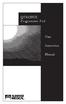 QTRONIX Programmer Pad User Instruction Manual YOUR QTRONIX PROGRAMMING PAD FEATURES Figure 1 Help Key: Describes function of a menu item. Describes how to use a selected menu item. Up/Yes Key: Scrolls
QTRONIX Programmer Pad User Instruction Manual YOUR QTRONIX PROGRAMMING PAD FEATURES Figure 1 Help Key: Describes function of a menu item. Describes how to use a selected menu item. Up/Yes Key: Scrolls
MS Access Lab 2. Topic: Tables
 MS Access Lab 2 Topic: Tables Summary Introduction: Tables, Start to build a new database Creating Tables: Datasheet View, Design View Working with Data: Sorting, Filtering Help on Tables Introduction
MS Access Lab 2 Topic: Tables Summary Introduction: Tables, Start to build a new database Creating Tables: Datasheet View, Design View Working with Data: Sorting, Filtering Help on Tables Introduction
Safe Use of Electronic Services
 Safe Use of Electronic Services Electronic banking is not only quick, cost-effective and convenient but also safe. However, each system is only as safe as its weakest link. The security foundations of
Safe Use of Electronic Services Electronic banking is not only quick, cost-effective and convenient but also safe. However, each system is only as safe as its weakest link. The security foundations of
MOBILE TECHNOLOGIES AND DISTANCE EDUCATION
 MOBILE TECHNOLOGIES AND DISTANCE EDUCATION Rostislav Fojtik, Hashim Habiballa Abstract: Rapid advancement of information and communication technologies enables to produce more mobile devices. Most of distance
MOBILE TECHNOLOGIES AND DISTANCE EDUCATION Rostislav Fojtik, Hashim Habiballa Abstract: Rapid advancement of information and communication technologies enables to produce more mobile devices. Most of distance
Fusion's runtime does its best to match the animation with the movement of the character. It does this job at three different levels :
 The Animation Welcome to the eight issue of our Multimedia Fusion tutorials. This issue will discuss how the Fusion runtime handle sprites animations. All the content of this tutorial is applicable to
The Animation Welcome to the eight issue of our Multimedia Fusion tutorials. This issue will discuss how the Fusion runtime handle sprites animations. All the content of this tutorial is applicable to
Top Ten Mistakes in the FCE Writing Paper (And How to Avoid Them) By Neil Harris
 Top Ten Mistakes in the FCE Writing Paper (And How to Avoid Them) By Neil Harris Top Ten Mistakes in the FCE Writing Paper (And How to Avoid Them) If you re reading this article, you re probably taking
Top Ten Mistakes in the FCE Writing Paper (And How to Avoid Them) By Neil Harris Top Ten Mistakes in the FCE Writing Paper (And How to Avoid Them) If you re reading this article, you re probably taking
HP Business Notebook Password Localization Guidelines V1.0
 HP Business Notebook Password Localization Guidelines V1.0 November 2009 Table of Contents: 1. Introduction..2 2. Supported Platforms...2 3. Overview of Design...3 4. Supported Keyboard Layouts in Preboot
HP Business Notebook Password Localization Guidelines V1.0 November 2009 Table of Contents: 1. Introduction..2 2. Supported Platforms...2 3. Overview of Design...3 4. Supported Keyboard Layouts in Preboot
Bitrix Site Manager 4.1. User Guide
 Bitrix Site Manager 4.1 User Guide 2 Contents REGISTRATION AND AUTHORISATION...3 SITE SECTIONS...5 Creating a section...6 Changing the section properties...8 SITE PAGES...9 Creating a page...10 Editing
Bitrix Site Manager 4.1 User Guide 2 Contents REGISTRATION AND AUTHORISATION...3 SITE SECTIONS...5 Creating a section...6 Changing the section properties...8 SITE PAGES...9 Creating a page...10 Editing
Microsoft Access is an outstanding environment for both database users and professional. Introduction to Microsoft Access and Programming SESSION
 539752 ch01.qxd 9/9/03 11:38 PM Page 5 SESSION 1 Introduction to Microsoft Access and Programming Session Checklist Understanding what programming is Using the Visual Basic language Programming for the
539752 ch01.qxd 9/9/03 11:38 PM Page 5 SESSION 1 Introduction to Microsoft Access and Programming Session Checklist Understanding what programming is Using the Visual Basic language Programming for the
Understanding Gcode Commands as used for Image Engraving
 Understanding Gcode Commands as used for Image Engraving February 2015 John Champlain and Jeff Woodcock Introduction Reading and understanding gcodes is helpful for trouble-shooting cnc engraving processes,
Understanding Gcode Commands as used for Image Engraving February 2015 John Champlain and Jeff Woodcock Introduction Reading and understanding gcodes is helpful for trouble-shooting cnc engraving processes,
Chapter 3 Input Devices
 CSCA0101 COMPUTING BASICS Chapter 3 1 Topics: Examples of Input Device Keyboard Pointing Devices Graphic and Video Audio 2 Any peripheral (piece of computer hardware equipment) used to provide data and
CSCA0101 COMPUTING BASICS Chapter 3 1 Topics: Examples of Input Device Keyboard Pointing Devices Graphic and Video Audio 2 Any peripheral (piece of computer hardware equipment) used to provide data and
GETTING STARTED TABLE OF CONTENTS
 Windows 7 Tutorial GETTING STARTED An operating system, sometimes called an OS, is the main program the computer uses to function properly. Operating systems act as a link between you, the user, and the
Windows 7 Tutorial GETTING STARTED An operating system, sometimes called an OS, is the main program the computer uses to function properly. Operating systems act as a link between you, the user, and the
Excel 2007 A Beginners Guide
 Excel 2007 A Beginners Guide Beginner Introduction The aim of this document is to introduce some basic techniques for using Excel to enter data, perform calculations and produce simple charts based on
Excel 2007 A Beginners Guide Beginner Introduction The aim of this document is to introduce some basic techniques for using Excel to enter data, perform calculations and produce simple charts based on
ECDL. European Computer Driving Licence. Spreadsheet Software BCS ITQ Level 2. Syllabus Version 5.0
 European Computer Driving Licence Spreadsheet Software BCS ITQ Level 2 Using Microsoft Excel 2010 Syllabus Version 5.0 This training, which has been approved by BCS, The Chartered Institute for IT, includes
European Computer Driving Licence Spreadsheet Software BCS ITQ Level 2 Using Microsoft Excel 2010 Syllabus Version 5.0 This training, which has been approved by BCS, The Chartered Institute for IT, includes
