FRONT PANEL OVERVIEW... 1 REAR PANEL OVERVIEW... 3 HOOKUP DIAGRAM... 4 DISPLAYING INFORMATION...
|
|
|
- Raymond Mills
- 7 years ago
- Views:
Transcription
1
2 TABLE OF CONTENTS FRONT PANEL OVERVIEW... 1 REAR PANEL OVERVIEW... 3 HOOKUP DIAGRAM... 4 DISPLAYING INFORMATION... 6 OCTAVE AND TRANSPOSITION... 6 NOTE... 6 NOTE AFTERTOUCH (Channel Pressure)... 6 CONTROL CHANGE... 6 CONTROL AFTERTOUCH... 7 MIDI MACHINE CONTROL COMMAND (MMC)... 7 PREVIEWING... 7 ABOUT MODES... 8 PRESET MODE... 9 PAGE 1 LOAD PRESET... 9 PAGE 2 SAVE/COPY PRESET... 9 PAGE 3 NAME PRESET... 9 EDIT MODE EDIT MODE PARAMETERS EDITING THE KEYBOARD KEYBOARD OCTAVE KEYBOARD AFTERTOUCH KEYBOARD VELOCITY EDITING THE PADS NOTE PARAMETERS PROGRAM CHANGE PARAMETERS EDITING KNOBS AND FADERS CONTROL CHANGE PARAMETERS AFTERTOUCH PARAMETERS INCREMENT/DECREMENT PARAMETERS (knobs only) EDITING BUTTONS CONTROL CHANGE PARAMETERS PROGRAM CHANGE PARAMETERS EDITING THE ARPEGGIATOR ARPEGGIO PARAMETERS TYPE, RANGE, BUTTON MODE ARPEGGIO PARAMETERS GATE, SWING EDITING NOTE REPEAT NOTE REPEAT BUTTON MODE NOTE REPEAT PARAMETERS GATE, SWING EDITING TIME DIVISION DEFAULT TIME DIVISION BUTTON MODE EDITING THE PITCH BEND WHEEL EDITING THE MODULATION WHEEL EDITING TRANSPORT CONTROL EDITING TAP TEMPO EDITING SUSTAIN PEDAL INPUT EDITING EXPRESSION PEDAL INPUT GLOBAL MODE KILL MIDI Page MIDI COMMON CHANNEL Page LCD CONTRAST Page PAD SENSITIVITY Page PAD VELOCITY CURVE Page PAD THRESHOLD Page KEYBOARD TRANSPOSITION Page MIDI CLOCK Page TAP TEMPO AVERAGE Page SAVE GLOBAL Page SYSEX TX Page VERSION Page PROGRAM CHANGE MODE PROG CHANGE (Program Change) PROG+BANK (Program Change with Bank Change) FREQUENTLY ASKED QUESTIONS TROUBLESHOOTING TECHNICAL SPECIFICATIONS CONTACT INFORMATION... 40
3 FRONT PANEL OVERVIEW 1. LCD The display is used for navigating menus, displaying data, and affecting change on MPK49 s options and parameters. 2. [VALUE] (Push to Enter) This dial is used to increment and decrement Presets, parameter values and settings. This dial also functions as an [ENTER] button when it is pressed down. 3. [<] AND [>] BUTTONS These buttons are used to navigate through the fields of menus and options. The [<] button also functions as a [CANCEL] button. 4. [PRESET] This button calls up Preset Mode. You can select and recall different Preset programs in this mode. 5. [EDIT] This button calls up Edit Mode, which allows you to edit the behavior of the keyboard, pads, knobs, buttons, faders and default settings for each preset. 6. [GLOBAL] This button calls up Global Mode, where MIDI reset commands and global system preferences are set. 7. [PREVIEW] This button allows you to see what value will be sent by a controller, without actually sending the value. This gives you precise control over your parameters and helps avoid erroneous controller data being sent to your devices due to the physical position of the controller. This is especially useful when switching between control banks where, for example, the physical position of a fader may not correspond to the last value sent by the controller. Holding down [PREVIEW] allows you to view the original value and adjust the physical position of the fader as necessary before transmitting any values. 8. [PROGRAM CHANGE] Pressing this button will enter Program Change mode. In this mode, you can send a Program Change or Program with Bank Change message to a hardware or software module. 9. TRANSPORT CONTROL BUTTONS These five buttons are dedicated buttons for sending transport control commands. The transport control buttons can be set to transmit either MMC (MIDI Machine Control), MMC/MIDI SysEx, MIDI START/STOP or pre-assigned MIDI CC values ASSIGNABLE KNOBS Each 360-degree knob can be used to send continuous control data to a desktop audio workstation or external MIDI device ASSIGNABLE FADERS Each fader can be used to send continuous control data to a desktop audio workstation or external MIDI device ASSIGNABLE BUTTONS These buttons can be used as MIDI CC switches or Program Change switches. They can function in momentary or toggle modes. When [TIME DIVISION] has been activated, these 8 buttons are used to set the time division of the Arpeggiator and Note Repeat features. 13. [CONTROL BANK] The MPK49 features 3 independent banks of continuous controllers. Effectively, this allows you to control up to 72 independent parameters with the knobs, faders and buttons on the MPK49. The [CONTROL BANK] button is used to switch among the 3 banks. The LEDs above the button will reflect the currently selected control bank. 1
4 MPC PRESSURE AND VELOCITY SENSITIVE PADS The pads can be used to trigger drum hits or samples on your software or hardware module or can be configured to send Program Change messages. The pads are pressure and velocity sensitive, which makes them very responsive and intuitive to play. 15. PAD BANK buttons These 4 buttons switch among pad banks A, B, C, D. Each bank can address a unique set of 12 sounds, giving you access of up to 48 different sounds you can trigger with the pads. The currently selected pad bank will be indicated on the LCD display 16. [FULL LEVEL] When [FULL LEVEL] is activated, the pads always play back at a maximum velocity (127), no matter how hard or soft you hit them. 17. [12 LEVEL] When [12 LEVEL] is activated, you can use the 12 pads to change a selected sound s velocity in 12 steps. When you press the [12 LEVEL] button, the last pad that was hit gets mapped to all 12 pads. The pads will now output the same note number and pressure controller as the initial pad, but the velocity is fixed at the values shown in the diagram on the right, regardless of how hard you hit them. This allows you to have more control over the velocity of a sound. 18. [NOTE REPEAT] Holding this button while striking a pad causes the pad to retrigger at a rate based on the current Tempo and Time Division settings. The Note Repeat feature can be synced to an internal or external MIDI Clock source. [NOTE REPEAT] can function as a latching or momentary button 19. [TIME DIVISION] This button is used to specify the rate of the Note Repeat and Arpeggiator features. When [TIME DIVISION] is activated, you can press one of the 8 switches to specify a time division. [TIME DIVISION] can function as a momentary or toggle button. Please note that while [TIME DIVISION] is active, the 8 assignable buttons will not function as MIDI CC or Program Change switches until [TIME DIVISION] has been deactivated. 20. [ARP ON/OFF] This button enables and disables the internal Arpeggiator. The Arpeggiator will only function on notes being played on the keyboard. The Arpeggiator feature on the MPK49 works in conjunction with the Tempo and Time Division settings, which specify the rate of arpeggiation. Please note that the Arpeggiator can be synced either to an internal or external MIDI Clock source (such as a software DAW or a MIDI device). 21. [LATCH] This button works in conjunction with the Arpeggiator. When the Arpeggiator is turned on and [LATCH] has been enabled, you can hold down a combination of keys -- the Arpeggiator will memorize and continue to arpeggiate these notes, even if you depress the keys. There are a couple of ways to use the [LATCH] function: a. While holding down the keys, you can add more notes to the sequence by pressing down additional keys. b. If you depress the keys, release them, and then press down a new combination of notes, the Arpeggiator will memorize and arpeggiate the new notes. 22. [OCTAVE + / -] These buttons can be used to shift the keyboard s range up and down. The display will indicate which octave you have shifted to. If both buttons are pressed at the same time, the octave shift will reset to [TAP TEMPO] This button allows you to tap in a new tempo. If the preset is reloaded, the tempo will revert to the saved tempo value. (Please note that a preset s default tempo can be set in Edit Mode). Tap Tempo does not work when the MPK49 is set to External sync. 24. PITCH BEND WHEEL Transmits MIDI Pitch Bend information on a selected MIDI channel and port. 25. MODULATION WHEEL This wheel can be used to transmit continuous controller data. By default, the modulation wheel will transmit MIDI CC #01. 2
5 REAR PANEL OVERVIEW 1. DC POWER ADAPTER INPUT Plug in a 6V 1A DC power adapter if you do not wish to power the MPK49 through the USB connection. 2. POWER ADAPTER RESTRAINT You can secure the power adapter cord to this restraint to prevent accidental unplugging. 3. USB CONNECTION Plug a standard USB cable into this outlet and into the USB port of your computer. The computer s USB port will provide power to the MPK49. This connection is used to send and receive MIDI data to and from your computer and may also be used to send MIDI data from your computer to a device attached to the MIDI OUT port of the MPK MIDI OUT Use a five-pin MIDI cable to connect the MIDI OUT of the MPK49 to the MIDI IN of an external device. 5. MIDI IN Use a five-pin MIDI cable to connect the MIDI OUT of an external MIDI device to the MIDI IN of the MPK SUSTAIN PEDAL Connect a ¼ TS sustain pedal to this input. We recommend using the Alesis Sustain Pedal. 7. EXPRESSION PEDAL INPUT Connect a ¼ TRS expression pedal to this input. We recommend using the Alesis F2 expression pedals. 8. KENSINGTON LOCK The unit may be secured to a table or surface using this Kensington Lock slot. 3
6 HOOKUP DIAGRAM Please refer to the following scenario for connecting the MPK49. EXTERNAL SOUND MODULE COMPUTER POWER ADAPTER EXTERNAL MIDI DEVICE MIDI from MPK49 to computer MIDI from external MIDI device connected to MIDI IN port of MPK49 MIDI from computer to external sound module connected to MIDI OUT port of MPK49 SUSTAIN PEDAL EXPRESSION PEDAL 1. Connect a USB cable from your computer to the MPK49. The unit will be powered through the USB connection. Alternatively, if you do not wish to use a computer in your setup or if you wish to power the MPK49 externally, please plug in a 6V-1A DC power adapter (optional). 2. If you would like to use an external sound module, connect a 5-pin MIDI cable from the MIDI OUT of the MPK49 to the MIDI IN of the external device. 3. If you would like to use another MIDI controller in your setup, connect a 5-pin MIDI cable from the MIDI OUT of the controller to the MIDI IN of the MPK49. 4
7 A NOTE ABOUT USING THE MPK49 WITH SOFTWARE 1. Make sure that the MPK49 and all external devices are connected and that the USB cable is connected to your computer before opening any software applications on your computer with which you might want to use the MPK49. If the unit is not plugged in before, your software application might not recognize the MPK49 as an available device. 2. In your software application, you will need to set the MPK49 as a default MIDI input device. This is usually done in the MIDI section of the Preferences menu. 3. If you would like to use tempo-synced features, such as Note Repeat and Arpeggiator, you will also need to slave the MPK49 to a MIDI Clock generated by your software DAW. Make sure that your software is set up to send MIDI clock to the MPK49 and that the unit s MIDI Clock setting is set to External (see Global Mode). This will ensure that the Arpeggiator and Beat Repeat are synchronized to the tempo selected in your software DAW. IMPORTANT The operation of the MIDI OUT port changes depending on whether or not a USB cable is connected to the MPK49. USB cable connected: MIDI data from your computer is passed to the MIDI OUT port. When a USB cable is connected, you should activate "MIDI echo" in your sequencer if you want the MPK49 to control another external device. USB cable not connected: Whatever you play on the MPK49 is sent to the MIDI OUT port. Note: If you have another device connected to the MPK49's MIDI IN port, that device's MIDI information will be ignored. 5
8 DISPLAYING INFORMATION As you are working with the MPK49, the LCD will help you keep track of what values and parameters are entered and sent to external devices. There are several kinds of information that the MPK49 will display while in use: OCTAVE, TRANSPOSITION, NOTE, AFTERTOUCH (Channel Pressure), CONTROL CHANGE, MIDI MACHINE CONTROL (MMC), and PREVIEW MODE information. OCTAVE AND TRANSPOSITION When using the keyboard, the LCD will display the current octave and any transposition setting which you may have applied. Note: The octave settings will apply to individual presets while transposition will affect all presets globally. OCTAVE SHIFT TRANSPOSITION NOTE When a PAD is hit, the MPK49 will output MIDI Note On messages to trigger sounds on your DAW or external device. Each pad can have a MIDI Note Number associated with it. When you hit a pad, the screen will display the MIDI Note Number, the MIDI Port and Channel which the pad is using, as well as the pad bank and velocity (how hard you hit the pad). Please see Editing Pads ( page 13) for more information on MIDI Notes and Pads. MIDI PORT AND CHANNEL PAD BANK NOTE INDICATOR MIDI NOTE NUMBER NOTE VELOCITY VELOCITY IS ALSO DISPLAYED WITH BAR METER. NOTE AFTERTOUCH (Channel Pressure) When enabled, AFTERTOUCH is MIDI data sent when pressure is applied to one of the pads after it has been struck and while it is being held down. It will be displayed on the far right of the display as you apply pressure to the pad. AFTERTOUCH VALUE AFTERTOUCH VALUE IS ALSO DISPLAYED WITH BAR METER CONTROL CHANGE When a KNOB or FADER is used, the MPK49 will output MIDI Control Change data. This data is used to change certain parameters on your DAW or external sound module. When you move a knob or fader, the screen will indicate the Control Change (CC) Number, value, and MIDI Channel. MIDI PORT AND CHANNEL CONTROL CHANGE INDICATOR CONTROL CHANGE VALUE Please see Editing Knobs and Faders (page 16) for more information on Control Change. VALUE IS ALSO DISPLAYED WITH BAR METER. PAD BANK CONTROL CHANGE NUMBER 6
9 CONTROL AFTERTOUCH The knobs and faders on the MPK49 can also be set to transmit AFTERTOUCH information. MIDI PORT AND CHANNEL AFTERTOUCH INDICATOR AFTERTOUCH VALUE Please see Editing Knobs and Faders (page 16) for more information on setting knobs and faders to transmit Aftertouch. VALUE IS ALSO DISPLAYED WITH BAR METER. PAD BANK MIDI MACHINE CONTROL COMMAND (MMC) MIDI MACHINE CONTROL (MMC) is commonly used to send transport control messages to hardware record or playback machines. For example: Pressing [PLAY] on the MPK49 sends an MMCPLAY message to a connected multi-track recorder, which begins playing. When [STOP] is pressed on the MPK49, the deck also stops. MMC COMMAND PREVIEWING When the [PREVIEW] button is held down, and a fader or knob is moved, the LCD displays the screen on the right. The display shows the assigned event and the last sent value of moved knob or fader. While the [PREVIEW] button is held, the fader of knob will not be transmitting any information until [PREVIEW] is released and the fader or knob is used again. At that point, the fader or knob will begin transmitting from the value selected in the New Value field while in Preview mode. CONTROL CHANGE NUMBER LAST VALUE SENT LAST VALUE SENT NEW VALUE NEW VALUE THE ADVANTAGES OF PREVIEWING The [PREVIEW] button allows you to see what value will be sent by a controller, without actually sending the value. This gives you precise control over your parameters and helps avoid erroneous controller data being sent to your devices due to the physical position of the controller. For example, imagine that slider S1 is being used to send three different MIDI CC numbers, depending on the control bank which you are currently in. Let s assume that S1 is assigned to MIDI CC#10 in control bank A and MIDI CC#11 in control bank B. While in control bank A, you adjust S1 (MIDI CC#10) to a value of 40. Now you switch over to control bank B and adjust S1 (MIDI CC#11) to a value of 80. If you now switch back to control bank A and try to adjust S1 (MIDI CC#10), you will notice that the transmitted values will begin at 80 (instead of 40), due to the physical location of the slider. To prevent this, you can hold down [PREVIEW] and move S1 back to a value of 40 (which will be shown in the Last value readout on the display). The slider will not be transmitting information while the [PREVIEW] button is held down. Once you reset the slider back to its Last value, you can release the [PREVIEW] button. Adjusting S1 (MIDI CC#10) will now give you a nice starting point at a value of 40. 7
10 ABOUT MODES The MPK49 has four different modes of operation. Each mode can be accessed by pressing the corresponding button on the MPK49. Following is a short description of each mode: Preset Mode This mode allows you to load, save and copy Presets. A Preset is a collection of information about how different faders, knobs, and pads will behave. Using Presets allows you to save different configurations so you can quickly load them when you need them, without having to reprogram the MPK49 every time. (page 9) Edit Mode This mode allows you to edit the configuration of the MPK49. Edit Mode is a powerful tool for customizing your set-up. In this mode, you can make changes to how the keyboard, pads, knobs and faders are behaving. For example, you may wish to have a fader or a knob transmit only a limited range of MIDI data, or you may wish to have a pad that transmits on a different MIDI Channel. You can change these and other various parameters in Edit Mode. (page 10) Global Mode This mode allows you to set global parameters and make general changes to how your MPK49 is functioning. For example, in Global Mode you can change how the pads respond to the touch, or change the brightness of the LCD screen. The parameters that you can modify in Global Mode also include controller resets, pad response curves, display brightness, and more. (page 31) Program Change Mode This mode allows you to transmit various Program Change messages. In this mode, you can tell your DAW or an external device to switch to a different program bank of sounds. This way, you can avoid having to manually switch between different programs on your DAW or external device. (page 35) 8
11 PRESET MODE What is a Preset? A Preset is a collection of information about how the MPK49 s keyboard, sliders, knobs, and pads will behave. Using Presets allows you to save different configurations so you can quickly load them when you need them, without having to reprogram the MPK49 every time. PRESET NAME PRESET NUMBER The MPK49 features different Preset banks that you can load and write to. When you turn on the MPK49, it will automatically go into Preset Mode and Preset 1 will be displayed on the screen. You can also press the [PRESET] button at any time to call up this mode. In Preset Mode you can load, save/copy and rename Presets each of these functions can be accessed through the 3 different pages. You can navigate between these pages with the [<] and [>] buttons. PAGE 1 LOAD PRESET 1. While you are in Preset Mode, you can change Presets with the [VALUE] dial below the screen. Turning the dial increments or decrements the current Preset number and displays the screen on the right: When you do this, you will notice that PRESS ENTER will begin to blink. 2. Pressing [ENTER] loads the selected Preset. Pressing [<] button or [PRESET] button cancels and returns you to the Preset that was last selected. PAGE 2 SAVE/COPY PRESET In Preset Mode, you can also save and copy a Preset to a new location. This allows you to save any changes that you have made to the Preset. Note that if you are saving the Preset to the same location (same preset number) the screen will say SAVE TO and if you are saving to a different location (different preset number), the screen will display COPY TO. 1. While you are in Preset Mode, press [>] button until you see the SAVE TO screen similar to the one shown above. 2. You can select the location where you want to save the Preset by turning the [VALUE] knob. When you do this, you will notice that the PRESS ENTER segment will begin to blink. 3. Press [ENTER] to save current Preset to the destination. Pressing [<] button or [PRESET] button cancels the operation and returns you to the Preset play mode. PAGE 3 NAME PRESET DESTINATION While you are in Preset Mode, you can also change the Preset name. This way you can assign specific names to different Presets so you can quickly identify and access different controller configurations. 1. To name or rename the Preset, press the [>] button until you see Preset Name displayed on the screen. You will notice that the first letter of the name will begin blinking. 2. Turn the [VALUE] dial to change the blinking character. 3. To move between the characters, use [<] and [>] buttons. 4. When done, press [PRESET] again. The name will be saved. ENTER PRESET NAME IN THIS FIELD 9
12 EDIT MODE Pressing the [EDIT] button calls up Edit Mode. In this mode, you can edit the settings of the currently selected Preset. The settings vary depending on the controller you are editing and are described below. Please note that the changes you make will only apply to the currently selected Preset. NAVIGATING EDIT MODE 1. Press the [EDIT] button. 2. To select the controller you wish to edit, simply engage it this will prompt the screen to display the properties of the particular controller (Page 1). 3. If there are multiple properties for the selected controller, turn the [VALUE] dial to select the property you wish to edit. Press [ENTER] to view the parameters of the selected property, if available (Page 2). 4. To move between the parameter fields on Page 2, use the [<] and [>] buttons. To change the values of the fields, turn the [VALUE] dial. 5. When finished editing the controller, press [ENTER] to accept the change or press [<] to cancel. You can use the example screenshot on the right to help you determine where the Page 2 parameters described on the following page will appear on the screen. FIELD 1 FIELD 2 FIELD 3 FIELD 4 10
13 EDIT MODE PARAMETERS CONTROLLER SELECTED PAGE 1 PAGE 2 OCTAVE KEYBOARD MIDI CHANNEL (field 1) UP/DOWN (field 4) KEYBOARD AFTERTOUCH KEYBOARD MIDI CHANNEL (field 1) ON/OFF BEHAVIOR (field 4) VELOCITY KEYBOARD MIDI CHANNEL (field 1) ON/OFF BEHAVIOR (field 4) PADS NOTE MIDI CHANNEL (field 1) NOTE NUMBER (field 2) ON/OFF BEHAVIOR (field 3) PRESSURE BEHAVIOR (field 4) MIDI CHANNEL (field 1) PROGRAM CHANGE PROGRAM CHANGE NUMBER (field 2) BANK M (MSB) (field 3) BANK L (LSB) (field 4) KNOBS AND FADERS CONTROL CHANGE MIDI CHANNEL (field 1) CC NUMBER (field 2) RANGE MINIMUM VALUE (field 3) RANGE MAXIMUM VALUE (field 4) MIDI CHANNEL (field 1) AFTERTOUCH CC NUMBER (field 2) RANGE MINIMUM VALUE (field 3) RANGE MAXIMUM VALUE (field 4) CONTROL CHANGE MIDI CHANNEL (field 1) CC NUMBER (field 2) BUTTON MODE (field 4) BUTTONS MIDI CHANNEL (field 1) PROGRAM CHANGE PROGRAM CHANGE NUMBER (field 2) BANK M (MSB) (field 3) BANK L (LSB) (field 4) ARP ON/OFF TYPE/RANGE/TOGGLE ARPEGGIO TYPE (field 2) ARPEGGIO RANGE (field 3) ARPEGGIO TOGGLE BEHAVIOR (field 4) GATE/SWING ARPEGGIO GATE VALUE (field 2) ARPEGGIO SWING VALUE (field 4) TOGGLE/MOMENTARY BUTTON MODE (field 2) NOTE REPEAT NOTE REPEAT GATE VALUE (field 2) GATE/SWING NOTE REPEAT SWING VALUE (field 4) TIME DIVISION DIVISION DEFAULT TIME DIVISION (field 2) BUTTON MODE (field 4) PITCH BEND WHEEL PITCH BEND MIDI CHANNEL (field 1) MODULATION WHEEL MODULATION WHEEL MIDI CHANNEL (field 1) CC NUMBER (field 2) RANGE MINIMUM VALUE (field 3) RANGE MAXIMUM VALUE (field 4) TRANSPORT TRANSPORT FUNCTION MMC, MIDI, MMC/MIDI, or CTRL (field 2) TAP TEMPO TEMPO BPM (field 2) EXPRESSION PEDAL SUSTAIN PEDAL CNTL CHANGE AFTERTOUCH MIDI CC MIDI CHANNEL (field 1) CC NUMBER (field 2) RANGE MINIMUM VALUE (field 3) RANGE MAXIMUM VALUE (field 4) MIDI CHANNEL (field 1) RANGE MINIMUM VALUE (field 3) RANGE MAXIMUM VALUE (field 4) MIDI CHANNEL (field 1) CC NUMBER (field 2) BUTTON MODE (field 4) DRUM PAD PAD NUMBER (field 4) NOTE REPEAT TIME DIV TAP TEMPO BANK CHANGE PLAY/STOP PLAY/RECORD ARP ON/OFF ARP LATCH SUSTAIN 11
14 EDITING THE KEYBOARD When editing the keyboard, please note that the changes will affect all the keys on the MPK49. The keyboard properties you can edit include MIDI Channel, Octave, Aftertouch, and Velocity. MIDI CHANNEL This is the MIDI Channel on which the keyboard will be transmitting information. OCTAVE This is the default octave shift that will be applied to the keyboard when the current Preset is loaded. AFTERTOUCH Aftertouch describes pressure applied to the keys after they have been pressed. Aftertouch can often be used to control the vibrato, sustain or decay of a sound. The Aftertouch setting on the MPK49 can be set to either On or Off. When set to Off, the MPK49 will ignore Aftertouch. VELOCITY Velocity describes how hard the keys are struck. Most often, velocity is directly mapped to the perceived loudness of a sound; so the harder you play the keys, the louder the sound will be. The Velocity setting on the MPK49 can be set to either On or Off. When set to On, the keyboard will detect how hard the keys are pressed and translate these values into corresponding MIDI velocities. When set to Off, MPK49 will output a constant MIDI velocity, no matter how hard the keys are pressed. SELECT PROPERTY PRESS ENTER TO EDIT 1. To edit the keyboard, press the [EDIT] button to enter Edit Mode. 2. Now select the keyboard for editing by pressing one of the keys. 3. You will see Page 1 displayed on the screen (shown on the left). 4. Turn the [VALUE] dial to select the property you wish to edit (Octave, Aftertouch, Velocity). 5. Press [ENTER] to edit the selected property. KEYBOARD OCTAVE MIDI CHANNEL FIELD OCTAVE SHIFT FIELD KEYBOARD AFTERTOUCH 1. In the first field of this page, you can set the keyboard s MIDI channel field by turning the [VALUE] dial. 2. Press [>] to edit the Octave shift. 3. The Octave shift field will begin to blink. Set the shift by turning the [VALUE] dial (default shift is set to 0 ). 4. When finished, press [ENTER] to return to Page 1. MIDI CHANNEL FIELD AFTERTOUCH FIELD KEYBOARD VELOCITY MIDI CHANNEL FIELD VELOCITY FIELD 1. You can set the keyboard s MIDI channel field by turning the [VALUE] dial. 2. When done, press [>] to edit Aftertouch. 3. The Aftertouch field will begin to blink. Turn the [VALUE] dial to turn Aftertouch On or Off (default is set to On ). 4. When finished, press [ENTER] to return to Page You can set the keyboard s MIDI channel field by turning the [VALUE] dial. 2. When done, press [>] to edit Velocity. 3. The Velocity field will begin to blink. Turn the [VALUE] dial to turn Velocity On or Off (default is set to On ). 4. When finished, press [ENTER] to return to Page 1. 12
15 EDITING THE PADS The pads on the MPK49 can be set to transmit Note or Program Change information when they are hit. The default operation of the pads is set to Note, which means that when a pad is hit it will generate Note On/Off messages to trigger sounds. The pads may also be set up to transmit Program Change information, which allows you to switch to different programs (instruments or sound banks) on your DAW or external device by hitting the pads. If you would like to know more about Program Change, please read Program Change Mode on page 34. What is a Note Message? A Note Message is a MIDI message which is traditionally used to start and stop sounds. When you press one of the pads, a Note On message is sent to your DAW or external device. This toggles a note or sample. When you release the pad, a Note Off message is sent. This message will stop the note or sample. What is a Program Change? A Program Change Message is used to switch among programs on your hardware or software device. Most often, these programs are collections of samples or instruments. You can use Program Change to tell your DAW or external device to switch to a new instrument or bank of sounds. Please consult your software or hardware device s documentation to find out whether Program Change messages are supported. 1. Press [EDIT] button to enter EDIT MODE. 2. Press the pad that you would like to edit. 3. On Page 1, turn the [VALUE] dial to select NOTE or PROG CHANGE (Program Change) as the event type. 4. Press [ENTER] to view Page 2. Depending on which event type you select on Page 1, parameter options on Page 2 will be changed. 5. Use [<] and [>] buttons to move through fields on the second page. The parameter fields available for each event type are outlined in the following pages. SELECT PAD EVENT TYPE IN THIS FIELD. 13
16 NOTE PARAMETERS The following list of parameters can be accessed if the pad event type is set to Note. MIDI CHANNEL FIELD MIDI PORT/CHANNEL FIELD This field sets the MIDI Port and Channel which the pad will use to transmit messages. You can assign pads to one of two MIDI Ports, A or B, and to one of 16 MIDI Channels on each port (i.e. B11). You may also assign the pad to the MIDI Common Channel. 1. Use the [<] button to select MIDI Port/Channel field. 2. While in MIDI Port/Channel field, use [VALUE] dial to select desired MIDI Port and Channel. 3. Use the [>] button to select the next field. Note: When not used via USB, only pads assigned to port A will transmit MIDI information via the 5-pin MIDI port on the back of the MPK49. NOTE FIELD NOTE FIELD NOTE FIELD This field sets the MIDI Note Number that the pad will transmit when it is hit. 1. Use [<] or [>] buttons to select Note field. 2. While in MIDI Port/Channel field, use [VALUE] dial to select desired MIDI Port and Channel. 3. Use the [>] button to select the next field. Note: Software modules or drum machines are often programmed to trigger sounds based on specific Note Numbers associated with each sample. You may have to experiment setting different Note Numbers on the MPK49 to find the range that is suited for your application. PLAY MODE FIELD PLAY MODE FIELD Here, you can select whether the pad transmits Note On/Off information in a standard momentary (MTY) way like a keyboard, where hitting the pad generates a Note On and releasing it a Note Off message, or in a toggle (TGL) way where the first hit of the pad outputs a Note On, the second hit transmits a Note Off. 1. Use [<] or [>] buttons to select Play Mode field. 2. While in Play Mode field, use [VALUE] dial to select desired Play Mode. 3. Use the [>] button to select the next field. PRESSURE BEHAVIOR PRESSURE FIELD In this field, you can choose how the MPK49 transmits information when pressure is applied to the pads after they ve been struck. If you select PPR (Polyphonic Pressure), each pad will transmit Aftertouch information individually. If you select CPR (Channel Pressure), all pads assigned to a particular MIDI Channel will transmit Aftertouch information as a group (in other words, applying pressure to any pad assigned to the same MIDI Channel, even if it is not the pad which was originally struck, will send Aftertouch information). When selecting 1. Use the [>] button to select Pressure field. 2. While in Pressure field, use [VALUE] dial to select OFF, CPR, or PPR. Note: Aftertouch refers to MIDI information sent when pressure is applied to a pad after it has been struck, and while it is being held down. Aftertouch is often used to control volume, vibrato and other parameters. 14
17 PROGRAM CHANGE PARAMETERS The following list of parameters can be accessed if the pad event type is set to Program Change. MIDI CHANNEL FIELD MIDI PORT/CHANNEL FIELD Program Change messages can be sent on one of two MIDI Ports, A or B, and one of 16 MIDI Channels on each port (i.e. A7). You may also assign Program Change to use the MIDI Common Channel. 1. Use the [<] button to select MIDI Port/Channel field. 2. While in MIDI Port/Channel field, use [VALUE] dial to select desired MIDI Port and Channel. 3. Use the [>] button to select the next field. PROGRAM CHANGE FIELD In this field you can set which Program Change Number the pad will transmit when it is pressed. 1. Use [<] or [>] buttons to select Program Change field. 2. While in Program Change field, use [VALUE] dial to select desired Program Change Number. 3. Use the [>] button to select the next field. PORGRAM CHANGE FIELD BANK M FIELD Bank M describes the Most Significant Bit (MSB) of information. 1. Use [<] or [>] buttons to select Bank M field. 2. While in Bank M field, use [VALUE] dial to select desired value. 3. Use the [>] button to select the next field. BANK M FIELD BANK L FIELD Bank L describes the Least Significant Bit (MSB) of information. 1. Use the [<] or [>] buttons to select Bank L field. 2. While in Bank L field, use [VALUE] dial to select desired value. BANK L FIELD Note: You can also configure pads to send Program Change messages only, without specifying Bank M and Bank L. While editing Bank M and Bank L fields of a pad, use [VALUE] dial to set Bank M and Bank L to OFF (beyond 000). This will cause the pad to transmit only a Program Change message. 15
18 EDITING KNOBS AND FADERS The knobs and faders on the MPK49 are controllers which can be set to transmit Control Change or Aftertouch information. In addition, the endless knobs may also be assigned as an Increment/Decrement function. The default operation of knobs and faders is to transmit Control Change information when used. What is Control Change? Control Change refers to the use of MIDI Continuous Controller data. Continuous Controller (CC) data are MIDI messages capable of transmitting a range of values (0-127) and are often used for controlling volume, pan and other parameters on your DAW or sound module. What is Aftertouch? Aftertouch refers to MIDI information sent when pressure is applied to a pad after it has been struck, and while it is being held down. Aftertouch is often used to control volume, vibrato and other parameters. On the MPK49, the knobs and sliders can also be assigned to transmit Aftertouch information. SELECT SLIDER EVENT TYPE IN THIS FIELD. 1. Press [EDIT] button to enter EDIT MODE. 2. Move the fader or turn the knob which you would like to edit. 3. On Page 1, turn the [VALUE] dial to select CTRL CHANGE (Control Change) or AFTERTOUCH as the event type. 4. Press [ENTER] to view Page 2. Depending on which event type you select on Page 1, parameter options on Page 2 will be changed. 5. Use [<] and [>] buttons to move through fields on the second page. The parameter fields available for each event type are outlined in the following pages. 16
19 CONTROL CHANGE PARAMETERS The following list of parameters can be accessed if the pad event type is set to Note. MIDI CHANNEL FIELD MIDI PORT/CHANNEL FIELD This field sets the MIDI Port and Channel which the knob or fader will use to transmit messages. You can assign knobs and faders to one of two MIDI Ports, A or B, and to one of 16 MIDI Channels on each port (i.e. A14). You can also assign a knob or fader to use the MIDI Common Channel. 1. Use the [<] button to select MIDI Port/Channel field. 2. While in MIDI Port/Channel field, use [VALUE] dial to select desired MIDI Port and Channel. 3. Use the [>] button to select the next field. Note: When not used via USB, only knobs and faders assigned to port A will be transmitted via the 5-pin MIDI port on the back of the MPK49. CONTROL CHANGE FIELD CONTROL CHANGE FIELD In this field you can set which Control Change Number the pad will transmit when it is pressed. 1. Use [<] or [>] buttons to select Control Change field. 2. While in Control Change field, use [VALUE] dial to select desired Control Change Number. 3. Use the [>] button to select the next field. Note: To be able to control a parameter in your DAW or sound module with a knob or fader, both the parameter and the knob need to be set to the same Controller Number. MINIMUM RANGE FIELD MINIMUM RANGE FIELD This field is used to specify the minimum value that the knob or fader can output. 1. Use [<] or [>] buttons to select Minimum Range field. 2. While in Minimum Range field, use [VALUE] dial to select desired minimum value. 3. Use the [>] button to select the next field. Tip: Sometimes you might not want the full range of control that a fader automatically defaults to. Often, reducing the value range of the fader might actually give you more precise control over the parameter it is controlling. For example, if you are using one of the faders to control a synced delay line, there might only be about 10 available values for the sync delay time (1/2, 1/4, 1/8 note, etc.). Therefore, it wouldn t make much sense to have the fader transmit the full 128 MIDI control values, since that only gives you a tenth of the full fader range. Instead, try setting the maximum value of the fader to 10. MAXIMUM RANGE FIELD MAXIMUM RANGE FIELD This field is used to specify the maximum value that the knob or fader can output. 1. Use the [<] or [>] buttons to select Maximum Range field. 2. While in Maximum Range field, use [VALUE] dial to select desired maximum value. Tip: Setting the maximum value of a controller lower than the minimum value will cause the knob or fader to behave inversely. For example, it may be more intuitive to invert your faders if you are controlling an interface or plug-in that operates with a drawbar structure, such as organ instruments. 17
20 AFTERTOUCH PARAMETERS For some applications, you might wish to use the faders or knobs as Aftertouch controllers. In this scenario, the knob or fader will be transmitting Aftertouch information which could be used to control, say, a vibrato of a device that the MPK49 is controlling. The following list of parameters can be accessed if Aftertouch is selected as the event type for the selected knob or fader. MIDI CHANNEL FIELD MIDI PORT/CHANNEL FIELD This field sets the MIDI Port and Channel which the knob or fader will use to transmit messages. You can assign knobs and faders to one of two MIDI Ports, A or B, and to one of 16 MIDI Channels on each port (i.e. A14). You can also assign a knob or fader to use the MIDI Common Channel. 1. Use the [<] button to select MIDI Port/Channel field. 2. While in MIDI Port/Channel field, use [VALUE] dial to select desired MIDI Port and Channel. 3. Use the [>] button to select the next field. Note: When not used via USB, only knobs and faders assigned to port A will be transmitted via the 5-pin MIDI port on the back of the MPK49. MINIMUM RANGE FIELD This field is used to specify the minimum value that the aftertouch will transmit. 1. Use [<] or [>] buttons to select Minimum Range field. 2. While in Minimum Range field, use [VALUE] dial to select desired minimum aftertouch value. 3. Use the [>] button to select the next field. MINIMUM RANGE FIELD MAXIMUM RANGE FIELD This field is used to specify the maximum value that the knob or fader can output. 1. Use the [<] or [>] buttons to select Maximum Range field. 2. While in Maximum Range field, use [VALUE] dial to select desired maximum value. MAXIMUM RANGE FIELD 18
21 INCREMENT/DECREMENT PARAMETERS (knobs only) The endless knobs on the MPK49 may also be used as an increment/decrement NRPN function. This allows you to use the knob to increment and decrement through parameters as opposed to sending an absolute value. Please note that the implementation of NRPN functions depends strictly on the software with which you will be using the MP49. Please consult your software s documentation to find out how NRPN functions are supported. MIDI CHANNEL FIELD MIDI PORT/CHANNEL FIELD This field sets the MIDI Port and Channel which the knob will use to transmit messages. You can assign the knobs to one of two MIDI Ports, A or B, and to one of 16 MIDI Channels on each port (i.e. A14). You can also assign a knob or fader to use the MIDI Common Channel. 1. Use the [<] button to select MIDI Port/Channel field. 2. While in MIDI Port/Channel field, use [VALUE] dial to select desired MIDI Port and Channel. 3. Use the [>] button to select the next field. Note: When not used via USB, only knobs assigned to port A will be transmitted via the 5-pin MIDI port on the back of the MPK49. BANK M FIELD Bank M describes the Most Significant Bit (MSB) of information. 1. Use [<] or [>] buttons to select Bank M field. 2. While in Bank M field, use [VALUE] dial to select desired value. 3. Use the [>] button to select the next field. BANK M FIELD BANK L FIELD Bank L describes the Least Significant Bit (MSB) of information. 1. Use the [<] or [>] buttons to select Bank L field. 2. While in Bank L field, use [VALUE] dial to select desired value. BANK L FIELD 19
22 EDITING BUTTONS The buttons on the MPK49 can be used to transmit Control Change or Program Change information. SELECT BUTTON EVENT TYPE IN THIS FIELD. 1. Press [EDIT] button to enter EDIT MODE. 2. Press the button you would like to edit. 3. On Page 1, turn the [VALUE] dial to select CTRL CHANGE (Control Change) or PROG CHANGE (Program Change) as the event type. 4. Press [ENTER] to view Page 2. Depending on which event type you select on Page 1, parameter options on Page 2 will be changed. 5. Use [<] and [>] buttons to move through fields on the second page. CONTROL CHANGE PARAMETERS The following list of parameters can be accessed if Control Change is selected as the event type for the selected button. MIDI CHANNEL FIELD MIDI PORT/CHANNEL FIELD This field sets the MIDI Port and Channel which the button will use to transmit messages. You can assign the button to one of two MIDI Ports, A or B, and to one of 16 MIDI Channels on each port (i.e. A14). You can also assign the button to use the MIDI Common Channel. 1. Use the [<] button to select MIDI Port/Channel field. 2. While in MIDI Port/Channel field, use [VALUE] dial to select desired MIDI Port and Channel. 3. Use the [>] button to select the next field. Note: When not used via USB, only buttons assigned to port A will be transmitted via the 5-pin MIDI port on the back of the MPK49. CONTROL CHANGE FIELD CONTROL CHANGE FIELD In this field you can set which Control Change Number the button will transmit when it is pressed. 1. Use [<] or [>] buttons to select Control Change field. 2. While in Control Change field, use [VALUE] dial to select desired Control Change Number. 3. Use the [>] button to select the next field. PLAY MODE PLAY MODE FIELD Here, you can select whether the button transmits MIDI CC information in a momentary (MOM) way, where pressing the button outputs 127 and releasing it transmits 0, or in a toggle (TGL) way where the first press outputs 127, the second hit transmits Use [>] button to select Play Mode field. 2. While in Play Mode field, use [VALUE] dial to select desired Play Mode. 20
23 PROGRAM CHANGE PARAMETERS The following list of parameters can be accessed if the button event type is set to Program Change. MIDI CHANNEL FIELD MIDI PORT/CHANNEL FIELD Program Change messages can be sent on one of two MIDI Ports, A or B, and one of 16 MIDI Channels on each port (i.e. A7). You may also assign Program Change to use the MIDI Common Channel. 1. Use the [<] button to select MIDI Port/Channel field. 2. While in MIDI Port/Channel field, use [VALUE] dial to select desired MIDI Port and Channel. 3. Use the [>] button to select the next field. PROGRAM CHANGE FIELD In this field you can set which Program Change Number the button will transmit when it is pressed. 1. Use [<] or [>] buttons to select Program Change field. 2. While in Program Change field, use [VALUE] dial to select desired Program Change Number. 3. Use the [>] button to select the next field. PORGRAM CHANGE FIELD BANK M FIELD Bank M describes the Most Significant Bit (MSB) of information. 1. Use [<] or [>] buttons to select Bank M field. 2. While in Bank M field, use [VALUE] dial to select desired value. 3. Use the [>] button to select the next field. BANK M FIELD BANK L FIELD Bank L describes the Least Significant Bit (MSB) of information. 1. Use the [<] or [>] buttons to select Bank L field. 2. While in Bank L field, use [VALUE] dial to select desired value. BANK L FIELD Note: You can also configure buttons to send Program Change messages only, without specifying Bank M and Bank L. While editing Bank M and Bank L fields of a button, use [VALUE] dial to set Bank M and Bank L to OFF (beyond 000). This will cause the button to transmit only a Program Change message. 21
24 EDITING THE ARPEGGIATOR The built-in Arpeggiator is one of the features which sets the MPK49 apart from other controllers. The Arpeggiator allows you to arpeggiate a sequence of notes by holding down a combination of keys. The Arpeggiator will be synced to the tempo parameter of the MPK49. Please note that tempo can be generated internally or can be synced to an external source, such as a DAW. The following arpeggio settings may be edited: ARP TYPE This is the arpeggio type, which describes how the notes held will be arpeggiated. RANGE This setting describes the range, in octaves, that the arpeggio will span. BUTTON MODE This describes whether the [ARP ON/OFF] button functions in a momentary or toggle fashion. GATE The gate parameter describes the duration of the arpeggiated notes. SWING The swing parameter describes the swing offset for the even notes in the arpeggiated sequence. SELECT PROPERTY 1. To edit the Arpeggiator, press the [EDIT] button to enter Edit Mode. 2. Now select the Arpeggiator for editing by pressing [ARP ON/OFF]. 3. You will see Page 1 displayed on the screen (shown on the left). 4. Turn the [VALUE] dial to select the property cluster you wish to edit - (Type, Range, Button Mode) or (Gate, Swing). 5. Press [ENTER] to edit the selected property cluster. PRESS ENTER TO EDIT While editing the Arpeggiator, please also refer to the following examples to better understand how the parameters function: Let s take the arpeggiated sequence on the left as an example. With a long gate time (100), the duration of the notes in the sequence will be longer. With a short gate time (25), the duration of the notes in the sequence will be shorter. Now, if we add some swing to our original sequence, you will see that the even notes will become shifted in time. The larger the selected swing, the larger this shift will be. Now if we were to extend the range of our original sequence to +1 scale, the ascending notes will be duplicated 1 octave up before beginning to descent. 22
25 ARPEGGIO PARAMETERS TYPE, RANGE, BUTTON MODE The following parameters can be edited by selecting TYP RNG TGL on Page 1. ARP TYPE ARP TYPE Select one of the following arpeggio types in this field Up, Down, Incl, Excl, Rand, Chrd. 1. While in Arp Type field, use [VALUE] dial to select Arp Type. 2. Use the [>] button to select the next field. ARP TYPE Arp Type descriptions: UP Notes arpeggiate from the lowest note to the highest note held. DOWN Notes arpeggiate from the highest note down to the lowest note. INCL (Inclusive) Notes arpeggiate from lowest to highest notes and back down. Lowest and highest notes are retriggered at the direction change. EXCL (Exclusive) Notes arpeggiate from lowest to highest notes and back down. Lowest and highest notes are not be retriggered at the direction change. RAND (Random) Plays held notes in random selection. CHRD (Chord) Repeats the held notes. RANGE Select the arpeggiator range in this field. 1. Use [<] or [>] buttons to select Range field. 2. While in Range field, use [VALUE] dial to select Range. 3. Use the [>] button to select the next field. RANGE BUTTON MODE BUTTON MODE In this field, you can select whether the [ARP ON/OFF] button will behave in a momentary (MTY) fashion, where pressing the button will turn on the Arpeggiator function and releasing it will turn it off, or in a toggle (TGL) manner, where pressing the button turns on the Arpeggiator function and pressing again turns it off. 1. Use [>] button to select Range field. 2. While in Range field, use [VALUE] dial to select Range. 3. Use the [>] button to select the next field. 23
26 ARPEGGIO PARAMETERS GATE, SWING The following parameters can be edited by selecting GATE SWING on Page 1. GATE Select the arpeggiator Gate in this field. 1. While in Gate field, use [VALUE] dial to select Gate duration. 2. Use the [>] button to select the next field. GATE DURATION SWING Select the arpeggiator Swing in this field. 1. Use the [>] button to select the Swing field. 2. While in Gate field, use [VALUE] dial to select Gate duration. SWING 24
27 EDITING NOTE REPEAT The MPK49 features the Note Repeat function, which can be found on our legendary Music Production Center (MPC) models. With Note Repeat enabled, you can repeatedly trigger a sound by simply holding down a pad. The sound will be retriggered at a rate equivalent to the Time Division currently selected on the MPK49. With the Note Repeat feature, you can record a phrase that would be difficult to record in real time, such as 16 beat hi hat, snare roll, etc The following Note Repeat settings may be edited: BUTTON MODE (TOGGL/MOTRY) This describes whether the [NOTE REPEAT] button functions in a momentary or toggle fashion. GATE The gate parameter describes the duration of the repeated notes. SWING The swing parameter describes the swing offset for the even notes in the repeated sequence. SELECT PROPERTY 1. To edit Note Repeat, press the [EDIT] button to enter Edit Mode. 2. Now select Note Repeat for editing by pressing [NOTE REPEAT]. 3. You will see Page 1 displayed on the screen (shown on the left). 4. Turn the [VALUE] dial to select the property you wish to edit - (Button Mode) or (Gate, Swing). 5. Press [ENTER] to edit the selected property. PRESS ENTER TO EDIT Please refer to the following illustrations to help you understand how Note Repeat parameters affect the triggered sequence: Let s take the kick drum sequence shown on the left as an example. This sequence was generated with the Note Repeat feature with a Time Division setting of 1/4 note. Now, if we decrease the Gate parameter, the sequence will look like this. Conversely, if we increase the Gate parameter, the sequence will look like this. Now, if we were to add some swing to our original sequence, we will end up with a sequence like this. Notice how each even note in the sequence is being pushed back in time to create the swing effect. If we keep increasing the Swing value, these notes will occur closer and closer to the odd notes. Please note: For the Gate effect to be perceived, the sounds you are triggering need to have a long decay. 25
OPERATOR'S MANUAL ENGLISH ( 1-28 ) WWW.AKAIPRO.COM
 OPERATOR'S MANUAL ENGLISH ( 1-28 ) WWW.AKAIPRO.COM KEY FEATURES 16 pressure and velocity-sensitive MPC pads with four banks each MPC technologies include Note Repeat, Swing, 16 Level, Full Level, and
OPERATOR'S MANUAL ENGLISH ( 1-28 ) WWW.AKAIPRO.COM KEY FEATURES 16 pressure and velocity-sensitive MPC pads with four banks each MPC technologies include Note Repeat, Swing, 16 Level, Full Level, and
Legal Notices. Guide Part Number 9329-65008-00 REV A 2/10
 Legal Notices This guide is copyrighted 2010 by Avid Technology, Inc., with all rights reserved. Under copyright laws, this guide may not be duplicated in whole or in part without the written consent of
Legal Notices This guide is copyrighted 2010 by Avid Technology, Inc., with all rights reserved. Under copyright laws, this guide may not be duplicated in whole or in part without the written consent of
Tempest Manual Addendum
 Tempest Manual Addendum OS Version 1.1 This document details changes and additions to Tempest s operating system that are not in the Tempest Operation Manual. Manual Errata Assignment of an expression
Tempest Manual Addendum OS Version 1.1 This document details changes and additions to Tempest s operating system that are not in the Tempest Operation Manual. Manual Errata Assignment of an expression
Keystation Pro 88 Advanced Guide. Contents: 1 Getting Started. 2 Terminology. 3 Performance Operations of the Keystation Pro 88
 Keystation Pro 88 Advanced Guide Contents: 1 Getting Started 2 Terminology 3 Performance Operations of the Keystation Pro 88 Sending Program Changes During Performance Sending Bank Changes During Performance
Keystation Pro 88 Advanced Guide Contents: 1 Getting Started 2 Terminology 3 Performance Operations of the Keystation Pro 88 Sending Program Changes During Performance Sending Bank Changes During Performance
GETTING STARTED GUIDE
 GETTING STARTED GUIDE CONTENTS Introduction... 1 Impulse Features... 2 Box Contents... 2 About this Guide... 2 Minimum System Requirements... 2 Connecting the Impulse... 3 Impulse Basic Operation... 3
GETTING STARTED GUIDE CONTENTS Introduction... 1 Impulse Features... 2 Box Contents... 2 About this Guide... 2 Minimum System Requirements... 2 Connecting the Impulse... 3 Impulse Basic Operation... 3
ROCK BAND 3 WIRELESS KEYBOARD:
 Music Systems, Inc. ROCK BAND 3 WIRELESS KEYBOARD: MIDI User Guide HMXHW1023 REVISION: 01 Date: 07/16/10 Introduction... 3 What is MIDI?... 3 Features... 3 Getting Started... 4 Control Surface Functions
Music Systems, Inc. ROCK BAND 3 WIRELESS KEYBOARD: MIDI User Guide HMXHW1023 REVISION: 01 Date: 07/16/10 Introduction... 3 What is MIDI?... 3 Features... 3 Getting Started... 4 Control Surface Functions
INTRODUCTION. 1 REGISTRATION. 1 FRONT PANEL OVERVIEW. 2 REAR PANEL OVERVIEW. 2 HOOKUP DIAGRAM. 3 COMPUTER INSTALLATION. 4 GETTING STARTED USING KITS.
 REFERENCE MANUAL TABLE OF CONTENTS INTRODUCTION... 1 REGISTRATION... 1 FRONT PANEL OVERVIEW... 2 REAR PANEL OVERVIEW... 2 HOOKUP DIAGRAM... 3 COMPUTER INSTALLATION... 4 GETTING STARTED USING KITS... 6
REFERENCE MANUAL TABLE OF CONTENTS INTRODUCTION... 1 REGISTRATION... 1 FRONT PANEL OVERVIEW... 2 REAR PANEL OVERVIEW... 2 HOOKUP DIAGRAM... 3 COMPUTER INSTALLATION... 4 GETTING STARTED USING KITS... 6
DTX400K DTX430K DTX450K
 ELECTRONIC DRUM KIT DTX400K DTX430K DTX450K MIDI Reference How to Use This Manual This MIDI Reference will prove useful when transferring MIDI data between the drum module that came with your DTX400K,
ELECTRONIC DRUM KIT DTX400K DTX430K DTX450K MIDI Reference How to Use This Manual This MIDI Reference will prove useful when transferring MIDI data between the drum module that came with your DTX400K,
Nord Stage 2 OS Version 1.30 Release Notes 1
 Nord Stage 2 OS Version 1.30 Release Notes 1 Nord Stage 2 OS Version 1.30 Release Notes The 1.30 Stage 2 OS update contains several bug fixes and some functionality improvements. Internal Instrument levels
Nord Stage 2 OS Version 1.30 Release Notes 1 Nord Stage 2 OS Version 1.30 Release Notes The 1.30 Stage 2 OS update contains several bug fixes and some functionality improvements. Internal Instrument levels
Software Sequencing Basics
 October 12, 1998 software sequencing basics Software Sequencing Basics Supplemental Notes Roland gear is often used in conjunction with a variety of software sequencer programs. The purpose of this document
October 12, 1998 software sequencing basics Software Sequencing Basics Supplemental Notes Roland gear is often used in conjunction with a variety of software sequencer programs. The purpose of this document
ÂØÒňΠMusic Workstation July 9, 1997
 XP-50 ÂØÒňΠMusic Workstation July 9, 1997 Supplemental Notes XP-50 Frequently Asked Questions This document is a compilation of questions and answers commonly asked of the Roland Technical Support department.
XP-50 ÂØÒňΠMusic Workstation July 9, 1997 Supplemental Notes XP-50 Frequently Asked Questions This document is a compilation of questions and answers commonly asked of the Roland Technical Support department.
microgranny 2.0 manual draft
 microgranny 2.0 manual draft Introduction microgranny 2.0 (further only microgranny) is a monophonic granular sampler with MIDI input and 8-bit audio input. It has 6 big buttons, each of which plays a
microgranny 2.0 manual draft Introduction microgranny 2.0 (further only microgranny) is a monophonic granular sampler with MIDI input and 8-bit audio input. It has 6 big buttons, each of which plays a
Evolution USB Keyboards. 249/361 USB MIDI Controller Keyboard
 Evolution USB Keyboards 249/361 USB MIDI Controller Keyboard 225C/249C/361C USB MIDI Controller Keyboard with additional programmable rotary controllers WWW.EVOLUTION.CO.UK EVOLUTION 249/361/225C/249C/361C
Evolution USB Keyboards 249/361 USB MIDI Controller Keyboard 225C/249C/361C USB MIDI Controller Keyboard with additional programmable rotary controllers WWW.EVOLUTION.CO.UK EVOLUTION 249/361/225C/249C/361C
USB MIDI CONTROLLER OWNER S MANUAL
 USB MIDI CONTROLLER OWNER S MANUAL Copyright 2013 - Samson Technologies V1.4 Samson Technologies 45 Gilpin Avenue Hauppauge, New York 11788-8816 Phone: 1-800-3-SAMSON (1-800-372-6766) Fax: 631-784-2201
USB MIDI CONTROLLER OWNER S MANUAL Copyright 2013 - Samson Technologies V1.4 Samson Technologies 45 Gilpin Avenue Hauppauge, New York 11788-8816 Phone: 1-800-3-SAMSON (1-800-372-6766) Fax: 631-784-2201
UMI3 Parametric USB MIDI Foot Controller. User s Manual
 UMI3 Parametric USB MIDI Foot Controller User s Manual Table of Contents Table of Contents...2 Document revisions...3 Introduction...3 1. Hardware...4 1.1. USB Connection...4 1.2. Connecting an expression
UMI3 Parametric USB MIDI Foot Controller User s Manual Table of Contents Table of Contents...2 Document revisions...3 Introduction...3 1. Hardware...4 1.1. USB Connection...4 1.2. Connecting an expression
MV-8800 Production Studio
 ÂØÒňΠWorkshop MV-8800 Production Studio Using the MV-8800 with an External Sequencer 2007 Roland Corporation U.S. All rights reserved. No part of this publication may be reproduced in any form without
ÂØÒňΠWorkshop MV-8800 Production Studio Using the MV-8800 with an External Sequencer 2007 Roland Corporation U.S. All rights reserved. No part of this publication may be reproduced in any form without
We will be covering the following topics in this document:
 ÂØÒňΠSupplemental Notes External Sequencing with the MC-505 November 15th, 1998 SN95 v1.0 As you know, the MC-505 Groove Box is a great instrument for creating grooves as well as for realtime control
ÂØÒňΠSupplemental Notes External Sequencing with the MC-505 November 15th, 1998 SN95 v1.0 As you know, the MC-505 Groove Box is a great instrument for creating grooves as well as for realtime control
TABLE OF CONTENTS INTRODUCTION 5 WELCOME TO THE SR18 DRUM MACHINE! 5 GROUND RULES 5 CONNECTION DIAGRAM 8
 TABLE OF CONTENTS INTRODUCTION 5 WELCOME TO THE SR18 DRUM MACHINE! 5 GROUND RULES 5 CONNECTION DIAGRAM 8 TOP PANEL PHYSICAL LAYOUT 9 GENERAL CONTROLS 9 NAVIGATION BUTTONS 10 MODE BUTTONS 10 SETUP BUTTONS
TABLE OF CONTENTS INTRODUCTION 5 WELCOME TO THE SR18 DRUM MACHINE! 5 GROUND RULES 5 CONNECTION DIAGRAM 8 TOP PANEL PHYSICAL LAYOUT 9 GENERAL CONTROLS 9 NAVIGATION BUTTONS 10 MODE BUTTONS 10 SETUP BUTTONS
OVERVIEW Playbacks: Shortcuts: Memories: Data Entry Wheels: Touchpad: Master and Blackout:
 OVERVIEW The MIDIcon is a USB MIDI control panel designed to work alongside the Elation lighting software packages. The Midicon is USB powered and uses the USB class drivers so that no driver needs to
OVERVIEW The MIDIcon is a USB MIDI control panel designed to work alongside the Elation lighting software packages. The Midicon is USB powered and uses the USB class drivers so that no driver needs to
MIDI messages. March 2001 Edition 1.4
 March 2001 Edition 1.4 MIDI messages (For MIDI specialists only!) MIDI is that most rare of beasts, a standard set by a number of different manufacturers that is universally implemented and supported.
March 2001 Edition 1.4 MIDI messages (For MIDI specialists only!) MIDI is that most rare of beasts, a standard set by a number of different manufacturers that is universally implemented and supported.
Overview of MIDI. What is MIDI Sync?
 MIDI Controls Table Of Contents MIDI Commands Program Change (CC) summary MIDI Settings MIDI-IN Channel (1-16) Sync Start Stop Note On Note Off Tempo (MSB:106 LSB:107) Mix-Vol (CC-108) HP-Vol (CC-109)
MIDI Controls Table Of Contents MIDI Commands Program Change (CC) summary MIDI Settings MIDI-IN Channel (1-16) Sync Start Stop Note On Note Off Tempo (MSB:106 LSB:107) Mix-Vol (CC-108) HP-Vol (CC-109)
MIDI Setup with TonePort UX2 and KB37
 MIDI Setup with TonePort UX2 and KB37 Table of Contents FOOTSWITCH CONNECTIONS... 2 TONEPORT KB37 CONTROLLER LAYOUT... 3 TONEPORT KB37 DEFAULT MESSAGES... 4 Default message map for GearBox 3.0... 4 Default
MIDI Setup with TonePort UX2 and KB37 Table of Contents FOOTSWITCH CONNECTIONS... 2 TONEPORT KB37 CONTROLLER LAYOUT... 3 TONEPORT KB37 DEFAULT MESSAGES... 4 Default message map for GearBox 3.0... 4 Default
POD Studio & TonePort MIDI Setup Guide
 POD Studio & TonePort MIDI Setup Guide Configuring KB37, UX2 & UX8 MIDI Functionality with POD Farm 2, GearBox & 3rd Party Software Mac OS X & Windows Table of Contents Start Here...1 1 Updating & Registering
POD Studio & TonePort MIDI Setup Guide Configuring KB37, UX2 & UX8 MIDI Functionality with POD Farm 2, GearBox & 3rd Party Software Mac OS X & Windows Table of Contents Start Here...1 1 Updating & Registering
Midi Workshop. SAWStudio. From RML Labs. To order this product, or download a free demo, visit www.sawstudio.com
 SAWStudio Midi Workshop From RML Labs Welcome to the exciting new Midi WorkShop add-on for SAWStudio! The Midi WorkShop requires SAWStudio, SAWStudioLite, or SAWStudioBasic as a host. The Midi WorkShop
SAWStudio Midi Workshop From RML Labs Welcome to the exciting new Midi WorkShop add-on for SAWStudio! The Midi WorkShop requires SAWStudio, SAWStudioLite, or SAWStudioBasic as a host. The Midi WorkShop
INSTRUCTIONS FOR MIDI INTERFACE JUPITER 6 USING THE MIDI INTERFACE
 KENTON electronics INSTRUCTIONS FOR MIDI INTERFACE JUPITER 6 USING THE MIDI INTERFACE The Kenton MIDI add-on for the Jupiter 6 provides for MIDI control of the following functions :- Pitchbend, Modulation
KENTON electronics INSTRUCTIONS FOR MIDI INTERFACE JUPITER 6 USING THE MIDI INTERFACE The Kenton MIDI add-on for the Jupiter 6 provides for MIDI control of the following functions :- Pitchbend, Modulation
Forte GETTING STARTED GUIDE. Specifications. It s the sound.
 Forte GETTING STARTED GUIDE This guide will help you hook up the Forte to your sound system and MIDI system, give you a quick overview, and show you how to start playing music with the Forte. A full manual
Forte GETTING STARTED GUIDE This guide will help you hook up the Forte to your sound system and MIDI system, give you a quick overview, and show you how to start playing music with the Forte. A full manual
Little LFO. Little LFO. User Manual. by Little IO Co.
 1 Little LFO User Manual Little LFO by Little IO Co. 2 Contents Overview Oscillator Status Switch Status Light Oscillator Label Volume and Envelope Volume Envelope Attack (ATT) Decay (DEC) Sustain (SUS)
1 Little LFO User Manual Little LFO by Little IO Co. 2 Contents Overview Oscillator Status Switch Status Light Oscillator Label Volume and Envelope Volume Envelope Attack (ATT) Decay (DEC) Sustain (SUS)
1. Introduction. doepfer System A - 100 MIDI-CV/SYNC Interface A-190
 doepfer System A - 100 MIDI-CV/SYNC Interface A-190 1. Introduction A To install the A-190 please look at the important information on p. 4! The A-190 is a MIDI-CV/SYNC Interface, with which you can control
doepfer System A - 100 MIDI-CV/SYNC Interface A-190 1. Introduction A To install the A-190 please look at the important information on p. 4! The A-190 is a MIDI-CV/SYNC Interface, with which you can control
BEHRINGER B-CONTROL Programming Guide
 BEHRINGER B-CONTROL Programming Guide The software used for illustration purposes is not included in the delivery. All rights contained therein belong to the respective owners. Screenshots were used with
BEHRINGER B-CONTROL Programming Guide The software used for illustration purposes is not included in the delivery. All rights contained therein belong to the respective owners. Screenshots were used with
COPYRIGHT AND LEGAL NOTICES. Trademarks. Disclaimer. English
 Novation A division of Focusrite Audio Engineering Ltd. Windsor House, Turnpike Road, Cressex Business Park, High Wycombe, Bucks, HP12 3FX. United Kingdom Tel: +44 1494 462246 Fax: +44 1494 459920 e-mail:
Novation A division of Focusrite Audio Engineering Ltd. Windsor House, Turnpike Road, Cressex Business Park, High Wycombe, Bucks, HP12 3FX. United Kingdom Tel: +44 1494 462246 Fax: +44 1494 459920 e-mail:
Footswitch Controller OPERATING INSTRUCTIONS
 MIDI Solutions Footswitch Controller OPERATING INSTRUCTIONS MIDI Solutions Footswitch Controller Operating Instructions M404-100 2012 MIDI Solutions Inc. All rights reserved. MIDI Solutions Inc. PO Box
MIDI Solutions Footswitch Controller OPERATING INSTRUCTIONS MIDI Solutions Footswitch Controller Operating Instructions M404-100 2012 MIDI Solutions Inc. All rights reserved. MIDI Solutions Inc. PO Box
How To Use A Vox77 With A Keyboard And Mouse On A Cdi (Vox77)
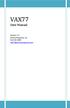 VAX77 User Manual Version 3.2 Infinite Response, Inc 512.535.5599 vax77@infiniteresponse.com 1 2 Contents Chapter 1: Unpacking and Initial Setup... 9 Remove from box... 10 Unfold... 11 Set up... 14 Plug
VAX77 User Manual Version 3.2 Infinite Response, Inc 512.535.5599 vax77@infiniteresponse.com 1 2 Contents Chapter 1: Unpacking and Initial Setup... 9 Remove from box... 10 Unfold... 11 Set up... 14 Plug
SL MkI USER GUIDE FIrMware VerSIon 1.0 Rev-01 1
 SL MkII USER GUIDE Firmware Version 1.0 Rev-01 1 Contents INTRODUCTION... 5 HARDWARE OVERWIEW... 6 Assignable Controls...6 Non-assignable Controls...7 Rear Panel Connections...8 Mod Joystick Spring Selector...8
SL MkII USER GUIDE Firmware Version 1.0 Rev-01 1 Contents INTRODUCTION... 5 HARDWARE OVERWIEW... 6 Assignable Controls...6 Non-assignable Controls...7 Rear Panel Connections...8 Mod Joystick Spring Selector...8
Concepts for the MIDI Composer, Arranger, and Orchestrator
 CH01-K52021.qxd 7/30/07 7:19 PM Page 1 1 Basic Concepts for the MIDI Composer, Arranger, and Orchestrator 1.1 Introduction to MIDI and audio sequencing If you are reading these pages you probably already
CH01-K52021.qxd 7/30/07 7:19 PM Page 1 1 Basic Concepts for the MIDI Composer, Arranger, and Orchestrator 1.1 Introduction to MIDI and audio sequencing If you are reading these pages you probably already
Mini Amp Gizmo. User s Manual. RJM Music Technology, Inc.
 Mini Amp Gizmo User s Manual RJM Music Technology, Inc. Mini Amp Gizmo User s Manual Version 1.1 March 15, 2012 RJM Music Technology, Inc. 2525 Pioneer Ave #1 Vista, CA 92081 E-mail: support@rjmmusic.com
Mini Amp Gizmo User s Manual RJM Music Technology, Inc. Mini Amp Gizmo User s Manual Version 1.1 March 15, 2012 RJM Music Technology, Inc. 2525 Pioneer Ave #1 Vista, CA 92081 E-mail: support@rjmmusic.com
VirtualDJ 8 Denon MC4000 1
 VirtualDJ 8 Denon MC4000 1 Table of Contents INSTALLATION... 3 Connections... 3 Firmware... 3 Drivers... 3 VirtualDJ 8 Setup... 3 Advanced Setup... 4 A. MIXER... 6 B. BROWSER... 6 C. SAMPLER... 7 D. DECK
VirtualDJ 8 Denon MC4000 1 Table of Contents INSTALLATION... 3 Connections... 3 Firmware... 3 Drivers... 3 VirtualDJ 8 Setup... 3 Advanced Setup... 4 A. MIXER... 6 B. BROWSER... 6 C. SAMPLER... 7 D. DECK
E.L.A.P.S.: Studies in Improvised Electronics By Peter van Haaften. Project documentation is current as of November 18, 2014.
 E.L.A.P.S.: Studies in Improvised Electronics By Peter van Haaften Project documentation is current as of November 18, 2014. The following paper will serve to document the on-going development of an expressive
E.L.A.P.S.: Studies in Improvised Electronics By Peter van Haaften Project documentation is current as of November 18, 2014. The following paper will serve to document the on-going development of an expressive
Congratulations on purchasing Molten MIDI B by Molten Voltage
 OWNER S MANUAL Congratulations on purchasing Molten MIDI B by Molten Voltage Molten MIDI B is designed to control the Digitech Bass Whammy. When configured for Whammy & Clock output, Molten MIDI B also
OWNER S MANUAL Congratulations on purchasing Molten MIDI B by Molten Voltage Molten MIDI B is designed to control the Digitech Bass Whammy. When configured for Whammy & Clock output, Molten MIDI B also
City of Dublin Education & Training Board. Programme Module for. Audio Engineering. Leading to. Level 5 FETAC. Audio Engineering 5N1564
 City of Dublin Education & Training Board Programme Module for Audio Engineering Leading to Level 5 FETAC May 202/June 202 Introduction This programme module may be delivered as a standalone module leading
City of Dublin Education & Training Board Programme Module for Audio Engineering Leading to Level 5 FETAC May 202/June 202 Introduction This programme module may be delivered as a standalone module leading
MIDImplant micro MIDI-2-CV device version 3.8
 MIDImplant micro MIDI-2-CV device version 3.8 USER MANUAL Roman Sowa 2015 www.midimplant.com 1. Overview Thank you for choosing MIDImplant as your new MIDI2CV converter. This short manual will guide you
MIDImplant micro MIDI-2-CV device version 3.8 USER MANUAL Roman Sowa 2015 www.midimplant.com 1. Overview Thank you for choosing MIDImplant as your new MIDI2CV converter. This short manual will guide you
8 CHANNEL MIDI-TO-CV INTERFACE USER MANUAL. Version 3.1
 8 CHANNEL MIDI-TO-CV INTERFACE USER MANUAL Version 3.1 TABLE OF CONTENTS 1. CONNECTIONS (Rear Panel) 2. SWITCHING THE MCV8 ON 3. Operation 3.1. PRESETS 3.2. OUTPUTS 3.3. CHANNEL 3.4. EVENT 3.5. CONTROLLER
8 CHANNEL MIDI-TO-CV INTERFACE USER MANUAL Version 3.1 TABLE OF CONTENTS 1. CONNECTIONS (Rear Panel) 2. SWITCHING THE MCV8 ON 3. Operation 3.1. PRESETS 3.2. OUTPUTS 3.3. CHANNEL 3.4. EVENT 3.5. CONTROLLER
malletkat PRO Manual V. 7KS www.alternatemode.com Rev. 0612
 malletkat PRO Manual V. 7KS Rev. 0612 www.alternatemode.com Chapter One: malletkat Pro Overview 1-3 MIDI Controllers 1 Reassignments 1 Controller Inputs 1 Setups 2 Pad Training 3 Dynamic Articulations
malletkat PRO Manual V. 7KS Rev. 0612 www.alternatemode.com Chapter One: malletkat Pro Overview 1-3 MIDI Controllers 1 Reassignments 1 Controller Inputs 1 Setups 2 Pad Training 3 Dynamic Articulations
Precautions. Handling of this product. Data handling. Location. Power supply. Interference with other electrical devices. Handling.
 Owner s Manual E 3 Precautions Location Using the unit in the following locations can result in a malfunction. In direct sunlight Locations of extreme temperature or humidity Excessively dusty or dirty
Owner s Manual E 3 Precautions Location Using the unit in the following locations can result in a malfunction. In direct sunlight Locations of extreme temperature or humidity Excessively dusty or dirty
USER GUIDE. Publication AP7080. Allen & Heath 1 XONE:1D User Guide
 USER GUIDE Publication AP7080 Allen & Heath 1 XONE:1D User Guide Limited One Year Warranty This product is warranted to be free from defects in materials or workmanship for period of one year from the
USER GUIDE Publication AP7080 Allen & Heath 1 XONE:1D User Guide Limited One Year Warranty This product is warranted to be free from defects in materials or workmanship for period of one year from the
Soundcraft Signature MTK Recording Guide
 Soundcraft Signature MTK Recording Guide S O U N D C R A F T S I G N AT U R E M T K R E C O R D I N G G U I D E 2 Table of Contents USB Overview... 04 Installing the Drivers (PC Only)... 04 Finding the
Soundcraft Signature MTK Recording Guide S O U N D C R A F T S I G N AT U R E M T K R E C O R D I N G G U I D E 2 Table of Contents USB Overview... 04 Installing the Drivers (PC Only)... 04 Finding the
MiniBrute Connection software editor 1.0.3
 USER'S MANUAL MiniBrute Connection software editor 1.0.3 1 st edition: June 2012 Information contained in this manual is subject to change without notice and does not represent a commitment on behalf of
USER'S MANUAL MiniBrute Connection software editor 1.0.3 1 st edition: June 2012 Information contained in this manual is subject to change without notice and does not represent a commitment on behalf of
ANALOG 4 REFERENCE GUIDE
 ANALOG 4 REFERENCE GUIDE A BLUESKYREPUBLIK PUBLICATION A reference guide for using Elektrons Analog Four Synthesizer. A4 Is developed by Swedish company Elektron and is an analogue four voice synthesizer.
ANALOG 4 REFERENCE GUIDE A BLUESKYREPUBLIK PUBLICATION A reference guide for using Elektrons Analog Four Synthesizer. A4 Is developed by Swedish company Elektron and is an analogue four voice synthesizer.
MIDI Mobilizer. Advanced Guide
 MIDI Mobilizer MIDI Memo Recorder Advanced Guide An in-depth guide to the features and functionality of the MIDI Mobilizer hardware and MIDI Memo Recorder application for iphone and ipod touch Electrophonic
MIDI Mobilizer MIDI Memo Recorder Advanced Guide An in-depth guide to the features and functionality of the MIDI Mobilizer hardware and MIDI Memo Recorder application for iphone and ipod touch Electrophonic
Midi Fighter Twister. User Guide. Ver 1.01 DJTECHTOOLS.COM
 Midi Fighter Twister User Guide DJTECHTOOLS.COM Ver 1.01 Introduction This user guide is split in two parts, first covering the Midi Fighter Twister hardware, then the second covering the Midi Fighter
Midi Fighter Twister User Guide DJTECHTOOLS.COM Ver 1.01 Introduction This user guide is split in two parts, first covering the Midi Fighter Twister hardware, then the second covering the Midi Fighter
Table Of Contents. Introduction 5. Connections 7. Basic Operations 9. Editing Programs 21. Programming Velocity Sensitivity 25
 Table Of Contents Page 1 Table Of Contents Introduction 5 Welcome!............................................................................. 5 About This Manual......................................................................
Table Of Contents Page 1 Table Of Contents Introduction 5 Welcome!............................................................................. 5 About This Manual......................................................................
ATTENTION RISQUE D ÉLECTROCUTION! NE PAS OUVRIR!
 Quick Start Guide ATTENTION RISQUE D ÉLECTROCUTION! NE PAS OUVRIR! CAUTION: TO REDUCE THE RISK OF ELECTRIC SHOCK, DO NOT REMOVE COVER (OR BACK). NO USER-SERVICEABLE PARTS INSIDE. REFER SER- VICING TO QUALIFIED
Quick Start Guide ATTENTION RISQUE D ÉLECTROCUTION! NE PAS OUVRIR! CAUTION: TO REDUCE THE RISK OF ELECTRIC SHOCK, DO NOT REMOVE COVER (OR BACK). NO USER-SERVICEABLE PARTS INSIDE. REFER SER- VICING TO QUALIFIED
Apple Pro Training Series: Logic Pro X: Professional Music Production
 Apple Pro Training Series: Logic Pro X: Professional Music Production By David Nahmani ISBN-13: 978-0-321-96759-6 First print run January 28, 2014: Updates and Errata for Logic Pro X v10.0.6 The guide,
Apple Pro Training Series: Logic Pro X: Professional Music Production By David Nahmani ISBN-13: 978-0-321-96759-6 First print run January 28, 2014: Updates and Errata for Logic Pro X v10.0.6 The guide,
ENGLISH. Quick Start Guide. Contents. Using the sequencer... 15 Recording your performance... 15 Editing MIDI... 16 Template songs...
 ENGLISH Quick Start Guide Contents Precautions...............................2 Regarding the LCD screen.................2 Data handling.............................2 About this manual.........................3
ENGLISH Quick Start Guide Contents Precautions...............................2 Regarding the LCD screen.................2 Data handling.............................2 About this manual.........................3
Mini Effect Gizmo. User s Manual. RJM Music Technology, Inc.
 Mini Effect Gizmo User s Manual RJM Music Technology, Inc. Mini Effect Gizmo User s Manual Version 1.3 September 26, 2013 RJM Music Technology, Inc. 2525 Pioneer Ave #1 Vista, CA 92081 E-mail: support@rjmmusic.com
Mini Effect Gizmo User s Manual RJM Music Technology, Inc. Mini Effect Gizmo User s Manual Version 1.3 September 26, 2013 RJM Music Technology, Inc. 2525 Pioneer Ave #1 Vista, CA 92081 E-mail: support@rjmmusic.com
MIDIKeyz User Manual (Build 1.0) MIDIKeyz is under the umbrella of MIDIculous. All rights reserved 2009
 MIDIKeyz User Manual (Build 1.0) MIDIKeyz is under the umbrella of MIDIculous. All rights reserved 2009 Overview Thank you for purchasing one of the most dynamic virtual MIDI keyboard programs ever created.
MIDIKeyz User Manual (Build 1.0) MIDIKeyz is under the umbrella of MIDIculous. All rights reserved 2009 Overview Thank you for purchasing one of the most dynamic virtual MIDI keyboard programs ever created.
G-Stomper Studio G-Stomper Rhythm G-Stomper VA-Beast User Manual
 G-Stomper Studio G-Stomper Rhythm G-Stomper VA-Beast User Manual App Version: 5.1.2 Date: 17/05/2016 Author: planet-h.com Official Website: http://www.planet-h.com/ Contents 20 MIDI... 2 20.1 How to connect
G-Stomper Studio G-Stomper Rhythm G-Stomper VA-Beast User Manual App Version: 5.1.2 Date: 17/05/2016 Author: planet-h.com Official Website: http://www.planet-h.com/ Contents 20 MIDI... 2 20.1 How to connect
Lenovo Miix 2 8. User Guide. Read the safety notices and important tips in the included manuals before using your computer.
 Lenovo Miix 2 8 User Guide Read the safety notices and important tips in the included manuals before using your computer. Notes Before using the product, be sure to read Lenovo Safety and General Information
Lenovo Miix 2 8 User Guide Read the safety notices and important tips in the included manuals before using your computer. Notes Before using the product, be sure to read Lenovo Safety and General Information
OS 4.1 AND AUTOMAP UNIVERSAL 2.0
 OS 4.1 AND AUTOMAP UNIVERSAL 2.0 Rev-02 ReMOTE SL COMPACT USER GUIDE OS 4.1 AND AUTOMAP UNIVERSAL 2.0 CONTENTS 1 INTRO 2 REGISTRATION 3 HARDWARE OVERVIEW 3.1 FRONT PANEL OVERVIEW 3.2 REAR PANEL CONNECTIONS
OS 4.1 AND AUTOMAP UNIVERSAL 2.0 Rev-02 ReMOTE SL COMPACT USER GUIDE OS 4.1 AND AUTOMAP UNIVERSAL 2.0 CONTENTS 1 INTRO 2 REGISTRATION 3 HARDWARE OVERVIEW 3.1 FRONT PANEL OVERVIEW 3.2 REAR PANEL CONNECTIONS
Inear Display Oxymore Version 1.0. http://www.ineardisplay.com
 Inear Display Oxymore Version 1.0 http://www.ineardisplay.com Thank you for using Oxymore. This guide will give you an overview of all the functions. HOW TO AUTHORIZE THE PLUGIN Enter the key you have
Inear Display Oxymore Version 1.0 http://www.ineardisplay.com Thank you for using Oxymore. This guide will give you an overview of all the functions. HOW TO AUTHORIZE THE PLUGIN Enter the key you have
2.0 SELECTING DRUM SETS... 12 2.1 STORING/NAMING AN EDITED DRUM SET... 12 2.2 RECALLING FACTORY DRUM SETS... 14
 CHAPTER 1 - INTRODUCTION 1.0 PRINCIPAL FEATURES... 1 1.1 RETURN YOUR WARRANTY CARD NOW!... 2 1.2 HOOKUP/INSTANT GRATIFICATION... 2 1.2A Installation... 3 1.2B Hook Up Audio (rear panel)... 3 1.2C Hook
CHAPTER 1 - INTRODUCTION 1.0 PRINCIPAL FEATURES... 1 1.1 RETURN YOUR WARRANTY CARD NOW!... 2 1.2 HOOKUP/INSTANT GRATIFICATION... 2 1.2A Installation... 3 1.2B Hook Up Audio (rear panel)... 3 1.2C Hook
What is Spin Doctor? Features
 Foreword Congratulations on your purchase of a Kenton Spin Doctor. Using the technology that made the Kenton Control Freak one of the most popular MIDI controllers in the world, Spin Doctor offers incredible
Foreword Congratulations on your purchase of a Kenton Spin Doctor. Using the technology that made the Kenton Control Freak one of the most popular MIDI controllers in the world, Spin Doctor offers incredible
The RIDZ 8x2 Audio Switcher
 The RIDZ 8x2 Audio Switcher Engineering Manual Support Number 800-765-2930 International 712-852-2813 Table of Contents General Information for the RIDZ (8 x 2) Switcher..... 3 Input 9 on the RIDZ Switcher....6
The RIDZ 8x2 Audio Switcher Engineering Manual Support Number 800-765-2930 International 712-852-2813 Table of Contents General Information for the RIDZ (8 x 2) Switcher..... 3 Input 9 on the RIDZ Switcher....6
New Features of Version 2.0 for KP3 KAOSS PAD
 PAD Polyphonic Sample Edit Mode Here, the sample playback level of each sample can now be individually adjusted and mixed in real-time, using the touch pad's visual representation of volume faders for
PAD Polyphonic Sample Edit Mode Here, the sample playback level of each sample can now be individually adjusted and mixed in real-time, using the touch pad's visual representation of volume faders for
Set List Organizer Owner s Manual
 Set List Organizer Owner s Manual Copying of the commercially available music sequence data and/or digital audio files is strictly prohibited except for your personal use. The software and this owner s
Set List Organizer Owner s Manual Copying of the commercially available music sequence data and/or digital audio files is strictly prohibited except for your personal use. The software and this owner s
Getting to Know Xsight... 3. Home Screen and Everyday Use... 9. Settings... 11. PC Setup... 17. 2 www.oneforall.com
 User Manual English English Getting to Know Xsight........................................ 3 Unpacking and Setting Up Xsight............................................................. 3 Using Xsight
User Manual English English Getting to Know Xsight........................................ 3 Unpacking and Setting Up Xsight............................................................. 3 Using Xsight
Since the explanations use actual screen shots, potentially complicated setting screens are made easy!
 VariOS Tips Do you want to have the VariOS play a much greater role in the music production process? Do you want to use the VariOS with your sequencer, such as SONAR or Logic? If so, you need to read these
VariOS Tips Do you want to have the VariOS play a much greater role in the music production process? Do you want to use the VariOS with your sequencer, such as SONAR or Logic? If so, you need to read these
Rhythm Rascal Quick Start Guide Overview
 Rhythm Rascal Quick Start Guide Overview Rhythm Rascal is a virtual drum machine that can be programmed to play any style of music. It allows you to create unlimited patterns within a song, and each pattern
Rhythm Rascal Quick Start Guide Overview Rhythm Rascal is a virtual drum machine that can be programmed to play any style of music. It allows you to create unlimited patterns within a song, and each pattern
Y-Not. User s Manual. RJM Music Technology, Inc.
 Y-Not User s Manual RJM Music Technology, Inc. Y-Not User s Manual Version 2.0 July 14, 2014 RJM Music Technology, Inc. 2525 Pioneer Ave #1 Vista, CA 92081 E-mail: support@rjmmusic.com Web: www.rjmmusic.com
Y-Not User s Manual RJM Music Technology, Inc. Y-Not User s Manual Version 2.0 July 14, 2014 RJM Music Technology, Inc. 2525 Pioneer Ave #1 Vista, CA 92081 E-mail: support@rjmmusic.com Web: www.rjmmusic.com
Congratulations on purchasing SIMI by Molten Voltage
 OWNER S MANUAL Congratulations on purchasing by Molten Voltage is a simple-to-use Modular MIDI PedalBoard Display that features 16 Large Bright Red Alphanumeric LEDs. Key Features A bright alphanumeric
OWNER S MANUAL Congratulations on purchasing by Molten Voltage is a simple-to-use Modular MIDI PedalBoard Display that features 16 Large Bright Red Alphanumeric LEDs. Key Features A bright alphanumeric
UKU User Guide 1 / 14
 UKU User Guide 1 / 14 Welcome to Acousticsamples Thank you for using the UKU library. We hope you enjoy playing the instrument and wish it supports your musical ideas or even better: inspire new ones.
UKU User Guide 1 / 14 Welcome to Acousticsamples Thank you for using the UKU library. We hope you enjoy playing the instrument and wish it supports your musical ideas or even better: inspire new ones.
AALTO QUICKSTART version 1.0
 AALTO QUICKSTART version 1.0 Welcome to Aalto! This quickstart guide assumes that you are familiar with using softsynths in your DAW or other host program of choice. It explains how Aalto's dial objects
AALTO QUICKSTART version 1.0 Welcome to Aalto! This quickstart guide assumes that you are familiar with using softsynths in your DAW or other host program of choice. It explains how Aalto's dial objects
TABLE OF CONTENTS. 1. Welcome to the MPC... 3 1.1 About this Manual... 3 1.2 Important Notes... 3
 REFERENCE MANUAL TABLE OF CONTENTS 1. Welcome to the MPC... 3 1.1 About this Manual... 3 1.2 Important Notes... 3 2. Overview: MPC Hardware... 4 2.1 MPC Renaissance: Top Panel... 4 2.2 MPC Renaissance:
REFERENCE MANUAL TABLE OF CONTENTS 1. Welcome to the MPC... 3 1.1 About this Manual... 3 1.2 Important Notes... 3 2. Overview: MPC Hardware... 4 2.1 MPC Renaissance: Top Panel... 4 2.2 MPC Renaissance:
GAME SYSTEM MANUAL PITTSBURGH MODULAR SYNTHESIZERS
 GAME SYSTEM MANUAL PITTSBURGH MODULAR SYNTHESIZERS Chaotic and CV Sequencing Arcade Packed with six unique multi-mode sequencers and a fully voltage controllable user interface, the Game System is deep!
GAME SYSTEM MANUAL PITTSBURGH MODULAR SYNTHESIZERS Chaotic and CV Sequencing Arcade Packed with six unique multi-mode sequencers and a fully voltage controllable user interface, the Game System is deep!
Using WaveCenter/PCI with Vision on the Macintosh
 Using WaveCenter/PCI with Vision on the Macintosh Released 001115 This application note was created based on: Opcode Vision version 4.2.1 (Vision in this document) WaveCenter/PCI driver v1.0 (WCPCI in
Using WaveCenter/PCI with Vision on the Macintosh Released 001115 This application note was created based on: Opcode Vision version 4.2.1 (Vision in this document) WaveCenter/PCI driver v1.0 (WCPCI in
VirtualDJ 8 Numark NV 1
 VirtualDJ 8 Numark NV 1 Table of Contents INSTALLATION... 3 Firmware & Drivers... 3 VirtualDJ 8 Setup... 3 Advanced Setup... 4 A. Front Side - Headphones... 5 B. Rear side - Connections... 6 C. MIXER...
VirtualDJ 8 Numark NV 1 Table of Contents INSTALLATION... 3 Firmware & Drivers... 3 VirtualDJ 8 Setup... 3 Advanced Setup... 4 A. Front Side - Headphones... 5 B. Rear side - Connections... 6 C. MIXER...
Table of Contents. The nanokontrol2 s parameters... 4 Overall settings for the nanokontrol2... 4
 Table of Contents Introduction... 3 Preparations... 3 The nanokontrol2 s parameters... 4 Overall settings for the nanokontrol2... 4 Settings in CC mode... 5 Control group... 5 Knobs... 6 Sliders... 6 Solo
Table of Contents Introduction... 3 Preparations... 3 The nanokontrol2 s parameters... 4 Overall settings for the nanokontrol2... 4 Settings in CC mode... 5 Control group... 5 Knobs... 6 Sliders... 6 Solo
GETTING STARTED WITH STUDIO ONE ARTIST
 GETTING STARTED WITH STUDIO ONE ARTIST 2009, PreSonus Audio Electronics, Inc. All Rights Reserved. TABLE OF CONTENTS Studio One Artist Features...3 System Requirements...4 Installation and Authorization...5
GETTING STARTED WITH STUDIO ONE ARTIST 2009, PreSonus Audio Electronics, Inc. All Rights Reserved. TABLE OF CONTENTS Studio One Artist Features...3 System Requirements...4 Installation and Authorization...5
Intelligent MIDI Master Keyboard User s manual
 Intelligent MIDI Master Keyboard User s manual Model: VX5/6/7/8 Read Precautions on page 5 before use Please read this manual carefully before use. Please keep this manual for reference. Thank you for
Intelligent MIDI Master Keyboard User s manual Model: VX5/6/7/8 Read Precautions on page 5 before use Please read this manual carefully before use. Please keep this manual for reference. Thank you for
User manual DMX CONTROL 512. Table of contents
 User manual DMX CONTROL 512 Table of contents 1. SAFETY INSTRUCTIONS... 4 2. OPERATING DETERMINATIONS... 4 3.OVERVIEW... 6 3.1.REAR PANEL CONNECTIONS... 6 3.2.FRONT PANEL... 6 4.MENU... 6 4.1.CHOOSE FIXTURES...
User manual DMX CONTROL 512 Table of contents 1. SAFETY INSTRUCTIONS... 4 2. OPERATING DETERMINATIONS... 4 3.OVERVIEW... 6 3.1.REAR PANEL CONNECTIONS... 6 3.2.FRONT PANEL... 6 4.MENU... 6 4.1.CHOOSE FIXTURES...
User Guide (English) Chapter 1: Introduction. Features. Minimum System Requirements
 User Guide English User Guide (English) Chapter 1: Introduction Congratulations on your purchase of an M-Audio Axiom Series MIDI Controller. Designed for both studio and stage, Axiom offers 25, 49, or
User Guide English User Guide (English) Chapter 1: Introduction Congratulations on your purchase of an M-Audio Axiom Series MIDI Controller. Designed for both studio and stage, Axiom offers 25, 49, or
Disclaimer. English. Tel: +44 1494 462246 Fax: +44 1494 459920 e-mail: sales@novationmusic.com Web: http://www.novationmusic.com
 Novation A division of Focusrite Audio Engineering Ltd. Windsor House, Turnpike Road, Cressex Business Park, High Wycombe, Bucks, HP12 3F. United Kingdom Tel: +44 1494 462246 Fax: +44 1494 459920 e-mail:
Novation A division of Focusrite Audio Engineering Ltd. Windsor House, Turnpike Road, Cressex Business Park, High Wycombe, Bucks, HP12 3F. United Kingdom Tel: +44 1494 462246 Fax: +44 1494 459920 e-mail:
1. INTRODUCTION...2 4 Unpacking Warranty Card Mounting Cases Optional Accessories and Other KAT Products Product Overview About This Manual
 1. INTRODUCTION...2 4 Unpacking Warranty Card Mounting Cases Optional Accessories and Other KAT Products Product Overview About This Manual 2. CONNECTIONS...5 Power Footswitch Inputs FootControl Inputs
1. INTRODUCTION...2 4 Unpacking Warranty Card Mounting Cases Optional Accessories and Other KAT Products Product Overview About This Manual 2. CONNECTIONS...5 Power Footswitch Inputs FootControl Inputs
WAVES. MultiRack SETUP GUIDE V9.80
 WAVES MultiRack SETUP GUIDE V9.80 1 Table of Contents 1. Overview... 3 2. Basic Requirements... 3 3. Software... 4 4. Required Waves Licenses... 4 5. Installing MultiRack... 5 6. MultiRack Native... 6
WAVES MultiRack SETUP GUIDE V9.80 1 Table of Contents 1. Overview... 3 2. Basic Requirements... 3 3. Software... 4 4. Required Waves Licenses... 4 5. Installing MultiRack... 5 6. MultiRack Native... 6
Studio One Mackie Control Support
 Studio One Mackie Control Support Table of Contents Introduction... 1 1 Setup... 1 1.1 Main Unit... 1 1.2 Extender... 1 1.3 Grouping Units... 2 2 Function Overview... 3 2.1 Mixer... 3 2.1.1 Layout... 3
Studio One Mackie Control Support Table of Contents Introduction... 1 1 Setup... 1 1.1 Main Unit... 1 1.2 Extender... 1 1.3 Grouping Units... 2 2 Function Overview... 3 2.1 Mixer... 3 2.1.1 Layout... 3
BOOM 808 Percussion Synth
 BOOM 808 Percussion Synth BOOM 808 is a percussion and bass synthesizer inspired by the legendary Roland TR-808 drum machine, originally created by Roland Corporation. For over 30 years, the sounds of
BOOM 808 Percussion Synth BOOM 808 is a percussion and bass synthesizer inspired by the legendary Roland TR-808 drum machine, originally created by Roland Corporation. For over 30 years, the sounds of
Step-Entry of Impro-Visor Melodies Using a MIDI Keyboard. Bob Keller 9 March 2012
 Step-Entry of Impro-Visor Melodies Using a MIDI Keyboard Bob Keller 9 March 2012 Textual Several Ways to Enter Melodies Accurately Point-and-click using mouse and keyboard You are advised to learn this
Step-Entry of Impro-Visor Melodies Using a MIDI Keyboard Bob Keller 9 March 2012 Textual Several Ways to Enter Melodies Accurately Point-and-click using mouse and keyboard You are advised to learn this
Supplemental Notes May 20, 1995 SN09 V1.0
 Supplemental Notes May 20, 1995 SN09 V1.0 Sequencing with the JV-90 and the VE-Series Voice Expanders The JV- 90 is an 8 part multitimbral synthesizer with 320 Patches, 80 Performances, and 5 Rhythm Sets
Supplemental Notes May 20, 1995 SN09 V1.0 Sequencing with the JV-90 and the VE-Series Voice Expanders The JV- 90 is an 8 part multitimbral synthesizer with 320 Patches, 80 Performances, and 5 Rhythm Sets
Specifications Keyboard System Sounds Maximum Polyphony: PCM Memory: Program: Combination:
 Specifications Keyboard KROME-61 61-key: Natural Touch Semi Weighted keyboard *Standard C2 - C7 (transposable in the range [C1...C6]-[C3...C8]) KROME-73 73-key: Natural Touch Semi Weighted keyboard *Standard
Specifications Keyboard KROME-61 61-key: Natural Touch Semi Weighted keyboard *Standard C2 - C7 (transposable in the range [C1...C6]-[C3...C8]) KROME-73 73-key: Natural Touch Semi Weighted keyboard *Standard
CONTROL SWITCHER User s Manual (Preliminary)
 CONTROL SWITCHER User s Manual (Preliminary) www.voodoolab.com Copyright 2010 by Digital Music Corporation. This publication is protected by copyright and all rights are reserved. Voodoo Lab, Control Switcher,
CONTROL SWITCHER User s Manual (Preliminary) www.voodoolab.com Copyright 2010 by Digital Music Corporation. This publication is protected by copyright and all rights are reserved. Voodoo Lab, Control Switcher,
USER MANUAL. Issue 3 - December 2003. Manual Stock No. 73-700 - 00 Software Version 3.0 Zero 88 Lighting Ltd. 2003
 USER MANUAL USER MANUAL If a portable or temporary three phase mains supply is used to power this desk, we recommend that the power supply is unplugged from the mains supply before connecting or disconnecting
USER MANUAL USER MANUAL If a portable or temporary three phase mains supply is used to power this desk, we recommend that the power supply is unplugged from the mains supply before connecting or disconnecting
REFERENCE MANUAL 2004
 REFERENCE MANUAL 2004 INTRODUCTION Thank you for purchasing the Alesis DM5 18 Bit Drum Module. To take full advantage of the DM5 s functions, and to enjoy long and trouble-free use, please read this
REFERENCE MANUAL 2004 INTRODUCTION Thank you for purchasing the Alesis DM5 18 Bit Drum Module. To take full advantage of the DM5 s functions, and to enjoy long and trouble-free use, please read this
TF5 / TF3 / TF1 DIGITAL MIXING CONSOLE
 TF5 / TF3 / TF1 DIGITAL MIXING CONSOLE Reference Manual EN Table of contents Table of contents Overview... 4 Using this document... 4 The display... 4 Universal operations... 8 Library screen... 8 Keyboard
TF5 / TF3 / TF1 DIGITAL MIXING CONSOLE Reference Manual EN Table of contents Table of contents Overview... 4 Using this document... 4 The display... 4 Universal operations... 8 Library screen... 8 Keyboard
ALESIS DM5. Reference Manual
 ALESIS DM5 Reference Manual INTRODUCTION Thank you for purchasing the Alesis DM5 18 Bit Drum Module. To take full advantage of the DM5 s functions, and to enjoy long and trouble-free use, please read this
ALESIS DM5 Reference Manual INTRODUCTION Thank you for purchasing the Alesis DM5 18 Bit Drum Module. To take full advantage of the DM5 s functions, and to enjoy long and trouble-free use, please read this
GROUND CONTROL. Programmable MIDI Foot Controller. Owner's Manual DIGITAL MUSIC CORPORATION
 GROUND CONTROL Programmable MIDI Foot Controller Owner's Manual Please visit our web site at: www.voodoolab.com Copyright 1998 by Digital Music Corporation. This publication is protected by copyright and
GROUND CONTROL Programmable MIDI Foot Controller Owner's Manual Please visit our web site at: www.voodoolab.com Copyright 1998 by Digital Music Corporation. This publication is protected by copyright and
E-Loader Operation Manual
 Multi-Function Tools for E-MU Instruments Revision A _ Before you Begin - Read and follow the instructions given in the READ BEFORE INSTALLING file that comes with the E-Loader installer program. E-Loader
Multi-Function Tools for E-MU Instruments Revision A _ Before you Begin - Read and follow the instructions given in the READ BEFORE INSTALLING file that comes with the E-Loader installer program. E-Loader
GETTING STARTED WITH DJCONTROL AIR+ AND DJUCED 40
 GETTING STRTED WITH DJCONTROL IR+ ND DJUCED 40 Installation 1-C ONNECTING HEDPHONES, MICROPHONE ND SPEKERS Insert the CD-ROM. Front panel: HEDPHONES ND MICROPHONE Run the installer program. Follow the
GETTING STRTED WITH DJCONTROL IR+ ND DJUCED 40 Installation 1-C ONNECTING HEDPHONES, MICROPHONE ND SPEKERS Insert the CD-ROM. Front panel: HEDPHONES ND MICROPHONE Run the installer program. Follow the
DR-1 Portable Digital Recorder OWNER'S MANUAL
 » D01019610A DR-1 Portable Digital Recorder OWNER'S MANUAL Contents 1 Introduction... 3 Main functions... 3 Supplied accessories... 3 Recycling the rechargeable battery... 3 Notes about this manual...
» D01019610A DR-1 Portable Digital Recorder OWNER'S MANUAL Contents 1 Introduction... 3 Main functions... 3 Supplied accessories... 3 Recycling the rechargeable battery... 3 Notes about this manual...
Opera Oper tion Guide
 Operation Guide E 1 Precautions Location Using the unit in the following locations can result in a malfunction. In direct sunlight Locations of extreme temperature or humidity Excessively dusty or dirty
Operation Guide E 1 Precautions Location Using the unit in the following locations can result in a malfunction. In direct sunlight Locations of extreme temperature or humidity Excessively dusty or dirty
Tecla for Android. Downloading and Installing the Tecla Access App. Activating and Selecting the Tecla Access Keyboard
 Tecla for Android Downloading and Installing the Tecla Access App Activating and Selecting the Tecla Access Keyboard Connecting the App to the Tecla Shield Connecting Switches Controlling the Android User
Tecla for Android Downloading and Installing the Tecla Access App Activating and Selecting the Tecla Access Keyboard Connecting the App to the Tecla Shield Connecting Switches Controlling the Android User
Controllable Space Phaser. User Manual
 Controllable Space Phaser User Manual Overview Overview Fazortan is a phasing effect unit with two controlling LFOs. 1 Fazortan graphical interface We can distinguish two sections there: Configuration
Controllable Space Phaser User Manual Overview Overview Fazortan is a phasing effect unit with two controlling LFOs. 1 Fazortan graphical interface We can distinguish two sections there: Configuration
