210 FIRE APPARATUS INTERCOM SYSTEM
|
|
|
- Shon O’Neal’
- 7 years ago
- Views:
Transcription
1 210 FIRE APPARATUS INTERCOM SYSTEM INSTALLATION & OPERATION MANUAL REVISION E
2 TABLE OF CONTENTS SYSTEM ORIENTATION... 1 About the 210 Intercom System... 1 Items Included with the 210 Intercom... 1 System Overview Front & Rear Panels... 3 Definitions... 4 PRE-INSTALLATION... 5 Intercom Location... 5 Headset Modules... 6 Daisy-Chaining the Headset Modules... 7 Routing the CA Cables... 8 Intercom Connections... 8 Intercom Adjustments... 9 Optional Foot Switch... 9 INSTALLATION Mounting the Intercom Mounting the Headset Modules Installing the CA Cables Power & Ground Connections Radio Connections Intercom Adjustments SYSTEM TEST OPERATION MODULAR PLUG INSTALLATION TROUBLESHOOTING ADVANCED TROUBLESHOOTING WIRING DIAGRAMS OPTIONS & ACCESSORIES SPECIFICATIONS WARRANTY FIRECOM IS A DIVISION OF SONETICS CORPORATION 7340 SW Durham Road Portland, Oregon Fax: sales@firecom.com , Rev. 2/97, 1/00, 1/01, 1/02, Sonetics Corporation. All rights reserved. The information in this document is subject to change without notice. No part of this document may be copied or reproduced in any form without the prior written consent of Sonetics Corporation. This Document is part number:
3 SYSTEM ORIENTATION ABOUT THE 210 INTERCOM SYSTEM The Firecom Model 210 Apparatus Intercom System, when used with Firecom noiseattenuating headsets, provides protection from hearing loss that can occur from exposure to high noise levels, while also providing each firefighter clear communication with the other crew member. Each crew member will hear all radio traffic and be able to communicate over the intercom. Crew members wearing Radio-Transmit Headsets may transmit over the apparatus radio from any headset station in the system. The 210 Intercom features advanced circuitry that effectively suppresses distracting background noise and eliminates clipping without affecting communication. The result is clear, crisp on-board communication like never before. ITEMS INCLUDED WITH THE 210 INTERCOM The following items are included with the Firecom Model 210 Intercom. Make sure you have all of these items BEFORE proceeding with the installation of the 210 Intercom. 1 - Model 210 Intercom unit 1 - Power Cable Assembly with In-Line Fuse Holder 1 - Installation and Operation Manual 1 - MR-0X Mobile Radio Interface Cable 4 - #6 X 1/2" Sheet Metal Screws 1.
4 SYSTEM ORIENTATION SYSTEM OVERVIEW This section provides an overview of the 210 Intercom System and an introduction to its individual components. Figure 1 shows a typical system. Refer to this diagram for each component. INTERCOM The main control unit for the 210 Intercom System. 2-WAY RADIO The existing 2-way radio in the apparatus. MOBILE RADIO INTERFACE CABLE Provides the interface connections between the 210 Intercom Unit and the 2-way radio in the apparatus. POWER CABLE ASSEMBLY Provides the power connections for the 210 Intercom Unit. The power connections should be made at the same place as the power connections for your radio. HM-10 HEADSET MODULES Headsets are plugged into the Headset Modules to interface them into the system. The HM-10 is the standard Headset Module for use inside the apparatus. PP-20 PUMP PANEL MODULE (not shown) A water-resistant Headset Module for use on the exterior of the apparatus (i.e. at the pump panel, at the tail-board, etc.). CA CABLES Six-conductor flat cable which connects the 210 Intercom Unit to the HM-10 and the PP-20 Headset Modules. FIGURE Intercom System Overview HM-10 Headset Modules 2-Way Radio CA Cables Intercom Mobile Radio Interface Cable Power Cable Assembly 2.
5 210 FRONT & REAR PANELS SYSTEM ORIENTATION Figures 2 & 3 show the Front & Rear Panels of the 210 Intercom. Listed below are the different items found on the Front and Rear Panels, and their purpose. MODULAR JACKS These modular jacks are the connection points for the CA Cables leading from the Intercom Unit to the Headset Modules. RADIO INTERFACE JACK A 9-Pin D-Sub connector, which provides the attachment point for the Mobile Radio Interface Cable. POWER CONNECTOR A 2-Pin connector, where the Power Cable Assembly is plugged in, interfacing the 210 Intercom to the vehicle s power supply. Modular Jacks FIGURE Front Panel INTERCOM MODEL 210 RADIO POWER FIGURE Rear Panel Radio Interface Jack Power Connector 3.
6 SYSTEM ORIENTATION DEFINITIONS This section lists some of the more common terms used in this manual and gives their description. Familiarize yourself with these terms before proceeding with the installation of a 210 Intercom. CA Cable: Headset Location: HM-10: Intercom Audio: Intercom-Only Headset: Intercom Port: PP-20: Radio Interface Port: Radio Interface Cable: Flat, six conductor cable, which may have RJ-12 Modular Plugs on each end, used to make connections between the intercom unit and the HM-10 s or PP-20 s. Any combination of CA Cables, HM-10 s, PP-20 s and headsets connected to a single port on the front of the intercom unit. Black plastic module with a single headset jack used to connect a headset into the intercom system. For use inside the vehicle. Audio present when communicating via the intercom system. Intercom audio is heard only on board the apparatus. The Intercom-Only Headset receives both intercom and receive audio at all times. This headset has a Black or Yellow PTT for intercom communication, and is NOT capable of radio transmission. Any one of the 2 modular jacks on the front of the Intercom Unit. A round metal, water resistant, module with a single jack for headset connection. For use on the exterior of the vehicle. A 9-pin D-sub jack on the rear of the Intercom Unit. The cable which plugs into the Radio Interface Port on one end, and connects to a 2-way radio on the other. Radio-Transmit Headset: The Radio-Transmit Headset receives both intercom and receive audio at all times. The mic is always active for intercom communication, and has a Red PTT for radio communication. Receive Audio: RJ-12 Modular Plug: Transmit Audio: Audio from incoming radio transmissions. This is the same audio that is heard from the radio s speaker. The six conductor plugs on the ends of the CA Cables. These connectors plug into the Headset Modules and the Intercom Unit. Audio signals being transmitted on the radio via a Radio- Transmit Headset with the Red PTT button pressed. 4.
7 PRE-INSTALLATION Before installing the Firecom Model 210 Intercom System, it is VERY to take a little time and plan the installation. This section will provide information to assist in planning the installation. You should read AND UNDERSTAND all of the information contained in this section, as well as the sections on the System Orientation (page 1) and Installation (page 10) BEFORE installing the 210 onto the apparatus. Taking a little time to plan the installation BEFORE installing the 210 Intercom System may prevent many installation errors which could result in improper system operation. If you have any questions regarding the information contained in this section, contact your local Firecom Dealer for clarification BEFORE proceeding with the installation. INTERCOM LOCATION When choosing a location to mount the 210 Intercom Unit, the following conditions should be considered: The intercom should be close to the 2-way radio and the appropriate power connections. Allow for at least 3 inches clearance on the sides and rear of the intercom unit for service and installation. The intercom should be placed where it will be easy to route the CA Cables from the Headset Modules. FIGURE 4 Model 210 Intercom 5.
8 PRE-INSTALLATION HEADSET MODULES There are 2 different types of Headset Modules for the 210 Intercom system. The HM-10 (Figure 5) is the standard module and is designed for use inside the apparatus where it is protected from the elements. The HM-10 also has a second connection for Daisy-Chaining (page 7). The second type of headset module is the PP-20 (Figure 6). The PP-20 is a water and corrosion resistant module for use on the exterior of the apparatus (i.e. the pump panel, the tail-board, etc.). Even though this manual talks about the HM-10 and the PP-20 (along with the associated headsets), it is also possible to use the HM-3 (Figure 7) and the PP-3 with the 210 system. All installation and operation procedures with the HM-3 and PP-3 are the same as those outlined in this manual. Listed below are some of the items to consider when choosing the location of the headset modules: The module should be placed convenient to the user. The module should be placed with the plug facing the direction of exit from the vehicle. This may help to prevent damage to the headset plug, comm cable or the headset module itself if the user attempts to exit the vehicle while still wearing the headset. The headset comm cable should hang clear of obstructions. The modules should be mounted close enough to the windows so the user may look out the window without straining the headset module or the comm cable. The modules should be positioned so that routing the CA Cables to the modules can be accomplished in a neat and orderly fashion. The modules should be placed to provide access to the jacks on the module for the CA Cables. The CA Cable from the intercom will be inserted into the jack beneath the label on the headset module. If you are connecting two headset modules via a Daisy-Chain, allow clearance on the side opposite the label on the HM-10 for the CA Cable to be routed to the second headset module (see Daisy-Chaining the Headset Modules on page 7). FIGURE 5 HM-10 Headset Module FIGURE 6 PP-3 and PP-20 Headset Modules FIGURE 7 HM-3 Headset Module 6.
9 PRE-INSTALLATION DAISY-CHAINING THE HEADSET MODULES Daisy-Chaining the Headset Modules is a method used to increase the number of headset positions available, or a method of reducing the number of cable runs and the length of the cable runs. Daisy-Chaining the Headset Modules is easy to accomplish, but must be well thought out in advance considering the following requirements: The Headset Modules in a Daisy-Chain must be connected in a SPECIFIC manner (Figure 8). The CA Cable from the Intercom unit should ALWAYS be plugged into the Headset Module via the modular jack under the label. The modular jack on the other end of the Headset Module (behind a removable plastic tab), is for the CA Cable which leads to the next Headset Module in the Daisy-Chain. DO NOT mix headset types (Intercom-Only vs. Radio-Transmit) that are plugged into a Daisy-Chain. A maximum of 2 Intercom-Only Headsets may be plugged into a Daisy-Chain at any time. You may have more Headset Modules in the Daisy-Chain, but NEVER plug more than 2 Intercom-Only Headsets into the Daisy-Chain at any one time. A maximum of 1 Radio-Transmit Headset may be plugged into a Daisy-Chain at any time. You may have more Headset Modules in the Daisy-Chain, but NEVER plug more than 1 Radio-Transmit Headset into the Daisy-Chain at any one time. Improper Daisy-Chains in a system may result in operational problems and reduced system performance. If you have any questions regarding Daisy-Chains, contact your local Firecom Dealer for more information. CA Cable to Intercom Auxiliary Jack for Daisy-Chaining Daisy-Chained Headset Module FIGURE 8 Daisy-Chaining the Headset Modules Label Label 7.
10 PRE-INSTALLATION ROUTING THE CA CABLES BEFORE installation, plan a path to run the CA Cables from the Intercom to the Headset Modules. Here are the important considerations: Route the CA Cables away from hot surfaces (such as the vehicle exhaust system). Route the CA Cables away from any moving equipment on the vehicle. Route the CA Cables away from the antenna or the antenna cable. DO NOT store excess cable. The length of each CA Cable should allow for approximately 10 inches of excess cable in each run for service loops (VERY important, especially in installations with a high-power radio operating in the lower frequencies). When routing the CA Cables through bulkheads or other sheet metal, use a rubber grommet in the hole to prevent damage to the cables. INTERCOM CONNECTIONS MODULAR JACKS On the front of the intercom, there are 2 modular jacks (Figure 9). These jacks are for connecting the CA Cables from the Headset Modules to the intercom. Both of these modular jacks will provide intercom and radio communication to the headset positions. POWER CONNECTIONS The 210 Intercom requires +12 volts DC (with a negative ground) at 0.50 amps. The 210 Intercom comes with a Power Cable Assembly and a 1/2 amp, fast blow, in-line fuse. We suggest connecting the Intercom power and ground to the apparatus power busses, preferably to the same connection points as the radio. RADIO INTERFACE A universal Radio Interface Cable is supplied with the 210 Intercoms. This cable is a 9- wire, shielded cable which terminates with bare wires. ALL connections to the 2-way radio should be performed by a Qualified Radio Technician to ensure proper interface between the 2-way radio and the 210 Intercom System. There are many different interface cables available from Firecom to interface the 210 Intercom with specific radios. These dedicated interface cables will make interfacing the radio easier, but should still be done by a qualified radio technician. Contact your local Firecom Dealer for more information regarding the availability of an interface cable for your radio. 8.
11 PRE-INSTALLATION INTERCOM ADJUSTMENTS After the Intercom System and the radio interface have been properly installed, there are some adjustments which MUST be performed for proper operation of the system. The Intercom Adjustments are outlined on page 15 in this manual. These adjustments to the intercom MUST be performed by a qualified Radio Technician to ensure proper operation of the 2-way radio and 210 Intercom System. OPTIONAL FOOT SWITCH The optional Foot Switch (FS-1) is used in situations where the user cannot, or does not wish to, use the headset mounted Push-To-Talk. The Foot Switch is plugged into the Daisy-Chain Jack (Figure 11) on the Headset Module of the person using the Foot Switch. When selecting the location of the Foot Switch, it should be convenient to the user, but in a location where it will not be accidentally depressed. Routing the CA Cable to that headset module must also be considered when choosing a location. Modular Jacks FIGURE Front Panel INTERCOM MODEL 210 RADIO POWER FIGURE Rear Panel Radio Interface Jack Power Connector FIGURE 11 Foot Switch (Remote PTT) 9.
12 INSTALLATION BEFORE installing the Firecom 210 Intercom System, make sure you have read AND have UNDERSTOOD the ENTIRE installation procedure. You should also read the sections on Pre-Installation (page 5) and System Orientation (page 1). If any item in the Installation Procedure is not understood, or if you have any questions which are not addressed in this manual, contact you local Firecom Dealer for more information BEFORE you proceed with the installation. MOUNTING THE INTERCOM 1. Using the 210 Intercom as a template, mark the location of the mounting holes (Figure 12). 2. Drill 4 holes for the #8 sheet metal screws (supplied). Before drilling, be sure to check the area behind the panel holes to ensure that it is free of wires or other obstructions that could be damaged. 3. Install the Intercom Unit with the sheet metal screws. FIGURE 12 Mounting the 210 Intercom Mounting Holes MOUNTING THE HEADSET MODULES 4. Using the Headset Module as a template (Figure 13), mark the location of the mounting holes. The holes in the HM-10 used for mounting the module are marked with a letter M. 5. Drill 2 holes for the #6 sheet metal screws (supplied). Before drilling, be sure to check the area behind the panel holes to ensure that it is free of wires or other obstructions that could be damaged. 6. Position the Headset Module and secure with the provided sheet metal screws. FIGURE 13 The Headset Modules Mounting Hole A Mounting Hole Mounting Hole A Mounting Hole 10. CA Cable To Intercom
13 INSTALLATION INSTALLING THE CA CABLES 7. Slide a Bend Relief Grommet over one end of the flat CA Cable, (small end first). 8. Attach a RJ-12 Modular Plug to the end of the flat CA Cable (see Modular Plug Installation on page 22 for instructions if necessary). ALWAYS make sure the printed side of the cable is facing the release-tab on the RJ-12 Modular Plug (Figure 14). This ensures proper orientation of the plug on each end of the cable. 9. Remove the screws labeled "A" in Figure 13 holding the HM-10 together and remove the bottom plate of the HM Lift the jack slightly out of the HM-10 and insert the RJ-12 Modular Plug into the Jack in the HM-10 as shown in Figure 15. If the CA Cable is going from the Headset Module to the Intercom, it MUST be inserted into the Modular Jack on the same side of the HM-10 as the Firecom label. If the CA Cable is part of a daisy-chain, you will need to remove the plastic tab which covers the access hole to the second Modular Jack on the HM-10. See "Daisy-Chaining the Headset Modules (page 7). 11. Insert the Bend Relief Grommet into the HM-10 so the groove in the grommet is over the side case of the HM-10 (Figure 15). 12. Replace the bottom plate of the HM-10 and secure with the 2 screws. 13. Mount the HM-10 in place on the apparatus. 14. Route the CA Cables to the front of the Intercom Unit (or the next Headset Module in a Daisy-Chain). 15. Attach an RJ-12 Modular Plug to the other end of the flat CA Cable (see Modular Plug Installation on page 22 for instructions if necessary). 16. With the release-tab on the RJ-12 Modular Plug facing up, insert the RJ-12 Modular Plug into a modular jack on the front of the intercom unit. 17. Repeat steps 7 through 16 until all remaining Headset Modules have been connected with the CA Cable to the Intercom Unit or the next Headset Module in a Daisy-Chain. FIGURE 14 The RJ-12 Modular Plug Release-Tab FIGURE 15 Installing a CA Cable into a HM-10 Module RJ-12 Modular Plug Jack Groove Bend-Relief Grommet 11.
14 INSTALLATION POWER & GROUND CONNECTIONS Before making the power connections, make sure the apparatus master switch is OFF! 18. Connect the Power Cable Assembly to the rear of the Intercom Unit. FIGURE Rear Panel RADIO POWER B B Power Connector 19. Connect the black wire (from pin 1) to the vehicles negative ground. We suggest connecting the intercom power connections to the apparatus power busses (preferably, to the same point that the 2-way radio is connected). 20. Connect the red wire (from pin 2) to the vehicles switched +12 VDC. 21. Remove the 4 screws mounting the 210 Intercom in place. FIGURE 17 Power Cable Assembly Black Wire: to negative ground Red Wire: to +12 V DC Power Supply Fuse, 1/2 Amp, Fast Blow 12.
15 INSTALLATION 22. Remove the 2 screws on the rear panel of the intercom (labeled "B" in Figure 16). 23. Slide the Rear Panel and the Circuit Board partially out of the rear of the intercom (Figure 18). DO NOT completely remove the circuit board from the intercom box. If the board is removed and set down on a flat surface, it may be possible for something to contact the back of the board and cause a short circuit, damaging the board. FIGURE 18 Keep the front of the board in the case 24. Plug the Power Cable into the back of the Apply power to the Intercom Unit. The Red LED (D1 in Figure 19) should light. 26. Press the Red Push-To-Talk (PTT) Button on one of the Radio-Transmit Headsets. The Yellow LED (D7 in Figure 19) should light, and then go out when the PTT is released. 27. Slide the Circuit Board back into the intercom case. The 210 Intercom System is installed and ready for connection to the radio. If you are not interfacing the 210 to the radio now, you should re-install the 2 screws on the rear of the intercom Red Power LED (D1) FIGURE Circuit Board POWER D1 R1 R3 TX AUDIO RX AUDIO R21 D7 PTT R7 R8 Yellow Transmit LED (D7) 13.
16 INSTALLATION RADIO CONNECTIONS To ensure proper operation, the connection to the radio should be performed by a qualified Radio Technician. 28. If you are using a radio-specific interface cable, follow the directions included with the interface cable, then proceed with step 31 (page 15) in this Installation Procedure. If you are unsure if your Interface Cable is the proper one, or if you want to know if Firecom manufactures a Radio-Specific Interface Cable for your radio(s), contact your local Firecom Dealer. 29. Plug the 9-Pin plug on the end of the supplied MR-0X Mobile Radio Interface Cable into the Radio Interface Jack on the rear of the intercom (Figure 20). Tighten the 2 screws on the plug of the MR-0X. If these screws are not tightened, the 9-pin plug may vibrate loose and cause problems with transmission, reception or other radio problems. 30. Using the information in Figure 21, connect the wires on the MR-0X Mobile Radio Interface Cable to the appropriate places on the 2-way radio. FIGURE Rear Panel RADIO POWER FIGURE 21 MR-0X Universal Radio Interface Cable Radio Interface Jack 9-Pin Plug: to Intercom Radio Interface Port Pin #1: Brown - TX Audio Hi Pin #2: Red - TX Audio Lo Pin #3: Orange - PTT Hi Pin #4: Yellow - PTT Reference Pin #5: Green - No Connection Pin #6: Blue - RX Audio Hi Pin #7: Violet - RX Audio Lo Pin #8: Gray -No Connection Pin #9: Black - No Connection 14.
17 INSTALLATION INTERCOM ADJUSTMENTS In order to match the Transmit and Receive Audio to the radio, it will be necessary to perform some adjustments inside the Intercom Unit. These items are adjusted by variable resistors located on the circuit board inside the intercom unit (Figure 23). These adjustments MUST be performed by a Qualified Radio Technician. Failure to perform these adjustments may result in problems hearing and transmitting radio signals when using the Intercom System. RECEIVE AUDIO ADJUSTMENT: 31. Turn the 2-way radio on, and adjust the radio volume to the normal volume level for use WITHOUT THE INTERCOM INSTALLED. 32. Slide the Rear Panel and the Circuit Board partially out of the rear of the intercom (Figure 22). DO NOT completely remove the circuit board from the intercom box. If the board is removed and set down on a flat surface, it may be possible for something to contact the back of the board and cause a short circuit, damaging the board. 33. Adjust R1 (Figure 23) to set the Receive Audio so that it is at the same level as the audio heard when listening to someone speak over the intercom. FIGURE 22 Keep the front of the board in the case POWER D1 R3: Transmit Audio Adjustment FIGURE Circuit Board R1: Receive Audio Adjustment R1 RX AUDIO R21 R3 TX AUDIO D7 PTT R7 R8 15.
18 INSTALLATION TRANSMIT AUDIO ADJUSTMENT: 34. Using a Service Monitor, adjust Variable Resistor R3 (Figure 24) for proper transmitter deviation and no transmitted audio clipping. If it is necessary to adjust R3 to its minimum setting, cut the jumper labeled R8 (Figure 24) and re-adjust R3. The Transmit Audio Circuit is coupled to the radio and provides no DC path between Transmit Audio High and Transmit Audio Low. For radios that require a resistive load on the mic input install a suitable value resistor on the board in the location marked R21 (Figure 24). When the 210 keys the radio, R21 will be in parallel with the mic circuit. Resistor R21 should be added ONLY if it is necessary and should be performed ONLY be a Qualified Radio Technician. 35. Slide the Circuit Board back into the 210 case. 36. Re-install the 2 screws labeled "C" in Figure 25 on the rear panel of the Intercom Unit. 37. Mount the Intercom Unit back in place. FIGURE 24 Jumper and Resistor Positions R3: Transmit Audio Adjustment POWER D1 R1 R3 TX AUDIO RX AUDIO R21 D7 PTT R7 R8 R21 R8 FIGURE Rear Panel RADIO POWER C C 16.
19 SYSTEM TEST This procedure tests all functions of the 210 Intercom System and should be used to test the system for proper operation after installation. In the event of a system failure, it may also be used to help identify and isolate the exact symptoms before troubleshooting a problem, and to test the system after repair work has been performed. 1. Turn on the apparatus master switch. 2. Turn on the radio (if it is not already on). 3. Plug a headset into the appropriate Headset Module. 4. Put a headset on your head and adjust the headband/headstrap for a comfortable fit (see Headset Adjustment on page 20). 5. Adjust the microphone boom to place the microphone in front of your mouth and approximately 1/8 from your lips (see Microphone Placement on page 21). 6. Check the Intercom operation. If the headset is a UH-10 or FH-10, speak into the microphone to confirm intercom operation. You should hear yourself through the headset speakers. If the headset is a UH-20 or FH-20, press and hold the black Push-To- Talk (PTT) button on the ear dome while speaking into the microphone. If the headset is a UH-40 or FH-40, you may need to press, and release, the yellow PTT button on the ear dome to turn the microphone on before speaking into the headset. 7. While speaking into the microphone, adjust the volume control on the headset for a comfortable listening level. 8. Monitor radio communications. Verify that the incoming radio transmissions are the same volume as the intercom volume. 9. Repeat steps 4 to 8 for each headset position on the apparatus. Steps 10 to 12 are for Radio-Transmit Headsets only! These are the models FH-10, FH-10S, UH-10 and UH-10S, and have a red PTT on the ear dome. 10. Put on a Radio-Transmit Headset (Model FH-10, FH-10S, UH-10 or UH-10S). 11. Test radio transmission by pressing the red PTT button on the ear dome and speaking into the microphone. You should transmit on the radio. 12. If there is an optional foot switch installed, test radio transmission by pressing the foot switch and speaking into the microphone on the headset. 13. Repeat steps 10 to 12 for each Radio-Transmit Headset on the apparatus. Final adjustment of the volume controls may be required under actual apparatus operating conditions. 17.
20 OPERATION INTERCOM RADIO VOLUME The volume of the radio heard in the headsets is primarily controlled by the radio's volume control, and secondarily by the Receive Audio Adjustment inside the 210 Intercom. The radio should be set at the volume normally used when an intercom is NOT installed. The Receive Audio Adjustment in the intercom should be adjusted following the procedure on page 15 of this manual. INTERCOM VOLUME The volume of intercom communication heard in the headsets is controlled by the following 3 items: 1. Headset Volume Control: Each headset has a volume control located on the Ear Dome. This is a master volume control for the headset. 2. Microphone Placement: Placement of the microphone is CRITICAL for proper operation. See the section on Microphone Placement on Page Speaking Volume: The volume you speak will affect how loud the intercom communication is heard. HEADSETS Firecom offers many different styles of headsets for use with the 210 Intercom System. Headsets are available in an Over-The-Head (Figure 26), or Under-The-Helmet (Figure 27) style. Either of these styles can be Radio-Transmit capable, or Intercom-Only. For more information regarding the different models of headsets available, contact your local Firecom Dealer. FIGURE 26 FH Style Headset Adjustment Slide Adjustment Slide Volume Control PTT 18.
21 OPERATION RADIO-TRANSMIT HEADSETS The Radio-Transmit Headsets receive both intercom and radio communications at all times. The mic is always activate for intercom communications. Radio-Transmit Headsets are typically used at the Driver, Officer and Pump Panel positions. There are 2 models of Radio-Transmit Headsets available for use with the 3010 Series Intercom System: the UH-10 and the FH-10. There is a RED Push-To-Talk (PTT) button located on the ear dome which allows communication on the radio. INTERCOM-ONLY HEADSETS The Intercom-Only Headsets receive both intercom and radio communications at all times, but are NOT radio-transmit capable. Intercom-Only Headsets are typically used at the jumpseat positions, due to the high ambient noise level at these locations (engine noise, etc.). There are 4 models of Intercom-Only Headsets: the UH-20, the FH-20, the UH-40 and the FH-40. y The UH-20 and the FH-20 have a BLACK PTT button on the ear dome. Press and hold this black PTT to speak on the intercom. y The UH-40 and the FH-40 have a YELLOW PTT on the ear dome. Press and release the yellow PTT to turn the microphone on. Press and release the yellow PTT again to turn the microphone off. Adjustable Headstrap Adjustable Headstrap FIGURE 27 UH Style Headset Headband Headband PTT Volume Control 19.
22 OPERATION HEADSET ADJUSTMENT The vertical fit of the headset is changed by adjusting the headband (FH models) or the headstrap (UH models). y Over-The-Head (FH) style headsets (Figure 28): These headsets have adjustable headbands with slide mechanisms located at each side above the ear domes. If the adjustment slides become loose, gently tighten the selflocking nuts on the slide mechanisms. y Under-The-Helmet (UH) style headsets (Figure 29): These headsets have an adjustable headstrap to adjust the height of the ear domes. For maximum comfort, wear the headset as far back on the head as possible, while ensuring that the ear domes still completely cover the ears. If discomfort is felt in the jawbone, you are wearing the headset too far forward. FIGURE 28 FH Style Headset Adjustment Slide Adjustment Slide Volume Control PTT FIGURE 29 UH Style Headset Adjustable Headstrap Adjustable Headstrap Headband Headband PTT Volume Control 20.
23 OPERATION MICROPHONE PLACEMENT The microphones used on Firecom headsets are noise-canceling electret microphones. The placement of the microphone is VERY important. For proper operation, the microphone should be positioned in front of the mouth and no more than 1/8 away from the lips (Figure 30). Placement of the microphone is CRITICAL. If the microphone is positioned incorrectly, you will experience drastic reduction in volume and clarity of the intercom and radio communication. FIGURE 30 Microphone Placement No more than 1/8" from the lips. LEFT & RIGHT DRESS The Firecom headsets may be adjusted so that the mic is on the right side (right dress) or left side (left dress). y y Over-The-Head (FH) style headsets: Rotate the Mic Boom ONLY in an upward direction (Figure 28). ALWAYS rotate the Mic boom upwards as shown to prevent damage to the Mic Boom and the Mic Cable. Under-The-Helmet (UH) style headsets: Rotate the Mic Boom and the rear Headband ONLY in an upward direction (Figure 29). ALWAYS rotate the Mic Boom and the rear Headband upwards as shown to prevent damage to the Mic Boom, the Mic Cable and the Headband Cable. HEADSET VOLUME CONTROL Located on the ear dome of each Firecom Headset is a volume control for adjusting the volume of headset speakers. This allows each user to adjust the volume to the preferred level. Turning the volume control clockwise increases the volume, turning the control counterclockwise decreases the volume. 21.
24 MODULAR PLUG INSTALLATION This section describes the installation of the RJ-12 Modular Plugs onto the flat CA Cable. 1. Using the cutter blade on the crimping tool (labeled A in Figure 31), cut the flat CA Cable so the cut is clean and 90 degrees to the sides of the cable. FIGURE 31 RJ-12 Modular Plug Crimping Tool C B D A FIGURE 32 The Stripped CA Cable 3/16" FIGURE 33 The RJ-12 Modular Plug Release-Tab 2. Fully insert one end of the CA Cable between the stripping blades (labeled C in Figure 31) until the end of the cable hits the stop (labeled B in Figure 31). 3. Squeeze the handles of the crimping tool together until the tool bottoms out. 4. While holding the handles together, pull the cable out of the tool. 5. The stripped insulation should expose approximately 3/16 of wire (Figure 32). 6. Push a RJ-12 Modular Plug into the plug holder on the crimping tool (labeled D in Figure 31) until the release tab on the plug locks into position. 7. Holding the cable so that the printed side of the cable is toward the release-tab on the plug, push the cable into the plug as far as it will go. ALWAYS make sure the printed side of the cable is facing the release-tab on the RJ-12 Modular Plug (Figure 33). This ensures proper orientation of the plug on each end of the cable. 8. Squeeze the tool handles COMPLETELY together. You may feel the crimper finish punching the contacts through the insulation on the wires. 9. Let the handles spring open. 10. Push down on the release-tab on the RJ-12 Modular Plug (Figure 33) and remove the RJ-12 Modular Plug from the crimping tool. 11. Inspect the plug to ensure that the cable is held securely in place. 12. Repeat this procedure as necessary to install a RJ-12 Modular Plug on each end of each CA Cable. Cable Slot 22.
25 TROUBLESHOOTING The Firecom 210 Intercom System, when installed properly, and adjusted according to specifications, will perform reliably and offer you the finest in hearing protection and enhanced communication. However, as with any electronic equipment, occasionally a malfunction may occur. In the following sections, you will find information that will help familiarize you with the intercom system and aid in the troubleshooting process. If the symptoms you are experiencing are not covered in this manual, or if you are having difficulty troubleshooting your system, contact you local Firecom Dealer for assistance. IF THE SYSTEM DOES NOT OPERATE AS EXPECTED, CHECK THE FOLLOWING ITEMS FIRST Check that the apparatus master switch is on. Check the fuse or circuit breaker. Check system wiring and interconnections. Check the orientation of ALL RJ-12 Modular Connectors on BOTH ends of each CA Cable. See Modular Plug Installation (page 22). Check that the headsets are plugged in all the way. Check intercom and headset control settings. Check for corrosion on headset plugs. Check all intercom ports for bent or stuck pins that can be straightened. If these steps do not correct the problem, continue with the Advanced Troubleshooting procedures on page
26 TROUBLESHOOTING ALTERNATOR WHINE & OTHER DISTRACTING NOISES Because of the level of ambient noise present with the apparatus motor running, alternator whine and other noises may not be noticed in the communications systems until an intercom is added. A noisy system will always be apparent, however, once an intercom is installed. Common Causes of Noise on the Communication Circuit Improper installation Intercom adjusted improperly Radio Interface not connected properly Intercom power connections dirty, loose or connected to the wrong location Battery terminals corroded A faulty alternator Generally, the problem is not caused by the alternator. It is usually the result of a difference in potential between the apparatus radio signal ground and the intercom signal ground. Additional sources may also exist in the apparatus electrical system. To Reduce or Eliminate Alternator Whine Connect the apparatus radio to the cleanest power source possible: a source without motors (i.e. heaters, windshield wipers, etc.), sirens, strobes or flashers. Use the same precautions when connecting the intercom power. Ensure that the power and grounds connections for the radio and the intercom are clean and light. Ensure that the power and grounds wires for the radio and the intercom are no smaller in diameter than 18 AWG. Keep all battery connections clean and free from dirt and corrosion. Use separate noise filters on radio and/or intercom power as needed. 24.
27 TROUBLESHOOTING TROUBLESHOOTING A HEADSET LOCATION This procedure will help determine if a problem exists in a particular headset location, and which component in the headset location is faulty. 1. Examine the headset s label to determine if the headset is an Intercom-Only Headset or a Radio-Transmit Headset. If the headset is a FH-10 or a UH-10, it is a Radio-Transmit headset. The speakers should always be active. The mic should always be active for intercom communication and pressing the Red PTT button on the ear dome should key the radio for radio transmission. If the headset is a FH-20 or a UH-20, it is an Intercom-Only Headset. The speakers should always be active. The mic should be active for intercom communication only when the Black PTT button on the ear dome is pressed. The headset should never cause the radio to key. If the headset is a FH-40 or a UH-40, it is an Intercom-Only Headset. The speakers should always be active. Pressing the Yellow PTT on the ear dome will activate the mic for intercom communication. The mic will remain active until the Yellow PTT is pressed again. 2. Plug the headset into another good headset location. If the headset fails to perform properly in the new location, the headset is faulty. Contact Firecom for a Return Authorization to return the headset for repair. 3. Unplug the CA Cable from the intercom unit and exchange intercom ports with a known good headset location. If the headset location works properly, check the intercom port for bent or stuck pins which can be straightened. If the headset fails to perform properly, the headset location has a faulty component and you should continue troubleshooting the headset location. 4. Check the HM-10 by exchanging it with a known good one. If the new HM-10 works, check the RJ-12 Modular Jack of the faulty HM-10 for bent or stuck pins. If the pins look good and the HM-10 fails to perform properly, it will need to be replaced. 5. Install new RJ-12 Modular Plugs on BOTH ends of the CA Cable (see Modular Plug Installation on page 22 for instructions if necessary). 6. Replace the CA Cable. 25.
28 ADVANCED TROUBLESHOOTING This section is designed for use by a QUALIFIED TECHNICIAN only!!! This section is designed to aid in the troubleshooting process of an intercom system that has been working properly, but has now failed. Make sure you read and understand THE ENTIRE procedure BEFORE attempting any of the troubleshooting steps in this section. If there are questions regarding this information, contact your local Firecom Dealer for more information BEFORE proceeding with the troubleshooting steps. The System Test on page 17 is also a helpful tool in isolating and determining the actual symptoms of the problem. A) There Is No Sound In The Headset From Either The Intercom Or The Radio 1. Check the volume control on the headset. Make sure it is not turned all the way down. 2. Check the headset location for faulty connections or components. See Troubleshooting a Headset Location (page 25). 4. Measure the voltage between pins 1 & 2 on the Power Cable. There should be at least 11.0 volts DC present, and not more than 15.0 volts DC. 5. Check the wiring to the intercom and any fuses or circuit breakers in the power circuits to the intercom and correct any faults. 6. If there is sufficient power to the intercom, and it doesn t work, the Intercom Unit is faulty. Contact Firecom for a Return Authorization to return the Intercom Unit for repair. B) There Is Sound In The Headset From The Intercom, But Not From The Radio 1. Check the radio volume. Make sure it is not turned all the way down. 2. Adjust the Receive Audio Adjustment. See Intercom Adjustments (page 15). 3. Verify that receive audio is present by listening to the radio s speaker. 4. If there is no audio from the radio s speaker: a. Disconnect the Radio Interface Cable from the back of the intercom unit. If there is audio from the radio s speaker, the Intercom Unit is faulty. Contact Firecom for a Return Authorization to return the Intercom Unit for repair. b. Disconnect the Radio Interface Cable from the radio. If there is audio from the radios s speaker, the Radio Interface Cable is faulty. c. If there is still no audio from the radio s speaker, the radio is faulty. 5. If there is audio from the radio s speaker, check the connections to pins 6 & 7 on the Radio Interface Port on the back of the intercom unit. 6. Try swapping the intercom unit with a known good one (if one is available). If the problem persists, the problem is in the Radio or the Mobile Radio Interface wiring. 7. If no fault can be found, then the fault must lie in the Intercom Unit. Contact Firecom for a Return Authorization to return the Intercom Unit for repair. 26.
29 ADVANCED TROUBLESHOOTING C) There Is Sound In The Headset From The Radio, But Not From The Intercom 1. Check the headset location for faulty connections or components. See Troubleshooting a Headset Location (page 25). 2. The Intercom Unit is faulty. Contact Firecom for a Return Authorization to return the Intercom Unit for repair. D) There Is Sound In Only One Ear 1. Check to see if the headset is a model UH-10S headset. The UH-10S has one slotted ear dome without a speaker in it. This is normal operation for a UH- 10S. 2. The headset is faulty. Contact Firecom for a Return Authorization to return the headset for repair. E) You Can Hear Others on the Intercom, but they Cannot Hear You 1. If the headset is an Intercom-Only Headset with a Black PTT, be sure that the PTT button is fully depressed when trying to talk on the intercom. 2. If the headset is an Intercom-Only Headset with a Yellow PTT, press and release the PTT and test again. 3. Check the headset location for faulty connections or components. See Troubleshooting a Headset Location (page 25). 4. The headset is faulty. Contact Firecom for a Return Authorization to return the headset for repair. F) You Can t Hear Others on the Intercom, but they Can Hear You 1. Check the headset location for faulty connections or components. See Troubleshooting a Headset Location (page 25). 2. The Intercom Unit is faulty. Contact Firecom for a Return Authorization to return the Intercom Unit for repair. H) The Radio Receive Audio is Weak 1. Check the setting of the radio s volume control. The radio s volume should be set at the normal volume for use with NO intercom system present. 2. Adjust the Receive Audio Adjustment. See Intercom Adjustments (page 15). 3. Verify proper connection to pins 6 & 7 on the Radio Interface Cable. 4. Try swapping the Intercom Unit with a known good one (if one is available). If the problem persists, the problem is in the radio or the Mobile Radio Interface wiring. 5. If no fault can be found, then the fault must lie in the Intercom Unit. Contact Firecom for a Return Authorization to return the Intercom Unit for repair. 27.
30 ADVANCED TROUBLESHOOTING I) The Radio Keys But Has No Transmit Audio (Carrier But No Audio) 1. Check the affected headset location for faulty connections or components. See Troubleshooting a Headset Location (page 25). 2. Check the Transmit Audio Adjustment. See Intercom Adjustments (page 15). 3. Verify connection of pins 1 & 2 on the Radio Interface Cable and the Radio Interface Port. 4. Try swapping the Intercom Unit with a known good one (if one is available). If the problem persists, the problem is in the Mobile Radio Interface wiring. 5. If no fault can be found, then the fault must lie in the Intercom Unit. Contact Firecom for a Return Authorization to return the Intercom Unit for repair. J) The Radio Doesn t Key 1. Check the affected headset location for faulty connections or components. See Troubleshooting a Headset Location (page 25). 2. Verify connection of pins 3 & 4 on the Radio Interface Cable and the Radio Interface Port. 3. Try swapping the Intercom Unit with a known good one (if one is available). If the problem persists, the problem is in the radio or the Mobile Radio Interface wiring. 4. If no fault can be found, then the fault must lie in the Intercom Unit. Contact Firecom for a Return Authorization to return the Intercom Unit for repair. K) Alternator and/or Strobe Noise is Present in All Intercom Audio 1. Using a voltmeter, measure the incoming power to the intercom, looking for an AC signal. There should be less than 300 mv AC present on the power lines. 2. Check for proper positioning of the mic in relation to the speaker s mouth. See Microphone Placement (page 21). Improper mic positioning will defeat the noise canceling characteristics of the mics. 3. Inspect the headset microphones, making sure that all slots on both sides of the mic are clean and unobstructed. Obstruction of these slots will hamper or defeat the noise canceling characteristics of the mics. 4. Disconnect any exterior headset locations. If the noise stops, inspect that location for water or other contamination. If contamination is present, contact Firecom for a Return Authorization for repair of the unit. L) Alternator and/or Strobe Noise is Present in Transmit Audio Only 1. Verify that the radio interface pins 1 & 2 are connected properly and that all connections are clean and tight. 2. Check adjustment of the Transmit Audio. See Intercom Adjustments (page 15). Too much gain here will cause excessive background noise to be transmitted along with the voice. In the worst case, the voice will be somewhat distorted when transmitting from a quiet place, and will become unintelligible in the presence of background noise. 28.
31 ADVANCED TROUBLESHOOTING M) Engine Noise and Sirens are Present in Transmit Audio 1. Inspect the headset microphones, making sure that all slots on both sides of the mic are clean and unobstructed. Obstruction of these slots will hamper or defeat the noise canceling characteristics of the mics. 2. Check adjustment of the Transmit Audio. See Intercom Adjustments (page 15). Too much gain here will cause excessive background noise to be transmitted along with the voice. In the worst case, the voice will be somewhat distorted when transmitting from a quiet place, and will become unintelligible in the presence of background noise. 29.
32 WIRING DIAGRAMS FIGURE 34 HM-10 Wiring 5 Conductor Plug Conductor Jack Pin 6 Pin 1 To Intercom SPEAKER HI SPEAKER LO MIC HI MIC LO PTT Pin 1 Pin 6 To Daisy-C Headset M 30.
33 WIRING DIAGRAMS 5 C FIGURE 35 PP-20 Wiring 5 Conductor Jack RJ-12 Modular Plug PIN 6 PIN 1 SPEAKER HI SPEAKER LO MIC HI MIC LO PTT To Intercom 2 RJ-12 Modular Plug FIGURE 36 CA Cable Wiring To Intercom Pin 6 Pin 1 SPEAKER HI SPEAKER LO MIC HI MIC LO PTT Bend Relief Grommet 31.
34 OPTIONS & ACCESSORIES HEADSETS All Firecom Headsets for the Model 210 Intercom System are equipped with a noise canceling electret condenser microphone on an solid, flexible boom, volume control, adjustable headstrap/headband and liquid foam ear seals. The Firecom headsets provide 24 db NRR. FH-10 Over-the-head style, Radio-Transmit Headset (Red PTT). Part Number: FH-20: Over-the-head style, Intercom-Only Headset (Black PTT). Part Number: FH-10S: Over-the-head style, single ear, Radio-Transmit Headset (Red PTT). Part Number: FH-40: Over-the-head style, Intercom-Only Headset with alternating push-on, push-off PTT (Yellow PTT). Part Number: UH-10: Under-the-helmet style, Radio-Transmit Headset (Red PTT). Part Number: UH-20: Under-the-helmet style, Intercom-Only Headset (Black PTT). Part Number: UH-10S: Under-the-helmet style, Radio-Transmit Headset with one empty, slotted ear dome (Red PTT). Part Number: UH-40: Under-the-helmet style, Intercom-Only Headset with alternating push-on, push-off PTT (Yellow PTT). Part Number: HEADSET MODULES & EXTENSION CORDS: HM-10: Interior headset module for use with all headsets listed above. Part Number: PP-20: A water-resistant headset module for use with all headsets listed above. Part Number: HE-150: 15-foot coiled headset extension cord. For use with all headsets listed above. Part Number: HE-150J: 15-foot coiled extension cord with a male connector at each end, to be used as a jumper between two PP-20 Headset Modules. Part Number:
35 OTHER ACCESSORIES: OPTIONS & ACCESSORIES CLOTH COVERS (DOZEN): Replacement cloth covers, sold only by the dozen. Part Number: CRIMPER: Crimping tool used for installing the RJ-12 modular plugs onto the CA Cables (instructions included). Part Number: EAR SEAL: Replacement liquid foam ear seals, sold by the pair. Part Number: FOOT SWITCH: A heavy duty foot switch, for use as a remote PTT. Part Number: HEADSTRAP: Cloth headstrap used on the UH-10, UH-10S, UH-20 & UH-40 model headsets. Part Number: HEADSET HANGER HOOKS: Rubber-coated, steel headset hanger hook. Part Number: HANDHELD RADIO INTERFACE: Works with all Firecom headsets. Contact your local Firecom Dealer for specific information regarding your particular handheld radios. HS-1: System Selector Switch. Part Number: MIC MUFFS (DOZEN): Replacement mic muffs with O-rings, sold only by the dozen. Part Number: RJ-12: Modular connectors used with the CA Cable to make the interface cables between the intercom and the headset modules. Part Number: TRI-COM: Triple radio interface for use with the Firecom intercoms. Part Number:
36 SPECIFICATIONS DIMENSIONS: L x H x W: 6.15" x 1.28" x 2.75" Weight:8.8 ounces POWER REQUIREMENTS: VDC to +15 VDC 40 MilliAmps (minimum) to 130 MilliAmps (maximum - with radio keyed) 1.28" 6.15" RECEIVE AUDIO INPUT: 1000 Ohm nominal impedance 100 Millivolt RMS minimum audible signal 2.75" TRANSMIT AUDIO OUTPUT: 6 Volts RMS into 100 Ohm maximum load 34.
37 WARRANTY TWO-YEAR LIMITED WARRANTY TO ORIGINAL PURCHASER Sonetics Corporation warrants to the original purchaser of its products, that they will be free from defects in materials and workmanship, under normal and proper use, for the period of two years from date of purchase. Sonetics Corporation will repair or replace, at its option, any parts showing factory defects during this warranty period, subject to the following provisions. This warranty applies only to a new product which has been sold through authorized channels of distribution. All work under warranty must be performed by Sonetics Corporation. All returned products must be shipped to our address, freight prepaid, accompanied by a dated proof of purchase. The purchaser voids this warranty if he, she or others attempt to repair, service or alter the product in any way. This warranty does not apply in the event of accident, abuse, improper installation, unauthorized repair, tampering, modification, fire, flood, collision, or other damage from external sources, including damage which is caused by user replaceable parts (leaking batteries, etc.). This warranty does not extend to any other equipment or apparatus to which this product may be attached or connected. The foregoing is your sole remedy for failure in service or defects. Sonetics Corporation shall not be liable under this or any implied warranty for incidental or consequential damages, nor for any installation or removal costs or other service fees. This warranty is in lieu of all other warranties, express or implied, including the warranty of merchantability or fitness of use, which are hereby excluded. To the extent that this exclusion is not legally enforceable, the duration of such implied warranties shall be limited to two years from date of purchase. No suit for breach of express or implied warranty may be brought after two years from date of purchase. FIRECOM is a division of the Sonetics Corporation 35.
Wireless Base Station Single and Multiple Headsets
 Wireless Base Station Single and Multiple Headsets Operation Manual 7340 SW Durham Road Portland, OR 97224 USA Phone: 503-684-6647 1-800-527-0555 Fax: 503-620-2943 email: sales@firecom.com www.firecom.com
Wireless Base Station Single and Multiple Headsets Operation Manual 7340 SW Durham Road Portland, OR 97224 USA Phone: 503-684-6647 1-800-527-0555 Fax: 503-620-2943 email: sales@firecom.com www.firecom.com
Advantium 2 Plus Alarm
 ADI 9510-B Advantium 2 Plus Alarm INSTALLATION AND OPERATING INSTRUCTIONS Carefully Read These Instructions Before Operating Carefully Read These Controls Corporation of America 1501 Harpers Road Virginia
ADI 9510-B Advantium 2 Plus Alarm INSTALLATION AND OPERATING INSTRUCTIONS Carefully Read These Instructions Before Operating Carefully Read These Controls Corporation of America 1501 Harpers Road Virginia
Model 403mc Voice Activated INTERCOM INSTALLATION/OPERATION MANUAL
 Model 403mc Voice Activated INTERCOM INSTALLATION/OPERATION MANUAL PLEASE READ THIS MANUAL THOROUGHLY BEFORE USING THE INTERCOM and consult with your A & P Mechanic or Certified Repair Station prior to
Model 403mc Voice Activated INTERCOM INSTALLATION/OPERATION MANUAL PLEASE READ THIS MANUAL THOROUGHLY BEFORE USING THE INTERCOM and consult with your A & P Mechanic or Certified Repair Station prior to
SERIES 3400. PORTABLE COMMUNICATION SYSTEM with NOISE ATTENUATING HEADSETS STURDY CONSTRUCTION FOR RUGGED APPLICATIONS HANDS FREE COMMUNICATIONS
 SERIES 3400 PORTABLE COMMUNICATION SYSTEM with NOISE ATTENUATING HEADSETS A SELF-CONTAINED PORTABLE COMMUNICATION SYSTEM CAN ACCOMMODATE UP TO 32 PEOPLE STURDY CONSTRUCTION FOR RUGGED APPLICATIONS HANDS
SERIES 3400 PORTABLE COMMUNICATION SYSTEM with NOISE ATTENUATING HEADSETS A SELF-CONTAINED PORTABLE COMMUNICATION SYSTEM CAN ACCOMMODATE UP TO 32 PEOPLE STURDY CONSTRUCTION FOR RUGGED APPLICATIONS HANDS
UNIVERSAL LUMBAR INSTALLATION INSTRUCTIONS
 UNIVERSAL LUMBAR INSTALLATION INSTRUCTIONS CONTENTS Parts List... 2 Parts Diagram... 2 Helpful Hints... 3 Installation... 4 Operation and Troubleshooting Guide... 6 Warranty Information... 8 Form #3132,
UNIVERSAL LUMBAR INSTALLATION INSTRUCTIONS CONTENTS Parts List... 2 Parts Diagram... 2 Helpful Hints... 3 Installation... 4 Operation and Troubleshooting Guide... 6 Warranty Information... 8 Form #3132,
PS 155 WIRELESS INTERCOM USER MANUAL
 PS 155 INTERFACE TO SIMPLEX WIRELESS INTERCOM USER MANUAL Issue 2011 ASL Intercom BV DESIGNED AND MANUFACTURED BY: ASL INTERCOM BV ZONNEBAAN 42 3542 EG UTRECHT THE NETHERLANDS PHONE: +31 (0)30 2411901
PS 155 INTERFACE TO SIMPLEX WIRELESS INTERCOM USER MANUAL Issue 2011 ASL Intercom BV DESIGNED AND MANUFACTURED BY: ASL INTERCOM BV ZONNEBAAN 42 3542 EG UTRECHT THE NETHERLANDS PHONE: +31 (0)30 2411901
ADA COMPLIANT BOX STYLE TELEPHONE INSTALLATION, PROGRAMMING AND OPERATING INSTRUCTIONS FOR MODEL PBX
 ADA COMPLIANT BOX STYLE TELEPHONE INSTALLATION, PROGRAMMING AND OPERATING INSTRUCTIONS FOR MODEL PBX INSTALLATION INSTRUCTIONS Step 1. Determine the position for the Hands-free phone in the elevator phone
ADA COMPLIANT BOX STYLE TELEPHONE INSTALLATION, PROGRAMMING AND OPERATING INSTRUCTIONS FOR MODEL PBX INSTALLATION INSTRUCTIONS Step 1. Determine the position for the Hands-free phone in the elevator phone
Name of Equipment Silver King Model SKMCD1P/C1. This equipment chapter is to be inserted in the appropriate section of the Equipment Manual.
 Name of Equipment Silver King Model SKMCD1P/C1 This equipment chapter is to be inserted in the appropriate section of the Equipment Manual. Manufactured exclusively for McDonald s By Silver King Refrigeration,
Name of Equipment Silver King Model SKMCD1P/C1 This equipment chapter is to be inserted in the appropriate section of the Equipment Manual. Manufactured exclusively for McDonald s By Silver King Refrigeration,
i ChatterBox! Motorcycle Security
 i Before you Start the Installation * Please read this manual to become familiar with the requirements necessary to complete the installation. * Use a high quality multi-meter to test all wires before
i Before you Start the Installation * Please read this manual to become familiar with the requirements necessary to complete the installation. * Use a high quality multi-meter to test all wires before
Installation Instructions
 520 Installation Instructions Thank you very much for purchasing PIAA product. Please read this entire manual before installation and use of this product. For Installers Please give this Installation Manual
520 Installation Instructions Thank you very much for purchasing PIAA product. Please read this entire manual before installation and use of this product. For Installers Please give this Installation Manual
ATS Overhead Table Shelf System INSTRUCTION MANUAL
 ATS Overhead Table Shelf System INSTRUCTION MANUAL ATS Overhead Table Shelf System Instruction Manual Warranty Newport Corporation warrants this product to be free of defects in material and workmanship
ATS Overhead Table Shelf System INSTRUCTION MANUAL ATS Overhead Table Shelf System Instruction Manual Warranty Newport Corporation warrants this product to be free of defects in material and workmanship
LocoNet, the Digitrax Difference
 LocoNet, the Digitrax Difference LocoNet is Digitrax's method of communication between LocoNet compatible devices on a model railroad layout. LocoNet Compatible devices are designed to work together on
LocoNet, the Digitrax Difference LocoNet is Digitrax's method of communication between LocoNet compatible devices on a model railroad layout. LocoNet Compatible devices are designed to work together on
MODEL 2202IQ (1991-MSRP $549.00)
 F O R T H E L O V E O F M U S I C F O R T H E L O V E O F M U S I C MODEL 2202IQ (1991-MSRP $549.00) OWNER'S MANUAL AND INSTALLATION GUIDE INTRODUCTION Congratulations on your decision to purchase a LINEAR
F O R T H E L O V E O F M U S I C F O R T H E L O V E O F M U S I C MODEL 2202IQ (1991-MSRP $549.00) OWNER'S MANUAL AND INSTALLATION GUIDE INTRODUCTION Congratulations on your decision to purchase a LINEAR
************* OWNER'S MANUAL BAMF800/2 BAMF1250/2 BAMF1800/2 BAMF2200/2 BAMF2600/2 BAMF1200/4 BAMF1600/4 BAMF2000/1D BAMF4000/1D BAMF5500/1D
 ************* OWNER'S MANUAL BAMF800/2 BAMF1250/2 BAMF1800/2 BAMF2200/2 BAMF2600/2 BAMF1200/4 BAMF1600/4 BAMF2000/1D BAMF4000/1D BAMF5500/1D INTRODUCTION Power Acoustik amplifiers provide high-performance
************* OWNER'S MANUAL BAMF800/2 BAMF1250/2 BAMF1800/2 BAMF2200/2 BAMF2600/2 BAMF1200/4 BAMF1600/4 BAMF2000/1D BAMF4000/1D BAMF5500/1D INTRODUCTION Power Acoustik amplifiers provide high-performance
CMD-8000 rev. A COMMANDER SERIES REMOTE CONTROL ENTRY SYSTEM
 INTRODUCTION CMD-8000 rev. A COMMANDER SERIES REMOTE CONTROL ENTRY SYSTEM Thank you for purchasing the CMD-8000 Commander from Dakota Digital. This, along with many other products that Dakota Digital has
INTRODUCTION CMD-8000 rev. A COMMANDER SERIES REMOTE CONTROL ENTRY SYSTEM Thank you for purchasing the CMD-8000 Commander from Dakota Digital. This, along with many other products that Dakota Digital has
Indoor/Outdoor Color Camera with Built-in 2.4 GHz Wireless Transmitter, plus X10 controlled power supply, and Video Receiver.
 Indoor/Outdoor Color Camera with Built-in 2.4 GHz Wireless Transmitter, plus X10 controlled power supply, and Video Receiver. OWNER'S MANUAL VR36A XC18A XM13A MODEL VK69A (INCLUDES XC18A CAMERA, XM13A
Indoor/Outdoor Color Camera with Built-in 2.4 GHz Wireless Transmitter, plus X10 controlled power supply, and Video Receiver. OWNER'S MANUAL VR36A XC18A XM13A MODEL VK69A (INCLUDES XC18A CAMERA, XM13A
Installation and Operation Guide PD4600 Series Converter Replacement
 Installation and Operation Guide PD4600 Series Converter Replacement Extended warranties are available for purchase at www.progressivedyn.com Member Thank you for selecting Progressive Dynamics as your
Installation and Operation Guide PD4600 Series Converter Replacement Extended warranties are available for purchase at www.progressivedyn.com Member Thank you for selecting Progressive Dynamics as your
Universal Vehicle Power Supply 9007AX01. Installation Instructions
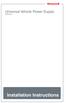 Universal Vehicle Power Supply 9007AX01 Installation Instructions Disclaimer Honeywell International Inc. ( HII ) reserves the right to make changes in specifications and other information contained in
Universal Vehicle Power Supply 9007AX01 Installation Instructions Disclaimer Honeywell International Inc. ( HII ) reserves the right to make changes in specifications and other information contained in
Zetron Desktop Microphone Manual 025-9589F
 Zetron Desktop Microphone Manual 025-9589F Software License The Zetron software described in this manual is subject to the terms and conditions of Zetron's Software License Agreement, a copy of which is
Zetron Desktop Microphone Manual 025-9589F Software License The Zetron software described in this manual is subject to the terms and conditions of Zetron's Software License Agreement, a copy of which is
AEROMOTIVE Part # 16302 INSTALLATION INSTRUCTIONS
 AEROMOTIVE Part # 16302 INSTALLATION INSTRUCTIONS CAUTION: Installation of this product requires detailed knowledge of automotive systems and repair procedures. We recommend that this installation be carried
AEROMOTIVE Part # 16302 INSTALLATION INSTRUCTIONS CAUTION: Installation of this product requires detailed knowledge of automotive systems and repair procedures. We recommend that this installation be carried
Telex Operating Instructions
 Telex Operating Instructions Airman 850 General Description The Telex Airman 850 is designed for use in aircraft with low noise levels. Ambient noise levels in such aircraft cockpits may be considered
Telex Operating Instructions Airman 850 General Description The Telex Airman 850 is designed for use in aircraft with low noise levels. Ambient noise levels in such aircraft cockpits may be considered
Owners & Installation Manual for the Sheridan, Mountainair, Pine Valley and Old Forge Ceiling Fan Family
 Owners & Installation Manual for the Sheridan, Mountainair, Pine Valley and Old Forge Ceiling Fan Family Part of the Kiva Lighting Family Custom Lighting and Fans Since 1992 1312 12th St NW Albuquerque,
Owners & Installation Manual for the Sheridan, Mountainair, Pine Valley and Old Forge Ceiling Fan Family Part of the Kiva Lighting Family Custom Lighting and Fans Since 1992 1312 12th St NW Albuquerque,
4.3-inch Back-Up Camera
 TM 4.-inch Back-Up Camera Model No.: PKC0BU4 Owner s Manual and Warranty Information Read these instructions completely before using this product. Retain this Owner s Manual for future reference. INTRODUCTION
TM 4.-inch Back-Up Camera Model No.: PKC0BU4 Owner s Manual and Warranty Information Read these instructions completely before using this product. Retain this Owner s Manual for future reference. INTRODUCTION
PIPELINE INSPECTION COMPANY LTD. Portable Holiday Detectors. OPERATING INSTRUCTIONS SPY PORTABLE HOLIDAY DETECTORS Models 780, 785, & 790
 PIPELINE INSPECTION COMPANY LTD. Portable Holiday Detectors OPERATING INSTRUCTIONS SPY PORTABLE HOLIDAY DETECTORS Models 780, 785, & 790 Safety Disclaimer Only trained and responsible personnel should
PIPELINE INSPECTION COMPANY LTD. Portable Holiday Detectors OPERATING INSTRUCTIONS SPY PORTABLE HOLIDAY DETECTORS Models 780, 785, & 790 Safety Disclaimer Only trained and responsible personnel should
VK-250 WARRANTY REGISTRATION FORM
 VK-250 WARRANTY REGISTRATION FORM Unit Serial Number: Customer Name: Address: Date of Purchase: Purchased From: Dealer Name: Address: IMPORTANT NOTE: In order to receive the full five year product warranty,
VK-250 WARRANTY REGISTRATION FORM Unit Serial Number: Customer Name: Address: Date of Purchase: Purchased From: Dealer Name: Address: IMPORTANT NOTE: In order to receive the full five year product warranty,
Installation and Operation Guide for PD5100 Automatic Transfer Switch
 Installation and Operation Guide for PD5100 Automatic Transfer Switch Member P r o gr e ssive Dynamics, Inc. 507 Industrial Rd Marshall, MI 49068 www.progressivedyn.com 2012 Progressive Dynamics, Inc.
Installation and Operation Guide for PD5100 Automatic Transfer Switch Member P r o gr e ssive Dynamics, Inc. 507 Industrial Rd Marshall, MI 49068 www.progressivedyn.com 2012 Progressive Dynamics, Inc.
Generating Element. Frequency Response. Polar Pattern. Impedance. Output Level
 Generating Element Frequency Response Polar Pattern Impedance Output Level Weight Pro 7: Dynamic Pro 7 ic: ic Electret Pro 7: 100 Hz - 12 khz Pro 7 ic: 35 Hz - 12 khz Pro 7: Heil Cardioid Pro 7 ic: Cardioid
Generating Element Frequency Response Polar Pattern Impedance Output Level Weight Pro 7: Dynamic Pro 7 ic: ic Electret Pro 7: 100 Hz - 12 khz Pro 7 ic: 35 Hz - 12 khz Pro 7: Heil Cardioid Pro 7 ic: Cardioid
RI-215A Operator s Manual. Part Number: 71-0045RK Revision 0 Released: 10/3/05
 RI-215A Operator s Manual Part Number: 71-0045RK Revision 0 Released: 10/3/05 Warranty RKI Instruments, Inc., warrants gas alarm equipment sold by us to be free from defects in materials and workmanship,
RI-215A Operator s Manual Part Number: 71-0045RK Revision 0 Released: 10/3/05 Warranty RKI Instruments, Inc., warrants gas alarm equipment sold by us to be free from defects in materials and workmanship,
P150SC15. Designed for 2015 Ford F150 Super-Cab and Super-Crew vehicles without Sony System. 2015 Stillwater Designs P150SC15-A2-20150813
 P150SC15 Designed for 2015 Ford F150 Super-Cab and Super-Crew vehicles without Sony System Subwoofer Assembly Amplifier Assembly Amplifier Harness 2015 Stillwater Designs P150SC15-A2-20150813 M6 Bolt M6
P150SC15 Designed for 2015 Ford F150 Super-Cab and Super-Crew vehicles without Sony System Subwoofer Assembly Amplifier Assembly Amplifier Harness 2015 Stillwater Designs P150SC15-A2-20150813 M6 Bolt M6
Single Station Remote Alarm
 ADI 5106G Certified ISO 9001:2000 Single Station Remote Alarm 529 5106-01-120 529 5106-01-220 INSTALLATION AND OPERATING INSTRUCTIONS Carefully Read These Instructions Before Operating Controls Corporation
ADI 5106G Certified ISO 9001:2000 Single Station Remote Alarm 529 5106-01-120 529 5106-01-220 INSTALLATION AND OPERATING INSTRUCTIONS Carefully Read These Instructions Before Operating Controls Corporation
TABLE OF CONTENTS. I. TROUBLESHOOTING... 2 - Section 1.01: Common Problems/Solutions... 2
 BAL Accu-Slide System I. Table of Contents TABLE OF CONTENTS I. TROUBLESHOOTING... 2 - Section 1.01: Common Problems/Solutions... 2 II. GETTING STARTED... 5 - Section 2.01: Tools You Will Need... 5 - Section
BAL Accu-Slide System I. Table of Contents TABLE OF CONTENTS I. TROUBLESHOOTING... 2 - Section 1.01: Common Problems/Solutions... 2 II. GETTING STARTED... 5 - Section 2.01: Tools You Will Need... 5 - Section
INSTALLATION. Omega 8000 Series Controller For Use With Omega 90 Siren/P.A. Amplifier
 22-UM8000-00 ECO# 104-06-MAN INSTALLATION Omega 8000 Series Controller For Use With Omega 90 Siren/P.A. Amplifier FS Unitrol 1108 Raymond Way Anaheim CA 92801 (714)871-3336 (800)854-3375 FAX(714)871- BASIC
22-UM8000-00 ECO# 104-06-MAN INSTALLATION Omega 8000 Series Controller For Use With Omega 90 Siren/P.A. Amplifier FS Unitrol 1108 Raymond Way Anaheim CA 92801 (714)871-3336 (800)854-3375 FAX(714)871- BASIC
ROTOR LOADER OWNER S MANUAL
 ROTOR LOADER OWNER S MANUAL ROTOR LOADER OWNER S MANUAL WARNING IMPORTANT SAFETY INSTRUCTIONS AND GUIDELINES. Misuse of paintball equipment may cause serious injury or death. QUICK SET-UP GUIDE BATTERY
ROTOR LOADER OWNER S MANUAL ROTOR LOADER OWNER S MANUAL WARNING IMPORTANT SAFETY INSTRUCTIONS AND GUIDELINES. Misuse of paintball equipment may cause serious injury or death. QUICK SET-UP GUIDE BATTERY
12-Volt Negative Ground Installation Instructions
 12-Volt Negative Ground Installation Instructions For Part Number: 1141, 1164, 1165, 1181 CAUTION!!! Before installing, please read the following important information... 1. The Ignitor is designed for
12-Volt Negative Ground Installation Instructions For Part Number: 1141, 1164, 1165, 1181 CAUTION!!! Before installing, please read the following important information... 1. The Ignitor is designed for
TELIKOU Intercom System. MS-500(4+1 channel) Main Station Instruction Manual
 TELIKOU Intercom System MS-500(4+1 channel) Main Station Instruction Manual TELIKOU Systems All Rights Reserved While TELIKOU makes every attempt to maintain the accuracy of the information contained in
TELIKOU Intercom System MS-500(4+1 channel) Main Station Instruction Manual TELIKOU Systems All Rights Reserved While TELIKOU makes every attempt to maintain the accuracy of the information contained in
Standard WIRED Installation Guide
 Standard WIRED Installation Guide Version 1.0.1 1 Installing the STANDARD WIRED DEVICE The installation of the STANDARD WIRED DEVICE and its antennas can have a major impact on the STANDARD WIRED DEVICE
Standard WIRED Installation Guide Version 1.0.1 1 Installing the STANDARD WIRED DEVICE The installation of the STANDARD WIRED DEVICE and its antennas can have a major impact on the STANDARD WIRED DEVICE
DTM04 TANK MONITOR DTM08 TANK MONITOR Dtm12 TANK MONITOR. Installation and Operation Manual
 DTM04 TANK MONITOR DTM08 TANK MONITOR Dtm12 TANK MONITOR Installation and Operation Manual 1 ENGLISH Safety Instructions 2 Features 2-3 Specifications 3 Installation 4-5 Wiring Diagrams 6-7 Warranty 8
DTM04 TANK MONITOR DTM08 TANK MONITOR Dtm12 TANK MONITOR Installation and Operation Manual 1 ENGLISH Safety Instructions 2 Features 2-3 Specifications 3 Installation 4-5 Wiring Diagrams 6-7 Warranty 8
ADDING AN ELECTRIC AUXILIARY FAN TO RADIATOR STACK ON 03 ALPINE COACH
 ADDING AN ELECTRIC AUXILIARY FAN TO RADIATOR STACK ON 03 ALPINE COACH The original design of the 03 Alpine Coaches (and perhaps other years as well) did not include any kind of engine fan engage mechanism
ADDING AN ELECTRIC AUXILIARY FAN TO RADIATOR STACK ON 03 ALPINE COACH The original design of the 03 Alpine Coaches (and perhaps other years as well) did not include any kind of engine fan engage mechanism
16/32 Channel 1U Rack Mount CCTV Power Supply
 16/32 Channel 1U Rack Mount CCTV Power Supply Manual PH-A3224-GUQ Shown 16-Channel 32-Channel PTC PH-A1612-PUQ PH-A3224-PUQ Glass Fuse PH-A1612-GUQ PH-A3224-GUQ Industrial design 12 Amp 3 Amps per channel
16/32 Channel 1U Rack Mount CCTV Power Supply Manual PH-A3224-GUQ Shown 16-Channel 32-Channel PTC PH-A1612-PUQ PH-A3224-PUQ Glass Fuse PH-A1612-GUQ PH-A3224-GUQ Industrial design 12 Amp 3 Amps per channel
SCREENLOGIC INTERFACE WIRELESS CONNECTION KIT
 SCREENLOGIC INTERFACE WIRELESS CONNECTION KIT FOR INTELLITOUCH AND EASYTOUCH CONTROL SYSTEMS INSTALLATION GUIDE IMPORTANT SAFETY INSTRUCTIONS READ AND FOLLOW ALL INSTRUCTIONS SAVE THESE INSTRUCTIONS Technical
SCREENLOGIC INTERFACE WIRELESS CONNECTION KIT FOR INTELLITOUCH AND EASYTOUCH CONTROL SYSTEMS INSTALLATION GUIDE IMPORTANT SAFETY INSTRUCTIONS READ AND FOLLOW ALL INSTRUCTIONS SAVE THESE INSTRUCTIONS Technical
Networkfleet 3500 Product Line Installation Guide
 Networkfleet 3500 Product Line Installation Guide Light/Medium Duty (L3500) Heavy Duty (H3500) Universal (U3500) www.networkcar.com/fleet Customer Care: (866) 227-7323 customercare@networkcar.com Table
Networkfleet 3500 Product Line Installation Guide Light/Medium Duty (L3500) Heavy Duty (H3500) Universal (U3500) www.networkcar.com/fleet Customer Care: (866) 227-7323 customercare@networkcar.com Table
PS 29M DUAL CHANNEL BELTPACK IN METAL CASE
 PS 29M DUAL CHANNEL BELTPACK IN METAL CASE USER MANUAL October 2013 This product is designed and manufactured by: ASL Intercom BV Zonnebaan 42 3542 EG Utrecht The Netherlands Phone: +31 (0)30 2411901 Fax:
PS 29M DUAL CHANNEL BELTPACK IN METAL CASE USER MANUAL October 2013 This product is designed and manufactured by: ASL Intercom BV Zonnebaan 42 3542 EG Utrecht The Netherlands Phone: +31 (0)30 2411901 Fax:
PagePac PAGEPAL V-5335700
 PagePac Issue 3 by PAGEPAL V-5335700 INTRODUCTION The PagePal unit interfaces most telephone systems (PBX, KTS, Centrex) to virtually any public address audio system. In addition, PagePal furnishes inputs
PagePac Issue 3 by PAGEPAL V-5335700 INTRODUCTION The PagePal unit interfaces most telephone systems (PBX, KTS, Centrex) to virtually any public address audio system. In addition, PagePal furnishes inputs
Wireless Indoor/ Outdoor Thermometer
 Wireless Indoor/ Outdoor Thermometer Owner s Manual Please read before using this equipment. ˆ Contents FCC Information... 3 FCC Declaration of Conformity... 5 Preparation... 5 Installing Batteries...
Wireless Indoor/ Outdoor Thermometer Owner s Manual Please read before using this equipment. ˆ Contents FCC Information... 3 FCC Declaration of Conformity... 5 Preparation... 5 Installing Batteries...
Owner s Manual & Safety Instructions
 Owner s Manual & Safety Instructions Save This Manual Keep this manual for the safety warnings and precautions, assembly, operating, inspection, maintenance and cleaning procedures. Write the product s
Owner s Manual & Safety Instructions Save This Manual Keep this manual for the safety warnings and precautions, assembly, operating, inspection, maintenance and cleaning procedures. Write the product s
LiteAide OWNER'S MANUAL PREASSEMBLED AUTOMATIC SECURITY FLOODLIGHTS MOTION SENSOR SECURITY LIGHTING SYSTEMS
 OWNER'S MANUAL PREASSEMBLED AUTOMATIC SECURITY FLOODLIGHTS MOTION SENSOR SECURITY LIGHTING SYSTEMS LiteAide HE-100B HE-100BW HE-112 HE-112W HE-117 HE-117W HE-117-2B OWNER'S MANUAL FLOOD LAMPS (BULBS) Your
OWNER'S MANUAL PREASSEMBLED AUTOMATIC SECURITY FLOODLIGHTS MOTION SENSOR SECURITY LIGHTING SYSTEMS LiteAide HE-100B HE-100BW HE-112 HE-112W HE-117 HE-117W HE-117-2B OWNER'S MANUAL FLOOD LAMPS (BULBS) Your
Cover Page. Factory Radio Other Documents Available For This Vehicle:
 & nstall Publication, Duplication, or Retransmission Of This Document Not Expressly Authorized n Writing By The nstall Doctor s Prohibited. Protected By U.S. Copyright Laws. 1997,1998,,2000. Factory Radio
& nstall Publication, Duplication, or Retransmission Of This Document Not Expressly Authorized n Writing By The nstall Doctor s Prohibited. Protected By U.S. Copyright Laws. 1997,1998,,2000. Factory Radio
Model 201 Wiegand Touchpad Reader Installation Guide
 Model 201 Wiegand Touchpad Reader Installation Guide P/N 460353001C 15AUG11 2011 UTC Fire & Security. All rights reserved. This document may not be copied in whole or in part or otherwise reproduced without
Model 201 Wiegand Touchpad Reader Installation Guide P/N 460353001C 15AUG11 2011 UTC Fire & Security. All rights reserved. This document may not be copied in whole or in part or otherwise reproduced without
900 MHz Lightweight Wireless Stereo Headphones
 33-1165.fm Page 1 Tuesday, August 10, 1999 10:50 AM Cat. No. 33-1165 OWNER S MANUAL Please read before using this equipment. 900 MHz Lightweight Wireless Stereo Headphones 33-1165.fm Page 2 Tuesday, August
33-1165.fm Page 1 Tuesday, August 10, 1999 10:50 AM Cat. No. 33-1165 OWNER S MANUAL Please read before using this equipment. 900 MHz Lightweight Wireless Stereo Headphones 33-1165.fm Page 2 Tuesday, August
20000068 WIRELESS REMOTE ASSEMBLY, 24VDC, 1 TRANS,1 REC
 20000068 WIRELESS REMOTE ASSEMBLY, 24VDC, 1 TRANS,1 REC Fitment to MP-25 620 CR 4841, Haslet, TX 76052 Ph 817.439.1108 Fax 817.636.5675 www.machine-technologies.com Kit contents 1 Transmitter 2 button,
20000068 WIRELESS REMOTE ASSEMBLY, 24VDC, 1 TRANS,1 REC Fitment to MP-25 620 CR 4841, Haslet, TX 76052 Ph 817.439.1108 Fax 817.636.5675 www.machine-technologies.com Kit contents 1 Transmitter 2 button,
Owner s Manual & Safety Instructions
 Owner s Manual & Safety Instructions Save This Manual Keep this manual for the safety warnings and precautions, assembly, operating, inspection, maintenance and cleaning procedures. Write the product s
Owner s Manual & Safety Instructions Save This Manual Keep this manual for the safety warnings and precautions, assembly, operating, inspection, maintenance and cleaning procedures. Write the product s
ScreenLogic Wireless Connection Kit. Installation Guide. pool/spa control system
 pool/spa control system ScreenLogic Wireless Connection Kit Installation Guide P/N 520663 - Rev B 8 Technical Support Contact Technical Support at: Sanford, North Carolina (8 A.M. to 5 P.M.) Phone: (800)
pool/spa control system ScreenLogic Wireless Connection Kit Installation Guide P/N 520663 - Rev B 8 Technical Support Contact Technical Support at: Sanford, North Carolina (8 A.M. to 5 P.M.) Phone: (800)
WARNING: FAILURE TO FOLLOW THESE RULES MAY RESULT IN SERIOUS PERSONAL INJURY CAUTION: INSTALLATION LOCATION:
 Revision Level: 01 Revision Date: 07/07/2011 Please read all instructions carefully to help ensure a correct and SAFE installation of your Second Wind Ultraviolet Germicidal Air Purifier. Failure to do
Revision Level: 01 Revision Date: 07/07/2011 Please read all instructions carefully to help ensure a correct and SAFE installation of your Second Wind Ultraviolet Germicidal Air Purifier. Failure to do
LMU-5000. Hardware and Installation Guide
 LMU-5000 Hardware and Installation Guide Plan The Installation Verify Power, Ground and Ignition. Be sure to check each source (power, ground and ignition) to ensure that the proper signaling exists. This
LMU-5000 Hardware and Installation Guide Plan The Installation Verify Power, Ground and Ignition. Be sure to check each source (power, ground and ignition) to ensure that the proper signaling exists. This
Automatic taper of charge rate for superior battery life through good equalization of cells and low water use rate.
 *00151* FEATURES Automatic taper of charge rate for superior battery life through good equalization of cells and low water use rate. Silicon diodes with inherent surge protection operated at a conservative
*00151* FEATURES Automatic taper of charge rate for superior battery life through good equalization of cells and low water use rate. Silicon diodes with inherent surge protection operated at a conservative
User and Installation Guide
 Connect the AC adapter with the amplifier BEFORE plugging the AC adapter into an outlet to avoid spark generation! User and Installation Guide BlueFIDELITYTM Bluetooth Audio Amplifier Model 300 Contents
Connect the AC adapter with the amplifier BEFORE plugging the AC adapter into an outlet to avoid spark generation! User and Installation Guide BlueFIDELITYTM Bluetooth Audio Amplifier Model 300 Contents
USE &CARE GUIDE. Remote Faucet Pump System. See Important Safeguards on page 2
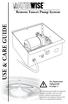 Remote Faucet Pump System USE &CARE GUIDE See Important Safeguards on page 2 An exclamation point within an equilateral triangle is intended to alert user to the presence of important operating and maintenance
Remote Faucet Pump System USE &CARE GUIDE See Important Safeguards on page 2 An exclamation point within an equilateral triangle is intended to alert user to the presence of important operating and maintenance
Industrial Ringdown/Autodialer Telephone SCR Series
 Industrial Communications Worldwide Industrial Ringdown/Autodialer Telephone Installation & Operation SCR 11 SCR 41 P005603 Rev. A 060612 5/28/2007 3:58 PM 7552-10th Street N.E. Calgary, Alberta, Canada
Industrial Communications Worldwide Industrial Ringdown/Autodialer Telephone Installation & Operation SCR 11 SCR 41 P005603 Rev. A 060612 5/28/2007 3:58 PM 7552-10th Street N.E. Calgary, Alberta, Canada
Installation & Operation Manual
 GET CONNECTED Installation & Operation Manual DEVICE INTEGRATION AND CHARGING KIT TranzIt USB IS32 Note to Readers, The information contained within the following documentation is subject to change without
GET CONNECTED Installation & Operation Manual DEVICE INTEGRATION AND CHARGING KIT TranzIt USB IS32 Note to Readers, The information contained within the following documentation is subject to change without
Innkeeper PBX. Desktop Digital Hybrid. User Guide. JK Audio
 Innkeeper PBX Desktop Digital Hybrid User Guide JK Audio Introduction Innkeeper PBX will allow you to send and receive audio through your multi-line PBX, ISDN or analog telephone. While this may seem like
Innkeeper PBX Desktop Digital Hybrid User Guide JK Audio Introduction Innkeeper PBX will allow you to send and receive audio through your multi-line PBX, ISDN or analog telephone. While this may seem like
Conference Phone UserÕs Manual. Part No. 54-2070-01R1 Printed in Korea. 2002 Bogen Communications, Inc.
 Part No. 54-2070-01R1 Printed in Korea. 2002 Bogen Communications, Inc. UserÕs Manual Notice Every effort was made to ensure that the information in this guide was complete and accurate at the time of
Part No. 54-2070-01R1 Printed in Korea. 2002 Bogen Communications, Inc. UserÕs Manual Notice Every effort was made to ensure that the information in this guide was complete and accurate at the time of
TELIKOU Intercom System. TM-200 Main Station. Instruction Manual
 Intercom System TM-200 Main Station Instruction Manual TELIKOU Systems All Rights Reserved I. Introduction Thank you for choosing TELIKOU intercom product. TM-200 main station is suitable for television
Intercom System TM-200 Main Station Instruction Manual TELIKOU Systems All Rights Reserved I. Introduction Thank you for choosing TELIKOU intercom product. TM-200 main station is suitable for television
WINEGARD MOTORIZED SENSAR ANTENNA Models MA1055W & MA1055G MADE IN U.S.A. U.S. Patents D500,496 and 7,358,909 INSTALLATION MANUAL
 WINEGARD MOTORIZED SENSAR ANTENNA Models MA1055W & MA1055G MADE IN U.S.A. U.S. Patents D500,496 and 7,358,909 INSTALLATION MANUAL CAUTION: This system is not for use with antenna in raised position while
WINEGARD MOTORIZED SENSAR ANTENNA Models MA1055W & MA1055G MADE IN U.S.A. U.S. Patents D500,496 and 7,358,909 INSTALLATION MANUAL CAUTION: This system is not for use with antenna in raised position while
Installation & Operation Manual HANDS-FREE BLUETOOTH MEDIA INTEGRATION KIT. Perfect for ANDROID TM
 GET CONNECTED Installation & Operation Manual HANDS-FREE BLUETOOTH MEDIA INTEGRATION KIT TranzIt BLU HF ISFM2351 Perfect for ANDROID TM Note to Readers, The information contained within the following documentation
GET CONNECTED Installation & Operation Manual HANDS-FREE BLUETOOTH MEDIA INTEGRATION KIT TranzIt BLU HF ISFM2351 Perfect for ANDROID TM Note to Readers, The information contained within the following documentation
R02GA. July 31, 2002. Dear Blue Bird Owner:
 R02GA July 31, 2002 Dear Blue Bird Owner: This notice is sent to you in accordance with the requirements of the National Traffic and Motor Vehicle Safety Act. Blue Bird Body Company has determined that
R02GA July 31, 2002 Dear Blue Bird Owner: This notice is sent to you in accordance with the requirements of the National Traffic and Motor Vehicle Safety Act. Blue Bird Body Company has determined that
Back-Up Camera Installation Guide
 Hz Hz In This Guide: Back-up camera installation requires connecting power wiring to the existing reverse lighting circuit and adding a chassis ground, as well as routing a video signal cable to the front
Hz Hz In This Guide: Back-up camera installation requires connecting power wiring to the existing reverse lighting circuit and adding a chassis ground, as well as routing a video signal cable to the front
Operation and Installation Manual
 Operation and Installation Manual RCM-10 Remote Control Monitor and RSM-10 Remote Status Monitor for the CNA-100 & CNA-200 Automations Revision 1.1 9/98 WARRANTY INFORMATION The RCM-10 Remote Control
Operation and Installation Manual RCM-10 Remote Control Monitor and RSM-10 Remote Status Monitor for the CNA-100 & CNA-200 Automations Revision 1.1 9/98 WARRANTY INFORMATION The RCM-10 Remote Control
Control Box Wiring For PRSstandard Tool
 888-680-4466 ShopBotTools.com Control Box Wiring For PRSstandard Tool Copyright 2016 ShopBot Tools, Inc. page 1 Copyright 2016 ShopBot Tools, Inc. page 2 Table of Contents Introduction:...5 Installation:...5
888-680-4466 ShopBotTools.com Control Box Wiring For PRSstandard Tool Copyright 2016 ShopBot Tools, Inc. page 1 Copyright 2016 ShopBot Tools, Inc. page 2 Table of Contents Introduction:...5 Installation:...5
ITC-BTTN Cellular Bluetooth Gateway. Owner s Manual 1
 ITC-BTTN Cellular Bluetooth Gateway Owner s Manual 1 2 Table of Contents Introduction...3 Package Contents...3 XLink Connections Diagram...4 Setup...5 Pairing your Bluetooth Cell Phone to the XLink...6
ITC-BTTN Cellular Bluetooth Gateway Owner s Manual 1 2 Table of Contents Introduction...3 Package Contents...3 XLink Connections Diagram...4 Setup...5 Pairing your Bluetooth Cell Phone to the XLink...6
Model: LCDM40 4.0 LCD Rear Vision Mirror Monitor Installation Manual Features
 Model: LCDM40 4.0 LCD Rear Vision Mirror Monitor Installation Manual Features Mirror with built in 4.0 LCD Monitor Low Profile, Slim Design High Resolution TFT LCD Built in Speaker Two video inputs Fully
Model: LCDM40 4.0 LCD Rear Vision Mirror Monitor Installation Manual Features Mirror with built in 4.0 LCD Monitor Low Profile, Slim Design High Resolution TFT LCD Built in Speaker Two video inputs Fully
DX-395. FM/AM/SW1/SW2 PLL Synthesized Receiver OWNER S MANUAL. Cat. No. 20-225. Please read before using this equipment.
 20-225.fm Page 1 Wednesday, August 4, 1999 10:07 AM Cat. No. 20-225 OWNER S MANUAL Please read before using this equipment. DX-395 FM/AM/SW1/SW2 PLL Synthesized Receiver 20-225.fm Page 2 Wednesday, August
20-225.fm Page 1 Wednesday, August 4, 1999 10:07 AM Cat. No. 20-225 OWNER S MANUAL Please read before using this equipment. DX-395 FM/AM/SW1/SW2 PLL Synthesized Receiver 20-225.fm Page 2 Wednesday, August
B. Equipment shall be furnished and installed as specified. No substitutions will be allowed.
 CLASSROOM SOUNDFIELD DISTRIBUTION SYSTEM PART 1 GENERAL 1.1 RELATED DOCUMENTS: A. Drawings and general provisions of Contract, including General and Supplementary Conditions and Division-1 Specification
CLASSROOM SOUNDFIELD DISTRIBUTION SYSTEM PART 1 GENERAL 1.1 RELATED DOCUMENTS: A. Drawings and general provisions of Contract, including General and Supplementary Conditions and Division-1 Specification
AT&T. PARTNER Plus Door Phone. Installation and Operation Manual
 AT&T PARTNER Plus Door Phone Installation and Operation Manual Copyright 1990 AT&T All Rights Reserved Printed in U.S.A. CIC# 999-500-317 OII722050-051 Issue 1 October 1990 PARTNER Plus Door Phone is a
AT&T PARTNER Plus Door Phone Installation and Operation Manual Copyright 1990 AT&T All Rights Reserved Printed in U.S.A. CIC# 999-500-317 OII722050-051 Issue 1 October 1990 PARTNER Plus Door Phone is a
USER INSTRUCTIONS DESCRIPTION:
 ISA Information Security Associates, LLC. Information Security Associates, LLC TD 2 TapZap TM TELEPHONE SECURITY DEVICE OPERATOR S MANUAL Rev: January 8, 2008 ENTIRE CONTENTS COPYRIGHT 2007 INFORMATION
ISA Information Security Associates, LLC. Information Security Associates, LLC TD 2 TapZap TM TELEPHONE SECURITY DEVICE OPERATOR S MANUAL Rev: January 8, 2008 ENTIRE CONTENTS COPYRIGHT 2007 INFORMATION
Dock-N-Talk U S E R S G U I D E. Forming a New World of Communication. SM
 Dock-N-Talk U S E R S G U I D E Forming a New World of Communication. SM 2 UNIVERSAL DOCKING STATION USER S GUIDE INTRODUCTION...3 INSTALLATION...5 Line Pair Switch... 6 Extension Telephone Sets... 7 Warning:
Dock-N-Talk U S E R S G U I D E Forming a New World of Communication. SM 2 UNIVERSAL DOCKING STATION USER S GUIDE INTRODUCTION...3 INSTALLATION...5 Line Pair Switch... 6 Extension Telephone Sets... 7 Warning:
IMPORTANT SAFETY RULES TO FOLLOW
 WARNING FLOOR & CARPET CLEANER Any piece of equipment can be dangerous if not operated properly. YOU are responsible for the safe operation of this equipment. The operator must carefully read and follow
WARNING FLOOR & CARPET CLEANER Any piece of equipment can be dangerous if not operated properly. YOU are responsible for the safe operation of this equipment. The operator must carefully read and follow
CS540. Wireless Headset System. User Guide
 CS540 Wireless Headset System User Guide Contents Welcome 3 What s in the Box 4 Base and Headset Basics 5 Accessories 6 Customize Your Headset 7 Change Headset Configuration 7 Left Earloop Assembly 7 Headband
CS540 Wireless Headset System User Guide Contents Welcome 3 What s in the Box 4 Base and Headset Basics 5 Accessories 6 Customize Your Headset 7 Change Headset Configuration 7 Left Earloop Assembly 7 Headband
BUILT-IN DISHWASHER INSTALLATION INSTRUCTIONS
 BUILT-IN DISHWASHER INSTALLATION INSTRUCTIONS PLEASE READ COMPLETE INSTRUCTIONS BEFORE YOU BEGIN LEAVE INSTALLATION INSTRUCTIONS AND USER'S GUIDE WITH OWNER ALL ELECTRIC WIRING AND PLUMBING MUST BE DONE
BUILT-IN DISHWASHER INSTALLATION INSTRUCTIONS PLEASE READ COMPLETE INSTRUCTIONS BEFORE YOU BEGIN LEAVE INSTALLATION INSTRUCTIONS AND USER'S GUIDE WITH OWNER ALL ELECTRIC WIRING AND PLUMBING MUST BE DONE
e-ask electronic Access Security Keyless-entry
 e-ask electronic Access Security Keyless-entry e-fob Keyless-entry entry System Full-Function Function Installation Manual FCC ID: TV2EFOB1 (UM20 ~ 22793-02) Table of Contents Introduction... 1 e-fob Operation
e-ask electronic Access Security Keyless-entry e-fob Keyless-entry entry System Full-Function Function Installation Manual FCC ID: TV2EFOB1 (UM20 ~ 22793-02) Table of Contents Introduction... 1 e-fob Operation
INSTALLATION INSTRUCTIONS
 Rear Vision System Tailgate Handle Camera Mirror Display 2004-2014 Ford F-150 and 2008-2015 Ford Super Duty (Kit part numbers 9002-9521) Kit Contents: Mirror Tailgate Handle with camera and harness Interior
Rear Vision System Tailgate Handle Camera Mirror Display 2004-2014 Ford F-150 and 2008-2015 Ford Super Duty (Kit part numbers 9002-9521) Kit Contents: Mirror Tailgate Handle with camera and harness Interior
Portable Multiband Radio (120-0456A) Features Faxback Doc. # 56400
 (120-0456A) Features Faxback Doc. # 56400 Your RadioShack Portable Multiband Radio is an all-in-one radio system designed to provide high-quality sound. the multi-band tuner lets you listen to the radio,
(120-0456A) Features Faxback Doc. # 56400 Your RadioShack Portable Multiband Radio is an all-in-one radio system designed to provide high-quality sound. the multi-band tuner lets you listen to the radio,
VW Jetta, Golf, New Beetle 1.9L TDi Unichip PnP Installation Instructions
 VW Jetta, Golf, New Beetle 1.9L TDi Unichip PnP Installation Instructions and Warranty Information Tools Required 10mm combination wrench, 13mm Socket (Jetta/Golf only), 3/8-inch or ¼-Inch drive ratchet,
VW Jetta, Golf, New Beetle 1.9L TDi Unichip PnP Installation Instructions and Warranty Information Tools Required 10mm combination wrench, 13mm Socket (Jetta/Golf only), 3/8-inch or ¼-Inch drive ratchet,
BBWX1 Satellite Weather Receiver. Installation and Maintenance Guide
 BBWX1 Satellite Weather Receiver Installation and Maintenance Guide Rev FUSA 15JUL2007 Table of Contents Safety Precautions 3 Disclaimer. 3 Contents of Package. 4 Tools Required..4 Installation General
BBWX1 Satellite Weather Receiver Installation and Maintenance Guide Rev FUSA 15JUL2007 Table of Contents Safety Precautions 3 Disclaimer. 3 Contents of Package. 4 Tools Required..4 Installation General
INSTALLATION GUIDE ConnectLine TV Adapter Getting started
 INSTALLATION GUIDE ConnectLine TV Adapter Getting started PURPOSE OF THIS GUIDE READ THIS FIRST Before your hearing instruments can receive sound from the TV, the adapter must be connected to the TV and
INSTALLATION GUIDE ConnectLine TV Adapter Getting started PURPOSE OF THIS GUIDE READ THIS FIRST Before your hearing instruments can receive sound from the TV, the adapter must be connected to the TV and
2-3 SAS/SATA II HDD Canister USER S MANUAL XC-23D1-SA10-0-R. Document number: MAN-00076-A
 2-3 SAS/SATA II HDD Canister XC-23D1-SA10-0-R USER S MANUAL Document number: MAN-00076-A ii Preface Important Information Warranty Our product is warranted against defects in materials and workmanship
2-3 SAS/SATA II HDD Canister XC-23D1-SA10-0-R USER S MANUAL Document number: MAN-00076-A ii Preface Important Information Warranty Our product is warranted against defects in materials and workmanship
UB1 AIR CONDITIONING UNIT INSTALLATION INSTRUCTIONS
 UB1 AIR CONDITIONING UNIT INSTALLATION INSTRUCTIONS INSTALLATION INSTRUCTIONS: Carefully read these instructions before installing your new air-conditioner. AUSTRALIAN AUTOMOTIVE AIR AL00500054E 1 Table
UB1 AIR CONDITIONING UNIT INSTALLATION INSTRUCTIONS INSTALLATION INSTRUCTIONS: Carefully read these instructions before installing your new air-conditioner. AUSTRALIAN AUTOMOTIVE AIR AL00500054E 1 Table
Installation and Operation Manual. Digital Remote Meter for Monitoring System Performance. Version: RM-1
 REMOTE METER TM Installation and Operation Manual. Digital Remote Meter for Monitoring System Performance. Version: RM-1 1098 Washington Crossing Road Washington Crossing, PA 18977 USA www.morningstarcorp.com
REMOTE METER TM Installation and Operation Manual. Digital Remote Meter for Monitoring System Performance. Version: RM-1 1098 Washington Crossing Road Washington Crossing, PA 18977 USA www.morningstarcorp.com
CelluLine CGW-TS GSM Cellular Gateway. Installation and Programming Manual
 CelluLine CGW-TS GSM Cellular Gateway Installation and Programming Manual CelluLine CGW-TS GSM Cellular Gateway Installation and Programming Manual CGWTS-M001A Version 1, Release 1, December 2004 NOTICE
CelluLine CGW-TS GSM Cellular Gateway Installation and Programming Manual CelluLine CGW-TS GSM Cellular Gateway Installation and Programming Manual CGWTS-M001A Version 1, Release 1, December 2004 NOTICE
INSTRUCTION MANUAL PLEASE READ ALL THE INSTRUCTIONS COMPLETELY BEFORE USE AND SAVE THIS MANUAL FOR FUTURE REFERENCE
 INSTRUCTION MANUAL PLEASE READ ALL THE INSTRUCTIONS COMPLETELY BEFORE USE Ver. 2.0 AND SAVE THIS MANUAL FOR FUTURE REFERENCE Table of Contents Unpacking... 3 About the CCRadio-EP... 4 Quick Start Guide...
INSTRUCTION MANUAL PLEASE READ ALL THE INSTRUCTIONS COMPLETELY BEFORE USE Ver. 2.0 AND SAVE THIS MANUAL FOR FUTURE REFERENCE Table of Contents Unpacking... 3 About the CCRadio-EP... 4 Quick Start Guide...
Solar Power Systems Models: PVS220W-24 and PVS220W-48 Installation Manual
 Solar Power Systems Models: PVS220W-24 and PVS220W-48 Installation Manual 255379 Rev. D0 1015 Printed in U.S.A. Copyright 2015 Federal Signal Corporation Limited Warranty The Alerting and Notification
Solar Power Systems Models: PVS220W-24 and PVS220W-48 Installation Manual 255379 Rev. D0 1015 Printed in U.S.A. Copyright 2015 Federal Signal Corporation Limited Warranty The Alerting and Notification
SSW-iLM Keypad. Wire Harness Configuration. Note: This product is designed to be installed and serviced by security and lock industry professionals
 SSW-iLM Keypad Note: This product is designed to be installed and serviced by security and lock industry professionals Specifications Case dimensions: 6 1/2 L x 1 3/4 W x 1 1/8 D Electrical: 5-12VDC Only
SSW-iLM Keypad Note: This product is designed to be installed and serviced by security and lock industry professionals Specifications Case dimensions: 6 1/2 L x 1 3/4 W x 1 1/8 D Electrical: 5-12VDC Only
Table of Contents. www.hunterfan.com. What to Expect with. Preparation. Tools Needed. Wiring. Hanging the Fan. Blades. Motor Housing.
 www.hunterfan.com Table of Contents What to Expect with Your Installation 30 inches Hanging the Fan Wiring 8 Maintenance, Operation & Cleaning Light Kit 13??? 14 1 9 Troubleshooting 11 5 Blades Motor Housing
www.hunterfan.com Table of Contents What to Expect with Your Installation 30 inches Hanging the Fan Wiring 8 Maintenance, Operation & Cleaning Light Kit 13??? 14 1 9 Troubleshooting 11 5 Blades Motor Housing
Tyan Computer. Transport PX22. Service Engineer s Manual
 Tyan Computer Transport PX22 Service Engineer s Manual 1 Precaution To read through the user manual, check all assembly and follow setup process before any operation on this server To keep paper clips,
Tyan Computer Transport PX22 Service Engineer s Manual 1 Precaution To read through the user manual, check all assembly and follow setup process before any operation on this server To keep paper clips,
Portable Air Conditioner. OWNER S MANUAL Read these instructions before use. Model: MF08CESWW. Voltage rating: 115V~60Hz Power rating : 800W
 MODE ALARM Portable Air Conditioner OWNER S MANUAL Read these instructions before use 8 Model: MF08CESWW Voltage rating: 115V~60Hz Power rating : 800W Customer Support : 1-800-474-2147 For product inquiries
MODE ALARM Portable Air Conditioner OWNER S MANUAL Read these instructions before use 8 Model: MF08CESWW Voltage rating: 115V~60Hz Power rating : 800W Customer Support : 1-800-474-2147 For product inquiries
Not required for most applications Not required for most applications High pressure (12-803 provided) High pressure (12-803 provided)
 ELECTRIC FUEL PUMPS P/N 12-801-1, 712-801-1, 12-802-1, 712-802-1, 12-815-1, & 712-815-1 FUEL PRESSURE REGULATORS P/N 12-803, 12-501, 12-804, 12-500, & 15812NOS Installation Instructions THESE INSTRUCTIONS
ELECTRIC FUEL PUMPS P/N 12-801-1, 712-801-1, 12-802-1, 712-802-1, 12-815-1, & 712-815-1 FUEL PRESSURE REGULATORS P/N 12-803, 12-501, 12-804, 12-500, & 15812NOS Installation Instructions THESE INSTRUCTIONS
PRODUCTIVITY THROUGH INNOVATION 600 CONTROL DIRECT DRIVE TECHNICAL/OPERATION MANUAL
 Rev. D PRODUCTIVITY THROUGH INNOVATION 600 CONTROL DIRECT DRIVE TECHNICAL/OPERATION MANUAL 10 BORIGHT AVENUE, KENILWORTH NEW JERSEY 07033 TELEPHONE: 800-524-0273 FAX: 908-686-9317 TABLE OF CONTENTS Page
Rev. D PRODUCTIVITY THROUGH INNOVATION 600 CONTROL DIRECT DRIVE TECHNICAL/OPERATION MANUAL 10 BORIGHT AVENUE, KENILWORTH NEW JERSEY 07033 TELEPHONE: 800-524-0273 FAX: 908-686-9317 TABLE OF CONTENTS Page
OEM Manual MODEL 2350 ELECTRONIC DUAL CYLINDER SCALE
 OEM Manual MODEL 2350 ELECTRONIC DUAL CYLINDER SCALE Scaletron Industries, Ltd. Bedminster Industrial Park 53 Apple Tree Lane P.O. Box 365 Plumsteadville, PA 18949 USA Toll Free: 1-800-257-5911 (USA &
OEM Manual MODEL 2350 ELECTRONIC DUAL CYLINDER SCALE Scaletron Industries, Ltd. Bedminster Industrial Park 53 Apple Tree Lane P.O. Box 365 Plumsteadville, PA 18949 USA Toll Free: 1-800-257-5911 (USA &
AGS. Owner's Manual. Xantrex Automatic Generator Start Control System
 AGS Owner's Manual Xantrex Automatic Generator Start Control System TABLE OF CONTENTS INTRODUCTION...3 Main Features...3 Safety Summary...3 THINGS YOU SHOULD KNOW...4 THEORY OF OPERATION...5 System...5
AGS Owner's Manual Xantrex Automatic Generator Start Control System TABLE OF CONTENTS INTRODUCTION...3 Main Features...3 Safety Summary...3 THINGS YOU SHOULD KNOW...4 THEORY OF OPERATION...5 System...5
SOLAR ELECTRIC MODULE ES-124 & ES-62T Owners Manual and Installation Guide
 SOLAR ELECTRIC MODULE ES-124 & ES-62T Owners Manual and Installation Guide circuit. Reverse connection will damage the module and may result in fire. CAUTIONS Solar electric modules produce DC electricity
SOLAR ELECTRIC MODULE ES-124 & ES-62T Owners Manual and Installation Guide circuit. Reverse connection will damage the module and may result in fire. CAUTIONS Solar electric modules produce DC electricity
