Introduction. Dear valued customer,
|
|
|
- Lorraine Jennings
- 7 years ago
- Views:
Transcription
1 OPERATING MANUAL
2 Introduction Dear valued customer, Thank you for purchasing a Uni-Trend instrument. To use your new product correctly, make sure you read this User Manual carefully and completely before operation and pay particular attention to the Safety Instructions section. Please keep this User Manual in a safe place after reading it carefully. For easy reference during future operation, we recommend putting it alongside your Uni-Trend product or in an easily accessible place.
3 Copyright Information Uni-Trend Technology (Dongguan) Ltd. All rights reserved. products are protected by patents granted and pending in the People' s Republic of China and other countries. The Company reserves the right to change product specifications and prices. all rights reserved. All licensed software products are properties of Uni-T and its subsidiaries or suppliers. They are protected by the national copyright law and international conventions. Information contained in this manual supercedes all information in previously published versions. is the registered trademark of Uni-Trend Technology (Dongguan) Ltd.
4 If this product is sold or assigned by the original purchaser to a third party within three years of purchase, the new owner should note that warranty is available for a period of three years from the day the original purchaser acquired the product from Uni-T or an authorized dealer. The probe, other accessories and fuses are not covered by warranty. If any genuine defect is found during the valid warranty period, Uni-T has the option to repair the defective product without any charge for parts or labor, or replace it with another product (at the discretion of Uni- T). Uni-T may use parts, modules and replacement products that are brand new or repaired to a good-as-new standard. All old parts, modules and products that are removed during replacement become properties of Uni-T. In this User Manual, customer means an individual or entity vested with the rights hereunder. To enjoy the warranty service, the customer must report any defect to Uni-T during the valid warranty period and make appropriate arrangement to allow servicing. The customer should pack the defective product in a container and deliver it to a maintenance centre specified by Uni-T. The customer should also prepay all freight cost and provide a copy of the original sales receipt issued to the original purchaser. If the product is to be delivered to an address within the country where the maintenance centre operates, Uni-T shall pay the cost of returning the product to the destination, all freight, custom duty, tax and other costs will be paid by the customer. This warranty does not apply to any defect, malfunction or damage caused by accident, normal wear and tear of mechanical parts, any form of application other than the stated ones, improper use, improper maintenance or poor maintenance. Under the warranty terms and conditions, Uni-T has no obligation to provide the following services : a) Repairing any damage arising from installation, repair or maintenance carried out by a non Uni-T service representative; b) Repairing any damage arising from improper use or connection to incompatible equipment; c) Repairing any damage or malfunction arising from using a power source not provided by Uni-T; d) Servicing a product that has been modified or integrated with other products (such modification or integration makes repair more time consuming and difficult).
5 This warranty is made available to this product specifically and supercedes all other previous warranties, whether express or implied. Uni-T and its dealers will not make any implied guarantee on the salability or suitability of this product for any specific purpose. In the event of breach of warranty terms and conditions, repair or replacement of defective product shall be the only and all remedial measure offered by Uni-T. Notwithstanding any prior notification of potential damage that is indirect, special, consequential or inevitable, Uni-T and its dealers shall bear no liability for any such damage. Safety Instructions This unit is designed and manufactured strictly in accordance with GB4793 safety requirements for electronic testing meters and IEC safety standards. It fully meets CAT II 600V insulation and overvoltage requirements and Grade II anti-pollution safety standards. To prevent personal injuries and damage of this unit or any other devices connected to it, please take note of the following safety precautions. To avoid potential hazards, use this unit strictly as instructed by this User Manual. Maintenance should only be carried out by a trained professional. To avoid fire and personal injury : Use a correct power cable : Use only the specified power cable which is authorized in the country of use. Remove the plug correctly : Do not remove the probe or testing cable when they are connected to power. Ensure good grounding : This unit is grounded by the ground wire of the power cable. To avoid electric shock, the grounding conductor must touch the ground. Before connecting the input or output terminal, ensure the unit is properly grounded. Connect the probe of the digital storage oscilloscope : The probe ground cable is the same as ground potential. Do not connect the ground cable to non ground voltage or high voltage. Check the rated values of all terminals : To prevent fire and excessive current shock, please check all rated values and label data. Read the manual carefully and check the rated values before connecting the unit. Do not operate the unit with the chassis cover open : Do not operate this unit when the outer cover or front panel is open.
6 Use suitable fuses : Only use specified fuse types and rated specifications. Avoid exposing circuitry : When power is on, never make contact with exposed adaptor or components. When fault is suspected, stop operation : If you suspect a fault, ask a qualified maintenance professional to carry out inspection. Maintain good ventilation. Do not operate in humid condition. Messages on the product : The following messages may appear on the product : Danger means potential damage that is immediate. Warning means potential damage that is not immediate. Caution means possible damage to this product or other properties. Icons on the product : The following icons may appear on the product : Do not operate in combustible and explosive conditions. Keep the product surface clean and dry. Safety Messages and Symbols High voltage Caution! Refer to manual Safety terminology used in this manual. The following messages may appear in this manual : Protective Ground terminal Ground terminal ground terminal for chassis for testing Warning : Warning statements identify conditions or practices that could result in injury or loss of life. Caution : Caution statements identify conditions or practices that could result in damage to this unit or other properties
7 Preface This manual provides information on the operation of the UTD2000L digital storage oscilloscope series. Guidance is given in several chapters as follows : Chapter 1 User Guide : Simple guide to oscilloscope functions and installation. Chapter 2 Instrument Setups : Guide to operation of the UTD2000L digital storage oscilloscope series. Chapter 3 Practical Example Illustrations : Example illustrations are provided to solve various testing problems. Chapter 4 System Prompts and Trouble- shooting : Chapter 5 Servicing and Support : Chapter 6 Appendixes : Appendix A: Technical Indicators Appendix B : Accessories for UTD2000L Series Digital Storage Oscilloscope Appendix C : Maintenance and Cleaning Appendix D: Chinese and English Cross Reference Table for the Front Panel UTD2000L oscilloscope offer user- friendliness, outstanding technical indicators and a host of advanced features. They are your perfect tools to complete testing tasks swiftly and efficiently. This manual is a user guide for 3 models of the digital storage oscilloscope series : Model Bandwidth Real-time Sampling Rate Display UTD2052CEL 50MHz 1GS/s UTD2102CEL 100MHz Color UTD2052CL 50MHz 500MS/s The UTD2000L Digital Storage Oscilloscope Series
8 UTD2000L Oscilloscope offer a user-friendly front panel with clear indications to allow access to all basic functions for easy operation. The scaling and position buttons for all channels are optimally arranged for intuitive operation. As design is based on the familiar practices of traditional instruments, users can use the new units without spending considerable time in learning and familiarizing with operation. For faster adjustment to ease testing, there is a [AUTO] key to instantly display the appropriate waveform and range position. Apart from being extremely user-friendly, UTD2000L Oscilloscope have the high performance indicators and superb functions required for speedy execution of measurement tasks. Thanks to 1GS/s (UTD2052CEL, UTD2102CEL), 500MS/s (UTD2052CL) real-time sampling and 25GS/s equivalent sampling, you can observe higher speed signals with your UTD2000L Oscilloscope. The strong trigger and analytical functions make it easy to acquire and analyse waveforms, while the sharp and clear LCD and mathematics functions ensure clear observation and reliable analysis of signal conditions. The performance features listed below will explain why the UTD2000L series can fully satisfy your testing and measurement requirements: Dual analog channels; width range : 1mV/ div ~ 20V/ div High definition color LCD system, 800 x 480 resolution Supports plug-and-play USB storage device. Communication with and remote control of computer through the USB device Automatic waveform and status configuration Storage of waveforms, setups and interfaces; waveforms and setups reproduction Fine window extension; precise analysis of waveform details and overview Automatic measurement of 28 waveform parameters Automatic cursor tracing measurement function Unique waveform recording and replay function Built-in FFT Multiple waveform mathematics functions (including add, subtract, multiply and divide) Edge, pulse width and alternate trigger functions Multilingual menu displays Help messages in English and Chinese
9 UTD2000L accessories : 2 x 1.5m, 1: 1/ 10: 1 probe. For details refer to the probe instructions. These accessories conform with En : 2002 standards Power line conforming to international standards applicable in the country of use User Manual Product Warranty Card USB connecting cable : UT- D05 ( two- terminal USB/ HOST plug) UTD2000L oscilloscope communication control software ( USB- device)
10 Table of Contents Item Page Safety Instructions Preface Chapter 1 User Guide General Inspection Functional Check Probe Compensation Automatic Setup for Waveform Display Getting to Know the Vertical System Getting to Know the Horizontal System Getting to Know the Trigger System Chapter 2 Instrument Setups Setting the Vertical System Setting the Horizontal System Setting the Trigger System Alternate Trigger Setting the Sampling System Setting the Display System
11 Item Chapter 3 Page Storage and Recall Utility Function Setup Automatic Measurement Cursor Measurement Using the Run Button Practical Example Illustrations Illustration 1 : Measuring simple signals Illustration 2 : Observing the delay and time-lapse caused by a sine wave signal passes through the circuit Illustration 3 :Acquiring single signals Illustration 4 : Reducing random noise of signals Illustration 5 : Using the cursors for measurement Illustration 6 : Using the X-Y function Illustration 7 : Using the USB upgrade programme Illustration 8 : Screen copy
12 Item Page Chapter 4 Chapter 5 System Prompts and Trouble-shooting Definitions of System Prompts Troubleshooting Service and Support Chapter 6 Technical Indicators AppendixA: Technical indicators Appendix B : Accessories for UTD2000L Series Digital Storage Oscilloscope Appendix C : Maintenance and Cleaning Index
13 Chapter 1 User Guide Your UTD2000L Series digital storage oscilloscope is a small and compact benchtop device. The user-friendly front panel enables easy operation. This chapter will guide you through basic testing steps. This chapter provides notes on the following : General inspection Functional check Probe compensation Automatic setups for waveform display Getting to know the vertical system Getting to know the horizontal system Getting to know the trigger system functions for easy operation. There are knobs and function keys on the front panel. The functions of knobs are similar to other Oscilloscope. On the right you will find the screen copy key (PrtSc) which enables you to save the current screen in an external USB device in picture format and 5 menu operation keys (designated as [F1] to [F5] from top down). With these keys you can set up different options of the current menu. The other keys are function keys. You can use them to enter different function menus or access particular functions directly. : When beginning to use your UTD2000L oscilloscope, first familiarize yourself with the operation front panel. This chapter briefly describes the operation and functions of the front panel, so you can get started with your UTD2000L series digital storage oscilloscope as quickly as possible. Your UTD2000L oscilloscope comes with a front panel with at-a-glance 1
14 Figure 1-1 UTD2000L Series Digital Storage Oscilloscope 2
15 Multifunction Frequently control knob Used Menus Operation controls Trigger controls Horizontal controls Vertical controls USB Host interface Analog signal input Figure 1-2 Schematic Diagram of the UTD2000L Front Panel Probe compensation signal output External trigger inputt 3
16 Trigger status display Displaying the horizontal trigger position Displaying the central graticule time CH1 icon The menu varies with individual function keys Ch2 icon Waveform display window Displaying the vertical graticule factor of the channel Figure 1-3 Schematic diagram of the display interface Displaying main time base setup 4
17 General Inspection We suggest checking your new UTD2000L oscilloscope in the following steps. 1. Check the unit for possible shipping damages If the package carton or foam plastic protective lining is seriously damaged, please arrange for exchange immediately. 2. Check the accessories A checklist of accessories that come with your UTD2000L oscilloscope is provided in the section Accessories for UTD2000L Series Digital Storage Oscilloscope of this user manual. Please check any missing items against this list. If any item is missing or damaged, please contact your UNI-T dealer or our local office. 3. Thorough inspection of the entire unit If the exterior of the unit is damaged, or it is not operating normally, or it fails to pass the performance test, please contact your UNI-T dealer or our local office. In the event of any shipping damages, please retain the packaging and notify our shipping department or your Uni-T dealer. We will be glad to arrange maintenance or repair. Functional Check Carry out a quick functional check in the following steps to make sure your oscilloscope is operating normally. 1. Power on the unit Power on the unit. AC power supply voltage range is 100V AC to 240V AC, frequency 45Hz- 440Hz. After connecting to power, start the self calibration process on the optimal oscilloscope signal path at greatest measurement accuracy. Press the [ UTILITY] button and [ F1], then press [ F5] to go to the next page and press [ F1]. To recall DEFAULT SETUP, see Figure 1-4. After completing the above steps, press [ CH1] to enter the CH1 menu. 5
18 Power switch 2. Accessing signals Your UTD2000L oscilloscope has dual input channels and an external trigger input channel. Please access signals in the following steps : Function key 1 Connect the probe of the digital storage oscilloscope to the CH1 input terminal, and set the attenuation switch of the probe to 10X ( Figure 1-5). Figure 1-4 Warning : To avoid danger, ensure the digital storage oscilloscope is safely grounded. Figure 1-5 Setting the attenuation switch of the probe 6
19 2 You have to set the probe attenuation factor of the oscilloscope. This factor changes the vertical range multiple to ensure the measurement result correctly reflects the amplitude of the signal being tested. Set the attenuation factor of the probe as follows : Press [ F4] to show 10X on the menu. 3 Connect the probe tip and ground clamp to the connection terminal for the probe compensation signal. Press [ AUTO] and you will see a square wave in the display (1kHz, approximately 3V, peak-to-peak value) in a few seconds, as shown in Figure 1-7. Use the same method to check CH2. Press function key [CH1] again to close CH1. Press function key [CH2] to activate CH2 and repeat steps 2 and 3. Probe ration Figure 1-6 Setting the deflection factor of the oscilloscope probe Figure 1-7 Probe compensation signa 7
20 Probe Compensation When connecting the probe to any input channel for the first time, perform this adjustment to match the probe to the channel. Skipping the compensation calibration step will result in measurement error or fault. Please adjust probe compensation as follows : 1. Set the probe attenuation factor to 10X. Move the switch on the probe to 10X and connect the probe to CH1. When using a hooktip, ensure it is well connected to the probe. Connect the probe tip to the output terminal of the probe compensator' s signal connector, and the ground clamp to the ground cable connector of the probe compensator. Activate CH1 then press [AUTO]. 2. Observe the displayed waveform. Overcompensation Correct Compensation Undercompensation Figure 1-8 Probe compensation calibration 3. If you see an Undercompensation or Overcompensation waveform display, adjust the adjustable capacitance tab of the probe with a screwdriver with non- metal handle, until a Correct Compensation waveform shown in the above figure is displayed. Warning : To avoid electric shock when measuring high voltage with the probe, ensure the probe' s insulation lead is in good condition. Do not touch the metal part of the probe when connected to HV power. Automatic Setup for Waveform Display Your UTD2000L oscilloscope features an auto setup function. It can automatically adjust the vertical deflection factor, scanning time base and trigger mode based on the input signal, until the most appropriate waveform is displayed. The auto setup function can only be operated when the signal to be measured is 20Hz or above and the duty ratio is larger than 1%. Using the Auto Setup Function : 1. Connect the signal to be tested to the signal input channel. 2. Press [AUTO]. The oscilloscope will automatically set the vertical deflection factor, scanning time base and trigger mode. 8
21 Should you require to make more detailed check, you can adjust manually after the auto setup process until you get the optimal waveform display. Getting to Know the Vertical System As shown in the figure below, there are a group of buttons and knobs in the vertical control zone. The following exercise will guide you through vertical setup. 1. Turn the vertical position knob to display the signal in the centre of the window. The vertical position knob controls the vertical display position of the signal. When you turn the vertical position knob, the sign indicating the [GROUND] channel will move up and down with the waveform. Measurement Tips : If the channel coupling is DC, you can measure the signal' s DC% quickly by checking the difference between the waveform and signal ground. In the case of AC coupling, the DC% within the signal will be filtered. With this coupling mode you can display the AC% of the signal with higher sensitivity. Shortcut key for resetting to zero : [ SET TO ZERO] This shortcut key can reset vertical shift, horizontal shift and holdoff to the zero position (center point), and set the trigger level to 50%. Figure 1-9 Vertical control zone on the front panel 9
22 2. Change the vertical setup and observe changes of status information. You can identify changes of any vertical range by reading the status display column at the lower corner of the waveform window. Turn the vertical SCALE knob to change the vertical VOLT/ DIV range. You will find that the range in the corresponding channel has changed accordingly. Press [CH1], [CH2] or [MATH] and the screen will show the corresponding operation menu, sign, waveform and range status information. Press the corresponding button for the currently activate channel again to close the selected channel. Getting to Know the Horizontal System As shown in the figure below, there are one button and two knobs in the horizontal control zone. The following steps will get you familiar with horizontal time base setup. Figure 1-10 Horizontal control zone on the front panel 10
23 1. Use the horizontal SCALE knob to change the horizontal time base range setup and check any changes in time base range. Turn the horizontal SCALE knob to change the SEC/DIV time base range. You will find that the time base range in the current status column has changed accordingly. Range of horizontal scanning rate is 2ns~50s, in steps of * Note : Horizontal scanning time base range of the UTD2000L Series varies from model to model. 2. Use the horizontal POSITION knob to adjust the signal' s horizontal position of the waveform window. The horizontal POSITION knob controls trigger shift of the signal. When this function is used for trigger shift and the horizontal POSITION knob is turned, you can see that the waveform moves horizontally with the knob. 3. Press [HORI MENU] to display the ZOOM menu. In this menu press [F3] to activate window expansion. Then press [F1] to quit window expansion and return to the main time base. You can also set the holdoff time with this menu. Shortcut key for resetting trigger point displacement to horizontal zero : The shortcut key [ SET TO ZERO] can quickly reset the trigger point to the vertical centre point. You can also turn the horizontal POSITION knob to adjust the horizontal position of the signal in the waveform window. Definition Trigger point means the actual trigger point relative to the centre point of the storage device. By turning the horizontal POSITION knob, you can move the trigger point horizontally. Holdoff means reactivating the time interval of the trigger circuit. Turn the multifunction control knob to set the holdoff time. 11
24 Getting to Know the Trigger System As shown in Figure 1-11, there are one knob and three buttons in the trigger menu control zone. The following steps will get you familiar with trigger setup. 1. Use the trigger level knob to change the trigger level. You will see a trigger sign on the screen that indicates the trigger level. The sign will move up and down with the knob. While you move the trigger level, you will find the trigger level value at the bottom of the screen changing accordingly. 2. Open the [TRIGGER MENU] (see Figure 1-12) to change trigger setup. Press [F1] and select RISING for { TYPE}. Press [F2] and select CH1 for { TRIGGER SOURCE}. Press [F3] and set RISING for { SLEW RATE}. Press [F4] and setauto for { TRIGGER MODE}. Press [F5] and set AC for { TRIGGER COUPLING}. Figure 1-11 Trigger menu control zone on the front panel 12
25 3. Press [SET TO ZERO] to set the trigger level at the vertical centre point of the trigger signal amplitude. 4. Press [FORCE] to generate a compulsory trigger signal that is mainly used in the normal and single trigger modes. Figure 1-12 Trigger Menu 13
26 Chapter 2 Instrument Setups You should be familiar with basic operation of the vertical controls, horizontal controls and trigger system menu of your UTD2000L Series oscilloscope by now. After reading the last chapter, you should be able to use the menus to set up your digital storage oscilloscope. If you are still unfamiliar with these basic operation steps and methods, please read Chapter 1. This chapter will guide you through the following : n Setting the help system ([UTILITY]) n Automatic measurement ([MEASURE]) n Cursor measurement ([CURSOR]) n Using the execution buttons ([AUTO], [RUN/STOP]) It is recommended that you read this chapter carefully to understand the various measurement functions and system operation steps of your UTD2000L Series oscilloscope. n n n n n n Setting the vertical system ([CH1], [CH2], [MATH], [VERTICAL POSITION], [VERTICAL SCALE]) Setting the horizontal system ([HORI MENU], [HORIZONTAL POSITION], [HORIZONTAL SCALE]) Setting the Trigger system ([TRIGGER LEVEL], [TRIG MENU], [FORCE]) Setting the sampling method ([ACQUIRE]) Setting the display mode ([DISPLAY]) Storage and recall ([STORAGE]) 14
27 Setting the Vertical System CH1, CH2 and setups Each vertical channel has its own vertical menu. You should set up each item for each channel individually. Press the [ CH1] or [ CH2] function button and the system will display the operation menu for CH1 or CH2. For explanatory notes please see Table 2-1 below : Table 2-1: Explanatory notes for channel menu Function Menu Setup Explanatory Note Coupling BW Limit Volts/Div Probe Invert AC DC GND Open Close Coarse Fine 1x 10x 100x 1000x Open Close Intercept the DC quantities of the input signal Pass AC and DC quantities of input signal Disconnect input signal Limit bandwidth to 20MHz to reduce noise display Full bandwidth Coarse tune in steps of to set up the deflection factor of the vertical system Fine tune means further tuning within the coarse tune setup range to improve the vertical pixel aspect ratio Select either one value based on the probe attenuation factor to keep the vertical deflection factor reading correct. There are four values : 1x, 10x, 100x and 1000x Waveform invert function on Normal waveform display 15
28 1. Setting the channel coupling : Take an example of applying a signal to CH1. The signal being tested is a sine signal that contains DC quantities. Press [F1] to selectac. It is now set up asac coupling. DC quantities of the signal being tested will be intercepted. The waveform display is as follows : Press [F1] to select DC. Both DC andac quantities of the testing signal being inputted to CH1 can pass through. The waveform display is as follows : DC coupling setup AC coupling setup Figure 2-1 DC quantities of the signal are intercepted Figure 2-2 Both DC andac quantities of the signal are displayed 16
29 Press [F1] to select GROUND. It is now set up as ground. The display is as follows : ( Note: in this mode, although waveform is not displayed, the signal remains connected to the channel circuit) Ground coupling setup 2. Setting channel bandwidth suppression : Bandwidth suppression can suppress high frequency quantities over 20MHz or noise in the signal being tested.application is as follows : Press [CH1] to turn CH1 on. Then press [F2] to set BANDWIDTH SUPPRESSION OFF. It is now set up as full bandwidth. The signal being measured can pass through even if it contains high frequency quantities. The waveform display is as follows : Bandwidth suppression off Figure 2-3 Screen display in ground mode Figure 2-4 Waveform display when bandwidth suppression is off 17
30 Press [F2] to set BANDWIDTH SUPPRESSION ON. All high frequency quantities higher than 20MHz in the signal being tested will be limited. The waveform display is as follows : Bandwidth suppression 20MHz 3. Setting the probe rate : To match the probe attenuation factor setup, it is necessary to set up the PROBE attenuation factor in the channel operation menu accordingly. For example, when the probe attenuation factor is 10:1, set the probe attenuation factor at 10X in the menu. Apply this principle to other values to ensure the voltage reading is correct. The figure below shows the setup and vertical range display when the probe is set at 10:1. Bandwidth suppression icon Figure 2-5 Waveform display when bandwidth suppression is on Probe attenuation factor Vertical range movement Figure 2-6 Setting the probe attenuation factor in the channel menu 18
31 4. Vertical VOLTS/DIV adjustment setup : You can adjust the VOLTS/DIV range of the vertical deflection factor either in the coarse tune mode or fine tune mode. In COARSE TUNE mode, the VOLTS/DIV range is 1mV/div~20V/div. Tuning is in steps of In FINE TUNE mode, you can change the deflection factor in even smaller steps within the current vertical range, so as to continuously adjust the vertical deflection factor within the range of 1 mv/ div~20v/div without interruption. Fine tune setup Figure 2-7 Coarse tuning and fine tuning the vertical deflection factor 19
32 I. Operating Math Functions Math functions are displays of +, -,,/ and FFT mathematical results of CH1 and CH2 waveforms. The menu is as follows : Math range : Figure 2-10 Math functions Table 2-2 : Explanatory notes for the Math menu Function Menu Setup Explanatory Note Type Math To carry out +, -,,/ functions Source 1 FFT spectrum analysis By using the FFT (Fast Fourier Transform) algorithm, you can convert time domain signals (YT) into frequency domain signals. With FFT, you can conveniently observe the following types of signals : Measure the harmonic wave composition and distortion of the signal Measure the noise characteristics of the DC power Analyse oscillation Ch1 Ch2 Operator + - / Source 2 Ch1 Ch2 Set signal source 1 as CH1 waveform Set signal source 1 as CH2 waveform Signal source 1 + Signal source 2 Signal source 1 - Signal source 2 Signal source 1 x Signal source 2 Signal source 1 / Signal source 2 Set signal source 2 as CH1 waveform Set signal source 2 as CH2 waveform 20
33 Table 2-3 Explanatory notes for the FFT menu Function Menu Setup Explanatory Note Type FFT To carry out FFT algorithm functions Source Window Vertical Ch1 Ch2 Hanning Hamming Blackman Rectangle Vrms DBVrms How to use FFT functions Set CH1 as math waveform Set CH2 as math waveform Set Hanning window function Set Hamming window function Set Blackman window function Set Rectangle window function Set the vertical unit to Vrms or dbvrms Select the FFT Window Assuming the YT waveform is constantly repeating itself, the oscilloscope will carry out FFT conversion of time record of a limited length. When this cycle is a whole number, the YT waveform will have the same amplitude at the start and finish. There is no waveform interruption. However, if the YT waveform cycle is not a whole number, there will be different amplitudes at the start and finish, resulting in transient interruption of high frequency at the connection point. In frequency domain, this is known as leakage. To avoid leakage, multiply the original waveform by one window function to set the value to 0 for start and finish compulsively. For application of the window function, please see the table below : Signals with DC quantities or DC offset will cause error or offset of FFT waveform quantities. To reduce DC quantities, select AC coupling. To reduce random noise and frequency aliasing resulted by repeated or single pulse event, set the acquiring mode of your oscilloscope to average acquisition. 21
34 Table 2-4 FFT Window Feature Most Suitable Measurement Item Rectangle Hanning Hamming Blackman The best frequency recognition rate, the worst amplitude recognition rate. Basically similar to a status without adding window.y recognition rate, the worst amplitude recognition rate. Basically similar to a status without adding window. Frequency recognition rate is better than the rectangle window, but amplitude recognition rate is poorer. Frequency recognition rate is marginally better than Hanning window. The best amplitude recognition rate and the poorest frequency recognition rate. Temporary or fast pulse. Signal level is generally the same before and after. Equal sine wave of very similar frequency. There is broad-band random noise with slow moving wave spectrum. Sine, cyclical and narrow-band random noise. Temporary or fast pulse. Signal level varies greatly before and after. Mainly for single-frequency signals to search for higher-order harmonic wave. Definition : FTT recognition rate means the quotient of the sampling and math points. When math point value is fixed, the lower the sampling rate the better FFT recognition rate you get. Nyquist frequency : To rebuild the original waveform, at least 2f sampling rate should be used for waveform with a maximum frequency of f. This is known as Nyquist stability criterion, where. f is the Nyquist frequency and 2f is the Nyquist sampling rate 22
35 Setting the Horizontal System The horizontal shift knob You can move the waveform on the screen with the horizontal shift knob. By turning it clockwise, you can shift the waveform to the left to see more pre-trigger signals. Contrarily, turning it anticlockwise can display more post-trigger signals. Table 2-5 Function Menu Setup Explanatory Note Main 1. Open the main time base. 2. If you press the main time base when window extension is on, window extension will close. Horizontal scaling : Adjust the main time base, i.e s/div. When time base extension is on, you can use the horizontal scaling knob to change the window width. For details see notes on time base extension. Horizontal control knob menu : Display the horizontal menu (see the table below). Window Hold off Open time base extension. Adjust holdoff time. Figure 2-11 Horizontal system control zone 23
36 Icon definitions : 1 The distance between the triggering position and horizontal centre point (time). 2 Represents the memory position of the triggering point. 3 Represents the trigger level of the current waveform. 4 Horizontal time base (main time base), i.e. s/div. 2 1 Definitions Y-T Mode : In this mode the Y axis indicates voltage and the X axis indicates time. X-Y Mode : In this mode the X axis indicates CH1 voltage and the Y axis indicates CH2 voltage. Slow Scanning Mode : When horizontal time base control is set at 50 ms/ div or slower, the unit will operate in the slow scan sampling mode. When observing low frequency signals in slow scanning mode, it is advised to set the channel coupling as DC. S/div : A horizontal scaling ( time base) unit. If waveform sampling is stopped ( by pressing the [ RUN/ STOP] button), time base control can expand or compress the waveform. Window Extension 3 Figure 2-12 Display of horizontal parameters 4 Window extension can be used to zoom in a band of waveform to check image details. Please refer to Figure
37 Horizontal extension of the waveform Time base extension extended time base relative to the main time base is now higher (as shown in the above figure). Since the waveform shown in the entire lower part corresponds to the selected zone in the upper part, you can increase the extended time base by turning the horizontal SCALE knob to decrease the size of the selected zone. In other words, you can increase the multiple of waveform extension. X-Y Mode This mode is suitable for CH1 and CH2 only. After selecting the X-Y display mode, the horizontal axis will display CH1 voltage, while the vertical axis will display CH2 voltage. Horizontally extended part of the waveform Figure 2-13 Display with the window extended In the time base extension mode, the display is divided into two zones as shown above. The upper part displays the original waveform. You can move this zone left and right by turning the horizontal POSITION knob, or increase and decrease the selected zone in size by turning the horizontal SCALE knob. The lower part is the horizontally extended waveform of the selected original waveform zone. Please note that the recognition rate of Figure 2-14 Waveform display in X-Y mod 25
38 Caution : In the normal X-Y mode, the oscilloscope can use the random sampling rate to acquire waveforms. To adjust sampling rate and channel vertical range in the X-Y mode and to adjust the time range, the omitted sampling rate is 100MS/s. Generally, lower the sampling rate appropriately will result in lissajous figures of better display quality. The following functions have different effects in the X-Y display mode : n Automatic measurement mode n Cursor measurement mode n Reference or math waveform n Vector display type n Horizontal MENU knob n Trigger control 26
39 Setting the Trigger System Triggering decides when the oscilloscope collects data and display waveforms. Once the trigger is correctly set up, it can transform unstable displays into meaningful waveforms. When beginning to acquire data, the digital storage oscilloscope first collects sufficient data required for drawing a waveform on the left side of the trigger point. While waiting for the trigger condition to mature, your oscilloscope will acquire data continuously. When trigger is detected, it will continue to acquire sufficient data to draw a waveform on the right side of the trigger point. The trigger control zone on the operation panel of your oscilloscope comprises a trigger level adjustment knob, a trigger menu button [TRIG MENU], the [SET TO ZERO] button for setting the trigger level to the vertical centre point of the signal, and a compulsory trigger button [FORCE]. Trigger level : Trigger level is set to a signal voltage that matches the trigger point. [ SET TO ZERO]: Trigger level is set to the vertical centre point of the signal. [ TRIG MENU] : Button for the trigger setup menu. Trigger Control Trigger modes : edge, pulse and alternate. Edge Trigger When the edge of the trigger signal reaches a given level, trigger occurs. Pulse Width Trigger When the pulse width of the trigger signal reaches a preset trigger condition, trigger occurs. Alternate Trigger Applicable to triggering signals without frequency coherence. Below are notes for various trigger menus. Edge Trigger Edge trigger means triggering at the trigger threshold of the input signal edge. When selecting edge trigger, you are triggering at the rising and falling edges of the input signal. [ FORCE]: To generate a trigger signal compulsorily. This button is used mainly in the trigger mode and normal and single mode. 27
40 Table 2-6 FFT Window Feature Most Suitable Measurement Item Type Source Slope Mode Coupling Note : Edge CH1 CH2 EXT AC Line Alter Rise Fall Rise & Fall Auto Normal Single DC AC HF Reject LF Reject Set CH1 as the signal source trigger signal Set CH2 as the signal source trigger signal Set the external trigger input channel as the signal source trigger signal Set up as grid trigger Ch1, CH2 trigger their own signals alternately Set to trigger on the signal' s rising edge Set to trigger on the signal' s falling edge Set to trigger on the signal' s rising and falling edges Set to sample waveform only if no trigger condition is detected Set to sampling waveform only when trigger condition is met Set to sample waveform once when detecting one trigger and then stop AllowAC and DC quantities of the input signal to pass Intercept DC quantities of the input signal Reject high frequency quantities above 80kHz of the signal Reject low frequency quantities below 80kHz of the signal With regard to edge and pulse width trigger, the oscilloscope will determine the trigger frequency based on the number of trigger occurrences. When main frequency counter is on, display comes up at the top right corner. To maintain a stable trigger frequency, a larger trigger signal range is required. 28
41 Pulse Width Trigger Pulse width trigger means determining the triggering time based on the trigger width. You can acquire abnormal pulse by setting the pulse width condition. Table 2-7(P.1) Function Menu Setup Explanatory Note Type Source When Setting Next ½ Pulse CH1 CH2 EXT AC Line Alter > < = 20ns ~ 10s Set CH1 as the signal source trigger signal Set CH2 as the signal source trigger signal Set the external trigger input channel as the signal source trigger signal Set up as grid trigger CH1, CH2 trigger signals alternately Trigger when pulse width is larger than default value Trigger when pulse width is smaller than default value Trigger when pulse width equals to default value Set the pulse width at 20ns~10s and adjust by turning the multifunction control knob on the upper front panel Move to next page 29
42 Table 2-8 Function Menu Setup Explanatory Note Type Polarity Mode Coupling Next page2/2 Pulse Positive Negative Auto Normal Single DC AC HF Reject LF Reject Set positive pulse width as the trigger signal Set negative pulse width as the trigger signal The system automatically samples waveform data when there is no trigger signal input. The scan baseline is shown on the display. When the trigger signal is generated, it automatically turns to trigger scan The system stops acquiring data when there is no trigger signal. When the trigger signal is generated, trigger scan occurs One trigger scan will occur when there is an input trigger signal. Then trigger will stop AllowAC and DC quantities of the trigger signal to pass Intercept DC quantities of the trigger signal Intercept high frequency quantities of the signal, only allow low frequency quantities to pass Intercept low frequency quantities of the signal, only allow high frequency quantities to pass Return to previous page 30
43 Alternate Trigger When alternate trigger is selected, the trigger signal will be present in two vertical channels. This triggering mode is suitable for observing two signals of unrelated signal frequencies. The figure below shows the alternate trigger waveform. Alternate trigger menu is listed in Table 2-9. Table 2-9 Alternate trigger mode setup Function Menu Setup Explanatory Note Type Source Inclination Edge Alter Rise Set trigger mode to edge Open time base extension. Set trigger inclination as rising edge Mode Auto Set trigger mode to automatic Coupling AC Set trigger coupling mode to AC Alternate trigger can also be used to compare pulse width Figure 2-15 Observing two signals of different frequencies in the alternate trigger mode 31
44 Setup for Trigger coupling mode Enter the trigger setup menu to set up the trigger coupling mode and achieve the most stable synchronization. The trigger coupling menu is as follows : Table 2-10 FFT Window Feature Most Suitable Measurement Item Type Source Edge Alter Set CH1 an CH2 to alternate trigger Slope Rise Set trigger lnclination as rising edge Mode Coupling Auto DC AC HF Reject LF Reject Set trigger mode to automatic Intercept DC quantities to pass Allow all quantities to pass Intercept high frequency quantities of the signal, only allow low frequency quantities to pass Intercept low frequency quantities of the signal, only allow high frequency quantities to pass Adjusting the Holdoff Time You can adjust the holdoff time to observe complicated waveforms (e.g. pulse string series). Holdoff time means the waiting time for the trigger circuit to be ready for use again when the oscilloscope is restarted. During this time the oscilloscope will not trigger until the holdoff is complete. For example, if you wish to trigger one group of pulse series at the first pulse, set the holdoff time to the pulse string width as shown in Figure For holdoff menu please see the table below : Table 2-11 Function Menu Setup Explanatory Note Main Window Hold off 1. Enable main time base 2. If window extension is enabled, press main time base to disable window extension Enable time base extension Adjust holdoff time. 32
45 Trigger position Figure Operation 1. Follow the normal signal synchronization procedure and select the edge, trigger source and inclination in [TRIG MENU]. Adjust the trigger level to make the waveform display as stable as possible. 2. Press the horizontal [HORI MENU] key to display the horizontal menu. Holdoff time Holdoff 2-16 Use the holdoff function to synchronize complicated waveforms 3. Adjust the multifunction control knob in the upper front panel. The holdoff time will change accordingly until the waveform display is stable. Definitions 1. Trigger source : Trigger can be obtained from various signal sources : Input channel ( CH1, Ch2), external trigger ( EXT), LINE. n Input Channel : The most common trigger source is vertical channel ( choose either one). The channel selected as trigger source can operate normally whether the input is displayed or not. n External Trigger : This type of trigger source can trigger in a third channel while acquiring data in two other channels. For example, you can use an external clock or the signal from a circuit to be tested as the trigger source. EXT trigger source uses external trigger signals from the EXT TRIG adaptor. EXT can use the signals directly. You can use EXT within the trigger level range of 3V and +3V. n LINE : means the grid power source. This trigger mode is suitable for observing signals related to the grid e. g. the correlation between lighting equipment and power source equipment to achieve stable synchronization. 33
46 2. Trigger mode : Determine the action of your oscilloscope at no trigger. This oscilloscope offers three trigger modes for selection : auto, normal and single. Auto Trigger : The system will acquire waveform data automatically when there is no trigger signal input. The scan baseline is shown on the display. When the trigger signal is generated, it automatically turns to trigger scan for signal synchronization. Note : When time base of the scan range is set to 50ms/div or slower, the Auto mode allows no trigger signal. n Normal Trigger : In this mode, your oscilloscope samples waveforms only when triggering conditions are met. The system stops acquiring data and waits when there is no trigger signal. When the trigger signal is generated, trigger scan occurs. n Single Trigger : In this mode, you only have to press the Run button once and the oscilloscope will wait for trigger. One sampling will occur and the acquired waveform will be displayed when the digital storage oscilloscope detects a trigger. Then trigger will stop. 3. Trigger coupling : Trigger coupling determines which quantities of the signal are transmitted to the trigger circuit. Coupling modes are DC, AC, low frequency suppression and high frequency suppression. 3. Trigger coupling : Trigger coupling determines which quantities of the signal are transmitted to the trigger circuit. Coupling modes are DC, AC, low frequency suppression and high frequency suppression. n n DC : Allowing all quantities to pass. AC : Intercepting DC quantities and attenuating signals under 10Hz. n Low Frequency Suppression : Intercepting DC quantities and attenuating low frequency quantities under 80kHz. n High Frequency Suppression : Attenuating high frequency quantities over 80kHz. 4. Pretrigger/Delayed Trigger : Data sampled before/ after triggering. The trigger position is typically set at the horizontal center of the screen. In this case, you are able to view 6 divisions of pretrigger and delayed information. Turning the horizontal position of the waveform allows you to adjust the horizontal displacement of the waveform. By observing pretrigger data, you can see the waveform before trigger occurs. For example, you can detect the glitch that occurs when the circuitry starts. Observation and analysis of pretrigger data can help you identify the cause of glitch. 34
47 Setting the Sampling System As shown below, [ ACQUIRE] button in the control zone is the function key for the sampling system. Table 2-12 Function Menu Setup Explanatory Note Mode Sampling menu Sample Peak Average Turn on the ordinary sampling mode Turn on the peak detect mode Set to average sampling and display the average number of times Average 2~256 Set the average number of times in multiples of 2, i.e. 2, 4, 8, 16, 32, 64, 128, 256. To change the average n u m b e r o f times, u s e t h e multifunction control knob on the left of Figure 2-16 Figure 2-17 Function key for the sampling system Press the [ACQUIRE] button to pop out the sampling setup menu. You can use this menu to adjust the sampling mode. Sampling FastACQ Real time Equ-time ON OFF Set sampling to real time sampling Set sampling to equivalent sampling Quick acquisition function is on Quick acquisition function is off 35
48 By changing the acquisition setup, you can observe the consequent changes in waveform display. If the signal contains considerable noise, you will see the following displays when average sampling is not selected and when 64-time average sampling is selected. For sampling waveform display please see Figure 2-18 and Figure Figure 2-18 Waveform without average sampling Notes : Figure Use Real time sampling to observe single signals. 2. Use Equivalent sampling to observe high frequency cyclical signals. Waveform when 64-time average sampling is selected 3. To avoid mixed envelop when observing a signal, select Peak Detect. To reduce random noise of the displayed signal, select average sampling and increase the average number of times in multiples of 2, i. e selecting from 2 to
49 Definitions : Real time sampling : In this mode, the system makes full acquisition to fill the memory. Maximum real time sampling rate is 500MS/s(UTD2052CL). At a setting of 50ns or faster, the oscilloscope will automatically carry out interpolation, i.e. inserting a sampling point between other sampling points. Equivalent sampling : This is a repeated sampling mode that allows detailed observation of repeated cyclical signals. In the equivalent sampling mode, the horizontal pixel aspect ratio is 40ps higher than the real time mode, i.e. 25GS/s equivalent. Sampling mode : Your oscilloscope acquires signal samples at equal time intervals to reconstruct waveform. Peak detect mode : In this acquisition mode, the oscilloscope identifies the biggest and smallest values of the input signals at each sampling interval and use these values to display the waveform. In effect, the oscilloscope can acquire and display narrow pulse which would otherwise be omitted in the sampling mode. Noise seems to be more significant in this mode. Average mode : The oscilloscope acquires several waveforms and take the average value to display the final waveform. You can use this mode to reduce random noise. Setting the Display System As shown below, the [DISPLAY] button in the control zone is the function key for the display system. Figure 2-20 Function key for the sampling system (display) Press the [DISPLAY] button to pop out the setup menu shown below. You can use this menu to adjust the display mode. 37
50 Table 2-13 Display menu Function Menu Setup Explanatory Note Type Format Persist WaveformBright Key points : Vector Sampling points are linked for display Only sampling points are displayed YT Operating mode of the oscilloscope XY X-Y is the display mode; CH1 is X input, CH2 is Y input Close The waveform on the screen is refreshed at a fast rate; 1s The waveform on the screen is refreshed at 1s; 2s The waveform on the screen is refreshed at a 2s; 5s The waveform on the screen is refreshed at a 5s; Infinite The original waveform on the screen remains on display. New data will be added continuously until this function is disabled. 1%-100% Setting the waveform brightness Display Type : Vector dots fill the space between adjacent sample points in the display. Dots display only the sampling points. Storage and Recall As shown below, the [STORAGE] button in the MENU control zone is the function key for the storage system. Figure 2-21 Function key for the sampling system (storage) Press the [STORAGE] button to display the storage setup menu. You can use this menu to save waveforms or setup status of the oscilloscope in the internal memory or the USB device, and recall any stored waveform through RefA(or RefB), or press [STORAGE] to recall the setup status. When the USB device is inserted, you can store the oscilloscope' s waveform display in bitmap format on the USB device under the UTD2000L directory. The bitmap can be read in a PC. Operation steps : Press [STORAGE] to go to the type menu. There are three types to choose from : waveform, setup and bitmap. 1. Select waveform to go to the waveform storage menu shown below (see Figure 2-16). Astored waveform can be recalled with the call back function under waveform storage. 38
51 Table 2-14 Waveform storage menu (page 1) Function Menu Setup Explanatory Note Type Source Dest Save Next page1/2 Wave CH1 CH2 1~20 1~200 Select the waveform storage and recall menu Selected signal is from CH1 Selected signal is from CH2 Turn the multifunction control knob to set the waveform storage position on the internal memory Set the waveform storage position on the USB device (This function can be enabled only when the USB device is plugged in and the disk menu is set to USB ) Store the waveform Go to the next page Figure 2-22 Storing the waveform 39
52 . Figure 2-23 Storing a waveform on the USB Table 2-15 Waveform storage menu (page 2) Function Menu Setup Explanatory Note Disk DSO USB Select the internal memory of the oscilloscope Select the external USB. (This function can only be used with the USB key plugged in) Lenght Normal Select normal storage depth Long Select long storage depth (Note : this function can only be activated when the USB device is plugged in. Data stored in a USB key can only recalled with the waveform loading function of the UTD2000L Series computer test and control software) Load Previous 2/2 Recall the waveform Return to the previous page 40
53 2. For the setup storage menu, see Table Table 2-16 Setting the storage menu Function Menu Setup Explanatory Note Setup Setups Save Recall 1~20 1~200 Select the front panel setup menu Maximum 20 front panel setups can be stored with the multifunction control knob on the front panel Set the waveform storage position on the USB device (This function can be enabled only when the USB device is plugged in and the disk menu is set to USB ) Store the setting Recall the setting Figure 2-24 Storage setup 41
54 3. Select bitmap to enter the bitmap storage menu. See Table Note : This function can be enabled only when the USB device is plugged in. Table 2-17 Bitmap storage menu Function Menu Setup Explanatory Note Bitmap Select the bitmap menu Dest 1~200 Maximum 200 bitmap data can be s t o r e d. S e l e c t w i t h t h e multifunction control knob at the top of the front panel (data can only be stored on the USB device) Save Store the bitmap data Figure 2-25 Bitmap storing Utility Function Setup As shown below, the [UTILITY] button in the MENU control zone is the function key for utility functions. 42
55 Figure 2-26 Function key for the sampling system (function) Press the [UTILITY] button to pop out the setup menu for utility functions. Table 2-18 Utility function menu (page 1) Function Menu Setup Explanatory Note Selt Adj Execute Cose Run auto calibration Cancel auto calibration and return to the previous page Table 2-19 Utility function menu (page 2) Function Menu Setup Explanatory Note Reset Skin Grid Bright %-100% Setting the factory setup recall Setting the interface designs. Two designs (mono display) / four designs (colour) Store the setting Recorder Language Next page 1/3 See Table 2-21 Simplified Chinese Traditional Chinese English Spanish Portuguese French Setup for recording the waveform Select the language interface Go to the next page Table 2-20 Utility function menu (page 3) Function Menu Setup Explanatory Note Version Cymometer First page 3/3 ON OFF Display the current system information of the oscilloscope Frequency counter is on Frequency counter is off Return to the first page 43
56 Table 2-21 Waveform record menu ( 1) ( Press [UTILITY] to enter) Function Menu Setup Explanatory Note Source Ch1 Ch2 CH1+CH2 Select CH1 as the recording signal source Select CH2 as the recording signal source Select CH1 + CH2 as the recording signal source Operation Enter the next page for the recording operation menu (as shown in Table 2-22) Save 1~30 Select the save position for USB waveform recording Load 1~30 Select the recall position of the USB waveform Return Return to the first page Table 2-22 Waveform record menu ( 2) ( Press [OPERATION] to enter. See the above table) Function Menu Setup Explanatory Note Record( F1) Record button. Press this button to record. The number of screens recorded is displayed at the bottom of the screen. 1. Playback button. Replay( F2) 2. When you press this button the system plays back. (The number of the screen being played is displayed in the bottom right corner. By turning the multifunction control knob on the upper front panel, you can suspend playback. Turn the knob further and you can select the waveform of a certain screen to be played back repeatedly.) 3. If you wish to continue full playback, press F3 to stop and then press F2. 4. You can record as many as 1,000 screen data. Stop( F3) Stop recording Return( F4) Return to the previous page 44
57 Important Points : Auto Calibration : You can correct measurement errors caused by environmental changes with the auto calibration function. This process can be run selectively when necessary. To make calibration more accurate, power on your oscilloscope and allow 20 minutes to warm up. Then press the [UTILITY] button (help function) and follow on-screen instructions. Choose your language : Figure 2-27 Function key for the sampling system (auto measurement) Your UTD2000L Series Digital Storage Oscilloscope can be operated in many languages. To select a display language, press the [UTILITY] menu button and choose your desired language. Automatic Measurement As shown below, the [MEASURE] button is the function key for auto measurement. Read the following instructions to familiarize with all the powerful automatic measurement functions of your UTD2000L Series Oscilloscope. Application Examples The measurement menu of your oscilloscope is capable of measuring 28 waveform parameters. Press [MEASURE] to enter the parameter measurement display menu which has 5 zones for simultaneous display of measurement values, assigned to function keys [F1] ~ [F5] respectively. When selecting the measurement type of any zone, press the corresponding function key to enter the type option menu. 45
58 The measurement type option menu lets you choose voltage or time. You can enter the voltage or time measurement by pressing [F1] ~ [F5] for the corresponding type, and then return to the parameter measurement display menu. You can also press [F5] and select ALL PARAMETERS to show all measurement parameters of both voltage and time. Press [ F2] to select the channel ( measurement is carried out only when the channel is enabled). If you do not wish to change the current measurement type, press [F1] to return to the parameter measurement display menu Example 1 : To display the measurement peak-to-peak value of CH2 in the [ F1] zone, follow the steps below : 1. Press [F1] to enter the measurement type option menu. 2. Press [F2] to select channel Press [F3] to select voltage. 4. Press [F5] (1/4 next page) and you will see the peak-to-peak value at position [F3]. 5. Press [F3] to select peak-to-peak value and then automatically return to the parameter measurement display menu. On the first page of the measurement menu, peak-to-peak value is displayed in zone [F1]. Example 2 : Setup for delayed measurement. You can use the delayed measurement function to measure the time interval between the rising edge of two signal source, i. e. the time interval between the rising edge of the first cycle of a certain signal source and the rising edge of the first cycle of another signal source. Measure as follows : 1. In the measurement menu, as shown in the previous example, select the display zone for delayed measurement value (time type page 3/3). 2. Press [F2] to enter the delay menu. 3. Select reference signal source : CH1, and then select the delay signal source : Ch2. 4. Press [F5] to confirm. The delayed measurement is now displayed in your specified zone. 46
59 Automatic measurement of voltage parameters Your UTD2000L Series Oscilloscope can automatically measure the following voltage parameters : Peak-to-peak value (Vpp) : The voltage value from the highest point to lowest point of the waveform. Maximum value (Vmax) : The voltage value from the highest point to ground (GND) of the waveform. Minimum value (Vmin) : The voltage value from the lowest point to ground (GND) of the waveform. Amplitude value (Vamp) : The voltage value from top to base of the waveform. Mean (Vmid) : Half of the amplitude. Top value (Vtop) : The voltage value from the level top to ground (GND) of the waveform. Base value (Vbase) : The voltage value from the level base to ground (GND) of the waveform. Overshoot : The ratio value of the difference between maximum value and top value to the amplitude value of the waveform. Preshoot : The ratio value of the difference between minimum value and base value to the amplitude value of the waveform. Average value : Average amplitude of signals within 1 cycle. Root mean square value (Vrms) : The effective value. Energy generated by AC signal conversion during 1 cycle with respect to the DC voltage that produces equivalent energy, i.e. root mean square value. Automatic measurement of time parameters Your UTD2000L Series Oscilloscope can automatically measure the frequency, cycle, rising time, falling time, positive pulse width, negative pulse width, delay 1 2(rising edge), delay 1 2(falling edge), positive duty ratio, negative duty ratio and 10 time parameters. Definitions of these parameters are as follows : RiseTime : The time taken by the waveform amplitude to rise from 10% to 90%. FallTime : The time taken by the waveform amplitude to fall from 90% to 10%. Positive Pluse Width (+Width) : The pulse width when positive pulse is at 50% amplitude. Negative Pluse Width (-Width) : The pulse width when negative pulse is at 50% amplitude. 47
60 Delay 1 2 ( Rising edge) : Delayed time of the rising edge of CH1, Ch2. Delay 1 2 ( Falling edge) : Delayed time of the falling edge of Ch1, Ch2. Positive duty ratio (+Duty) : Ratio of positive pulse width to cycle. Negative duty ratio (-Duty) : Ratio of negative pulse width to cycle. Measurement menu Operation : Press [MEASURE] to display the zones for 5 measurement values. You can press any one of F1~F5 to enter the measurement option menu, as shown in Table Table 2-23 Function Menu Setup Explanatory Note Back Return to the parameter measurement display menu Source Ch1 Select the channel for parameter measurement Ch2 Select the channel for parameter measurement Volt Enterthevoltagetypeparametermenu Time Enter the time type parameter menu Parameters Display/close all measurement parameters Voltage type menus are shown in Table 2-24 to Table Table 2-21 Waveform record menu ( 1) ( Press [UTILITY] to enter) Function/Measurement Previous Preshoot Amplitude Overshoot Next page ( 1/4) Explanatory Note Return to the menu shown in Table 2-23 Select to return to the parameter measurement display menu and replace the original parameter in that position Ditto Ditto Turn page 48
61 Table 2-25 Function/Measurement Previous Mean Pk-Pk RMS Next ( 2/ 4) Explanatory Note Return to the previous page Select to return to the parameter measurement display menu and replace the original parameter in that position Ditto Ditto Turn page Table 2-27 Function/Measurement Previous Max Min Next ( 4/ 4) Explanatory Note Return to the previous page Select to return to the parameter measurement display menu and replace the original parameter in that position Ditto Return to page 1 (as shown intable 2-24) Time Type menus are shown in Table 2-28 to Table Table 2-26 Table 2-28 Function/Measurement Previous High Low Middle Next ( 3/4) Explanatory Note Return to the previous page Select to return to the parameter measurement display menu and replace the original parameter in that position Ditto Ditto Turn page Function/Measurement Back Freq Period Rise Next ( 1/3) Explanatory Note Return to the previous page Select to return to the parameter measurement display menu and replace the original parameter in that position Ditto Ditto Turn page 49
62 Table 2-29 Function/Measurement Previous Fall + Width - Width Next ( 2/ 3) Table 2-30 Function/Measurement Previous Delay +Duty - Duty Next ( 3/3) Explanatory Note Return to the previous page Select to return to the parameter measurement display menu and replace the original parameter in that position Ditto Ditto Turn page Explanatory Note Return to the previous page Select to enter the delay option menu (as shown in Table 2-31) Select to return to the parameter measurement display menu and replace the original parameter in that position Ditto Return to page 1 (as shown intable 2-28) Table 2-31 Function Menu Setup Explanatory Note From(Channel) CH1/CH2/MATH Select the reference channel To(Channel) CH1/CH2/MATH Selectthechanneltobemeasured OK Cursor Measurement Press [CURSOR] to display the measurement cursor and cursor menu, then adjust the cursor position by turning the multifunction control knob. As shown in the figure below, [CURSOR] in the MENU control zone is the function key for cursor measurement. Select to return to the parameter measurement display menu and replace the original parameter in that position Figure 2-28 Function key for the sampling system (cursor) 50
63 You can move the cursor to carry out measurement in the [CURSOR] mode. There are three modes to choose from : voltage, time and tracking. When measuring voltage, press [PUSH SELECTED] and [F2] on the front panel. Positions of the two cursors and the cursor moving speed can be adjusted with the multifunction control knob to measure V. Likewise, by selecting time, you can measure t. In the tracking mode and waveform display is on, you can see the cursor and track signal changes automatically by adjusting with the multifunction control knob. 5. When the cursor function is enabled, measurement value is automatically displayed in the upper right hand corner. Using the Run Button There is a button on the top right hand corner on the front panel : [RUN/STOP]. When this button is pressed and a green indicator lights up, your oscilloscope is in a running status. If a red light comes on after pressing this button, it indicates the unit has stopped operation. Notes : 1. [ PUSH SELECTED] : To select the cursor. 2. Coarse tune/fine tune : To adjust the cursor moving speed. 3. Measuring voltage/time : Cursor 1 or cursor 2 will appear simultaneously. Adjust their positions on the screen with the multifunction control knob and select which cursor to adjust with the [ PUSH SELECTED] button. The displayed reading is the voltage or time value between the two cursors. 4. Tracking mode : Horizontal and vertical cursors cross to form a cross-shaped cursor. It automatically positions itself on the waveform. You can adjust the horizontal position of the cross cursor by turning the multifunction control knob. Your oscilloscope will also display the coordinate of the cursor point. Figure 2-29 RUN/STOP button Auto Setup : As shown above, auto setup can simplify operation. Press [AUTO] and the oscilloscope can automatically adjust the vertical deflection factor and horizontal time base range according to the amplitude and frequency of the waveform, and ensure stable display of the waveform. When the oscilloscope is in auto setup mode,the systemsetup is as follows : 51
64 Table 2-32 Function Menu Acquisition mode Setup Sampling Display format Set to YT Horizontal position Automatic adjustment SEC/DIV Adjust according to signal frequency Trigger coupling AC Holdoff Minimum value Trigger level Set at 50% Trigger mode Auto Trigger source Set to CH1 but if there is no signal in CH1 and CH2 applies a signal, it will set to CH2 Trigger inclination Rising Trigger type Edge Vertical bandwidth Full VOLT/DIV Adjust according to amplitude of the signal RUN/STOP : Acquire waveform continuously or stop acquisition. If you want the oscilloscope to acquire waveform continuously, press [RUN/STOP] once. Press the button again to stop acquisition. You can use this button to switch between acquiring and stop acquiring waveform. In the Run mode, a green light comes on andauto appears on the screen. In the STOP mode, a red light comes on and STOP appears on the screen. 52
65 Chapter 3 Practical Example Illustrations Illustration 1 : Measuring simple signals To observe and measure an unknown circuit signal, and to quickly display and measure the signal' s frequency and peak-to-peak value. 1. To quickly display this signal, follow the steps below : In the probe menu, set the attenuation factor to 10X and set the switch on the probe to 10X. Connect the CH1 probe to the circuitry point to be measured. Press [AUTO]. The oscilloscope will carry out auto setup to optimise waveform display. In this status, you can further adjust the vertical and horizontal range until you get the desired waveform display. 2. Voltage and time parameters for automatic measurement Your oscilloscope can automatically measure most display signals. To measure signal frequency and peak-to-peak value, follow the steps below : 1 Press [MEASURE] to display the automatic measurement menu. Press [F1] to enter the measurement type selection menu. Press [F3] to select voltage. Press [F5] to go to page 2/4, then press [F3] to select measurement type : peak-to-peak value. Press [F2] to enter the measurement type selection menu, then press [F4] to select time. Press [F2] to select measurement type : frequency. Peak-to-peak value and frequency measurement value are now displayed in positions [F1] and [F2] respectively. Figure 3-1 Automatic measurement 53
66 Illustration 2 : Observing the delay caused by a sine wave signal passes through the circuit As in the previous scenario, set the probe attenuation factor of the probe and oscilloscope channel to 10X. Connect the CH1 to the circuit signal input terminal. Connect CH2 to the output terminal. Steps : 1. To display CH1 and CH2 signals : 1 Press [AUTO]. 2 Continue to adjust the horizontal and vertical range until you get the desired waveform display. 3 Press [CH1] to select CH1. Adjust vertical position of the CH1 waveform by turning the vertical position control knob. 4 Press [CH2] to select CH2. In the same way described above, adjust vertical position of the CH2 waveform so that the waveforms of CH1 and CH2 do not overlap. This will make observation easier. 2. Observing the delay caused by a sine wave signal passes through the circuit and observing waveform changes. 1 When measuring channel delay automatically : Press [MEASURE] to display the automatic measurement 2 menu. Press [F1] to enter the measurement type selection menu. Press [F4] to enter the time measurement parameters table. Press [F5] twice to go to page 3/3. Press [F2] to select delayed measurement. Press [F1], select CH1 and then press [F2] to select moving to CH2, then press [F5] to confirm. You can see the delay value below CH1-CH2 delay in the [ F1] zone now. Observe waveform changes (see the figure below). Figure 3-2 Waveform delay 54
67 Illustration 3 : Acquiring single signals The advantage and special feature of your digital storage Oscilloscope lie in its ability to acquire non cyclical signals like pulse and glitch. To acquire a single signal, you must have transcendental knowledge of that signal to set the trigger level and trigger edge. For example, if the pulse is a logical signal of TTL level, the trigger level should be set at about 2V and the trigger edge should be set to rising edge trigger. If you are not certain about the signal, you can observe it by automatic or normal trigger to determine the trigger level and trigger edge. Steps : 1. As in the previous illustration, set the attenuation factor of the probe and Ch1. 2. Carry out trigger setup. 1 Press [TRIG MENU] in the trigger control zone to display the trigger setup menu. 2 In this menu, use F1~F5 menus to set the trigger type to EDGE, set trigger source to CH1, set inclination to RISING, set trigger type to SINGLE and set trigger coupling toac. 3 Adjust horizontal time base and vertical range to an appropriate range. 4 5 Turn the [TRIGGER LEVEL] control knob to get the desired level. Press [RUN/STOP] and wait for a signal that meets the trigger condition. If any signal reaches the set trigger level, the system will sample once and display it on the screen. By using this function you can easily acquire any occasional event. For example, when a sudden glitch of relatively big amplitude is acquired : set the trigger level to just higher than the normal signal level. Press [RUN/STOP] and begin waiting. When a glitch occurs, the machine will automatically trigger and record the waveform immediately before and after triggering. By turning the horizontal POSITION knob in the horizontal control zone on the front panel, you can change the trigger position horizontally to achieve negative delay trigger of various lengths for easy observation of waveform occurring before the glitch 55
68 Illustration 4 : Reducing random noise of signals If the signal being measured is stacked with random noise, you can adjust the setups of your oscilloscope to filter or reduce the noise, so it will not cause interference to the signal during measurement. (Waveform is shown below) Figure 3-3 Single signal Figure 3-4 Reducing random noise of signals Steps : 1. As in the previous illustration, set the attenuation factor of the probe and Ch1. 2. Connect the signal to ensure stable display of waveform. See the previous illustration for operation instruction. See the previous chapter for guidance on adjusting the horizontal time base and vertical range. 56
69 3. Improving trigger by setting trigger coupling. 1 Press [TRIG MENU] in the trigger zone to display the trigger setup menu. 2 Set TRIGGER COUPLING to LOW FREQUENCY SUPPRESSION or HIGH FREQUENCY SUPPRESSION. By selecting low frequency suppression a high-pass filter is set up. It filters low frequency signal quantities under 80kHz and allows high frequency signal quantities to pass through. If you select high frequency suppression a lowpass filter is set up. It filters high frequency signal quantities higher than 80kHz and allows low frequency signal quantities to pass through. By setting LOW FREQUENCY SUPPRESSION or HIGH FREQUENCY SUPPRESSION, you can suppress low frequency or high frequency noise respectively and achieve a stable trigger. 4. Reducing display noise by setting the sampling mode. 1 If the signal being measured is stacked with random noise and the waveform is too coarse as a result, you can use the average sampling mode to eliminate random noise display and reduce the size of waveform for easy observation and measurement. After getting the mean, random noise is 2 reduced and details of the signal are clearer. Follow the steps below : Press [ACQUIRE] in the menu zone of the front panel to display the sampling setup menu. Press menu operation key [F1] to set acquisition mode to AVERAGE, then press the multifunction control knob to adjust the average number of times in multiples of 2, i.e. 2 to until you get the desired waveform display that meets observation and measurement requirements. ( See the figure below) You can also lower the waveform brightness to reduce display noise. 256, Figure 3-5 Signal noise suppressed Caution :In the average sampling mode the waveform display will update at a slower rate. This is normal. 57
70 Illustration 5 : Using the cursors for measurement Your oscilloscope can measure 28 waveform parameters automatically. All auto parameters can be measured with the cursors. By using the cursors, you can quickly measure the time and voltage of a waveform. Measuring one step voltage of the step signal To measure one step voltage of the step signal, follow the steps below : 1. Press [CURSOR] to display the cursor measurement menu. 2. Press menu operation key [F1] to set cursor type to VOLTAGE. 3. Turn the multifunction control knob to set cursor 1 at one step voltage of the step signal. 4. Press [PUSH SELECTED] to select the cursor, then turn the multifunction control knob again to set cursor 2 at another step voltage of the step signal. The cursor menu will automatically display the V value, i.e. the voltage difference of that point. See the figure below. Figure 3-6 : Using the cursors to test signal voltage Note : When using the cursors to measure time, follow step 2 only and set the cursor type to time. 58
71 Illustration 6 : Using the X-Y function To check the phase difference between two channels. Example : To measure the phase variation when a signal passes through the circuit, connect your oscilloscope to the circuit and monitor the input and output signals. To check the circuit' s input and output in the X-Y coordinate mode, follow the steps below : 1. Set the attenuation factor of the probe to 10X. Set the switch of the probe to 10X. 2. Connect the CH1 probe to the input terminal of the network. Connect the CH2 probe to the output terminal of the network. 3. If the channel is not displayed, press the [CH1] and [CH2] menu button to enable the two channels. 4. Press [AUTO]. 5. Adjust the vertical scale knob to make the displayed amplitude of the two channels to about equal. 6. Press the [DISPLAY] menu key to recall the display menu. 7. Press F2 to select X-Y. The oscilloscope will display the circuit' s input and output characteristics in a Lissajous figure. 8. Adjust the vertical scale and vertical position knob to achieve the best result of waveform. 9. Using the elliptic oscilloscope display graph to observe, measure and calculate the phase difference. (see the figure below) Signalmustbe horizontallycentral Figure 3-7 A C If sinθ = or, B D θ is the angle of disparity between the channels. For definitions of A, B, C, D see the above figure. Calculating with this formula, the angle of disparity is θ = ± arcsin( A ) or θ= ± arcsin ( C ) B D If the elliptic main axis is within quadrants I and III, the angle of disparity should be within quadrants I and IV, i.e. inside (0~ π ) or ( 3π ~ 2π). 2 2 If the main axis is within quadrants II and IV, the angle of disparity should be within quadrants II and III, i.e. inside ( π ~ π) or ( π~ 3π )
72 Furthermore, if the frequencies and phase differences of two signals being measured are whole multiples, you can calculate the frequency and phase correlation between the two signals. 10. X-Y Phase difference table : Illustration 7 : Using the USB upgrade program The USB upgrade program makes upgrade easier and more flexible. To use this function follow the steps below : 1. Check the model name, software and hardware versions of your oscilloscope in Table Download the highest version of the update program document that matches your model, software and hardware versions online, and store it on the USB device (preferably a USB device recommended by us). 3. Power off the oscilloscope then insert the USB device. Then power on the oscilloscope again. The prompt Please press [F5] to continue or [F1] to cancel appears on the screen, as shown in the figure on the right. Figure 3-8 USB update confirmation 60
73 UTD2000L User Manual Figure 3-8 USB update confirmation Figure 3-9 Selection of the USB upgrade document After pressing F5, the screen will prompt you to select the update program, as shown in the following figure. You can now select the required update program with the multifunction control knob then press [F5] to move to the next step (If there is only one program on the USB 4. When [F5] is pressed as shown in Figure 3-9, the prompt on the device, the following screen will not appear. The system will move right will appear : Are you sure you wish to update? If yes, press straight to the next step). [F5], otherwise press [F1] to cancel upgrade. 61
74 UTD2000L User Manual Figure 3-10 Confirming the USB update document Figure 3-11 USB upgrade in progress When update is complete, a successful update prompt will appear : When the USB document is confirmed the following prompt will Upgrade is successfully complete. Please remove USB device, appear : System upgrade is in progress. Please wait. (This then power off your oscilloscope and power it back on again to process may take 3 to 5 minutes) complete the process. The oscilloscope program is now updated and system upgrade is complete. In the event of update failure, follow the steps below. 62
UT4000. Series USER MANUAL. Digital Storage Oscilloscope
 UT4000 Series USER MANUAL Digital Storage Oscilloscope UT4000 Series Digital Storage Oscilloscope User Manual General Safety Rules This unit is designed and manufactured strictly in accordance with GB4793
UT4000 Series USER MANUAL Digital Storage Oscilloscope UT4000 Series Digital Storage Oscilloscope User Manual General Safety Rules This unit is designed and manufactured strictly in accordance with GB4793
DSO-1062D/DSO-1102D/DSO-1202D different bandwidths. Digital Oscilloscope User Manual
 DSO-1062D/DSO-1102D/DSO-1202D different bandwidths Digital Oscilloscope User Manual Contents Contents Contents... i Copyright Declaration... iv Chapter 1 Safety Tips... 1 1.1 General Safety Summary...
DSO-1062D/DSO-1102D/DSO-1202D different bandwidths Digital Oscilloscope User Manual Contents Contents Contents... i Copyright Declaration... iv Chapter 1 Safety Tips... 1 1.1 General Safety Summary...
EXPERIMENT NUMBER 5 BASIC OSCILLOSCOPE OPERATIONS
 1 EXPERIMENT NUMBER 5 BASIC OSCILLOSCOPE OPERATIONS The oscilloscope is the most versatile and most important tool in this lab and is probably the best tool an electrical engineer uses. This outline guides
1 EXPERIMENT NUMBER 5 BASIC OSCILLOSCOPE OPERATIONS The oscilloscope is the most versatile and most important tool in this lab and is probably the best tool an electrical engineer uses. This outline guides
Lab 1: The Digital Oscilloscope
 PHYSICS 220 Physical Electronics Lab 1: The Digital Oscilloscope Object: To become familiar with the oscilloscope, a ubiquitous instrument for observing and measuring electronic signals. Apparatus: Tektronix
PHYSICS 220 Physical Electronics Lab 1: The Digital Oscilloscope Object: To become familiar with the oscilloscope, a ubiquitous instrument for observing and measuring electronic signals. Apparatus: Tektronix
User Manual. TDS 200-Series Digital Real-Time Oscilloscope 071-0398-03
 User Manual TDS 200-Series Digital Real-Time Oscilloscope 071-0398-03 This document supports firmware version FV:v1.00 and above. www.tektronix.com Copyright Tektronix, Inc. All rights reserved. Tektronix
User Manual TDS 200-Series Digital Real-Time Oscilloscope 071-0398-03 This document supports firmware version FV:v1.00 and above. www.tektronix.com Copyright Tektronix, Inc. All rights reserved. Tektronix
DSO8000E SERIES HANDHELD OSCILLOSCOPE
 DSO8000E SERIES HANDHELD OSCILLOSCOPE USER S MANUAL 8072E/8102E/8152E/8202E (V1.0.1) Contents Contents Contents... i Copyright Declaration... iii Chapter 1 Safety Tips... 1 1.1 General Safety Summary...
DSO8000E SERIES HANDHELD OSCILLOSCOPE USER S MANUAL 8072E/8102E/8152E/8202E (V1.0.1) Contents Contents Contents... i Copyright Declaration... iii Chapter 1 Safety Tips... 1 1.1 General Safety Summary...
User Manual. Digital Storage Oscilloscope DSO25 / DSO100. Version No.: V 1.6
 User Manual Digital Storage Oscilloscope DSO25 / DSO100 Version No.: V 1.6 I Declaration Copyright Eleshop. All rights reserved. Contents in this Manual are not allowed to copy, extract and translate before
User Manual Digital Storage Oscilloscope DSO25 / DSO100 Version No.: V 1.6 I Declaration Copyright Eleshop. All rights reserved. Contents in this Manual are not allowed to copy, extract and translate before
User s Manual of OWON Colour Digital Storage Oscilloscope
 Copy Right in this Manual Lilliput Company. All rights have been reserved. The Lilliput s products are under the protection of the patent rights in America and other countries, including ones which have
Copy Right in this Manual Lilliput Company. All rights have been reserved. The Lilliput s products are under the protection of the patent rights in America and other countries, including ones which have
RIGOL. Quick Guide. DS1000CA Series Oscilloscope. Aug. 2011. RIGOL Technologies, Inc.
 Quick Guide DS1000CA Series Oscilloscope Aug. 2011 Technologies, Inc. Guaranty and Declaration Copyright 2011 Technologies, Inc. All Rights Reserved. Trademark Information is a registered trademark of
Quick Guide DS1000CA Series Oscilloscope Aug. 2011 Technologies, Inc. Guaranty and Declaration Copyright 2011 Technologies, Inc. All Rights Reserved. Trademark Information is a registered trademark of
User s Guide DSO-2150 USB PC Based Digital Oscilloscope Operation Manual
 User s Guide DSO-2150 USB PC Based Digital Oscilloscope Operation Manual Certificate of Product Warranty This product s warranty, provided by our company, covers a period of 1 year form the date of purchase.
User s Guide DSO-2150 USB PC Based Digital Oscilloscope Operation Manual Certificate of Product Warranty This product s warranty, provided by our company, covers a period of 1 year form the date of purchase.
User Manual. SDS1000DL/CNL/CML Series. Digital Storage Oscilloscope. Version No.: V 1.0. SIGLENT TECHNOLOGIES Co,.LTD
 User Manual SDS1000DL/CNL/CML Series Digital Storage Oscilloscope Version No.: V 1.0 SIGLENT TECHNOLOGIES Co,.LTD Declaration Copyright by Siglent Technologies Co,.Ltd. All rights reserved. Contents in
User Manual SDS1000DL/CNL/CML Series Digital Storage Oscilloscope Version No.: V 1.0 SIGLENT TECHNOLOGIES Co,.LTD Declaration Copyright by Siglent Technologies Co,.Ltd. All rights reserved. Contents in
U1602A Handheld Oscilloscopes, 20 MHz
 Products & Services Technical Support Buy Industries About Agilent United States Home >... > Oscilloscopes > U1600A Series handheld oscilloscopes (2 models) > U1602A Handheld Oscilloscopes, 20 MHz Product
Products & Services Technical Support Buy Industries About Agilent United States Home >... > Oscilloscopes > U1600A Series handheld oscilloscopes (2 models) > U1602A Handheld Oscilloscopes, 20 MHz Product
NEW PRODUCT ANNOUCEMENT
 URRllEN TECHNOLOGY NEW PRODUCT ANNOUCEMENT ADS1000CL+ / CML DSO Series 25MHz ~ 200MHz We are glad to introduce to our global customers our new series of Digital Storage Oscilloscope under ADS1000 CL+ &
URRllEN TECHNOLOGY NEW PRODUCT ANNOUCEMENT ADS1000CL+ / CML DSO Series 25MHz ~ 200MHz We are glad to introduce to our global customers our new series of Digital Storage Oscilloscope under ADS1000 CL+ &
RIGOL Data Sheet. DS1000E, DS1000D Series Digital Oscilloscopes DS1102E, DS1052E, DS1102D, DS1052D. Product Overview. Applications. Easy to Use Design
 RIGOL Data Sheet DS1000E, DS1000D Series Digital Oscilloscopes DS1102E, DS1052E, DS1102D, DS1052D Product Overview DS1000E, DS1000D series are kinds of economical digital oscilloscope with high-performance.
RIGOL Data Sheet DS1000E, DS1000D Series Digital Oscilloscopes DS1102E, DS1052E, DS1102D, DS1052D Product Overview DS1000E, DS1000D series are kinds of economical digital oscilloscope with high-performance.
Embest DSO2300 USB Oscilloscope
 Embest DSO2300 USB Oscilloscope - 8-bit, 100Ms/s, 50MHz, 2-channel USB1.1/2.0 Compatible Digital Storage Oscilloscope - Multi-functions Including Logic Analyzer, Spectrum Analyzer (FFT), Record & Playback
Embest DSO2300 USB Oscilloscope - 8-bit, 100Ms/s, 50MHz, 2-channel USB1.1/2.0 Compatible Digital Storage Oscilloscope - Multi-functions Including Logic Analyzer, Spectrum Analyzer (FFT), Record & Playback
Figure 1: Multiple unsynchronized snapshots of the same sinusoidal signal.
 1 Oscilloscope Guide Introduction An oscilloscope is a device used to observe and measure time-dependent electronic signals. It is essentially an enhanced voltmeter which displays a graph of potential
1 Oscilloscope Guide Introduction An oscilloscope is a device used to observe and measure time-dependent electronic signals. It is essentially an enhanced voltmeter which displays a graph of potential
User Manual. CFG253 3 MHz Function Generator 070-8362-04
 User Manual CFG253 3 MHz Function Generator 070-8362-04 Copyright Tektronix, Inc. 1993. All rights reserved. Tektronix products are covered by U.S. and foreign patents, issued and pending. Information
User Manual CFG253 3 MHz Function Generator 070-8362-04 Copyright Tektronix, Inc. 1993. All rights reserved. Tektronix products are covered by U.S. and foreign patents, issued and pending. Information
Agilent Technologies 3000 Series Oscilloscopes
 Agilent Technologies 3000 Series Oscilloscopes Data Sheet The performance and features you need at the industry s lowest price Features: 60 to 200 MHz bandwidths 1 GSa/s maximum sample rate Large 15-cm
Agilent Technologies 3000 Series Oscilloscopes Data Sheet The performance and features you need at the industry s lowest price Features: 60 to 200 MHz bandwidths 1 GSa/s maximum sample rate Large 15-cm
User s Guide DDS-3X25 USB ARBITRARY FUNCTION GENERATOR
 User s Guide DDS-3X25 USB ARBITRARY FUNCTION GENERATOR Content General safety summary...1 Introduction...2 Chapter 1 Getting started...3 System Requirements...4 Installing Hardware...5 Installing Software...8
User s Guide DDS-3X25 USB ARBITRARY FUNCTION GENERATOR Content General safety summary...1 Introduction...2 Chapter 1 Getting started...3 System Requirements...4 Installing Hardware...5 Installing Software...8
User's Guide. Integrating Sound Level Datalogger. Model 407780. Introduction
 User's Guide 99 Washington Street Melrose, MA 02176 Phone 781-665-1400 Toll Free 1-800-517-8431 Visit us at www.testequipmentdepot.com Back to the Extech 407780 Product Page Integrating Sound Level Datalogger
User's Guide 99 Washington Street Melrose, MA 02176 Phone 781-665-1400 Toll Free 1-800-517-8431 Visit us at www.testequipmentdepot.com Back to the Extech 407780 Product Page Integrating Sound Level Datalogger
Electrical Resonance
 Electrical Resonance (R-L-C series circuit) APPARATUS 1. R-L-C Circuit board 2. Signal generator 3. Oscilloscope Tektronix TDS1002 with two sets of leads (see Introduction to the Oscilloscope ) INTRODUCTION
Electrical Resonance (R-L-C series circuit) APPARATUS 1. R-L-C Circuit board 2. Signal generator 3. Oscilloscope Tektronix TDS1002 with two sets of leads (see Introduction to the Oscilloscope ) INTRODUCTION
TIG INVERTER INSTRUCTION MANUAL
 TIG INVERTER INSTRUCTION MANUAL Contents Warning General Description Block Diagram Main Parameters Circuit Diagram Installation and Operation Caution Maintenance Spare Parts List Troubleshooting 3 4 4
TIG INVERTER INSTRUCTION MANUAL Contents Warning General Description Block Diagram Main Parameters Circuit Diagram Installation and Operation Caution Maintenance Spare Parts List Troubleshooting 3 4 4
PicoScope 6000A/B Series
 PicoScope 6000A/B Series PC Oscilloscopes User's Guide -1 PicoScope 6000A/B Series User's Guide I Contents 1 Welcome...1 2 Introduction...2 1 Using this guide 2 Safety symbols 3 Safety warnings 4 FCC
PicoScope 6000A/B Series PC Oscilloscopes User's Guide -1 PicoScope 6000A/B Series User's Guide I Contents 1 Welcome...1 2 Introduction...2 1 Using this guide 2 Safety symbols 3 Safety warnings 4 FCC
MODEL INDEX ADS1152CA ADS1102CA ADS1062CA ADS1022C
 ADS1000C & CA Series DIGITAL STORAGE OSCILLOSCOPE 25MHz / 60MHz / 100MHz / 150MHz FEATURES 500MSa/s & 1GSa/s Sampling Rate 2 Channels 5.7in LCD Color USB Host/Device: Support USB Printer and USB Flash
ADS1000C & CA Series DIGITAL STORAGE OSCILLOSCOPE 25MHz / 60MHz / 100MHz / 150MHz FEATURES 500MSa/s & 1GSa/s Sampling Rate 2 Channels 5.7in LCD Color USB Host/Device: Support USB Printer and USB Flash
RIGOL Data Sheet. DS1000E, DS1000D Series Digital Oscilloscopes DS1102E, DS1052E, DS1102D, DS1052D. Product Overview. Applications. Easy to Use Design
 RIGOL Data Sheet DS1000E, DS1000D Series Digital Oscilloscopes DS1102E, DS1052E, DS1102D, DS1052D Product Overview DS1000E, DS1000D series are kinds of economical digital oscilloscope with high-performance.
RIGOL Data Sheet DS1000E, DS1000D Series Digital Oscilloscopes DS1102E, DS1052E, DS1102D, DS1052D Product Overview DS1000E, DS1000D series are kinds of economical digital oscilloscope with high-performance.
USER S MANUAL. Hantek6022BE. www.hantek.com V1.0.3
 USER S MANUAL Hantek6022BE V1.0.3 www.hantek.com Content General Safety Summary... 1 Chapter 1 Getting Start... 2 1.1 System Requirement... 3 1.2 Install Software... 4 1.3 Install Driver... 7 1.4 General
USER S MANUAL Hantek6022BE V1.0.3 www.hantek.com Content General Safety Summary... 1 Chapter 1 Getting Start... 2 1.1 System Requirement... 3 1.2 Install Software... 4 1.3 Install Driver... 7 1.4 General
Table of Contents. SAFETY INSTRUCTION...6 Safety Symbols... 6 Safety Guidelines... 7 Power cord for the United Kingdom... 9
 TABLE OF CONTENTS Table of Contents SAFETY INSTRUCTION...6 Safety Symbols... 6 Safety Guidelines... 7 Power cord for the United Kingdom... 9 GETTING STARTED... 10 Main Features...10 Panel Overview...11
TABLE OF CONTENTS Table of Contents SAFETY INSTRUCTION...6 Safety Symbols... 6 Safety Guidelines... 7 Power cord for the United Kingdom... 9 GETTING STARTED... 10 Main Features...10 Panel Overview...11
User Manual TDS3000 Series Digital Phosphor Oscilloscopes 071-0274-01
 User Manual TDS3000 Series Digital Phosphor Oscilloscopes 071-0274-01 This document supports firmware version 2.00 and above. Copyright Tektronix, Inc. All rights reserved. Tektronix products are covered
User Manual TDS3000 Series Digital Phosphor Oscilloscopes 071-0274-01 This document supports firmware version 2.00 and above. Copyright Tektronix, Inc. All rights reserved. Tektronix products are covered
1. Oscilloscope is basically a graph-displaying device-it draws a graph of an electrical signal.
 CHAPTER 3: OSCILLOSCOPE AND SIGNAL GENERATOR 3.1 Introduction to oscilloscope 1. Oscilloscope is basically a graph-displaying device-it draws a graph of an electrical signal. 2. The graph show signal change
CHAPTER 3: OSCILLOSCOPE AND SIGNAL GENERATOR 3.1 Introduction to oscilloscope 1. Oscilloscope is basically a graph-displaying device-it draws a graph of an electrical signal. 2. The graph show signal change
Model UT201/202: OPERATING MANUAL. Table of Contents
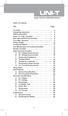 Table of Contents Title Overview Unpacking Inspection Safety Information Rules For Safe Operation International Electrical Symbols The Meter Structure Rotary Switch Functional Buttons The Effectiveness
Table of Contents Title Overview Unpacking Inspection Safety Information Rules For Safe Operation International Electrical Symbols The Meter Structure Rotary Switch Functional Buttons The Effectiveness
Beginners Guide to the TDS 210 and TDS 220 Oscilloscopes
 Beginners Guide to the TDS 210 and TDS 220 Oscilloscopes By David S. Lay P. Eng Foreword This guide contains information to help you become familiar with using digital oscilloscopes. You should work through
Beginners Guide to the TDS 210 and TDS 220 Oscilloscopes By David S. Lay P. Eng Foreword This guide contains information to help you become familiar with using digital oscilloscopes. You should work through
Dash 18X / Dash 18 Data Acquisition Recorder
 75 Dash 18X / Dash 18 Data Acquisition Recorder QUICK START GUIDE Supports Recorder System Software Version 3.1 1. INTRODUCTION 2. GETTING STARTED 3. HARDWARE OVERVIEW 4. MENUS & BUTTONS 5. USING THE DASH
75 Dash 18X / Dash 18 Data Acquisition Recorder QUICK START GUIDE Supports Recorder System Software Version 3.1 1. INTRODUCTION 2. GETTING STARTED 3. HARDWARE OVERVIEW 4. MENUS & BUTTONS 5. USING THE DASH
How To Use A Cdm250 Digital Multimeter
 User Manual CDM250 Digital Multimeter 070-6736-03 Copyright Tektronix, Inc. 1987. All rights reserved. Tektronix products are covered by U.S. and foreign patents, issued and pending. Information in this
User Manual CDM250 Digital Multimeter 070-6736-03 Copyright Tektronix, Inc. 1987. All rights reserved. Tektronix products are covered by U.S. and foreign patents, issued and pending. Information in this
DataSheet. SHS800 Series Handheld Digital Oscilloscope SHS820/SHS815/SHS810/SHS806. Application Domain
 DataSheet SHS800 Series Handheld Digital Oscilloscope SHS820/SHS815/SHS810/SHS806 Application Domain Outdoor measure Circuit measure Wind power, PV power and other new energy equipment test Automotive
DataSheet SHS800 Series Handheld Digital Oscilloscope SHS820/SHS815/SHS810/SHS806 Application Domain Outdoor measure Circuit measure Wind power, PV power and other new energy equipment test Automotive
www.burntec.com User's Guide Integrating Sound Level Datalogger Model 407780
 User's Guide Integrating Sound Level Datalogger Model 407780 Introduction Congratulations on your purchase of the Extech 407780 Integrating Sound Level Meter. The 407780 with programmable integrating time
User's Guide Integrating Sound Level Datalogger Model 407780 Introduction Congratulations on your purchase of the Extech 407780 Integrating Sound Level Meter. The 407780 with programmable integrating time
RC Circuits and The Oscilloscope Physics Lab X
 Objective RC Circuits and The Oscilloscope Physics Lab X In this series of experiments, the time constant of an RC circuit will be measured experimentally and compared with the theoretical expression for
Objective RC Circuits and The Oscilloscope Physics Lab X In this series of experiments, the time constant of an RC circuit will be measured experimentally and compared with the theoretical expression for
DataSheet. SHS1000 Series Handheld Digital Oscilloscope SH1102/SHS1062. Features & Benefits
 DataSheet SHS1000 Series Handheld Digital Oscilloscope SH1102/SHS1062 Features & Benefits SHS1000 Series have 2 channels; provide functions as Oscilloscope, Multimeter and Recorder (TrendPlot and waveform
DataSheet SHS1000 Series Handheld Digital Oscilloscope SH1102/SHS1062 Features & Benefits SHS1000 Series have 2 channels; provide functions as Oscilloscope, Multimeter and Recorder (TrendPlot and waveform
How To Test A Computer With A Powerline 2.5 (Powerline) And Powerline (Powerplant) (Powerboard) (Awn) (Ios) (Mini Computer) (Microphone) (Wireless) (
 SDS1000D Digital Storage Oscilloscope June 2011 SIGLENT Technologies Co., Ltd. Declaration Copyright SIGLENT Technologies Co.,Ltd. All rights reserved. Contents in this Manual are not allowed to copy,
SDS1000D Digital Storage Oscilloscope June 2011 SIGLENT Technologies Co., Ltd. Declaration Copyright SIGLENT Technologies Co.,Ltd. All rights reserved. Contents in this Manual are not allowed to copy,
Agilent U1610/20A Handheld Digital Oscilloscope Quick Start Guide
 Agilent U1610/20A Handheld Digital Oscilloscope Quick Start Guide Verify that you received the following items in the shipment of your handheld scope: 1 Power cable 1 Li-Ion battery pack, 10.8 V (included
Agilent U1610/20A Handheld Digital Oscilloscope Quick Start Guide Verify that you received the following items in the shipment of your handheld scope: 1 Power cable 1 Li-Ion battery pack, 10.8 V (included
RF Measurements Using a Modular Digitizer
 RF Measurements Using a Modular Digitizer Modern modular digitizers, like the Spectrum M4i series PCIe digitizers, offer greater bandwidth and higher resolution at any given bandwidth than ever before.
RF Measurements Using a Modular Digitizer Modern modular digitizers, like the Spectrum M4i series PCIe digitizers, offer greater bandwidth and higher resolution at any given bandwidth than ever before.
Instructions A622 100 Amp AC/DC Current Probe 070-8883-03
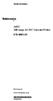 Instructions A622 100 Amp AC/DC Current Probe 070-8883-03 Revision A www.tektronix.com 070888303 Copyright Tektronix, Inc. All rights reserved. Tektronix products are covered by U.S. and foreign patents,
Instructions A622 100 Amp AC/DC Current Probe 070-8883-03 Revision A www.tektronix.com 070888303 Copyright Tektronix, Inc. All rights reserved. Tektronix products are covered by U.S. and foreign patents,
FREQUENCY RESPONSE ANALYZERS
 FREQUENCY RESPONSE ANALYZERS Dynamic Response Analyzers Servo analyzers When you need to stabilize feedback loops to measure hardware characteristics to measure system response BAFCO, INC. 717 Mearns Road
FREQUENCY RESPONSE ANALYZERS Dynamic Response Analyzers Servo analyzers When you need to stabilize feedback loops to measure hardware characteristics to measure system response BAFCO, INC. 717 Mearns Road
PicoScope 3000 A and B Series
 PicoScope 3000 A and B Series PC Oscilloscopes and MSOs User's Guide PicoScope 3000 A and B Series PC Oscilloscopes and MSOs User's Guide I Contents 1 Welcome...1 2 Introduction...2 1 Safety symbols 2
PicoScope 3000 A and B Series PC Oscilloscopes and MSOs User's Guide PicoScope 3000 A and B Series PC Oscilloscopes and MSOs User's Guide I Contents 1 Welcome...1 2 Introduction...2 1 Safety symbols 2
Dash 8Xe / Dash 8X Data Acquisition Recorder
 75 Dash 8Xe / Dash 8X Data Acquisition Recorder QUICK START GUIDE Supports Recorder System Software Version 2.0 1. INTRODUCTION 2. GETTING STARTED 3. HARDWARE OVERVIEW 4. MENUS & BUTTONS 5. USING THE DASH
75 Dash 8Xe / Dash 8X Data Acquisition Recorder QUICK START GUIDE Supports Recorder System Software Version 2.0 1. INTRODUCTION 2. GETTING STARTED 3. HARDWARE OVERVIEW 4. MENUS & BUTTONS 5. USING THE DASH
The table below lists the symbols used on the Clamp and/or in this manual. Important Information. See manual.
 i800 AC Current Clamp Instruction Sheet Introduction The i800 AC Current Clamp, the Clamp, has been designed for use with multimeters, recorders, power analyzers, safety testers, etc., for accurate non-intrusive
i800 AC Current Clamp Instruction Sheet Introduction The i800 AC Current Clamp, the Clamp, has been designed for use with multimeters, recorders, power analyzers, safety testers, etc., for accurate non-intrusive
Analogue/Digital Analogue and Differential Oscilloscopes
 Analogue/Digital Analogue and Differential Oscilloscopes Metrix oscilloscopes are designed to meet all your signal measurement and analysis needs, for production, laboratory, R&D or professional training
Analogue/Digital Analogue and Differential Oscilloscopes Metrix oscilloscopes are designed to meet all your signal measurement and analysis needs, for production, laboratory, R&D or professional training
Digital Photo Picture Frame. Operation Manual
 Digital Photo Picture Frame Operation Manual 20070309 CONGRATULATIONS on your purchase of a Polaroid 7 LCD Digital Photo Picture Frame. Please read carefully and follow all warnings and instructions in
Digital Photo Picture Frame Operation Manual 20070309 CONGRATULATIONS on your purchase of a Polaroid 7 LCD Digital Photo Picture Frame. Please read carefully and follow all warnings and instructions in
PCM Encoding and Decoding:
 PCM Encoding and Decoding: Aim: Introduction to PCM encoding and decoding. Introduction: PCM Encoding: The input to the PCM ENCODER module is an analog message. This must be constrained to a defined bandwidth
PCM Encoding and Decoding: Aim: Introduction to PCM encoding and decoding. Introduction: PCM Encoding: The input to the PCM ENCODER module is an analog message. This must be constrained to a defined bandwidth
ENGINEERING COMMITTEE Interface Practices Subcommittee AMERICAN NATIONAL STANDARD ANSI/SCTE 46 2007. Test Method for AC to DC Power Supplies
 ENGINEERING COMMITTEE Interface Practices Subcommittee AMERICAN NATIONAL STANDARD ANSI/SCTE 46 2007 Test Method for AC to DC Power Supplies NOTICE The Society of Cable Telecommunications Engineers (SCTE)
ENGINEERING COMMITTEE Interface Practices Subcommittee AMERICAN NATIONAL STANDARD ANSI/SCTE 46 2007 Test Method for AC to DC Power Supplies NOTICE The Society of Cable Telecommunications Engineers (SCTE)
INTERFERENCE OF SOUND WAVES
 2011 Interference - 1 INTERFERENCE OF SOUND WAVES The objectives of this experiment are: To measure the wavelength, frequency, and propagation speed of ultrasonic sound waves. To observe interference phenomena
2011 Interference - 1 INTERFERENCE OF SOUND WAVES The objectives of this experiment are: To measure the wavelength, frequency, and propagation speed of ultrasonic sound waves. To observe interference phenomena
How To Use A High Definition Oscilloscope
 PRELIMINARY High Definition Oscilloscopes HDO4000 and HDO6000 Key Features 12-bit ADC resolution, up to 15-bit with enhanced resolution 200 MHz, 350 MHz, 500 MHz, 1 GHz bandwidths Long Memory up to 250
PRELIMINARY High Definition Oscilloscopes HDO4000 and HDO6000 Key Features 12-bit ADC resolution, up to 15-bit with enhanced resolution 200 MHz, 350 MHz, 500 MHz, 1 GHz bandwidths Long Memory up to 250
AC Measurements Using the Oscilloscope and Multimeter by Mr. David Fritz
 AC Measurements Using the Oscilloscope and Multimeter by Mr. David Fritz 1 Sine wave with a DC offset f = frequency in Hz A = DC offset voltage (average voltage) B = Sine amplitude Vpp = 2B Vmax = A +
AC Measurements Using the Oscilloscope and Multimeter by Mr. David Fritz 1 Sine wave with a DC offset f = frequency in Hz A = DC offset voltage (average voltage) B = Sine amplitude Vpp = 2B Vmax = A +
2GB MP3 Player USER GUIDE
 DO NOT FORMAT UNIT under FAT. 2GB MP3 Player USER GUIDE Jazwares, Inc. 2010 CONTENTS Please read the instructions along with the MP3 Player carefully before you use it, so that you can operate it conveniently.
DO NOT FORMAT UNIT under FAT. 2GB MP3 Player USER GUIDE Jazwares, Inc. 2010 CONTENTS Please read the instructions along with the MP3 Player carefully before you use it, so that you can operate it conveniently.
INTRODUCTION. Please read this manual carefully for a through explanation of the Decimator ProRackG and its functions.
 INTRODUCTION The Decimator ProRackG guitar noise reduction system defines a new standard for excellence in real time noise reduction performance. The Decimator ProRackG was designed to provide the maximum
INTRODUCTION The Decimator ProRackG guitar noise reduction system defines a new standard for excellence in real time noise reduction performance. The Decimator ProRackG was designed to provide the maximum
Harmonics and Noise in Photovoltaic (PV) Inverter and the Mitigation Strategies
 Soonwook Hong, Ph. D. Michael Zuercher Martinson Harmonics and Noise in Photovoltaic (PV) Inverter and the Mitigation Strategies 1. Introduction PV inverters use semiconductor devices to transform the
Soonwook Hong, Ph. D. Michael Zuercher Martinson Harmonics and Noise in Photovoltaic (PV) Inverter and the Mitigation Strategies 1. Introduction PV inverters use semiconductor devices to transform the
Manual for the sound card oscilloscope V1.24 C. Zeitnitz english translation by P. van Gemmeren and K. Grady
 Manual for the sound card oscilloscope V1.24 C. Zeitnitz english translation by P. van Gemmeren and K. Grady C. Zeitnitz 04/2008 This Software and all previous versions are NO Freeware! The use of the
Manual for the sound card oscilloscope V1.24 C. Zeitnitz english translation by P. van Gemmeren and K. Grady C. Zeitnitz 04/2008 This Software and all previous versions are NO Freeware! The use of the
Optimizing VCO PLL Evaluations & PLL Synthesizer Designs
 Optimizing VCO PLL Evaluations & PLL Synthesizer Designs Today s mobile communications systems demand higher communication quality, higher data rates, higher operation, and more channels per unit bandwidth.
Optimizing VCO PLL Evaluations & PLL Synthesizer Designs Today s mobile communications systems demand higher communication quality, higher data rates, higher operation, and more channels per unit bandwidth.
Model 1756 Test Lead Kit
 Keithley Instruments 28775 Aurora Road Cleveland, Ohio 44139 1-888-KEITHLEY http://www.keithley.com Model 1756 Test Lead Kit Gerneral Purpose Test Lead Information Description These test leads allow you
Keithley Instruments 28775 Aurora Road Cleveland, Ohio 44139 1-888-KEITHLEY http://www.keithley.com Model 1756 Test Lead Kit Gerneral Purpose Test Lead Information Description These test leads allow you
2-3 SAS/SATA II HDD Canister USER S MANUAL XC-23D1-SA10-0-R. Document number: MAN-00076-A
 2-3 SAS/SATA II HDD Canister XC-23D1-SA10-0-R USER S MANUAL Document number: MAN-00076-A ii Preface Important Information Warranty Our product is warranted against defects in materials and workmanship
2-3 SAS/SATA II HDD Canister XC-23D1-SA10-0-R USER S MANUAL Document number: MAN-00076-A ii Preface Important Information Warranty Our product is warranted against defects in materials and workmanship
Fundamentals of Signature Analysis
 Fundamentals of Signature Analysis An In-depth Overview of Power-off Testing Using Analog Signature Analysis www.huntron.com 1 www.huntron.com 2 Table of Contents SECTION 1. INTRODUCTION... 7 PURPOSE...
Fundamentals of Signature Analysis An In-depth Overview of Power-off Testing Using Analog Signature Analysis www.huntron.com 1 www.huntron.com 2 Table of Contents SECTION 1. INTRODUCTION... 7 PURPOSE...
Current Probes. User Manual
 Current Probes User Manual ETS-Lindgren L.P. reserves the right to make changes to any product described herein in order to improve function, design, or for any other reason. Nothing contained herein shall
Current Probes User Manual ETS-Lindgren L.P. reserves the right to make changes to any product described herein in order to improve function, design, or for any other reason. Nothing contained herein shall
i410/i1010 AC/DC Current Clamp
 /i1010 AC/DC Current Clamp Instruction Sheet Safety Information XW Read First: Safety Information To ensure safe operation and service of the current clamp, follow these instructions: Read all operating
/i1010 AC/DC Current Clamp Instruction Sheet Safety Information XW Read First: Safety Information To ensure safe operation and service of the current clamp, follow these instructions: Read all operating
ADM1TE 5/30A DIN rail single phase two wire energy meter
 ADMTE 5/30A DIN rail single phase two wire energy meter. Safety instruction.2 Foreword.3 Performance criteria.4 Specifications.5 Basic errors.6 Description.7 Dimensions.8 Installation.9 Operating.0 Troubleshooting.
ADMTE 5/30A DIN rail single phase two wire energy meter. Safety instruction.2 Foreword.3 Performance criteria.4 Specifications.5 Basic errors.6 Description.7 Dimensions.8 Installation.9 Operating.0 Troubleshooting.
XYZs of Oscilloscopes
 Primer XYZs of Oscilloscopes Analog Oscilloscope Delay Line Vert Amp Amp Display Trigger Horiz Amp Digital Storage Oscilloscope Amp A/D DeMux Acquisition µp Display Memory Memory Display Digital Phosphor
Primer XYZs of Oscilloscopes Analog Oscilloscope Delay Line Vert Amp Amp Display Trigger Horiz Amp Digital Storage Oscilloscope Amp A/D DeMux Acquisition µp Display Memory Memory Display Digital Phosphor
ANALYZER BASICS WHAT IS AN FFT SPECTRUM ANALYZER? 2-1
 WHAT IS AN FFT SPECTRUM ANALYZER? ANALYZER BASICS The SR760 FFT Spectrum Analyzer takes a time varying input signal, like you would see on an oscilloscope trace, and computes its frequency spectrum. Fourier's
WHAT IS AN FFT SPECTRUM ANALYZER? ANALYZER BASICS The SR760 FFT Spectrum Analyzer takes a time varying input signal, like you would see on an oscilloscope trace, and computes its frequency spectrum. Fourier's
Oscilloscope, Function Generator, and Voltage Division
 1. Introduction Oscilloscope, Function Generator, and Voltage Division In this lab the student will learn to use the oscilloscope and function generator. The student will also verify the concept of voltage
1. Introduction Oscilloscope, Function Generator, and Voltage Division In this lab the student will learn to use the oscilloscope and function generator. The student will also verify the concept of voltage
LCD MONITOR TOUCH PANEL DRIVER 2 OPERATION MANUAL. for Mac. Version 1.0 PN-L703A/PN-70TA3/PN-L703B/PN-70TB3/PN-L603A/PN-60TA3/PN-L603B/PN-60TB3
 LCD MONITOR TOUCH PANEL DRIVER 2 OPERATION MANUAL for Mac Version 1.0 Applicable models PN-L703A/PN-70TA3/PN-L703B/PN-70TB3/PN-L603A/PN-60TA3/PN-L603B/PN-60TB3 Contents Introduction...3 System Requirements...3
LCD MONITOR TOUCH PANEL DRIVER 2 OPERATION MANUAL for Mac Version 1.0 Applicable models PN-L703A/PN-70TA3/PN-L703B/PN-70TB3/PN-L603A/PN-60TA3/PN-L603B/PN-60TB3 Contents Introduction...3 System Requirements...3
Handheld Digital Storage Oscilloscopes 2510 Series
 Data Sheet Handheld Digital Storage Oscilloscopes The handheld digital storage oscilloscopes provide floating measurement and recorder capabilities with a built-in digital multimeter (DMM), all in one
Data Sheet Handheld Digital Storage Oscilloscopes The handheld digital storage oscilloscopes provide floating measurement and recorder capabilities with a built-in digital multimeter (DMM), all in one
EXPERIMENT NUMBER 8 CAPACITOR CURRENT-VOLTAGE RELATIONSHIP
 1 EXPERIMENT NUMBER 8 CAPACITOR CURRENT-VOLTAGE RELATIONSHIP Purpose: To demonstrate the relationship between the voltage and current of a capacitor. Theory: A capacitor is a linear circuit element whose
1 EXPERIMENT NUMBER 8 CAPACITOR CURRENT-VOLTAGE RELATIONSHIP Purpose: To demonstrate the relationship between the voltage and current of a capacitor. Theory: A capacitor is a linear circuit element whose
PicoScope 3000 Series
 PicoScope 3000 Series A, B and D MSO model oscilloscopes User's Guide PicoScope 3000 Series A/B Oscilloscope & D MSO User's Guide I Contents 1 Introduction...1 1 Safety information...3...4 1 Symbols...5
PicoScope 3000 Series A, B and D MSO model oscilloscopes User's Guide PicoScope 3000 Series A/B Oscilloscope & D MSO User's Guide I Contents 1 Introduction...1 1 Safety information...3...4 1 Symbols...5
1. SAFETY INFORMATION
 RS-232 Sound Level Meter 72-860A INSTRUCTION MANUAL www.tenma.com 1. SAFETY INFORMATION Read the following safety information carefully before attempting to operate or service the meter. Use the meter
RS-232 Sound Level Meter 72-860A INSTRUCTION MANUAL www.tenma.com 1. SAFETY INFORMATION Read the following safety information carefully before attempting to operate or service the meter. Use the meter
WHY DIFFERENTIAL? instruments connected to the circuit under test and results in V COMMON.
 WHY DIFFERENTIAL? Voltage, The Difference Whether aware of it or not, a person using an oscilloscope to make any voltage measurement is actually making a differential voltage measurement. By definition,
WHY DIFFERENTIAL? Voltage, The Difference Whether aware of it or not, a person using an oscilloscope to make any voltage measurement is actually making a differential voltage measurement. By definition,
MODEL 2202IQ (1991-MSRP $549.00)
 F O R T H E L O V E O F M U S I C F O R T H E L O V E O F M U S I C MODEL 2202IQ (1991-MSRP $549.00) OWNER'S MANUAL AND INSTALLATION GUIDE INTRODUCTION Congratulations on your decision to purchase a LINEAR
F O R T H E L O V E O F M U S I C F O R T H E L O V E O F M U S I C MODEL 2202IQ (1991-MSRP $549.00) OWNER'S MANUAL AND INSTALLATION GUIDE INTRODUCTION Congratulations on your decision to purchase a LINEAR
GAUGEMASTER PRODIGY EXPRESS
 GAUGEMASTER PRODIGY EXPRESS DCC01 USER MANUAL Version 1.1 2011 T A B L E O F C O N T E N T S 1 Getting Started Introduction Specifications and Features Quick Start Connecting to Your Layout Running a Loco
GAUGEMASTER PRODIGY EXPRESS DCC01 USER MANUAL Version 1.1 2011 T A B L E O F C O N T E N T S 1 Getting Started Introduction Specifications and Features Quick Start Connecting to Your Layout Running a Loco
Op Amp Circuit Collection
 Op Amp Circuit Collection Note: National Semiconductor recommends replacing 2N2920 and 2N3728 matched pairs with LM394 in all application circuits. Section 1 Basic Circuits Inverting Amplifier Difference
Op Amp Circuit Collection Note: National Semiconductor recommends replacing 2N2920 and 2N3728 matched pairs with LM394 in all application circuits. Section 1 Basic Circuits Inverting Amplifier Difference
Lab Exercise 1: Acoustic Waves
 Lab Exercise 1: Acoustic Waves Contents 1-1 PRE-LAB ASSIGNMENT................. 2 1-3.1 Spreading Factor: Spherical Waves........ 2 1-3.2 Interference In 3-D................. 3 1-4 EQUIPMENT........................
Lab Exercise 1: Acoustic Waves Contents 1-1 PRE-LAB ASSIGNMENT................. 2 1-3.1 Spreading Factor: Spherical Waves........ 2 1-3.2 Interference In 3-D................. 3 1-4 EQUIPMENT........................
7 High-Resolution Digital Photo Frame
 TM 16-1003 User s Guide 7 High-Resolution Digital Photo Frame One demo photo included, as illustrated Please read this user s guide before using your new photo frame. Package contents Photo Frame AC Adapter
TM 16-1003 User s Guide 7 High-Resolution Digital Photo Frame One demo photo included, as illustrated Please read this user s guide before using your new photo frame. Package contents Photo Frame AC Adapter
Lab E1: Introduction to Circuits
 E1.1 Lab E1: Introduction to Circuits The purpose of the this lab is to introduce you to some basic instrumentation used in electrical circuits. You will learn to use a DC power supply, a digital multimeter
E1.1 Lab E1: Introduction to Circuits The purpose of the this lab is to introduce you to some basic instrumentation used in electrical circuits. You will learn to use a DC power supply, a digital multimeter
BC-5000 OPERATIONS MANUAL BATTERY CAPACITY TESTER COFKO LLC.
 BC-5000 BATTERY CAPACITY TESTER OPERATIONS MANUAL COFKO LLC. COPYRIGHT 2010 1 UNPACKING As you unpack your new BC-5000 battery capacity tester, inspect the tester for signs of shipping damage. If shipping
BC-5000 BATTERY CAPACITY TESTER OPERATIONS MANUAL COFKO LLC. COPYRIGHT 2010 1 UNPACKING As you unpack your new BC-5000 battery capacity tester, inspect the tester for signs of shipping damage. If shipping
High Power Receiver CR-W400U Operating Instructions
 High Power Receiver CR-W400U Operating Instructions Please read these instructions carefully before using this product and save this manual for future use. Panasonic welcomes you to our ever growing family
High Power Receiver CR-W400U Operating Instructions Please read these instructions carefully before using this product and save this manual for future use. Panasonic welcomes you to our ever growing family
DRM75A 230V 20/100A DIN rail single phase two wire energy meter
 DRM75A 230V 20/100A DIN rail single phase two wire energy meter 1.1 Safety instruction 1.2 Foreword 1.3 Performance criteria 1.4 Specifications 1.5 Basic errors 1.6 Description 1.7 Dimensions 1.8 Installation
DRM75A 230V 20/100A DIN rail single phase two wire energy meter 1.1 Safety instruction 1.2 Foreword 1.3 Performance criteria 1.4 Specifications 1.5 Basic errors 1.6 Description 1.7 Dimensions 1.8 Installation
Calibration and Use of a Strain-Gage-Instrumented Beam: Density Determination and Weight-Flow-Rate Measurement
 Chapter 2 Calibration and Use of a Strain-Gage-Instrumented Beam: Density Determination and Weight-Flow-Rate Measurement 2.1 Introduction and Objectives This laboratory exercise involves the static calibration
Chapter 2 Calibration and Use of a Strain-Gage-Instrumented Beam: Density Determination and Weight-Flow-Rate Measurement 2.1 Introduction and Objectives This laboratory exercise involves the static calibration
81110A Pulse Pattern Generator Simulating Distorted Signals for Tolerance Testing
 81110A Pulse Pattern Generator Simulating Distorted Signals for Tolerance Testing Application Note Introduction Industry sectors including computer and components, aerospace defense and education all require
81110A Pulse Pattern Generator Simulating Distorted Signals for Tolerance Testing Application Note Introduction Industry sectors including computer and components, aerospace defense and education all require
We reserve the right to make technical changes.
 User Guide External Hard Disk with USB 1.1/2.0 and IEEE 1394 connection Copyright 2003 All rights reserved. This manual is protected by Copyright. The Copyright is owned by Medion. Trademarks: MS-DOS and
User Guide External Hard Disk with USB 1.1/2.0 and IEEE 1394 connection Copyright 2003 All rights reserved. This manual is protected by Copyright. The Copyright is owned by Medion. Trademarks: MS-DOS and
PropScope USB Oscilloscope
 USB Oscilloscope v1.0 December 2009 Manual by Hanno Sander 3 Table of Contents ForeWord... Part I Welcome... 4 Part II Getting... Started 6 2.1 Installation... 7 2.2 8 Connect...
USB Oscilloscope v1.0 December 2009 Manual by Hanno Sander 3 Table of Contents ForeWord... Part I Welcome... 4 Part II Getting... Started 6 2.1 Installation... 7 2.2 8 Connect...
DUAL%CHANNEL BROADBAND%LINEAR%AMPLIFIER Model&A800D
 ELECTRONICS AB DUAL%CHANNEL BROADBAND%LINEAR%AMPLIFIER Model&A800D & HIGH&VOLTAGE& FIXED&GAIN& BROADBAND & 800Vpp&60mA& 100x& DC&to&ca&200&kHz & LOW&OUTPUT&IMPEDANCE& HIGH&SLEW&RATE &
ELECTRONICS AB DUAL%CHANNEL BROADBAND%LINEAR%AMPLIFIER Model&A800D & HIGH&VOLTAGE& FIXED&GAIN& BROADBAND & 800Vpp&60mA& 100x& DC&to&ca&200&kHz & LOW&OUTPUT&IMPEDANCE& HIGH&SLEW&RATE &
Digital Storage Oscilloscopes Models 2540B, 2542B, 2540B-GEN, 2542B-GEN
 Data Sheet Digital Storage Oscilloscopes Models 2540B, 2542B, 2540B-GEN, 2542B-GEN The 2540B, 2542B, 2540B-GEN, and 2542B-GEN dual channel 60 MHz and 100 MHz digital storage oscilloscopes deliver performance
Data Sheet Digital Storage Oscilloscopes Models 2540B, 2542B, 2540B-GEN, 2542B-GEN The 2540B, 2542B, 2540B-GEN, and 2542B-GEN dual channel 60 MHz and 100 MHz digital storage oscilloscopes deliver performance
HP 8970B Option 020. Service Manual Supplement
 HP 8970B Option 020 Service Manual Supplement Service Manual Supplement HP 8970B Option 020 HP Part no. 08970-90115 Edition 1 May 1998 UNIX is a registered trademark of AT&T in the USA and other countries.
HP 8970B Option 020 Service Manual Supplement Service Manual Supplement HP 8970B Option 020 HP Part no. 08970-90115 Edition 1 May 1998 UNIX is a registered trademark of AT&T in the USA and other countries.
ExStik TM ph Waterproof Meters
 User Guide ExStik TM ph Waterproof Meters Models PH100 & PH110 Patent Pending ExStik TM Description Front Panel Controls 1. Battery compartment cap 2. LCD Display 3. MODE / HOLD button 4. CAL / RECALL
User Guide ExStik TM ph Waterproof Meters Models PH100 & PH110 Patent Pending ExStik TM Description Front Panel Controls 1. Battery compartment cap 2. LCD Display 3. MODE / HOLD button 4. CAL / RECALL
Evaluation Board for the AAT1275 Boost Converter with USB Power Switch
 Introduction EVALUATION BOARD DATA SHEET The AAT1275 evaluation board provides a platform for test and evaluation of the AAT1275 switching boost converter with USB Power Switch. The evaluation board demonstrates
Introduction EVALUATION BOARD DATA SHEET The AAT1275 evaluation board provides a platform for test and evaluation of the AAT1275 switching boost converter with USB Power Switch. The evaluation board demonstrates
New GSM Alarm System. User s Manual. Profile For a better understanding of this product, please read this user manual thoroughly before using it.
 New GSM Alarm System User s Manual Profile For a better understanding of this product, please read this user manual thoroughly before using it. Chapter 1. Features Chapter 2. Alarm Host Introduction Chapter
New GSM Alarm System User s Manual Profile For a better understanding of this product, please read this user manual thoroughly before using it. Chapter 1. Features Chapter 2. Alarm Host Introduction Chapter
DAB1001. Wireless Digital Radio Interface. Installation & User Guide
 DAB1001 Wireless Digital Radio Interface Installation & User Guide Contents Contents... 2 Introduction... 3 Contents of Package... 4 Installation... 5 Product Overview... 5 Installation Procedure... 5
DAB1001 Wireless Digital Radio Interface Installation & User Guide Contents Contents... 2 Introduction... 3 Contents of Package... 4 Installation... 5 Product Overview... 5 Installation Procedure... 5
EPM3. Phase Sequence and Motor Rotation Tester. Users Manual
 EPM3 Phase Sequence and Motor Rotation Tester Users Manual 1 L1 L2 L3 2 3 A B C CAT 600V 3-PHASE TESTER 5 TEST M1 M2 BATT M3 EPM3 MOTOR ROTATION TESTER EPM3 MOTOR ROTATION DETERMINED WHILE FACING MOTOR
EPM3 Phase Sequence and Motor Rotation Tester Users Manual 1 L1 L2 L3 2 3 A B C CAT 600V 3-PHASE TESTER 5 TEST M1 M2 BATT M3 EPM3 MOTOR ROTATION TESTER EPM3 MOTOR ROTATION DETERMINED WHILE FACING MOTOR
TESTS OF 1 MHZ SIGNAL SOURCE FOR SPECTRUM ANALYZER CALIBRATION 7/8/08 Sam Wetterlin
 TESTS OF 1 MHZ SIGNAL SOURCE FOR SPECTRUM ANALYZER CALIBRATION 7/8/08 Sam Wetterlin (Updated 7/19/08 to delete sine wave output) I constructed the 1 MHz square wave generator shown in the Appendix. This
TESTS OF 1 MHZ SIGNAL SOURCE FOR SPECTRUM ANALYZER CALIBRATION 7/8/08 Sam Wetterlin (Updated 7/19/08 to delete sine wave output) I constructed the 1 MHz square wave generator shown in the Appendix. This
Owner s Manual 900.4. 4 channel amplifier
 Owner s Manual 900.4 4 channel amplifier THANK YOU Limited Warranty: for purchasing RE AUDIO Bluetooth amplifiers BT-900.4. With almost no sacrifice on sound quality, BT-900.4 easily plays the music from
Owner s Manual 900.4 4 channel amplifier THANK YOU Limited Warranty: for purchasing RE AUDIO Bluetooth amplifiers BT-900.4. With almost no sacrifice on sound quality, BT-900.4 easily plays the music from
LCD MONITOR TOUCH DISPLAY DRIVER OPERATION MANUAL. for Mac. Version 1.0 PN-K322B/PN-K322BH/LL-S201A. Applicable models
 LCD MONITOR TOUCH DISPLAY DRIVER OPERATION MANUAL for Mac Version 1.0 Applicable models PN-K322B/PN-K322BH/LL-S201A Contents Introduction...3 System Requirements...3 Setting up the Computer...4 Installing
LCD MONITOR TOUCH DISPLAY DRIVER OPERATION MANUAL for Mac Version 1.0 Applicable models PN-K322B/PN-K322BH/LL-S201A Contents Introduction...3 System Requirements...3 Setting up the Computer...4 Installing
Model UT713 OPERATING MANUAL
 Model UT713 OPERATING MANUAL TABLE OF CONTENTS TITLE PAGE Introduction Unpacking Inspection Safety Information Turning the Calibrator On Simulating a Thermocouple Measuring a Thermocouple Simulating TC
Model UT713 OPERATING MANUAL TABLE OF CONTENTS TITLE PAGE Introduction Unpacking Inspection Safety Information Turning the Calibrator On Simulating a Thermocouple Measuring a Thermocouple Simulating TC
Digital Photo Frame User s Manual
 OM6075US001-CMYK Digital Photo Frame User s Manual Questions? Need Some Help? This manual should help you understand your new product. If you still have questions, call our help line found on the insert
OM6075US001-CMYK Digital Photo Frame User s Manual Questions? Need Some Help? This manual should help you understand your new product. If you still have questions, call our help line found on the insert
IDEAL INDUSTRIES, INC. TECHNICAL MANUAL MODELS: 61-763 61-765
 IDEAL INDUSTRIES, INC. TECHNICAL MANUAL MODELS: 61-763 61-765 The Service Information provides the following information: Precautions and safety information Specifications Performance test procedure Calibration
IDEAL INDUSTRIES, INC. TECHNICAL MANUAL MODELS: 61-763 61-765 The Service Information provides the following information: Precautions and safety information Specifications Performance test procedure Calibration
