Edit Mode GUI and Tools overview
|
|
|
- Hugh Cuthbert Newman
- 7 years ago
- Views:
Transcription
1 DIGITAL FACTORY 7.0 USER GUIDE Edit Mode GUI and Tools overview Rooted in Open Source CMS, Jahia s Digital Industrialization paradigm is about streamlining Enterprise digital projects across channels to truly control time-to-market and TCO, project after project. Jahia Solutions Group SA 9 route des Jeunes, CH-1227 Les acacias Geneva, Switzerland
2 Summary 1 Introduction Overview of the Edit Mode The Top Toolbar Mode menu View menu Publication menu Workflow menu Pending tasks indicator Managers menu Cache menu Trash button Background jobs indicator / button Clipboard button User menu The Selector Site tree Components (create new content) Content (out-of-context) Files (and images) Search Page 2 / 39
3 4.6 Categories (find by) Channels Site Settings The Edit frame The Edit-Engine Edit-Engine tabs review Content Metadata Layout SEO Tags Categories Options: Live Roles Edit Roles Usages History Visibility Workflow Channels Form Fields Simple text or small text Page 3 / 39
4 6.2.2 Rich Text Field or "Big Text" Long or Integer Field Double or float field Boolean Field Reference Field Date field Page 4 / 39
5 1 Introduction Jahia Digital Factory is a platform for managing a variety of digital initiatives in a productive and secure fashion. Initiatives such as building websites, mobile sites, intranets and portals, all of which can interact with visitors in order to deliver the best user experience possible. This document presents the Edit Mode interface, which is the most advanced editing mode available in Digital Factory. It explains the global organization of this Mode and the usage / function of all menus and major tools. Explanations remains simple and factual, so this guide can help users to get familiar rapidly with of the tools they will use. Some GUI or tools rapidly described in this document are covered in depth in other User Guides. Page 5 / 39
6 2 Overview of the Edit Mode The Edit Mode is organized in three main parts 1. The Top Toolbar: it allows to navigate in the Digital Factory application, and to launch actions that have a global impact on the site or page you re editing. 2. The Selector, on the left: it allows to select items to display them in the Edit Frame or to drop them in the Edit Frame in order to build the page. 3. The Edit Frame, on the right: this is where the page you are editing appears. Each element composing the page reacts to the mouse (mouse over, simple click, double-click, rightclick). You could compare the Edit Frame to an electronic pasteboard. Page 6 / 39
7 3 The Top Toolbar 3.1 Mode menu This menu allows switching from one Mode to another. The items listed depend on the user rights. The access to the Live and Preview modes can be done in the same page (then the page in live or preview replaces completely the Edit Mode) or in a new window. 3.2 View menu This menu gives access to advanced tools - Advanced preview (preview the site for a selected user type or a given date) - Compare side-by-side the currently published version and the staging version - Compare 2 versions already published - View a published version at a specific date and time - Show permissions status on each item of the page currently displayed in the Edit-Frame (if a content-item has a specific access right setting an icon will overlay it) - Show visibility status on each item of the page currently displayed in the Edit-Frame (if a content-item has specific conditions to be displayed in live an icon overlay it) 3.3 Publication menu This menu allows to launch publication actions for - The complete site - The current page (with or without its child pages) - The content-object precisely selected in the Edit Frame Page 7 / 39
8 Also - Unpublish the selected item in the Edit-Frame (or the page currently displayed if no item is selected) Finally - Display overlays on items in the Edit-Frame depending on their publication status (never published, published, modified since latest publication) - Open the Publication Manager, a tool to select manually multiple items and launch a publication process 3.4 Workflow menu This menu allows to - Start different workflows (it depends on what Workflow Processes are deployed on yoru platform) - Execute tasks at particular steps of an ongoing workflow in which the user is involved 3.5 Pending tasks indicator This indicator is greyed-out when no task is waiting for the user; It is colored with a numeric indicator when tasks are waiting for a positive action of the user. 3.6 Managers menu This menu gives access (depending on the user rights) to specialized tools called Managers. Each manager is built to work on a particular sub-set of content types (pages, files, tags ) for the whole site and allows an improved productivity for some operations. Note that most actions that can be done in managers can also be done in the selector, but the manager, being bigger offer more comfort to editors when dealing with large amount of data. Page 8 / 39
9 3.7 Cache menu This menu gives the possibility to manually flush caches in Live Mode. - For the selected object in the Edit-Frame (or the page currently displayed if no item is selected) - For the full site (this may have a deep impact on performances) - For the whole platform (this may have a very deep impact on performances) 3.8 Trash button This button gives access to the list of content items marked for deletion meaning that their deletion has been required by an author but is not definitively done. 3.9 Background jobs indicator / button This indicator, greyed-out when no background job is running, displays a colored animated circle when a process is being executed by the platform, whoever triggered that process (a user action or something done by the system) 3.10 Clipboard button This button is greyed-out when the clipboard is empty and colored when content has been copy or cut and then placed in the clipboard. When the clipboard is empty, you can click on the icon to see what content is stored in the clipboard, in case you forgot. Note that the clipboard can handle only one item (whatever its size) at a time User menu This menu gives access to the User dashboard and to the logout function. Page 9 / 39
10 4 The Selector The selector uses the left part of the browser window, it allows to - Select and switch the web project to work-on - Browse the repository for various content types o Pages o Components o Files / Images o Content items - Select items to o Display them o Edit them o Insert them in pages - Users with special permissions can also access to the site settings The selector starts with a drop-down list allowing to switch between web-projects. The icon allows to refresh the Selector. To avoid automatic refresh on the site tree each time a change happens on the site, which could be very unpleasant and cause slowdowns if many editors are working at the same time, the page tree is refreshed only when - a page is added in the tree - a workflow is started or move forward - a publication is finished - the language is changed Otherwise, if a refresh is needed the icon turns red inviting the user to click on it when he fel the need to have and updated tree. Page 10 / 39
11 The icon allows to fold the Selector. This can be useful if the site design exceed the available size of the Edit Frame for instance. Once folded the Selector remains hidden until the user manually choose to re-open it. The selector then displays several tabs. As usual in Digital Factory those tabs are submitted to permissions and are extensible. This document explains all existing tabs on a default installation but, depending on your role(s) and the configuration of your platform it is possible that : - You cannot see all the tabs - You can see tabs that are not explained in this document Let s review the different tabs one by one. Page 11 / 39
12 4.1 Site tree This tab displays the pages manually created by authors, as a hierarchy. Basically, it is your sitemap that will be reflected in your site navigation. Pages can be managed and reordered in this tab. 4.2 Components (create new content) This tab gives access to the components (content types and features) available on your site to create compose your pages and create new content. Components can be drag and dropped in the Edit Frame to create a new content of the selected type. Page 12 / 39
13 Components are organized into logical groups. The different component groups can be opened or closed with the little arrows that precede their names, displaying elements that make them up, and that can be inserted into the pages. Note that the groups can be modified by administrators, some can be removed, others added. Here, we use the default version installed with Digital Factory. Page 13 / 39
14 An input field above the component list can be used to quickly filter components as text is entered. When you know the name of the component you are looking for, it is faster to filter the list to make it appear, rather than browsing it by opening and closing component category nodes.. Page 14 / 39
15 The entry in the filter field does not need to be validated, as it operates in real time as text is entered. 4.3 Content (out-of-context) Display editorial content items that are not directly stored inside pages ( in context ) but under one of the two following locations: Page 15 / 39
16 1. Contents folder: a directory auto-created by Digital Factory for each web site, just under the site root node. 2. Personal folder : a directory located in the user profile (see the documentation about the dashboard) 4.4 Files (and images) Display binary content items that are stored in: 1. Files folder: a folder auto-created by Digital Factory for each web site, just under the site root node. 2. Personal folder : a folder located in the user profile (see the documentation about the dashboard) Page 16 / 39
17 By clicking a folder in the upper part of the window, all the file-type's (images, videos, documents) contained in the folder are displayed. If a folder contains nothing but sub-folders, the sub-folders will not be displayed in the lower window. Image files are shown as thumbnails with the name and dimensions in pixels. Other file types are shown with an icon representing their extension, filename and author name. Page 17 / 39
18 As soon as the files are displayed, you can select them and place them in the desired location on your page with a simple drag and drop operation. 4.5 Search This tab handles full-text searches of any type of content, including all binaries you can browse with the File manager. Several options are available to simplify search and make it faster: The standard operators AND, OR, NOT Quotes to search for a specific phrase ( "content manager") The wildcard character * is allowed (Flo* -> Florence, Flower, etc) To speed up your searches, you can make them more specific and restrict them: To part of the tree by specifying the departure point of the search (Page picker) To a language by selecting from the available languages in a drop-down menu Page 18 / 39
19 To a specific editorial content type by selecting from the various types from a drop-down menu You can also refine the search scope by choosing a date range (start date end date) or a duration (in months). Those dates or duration will be compared to the chosen metadata: creation date, modification date or publication date. Content items listed in the search results can be selected, and inserted into the current page with a simple drag and drop. The original content is neither moved, nor modified. This action simply creates a reference (an alias) to the content. Page 19 / 39
20 4.6 Categories (find by) This tab is separated into two parts. The upper part displays the categories tree (managed by administrators), and makes them available for selection. Clicking a category, displays in the lower section all content items on which this category is applied Content items listed in the lower part can be selected, and inserted into the current page with a simple drag and drop. The original content is neither moved, nor modified. This action simply creates a reference (an alias) to the content. Page 20 / 39
21 4.7 Channels This tab allows authors to select a channel. The selected channel will impact the Edit Frame, reformatting the page to display it as if called in the selected device. Note that it is not a simple static simulation; editors can continue to work on the content exactly as if no channel selection is applied. Page 21 / 39
22 The Channel selector allows to change the device orientation and provides detailed information about the selected device (width and height, flash support, resolution ) Page 22 / 39
23 4.8 Site Settings This tab is visible only by users with special permissions to manage global site settings. The site administration topic is covered in a separate document and is not, in fact, really related to Edit Mode while accessible through the Edit mode for ergonomic reasons; If you have access to this tab, please read the Site Administration documentation available on our site Page 23 / 39
24 5 The Edit frame The Edit Frame uses the main part of the browser window, it displays the page currently selected in the Selector. The Edit Frame is topped Page 24 / 39
25 6 The Edit-Engine The Edit-Engine is the name of the form-based UI the authors use to edit their content items and set their behavior like rights, taxonomy or SEO. The Edit-Engine is nearly the same whatever the type of content authors are editing. Some small differences can occur in one tab or another to match specifics of a given content type but the structure of the interface and main features remains the same. As a consequence, as soon as you ll master the Edit-Engine and become familiar with it working with Digital factory becomes very easy. Page 25 / 39
26 The Edit-Engine appears when double-clicking on an item in the Edit Frame or when choosing Edit in the various contextual menus that can be called doing a right-click when an item is selected in the Edit Frame or in some tabs of the Selector. It is composed of a first line that identifies the content object and its type, then the different tabs we will review one by one in this chapter. If several languages are activated on the web site, a language switcher appears on the right side. Below the tabs line appears the detail of the Edit-Engine itself. 6.1 Edit-Engine tabs review Content The Edit-Engine always opens on this tab. It allows to change the value of the different fields that compose the content item, you could say the actual content of the item. Often, there will be no need to switch to a different tab. Simply enter the desired values into the field at your disposal. Once the entry is made, you can confirm by clicking the "Save" button at the bottom of the engine, or continue your editing in one of the other tabs available. Page 26 / 39
27 NOTE: Unless you click on the Save button, changes are not taken into account by the system. You can switch from one tab to another without losing your changes, but if you close your browser, your session expires (usually after 30 mins of inactivity) or if you click "Cancel" no changes will be taken into account by Digital Factory Metadata Each content object has metadata used to describe the details contained within the content object. Metadata is also used to perform advanced searches, such as filtering. Most fields are captured automatically by Digital factory and are not manually editable, like creation date or the author name; Some additional fields, like keywords or description, can be manually updated. Page 27 / 39
28 6.1.3 Layout The Layout tab lets you control the placement of content entered within the page. As explained in the first chapter, the content may have many different display formats (views) but also various options which allow authors to control the final visual presentation. The options tab display may vary depending on the type of content that is being edited, but two main cases can be identified: the general case (by default it is applicable to all content types except lists) and lists. A dedicated document provides more details about the layout management SEO This tab allows you to define additional URLs for content-item and even to choose the default URL to use when the content or page is called. This is an important SEO factor Tags This tab allows you to view tags applied on the content-item, to remove them or to add new tags Categories This tab display the tree of available categories you can use to classify and enrich content with meaningful concepts. The categories are managed by administrators, authors can not create new categories here, but just use them Options: The Options tab has some additional options usually added to meet the specific needs of your platform. As these are customizations, it is not possible here to detail the specific options available for your platform. If these options are available and useful to your editorial work, it is likely that specific explanations will be provided by the administrators of your platform. Page 28 / 39
29 6.1.8 Live Roles This tab offers the possibility to set the rights of users and groups on the site content once published (once in the Live workspace) Edit Roles This tab displays the roles which have editing permissions. It works exactly the same as the Live Roles GUi but act on staging content. Most often the roles listed here will grant advanced permissions such as write, modify or delete content and/or access to specific tools or tabs. Most editors won t have access to this tab at all, and will be entitled to manage the Live Roles only Usages This tab is purely informative and provides a detailed summary of where content is used. As the same content can be integrated into multiple pages within a site or several sites, this tab is useful for determining where all occurrences are located, allowing an editor to know how changing content on one page will impact multiple pages. The first column lists the URL of the page and a link to it, the second column shows where the object is stored on the root server History This tab is usually reserved for managing editors, webmasters, and administrators. It provides a list of events that have occurred during the life cycle of the content Visibility This tab gives the capacity to control different conditions to make the content visible or not once published. Those conditions does not conflict or by pass the permissions. A user or group with no read permission will never see the content or page, but a user or group with read permission will Page 29 / 39
30 only see the content or page only if the specific condition(s) defined in this tab are successfully resolved. The primary usage if this tab is to control Time based publishing Workflow This tab allows you to manage workflow relative to content and processes imposed by Digital Factory to submit a request for publication. An Administrator can override this default setting so that a site-specific workflow can be implemented. This tab is rarely available to individual content creators. Its use is typically restricted to advanced webmasters and reviewers whose mission is to manage the site or portions of the site, not just to manage content Channels This tab allows you to control for which channels, set of devices or specific device the content item should appear or not. 6.2 Form Fields Digital Factory provides various user interfaces to manage different types of content. Currently, Digital Factory offers 7 types of fields; each field type can use different data entry options: Simple text (called "Small Text" in the Jahia vocabulary): text with less than 255 characters Rich Text (called "Big Text" in the Jahia vocabulary): A field with unstructured text content and an unlimited number of characters (including HTML). This field can be edited by WYSIWYG HTML editors installed in Jahia to facilitate insertion of content (by default Jahia integrates a FCK text editor Integer Field: A whole number. Float Field: Any number (fraction, decimal, etc.) Boolean Field: True or False Page 30 / 39
31 Date field Reference Field: This field type makes it possible to store a reference to an element present in the data repository. It is generally associated with an interface which allows target elements to be selected Simple text or small text The field small text is the most widely used in Jahia and limited to 255 characters. The following is a basic example (the title field) Jahia supports Unicode characters enabling the use of special characters (Cyrillic, Greek, Japanese, Arabic, etc.). Text fields also support HTML if necessary; however no text editor is provided for editing. As mentioned previously, the field "small text" can have several presentations including enabling the selection of values. For example, instead of allowing the author to manually insert a choice among limited options, a drop-down list may be proposed Rich Text Field or "Big Text" The "Big Text" field is similar to the "Small Text" field, except it does not have a character limit. This field is typically used to edit areas of unstructured content. Jahia comes with a default WYSIWYG HTML editor named CK Editor: Page 31 / 39
32 CK Editor allows editors to apply styles and layouts on texts, as when working with a standard text processor like MS Word. Page 32 / 39
33 Here users can also edit the HTML source of the content by clicking the Source button Long or Integer Field Integer field allows you to insert a whole number Double or float field Float field lets you insert any number with decimals Boolean Field The Boolean field lets you select between two values : true or false. Page 33 / 39
34 6.2.6 Reference Field The reference field allows you to create a link to an item stored on the server, in the data repository. Most of the time, it's a link to images, files, or pages, but it can also be another content item. The field can be accessed by clicking on it, which opens a selection window that displays only applicable content types for selection. To remove (reset) the value of te field, click on the cross at the right-end of the field. The File Picker, Image Picker and Content Picker are reference fields. Page 34 / 39
35 File picker displays all types of files Image picker displays only images Page 35 / 39
36 Page 36 / 39
37 The Content picker allows you to select any type of content, including web pages, files, images Jahia systematically manages internal links. If a page is deleted, the link field will also disappear to avoid broken links. This check is not performed for external links (the Link Checker module in Jahia Administration tools can be used to validate external links) Date field The date field allows you to easily insert a date. Click on the calendar icon to display a pop-up calendar to select the date in a more visual way. Page 37 / 39
38 Page 38 / 39
39 Jahia Solutions Group SA 9 route des Jeunes, CH-1227 Les acacias Geneva, Switzerland
Bitrix Site Manager 4.1. User Guide
 Bitrix Site Manager 4.1 User Guide 2 Contents REGISTRATION AND AUTHORISATION...3 SITE SECTIONS...5 Creating a section...6 Changing the section properties...8 SITE PAGES...9 Creating a page...10 Editing
Bitrix Site Manager 4.1 User Guide 2 Contents REGISTRATION AND AUTHORISATION...3 SITE SECTIONS...5 Creating a section...6 Changing the section properties...8 SITE PAGES...9 Creating a page...10 Editing
User Guide. Chapter 6. Teacher Pages
 User Guide Chapter 6 s Table of Contents 1. Introduction... 4 I. Enhancements... 5 II. Tips... 6 2. Key Information... 7 3. How to Add a... 8 4. How to Edit... 10 I. SharpSchool s WYSIWYG Editor... 11
User Guide Chapter 6 s Table of Contents 1. Introduction... 4 I. Enhancements... 5 II. Tips... 6 2. Key Information... 7 3. How to Add a... 8 4. How to Edit... 10 I. SharpSchool s WYSIWYG Editor... 11
User s Guide. Version 2.1
 Content Management System User s Guide Version 2.1 Page 1 of 51 OVERVIEW CMS organizes all content in a tree hierarchy similar to folder structure in your computer. The structure is typically predefined
Content Management System User s Guide Version 2.1 Page 1 of 51 OVERVIEW CMS organizes all content in a tree hierarchy similar to folder structure in your computer. The structure is typically predefined
How To Write A Cq5 Authoring Manual On An Ubuntu Cq 5.2.2 (Windows) (Windows 5) (Mac) (Apple) (Amd) (Powerbook) (Html) (Web) (Font
 Adobe CQ5 Authoring Basics Print Manual SFU s Content Management System SFU IT Services CMS Team ABSTRACT A summary of CQ5 Authoring Basics including: Setup and Login, CQ Interface Tour, Versioning, Uploading
Adobe CQ5 Authoring Basics Print Manual SFU s Content Management System SFU IT Services CMS Team ABSTRACT A summary of CQ5 Authoring Basics including: Setup and Login, CQ Interface Tour, Versioning, Uploading
Terminal 4 Site Manager User Guide. Need help? Call the ITD Lab, x7471
 Need help? Call the ITD Lab, x7471 1 Contents Introduction... 2 Login to Terminal 4... 2 What is the Difference between a Section and Content... 2 The Interface Explained... 2 Modify Content... 3 Basic
Need help? Call the ITD Lab, x7471 1 Contents Introduction... 2 Login to Terminal 4... 2 What is the Difference between a Section and Content... 2 The Interface Explained... 2 Modify Content... 3 Basic
Web Ambassador Training on the CMS
 Web Ambassador Training on the CMS Learning Objectives Upon completion of this training, participants will be able to: Describe what is a CMS and how to login Upload files and images Organize content Create
Web Ambassador Training on the CMS Learning Objectives Upon completion of this training, participants will be able to: Describe what is a CMS and how to login Upload files and images Organize content Create
Esigate Module Documentation
 PORTAL FACTORY 1.0 Esigate Module Documentation Rooted in Open Source CMS, Jahia s Digital Industrialization paradigm is about streamlining Enterprise digital projects across channels to truly control
PORTAL FACTORY 1.0 Esigate Module Documentation Rooted in Open Source CMS, Jahia s Digital Industrialization paradigm is about streamlining Enterprise digital projects across channels to truly control
PORTAL ADMINISTRATION
 1 Portal Administration User s Guide PORTAL ADMINISTRATION GUIDE Page 1 2 Portal Administration User s Guide Table of Contents Introduction...5 Core Portal Framework Concepts...5 Key Items...5 Layouts...5
1 Portal Administration User s Guide PORTAL ADMINISTRATION GUIDE Page 1 2 Portal Administration User s Guide Table of Contents Introduction...5 Core Portal Framework Concepts...5 Key Items...5 Layouts...5
Colligo Email Manager 6.2. Offline Mode - User Guide
 6.2 Offline Mode - User Guide Contents Colligo Email Manager 1 Benefits 1 Key Features 1 Platforms Supported 1 Installing and Activating Colligo Email Manager 3 Checking for Updates 4 Updating Your License
6.2 Offline Mode - User Guide Contents Colligo Email Manager 1 Benefits 1 Key Features 1 Platforms Supported 1 Installing and Activating Colligo Email Manager 3 Checking for Updates 4 Updating Your License
EBOX Digital Content Management System (CMS) User Guide For Site Owners & Administrators
 EBOX Digital Content Management System (CMS) User Guide For Site Owners & Administrators Version 1.0 Last Updated on 15 th October 2011 Table of Contents Introduction... 3 File Manager... 5 Site Log...
EBOX Digital Content Management System (CMS) User Guide For Site Owners & Administrators Version 1.0 Last Updated on 15 th October 2011 Table of Contents Introduction... 3 File Manager... 5 Site Log...
HOW TO USE THIS GUIDE
 HOW TO USE THIS GUIDE This guide provides step-by-step instructions for each exercise. Anything that you are supposed to type or select is noted with various types and colors. WHEN YOU SEE THIS Click Help
HOW TO USE THIS GUIDE This guide provides step-by-step instructions for each exercise. Anything that you are supposed to type or select is noted with various types and colors. WHEN YOU SEE THIS Click Help
Joomla! 2.5.x Training Manual
 Joomla! 2.5.x Training Manual Joomla is an online content management system that keeps track of all content on your website including text, images, links, and documents. This manual includes several tutorials
Joomla! 2.5.x Training Manual Joomla is an online content management system that keeps track of all content on your website including text, images, links, and documents. This manual includes several tutorials
Publishing to a Remote Server
 DOCUMENTATION Publishing to a Remote Server Jahia s next-generation, open source CMS stems from a widely acknowledged vision of enterprise application convergence web, document, search, social and portal
DOCUMENTATION Publishing to a Remote Server Jahia s next-generation, open source CMS stems from a widely acknowledged vision of enterprise application convergence web, document, search, social and portal
How to create pop-up menus
 How to create pop-up menus Pop-up menus are menus that are displayed in a browser when a site visitor moves the pointer over or clicks a trigger image. Items in a pop-up menu can have URL links attached
How to create pop-up menus Pop-up menus are menus that are displayed in a browser when a site visitor moves the pointer over or clicks a trigger image. Items in a pop-up menu can have URL links attached
JOOMLA 2.5 MANUAL WEBSITEDESIGN.CO.ZA
 JOOMLA 2.5 MANUAL WEBSITEDESIGN.CO.ZA All information presented in the document has been acquired from http://docs.joomla.org to assist you with your website 1 JOOMLA 2.5 MANUAL WEBSITEDESIGN.CO.ZA BACK
JOOMLA 2.5 MANUAL WEBSITEDESIGN.CO.ZA All information presented in the document has been acquired from http://docs.joomla.org to assist you with your website 1 JOOMLA 2.5 MANUAL WEBSITEDESIGN.CO.ZA BACK
Website Creator Pro Quick Reference Guide. Version: 0.5
 Website Creator Pro Quick Reference Guide Version: 0.5 Contents 1. Introduction 3 2. Navigation 4 2.1. Top Bar 4 2.1.1. Tabs 4 2.1.2. Buttons 4 2.2. Website Structure Fly-Out 4 3. Usage 5 3.1. Editor 5
Website Creator Pro Quick Reference Guide Version: 0.5 Contents 1. Introduction 3 2. Navigation 4 2.1. Top Bar 4 2.1.1. Tabs 4 2.1.2. Buttons 4 2.2. Website Structure Fly-Out 4 3. Usage 5 3.1. Editor 5
USM Web Content Management System
 University of Southern Maine USM Web Content Management System USM Web CMS Technical Development Group 4/26/2011 Content o Introduction o Login o User Roles o Group Member o Group Publisher o Group Admin
University of Southern Maine USM Web Content Management System USM Web CMS Technical Development Group 4/26/2011 Content o Introduction o Login o User Roles o Group Member o Group Publisher o Group Admin
Login: https://ipfw.edu/c Quick Guide for dotcms & Accessibility November 2014 Training: http://ipfw.edu/training
 dotcms & Accessibility Folders Creating a New Folder Note: All folders showing on menu must have an index page. 1. Right-click the parent folder in which the new folder will reside. 2. Click New > Folder.
dotcms & Accessibility Folders Creating a New Folder Note: All folders showing on menu must have an index page. 1. Right-click the parent folder in which the new folder will reside. 2. Click New > Folder.
Content Author's Reference and Cookbook
 Sitecore CMS 6.5 Content Author's Reference and Cookbook Rev. 110621 Sitecore CMS 6.5 Content Author's Reference and Cookbook A Conceptual Overview and Practical Guide to Using Sitecore Table of Contents
Sitecore CMS 6.5 Content Author's Reference and Cookbook Rev. 110621 Sitecore CMS 6.5 Content Author's Reference and Cookbook A Conceptual Overview and Practical Guide to Using Sitecore Table of Contents
Decision Support AITS University Administration. Web Intelligence Rich Client 4.1 User Guide
 Decision Support AITS University Administration Web Intelligence Rich Client 4.1 User Guide 2 P age Web Intelligence 4.1 User Guide Web Intelligence 4.1 User Guide Contents Getting Started in Web Intelligence
Decision Support AITS University Administration Web Intelligence Rich Client 4.1 User Guide 2 P age Web Intelligence 4.1 User Guide Web Intelligence 4.1 User Guide Contents Getting Started in Web Intelligence
Colligo Email Manager 6.0. Offline Mode - User Guide
 6.0 Offline Mode - User Guide Contents Colligo Email Manager 1 Key Features 1 Benefits 1 Installing and Activating Colligo Email Manager 2 Checking for Updates 3 Updating Your License Key 3 Managing SharePoint
6.0 Offline Mode - User Guide Contents Colligo Email Manager 1 Key Features 1 Benefits 1 Installing and Activating Colligo Email Manager 2 Checking for Updates 3 Updating Your License Key 3 Managing SharePoint
Aras Corporation. 2005 Aras Corporation. All rights reserved. Notice of Rights. Notice of Liability
 Aras Corporation 2005 Aras Corporation. All rights reserved Notice of Rights All rights reserved. Aras Corporation (Aras) owns this document. No part of this document may be reproduced or transmitted in
Aras Corporation 2005 Aras Corporation. All rights reserved Notice of Rights All rights reserved. Aras Corporation (Aras) owns this document. No part of this document may be reproduced or transmitted in
Internet Explorer 7. Getting Started The Internet Explorer Window. Tabs NEW! Working with the Tab Row. Microsoft QUICK Source
 Microsoft QUICK Source Internet Explorer 7 Getting Started The Internet Explorer Window u v w x y { Using the Command Bar The Command Bar contains shortcut buttons for Internet Explorer tools. To expand
Microsoft QUICK Source Internet Explorer 7 Getting Started The Internet Explorer Window u v w x y { Using the Command Bar The Command Bar contains shortcut buttons for Internet Explorer tools. To expand
WebFOCUS BI Portal: S.I.M.P.L.E. as can be
 WebFOCUS BI Portal: S.I.M.P.L.E. as can be Author: Matthew Lerner Company: Information Builders Presentation Abstract: This hands-on session will introduce attendees to the new WebFOCUS BI Portal. We will
WebFOCUS BI Portal: S.I.M.P.L.E. as can be Author: Matthew Lerner Company: Information Builders Presentation Abstract: This hands-on session will introduce attendees to the new WebFOCUS BI Portal. We will
Manual English KOI Desktop App 2.0.x
 Manual English KOI Desktop App 2.0.x KOI Kommunikation, Organisation, Information Comm-Unity EDV GmbH 2010 Contents Introduction... 3 Information on how to use the documentation... 3 System requirements:...
Manual English KOI Desktop App 2.0.x KOI Kommunikation, Organisation, Information Comm-Unity EDV GmbH 2010 Contents Introduction... 3 Information on how to use the documentation... 3 System requirements:...
Using Outlook WebAccess
 Using Outlook WebAccess Outlook Toolbars - Terminology Update all folders New Move/Copy Reply Forward Check for New Messages Help Show/Hide Folders Delete Reply to All Show/Hide Reading Pain Search Address
Using Outlook WebAccess Outlook Toolbars - Terminology Update all folders New Move/Copy Reply Forward Check for New Messages Help Show/Hide Folders Delete Reply to All Show/Hide Reading Pain Search Address
How To Change Your Site On Drupal Cloud On A Pcode On A Microsoft Powerstone On A Macbook Or Ipad (For Free) On A Freebie (For A Free Download) On An Ipad Or Ipa (For
 How-to Guide: MIT DLC Drupal Cloud Theme This guide will show you how to take your initial Drupal Cloud site... and turn it into something more like this, using the MIT DLC Drupal Cloud theme. See this
How-to Guide: MIT DLC Drupal Cloud Theme This guide will show you how to take your initial Drupal Cloud site... and turn it into something more like this, using the MIT DLC Drupal Cloud theme. See this
Umbraco v4 Editors Manual
 Umbraco v4 Editors Manual Produced by the Umbraco Community Umbraco // The Friendly CMS Contents 1 Introduction... 3 2 Getting Started with Umbraco... 4 2.1 Logging On... 4 2.2 The Edit Mode Interface...
Umbraco v4 Editors Manual Produced by the Umbraco Community Umbraco // The Friendly CMS Contents 1 Introduction... 3 2 Getting Started with Umbraco... 4 2.1 Logging On... 4 2.2 The Edit Mode Interface...
Content Management System Help. basic tutorial on Evergreen s CMS
 Content Management System Help cms.evergreen.edu Tips, tricks and basic tutorial on Evergreen s CMS Contents Vocabulary Login Opening a page Editing a page Creating a new page Inserting internal and external
Content Management System Help cms.evergreen.edu Tips, tricks and basic tutorial on Evergreen s CMS Contents Vocabulary Login Opening a page Editing a page Creating a new page Inserting internal and external
messagingarchitects.com
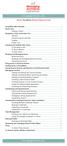 messagingarchitects.com Novell GroupWise 8 Quick Reference Card GroupWise Main Window... 1 Home View... 1 Adding a Panel... 1 Navigation, Tools and Folder List... 2 Nav Bar... 2 Customizing the Nav Bar...
messagingarchitects.com Novell GroupWise 8 Quick Reference Card GroupWise Main Window... 1 Home View... 1 Adding a Panel... 1 Navigation, Tools and Folder List... 2 Nav Bar... 2 Customizing the Nav Bar...
Alfresco Online Collaboration Tool
 Alfresco Online Collaboration Tool USER MANUAL BECOMING FAMILIAR WITH THE USER INTERFACE... 4 MY DASHBOARD... 4 MY PROFILE... 6 VIEWING YOUR FULL PROFILE... 6 EDITING YOUR PROFILE... 7 CHANGING YOUR PASSWORD...
Alfresco Online Collaboration Tool USER MANUAL BECOMING FAMILIAR WITH THE USER INTERFACE... 4 MY DASHBOARD... 4 MY PROFILE... 6 VIEWING YOUR FULL PROFILE... 6 EDITING YOUR PROFILE... 7 CHANGING YOUR PASSWORD...
How to Edit an Email. Here are some of the things you can do to customize your email:
 How to Edit an Email Editing a new email created during the Create an Email wizard or editing an existing email in the Edit Email section of the Manage Emails tab is easy, using editing tools you re probably
How to Edit an Email Editing a new email created during the Create an Email wizard or editing an existing email in the Edit Email section of the Manage Emails tab is easy, using editing tools you re probably
Chapter 15: Forms. User Guide. 1 P a g e
 User Guide Chapter 15 Forms Engine 1 P a g e Table of Contents Introduction... 3 Form Building Basics... 4 1) About Form Templates... 4 2) About Form Instances... 4 Key Information... 4 Accessing the Form
User Guide Chapter 15 Forms Engine 1 P a g e Table of Contents Introduction... 3 Form Building Basics... 4 1) About Form Templates... 4 2) About Form Instances... 4 Key Information... 4 Accessing the Form
The Reporting Console
 Chapter 1 The Reporting Console This chapter provides a tour of the WebTrends Reporting Console and describes how you can use it to view WebTrends reports. It also provides information about how to customize
Chapter 1 The Reporting Console This chapter provides a tour of the WebTrends Reporting Console and describes how you can use it to view WebTrends reports. It also provides information about how to customize
BIGPOND ONLINE STORAGE USER GUIDE Issue 1.1.0-18 August 2005
 BIGPOND ONLINE STORAGE USER GUIDE Issue 1.1.0-18 August 2005 PLEASE NOTE: The contents of this publication, and any associated documentation provided to you, must not be disclosed to any third party without
BIGPOND ONLINE STORAGE USER GUIDE Issue 1.1.0-18 August 2005 PLEASE NOTE: The contents of this publication, and any associated documentation provided to you, must not be disclosed to any third party without
Mura CMS. (Content Management System) Content Manager Guide
 Mura CMS (Content Management System) Content Manager Guide Table of Contents Table of Contents 1. LOGGING IN...1 2. SITE MANAGER...2 3. ADDING CONTENT (Pages, Folders, etc.)...6 4. WORKING WITH IMAGES...15
Mura CMS (Content Management System) Content Manager Guide Table of Contents Table of Contents 1. LOGGING IN...1 2. SITE MANAGER...2 3. ADDING CONTENT (Pages, Folders, etc.)...6 4. WORKING WITH IMAGES...15
Umbraco Content Management System (CMS) User Guide
 Umbraco Content Management System (CMS) User Guide Content & media At the bottom-left of the screen you ll see 2 main sections of the CMS Content and Media. Content is the section that displays by default
Umbraco Content Management System (CMS) User Guide Content & media At the bottom-left of the screen you ll see 2 main sections of the CMS Content and Media. Content is the section that displays by default
Training Manual Version 1.0
 State of Indiana Content Management System Open Text v.11.2 Training Manual Version 1.0 Developed by Table of Contents 1. Getting Started... 4 1.1 Logging In... 4 1.2 OpenText Menu...5 1.3 Selecting a
State of Indiana Content Management System Open Text v.11.2 Training Manual Version 1.0 Developed by Table of Contents 1. Getting Started... 4 1.1 Logging In... 4 1.2 OpenText Menu...5 1.3 Selecting a
Content Author's Reference and Cookbook
 Sitecore CMS 6.2 Content Author's Reference and Cookbook Rev. 091019 Sitecore CMS 6.2 Content Author's Reference and Cookbook A Conceptual Overview and Practical Guide to Using Sitecore Table of Contents
Sitecore CMS 6.2 Content Author's Reference and Cookbook Rev. 091019 Sitecore CMS 6.2 Content Author's Reference and Cookbook A Conceptual Overview and Practical Guide to Using Sitecore Table of Contents
Web Content Management Training Manualv3
 City & County of San Francisco Powered by Innovation DT City & County of Sa Departme Techno Powered by Innova DEPARTMENT OF TECHNOLOGYDT Web Content Management Training Manualv3 Department of Technology
City & County of San Francisco Powered by Innovation DT City & County of Sa Departme Techno Powered by Innova DEPARTMENT OF TECHNOLOGYDT Web Content Management Training Manualv3 Department of Technology
Bitrix Site Manager 4.0. Quick Start Guide to Newsletters and Subscriptions
 Bitrix Site Manager 4.0 Quick Start Guide to Newsletters and Subscriptions Contents PREFACE...3 CONFIGURING THE MODULE...4 SETTING UP FOR MANUAL SENDING E-MAIL MESSAGES...6 Creating a newsletter...6 Providing
Bitrix Site Manager 4.0 Quick Start Guide to Newsletters and Subscriptions Contents PREFACE...3 CONFIGURING THE MODULE...4 SETTING UP FOR MANUAL SENDING E-MAIL MESSAGES...6 Creating a newsletter...6 Providing
D2L: An introduction to CONTENT University of Wisconsin-Parkside
 D2L: An introduction to CONTENT University of Wisconsin-Parkside FOR FACULTY: What is CONTENT? The Content and Course Builder tools both allow you to organize materials in D2L. Content lets you and your
D2L: An introduction to CONTENT University of Wisconsin-Parkside FOR FACULTY: What is CONTENT? The Content and Course Builder tools both allow you to organize materials in D2L. Content lets you and your
Microsoft Outlook 2010. Reference Guide for Lotus Notes Users
 Microsoft Outlook 2010 Reference Guide for Lotus Notes Users ContentsWelcome to Office Outlook 2010... 2 Mail... 3 Viewing Messages... 4 Working with Messages... 7 Responding to Messages... 11 Organizing
Microsoft Outlook 2010 Reference Guide for Lotus Notes Users ContentsWelcome to Office Outlook 2010... 2 Mail... 3 Viewing Messages... 4 Working with Messages... 7 Responding to Messages... 11 Organizing
UF Health SharePoint 2010 Introduction to Content Administration
 UF Health SharePoint 2010 Introduction to Content Administration Email: training@health.ufl.edu Web Page: http://training.health.ufl.edu Last Updated 2/7/2014 Introduction to SharePoint 2010 2.0 Hours
UF Health SharePoint 2010 Introduction to Content Administration Email: training@health.ufl.edu Web Page: http://training.health.ufl.edu Last Updated 2/7/2014 Introduction to SharePoint 2010 2.0 Hours
Sitecore InDesign Connector 1.1
 Sitecore Adaptive Print Studio Sitecore InDesign Connector 1.1 - User Manual, October 2, 2012 Sitecore InDesign Connector 1.1 User Manual Creating InDesign Documents with Sitecore CMS User Manual Page
Sitecore Adaptive Print Studio Sitecore InDesign Connector 1.1 - User Manual, October 2, 2012 Sitecore InDesign Connector 1.1 User Manual Creating InDesign Documents with Sitecore CMS User Manual Page
Web Mail Guide... Error! Bookmark not defined. 1 Introduction to Web Mail... 4. 2 Your Web Mail Home Page... 5. 3 Using the Inbox...
 Powered by Table of Contents Web Mail Guide... Error! Bookmark not defined. 1 Introduction to Web Mail... 4 1.1 Requirements... 4 1.2 Recommendations for using Web Mail... 4 1.3 Accessing your Web Mail...
Powered by Table of Contents Web Mail Guide... Error! Bookmark not defined. 1 Introduction to Web Mail... 4 1.1 Requirements... 4 1.2 Recommendations for using Web Mail... 4 1.3 Accessing your Web Mail...
Colligo Email Manager 6.0. Connected Mode - User Guide
 6.0 Connected Mode - User Guide Contents Colligo Email Manager 1 Benefits 1 Key Features 1 Platforms Supported 1 Installing and Activating Colligo Email Manager 2 Checking for Updates 3 Updating Your License
6.0 Connected Mode - User Guide Contents Colligo Email Manager 1 Benefits 1 Key Features 1 Platforms Supported 1 Installing and Activating Colligo Email Manager 2 Checking for Updates 3 Updating Your License
Course Exercises for the Content Management System. Grazyna Whalley, Laurence Cornford June 2014 AP-CMS2.0. University of Sheffield
 Course Exercises for the Content Management System. Grazyna Whalley, Laurence Cornford June 2014 AP-CMS2.0 University of Sheffield PART 1 1.1 Getting Started 1. Log on to the computer with your usual username
Course Exercises for the Content Management System. Grazyna Whalley, Laurence Cornford June 2014 AP-CMS2.0 University of Sheffield PART 1 1.1 Getting Started 1. Log on to the computer with your usual username
UOFL SHAREPOINT ADMINISTRATORS GUIDE
 UOFL SHAREPOINT ADMINISTRATORS GUIDE WOW What Power! Learn how to administer a SharePoint site. [Type text] SharePoint Administrator Training Table of Contents Basics... 3 Definitions... 3 The Ribbon...
UOFL SHAREPOINT ADMINISTRATORS GUIDE WOW What Power! Learn how to administer a SharePoint site. [Type text] SharePoint Administrator Training Table of Contents Basics... 3 Definitions... 3 The Ribbon...
Using the SAS Enterprise Guide (Version 4.2)
 2011-2012 Using the SAS Enterprise Guide (Version 4.2) Table of Contents Overview of the User Interface... 1 Navigating the Initial Contents of the Workspace... 3 Useful Pull-Down Menus... 3 Working with
2011-2012 Using the SAS Enterprise Guide (Version 4.2) Table of Contents Overview of the User Interface... 1 Navigating the Initial Contents of the Workspace... 3 Useful Pull-Down Menus... 3 Working with
EMC Documentum Webtop
 EMC Documentum Webtop Version 6.5 User Guide P/N 300 007 239 A01 EMC Corporation Corporate Headquarters: Hopkinton, MA 01748 9103 1 508 435 1000 www.emc.com Copyright 1994 2008 EMC Corporation. All rights
EMC Documentum Webtop Version 6.5 User Guide P/N 300 007 239 A01 EMC Corporation Corporate Headquarters: Hopkinton, MA 01748 9103 1 508 435 1000 www.emc.com Copyright 1994 2008 EMC Corporation. All rights
2) Sharing Projects Made easy by IntelliGantt s Share Wizard, there are three share options to fit the needs of your project.
 Introduction TeamDirection IntelliGantt solutions allows you and the rest of your project team to collaborate on your projects together. How you would like work together is up to you. The project manager
Introduction TeamDirection IntelliGantt solutions allows you and the rest of your project team to collaborate on your projects together. How you would like work together is up to you. The project manager
Table of Contents. 1. Content Approval...1 EVALUATION COPY
 Table of Contents Table of Contents 1. Content Approval...1 Enabling Content Approval...1 Content Approval Workflows...4 Exercise 1: Enabling and Using SharePoint Content Approval...9 Exercise 2: Enabling
Table of Contents Table of Contents 1. Content Approval...1 Enabling Content Approval...1 Content Approval Workflows...4 Exercise 1: Enabling and Using SharePoint Content Approval...9 Exercise 2: Enabling
CMS Training Manual. A brief overview of your website s content management system (CMS) with screenshots. CMS Manual
 Training A brief overview of your website s content management system () with screenshots. 1 Contents Logging In:...3 Dashboard:...4 Page List / Search Filter:...5 Common Icons:...6 Adding a New Page:...7
Training A brief overview of your website s content management system () with screenshots. 1 Contents Logging In:...3 Dashboard:...4 Page List / Search Filter:...5 Common Icons:...6 Adding a New Page:...7
Building a Personal Website (Adapted from the Building a Town Website Student Guide 2003 Macromedia, Inc.)
 Building a Personal Website (Adapted from the Building a Town Website Student Guide 2003 Macromedia, Inc.) In this project, you will learn the web publishing skills you need to: Plan a website Define a
Building a Personal Website (Adapted from the Building a Town Website Student Guide 2003 Macromedia, Inc.) In this project, you will learn the web publishing skills you need to: Plan a website Define a
SAS BI Dashboard 4.3. User's Guide. SAS Documentation
 SAS BI Dashboard 4.3 User's Guide SAS Documentation The correct bibliographic citation for this manual is as follows: SAS Institute Inc. 2010. SAS BI Dashboard 4.3: User s Guide. Cary, NC: SAS Institute
SAS BI Dashboard 4.3 User's Guide SAS Documentation The correct bibliographic citation for this manual is as follows: SAS Institute Inc. 2010. SAS BI Dashboard 4.3: User s Guide. Cary, NC: SAS Institute
CONTENTM WEBSITE MANAGEMENT SYSTEM. Getting Started Guide
 CONTENTM WEBSITE MANAGEMENT SYSTEM Getting Started Guide Table of Contents CONTENTM WEBSITE MANAGEMENT SYSTEM... 1 GETTING TO KNOW YOUR SITE...5 PAGE STRUCTURE...5 Templates...5 Menus...5 Content Areas...5
CONTENTM WEBSITE MANAGEMENT SYSTEM Getting Started Guide Table of Contents CONTENTM WEBSITE MANAGEMENT SYSTEM... 1 GETTING TO KNOW YOUR SITE...5 PAGE STRUCTURE...5 Templates...5 Menus...5 Content Areas...5
Cascade Server. End User Training Guide. OIT Training and Documentation Services OIT TRAINING AND DOCUMENTATION. oittraining@uta.
 OIT Training and Documentation Services Cascade Server End User Training Guide OIT TRAINING AND DOCUMENTATION oittraining@uta.edu http://www.uta.edu/oit/cs/training/index.php 2013 CONTENTS 1. Introduction
OIT Training and Documentation Services Cascade Server End User Training Guide OIT TRAINING AND DOCUMENTATION oittraining@uta.edu http://www.uta.edu/oit/cs/training/index.php 2013 CONTENTS 1. Introduction
Snagit 10. Getting Started Guide. March 2010. 2010 TechSmith Corporation. All rights reserved.
 Snagit 10 Getting Started Guide March 2010 2010 TechSmith Corporation. All rights reserved. Introduction If you have just a few minutes or want to know just the basics, this is the place to start. This
Snagit 10 Getting Started Guide March 2010 2010 TechSmith Corporation. All rights reserved. Introduction If you have just a few minutes or want to know just the basics, this is the place to start. This
Editor Manual for SharePoint Version 1. 21 December 2005
 Editor Manual for SharePoint Version 1 21 December 2005 ii Table of Contents PREFACE... 1 WORKFLOW... 2 USER ROLES... 3 MANAGING DOCUMENT... 4 UPLOADING DOCUMENTS... 4 NEW DOCUMENT... 6 EDIT IN DATASHEET...
Editor Manual for SharePoint Version 1 21 December 2005 ii Table of Contents PREFACE... 1 WORKFLOW... 2 USER ROLES... 3 MANAGING DOCUMENT... 4 UPLOADING DOCUMENTS... 4 NEW DOCUMENT... 6 EDIT IN DATASHEET...
Kentico CMS 7.0 User s Guide. User s Guide. Kentico CMS 7.0. 1 www.kentico.com
 User s Guide Kentico CMS 7.0 1 www.kentico.com Table of Contents Introduction... 4 Kentico CMS overview... 4 Signing in... 4 User interface overview... 6 Managing my profile... 8 Changing my e-mail and
User s Guide Kentico CMS 7.0 1 www.kentico.com Table of Contents Introduction... 4 Kentico CMS overview... 4 Signing in... 4 User interface overview... 6 Managing my profile... 8 Changing my e-mail and
Where do I start? DIGICATION E-PORTFOLIO HELP GUIDE. Log in to Digication
 You will be directed to the "Portfolio Settings! page. On this page you will fill out basic DIGICATION E-PORTFOLIO HELP GUIDE Where do I start? Log in to Digication Go to your school!s Digication login
You will be directed to the "Portfolio Settings! page. On this page you will fill out basic DIGICATION E-PORTFOLIO HELP GUIDE Where do I start? Log in to Digication Go to your school!s Digication login
User Manual Sitecore Content Manager
 User Manual Sitecore Content Manager Author: Sitecore A/S Date: October 2004 Release: Revision 4.3.2 Language: English Sitecore is a trademark of Sitecore A/S. All other brand and product names are the
User Manual Sitecore Content Manager Author: Sitecore A/S Date: October 2004 Release: Revision 4.3.2 Language: English Sitecore is a trademark of Sitecore A/S. All other brand and product names are the
Online Sharing User Manual
 Online Sharing User Manual June 13, 2007 If discrepancies between this document and Online Sharing are discovered, please contact backupfeedback@verizon.net. Copyrights and Proprietary Notices The information
Online Sharing User Manual June 13, 2007 If discrepancies between this document and Online Sharing are discovered, please contact backupfeedback@verizon.net. Copyrights and Proprietary Notices The information
Version 7 Editor s Manual
 Version 7 Editor s Manual Contents 1. Introduction... 3 2. Getting started with Umbraco... 2.1 Logging In and Out... 2.2 Umbraco Interface... 2.2.1 Initial View... 2.2.2 Various Screen Sizes... 2.3 Creating,
Version 7 Editor s Manual Contents 1. Introduction... 3 2. Getting started with Umbraco... 2.1 Logging In and Out... 2.2 Umbraco Interface... 2.2.1 Initial View... 2.2.2 Various Screen Sizes... 2.3 Creating,
1. Tutorial - Developing websites with Kentico 8... 3 1.1 Using the Kentico interface... 3 1.2 Managing content - The basics... 4 1.2.
 Kentico 8 Tutorial Tutorial - Developing websites with Kentico 8.................................................................. 3 1 Using the Kentico interface............................................................................
Kentico 8 Tutorial Tutorial - Developing websites with Kentico 8.................................................................. 3 1 Using the Kentico interface............................................................................
Go Kiwi Internet Content Management System Version 5.0 (K5) TRAINING MANUAL
 Go Kiwi Internet Content Management System Version 5.0 (K5) TRAINING MANUAL K5 CMS The K5 Content Management System (CMS), previously known as Kwik-Az Updating, is a small downloadable program that permits
Go Kiwi Internet Content Management System Version 5.0 (K5) TRAINING MANUAL K5 CMS The K5 Content Management System (CMS), previously known as Kwik-Az Updating, is a small downloadable program that permits
Ingeniux 8 CMS Web Management System ICIT Technology Training and Advancement (training@uww.edu)
 Ingeniux 8 CMS Web Management System ICIT Technology Training and Advancement (training@uww.edu) Updated on 10/17/2014 Table of Contents About... 4 Who Can Use It... 4 Log into Ingeniux... 4 Using Ingeniux
Ingeniux 8 CMS Web Management System ICIT Technology Training and Advancement (training@uww.edu) Updated on 10/17/2014 Table of Contents About... 4 Who Can Use It... 4 Log into Ingeniux... 4 Using Ingeniux
OUTLOOK WEB APP (OWA): MAIL
 Office 365 Navigation Pane: Navigating in Office 365 Click the App Launcher and then choose the application (i.e. Outlook, Calendar, People, etc.). To modify your personal account settings, click the Logon
Office 365 Navigation Pane: Navigating in Office 365 Click the App Launcher and then choose the application (i.e. Outlook, Calendar, People, etc.). To modify your personal account settings, click the Logon
Joomla! template Blendvision v 1.0 Customization Manual
 Joomla! template Blendvision v 1.0 Customization Manual Blendvision template requires Helix II system plugin installed and enabled Download from: http://www.joomshaper.com/joomla-templates/helix-ii Don
Joomla! template Blendvision v 1.0 Customization Manual Blendvision template requires Helix II system plugin installed and enabled Download from: http://www.joomshaper.com/joomla-templates/helix-ii Don
SourceForge Enterprise Edition 4.4 SP1 User Guide
 SourceForge Enterprise Edition 4.4 SP1 User Guide SourceForge Enterprise Edition 4.4, Service Pack 1 Part Number: 98-0063 Last Revision: January 2008 Copyright 2008 CollabNet, Inc. All rights reserved.
SourceForge Enterprise Edition 4.4 SP1 User Guide SourceForge Enterprise Edition 4.4, Service Pack 1 Part Number: 98-0063 Last Revision: January 2008 Copyright 2008 CollabNet, Inc. All rights reserved.
How to create and personalize a PDF portfolio
 How to create and personalize a PDF portfolio Creating and organizing a PDF portfolio is a simple process as simple as dragging and dropping files from one folder to another. To drag files into an empty
How to create and personalize a PDF portfolio Creating and organizing a PDF portfolio is a simple process as simple as dragging and dropping files from one folder to another. To drag files into an empty
Handout: Word 2010 Tips and Shortcuts
 Word 2010: Tips and Shortcuts Table of Contents EXPORT A CUSTOMIZED QUICK ACCESS TOOLBAR... 2 IMPORT A CUSTOMIZED QUICK ACCESS TOOLBAR... 2 USE THE FORMAT PAINTER... 3 REPEAT THE LAST ACTION... 3 SHOW
Word 2010: Tips and Shortcuts Table of Contents EXPORT A CUSTOMIZED QUICK ACCESS TOOLBAR... 2 IMPORT A CUSTOMIZED QUICK ACCESS TOOLBAR... 2 USE THE FORMAT PAINTER... 3 REPEAT THE LAST ACTION... 3 SHOW
for Sage 100 ERP Business Insights Overview Document
 for Sage 100 ERP Business Insights Document 2012 Sage Software, Inc. All rights reserved. Sage Software, Sage Software logos, and the Sage Software product and service names mentioned herein are registered
for Sage 100 ERP Business Insights Document 2012 Sage Software, Inc. All rights reserved. Sage Software, Sage Software logos, and the Sage Software product and service names mentioned herein are registered
Contents. Launching FrontPage... 3. Working with the FrontPage Interface... 3 View Options... 4 The Folders List... 5 The Page View Frame...
 Using Microsoft Office 2003 Introduction to FrontPage Handout INFORMATION TECHNOLOGY SERVICES California State University, Los Angeles Version 1.0 Fall 2005 Contents Launching FrontPage... 3 Working with
Using Microsoft Office 2003 Introduction to FrontPage Handout INFORMATION TECHNOLOGY SERVICES California State University, Los Angeles Version 1.0 Fall 2005 Contents Launching FrontPage... 3 Working with
Previewing & Publishing
 Getting Started 1 Having gone to some trouble to make a site even simple sites take a certain amount of time and effort it s time to publish to the Internet. In this tutorial we will show you how to: Use
Getting Started 1 Having gone to some trouble to make a site even simple sites take a certain amount of time and effort it s time to publish to the Internet. In this tutorial we will show you how to: Use
TriCore Secure Web Email Gateway User Guide 1
 TriCore Secure Web Email Gateway User Guide This document provides information about TriCore Secure Web Email Gateway. This document is for users who are authorized to send and receive encrypted email
TriCore Secure Web Email Gateway User Guide This document provides information about TriCore Secure Web Email Gateway. This document is for users who are authorized to send and receive encrypted email
Configuration Manager
 After you have installed Unified Intelligent Contact Management (Unified ICM) and have it running, use the to view and update the configuration information in the Unified ICM database. The configuration
After you have installed Unified Intelligent Contact Management (Unified ICM) and have it running, use the to view and update the configuration information in the Unified ICM database. The configuration
DCA. Document Control & Archiving USER S GUIDE
 DCA Document Control & Archiving USER S GUIDE Decision Management International, Inc. 1111 Third Street West Suite 250 Bradenton, FL 34205 Phone 800-530-0803 FAX 941-744-0314 www.dmius.com Copyright 2002,
DCA Document Control & Archiving USER S GUIDE Decision Management International, Inc. 1111 Third Street West Suite 250 Bradenton, FL 34205 Phone 800-530-0803 FAX 941-744-0314 www.dmius.com Copyright 2002,
Starting User Guide 11/29/2011
 Table of Content Starting User Guide... 1 Register... 2 Create a new site... 3 Using a Template... 3 From a RSS feed... 5 From Scratch... 5 Edit a site... 6 In a few words... 6 In details... 6 Components
Table of Content Starting User Guide... 1 Register... 2 Create a new site... 3 Using a Template... 3 From a RSS feed... 5 From Scratch... 5 Edit a site... 6 In a few words... 6 In details... 6 Components
isupport 15 Release Notes
 isupport 15 Release Notes This document includes new features, changes, and fixes in isupport v15. The Readme.txt file included with the download includes a list of known issues. New Features in isupport
isupport 15 Release Notes This document includes new features, changes, and fixes in isupport v15. The Readme.txt file included with the download includes a list of known issues. New Features in isupport
Visual Dialogue User Guide. Version 6.1
 Visual Dialogue User Guide Version 6.1 2015 Pitney Bowes Software Inc. All rights reserved. This document may contain confidential and proprietary information belonging to Pitney Bowes Inc. and/or its
Visual Dialogue User Guide Version 6.1 2015 Pitney Bowes Software Inc. All rights reserved. This document may contain confidential and proprietary information belonging to Pitney Bowes Inc. and/or its
WHAT S NEW IN WORD 2010 & HOW TO CUSTOMIZE IT
 WHAT S NEW IN WORD 2010 & HOW TO CUSTOMIZE IT The Ribbon... 2 Default Tabs... 2 Contextual Tabs... 2 Minimizing and Restoring the Ribbon... 3 Customizing the Ribbon... 3 A New Graphic Interface... 5 Live
WHAT S NEW IN WORD 2010 & HOW TO CUSTOMIZE IT The Ribbon... 2 Default Tabs... 2 Contextual Tabs... 2 Minimizing and Restoring the Ribbon... 3 Customizing the Ribbon... 3 A New Graphic Interface... 5 Live
Terms and Definitions for CMS Administrators, Architects, and Developers
 Sitecore CMS 6 Glossary Rev. 081028 Sitecore CMS 6 Glossary Terms and Definitions for CMS Administrators, Architects, and Developers Table of Contents Chapter 1 Introduction... 3 1.1 Glossary... 4 Page
Sitecore CMS 6 Glossary Rev. 081028 Sitecore CMS 6 Glossary Terms and Definitions for CMS Administrators, Architects, and Developers Table of Contents Chapter 1 Introduction... 3 1.1 Glossary... 4 Page
Vodafone Business Product Management Group. Hosted Services Announcer Pro V4.6 User Guide
 Vodafone Business Product Management Group Hosted Services Announcer Pro V4.6 User Guide Vodafone Group 2010 Other than as permitted by law, no part of this document may be reproduced, adapted, or distributed,
Vodafone Business Product Management Group Hosted Services Announcer Pro V4.6 User Guide Vodafone Group 2010 Other than as permitted by law, no part of this document may be reproduced, adapted, or distributed,
State of Illinois Web Content Management (WCM) Guide For SharePoint 2010 Content Editors. 11/6/2014 State of Illinois Bill Seagle
 State of Illinois Web Content Management (WCM) Guide For SharePoint 2010 Content Editors 11/6/2014 State of Illinois Bill Seagle Table of Contents Logging into your site... 2 General Site Structure and
State of Illinois Web Content Management (WCM) Guide For SharePoint 2010 Content Editors 11/6/2014 State of Illinois Bill Seagle Table of Contents Logging into your site... 2 General Site Structure and
Dreamweaver and Fireworks MX Integration Brian Hogan
 Dreamweaver and Fireworks MX Integration Brian Hogan This tutorial will take you through the necessary steps to create a template-based web site using Macromedia Dreamweaver and Macromedia Fireworks. The
Dreamweaver and Fireworks MX Integration Brian Hogan This tutorial will take you through the necessary steps to create a template-based web site using Macromedia Dreamweaver and Macromedia Fireworks. The
Content Management System
 OIT Training and Documentation Services Content Management System End User Training Guide OIT TRAINING AND DOCUMENTATION oittraining@uta.edu http://www.uta.edu/oit/cs/training/index.php 2009 CONTENTS 1.
OIT Training and Documentation Services Content Management System End User Training Guide OIT TRAINING AND DOCUMENTATION oittraining@uta.edu http://www.uta.edu/oit/cs/training/index.php 2009 CONTENTS 1.
TM SysAid Chat Guide Document Updated: 10 November 2009
 SysAidTM Chat Guide Document Updated: 10 November 2009 Introduction 2 Quick Access to SysAid Chat 3 Enable / Disable the SysAid Chat from the End User Portal. 4 Edit the Chat Settings 5 Chat Automatic
SysAidTM Chat Guide Document Updated: 10 November 2009 Introduction 2 Quick Access to SysAid Chat 3 Enable / Disable the SysAid Chat from the End User Portal. 4 Edit the Chat Settings 5 Chat Automatic
Creating Web Pages with Microsoft FrontPage
 Creating Web Pages with Microsoft FrontPage 1. Page Properties 1.1 Basic page information Choose File Properties. Type the name of the Title of the page, for example Template. And then click OK. Short
Creating Web Pages with Microsoft FrontPage 1. Page Properties 1.1 Basic page information Choose File Properties. Type the name of the Title of the page, for example Template. And then click OK. Short
BIG LOTS VENDOR COMPLIANCE WEB PORTAL USER GUIDE - VENDOR 300 PHILLIPI RD. COLUMBUS, OH 43228
 BIG LOTS VENDOR COMPLIANCE WEB PORTAL USER GUIDE - VENDOR 300 PHILLIPI RD. COLUMBUS, OH 43228 Contents Getting Started...4 Tips for Using Actionable Intelligence... 4 Logging into Actionable Intelligence...
BIG LOTS VENDOR COMPLIANCE WEB PORTAL USER GUIDE - VENDOR 300 PHILLIPI RD. COLUMBUS, OH 43228 Contents Getting Started...4 Tips for Using Actionable Intelligence... 4 Logging into Actionable Intelligence...
Introduction to Word 2007
 Introduction to Word 2007 You will notice some obvious changes immediately after starting Word 2007. For starters, the top bar has a completely new look, consisting of new features, buttons and naming
Introduction to Word 2007 You will notice some obvious changes immediately after starting Word 2007. For starters, the top bar has a completely new look, consisting of new features, buttons and naming
Kentico CMS 5.5 User s Guide
 Kentico CMS 5.5 User s Guide 2 Kentico CMS User s Guide 5.5 Table of Contents Part I Introduction 4 1 Kentico CMS overview... 4 2 Signing in... 5 3 User interface overview... 7 Part II Managing my profile
Kentico CMS 5.5 User s Guide 2 Kentico CMS User s Guide 5.5 Table of Contents Part I Introduction 4 1 Kentico CMS overview... 4 2 Signing in... 5 3 User interface overview... 7 Part II Managing my profile
Terminal Four (T4) Site Manager
 Terminal Four (T4) Site Manager Contents Terminal Four (T4) Site Manager... 1 Contents... 1 Login... 2 The Toolbar... 3 An example of a University of Exeter page... 5 Add a section... 6 Add content to
Terminal Four (T4) Site Manager Contents Terminal Four (T4) Site Manager... 1 Contents... 1 Login... 2 The Toolbar... 3 An example of a University of Exeter page... 5 Add a section... 6 Add content to
UNPAN Portal Content Management System (CMS) User Guide
 UNPAN Portal Content Management System (CMS) User Guide www.unpan.org User Manual Version 1.0 260309 Page 1 of 36 Table of Contents A. UNPAN Sitemap... 3 B. DPADM Sitemap... 4 C. Introduction to UNPAN
UNPAN Portal Content Management System (CMS) User Guide www.unpan.org User Manual Version 1.0 260309 Page 1 of 36 Table of Contents A. UNPAN Sitemap... 3 B. DPADM Sitemap... 4 C. Introduction to UNPAN
USER GUIDE. Unit 2: Synergy. Chapter 2: Using Schoolwires Synergy
 USER GUIDE Unit 2: Synergy Chapter 2: Using Schoolwires Synergy Schoolwires Synergy & Assist Version 2.0 TABLE OF CONTENTS Introductions... 1 Audience... 1 Objectives... 1 Before You Begin... 1 Getting
USER GUIDE Unit 2: Synergy Chapter 2: Using Schoolwires Synergy Schoolwires Synergy & Assist Version 2.0 TABLE OF CONTENTS Introductions... 1 Audience... 1 Objectives... 1 Before You Begin... 1 Getting
The LSUHSC N.O. Email Archive
 The LSUHSC N.O. Email Archive Introduction The LSUHSC N.O. email archive permanently retains a copy of all email items sent and received by LSUHSC N.O. Academic email users. Email items will be accessible
The LSUHSC N.O. Email Archive Introduction The LSUHSC N.O. email archive permanently retains a copy of all email items sent and received by LSUHSC N.O. Academic email users. Email items will be accessible
Kentico Content Management System (CMS
 Kentico Content Management System (CMS Table of Contents I. Introduction... 1 II. Log into a Kentico CMS Desk to Edit GC Website... 1 A. Select a Browser (Internet Explorer or Firefox only)... 1 B. Login
Kentico Content Management System (CMS Table of Contents I. Introduction... 1 II. Log into a Kentico CMS Desk to Edit GC Website... 1 A. Select a Browser (Internet Explorer or Firefox only)... 1 B. Login
Hypercosm. Studio. www.hypercosm.com
 Hypercosm Studio www.hypercosm.com Hypercosm Studio Guide 3 Revision: November 2005 Copyright 2005 Hypercosm LLC All rights reserved. Hypercosm, OMAR, Hypercosm 3D Player, and Hypercosm Studio are trademarks
Hypercosm Studio www.hypercosm.com Hypercosm Studio Guide 3 Revision: November 2005 Copyright 2005 Hypercosm LLC All rights reserved. Hypercosm, OMAR, Hypercosm 3D Player, and Hypercosm Studio are trademarks
DataPA OpenAnalytics End User Training
 DataPA OpenAnalytics End User Training DataPA End User Training Lesson 1 Course Overview DataPA Chapter 1 Course Overview Introduction This course covers the skills required to use DataPA OpenAnalytics
DataPA OpenAnalytics End User Training DataPA End User Training Lesson 1 Course Overview DataPA Chapter 1 Course Overview Introduction This course covers the skills required to use DataPA OpenAnalytics
