User Manual of the Full duplex Bluetooth Audio modules for Speech Recognition, Voice recording, Internet telephony (Skype) and Music
|
|
|
- Jeffry Carr
- 7 years ago
- Views:
Transcription
1 User Manual of the Full duplex Bluetooth Audio modules for Speech Recognition, Voice recording, Internet telephony (Skype) and Music Easily turns the FlexyMike or any wired headset mic into Bluetooth without any software or configuration! 1. Introduction 2 2. Models and Modules Full duplex Bluetooth Transmitter Dongle FMK Bluetooth Receivers Full duplex Bluetooth Dongle Receiver for PC Soundcard (specially for Dragon Standard/Preferred) FMK Full duplex Bluetooth Dongle Receiver for USB port FMK05 (for PC without or with old Bluetooth support) 3. Technical Features Full duplex Bluetooth Transmitter (FMK03) and Full duplex Bluetooth Dongle Receiver for PC Soundcard (FMK04) 3.2. Full duplex Bluetooth Dongle Receiver for USB port (FMK05) 4. Basic Operating instructions Product overview 4.2. Charging the Full duplex Bluetooth Transmitter (FMK03) and Full duplex Bluetooth Dongle Receiver for PC Soundcard (FMK04) 4.3. Basic operations 4.4. Wireless audio transmission Using the Full duplex Bluetooth Transmitter (FMK03) with the Full duplex Bluetooth Dongle Receiver for PC Soundcard (FMK04) Using the Full duplex Bluetooth Transmitter (FMK03) with the USB Dongle Receiver (FMK05) 5. Operating instructions with Dragon NaturallySpeaking Using the Full duplex Bluetooth Transmitter (FMK03) with the Full duplex Bluetooth Dongle Receiver for PC Soundcard (FMK04) 5.2. Using the Full duplex Bluetooth Transmitter (FMK03) with the USB Dongle Receiver (FMK05) New Dragon User Existing Dragon User
2 1. Introduction The "Full duplex" Bluetooth Audio modules of SpeechWare ( are designed to work with the FlexyMike or any wired headset microphone having a standard 3.5 mm. audio jack connector. Unlike competing devices, you do not need to wear any radio frequency emitting device very close to your cranium during long hours of work, but rather clip-on the Bluetooth Transmitter in your belt, which is probably much safer and flexible!. Besides, all models easily provide "Full duplex" (speaking and hearing simultaneously) Bluetooth transmission, making possible high-quality Digital voice recording, Speech Recognition and Internet telephony in your PC or notebook. Likewise, you can even connect a stereo headset to the FMK03 model and have high quality music streammed from your PC while you move around! All models have also been fine tuned to provide the best possible sound output with Dragon NaturallySpeaking, specially when used together with SpeechWare award winning FlexyMike ear set microphone as an optional module ( There are three (3) models, providing up to 10 meters (33 feet) working range for long distance wireless voice recordings, dictations into Dragon NaturallySpeaking, talking to friends through Internet telephony with Full duplex capabilities, as well as stereo Music streaming: - one single emitter model, the Full duplex Bluetooth Transmitter Dongle (FMK03) - and two different receivers, the Full duplex Bluetooth Dongle Receiver for PC Soundcard (FMK04) specifically intended for Dragon Standard and Preferred, and the Full duplex Bluetooth Dongle Receiver for USB port (FMK05) for PC without or with old versions of Bluetooth support. The first Receiver (FMK04) connects to a PC built in soundcard and offers Bluetooth dictation for users of the Preferred and Standard versions of Dragon NaturallySpeaking, which prior to version 10 do not have a Bluetooth Language model --an industry first! Likewise, Professional users of this application including those of version 10, may find quite practical opening always the same "Mic-in" Speech file to dictate with either a fixed cable connection or wirelessly, using the same old faithful headset and FMK04 --no need to train or adapt anything! If your PC is not Bluetooth enabled, or only supports an old Bluetooth standard, the second Receiver (FMK05) connects into any PC USB port and makes it Bluetooth v. 2.0 and Enhanced Data Rata (EDR+) compliant (for fastest transmission). However, if you only have the Standard or Preferred version of NaturallySpeaking prior to version 10, not supporting a Bluetooth Language model, you must use the FMK04 Receiver to connect into your built-in PC soundcard and make it also Bluetooth enabled. The special FMK04 is only available in certain quantities (orders of 30 pieces and more). User Manual for the "Full duplex" Bluetooth Audio Modules of SpeechWare 2
3 2. Models and Modules 2.1. Full duplex Bluetooth Transmitter Dongle FMK03 Provides two standard 3.5 mm. female/male colored sockets to connect to any headset (mic in the white and speaker in the black). It is ideal for our FlexyMike mic ( Bluetooth Receivers Full duplex Bluetooth Dongle Receiver for PC Soundcard (specially for Dragon Standard/Preferred) FMK04 Provides also a couple of 3.5 mm. male jacks (for microphone and speaker). Just plug them into the built-in PC or Notebook soundcard and get audio sent to and from the Bluetooth Transmitter FMK03. No driver and no software is required. True plug-and-play device when "paired" with FMK03. The FMK03/04 combination is also ideal for NaturallySpeaking Professional users, not only because it has been acoustically matched for maximum sound output (33dB 36dB with the FlexyMike and a good soundcard!), but also due to the amazing possibility to use one single Mic-in Speech files for both, fixed cable and wireless working sessions with the same headset. However, when used for Speech Recognition, it should not be configured as "Full duplex" (never connect the speaker jack for maximum transmission performance and battery savings!) Full duplex Bluetooth Dongle Receiver for USB port FMK05 (for PC without or with old Bluetooth support) The other Bluetooth Dongle Receiver for FMK03 is equipped with a standard USB connector. Before using it, you need to install the Bluetooth software in the PC. Body size is incredibly small. The "Full duplex" USB Dongle is compatible with the newest USB v. 2.0 standard as well as Bluetooth v. 2.0 and Enhanced Data Rata (EDR) for fastest 2Mbps and 3Mbps modulation modes. It supports most Bluetooth devices and services, whatever their make, such as Bluetooth headset, mouse, keyboard, printers, mobile phone, for wireless transmissions from them, such as multimedia streaming, PC-to-PC file transfer, wireless connectivity, etc. User Manual for the "Full duplex" Bluetooth Audio Modules of SpeechWare 3
4 Table I: The most suitable solution for each type of User Computer Users of Dragon NaturallySpeaking Professional Users of Dragon Standard and Preferred versions Comments Bluetooth Enabled Without Bluetooth or with old Bluetooth Bluetooth Transmitter Dongle FMK03 (Optional Full duplex Bluetooth Dongle Receiver for PC Soundcard FMK04) Bluetooth Transmitter Dongle FMK03 Full duplex Bluetooth Dongle Receiver for USB port FMK05 (Optional Full duplex Bluetooth Dongle Receiver for PC Soundcard FMK04) Bluetooth Transmitter Dongle FMK03 Full duplex Bluetooth Dongle Receiver for PC Soundcard and FMK04 FMK04 provides: - the only existing Bluetooth solution in the market for Dragon Standard and Preferred users (an industry first!) - Professional users may also find practical to work with the same Dragon Speech files in both fixed and wireless mode 3. Technical Features 3.1. Full duplex Bluetooth Transmitter (FMK03) and Full duplex Bluetooth Dongle Receiver for PC Soundcard (FMK04) "Full duplex" (speaking and hearing) Bluetooth wireless transmission, ideal for Voice recording, Speech Recognition, Internet telephony and stereo Music streaming Clip-on design, easy to fix on your coat or belt, far away from your cranium for maximum safety and comfort during long hours of working an industry first! Acoustically matched for maximum Dragon NaturallySpeaking output with any good PC soundcard as for instance the widely used Realtek HD and your existing "mic-in" User Profile another industry first! Two 3.5 mm. female sockets (white colored for the headset mic and black for the speaker) regarding FMK03 and two 3.5 mm. male audio jacks (for the microphone and speaker ports of the PC soundcard) for FMK04 (do not plug the speaker male audio jack in the PC soundcard, to disable "Full duplex" for Speech Recognition, to get maximum performance and battery savings!) Latest CSR BC3 stereo chipset, compatible with Bluetooth v. 1.1/1.2/2.0 Class II standard supporting an operating range of 10 meters (33 feet) 15 hours of Talk time and 400 hours of Standby time Built-in rechargeable Li-ion polymer battery, taking only 1 hour for full charge from the USB port of the computer, for FMK03 and FMK04 2 colors LED indicators for Power On/Off, Streaming, Paring and Charging Support Windows 2000, XP and Vista without any additional driver or software another industry first! Small size of 66.5 x 25 x 22.5 mm. (LxWxH) and 30 g. of weight for FMK03 and FMK Full duplex Bluetooth Dongle Receiver for USB port (FMK05) "Full duplex" (speaking and hearing) Bluetooth transmission, for Voice recording, Speech Recognition, Internet telephony and stereo Music streaming (unlike FMK04, use it in this mode for Speech Recognition!) Acoustically matched for maximum Dragon NaturallySpeaking output with a Bluetooth Speech Profile CSR BC4 ROM chipset supports Bluetooth v 2.0 and multi-devices for up to 3 times faster transfer rate Enhanced Data Rata (EDR+) compliant for both 2Mbps and 3Mbps modulation modes Class II standard supporting an operating range of 10 meters (33 feet) Supports Full speed USB v 2.0 interface Supports Windows 2000, XP and Vista with IVT Bluesoleil driver and application software version 2.6 Micro size of 21.0 x 12.0 x 6.0 mm. and only 5 g. of weight User Manual for the "Full duplex" Bluetooth Audio Modules of SpeechWare 4
5 Table II: Benchmarking the Plantronics CS60 USB Cordless Headset bundle with Dragon NaturallySpeaking, against the SpeechWare Full duplex Bluetooth Transmitter (FMK03), Full duplex Bluetooth Dongle Receiver for PC Soundcard (FMK04) and Full duplex Bluetooth Dongle Receiver for USB port (FMK05) Main feature Plantronics CS60 USB (*) SpeechWare Transmitter & Receivers Comments Functionalities "Full duplex" wireless voice transmission (speaking and hearing) "Full duplex" wireless voice transmission Stereo wireless Music streaming! Needs a good stereo headset Interface USB only USB 3.5 mm. audio Jacks for built in PC soundcard FMK04 provides the only existing Bluetooth in the market for Dragon Standard and Preferred users. Professional users may also find practical to work with the same Speech files for both fixed and wireless mode with FMK04 Wireless Standard DECT 1.8 GHz Bluetooth V1.1/1.2/2.0 DECT is an European Union standard only Transmission Range 100 m (only 50 m in a typical office) 10 m (33 ) Bluetooth is an international standard; whose use is allowed even in most stringent hospitals worldwide Talktime and Charging time About 9 hours Not tested About 15 hours 1 hour Full charge A 41,25 % increase in Talktime and minimal charging time! Wearing style Ear loop Behind the neck Over the head Patented Ear loop with rubber band for FlexyMike Transmitter clips in coat or belt of user FlexyMike rubber band garantees a very stable position during long hours of work. With FMK03 the user does not need to wear the Bluetooth Transmitter close to the cranium during long dictation hours for maximum safety! Dragon Sound Wizard Output db db (with FlexyMike+FMK03/04 + Realtek HD card) A 50% improvement. FMK03/04 and FlexyMike are fine tuned for maximum acoustic output with Dragon NaturallySpeaking, if using a good card! (*) Features from official leaflet at: 4. Basic Operating instructions 4.1. Product overview Check the FMK03 and FMK04 technical drawings hereunder: FMK03 and FMK04 feature a couple of Light Emitting Diodes (LEDs), which lights up in Blue (B-LED) and Red (R-LED) colour, with the following meaning: B-LED flashing twice quickly every 2 sec.: Power On and "Standby" (low consumption) mode B-LED flashing once slowly every 2 sec.: "Link" (transmission) mode B-LED/R-LED flashing alternatively: "Pairing" mode to establish a connection for the first time R-LED flashes quickly (while using it): Low battery mode R-LED lights on: Charging mode R-LED flashes twice quickly and stops: Power Off mode User Manual for the "Full duplex" Bluetooth Audio Modules of SpeechWare 5
6 4.2. Charging the Full duplex Bluetooth Transmitter (FMK03) and Full duplex Bluetooth Dongle Receiver for PC Soundcard (FMK04) The FMK03 and FMK04 are equipped with a lightweight Lithium Polymer rechargeable battery and must be fully charged during about 1 hour prior to use. Proceed as follows: - plug one end of the supplied battery charging cable into the charging port of the device (check drawing above) - plug the other end to any USB port of a computer, when this is switched on - the Red light (R-LED) will light on while charging and go off when fully charged (about 1 hour) Basic operations As with any Bluetooth device, to properly use the FMK03, FMK04 and FMK05 you need first to get acquainted with the following basic operations: Switch On Press and hold the On/Off button for about 2 seconds and release it after the Blue light (B-LED) shows up in the first two devices. Do not press more than 4 seconds to avoid entering "Pairing" mode. FMK05 simply gets On by inserting it in any USB port and opening its software. Switch Off While the units are Switched On, long press the On/Off button for about 4 seconds and release it after the Red light (R-LED) flashes twice, to Switch them Off. FMK05 simply gets Off by clicking "Exit" in its software. "Pairing" mode To establish any Bluetooth wireless transmission, as for instance between your headset and your PC, you have to "Pair" both devices (Transmitter and Receiver) for at least once (the first time) Wireless audio transmission As already explained, you can use the Full duplex Bluetooth Transmitter (FMK03) either with the Full duplex Bluetooth Dongle Receiver for PC Soundcard (FMK04) or with the Full duplex Bluetooth Dongle Receiver for USB port (FMK05), according to your choice, to transfer wireless audio in both ways. This latter possibility, known as "Full duplex" (speaking and hearing simultaneously) communication, is not recommended for FMK03/FMK04 when doing Speech Recognition. Note that you can also stream stereo Music from a PC or Notebook to a good stereo headset connected to FMK03, as an added bonus! Using the Full duplex Bluetooth Transmitter (FMK03) with the Full duplex Bluetooth Dongle Receiver for PC Soundcard (FMK04) a) Plug the 3.5 mm microphone male jack of FlexyMike or of any headset into the 3.5 mm white colored female socket on the Full duplex Bluetooth Transmitter (FMK03). Do likewise, with the 3.5 mm speaker male jack of your headset and the black socket. However, if using both devices for Speech Recognition it is strongly recommended not to plug the speaker jack, for maximum transmission performance and battery savings! b) Plug the 3.5 mm microphone male audio jack of the Full duplex Bluetooth Dongle Receiver for PC Soundcard (FMK04) into the microphone input port of the built-in soundcard in the PC or Notebook. As previously instructed in a), do not plug the other 3.5 mm male speaker jack to avoid using "Full duplex" transmission with Speech Recognition. User Manual for the "Full duplex" Bluetooth Audio Modules of SpeechWare 6
7 c) "Pair" both devices, if this is the first time you use them, in the following way: - make sure that both devices are Switched Off first - long press the On/Off button on both devices for about 4 seconds and release it ONLY after the B-LED and R-LED are flashing alternatively to show that they are in "Pairing" mode - after 15 to 30 seconds in this mode, the "pairing" between the units will happen automatically. After "pairing", check that both units get into the "Link" (transmission) mode with their B-LED flashing once every two seconds. You can start now sending your voice wireless, from the FlexyMike or headset microphone to the PC or Notebook. However, to start working properly with Dragon NaturallySpeaking check point 5.1. hereunder. d) To temporarily disconnect this Bluetooth link and enter the "Standby" (low consumption) mode to save batteries, press the On/Off button on either device for about 2 seconds and release it. Wait for a further few seconds until the B-LEDs flash twice quickly every 2 seconds in both cases. e) To reactivate the Bluetooth connection and enter the "Link" (transmission) mode, press again the On/Off button on either device for about 2 seconds and release it. Wait for a further few seconds until the B-LEDs flash once every 2 seconds in both devices Using the Full duplex Bluetooth Transmitter (FMK03) with the USB Dongle Receiver (FMK05) In this second case, for "Full duplex" (speaking and hearing simultaneously) Bluetooth audio transmission even with Speech Recognition, as well as to stream stereo Music from the PC to a stereo headset, proceed as follows: a) Install the Bluetooth software in your PC or Notebook from the CD-Rom with the title "Bluetooth USB Dongle" provided with the unit b) Plug the USB Dongle Receiver (FMK05) into any available USB port of the PC or Notebook (it is recommended to use always the same port!) c) Plug also the Flexymike microphone or any other headset in the white colored socket of FMK03. Remember that the black colored socket of FMK03 is for a headset speaker d) Open the Bluetooth application and select your "Device Type" in the second window. Click "OK": User Manual for the "Full duplex" Bluetooth Audio Modules of SpeechWare 7
8 e) Switch On and enter "Pairing" mode in FMK03 (long press the On/Off button for about 4 seconds and release it ONLY after the B-LED and R-LED are flashing alternatively) f) Click now "My Bluetooth" > "Bluetooth Device Discovery": The application begins searching for any Bluetooth devices in "pairing" mode. The headset device icon with the name "SpeechWare" will show up on its main screen after a few seconds g) Right click the headset device icon with name of "SpeechWare" and select "Pair Device": h) Enter now PIN code "1234" when the Enter Bluetooth Passkey window shows up. Click the "OK" button of this window: User Manual for the "Full duplex" Bluetooth Audio Modules of SpeechWare 8
9 Note that, after successfull "pairing", FMK03 will automatically enter into the "Standby" (low consumption) mode with its B-LED flashing twice quickly every 2 seconds. i) Enter now the "Link" (transmission) mode with the B-LED of FMK03 flashing once every 2 seconds, by right clicking on the device icon "SpeechWare" and then choosing "Connect" > "Bluetooth Headset Service". This service provides "Full duplex" (speaking and hearing) audio mono transmission: You are now connected wirelessly in "Full duplex", as you can see by the green color of the headset icon: Otherwise, if you would also like to stream wireless stereo Music from the PC to a stereo headset connected to the black colored socket of FMK03, you must select "Connect" the "Bluetooth Advanced Audio Service", in a similar way. However, do not simultaneously run both services To start working properly with Dragon NaturallySpeaking check point 5.2. hereunder. i) To momentarily stop the Bluetooth connection (to save some battery power while not working), you can enter again into the "Standby" (low consumption) mode with the B-LED of the FMK03 flashing twice quickly every 2 seconds, by right click in the "SpeechWare" icon and select "Disconnect" Likewise, do the opposite (right click in the "SpeechWare" icon and select "Connect") when you want to continue working and enter again into the "Link" (transmission) mode. j) To completely stop the Bluetooth connection, at the end of your working session, you must Switch Off FMK03 by pressing its On/Off button for about 4 seconds and release it after the Red light (R-LED) User Manual for the "Full duplex" Bluetooth Audio Modules of SpeechWare 9
10 flashes twice. Also, do not forget to either right click in the "SpeechWare" icon and select "Disconnect" or "Exit" the application. k) Finally, and it is strongly suggested, you may find very useful to set the following options: If you are using the FlexyMike or any other headset without speaker take care of choosing in the pop-up field of the "Playback device" your internal PC soundcard. Otherwise, you will not hear any Playback! Also, "Save Connection As Shortcut" in your Desktop, for one single click activation of the Bluetooth connection: With both options set, when starting your PC or Notebook and setting FMK03 in "Standby" mode, double clicking in this shortcut "SpeechWare(Headset)" in your Desktop will start the Bluetooth connection at once (note the green «B» icon in the Windows Taskbar once it is active). Sometimes, you may also need to manually set FMK03 in "Link" mode Note that this quick starting procedure will not work if FMK03 is not in "Standby" mode when double clicking the "SpeechWare(Headset)" User Manual for the "Full duplex" Bluetooth Audio Modules of SpeechWare 10
11 5. Operating instructions with Dragon NaturallySpeaking 5.1. Using the Full duplex Bluetooth Transmitter (FMK03) with the Full duplex Bluetooth Dongle Receiver for PC Soundcard (FMK04) As we have already stated, the great advantage of this setup is the possibility to use your existing mic-in Speech files, without any further adjustement! However, running the Audio Setup Wizard to calibrate the new setup (click 'Tools' 'Accuracy Center ' 'Check your audio settings' in the Dragon Toolbar) is highly recommended. If you are also changing your old headset microphone for the FlexyMike, then you may also need to run an additional "Training" (click 'Tools' 'Accuracy Center ' 'Perform general training') for maximum accuracy. Choose the internal PC soundcard, in spite of having a Bluetooth transmission!: 5.2. Using the Full duplex Bluetooth Transmitter (FMK03) with the USB Dongle Receiver (FMK05) New Dragon User You must create your new Bluetooth Speech Profile according to the Dragon Manual, that is "Open" Dragon NaturallySpeaking and make sure you choose "Bluetooth Microphone" in the first window of the "New User Wizard": Choose then and always the Bluetooth SCO Audio driver. It is VERY important to make a 3-4 sec. pause at every punctuation sign you encounter when reading aloud the next two windows of the New Use Wizard!: User Manual for the "Full duplex" Bluetooth Audio Modules of SpeechWare 11
12 Existing Dragon User In this case, you must create a new Acoustic source for your Buetooth device in the following way: a) Select your existing Speech Profile b) Create a new Bluetooth "Acoustic source" for such a Speech Profile by following the Dragon guidelines Choose now "Bluetooth Microphone : Choose then and always the Bluetooth SCO Audio driver. It is VERY important to make a 3-4 sec. pause at every punctuation sign you encounter when reading aloud the next two windows of the New Use Wizard!: Good Luck and the best of Bluetoothing Note: if you like these devices and enjoy using them, please check for another amazing products of SpeechWare, namely the "5 Dragons certified TableMikes ( and Transcription Aid, to transfer correction and editing of Dragon transcriptions to the secretary ( User Manual for the "Full duplex" Bluetooth Audio Modules of SpeechWare 12
Contents Contents Contents Overview Charging your headset Wearing the headset Powering on the headset Connecting your headset for dictation
 1 Contents Contents Contents 2 Overview 3 Charging your headset 4 Wearing the headset 4 Powering on the headset 4 Connecting your headset for dictation 5 The adapter 5 Adjusting your computer's audio settings
1 Contents Contents Contents 2 Overview 3 Charging your headset 4 Wearing the headset 4 Powering on the headset 4 Connecting your headset for dictation 5 The adapter 5 Adjusting your computer's audio settings
Phonak Wireless Communication Portfolio
 Phonak Wireless Communication Portfolio Product information The accessories of the Phonak Wireless Communication Portfolio offer great benefits in difficult listening situations and unparalleled speech
Phonak Wireless Communication Portfolio Product information The accessories of the Phonak Wireless Communication Portfolio offer great benefits in difficult listening situations and unparalleled speech
Bluetooth Installation
 Overview Why Bluetooth? There were good reasons to use Bluetooth for this application. First, we've had customer requests for a way to locate the computer farther from the firearm, on the other side of
Overview Why Bluetooth? There were good reasons to use Bluetooth for this application. First, we've had customer requests for a way to locate the computer farther from the firearm, on the other side of
Jabra FREEWAY. User manual. www.jabra.com
 Jabra FREEWAY User manual www.jabra.com CONTENTS THANK YOU...2 ABOUT YOUR...2 WHAT YOUR SPEAKERPHONE CAN DO...3 GETTING STARTED...4 CHARGE YOUR SPEAKERPHONE...4 TURNING YOUR SPEAKERPHONE ON AND OFF...5
Jabra FREEWAY User manual www.jabra.com CONTENTS THANK YOU...2 ABOUT YOUR...2 WHAT YOUR SPEAKERPHONE CAN DO...3 GETTING STARTED...4 CHARGE YOUR SPEAKERPHONE...4 TURNING YOUR SPEAKERPHONE ON AND OFF...5
Bluetooth Handsfree Kit. Car Speakerphone (For Bluetooth Mobile Phones)
 Bluetooth Handsfree Kit Car Speakerphone (For Bluetooth Mobile Phones) Table of Contents 1. Product Description 3 2. Product Overview 3 3. Charging 4 4. Power On/Off 4 Power On 4 Power Off 4 5. Selecting
Bluetooth Handsfree Kit Car Speakerphone (For Bluetooth Mobile Phones) Table of Contents 1. Product Description 3 2. Product Overview 3 3. Charging 4 4. Power On/Off 4 Power On 4 Power Off 4 5. Selecting
Brief Introduction... 2. Thump Bluetooth Wireless Headphones features... 2. What s in the package?... 2. Bluetooth Wireless technology...
 Thump User Guide Thank you for choosing the Thump Bluetooth Wireless Headphones. Please read this guide carefully to ensure your ease in using your Thump features fully. Reproduction, transfer, distribution
Thump User Guide Thank you for choosing the Thump Bluetooth Wireless Headphones. Please read this guide carefully to ensure your ease in using your Thump features fully. Reproduction, transfer, distribution
GLOBE CRUISER TM AH-NCW500. On-Ear Headphones / Wireless Headphones. Owner s Manual
 GLOBE CRUISER TM AH-NCW00 On-Ear Headphones / Wireless Headphones Owner s Manual Getting started Thank you for purchasing your Denon Globe Cruiser headphones. Denon s engineers have taken great care to
GLOBE CRUISER TM AH-NCW00 On-Ear Headphones / Wireless Headphones Owner s Manual Getting started Thank you for purchasing your Denon Globe Cruiser headphones. Denon s engineers have taken great care to
EXERCISE FREAK TM AH-W150. Bluetooth Headphones / In Ear Headphones. Owner s Manual
 EXERCISE FREAK TM AH-W150 tooth Headphones / In Ear Headphones Owner s Manual Getting started Thank you for purchasing your DENON Globe Cruiser headphones. DENON s engineers have taken great care to design
EXERCISE FREAK TM AH-W150 tooth Headphones / In Ear Headphones Owner s Manual Getting started Thank you for purchasing your DENON Globe Cruiser headphones. DENON s engineers have taken great care to design
1. Product Description
 1. Product Description Avantree Jogger Pro (AS6P) is a lightweight Bluetooth stereo headphone with integral microphone. It is great for use during active pursuits, such as jogging and exercising. It has
1. Product Description Avantree Jogger Pro (AS6P) is a lightweight Bluetooth stereo headphone with integral microphone. It is great for use during active pursuits, such as jogging and exercising. It has
1. Product Description
 1. Product Description The Avantree Saturn Pro is a 2-in-1 Bluetooth receiver and transmitter incorporating the latest "aptx Low Latency" codec for Bluetooth High quality audio streaming. The Saturn Pro
1. Product Description The Avantree Saturn Pro is a 2-in-1 Bluetooth receiver and transmitter incorporating the latest "aptx Low Latency" codec for Bluetooth High quality audio streaming. The Saturn Pro
Bluetooth Stereo Headphone. User Guide. Hive
 Bluetooth Stereo Headphone User Guide Hive 1. Product Description Avantree Hive is a Bluetooth stereo headphone with MIC from the Avantree family. It delivers clear voice transmission and high quality
Bluetooth Stereo Headphone User Guide Hive 1. Product Description Avantree Hive is a Bluetooth stereo headphone with MIC from the Avantree family. It delivers clear voice transmission and high quality
Jabra CRUISER2. User manual. www.jabra.com MUTE VOL - VOL + jabra
 Jabra CRUISER2 VOL - VOL + MUTE jabra User manual www.jabra.com Contents THANK YOU...2 ABOUT YOUR JABRA CRUISER2...2 WHAT YOUR SPEAKERPHONE CAN DO...3 GETTING STARTED...4 CHARGE YOUR SPEAKERPHONE...4 TURNING
Jabra CRUISER2 VOL - VOL + MUTE jabra User manual www.jabra.com Contents THANK YOU...2 ABOUT YOUR JABRA CRUISER2...2 WHAT YOUR SPEAKERPHONE CAN DO...3 GETTING STARTED...4 CHARGE YOUR SPEAKERPHONE...4 TURNING
MixMeister EZ Converter Setup & Troubleshooting Contents:
 MixMeister EZ Converter Setup & Troubleshooting Contents: Windows Vista and Windows 7 Setup Instructions... 2 Windows XP Setup Instructions... 4 Macintosh OSX - Setup Instructions... 6 Troubleshooting...
MixMeister EZ Converter Setup & Troubleshooting Contents: Windows Vista and Windows 7 Setup Instructions... 2 Windows XP Setup Instructions... 4 Macintosh OSX - Setup Instructions... 6 Troubleshooting...
USER GUIDE WIRELESS USB TO AUDIO KIT. Model: 29594
 USER GUIDE WIRELESS USB TO AUDIO KIT Model: 29594 1 TABLE OF CONTENTS Introduction...2 Features...3 System Requirements...4 Package Contents...5 Device Overview Wireless USB Host Adapter...6 Wireless Audio
USER GUIDE WIRELESS USB TO AUDIO KIT Model: 29594 1 TABLE OF CONTENTS Introduction...2 Features...3 System Requirements...4 Package Contents...5 Device Overview Wireless USB Host Adapter...6 Wireless Audio
Wireless Mobile speaker
 Wireless Mobile speaker lowdi.com 1 2 3 1 2 3 4 On/Off switch Micro USB charging port Audio input Main control button Side Front 4 5 6 5 6 Volume controls LED status light Make sure that Lowdi is fully
Wireless Mobile speaker lowdi.com 1 2 3 1 2 3 4 On/Off switch Micro USB charging port Audio input Main control button Side Front 4 5 6 5 6 Volume controls LED status light Make sure that Lowdi is fully
ReSound Unite TV FREQUENTLY ASKED QUESTIONS. Setup & Configuration. Use & Operation. Troubleshooting
 Tip for use of FAQ: Click on questions to go to answer. Setup & Configuration How do I pair the hearing aids to the Unite TV?... 2 What is the latency of the streamed signal?... 2 Does the Unite TV use
Tip for use of FAQ: Click on questions to go to answer. Setup & Configuration How do I pair the hearing aids to the Unite TV?... 2 What is the latency of the streamed signal?... 2 Does the Unite TV use
Plantronics BackBeat 903/906 User Guide
 Plantronics BackBeat 903/906 User Guide Welcome Thank you for purchasing the Plantronics BackBeat 903/906 headphones. This guide contains instructions for setting up and using your new headphones. Before
Plantronics BackBeat 903/906 User Guide Welcome Thank you for purchasing the Plantronics BackBeat 903/906 headphones. This guide contains instructions for setting up and using your new headphones. Before
Jabra SPORT WIRELESS+
 Jabra SPORT WIRELESS+ User manual www.jabra.com CONTENTS THANK YOU...2 ABOUT YOUR....3 WHAT YOUR HEADSET DOES...3 GETTING STARTED............................................. 4 CHARGING YOUR...4 TURNING
Jabra SPORT WIRELESS+ User manual www.jabra.com CONTENTS THANK YOU...2 ABOUT YOUR....3 WHAT YOUR HEADSET DOES...3 GETTING STARTED............................................. 4 CHARGING YOUR...4 TURNING
Jabra SPORT. User manual. www.jabra.com
 Jabra SPORT User manual www.jabra.com Contents Thank you...2 About your Jabra SPORT...3 What your headset DOES...3 GETTING STARTED............................................. 4 CHARGING YOUR JABRA SPORT...4
Jabra SPORT User manual www.jabra.com Contents Thank you...2 About your Jabra SPORT...3 What your headset DOES...3 GETTING STARTED............................................. 4 CHARGING YOUR JABRA SPORT...4
Bluetooth Portable Boombox
 www.sharkk.com Bluetooth Portable Boombox Owner s Guide Introduction Thank you for your purchase of the SHARKK Bluetooth 4.0 Box Speaker. Please take the time to read this manual carefully before you begin
www.sharkk.com Bluetooth Portable Boombox Owner s Guide Introduction Thank you for your purchase of the SHARKK Bluetooth 4.0 Box Speaker. Please take the time to read this manual carefully before you begin
QLINK User Manual Stereo Audio Transmitter
 QLINK User Manual Stereo Audio Transmitter ClearSounds QLINK Bluetooth Stereo Transmitter Contents Before use.1 1. About the QLINK... 1 2. Overview..2 Getting started. 1 1. Parts Checklist. 1 2. Charging
QLINK User Manual Stereo Audio Transmitter ClearSounds QLINK Bluetooth Stereo Transmitter Contents Before use.1 1. About the QLINK... 1 2. Overview..2 Getting started. 1 1. Parts Checklist. 1 2. Charging
Voyager. Legend UC. Wireless Headset System (B235 and B235-M) User Guide
 Voyager Legend UC Wireless Headset System (B235 and B235-M) User Guide Contents Welcome 3 Featured highlights 3 System Requirements for Plantronics Spokes Software 3 What's in the box 4 Overview 5 Headset
Voyager Legend UC Wireless Headset System (B235 and B235-M) User Guide Contents Welcome 3 Featured highlights 3 System Requirements for Plantronics Spokes Software 3 What's in the box 4 Overview 5 Headset
56-A11A-10511. Plantronics Calisto Headset with Bluetooth USB Adapter. User Guide
 56-A11A-10511 Plantronics Calisto Headset with Bluetooth USB Adapter User Guide Table of Contents Package Contents... 1 Product Features... 2 Wearing Your Headset... 3 Powering... 4 Charging... 5 Indicator
56-A11A-10511 Plantronics Calisto Headset with Bluetooth USB Adapter User Guide Table of Contents Package Contents... 1 Product Features... 2 Wearing Your Headset... 3 Powering... 4 Charging... 5 Indicator
Jabra BIZ 2400 USB USER MANUAL
 Jabra BIZ 2400 USB USER MANUAL 1 2011 GN Netcom A/S. All Rights Reserved. This user guide is published by GN Netcom A/S. The information in this user guide is furnished for informational use only, is subject
Jabra BIZ 2400 USB USER MANUAL 1 2011 GN Netcom A/S. All Rights Reserved. This user guide is published by GN Netcom A/S. The information in this user guide is furnished for informational use only, is subject
P420-M TM USB speakerphone
 P420-M TM USB speakerphone User guide Welcome Congratulations on purchasing your new Plantronics product. This guide contains instructions for setting up and using your Plantronics P420-M USB speakerphone.
P420-M TM USB speakerphone User guide Welcome Congratulations on purchasing your new Plantronics product. This guide contains instructions for setting up and using your Plantronics P420-M USB speakerphone.
igadgitz Bluetooth Audio Transmitter & Receiver (BTT009 / U3442) User Guide
 igadgitz Bluetooth Audio Transmitter & Receiver (BTT009 / U3442) User Guide For more instructions in English please visit: Eine Anleitung in Deutsch nden Sie unter: Para obtener instrucciones en Español
igadgitz Bluetooth Audio Transmitter & Receiver (BTT009 / U3442) User Guide For more instructions in English please visit: Eine Anleitung in Deutsch nden Sie unter: Para obtener instrucciones en Español
JABRA STYLE. User Manual. jabra.com/style
 User Manual jabra.com/style CONTENTS 1. WELCOME... 3 2. HEADSET OVERVIEW... 4 3. HOW TO WEAR... 5 3.1 CHANGE EARGELS 4. HOW TO CHARGE THE BATTERY... 6 5. HOW TO CONNECT... 7 5.1 CONNECT WITH A BLUETOOTH
User Manual jabra.com/style CONTENTS 1. WELCOME... 3 2. HEADSET OVERVIEW... 4 3. HOW TO WEAR... 5 3.1 CHANGE EARGELS 4. HOW TO CHARGE THE BATTERY... 6 5. HOW TO CONNECT... 7 5.1 CONNECT WITH A BLUETOOTH
1. Product Description. 2. Product Overview
 1. Product Description Avantree BTTC-200 is a 2-in-1 Bluetooth stereo audio transceiver, which can easily switch between receive and transmit modes. With standard 3.5mm audio jack, it's plug & play, no
1. Product Description Avantree BTTC-200 is a 2-in-1 Bluetooth stereo audio transceiver, which can easily switch between receive and transmit modes. With standard 3.5mm audio jack, it's plug & play, no
HP Bluetooth Pendant Headphones User Guide
 HP Bluetooth Pendant Headphones User Guide Copyright 2008 Hewlett-Packard Development Company, L.P. Windows and Windows Vista are either trademarks or registered trademarks of Microsoft Corporation in
HP Bluetooth Pendant Headphones User Guide Copyright 2008 Hewlett-Packard Development Company, L.P. Windows and Windows Vista are either trademarks or registered trademarks of Microsoft Corporation in
LEARN MORE MARQUE M155 DESIGNED IN SANTA CRUZ, CALIFORNIA
 LEARN MORE MARQUE M155 DESIGNED IN SANTA CRUZ, CALIFORNIA TAKE A GOOD LOOK CALL BUTTON Take a call (1 tap or say Answer ) Reject a call (1-second press or say Ignore ) Redial (2 taps) Initiate phone s
LEARN MORE MARQUE M155 DESIGNED IN SANTA CRUZ, CALIFORNIA TAKE A GOOD LOOK CALL BUTTON Take a call (1 tap or say Answer ) Reject a call (1-second press or say Ignore ) Redial (2 taps) Initiate phone s
BLUETOOTH SOUNDBAR WITH SUBWOOFER
 BLUETOOTH SOUNDBAR WITH SUBWOOFER Quick Installation Guide DA-10295 Welcome Thank you for buying Digitus Bluetooth Soundbar with Subwoofer! No matter how you use this product whether it is for playing
BLUETOOTH SOUNDBAR WITH SUBWOOFER Quick Installation Guide DA-10295 Welcome Thank you for buying Digitus Bluetooth Soundbar with Subwoofer! No matter how you use this product whether it is for playing
Jabra SUPREME. User manual. www.jabra.com
 Jabra SUPREME User manual www.jabra.com Contents THANK YOU...2 ABOUT YOUR JABRA SUPREME...2 WHAT YOUR headset CAN DO...3 GETTING STARTED...4 CHARGE YOUR...4 TURNING YOUR headset ON AND OFF...5 PAIRING
Jabra SUPREME User manual www.jabra.com Contents THANK YOU...2 ABOUT YOUR JABRA SUPREME...2 WHAT YOUR headset CAN DO...3 GETTING STARTED...4 CHARGE YOUR...4 TURNING YOUR headset ON AND OFF...5 PAIRING
56-K61A-15000. Plantronics Calisto Headset with Bluetooth USB Adapter. User Guide
 56-K61A-15000 Plantronics Calisto Headset with Bluetooth USB Adapter User Guide Table of Contents Package Contents... 1 Product Features... 2 Wearing Your Headset... 3 Powering... 4 Charging... 5 Indicator
56-K61A-15000 Plantronics Calisto Headset with Bluetooth USB Adapter User Guide Table of Contents Package Contents... 1 Product Features... 2 Wearing Your Headset... 3 Powering... 4 Charging... 5 Indicator
Plantronics Calisto Headset with Bluetooth USB Adapter User Guide 56-K61A-23010
 56-K61A-23010 Plantronics Calisto Headset with Bluetooth USB Adapter User Guide Contents Package Contents... 1 Product Features... 2 Wearing Your Headset... 3 Powering Your Headset and USB Bluetooth Adapter...
56-K61A-23010 Plantronics Calisto Headset with Bluetooth USB Adapter User Guide Contents Package Contents... 1 Product Features... 2 Wearing Your Headset... 3 Powering Your Headset and USB Bluetooth Adapter...
STEREO BLUETOOTH WIRELESS HEADPHONES
 STEREO BLUETOOTH WIRELESS HEADPHONES model: AF32 USER MANUAL part of the series PACKAGE CONTENTS Runaway AF32 Stereo Bluetooth Wireless Headphones Charging cable (USB 3.5mm) Stereo audio cable (3.5mm 3.5mm)
STEREO BLUETOOTH WIRELESS HEADPHONES model: AF32 USER MANUAL part of the series PACKAGE CONTENTS Runaway AF32 Stereo Bluetooth Wireless Headphones Charging cable (USB 3.5mm) Stereo audio cable (3.5mm 3.5mm)
Your Phone This section introduces you to the hardware of the device.
 Your Phone This section introduces you to the hardware of the device. No. Items Functions 1 Earphone jack 2 Strap hole 3 LED / Speaker Use a headset for hands-free conversation or listening to music. It
Your Phone This section introduces you to the hardware of the device. No. Items Functions 1 Earphone jack 2 Strap hole 3 LED / Speaker Use a headset for hands-free conversation or listening to music. It
BLINC Bluetooth Compatible Helmet Generation II Headset Manual (User Guide)
 BLINC Bluetooth Compatible Helmet Generation II Headset Manual (User Guide) Bluetooth Introduction This BLINC headset is a portable headset solution based on Bluetooth wireless technology. Bluetooth wireless
BLINC Bluetooth Compatible Helmet Generation II Headset Manual (User Guide) Bluetooth Introduction This BLINC headset is a portable headset solution based on Bluetooth wireless technology. Bluetooth wireless
HP Advanced Wireless Docking Station. User Guide
 HP Advanced Wireless Docking Station User Guide Copyright 2014, 2015 Hewlett-Packard Development Company, L.P. Intel is a trademark of Intel Corporation in the U.S. and other countries. Windows and Windows
HP Advanced Wireless Docking Station User Guide Copyright 2014, 2015 Hewlett-Packard Development Company, L.P. Intel is a trademark of Intel Corporation in the U.S. and other countries. Windows and Windows
Blackwire C710 /C720 Corded USB headset with Bluetooth. User guide
 Blackwire C710 /C720 Corded USB headset with Bluetooth User guide Contents Welcome 3 What s in the package 4 Headset features 5 Accessories/Spares 6 Using your headset 7 Inline controls 7 Wearing the headset
Blackwire C710 /C720 Corded USB headset with Bluetooth User guide Contents Welcome 3 What s in the package 4 Headset features 5 Accessories/Spares 6 Using your headset 7 Inline controls 7 Wearing the headset
BTX180 Wireless Bluetooth Speaker
 BTX180 Wireless Bluetooth Speaker User Manual 2012 Kinivo LLC. All rights reserved. Kinivo is a trademark of Kinivo LLC. Bluetooth word mark and the Bluetooth logo are registered trademarks of Bluetooth
BTX180 Wireless Bluetooth Speaker User Manual 2012 Kinivo LLC. All rights reserved. Kinivo is a trademark of Kinivo LLC. Bluetooth word mark and the Bluetooth logo are registered trademarks of Bluetooth
FAQ A330 USB BLUETOOTH DONGLE
 A330 USB BLUETOOTH DONGLE FAQ Using your Jabra A330 page 2 Install Jabra PC Suite page 3 Jabra Control Center page 6 Cisco IP Communicator page 8 Jabra Device Firmware Updater page 9 Using the dongle (without
A330 USB BLUETOOTH DONGLE FAQ Using your Jabra A330 page 2 Install Jabra PC Suite page 3 Jabra Control Center page 6 Cisco IP Communicator page 8 Jabra Device Firmware Updater page 9 Using the dongle (without
Jabra FREEWAY. User manual. www.jabra.com
 Jabra FREEWAY User manual www.jabra.com CONTENTS THANK YOU.................................................... 2 ABOUT YOUR.................................. 2 WHAT YOUR SPEAKERPHONE CAN DO..........................
Jabra FREEWAY User manual www.jabra.com CONTENTS THANK YOU.................................................... 2 ABOUT YOUR.................................. 2 WHAT YOUR SPEAKERPHONE CAN DO..........................
USER MANUAL DUET EXECUTIVE USB DESKTOP SPEAKERPHONE
 USER MANUAL DUET EXECUTIVE USB DESKTOP SPEAKERPHONE DUET EXE OVERVIEW Control Button Panel Connector Panel Loudspeaker Microphone The Duet is a high performance speakerphone for desktop use that can cover
USER MANUAL DUET EXECUTIVE USB DESKTOP SPEAKERPHONE DUET EXE OVERVIEW Control Button Panel Connector Panel Loudspeaker Microphone The Duet is a high performance speakerphone for desktop use that can cover
Voyager Legend. User Guide
 Voyager Legend User Guide Contents What's in the Box 3 Accessories 4 Headset Overview 5 Pairing 6 Get Paired 6 Pair another phone 6 Charge 7 Fit 8 Change the eartip 8 Wear on the left or right 8 The Basics
Voyager Legend User Guide Contents What's in the Box 3 Accessories 4 Headset Overview 5 Pairing 6 Get Paired 6 Pair another phone 6 Charge 7 Fit 8 Change the eartip 8 Wear on the left or right 8 The Basics
Jabra EXTREME FOR PC. jabra USER MANUAL
 Jabra EXTREME FOR PC jabra USER MANUAL Contents Thank you.................................................... 2 About your........................ 2 ABOUT YOUR Jabra LINK 320 USB ADAPTER....................
Jabra EXTREME FOR PC jabra USER MANUAL Contents Thank you.................................................... 2 About your........................ 2 ABOUT YOUR Jabra LINK 320 USB ADAPTER....................
Audio-Technica AT-LP60-USB, AT-LP120-USB, AT-LP240-USB & AT-LP1240-USB Turntables. Software Guide
 Audio-Technica AT-LP60-USB, AT-LP120-USB, AT-LP240-USB & AT-LP1240-USB Turntables Software Guide Audio-Technica USB Turntables Contents A note about software... 2 System requirements... 2 Installing Audacity
Audio-Technica AT-LP60-USB, AT-LP120-USB, AT-LP240-USB & AT-LP1240-USB Turntables Software Guide Audio-Technica USB Turntables Contents A note about software... 2 System requirements... 2 Installing Audacity
Vmed QUICKSTART PC-DISPLAY INSTALLATION & PC-Display and Bluetooth Instructions
 QUICKSTART PC-DISPLAY INSTALLATION & BLUETOOTH SETUP INSTRUCTIONS Vmed PC-Display and Bluetooth Instructions This is the Quick Start manual for PC-Display software. The complete software user manual for
QUICKSTART PC-DISPLAY INSTALLATION & BLUETOOTH SETUP INSTRUCTIONS Vmed PC-Display and Bluetooth Instructions This is the Quick Start manual for PC-Display software. The complete software user manual for
User Guide USB 2.0 LAPTOP DOCKING STATION WITH VIDEO N2953
 USB 2.0 LAPTOP DOCKING STATION WITH VIDEO 410-1864-001B / ACP51US 1 YEAR LIMITED WARRANTY: We pride ourselves on the quality of our products. For complete warranty details and a list of our worldwide offices,
USB 2.0 LAPTOP DOCKING STATION WITH VIDEO 410-1864-001B / ACP51US 1 YEAR LIMITED WARRANTY: We pride ourselves on the quality of our products. For complete warranty details and a list of our worldwide offices,
User Manual. For additional help please send a detailed e-mail to Support@phnxaudio.com. - 1 Phoenix Audio Technologies www.phnxaudio.
 User Manual Please read the instructions in this manual before using the Duet Please refer to our website www.phnxaudio.com for more information, specifically to our Q&A section in our Support page. For
User Manual Please read the instructions in this manual before using the Duet Please refer to our website www.phnxaudio.com for more information, specifically to our Q&A section in our Support page. For
Quick Start Turning on the Tablet PC for the First Time
 User s Manual DL46 Getting Started Congratulations on your purchase of a Tablet PC. The Tablet PC is a fully functional PC with built-in LAN, and wireless connectivity. With your Tablet PC you will be
User s Manual DL46 Getting Started Congratulations on your purchase of a Tablet PC. The Tablet PC is a fully functional PC with built-in LAN, and wireless connectivity. With your Tablet PC you will be
Hanshin Information Technology Co., Ltd. http://www.icreon.kr
 Hanshin Information Technology Co., Ltd. http://www.icreon.kr Wireless PC to TV Kit Model : HS5790 Wireless connectivity from Laptop or PC to any HDTV or Projector HDMI output for audio & video support
Hanshin Information Technology Co., Ltd. http://www.icreon.kr Wireless PC to TV Kit Model : HS5790 Wireless connectivity from Laptop or PC to any HDTV or Projector HDMI output for audio & video support
USB VoIP Phone Adapter. User s Manual
 USB VoIP Phone Adapter User s Manual FCC Certifications This Equipment has been tested and found to comply with the limits for a Class B digital device, pursuant to part 15 and part 68 of the FCC Rules.
USB VoIP Phone Adapter User s Manual FCC Certifications This Equipment has been tested and found to comply with the limits for a Class B digital device, pursuant to part 15 and part 68 of the FCC Rules.
Phone calls made easy with Roger Guidebook
 Phone calls made easy with Roger Guidebook Making phone calls is still one of the major challenges for people with a severe to profound hearing loss. Roger products from Phonak provide an easy way to send
Phone calls made easy with Roger Guidebook Making phone calls is still one of the major challenges for people with a severe to profound hearing loss. Roger products from Phonak provide an easy way to send
TABLE OF CONTENTS. TABLE OF CONTENTS... 1 Package content... 1. INTRODUCTION Dear customer... 2 Features... 2 Caution... 2
 Headset Englisch 19.07.2001 14:26 Uhr Seite 1 TABLE OF CONTENTS 1 TABLE OF CONTENTS............................................................... 1 Package content..................................................................
Headset Englisch 19.07.2001 14:26 Uhr Seite 1 TABLE OF CONTENTS 1 TABLE OF CONTENTS............................................................... 1 Package content..................................................................
Explorer 500 Series. User Guide
 Explorer 500 Series User Guide Contents Welcome 3 What's in the box 4 Accessories 5 Headset Overview 6 Be safe 6 Pair 7 Get Paired 7 Use two phones 7 Adjust the fit 8 Charge Headset 9 The Basics 10 Answer
Explorer 500 Series User Guide Contents Welcome 3 What's in the box 4 Accessories 5 Headset Overview 6 Be safe 6 Pair 7 Get Paired 7 Use two phones 7 Adjust the fit 8 Charge Headset 9 The Basics 10 Answer
TecEar s Top Ten ALD Picks
 Assistive listening devices compliment the capabilities of digital hearing aids and cochlear implants, significantly enhancing the user's ability to use phones, cell phones, TV/DVD, and audio devices such
Assistive listening devices compliment the capabilities of digital hearing aids and cochlear implants, significantly enhancing the user's ability to use phones, cell phones, TV/DVD, and audio devices such
Voyager Edge Series. User Guide
 Voyager Edge Series User Guide Contents What's in the box 3 Headset overview 4 Charge case overview 5 Pair 6 Bluetooth pairing 6 NFC pairing 6 Pair Another Phone 6 Select language 7 Charge 8 Check headset
Voyager Edge Series User Guide Contents What's in the box 3 Headset overview 4 Charge case overview 5 Pair 6 Bluetooth pairing 6 NFC pairing 6 Pair Another Phone 6 Select language 7 Charge 8 Check headset
1. What is the main difference between the X3 micro and other Bluetooth headsets? 3. How does the X3 micro use the Bluetooth technology?
 X3 Micro FAQ X3 Micro General 1. What is the main difference between the X3 micro and other Bluetooth headsets? 2. What is included in the X3 micro package? 3. How does the X3 micro use the Bluetooth technology?
X3 Micro FAQ X3 Micro General 1. What is the main difference between the X3 micro and other Bluetooth headsets? 2. What is included in the X3 micro package? 3. How does the X3 micro use the Bluetooth technology?
JABRA EXTREME2. Jabra USER MANUAL
 JABRA EXTREME2 Jabra USER MANUAL Contents THANK YOU...2 ABOUT YOUR JABRA EXTREME2...2 WHAT YOUR HEADSET DOES...3 JABRA VOICE GUIDANCE...4 GETTING STARTED............................................. 5
JABRA EXTREME2 Jabra USER MANUAL Contents THANK YOU...2 ABOUT YOUR JABRA EXTREME2...2 WHAT YOUR HEADSET DOES...3 JABRA VOICE GUIDANCE...4 GETTING STARTED............................................. 5
Widex Dex FAQ. General
 Widex Dex FAQ General Q: What is WidexLink Technology? A: WidexLink is the proprietary digital wireless transmission technology for hearing aids and external devices like cell phones, TV etc Q: What is
Widex Dex FAQ General Q: What is WidexLink Technology? A: WidexLink is the proprietary digital wireless transmission technology for hearing aids and external devices like cell phones, TV etc Q: What is
BTH360-S Bluetooth Stereo Headset Specifications & User's Guide
 BTH360-S Bluetooth Stereo Headset Specifications & User's Guide www.kinivo.com Email: support@kinivo.com Warranty BTH360-S is covered under 1 year limited hardware warranty. Please contact Kinivo technical
BTH360-S Bluetooth Stereo Headset Specifications & User's Guide www.kinivo.com Email: support@kinivo.com Warranty BTH360-S is covered under 1 year limited hardware warranty. Please contact Kinivo technical
BTH240 Wireless Bluetooth Headphone
 BTH240 Wireless Bluetooth Headphone User Manual 2012 Kinivo LLC. All rights reserved. Kinivo is a trademark of Kinivo LLC. Bluetooth word mark and the Bluetooth logo are registered trademarks of Bluetooth
BTH240 Wireless Bluetooth Headphone User Manual 2012 Kinivo LLC. All rights reserved. Kinivo is a trademark of Kinivo LLC. Bluetooth word mark and the Bluetooth logo are registered trademarks of Bluetooth
3.5 mm Audio Jack. Manual innoxplore ix B24 A2DP Stereo Bluetooth Audio Adapter Dongle 3.5mm Audio Jack [ix B24] Contents
![3.5 mm Audio Jack. Manual innoxplore ix B24 A2DP Stereo Bluetooth Audio Adapter Dongle 3.5mm Audio Jack [ix B24] Contents 3.5 mm Audio Jack. Manual innoxplore ix B24 A2DP Stereo Bluetooth Audio Adapter Dongle 3.5mm Audio Jack [ix B24] Contents](/thumbs/40/20932712.jpg) 3.5 mm Audio Jack Manual innoxplore ix B24 A2DP Stereo Bluetooth Audio Adapter Dongle 3.5mm Audio Jack [ix B24] Contents 1 Safety Information.. 2 1.1. Electronic Devices 2 1.2 Aircraft..2 1.3 Medical Instruments..2
3.5 mm Audio Jack Manual innoxplore ix B24 A2DP Stereo Bluetooth Audio Adapter Dongle 3.5mm Audio Jack [ix B24] Contents 1 Safety Information.. 2 1.1. Electronic Devices 2 1.2 Aircraft..2 1.3 Medical Instruments..2
Philips 9600 DPM Setup Guide for Dragon
 Dragon NaturallySpeaking Version 10 Philips 9600 DPM Setup Guide for Dragon Philips 9600 DPM Setup Guide (revision 1.1) for Dragon NaturallySpeaking Version 10 as released in North America The material
Dragon NaturallySpeaking Version 10 Philips 9600 DPM Setup Guide for Dragon Philips 9600 DPM Setup Guide (revision 1.1) for Dragon NaturallySpeaking Version 10 as released in North America The material
Noise Canceling Headset with Bluetooth Wireless Technology
 Noise Canceling Headset with Bluetooth Wireless Technology Instruction Manual i903 Please read this manual carefully before operating and save it for future reference. Have a question? Please visit http://
Noise Canceling Headset with Bluetooth Wireless Technology Instruction Manual i903 Please read this manual carefully before operating and save it for future reference. Have a question? Please visit http://
Jabra MOTION OFFICE. User Manual. jabra.com/motionoffice
 Jabra MOTION OFFICE User Manual jabra.com/motionoffice 1. WELCOME... 4 2. PRODUCT OVERVIEW... 6 2.1 TOUCHSCREEN BASE 2.2 HEADSET 2.3 BLUETOOTH ADAPTER (JABRA LINK 360 TM ) 2.4 OPTIONAL ACCESSORIES 3. HOW
Jabra MOTION OFFICE User Manual jabra.com/motionoffice 1. WELCOME... 4 2. PRODUCT OVERVIEW... 6 2.1 TOUCHSCREEN BASE 2.2 HEADSET 2.3 BLUETOOTH ADAPTER (JABRA LINK 360 TM ) 2.4 OPTIONAL ACCESSORIES 3. HOW
Jarv Nmotion BTHL-201 Bluetooth Stereo Earbuds Users Guide
 Jarv Nmotion BTHL-201 Bluetooth Stereo Earbuds Users Guide Features: Bluetooth wireless technology Comfortable lightweight in-ear design with detachable sports ear hooks for added support High Definition
Jarv Nmotion BTHL-201 Bluetooth Stereo Earbuds Users Guide Features: Bluetooth wireless technology Comfortable lightweight in-ear design with detachable sports ear hooks for added support High Definition
TV & Assistive Listening Devices
 10 TV & Assistive Listening Devices TV & Assistive Listening Devices l Relaxing at the end of the day watching TV l Enjoying listening to music l Catching up with family & friends at a restaurant l Developing
10 TV & Assistive Listening Devices TV & Assistive Listening Devices l Relaxing at the end of the day watching TV l Enjoying listening to music l Catching up with family & friends at a restaurant l Developing
Bluetooth Wireless Stereo Solution. User Manual (GBMA201, GBMH201, GBMHKIT)
 Bluetooth Wireless Stereo Solution User Manual (GBMA201, GBMH201, GBMHKIT) Welcome Now you can experience the most comfortable way to listen to your favorite music without wires! IOGEAR s wireless Bluetooth
Bluetooth Wireless Stereo Solution User Manual (GBMA201, GBMH201, GBMHKIT) Welcome Now you can experience the most comfortable way to listen to your favorite music without wires! IOGEAR s wireless Bluetooth
Dragon Medical Practice Edition v2 Best Practices
 Page 1 of 7 Dragon Medical Practice Edition v2 Best Practices 1. Hardware 2. Installation 3. Microphones 4. Roaming User Profiles 5. When (and how) to Make Corrections 6. Accuracy Tuning Running the Acoustic
Page 1 of 7 Dragon Medical Practice Edition v2 Best Practices 1. Hardware 2. Installation 3. Microphones 4. Roaming User Profiles 5. When (and how) to Make Corrections 6. Accuracy Tuning Running the Acoustic
Safety and General Information
 User Guide Safety and General Information Please read the following information before using this product Users are not permitted to make changes or modify the product and the accessories in any way. Do
User Guide Safety and General Information Please read the following information before using this product Users are not permitted to make changes or modify the product and the accessories in any way. Do
JABRA STEP WIRELESS. User Manual. jabra.com/stepwireless. jabra
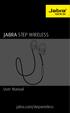 L jabra User Manual jabra.com/stepwireless 2014 GN Netcom A/S. All rights reserved. Jabra is a registered trademark of GN Netcom A/S. All other trademarks included herein are the property of their respective
L jabra User Manual jabra.com/stepwireless 2014 GN Netcom A/S. All rights reserved. Jabra is a registered trademark of GN Netcom A/S. All other trademarks included herein are the property of their respective
Bluetooth to Serial Adapter
 Bluetooth to Serial Adapter Third Edition, Oct 2007 Version 3.0 771-BTS1009C3-001 Contents 1.0 Features....P.2 2.0 Package Content....P.2 3.0 Hard Drives Requirement.P.2 4.0 Specifications.P.3 5.0 Pin
Bluetooth to Serial Adapter Third Edition, Oct 2007 Version 3.0 771-BTS1009C3-001 Contents 1.0 Features....P.2 2.0 Package Content....P.2 3.0 Hard Drives Requirement.P.2 4.0 Specifications.P.3 5.0 Pin
Jabra SOLEMATE USER MANUAL
 Jabra SOLEMATE USER MANUAL Contents Welcome...2 JABRA Solemate OVERVIEW...3 connecting...6 play music, chat and voice guidance...8 support... 12 technical specifications... 16 1 WELCOME Thank you for purchasing
Jabra SOLEMATE USER MANUAL Contents Welcome...2 JABRA Solemate OVERVIEW...3 connecting...6 play music, chat and voice guidance...8 support... 12 technical specifications... 16 1 WELCOME Thank you for purchasing
DSG SoftPhone & USB Phone Series User Guide
 DSG SoftPhone & USB Phone Series User Guide Table of Contents Overview Before You Start Installation Step 1. Installing DSG SoftPhone Step 2. Installing USB Phone Step 3. System Check First Time Use Step
DSG SoftPhone & USB Phone Series User Guide Table of Contents Overview Before You Start Installation Step 1. Installing DSG SoftPhone Step 2. Installing USB Phone Step 3. System Check First Time Use Step
Celluon Laserkey - User Guide for Microsoft Windows XP
 Celluon Laserkey - User Guide for Microsoft Windows XP INDEX 1. System Requirements... 2 2. Installation / Uninstalling the Driver... 2 3. Bluetooth dongle software settings... 3 4. Connection Method...4
Celluon Laserkey - User Guide for Microsoft Windows XP INDEX 1. System Requirements... 2 2. Installation / Uninstalling the Driver... 2 3. Bluetooth dongle software settings... 3 4. Connection Method...4
Jabra TALK USER MANUAL
 Jabra TALK USER MANUAL CONTENTS THANK YOU...2 ABOUT YOUR...2 WHAT YOUR HEADSET DOES...3 GETTING STARTED...4 CHARGE YOUR HEADSET...4 TURNING YOUR HEADSET ON AND OFF...5 PAIRING IT WITH YOUR PHONE...5 WEARING
Jabra TALK USER MANUAL CONTENTS THANK YOU...2 ABOUT YOUR...2 WHAT YOUR HEADSET DOES...3 GETTING STARTED...4 CHARGE YOUR HEADSET...4 TURNING YOUR HEADSET ON AND OFF...5 PAIRING IT WITH YOUR PHONE...5 WEARING
USB-Link 2 Installation and Setup Manual
 USB-Link 2 Installation and Setup Manual USB-Link 2 IDSC Holdings LLC retains all ownership rights to USB-Link 2 and its documentation. The USB-Link 2 source code is a confidential trade secret of IDSC
USB-Link 2 Installation and Setup Manual USB-Link 2 IDSC Holdings LLC retains all ownership rights to USB-Link 2 and its documentation. The USB-Link 2 source code is a confidential trade secret of IDSC
Introduction. Copyright 2014 Axess Products Corporation. All Rights Reser ved 1
 Introduction For correct operation, please read this manual carefully before use. Any content revisions of the manual will not be declared, and we are not responsible for consequence caused by fault or
Introduction For correct operation, please read this manual carefully before use. Any content revisions of the manual will not be declared, and we are not responsible for consequence caused by fault or
Digital telephony. Softphone Getting Started Guide. Business Edition TEL-GDA-AFF-002-0902
 Digital telephony Business Edition Softphone Getting Started Guide TEL-GDA-AFF-002-0902 Contents ABOUT THIS GUIDE 3 911 EMERGENCY SERVICES 3 DOWNLOADING THE SOFTWARE 3 CONFIGURING THE SOFTWARE 5 INITIALIZING
Digital telephony Business Edition Softphone Getting Started Guide TEL-GDA-AFF-002-0902 Contents ABOUT THIS GUIDE 3 911 EMERGENCY SERVICES 3 DOWNLOADING THE SOFTWARE 3 CONFIGURING THE SOFTWARE 5 INITIALIZING
Tiny Audio C3. English TINY AUDIO C3. Please read carefully before using this product
 English TINY AUDIO C3 Please read carefully before using this product 1 Safety Instructions: 1. Do not use this radio near water. 2. Clean with dry cloth. 3. Do not block any ventilation openings. 4. Do
English TINY AUDIO C3 Please read carefully before using this product 1 Safety Instructions: 1. Do not use this radio near water. 2. Clean with dry cloth. 3. Do not block any ventilation openings. 4. Do
Frequently Asked Questions
 Frequently Asked Questions Polycom SoundStation2W What is SoundStation2W? SoundStation2W is Polycom s next-generation, wireless conference phone that gives users the freedom to conference anywhere team
Frequently Asked Questions Polycom SoundStation2W What is SoundStation2W? SoundStation2W is Polycom s next-generation, wireless conference phone that gives users the freedom to conference anywhere team
En g l i s h. Bluetooth Headset for Motorcycle. VOX Technology Intercom Technology Multi-Point Connection
 En g l i s h TOOTH Bluetooth Headset for Motorcycle VOX Technology Intercom Technology Multi-Point Connection Features Auto-Volume Level Adjusting Stereo (A2DP) Audio GPS A. PRODUCT DESCRIPTION: SHARKTOOTH
En g l i s h TOOTH Bluetooth Headset for Motorcycle VOX Technology Intercom Technology Multi-Point Connection Features Auto-Volume Level Adjusting Stereo (A2DP) Audio GPS A. PRODUCT DESCRIPTION: SHARKTOOTH
BCS1 Bluetooth Aux Car Adapter Kit
 BCS1 Bluetooth Aux Car Adapter Kit Table of Contents Introduction 3 What s In the Box? 4 Controls and Indicators 5 Installation 6 Pairing Your Phone 14 Operation 15 Troubleshooting 24 Safety Warnings 25
BCS1 Bluetooth Aux Car Adapter Kit Table of Contents Introduction 3 What s In the Box? 4 Controls and Indicators 5 Installation 6 Pairing Your Phone 14 Operation 15 Troubleshooting 24 Safety Warnings 25
LEARN MORE. M25 & M55 Bluetooth Headset
 LEARN MORE M25 & M55 Bluetooth Headset TAKE A GOOD LOOK A CALL BUTTON C VOLUME BUTTON Take/End a call M25: Take a call or end it (1 tap) E D Volume presets (1 tap per level change) INDICATOR LIGHT (LED)
LEARN MORE M25 & M55 Bluetooth Headset TAKE A GOOD LOOK A CALL BUTTON C VOLUME BUTTON Take/End a call M25: Take a call or end it (1 tap) E D Volume presets (1 tap per level change) INDICATOR LIGHT (LED)
Aura. Wireless Speaker System Owner s Manual
 Wireless Speaker System Owner s Manual Table of Contents Introduction 3 Included IteMS 3 Controls and ConnectionS 3 Harman Kardon Aura Front Panel ControlS 3 Harman Kardon Aura Rear Panel ControlS 4 ConnectionS
Wireless Speaker System Owner s Manual Table of Contents Introduction 3 Included IteMS 3 Controls and ConnectionS 3 Harman Kardon Aura Front Panel ControlS 3 Harman Kardon Aura Rear Panel ControlS 4 ConnectionS
How To Buy A Call Center Headset
 0 Contents 1 Abstract... 2 2 What Exactly Are Call Center Headsets?... 3 3 How to Select a Call Center Headset... 4 3.1 Standard Features of Call Center Headsets... 4 3.2 Definitions... 4 3.3 Headset Models...
0 Contents 1 Abstract... 2 2 What Exactly Are Call Center Headsets?... 3 3 How to Select a Call Center Headset... 4 3.1 Standard Features of Call Center Headsets... 4 3.2 Definitions... 4 3.3 Headset Models...
Inserting the SIM card in the MobiGater device. Connecting the MobiGater Device
 WWW.MOBIGATER.COM 2 Inserting the SIM card in the MobiGater device There is a small cover on the bottom side of the MobiGater device Move the cover in the direction from? to. Move the SIM card holder in
WWW.MOBIGATER.COM 2 Inserting the SIM card in the MobiGater device There is a small cover on the bottom side of the MobiGater device Move the cover in the direction from? to. Move the SIM card holder in
PLUS TV ANALOG USB STICK Installation Manual
 PLUS TV ANALOG USB STICK Installation Manual Contents V1.2 Chapter 1 : PLUS TV ANALOG USB STICK Hardware Installation...2 1.1 Package Contents...2 1.2 System Requirements...2 1.3 Hardware Installation...2
PLUS TV ANALOG USB STICK Installation Manual Contents V1.2 Chapter 1 : PLUS TV ANALOG USB STICK Hardware Installation...2 1.1 Package Contents...2 1.2 System Requirements...2 1.3 Hardware Installation...2
User Manual. BluLink. Wireless Cell Phone and Music Adapter. www.pilot-usa.com www.pilotblulink.com
 User Manual BluLink Wireless Cell Phone and Music Adapter www.pilot-usa.com www.pilotblulink.com Thank you for purchasing BluLink At Pilot Communications USA we have been instrumental in bringing cutting
User Manual BluLink Wireless Cell Phone and Music Adapter www.pilot-usa.com www.pilotblulink.com Thank you for purchasing BluLink At Pilot Communications USA we have been instrumental in bringing cutting
JABRA EVOLVE 65. User Manual. jabra.com/evolve65
 User Manual jabra.com/evolve65 2014 GN Netcom A/S / GN Netcom US, Inc. All rights reserved. Jabra is a registered trademark of GN Netcom A/S. All other trademarks included herein are the property of their
User Manual jabra.com/evolve65 2014 GN Netcom A/S / GN Netcom US, Inc. All rights reserved. Jabra is a registered trademark of GN Netcom A/S. All other trademarks included herein are the property of their
Voyager PRO UC v2 BT300-M
 TM Voyager PRO UC v2 Bluetooth headset BT300-M Bluetooth USB adapter USER GUIDE Contents Welcome 3 Voyager Pro UC next generation technology 3 System Requirements 3 What s in the Box 4 Adapter and Headset
TM Voyager PRO UC v2 Bluetooth headset BT300-M Bluetooth USB adapter USER GUIDE Contents Welcome 3 Voyager Pro UC next generation technology 3 System Requirements 3 What s in the Box 4 Adapter and Headset
If this PDF has opened in Full Screen mode, you can quit by pressing Alt and F4, or press escape to view in normal mode. Click here to start.
 You are reading an interactive PDF. If you are reading it in Adobe s Acrobat reader, you will be able to take advantage of links: where text is blue, you can jump to the next instruction. In addition you
You are reading an interactive PDF. If you are reading it in Adobe s Acrobat reader, you will be able to take advantage of links: where text is blue, you can jump to the next instruction. In addition you
STEREO BLUETOOTH WIRELESS SPORTS In-Ear Headphones
 STEREO BLUETOOTH WIRELESS SPORTS In-Ear Headphones USER MANUAL model: X7 PACKAGE CONTENTS EN X7 Stereo Bluetooth Wireless Sports In-Ear Headphones Micro-USB charging cable Carrying case 3 pairs of eartips
STEREO BLUETOOTH WIRELESS SPORTS In-Ear Headphones USER MANUAL model: X7 PACKAGE CONTENTS EN X7 Stereo Bluetooth Wireless Sports In-Ear Headphones Micro-USB charging cable Carrying case 3 pairs of eartips
Motorola Phone Tools. Quick Start
 Motorola Phone Tools Quick Start Contents Minimum Requirements...2 Before Installing Motorola Phone Tools...3 Installing Motorola Phone Tools...4 Mobile Device Installation and Configuration...5 Online
Motorola Phone Tools Quick Start Contents Minimum Requirements...2 Before Installing Motorola Phone Tools...3 Installing Motorola Phone Tools...4 Mobile Device Installation and Configuration...5 Online
Safety Warnings and Guidelines
 Safety Warnings and Guidelines Thank you for purchasing this Wireless Speaker Amplifier! For best results, please thoroughly read this manual and carefully follow the instructions. Please pay extra attention
Safety Warnings and Guidelines Thank you for purchasing this Wireless Speaker Amplifier! For best results, please thoroughly read this manual and carefully follow the instructions. Please pay extra attention
Voyager PRO UC v2 BT300. Bluetooth Headset. Bluetooth USB Adapter USER GUIDE
 Voyager PRO UC v2 Bluetooth Headset BT300 Bluetooth USB Adapter USER GUIDE Contents Welcome 3 Voyager Pro UC next generation technology 3 System Requirements 3 What s in the Box 4 Adapter and Headset Basics
Voyager PRO UC v2 Bluetooth Headset BT300 Bluetooth USB Adapter USER GUIDE Contents Welcome 3 Voyager Pro UC next generation technology 3 System Requirements 3 What s in the Box 4 Adapter and Headset Basics
S4 USER GUIDE. Read Me to Get the Most Out of Your Device...
 S4 USER GUIDE Read Me to Get the Most Out of Your Device... Contents Introduction 4 Remove the Protective Cover 5 Charge Your S4 5 Pair the S4 with your Phone 6 Install the S4 in your Car 8 Using the Handsfree
S4 USER GUIDE Read Me to Get the Most Out of Your Device... Contents Introduction 4 Remove the Protective Cover 5 Charge Your S4 5 Pair the S4 with your Phone 6 Install the S4 in your Car 8 Using the Handsfree
Tecla for Android. Downloading and Installing the Tecla Access App. Activating and Selecting the Tecla Access Keyboard
 Tecla for Android Downloading and Installing the Tecla Access App Activating and Selecting the Tecla Access Keyboard Connecting the App to the Tecla Shield Connecting Switches Controlling the Android User
Tecla for Android Downloading and Installing the Tecla Access App Activating and Selecting the Tecla Access Keyboard Connecting the App to the Tecla Shield Connecting Switches Controlling the Android User
Contents. Section A Networking Basics... 1. 1 Learning the Basics... 3. Section B Wired Ethernet Networking... 17
 Contents Section A Networking Basics...................................... 1 1 Learning the Basics............................................. 3 Selecting a network connection........................................
Contents Section A Networking Basics...................................... 1 1 Learning the Basics............................................. 3 Selecting a network connection........................................
