Recording a Cassette Tape into a Computer
|
|
|
- Nickolas Payne
- 7 years ago
- Views:
Transcription
1 Recording a Cassette Tape into a Computer The copyright law of the United States (Title 17, United States Code) governs the reproduction of copyrighted material. The person using the equipment on our campus, and in the University Library, and associated software is liable for any infringement You may need to digitize an analog cassette tape for any number of reasons. One of the most popular in academic settings is to convert analog recordings to digital for research purposes and to convert the recordings into a format that is not currently obsolete. Connecting a cassette tape player to a computer is not particularly difficult. However, there are many different options and a wide selection of components from which you may have to choose. This document tries to address many of the issues you will have to confront and assist you with the decisions you will need to make. It is not possible to answer every single question that could come up when digitizing tapes, but this document should help you overcome the majority of obstacles. New products have recently come on the market that will convert your cassette audio tapes to digital formats for you. Some are self-contained machines that do everything in a box, others are special tape players that connect directly to a computer by a USB port. Depending on your circumstances, these machines may be perfectly suited to your application. However, there are any number of reasons why you may wish to use your currently available equipment. In fact, specialized machines are rarely necessary if you already have a tape player. All you really need are the appropriate cables and plugs. Making a High Quality Recording One of the key factors that affect the quality of the digitized recording is the cassette machine that will be playing the tape. A good hi fi stereo cassette deck will provide better playback than an inexpensive mono table top or Walkmantype player. The image on the right is a typical two-bay cassette deck that was a very popular part of home stereo systems. Connection to a computer is easiest using a simple Y stereo cable. A pair of matched right/left RCA connectors (one red and one white) combines to a stereo jack. It is best if the jack is 1/8 male stereo as this is the standard size for a line in port on a computer. 1
2 Such a cable is illustrated on the right. The 1/8 make stereo jack at the end of the cable is shown on the right. Note that this cable has a 90 o turn. Some versions of this type of cable have straight ends. The photograph on the right is of a 1/8 male stereo jack of the straight type. 2
3 Somewhere on the rear of the cassette deck will be two pairs of RCA output connectors. They will be labeled either input and output or record and playback. The labeling will depend on the manufacturer and age of the equipment. These are line-out connections. Their signal is line level. Connect the Y cable to the output/playback connectors. Make sure that white goes to white and red goes to red. Misconnecting red to white will not damage the equipment, but it will cause the left and right channels to be reversed. Most desktop computers and some laptop machines will have a line-in port. Connect the 1/8 male stereo jack to the line-in port. The photograph in the right shows such a connection. NOTE: If your computer does not have a line-in port you may have to use the mic input. We will discuss that option below. Typical line-in port with cable plugged in circled here. Yours may look different. On most modern computers the line-in port is color coded in light blue and will have an arrow-in type of symbol that resembles the illustration on the right. Connecting the line-out output/playback RCA connections on the player to the line-in provides a line level signal. This is a standard specification analog signal that is identical from device to device. Using line-out to line-in prevents problems such as damaging the device doing the recording by overpowering the signal. 3
4 Some computers have a joint linein/microphone port. This is usually identified by a two-color coding system. Pink denotes mic and blue is for line-in. Note that in the photo on the right there are also icons for mic and line-in. Some computer manufacturers will include the words in and mic in very small font. Microphone in ports have different signal characteristics that line-in ports. Computers with dual ports, as shown above, have sensors that detect whether the signal is line or mic. The diagram below shows the typical connection scheme when using a tape deck, computer and Y cable. Red connector Tape deck White connector Y cable Computer Using Alternative Tape Players Not all tape cassette tape players are created equally. Hi fi tape decks are generally the best. However, it is also possible to use Walkman-type players, high-end recorder/playback portable machines, or simple table top recorders. In this next section we will discuss some of the alternatives to hi fi tape decks. 4
5 High-end cassette tape recorder/playback portable machines were used in the field by reporters, researchers, and musicians. Similar to the one shown on the right, these types of machines were usually constructed fairly ruggedly and often came with leather or vinyl cases. The better grade devices had microphone inputes, line-in, and telephone connections. Outputs on these machine almost always had line-out using RCA jacks. Some even had ¼ sockets. Many of the devices, such as the one illustrated, were stereo, others were mono only. Because these cassette machines have the same ports and jacks as a hi fi deck the methods used to connect to a computer are identical to those for Table top recorders include the two styles shown on the right. Most of these cassette devices are mono only, not stereo, and very few had line-out. Connection to a computer is done using the earphone jack in the cassette recorder/player. We will explain how that is done next. 5
6 Connecting a table top recorder/player to a computer is simple, but it may require more parts than connecting a hi fi deck. Those parts are very inexpensive, however, so if you need to purchase them the cost is usually not great. The main challenge that you will encounter is that these tape machines are mono and you will be connecting them to a stereo input on the computer. Because of the way that the various cables are constructed, this may or may not be a problem. In many instances the recorded audio file will come out with the right and left channels combined to create a mono recording. However, it is also likely that one side or the other will not be properly recorded and that when you listen to the finished recording the left or right side will be silent. Under normal conditions it is possible to play stereo tapes on a mono cassette player and have them sound perfectly acceptable with no channel drop outs. But, when you play a stereo tape on a mono machine that is connected to a stereo computer (all computers are stereo) using the wrong cables may cause you to lose half of the recording! The solution is to always use a set of adapters when making the connections. You have several choices and the following information will help you make the right selections. Understanding the connection goal is key to choosing the right parts. You are seeking to connect a mono output on the tape machine to stereo input on the computer. In a sense you are splitting the mono signal into a stereo signal. There are a wide range of adapters on the market. Some connect mono to stereo, some connect stereo to mono. This may sound complicated, but it is not really hard to figure out. Let s start with your cable. On the right is a photograph of the two ends of a stereo cable. Notice that these ends have two black rings and three metallic segments. The metal segments are the conductors and the black rings separate them. This type of connection allows the left and right channels of a stereo signal to be transmitted. 6
7 The cable ends illustrated on the right are mono. Notice that they each have a single black ring and two metallic segments. Some cable ends are silver, others are gold. The gold plated connectors are supposed to be higher quality because gold conducts electricity better. However, in most applications this makes little difference. If you use stereo cables to need an adapter at the tape machine. If you use mono cables you need an adapter at the computer. As with cables, there are two basic types of adapters. The adapter illustrated on the right has a female mono input and a male stereo output jack. Note the number of black rings and metallic segments. The photograph on the right shows an adapter with a female stereo input and a male mono output jack. Again, you can tell that the male end is mono because it has one ring and two metal segments. How can you tell if the female end of the adapter is mono or stereo? This can be a bit of a trick. Most modern adapters will have a small S for stereo or M for mono engraved or molded into the housing. Look closely to see it. The original packaging will always have this information printed on it, and in cases where the type of adapter is not obvious you can mark it with a little paint or permanent marker pen. 7
8 Following are diagrams showing how we use these various parts. This drawing illustrates the parts and connections necessary if you are using a stereo cable: Table top player/recorder Adapter Mono male to stereo female Stereo cable Computer In the diagram above the adapter is connected to the cassette player/recorder s earphone jack. Specifying the play level settings with this setup is discussed later. The cable is connected to the computer s line-in port. 8
9 This drawing illustrated the parts and connections necessary if you are using a mono cable: Table top player/recorder Mono cable Adapter Mono female to stereo male Computer In the diagram above the cable is connected to the cassette player/recorder s earphone jack. Specifying the play level settings with this setup is discussed later. The adapter is connected to the computer s line-in port. 9
10 You can also use a personal tape player. Although it is a brand name, a device such as this is often called a Walkman. Two classic examples are shown on the right. Personal tape players rarely have line-out connections. If you elect to use one of these devices it is necessary to connect the cable or adapter to the earphone socket. Use the diagrams shown on the previous pages to determine which parts to use and how to make the connection. NOTE: In the illustrations presented so far we have shown 1/8 jacks and plugs. In some cases, especially older table top player/recorders, the sockets are ¼ in size. These larger dimensions require you to use adapters to match. Adapters are available in all configurations and include models that not only adapt from between mono and stereo but also adapt between sized. All you have to do is choose the adapters you need and buy or borrow the right parts. Specialty Adapters and Connections Unfortunately, not all computers have line-in ports. Most will have a microphone port, but you may not want to use that port when you make your connections. You may, as an example, already have a microphone connected to it! In situations such as this you may wish to use an audio USB adapter. An example is shown on the right. The example displayed here has one microphone input and a headphone input. The output is standard USB and plugs into a port on your computer. There are several models on the market from various manufacturers, so the main task is finding the right adapter to do the job. 10
11 Software, Settings and Configuration Once you have made the various machines, adapters and cables connected in the proper order your next task will be to actually make the digital recordings. You will need recording software. There are several programs available. One of the most popular is Audacity. Because it is Open Source, you can download Audacity for free. We have several handouts available at tutav.htm that will help you set up and run the program. If you are using connections from the cassette player s line-out jack to the computer s line in port you will not have to adjust the player s volume controls. You may have to adjust the input settings in the recording program, but that is not the same as manipulating the knobs and dials on the player. However, if you are using the player s earphone jack to the computer s line-in port or microphone input you will have to be very careful. If you play the tape too loud you could damage the computer. At the very least the overloading might cause distortion. To prevent problems such as these, lower the volume level on the cassette player BEFORE you turn it on to play. If you are connecting the player to the computer s mic in port you should turn down the computer s microphone setting using the machine s mixer panel. Once you are sure that the settings are down all the way you can start to play the tape. Raise the tape machine s volume slowly until you see a wave form in the recording program. If you are connected to the computer s mic in port you will have to slowly raise the mic levels, too. The key is to achieve a balance that provides enough input signal for good sound without causing overpowering or distortion. The following diagrams will help you understand the various adjustments and settings. Line-out Line-in Tape recorder/player When the connections are lineout to line-in you will probably have to ONLY adjust settings in the recording software. Computer 11
12 Earphone-out Line-in Tape recorder/player When the connections are earphone-out to line-in you should lower the tape player volume and adjust settings in the recording software. Computer Earphone-out Mic-in Tape recorder/player When the connections are earphone-out to mic-in you should lower the tape player volume and the microphone settings. Increase them carefully and monitor the software. Adjust as necessary to achieve a good quality recording. Computer Check your computer s documentation to find out how to adjust the sound mixer and microphone level settings. 12
13 The appearance of the recording s wavefrom in the recording software (such as Audacity) will help you determine if the various levels are too high. The image below shows a wave form where the input from the cassette machine s earphone jack was overpowering the computer s line in. Notice that the peaks of the wave from top out as high as possible. This will cause distortion. The image below shows proper settings. The peaks and valleys of the wave from are obvious and none of the peaks top out. There should not be any distortion with this setting. 13
The audio input connection on your computer
 This page helps you to connect your audio equipment to your PC so you can start using the xxxxxxx Sound Recorder and Editor and get your recordings to CD or MP3. You can use our software to digitize music
This page helps you to connect your audio equipment to your PC so you can start using the xxxxxxx Sound Recorder and Editor and get your recordings to CD or MP3. You can use our software to digitize music
QUICK SETUP GUIDE SETUP FOR ICONNEX SOUNDCARD AND AUDACITY RECORDING SOFTWARE
 QUICK SETUP GUIDE SETUP FOR ICONNEX SOUNDCARD AND AUDACITY RECORDING SOFTWARE SETUP GUIDE Congratulations on your purchase of the ikey Audio iconnex soundcard. This guide will help you setup the iconnex
QUICK SETUP GUIDE SETUP FOR ICONNEX SOUNDCARD AND AUDACITY RECORDING SOFTWARE SETUP GUIDE Congratulations on your purchase of the ikey Audio iconnex soundcard. This guide will help you setup the iconnex
User Manual. For additional help please send a detailed e-mail to Support@phnxaudio.com. - 1 Phoenix Audio Technologies www.phnxaudio.
 User Manual Please read the instructions in this manual before using the Duet Please refer to our website www.phnxaudio.com for more information, specifically to our Q&A section in our Support page. For
User Manual Please read the instructions in this manual before using the Duet Please refer to our website www.phnxaudio.com for more information, specifically to our Q&A section in our Support page. For
QUALITY AV PRODUCTS INMATE/INMATE USB PROFESSIONAL 19" MIXER. User Guide and Reference Manual
 INMATE/INMATE USB PROFESSIONAL " MIXER User Guide and Reference Manual INTRODUCTION Welcome to the NEWHANK INMATE and INMATE USB professional " mixers series user manual. INMATE and INMATE USB both offer
INMATE/INMATE USB PROFESSIONAL " MIXER User Guide and Reference Manual INTRODUCTION Welcome to the NEWHANK INMATE and INMATE USB professional " mixers series user manual. INMATE and INMATE USB both offer
Roxio Easy LP to MP3 Getting Started Guide
 Roxio Easy LP to MP3 Getting Started Guide Corel Corporation or its subsidiaries. All rights reserved. 2 Getting started with Roxio Easy LP to MP3 In this guide Welcome to Roxio Easy LP to MP3 3 System
Roxio Easy LP to MP3 Getting Started Guide Corel Corporation or its subsidiaries. All rights reserved. 2 Getting started with Roxio Easy LP to MP3 In this guide Welcome to Roxio Easy LP to MP3 3 System
Traktor Audio Configuration
 Traktor Audio Configuration 1. Select the S4 CoreAudio (for Mac) or S4 ASIO (for Windows) driver. 2. Select Internal mixing mode and set the Output Monitor and Output Master using the available outputs
Traktor Audio Configuration 1. Select the S4 CoreAudio (for Mac) or S4 ASIO (for Windows) driver. 2. Select Internal mixing mode and set the Output Monitor and Output Master using the available outputs
Mbox Basics Guide. Version 6.7 for LE Systems on Windows XP or Mac OS X. Digidesign
 Mbox Basics Guide Version 6.7 for LE Systems on Windows XP or Mac OS X Digidesign 2001 Junipero Serra Boulevard Daly City, CA 94014-3886 USA tel: 650 731 6300 fax: 650 731 6399 Technical Support (USA)
Mbox Basics Guide Version 6.7 for LE Systems on Windows XP or Mac OS X Digidesign 2001 Junipero Serra Boulevard Daly City, CA 94014-3886 USA tel: 650 731 6300 fax: 650 731 6399 Technical Support (USA)
For HOME and BROADCASTER versions the options are kept simple for quick configuration.
 TABLE OF CONTENTS INTRODUCTION 3 HOME and BROADCASTER VERSION SETUPS 3 CONFIGURATION OPTIONS DEFINED 4 BASIC (QUICK) CONFIGURATIONS 5 HEADPHONES 5 EXTERNAL MIXERS 8 MICROPHONE 11 LINE INPUTS 12 ADVANCED
TABLE OF CONTENTS INTRODUCTION 3 HOME and BROADCASTER VERSION SETUPS 3 CONFIGURATION OPTIONS DEFINED 4 BASIC (QUICK) CONFIGURATIONS 5 HEADPHONES 5 EXTERNAL MIXERS 8 MICROPHONE 11 LINE INPUTS 12 ADVANCED
Audacity: record, import & export on Windows & Macintosh platforms
 Interactive Media Center http://library.albany.edu/imc/ 518 442-3608 Audacity: record, import & export on Windows & Macintosh platforms Audacity is a versatile program that can be used to edit sound files
Interactive Media Center http://library.albany.edu/imc/ 518 442-3608 Audacity: record, import & export on Windows & Macintosh platforms Audacity is a versatile program that can be used to edit sound files
MixMeister EZ Converter Setup & Troubleshooting Contents:
 MixMeister EZ Converter Setup & Troubleshooting Contents: Windows Vista and Windows 7 Setup Instructions... 2 Windows XP Setup Instructions... 4 Macintosh OSX - Setup Instructions... 6 Troubleshooting...
MixMeister EZ Converter Setup & Troubleshooting Contents: Windows Vista and Windows 7 Setup Instructions... 2 Windows XP Setup Instructions... 4 Macintosh OSX - Setup Instructions... 6 Troubleshooting...
ReSound Unite TV FREQUENTLY ASKED QUESTIONS. Setup & Configuration. Use & Operation. Troubleshooting
 Tip for use of FAQ: Click on questions to go to answer. Setup & Configuration How do I pair the hearing aids to the Unite TV?... 2 What is the latency of the streamed signal?... 2 Does the Unite TV use
Tip for use of FAQ: Click on questions to go to answer. Setup & Configuration How do I pair the hearing aids to the Unite TV?... 2 What is the latency of the streamed signal?... 2 Does the Unite TV use
Audio-Technica AT-LP60-USB, AT-LP120-USB, AT-LP240-USB & AT-LP1240-USB Turntables. Software Guide
 Audio-Technica AT-LP60-USB, AT-LP120-USB, AT-LP240-USB & AT-LP1240-USB Turntables Software Guide Audio-Technica USB Turntables Contents A note about software... 2 System requirements... 2 Installing Audacity
Audio-Technica AT-LP60-USB, AT-LP120-USB, AT-LP240-USB & AT-LP1240-USB Turntables Software Guide Audio-Technica USB Turntables Contents A note about software... 2 System requirements... 2 Installing Audacity
Tiny Audio C3. English TINY AUDIO C3. Please read carefully before using this product
 English TINY AUDIO C3 Please read carefully before using this product 1 Safety Instructions: 1. Do not use this radio near water. 2. Clean with dry cloth. 3. Do not block any ventilation openings. 4. Do
English TINY AUDIO C3 Please read carefully before using this product 1 Safety Instructions: 1. Do not use this radio near water. 2. Clean with dry cloth. 3. Do not block any ventilation openings. 4. Do
Zeppelin Air Connectivity Guide
 Zeppelin Air Connectivity Guide Zeppelin Air s rear panel connections This guide explains how to connect your Zeppelin Air to other devices and the appropriate cables required. Zeppelin Air s input and
Zeppelin Air Connectivity Guide Zeppelin Air s rear panel connections This guide explains how to connect your Zeppelin Air to other devices and the appropriate cables required. Zeppelin Air s input and
Basics. Mbox 2. Version 7.0
 Basics Mbox 2 Version 7.0 Copyright 2005 Digidesign, a division of Avid Technology, Inc. All rights reserved. This guide may not be duplicated in whole or in part without the express written consent of
Basics Mbox 2 Version 7.0 Copyright 2005 Digidesign, a division of Avid Technology, Inc. All rights reserved. This guide may not be duplicated in whole or in part without the express written consent of
miditech Audiolink II
 miditech Audiolink II "Class Compliant" USB Audio Interface (WinXP/Vista/Win7/Mac OSX no drivers necessary) 16 Bit/ 48 khz resolution line stereo interface XLR Mic preamp with 48 V Phantom Power and gain
miditech Audiolink II "Class Compliant" USB Audio Interface (WinXP/Vista/Win7/Mac OSX no drivers necessary) 16 Bit/ 48 khz resolution line stereo interface XLR Mic preamp with 48 V Phantom Power and gain
PERSONAL MONITOR MIXER/HEADPHONE AMP. S Class Signal Processors
 PERSONAL MONITOR MIXER/HEADPHONE AMP S Class Signal Processors Table Of Contents Features 3 Front and Rear Panel Layout 4 Operating the S monitor 5-7 Specifications 8 Wiring Guide 8 Copyright 2003, Samson
PERSONAL MONITOR MIXER/HEADPHONE AMP S Class Signal Processors Table Of Contents Features 3 Front and Rear Panel Layout 4 Operating the S monitor 5-7 Specifications 8 Wiring Guide 8 Copyright 2003, Samson
User Manual. Please read this manual carefully before using the Phoenix Octopus
 User Manual Please read this manual carefully before using the Phoenix Octopus For additional help and updates, refer to our website To contact Phoenix Audio for support, please send a detailed e-mail
User Manual Please read this manual carefully before using the Phoenix Octopus For additional help and updates, refer to our website To contact Phoenix Audio for support, please send a detailed e-mail
Professional 24-bit USB Audio Interface. User s Guide
 Professional 24-bit USB Audio Interface User s Guide - Copyright 2016 Revision 1, January 2016 www.esi-audio.com INDEX 1. Introduction... 4 1.1 Features... 4 2. Installation... 5 2.1 System Recommendation...
Professional 24-bit USB Audio Interface User s Guide - Copyright 2016 Revision 1, January 2016 www.esi-audio.com INDEX 1. Introduction... 4 1.1 Features... 4 2. Installation... 5 2.1 System Recommendation...
Recording audio from your computer.
 Recording audio from your computer. Subject Descriptors: Audacity Application (Version): Audacity 1.2, Macintosh OSX, Windows XP-Vista Task Description: This lesson will demonstrate how to record any audio
Recording audio from your computer. Subject Descriptors: Audacity Application (Version): Audacity 1.2, Macintosh OSX, Windows XP-Vista Task Description: This lesson will demonstrate how to record any audio
innkeeper PBX Desktop Digital Hybrid User Guide JK Audio Warranty
 Warranty Innkeeper PBX is covered by a 2-year warranty to be free from defective workmanship and materials. In the event that the innkeeper PBX needs repair, you must call us to get an authorization, and
Warranty Innkeeper PBX is covered by a 2-year warranty to be free from defective workmanship and materials. In the event that the innkeeper PBX needs repair, you must call us to get an authorization, and
Step 1: Select the Start Menu, then Control Panel.
 Part of the Adobe Connect 9 software includes functionality to support full audio in addition to chat areas, shared spaces, and video. The technology that makes this possible is Voice- Over-IP (VOIP).
Part of the Adobe Connect 9 software includes functionality to support full audio in addition to chat areas, shared spaces, and video. The technology that makes this possible is Voice- Over-IP (VOIP).
If this PDF has opened in Full Screen mode, you can quit by pressing Alt and F4, or press escape to view in normal mode. Click here to start.
 You are reading an interactive PDF. If you are reading it in Adobe s Acrobat reader, you will be able to take advantage of links: where text is blue, you can jump to the next instruction. In addition you
You are reading an interactive PDF. If you are reading it in Adobe s Acrobat reader, you will be able to take advantage of links: where text is blue, you can jump to the next instruction. In addition you
User Guide FFFA001106. www.focusrite.com
 User Guide FFFA001106 www.focusrite.com TABLE OF CONTENTS OVERVIEW.... 3 Introduction...3 Features.................................................................... 3 Box Contents...3 System Requirements....4
User Guide FFFA001106 www.focusrite.com TABLE OF CONTENTS OVERVIEW.... 3 Introduction...3 Features.................................................................... 3 Box Contents...3 System Requirements....4
5 CHANNEL MIXER. S Class Signal Processors
 0 10 0 10 0 10 0 10 5 CHANNEL MIXER S Class Signal Processors Table Of Contents Introduction and Features 3 Front and Rear Panel Layout 4 Operating the S mix Setting up the S mix 5 Connecting the Input
0 10 0 10 0 10 0 10 5 CHANNEL MIXER S Class Signal Processors Table Of Contents Introduction and Features 3 Front and Rear Panel Layout 4 Operating the S mix Setting up the S mix 5 Connecting the Input
THE ELEMENT SUPPORT OPERATING INSTRUCTIONS AMP+DACS ONLINE BY PHONE BY MAIL CONTACT@JDSLABS.COM 314-252-0936
 OPERATING INSTRUCTIONS AMP+S THE ELEMENT SUPPORT ONLINE BY PHONE BY MAIL CONTACT@JDSLABS.COM JDSLABS.COM/SUPPORT 314-252-0936 9:30AM-6PM CST, MONDAY THROUGH FRIDAY 909 N BLUFF RD COLLINSVILLE, IL 62234
OPERATING INSTRUCTIONS AMP+S THE ELEMENT SUPPORT ONLINE BY PHONE BY MAIL CONTACT@JDSLABS.COM JDSLABS.COM/SUPPORT 314-252-0936 9:30AM-6PM CST, MONDAY THROUGH FRIDAY 909 N BLUFF RD COLLINSVILLE, IL 62234
Recording and Editing Audio with Audacity
 1 Recording and Editing Audio with Audacity http://audacity.sourceforge.net/ Audacity is free, open source software for recording and editing sounds. It is available for Mac OS X, Microsoft Windows, Linux,
1 Recording and Editing Audio with Audacity http://audacity.sourceforge.net/ Audacity is free, open source software for recording and editing sounds. It is available for Mac OS X, Microsoft Windows, Linux,
HP Advanced Wireless Docking Station. User Guide
 HP Advanced Wireless Docking Station User Guide Copyright 2014, 2015 Hewlett-Packard Development Company, L.P. Intel is a trademark of Intel Corporation in the U.S. and other countries. Windows and Windows
HP Advanced Wireless Docking Station User Guide Copyright 2014, 2015 Hewlett-Packard Development Company, L.P. Intel is a trademark of Intel Corporation in the U.S. and other countries. Windows and Windows
innkeeper PBX Desktop Digital Hybrid User Guide JK Audio
 innkeeper PBX Desktop Digital Hybrid User Guide JK Audio Introduction Innkeeper PBX will allow you to send and receive audio through your multi-line PBX, ISDN or analog telephone. While this may seem like
innkeeper PBX Desktop Digital Hybrid User Guide JK Audio Introduction Innkeeper PBX will allow you to send and receive audio through your multi-line PBX, ISDN or analog telephone. While this may seem like
innkeeper PBX Desktop Digital Hybrid User Guide JK Audio Warranty
 Warranty Innkeeper PBX is covered by a 2-year warranty to be free from defective workmanship and materials. In the event that the innkeeper PBX needs repair, you must call us to get an authorization, and
Warranty Innkeeper PBX is covered by a 2-year warranty to be free from defective workmanship and materials. In the event that the innkeeper PBX needs repair, you must call us to get an authorization, and
Important HP Media Center PC Updates
 Important HP Media Center PC Updates Your system uses Microsoft Windows XP Media Center Edition 2005. Before starting the system and using the Media Center setup wizard, please read this updated information
Important HP Media Center PC Updates Your system uses Microsoft Windows XP Media Center Edition 2005. Before starting the system and using the Media Center setup wizard, please read this updated information
Innkeeper PBX. Desktop Digital Hybrid. User Guide. JK Audio
 Innkeeper PBX Desktop Digital Hybrid User Guide JK Audio Introduction Innkeeper PBX will allow you to send and receive audio through your multi-line PBX, ISDN or analog telephone. While this may seem like
Innkeeper PBX Desktop Digital Hybrid User Guide JK Audio Introduction Innkeeper PBX will allow you to send and receive audio through your multi-line PBX, ISDN or analog telephone. While this may seem like
PRO DI PRO D2. User Guide. Direct Box. Stereo Direct Box
 www.radialeng.com PRO DI Direct Box PRO D2 Stereo Direct Box User Guide 1638 Kebet Way, Port Coquitlam BC V3C 5W9 tel: 604-942-1001 fax: 604-942-1010 email: info@radialeng.com web: www.radialeng.com PRO
www.radialeng.com PRO DI Direct Box PRO D2 Stereo Direct Box User Guide 1638 Kebet Way, Port Coquitlam BC V3C 5W9 tel: 604-942-1001 fax: 604-942-1010 email: info@radialeng.com web: www.radialeng.com PRO
Step 1: Select the Start Menu, then Control Panel.
 Part of the Adobe Connect 9 software includes functionality to support full audio in addition to chat areas, shared spaces, and video. The technology that makes this possible is Voice- Over-IP (VOIP).
Part of the Adobe Connect 9 software includes functionality to support full audio in addition to chat areas, shared spaces, and video. The technology that makes this possible is Voice- Over-IP (VOIP).
Easy VHS to DVD 3 & Easy VHS to DVD 3 Plus. Getting Started Guide
 Easy VHS to DVD 3 & Easy VHS to DVD 3 Plus Getting Started Guide ii Roxio Easy VHS to DVD Getting Started Guide www.roxio.com Get Started with Roxio Easy VHS to DVD 3 In this guide Welcome to Roxio Easy
Easy VHS to DVD 3 & Easy VHS to DVD 3 Plus Getting Started Guide ii Roxio Easy VHS to DVD Getting Started Guide www.roxio.com Get Started with Roxio Easy VHS to DVD 3 In this guide Welcome to Roxio Easy
HP Bluetooth Pendant Headphones User Guide
 HP Bluetooth Pendant Headphones User Guide Copyright 2008 Hewlett-Packard Development Company, L.P. Windows and Windows Vista are either trademarks or registered trademarks of Microsoft Corporation in
HP Bluetooth Pendant Headphones User Guide Copyright 2008 Hewlett-Packard Development Company, L.P. Windows and Windows Vista are either trademarks or registered trademarks of Microsoft Corporation in
USER MANUAL DUET EXECUTIVE USB DESKTOP SPEAKERPHONE
 USER MANUAL DUET EXECUTIVE USB DESKTOP SPEAKERPHONE DUET EXE OVERVIEW Control Button Panel Connector Panel Loudspeaker Microphone The Duet is a high performance speakerphone for desktop use that can cover
USER MANUAL DUET EXECUTIVE USB DESKTOP SPEAKERPHONE DUET EXE OVERVIEW Control Button Panel Connector Panel Loudspeaker Microphone The Duet is a high performance speakerphone for desktop use that can cover
REC FIM LOCKPICK INSTALLATION OPTIONS
 REC FIM LOCKPICK INSTALLATION OPTIONS TM PLUG INTO RADIO PLUG WHITE CONNECTOR INTO RADIO PLUG AND PLAY RADIO CONNECTORS UNPLUG ORIGINAL RADIO GRAY CONNECTOR THEN PLUG IN HERE AFTERMARKET FRONT CAMERA VIDEO
REC FIM LOCKPICK INSTALLATION OPTIONS TM PLUG INTO RADIO PLUG WHITE CONNECTOR INTO RADIO PLUG AND PLAY RADIO CONNECTORS UNPLUG ORIGINAL RADIO GRAY CONNECTOR THEN PLUG IN HERE AFTERMARKET FRONT CAMERA VIDEO
Audio Only Broadcast through Flash Media Live Encoder On Windows
 Audio Only Broadcast through Flash Media Live Encoder On Windows This user guide will take you through the steps of setting up an audio-only broadcast on a Windows PC. Other user-guides are available at
Audio Only Broadcast through Flash Media Live Encoder On Windows This user guide will take you through the steps of setting up an audio-only broadcast on a Windows PC. Other user-guides are available at
VHS2DVD Wizard User's Manual
 VHS2DVD Wizard User's Manual Table of Contents 1. Installation Instructions a. Installation Package Contents b. Installation Instructions c. Setting Up the Computer for Video Capturing i. Adjust the Screen
VHS2DVD Wizard User's Manual Table of Contents 1. Installation Instructions a. Installation Package Contents b. Installation Instructions c. Setting Up the Computer for Video Capturing i. Adjust the Screen
Roxio Easy LP to MP3
 Roxio Easy LP to MP3 Getting Started Guide About Corel Corel is one of the world's top software companies providing some of the industry's best-known brands, including Roxio, Pinnacle and WinZip. Boasting
Roxio Easy LP to MP3 Getting Started Guide About Corel Corel is one of the world's top software companies providing some of the industry's best-known brands, including Roxio, Pinnacle and WinZip. Boasting
PORTABLE PA SYSTEM #1 LAST UPDATED: FEBRUARY 2011
 PORTABLE PA SYSTEM # LAST UPDATED: FEBRUARY 20 The portable PA system has been created to offer student groups an easy to use solution for self-operated sound needs. The system has the capability for:
PORTABLE PA SYSTEM # LAST UPDATED: FEBRUARY 20 The portable PA system has been created to offer student groups an easy to use solution for self-operated sound needs. The system has the capability for:
HyperSound System (HSS) Demo and Evaluation Systems Set-Up and Operation Guide
 HyperSound System (HSS) Demo and Evaluation Systems Set-Up and Operation Guide Follow this step-by-step guide for an optimal installation. Included: ü 2 HSS Emitters (Speakers) ü 2 Sets of Red & Black
HyperSound System (HSS) Demo and Evaluation Systems Set-Up and Operation Guide Follow this step-by-step guide for an optimal installation. Included: ü 2 HSS Emitters (Speakers) ü 2 Sets of Red & Black
STB- 2. Installation and Operation Manual
 STB- 2 Installation and Operation Manual Index 1 Unpacking your STB- 2 2 Installation 3 WIFI connectivity 4 Remote Control 5 Selecting Video Mode 6 Start Page 7 Watching TV / TV Guide 8 Recording & Playing
STB- 2 Installation and Operation Manual Index 1 Unpacking your STB- 2 2 Installation 3 WIFI connectivity 4 Remote Control 5 Selecting Video Mode 6 Start Page 7 Watching TV / TV Guide 8 Recording & Playing
The basic set up for your K2 to run PSK31 By Glenn Maclean WA7SPY
 The basic set up for your K2 to run PSK31 By Glenn Maclean WA7SPY I am by no means an expert on PSK31. This article is intended to help someone get on PSK31 with a K2. These are the things I did to get
The basic set up for your K2 to run PSK31 By Glenn Maclean WA7SPY I am by no means an expert on PSK31. This article is intended to help someone get on PSK31 with a K2. These are the things I did to get
SYSTEM MIX PLUS. Owner's Manual DIGITAL MUSIC CORPORATION
 SYSTEM MIX PLUS Owner's Manual 1 Table of Contents 1. Introduction.................. 2 1.1 Overview 1.2 Unpacking 2. Operation................... 3 2.1 Front Panel 2.2 Rear Panel 3. Mixer.....................
SYSTEM MIX PLUS Owner's Manual 1 Table of Contents 1. Introduction.................. 2 1.1 Overview 1.2 Unpacking 2. Operation................... 3 2.1 Front Panel 2.2 Rear Panel 3. Mixer.....................
Portable Recorder OPERATION GUIDE
 Portable Recorder OPERATION GUIDE About This Manual This manual covers the installation procedures for the Portable Recorder system. This integrated hardware and software system incorporates one of the
Portable Recorder OPERATION GUIDE About This Manual This manual covers the installation procedures for the Portable Recorder system. This integrated hardware and software system incorporates one of the
Cassette2CD Wizard User's Manual
 Cassette2CD Wizard User's Manual Table of Contents 1. Installation Instructions a. Connecting tape-deck to the computer b. Installing the Software 2. Using Cassette2CD Wizard a. Setting up and Testing
Cassette2CD Wizard User's Manual Table of Contents 1. Installation Instructions a. Connecting tape-deck to the computer b. Installing the Software 2. Using Cassette2CD Wizard a. Setting up and Testing
220V CNC 3020T-DJ upgrade from 3020T 3020 Router with 230W 11000RPM spindle
 Experiments with CNC In april 2013 I decided to buy a CNC machine. I did not need it for serious production, I just wanted to learn something new. I was looking around for the cheapest CNC available and
Experiments with CNC In april 2013 I decided to buy a CNC machine. I did not need it for serious production, I just wanted to learn something new. I was looking around for the cheapest CNC available and
DR-1 Portable Digital Recorder OWNER'S MANUAL
 » D01019610A DR-1 Portable Digital Recorder OWNER'S MANUAL Contents 1 Introduction... 3 Main functions... 3 Supplied accessories... 3 Recycling the rechargeable battery... 3 Notes about this manual...
» D01019610A DR-1 Portable Digital Recorder OWNER'S MANUAL Contents 1 Introduction... 3 Main functions... 3 Supplied accessories... 3 Recycling the rechargeable battery... 3 Notes about this manual...
Radio Interface Setup
 For getting started with Ham Radio Sound Card digital modes. Jeffrey Kopcak K8JTK Table of Contents Introduction... 3 Program versions... 3 Resources... 3 SignaLink... 3 Rigblaster... 3 Configuration...
For getting started with Ham Radio Sound Card digital modes. Jeffrey Kopcak K8JTK Table of Contents Introduction... 3 Program versions... 3 Resources... 3 SignaLink... 3 Rigblaster... 3 Configuration...
An unofficial guide to setting up Vonage/VoIP on B4RN and notes on integrating with a home phone circuit. Introduction
 An unofficial guide to setting up Vonage/VoIP on B4RN and notes on integrating with a home phone circuit!! Introduction!!!!!!!! p1!! -1- Vonage - Easy step by step!!!!! p1-2!! -2- Optional setup with DECT
An unofficial guide to setting up Vonage/VoIP on B4RN and notes on integrating with a home phone circuit!! Introduction!!!!!!!! p1!! -1- Vonage - Easy step by step!!!!! p1-2!! -2- Optional setup with DECT
USER GUIDE ENGLISH ( 3 6 )
 USER GUIDE ENGLISH ( 3 6 ) GUÍA DEL USUARIO ESPAÑOL ( 7 10 ) GUIDE D'UTILISATION FRANÇAIS ( 11 14 ) GUIDA PER L'USO ITALIANO ( 15 18 ) BENUTZERHANDBUCH DEUTSCH ( 19 22 ) USER GUIDE (ENGLISH) Box Contents
USER GUIDE ENGLISH ( 3 6 ) GUÍA DEL USUARIO ESPAÑOL ( 7 10 ) GUIDE D'UTILISATION FRANÇAIS ( 11 14 ) GUIDA PER L'USO ITALIANO ( 15 18 ) BENUTZERHANDBUCH DEUTSCH ( 19 22 ) USER GUIDE (ENGLISH) Box Contents
Document authored by: Native Instruments GmbH Software version: 2.7 (01/2015)
 Setup Guide Disclaimer The information in this document is subject to change without notice and does not represent a commitment on the part of Native Instruments GmbH. The software described by this document
Setup Guide Disclaimer The information in this document is subject to change without notice and does not represent a commitment on the part of Native Instruments GmbH. The software described by this document
Recording Audio to a Flash Drive
 Recording Audio to a Flash Drive 1. Turn on the main power supply. This is the Middle Atlantic power supply it is located near the bottom of the equipment rack. 2. Power on the Denon Recorder. 3. Watch
Recording Audio to a Flash Drive 1. Turn on the main power supply. This is the Middle Atlantic power supply it is located near the bottom of the equipment rack. 2. Power on the Denon Recorder. 3. Watch
Universal Host. Desktop Digital Hybrid. User Guide. JK Audio
 Universal Host Desktop Digital Hybrid User Guide JK Audio Introduction Universal Host will allow you to send and receive audio through your multi-line PBX, ISDN, VoIP or analog telephone. While this may
Universal Host Desktop Digital Hybrid User Guide JK Audio Introduction Universal Host will allow you to send and receive audio through your multi-line PBX, ISDN, VoIP or analog telephone. While this may
Technaxx DigiTape DT-01 User Manual Please find the Declaration of Conformity for this device under following internet-link:
 Technaxx DigiTape DT-01 User Manual Please find the Declaration of Conformity for this device under following internet-link: Introduction www.technaxx.de//konformitätserklärung/digitape_dt-01 Rediscover
Technaxx DigiTape DT-01 User Manual Please find the Declaration of Conformity for this device under following internet-link: Introduction www.technaxx.de//konformitätserklärung/digitape_dt-01 Rediscover
Audacity. For use with MFL Speaking Tests. User Guide (Microsoft Windows version)
 Audacity For use with MFL Speaking Tests User Guide (Microsoft Windows version) Table of Contents Introduction... 3 1 Installation... 3 1.1 Installing Audacity... 3 1.2 Installing Lame MP3 Encoder... 6
Audacity For use with MFL Speaking Tests User Guide (Microsoft Windows version) Table of Contents Introduction... 3 1 Installation... 3 1.1 Installing Audacity... 3 1.2 Installing Lame MP3 Encoder... 6
BlueGate. Your easy to use reference for getting the most out of your product USER GUIDE. Enjoy FREE REGISTRATION
 TM BlueGate Your easy to use reference for getting the most out of your product USER GUIDE Enjoy FREE REGISTRATION Thank you for purchasing the Accessory Power GOgroove BlueGate Bluetooth audio receiver.
TM BlueGate Your easy to use reference for getting the most out of your product USER GUIDE Enjoy FREE REGISTRATION Thank you for purchasing the Accessory Power GOgroove BlueGate Bluetooth audio receiver.
Intelligent Call Recording Kit
 Intelligent Call Recording Kit INSTALLATION AND OPERATING INSTRUCTIONS Retell 703N In your box... 2 Basic connection... 3 Retell Standard Recorder... 4 Advanced Controls... 5 Self Help Guide... 7 Accessories...
Intelligent Call Recording Kit INSTALLATION AND OPERATING INSTRUCTIONS Retell 703N In your box... 2 Basic connection... 3 Retell Standard Recorder... 4 Advanced Controls... 5 Self Help Guide... 7 Accessories...
USB 2.0 Video Capture for Windows
 USB 2.0 Video Capture for Windows (Model no: VCAP800) User Manual ClimaxDigital UK Email: support@climaxdigital.co.uk Website: http://www.climaxdigital.co.uk Support: http://www.climaxdigital.co.uk/support
USB 2.0 Video Capture for Windows (Model no: VCAP800) User Manual ClimaxDigital UK Email: support@climaxdigital.co.uk Website: http://www.climaxdigital.co.uk Support: http://www.climaxdigital.co.uk/support
CLASSROOM TECHNOLOGY GUIDE
 Media Services/Instructional Technology Support Services Waymon L. Hickman Building, Room 131 1665 Hampshire Pike Columbia, TN 38401 CLASSROOM TECHNOLOGY GUIDE Bob Trybalski, Coordinator rtrybalski@columbiastate.edu
Media Services/Instructional Technology Support Services Waymon L. Hickman Building, Room 131 1665 Hampshire Pike Columbia, TN 38401 CLASSROOM TECHNOLOGY GUIDE Bob Trybalski, Coordinator rtrybalski@columbiastate.edu
USB AUDIO INTERFACE. UR22 Operation Manual 1
 USB AUDIO INTERFACE EN DE FR ES IT ZH JA UR22 Operation Manual 1 Contents Contents Contents...2 A Message From the Development Team...3 Accessory disk...3 Power supply...3 Cubase AI Download...3 How to
USB AUDIO INTERFACE EN DE FR ES IT ZH JA UR22 Operation Manual 1 Contents Contents Contents...2 A Message From the Development Team...3 Accessory disk...3 Power supply...3 Cubase AI Download...3 How to
Laptop Recorder OPERATION GUIDE. Laptop Serial Number (System ID): Original Seneca Data Order Number: SoniClear Order Number:
 Laptop Recorder OPERATION GUIDE Laptop Serial Number (System ID): Original Seneca Data Order Number: SoniClear Order Number: SoniClear Purchase Date: About This Manual This manual covers the installation
Laptop Recorder OPERATION GUIDE Laptop Serial Number (System ID): Original Seneca Data Order Number: SoniClear Order Number: SoniClear Purchase Date: About This Manual This manual covers the installation
Marantz PMD660 Digital Recorder Guide
 Marantz PMD660 Digital Recorder Guide August 2005 Set Up Inserting a Compact Flash Card The PMD660 records onto CF or Compact Flash Cards. To insert a CF card: 1. Open the CF Card Door on the front side
Marantz PMD660 Digital Recorder Guide August 2005 Set Up Inserting a Compact Flash Card The PMD660 records onto CF or Compact Flash Cards. To insert a CF card: 1. Open the CF Card Door on the front side
Universal Push2TV HD Adapter PTVU1000 Installation Guide
 Universal Push2TV HD Adapter PTVU1000 Installation Guide 2011 NETGEAR, Inc. All rights reserved. No part of this publication may be reproduced, transmitted, transcribed, stored in a retrieval system, or
Universal Push2TV HD Adapter PTVU1000 Installation Guide 2011 NETGEAR, Inc. All rights reserved. No part of this publication may be reproduced, transmitted, transcribed, stored in a retrieval system, or
Working with Windows Movie Maker
 518 442-3608 Working with Windows Movie Maker Windows Movie Maker allows you to make movies and slide shows that can be saved to your computer, put on a CD, uploaded to a Web service (such as YouTube)
518 442-3608 Working with Windows Movie Maker Windows Movie Maker allows you to make movies and slide shows that can be saved to your computer, put on a CD, uploaded to a Web service (such as YouTube)
Soundcraft Signature MTK Recording Guide
 Soundcraft Signature MTK Recording Guide S O U N D C R A F T S I G N AT U R E M T K R E C O R D I N G G U I D E 2 Table of Contents USB Overview... 04 Installing the Drivers (PC Only)... 04 Finding the
Soundcraft Signature MTK Recording Guide S O U N D C R A F T S I G N AT U R E M T K R E C O R D I N G G U I D E 2 Table of Contents USB Overview... 04 Installing the Drivers (PC Only)... 04 Finding the
Mid-Range Complete Radio Station Package
 Equipment, Training and Technical Services for Community Radio www.radioactive.org.uk mail@radioactive.org.uk Tel: +44 (0) 207 3723815 Fax: +44 (0) 20 89927115 Mid-Range Complete Radio Station Package
Equipment, Training and Technical Services for Community Radio www.radioactive.org.uk mail@radioactive.org.uk Tel: +44 (0) 207 3723815 Fax: +44 (0) 20 89927115 Mid-Range Complete Radio Station Package
TELIKOU Intercom System. MS-500(4+1 channel) Main Station Instruction Manual
 TELIKOU Intercom System MS-500(4+1 channel) Main Station Instruction Manual TELIKOU Systems All Rights Reserved While TELIKOU makes every attempt to maintain the accuracy of the information contained in
TELIKOU Intercom System MS-500(4+1 channel) Main Station Instruction Manual TELIKOU Systems All Rights Reserved While TELIKOU makes every attempt to maintain the accuracy of the information contained in
Intelligent Call Recording Kit. INSTALLATION AND OPERATING INSTRUCTIONS Retell 703N
 Intelligent Call Recording Kit INSTALLATION AND OPERATING INSTRUCTIONS Retell 703N In your box... 2 Basic connection... 3 Retell Standard Recorder... 4 Advanced Controls... 5 Self Help Guide... 7 Accessories...
Intelligent Call Recording Kit INSTALLATION AND OPERATING INSTRUCTIONS Retell 703N In your box... 2 Basic connection... 3 Retell Standard Recorder... 4 Advanced Controls... 5 Self Help Guide... 7 Accessories...
VIA High Definition Audio VDeck User Guide Black Skin
 VIA High Definition Audio VDeck User Guide Black Skin For ASUS Only Table of Contents Introduction...2 Getting Started...2 Simple Mode...2 Simple Device Control...2 Exert Mode...3 Volume Control Page...4
VIA High Definition Audio VDeck User Guide Black Skin For ASUS Only Table of Contents Introduction...2 Getting Started...2 Simple Mode...2 Simple Device Control...2 Exert Mode...3 Volume Control Page...4
USB VoIP Phone Adapter. User s Manual
 USB VoIP Phone Adapter User s Manual FCC Certifications This Equipment has been tested and found to comply with the limits for a Class B digital device, pursuant to part 15 and part 68 of the FCC Rules.
USB VoIP Phone Adapter User s Manual FCC Certifications This Equipment has been tested and found to comply with the limits for a Class B digital device, pursuant to part 15 and part 68 of the FCC Rules.
USER GUIDE ENGLISH ( 3 6 )
 USER GUIDE ENGLISH ( 3 6 ) GUÍA DEL USUARIO ESPAÑOL ( 7 10 ) GUIDE D'UTILISATION FRANÇAIS ( 11 14 ) GUIDA PER L'USO ITALIANO ( 15 18 ) BENUTZERHANDBUCH DEUTSCH ( 19 22 ) USER GUIDE (ENGLISH) Box Contents
USER GUIDE ENGLISH ( 3 6 ) GUÍA DEL USUARIO ESPAÑOL ( 7 10 ) GUIDE D'UTILISATION FRANÇAIS ( 11 14 ) GUIDA PER L'USO ITALIANO ( 15 18 ) BENUTZERHANDBUCH DEUTSCH ( 19 22 ) USER GUIDE (ENGLISH) Box Contents
User Guide. VT1708A VIA HD Audio Adeck For Windows 2000, Windows XP & Server 2003. Jun 13 2007 Revision 1.1e
 VT1708A VIA HD Audio Adeck For Windows 2000, Windows XP & Server 2003 Jun 13 2007 Revision 1.1e VT1708A VIA HD Audio Adeck For Windows 2000, Windows XP & Server 2003 Revision History Rev Date Initial Note
VT1708A VIA HD Audio Adeck For Windows 2000, Windows XP & Server 2003 Jun 13 2007 Revision 1.1e VT1708A VIA HD Audio Adeck For Windows 2000, Windows XP & Server 2003 Revision History Rev Date Initial Note
VirtualDJ 8 Denon MC4000 1
 VirtualDJ 8 Denon MC4000 1 Table of Contents INSTALLATION... 3 Connections... 3 Firmware... 3 Drivers... 3 VirtualDJ 8 Setup... 3 Advanced Setup... 4 A. MIXER... 6 B. BROWSER... 6 C. SAMPLER... 7 D. DECK
VirtualDJ 8 Denon MC4000 1 Table of Contents INSTALLATION... 3 Connections... 3 Firmware... 3 Drivers... 3 VirtualDJ 8 Setup... 3 Advanced Setup... 4 A. MIXER... 6 B. BROWSER... 6 C. SAMPLER... 7 D. DECK
Hi! Let s get started.
 Hi! Let s get started. What s in the Box Roku player Remote control 2 x AAA batteries for remote A/V cable RCA Power adapter Get to know your roku A Front view B C F Back view D E A B C D E F Status light
Hi! Let s get started. What s in the Box Roku player Remote control 2 x AAA batteries for remote A/V cable RCA Power adapter Get to know your roku A Front view B C F Back view D E A B C D E F Status light
PSP3. Stereo M/S preamplifier. User manual
 PSP3 Stereo M/S preamplifier User manual AETA AUDIO 361, avenue du Général de Gaulle 92140 Clamart FRANCE Tél. +33 (0)1 41361212 Fax +33 (0)1 41361213 Telex 631178 Web : http://www.aetausa.com 55 000 020
PSP3 Stereo M/S preamplifier User manual AETA AUDIO 361, avenue du Général de Gaulle 92140 Clamart FRANCE Tél. +33 (0)1 41361212 Fax +33 (0)1 41361213 Telex 631178 Web : http://www.aetausa.com 55 000 020
Audiomedia III Installation Guide
 Audiomedia III Installation Guide Digidesign Inc. 3401-A Hillview Avenue Palo Alto, CA 94304 USA tel: 650 842 7900 fax: 650 842 7999 Technical Support (USA) 650 842 6699 650 856 4275 Product Information
Audiomedia III Installation Guide Digidesign Inc. 3401-A Hillview Avenue Palo Alto, CA 94304 USA tel: 650 842 7900 fax: 650 842 7999 Technical Support (USA) 650 842 6699 650 856 4275 Product Information
Line Level Converter Box. S Class Signal Processors
 Line Level Converter Box S Class Signal Processors Table Of Contents Introduction and Features 3 Front and Rear Panel Layout 4 Operating the S convert Using the LEVEL controls 5 Typical Set-up 6 Wiring
Line Level Converter Box S Class Signal Processors Table Of Contents Introduction and Features 3 Front and Rear Panel Layout 4 Operating the S convert Using the LEVEL controls 5 Typical Set-up 6 Wiring
TELIKOU Intercom System. TM-200 Main Station. Instruction Manual
 Intercom System TM-200 Main Station Instruction Manual TELIKOU Systems All Rights Reserved I. Introduction Thank you for choosing TELIKOU intercom product. TM-200 main station is suitable for television
Intercom System TM-200 Main Station Instruction Manual TELIKOU Systems All Rights Reserved I. Introduction Thank you for choosing TELIKOU intercom product. TM-200 main station is suitable for television
Gemini II. Subwoofer System OWNERS MANUAL
 Gemini II Subwoofer System OWNERS MANUAL CONTENTS Page No. 1) Safety instructions. 2) 3) 4) Connecting up your Gemini II. Connecting up using the high level input. Connecting up using the low level input.
Gemini II Subwoofer System OWNERS MANUAL CONTENTS Page No. 1) Safety instructions. 2) 3) 4) Connecting up your Gemini II. Connecting up using the high level input. Connecting up using the low level input.
AUDIO CASSETTE WALKMAN DIGITAL CONVERTER
 ENGLISH AUDIO CASSETTE WALKMAN DIGITAL CONVERTER Ref.: CCA05 - Manual - Read instructions carefully before use and store in a safe place for future reference. Product color and specification are subject
ENGLISH AUDIO CASSETTE WALKMAN DIGITAL CONVERTER Ref.: CCA05 - Manual - Read instructions carefully before use and store in a safe place for future reference. Product color and specification are subject
Quick Start Guide. The Raspberry Pi Single Board Computer. Source: Raspberry Pi & Wiki
 Quick Start Guide The Raspberry Pi Single Board Computer Source: Raspberry Pi & Wiki Chapter 1: RPi Hardware Basic Setup Typical Hardware You Will Need While the RPi can be used without any additional
Quick Start Guide The Raspberry Pi Single Board Computer Source: Raspberry Pi & Wiki Chapter 1: RPi Hardware Basic Setup Typical Hardware You Will Need While the RPi can be used without any additional
UNPACKING AND CONNECTING THE COMMODORE 64
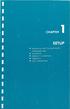 UNPACKING AND CONNECTING THE COMMODORE 64 The following step-by-step instructions show you how to connect the Commodore 64 to your television set, sound system, or monitor and make sure everything is working
UNPACKING AND CONNECTING THE COMMODORE 64 The following step-by-step instructions show you how to connect the Commodore 64 to your television set, sound system, or monitor and make sure everything is working
Kiva Technology User s Manual
 2009 Kiva Technology User s Manual For Support Contact Call Center (816) 235-2000: Monday Friday 7:00 am 7:00 pm ILE Support E-Mail: ILESupport@UMKC.EDU URL: http://www.umkc.edu/is/cts/ilesupport/ctssupporttext.asp
2009 Kiva Technology User s Manual For Support Contact Call Center (816) 235-2000: Monday Friday 7:00 am 7:00 pm ILE Support E-Mail: ILESupport@UMKC.EDU URL: http://www.umkc.edu/is/cts/ilesupport/ctssupporttext.asp
Co-designed by TASCAM and
 Page 1 of 6 FW-1884 Control Surface and Audio/MIDI Interface Up to 18 simultaneous inputs Comprehensive mixing, automation, editing and navigation tools for DAWs Eight 100mm motorized touchsensitive channel
Page 1 of 6 FW-1884 Control Surface and Audio/MIDI Interface Up to 18 simultaneous inputs Comprehensive mixing, automation, editing and navigation tools for DAWs Eight 100mm motorized touchsensitive channel
Owner s Manual Please read before using this equipment. 4-Channel Stereo Mixer
 Owner s Manual Please read before using this equipment. 4-Channel Stereo Mixer ˆ Features Your RadioShack 4-Channel Stereo Mixer is a sophisticated desktop control center, perfect for mixing sound on four
Owner s Manual Please read before using this equipment. 4-Channel Stereo Mixer ˆ Features Your RadioShack 4-Channel Stereo Mixer is a sophisticated desktop control center, perfect for mixing sound on four
CONTENTS. Zulu User Guide 3
 Copyright Lightspeed Aviation, Inc., 2008. All rights reserved. Lightspeed Aviation is a trademark and Zulu and FRC are registered trademarks of Lightspeed Aviation, Inc. Bluetooth is a registered trademark
Copyright Lightspeed Aviation, Inc., 2008. All rights reserved. Lightspeed Aviation is a trademark and Zulu and FRC are registered trademarks of Lightspeed Aviation, Inc. Bluetooth is a registered trademark
Free Sound Recorder Overview
 Overview Introduction The Free Sound Recorder is an easy to use program, without bells and whistles, specially designed to digitize recordings of music cassettes, LP s or videos for example, after which
Overview Introduction The Free Sound Recorder is an easy to use program, without bells and whistles, specially designed to digitize recordings of music cassettes, LP s or videos for example, after which
Main Library Meeting Room Use
 Main Library Meeting Room Use Occupancy: Meeting Room A: 100 Meeting Room B: 50 Meeting Room C: 50 Combined A, B & C: 300 Conference Room: 20 Tables: 50 (2x5 ), 4 (3 ), and 16 round (8 ) Chairs: 290 This
Main Library Meeting Room Use Occupancy: Meeting Room A: 100 Meeting Room B: 50 Meeting Room C: 50 Combined A, B & C: 300 Conference Room: 20 Tables: 50 (2x5 ), 4 (3 ), and 16 round (8 ) Chairs: 290 This
PART 1. Using USB Mixer with a Computer
 PART 1. Using USB Mixer with a Computer Universal Serial Bus Mixers The USB mixer is equipped with either one or two USB ports that allow you to play and record audio directly from your computer! Just
PART 1. Using USB Mixer with a Computer Universal Serial Bus Mixers The USB mixer is equipped with either one or two USB ports that allow you to play and record audio directly from your computer! Just
Safety Warnings and Guidelines
 Safety Warnings and Guidelines Thank you for purchasing this Wireless Speaker Amplifier! For best results, please thoroughly read this manual and carefully follow the instructions. Please pay extra attention
Safety Warnings and Guidelines Thank you for purchasing this Wireless Speaker Amplifier! For best results, please thoroughly read this manual and carefully follow the instructions. Please pay extra attention
P420-M TM USB speakerphone
 P420-M TM USB speakerphone User guide Welcome Congratulations on purchasing your new Plantronics product. This guide contains instructions for setting up and using your Plantronics P420-M USB speakerphone.
P420-M TM USB speakerphone User guide Welcome Congratulations on purchasing your new Plantronics product. This guide contains instructions for setting up and using your Plantronics P420-M USB speakerphone.
Multimedia. User Guide
 Multimedia User Guide Copyright 2006 Hewlett-Packard Development Company, L.P. Microsoft and Windows are U.S. registered trademarks of Microsoft Corporation. The information contained herein is subject
Multimedia User Guide Copyright 2006 Hewlett-Packard Development Company, L.P. Microsoft and Windows are U.S. registered trademarks of Microsoft Corporation. The information contained herein is subject
QLINK User Manual Stereo Audio Transmitter
 QLINK User Manual Stereo Audio Transmitter ClearSounds QLINK Bluetooth Stereo Transmitter Contents Before use.1 1. About the QLINK... 1 2. Overview..2 Getting started. 1 1. Parts Checklist. 1 2. Charging
QLINK User Manual Stereo Audio Transmitter ClearSounds QLINK Bluetooth Stereo Transmitter Contents Before use.1 1. About the QLINK... 1 2. Overview..2 Getting started. 1 1. Parts Checklist. 1 2. Charging
Parts of a Computer. Preparation. Objectives. Standards. Materials. 1 1999 Micron Technology Foundation, Inc. All Rights Reserved
 Parts of a Computer Preparation Grade Level: 4-9 Group Size: 20-30 Time: 75-90 Minutes Presenters: 1-3 Objectives This lesson will enable students to: Identify parts of a computer Categorize parts of a
Parts of a Computer Preparation Grade Level: 4-9 Group Size: 20-30 Time: 75-90 Minutes Presenters: 1-3 Objectives This lesson will enable students to: Identify parts of a computer Categorize parts of a
Q. I know about connecting things to my TV and DVD Players. Show me a quick way to get started?
 Q. I know about connecting things to my TV and DVD Players. Show me a quick way to get started? A. All our cables are clearly labeled. Please ensure the connections are made per these labels. DVD Output
Q. I know about connecting things to my TV and DVD Players. Show me a quick way to get started? A. All our cables are clearly labeled. Please ensure the connections are made per these labels. DVD Output
eela-audio EA916 Journalist Unit USB Audio module with Telephone Hybrid User manual
 eela-audio EA916 Journalist Unit USB Audio module with Telephone Hybrid User manual EA Broadcast / Eela Audio, Het Riet 8 A, 5431NM Cuijk, The Netherlands http://www.eela-audio.com e-mail: sales@eela-audio.com
eela-audio EA916 Journalist Unit USB Audio module with Telephone Hybrid User manual EA Broadcast / Eela Audio, Het Riet 8 A, 5431NM Cuijk, The Netherlands http://www.eela-audio.com e-mail: sales@eela-audio.com
Operation Manual Video Recorder. Mac OS X
 Operation Manual Video Recorder Mac OS X January 2009 2 Contents Video Recorder Operation Manual Welcome 3 Contents of Package 4 Video Recorder at a Glance 5 Software Installation 6 Hardware Installation
Operation Manual Video Recorder Mac OS X January 2009 2 Contents Video Recorder Operation Manual Welcome 3 Contents of Package 4 Video Recorder at a Glance 5 Software Installation 6 Hardware Installation
