DX213 User s Guide. Syno_UsersGuide_DX213_
|
|
|
- Preston Eaton
- 7 years ago
- Views:
Transcription
1 DX213 User s Guide Syno_UsersGuide_DX213_
2
3 Table of Contents TOC 1 Chapter 1: Get Started with DX213 1 Package Contents 2 Hardware Specifications 3 Appearance 4 Default/Manual Switch Behavior 4 LED Indication Table 5 Safety Instructions 7 Chapter 2: Set Up DX213 7 Tools and Parts for Hard Disk Installation 9 Install Hard Disks 10 Connect with Synology DiskStation 11 Work with Synology DiskStation 12 Learn More i
4
5 Get Started with DX213 1 Congratulations on your purchase of Synology DX213. This product is specially designed for the storage expansion of Synology DiskStation. This user s guide will guide you through the installation. Package Contents Before installation, please check the package contents to verify that you have received the items below. Main Unit AC power cord AC power adapter Screws for hard drives x 10 Screws for fixing the Synology case x 3 User s Guide Expansion cable 1
6 Hardware Specifications Internal HDD Expansion Port # 1 Max Capacity (Internal HDD) Size (HxWxD) (mm) Weight System Fan Noise Level (Fan-only) Power Recovery AC Input Power Voltage Power Frequency 2X SATA(II) 2X 4TB 165 X 100 X 225.5mm 0.87 kg 1X (92x92mm) 19.0dB HDD Temperature (Room: 25 C) 40 C HDD Temperature (Room: 35 C) 51 C Operating Temperature Storage Temperature Relative Humidity Certification Supported Models Sync with the connected DiskStation (Default Mode) 100V to 240V AC 50 / 60Hz, Single Phase 5 C ~ 35 C (40 F ~ 95 F) -10 C ~ 70 C (15 F ~ 155 F) 5% to 95% RH FCC Class B, CE Class B, BSMI Class B DS710+, DS712+, DS1010+, DS1511+, DS1512+, DS1812+ (Use as independent volume: DS112, DS112+, DS212+, DS213+, DS412+, DS413) Note: 1 Please visit for the latest compatible models. 2 DSM needs to be upgraded to version or above. 2 Chapter 1: Get Started with DX213
7 Appearance Front View LED Indicators HDD Tray Cover POWER Button Back View Fan Expansion Port Default/Manual Switch RESET Button Power Port Article Name Location Description The POWER button is used to turn DX213 on or off. Press and hold the button for 7 seconds to shut down DX213. POWER Button Front Note: DX213 will be turned on or off automatically when the connected Synology DiskStation powers on or off. However, the POWER button has no power-off function when volume is created to prevent accidental volume damage. Chapter 1: Get Started with DX213 3
8 Article Name Location Description LED Indicators Front The LED indicators are used to display the status of the internal disks and the system. For complete details, please refer to the table: LED Indication Table. Default/Manual Switch Expansion Port Fan RESET Button Power Port Back Back Back Back Back In the default mode, DX213 can auto power on/off with the connected Synology DiskStation, while in the manual mode, DX213 cannot auto power on with the DiskStation when using its independent volume. For more details, please refer to the table: Default/Manual Switch Behavior. The expansion port is used to connect any Synology DiskStation listed in the table: Supported Models. The fan is built to exhaust waste heat out of DX213. If the fan is not working, DX213 will beep every few seconds. The RESET button is used to restore the settings to the factory default. The power port is where you connect the power cord to DX213. Default/Manual Switch Behavior Mode Expand DiskStation Internal Volume Independent Volume Default Auto power on/off Auto power on/off Manual Auto power on/off Auto power off LED Indication Table LED Behavior Description Solid Green Power is on POWER Off Power is off esata STATUS Hard Disk Status (on tray) Solid Green Off Solid Green Flashing Green Off Solid Green Flashing Green Solid Orange Off Synology DiskStation is connected Synology DiskStation is disconnected Volume is created Volume is degraded Volume is crashed or not created Disk is ready and idle Disk is being accessed Read/write or other errors are encountered Hibernation or no internal disk is found 4 Chapter 1: Get Started with DX213
9 Safety Instructions To use your Synology product safely, please follow these instructions and warnings at all time. Keep away from direct sunlight and away from chemicals. Make sure the environment does not experience abrupt changes in temperature or humidity. Keep Synology product upright. Do not lay it down horizontally. Do not place the Synology product close to any liquid. Before cleaning, unplug the power cord first. Wipe Synology product with damp paper towels. Do not use chemical or aerosol cleaners to clean it. Do not place the Synology product on a cart, table, or desk, which is not stable to avoid the product from falling over. The power cord must plug in to the right supply voltage. Make sure that the supplied AC voltage is correct and stable. Chapter 1: Get Started with DX213 5
10 Note 6 Chapter 1: Get Started with DX213
11 Set Up DX213 2 Tools and Parts for Hard Disk Installation A screwdriver At least one 3.5 or 2.5 SATA hard disk (Please visit for compatible hard disk models.) Warning: If you install a hard disk that contains data, system will format the hard disk and erase all data. If you need the data in the future, please back it up before installation. Install Hard Disks 1 Push the upper case in the direction as shown below. Lift the upper case and set it aside. 2 Install the hard disk: For 3.5 Hard Disk: Slide the hard disk into the hard drive bay, and push it all the way until it is connected to the SATA connector. Secure the hard disk with the provided screws. The disks positions are numbered as shown below
12 For 2.5 Hard Disk: a Place the hard disk in the 2.5" Disk Holder (Type C, sold separately), and then tighten the 2.5" screws to secure the hard disk. b Slide the 2.5" Disk Holder into the hard drive bay, and push it all the way until the hard disk is connected to the SATA connector. Secure the Disk Holder with the provided screws. The disks positions are numbered as shown below. 1 2 Important: Make sure the tray is pushed in all the way. Otherwise, the hard disk might not be able to function properly. 3 Replace the upper case, and tighten the screws on the back panel. Note: If you want to set up a RAID set, it is recommended that all installed hard disks are of the same size to make the best use of hard disk capacity. 8
13 Connect with Synology DiskStation 1 Connect one end of the power cord to the power port of DX213, and the other to the power outlet. Power Port 2 Connect the expansion cable to the expansion ports of DX213 and Synology DiskStation. You can connect up to 2 expansion units by expansion ports to DS1512+/DS esata DX213 DS1812+ The side inscribed with esata should face up. Expansion Port 1 Expansion Port 2 After the connection is complete, DX213 will be turned on or off automatically when the connected DiskStation powers on or off. 9
14 Work with Synology DiskStation 1 Open your DiskStation Manager with a web browser. Go to Main Menu > Control Panel > External Devices to confirm DX213 is connected to your DiskStation. 2 Go to Main Menu > Storage Manager to manage DX213 for storage creation or expansion. If you want to create a new volume with DX213, click Create and follow the Volume Creation Wizard to complete the creation. 10
15 If you want to expand the existing volume with DX213, select the volume you want to expand from the volume list, click Manage, and follow the Volume Manager Wizard to complete the expansion. For detailed information about volume management, please go to Main Menu > Storage Manager and see the help page by clicking the help button at the top-right corner. Important: Before starting to use DiskStation with DX213, please see the following limitations of DX213. DX213 can be paired with only one DiskStation. The data of applications (such as Photo Station and Audio Station) can be stored on DX213 only if you expand DiskStation internal volume with DX213. They will not be stored on DX213 if you create a new independent volume with it. Hard drives previously used in DiskStation will not be readable by directly inserting them into DX213, and vise versa. Learn More Congratulations! Your DX213 is set up now. For more information or online resources about DX213, please visit 11
16 COPYRIGHT NOTICE All title, copyright and other intellectual property rights in and to any Synology Products, the Products or Product (including but not limited to product design and appearance, firmware, and any relevant media, images, photographs, animations, video, audio, music, text, and applets incorporated into the Products), the accompanying manuals and other documents, and on-line or electronic documents, if any, are owned by Synology Inc. Unless otherwise expressly licensed by Synology Inc. in writing, any provision of the Products does not represent any license of any of the above rights. Copyright Synology Inc.; All rights reserved. TRADEMARK NOTICE Synology and other names of Synology Products are proprietary marks or registered trademarks of Synology Inc. Microsoft, Windows series, and Internet Explorer are trademarks of Microsoft Corporation. Apple, Mac, Mac OS series are trademarks of Apple Computer, Inc., registered in the U.S. and other countries. Other products and company names mentioned herein are trademarks of their respective holders. LIMITED WARRANTY AND LIABILITY Synology provides a limited warranty for its Products only to the initial person or entity that originally purchased the Product from Synology or its authorized distributor or retailer. Synology warrants that every hardware portion of the Products will be free from physical defects in material and workmanship within warranty period, or the Product will be repaired or replaced as determined solely by Synology. The DS2413+, RS3412xs, RS3412RPxs, RS2212+, RS2212RP+, RS812+, RS812RP+, DS3612xs, DS1812+, DS1512+, DS712+, DS3611xs, DS2411+, DS1511+, DS1010+, DS710+, DS509+, DS508, RS812, RS212, RS3411xs, RS3411RPxs, RS2211+, RS2211RP+, RS411, RS409RP+, RS409+, RS409, RS408-RP, RS408, RS407, RX1211, RX1211RP, DX1211, DX513, DX510, DX5 and RX4 have three years warranty from the purchase date. All other models purchased before 2008/2/29 have one year warranty, and those purchased after 2008/3/1 have two years warranty from the purchase date. If the Product proves defective during this warranty period, you can contact the local dealer in order to obtain assistance. You must provide proof of purchase and a bar code number from the Product's packaging when asking for assistance. Synology Products are barebones devices so Synology makes no warranty of the hard disk installed, nor warranty on compatibility of all hard disks. SYNOLOGY SHALL HAVE NO LIABILITY TO YOU UNDER THIS LIMITED WARRANTY IF THE PRODUCT IS INSTALLED AND USED IN A MANNER NOT SPECIFIED OR DESCRIBED IN THE PRODUCT SPECIFICATIONS OR DESCRIPTION, THE PRODUCT HAS BEEN MODIFIED OR ALTERED IN ANY WAY BY ANY PARTY OTHER THAN SYNOLOGY, OR THE FAILURE OF THE PRODUCT TO CONFORM TO ITS SPECIFICATIONS CAN BE ATTRIBUTED TO CAUSES THAT NOT THE RESPONSIBILITY OF SYNOLOGY. SYNOLOGY MAKES NO WARRANTY OR REPRESENTATION, EXPRESSED, IMPLIED, OR STATUTORY, WITH RESPECT TO ITS PRODUCTS OR THE CONTENTS OR USE OF THIS DOCUMENTATION AND ALL ACCOMPANYING SOFTWARE, AND PARTICULARLY DISCLAIMS ITS QUALITY OR PERFORMANCE FOR ANY PARTICULAR PURPOSE. SYNOLOGY MAKES NO GUARANTEE THAT ALL DATA STORED ON SYNOLOGY PRODUCTS IS ALWAYS SECURE WITHOUT ANY RISKS OF DATA LOSS. SYNOLOGY REMINDS YOU TO BACK UP THE DATA PERIODICALLY. UNDER NO CIRCUMSTANCES SHALL SYNOLOGY BE LIABLE IN ANY WAY TO THE USER FOR DAMAGES, INCLUDING ANY SAVINGS, LOST PROFITS OR OTHER INCIDENTAL OR CONSEQUENTIAL DAMAGES ARISING OUT OF THE USE OF, OR INABILITY TO USE SYNOLOGY PRODUCTS OR RESULTING LOSS OF DATA FROM SUCH USE. THIS WARRANTY GIVES YOU SPECIFIC LEGAL RIGHTS, AND YOU MAY ALSO HAVE OTHER RIGHTS WHICH VARY FROM STATE TO STATE (OR JURISDICTION TO JURISDICTION). SYNOLOGY'S RESPONSIBILITY FOR MALFUNCTIONS AND DEFECTS IN HARDWARE IS LIMITED TO REPAIR OR REPLACEMENT AS SET FOR IN THIS WARRANTY STATEMENT. FOR CUSTOMERS, EXCEPT FOR THE EXPRESS WARRANTIES CONTAINED IN THIS WARRANTY STATEMENT, SYNOLOGY DISCLAIMS ALL OTHER WARRANTIES AND CONDITIONS, EXPRESS OR IMPLIED, STATUTORY OR OTHERWISE, FOR THE PRODUCT, INCLUDING BUT NOT LIMITED 12
17 TO ANY IMPLIED WARRANTIES AND CONDITIONS OF MERCHANTABILITY AND FITNESS FOR A PARTICULAR PURPOSE. NO OTHER WARRANTIES, WHETHER EXPRESS OR IMPLIED, WILL APPLY AFTER THE LIMITED WARRANTY PERIOD HAS EXPIRED. SOME STATES OR JURISDICTIONS DO NOT ALLOW THE EXCLUSION OF CERTAIN IMPLIED WARRANTIES OR CONDITIONS, OR LIMITATIONS ON HOW LONG AN IMPLIED WARRANTY OR CONDITION LASTS, SO THIS LIMITATION MAY NOT APPLY TO YOU. THIS LIMITED WARRANTY COVERAGE TERMINATES IF YOU SELL OR OTHERWISE TRANSFER THIS PRODUCT TO ANOTHER PARTY. SYNOLOGY DOES NOT ACCEPT LIABILITY BEYOND THE REMEDIES PROVIDED FOR IN THIS LIMITED WARRANTY OR FOR SPECIAL, INDIRECT, CONSEQUENTIAL OR INCIDENTAL DAMAGES, INCLUDING, WITHOUT LIMITATION, ANY LIABILITY FOR THIRD-PARTY CLAIMS AGAINST YOU FOR DAMAGES, FOR PRODUCTS NOT BEING AVAILABLE FOR USE, OR FOR LOST DATA OR LOST SOFTWARE. SYNOLOGY'S LIABILITY SHALL NOT EXCEED THE AMOUNT YOU PAID FOR THE PRODUCT THAT IS THE SUBJECT OF A CLAIM. THIS IS THE MAXIMUM AMOUNT FOR WHICH SYNOLOGY IS RESPONSIBLE. SYNOLOGY INC. PRODUCTS ARE NOT INTENDED FOR USE IN MEDICAL, LIFE SAVING, OR LIFE SUSTAINING APPLICATIONS. DISPUTE RESOLUTION For the purposes of this provision, the term Dispute means any dispute, controversy, or claim arising out of or relating to (i) this Agreement, its interpretation, or the breach, termination, applicability or validity thereof, (ii) the related order for, purchase, delivery, receipt or use of any product or service from Synology, or iii) any other dispute arising out of or relating to the relationship between You and Synology; the term Synology means Synology, Inc, its parents, subsidiaries, affiliates, directors, officers, employees, beneficiaries, agents, assigns, component suppliers (both hardware and software), and/or any third party who provides products or services purchased from or distributed by Synology; and the term You means the owner or purchaser of the Synology product, or those in privity with you, such as family members or beneficiaries. For US customers, you and Synology agree that any Dispute between You and Synology will be resolved exclusively and finally by arbitration under the current commercial rules of the American Arbitration Association, except as otherwise provided below. The arbitration will be conducted before a single arbitrator, and will be limited solely to the dispute between You and Synology. The arbitration, or any portion of it, will not be consolidated with any other arbitration and will not be conducted on a class-wide or class action basis. The arbitration shall be held in King County, Washington State, United States of America by submission of documents, by telephone, online or in person as determined by the arbitrator at the request of the parties. The prevailing party in any U.S. or non-u.s. arbitration or other legal action shall receive all costs and reasonable attorneys fees, including any arbitration fee paid by the prevailing party. Any decision rendered in such arbitration proceedings will be final and binding on the parties, and judgment may be entered thereon in any court of competent jurisdiction. You understand that, in the absence of this provision, You would have had a right to litigate Disputes through a court, including the right to litigate claims on a class-wide or class-action basis, and that You have expressly and knowingly waived those rights and agreed to resolve any disputes through binding arbitration in accordance with the provisions of this paragraph. For non-us customers, any Dispute shall be finally resolved by arbitration conducted by three neutral arbitrators in accordance with the procedures of the R.O.C. Arbitration Law and related enforcement rules. The arbitration shall take place in Taipei, Taiwan, R.O.C., and the arbitration proceedings shall be conducted in English or, if both parties so agree, in Mandarin Chinese. The arbitration award shall be final and binding on the parties and may be enforced in any court having jurisdiction. REVISIONS Synology reserves all rights to revise or update its Products, other products, software, or related documentation without further notice. Synology Inc. reserves the right to revise this publication and to make changes in the content hereof without the obligation to notify any person of such revision or changes. 13
18
19
20 P/N: 15-06D0100B0 Printed in Taiwan
DX513 User s Guide. Syno_UsersGuide_DX513_20130227
 DX513 User s Guide Syno_UsersGuide_DX513_20130227 Table of Contents TOC 1 Chapter 1: Get Started with DX513 1 Package Contents 2 Hardware Specifications 3 Appearance 4 Default/Manual Switch Behavior 4
DX513 User s Guide Syno_UsersGuide_DX513_20130227 Table of Contents TOC 1 Chapter 1: Get Started with DX513 1 Package Contents 2 Hardware Specifications 3 Appearance 4 Default/Manual Switch Behavior 4
RX1213sas User s Guide For Synology RackStation RX10613xs+
 RX1213sas User s Guide For Synology RackStation RX10613xs+ Synology_QIG_RX1213sas_20120820 Table of Contents TOC 5 Chapter 1: Get Started with RX1213sas 5 Package Contents 6 Hardware Specifications 6
RX1213sas User s Guide For Synology RackStation RX10613xs+ Synology_QIG_RX1213sas_20120820 Table of Contents TOC 5 Chapter 1: Get Started with RX1213sas 5 Package Contents 6 Hardware Specifications 6
RX1214/RX1214RP User s Guide For Synology RackStation
 RX1214/RX1214RP User s Guide For Synology RackStation RX121420130822 Table of Contents TOC 5 Chapter 1: Getting Started 5 Package Contents 6 Expansion Unit at a Glance 8 LED Indicator Behavior 9 Hardware
RX1214/RX1214RP User s Guide For Synology RackStation RX121420130822 Table of Contents TOC 5 Chapter 1: Getting Started 5 Package Contents 6 Expansion Unit at a Glance 8 LED Indicator Behavior 9 Hardware
TOC. Table of Contents. Syno_UsersGuide_DX513_20141121
 DX513 User s Guide Table of Contents TOC 5 Chapter 1: Getting Started 5 Package Contents 6 Expansion Unit at a Glance 7 LED Indicator Behavior 8 Default/Manual Switch Behavior 8 Hardware Specifications
DX513 User s Guide Table of Contents TOC 5 Chapter 1: Getting Started 5 Package Contents 6 Expansion Unit at a Glance 7 LED Indicator Behavior 8 Default/Manual Switch Behavior 8 Hardware Specifications
TOC. Table of Contents. Synology_UG_RX415_20141127
 RX415 User s Guide Table of Contents TOC 5 Chapter 1: Getting Started 5 Package Contents 6 Expansion Unit at a Glance 7 LED Indicator Behavior 8 Default/Manual Switch Behavior 8 RESET Button Behavior
RX415 User s Guide Table of Contents TOC 5 Chapter 1: Getting Started 5 Package Contents 6 Expansion Unit at a Glance 7 LED Indicator Behavior 8 Default/Manual Switch Behavior 8 RESET Button Behavior
RX1214/RX1214RP User s Guide
 RX1214/RX1214RP User s Guide Table of Contents TOC 5 Chapter 1: Getting Started 5 Package Contents 6 Expansion Unit at a Glance 8 LED Indicator Behavior 9 Hardware Specifications 10 Safety Instructions
RX1214/RX1214RP User s Guide Table of Contents TOC 5 Chapter 1: Getting Started 5 Package Contents 6 Expansion Unit at a Glance 8 LED Indicator Behavior 9 Hardware Specifications 10 Safety Instructions
Synology DiskStation DS215j. Quick Installation Guide
 Synology DiskStation DS215j Quick Installation Guide Table of Contents Chapter 1: Before You Start Package Contents 3 Synology DiskStation at a Glance 4 Safety Instructions 5 Chapter 2: Hardware Setup
Synology DiskStation DS215j Quick Installation Guide Table of Contents Chapter 1: Before You Start Package Contents 3 Synology DiskStation at a Glance 4 Safety Instructions 5 Chapter 2: Hardware Setup
Synology DiskStation DS1515+ Quick Installation Guide
 Synology DiskStation DS1515+ Quick Installation Guide Table of Contents Chapter 1: Before You Start Package Contents 3 Synology DiskStation at a Glance 4 Safety Instructions 5 Chapter 2: Hardware Setup
Synology DiskStation DS1515+ Quick Installation Guide Table of Contents Chapter 1: Before You Start Package Contents 3 Synology DiskStation at a Glance 4 Safety Instructions 5 Chapter 2: Hardware Setup
Synology DiskStation DS414j Quick Installation Guide
 Synology DiskStation DS414j Quick Installation Guide Synology_QIG_DS414j_20140211 Table of Contents Chapter 1: Before You Start Package Contents... 3 Synology DiskStation at a Glance... 4 Safety Instructions...
Synology DiskStation DS414j Quick Installation Guide Synology_QIG_DS414j_20140211 Table of Contents Chapter 1: Before You Start Package Contents... 3 Synology DiskStation at a Glance... 4 Safety Instructions...
Rack Station RS407, RS408, RS408-RP
 Rack Station RS407, RS408, RS408-RP Quick Installation Guide SAFETY INSTRUCTIONS Please read these safety instructions carefully before use, and keep this manual in a safe place for your future reference.
Rack Station RS407, RS408, RS408-RP Quick Installation Guide SAFETY INSTRUCTIONS Please read these safety instructions carefully before use, and keep this manual in a safe place for your future reference.
iosafe 1513+ Quick Start Guide Powered by Synology DSM
 iosafe 1513+ Quick Start Guide Powered by Synology DSM 910-11568-00 Rev03 QUICKSTART GUIDE, NC, 1513+, ENG Table of Contents Chapter 1: Before You Start Package Contents... 3 iosafe at a Glance... 4 Safety
iosafe 1513+ Quick Start Guide Powered by Synology DSM 910-11568-00 Rev03 QUICKSTART GUIDE, NC, 1513+, ENG Table of Contents Chapter 1: Before You Start Package Contents... 3 iosafe at a Glance... 4 Safety
How To Use Synology Software
 Synology DiskStation DS1813+ Quick Installation Guide Synology_QIG_18Bay_20130321 Table of Contents Chapter 1: Before You Start Package Contents... 3 Synology DiskStation at a Glance... 4 Safety Instructions...
Synology DiskStation DS1813+ Quick Installation Guide Synology_QIG_18Bay_20130321 Table of Contents Chapter 1: Before You Start Package Contents... 3 Synology DiskStation at a Glance... 4 Safety Instructions...
Synology RackStation RS2414+/RS2414RP+ Quick Installation Guide
 Synology RackStation RS2414+/RS2414RP+ Quick Installation Guide Synology_QIG_RS2414+&RS2414RP+_20140114 Table of Contents Chapter 1: Before You Start Package Contents... 3 Synology RackStation at a Glance...
Synology RackStation RS2414+/RS2414RP+ Quick Installation Guide Synology_QIG_RS2414+&RS2414RP+_20140114 Table of Contents Chapter 1: Before You Start Package Contents... 3 Synology RackStation at a Glance...
Synology DiskStation DS214 Quick Installation Guide
 Synology DiskStation DS214 Quick Installation Guide Synology_QIG_DS214_20150626 Table of Contents Chapter 1: Before You Start Package Contents... 3 Synology DiskStation at a Glance... 4 Safety Instructions...
Synology DiskStation DS214 Quick Installation Guide Synology_QIG_DS214_20150626 Table of Contents Chapter 1: Before You Start Package Contents... 3 Synology DiskStation at a Glance... 4 Safety Instructions...
Synology DS101 Series
 Synology DS101 Series User s Guide Syno101Series_UG_20120529_enu (Based on DS2.0 v2.0.3-0428) COPYRIGHT NOTICE All title, copyright and other intellectual property rights in and to any Synology Products,
Synology DS101 Series User s Guide Syno101Series_UG_20120529_enu (Based on DS2.0 v2.0.3-0428) COPYRIGHT NOTICE All title, copyright and other intellectual property rights in and to any Synology Products,
Synology DiskStation DS716+II. Quick Installation Guide
 Synology DiskStation DS716+II Quick Installation Guide Table of Contents Chapter 1: Before You Start Package Contents 3 Synology DiskStation at a Glance 4 Safety Instructions 5 Chapter 2: Hardware Setup
Synology DiskStation DS716+II Quick Installation Guide Table of Contents Chapter 1: Before You Start Package Contents 3 Synology DiskStation at a Glance 4 Safety Instructions 5 Chapter 2: Hardware Setup
hello. welcome to smart watering.
 Quick Start Guide hello. welcome to smart watering. 04 Introduction myblossom.com i m your yard s new brain. let s get started. 06 Contents what s in the box. 1 2 3 4 5 Blossom Controller Blossom Bracket
Quick Start Guide hello. welcome to smart watering. 04 Introduction myblossom.com i m your yard s new brain. let s get started. 06 Contents what s in the box. 1 2 3 4 5 Blossom Controller Blossom Bracket
Taurus Super-S3 LCM. Dual-Bay RAID Storage Enclosure for two 3.5-inch Serial ATA Hard Drives. User Manual March 31, 2014 v1.2 www.akitio.
 Dual-Bay RAID Storage Enclosure for two 3.5-inch Serial ATA Hard Drives User Manual March 31, 2014 v1.2 www.akitio.com EN Table of Contents Table of Contents 1 Introduction... 1 1.1 Technical Specifications...
Dual-Bay RAID Storage Enclosure for two 3.5-inch Serial ATA Hard Drives User Manual March 31, 2014 v1.2 www.akitio.com EN Table of Contents Table of Contents 1 Introduction... 1 1.1 Technical Specifications...
2.5/3.5 SATA HDD Docking Station
 SATADOCKU2 SATADOCKU2E SATADOCK22UE 2.5/3.5 SATA HDD Docking Station FCC Compliance Statement This equipment has been tested and found to comply with the limits for a Class B digital device, pursuant to
SATADOCKU2 SATADOCKU2E SATADOCK22UE 2.5/3.5 SATA HDD Docking Station FCC Compliance Statement This equipment has been tested and found to comply with the limits for a Class B digital device, pursuant to
BTH240 Wireless Bluetooth Headphone
 BTH240 Wireless Bluetooth Headphone User Manual 2012 Kinivo LLC. All rights reserved. Kinivo is a trademark of Kinivo LLC. Bluetooth word mark and the Bluetooth logo are registered trademarks of Bluetooth
BTH240 Wireless Bluetooth Headphone User Manual 2012 Kinivo LLC. All rights reserved. Kinivo is a trademark of Kinivo LLC. Bluetooth word mark and the Bluetooth logo are registered trademarks of Bluetooth
USER S MANUAL. www.vantecusa.com
 USER S MANUAL www.vantecusa.com Package Contents: Dual 3.5 RAID Enclosure w/fan USB 3.0 & esata Interface 1 NexStar MX 2 USB 3.0 Cable 3 esata Cable 4 Power Adapter 5 User s Manual 6 Enclosure Stand 7
USER S MANUAL www.vantecusa.com Package Contents: Dual 3.5 RAID Enclosure w/fan USB 3.0 & esata Interface 1 NexStar MX 2 USB 3.0 Cable 3 esata Cable 4 Power Adapter 5 User s Manual 6 Enclosure Stand 7
Verbatim PowerBay Single USB and esata External Hard Drive Version 1.00
 Verbatim PowerBay Single USB and esata External Hard Drive Version 1.00 User Manual Table of Contents Introduction... 2 Controls, Connectors and Indicators... 2 About the Hard Drive... 2 Locating the Drive
Verbatim PowerBay Single USB and esata External Hard Drive Version 1.00 User Manual Table of Contents Introduction... 2 Controls, Connectors and Indicators... 2 About the Hard Drive... 2 Locating the Drive
iosafe Solo External Hard Drive
 Users Manual & Limited Warranty iosafe Solo External Hard Drive USB 2.0 Fireproof Waterproof FloSafe Cooling Technology Data Recovery Service 910-10841-00 REV 7.1 2 COPYRIGHTS Copyright iosafe, Inc. 2009.
Users Manual & Limited Warranty iosafe Solo External Hard Drive USB 2.0 Fireproof Waterproof FloSafe Cooling Technology Data Recovery Service 910-10841-00 REV 7.1 2 COPYRIGHTS Copyright iosafe, Inc. 2009.
3.5 Dual Bay USB 3.0 RAID HDD Enclosure
 3.5 Dual Bay USB 3.0 RAID HDD Enclosure User Manual August 11, 2011 v1.1 MFG Part # MT2U3-MP BARCODE Introduction 1 Introduction 1.1 System Requirements 1.1.1 PC Requirements Minimum Intel Pentium III
3.5 Dual Bay USB 3.0 RAID HDD Enclosure User Manual August 11, 2011 v1.1 MFG Part # MT2U3-MP BARCODE Introduction 1 Introduction 1.1 System Requirements 1.1.1 PC Requirements Minimum Intel Pentium III
QNAP RAID Expansion Enclosure Hardware User Manual. 2014. QNAP Systems, Inc. All Rights Reserved.
 QNAP RAID Expansion Enclosure Hardware User Manual 2014. QNAP Systems, Inc. All Rights Reserved. Thank you for choosing QNAP products! This user manual provides descriptions of the hardware of the QNAP
QNAP RAID Expansion Enclosure Hardware User Manual 2014. QNAP Systems, Inc. All Rights Reserved. Thank you for choosing QNAP products! This user manual provides descriptions of the hardware of the QNAP
Hydra esata. 4-Bay RAID Storage Enclosure. User Manual January 16, 2009 - v1.0
 4-Bay RAID Storage Enclosure User Manual January 16, 2009 - v1.0 EN Table of Contents 1 Introduction... 1 1.1 System Requirements... 1 1.1.1 PC Requirements... 1 1.1.2 Mac Requirements... 1 1.1.3 Supported
4-Bay RAID Storage Enclosure User Manual January 16, 2009 - v1.0 EN Table of Contents 1 Introduction... 1 1.1 System Requirements... 1 1.1.1 PC Requirements... 1 1.1.2 Mac Requirements... 1 1.1.3 Supported
2 Bay USB 3.0 RAID 3.5in HDD Enclosure
 2 Bay USB 3.0 RAID 3.5in HDD Enclosure SAT3520U3SR *actual product may vary from photos DE: Bedienungsanleitung - de.startech.com FR: Guide de l'utilisateur - fr.startech.com ES: Guía del usuario - es.startech.com
2 Bay USB 3.0 RAID 3.5in HDD Enclosure SAT3520U3SR *actual product may vary from photos DE: Bedienungsanleitung - de.startech.com FR: Guide de l'utilisateur - fr.startech.com ES: Guía del usuario - es.startech.com
Manual IB-3620 Series
 IB-RD3620SU3 1 IB-3620U3 CONTENT 1. Introduction... 3 1.1 General Information... 3 2. Hardware IB-3620 Series... 4 2.1 LED Indication / Button Front Panel... 4 2.2 Rear View... 5 3. HDD Installation...
IB-RD3620SU3 1 IB-3620U3 CONTENT 1. Introduction... 3 1.1 General Information... 3 2. Hardware IB-3620 Series... 4 2.1 LED Indication / Button Front Panel... 4 2.2 Rear View... 5 3. HDD Installation...
Intelli-Time Alarm Clock model 13027
 Instruction Manual Intelli-Time Alarm Clock model 13027 CONTENTS Unpacking Instructions... 2 Package Contents... 2 Product Registration... 2 Features & Benefits... 3 Clock Setup... 4 Intelli-Time Clock...
Instruction Manual Intelli-Time Alarm Clock model 13027 CONTENTS Unpacking Instructions... 2 Package Contents... 2 Product Registration... 2 Features & Benefits... 3 Clock Setup... 4 Intelli-Time Clock...
USB 3.0/eSATA Dual 3.5 SATA HDD Enclosure
 USB 3.0/eSATA Dual 3.5 SATA HDD Enclosure S3520BU33ER / S3520WU33ER *actual product may vary from photos DE: Bedienungsanleitung - de.startech.com FR: Guide de l'utilisateur - fr.startech.com ES: Guía
USB 3.0/eSATA Dual 3.5 SATA HDD Enclosure S3520BU33ER / S3520WU33ER *actual product may vary from photos DE: Bedienungsanleitung - de.startech.com FR: Guide de l'utilisateur - fr.startech.com ES: Guía
GPS 35 USB. installation and quick start guide
 GPS 35 USB installation and quick start guide 2001 GARMIN Corporation GARMIN International, Inc. 1200 E 151 st Street, Olathe, Kansas 66062 U.S.A. Tel. 913/397.8200 Fax. 913/397.8282 GARMIN (Europe) Ltd.
GPS 35 USB installation and quick start guide 2001 GARMIN Corporation GARMIN International, Inc. 1200 E 151 st Street, Olathe, Kansas 66062 U.S.A. Tel. 913/397.8200 Fax. 913/397.8282 GARMIN (Europe) Ltd.
Preface. Manual Revisions
 Preface D-Link reserves the right to revise this publication and to make changes in the content hereof without obligation to notify any person or organization of such revisions or changes. Manual Revisions
Preface D-Link reserves the right to revise this publication and to make changes in the content hereof without obligation to notify any person or organization of such revisions or changes. Manual Revisions
2 Bay FireWire 800/400/USB RAID Solution RAID 0, RAID 1, & JBOD. User Manual
 2 Bay FireWire 800/400/USB RAID Solution RAID 0, RAID 1, & JBOD User Manual CalDigit, Inc. 1941 Miraloma Ave, Unit B Placentia, CA 92870 USA www.caldigit.com The information of the products in this manual
2 Bay FireWire 800/400/USB RAID Solution RAID 0, RAID 1, & JBOD User Manual CalDigit, Inc. 1941 Miraloma Ave, Unit B Placentia, CA 92870 USA www.caldigit.com The information of the products in this manual
esata External Storage
 esata External Storage Operation Manual DA-ES110 Before reading this manual This operation manual contains basic instruction on installing and using esata External Storage, an IDIS product. Users who are
esata External Storage Operation Manual DA-ES110 Before reading this manual This operation manual contains basic instruction on installing and using esata External Storage, an IDIS product. Users who are
KVM - DVI, USB 2.0, Cat 5 Extender
 KVM - DVI, USB 2.0, Cat 5 Extender 330 feet (100 meters) EL5100 User Guide Powered by Thank you for purchasing the KVM - DVI, USB 2.0, Cat 5 Extender 330 feet (100 meters) Please read this guide thoroughly.
KVM - DVI, USB 2.0, Cat 5 Extender 330 feet (100 meters) EL5100 User Guide Powered by Thank you for purchasing the KVM - DVI, USB 2.0, Cat 5 Extender 330 feet (100 meters) Please read this guide thoroughly.
Verbatim PowerBay 4-Bay RAID Multi-Interface Drive Version 1.00
 Verbatim PowerBay 4-Bay RAID Multi-Interface Drive Version 1.00 User Manual Table of Contents Introduction... 2 Package Contents... 2 Controls, Connectors and Indicators... 2 About the Hard Drive... 4
Verbatim PowerBay 4-Bay RAID Multi-Interface Drive Version 1.00 User Manual Table of Contents Introduction... 2 Package Contents... 2 Controls, Connectors and Indicators... 2 About the Hard Drive... 4
P O W E R S U P P L Y M A N U A L
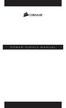 POWER SUPPLY MANUAL Congratulations on the purchase of your new Corsair power supply. This User Agreement (the Agreement ) is a legal agreement between you ( You ), and Corsair Memory, Inc. ( Corsair ).
POWER SUPPLY MANUAL Congratulations on the purchase of your new Corsair power supply. This User Agreement (the Agreement ) is a legal agreement between you ( You ), and Corsair Memory, Inc. ( Corsair ).
Synology Directory Server User s Guide
 Document ID 1 Syno_UsersGuide_DirectoryServer_20111005 Table of Contents Chapter 1: Set up Directory Server Install and Launch Directory Server... 4 Enable Directory Server... 6 Manage LDAP Users/Groups
Document ID 1 Syno_UsersGuide_DirectoryServer_20111005 Table of Contents Chapter 1: Set up Directory Server Install and Launch Directory Server... 4 Enable Directory Server... 6 Manage LDAP Users/Groups
Serial ATA Hard Drive Docking Station
 Serial ATA Hard Drive Docking Station UNIDOCK2U Instruction Manual USB to SATA, IDE External Hard Drive Docking Station for 2.5 or 3.5 Hard Drives FCC Compliance Statement This equipment has been tested
Serial ATA Hard Drive Docking Station UNIDOCK2U Instruction Manual USB to SATA, IDE External Hard Drive Docking Station for 2.5 or 3.5 Hard Drives FCC Compliance Statement This equipment has been tested
SATA and SAS Hard Drive Backplane
 SATSASBAY3BK Instruction Manual SATA and SAS Hard Drive Backplane 3 Drive 3.5 Removable SATA/SAS Mobile Rack Backplane FCC Compliance Statement This equipment has been tested and found to comply with the
SATSASBAY3BK Instruction Manual SATA and SAS Hard Drive Backplane 3 Drive 3.5 Removable SATA/SAS Mobile Rack Backplane FCC Compliance Statement This equipment has been tested and found to comply with the
PRODUCT MANUAL. Professional High-Performance Dual-Drive Storage System. g-technology.com
 PRODUCT MANUAL Professional High-Performance Dual-Drive Storage System g-technology.com Table Table of Contents Welcome to G-RAID Table of Contents Safety & General Use Safety Precautions... 4 Backup Your
PRODUCT MANUAL Professional High-Performance Dual-Drive Storage System g-technology.com Table Table of Contents Welcome to G-RAID Table of Contents Safety & General Use Safety Precautions... 4 Backup Your
We reserve the right to make technical changes.
 User Guide External Hard Disk with USB 1.1/2.0 and IEEE 1394 connection Copyright 2003 All rights reserved. This manual is protected by Copyright. The Copyright is owned by Medion. Trademarks: MS-DOS and
User Guide External Hard Disk with USB 1.1/2.0 and IEEE 1394 connection Copyright 2003 All rights reserved. This manual is protected by Copyright. The Copyright is owned by Medion. Trademarks: MS-DOS and
FUSION R400 RAID USB 3.0
 FUSION R400 RAID USB 3.0 1U Rackmount 4-Drive Hardware RAID 5 SATA Storage System with USB 3.0 Interface User s Guide For Windows Contents 1 Fusion R400 RAID USB 3.0 Features 1 2 Drive Installation and
FUSION R400 RAID USB 3.0 1U Rackmount 4-Drive Hardware RAID 5 SATA Storage System with USB 3.0 Interface User s Guide For Windows Contents 1 Fusion R400 RAID USB 3.0 Features 1 2 Drive Installation and
2-3 SAS/SATA II HDD Canister USER S MANUAL XC-23D1-SA10-0-R. Document number: MAN-00076-A
 2-3 SAS/SATA II HDD Canister XC-23D1-SA10-0-R USER S MANUAL Document number: MAN-00076-A ii Preface Important Information Warranty Our product is warranted against defects in materials and workmanship
2-3 SAS/SATA II HDD Canister XC-23D1-SA10-0-R USER S MANUAL Document number: MAN-00076-A ii Preface Important Information Warranty Our product is warranted against defects in materials and workmanship
4 Drive esata USB FireWire External SATA RAID Enclosure
 4 Drive esata USB FireWire External SATA RAID Enclosure S354UFER *actual product may vary from photos DE: Bedienungsanleitung - de.startech.com FR: Guide de l'utilisateur - fr.startech.com ES: Guía del
4 Drive esata USB FireWire External SATA RAID Enclosure S354UFER *actual product may vary from photos DE: Bedienungsanleitung - de.startech.com FR: Guide de l'utilisateur - fr.startech.com ES: Guía del
Maintenance and Support Agreement
 This Nuance ecopy Maintenance and Support Agreement applies only to Original M&S or Extended M&S (as defined below) that was purchased on or after September 6, 2010. For original M&S or Extended M&S purchased
This Nuance ecopy Maintenance and Support Agreement applies only to Original M&S or Extended M&S (as defined below) that was purchased on or after September 6, 2010. For original M&S or Extended M&S purchased
Alarm Clock USER GUIDE
 Alarm Clock USER GUIDE Jazwares, Inc. 2012 CONTENTS Please read the instructions along with the Alarm Clock carefully before you use it, so that you can operate it conveniently. WELCOME & Warnings Page
Alarm Clock USER GUIDE Jazwares, Inc. 2012 CONTENTS Please read the instructions along with the Alarm Clock carefully before you use it, so that you can operate it conveniently. WELCOME & Warnings Page
Start Here. 3200 Series. All-in-One Printer. Print Copy Scan. Includes Information on the: ESP 3250 All-in-One Printer ESP 3260 All-in-One Printer
 Start Here All-in-One Printer 3200 Series MS SD/HC MMC Print Copy Scan Includes Information on the: ESP 3250 All-in-One Printer ESP 3260 All-in-One Printer Note: A USB 2.0 cable is required to connect
Start Here All-in-One Printer 3200 Series MS SD/HC MMC Print Copy Scan Includes Information on the: ESP 3250 All-in-One Printer ESP 3260 All-in-One Printer Note: A USB 2.0 cable is required to connect
Hydra Super-S Combo. 4-Bay RAID Storage Enclosure (3.5 SATA HDD) User Manual July 29, 2009 - v1.3
 4-Bay RAID Storage Enclosure (3.5 SATA HDD) User Manual July 29, 2009 - v1.3 EN Introduction 1 Introduction 1.1 System Requirements 1.1.1 PC Requirements Minimum Intel Pentium III CPU 500MHz, 128MB RAM
4-Bay RAID Storage Enclosure (3.5 SATA HDD) User Manual July 29, 2009 - v1.3 EN Introduction 1 Introduction 1.1 System Requirements 1.1.1 PC Requirements Minimum Intel Pentium III CPU 500MHz, 128MB RAM
user s manual Battery Case model #: SPB3200 Battery Case Charger for Samsung Galaxy S 4
 user s manual model #: SPB3200 Charger for Samsung Galaxy S 4 What s Included Unpack the battery case and make sure all accessories are put aside so they will not be lost. hello. USB to Micro USB Cable
user s manual model #: SPB3200 Charger for Samsung Galaxy S 4 What s Included Unpack the battery case and make sure all accessories are put aside so they will not be lost. hello. USB to Micro USB Cable
7 High-Resolution Digital Photo Frame
 TM 16-1003 User s Guide 7 High-Resolution Digital Photo Frame One demo photo included, as illustrated Please read this user s guide before using your new photo frame. Package contents Photo Frame AC Adapter
TM 16-1003 User s Guide 7 High-Resolution Digital Photo Frame One demo photo included, as illustrated Please read this user s guide before using your new photo frame. Package contents Photo Frame AC Adapter
Installation and Operation Manual Back-UPS BX800CI-AS/BX1100CI-AS
 + Installation and Operation Manual Back-UPS BX800CI-AS/BX1100CI-AS Inventory Safety and General Information bu001c This unit is intended for indoor use only. Do not operate this unit in direct sunlight,
+ Installation and Operation Manual Back-UPS BX800CI-AS/BX1100CI-AS Inventory Safety and General Information bu001c This unit is intended for indoor use only. Do not operate this unit in direct sunlight,
TCP/IP MODULE CA-ETHR-A INSTALLATION MANUAL
 TCP/IP MODULE CA-ETHR-A INSTALLATION MANUAL w w w. c d v g r o u p. c o m CA-ETHR-A: TCP/IP Module Installation Manual Page Table of Contents Introduction...5 Hardware Components... 6 Technical Specifications...
TCP/IP MODULE CA-ETHR-A INSTALLATION MANUAL w w w. c d v g r o u p. c o m CA-ETHR-A: TCP/IP Module Installation Manual Page Table of Contents Introduction...5 Hardware Components... 6 Technical Specifications...
BTX180 Wireless Bluetooth Speaker
 BTX180 Wireless Bluetooth Speaker User Manual 2012 Kinivo LLC. All rights reserved. Kinivo is a trademark of Kinivo LLC. Bluetooth word mark and the Bluetooth logo are registered trademarks of Bluetooth
BTX180 Wireless Bluetooth Speaker User Manual 2012 Kinivo LLC. All rights reserved. Kinivo is a trademark of Kinivo LLC. Bluetooth word mark and the Bluetooth logo are registered trademarks of Bluetooth
USB to IDE or SATA Adapter
 USB to IDE or SATA Adapter USB 2.0 to IDE or SATA Adapter Cable USB2SATAIDE Instruction Manual Actual product may vary from photo FCC Compliance Statement This equipment has been tested and found to comply
USB to IDE or SATA Adapter USB 2.0 to IDE or SATA Adapter Cable USB2SATAIDE Instruction Manual Actual product may vary from photo FCC Compliance Statement This equipment has been tested and found to comply
TOOLS for CC121 Installation Guide
 TOOLS for CC121 Installation Guide ATTENTION SOFTWARE LICENSE AGREEMENT PLEASE READ THIS SOFTWARE LICENSE AGREEMENT ( AGREEMENT ) CAREFULLY BEFORE USING THIS SOFTWARE. YOU ARE ONLY PERMITTED TO USE THIS
TOOLS for CC121 Installation Guide ATTENTION SOFTWARE LICENSE AGREEMENT PLEASE READ THIS SOFTWARE LICENSE AGREEMENT ( AGREEMENT ) CAREFULLY BEFORE USING THIS SOFTWARE. YOU ARE ONLY PERMITTED TO USE THIS
G DRIVE Portable USB Drive
 PRODUCT MANUAL Portable Drive g-technology.com Table of Contents Welcome to G-DRIVE mobile Table of Contents Safety & General Use Safety Precautions... 4 Backup Your Data... 5 About Your G-DRIVE mobile
PRODUCT MANUAL Portable Drive g-technology.com Table of Contents Welcome to G-DRIVE mobile Table of Contents Safety & General Use Safety Precautions... 4 Backup Your Data... 5 About Your G-DRIVE mobile
Installation Guide Wireless 4-Port USB Sharing Station. GUWIP204 Part No. M1172-a
 Installation Guide Wireless 4-Port USB Sharing Station 1 GUWIP204 Part No. M1172-a 2011 IOGEAR. All Rights Reserved. PKG-M1172-a IOGEAR, the IOGEAR logo, MiniView, VSE are trademarks or registered trademarks
Installation Guide Wireless 4-Port USB Sharing Station 1 GUWIP204 Part No. M1172-a 2011 IOGEAR. All Rights Reserved. PKG-M1172-a IOGEAR, the IOGEAR logo, MiniView, VSE are trademarks or registered trademarks
Table of Contents. What is Brute Force Attack? 13 How does the diskashur protect against brute force attack? 13
 User s Manual Table of Contents About the istorage diskashur Secure Hard Drive 4 Package contents 4 istorage diskashur button panel 5 istorage diskashur - Getting Started 6 Before you begin 6 Connecting
User s Manual Table of Contents About the istorage diskashur Secure Hard Drive 4 Package contents 4 istorage diskashur button panel 5 istorage diskashur - Getting Started 6 Before you begin 6 Connecting
Portable Air Conditioner. OWNER S MANUAL Read these instructions before use. Model: MF08CESWW. Voltage rating: 115V~60Hz Power rating : 800W
 MODE ALARM Portable Air Conditioner OWNER S MANUAL Read these instructions before use 8 Model: MF08CESWW Voltage rating: 115V~60Hz Power rating : 800W Customer Support : 1-800-474-2147 For product inquiries
MODE ALARM Portable Air Conditioner OWNER S MANUAL Read these instructions before use 8 Model: MF08CESWW Voltage rating: 115V~60Hz Power rating : 800W Customer Support : 1-800-474-2147 For product inquiries
USB 3.0 to SATA IDE HDD Docking Station for 2.5/3.5in HDD
 USB 3.0 to SATA IDE HDD Docking Station for 2.5/3.5in HDD UNIDOCK3U / UNIDOCK3UGB / UNIDOCK3UEU *actual product may vary from photos DE: Bedienungsanleitung - de.startech.com FR: Guide de l'utilisateur
USB 3.0 to SATA IDE HDD Docking Station for 2.5/3.5in HDD UNIDOCK3U / UNIDOCK3UGB / UNIDOCK3UEU *actual product may vary from photos DE: Bedienungsanleitung - de.startech.com FR: Guide de l'utilisateur
el-720 Carbon Dioxide Gas Leak Detector User s Guide
 el-720 Carbon Dioxide Gas Leak Detector User s Guide Congratulations on the purchase of the AccuTools el-720 Carbon Dioxide Gas Leak Detector, the most technologically advanced instrument of its kind.
el-720 Carbon Dioxide Gas Leak Detector User s Guide Congratulations on the purchase of the AccuTools el-720 Carbon Dioxide Gas Leak Detector, the most technologically advanced instrument of its kind.
3.5'' SATA to USB 3.0 & esata External Hard Drive Enclosure U SER S MANUA L
 3.5'' SATA to USB 3.0 & esata External Hard Drive Enclosure U SER S MANUA L Package Contents: 3.5'' SATA to USB 3.0 & esata External Hard Drive Enclosure 1 3.5" HDD Enclosure 2 Power Adapter 3 USB 3.0
3.5'' SATA to USB 3.0 & esata External Hard Drive Enclosure U SER S MANUA L Package Contents: 3.5'' SATA to USB 3.0 & esata External Hard Drive Enclosure 1 3.5" HDD Enclosure 2 Power Adapter 3 USB 3.0
Access G-RAID mini by its high-speed Interface esata, FireWire 800 (FireWire 400 via included cable) or USB 2.0 ports.
 Table of Contents Introduction Safety Precautions System Requirements What s in the Box G-RAID mini Overview Installing G-RAID mini G-RAID mini Warning LED Operation RAID Levels Explained Configuring G-RAID
Table of Contents Introduction Safety Precautions System Requirements What s in the Box G-RAID mini Overview Installing G-RAID mini G-RAID mini Warning LED Operation RAID Levels Explained Configuring G-RAID
LabelWriter. Print Server. User Guide
 LabelWriter Print Server User Guide Copyright 2010 Sanford, L.P. All rights reserved. 08/10 No part of this document or the software may be reproduced or transmitted in any form or by any means or translated
LabelWriter Print Server User Guide Copyright 2010 Sanford, L.P. All rights reserved. 08/10 No part of this document or the software may be reproduced or transmitted in any form or by any means or translated
Hydra Super-S LCM. 4-Bay RAID Storage Enclosure for four 3.5-inch Serial ATA Hard Drives. User Manual August 18, 2011 - v1.0 www.akitio.
 Hydra Super-S LCM 4-Bay RAID Storage Enclosure for four 3.5-inch Serial ATA Hard Drives User Manual August 18, 2011 - v1.0 www.akitio.com EN Hydra Super-S LCM Table of Contents Table of Contents 1 Introduction...
Hydra Super-S LCM 4-Bay RAID Storage Enclosure for four 3.5-inch Serial ATA Hard Drives User Manual August 18, 2011 - v1.0 www.akitio.com EN Hydra Super-S LCM Table of Contents Table of Contents 1 Introduction...
User manual. Your best protection against theft and loss. (Android) Made for
 User manual Made for Your best protection against theft and loss (Android) Warranty SCOPE OF THE WARRANTY Subject to legal provisions, the responsibility of SECU4 under this warranty is limited to the
User manual Made for Your best protection against theft and loss (Android) Warranty SCOPE OF THE WARRANTY Subject to legal provisions, the responsibility of SECU4 under this warranty is limited to the
User and Installation Guide
 Connect the AC adapter with the amplifier BEFORE plugging the AC adapter into an outlet to avoid spark generation! User and Installation Guide BlueFIDELITYTM Bluetooth Audio Amplifier Model 300 Contents
Connect the AC adapter with the amplifier BEFORE plugging the AC adapter into an outlet to avoid spark generation! User and Installation Guide BlueFIDELITYTM Bluetooth Audio Amplifier Model 300 Contents
NFC Communication Tray Model: HHX-IT3-Z
 INSTRUCTION MANUAL NFC Communication Tray Model: HHX-IT3-Z ENGLISH CONTENTS Introduction...3 Important safety information...4 Know your unit...6 Transferring data to the PC...7 Care and maintenance...8
INSTRUCTION MANUAL NFC Communication Tray Model: HHX-IT3-Z ENGLISH CONTENTS Introduction...3 Important safety information...4 Know your unit...6 Transferring data to the PC...7 Care and maintenance...8
USB 2.0 Peripheral Switch USER MANUAL US221A / US421A
 USB 2.0 Peripheral Switch USER MANUAL US221A / US421A FCC Information This equipment has been tested and found to comply with the limits for a Class B digital device, pursuant to Part 15 of the FCC Rules.
USB 2.0 Peripheral Switch USER MANUAL US221A / US421A FCC Information This equipment has been tested and found to comply with the limits for a Class B digital device, pursuant to Part 15 of the FCC Rules.
Professional High-Performance Dual-Drive Storage System with Thunderbolt Interface
 Professional High-Performance Dual-Drive Storage System with Thunderbolt Interface Table Table of Contents Table of Contents Safety & General Use Safety Precautions...4 Backup Your Data...5 About Your
Professional High-Performance Dual-Drive Storage System with Thunderbolt Interface Table Table of Contents Table of Contents Safety & General Use Safety Precautions...4 Backup Your Data...5 About Your
Technical Help Desk Terms of Service
 Technical Help Desk Terms of Service This esecuritel Technical Help Desk Terms of Service (the Agreement ) is provided in connection with the eligible tablet enrolled in either the Advanced Protection
Technical Help Desk Terms of Service This esecuritel Technical Help Desk Terms of Service (the Agreement ) is provided in connection with the eligible tablet enrolled in either the Advanced Protection
USB Rover 2850. 2-port USB 1.1 40m Cat 5 Extender. User Guide
 USB Rover 2850 2-port USB 1.1 40m Cat 5 Extender User Guide Thank you for purchasing the USB Rover 2850, 2-port USB 1.1 40 m (131 ft) Cat 5 Extender Please read this guide thoroughly. FCC Radio Frequency
USB Rover 2850 2-port USB 1.1 40m Cat 5 Extender User Guide Thank you for purchasing the USB Rover 2850, 2-port USB 1.1 40 m (131 ft) Cat 5 Extender Please read this guide thoroughly. FCC Radio Frequency
Kinivo 301BN HDMI Switch
 Kinivo 301BN HDMI Switch User Manual 2012 Kinivo LLC. All rights reserved. Kinivo is a trademark of Kinivo LLC. Bluetooth word mark and the Bluetooth logo are registered trademarks of Bluetooth SIG. All
Kinivo 301BN HDMI Switch User Manual 2012 Kinivo LLC. All rights reserved. Kinivo is a trademark of Kinivo LLC. Bluetooth word mark and the Bluetooth logo are registered trademarks of Bluetooth SIG. All
TruLink VGA and PS/2 KVM USER MANUAL
 TruLink VGA and PS/2 KVM USER MANUAL Part #52041 Part #52042 Contents Introduction...2 Overview...2 Package Contents...3 Requirements...4 Console...4 Computers...4 Cables...4 Safety Instructions...5 Hardware
TruLink VGA and PS/2 KVM USER MANUAL Part #52041 Part #52042 Contents Introduction...2 Overview...2 Package Contents...3 Requirements...4 Console...4 Computers...4 Cables...4 Safety Instructions...5 Hardware
110244-003. PrintPAD CN3/4/3e/4e. User Guide
 110244-003 PrintPAD CN3/4/3e/4e User Guide TABLE OF CONTENTS PrintPAD CN3/4 & PrintPAD CN3e/4e Printer Views...1 Open View...1 Closed View...1 Using Batteries: General Guidelines...1 Installing and/or
110244-003 PrintPAD CN3/4/3e/4e User Guide TABLE OF CONTENTS PrintPAD CN3/4 & PrintPAD CN3e/4e Printer Views...1 Open View...1 Closed View...1 Using Batteries: General Guidelines...1 Installing and/or
USB 3.0/eSATA Dual 2.5/3.5 SATA HDD Dock with UASP
 USB 3.0/eSATA Dual 2.5/3.5 SATA HDD Dock with UASP SDOCK2U33EB *actual product may vary from photos DE: Bedienungsanleitung - de.startech.com FR: Guide de l'utilisateur - fr.startech.com ES: Guía del usuario
USB 3.0/eSATA Dual 2.5/3.5 SATA HDD Dock with UASP SDOCK2U33EB *actual product may vary from photos DE: Bedienungsanleitung - de.startech.com FR: Guide de l'utilisateur - fr.startech.com ES: Guía del usuario
How To Use An Esata External Hard Drive Enclosure (I386) With A Usb 2.0 And Usb 2/1.1 Hard Drive (I219) On A 2.5\" Hard Drive On A Mini Hard Drive Or An Ip
 HDD external enclosure for data-storage mobility with USB 2.0 and esata interface USER Manual English AKASA Company notices The information contained in this document is subject to change without notice.
HDD external enclosure for data-storage mobility with USB 2.0 and esata interface USER Manual English AKASA Company notices The information contained in this document is subject to change without notice.
/ WMS / LITE INDUSTRIAL)
 Acknowledgements Trademark Information COREflex Software Microsoft, Windows, Windows NT/ 2000/ XP, and Access are registered trademarks of Microsoft Corporation. Quickbooks is a registered trademark of
Acknowledgements Trademark Information COREflex Software Microsoft, Windows, Windows NT/ 2000/ XP, and Access are registered trademarks of Microsoft Corporation. Quickbooks is a registered trademark of
Universal Laptop Charger
 USER GUIDE Universal Laptop Charger NS-PWLC591/NS-PWLC591-C Before using your new product, please read these instructions to prevent any damage. NS-PWLC591/NS-PWLC591-C Insignia NS-PWLC591/ NS-PWLC591-C
USER GUIDE Universal Laptop Charger NS-PWLC591/NS-PWLC591-C Before using your new product, please read these instructions to prevent any damage. NS-PWLC591/NS-PWLC591-C Insignia NS-PWLC591/ NS-PWLC591-C
VS-0202 VS-0204. User Manual
 User Manual VS-0202 VS-0204 Read this guide thoroughly and follow the installation and operation procedures carefully in order to prevent any damage to the units and/or any devices that connect to them.
User Manual VS-0202 VS-0204 Read this guide thoroughly and follow the installation and operation procedures carefully in order to prevent any damage to the units and/or any devices that connect to them.
CABLE MODEM QUICK START
 CABLE MODEM QUICK START This Quick Start describes how to connect your Zoom cable modem to a cable modem service. This lets your cable modem provide Internet access to a computer or other device connected
CABLE MODEM QUICK START This Quick Start describes how to connect your Zoom cable modem to a cable modem service. This lets your cable modem provide Internet access to a computer or other device connected
2 To 1 Serial (RS-232) AUTO SWITCH. AS-251S User Manual
 2 To 1 Serial (RS-232) AUTO SWITCH AS-251S User Manual Read this manual thoroughly and follow the installation procedures carefully to prevent any damage to the AS-251S and/or the devices it connects to.
2 To 1 Serial (RS-232) AUTO SWITCH AS-251S User Manual Read this manual thoroughly and follow the installation procedures carefully to prevent any damage to the AS-251S and/or the devices it connects to.
StorTrends 3400 Hardware Guide for Onsite Support
 StorTrends 3400 Hardware Guide for Onsite Support MAN-3400-SS 11/21/2012 Copyright 1985-2012 American Megatrends, Inc. All rights reserved. American Megatrends, Inc. 5555 Oakbrook Parkway, Building 200
StorTrends 3400 Hardware Guide for Onsite Support MAN-3400-SS 11/21/2012 Copyright 1985-2012 American Megatrends, Inc. All rights reserved. American Megatrends, Inc. 5555 Oakbrook Parkway, Building 200
Gibson Dark Fire System Quick Start
 Gibson Dark Fire System Quick Start Installation and Authorization Windows XP RIP Console Native Instruments Guitar Rig 3 Ableton Live 7 Lite Gibson Studio Edition Owner s Manual Version 1.1 1 Important
Gibson Dark Fire System Quick Start Installation and Authorization Windows XP RIP Console Native Instruments Guitar Rig 3 Ableton Live 7 Lite Gibson Studio Edition Owner s Manual Version 1.1 1 Important
LS9 Editor Installation Guide
 LS9 Editor Installation Guide ATTENTION SOFTWARE LICENCING AGREEMENT PLEASE READ THIS SOFTWARE LICENSE AGREEMENT ( AGREEMENT ) CAREFULLY BEFORE USING THIS SOFTWARE. YOU ARE ONLY PERMITTED TO USE THIS SOFTWARE
LS9 Editor Installation Guide ATTENTION SOFTWARE LICENCING AGREEMENT PLEASE READ THIS SOFTWARE LICENSE AGREEMENT ( AGREEMENT ) CAREFULLY BEFORE USING THIS SOFTWARE. YOU ARE ONLY PERMITTED TO USE THIS SOFTWARE
Temperature & Humidity SMS Alert Controller
 Temperature & Humidity SMS Alert Controller Version 7 [Windows XP/Vista/7] GSMS THR / GSMS THP Revision 110507 [Version 2.2.14A] ~ 1 ~ SMS Alarm Messenger Version 7 [Windows XP/Vista/7] SMS Pro series
Temperature & Humidity SMS Alert Controller Version 7 [Windows XP/Vista/7] GSMS THR / GSMS THP Revision 110507 [Version 2.2.14A] ~ 1 ~ SMS Alarm Messenger Version 7 [Windows XP/Vista/7] SMS Pro series
PCI Express USB Card. PCI Express 4 Port USB 2.0 card PEX400USB2. Instruction Manual. Actual product may vary from photo
 PCI Express USB Card PCI Express 4 Port USB 2.0 card PEX400USB2 Actual product may vary from photo FCC Compliance Statement This equipment has been tested and found to comply with the limits for a Class
PCI Express USB Card PCI Express 4 Port USB 2.0 card PEX400USB2 Actual product may vary from photo FCC Compliance Statement This equipment has been tested and found to comply with the limits for a Class
Portable Air Conditioner. OWNER S MANUAL Read these instructions before use. Model: MM14CCS. Voltage rating: 115V~60Hz Power rating : 1400W
 Portable Air Conditioner OWNER S MANUAL Read these instructions before use Model: MM14CCS Customer Support : 1-800-474-2147 Voltage rating: 115V~60Hz Power rating : 1400W For product inquiries or support
Portable Air Conditioner OWNER S MANUAL Read these instructions before use Model: MM14CCS Customer Support : 1-800-474-2147 Voltage rating: 115V~60Hz Power rating : 1400W For product inquiries or support
EPSON Preferred. Priority Technical Support. Toll-Free Phone Number. Security and Peace of Mind. On-Site Repair
 EPSON Preferred SM Limited Warranty Program for the Epson Stylus Pro 24- and 44-inch Wide Format Printers Priority Technical Support Toll-Free Phone Number Security and Peace of Mind On-Site Repair CPD-24359
EPSON Preferred SM Limited Warranty Program for the Epson Stylus Pro 24- and 44-inch Wide Format Printers Priority Technical Support Toll-Free Phone Number Security and Peace of Mind On-Site Repair CPD-24359
3-4 SAS/SATA II HDD Canister Deluxe version
 3-4 SAS/SATA II HDD Canister Deluxe version XC-34D1-SA1C-0-R USER S MANUAL Document number: MAN-00078-B P/N: H88CM34001-00001-0 Important Information Warranty Our product is warranted against defects in
3-4 SAS/SATA II HDD Canister Deluxe version XC-34D1-SA1C-0-R USER S MANUAL Document number: MAN-00078-B P/N: H88CM34001-00001-0 Important Information Warranty Our product is warranted against defects in
USB. 16MB~2GB JetFlash. User s Manual
 USB 16MB~2GB JetFlash User s Manual Introduction Table of Contents Package Contents...1 Features...1 System Requirements...2 Before Use...2 Driver Installation Driver Installation for Windows 98/98SE...3
USB 16MB~2GB JetFlash User s Manual Introduction Table of Contents Package Contents...1 Features...1 System Requirements...2 Before Use...2 Driver Installation Driver Installation for Windows 98/98SE...3
Dual/Quad 3.5 SATA to USB 3.0 & esata External Hard Drive RAID/Non-RAID Enclosure w/fan. User s Manual
 Dual/Quad 3.5 SATA to USB 3.0 & esata External Hard Drive RAID/Non-RAID Enclosure w/fan User s Manual Package Contents: NextStar HX4/HX4R NextStar HX2R 1 2 1 2 3 4 3 4 5 6 5 6 7 1 NexStar HX4R/HX4 2 USB
Dual/Quad 3.5 SATA to USB 3.0 & esata External Hard Drive RAID/Non-RAID Enclosure w/fan User s Manual Package Contents: NextStar HX4/HX4R NextStar HX2R 1 2 1 2 3 4 3 4 5 6 5 6 7 1 NexStar HX4R/HX4 2 USB
External Hard Drive esata & USB 2.0 Combo. User Guide English
 External Hard Drive esata & USB 2.0 Combo User Guide English Contents Introduction 3 Controls, Connectors and Indicators 3 Front Panel Area 3 Rear Panel Area 3 About the Hard Drive 4 Locating the Drive
External Hard Drive esata & USB 2.0 Combo User Guide English Contents Introduction 3 Controls, Connectors and Indicators 3 Front Panel Area 3 Rear Panel Area 3 About the Hard Drive 4 Locating the Drive
Universal Wireless Effects Controller USER S GUIDE SA115
 Universal Wireless Effects Controller USER S GUIDE SA115 Welcome Thank you for purchasing this Hot Hand 3 Universal Wireless Effects Controller. We hope that the new functionality of the Hot Hand 3 unit
Universal Wireless Effects Controller USER S GUIDE SA115 Welcome Thank you for purchasing this Hot Hand 3 Universal Wireless Effects Controller. We hope that the new functionality of the Hot Hand 3 unit
USB 3.0 to 3.5 SATA III Upright HDD Enclosure with UASP
 USB 3.0 to 3.5 SATA III Upright HDD Enclosure with UASP S3510BMU33B *actual product may vary from photos DE: Bedienungsanleitung - de.startech.com FR: Guide de l'utilisateur - fr.startech.com ES: Guía
USB 3.0 to 3.5 SATA III Upright HDD Enclosure with UASP S3510BMU33B *actual product may vary from photos DE: Bedienungsanleitung - de.startech.com FR: Guide de l'utilisateur - fr.startech.com ES: Guía
USB 3.0 4-Bay 2.5/3.5 SATA SSD/HDD Dock with UASP
 USB 3.0 4-Bay 2.5/3.5 SATA SSD/HDD Dock with UASP SDOCK4U33 *actual product may vary from photos DE: Bedienungsanleitung - de.startech.com FR: Guide de l'utilisateur - fr.startech.com ES: Guía del usuario
USB 3.0 4-Bay 2.5/3.5 SATA SSD/HDD Dock with UASP SDOCK4U33 *actual product may vary from photos DE: Bedienungsanleitung - de.startech.com FR: Guide de l'utilisateur - fr.startech.com ES: Guía del usuario
Advantium 2 Plus Alarm
 ADI 9510-B Advantium 2 Plus Alarm INSTALLATION AND OPERATING INSTRUCTIONS Carefully Read These Instructions Before Operating Carefully Read These Controls Corporation of America 1501 Harpers Road Virginia
ADI 9510-B Advantium 2 Plus Alarm INSTALLATION AND OPERATING INSTRUCTIONS Carefully Read These Instructions Before Operating Carefully Read These Controls Corporation of America 1501 Harpers Road Virginia
This equipment has been tested and found to comply with the limits for a Class B digital device, pursuant to part 15 of the FCC Rules.
 Power Max Level 2 Charging Station en Installation and Operating Instructions This equipment has been tested and found to comply with the limits for a Class B digital device, pursuant to part 15 of the
Power Max Level 2 Charging Station en Installation and Operating Instructions This equipment has been tested and found to comply with the limits for a Class B digital device, pursuant to part 15 of the
Daker DK 1, 2, 3 kva. Manuel d installation Installation manual. Part. LE05334AC-07/13-01 GF
 Daker DK 1, 2, 3 kva Manuel d installation Installation manual Part. LE05334AC-07/13-01 GF Daker DK 1, 2, 3 kva Index 1 Introduction 24 2 Conditions of use 24 3 LCD Panel 25 4 Installation 28 5 UPS communicator
Daker DK 1, 2, 3 kva Manuel d installation Installation manual Part. LE05334AC-07/13-01 GF Daker DK 1, 2, 3 kva Index 1 Introduction 24 2 Conditions of use 24 3 LCD Panel 25 4 Installation 28 5 UPS communicator
