easytek User Guide Life sounds brilliant.
|
|
|
- Priscilla Price
- 7 years ago
- Views:
Transcription
1 easytek User Guide Life sounds brilliant.
2 Content Before you start 4 Included in delivery 4 Compatible hearing instruments 5 Components 6 Getting started 8 Charging 8 Wearing easytek properly 10 Pairing hearing instruments with easytek 11 Remote control functions 13 Turning easytek on/off 14 Audio streaming 16 Supported devices 17 Pairing Bluetooth devices 19 Pairing our transmitters 22 Audio streaming functions 24 Several devices connected 25 Making phone calls 26 Phone call functions 27 Maintenance and service 30 Cleaning 30 Unpairing 30 Resetting 31 2
3 Further information 32 Operating distance 32 Configuration of hearing instruments 32 Accessories 33 easytek App 34 Troubleshooting 36 Important safety information 38 Personal safety 38 Product safety 42 Important information 44 Intended use 44 Symbols 44 Transport and storage conditions 45 Technical data of the power supply 46 Disposal information 46 Conformance information 47 Country-specific information 49 Quick reference 50 Button overview 50 LED status indication 52 3
4 Before you start easytek is a remote control and audio streaming device in one device. It connects many Bluetooth * wireless technology enabled devices, standard audio devices and FM receivers with your hearing instruments. CAUTION Read this user guide thoroughly and completely and follow the safety information in this document to avoid damage or injury. Included in delivery Check the package contents. easytek with neckloop: USB cable for charging: Power supply with different adapters (depending on your country) * The Bluetooth word mark and logos are owned by the Bluetooth SIG, Inc., and any use of such marks by Sivantos GmbH is under licenses. Other trademarks and trade names are those of their respective owners. 4
5 Compatible hearing instruments easytek works with our specific wireless hearing instruments. Your Hearing Care Professional will advise you on the compatible models. 5
6 Components 6
7 ➊ Multi-function button ➋ LED status indicator (orange, green, blue) ➌ Neckloop (is also the antenna) ➍ Microphone openings ➎ USB port for charging ➏ Reset button ➐ Port for FM receiver ➑ Port for audio devices (standard 3.5 mm audio jack) ➒ Volume buttons 7
8 Getting started Follow the instructions in this chapter to make easytek ready for operation. Charging NOTICE Please make sure that the power plug is easily accessible to remove it from power supply if necessary. Battery status while charging steady orange light Charging. steady green light Charging is completed. 8
9 The orange LED indicates the battery status: Battery status orange LED off Battery is sufficiently charged. flashing fast for 5 seconds when a button is pressed Battery is low. Further information: Only use the USB cable and power adapter that came with the device. Select the adapter that is used in your country. When charging via computer: easytek switches off automatically. Your computer must be turned on and not in sleep or standby mode. Otherwise, the battery may drain instead of charge. Typically, fully charging takes 2 hours. A special tool is needed to replace the rechargeable battery. Contact your Hearing Care Professional if the battery has to be replaced. NOTICE Do not open the housing. This might damage the device. 9
10 Wearing easytek properly In order to function correctly, you must wear easytek with the neckloop around your neck. The neckloop is also the antenna. Unplug one neckloop plug and place the neckloop loosely around your neck ➊. Insert both neckloop plugs all the way ➋. 10
11 Pairing hearing instruments with easytek Your hearing instruments have to be paired once with easytek. After that, the connection is automatically established when your hearing instruments and easytek are turned on. Preconditions: Both hearing instruments are turned off (the battery compartments are open) and within operating distance. easytek is turned off. Neckloop is plugged into both sides, and easytek is worn around the neck. Pairing: Press until the green LED turns on. This takes approximately 2 seconds. easytek searches for hearing instruments nearby. Turn on the hearing instruments while the green LED is flashing : Close the battery compartment. If you are wearing two hearing instruments, both instruments must be turned on. 11
12 Pairing may take several seconds. The green LED indicates the pairing status: Pairing status for hearing instruments flashing, then on for 5 seconds, then off Pairing is finished. An acoustic signal is played. You can now use easytek. flashing for 10 minutes, then off Hearing instruments could not be paired. Refer to section "Troubleshooting". When pairing is finished, easytek is ready for remote control functions. Refer to section "Remote control functions".... for pairing Bluetooth devices as long as the blue LED is flashing. Refer to section "Pairing Bluetooth devices". If you want to pair Bluetooth devices not now but later on, press. 12
13 Remote control functions easytek is a remote control for your hearing instruments. The following functions are available: Function Description Volume or Press shortly to adjust step by step. Press and hold until desired volume is reached. Hearing program short press Switches to the next hearing program. This function is not available during audio streaming. Turn on/off (standby) Further information: and long press (2 seconds) Turns your hearing instruments on or off. If you are wearing two hearing instruments, both instruments are adjusted at the same time. After turning the hearing instruments on with easytek, the previously used volume and hearing program are set. You can quickly turn the hearing instruments back on by pressing the multi-function button shortly. 13
14 Turning easytek on/off Turning on: Press until the green LED turns on. This takes approximately 2 seconds. Turning off: Press until the green LED fades off. Status indication on for 2 seconds easytek is powering up. flashing Establishing connection to hearing instruments. If the connection can be established immediately, this status indication is skipped. on for 5 seconds Hearing instruments are connected. flashing fast for 10 seconds Battery is too low to turn on easytek. fades off easytek turns off. 14
15 Further information: The hearing instruments are not automatically turned on or off when easytek is turned on or off. After turning on, easytek searches for 10 minutes for hearing instruments. If no hearing instruments can be detected during that time, easytek switches off automatically. In this case: Ensure that the hearing instruments are turned on and try again. To check if easytek is turned on, press or. If the green LED lights up, easytek is turned on. 15
16 Audio streaming Connect the audio device with easytek - with wire or wirelessly. easytek wirelessly transmits (streams) the audio signal to your hearing instruments. FM mp3 The audio signal is played through your hearing instruments. You do not need loudspeakers or headphones. 16
17 Supported devices You can connect the following devices: Bluetooth phones (up to two) Bluetooth audio devices, such as tablet PC, stereo,... Standard line-in devices (audio devices with 3.5 mm audio jack) Our transmitters (up to two) Enable wireless audio streaming for devices that do not support Bluetooth. FM FM receiver Enables you to use FM systems even if your hearing instruments do not have an audio input. Whenever audio streaming is active - independent of the connected audio source - the blue LED lights up. 17
18 The setup depends on the device type: Standard line-in devices and FM receivers must only be plugged in. Bluetooth phones and Bluetooth audio devices must be paired once before audio streaming is possible. Refer to section "Pairing Bluetooth devices". Our transmitters must also be paired once, but the procedure is slightly different. Refer to section "Pairing our transmitters". Further information: FM receivers: The same signal is transmitted to both hearing instruments (mono sound). Transmitters: You can also use third-party transmitters. easytek treats them like other Bluetooth devices. We recommend to use our transmitters. 18
19 Pairing Bluetooth devices Every Bluetooth device has to be paired once with easytek. After that, the connection is automatically established when easytek is turned on and the Bluetooth device is within operating distance. Bluetooth devices are, for example, Bluetooth phones, TV, tablets or third-party transmitters. The procedure for pairing and using our transmitters is slightly different. Refer to section "Pairing our transmitters". Preconditions: Bluetooth device is turned on. easytek is turned on. Neckloop is plugged into both sides, and easytek is worn around the neck. 19
20 Pairing standard Bluetooth devices: Press and simultaneously until the blue LED flashes. This takes approximately 5 seconds. easytek searches for devices nearby. Set up your Bluetooth device to search for other Bluetooth devices. Refer to the device's manual. On the Bluetooth device, select "easytek" from the list of detected devices. If requested, enter the PIN "0000". Pairing may take several seconds. The blue LED indicates the pairing status: Pairing status for standard Bluetooth devices flashing, then on for 5 seconds, then off Pairing has been completed successfully. You can now use the Bluetooth device. flashing, then off Pairing was not successful. In this case, ensure that the Bluetooth device is within operating distance and try again. 20
21 Tips: You can also use the easytek App for pairing. To cancel pairing, press The blue LED goes off. shortly. 21
22 Pairing our transmitters Each transmitter has to be paired once with easytek. You can use up to two of our transmitters. Preconditions: easytek is turned on. Neckloop is plugged into both sides, and easytek is worn around the neck. Transmitter is within operating distance. Pairing our transmitters: Turn on the transmitter. Press, and simultaneously until the blue and green LEDs flash. This takes approximately 5 seconds. easytek searches for transmitters nearby. 22
23 Pairing may take several seconds. The blue LED indicates the pairing status: Pairing status for our transmitters flashing, then on Pairing has been completed successfully. Streaming starts automatically. You can now use the transmitter. flashing, then off Pairing was not successful. In this case, ensure that the transmitter is within operating distance and try again. You can also use the easytek App for pairing. Further information: If the transmitter is only temporarily (< 5 min) out of operating distance, the transmission of the audio signal is interrupted but automatically picked up again when the transmitter is back within operating distance. If a transmitter is already paired, you cannot pair it again. If you pair a third transmitter, the first paired transmitter is automatically unpaired. 23
24 Audio streaming functions For making phone calls, refer to chapter "Making phone calls". Function Start streaming Explanation For Bluetooth audio devices: Start audio playback on the audio device. For standard line-in devices and FM receivers: Plug the device. For our transmitters: Double-press. Volume or Press shortly to adjust step by step. Press and hold until desired volume is reached. Sound mixer and short press Press both buttons simultaneously to switch between the following input signals: Audio input and ambient sound Audio input only Stop streaming Toggle between transmitters short press The blue LED goes off. double-press Only for our transmitters. 24
25 For standard line-in devices and FM receivers you can pause / play the audio stream by pressing shortly. When the audio stream is paused, the blue LED goes off. Several devices connected If you connect more than one device to easytek, the last device connected is played. If you turn on easytek while more than one device is connected, easytek selects one of the signals, according to the following priorities: ➊ ➋ ➌ ➍ ➎ Phone calls Bluetooth audio devices, for example the music player of a smartphone or a tablet PC (all but our transmitters) FM receiver Audio device (with standard 3.5 mm jack) Our transmitters 25
26 Making phone calls You can use your hearing instruments loudspeakers and the microphone of easytek for phone calls when you are making a call. Preconditions: The phone must support Bluetooth. The phone must be paired with easytek (refer to section "Pairing Bluetooth devices"). 26
27 Phone call functions Function Accept / end a call Description short press Alternative: Use your phone's accept/end function. Reject a call long press (more than 2 seconds) Alternative: Use your phone's reject function. Volume or Press shortly to adjust step by step. Press and hold until desired volume is reached. Sound mixer and Press both buttons simultaneously to switch between the following input signals: caller s voice and ambient sound only caller's voice Hand call over double-press Hands the phone call from easytek to the phone or from the phone to the easytek. 27
28 Further information: Outgoing calls: When you call someone, your hearing instruments automatically connect with the phone. Some phones do not support this function. In this case: Stop or disconnect all other audio devices. Press and shortly to establish the connection manually. Incoming calls: When someone calls you, your hearing instruments play a ring tone and the blue LED is flashing fast. When someone calls you, easytek cannot be turned off. Rejecting calls: This function is not supported by all phones. Using two phones: If both phones ring simultaneously, easytek signals only the first call. While you are on the phone using the easytek, incoming calls of the second phone cannot be signaled. You have to end the call on the first phone in order to answer the call on the second phone. Both phones have to be paired with the easytek. 28
29 Hand call over: This function is helpful if you want to hand the phone to another person. It is not possible to put a call on hold via easytek. Use your phone s functions to put a call on hold. During a phone call, the hearing instruments cannot be turned off (standby) and the hearing program cannot be changed. After pairing is completed, we recommend to turn off the phone s keypad tones. 29
30 Maintenance and service Cleaning 30 NOTICE Do not put your remote control in water! Do not clean your remote control with alcohol or benzine. Clean the remote control and the neckloop as necessary with a dry or slightly damp soft cloth. Use only distilled water to dampen the cloth. Avoid any cleaning agents. Unpairing You can unpair all devices except our transmitters. Press and simultaneously until the blue and orange LED start flashing. This takes approximately 10 seconds. easytek unpairs the hearing instruments and all Bluetooth devices except our transmitters. easytek searches for hearing instruments and Bluetooth devices nearby. Turn your hearing instruments off and on again to pair them with easytek. In order to pair other devices, refer to "Pairing Bluetooth devices". To unpair our transmitters, you have to use the easytek App.
31 Resetting In case of a system crash or if easytek does not respond when you press a button, you can reset the easytek. The reset does not affect the pairing status. All paired devices remain paired. Use a long thin tool, for example, a wooden or plastic toothpick, and press the reset button. 31
32 Further information Operating distance easytek and hearing instruments: You must wear easytek around the neck and you must wear your hearing instruments as usual. easytek and wireless audio devices: The maximum distance is approximately 10 m or 32 ft. Configuration of hearing instruments You can use easytek right out of the box. You only have to pair your hearing instruments and the desired Bluetooth devices. However, if you prefer a dedicated hearing program for listening to music (via your Bluetooth HiFi) or when using the FM receiver: Ask your Hearing Care Professional to configure a hearing program with the desired properties. With dedicated hearing programs, you can enjoy the sound quality even more. 32
33 If your Hearing Care Professional sets up a new hearing program for your hearing instruments or changes the configuration of the hearing instruments, you have to do the following: Turn easytek off and then on again. Read more in section "Turning easytek on/off". Pair your hearing instruments once again. Read more in section "Pairing hearing instruments with easytek". The updated configuration of the hearing instruments is now known by easytek. Accessories Transmitter set: Bluetooth transmitter for devices that do not support Bluetooth. VoiceLink set: Bluetooth transmitter plus lapel microphone that can be given to speakers/teachers for effective speech transmission to the user. More accessories might be available in your country. Ask your Hearing Care Professional. 33
34 easytek App With the easytek App you conveniently operate your hearing instruments right from your Android * smartphone, from your iphone **, or from your tablet. You can control your hearing instruments and how they interact with all of your favorite electronic devices. Whether it is watching TV, listening to your favorite song, or talking to a friend on your mobile phone - control is right at your fingertips. Prerequisites for using the app: You must have an easytek. Wear it as usual and turn it on. Your smartphone or tablet must be within Bluetooth operating distance (about 10 m or 32 ft). Prerequisites for download and installation: Your smartphone or tablet must have access to the Internet. You must have or create an account for the Google Play * Store (Android smartphone or tablet) or for the App Store ** (iphone or ipad). * Android and Google Play are trademarks of Google Inc. ** iphone and ipad are trademarks of Apple Inc., registered in the U.S. and other countries. App Store is a service mark of Apple Inc. 34
35 Download and installation: Search for "easytek" in the Google Play Store or in the App Store and install the app on your smartphone or tablet. To start the app, it is listed under the name "easytek" on your smartphone or tablet. Alternatively, if you have a QR code reader installed on your smartphone or on your tablet, you can scan the QR code to jump directly to a link list. Follow the desired link to the download page and start the installation. 35
36 Troubleshooting If an error occurs, make sure that easytek is worn correctly and that all devices are within operating distance. Refer to sections "Wearing easytek properly" and "Operating distance". Problem and possible solutions The device does not work. Ensure that the device is charged and turned on. Refer to sections "Charging" and "Turning easytek on/off". Pair the hearing instruments again. Refer to section "Pairing your hearing instruments". Reset the device. Refer to section "Resetting". Hearing instruments cannot be paired. Unpair all devices and pair them again. Refer to section "Unpairing devices". Audio streaming is interrupted. Ensure that the neckloop is not twisted. Ensure that the Bluetooth device is within operating distance. In rare cases, metal-based necklaces can interrupt audio streaming. Remove the necklace. 36
37 Problem and possible solutions An external audio source is connected, but not played. For plugged connections: Ensure that the device is fully connected. For wireless connections: The device has not been paired. Refer to section "Pairing Bluetooth devices". More than one audio device is connected and another connected audio device has a higher priority. Unplug unused audio device or press to stop wireless audio streaming from unused audio devices. Cannot toggle between transmitters. Only one transmitter has been paired. Pair both transmitters. Ensure that both transmitters are within operating distance. At least one transmitter is a third-party transmitter. Toggling between transmitters works only for our transmitters. Consult your Hearing Care Professional if you encounter further problems. 37
38 Important safety information Personal safety WARNING Risk of strangulation! Ensure that the neckloop does not get entangled, e. g. in moving mechanical parts of machines. Use only the delivered neckloop. It will automatically detach when entangled. Do not use the device for children under the age of twelve. WARNING Choking hazard! Your device contains small parts which can be swallowed. Keep hearing instruments, batteries and accessories out of reach of children and mentally disabled persons. If parts have been swallowed consult a physician or hospital immediately. WARNING Risk of electrical shock! Do not use obviously damaged devices and return them to point of sale. 38
39 WARNING Note that any unauthorized changes to the product may cause damage to the product or cause injury. Use only approved parts and accessories. Ask your Hearing Care Professional for support. WARNING Risk of electric shock! Connect audio input only to a device conforming to IEC 60065, the IEC-Norm for audio, video and other electronic devices. WARNING Interference with implantable devices The device can be used with all electronic implants that comply with the ANSI/AAMI/ISO 14117:2012 Electromagnetic compatibility standard for human implants. In case your implant does not comply with the ANSI/AAMI/ISO 14117:2012 standard, consult the manufacturer of your implantable device for information about the risk of disturbance. 39
40 WARNING This device may interfere with measuring and electronic equipment. Do not use your device on airplanes or areas where sensitive or life-supporting electronic equipment is used. WARNING Risk of explosion! Do not use your remote control in explosive atmospheres (e. g. in mining areas). WARNING Risk of explosion when the rechargeable battery is handled wrong. Do not short circuit, pierce, crush or disassemble the rechargeable battery. Prior to return the battery for recycling, tape the electrodes to prevent short circuit, which may cause the battery to explode. Do not place it in oven or fire. Do not immerse it in water. Charge the rechargeable battery between 0ºC and 45ºC. 40
41 Radiofrequency radiation exposure Information The radiated output power of the device is far below the FCC radio frequency exposure limits. Nevertheless, the device shall be used in such a manner that the potential for human contact during normal operation is minimized. 41
42 Product safety NOTICE Protect your devices from extreme heat. Do not expose them to direct sunlight. NOTICE Protect your devices from high humidity. NOTICE Do not dry your devices in the microwave oven. NOTICE Different types of strong radiation, e. g. during X-ray or MRI head examinations, may damage devices. Do not use the devices during these or similar procedures. Weaker radiation, e. g. from radio equipment or airport security, does not damage the devices. In some countries restrictions for the usage of wireless equipment exist. Refer to local authorities for further information. 42
43 NOTICE Your hearing instruments are designed to comply with international standards on electromagnetic compatibility but interference with nearby electronic devices could occur. In this case, move away from the source of interference. NOTICE For instruments with wireless connectivity: When the telecoil program is active, the remote control may cause a pulsing noise. Use the remote control with a distance greater than 10 cm (4 inches). NOTICE Your remote control is programmed to exclusively communicate with your hearing instruments. If you experience problems with another person's remote control, consult your Hearing Care Professional. 43
44 Important information Intended use The remote control is intended to operate hearing instruments. Symbols Use the remote control only as described in this user guide. Symbols used in this document Points out a situation that could lead to serious, moderate, or minor injuries. Indicates possible property damage. Advice and tips on how to handle your device better. 44
45 Symbols on device or packaging Read and follow the instructions in the user guide. CE compliance label, confirms compliance with certain European Directives. Refer to section "Conformance information". EMC and radio communications compliance label Australia. Refer to section "Conformance information". Do not dispose of the device with household waste. Refer to section "Disposal information". The device is designed to connect specifically to iphone and ipad. Refer to section "Conformance information". Transport and storage conditions During extended periods of transport and storage, please observe the following conditions: Storage Transport Temperature 10 to 40 C -20 to 60 C Relative humidity 10 to 80 % 5 to 90 % For other parts, such as batteries, other conditions may apply. 45
46 Technical data of the power supply Golden Profit GPE006H Z Input voltage: V AC Input current: 0.5 A Input frequency: Hz Output voltage: 5 V DC Output current: 1 A Disposal information Within the European Union, the marked equipment is covered by "Directive 2002/96/EC of the European Parliament and of the Council of 27 January 2003 on waste electrical and electronic equipment." Amended by "Directive 2003/108/EC" (WEEE). NOTICE Recycle hearing instruments, accessories and packaging according to national regulations. NOTICE To avoid environmental pollution, do not throw batteries into household trash. Recycle or dispose of batteries according to national regulations or return them to your Hearing Care Professional. 46
47 Conformance information With the CE marking Sivantos declares conformity with the following European directives: 93/42/EEC concerning medical devices, 99/5/EC (R&TTE) concerning radio and telecommunications terminal equipment, 2011/65/EU RoHS concerning the restriction of hazardous substances. Wireless functionality Siemens easytek FCC: SGI-WL401 IC: 267AB-WL400 Operating frequency: f c = 3.28 MHz FCC and IC compliance information can be found on the back of the device. With the ACMA compliance mark Sivantos declares conformity with the electromagnetic interference standards set by the Australian Communications and Media Authority (ACMA). Devices with the FCC marking comply with the standards of the FCC regarding electromagnetic interference. This Class B digital apparatus complies with Canadian ICES-003. Changes or modifications made to this equipment not expressly approved by the legal manufacturer may void the FCC authorization to operate this equipment. 47
48 This device complies with Part 15 of the FCC Rules and with RSS-210 of Industry Canada. Operation is subject to the following conditions: this device may not cause harmful interference, and this device must accept any interference received, including interference that may cause undesired operation. This equipment has been tested and found to comply with the limits for a Class B digital device, pursuant to Part 15 of the FCC Rules. These limits are designed to provide reasonable protection against harmful interference in a residential installation. This equipment generates, uses and can radiate radio frequency energy and, if not installed and used in accordance with the instructions, may cause harmful interference to radio communications. However, there is no guarantee that interference will not occur in a particular installation. If this equipment does cause harmful interference to radio or television reception, which can be determined by turning the equipment off and on, the user is encouraged to try to correct the interference by one or more of the following measures: Reorient or relocate the receiving antenna. Increase the separation between the equipment and receiver. 48
49 Connect the equipment to an outlet on a circuit different from that to which the receiver is connected. Consult the dealer or an experienced radio/tv technician for help. Made for iphone, ipad "Made for iphone" and "Made for ipad" mean that the device has been designed to connect specifically to iphone or ipad, respectively, and has been certified by the developer to meet Apple performance standards. Apple is not responsible for the operation of this device or its compliance with safety and regulatory standards. Please note that the use of this accessory with iphone or ipad may affect wireless performance. Country-specific information 49
50 Quick reference Button overview Button or and short press and long press (2 seconds) short press Description Adjust volume Press shortly to adjust step by step. Press and hold until desired volume is reached. Only during audio streaming or phone calls Switch between the following input signals: Audio input/caller's voice and ambient sound Audio input/caller's voice only Turn your hearing instruments on/off (standby). During audio streaming: Stop streaming No audio streaming: Switch to next hearing program When hearing instruments are turned off: Turn hearing instruments on Incoming call: Accept call During phone call: End call During Bluetooth pairing: Cancel pairing 50
51 Button long press double-press and, and and Description No active phone call: Turn easytek on/off During phone call: Reject call During phone call: Hand call over Only for our transmitters: Switch to the transmitter or toggle between transmitters Pair standard Bluetooth device Pair one of our transmitters Unpair all devices except our transmitters 51
52 LED status indication Orange LED Blue LED Orange LED off Battery is sufficiently charged. Flashing fast for 5 seconds......when a button is pressed: Battery is low.... after turning on: Battery is too low to turn on easytek. Flashing fast for 1 second An error has occurred. Examples: Hearing instruments are not in operating distance or the neckloop is open. Steady orange light Charging. Blue LED off No audio streaming and no phone call is active. Steady blue light Audio streaming is active. Phone call is active. Flashing fast Incoming phone call 52
53 Blue LED Flashing Pairing with standard Bluetooth devices Establishing connection to our transmitters On for 5 seconds after flashing Bluetooth device is connected. Green LED Green LED off No button is currently pressed, no charging in progress or easytek is turned off. Steady green light (when charging) Charging is completed. On for 1 second after pressing buttons Switch hearing program or adjust volume. On for 2 seconds after pressing buttons Turn hearing instruments on/off (standby). On for 2 seconds after turning on easytek is turned on. On as long as or is pressed Adjust volume. Flashing Establishing connection to hearing instruments. 53
54 Green LED Several LEDs Fades off easytek turns off. On for 5 seconds, then off Pairing with hearing instruments is finished. Flashing orange and blue All Bluetooth phones are unpaired. Flashing green and blue Searching for our transmitters nearby. Searching for nearby hearing instruments and Bluetooth devices simultaneously. 54
55 55
56 Manufactured by Sivantos GmbH under Trademark License of Siemens AG. United Kingdom Sivantos Limited Platinum House Sussex Manor Business Park Gatwick Road Crawley, West Sussex RH10 9NH Phone +44 (0) Legal Manufacturer Sivantos GmbH Henri-Dunant-Strasse Erlangen Germany Phone Document No. A91SAT T EN Order/Item No Master Rev03, Siemens AG, JN7521 Printed in the UK
Bluetooth Stereo Headphone. User Guide. Hive
 Bluetooth Stereo Headphone User Guide Hive 1. Product Description Avantree Hive is a Bluetooth stereo headphone with MIC from the Avantree family. It delivers clear voice transmission and high quality
Bluetooth Stereo Headphone User Guide Hive 1. Product Description Avantree Hive is a Bluetooth stereo headphone with MIC from the Avantree family. It delivers clear voice transmission and high quality
Product Overview. Product Interface
 mobile speaker Product Overview Thank you for purchasing the bēm wireless Mobile Speaker. Our speaker will bring you a new found freedom from wires while delivering an incredible sound. The Mobile Speaker
mobile speaker Product Overview Thank you for purchasing the bēm wireless Mobile Speaker. Our speaker will bring you a new found freedom from wires while delivering an incredible sound. The Mobile Speaker
Jarv Joggerz BT-301 Bluetooth Stereo Headphones Users Guide
 Jarv Joggerz BT-301 Bluetooth Stereo Headphones Users Guide Features: Bluetooth Wireless technology Compact design fits in the palm of your hand and weighs less than 2 oz. Comfortable Behind the Neck design
Jarv Joggerz BT-301 Bluetooth Stereo Headphones Users Guide Features: Bluetooth Wireless technology Compact design fits in the palm of your hand and weighs less than 2 oz. Comfortable Behind the Neck design
Basestation with icom. User Guide
 Basestation with icom User Guide Contents 1. Welcome 5 2. Important information: Please read before operating your Phonak TVLink system for the first time 6 2.1 Hazard warnings 6 2.2 Information on product
Basestation with icom User Guide Contents 1. Welcome 5 2. Important information: Please read before operating your Phonak TVLink system for the first time 6 2.1 Hazard warnings 6 2.2 Information on product
User guide. Stereo Bluetooth Headset SBH50
 User guide Stereo Bluetooth Headset SBH50 Contents Stereo Bluetooth Headset User guide...3 Introduction...4 Function overview...4 Hardware overview...4 Status icon overview...5 Basics...6 Charging the
User guide Stereo Bluetooth Headset SBH50 Contents Stereo Bluetooth Headset User guide...3 Introduction...4 Function overview...4 Hardware overview...4 Status icon overview...5 Basics...6 Charging the
INSTALLATION GUIDE ConnectLine TV Adapter Getting started
 INSTALLATION GUIDE ConnectLine TV Adapter Getting started PURPOSE OF THIS GUIDE READ THIS FIRST Before your hearing instruments can receive sound from the TV, the adapter must be connected to the TV and
INSTALLATION GUIDE ConnectLine TV Adapter Getting started PURPOSE OF THIS GUIDE READ THIS FIRST Before your hearing instruments can receive sound from the TV, the adapter must be connected to the TV and
by QUICK START GUIDE 1
 by QUICK START GUIDE 1 BUTTONS & CONTROLS TALK* PREVIOUS / NEXT* POWER BUTTON & LED PAIRING BUTTON LINE IN USB DC IN PLAY / PAUSE* VOLUME DOWN / UP * Only works when connected wirelessly via Bluetooth
by QUICK START GUIDE 1 BUTTONS & CONTROLS TALK* PREVIOUS / NEXT* POWER BUTTON & LED PAIRING BUTTON LINE IN USB DC IN PLAY / PAUSE* VOLUME DOWN / UP * Only works when connected wirelessly via Bluetooth
SP1790JK 900MHz Wireless Indoor/Outdoor Speakers. User Manual INTRODUCTION FEATURES IMPORTANT SAFETY INFORMATION
 SP1790JK 900MHz Wireless Indoor/Outdoor Speakers INTRODUCTION This 900 MHz digital hybrid wireless speaker system uses the latest wireless technology that enables you to enjoy music and TV sound anywhere
SP1790JK 900MHz Wireless Indoor/Outdoor Speakers INTRODUCTION This 900 MHz digital hybrid wireless speaker system uses the latest wireless technology that enables you to enjoy music and TV sound anywhere
QLINK User Manual Stereo Audio Transmitter
 QLINK User Manual Stereo Audio Transmitter ClearSounds QLINK Bluetooth Stereo Transmitter Contents Before use.1 1. About the QLINK... 1 2. Overview..2 Getting started. 1 1. Parts Checklist. 1 2. Charging
QLINK User Manual Stereo Audio Transmitter ClearSounds QLINK Bluetooth Stereo Transmitter Contents Before use.1 1. About the QLINK... 1 2. Overview..2 Getting started. 1 1. Parts Checklist. 1 2. Charging
Jarv Nmotion BTHL-201 Bluetooth Stereo Earbuds Users Guide
 Jarv Nmotion BTHL-201 Bluetooth Stereo Earbuds Users Guide Features: Bluetooth wireless technology Comfortable lightweight in-ear design with detachable sports ear hooks for added support High Definition
Jarv Nmotion BTHL-201 Bluetooth Stereo Earbuds Users Guide Features: Bluetooth wireless technology Comfortable lightweight in-ear design with detachable sports ear hooks for added support High Definition
Installation & Operation Manual HANDS-FREE BLUETOOTH MEDIA INTEGRATION KIT. Perfect for ANDROID TM
 GET CONNECTED Installation & Operation Manual HANDS-FREE BLUETOOTH MEDIA INTEGRATION KIT TranzIt BLU HF ISFM2351 Perfect for ANDROID TM Note to Readers, The information contained within the following documentation
GET CONNECTED Installation & Operation Manual HANDS-FREE BLUETOOTH MEDIA INTEGRATION KIT TranzIt BLU HF ISFM2351 Perfect for ANDROID TM Note to Readers, The information contained within the following documentation
BTX180 Wireless Bluetooth Speaker
 BTX180 Wireless Bluetooth Speaker User Manual 2012 Kinivo LLC. All rights reserved. Kinivo is a trademark of Kinivo LLC. Bluetooth word mark and the Bluetooth logo are registered trademarks of Bluetooth
BTX180 Wireless Bluetooth Speaker User Manual 2012 Kinivo LLC. All rights reserved. Kinivo is a trademark of Kinivo LLC. Bluetooth word mark and the Bluetooth logo are registered trademarks of Bluetooth
Plantronics.Audio 995 User Guide
 Plantronics.Audio 995 User Guide Welcome Congratulations on purchasing your new Plantronics.Audio 995. This User Guide contains instructions for setting up and using the.audio 995. Please refer to the
Plantronics.Audio 995 User Guide Welcome Congratulations on purchasing your new Plantronics.Audio 995. This User Guide contains instructions for setting up and using the.audio 995. Please refer to the
STEREO BLUETOOTH WIRELESS HEADPHONES
 STEREO BLUETOOTH WIRELESS HEADPHONES model: AF32 USER MANUAL part of the series PACKAGE CONTENTS Runaway AF32 Stereo Bluetooth Wireless Headphones Charging cable (USB 3.5mm) Stereo audio cable (3.5mm 3.5mm)
STEREO BLUETOOTH WIRELESS HEADPHONES model: AF32 USER MANUAL part of the series PACKAGE CONTENTS Runaway AF32 Stereo Bluetooth Wireless Headphones Charging cable (USB 3.5mm) Stereo audio cable (3.5mm 3.5mm)
Basestation. User Guide
 Basestation User Guide Contents 1. Welcome 5 2. Getting to know your TVLink S 6 3. Getting started 11 Step 1. Setting up the power supply 11 Step 2. Connecting the TVLink S basestation 12 Step 3. Switching
Basestation User Guide Contents 1. Welcome 5 2. Getting to know your TVLink S 6 3. Getting started 11 Step 1. Setting up the power supply 11 Step 2. Connecting the TVLink S basestation 12 Step 3. Switching
english ENGLISH Xbox 360 Wireless Headset
 ENGLISH Xbox 360 Wireless Headset thanks for choosing the Xbox 360 Wireless Headset. the headset s small size, wireless design, and noise-cancelling microphone allows you to conveniently chat with and
ENGLISH Xbox 360 Wireless Headset thanks for choosing the Xbox 360 Wireless Headset. the headset s small size, wireless design, and noise-cancelling microphone allows you to conveniently chat with and
BCS1 Bluetooth Aux Car Adapter Kit
 BCS1 Bluetooth Aux Car Adapter Kit Table of Contents Introduction 3 What s In the Box? 4 Controls and Indicators 5 Installation 6 Pairing Your Phone 14 Operation 15 Troubleshooting 24 Safety Warnings 25
BCS1 Bluetooth Aux Car Adapter Kit Table of Contents Introduction 3 What s In the Box? 4 Controls and Indicators 5 Installation 6 Pairing Your Phone 14 Operation 15 Troubleshooting 24 Safety Warnings 25
1. Product Description. 2. Product Overview
 1. Product Description Avantree BTTC-200 is a 2-in-1 Bluetooth stereo audio transceiver, which can easily switch between receive and transmit modes. With standard 3.5mm audio jack, it's plug & play, no
1. Product Description Avantree BTTC-200 is a 2-in-1 Bluetooth stereo audio transceiver, which can easily switch between receive and transmit modes. With standard 3.5mm audio jack, it's plug & play, no
Contents. Product Code -------------------------------------------------------15. Page 1
 Contents Important Safety Instructions -------------------------------------2 BT HP01 --------------------------------------------------------------4 BT HP01 Anatomy ---------------------------------------------------5
Contents Important Safety Instructions -------------------------------------2 BT HP01 --------------------------------------------------------------4 BT HP01 Anatomy ---------------------------------------------------5
3.5 mm Audio Jack. Manual innoxplore ix B24 A2DP Stereo Bluetooth Audio Adapter Dongle 3.5mm Audio Jack [ix B24] Contents
![3.5 mm Audio Jack. Manual innoxplore ix B24 A2DP Stereo Bluetooth Audio Adapter Dongle 3.5mm Audio Jack [ix B24] Contents 3.5 mm Audio Jack. Manual innoxplore ix B24 A2DP Stereo Bluetooth Audio Adapter Dongle 3.5mm Audio Jack [ix B24] Contents](/thumbs/40/20932712.jpg) 3.5 mm Audio Jack Manual innoxplore ix B24 A2DP Stereo Bluetooth Audio Adapter Dongle 3.5mm Audio Jack [ix B24] Contents 1 Safety Information.. 2 1.1. Electronic Devices 2 1.2 Aircraft..2 1.3 Medical Instruments..2
3.5 mm Audio Jack Manual innoxplore ix B24 A2DP Stereo Bluetooth Audio Adapter Dongle 3.5mm Audio Jack [ix B24] Contents 1 Safety Information.. 2 1.1. Electronic Devices 2 1.2 Aircraft..2 1.3 Medical Instruments..2
Stereo Bluetooth In-Car FM Transmitter. Owner s Manual. Model BTC008
 Stereo Bluetooth In-Car FM Transmitter Owner s Manual Model BTC008 Thank you for choosing the Alva FM transmitter Model BTC008. Please read this user s manual carefully before use. Features Play Smartphone
Stereo Bluetooth In-Car FM Transmitter Owner s Manual Model BTC008 Thank you for choosing the Alva FM transmitter Model BTC008. Please read this user s manual carefully before use. Features Play Smartphone
SanDisk Connect Wireless Flash Drive QUICK START GUIDE
 SanDisk Connect Wireless Flash Drive QUICK START GUIDE GET STARTED 1. Charge your Wireless Drive Plug the Drive into a computer or USB-AC adaptor. A full charge can take up to 2 hours. 2) Turn on the
SanDisk Connect Wireless Flash Drive QUICK START GUIDE GET STARTED 1. Charge your Wireless Drive Plug the Drive into a computer or USB-AC adaptor. A full charge can take up to 2 hours. 2) Turn on the
Bluetooth Wireless Headphones
 Bluetooth Wireless Headphones Pro sound. Hands-free calls. Table of contents Cautions and Warnings................................................... 2 FCC Information.........................................................
Bluetooth Wireless Headphones Pro sound. Hands-free calls. Table of contents Cautions and Warnings................................................... 2 FCC Information.........................................................
MINIRIGR. portable rechargeable bluetooth speaker. mrbt user s Guide
 MINIRIGR portable rechargeable bluetooth speaker mrbt user s Guide Safety Information Warning Listening at high volume for a long time may damage your hearing The exclamation point within an equilateral
MINIRIGR portable rechargeable bluetooth speaker mrbt user s Guide Safety Information Warning Listening at high volume for a long time may damage your hearing The exclamation point within an equilateral
User guide. Stereo Bluetooth Headset SBH80
 User guide Stereo Bluetooth Headset SBH80 Contents Introduction...3 Function overview...3 Hardware overview...3 Basics...5 Charging the battery...5 Battery status...5 Turning the headset on and off...5
User guide Stereo Bluetooth Headset SBH80 Contents Introduction...3 Function overview...3 Hardware overview...3 Basics...5 Charging the battery...5 Battery status...5 Turning the headset on and off...5
User Guide Nokia Bluetooth Headset BH-222
 User Guide Nokia Bluetooth Headset BH-222 Issue 1.0 EN-US BC User Guide Nokia Bluetooth Headset BH-222 Contents Safety 3 About your headset 4 Keys and parts 5 Charge your headset 6 Switch your headset
User Guide Nokia Bluetooth Headset BH-222 Issue 1.0 EN-US BC User Guide Nokia Bluetooth Headset BH-222 Contents Safety 3 About your headset 4 Keys and parts 5 Charge your headset 6 Switch your headset
Key. ➍ Micro USB Port ➎ Operating System Toggle Keys ➏ Foam Screen Protectors. ➊ On/Off switch ➋ Bluetooth Connect Button (flashes when searching)
 INSTRUCTION MANUAL ➏ ➋ ➊ Product Features ➎ ➍ ➌ Built-in wireless Bluetooth 3.0 keyboard Compatible across ios, Android, and Windows, enabling you to mix and match with devices Ultra-thin, lightweight
INSTRUCTION MANUAL ➏ ➋ ➊ Product Features ➎ ➍ ➌ Built-in wireless Bluetooth 3.0 keyboard Compatible across ios, Android, and Windows, enabling you to mix and match with devices Ultra-thin, lightweight
When you switch off your system, or mute the sound, the red indicator light appears immediately, indicating that the subwoofer is not in use.
 BeoLab 11 Guide WARNING: To reduce the risk of fire or electric shock, do not expose this appliance to rain or moisture. Do not expose this equip ment to dripping or splashing and ensure that no objects
BeoLab 11 Guide WARNING: To reduce the risk of fire or electric shock, do not expose this appliance to rain or moisture. Do not expose this equip ment to dripping or splashing and ensure that no objects
Model 70A00-1. GSM Cellular Communications Center
 Home Automation, Inc. Model 70A00-1 GSM Cellular Communications Center Operation Manual Document Number 70I00-1 Rev A August, 2009 Contents Description... 1 Use with security systems...1 Everyday use...2
Home Automation, Inc. Model 70A00-1 GSM Cellular Communications Center Operation Manual Document Number 70I00-1 Rev A August, 2009 Contents Description... 1 Use with security systems...1 Everyday use...2
NFC Communication Tray Model: HHX-IT3-Z
 INSTRUCTION MANUAL NFC Communication Tray Model: HHX-IT3-Z ENGLISH CONTENTS Introduction...3 Important safety information...4 Know your unit...6 Transferring data to the PC...7 Care and maintenance...8
INSTRUCTION MANUAL NFC Communication Tray Model: HHX-IT3-Z ENGLISH CONTENTS Introduction...3 Important safety information...4 Know your unit...6 Transferring data to the PC...7 Care and maintenance...8
Daily use. Never use alcohol or other solvents to clean any part of the loudspeakers!
 BeoLab 6002 Guide WARNING: To reduce the risk of fire or electric shock, do not expose this appliance to rain or moisture. Do not expose this equip ment to dripping or splashing and ensure that no objects
BeoLab 6002 Guide WARNING: To reduce the risk of fire or electric shock, do not expose this appliance to rain or moisture. Do not expose this equip ment to dripping or splashing and ensure that no objects
Contents. Welcome 6. Description 8
 User Guide icom 2 Contents Welcome 6 Description 8 icom accessories 9 Getting Started 10 Charging the battery 10 Operating time 12 Battery status 13 Turning your icom ON or OFF 13 Wearing your icom 14
User Guide icom 2 Contents Welcome 6 Description 8 icom accessories 9 Getting Started 10 Charging the battery 10 Operating time 12 Battery status 13 Turning your icom ON or OFF 13 Wearing your icom 14
User Guide for the Wireless Headset (HS-11W) 9235346 Issue 1
 User Guide for the Wireless Headset (HS-11W) 9235346 Issue 1 DECLARATION OF CONFORMITY We, NOKIA CORPORATION declare under our sole responsibility that the product HS-11W is in conformity with the provisions
User Guide for the Wireless Headset (HS-11W) 9235346 Issue 1 DECLARATION OF CONFORMITY We, NOKIA CORPORATION declare under our sole responsibility that the product HS-11W is in conformity with the provisions
FMT600BT Transmitter
 Technaxx FMT600BT Transmitter User Manual Transfer of music and calls directly from your Bluetooth device to your car radio This device complies with the requirements of the standards referred to the Directive
Technaxx FMT600BT Transmitter User Manual Transfer of music and calls directly from your Bluetooth device to your car radio This device complies with the requirements of the standards referred to the Directive
Android Dongle. User Manual TL869
 Android Dongle User Manual TL869 2 User Manual Android TV Dongle Before using the product, please read this manual thoroughly. The specifications and software in this manual are subject to change without
Android Dongle User Manual TL869 2 User Manual Android TV Dongle Before using the product, please read this manual thoroughly. The specifications and software in this manual are subject to change without
User s Manual MXH-BT600E BLUETOOTH WIRELESS HEADPHONE
 User s Manual MXH-BT600E BLUETOOTH WIRELESS HEADPHONE PLEASE READ THIS USER MANUAL COMPLETELY BEFORE OPERATING THIS UNIT AND RETAIN THIS BOOKLET FOR FUTURE REFERENCE. PRODUCT FEATURES Thank you for purchasing
User s Manual MXH-BT600E BLUETOOTH WIRELESS HEADPHONE PLEASE READ THIS USER MANUAL COMPLETELY BEFORE OPERATING THIS UNIT AND RETAIN THIS BOOKLET FOR FUTURE REFERENCE. PRODUCT FEATURES Thank you for purchasing
PROGRAMMER INSTALLATION INSTRUCTIONS
 PROGRAMMER INSTALLATION INSTRUCTIONS TABLE OF CONTENTS Description 4 Installation 4 Operation 5 Safety Precautions 6 Regulatory & Service Information 6 Important Safety and Usage Information 7 Regulatory
PROGRAMMER INSTALLATION INSTRUCTIONS TABLE OF CONTENTS Description 4 Installation 4 Operation 5 Safety Precautions 6 Regulatory & Service Information 6 Important Safety and Usage Information 7 Regulatory
WIRELESS EARPHONES with ACTIVE NOISE CANCELLING Thank you for purchasing PHIATON BT 100 NC
 WIRELESS EARPHONES with ACTIVE NOISE CANCELLING Thank you for purchasing PHIATON BT 100 NC - Please follow the directions, and read the guidelines carefully before use. Please keep the owner s guide for
WIRELESS EARPHONES with ACTIVE NOISE CANCELLING Thank you for purchasing PHIATON BT 100 NC - Please follow the directions, and read the guidelines carefully before use. Please keep the owner s guide for
User guide. Stereo Bluetooth Headset SBH70
 User guide Stereo Bluetooth Headset SBH70 Contents Introduction...3 Function overview...3 Hardware overview...3 Basics...5 Charging the battery...5 Battery and power management...5 Turning the headset
User guide Stereo Bluetooth Headset SBH70 Contents Introduction...3 Function overview...3 Hardware overview...3 Basics...5 Charging the battery...5 Battery and power management...5 Turning the headset
USER GUIDE. BLUETOOTH HEADSET system
 USER GUIDE Plantronics VOYAGER 510-USB BLUETOOTH HEADSET system 0 0 0 TABLE OF CONTENTS PACKAGE CONTENTS Package Contents 3 Features 4 Charging 5 Powering 6 Pairing 7 Installing PerSono Suite Software
USER GUIDE Plantronics VOYAGER 510-USB BLUETOOTH HEADSET system 0 0 0 TABLE OF CONTENTS PACKAGE CONTENTS Package Contents 3 Features 4 Charging 5 Powering 6 Pairing 7 Installing PerSono Suite Software
User Guide Microsoft Screen Sharing for Lumia Phones (HD-10)
 User Guide Microsoft Screen Sharing for Lumia Phones (HD-10) Issue 1.1 EN-US User Guide Microsoft Screen Sharing for Lumia Phones (HD-10) Contents Safety 3 About your accessory 4 Keys and parts 5 Connect
User Guide Microsoft Screen Sharing for Lumia Phones (HD-10) Issue 1.1 EN-US User Guide Microsoft Screen Sharing for Lumia Phones (HD-10) Contents Safety 3 About your accessory 4 Keys and parts 5 Connect
BTH360-S Bluetooth Stereo Headset Specifications & User's Guide
 BTH360-S Bluetooth Stereo Headset Specifications & User's Guide www.kinivo.com Email: support@kinivo.com Warranty BTH360-S is covered under 1 year limited hardware warranty. Please contact Kinivo technical
BTH360-S Bluetooth Stereo Headset Specifications & User's Guide www.kinivo.com Email: support@kinivo.com Warranty BTH360-S is covered under 1 year limited hardware warranty. Please contact Kinivo technical
Jabra BIZ 2400 USB USER MANUAL
 Jabra BIZ 2400 USB USER MANUAL 1 2011 GN Netcom A/S. All Rights Reserved. This user guide is published by GN Netcom A/S. The information in this user guide is furnished for informational use only, is subject
Jabra BIZ 2400 USB USER MANUAL 1 2011 GN Netcom A/S. All Rights Reserved. This user guide is published by GN Netcom A/S. The information in this user guide is furnished for informational use only, is subject
1. Product Description
 1. Product Description The Avantree Saturn Pro is a 2-in-1 Bluetooth receiver and transmitter incorporating the latest "aptx Low Latency" codec for Bluetooth High quality audio streaming. The Saturn Pro
1. Product Description The Avantree Saturn Pro is a 2-in-1 Bluetooth receiver and transmitter incorporating the latest "aptx Low Latency" codec for Bluetooth High quality audio streaming. The Saturn Pro
1. Welcome 5. 2. Getting to know your Roger MyLink 6 2.1 Compatibility 7 2.2 Device description 7 2.3 Indicator light 9
 User Guide Contents 1. Welcome 5 2. Getting to know your Roger MyLink 6 2.1 Compatibility 7 2.2 Device description 7 2.3 Indicator light 9 3. Getting started 14 Step 1. Charge your Roger MyLink 14 Step
User Guide Contents 1. Welcome 5 2. Getting to know your Roger MyLink 6 2.1 Compatibility 7 2.2 Device description 7 2.3 Indicator light 9 3. Getting started 14 Step 1. Charge your Roger MyLink 14 Step
PORTABLE ALARM CLOCK. Dual Alarm. FM Radio. Wake-up Sounds. USB Phone Charger G-1CR
 G-BUZZ PORTABLE ALARM CLOCK Dual Alarm FM Radio Wake-up Sounds USB Phone Charger G-1CR Welcome Alarm clocks can be boring. Get ready to shake things up with your new G-BUZZ. Slap the snooze for more ZZZ
G-BUZZ PORTABLE ALARM CLOCK Dual Alarm FM Radio Wake-up Sounds USB Phone Charger G-1CR Welcome Alarm clocks can be boring. Get ready to shake things up with your new G-BUZZ. Slap the snooze for more ZZZ
igadgitz Bluetooth Audio Transmitter & Receiver (BTT009 / U3442) User Guide
 igadgitz Bluetooth Audio Transmitter & Receiver (BTT009 / U3442) User Guide For more instructions in English please visit: Eine Anleitung in Deutsch nden Sie unter: Para obtener instrucciones en Español
igadgitz Bluetooth Audio Transmitter & Receiver (BTT009 / U3442) User Guide For more instructions in English please visit: Eine Anleitung in Deutsch nden Sie unter: Para obtener instrucciones en Español
2013 VTech Printed in China 91-009656-000 US
 Rechargeable Power Pack User s Manual 2013 VTech Printed in China 91-009656-000 US INTRODUCTION The Rechargeable Power Pack makes it easier than ever to keep the InnoTab 3 or InnoTab 3S charged and ready
Rechargeable Power Pack User s Manual 2013 VTech Printed in China 91-009656-000 US INTRODUCTION The Rechargeable Power Pack makes it easier than ever to keep the InnoTab 3 or InnoTab 3S charged and ready
STEREO BLUETOOTH WIRELESS SPORTS In-Ear Headphones
 STEREO BLUETOOTH WIRELESS SPORTS In-Ear Headphones USER MANUAL model: X7 PACKAGE CONTENTS EN X7 Stereo Bluetooth Wireless Sports In-Ear Headphones Micro-USB charging cable Carrying case 3 pairs of eartips
STEREO BLUETOOTH WIRELESS SPORTS In-Ear Headphones USER MANUAL model: X7 PACKAGE CONTENTS EN X7 Stereo Bluetooth Wireless Sports In-Ear Headphones Micro-USB charging cable Carrying case 3 pairs of eartips
Phonak TVLink II. User Guide
 Phonak TVLink II User Guide Contents 1. Welcome 5 2. Getting to know your TVLink II 6 3. Getting started 9 3.1 Setting up the power supply 9 3.2 Selecting the charging slot 10 3.3 Connecting the cables
Phonak TVLink II User Guide Contents 1. Welcome 5 2. Getting to know your TVLink II 6 3. Getting started 9 3.1 Setting up the power supply 9 3.2 Selecting the charging slot 10 3.3 Connecting the cables
USER MANUAL. M9B Stereo Wireless Earphones. Please read this manual in its entirety to ensure best fit and sound.
 USER MANUAL M9B Stereo Wireless Earphones Please read this manual in its entirety to ensure best fit and sound. R PACKAGE CONTENTS EN M9B Stereo Wireless Earphones M9B Stereo Wireless Earphones Micro-USB
USER MANUAL M9B Stereo Wireless Earphones Please read this manual in its entirety to ensure best fit and sound. R PACKAGE CONTENTS EN M9B Stereo Wireless Earphones M9B Stereo Wireless Earphones Micro-USB
1. Product Description
 1. Product Description Avantree Jogger Pro (AS6P) is a lightweight Bluetooth stereo headphone with integral microphone. It is great for use during active pursuits, such as jogging and exercising. It has
1. Product Description Avantree Jogger Pro (AS6P) is a lightweight Bluetooth stereo headphone with integral microphone. It is great for use during active pursuits, such as jogging and exercising. It has
User Guide Microsoft Screen Sharing for Lumia Phones (HD-10)
 User Guide Microsoft Screen Sharing for Lumia Phones (HD-10) Issue 1.1 EN User Guide Microsoft Screen Sharing for Lumia Phones (HD-10) Contents Safety 3 About your accessory 4 Keys and parts 5 Connect
User Guide Microsoft Screen Sharing for Lumia Phones (HD-10) Issue 1.1 EN User Guide Microsoft Screen Sharing for Lumia Phones (HD-10) Contents Safety 3 About your accessory 4 Keys and parts 5 Connect
Tek Wireless Enhancement. User Manual
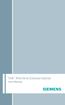 Tek Wireless Enhancement User Manual Congratulations! Dear Customer, Your hearing instrument(s) equipped with e2e wireless 2.0 technology can be controlled by your new Tek Connect remote control. This
Tek Wireless Enhancement User Manual Congratulations! Dear Customer, Your hearing instrument(s) equipped with e2e wireless 2.0 technology can be controlled by your new Tek Connect remote control. This
Bluetooth headset for phone calls EZX 70. Instruction manual. Bedienungsanleitung
 Bluetooth headset for phone calls EZX 70 Bedienungsanleitung Instruction manual Contents Contents Important safety information... 2 The EZX 70 Bluetooth headset... 4 Delivery includes... 5 Product overview...
Bluetooth headset for phone calls EZX 70 Bedienungsanleitung Instruction manual Contents Contents Important safety information... 2 The EZX 70 Bluetooth headset... 4 Delivery includes... 5 Product overview...
Bluetooth Audio Receiver GDI-BTPB300. Quick Start Guide
 Bluetooth Audio Receiver GDI-BTPB300 Quick Start Guide 1. Before You Start Using Your 3play Bluetooth Audio Receiver Important Safety Instructions and Warnings Please read this user guide carefully before
Bluetooth Audio Receiver GDI-BTPB300 Quick Start Guide 1. Before You Start Using Your 3play Bluetooth Audio Receiver Important Safety Instructions and Warnings Please read this user guide carefully before
Phonak RemoteMic. User Guide
 Phonak RemoteMic User Guide Contents 1. Welcome 5 2. Getting to know your RemoteMic 6 2.1 Device description 7 2.2 Compatibility note 8 2.3 Streaming stability note 9 3. Getting started 10 3.1 Charging
Phonak RemoteMic User Guide Contents 1. Welcome 5 2. Getting to know your RemoteMic 6 2.1 Device description 7 2.2 Compatibility note 8 2.3 Streaming stability note 9 3. Getting started 10 3.1 Charging
DSB-100 Portable Premium Bluetooth Speaker Owner s Manual
 . DSB-100 Portable Premium Bluetooth Speaker Owner s Manual You can print more than one page of a PDF onto a single sheet of paper. 1 Index Preparation Unpacking 3 Overview 4 Sound Quality 4 Design 4 Operation
. DSB-100 Portable Premium Bluetooth Speaker Owner s Manual You can print more than one page of a PDF onto a single sheet of paper. 1 Index Preparation Unpacking 3 Overview 4 Sound Quality 4 Design 4 Operation
56-K61A-15000. Plantronics Calisto Headset with Bluetooth USB Adapter. User Guide
 56-K61A-15000 Plantronics Calisto Headset with Bluetooth USB Adapter User Guide Table of Contents Package Contents... 1 Product Features... 2 Wearing Your Headset... 3 Powering... 4 Charging... 5 Indicator
56-K61A-15000 Plantronics Calisto Headset with Bluetooth USB Adapter User Guide Table of Contents Package Contents... 1 Product Features... 2 Wearing Your Headset... 3 Powering... 4 Charging... 5 Indicator
Nokia Bluetooth Stereo Headset BH-221
 Nokia Bluetooth Stereo Headset BH-221 Issue 2.0 2 Introduction About your headset With the Nokia Bluetooth Stereo Headset BH-221, you can handle calls hands-free, enjoy your favourite music, and listen
Nokia Bluetooth Stereo Headset BH-221 Issue 2.0 2 Introduction About your headset With the Nokia Bluetooth Stereo Headset BH-221, you can handle calls hands-free, enjoy your favourite music, and listen
How To Use A U.S. Cell Phone At Home
 U.S. Cellular Home Phone 1 Contents Getting to Know Your Device...5 Appearance... 5 LED Indicators... 6 Device Installation...7 Before You Begin... 7 Installing the Battery... 7 Installing the Power Adapter...
U.S. Cellular Home Phone 1 Contents Getting to Know Your Device...5 Appearance... 5 LED Indicators... 6 Device Installation...7 Before You Begin... 7 Installing the Battery... 7 Installing the Power Adapter...
Phonak ComPilot II User Guide
 029-0308-02/2014-03/A+W Phonak AG All rights reserved Phonak ComPilot II User Guide Phonak AG Laubisrütistrasse 28 CH-8712 Stäfa Switzerland www.phonak.com Contents 1. Welcome 5 2. Getting to know your
029-0308-02/2014-03/A+W Phonak AG All rights reserved Phonak ComPilot II User Guide Phonak AG Laubisrütistrasse 28 CH-8712 Stäfa Switzerland www.phonak.com Contents 1. Welcome 5 2. Getting to know your
CINEMATE 1 SR DIGITAL HOME THEATER SPEAKER SYSTEM. Operating Guide Guía del usuario Guide d utilisation
 CINEMATE 1 SR DIGITAL HOME THEATER SPEAKER SYSTEM Operating Guide Guía del usuario Guide d utilisation Notice This equipment has been tested and found to comply with the limits for a Class B digital device,
CINEMATE 1 SR DIGITAL HOME THEATER SPEAKER SYSTEM Operating Guide Guía del usuario Guide d utilisation Notice This equipment has been tested and found to comply with the limits for a Class B digital device,
ES-CAM2A IP Camera. www.etiger.com
 ES-CAM2A IP Camera www.etiger.com EN Box content - ES-CAM2A x1 - Mounting bracket x1 - AC Adaptor x1 - User Manual x1 and apps Before using the ES-CAM2A, download the app isecurity+ on the App Store or
ES-CAM2A IP Camera www.etiger.com EN Box content - ES-CAM2A x1 - Mounting bracket x1 - AC Adaptor x1 - User Manual x1 and apps Before using the ES-CAM2A, download the app isecurity+ on the App Store or
Kinivo 301BN HDMI Switch
 Kinivo 301BN HDMI Switch User Manual 2012 Kinivo LLC. All rights reserved. Kinivo is a trademark of Kinivo LLC. Bluetooth word mark and the Bluetooth logo are registered trademarks of Bluetooth SIG. All
Kinivo 301BN HDMI Switch User Manual 2012 Kinivo LLC. All rights reserved. Kinivo is a trademark of Kinivo LLC. Bluetooth word mark and the Bluetooth logo are registered trademarks of Bluetooth SIG. All
56-A11A-10511. Plantronics Calisto Headset with Bluetooth USB Adapter. User Guide
 56-A11A-10511 Plantronics Calisto Headset with Bluetooth USB Adapter User Guide Table of Contents Package Contents... 1 Product Features... 2 Wearing Your Headset... 3 Powering... 4 Charging... 5 Indicator
56-A11A-10511 Plantronics Calisto Headset with Bluetooth USB Adapter User Guide Table of Contents Package Contents... 1 Product Features... 2 Wearing Your Headset... 3 Powering... 4 Charging... 5 Indicator
User Guide Nokia Portable Wireless Charging Plate DC-50
 User Guide Nokia Portable Wireless Charging Plate DC-50 Issue 1.1 EN User Guide Nokia Portable Wireless Charging Plate DC-50 Contents For your safety 3 About your accessory 4 Keys and parts 5 Top up your
User Guide Nokia Portable Wireless Charging Plate DC-50 Issue 1.1 EN User Guide Nokia Portable Wireless Charging Plate DC-50 Contents For your safety 3 About your accessory 4 Keys and parts 5 Top up your
Safety and General Information
 User Guide Safety and General Information Please read the following information before using this product Users are not permitted to make changes or modify the product and the accessories in any way. Do
User Guide Safety and General Information Please read the following information before using this product Users are not permitted to make changes or modify the product and the accessories in any way. Do
Business Audio System: Music & Messaging MP3 Player. by Grace Digital Audio. User Guide. Model No. GDI-USBM10
 Business Audio System: Music & Messaging MP3 Player by Grace Digital Audio User Guide Model No. GDI-USBM10 User Guide Contents Introduction 2 Safety & General Use Information 2 Features 3 Set Up & Operation
Business Audio System: Music & Messaging MP3 Player by Grace Digital Audio User Guide Model No. GDI-USBM10 User Guide Contents Introduction 2 Safety & General Use Information 2 Features 3 Set Up & Operation
ES-CAM2AU IP Camera. www.etiger.com
 ES-CAM2AU IP Camera www.etiger.com EN Box content Connect your smartphone to the camera - ES-CAM2AU x1 - Mounting bracket x1 - AC Adaptor x1 - User Manual x1 and apps Before using the ES-CAM2AU, download
ES-CAM2AU IP Camera www.etiger.com EN Box content Connect your smartphone to the camera - ES-CAM2AU x1 - Mounting bracket x1 - AC Adaptor x1 - User Manual x1 and apps Before using the ES-CAM2AU, download
Plantronics Calisto Headset with Bluetooth USB Adapter User Guide 56-K61A-23010
 56-K61A-23010 Plantronics Calisto Headset with Bluetooth USB Adapter User Guide Contents Package Contents... 1 Product Features... 2 Wearing Your Headset... 3 Powering Your Headset and USB Bluetooth Adapter...
56-K61A-23010 Plantronics Calisto Headset with Bluetooth USB Adapter User Guide Contents Package Contents... 1 Product Features... 2 Wearing Your Headset... 3 Powering Your Headset and USB Bluetooth Adapter...
Bluetooth Wireless Stereo Solution. User Manual (GBMA201, GBMH201, GBMHKIT)
 Bluetooth Wireless Stereo Solution User Manual (GBMA201, GBMH201, GBMHKIT) Welcome Now you can experience the most comfortable way to listen to your favorite music without wires! IOGEAR s wireless Bluetooth
Bluetooth Wireless Stereo Solution User Manual (GBMA201, GBMH201, GBMHKIT) Welcome Now you can experience the most comfortable way to listen to your favorite music without wires! IOGEAR s wireless Bluetooth
Video Cassette Player
 3-862-516-11 (1) Video Cassette Player Operating Instructions Owner s record The model and serial numbers are located at the rear of the unit. Record these numbers in the spaces provided below. Refer to
3-862-516-11 (1) Video Cassette Player Operating Instructions Owner s record The model and serial numbers are located at the rear of the unit. Record these numbers in the spaces provided below. Refer to
User Guide. CR-111IP Clock radio with dock for ipod
 User Guide CR-111IP Clock radio with dock for ipod IMPORTANT SAFETY INFORMATION CAUTION! RISK OF ELECTRIC SHOCK DO NOT OPEN TO REDUCE THE RISK OF ELECTRIC SHOCK DO NOT REMOVE COVER (OR BACK) This symbol
User Guide CR-111IP Clock radio with dock for ipod IMPORTANT SAFETY INFORMATION CAUTION! RISK OF ELECTRIC SHOCK DO NOT OPEN TO REDUCE THE RISK OF ELECTRIC SHOCK DO NOT REMOVE COVER (OR BACK) This symbol
BOSE. Link AL8 HOMEWIDE WIRELESS AUDIO LINK
 BOSE Link AL8 HOMEWIDE WIRELESS AUDIO LINK Français English SAFETY INFORMATION Please read this owner s guide Please take the time to follow the instructions in this owner s guide carefully. It will help
BOSE Link AL8 HOMEWIDE WIRELESS AUDIO LINK Français English SAFETY INFORMATION Please read this owner s guide Please take the time to follow the instructions in this owner s guide carefully. It will help
Contents Contents Contents Overview Charging your headset Wearing the headset Powering on the headset Connecting your headset for dictation
 1 Contents Contents Contents 2 Overview 3 Charging your headset 4 Wearing the headset 4 Powering on the headset 4 Connecting your headset for dictation 5 The adapter 5 Adjusting your computer's audio settings
1 Contents Contents Contents 2 Overview 3 Charging your headset 4 Wearing the headset 4 Powering on the headset 4 Connecting your headset for dictation 5 The adapter 5 Adjusting your computer's audio settings
INSTALLATION GUIDE. AXIS T8133 Midspan 30W
 INSTALLATION GUIDE AXIS T8133 Midspan 30W ENGLISH Liability Every care has been taken in the preparation of this document. Please inform your local Axis office of any inaccuracies or omissions. Axis Communications
INSTALLATION GUIDE AXIS T8133 Midspan 30W ENGLISH Liability Every care has been taken in the preparation of this document. Please inform your local Axis office of any inaccuracies or omissions. Axis Communications
DAB & FM RADIO Installation Manual
 Size: 105x145mm 105g copper paper DAB & FM RADIO Installation Manual Model: 10798 10799 10800 10801 Thank you for purchasing this AGK DAB/FM radio. Please read the instructions and warnings carefully before
Size: 105x145mm 105g copper paper DAB & FM RADIO Installation Manual Model: 10798 10799 10800 10801 Thank you for purchasing this AGK DAB/FM radio. Please read the instructions and warnings carefully before
STEREO WIRELESS BLUETOOTH HEADPHONES
 STEREO WIRELESS BLUETOOTH HEADPHONES model: AF52 USER MANUAL part of the series TABLE OF CONTTS Product Overview Charging Powering On and Off Pairing with Bluetooth Devices iphone, ipad, and ipod touch
STEREO WIRELESS BLUETOOTH HEADPHONES model: AF52 USER MANUAL part of the series TABLE OF CONTTS Product Overview Charging Powering On and Off Pairing with Bluetooth Devices iphone, ipad, and ipod touch
User guide. Miracast Wireless Display IM10
 User guide Miracast Wireless Display IM10 Contents Miracast Wireless Display User guide...3 Setting up the Miracast Wireless Display...4 Hardware overview...4 Turning on and connecting the Miracast Wireless
User guide Miracast Wireless Display IM10 Contents Miracast Wireless Display User guide...3 Setting up the Miracast Wireless Display...4 Hardware overview...4 Turning on and connecting the Miracast Wireless
Digital Satellite Receiver
 USER GUIDE Digital Satellite Receiver Models DSR207, DSR317, DSR505, and DSR530 CONTENTS IMPORTANT SAFETY INSTRUCTIONS...1 DSR BASICS SYMBOLS/ICONS...6 Front Panel...6 Back Panel...7 CONNECTING YOUR DSR...10
USER GUIDE Digital Satellite Receiver Models DSR207, DSR317, DSR505, and DSR530 CONTENTS IMPORTANT SAFETY INSTRUCTIONS...1 DSR BASICS SYMBOLS/ICONS...6 Front Panel...6 Back Panel...7 CONNECTING YOUR DSR...10
Comfort Contego User Manual
 Comfort Contego User Manual Please read the User Manual before using this product. Comfort Contego T900 Transmitter English Comfort Contego R900 Receiver DO NOT USE the COMFORT CONTEGO if you have a PACEMAKER
Comfort Contego User Manual Please read the User Manual before using this product. Comfort Contego T900 Transmitter English Comfort Contego R900 Receiver DO NOT USE the COMFORT CONTEGO if you have a PACEMAKER
Bluetooth Wireless Earbuds User s Guide for Model No. IAEB34 v938-03
 Bluetooth Wireless Earbuds User s Guide for Model No. IAEB34 v938-03 Warnings and precautions WARNING: To prevent fire or shock hazards, do not expose this unit to rain or moisture. WARNING: Do not place
Bluetooth Wireless Earbuds User s Guide for Model No. IAEB34 v938-03 Warnings and precautions WARNING: To prevent fire or shock hazards, do not expose this unit to rain or moisture. WARNING: Do not place
THE NEW GENERATION IN TECHNOLOGY. NI-3103A Alarm Clock w/fm Radio ipod & iphone Docking. Operating Instructions
 THE NEW GENERATION IN TECHNOLOGY NI-3103A Alarm Clock w/fm Radio ipod & iphone Docking Operating Instructions Table of Contents Important Safeguards... 3 Parts... 6 Controls... 6 To Set Up... 7 ipod/iphone
THE NEW GENERATION IN TECHNOLOGY NI-3103A Alarm Clock w/fm Radio ipod & iphone Docking Operating Instructions Table of Contents Important Safeguards... 3 Parts... 6 Controls... 6 To Set Up... 7 ipod/iphone
AZATOM USER MANUAL. Droid Portable Bluetooth Speaker
 AZATOM Droid Portable Bluetooth Speaker USER MANUAL www.azatom.com AZATOM is a registered trademark of 4 Cool Technology Ltd Based in the United Kingdom AZATOM Thank you for purchasing the AZATOM Droid
AZATOM Droid Portable Bluetooth Speaker USER MANUAL www.azatom.com AZATOM is a registered trademark of 4 Cool Technology Ltd Based in the United Kingdom AZATOM Thank you for purchasing the AZATOM Droid
2GB MP3 Player USER GUIDE
 DO NOT FORMAT UNIT under FAT. 2GB MP3 Player USER GUIDE Jazwares, Inc. 2010 CONTENTS Please read the instructions along with the MP3 Player carefully before you use it, so that you can operate it conveniently.
DO NOT FORMAT UNIT under FAT. 2GB MP3 Player USER GUIDE Jazwares, Inc. 2010 CONTENTS Please read the instructions along with the MP3 Player carefully before you use it, so that you can operate it conveniently.
Plantronics Inc 345 Encinal Street Santa Cruz, CA 95060 USA Tel: (800) 544-4660. www.plantronics.com
 Plantronics Inc 345 Encinal Street Santa Cruz, CA 95060 USA Tel: (800) 544-4660 www.plantronics.com 2005 Plantronics, Inc. All rights reserved. Plantronics, the logo design, Plantronics and the logo design
Plantronics Inc 345 Encinal Street Santa Cruz, CA 95060 USA Tel: (800) 544-4660 www.plantronics.com 2005 Plantronics, Inc. All rights reserved. Plantronics, the logo design, Plantronics and the logo design
IFS SP-PoE Splitter User Manual
 IFS SP-PoE Splitter User Manual P/N 1069176-EN REV 1.01 ISS 01JUL10 2011 UTC Fire & Security. All rights reserved. Content Overview 2 Package contents 2 Introduction 3 Product Specifications 3 Hardware
IFS SP-PoE Splitter User Manual P/N 1069176-EN REV 1.01 ISS 01JUL10 2011 UTC Fire & Security. All rights reserved. Content Overview 2 Package contents 2 Introduction 3 Product Specifications 3 Hardware
In-the-Ear hearing aids
 In-the-Ear hearing aids User Guide Manufacturer: Phonak AG Laubisrütistrasse 28 CH-8712 Stäfa Switzerland EU Representative: Phonak GmbH D-70736 Fellbach-Oeffingen Germany www.phonak.com 0459 029-0472-02/V1.00/2010-12/A+W/FO
In-the-Ear hearing aids User Guide Manufacturer: Phonak AG Laubisrütistrasse 28 CH-8712 Stäfa Switzerland EU Representative: Phonak GmbH D-70736 Fellbach-Oeffingen Germany www.phonak.com 0459 029-0472-02/V1.00/2010-12/A+W/FO
Portable Multiband Radio (120-0456A) Features Faxback Doc. # 56400
 (120-0456A) Features Faxback Doc. # 56400 Your RadioShack Portable Multiband Radio is an all-in-one radio system designed to provide high-quality sound. the multi-band tuner lets you listen to the radio,
(120-0456A) Features Faxback Doc. # 56400 Your RadioShack Portable Multiband Radio is an all-in-one radio system designed to provide high-quality sound. the multi-band tuner lets you listen to the radio,
User manual. Your best protection against theft and loss. (Android) Made for
 User manual Made for Your best protection against theft and loss (Android) Warranty SCOPE OF THE WARRANTY Subject to legal provisions, the responsibility of SECU4 under this warranty is limited to the
User manual Made for Your best protection against theft and loss (Android) Warranty SCOPE OF THE WARRANTY Subject to legal provisions, the responsibility of SECU4 under this warranty is limited to the
Wireless Keyboard and Optical Mouse Bundle
 Wireless Keyboard and Optical Mouse Bundle Enjoy the freedom of wireless optical precision User Manual F8E832-BNDL TABLE OF CONTENTS Introduction....................................1 Compatible Equipment............................2
Wireless Keyboard and Optical Mouse Bundle Enjoy the freedom of wireless optical precision User Manual F8E832-BNDL TABLE OF CONTENTS Introduction....................................1 Compatible Equipment............................2
Bluetooth Wireless Audio Adapter
 2-689-456-13(1) Bluetooth Wireless Audio Adapter (Transmitter / Receiver) Operating Instructions HWS-BTA2W 2006 Sony Corporation WARNING To reduce the risk of fire or electric shock, do not expose this
2-689-456-13(1) Bluetooth Wireless Audio Adapter (Transmitter / Receiver) Operating Instructions HWS-BTA2W 2006 Sony Corporation WARNING To reduce the risk of fire or electric shock, do not expose this
COMPANION 20 MULTIMEDIA SPEAKER SYSTEM. Owner s Guide Guía de usuario Notice d utilisation
 COMPANION 20 MULTIMEDIA SPEAKER SYSTEM Owner s Guide Guía de usuario Notice d utilisation Safety and Regulatory Information Please read this owner s guide Please take the time to follow the instructions
COMPANION 20 MULTIMEDIA SPEAKER SYSTEM Owner s Guide Guía de usuario Notice d utilisation Safety and Regulatory Information Please read this owner s guide Please take the time to follow the instructions
ES-CAM3A Outdoor IP Camera
 ES-CAM3A Outdoor IP Camera www.etiger.com EN Specifications - Image sensor: 1/3 CMOS, 3.15 MP - Video resolution: 160x90, 320x180, 640x360, 1280x720 (H.264) - Digital zoom: 2x - Focal: 3.6mm, Aperture:
ES-CAM3A Outdoor IP Camera www.etiger.com EN Specifications - Image sensor: 1/3 CMOS, 3.15 MP - Video resolution: 160x90, 320x180, 640x360, 1280x720 (H.264) - Digital zoom: 2x - Focal: 3.6mm, Aperture:
BTH240 Wireless Bluetooth Headphone
 BTH240 Wireless Bluetooth Headphone User Manual 2012 Kinivo LLC. All rights reserved. Kinivo is a trademark of Kinivo LLC. Bluetooth word mark and the Bluetooth logo are registered trademarks of Bluetooth
BTH240 Wireless Bluetooth Headphone User Manual 2012 Kinivo LLC. All rights reserved. Kinivo is a trademark of Kinivo LLC. Bluetooth word mark and the Bluetooth logo are registered trademarks of Bluetooth
MoCA Adapter MC1001 v2 Installation Guide
 Technical Support Thank you for selecting NETGEAR products. After installing your device, locate the serial number on the label of your product and use it to register your product at www.netgear.com/register.
Technical Support Thank you for selecting NETGEAR products. After installing your device, locate the serial number on the label of your product and use it to register your product at www.netgear.com/register.
A. FEDERAL COMMUNICATIONS COMMISSION (FCC) STATEMENT
 A. FEDERAL COMMUNICATIONS COMMISSION (FCC) STATEMENT This equipment has been tested and found to comply with the limits for a Class B digital device, Pursuant to Part 15 the FCC rules. These limits are
A. FEDERAL COMMUNICATIONS COMMISSION (FCC) STATEMENT This equipment has been tested and found to comply with the limits for a Class B digital device, Pursuant to Part 15 the FCC rules. These limits are
Noise Canceling Headset with Bluetooth Wireless Technology
 Noise Canceling Headset with Bluetooth Wireless Technology Instruction Manual i903 Please read this manual carefully before operating and save it for future reference. Have a question? Please visit http://
Noise Canceling Headset with Bluetooth Wireless Technology Instruction Manual i903 Please read this manual carefully before operating and save it for future reference. Have a question? Please visit http://
C24-CAMANL Video Server/Encoder
 C24-CAMANL Video Server/Encoder User s Guide Table of Contents CHAPTER 1 INTRODUCTION... 1 Overview... 1 Physical Details - Video Server... 2 Package Contents... 3 CHAPTER 2 BASIC SETUP... 4 System Requirements...
C24-CAMANL Video Server/Encoder User s Guide Table of Contents CHAPTER 1 INTRODUCTION... 1 Overview... 1 Physical Details - Video Server... 2 Package Contents... 3 CHAPTER 2 BASIC SETUP... 4 System Requirements...
