NX501 NZ501. Owner s manual & Installation manual Mode d emploi et manuel d installation Manual de instrucciones y de instalación
|
|
|
- Joshua Jordan
- 7 years ago
- Views:
Transcription
1 Owner s manual & Installation manual Mode d emploi et manuel d installation Manual de instrucciones y de instalación NX501 NZ501 2-DIN DVD MULTIMEDIA STATION WITH BUILT-IN NAVIGATION & 6.2" TOUCH PANEL CONTROL STATION MULTIMÉDIA DVD 2-DIN AVEC COMMANDE ÉCRAN TACTILE DE 6,2 pouces ESTACIÓN DVD MULTIMEDIA DOBLE DIN CON PANEL DE CONTROL TÁCTIL DE 6,2 pulgadas DVD MULTIMEDIA STATION WITH BUILT-IN NAVIGATION & 7" TOUCH PANEL CONTROL STATION MULTIMÉDIA DVD AVEC COMMANDE ÉCRAN TACTILE DE 7 pouces ESTACIÓN DVD MULTIMEDIA CON PANEL DE CONTROL TÁCTIL DE 7 pulgadas
2 CLARION PRODUCT REGISTRATION INFORMATION For USA and Canada only Dear Customer: Congratulations on your purchase of a Clarion mobile electronic product. We are confident that you ll enjoy your Clarion experience. There are many benefits to registering your product. We invite you to visit our website at to register your Clarion product. We have made product registration simple with our easy to use website. The registration form is short and easy to complete. Once you re registered, we can keep you informed of important product information. Register at - it s easy to keep your Clarion product up to date.
3 Contents 1. FEATURES 5 2. PRECAUTIONS 6 3. CAUTIONS ON HANDLING 8 Operation Panel 8 USB Port 8 Cleaning 8 Handling Discs 9 4. PANEL CONTROLS 10 NX501 Functions of Buttons 10 NZ501 Functions of Buttons REMOTE CONTROL 13 Functions of Remote Control Buttons MAINMENU OPERATIONS 16 Front Zone Source 16 Rear Zone Source DVD SYSTEM 17 DVD Video Features 17 Discs 17 About the registered marks, etc DVD VIDEO PLAYER OPERATIONS 19 Change DVD System Settings 19 Watching to a disc 19 Operate the DVD Player menu 20 Operate the Video files Player menu DVD AUDIO PLAYER OPERATIONS 24 Showing CD Player mode screen 24 Operate the CD Player menu 24 Listening To MP3/WMA USB AUDIO OPERATIONS 28 Notes on using USB memories 28 Select USB Audio mode 28 Playing MP3/WMA files in USB memory USB VIDEO OPERATIONS 31 Notes on using USB memories 31 Select USB Video mode 31 Playing video files in USB memory 31 USB Video Menu Operations ipod/iphone OPERATIONS 33 Notes on using Apple ipod/iphone 33 Controlling the ipod/iphone 33 Selecting the ipod Video mode Bluetooth AUDIO PLAYER OPERATIONS 37 Selecting the Bluetooth Audio mode 37 Bluetooth audio player settings 37 Registering your Bluetooth audio player (Pairing) 37 Selecting the Bluetooth audio player 38 Controlling the Bluetooth audio player Bluetooth TELEPHONE OPERATIONS 39 Select the BT Phone mode 39 Bluetooth Telephone settings 39 Register your cellular phone (Pairing) 40 Select the cellular phone 40 Obtaining the Phone Book data 41 English English Owner s Manual NX501/NZ501 3
4 English Owner s Manual Telephone operations RADIO OPERATIONS HD Radio RECEIVER OPERATIONS SIRIUS SATELLITE RADIO OPERATIONS AUX 1 / AUX 2 OPERATIONS CAMERA IN OPERATIONS REAR SOURCE OPERATIONS 49 DVD Video in Rear 49 AUX 1 in Rear 50 AUX 2 in Rear 50 ipod Video in Rear SETTING OPERATIONS 51 General Setup Menu 51 Video Setup Menu 51 Audio Setup Menu 51 Navigation Setup Menu 52 Others Setup Menu 52 Set the Anti-Theft code MONITOR OFF TROUBLESHOOTING 54 GENERAL 54 DVD PLAYER 54 USB DEVICE 55 Bluetooth 55 TV/VTR (When connecting an optional TV tuner, etc.) ERROR DISPLAY SPECIFICATIONS 57 INSTALLATION /WIRE CONNECTION GUIDE 59 4 NX501/NZ501
5 1. FEATURES Double Din 6.2 Touch Panel Control (NX501) Motorized 7 Touch Panel Control (NZ501) DVD Video/CD-DA/MP3/WMA Playback Capability Built-In Bluetooth OEM Steering Wheel Remote Ready Compatible with SIRIUS Satellite Radio Compatible with ipod / iphone via USB HD Radio Ready English English Owner s Manual Expanding Systems Expanding audio features External Power HD Radio Amplifier Tuner Expanding visual features Rear Monitor Rear Vision Camera ipod USB Memory iphone Bluetooth Telephone SIRIUS CONNECT VEHICLE TUNER Sirius Connect TM Vehicle Tuner(SCC1) NOTE: The unit can receive analog radio, HD Radio (optional) and SIRIUS satellite radio (optional) broadcasts. The items listed outside the frames are the commercial products generally sold. NX501/NZ501 5
6 English Owner s Manual 2. PRECAUTIONS WARNING For your safety, the driver should not watch any video sources and/or operate the controls while driving. Please note that watching and operating any video sources while driving are prohibited by law in some countries. Also, while driving, keep the volume to a level at which external sounds can be heard. When using the navigation system, follow the precautions listed below. After reading this manual, be sure to keep it in a handy place (such as the glove box of your car). This navigation system should not be used to replace your own judgment. No itinerary suggested by this navigation system should ever override any highway regulations, your own judgment, or a knowledge of safe driving practices. Do not follow the navigation system s suggested itinerary if it would cause you to perform a dangerous or illegal act, place you in a dangerous situation, or take you into an area you consider unsafe. The advice provided by the navigation system is to be regarded as a suggestion only. There may be times when the navigation system displays the vehicle s location incorrectly, fails to suggest the shortest route, or fails to direct you to your desired destination. In such instances, rely on your own driving judgment, taking into account the driving conditions at the time. Do not use the navigation system to locate emergency services. The database does not contain a complete listing of emergency services such as police stations, fire halls, hospitals and walk-in clinics. Please show discretion and ask for directions in such instances. As the driver, you alone are responsible for your driving safety. In order to avoid a traffic accident, do not operate the system while driving. In order to avoid a traffic accident, operate the system only when the vehicle is stopped at a safe place and the parking brake is on. In order to avoid a traffic accident or traffic offense, remember that actual road conditions and traffic regulations take precedence over the information contained on the navigation system. The software may contain inaccurate or incomplete information due to the passage of time, changing circumstances, and the sources of information used. Please respect current traffic conditions and regulations at all times while driving. Where actual road conditions and highway regulations differ from the information contained on the navigation system, abide by the highway regulations. Keep the amount of time spent viewing the screen while driving to a strict minimum. The navigation system does not provide, nor represent in any way information on: traffic and highway regulations; technical aspects of the vehicle including weight, height, width, load and speed limits; road conditions including grade, percentage of incline and surface conditions; obstacles such as the height and width of bridges and tunnels; and other current driving or road conditions. Always rely on your own judgment when driving a car, taking into account current driving conditions. Do not disassemble or modify this unit. It may cause an accident, fire, or electric shock. Do not use this unit when a trouble exists, such as no screen content appears or no sound is audible. It may cause an accident, fire, or electric shock. For that case, consult your authorized dealer or a nearest Clarion service center. In case of a problem, such as any material has been entered in the unit, the unit gets wet, or smoke or strange smells come out of the unit, etc., stop using this unit immediately, and consult your authorized dealer or a nearest Clarion service center. Using it in that condition may cause an accident, fire, or electric shock. Use a fuse with the same specification only when replacing the fuse. Using a fuse with a different specification may causes a fire. For the installation of this unit or a change in the installation, ask your authorized dealer or a nearest Clarion service center for safety. Professional skills and experiences are required to do so. 6 NX501/NZ501
7 1.When the inside of the car is very cold and the player is used soon after switching on the heater, moisture may form on the disc (DVD/ CD) or the optical parts of the player and proper playback may not be possible. If moisture forms on the disc (DVD/CD), wipe it off with a soft cloth. If moisture forms on the optical parts of the player, do not use the player for about one hour. The condensation will disappear naturally allowing normal operation. INFORMATION FOR USERS: CHANGES OR MODIFICATIONS TO THIS PRODUCT NOT APPROVED BY THE MANUFACTURER WILL VOID THE WARRANTY AND WILL VIOLATE FCC APPROVAL. English English Owner s Manual 2.Driving on extremely bumpy roads which cause severe vibration may cause the sound to skip. 3.This unit uses a precision mechanism. Even in the event that trouble arises, never open the case, disassemble the unit, or lubricate the rotating parts. 4.This equipment has been tested and found to comply with the limits for a Class B digital device, pursuant to Part 15 of the FCC Rules. These limits are designed to provide reasonable protection against harmful interference in a residential installation. This equipment generates, uses, and can radiate radio frequency energy and, if not installed and used in accordance with the instructions, may cause harmful interference to radio communications. However, there is no guarantee that interference will not occur in a particular installation. If this equipment does cause harmful interference to radio or television reception, which can be determined by turning the equipment off and on, the user is encouraged to consult the dealer or an experienced radio/tv technician for help. NX501/NZ501 7
8 English Owner s Manual 3. CAUTIONS ON HANDLING Operation Panel For a longer service life, be sure to read the following cautions. The operation panel will operate properly in a temperature range of 0 to 60 C. Do not allow any liquids on the set from drinks, umbrellas etc. Doing so may damage the internal circuitry. Do not disassemble or modify the set in any way. Doing so may result in damage. Subjecting the operation panel to shocks may result in breakage, deformation or other damage. Do not let cigarettes burn the display. If a problem should occur, have the set inspected at your store of purchase. Do not insert objects or poke in the space between the operation panel and the main unit when the panel is tilted. The remote control unit may not work if the remote control sensor is exposed to direct sunlight. In extremely cold weather, the display movement may slow down and the display may darken, but this is not a malfunction. The display will work normally when the e temperature increases. Small black and shiny spots inside the liquid crystal panel are normal for LCD products. USB Port The USB memory stick may stick out when inserted, so it may cause danger during driving. In such cases, you can use a commercial USB extension cable, etc., but use it safely under your own judgment. The USB memory sticks must be recognized as USB mass storage class to work properly. Some models may not operate correctly. When the memorized data is lost or damaged by any chance, Clarion shall not be liable for any damage. When using an USB memory stick, we recommend that you backup your data stored on it before by using a personal computer etc. Data files may be broken when using USB memory sticks in the following situation: When disconnecting the USB memory stick or turning the power off during writing or reading data. When affected by static electricity or electric noise. Connect/disconnect the USB memory stick when it is not accessed. Some USB memory sticks cannot be inserted to the main unit because of their shape. In such cases, use a commercial USB extension cable to connect them. Connecting with the computer is not covered. Music files (MP3, WMA, etc.) stored in the USB memory stick can be played back. Cleaning Cleaning the cabinet Use a soft, dry cloth and gently wipe off the dirt. For tough dirt, apply some neutral detergent diluted in water to a soft cloth, wipe off the dirt gently, then wipe again with a dry cloth. Do not use benzene, thinner, car cleaner, etc., as these substances may damage the cabinet or cause the paint to peel. Also, leaving rubber or plastic products in contact with the cabinet for long periods of time may cause stains. Cleaning the liquid crystal panel The liquid crystal panel tends to collect dust, so wipe it off occasionally with a soft cloth. The surface is easily scratched, so do not rub it with hard objects. 8 NX501/NZ501
9 Handling Discs Handling New discs may have some roughness around the edges. If such discs are used, the player may not work or the sound may skip. Use a ball-point pen or the like to remove any roughness from the edge of the disc. Ball-point pen Roughness Never stick labels on the surface of the disc or mark the surface with a pencil or pen. Never play a disc with any cellophane tape or other glue on it or with peeling off marks. If you try to play such a disc, you may not be able to get it back out of the DVD player or it may damage the DVD player. Do not use discs that have large scratches, are misshapen, cracked, etc. Use of such discs may cause misoperation or damage. To remove a disc from its storage case, press down on the center of the case and lift the disc out, holding it carefully by the edges. Do not use commercially available disc protection sheets or discs equipped with stabilizers, etc. These may damage the disc or cause breakdown of the internal mechanism. Storage Do not expose discs to direct sunlight or any heat source. Do not expose discs to excess humidity or dust. Do not expose discs to direct heat from heaters. Cleaning To remove fingermarks and dust, use a soft cloth and wipe in a straight line from the center of the disc to the circumference. Do not use any solvents, such as commercially available cleaners, anti-static spray, or thinner to clean discs. After using special disc cleaner, let the disc dry off well before playing it. On Discs Exercise a good precaution when loading a disc. The operation panel will close automatically when leaving it open for a while. Never turn off the power and remove the unit from the car with a disc loaded. CAUTION For your safety, the driver should not insert or eject a disc, opening the operation panel while driving. English English Owner s Manual NX501/NZ501 9
10 English Owner s Manual 4. PANEL CONTROLS NX501 Functions of Buttons [Microphone] [MENU] [NAVI/AV] [ ] [PWR/VOL] [IR] [RESET] [microsd] [AUX IN] Note: Be sure to read this chapter while referring to front diagram PANEL CONTROLS. [PWR/VOL] Knob Press this key to power on the system in power off mode. Keep pressing this key more than 2 second to turn off the system when system is in power on mode. Rotate the knob to increase or decrease the volume. [NAVI/AV] Button Press this button to enter navigation mode; press again to return current source. Press and hold this button for 3 seconds to display the brightness setting panel. [ ]Eject Press to eject disc from unit. [MENU] Button Press this button to display main menu, press again to return current source. Press and hold this button for 3 seconds to turn off the monitor. Press any place of the screen to turn on the monitor again. [RESET] Button Press this button to hardware reset the unit. Note: When the [RESET] button is pressed, frequencies of radio stations, titles, etc. stored in memory are cleared. [microsd] Insert a microsd in this. Note: The microsd card is only for navigation. Please don t remove it, otherwise, the navigation function will be disabled. [AUX IN] AUX 1 Connector. [Microphone] Internal microphone for use during Bluetooth phone calls. Sensitivity can be adjusted from the Settings menu. [IR] SENSOR Receiver for the remote control unit (operating range: 30 degree in all directions). 10 NX501/NZ501
11 NZ501 Functions of Buttons [microsd] English English Owner s Manual [OPEN] [ISR/SEND] [ ] [ / ] [-] [+] [ IR ] Note: Be sure to read this chapter while referring to front diagram PANEL CONTROLS. [MENU/PWR] Key Press this key to power on the system in power off mode. Keep pressing this key more than 2 second to turn off the system when system is in power on mode. Press this button to display main menu, press again to return current source when system is in power on mode. [NAVI/AV] Button Press this button to enter navigation mode; press again to return current source. Press and hold this button for 3 seconds to display the brightness setting panel. [BAND/END PS] [NAVI/AV] [Microphone] [RESET] [AUX IN] [ ] [ ] [ MENU/PWR ] [ ]Eject Press to eject disc from unit. [Microphone] Internal microphone for use during Bluetooth phone calls. Sensitivity can be adjusted from the Settings menu. [RESET] Button Press this button to hardware reset the unit. Note: When the [RESET] button is pressed, frequencies of radio stations, titles, etc. stored in memory are cleared. [microsd] Insert a microsd in this. Note: The microsd card is only for navigation. Please don t remove it, otherwise, the navigation function will be disabled. [AUX IN] AUX 1 Connector. [, ] Buttons Press to search previous or next station or channel in Tuner, SIRIUS radio modes. NX501/NZ501 11
12 English Owner s Manual Press to search previous or next track or chapter in CD, MP3/WMA, ipod and DVD video modes. Press and hold to fast forward or fast backward by 2x, 4x, 8x or 16x step in CD, MP3 /WMA and DVD video mode. Press and hold to fast forward or fast backward in ipod music. Press and hold to enter manual seek status in Tuner and SIRIUS radio mode, then press briefly to seek station by step. [ ] Button Press to play, pause or scan audio or video. Press shortly to scan. Press and hold one time Audio or video file will be paused, if then press briefly, file will be resumed to play. [+][-] Buttons Press to Increase and decrease volume. [OPEN] Button Use this button to open/close TFT panel. [MENU/PWR ] Button Press this button to display main menu, press again to return current source. Press this button to turn on the power. Keep pressing this knob more than 2 second to turn off the power [BAND/END PS] Button Press this button to enter AM/FM tuner mode from any source. Once in AM/FM tuner mode, you can press it to change bands between FM1, FM2, FM3, AM bands. Press to stop Preset Scan. [ISR/SEND] Button ISR Function: When in tuner mode, press and hold this button for 3 seconds to save current station and band to ISR memory, and at the same time, the tuner will enter ISR mode with current station. Note: In ISR mode, the tuning operation is disabled. Press this button again to quit ISR mode. When in the other mode but not tuner mode, press this key will go to ISR memory station directly, it likes a shortcut. Press this key again to go back to previous mode. SEND Function: Only be available when there is a coming call. Press this key to accept the coming call or end a call. [IR] SENSOR Receiver for the remote control unit (operating range: 30 degree in all directions). 12 NX501/NZ501
13 5. REMOTE CONTROL Signal transmitter Operating rang : 30 in all directions [MUTE] [OPEN] [ / ] [POWER / SRC] English English Owner s Manual [ 0-9 ] [VOLUME] [SRCH] [BACK] [,,, ] [TITLE] [ ], [ ] [ZOOM] [AUDIO] [NAV/ AV] [BAND] [SEL] [MENU] [PIC] [ENT] [TAG] [RPT] [ROOT] [ ], [ ] [SUB.T] [ANGLE] Replacing the batteries 1.Press the retention tab and pull out the battery tray and remove the old battery. 2. Insert the new CR2025 battery and slide the battery tray back in the remote control the same direction that you removed it. Please ensure the tray is inserted in the correct direction. Note: Using batteries improperly can cause them to explode. Take note of the following points: When replacing batteries, replace both batteries with new ones. Do not short-circuit, disassemble or heat batteries. Do not dispose of batteries into fire or flames. Dispose of spent batteries properly. WARNING Lithium batteries contain Perchlorate Dispose of discharged batteries properly. NX501/NZ501 13
14 Functions of Remote Control Buttons English Owner s Manual You can use the remote control unit to control the NX501 and NZ501. Note: The wireless remote control operation may not be optimal in direct sunlight. [ / ] Button [MENU] Button Press this button to play or pause video and audio media. Press this button more than 1 second to stop video and audio media. [MUTE] Button Mute or Unmute the speaker. The symbol on upper right area of the screen indicates that speaker is muted. [POWER/SRC] Button Press this button to move the focus to next available source item on main menu. Press this button to power on when the unit is power off. Press this button more than 1 second to power off when the unit is power on. [0-9] Buttons Use in the Key Pad screen to select the radio or Satellite Radio. Use to select the track in the track list screen. Press to enter DVD video chapters/titles in the Key Pad screen. [VOLUME] Buttons Increase and decrease volume. Press this button to enter the MAIN MENU or return current resource. [PIC] Button Press this button to change your monitor brightness. [ENT] Button Press to fix the entered data in the Key Pad screen or enter the item the cursor is on. [TAG] Button Press this button to record TAG in HD Radio mode. [TITLE] Button Press to go to the title menu on the DVD. [ROOT] Button Press to go to the root menu on the DVD. [RPT] Button Press to perform chapter repeat / title repeat / repeat off while playing DVD mode. Press to perform track repeat/repeat off while playing CD. Press to perform repeat track /repeat folder/ repeat off while playing MP3/WMA, or video files on disc. Press to perform repeat track /repeat folder/ repeat off while playing MP3/WMA, or video files in USB memory. [NAVI/AV] Button [ ], [ ] Buttons Press this button to switch between current source Press to seek the next available higher or lower and current position on navigation map. station in Tuner mode. [SRCH] Button Press this button to open chapter or title search window while playing DVD. [BAND] button Switch to next band alternately. [SET] Button In SIRIUS Radio mode, you will scroll through the categories. Press to select the next higher or lower chapter number in DVD video mode. Press to select the next higher or lower track in DVD Audio, USB Video, USB Audio mode. Press this button to open the Audio setting menu in Press for movement of background source in any mode. Navigation mode. [BACK] Button [ ], [ ]Buttons Press this button to quit main menu if current screen Press to manually select the next higher or lower is main menu. station in Tuner and Satellite Radio modes. [ ], [ ], [ ], [ ] Buttons Press to perform fast-forward or fast-backward searching. Press again to change the speed to 2x, Press this button for cursor movement in main menu or Setting mode. From the main menu, you can select your desired 4x, 8x or 16x. Press for movement of background source in Navigation mode. source or change your settings. 14 NX501/NZ501
15 Functions of Remote Control Buttons [ZOOM] Button Press to turn on and zoom in while playing DVD. You can zoom in up to 3x. (No all DVD disc supports this function). [AUDIO] Button Press to switch the AUDIO channel of the disc while playing DVD. [SUB-T] Button Press to switch next available subtitle while playing DVD. Press to display Video menu in ipod mode. [ANGLE] Button Press to switch the different ANGLE while playing DVD. (No all DVD disc supports this function) Press to display Audio menu in ipod mode. [OPEN] Button Press this button to OPEN or CLOSE the motorized screen. Please ensure there are no obstructions before starting the operation.(nz501 only) English English Owner s Manual NX501/NZ501 15
16 English Owner s Manual 6. MAINMENU OPERATIONS Front Zone Source [Tuner]-Press the button to display the Tuner mode. [Disc Audio]-Press the button to display the Disc Audio mode. [SIRIUS]-Press the button to display the SIRIUS mode. [USB Audio]-Press the button to display the USB Audio mode. [Bluetooth Audio]-Press the button to display the Bluetooth Audio mode. [ipod Audio]-Press the button to display the ipod Audio mode. [Navigation]-Press the button to display the Navigation mode. [Telephone]-Press the button to display the Telephone mode. [Rear Button]-Press the button to display the rear menu. [Setting Button]-Press the button to display the setting menu. Rear Zone Source [AUX 1]- Press the button to display the AUX 1 mode. [Disc Video]-Press the button to display the Disc Video mode. [AUX 2]-Press the button to display the AUX 2 mode. [USB Video]-Press the button to display the USB Video mode. [Camera]-Press the button to display the Camera mode. [ipod Video]-Press the button to display the ipod Video mode. [Rear Disc Video]-Press the button to display the Rear Disc Audio mode. [Rear AUX 1]-Press the button to display the Rear AUX 1 mode [Rear ipod Video]-Press the button to display the Rear ipod Video mode. [Rear AUX 2]-Press the button to display the rear AUX 2 mode. [2-Zone Off]-Press the button to closed the rear activity. [Front Button]-Press the button to display the front main menu. [Setting Button]-Press the button to display the setting menu. Scrolling the menu Press screen and scrolling to right or left it will switch to next or previous page of mainmenu. Moving the menu position 1. Press any quadrate icon on mainmenu more than 2 seconds, the icon will float on mainmenu. 2. Scrolling the floating icon to any position you want, 16 NX501/NZ501
17 7. DVD SYSTEM DVD video is a high-quality digital video source that provides crisp and clear images. One 12 cm disc contains either one film or four hours of music. DVD Video Features This unit provides the following functions in addition to the high image quality and sound quality of DVD video. Note: The functions described in this section,for example, the recorded language,subtitles, angles, etc. differ depending on the DVD video disc. Refer to the instructions provided with the DVD video. Some disc functions may operate differently from described in this manual. Multi-sound function DVD video can store up to 8 languages for one film; select the language of your preference. The languages stored on the disc are indicated by the icon shown below. playback. Menu screens Menu can be called up during DVD video playback to perform menu setting. Example showing menu display Discs English English Owner s Manual Playable discs This DVD video player can play the following discs. Multi-angle function A DVD video that is filmed from multiple angles allows you to select the angle of choice. The number of recorded angles are indicated by the icon shown below. DVD video discs Playable discs Audio CDs CD TEXT Playable media files Subpicture (subtitles) function A DVD video can record subtitles for up to 32 languages and you can select the language of the subtitles you wish to see. The number of recorded subtitle languages are indicated by the icon shown below. Multi-story function When a DVD video contains more than one story for a film, you can select the story you wish to enjoy. The operation procedures vary with the disc; observe the instructions for selecting a story provided during MP3/WMA About CD Extra discs A CD Extra disc is a disc in which a total of two sessions have been recorded. The first session is Audio session and the second session is Data session. Your personally-created CDs with more than second data sessions recorded cannot be played on this DVD video player. Note: When you play a CD Extra disc, only the first session will be recognized. About playing a CD-R/CD-RW disc (MP3, WMA) This player can play CD-R/CD-RW discs previously recorded in music CD format (MP3, WMA). NX501/NZ501 17
18 English Owner s Manual About playing a DVD-R/RW or DVD+R/RW disc This player cannot play DVD-R/RW and DVD+R/ RW discs previously recorded in video CD format. However, MP3/WMA files recorded on DVD-R/ RW and DVD+R/RW discs can be played. Discs that cannot be played back This DVD video player cannot play back DVD-Audio, DVD-RAM, Photo CDs, etc. Note: It may also not be possible to play back CDs recorded on a CD-R unit and CD-RW unit. (Cause: disc characteristics, cracks, dust/dirt, dust/dirt on player s lens, etc.) If a CD-R or CD-RW disc that has not been finalized is played, it will take a long time to start playing. Also, it may not be possible to play depending on its recording conditions. You cannot play SuperAudio CDs Playback of the CD player is not supported even if it is a hybrid disc. About MP3/WMA playback This unit can play back CD-R/CD-RW, DVD-R/ RW and DVD+R/RW discs on which MP3/WMA music data have been recorded. For a detailed information, see the section entitled Listening to MP3/WMA. Note on region numbers The DVD video system assigns a region number to DVD video players and DVD discs by sales area. DVD video players sold in the United States can play back DVD discs with the region number ALL, 1 or any combination of numbers that also incorporate a 1. The DVD video region number is marked on the disc jacket as shown below. ALL About the registered marks, etc. This product incorporates copyright protection technology that is protected by U.S. patents and other intellectual property rights. Use of this copyright protection technology must be authorized by Rovi Corporation, and is intended for home and other limited viewing uses only unless otherwise authorized by Rovi Corporation. Reverse engineering or disassembly is prohibited. M a n u f a c t u r e d u n d e r l i c e n s e f r o m D o l b y Laboratories. Dolby, Pro Logic and the double-d symbol are trademarks of Dolby Laboratories. Made for ipod, and Made for iphone mean that an electronic accessory has been designed to connect specifically to ipod, or iphone, respectively, and has been certified by the developer to meet Apple performance standards. Apple is not responsible for the operation of this device or its compliance with safety and regulatory standards. Please note that the use of this accessory with ipod or iphone may affect wireless performance. iphone and ipod are trademarks of Apple Inc., registered in the U.S. and other countries. HD Radio TM, HD Radio Ready TM, and the HD Radio Ready logo are proprietary trademarks of ibiquity Digital Corporation. This HD Radio Ready receiver is ready to receive HD Radio broadcasts when connected to the THD400, sold separately. The Bluetooth word mark and logos are owned by the Bluetooth SIG, Inc. and any use of such marks by Clarion Co.,Ltd. is under license. Other trademarks and trade names are those of their respective owners. SIRIUS, the SIRIUS Dog logo and related marks are trademarks of SIRIUS XM Radio, Inc. 18 NX501/NZ501
19 8. DVD VIDEO PLAYER OPERATIONS Change DVD System Settings Note: If the set up operation is performed in the middle of DVD video play, the disc will restart from the beginning. Selecting DVD Set Up Menu 1. Press the [Setting] button on the Main Menu to access the Video set up menu. 2. Press [Video] button. The video menu is displayed. Input the old password,and touch the [OK] key,or input "4356" to reset password. English English Owner s Manual Setting up the Screen Size Press the [DVD Wide Screen Mode] button to turn on or turn off the DVD wide screen mode. The factory default setting is On Note: Not all DVD disc supports this function. DVD Wide Screen Mode On DVD Wide Screen Mode Off Input a new password,and touch the [OK] key. Input the same new password again,and touch the [OK] key. Note: When a disc with view restrictions is inserted, you will be prompted to input this password. The disc will not be viewable until the correct password is entered. Set rating for parental level control 1. Select Others screen while in Setting mode. Press [Parental Control] button. Press the desired rating for level control. Use this table to set the parental level. Kid Safe Kid Safe G General Audiences PG Parental Guidance Suggested PG-13 Parents Strongly Cautioned PG-R Parental Guidance Restricted R Restricted NC-17 No One 17 And Under Admitted Adult Only Adult The contents that the parental level restricts vary with the country code. Note: The rating can be selected only under the password unlocked status, and the limits can be set only under the password locked status. Watching to a disc 1. To load a disc: Insert the disc into the center of the insertion slot the label side facing up. Setting up the password for parental level control The factory default pass code is In Main Menu press [Setting] button. Press [Others] button on the display. Touch the [Set Password] ---- and a numerical key pad will appear. Note: Never insert foreign objects into the disc insertion slot. If the disc is not inserted easily, there may be another disc in the mechanism or the unit may require service. 8cm (single play) discs cannot be used. NX501/NZ501 19
20 English Owner s Manual 2. Disc starts playing automatically. Ejecting a disc 1. To eject a disc press eject [ ] button. The play mode then switches to the Tuner mode. If the disc is left in the ejected position for 15 seconds, the disc is automatically reloaded. In this case, the play mode will remain in the Tuner mode. Note: If you force a disc into before auto reloading, it may damage a disc. Showing DVD Player mode screen After disc is loaded, the play mode is automatically engaged. Touch any place of the screen to display DVD Video menu touch the screen again to return the playback screen. The display will return to the playback screen, if you do not touch the screen for 10 seconds Next page Buttons 2 - Previous Track /Fast Backward Button 3 - Play/Pause Button 4 - Next Track/Fast Forward Button 5- Elapsed playing time 6- Seek bar 7- Total time 8- Top Menu Button 9- System time 10- Bluetooth status 11- DVD playback info 12- Previous page Button 13- Repeat switching Button 14- Audio Channel switching Button 15- Subtitle switching Button 16- INFO Button 17- Direct chapter or title searching Button Operate the DVD Player menu You can select the button items displayed in the DVD menu by directly touching it. Play/Pause Playback 1. Touch [ ] button to pause during playback. 2. Touch [ ] button again to resume playback. Skip (Search) a Chapter 1. Press [ ] or [ ] button during playback. Chapters are skipped down or up from current locations, as many times as the button is pressed, and playback starts. Skip use seek bar Press the triangle [ ] on seek bar and drag it to any position where you want to start playback. Fast Forward/Fast Backward 1. Press [ ] or [ ] button and hold 2 seconds to start fast backward or fast forward during playback. The playback speed starts at 2x, then will increase to 4x, 8x, and 16x. Release the button will continue playing with normal speed. 2. [ ] or [ ] button on remote control can also be used to start fast backward or fast forward during playback. Note: No audio is reproduced during fast forward and fast backward operation. The fast forward and fast backward speed may differ depending on the disc. Stop Playback 1. Press the [ ] button on remote control more than 1 second. Playback is stopped. 2. To resume playback, press the [ ] button. Playback resumes from start of the disc. Search with a Chapter/Title Number You can locate the beginning of a scene using the chapter numbers or title numbers recorded on the DVD Video disc. 20 NX501/NZ501
21 1. Showing the DVD Video menu, touch [ ] button. The Key Pad screen appears with the chapter/title number input mode. Touching [ ] button turns the Key Pad to the chapter number input mode. Touching [ ] button turns the Key Pad to the title number input mode. Title A large segment to divide the data area of the disc. Chapter A small segment to divide the data area of the disc. 2. Input the number of the title/chapter that you want to play with the [0] to [9] key. 3. Touch the [ ] button. Playback starts from the scene of the input title number or chapter number. NOTE: If the input title/chapter number does not exist or searching with a title/chapter number is not allowed, the screen image will not change. 4. Touch [ ] button to close the key pad. Repeat Playback This operation plays back chapters recorded on the DVD-Video repeatedly. 1. Showing the DVD Video menu, touch [ ] button. 2. Touch [ ] button once for Chapter Repeat, again for Title Repeat. 3. Press [ ] button again to turn off the repeat playback. Using the Title Menu On DVD discs containing two or more titles, you can select from the title menu for playback. 1. Showing the DVD Video menu, touch [ ] button during playback. The title menu screen appears. *Depending on the disc, the title menu may not be called. 2. Touch the title menu screen. 3. Select the items in the title menu screen by directional buttons. *Depending on the disc, items may not be selected with the directional buttons. 4. Touch [ ] button to fix on the selected item. 5. Touch [ ] button. Switching Audio On discs in which two or more audios or audio languages have been recorded, you can switch among the audio languages during playback. 1. Showing the DVD Video menu, touch [ ] button during playback. Each time you touch the button, you can switch among audio languages. It may take time to switch among audios. Depending on the disc, up to 8 kinds of audios may be recorded. For details, see the mark of the disc: ( Indicates that 8 audios have been recorded). When the power is turned on and when the disc is changed to a new one, the language set as the factory default is selected. If that language has not been recorded on disc the language is specified on the disc. Depending on the disc, switching may be completely impossible or impossible on some scenes. Switching Subtitles On DVD discs in with two or more subtitle languages have been recorded, you can switch among the subtitle languages during playback. 1. Showing the DVD Video menu, touch [ ] button to select a subtitle during playback. Each time you touch the key, you can switch among subtitles. It may take time to switch among subtitles. Depending on the disc, up to 32 kinds of subtitles may be recorded. For details, see the mark of the disc: ( Indicates that 8 kinds of subtitles have been recorded). Depending on the disc, switching may be completely impossible or impossible on some scenes. 2. To turn off subtitles, repeat touching [ ] button until subtitles are turned off. Switching angles On DVD discs in with video images have been recorded in two or more angles, you can switch among English English Owner s Manual NX501/NZ501 21
22 English Owner s Manual the angles during playback. 1. Touch [Angle] key on the remote control during playback. Each time you touch the key, you can switch among angles. It may take time to switch among angles. Depending on the disc, up to 9 angles may be recorded. For details, see the mark of the disc: ( Indicates multi-angle). Depending on the disc, angles may switch smoothly or switch with a momentary still image. Depending on the disc, switching may be completely impossible or impossible on some scenes. Depending on the disc, scenes recorded in two or more angles may be played back. Displaying the playback status Touch [ ] button on DVD Player mode screen, Playback status is displayed on screen. Play disc video files This system can play video files (AVI/MP4, etc) stored on disc. Showing video files Player mode screen 1. After disc with video files is loaded, touch [DVD Video] button on MAIN MENU to show video files player mode screen. 2. Touch the screen of the playing video file to display Video files player menu touch the screen again to return the playback screen. The display will return to the playback screen, if you do not touch the screen for 10 seconds Next page Button 2 - Previous Track /Fast Backward Button 22 NX501/NZ Play/Pause Button 4 - Next Track/Fast Forward Button 5- Elapsed playing time /Seek bar 6- List Mode Button 7- System time 8- Bluetooth status 9- Playback info 10- Previous Row Buttons 11- Repeat Button 12- Audio Button 13- Subtitle Button Operate the Video files Player menu You can select the button items displayed in the Video files player menu by directly touching it. Play/Pause Playback 1. Touch [ ] button to pause during playback. 2. Touch [ ] button again to resume playback. Switch to Previous/next file 1. Press [ ] or [ ] button during playback to play previous /next file Skip using seek bar Press the triangle on seek bar and drag it to any position where you want to start playback. Fast Forward /Fast Backward 1. Press [ ] or [ ] button and hold 2 seconds to start fast backward or fast forward during playback. The playback speed starts at 2x, then will increase to 4x, 8x, and 16x. Release the button will continue playback with normal speed. 2. [ ] or [ ] button on remote control can also be used to start fast backward or fast forward during playback. Note: No audio is reproduced during fast forward and fast backward operation. The fast forward and fast backward speed may differ depending on the disc. Stop Playback 1. Press the [ ] button on remote control more than 1 second. Playback is stopped. 2. To resume playback, press the [ ] button. Playback resumes from start of the folder which playing track is in.
23 Repeat Playback This operation plays back video files recorded on the disc repeatedly. The repeat set as the factory default is Repeat Folder. 1. Showing the video files player menu, touch [ ] button. 2. Touch[ ] button once for Repeat off, again for Repeat Track. 3. Press [ ] button again for Repeat Folder. Switching Audio Some video files will have two or more audio channels; you can switch among the audio channels during playback. 1. Touch [ ] button during playback. Each time you touch the button, you can switch among audio languages. It may take time to switch among audios. Depending on the disc, switching may be impossible. Switching Subtitles Some video files will have two or more subtitles have been recorded; you can switch among these subtitles during playback. 1. Touch the [ ] button to select a subtitle during playback. Each time you touch the key, you can switch among subtitles. It may take time to switch among subtitles. Depending on the disc, switching may be impossible. Video files list Showing the Video files player menu; touch the [ ] button to display video files list screen. Video files list operations is almost same as Disc Audio player mode. Please refer to DVD Audio Player Operations. English English Owner s Manual NX501/NZ501 23
24 English Owner s Manual Listening to a disc/ejecting a disc Please refer to Disc Video Player Operations -watching to a disc and Ejecting a disc. Showing CD Player mode screen 1. After disc is loaded, the play mode is automatically engaged. 2. If disc have been loaded you can touch Disc Audio button on main menu to display CD player mode screen DVD AUDIO PLAYER OPERATIONS Open option menu Button 2- Elapsed playing time indicator 3- Rotation effect 4- Audio files or CD tracks. 5- System time 6- Bluetooth status 7- Play back status 8- Previous Track /Fast Backward Button 9- Repeat Button 10- Play/Pause Button 11- Shuffle Button 12- Next Track/Fast Forward Button 13- Direct Searching Button 14- Scan Start/Stop Button 15- Rotation Effect On/Off Button 16 - Song Title Artist Information 18 - Album Information 19 - Close option menu Button Operate the CD Player menu You can select the button items displayed in the CD player menu by directly touching it in list. Play/Pause Playback 1. Touch [ ] button to pause during playback. 2. Touch [ ] button again to resume playback. Switch to Previous/next file or track Press [ ] or [ ] button during playback to play previous /next file. Pressing [ ] button starts playback from the beginning of the next track. Pressing [ ] button starts playback from the beginning of the current track. When this button is pressed again within 5 seconds, playback starts from the beginning of previous track. Fast Forward /Fast Backward 1. Press [ ] or [ ] button and hold more than 2 seconds to start fast backward or fast forward during playback. The playback speed starts at 2x, then will increase to 4x, 8x, and 1 6x.Release the button will continue playback with normal speed. 2. [ ] or [ ] button on remote control can also be used to start fast backward or fast forward during playback. Note: No audio is reproduced during fast forward and fast backward operation. The fast forward and fast backward speed may differ depending on the disc. Stop Playback 1. Press the [ ] button on remote control more than 1 second. Playback is stopped. 2. To resume playback, press the [ ] button. Playback resumes from start of disc. Repeat Playback The repeat set as the factory default is Repeat Track. Touch the [ ] button once for Repeat off, again for Repeat Track. Shuffle Playback 1. Touch [ ] button to shuffle the tracks during playback. 24 NX501/NZ501
25 2. Touch this button again to turn off the feature. Selecting a track on the Track List Screen This function allows you to select tracks from a displayed list. 1. Touch the track title on the display list. The selected track will start playing. 2. When the desired track is not displayed, press and flick the track list up or down. 3. Touch the desired track title key. The corresponding track is started playback. Scanning the Tracks 1. Touch [ ] button to show [Scan ] button. 2. Touch [Scan ] button during playback. It will play from next track, and each track will display for 10 seconds. The [Scan ] button will switch to [Scan ] button. 3. Touch [Scan ] button. It will continue playback from current track. [Scan ] button will switch to [Scan ] button. *The function will scan all tracks orderly in current folder once. After Scan stopped playback will continue. Searching with the Track Number This operation allows searching using the track numbers recorded on the CDs. 1. Touch [ ] Button to show [ ] button. 1. Touch [ ] button.the numerical keypad will appear on the screen. 2. Input the track number that you want to play back with [0] to [9] key. Playback starts from the track of the input track number. If the input track number does not exist or searching with track number is not allowed, the screen image will not change. Touch the [ ] button will close the numerical keypad. Touch [ ] Button will close the option window and display playback screen. Rotation Effect On/Off This operation allows turn on/turn off rotation effect. * The factory default is On. 1. Touch [ ] Button to show [Rotation effect] button 2. Press button [ ] will turn on the Rotation effect. 3. Press button [ ] will turn off the Rotation effect. Listening To MP3/WMA This unit is an ID3 Tag compatible model. This unit supports the ID3 TAGs of the Version 2.4, 2.3, 1.1 and 1.0. In displaying, this unit gives priority to the Version 2.3 and 2.4 TAGs. What is MP3/WMA? MP3 is an audio compression method and classified into audio layer 3 of MPEG standards. WMA is an audio compression method developed by Microsoft Corporation. These audio compression methods have penetrated into PC users and become a standard format. These features compress the original audio data to about 10 percent of its initial size with a high sound quality. This means that about 10 music CDs can be recorded on a CD-R disc or CD-RW disc to allow a long listening time without having to change CDs. Note: Some CDs recorded on CD-R/RW mode may not be usable. Displaying MP3/WMA TAG titles Tag information such as title, artist and album title can be displayed for MP3/WMA file containing Tag information. Precautions when creating MP3 disc File extensions 1. Always add a file extension.mp3 or.mp3 to an MP3 file, and.wma or.wma to a WMA file by using single byte letters. If you add a file extension other than specified or forget to add these file extension, the file cannot be played. In addition, if you use upper case and lower case letters (capital and small letters) mixed for file extensions, normal play may not be possible. 2. Files other than MP3/WMA data cannot be played. Playing files with a format not supported will be skipped, and the scan, random and repeat playback mode may be canceled. File and Disc Not Supported Files and discs with following extensions are not supported: *.AAC, *.DLF, *.M3U, *.PLS, *.MP3 PRO English English Owner s Manual NX501/NZ501 25
26 English Owner s Manual files, files with DRM, open session discs. Logical format (File system) 1. When writing an MP3/WMA file on a disc, please select ISO9660 level 1 or level 2(without including expansion format) as the writing software format. Normal playback may not be possible if the disc is recorded on another format. 2. The folder name and file name can be displayed as the title during MP3/WMA play but the title must be within 31 single byte alphabetical letters and numerals for the folder name and file name (including an extension). Entering more letters or numerals than specified may cause an incorrect display. Entering File and Folder Names Names using the code list characters are the only file names and folder names that can be entered and displayed. Using any other character will cause the file and folder names to be displayed incorrectly. Electronic Shock Protection 10 seconds for CD-DA (CDA) 45 seconds for MP3 recorded at 44.1 khz, 128 kbps 90 seconds for WMA recorded at 44.1 khz, 128 kbps Folder structure 1. A disc with a folder having more than 8 hierarchical levels will conflict with the ISO9660 and playback will be impossible. Number of files or folders 1. The maximum allowable number of folders is 255 (including root directory); the maximum allowable number of files is 512 (max. 255 per folder). This represents the maximum number of tracks that can be played back. 2. Tracks are played in the order that they were recorded onto a disc. (Tracks might not always be played in the order displayed on the PC). Some noise may occur depending on the type of encoder software used while recording. In case of a track recorded at VBR (variable bit rate), the display for the play time of the track may be slightly different from the actual play time. Also, the recommended value of VBR ranges from 32 kbps to 320 kbps. After disc selection, the play mode is automatically engaged. actually played. You may be able to set the order in which MP3/WMA files are to be played by assigning file names beginning with play sequence numbers such as 01 to 99. For example, a medium with the following folder/ file hierarchy is subject to Folder Search, File Search or Folder Select. See the diagram below. The player will only recognize three folder levels and does not display folders containing other folders. In the example above, the unit will display folders 2,3, 5 and 7, but 1 and 6 since they do not contain others. Playback MP3/WMA menu Playing MP3 folders When selected for play, files and folders (Folder Search, File Search or Folder Select) are accessed in the order in which they were written to the media. As a result, the order in which they are expected to be played may not match the order in which they are 1. Repeat Playback While playing MP3/WMA touch button can switch between Repeat Track Repeat Folder and Repeat Off. 2. Folder Touch the folder title on the display list, the file list will display files and folders in selected folder. 26 NX501/NZ501
How To Use A Iphone 2 With Bluetooth On A Map Of The Road
 Owner s manual & Installation manual Mode d emploi et manuel d installation Benutzerhandbuch und Montageanleitung Manuale dell utente e manuale di installazione Gebruikershandleiding en installatiehandleiding
Owner s manual & Installation manual Mode d emploi et manuel d installation Benutzerhandbuch und Montageanleitung Manuale dell utente e manuale di installazione Gebruikershandleiding en installatiehandleiding
INSTRUCTIONS Please read all instructions carefully before using
 Car Multimedia System XM-2DTSB79 AUX IR MIC RESET USB INSTRUCTIONS Please read all instructions carefully before using Touch calibration If touch calibration error occurs, you can adjust the touch coordinate
Car Multimedia System XM-2DTSB79 AUX IR MIC RESET USB INSTRUCTIONS Please read all instructions carefully before using Touch calibration If touch calibration error occurs, you can adjust the touch coordinate
UVO SYSTEM QUICK REFERENCE GUIDE
 UVO SYSTEM QUICK REFERENCE GUIDE Congratulations on the Purchase of your new UVO system! Your new UVO system allows you to enjoy various audio and multimedia features through the main audio system. For
UVO SYSTEM QUICK REFERENCE GUIDE Congratulations on the Purchase of your new UVO system! Your new UVO system allows you to enjoy various audio and multimedia features through the main audio system. For
INSTRUCTION MANUAL K100C
 INSTRUCTION MANUAL K100C MP3/WMA CD PLAYER WITH AM/FM RADIO BEFORE USE Before operating the unit, please read this manual thoroughly and retain it for future reference 1. OPERATING INSTRUCTIONS ---------------------------------------------
INSTRUCTION MANUAL K100C MP3/WMA CD PLAYER WITH AM/FM RADIO BEFORE USE Before operating the unit, please read this manual thoroughly and retain it for future reference 1. OPERATING INSTRUCTIONS ---------------------------------------------
DNX9210BT. What Do You Want To Do? Click the icon of the media you want to play. With one-click, you can jump to the section of each media!
 DNX9210BT What Do You Want To Do? Thank you for purchasing the KENWOOD GPS NAVIGATION SYSTEM. In this manual, you will learn various convenient functions of the system. GPS NAVIGATION SYSTEM INSTRUCTION
DNX9210BT What Do You Want To Do? Thank you for purchasing the KENWOOD GPS NAVIGATION SYSTEM. In this manual, you will learn various convenient functions of the system. GPS NAVIGATION SYSTEM INSTRUCTION
Fit Clip Plus Portable Media Player
 Fit Clip Plus Portable Media Player User Guide BL 8GB Thank you for purchasing a Fit Clip Plus Portable Media Player! To get the most out of your Fit Clip Plus, please read this entire user guide carefully.
Fit Clip Plus Portable Media Player User Guide BL 8GB Thank you for purchasing a Fit Clip Plus Portable Media Player! To get the most out of your Fit Clip Plus, please read this entire user guide carefully.
Eclipse 180 User s Manual
 Eclipse 180 User s Manual Congratulations on purchasing your Eclipse Personal Media Player! To get the most out of your purchase, please take the time to carefully read through this manual. Foreword If
Eclipse 180 User s Manual Congratulations on purchasing your Eclipse Personal Media Player! To get the most out of your purchase, please take the time to carefully read through this manual. Foreword If
MANUAL PC1000R INFO@APART-AUDIO.COM
 MANUAL PC1000R INFO@APART-AUDIO.COM Features The APart PC1000R is a professional multisource CD/USB/SD card music player, equipped with balanced and unbalanced analog outputs, coaxial and optical digital
MANUAL PC1000R INFO@APART-AUDIO.COM Features The APart PC1000R is a professional multisource CD/USB/SD card music player, equipped with balanced and unbalanced analog outputs, coaxial and optical digital
Owner s Manual AWM910 JENSEN AWM910 COMPACT DISC PLAYER RADIO CD COMPACT MUSIC SYSTEM MUTE AUX BAND AUX IN PUSH PUSH PWR VOL ALARM T/F AUD SPK A SPK B
 AWM910 Owner s Manual COMPACT DISC PLAYER PUSH 1 2 3 4 5 6 RPT SCAN RDM H M PUSH PWR VOL ALARM SET ON/OFF EQ T/F AUD RADIO CD COMPACT MUSIC SYSTEM MUTE AUX BAND CD AUX IN A B A+B JENSEN AWM910 Thank You!
AWM910 Owner s Manual COMPACT DISC PLAYER PUSH 1 2 3 4 5 6 RPT SCAN RDM H M PUSH PWR VOL ALARM SET ON/OFF EQ T/F AUD RADIO CD COMPACT MUSIC SYSTEM MUTE AUX BAND CD AUX IN A B A+B JENSEN AWM910 Thank You!
Point of View Mobii 10 Tegra Tablet. Notice... 2
 TABLE OF CONTENTS Notice... 2 1.0 Preface... 2 2.0 Getting to know the basics... 4 3.0 How to Start... 7 3.1 Home Shell... 7 3.1.1 Home Shell > Widgets (Search RSS Weather)... 8 3.1.2 Home Shell > Widgets,
TABLE OF CONTENTS Notice... 2 1.0 Preface... 2 2.0 Getting to know the basics... 4 3.0 How to Start... 7 3.1 Home Shell... 7 3.1.1 Home Shell > Widgets (Search RSS Weather)... 8 3.1.2 Home Shell > Widgets,
Always there to help you. Register your product and get support at www.philips.com/welcome PD7001B. Question? Contact Philips.
 Always there to help you Register your product and get support at www.philips.com/welcome Question? Contact Philips PD7001B User manual Contents 1 Important 3 Safety and notice 3 Safety 3 Compliance 4
Always there to help you Register your product and get support at www.philips.com/welcome Question? Contact Philips PD7001B User manual Contents 1 Important 3 Safety and notice 3 Safety 3 Compliance 4
THE NEW GENERATION IN TECHNOLOGY. NI-3103A Alarm Clock w/fm Radio ipod & iphone Docking. Operating Instructions
 THE NEW GENERATION IN TECHNOLOGY NI-3103A Alarm Clock w/fm Radio ipod & iphone Docking Operating Instructions Table of Contents Important Safeguards... 3 Parts... 6 Controls... 6 To Set Up... 7 ipod/iphone
THE NEW GENERATION IN TECHNOLOGY NI-3103A Alarm Clock w/fm Radio ipod & iphone Docking Operating Instructions Table of Contents Important Safeguards... 3 Parts... 6 Controls... 6 To Set Up... 7 ipod/iphone
DNX891HD DNX7710BT DNX771HD DNX691HD DNX571HD DNX571EX DNX5710BT
 DNX891HD DNX7710BT DNX771HD DNX691HD DNX571HD DNX571EX DNX5710BT GPS NAVIGATION SYSTEM INSTRUCTION MANUAL Before reading this manual, click the button below to check the latest edition and the modified
DNX891HD DNX7710BT DNX771HD DNX691HD DNX571HD DNX571EX DNX5710BT GPS NAVIGATION SYSTEM INSTRUCTION MANUAL Before reading this manual, click the button below to check the latest edition and the modified
Business Audio System: Music & Messaging MP3 Player. by Grace Digital Audio. User Guide. Model No. GDI-USBM10
 Business Audio System: Music & Messaging MP3 Player by Grace Digital Audio User Guide Model No. GDI-USBM10 User Guide Contents Introduction 2 Safety & General Use Information 2 Features 3 Set Up & Operation
Business Audio System: Music & Messaging MP3 Player by Grace Digital Audio User Guide Model No. GDI-USBM10 User Guide Contents Introduction 2 Safety & General Use Information 2 Features 3 Set Up & Operation
UVO SYSTEM USER'S MANUAL
 UVO SYSTEM USER'S MANUAL Preface Congratulations on the Purchase of your new UVO system! Your new UVO system allows you to enjoy various audio and multimedia features through the main audio system. For
UVO SYSTEM USER'S MANUAL Preface Congratulations on the Purchase of your new UVO system! Your new UVO system allows you to enjoy various audio and multimedia features through the main audio system. For
VMB070 QUICK START GUIDE
 VMB070 QUICK START GUIDE WELCOME! Thank you for purchasing the VIZIO 7 LED LCD Portable TV. The TV s features include: www.vizio.com. PACKAGE CONTENTS 7 LED LCD Portable TV Remote Carrying Pouch Power
VMB070 QUICK START GUIDE WELCOME! Thank you for purchasing the VIZIO 7 LED LCD Portable TV. The TV s features include: www.vizio.com. PACKAGE CONTENTS 7 LED LCD Portable TV Remote Carrying Pouch Power
NX602. GUIDE DE DÉMARRAGE RAPIDE & Manuel
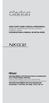 QUICK START GUIDE & Installation Manual GUIDE DE DÉMARRAGE RAPIDE & Manuel d installation KURZANLEITUNG & Manual de instalación DVD MULTIMEDIA STATION WITH BUILT-IN NAVIGATION & 6.2" TOUCH PANEL CONTROL
QUICK START GUIDE & Installation Manual GUIDE DE DÉMARRAGE RAPIDE & Manuel d installation KURZANLEITUNG & Manual de instalación DVD MULTIMEDIA STATION WITH BUILT-IN NAVIGATION & 6.2" TOUCH PANEL CONTROL
User Manual AUDIO OUT OFF 9V DC USB POWER. Digital On-Hold Audio System with analog line capability
 MP On-Hold Audio System User Manual memory card IMPEDANCE PHONE LINES on speaker off ON OFF 9V DC USB AUDIO OUT 8Ω 6Ω // /4 POWER Digital On-Hold Audio System with analog line capability al /06 Before
MP On-Hold Audio System User Manual memory card IMPEDANCE PHONE LINES on speaker off ON OFF 9V DC USB AUDIO OUT 8Ω 6Ω // /4 POWER Digital On-Hold Audio System with analog line capability al /06 Before
Digital Photo Picture Frame. Operation Manual
 Digital Photo Picture Frame Operation Manual 20070309 CONGRATULATIONS on your purchase of a Polaroid 7 LCD Digital Photo Picture Frame. Please read carefully and follow all warnings and instructions in
Digital Photo Picture Frame Operation Manual 20070309 CONGRATULATIONS on your purchase of a Polaroid 7 LCD Digital Photo Picture Frame. Please read carefully and follow all warnings and instructions in
4.3-inch Back-Up Camera
 TM 4.-inch Back-Up Camera Model No.: PKC0BU4 Owner s Manual and Warranty Information Read these instructions completely before using this product. Retain this Owner s Manual for future reference. INTRODUCTION
TM 4.-inch Back-Up Camera Model No.: PKC0BU4 Owner s Manual and Warranty Information Read these instructions completely before using this product. Retain this Owner s Manual for future reference. INTRODUCTION
2GB MP3 Player USER GUIDE
 DO NOT FORMAT UNIT under FAT. 2GB MP3 Player USER GUIDE Jazwares, Inc. 2010 CONTENTS Please read the instructions along with the MP3 Player carefully before you use it, so that you can operate it conveniently.
DO NOT FORMAT UNIT under FAT. 2GB MP3 Player USER GUIDE Jazwares, Inc. 2010 CONTENTS Please read the instructions along with the MP3 Player carefully before you use it, so that you can operate it conveniently.
Table of Contents Function Keys of Your RF Remote Control Quick Setup Guide Advanced Features Setup Troubleshooting
 Congratulations on your purchase of the AT&T U-verse TV Point Anywhere RF Remote Control. This product has been designed to provide many unique and convenient features to enhance your AT&T U-verse experience.
Congratulations on your purchase of the AT&T U-verse TV Point Anywhere RF Remote Control. This product has been designed to provide many unique and convenient features to enhance your AT&T U-verse experience.
Portable media PORTABLE MEDIA PORTABLE MEDIA CONNECTIONS
 Portable media PORTABLE MEDIA Do not adjust the auxiliary device or allow the device to distract the driver while the vehicle is moving. Driver distraction can lead to accidents causing serious injury
Portable media PORTABLE MEDIA Do not adjust the auxiliary device or allow the device to distract the driver while the vehicle is moving. Driver distraction can lead to accidents causing serious injury
AK10 INSTRUCTION BOOK INSTRUCTION MANUAL
 AK10 INSTRUCTION BOOK INSTRUCTION MANUAL CONTENTS Getting started _01 Components Names of parts Power supply management 02 03 04 Using _02 Connecting iphone/ipod and listening to music Using the USB DAC
AK10 INSTRUCTION BOOK INSTRUCTION MANUAL CONTENTS Getting started _01 Components Names of parts Power supply management 02 03 04 Using _02 Connecting iphone/ipod and listening to music Using the USB DAC
Multimedia. User Guide
 Multimedia User Guide Copyright 2006 Hewlett-Packard Development Company, L.P. Microsoft and Windows are U.S. registered trademarks of Microsoft Corporation. The information contained herein is subject
Multimedia User Guide Copyright 2006 Hewlett-Packard Development Company, L.P. Microsoft and Windows are U.S. registered trademarks of Microsoft Corporation. The information contained herein is subject
STEREO BLUETOOTH WIRELESS HEADPHONES
 STEREO BLUETOOTH WIRELESS HEADPHONES model: AF32 USER MANUAL part of the series PACKAGE CONTENTS Runaway AF32 Stereo Bluetooth Wireless Headphones Charging cable (USB 3.5mm) Stereo audio cable (3.5mm 3.5mm)
STEREO BLUETOOTH WIRELESS HEADPHONES model: AF32 USER MANUAL part of the series PACKAGE CONTENTS Runaway AF32 Stereo Bluetooth Wireless Headphones Charging cable (USB 3.5mm) Stereo audio cable (3.5mm 3.5mm)
Anti Shock CD / USB / SD Card Reader / Remote Control Player RM-CD
 Anti Shock CD / USB / SD Card Reader / Remote Control Player RM-CD DESCRIPTION OF CONTROLS: POWER: ON: Press Power button to switch on the power. OFF: Press and hold to switch off the power. CD / USB /
Anti Shock CD / USB / SD Card Reader / Remote Control Player RM-CD DESCRIPTION OF CONTROLS: POWER: ON: Press Power button to switch on the power. OFF: Press and hold to switch off the power. CD / USB /
CMP30. User Manual. www.audac.eu
 CMP30 User Manual www.audac.eu 2 Index Introduction 4 Precautions 5 Safety requirements 5 Caution servicing 5 EC Declaration of Conformity 5 Waste of Electrical and Electronic Equipment (WEEE) 6 Caution
CMP30 User Manual www.audac.eu 2 Index Introduction 4 Precautions 5 Safety requirements 5 Caution servicing 5 EC Declaration of Conformity 5 Waste of Electrical and Electronic Equipment (WEEE) 6 Caution
Smart Music Control Application CONTENTS. Smart Music Control Application. User Guide CONTENTS 1 GETTING STARTED 1 MEDIA PLAYER MODE 1
 Smart Music Control Application JVC KENWOOD Corporation Smart Music Control Application User Guide CONTENTS CONTENTS 1 GETTING STARTED 1 How to Install Smart Music Control App 1 Preparing the Music Player
Smart Music Control Application JVC KENWOOD Corporation Smart Music Control Application User Guide CONTENTS CONTENTS 1 GETTING STARTED 1 How to Install Smart Music Control App 1 Preparing the Music Player
Bluetooth Operation. In - Dash Navigation Radio
 Bluetooth Operation In - Dash Navigation Radio Introduction Congratulations on your purchase of the In-Dash Navigation Radio. Please read the instruction manual for this product before using. The documentation
Bluetooth Operation In - Dash Navigation Radio Introduction Congratulations on your purchase of the In-Dash Navigation Radio. Please read the instruction manual for this product before using. The documentation
Compaq ipaq Personal Mini-CD Player PM-1. User Guide
 Compaq ipaq Personal Mini-CD Player PM-1 User Guide Notice 2001 Compaq Computer Corporation COMPAQ and the Compaq logo registered in U.S. Patent and Trademark Office. ipaq is a trademark of Compaq Information
Compaq ipaq Personal Mini-CD Player PM-1 User Guide Notice 2001 Compaq Computer Corporation COMPAQ and the Compaq logo registered in U.S. Patent and Trademark Office. ipaq is a trademark of Compaq Information
Single Day Alarm Clock with. Bluetooth and USB Play-through
 Single Day Alarm Clock with Bluetooth and USB Play-through MODEL : BSC 200 READ THIS INSTRUCTION MANUAL BEFORE OPERATING THE APPLIANCE. SAVE THIS MANUAL FOR FUTURE REFERENCE. TABLE OF CONTENTS IMPORTANT
Single Day Alarm Clock with Bluetooth and USB Play-through MODEL : BSC 200 READ THIS INSTRUCTION MANUAL BEFORE OPERATING THE APPLIANCE. SAVE THIS MANUAL FOR FUTURE REFERENCE. TABLE OF CONTENTS IMPORTANT
DAB1001. Wireless Digital Radio Interface. Installation & User Guide
 DAB1001 Wireless Digital Radio Interface Installation & User Guide Contents Contents... 2 Introduction... 3 Contents of Package... 4 Installation... 5 Product Overview... 5 Installation Procedure... 5
DAB1001 Wireless Digital Radio Interface Installation & User Guide Contents Contents... 2 Introduction... 3 Contents of Package... 4 Installation... 5 Product Overview... 5 Installation Procedure... 5
FMT600BT Transmitter
 Technaxx FMT600BT Transmitter User Manual Transfer of music and calls directly from your Bluetooth device to your car radio This device complies with the requirements of the standards referred to the Directive
Technaxx FMT600BT Transmitter User Manual Transfer of music and calls directly from your Bluetooth device to your car radio This device complies with the requirements of the standards referred to the Directive
/&' 79 7; /% ) &RORU 7HOHYLVLRQ (QJOLVK
 245U Using the On Screen Displays Many features available on this TV can be accessed via the On Screen Display menu system. Use the remote control as shown below to access and adjust features as desired.
245U Using the On Screen Displays Many features available on this TV can be accessed via the On Screen Display menu system. Use the remote control as shown below to access and adjust features as desired.
Operation Manual for Users
 Operation Manual for Users Model No.: FLTAMFMRCD!!!!!!!!!! ATTENTION!!!!!!!!!! THE RESET BUTTON MUST BE PRESSED TO ENSURE PROPER OPERATION. SEE INSTRUCTION MANUAL Table of Contents Table of Contents ---------------------------------------------------------------------------------------------
Operation Manual for Users Model No.: FLTAMFMRCD!!!!!!!!!! ATTENTION!!!!!!!!!! THE RESET BUTTON MUST BE PRESSED TO ENSURE PROPER OPERATION. SEE INSTRUCTION MANUAL Table of Contents Table of Contents ---------------------------------------------------------------------------------------------
Contents. 5. Navigating the Software Menus 25 The Basics 25 Diagrams of Top Level Sub Menus 27. 6. Tips and Troubleshooting 34
 Contents 1. Quick Start 1 Features 1 What You Need to Begin 2 Installing the Battery 2 The Basic Controls 3 Play Music 5 Listen to the FM Radio 7 Voice recording 8 Headphone/Earphone 9 2. Playing Music
Contents 1. Quick Start 1 Features 1 What You Need to Begin 2 Installing the Battery 2 The Basic Controls 3 Play Music 5 Listen to the FM Radio 7 Voice recording 8 Headphone/Earphone 9 2. Playing Music
Product Overview. Product Interface
 mobile speaker Product Overview Thank you for purchasing the bēm wireless Mobile Speaker. Our speaker will bring you a new found freedom from wires while delivering an incredible sound. The Mobile Speaker
mobile speaker Product Overview Thank you for purchasing the bēm wireless Mobile Speaker. Our speaker will bring you a new found freedom from wires while delivering an incredible sound. The Mobile Speaker
CINEMATE 1 SR DIGITAL HOME THEATER SPEAKER SYSTEM. Operating Guide Guía del usuario Guide d utilisation
 CINEMATE 1 SR DIGITAL HOME THEATER SPEAKER SYSTEM Operating Guide Guía del usuario Guide d utilisation Notice This equipment has been tested and found to comply with the limits for a Class B digital device,
CINEMATE 1 SR DIGITAL HOME THEATER SPEAKER SYSTEM Operating Guide Guía del usuario Guide d utilisation Notice This equipment has been tested and found to comply with the limits for a Class B digital device,
Jarv Joggerz BT-301 Bluetooth Stereo Headphones Users Guide
 Jarv Joggerz BT-301 Bluetooth Stereo Headphones Users Guide Features: Bluetooth Wireless technology Compact design fits in the palm of your hand and weighs less than 2 oz. Comfortable Behind the Neck design
Jarv Joggerz BT-301 Bluetooth Stereo Headphones Users Guide Features: Bluetooth Wireless technology Compact design fits in the palm of your hand and weighs less than 2 oz. Comfortable Behind the Neck design
ŠkodaAuto CAR RADIO BEAT SIMPLY CLEVER
 ŠkodaAuto CAR RADIO BEAT SIMPLY CLEVER Contents 1 Contents Radio....................................... Radio - Overview............................. Important information........................ Anti-theft
ŠkodaAuto CAR RADIO BEAT SIMPLY CLEVER Contents 1 Contents Radio....................................... Radio - Overview............................. Important information........................ Anti-theft
Kanguru Micro MP3 PRO USB2.0 User s Manual
 Kanguru Micro MP3 PRO USB2.0 User s Manual MP3/WMA Player + Digital Voice Recorder FM Tuner + USB Flash Drive Copyright 2005, All Rights Reserved. This manual applies to 1.1 or later versions of the Kanguru
Kanguru Micro MP3 PRO USB2.0 User s Manual MP3/WMA Player + Digital Voice Recorder FM Tuner + USB Flash Drive Copyright 2005, All Rights Reserved. This manual applies to 1.1 or later versions of the Kanguru
Pioneer AVIC Z140BH and AVIC X940BT firmware update (v4.600) for iphone with Lightning connector compatible with AppRadio Mode
 Pioneer AVIC Z140BH and AVIC X940BT firmware update (v4.600) for iphone with Lightning connector compatible with AppRadio Mode Update instructions for navigation models: AVIC-Z140BH and AVIC-X940BT Download
Pioneer AVIC Z140BH and AVIC X940BT firmware update (v4.600) for iphone with Lightning connector compatible with AppRadio Mode Update instructions for navigation models: AVIC-Z140BH and AVIC-X940BT Download
Tiny Audio C3. English TINY AUDIO C3. Please read carefully before using this product
 English TINY AUDIO C3 Please read carefully before using this product 1 Safety Instructions: 1. Do not use this radio near water. 2. Clean with dry cloth. 3. Do not block any ventilation openings. 4. Do
English TINY AUDIO C3 Please read carefully before using this product 1 Safety Instructions: 1. Do not use this radio near water. 2. Clean with dry cloth. 3. Do not block any ventilation openings. 4. Do
TR7322U-OR RDS / MP3-USB TUNER (24 Volt)
 www.vdo.com TR7322U-OR RDS / MP3-USB TUNER (24 Volt) OWNER'S MANUAL Safety Information Safety Information Thank you for purchasing this product, please read the manual carefully before operating, and reserve
www.vdo.com TR7322U-OR RDS / MP3-USB TUNER (24 Volt) OWNER'S MANUAL Safety Information Safety Information Thank you for purchasing this product, please read the manual carefully before operating, and reserve
Table of Contents. System Requirement of MP3 Player:... 4. Connection and Downloading... 7. Downloading DRM10 Files... 8.
 Table of Contents Instructions... 1 Precautions... 2 System requirements... 4 System Requirement of MP3 Player:... 4 Introduction... 5 Features... 5 Charging the Battery... 6 Connection and Downloading...
Table of Contents Instructions... 1 Precautions... 2 System requirements... 4 System Requirement of MP3 Player:... 4 Introduction... 5 Features... 5 Charging the Battery... 6 Connection and Downloading...
Contents of the Guide
 BeoCenter 1 Guide Contents of the Guide 3 The following is an index to the contents of the separate Reference book with page references: How to set up BeoCenter 1, 4 Connect your TV cables, 5 Connect
BeoCenter 1 Guide Contents of the Guide 3 The following is an index to the contents of the separate Reference book with page references: How to set up BeoCenter 1, 4 Connect your TV cables, 5 Connect
PERSONAL music center II
 PERSONAL music center II Owner s Guide Guía de usario Notice d utilisation Français English INTRODUCTION Thank you By choosing a Bose PERSONAL music center II, you have opened the door to a variety of
PERSONAL music center II Owner s Guide Guía de usario Notice d utilisation Français English INTRODUCTION Thank you By choosing a Bose PERSONAL music center II, you have opened the door to a variety of
M707Z M808Z M1010Z Digital Photo Frame Owner s Manual
 M707Z M808Z M1010Z Digital Photo Frame Owner s Manual Thank you for purchasing a Micca product. Should you need any assistance, please contact our technical support before returning the product to the
M707Z M808Z M1010Z Digital Photo Frame Owner s Manual Thank you for purchasing a Micca product. Should you need any assistance, please contact our technical support before returning the product to the
Owner s manual NX404 DVD MULTIMEDIA STATION WITH BUILT-IN NAVIGATION & 6.2 TOUCH PANEL CONTROL
 Owner s manual NX404 DVD MULTIMEDIA STATION WITH BUILT-IN NAVIGATION & 6.2 TOUCH PANEL CONTROL CLARION PRODUCT REGISTRATION INFORMATION For USA and Canada only www.clarion.com Dear Customer: Congratulations
Owner s manual NX404 DVD MULTIMEDIA STATION WITH BUILT-IN NAVIGATION & 6.2 TOUCH PANEL CONTROL CLARION PRODUCT REGISTRATION INFORMATION For USA and Canada only www.clarion.com Dear Customer: Congratulations
Retro Style Turntable With CD/Radio/USB/SD/MP3/WMA and Vinyl-to-MP3 Encoding
 Retro Style Turntable With CD/Radio/USB/SD/MP3/WMA and Vinyl-to-MP3 Encoding PTCD8U INSTRUCTION MANUAL LOCATION OF CONTROLS 1) DUST COVER 2) DIAL POINTER 3) LEFT SPEAKER 4) LCD DISPLAY 5) FM STEREO LED
Retro Style Turntable With CD/Radio/USB/SD/MP3/WMA and Vinyl-to-MP3 Encoding PTCD8U INSTRUCTION MANUAL LOCATION OF CONTROLS 1) DUST COVER 2) DIAL POINTER 3) LEFT SPEAKER 4) LCD DISPLAY 5) FM STEREO LED
MODEL CD-540 PORTABLE AM/FM CD CASSETTE RECORDER INSTRUCTION MANUAL
 MODEL CD-540 PORTABLE AM/FM CD CASSETTE RECORDER INSTRUCTION MANUAL Please read this Instruction Manual carefully before using the unit and retain it for future reference IMPORTANT SAFETY INSTRUCTIONS
MODEL CD-540 PORTABLE AM/FM CD CASSETTE RECORDER INSTRUCTION MANUAL Please read this Instruction Manual carefully before using the unit and retain it for future reference IMPORTANT SAFETY INSTRUCTIONS
MP3 Digital On-Hold Audio Systems
 TELEPHONE MAN OF AMERICA Earning Your Business Every Step of the Way! Specializing in Telecom Equipment of all Brands, Carrier Services, Technician Services, Maintenance Agreements & Purchasing Excess
TELEPHONE MAN OF AMERICA Earning Your Business Every Step of the Way! Specializing in Telecom Equipment of all Brands, Carrier Services, Technician Services, Maintenance Agreements & Purchasing Excess
itunes 4.2 User Guide for Windows Apple Computer, Inc.
 itunes 4.2 User Guide for Windows Apple Computer, Inc. itunes 4.2 User Guide for Windows Apple Computer, Inc. itunes 4.2 User Guide 2000-2003 Apple Computer, Inc. All rights reserved. First printing September,
itunes 4.2 User Guide for Windows Apple Computer, Inc. itunes 4.2 User Guide for Windows Apple Computer, Inc. itunes 4.2 User Guide 2000-2003 Apple Computer, Inc. All rights reserved. First printing September,
Table of Contents 1. Important Safety Instructions 3-4 Remote Control 5-6 Button Function 6-9 Unit view 10-11 Powering and Installation 12-13
 Table of Contents: Table of Contents 1 Front 2 Important Safety Instructions 3-4 Remote Control 5-6 Button Function 6-9 Unit view 10-11 Powering and Installation 12-13 Play 13-17 System Setup 18-20 Technical
Table of Contents: Table of Contents 1 Front 2 Important Safety Instructions 3-4 Remote Control 5-6 Button Function 6-9 Unit view 10-11 Powering and Installation 12-13 Play 13-17 System Setup 18-20 Technical
Welcome. You re watching Apple TV. This guide contains all the information you need to get from setup to your sofa.
 Welcome. You re watching Apple TV. This guide contains all the information you need to get from setup to your sofa. Contents Chapter 1: Connect. 7 What s in the box 8 Apple TV at a glance 10 What you
Welcome. You re watching Apple TV. This guide contains all the information you need to get from setup to your sofa. Contents Chapter 1: Connect. 7 What s in the box 8 Apple TV at a glance 10 What you
BTX180 Wireless Bluetooth Speaker
 BTX180 Wireless Bluetooth Speaker User Manual 2012 Kinivo LLC. All rights reserved. Kinivo is a trademark of Kinivo LLC. Bluetooth word mark and the Bluetooth logo are registered trademarks of Bluetooth
BTX180 Wireless Bluetooth Speaker User Manual 2012 Kinivo LLC. All rights reserved. Kinivo is a trademark of Kinivo LLC. Bluetooth word mark and the Bluetooth logo are registered trademarks of Bluetooth
Installation & Operation Manual HANDS-FREE BLUETOOTH MEDIA INTEGRATION KIT. Perfect for ANDROID TM
 GET CONNECTED Installation & Operation Manual HANDS-FREE BLUETOOTH MEDIA INTEGRATION KIT TranzIt BLU HF ISFM2351 Perfect for ANDROID TM Note to Readers, The information contained within the following documentation
GET CONNECTED Installation & Operation Manual HANDS-FREE BLUETOOTH MEDIA INTEGRATION KIT TranzIt BLU HF ISFM2351 Perfect for ANDROID TM Note to Readers, The information contained within the following documentation
Handy Video Recorder Q3HD. User Guide. Safety and Operation Precautions must be read before using the unit.
 Handy Video Recorder Q3HD User Guide Safety and Operation Precautions must be read before using the unit. Q3HD Items included with this product Items included with this product Q3HD unit 2 AA batteries
Handy Video Recorder Q3HD User Guide Safety and Operation Precautions must be read before using the unit. Q3HD Items included with this product Items included with this product Q3HD unit 2 AA batteries
Watching and Recording TV. User Guide
 Watching and Recording TV User Guide The only warranties for Hewlett-Packard products and services are set forth in the express statements accompanying such products and services. Nothing herein should
Watching and Recording TV User Guide The only warranties for Hewlett-Packard products and services are set forth in the express statements accompanying such products and services. Nothing herein should
Nokia Bluetooth Stereo Headset BH-221
 Nokia Bluetooth Stereo Headset BH-221 Issue 2.0 2 Introduction About your headset With the Nokia Bluetooth Stereo Headset BH-221, you can handle calls hands-free, enjoy your favourite music, and listen
Nokia Bluetooth Stereo Headset BH-221 Issue 2.0 2 Introduction About your headset With the Nokia Bluetooth Stereo Headset BH-221, you can handle calls hands-free, enjoy your favourite music, and listen
IPTV STB QUICK GUIDE. Detailed user manual download from www.my-home-television.com
 IPTV STB QUICK GUIDE Detailed user manual download from www.my-home-television.com Dolby Digital: Manufactured under license from Dolby Laboratories. Dolby and the double-d symbol are trademarks of Dolby
IPTV STB QUICK GUIDE Detailed user manual download from www.my-home-television.com Dolby Digital: Manufactured under license from Dolby Laboratories. Dolby and the double-d symbol are trademarks of Dolby
Getting to Know Xsight... 3. Home Screen and Everyday Use... 9. Settings... 11. PC Setup... 17. 2 www.oneforall.com
 User Manual English English Getting to Know Xsight........................................ 3 Unpacking and Setting Up Xsight............................................................. 3 Using Xsight
User Manual English English Getting to Know Xsight........................................ 3 Unpacking and Setting Up Xsight............................................................. 3 Using Xsight
Mercury Helios 2 ASSEMBLY MANUAL & USER GUIDE
 Mercury Helios 2 ASSEMBLY MANUAL & USER GUIDE TABLE OF CONTENTS INTRODUCTION...1 1.1 MINIMUM SYSTEM REQUIREMENTS 1.1.1 Apple Mac Requirements 1.1.2 PC Requirements 1.1.3 Supported PCIe Cards 1.2 PACKAGE
Mercury Helios 2 ASSEMBLY MANUAL & USER GUIDE TABLE OF CONTENTS INTRODUCTION...1 1.1 MINIMUM SYSTEM REQUIREMENTS 1.1.1 Apple Mac Requirements 1.1.2 PC Requirements 1.1.3 Supported PCIe Cards 1.2 PACKAGE
Point of View SmartTV HDMI 210 dongle - Android 4.2. General notices for use... 2 Disclaimer... 2 Box Contents... 2
 Table of Contents General notices for use... 2 Disclaimer... 2 Box Contents... 2 1.0 Product basics... 3 1.1 Connecting your device for the first time... 3 1.2 Connections... 4 1.3 Using the remote control
Table of Contents General notices for use... 2 Disclaimer... 2 Box Contents... 2 1.0 Product basics... 3 1.1 Connecting your device for the first time... 3 1.2 Connections... 4 1.3 Using the remote control
Multimedia Navigation New York 800
 www.blaupunkt.com Multimedia Navigation New York 800 Operating instructions Controls Device 1 2 14 13 3 4 5 6 12 7 8 9 11 10 1 button (Eject) Eject a CD/DVD 2 MENU button Call up main menu In the main
www.blaupunkt.com Multimedia Navigation New York 800 Operating instructions Controls Device 1 2 14 13 3 4 5 6 12 7 8 9 11 10 1 button (Eject) Eject a CD/DVD 2 MENU button Call up main menu In the main
Lenovo Miix 2 8. User Guide. Read the safety notices and important tips in the included manuals before using your computer.
 Lenovo Miix 2 8 User Guide Read the safety notices and important tips in the included manuals before using your computer. Notes Before using the product, be sure to read Lenovo Safety and General Information
Lenovo Miix 2 8 User Guide Read the safety notices and important tips in the included manuals before using your computer. Notes Before using the product, be sure to read Lenovo Safety and General Information
Tablet PC User Manual
 Tablet PC User Manual Please read all instructions carefully before use to get the most out of your Time2Touch Tablet PC. The design and features are subject to change without notice. Contents Important
Tablet PC User Manual Please read all instructions carefully before use to get the most out of your Time2Touch Tablet PC. The design and features are subject to change without notice. Contents Important
OPTEKA DIGITAL PICTURE FRAME
 User Guide Table of Contents Introduction... 3 Main Features... 3 Getting Started... 4 Package Contents... 4 Installing your unit... 5 Connecting to a PC... 5 Operation... 5 Controls... 6 Using your Remote
User Guide Table of Contents Introduction... 3 Main Features... 3 Getting Started... 4 Package Contents... 4 Installing your unit... 5 Connecting to a PC... 5 Operation... 5 Controls... 6 Using your Remote
Lenco DVD-430. For information and support, www.lenco.eu
 Lenco DVD-430 For information and support, www.lenco.eu Content Introduction Important Safety Instructions... 2 Caution... 3 Features... 3 Front Panel and Rear Panel Illustration... 4 Remote Control...
Lenco DVD-430 For information and support, www.lenco.eu Content Introduction Important Safety Instructions... 2 Caution... 3 Features... 3 Front Panel and Rear Panel Illustration... 4 Remote Control...
INSTRUCTION MANUAL CD/MP3 PLAYER WITH FM RADIO AND USB READER
 English INSTRUCTION MANUAL CD/MP3 PLAYER WITH FM RADIO AND USB READER Please read and follow these instructions before using your unit. OVERVIEW OF THE PLAYER 1 2 3 10 8 4 5 6 9 7 11 12 13 14 15 16 17
English INSTRUCTION MANUAL CD/MP3 PLAYER WITH FM RADIO AND USB READER Please read and follow these instructions before using your unit. OVERVIEW OF THE PLAYER 1 2 3 10 8 4 5 6 9 7 11 12 13 14 15 16 17
HANTZ + PARTNER The Upgrade Company! www.hantz.com
 Quick Start Guide X3000 HD Network Media Player X3000 HD NETWORK MEDIA PLAYER POWER HANTZ + PARTNER The Upgrade Company! www.hantz.com A Get to know your HELIOS X3000 Thank you for purchasing the HELIOS
Quick Start Guide X3000 HD Network Media Player X3000 HD NETWORK MEDIA PLAYER POWER HANTZ + PARTNER The Upgrade Company! www.hantz.com A Get to know your HELIOS X3000 Thank you for purchasing the HELIOS
BLU Vivo 4.3 User Manual
 BLU Vivo 4.3 User Manual 1 Table of Contents Phone Safety Information... 3 Appearance and Key Functions... 4 Installation and Charging... 5 Phone Operation... 7 Communication... 10 Camera... 11 Gallery...
BLU Vivo 4.3 User Manual 1 Table of Contents Phone Safety Information... 3 Appearance and Key Functions... 4 Installation and Charging... 5 Phone Operation... 7 Communication... 10 Camera... 11 Gallery...
CAR MULTIMEDIA LAS VEGAS 530. Enjoy it. Operating instructions
 CAR MULTIMEDIA LAS VEGAS 530 Enjoy it. Operating instructions Controls Device 13 1 12 2 3 4 11 5 6 7 8 10 9 1 DIS button Short press: Adjust the display brightness Long press: Switch off the display 2
CAR MULTIMEDIA LAS VEGAS 530 Enjoy it. Operating instructions Controls Device 13 1 12 2 3 4 11 5 6 7 8 10 9 1 DIS button Short press: Adjust the display brightness Long press: Switch off the display 2
AM/FM/CD/MP3 Receiver with USB/SD & A u xiliary Input 3 Built-in Microphone inputs for P A Announcements. Installation/Operation Manual
 AM/FM/CD/MP3 Receiver with USB/SD & A u xiliary Input 3 Built-in Microphone inputs for P A Announcements Installation/Operation Manual 50W x 4 CD-2000 CONTROLS AND INDICATORS (1) Power Button (2) Volume/Select
AM/FM/CD/MP3 Receiver with USB/SD & A u xiliary Input 3 Built-in Microphone inputs for P A Announcements Installation/Operation Manual 50W x 4 CD-2000 CONTROLS AND INDICATORS (1) Power Button (2) Volume/Select
SW10. User Guide. Smart Watch. Please read the manual before use.
 SW10 Smart Watch User Guide www. ScinexUSA.com Please read the manual before use. 1 About this manual You can use this Watch as a companion device to most Android and IOS mobile devices. This user manual
SW10 Smart Watch User Guide www. ScinexUSA.com Please read the manual before use. 1 About this manual You can use this Watch as a companion device to most Android and IOS mobile devices. This user manual
BCS1 Bluetooth Aux Car Adapter Kit
 BCS1 Bluetooth Aux Car Adapter Kit Table of Contents Introduction 3 What s In the Box? 4 Controls and Indicators 5 Installation 6 Pairing Your Phone 14 Operation 15 Troubleshooting 24 Safety Warnings 25
BCS1 Bluetooth Aux Car Adapter Kit Table of Contents Introduction 3 What s In the Box? 4 Controls and Indicators 5 Installation 6 Pairing Your Phone 14 Operation 15 Troubleshooting 24 Safety Warnings 25
EZ DUPE DVD/CD Duplicator
 EZ DUPE DVD/CD Duplicator User s Manual Version 3.0 0 TABLE OF CONTENTS Introduction 2 Setup 11 LCD Front Panel Overview 2 o Auto Start Time 11 Menu Overview 3-5 o Display Mode 12 Functions 6 o Button
EZ DUPE DVD/CD Duplicator User s Manual Version 3.0 0 TABLE OF CONTENTS Introduction 2 Setup 11 LCD Front Panel Overview 2 o Auto Start Time 11 Menu Overview 3-5 o Display Mode 12 Functions 6 o Button
7 Mini Tablet User Guide
 7 Mini Tablet User Guide MODEL NUMBER: Powered by SYTABBL7 Wireless Mobile Internet Tablet Getting to Know Your New Tablet: Front View: Back View: Side Angle View: MENU MENU Power Key ON/OFF, Back Button
7 Mini Tablet User Guide MODEL NUMBER: Powered by SYTABBL7 Wireless Mobile Internet Tablet Getting to Know Your New Tablet: Front View: Back View: Side Angle View: MENU MENU Power Key ON/OFF, Back Button
Video Cassette Player
 3-862-516-11 (1) Video Cassette Player Operating Instructions Owner s record The model and serial numbers are located at the rear of the unit. Record these numbers in the spaces provided below. Refer to
3-862-516-11 (1) Video Cassette Player Operating Instructions Owner s record The model and serial numbers are located at the rear of the unit. Record these numbers in the spaces provided below. Refer to
Ideal CD player and FM tuner for use with other 301 Reference Series components also supports RDS and USB memory playback
 Reference301 Series PD-301 CD Player /FM Tuner Ideal CD player and FM tuner for use with other 301 Reference Series components also supports RDS and USB memory playback Main functions High-precision slot-in
Reference301 Series PD-301 CD Player /FM Tuner Ideal CD player and FM tuner for use with other 301 Reference Series components also supports RDS and USB memory playback Main functions High-precision slot-in
User Guide for the Wireless Headset (HS-11W) 9235346 Issue 1
 User Guide for the Wireless Headset (HS-11W) 9235346 Issue 1 DECLARATION OF CONFORMITY We, NOKIA CORPORATION declare under our sole responsibility that the product HS-11W is in conformity with the provisions
User Guide for the Wireless Headset (HS-11W) 9235346 Issue 1 DECLARATION OF CONFORMITY We, NOKIA CORPORATION declare under our sole responsibility that the product HS-11W is in conformity with the provisions
Evolution Digital HD Set-Top Box Important Safety Instructions
 Evolution Digital HD Set-Top Box Important Safety Instructions 1. Read these instructions. 2. Keep these instructions. 3. Heed all warnings. 4. Follow all instructions. 5. Do not use this apparatus near
Evolution Digital HD Set-Top Box Important Safety Instructions 1. Read these instructions. 2. Keep these instructions. 3. Heed all warnings. 4. Follow all instructions. 5. Do not use this apparatus near
CAUTION RISK OF ELECTRIC SHOCK NO NOT OPEN
 Evolution Digital HD Set-Top Box Important Safety Instructions 1. Read these instructions. 2. Keep these instructions. 3. Heed all warnings. 4. Follow all instructions. 5. Do not use this apparatus near
Evolution Digital HD Set-Top Box Important Safety Instructions 1. Read these instructions. 2. Keep these instructions. 3. Heed all warnings. 4. Follow all instructions. 5. Do not use this apparatus near
V-TOUCH PRO MANUAL. 905L Series
 V-TOUCH PRO MANUAL 905L Series TABLE OF CONTENTS Table Of Contents Buttons Basic Features Caution Turning On/Off the Player Charging the Player Inserting the MicroSD Card Removing the McroSD Card Connecting
V-TOUCH PRO MANUAL 905L Series TABLE OF CONTENTS Table Of Contents Buttons Basic Features Caution Turning On/Off the Player Charging the Player Inserting the MicroSD Card Removing the McroSD Card Connecting
Movie Cube N150H. User s Manual
 Movie Cube N150H User s Manual (v1.0) TABLE OF CONTENTS 1. Main Features... 4 1.1 Front panel... 4 1.2 Back panel... 4 2. Remote Control... 5 3. Welcome Page... 6 4. Installation Guide... 6 5. Program...
Movie Cube N150H User s Manual (v1.0) TABLE OF CONTENTS 1. Main Features... 4 1.1 Front panel... 4 1.2 Back panel... 4 2. Remote Control... 5 3. Welcome Page... 6 4. Installation Guide... 6 5. Program...
SPH-DA120. English. Operation Manual. Smartphone Receiver
 Operation Manual Smartphone Receiver SPH-DA120 Notice to all users: This software requires that the product is properly connected to your vehicle s parking brake and depending on your vehicle, additional
Operation Manual Smartphone Receiver SPH-DA120 Notice to all users: This software requires that the product is properly connected to your vehicle s parking brake and depending on your vehicle, additional
Compaq Presario MyMovieSTUDIO. Getting Started
 Compaq Presario MyMovieSTUDIO Getting Started Congratulations and welcome to the Compaq Presario MyMovieSTUDIO leading edge digital video editing and DVD authoring desktop computer. You ve purchased a
Compaq Presario MyMovieSTUDIO Getting Started Congratulations and welcome to the Compaq Presario MyMovieSTUDIO leading edge digital video editing and DVD authoring desktop computer. You ve purchased a
SoftRAID 5 QUICK START GUIDE. for OWC ThunderBay
 SoftRAID 5 QUICK START GUIDE for OWC ThunderBay TABLE OF CONTENTS INTRODUCTION...1 1.1 MINIMUM SYSTEM REQUIREMENTS 1.2 FEATURES 1.3 ABOUT THIS MANUAL SYSTEM SETUP...2 2.1 GETTING STARTED 2.2 INITIALIZING,
SoftRAID 5 QUICK START GUIDE for OWC ThunderBay TABLE OF CONTENTS INTRODUCTION...1 1.1 MINIMUM SYSTEM REQUIREMENTS 1.2 FEATURES 1.3 ABOUT THIS MANUAL SYSTEM SETUP...2 2.1 GETTING STARTED 2.2 INITIALIZING,
AV SURROUND RECEIVER AVR-5805 AVR-4806. OPERATING INSTRUCTIONS Upgrade version for network function
 AV SURROUND RECEIVER AVR-5805 AVR-4806 OPERATING INSTRUCTIONS Upgrade version for network function Getting Started This manual includes explanations of functions that are added after upgrading the amplifier.
AV SURROUND RECEIVER AVR-5805 AVR-4806 OPERATING INSTRUCTIONS Upgrade version for network function Getting Started This manual includes explanations of functions that are added after upgrading the amplifier.
8 Digital Photo Frame Instructional Manual
 8 Digital Photo Frame Instructional Manual aluratek.com mnl M10126 ADMPF108F Copyright 2012 Aluratek, Inc. All Rights Reserved. Table of Contents Frame Close-up... Remote Control Close-up... Package Contents...
8 Digital Photo Frame Instructional Manual aluratek.com mnl M10126 ADMPF108F Copyright 2012 Aluratek, Inc. All Rights Reserved. Table of Contents Frame Close-up... Remote Control Close-up... Package Contents...
Lenovo IdeaPad Miix 10
 Lenovo IdeaPad Miix 10 User Guide Read the safety notices and important tips in the included manuals before using your computer. Notes Before using the product, be sure to read Lenovo Safety and General
Lenovo IdeaPad Miix 10 User Guide Read the safety notices and important tips in the included manuals before using your computer. Notes Before using the product, be sure to read Lenovo Safety and General
Jarv Nmotion BTHL-201 Bluetooth Stereo Earbuds Users Guide
 Jarv Nmotion BTHL-201 Bluetooth Stereo Earbuds Users Guide Features: Bluetooth wireless technology Comfortable lightweight in-ear design with detachable sports ear hooks for added support High Definition
Jarv Nmotion BTHL-201 Bluetooth Stereo Earbuds Users Guide Features: Bluetooth wireless technology Comfortable lightweight in-ear design with detachable sports ear hooks for added support High Definition
USER MANUAL. M9B Stereo Wireless Earphones. Please read this manual in its entirety to ensure best fit and sound.
 USER MANUAL M9B Stereo Wireless Earphones Please read this manual in its entirety to ensure best fit and sound. R PACKAGE CONTENTS EN M9B Stereo Wireless Earphones M9B Stereo Wireless Earphones Micro-USB
USER MANUAL M9B Stereo Wireless Earphones Please read this manual in its entirety to ensure best fit and sound. R PACKAGE CONTENTS EN M9B Stereo Wireless Earphones M9B Stereo Wireless Earphones Micro-USB
Contents. Product Code -------------------------------------------------------15. Page 1
 Contents Important Safety Instructions -------------------------------------2 BT HP01 --------------------------------------------------------------4 BT HP01 Anatomy ---------------------------------------------------5
Contents Important Safety Instructions -------------------------------------2 BT HP01 --------------------------------------------------------------4 BT HP01 Anatomy ---------------------------------------------------5
15 Digital Photo Frame Instructional Manual
 15 Digital Photo Frame Instructional Manual aluratek.com mnl M10054 ADMPF315F Copyright 2011 Aluratek, Inc. All Rights Reserved. Table of Contents Frame Close-up... Remote Control Close-up... Package Contents...
15 Digital Photo Frame Instructional Manual aluratek.com mnl M10054 ADMPF315F Copyright 2011 Aluratek, Inc. All Rights Reserved. Table of Contents Frame Close-up... Remote Control Close-up... Package Contents...
Hello! Let s get started.
 Hello! Let s get started. What s in the Box Roku player Enhanced remote control 2 x AA batteries for remote A/V Cable Power adapter Get to know your roku B A Front view C D G Back view E F H A B C D E
Hello! Let s get started. What s in the Box Roku player Enhanced remote control 2 x AA batteries for remote A/V Cable Power adapter Get to know your roku B A Front view C D G Back view E F H A B C D E
by QUICK START GUIDE 1
 by QUICK START GUIDE 1 BUTTONS & CONTROLS TALK* PREVIOUS / NEXT* POWER BUTTON & LED PAIRING BUTTON LINE IN USB DC IN PLAY / PAUSE* VOLUME DOWN / UP * Only works when connected wirelessly via Bluetooth
by QUICK START GUIDE 1 BUTTONS & CONTROLS TALK* PREVIOUS / NEXT* POWER BUTTON & LED PAIRING BUTTON LINE IN USB DC IN PLAY / PAUSE* VOLUME DOWN / UP * Only works when connected wirelessly via Bluetooth
Point of View SmartTV-500 Center - Android 4.2. General notices for use...2 Disclaimer...2 Box Contents...2
 Point of View SmartTV-500 Center - Android 4.2 English Table of Contents General notices for use...2 Disclaimer...2 Box Contents...2 1.0 Product basics...3 1.1 Buttons and connections... 3 1.2 Connecting
Point of View SmartTV-500 Center - Android 4.2 English Table of Contents General notices for use...2 Disclaimer...2 Box Contents...2 1.0 Product basics...3 1.1 Buttons and connections... 3 1.2 Connecting
