APPENDIX A - Unitaxon Classification File Formats. Classification.txn file
|
|
|
- Gavin Douglas
- 7 years ago
- Views:
Transcription
1 APPENDIX A - Unitaxon Classification File Formats This appendix documents the file format for a Unitaxon classification file and its addenda note file. This file format has a version number of 0. Classification files should end with the suffix.txn. On Apple Macintosh systems, the file s internal creator code should be UTXN and its internal file type should be TEXT if you wish to be able to double-click on the file and expect Unitaxon to be launched to read it. User comment files for a given classification file should have the same name as the classification file, but instead of the.txn suffix, the comment file should have the suffix.addenda. On the Mac OS, the addenda file should also have the UTXN and TEXT creator/file type codes. Both the main classification file and the added comments file are ASCII text files. All line feeds are ignored; carriage returns are treated as line ends. Classification.txn file Each.txn classification file is an ASCII text file, divided into sections. Sections within the text file are delimited by a single line beginning with the integer -1, or by the end of the file. Sections occur in a predefined order. This order and the format of subsequent sections is dependent on the version number specified in the first section. Regardless of the type of section, the classification file consists of lines of text, where each line begins with an integer, each line represents a record, and various fields in each line s record have tab-separated text values. There is a limit of approximately 4000 characters per line. The format of each logical line/record within a section is always the same, but different sections have different numbers of fields, with different meanings for the text in the fields. This format corresponds to what most generic database software uses to export database fields. There are 12 text sections in the version 0.txn file. In order, they are: Version Ranks Areas Times Parents Tree Seniors Commons Ranges Juniors Comments Notes Version Section The first line in the Version section contains two text fields, separated by a tab character. The 22
2 first field is a non-negative version number (in this case version 0); the second field is a string of text representing the date associated with the creation/modification of this classification file. The second field doesn t have to be a date; it just needs to be a piece of text that identifies for the benefit of the end-user how to distinguish between this file and some later or earlier version with different data. The second line similarly contains two text fields separated by a tab. The first field is a nonnegative integer, and the second field is a short one-line title for the classification data. If the initial non-negative integer field is less than 100, it is ignored and an internal default is substituted. If it is 100 or more, then the Browser interprets it as a number that must be higher than the highest node number used to identify any senior synonym in the Tree Section data. Typically, taxon node numbers should be assigned consecutively, starting at 1, in which case this highest number is also the maximum number of taxa the browser can support while reading the file and building the taxonomic tree. If some taxon has an internal node number that is the same or higher than this number, it will be ignored and the Browser will report the problem when it has finished reading the file, in an alert such as this: This alert arose when the particular file being read declared 6000 taxa nodes, but the later Tree section had 879 node numbers that were higher than The fix would be to edit the.txn file and change the 6000 value on the second line of the Version section to something larger than 6975, such as If the second line begins with an integer that is 100 or more, then the third line must be a sequence of eight tab-separated non-negative integer text fields. These fields provide a hint to the Browser of how many of various types of information to expect in the rest of the file. Field 1 declares how many junior synonyms to expect; field 2 declares how many common names to expect; field 3 declares how many range occurrences to expect; and field 4 declares how many notes and comments to expect; fields 5 through 8 are reserved and should be 0. Any field can be 0 which will cause the Browser to use internal default settings. These fields do not have to be completely accurate; the Browser can still read in the file, for instance, if the number of junior synonyms is more than the number declared here. It will just read the file in more slowly. If the second line doesn t begin with an integer with value 100 or higher, then there is no third line declaring the eight non-negative integers (the Browser will use defaults). The fourth line contains two text fields separated by a tab. The first field is a non-negative integer that is reserved and set to 0, and following the tab character is the start of a block of credits text which describes more fully what the classification data is about, who s responsible, how to get in touch, etc. All of this information can be continued on subsequent lines in the file, as long as no line begins with an integer (digit or minus sign). We recommend using no more than 10 23
3 lines of text. The three pieces of text (data date, title, and credits) in the Version section are displayed verbatim in Unitaxon s About this Data window. Ranks Section The Ranks section defines the names of all taxonomic ranks used in this classification. Each rank name is assigned a rank code. The numerical rank codes, rather than the rank names, are recorded with each taxon in the Senior Tree Section later on. Each line of text in the Ranks section has the same format. There are three tab-separated text fields per line/record. The first field in a line is the positive integer index of the rank in the list of ranks. These index numbers should vary from 1 up to the number of rank names being defined. The index numbers define which ranks are subordinate to other ranks. Lower indices represent higher ranks in the classification. The second field is the rank code, which should be a positive number, and unique among all defined ranks. Rank codes do not need to be consecutive or ordered. The rank codes (not the indices) are what are recorded with each individual senior synonym record in the Senior Synonym section later on. The third field is the rank s name. Areas Section The Areas section defines the names of areas used in the range data. Each area is assigned a code, and these codes are used later in the Range Section. Each line of text in the Area section has the same format. There are two tab-separated text fields per line/record. The first field is the area code, which should be a small positive integer, and unique among all defined areas in this section. The codes should begin with the number 1 and continue consecutively up to the number of areas. The second field is the short abbreviated name for the area. These abbreviations are used when typesetting ranges as text, rather than using the interactive graphical display of an array of coordinates. In Unitaxon Browser 2.0, the number of areas and the codes for each one are hard-wired, and the Area Section should contain 18 area definitions and look like this: 24
4 1 Af 2 Madagascar 3 Indian O 4 E. Indies 5 As 6 Mediterranean 7 Eu 8 Atlantic 9 Arctic O 10 N.A 11 Cent. A 12 W. Indies 13 S.A 14 Antarctica 15 New Zealand 16 Aus 17 New Guinea 18 Pacific -1 Times Section The Times section defines the names of geologic epochs used in the range data. Each time period is assigned a code, and these codes are used later in the Range Section. Each line of text in the Times section has the same format. There are two tab-separated text fields per line/record. The first field is the period code, which should be a small positive integer, and unique among all defined time periods in this section. The codes should begin with the number 1 and continue consecutively up to the number of periods. The second field is the short abbreviated name for the epoch. These abbreviations are used when typesetting ranges as text, rather than using the interactive graphical display of an array of coordinates. In Unitaxon Browser 2.0, the number of epochs and the codes for each one are hard-wired, and the Times Section should contain 23 definitions and look like this: 1 L. Trias. 2 E. Juras. 3 M. Juras. 4 L. Juras. 5 E. Cret. 6 L. Cret. 7 E. Paleoc. 8 M. Paleoc. 9 L. Paleoc. 10 E. Eoc. 11 M. Eoc. 12 L. Eoc. 13 E. Olig. 14 L. Olig. 25
5 15 E. Mioc. 16 M. Mioc. 17 L. Mioc. 18 E. Plioc. 19 L. Plioc. 20 E. Pleist. 21 M. Pleist. 22 L. Pleist. 23 R. -1 Parents Section The Parents section of the classification file declares the node numbers of all non-terminal taxa in the classification file, as well as the index of each taxon (terminal or non-terminal) in its parent s list of subtaxa. This Section contains a subset of the same data in the Tree section. This subset needs to be read first in order to build the tree efficiently while allowing the taxon records in all the remaining sections to occur in any order. Every taxon in the classification file has a unique, positive taxon node number. In addition, every taxon in the classification has a parent node number. The root of the classification (the taxon with the highest rank) logically has no parent in the file; for consistency in the data, however, this classification root will have a hidden stub-parent whose taxon node number is defined to be 0. All other parent node numbers refer to actual taxa in the data, and are positive. Ideally, they should begin with 1 and continue consecutively up to the number of taxa in the file. There can be gaps in the sequence, however. Each line of text in the Parent section has the same format. There are two tab-separated text fields per line/record. Each line corresponds to one taxon in the tree. The first field is a non-negative integer, which is the taxon node number for the parent of the taxon the line represents. The second field is the index of this taxon in its parent s list of subordinate (or children) taxa. The set of these indices for any given parent should be the integers 1 to N, where N is the number of children taxa the parent has. Tree Section The Tree section of the classification file completes the declaration of the data s tree structure, including senior synonym names and extinction data that are needed to display the tree. Some of the information is repeated from the previous Parents section. Each line of text in the Tree section has the same format. There are five tab-separated text fields per line/record. Each line corresponds to a single taxon in the classification. 26
6 The first field is a positive integer representing the taxon s unique node number. These numbers typically start at 1 and are assigned consecutively as taxons are added to the classification. There can be gaps in the sequence, and they do not need to appear in order. As long as the node numbers are unique and no number is greater than or equal to the maximum node number declared in the Version section, they are legal. There is no guarantee that any particular taxon will always be encoded with a given node number. It is entirely possible that two different updates of a given classification file will have different node numbers assigned for the same taxa. These numbers have meaning only within the confines of a single classification file. Unitaxon uses the node numbers as a shortcut when reading a classification file, but can then discard them or assign new node numbers as it sees fit. The second field in the Tree section is a non-negative integer representing the node number of this taxon s parent taxon. The value 0 is reserved to be used as the pseudo-parent node number of the root taxon in the classification file. If any parent node number (other than 0) is not found as the value in the first field of some record in the Tree section, then something s internally inconsistent in the data. Typically, this second field is the same data as appears in the first field of the Parents section. The third field is the positive index of this taxon in its parent s list of children taxa, where the first child has index 1. These indices are used to arrange the final order of every parent taxon s list of subordinate taxa in the tree. The fourth field specifies whether the taxon is to be marked extinct or not. The field contains the text for a Boolean value. If the taxon is extinct, it contains either the four-character string True or the single character T ; if not extinct, it contains either the five-character string False or the single character F. These can also be specified in lower case characters as t or f. The final fifth field is a text field that contains this taxon s senior synonym name. If the taxon has a rank higher than Family, the name should be in all uppercase characters. Otherwise, only the first character in the name should be capitalized. Seniors Section The Seniors section declares the remaining senior synonym data for each taxon in the tree. This includes its rank, citation, and several attributes. Each line of text in the Seniors section has the same format. There are eight tab-separated fields per line/record. Each line corresponds to a single taxon in the classification. The first field is the taxon s node number, a positive integer described in the Tree section above. The second field is the taxon s rank code. These codes were declared earlier in the second field of the Ranks section. If the number found in this field was not declared in the Ranks section, then the data is inconsistent. This field is the rank code used to identify the rank, not the rank 27
7 index used to order the ranks. The third field is a text field that contains the author name for the senior synonym s bibliographic citation. The field can contain spaces, commas, quotes, or any other printable ASCII characters other than a tab character (which delimits the field). The fourth field is a text field that contains text for the year of publication for the citation. Although the field is read as pure text, it should contain a usual four-digit year number. The fifth field is a text field that specifies the page number or range of pages in the senior synonym bibliographic citation. Any printable ASCII characters other than a tab are legal. The sixth field specifies whether the taxon is to be marked incertae sedis or not. The field contains the text for a Boolean value. If the taxon is incertae sedis, it contains either the fourcharacter string True or the single character T ; if not incertae sedis, it contains either the fivecharacter string False or the single character F. These can also be specified in lower case characters as t or f. The seventh field specifies whether the taxon is new. The field contains the text for a Boolean value. If the taxon is new, the field contains either the four-character string True or the single character T ; if not new, the field contains either the five-character string False or the single character F. These can also be specified in lower case characters as t or f. The eighth field specifies whether the taxon s rank is new. The field contains the text for a Boolean value. If the taxon is new, the field contains either the four-character string True or the single character T ; if not new, the field contains either the five-character string False or the single character F. These can also be specified in lower case characters as t or f. Commons Section The Commons section declares the common name or names for those taxa that have them. Each line of text in the Commons section has the same format. There are four tab-separated fields per line/record. Each line corresponds to a single common name for some taxon. There can be more than one common name declared per taxon. Most extinct taxa do not have common names. The first field is the node number of the taxon to which this common name belongs. The node number is a positive integer described earlier in the Tree section. The second field is a positive integer that specifies the number by which this common name can be referenced elsewhere in the file if need be. This number should be unique among all common names in this section. Typically, these common name numbers are assigned consecutively starting from 1 to each common name as it was added to the master database. As with taxon node numbers, there is no guarantee that these numbers will remain assigned to the same common names among different updates of a given classification file. 28
8 The third field is the index of this common name in the taxon s list of common names. The first common name in the list has index 1, the second 2, etc. The fourth field is a single common name for the taxon declared in the first field. Typically, it should not be capitalized, and can contain spaces, dashes, or other punctutation as necessary. Ranges Section The Ranges section declares when and where and with what certainty a given taxon has occurred. This section is basically a list of coordinates in each taxon s range array. Every terminal taxon has to have a non-empty range array if it represents actual biological data. Non-terminal taxa generally do not have any range data assigned to them because Unitaxon builds synthetic ranges for them based on the ranges of their terminal taxa. Each line of text in the Range section has the same format. There are five tab-separated fields per line/record. Each line corresponds to a single range occurrence in the range array for some taxon. There can be more than one occurrence declared per taxon. The first field is the node number of the taxon to which this range occurrence refers. The node number is a positive integer described earlier in the Tree section. The second field is the occurrence number. This is a unique positive number by which this range entry can be referenced elsewhere in this classification file. Typically, occurrence numbers are assigned consecutively starting at 1 to each new occurrence added to the master database; however, there can be gaps. As with taxon node numbers, there is no guarantee that these occurrence numbers will remain assigned to the same range occurrences among different updates of a given classification file. The third field is a small positive integer that is the area number for the appropriate row in the range array. These numbers are declared in the Areas section earlier. The values of these numbers are hard-wired to be between 1 and 18 (inclusive), where 1 is the top row in the array, and 18 is the bottom row. The fourth field is a small positive integer that is the time period number for the appropriate column in the range array. These numbers are declared in the Times section earlier. The values of these numbers are hard-wired to be betwen 1 and 23 (inclusive), where 1 is the left column in the array, and 23 is the right column (Recent). The fifth field is a small positive integer having the value 1, 2, or 3. A value of 1 represents a questionable occurrence; a value of 2 represents a possible occurrence; and a value of 3 represents a definite occurrence for the given range s area/time coordinates. 29
9 Juniors Section The Juniors section declares the names, types, and citations for all junior synonyms in the classification. Every junior synonym entry in this section belongs to some taxon. Each line of text in the Juniors section has the same format. There are nine tab-separated fields per line/record. Each line corresponds to a single junior synonym in the classification. The first field is the node number of the taxon to which this junior synonym belongs. It is a positive integer described in the Tree section above. The second field is the junior synonym number, a positive integer assigned to each junior synonym in this section and by which the junior synonym is referenced elsewhere in the file. The junior synonym number must be unique, and is typically assigned as junior synonyms are added to the master database, starting at 1. As with taxon node numbers, there is no guarantee that these junior synonym numbers will remain assigned to the same junior synonyms among different updates of a given classification file. The third field is the index of this junior synonym its owning taxon s list of junior names. The first junior synonym has index 1, the second 2, etc. The fourth field is a single character that declares the type of junior synonym. It can be one of three values: O, S, or I, which respectively stand for Objective, Subjective, and Indeterminate. The fifth field specifies whether the junior synonym is marked extinct or not. The field contains the text for a Boolean value. If the junior synonym is extinct, it contains either the four-character string True or the single character T ; if not extinct, it contains either the five-character string False or the single character F. These can also be specified in lower case characters as t or f. The sixth field is the junior synonym s name. If the taxon for which this is a junior synonym has a rank higher than the Family group, the name should be in all uppercase characters. Otherwise, only the first character in the name should be capitalized. The seventh field is a text field that contains the name of the author of the junior synonym. The field can contain spaces, commas, quotes, or any other printable ASCII characters other than a tab character (which delimits the field). The eighth field is a text field that contains text for the year of publication of the junior synonym. Although the field is read as pure text, it should contain a usual four-digit year number. The ninth field is a text field that specifies the page number or range of pages on which the junior synonym was proposed. Any printable ASCII characters other than a tab are legal. 30
10 Comments Section The Comments section declares the comments for all senior synonyms that have them. Each line of text in the Comments section corresponds to a single comment paragraph belonging to some taxon in the classification. Each line has the same format. There are two tab-separated fields per line. The first field is the node number of the taxon to which this comment belongs. It is a positive integer described in the Tree section above. The second field is the text of the comment paragraph, which can contain any printable ASCII characters. The rest of the line (paragraph text) can be up to approximately 4000 characters long; however, long paragraphs are discouraged in favor of several paragraphs. For any given taxon node number, comment paragraphs are appended in the order they are encountered in the file. If a line does not appear to begin with an integer, it is assumed to be a continuation of the comment text that ended the previous line, and it is assumed that the comment text had an embedded Return in it. That is, the comment text was more than one paragraph. Unitaxon will attempt to recover from this by creating and appending a new comment paragraph for the same taxon as the previous line. Notes Section The Notes section declares all footnotes in the classification. Footnotes are attached to various pieces of a taxon s data (not just senior synonyms) and are a more formal form of comment. Each line of text in the Notes section corresponds to a single note paragraph belonging to some taxon, junior synonym, common name, or range occurrence in the classification. Each line has the same format. There are seven tab-separated fields per line. The first six fields are numbers, and the last field is the note paragraph text. The first field is the node number of the taxon to which this note belongs. It is a positive integer described in the Tree section above. The second field is the note number, a positive integer assigned to each note in this section and by which the note is referenced elsewhere in the file. The note number must be unique, and is typically assigned as note paragraphs are added to the master database, starting at 1. As with taxon node numbers, there is no guarantee that these note numbers will remain assigned to the same notes among different updates of a given classification file. The third field is a non-negative integer that is either 0 or a junior synonym number declared in the Juniors section. If it is not 0, then the fourth and fifth fields of this record must be 0, and the note will be attached to the specified junior synonym, which should be a junior synonym of the taxon specified in the first field. 31
11 The fourth field is a non-negative integer that is either 0 or a range occurrence number declared in the Ranges section. If it is not 0, then the third and fifth fields of this record must be 0, and the note will be attached to the specified range occurrence, which should be a range occurrence of the taxon specified in the first field. The fifth field is a non-negative integer that is either 0 or a common name number declared in the Commons section. If it is not 0, then the third and fourth fields of this record must be 0, and the note will be attached to the specified common name, which should be a common name of the taxon specified in the first field. The sixth field is the note s superscript number. It should be a positive integer, unique among all notes for this taxon, and superscripts should start with 1. The seventh field is the text of the note paragraph, which can contain any printable ASCII characters. The rest of the line (paragraph text) can be up to approximately 4000 characters long; however, long paragraphs are discouraged in favor of several paragraphs. If a line does not appear to begin with an integer, it is assumed to be a continuation of the note text that ended the previous line, and it is assumed that the note text had an embedded Return in it. Unitaxon will attempt to recover from this by creating and appending a new note paragraph for the same object as was used to attach the note in the previous line. Classification.addenda files All added comments to a classification are kept in its addenda file. This is a text file whose name has the same prefix as the classification file but which ends with.addenda as its suffix, rather than.txn. The addenda file contains ASCII text characters. Each line/record consists of tab-delimited fields. There is only one section, the Addenda section, delimited at its end by a line beginning with -1. Addenda Section Each line of text in the Addenda section corresponds to a single added comment paragraph belonging to some taxon in the classification. The first line is a dummy, and serves only to declare the format of the rest of the lines. Each subsequent line has the same format. There are seven tab-separated fields per line. The first field is a non-negative integer, and on the first line, this number declares the format version of the subsequent lines. Only format 0 is currently defined. The following describes the version 0 addenda file format. On all subsequent lines, the first field is a non-negative integer. If the value of this number is 0, the rest of the fields will be parsed normally, but otherwise ignored. If the value is greater than 0, it is ignored and the rest of the fields are installed as an added comment. Typically, the value of this field is the record number, starting consecutively at 1. 32
12 The second field is the senior synonym name to which the comment is to be added. The addenda file does not use taxon node numbers, because these are transient and only defined within the main classification file. Since senior synonym names are unique, and because addenda files are much smaller than classificaiton files, it is more robust to attach the added comment by searching for the taxon name, rather than a possibly stale node number. The third field is the added comment type. This is an integer, and should be set to 0, the only currently defined type. The fourth field is a reserved text field. It is ignored and should be set to empty. That is, there will be two tabs in a row delimiting the empty text field. The fifth field is a text field that contains a short string specifying the author of the added comment. Typically, these will be the initials of whoever created the comment. The sixth field is a text field that contains a short string specifying the date the added comment was created. The seventh field is the text of the added comment, which can contain any printable ASCII characters. The rest of the line (paragraph text) can be up to approximately 4000 characters long; however, long paragraphs are discouraged in favor of several paragraphs. If a line does not appear to begin with an integer, it is assumed to be a continuation of the added comment text that ended the previous line, and it is assumed that the comment text had an embedded Return in it. Unitaxon will attempt to recover from this by creating and appending a new comment paragraph after the previous comment paragraph. 33
Import Filter Editor User s Guide
 Reference Manager Windows Version Import Filter Editor User s Guide April 7, 1999 Research Information Systems COPYRIGHT NOTICE This software product and accompanying documentation is copyrighted and all
Reference Manager Windows Version Import Filter Editor User s Guide April 7, 1999 Research Information Systems COPYRIGHT NOTICE This software product and accompanying documentation is copyrighted and all
Chapter 2 The Data Table. Chapter Table of Contents
 Chapter 2 The Data Table Chapter Table of Contents Introduction... 21 Bringing in Data... 22 OpeningLocalFiles... 22 OpeningSASFiles... 27 UsingtheQueryWindow... 28 Modifying Tables... 31 Viewing and Editing
Chapter 2 The Data Table Chapter Table of Contents Introduction... 21 Bringing in Data... 22 OpeningLocalFiles... 22 OpeningSASFiles... 27 UsingtheQueryWindow... 28 Modifying Tables... 31 Viewing and Editing
About XML in InDesign
 1 Adobe InDesign 2.0 Extensible Markup Language (XML) is a text file format that lets you reuse content text, table data, and graphics in a variety of applications and media. One advantage of using XML
1 Adobe InDesign 2.0 Extensible Markup Language (XML) is a text file format that lets you reuse content text, table data, and graphics in a variety of applications and media. One advantage of using XML
10 Database Utilities
 Database Utilities 10 1 10 Database Utilities 10.1 Overview of the Exporter Software PRELIMINARY NOTE: The Exporter software, catalog Item 709, is optional software which you may order should you need
Database Utilities 10 1 10 Database Utilities 10.1 Overview of the Exporter Software PRELIMINARY NOTE: The Exporter software, catalog Item 709, is optional software which you may order should you need
NØGSG DMR Contact Manager
 NØGSG DMR Contact Manager Radio Configuration Management Software for Connect Systems CS700 and CS701 DMR Transceivers End-User Documentation Version 1.24 2015-2016 Tom A. Wheeler tom.n0gsg@gmail.com Terms
NØGSG DMR Contact Manager Radio Configuration Management Software for Connect Systems CS700 and CS701 DMR Transceivers End-User Documentation Version 1.24 2015-2016 Tom A. Wheeler tom.n0gsg@gmail.com Terms
Time Clock Import Setup & Use
 Time Clock Import Setup & Use Document # Product Module Category CenterPoint Payroll Processes (How To) This document outlines how to setup and use of the Time Clock Import within CenterPoint Payroll.
Time Clock Import Setup & Use Document # Product Module Category CenterPoint Payroll Processes (How To) This document outlines how to setup and use of the Time Clock Import within CenterPoint Payroll.
Importing and Exporting With SPSS for Windows 17 TUT 117
 Information Systems Services Importing and Exporting With TUT 117 Version 2.0 (Nov 2009) Contents 1. Introduction... 3 1.1 Aim of this Document... 3 2. Importing Data from Other Sources... 3 2.1 Reading
Information Systems Services Importing and Exporting With TUT 117 Version 2.0 (Nov 2009) Contents 1. Introduction... 3 1.1 Aim of this Document... 3 2. Importing Data from Other Sources... 3 2.1 Reading
Writing Control Structures
 Writing Control Structures Copyright 2006, Oracle. All rights reserved. Oracle Database 10g: PL/SQL Fundamentals 5-1 Objectives After completing this lesson, you should be able to do the following: Identify
Writing Control Structures Copyright 2006, Oracle. All rights reserved. Oracle Database 10g: PL/SQL Fundamentals 5-1 Objectives After completing this lesson, you should be able to do the following: Identify
How To Write A File In A Wordpress Program
 PAW V2.1.0 Client Import Specification Description: The Client Import Specification is a guide for importing Intake data into PAW from external data sources. For each element, it lists the expected data
PAW V2.1.0 Client Import Specification Description: The Client Import Specification is a guide for importing Intake data into PAW from external data sources. For each element, it lists the expected data
ASSEMBLY LANGUAGE PROGRAMMING (6800) (R. Horvath, Introduction to Microprocessors, Chapter 6)
 ASSEMBLY LANGUAGE PROGRAMMING (6800) (R. Horvath, Introduction to Microprocessors, Chapter 6) 1 COMPUTER LANGUAGES In order for a computer to be able to execute a program, the program must first be present
ASSEMBLY LANGUAGE PROGRAMMING (6800) (R. Horvath, Introduction to Microprocessors, Chapter 6) 1 COMPUTER LANGUAGES In order for a computer to be able to execute a program, the program must first be present
EXCEL IMPORT 18.1. user guide
 18.1 user guide No Magic, Inc. 2014 All material contained herein is considered proprietary information owned by No Magic, Inc. and is not to be shared, copied, or reproduced by any means. All information
18.1 user guide No Magic, Inc. 2014 All material contained herein is considered proprietary information owned by No Magic, Inc. and is not to be shared, copied, or reproduced by any means. All information
EET 310 Programming Tools
 Introduction EET 310 Programming Tools LabVIEW Part 1 (LabVIEW Environment) LabVIEW (short for Laboratory Virtual Instrumentation Engineering Workbench) is a graphical programming environment from National
Introduction EET 310 Programming Tools LabVIEW Part 1 (LabVIEW Environment) LabVIEW (short for Laboratory Virtual Instrumentation Engineering Workbench) is a graphical programming environment from National
Appendix K Introduction to Microsoft Visual C++ 6.0
 Appendix K Introduction to Microsoft Visual C++ 6.0 This appendix serves as a quick reference for performing the following operations using the Microsoft Visual C++ integrated development environment (IDE):
Appendix K Introduction to Microsoft Visual C++ 6.0 This appendix serves as a quick reference for performing the following operations using the Microsoft Visual C++ integrated development environment (IDE):
Eventia Log Parsing Editor 1.0 Administration Guide
 Eventia Log Parsing Editor 1.0 Administration Guide Revised: November 28, 2007 In This Document Overview page 2 Installation and Supported Platforms page 4 Menus and Main Window page 5 Creating Parsing
Eventia Log Parsing Editor 1.0 Administration Guide Revised: November 28, 2007 In This Document Overview page 2 Installation and Supported Platforms page 4 Menus and Main Window page 5 Creating Parsing
SPSS for Windows importing and exporting data
 Guide 86 Version 3.0 SPSS for Windows importing and exporting data This document outlines the procedures to follow if you want to transfer data from a Windows application like Word 2002 (Office XP), Excel
Guide 86 Version 3.0 SPSS for Windows importing and exporting data This document outlines the procedures to follow if you want to transfer data from a Windows application like Word 2002 (Office XP), Excel
3. Add and delete a cover page...7 Add a cover page... 7 Delete a cover page... 7
 Microsoft Word: Advanced Features for Publication, Collaboration, and Instruction For your MAC (Word 2011) Presented by: Karen Gray (kagray@vt.edu) Word Help: http://mac2.microsoft.com/help/office/14/en-
Microsoft Word: Advanced Features for Publication, Collaboration, and Instruction For your MAC (Word 2011) Presented by: Karen Gray (kagray@vt.edu) Word Help: http://mac2.microsoft.com/help/office/14/en-
SIF Validation Tool. Wages Protection System Qatar Central Bank& Ministry of Labour And Social Affairs. End User Guide
 SIF Validation Tool Wages Protection System Qatar Central Bank& Ministry of Labour And Social Affairs End User Guide [1] SIF Validation Tool at a Glance Content 1 SIF VALIDATION TOOL AT A GLANCE 3 2 GETTING
SIF Validation Tool Wages Protection System Qatar Central Bank& Ministry of Labour And Social Affairs End User Guide [1] SIF Validation Tool at a Glance Content 1 SIF VALIDATION TOOL AT A GLANCE 3 2 GETTING
Import and Export User Guide. PowerSchool 7.x Student Information System
 PowerSchool 7.x Student Information System Released June 2012 Document Owner: Documentation Services This edition applies to Release 7.2.1 of the PowerSchool software and to all subsequent releases and
PowerSchool 7.x Student Information System Released June 2012 Document Owner: Documentation Services This edition applies to Release 7.2.1 of the PowerSchool software and to all subsequent releases and
Xcode Project Management Guide. (Legacy)
 Xcode Project Management Guide (Legacy) Contents Introduction 10 Organization of This Document 10 See Also 11 Part I: Project Organization 12 Overview of an Xcode Project 13 Components of an Xcode Project
Xcode Project Management Guide (Legacy) Contents Introduction 10 Organization of This Document 10 See Also 11 Part I: Project Organization 12 Overview of an Xcode Project 13 Components of an Xcode Project
2.1 Data Collection Techniques
 2.1 Data Collection Techniques At times, you may want to use information collected in one system or database in other formats. This may be done to share data between locations, utilize another software
2.1 Data Collection Techniques At times, you may want to use information collected in one system or database in other formats. This may be done to share data between locations, utilize another software
Endnote Web: Beginners Guide to Using Endnote Web and the Cite While You Write Function
 1 Endnote Web: Beginners Guide to Using Endnote Web and the Cite While You Write Function 1 Endnote Web User Guide Version 3.4 Created: June 2012 Author: Jessica Eustace-Cook 1 Table of Contents 1. About
1 Endnote Web: Beginners Guide to Using Endnote Web and the Cite While You Write Function 1 Endnote Web User Guide Version 3.4 Created: June 2012 Author: Jessica Eustace-Cook 1 Table of Contents 1. About
Shark Talent Management System Performance Reports
 Shark Talent Management System Performance Reports Goals Reports Goal Details Report. Page 2 Goal Exception Report... Page 4 Goal Hierarchy Report. Page 6 Goal Progress Report.. Page 8 Goal Status Report...
Shark Talent Management System Performance Reports Goals Reports Goal Details Report. Page 2 Goal Exception Report... Page 4 Goal Hierarchy Report. Page 6 Goal Progress Report.. Page 8 Goal Status Report...
Recognizing PL/SQL Lexical Units. Copyright 2007, Oracle. All rights reserved.
 What Will I Learn? In this lesson, you will learn to: List and define the different types of lexical units available in PL/SQL Describe identifiers and identify valid and invalid identifiers in PL/SQL
What Will I Learn? In this lesson, you will learn to: List and define the different types of lexical units available in PL/SQL Describe identifiers and identify valid and invalid identifiers in PL/SQL
How To Use Query Console
 Query Console User Guide 1 MarkLogic 8 February, 2015 Last Revised: 8.0-1, February, 2015 Copyright 2015 MarkLogic Corporation. All rights reserved. Table of Contents Table of Contents Query Console User
Query Console User Guide 1 MarkLogic 8 February, 2015 Last Revised: 8.0-1, February, 2015 Copyright 2015 MarkLogic Corporation. All rights reserved. Table of Contents Table of Contents Query Console User
Sample- for evaluation purposes only. Advanced Crystal Reports. TeachUcomp, Inc.
 A Presentation of TeachUcomp Incorporated. Copyright TeachUcomp, Inc. 2011 Advanced Crystal Reports TeachUcomp, Inc. it s all about you Copyright: Copyright 2011 by TeachUcomp, Inc. All rights reserved.
A Presentation of TeachUcomp Incorporated. Copyright TeachUcomp, Inc. 2011 Advanced Crystal Reports TeachUcomp, Inc. it s all about you Copyright: Copyright 2011 by TeachUcomp, Inc. All rights reserved.
Chapter 1: The Cochrane Library Search Tour
 Chapter : The Cochrane Library Search Tour Chapter : The Cochrane Library Search Tour This chapter will provide an overview of The Cochrane Library Search: Learn how The Cochrane Library new search feature
Chapter : The Cochrane Library Search Tour Chapter : The Cochrane Library Search Tour This chapter will provide an overview of The Cochrane Library Search: Learn how The Cochrane Library new search feature
Import and Export User Guide PowerSchool Student Information System
 PowerSchool Student Information System Document Properties Import and Export User Guide Copyright Owner 2003 Apple Computer, Inc. All rights reserved. This document is the property of Apple Computer, Inc.
PowerSchool Student Information System Document Properties Import and Export User Guide Copyright Owner 2003 Apple Computer, Inc. All rights reserved. This document is the property of Apple Computer, Inc.
LexisNexis PowerInvoice User Guide
 LexisNexis PowerInvoice User Guide July 15, 2015 Copyright 2015 LexisNexis. All rights reserved. Contents Getting Started with PowerInvoice... 1 What's New?... 2 What You'll Need to Use PowerInvoice...
LexisNexis PowerInvoice User Guide July 15, 2015 Copyright 2015 LexisNexis. All rights reserved. Contents Getting Started with PowerInvoice... 1 What's New?... 2 What You'll Need to Use PowerInvoice...
Chapter 19: XML. Working with XML. About XML
 504 Chapter 19: XML Adobe InDesign CS3 is one of many applications that can produce and use XML. After you tag content in an InDesign file, you save and export the file as XML so that it can be repurposed
504 Chapter 19: XML Adobe InDesign CS3 is one of many applications that can produce and use XML. After you tag content in an InDesign file, you save and export the file as XML so that it can be repurposed
Manage Address Book. Administrator's Guide
 Manage Address Book Administrator's Guide November 2012 www.lexmark.com Contents 2 Contents Overview...3 Using Manage Address Book...4 Setting up access control from the application...4 Exporting contacts...4
Manage Address Book Administrator's Guide November 2012 www.lexmark.com Contents 2 Contents Overview...3 Using Manage Address Book...4 Setting up access control from the application...4 Exporting contacts...4
XML Validation Guide. Questions or comments about this document should be directed to: E mail CEPI@michigan.gov Phone 517 335 0505
 XML Validation Guide XML Validation Guide Questions or comments about this document should be directed to: E mail CEPI@michigan.gov Phone 517 335 0505 Table of Contents Introduction... 3 XML File Validation...
XML Validation Guide XML Validation Guide Questions or comments about this document should be directed to: E mail CEPI@michigan.gov Phone 517 335 0505 Table of Contents Introduction... 3 XML File Validation...
ImageNow User. Getting Started Guide. ImageNow Version: 6.7. x
 ImageNow User Getting Started Guide ImageNow Version: 6.7. x Written by: Product Documentation, R&D Date: June 2012 2012 Perceptive Software. All rights reserved CaptureNow, ImageNow, Interact, and WebNow
ImageNow User Getting Started Guide ImageNow Version: 6.7. x Written by: Product Documentation, R&D Date: June 2012 2012 Perceptive Software. All rights reserved CaptureNow, ImageNow, Interact, and WebNow
Admin Guide Product version: 4.3.5 Product date: November, 2011. Technical Administration Guide. General
 Corporate Directory View2C Admin Guide Product version: 4.3.5 Product date: November, 2011 Technical Administration Guide General This document highlights Corporate Directory software features and how
Corporate Directory View2C Admin Guide Product version: 4.3.5 Product date: November, 2011 Technical Administration Guide General This document highlights Corporate Directory software features and how
Getting Started using the SQuirreL SQL Client
 Getting Started using the SQuirreL SQL Client The SQuirreL SQL Client is a graphical program written in the Java programming language that will allow you to view the structure of a JDBC-compliant database,
Getting Started using the SQuirreL SQL Client The SQuirreL SQL Client is a graphical program written in the Java programming language that will allow you to view the structure of a JDBC-compliant database,
Schedule User Guide. PowerSchool 6.0 Student Information System
 PowerSchool 6.0 Student Information System Released June 2009 Document Owner: Document Services This edition applies to Release 6.0 of the PowerSchool Premier software and to all subsequent releases and
PowerSchool 6.0 Student Information System Released June 2009 Document Owner: Document Services This edition applies to Release 6.0 of the PowerSchool Premier software and to all subsequent releases and
Using the Cisco Unity Connection Bulk Administration Tool
 APPENDIXA Using the Cisco Unity Connection Bulk Administration Tool The Cisco Unity Connection Bulk Administration Tool (BAT) allows you to create, update, and delete multiple user accounts or system contacts
APPENDIXA Using the Cisco Unity Connection Bulk Administration Tool The Cisco Unity Connection Bulk Administration Tool (BAT) allows you to create, update, and delete multiple user accounts or system contacts
Alarms & Events Plug-In Help. 2015 Kepware, Inc.
 2015 Kepware, Inc. 2 Table of Contents Table of Contents 2 Alarms & Events Plug-In 3 Overview 3 OPC AE Plug-In Terminology 3 OPC AE Plug-In Conditions 4 The OPC AE Plug-In from the OPC AE Clients' Perspective
2015 Kepware, Inc. 2 Table of Contents Table of Contents 2 Alarms & Events Plug-In 3 Overview 3 OPC AE Plug-In Terminology 3 OPC AE Plug-In Conditions 4 The OPC AE Plug-In from the OPC AE Clients' Perspective
ASCII Interface Version-11.0 9NT1316-ORACLE FCUBSV.UM 11.0.0.0.0.0.0 [January] [2010] Oracle Part Number E51712-01
![ASCII Interface Version-11.0 9NT1316-ORACLE FCUBSV.UM 11.0.0.0.0.0.0 [January] [2010] Oracle Part Number E51712-01 ASCII Interface Version-11.0 9NT1316-ORACLE FCUBSV.UM 11.0.0.0.0.0.0 [January] [2010] Oracle Part Number E51712-01](/thumbs/40/20610358.jpg) ASCII Interface Version-11.0 9NT1316-ORACLE FCUBSV.UM 11.0.0.0.0.0.0 [January] [2010] Oracle Part Number E51712-01 Document Control Author: Documentation Team Created on: October 01, 2008 Updated by: Documentation
ASCII Interface Version-11.0 9NT1316-ORACLE FCUBSV.UM 11.0.0.0.0.0.0 [January] [2010] Oracle Part Number E51712-01 Document Control Author: Documentation Team Created on: October 01, 2008 Updated by: Documentation
Integrated Invoicing and Debt Management System for Mac OS X
 Integrated Invoicing and Debt Management System for Mac OS X Program version: 6.3 110401 2011 HansaWorld Ireland Limited, Dublin, Ireland Preface Standard Invoicing is a powerful invoicing and debt management
Integrated Invoicing and Debt Management System for Mac OS X Program version: 6.3 110401 2011 HansaWorld Ireland Limited, Dublin, Ireland Preface Standard Invoicing is a powerful invoicing and debt management
Perl in a nutshell. First CGI Script and Perl. Creating a Link to a Script. print Function. Parsing Data 4/27/2009. First CGI Script and Perl
 First CGI Script and Perl Perl in a nutshell Prof. Rasley shebang line tells the operating system where the Perl interpreter is located necessary on UNIX comment line ignored by the Perl interpreter End
First CGI Script and Perl Perl in a nutshell Prof. Rasley shebang line tells the operating system where the Perl interpreter is located necessary on UNIX comment line ignored by the Perl interpreter End
SnapLogic Tutorials Document Release: October 2013 SnapLogic, Inc. 2 West 5th Ave, Fourth Floor San Mateo, California 94402 U.S.A. www.snaplogic.
 Document Release: October 2013 SnapLogic, Inc. 2 West 5th Ave, Fourth Floor San Mateo, California 94402 U.S.A. www.snaplogic.com Table of Contents SnapLogic Tutorials 1 Table of Contents 2 SnapLogic Overview
Document Release: October 2013 SnapLogic, Inc. 2 West 5th Ave, Fourth Floor San Mateo, California 94402 U.S.A. www.snaplogic.com Table of Contents SnapLogic Tutorials 1 Table of Contents 2 SnapLogic Overview
Portal Connector Fields and Widgets Technical Documentation
 Portal Connector Fields and Widgets Technical Documentation 1 Form Fields 1.1 Content 1.1.1 CRM Form Configuration The CRM Form Configuration manages all the fields on the form and defines how the fields
Portal Connector Fields and Widgets Technical Documentation 1 Form Fields 1.1 Content 1.1.1 CRM Form Configuration The CRM Form Configuration manages all the fields on the form and defines how the fields
voxover 1.x Manual by Matthew Foust and Evan Olcott Copyright 2007 Audiofile Engineering, LLC
 voxover 1.x Manual Matthew Foust, Audiofile Engineering, LLC Evan Olcott, Audiofile Engineering, LLC voxover 1.x Manual by Matthew Foust and
voxover 1.x Manual Matthew Foust, Audiofile Engineering, LLC Evan Olcott, Audiofile Engineering, LLC voxover 1.x Manual by Matthew Foust and
Q&As: Microsoft Excel 2013: Chapter 2
 Q&As: Microsoft Excel 2013: Chapter 2 In Step 5, why did the date that was entered change from 4/5/10 to 4/5/2010? When Excel recognizes that you entered a date in mm/dd/yy format, it automatically formats
Q&As: Microsoft Excel 2013: Chapter 2 In Step 5, why did the date that was entered change from 4/5/10 to 4/5/2010? When Excel recognizes that you entered a date in mm/dd/yy format, it automatically formats
EndNote Cite While You Write FAQs
 IOE Library Guide EndNote Cite While You Write FAQs We have compiled a list of the more frequently asked questions and answers about citing your references in Word and working with EndNote libraries (desktop
IOE Library Guide EndNote Cite While You Write FAQs We have compiled a list of the more frequently asked questions and answers about citing your references in Word and working with EndNote libraries (desktop
How to test and debug an ASP.NET application
 Chapter 4 How to test and debug an ASP.NET application 113 4 How to test and debug an ASP.NET application If you ve done much programming, you know that testing and debugging are often the most difficult
Chapter 4 How to test and debug an ASP.NET application 113 4 How to test and debug an ASP.NET application If you ve done much programming, you know that testing and debugging are often the most difficult
Symbol Tables. Introduction
 Symbol Tables Introduction A compiler needs to collect and use information about the names appearing in the source program. This information is entered into a data structure called a symbol table. The
Symbol Tables Introduction A compiler needs to collect and use information about the names appearing in the source program. This information is entered into a data structure called a symbol table. The
IBM Operational Decision Manager Version 8 Release 5. Getting Started with Business Rules
 IBM Operational Decision Manager Version 8 Release 5 Getting Started with Business Rules Note Before using this information and the product it supports, read the information in Notices on page 43. This
IBM Operational Decision Manager Version 8 Release 5 Getting Started with Business Rules Note Before using this information and the product it supports, read the information in Notices on page 43. This
CLC Server Command Line Tools USER MANUAL
 CLC Server Command Line Tools USER MANUAL Manual for CLC Server Command Line Tools 2.5 Windows, Mac OS X and Linux September 4, 2015 This software is for research purposes only. QIAGEN Aarhus A/S Silkeborgvej
CLC Server Command Line Tools USER MANUAL Manual for CLC Server Command Line Tools 2.5 Windows, Mac OS X and Linux September 4, 2015 This software is for research purposes only. QIAGEN Aarhus A/S Silkeborgvej
How To Use Standard Pos On A Pc Or Macbook Powerbook 2.5.2.2 (Powerbook 2)
 Integrated Point of Sales System for Mac OS X Program version: 6.3.22 110401 2012 HansaWorld Ireland Limited, Dublin, Ireland Preface Standard POS is a powerful point of sales system for small shops and
Integrated Point of Sales System for Mac OS X Program version: 6.3.22 110401 2012 HansaWorld Ireland Limited, Dublin, Ireland Preface Standard POS is a powerful point of sales system for small shops and
Pendragon Forms Industrial
 Pendragon Forms Industrial Version 7 Installation & Reference Guide for Android Devices Contents What Is Pendragon Forms Industrial?... 2 Installing Pendragon Forms Industrial... 2 Installing Pendragon
Pendragon Forms Industrial Version 7 Installation & Reference Guide for Android Devices Contents What Is Pendragon Forms Industrial?... 2 Installing Pendragon Forms Industrial... 2 Installing Pendragon
Using the SAS Enterprise Guide (Version 4.2)
 2011-2012 Using the SAS Enterprise Guide (Version 4.2) Table of Contents Overview of the User Interface... 1 Navigating the Initial Contents of the Workspace... 3 Useful Pull-Down Menus... 3 Working with
2011-2012 Using the SAS Enterprise Guide (Version 4.2) Table of Contents Overview of the User Interface... 1 Navigating the Initial Contents of the Workspace... 3 Useful Pull-Down Menus... 3 Working with
OpenInsight 9.3 Quick Start Guide
 OpenInsight 9.3 Quick Start Guide Page 2 of 68 STARTING OPENINSIGHT... 4 I. Starting OpenInsight... 4 II. Opening an Existing Application... 6 III. Creating a New Application... 9 WORKING WITH LINEAR HASH
OpenInsight 9.3 Quick Start Guide Page 2 of 68 STARTING OPENINSIGHT... 4 I. Starting OpenInsight... 4 II. Opening an Existing Application... 6 III. Creating a New Application... 9 WORKING WITH LINEAR HASH
AT&T Business Messaging Account Management
 AT&T Business Messaging Account Management Admin User Guide December 2015 1 Copyright 2015 AT&T Intellectual Property. All rights reserved. AT&T, the AT&T logo and all other AT&T marks contained herein
AT&T Business Messaging Account Management Admin User Guide December 2015 1 Copyright 2015 AT&T Intellectual Property. All rights reserved. AT&T, the AT&T logo and all other AT&T marks contained herein
File by OCR Manual. Updated December 9, 2008
 File by OCR Manual Updated December 9, 2008 edocfile, Inc. 2709 Willow Oaks Drive Valrico, FL 33594 Phone 813-413-5599 Email sales@edocfile.com www.edocfile.com File by OCR Please note: This program is
File by OCR Manual Updated December 9, 2008 edocfile, Inc. 2709 Willow Oaks Drive Valrico, FL 33594 Phone 813-413-5599 Email sales@edocfile.com www.edocfile.com File by OCR Please note: This program is
Inteset Secure Lockdown ver. 2.0
 Inteset Secure Lockdown ver. 2.0 for Windows XP, 7, 8, 10 Administrator Guide Table of Contents Administrative Tools and Procedures... 3 Automatic Password Generation... 3 Application Installation Guard
Inteset Secure Lockdown ver. 2.0 for Windows XP, 7, 8, 10 Administrator Guide Table of Contents Administrative Tools and Procedures... 3 Automatic Password Generation... 3 Application Installation Guard
Metadata Import Plugin User manual
 Metadata Import Plugin User manual User manual for Metadata Import Plugin 1.0 Windows, Mac OS X and Linux August 30, 2013 This software is for research purposes only. CLC bio Silkeborgvej 2 Prismet DK-8000
Metadata Import Plugin User manual User manual for Metadata Import Plugin 1.0 Windows, Mac OS X and Linux August 30, 2013 This software is for research purposes only. CLC bio Silkeborgvej 2 Prismet DK-8000
Data Integrator. Pervasive Software, Inc. 12365-B Riata Trace Parkway Austin, Texas 78727 USA
 Data Integrator Event Management Guide Pervasive Software, Inc. 12365-B Riata Trace Parkway Austin, Texas 78727 USA Telephone: 888.296.5969 or 512.231.6000 Fax: 512.231.6010 Email: info@pervasiveintegration.com
Data Integrator Event Management Guide Pervasive Software, Inc. 12365-B Riata Trace Parkway Austin, Texas 78727 USA Telephone: 888.296.5969 or 512.231.6000 Fax: 512.231.6010 Email: info@pervasiveintegration.com
File Specification and Guide to the Returns of Payment Transactions by Payment Settlers (Merchant Acquirers)
 File Specification and Guide to the Returns of Payment Transactions by Payment Settlers (Merchant Acquirers) Information Management Planning Division Revenue Commissioners Email: 3rdpartyreturns@revenue.ie
File Specification and Guide to the Returns of Payment Transactions by Payment Settlers (Merchant Acquirers) Information Management Planning Division Revenue Commissioners Email: 3rdpartyreturns@revenue.ie
AnswerPath Version 5 User Guide Copyright 2014 Hindin Solutions Ltd. User Guide
 AnswerPath Version 5 User Guide User Guide Disclaimer Copyright 2014 by Hindin Solutions Ltd. All rights reserved. This manual may not be copied, photocopied, reproduced, translated, or converted to any
AnswerPath Version 5 User Guide User Guide Disclaimer Copyright 2014 by Hindin Solutions Ltd. All rights reserved. This manual may not be copied, photocopied, reproduced, translated, or converted to any
Aras Corporation. 2005 Aras Corporation. All rights reserved. Notice of Rights. Notice of Liability
 Aras Corporation 2005 Aras Corporation. All rights reserved Notice of Rights All rights reserved. Aras Corporation (Aras) owns this document. No part of this document may be reproduced or transmitted in
Aras Corporation 2005 Aras Corporation. All rights reserved Notice of Rights All rights reserved. Aras Corporation (Aras) owns this document. No part of this document may be reproduced or transmitted in
Converting Microsoft Access 2002 to Pipe-Delimited ASCII Text Files
 Converting Microsoft Access 2002 to Pipe-Delimited ASCII Text Files Using the Windows XP 2002 Professional Operating System with Service Pack 2 (SP2) Note: Participants must return local Address Lists
Converting Microsoft Access 2002 to Pipe-Delimited ASCII Text Files Using the Windows XP 2002 Professional Operating System with Service Pack 2 (SP2) Note: Participants must return local Address Lists
Prescribed Specialised Services 2015/16 Shadow Monitoring Tool
 Prescribed Specialised Services 2015/16 Shadow Monitoring Tool Published May 2015 We are the trusted national provider of high-quality information, data and IT systems for health and social care. www.hscic.gov.uk
Prescribed Specialised Services 2015/16 Shadow Monitoring Tool Published May 2015 We are the trusted national provider of high-quality information, data and IT systems for health and social care. www.hscic.gov.uk
Grandstream XML Application Guide Three XML Applications
 Grandstream XML Application Guide Three XML Applications PART A Application Explanations PART B XML Syntax, Technical Detail, File Examples Grandstream XML Application Guide - PART A Three XML Applications
Grandstream XML Application Guide Three XML Applications PART A Application Explanations PART B XML Syntax, Technical Detail, File Examples Grandstream XML Application Guide - PART A Three XML Applications
Managing Users and Identity Stores
 CHAPTER 8 Overview ACS manages your network devices and other ACS clients by using the ACS network resource repositories and identity stores. When a host connects to the network through ACS requesting
CHAPTER 8 Overview ACS manages your network devices and other ACS clients by using the ACS network resource repositories and identity stores. When a host connects to the network through ACS requesting
Variables, Constants, and Data Types
 Variables, Constants, and Data Types Primitive Data Types Variables, Initialization, and Assignment Constants Characters Strings Reading for this class: L&L, 2.1-2.3, App C 1 Primitive Data There are eight
Variables, Constants, and Data Types Primitive Data Types Variables, Initialization, and Assignment Constants Characters Strings Reading for this class: L&L, 2.1-2.3, App C 1 Primitive Data There are eight
Introduction This document s purpose is to define Microsoft SQL server database design standards.
 Introduction This document s purpose is to define Microsoft SQL server database design standards. The database being developed or changed should be depicted in an ERD (Entity Relationship Diagram). The
Introduction This document s purpose is to define Microsoft SQL server database design standards. The database being developed or changed should be depicted in an ERD (Entity Relationship Diagram). The
FINANCIAL INTEGRATION UTILITY GUIDE
 ENTERPRISE EDITION FINANCIAL INTEGRATION UTILITY GUIDE YARDI SYSTEMS, INC. DISCLAIMERS & COPYRIGHTS This document, presentation and/or video (collectively, "document") is protected by copyright, trademark
ENTERPRISE EDITION FINANCIAL INTEGRATION UTILITY GUIDE YARDI SYSTEMS, INC. DISCLAIMERS & COPYRIGHTS This document, presentation and/or video (collectively, "document") is protected by copyright, trademark
EndNote X Tips Changing Regional and Language Settings in Windows
 EndNote X Tips Changing Regional and Language Settings in Windows This tip sheet will show you how to add regional and language keyboard options in Windows to enable you to switch languages in EndNote.
EndNote X Tips Changing Regional and Language Settings in Windows This tip sheet will show you how to add regional and language keyboard options in Windows to enable you to switch languages in EndNote.
ATLAS.ti 5 HyperResearch 2.6 MAXqda The Ethnograph 5.08 QSR N 6 QSR NVivo. Media types: rich text. Editing of coded documents supported
 Software Overview ATLAS.ti 5 HyperResearch 2.6 MAXqda The Ethnograph 5.08 QSR N 6 QSR NVivo DATA ENTRY Media types: Text (txt, rtf, doc), graphic (jpeg, bmp, tiff and others), audio (wav, au, snd, mp3),
Software Overview ATLAS.ti 5 HyperResearch 2.6 MAXqda The Ethnograph 5.08 QSR N 6 QSR NVivo DATA ENTRY Media types: Text (txt, rtf, doc), graphic (jpeg, bmp, tiff and others), audio (wav, au, snd, mp3),
Importing files into EndNote
 Importing files into EndNote There are various ways in which you can add citations to your EndNote database. The most labour intensive is to type or cut and paste the information from another source. In
Importing files into EndNote There are various ways in which you can add citations to your EndNote database. The most labour intensive is to type or cut and paste the information from another source. In
ACCESS 2007. Importing and Exporting Data Files. Information Technology. MS Access 2007 Users Guide. IT Training & Development (818) 677-1700
 Information Technology MS Access 2007 Users Guide ACCESS 2007 Importing and Exporting Data Files IT Training & Development (818) 677-1700 training@csun.edu TABLE OF CONTENTS Introduction... 1 Import Excel
Information Technology MS Access 2007 Users Guide ACCESS 2007 Importing and Exporting Data Files IT Training & Development (818) 677-1700 training@csun.edu TABLE OF CONTENTS Introduction... 1 Import Excel
Bitrix Site Manager 4.1. User Guide
 Bitrix Site Manager 4.1 User Guide 2 Contents REGISTRATION AND AUTHORISATION...3 SITE SECTIONS...5 Creating a section...6 Changing the section properties...8 SITE PAGES...9 Creating a page...10 Editing
Bitrix Site Manager 4.1 User Guide 2 Contents REGISTRATION AND AUTHORISATION...3 SITE SECTIONS...5 Creating a section...6 Changing the section properties...8 SITE PAGES...9 Creating a page...10 Editing
Maple T.A. Beginner's Guide for Instructors
 Maple T.A. Beginner's Guide for Instructors Copyright Maplesoft, a division of Waterloo Maple Inc. 2013 Maple T.A. Beginner's Guide for Instructors Contents Preface... v 1 Maple T.A. Quick Start for Instructors...
Maple T.A. Beginner's Guide for Instructors Copyright Maplesoft, a division of Waterloo Maple Inc. 2013 Maple T.A. Beginner's Guide for Instructors Contents Preface... v 1 Maple T.A. Quick Start for Instructors...
Content Author's Reference and Cookbook
 Sitecore CMS 6.5 Content Author's Reference and Cookbook Rev. 110621 Sitecore CMS 6.5 Content Author's Reference and Cookbook A Conceptual Overview and Practical Guide to Using Sitecore Table of Contents
Sitecore CMS 6.5 Content Author's Reference and Cookbook Rev. 110621 Sitecore CMS 6.5 Content Author's Reference and Cookbook A Conceptual Overview and Practical Guide to Using Sitecore Table of Contents
MULTI-FIND/CHANGE. Automatication VERSION 1.02
 MULTI-FIND/CHANGE Automatication VERSION 1.02 Automatication 2010 Automatication Limited The information in this document is furnished for informational use only, is subject to change without notice, and
MULTI-FIND/CHANGE Automatication VERSION 1.02 Automatication 2010 Automatication Limited The information in this document is furnished for informational use only, is subject to change without notice, and
Table and field properties Tables and fields also have properties that you can set to control their characteristics or behavior.
 Create a table When you create a database, you store your data in tables subject-based lists that contain rows and columns. For instance, you can create a Contacts table to store a list of names, addresses,
Create a table When you create a database, you store your data in tables subject-based lists that contain rows and columns. For instance, you can create a Contacts table to store a list of names, addresses,
EXAMPLE WITH NO NAME EXAMPLE WITH A NAME
 By using names, you can make your formulas much easier to understand and maintain. You can define a name for a cell range, function, constant, or table. Once you adopt the practice of using names in your
By using names, you can make your formulas much easier to understand and maintain. You can define a name for a cell range, function, constant, or table. Once you adopt the practice of using names in your
Extract Tools. 4.1 Overview. 4.2 Extraction of Graphic Elements CHAPTER 4
 CHAPTER 4 Extract Tools 4.1 Overview Feature / Function Tools From the Digital Terrain Model main tool frame, invoke a variety of DTM extraction tools. The Extract tools create source-input files for the
CHAPTER 4 Extract Tools 4.1 Overview Feature / Function Tools From the Digital Terrain Model main tool frame, invoke a variety of DTM extraction tools. The Extract tools create source-input files for the
BLUECIELO MERIDIAN ASSET MANAGEMENT MODULE 2014
 BLUECIELO MERIDIAN ASSET MANAGEMENT MODULE 2014 User's Guide Manual BlueCielo ECM Solutions bluecieloecm.com December 09 2014 LEGAL NOTICE 2014 BlueCielo ECM Solutions B. V. Polarisavenue 1 2132 JH Hoofddorp
BLUECIELO MERIDIAN ASSET MANAGEMENT MODULE 2014 User's Guide Manual BlueCielo ECM Solutions bluecieloecm.com December 09 2014 LEGAL NOTICE 2014 BlueCielo ECM Solutions B. V. Polarisavenue 1 2132 JH Hoofddorp
Cover Page. Dynamic Server Pages Guide 10g Release 3 (10.1.3.3.0) March 2007
 Cover Page Dynamic Server Pages Guide 10g Release 3 (10.1.3.3.0) March 2007 Dynamic Server Pages Guide, 10g Release 3 (10.1.3.3.0) Copyright 2007, Oracle. All rights reserved. Contributing Authors: Sandra
Cover Page Dynamic Server Pages Guide 10g Release 3 (10.1.3.3.0) March 2007 Dynamic Server Pages Guide, 10g Release 3 (10.1.3.3.0) Copyright 2007, Oracle. All rights reserved. Contributing Authors: Sandra
Application Note C++ Debugging
 Application Note C++ Debugging TRACE32 Online Help TRACE32 Directory TRACE32 Index TRACE32 Documents... High-Level Language Debugging... Application Note C++ Debugging... 1 Sample Code used by This Application
Application Note C++ Debugging TRACE32 Online Help TRACE32 Directory TRACE32 Index TRACE32 Documents... High-Level Language Debugging... Application Note C++ Debugging... 1 Sample Code used by This Application
Configuration Manager
 After you have installed Unified Intelligent Contact Management (Unified ICM) and have it running, use the to view and update the configuration information in the Unified ICM database. The configuration
After you have installed Unified Intelligent Contact Management (Unified ICM) and have it running, use the to view and update the configuration information in the Unified ICM database. The configuration
Workplace Giving Guide
 Workplace Giving Guide 042612 2012 Blackbaud, Inc. This publication, or any part thereof, may not be reproduced or transmitted in any form or by any means, electronic, or mechanical, including photocopying,
Workplace Giving Guide 042612 2012 Blackbaud, Inc. This publication, or any part thereof, may not be reproduced or transmitted in any form or by any means, electronic, or mechanical, including photocopying,
Your First Web Database Program
 4 Your First Web Database Program Chapter After you write the program Hello World, you re ready to go one step further. In this chapter, you will build a program that allows users to search a contact database
4 Your First Web Database Program Chapter After you write the program Hello World, you re ready to go one step further. In this chapter, you will build a program that allows users to search a contact database
How To Read Data Files With Spss For Free On Windows 7.5.1.5 (Spss)
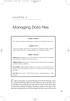 05-Einspruch (SPSS).qxd 11/18/2004 8:26 PM Page 49 CHAPTER 5 Managing Data Files Chapter Purpose This chapter introduces fundamental concepts of working with data files. Chapter Goal To provide readers
05-Einspruch (SPSS).qxd 11/18/2004 8:26 PM Page 49 CHAPTER 5 Managing Data Files Chapter Purpose This chapter introduces fundamental concepts of working with data files. Chapter Goal To provide readers
Brocade Network Advisor: CLI Configuration Manager
 Brocade Network Advisor: CLI Configuration Manager Brocade Network Advisor is a unified network management platform to manage the entire Brocade network, including both SAN and IP products. This technical
Brocade Network Advisor: CLI Configuration Manager Brocade Network Advisor is a unified network management platform to manage the entire Brocade network, including both SAN and IP products. This technical
Working together with Word, Excel and PowerPoint 2013
 Working together with Word, Excel and PowerPoint 2013 Information Services Working together with Word, Excel and PowerPoint 2013 Have you ever needed to include data from Excel or a slide from PowerPoint
Working together with Word, Excel and PowerPoint 2013 Information Services Working together with Word, Excel and PowerPoint 2013 Have you ever needed to include data from Excel or a slide from PowerPoint
Creating Compound Objects (Documents, Monographs Postcards, and Picture Cubes)
 Creating Compound Objects (Documents, Monographs Postcards, and Picture Cubes) A compound object is two or more files bound together with a CONTENTdm-created XML structure. When you create and add compound
Creating Compound Objects (Documents, Monographs Postcards, and Picture Cubes) A compound object is two or more files bound together with a CONTENTdm-created XML structure. When you create and add compound
Attix5 Pro. Your guide to protecting data with Attix5 Pro Desktop & Laptop Edition. V6.0 User Manual for Mac OS X
 Attix5 Pro Your guide to protecting data with Attix5 Pro Desktop & Laptop Edition V6.0 User Manual for Mac OS X Copyright Notice and Proprietary Information All rights reserved. Attix5, 2011 Trademarks
Attix5 Pro Your guide to protecting data with Attix5 Pro Desktop & Laptop Edition V6.0 User Manual for Mac OS X Copyright Notice and Proprietary Information All rights reserved. Attix5, 2011 Trademarks
SellerDeck 2013 Reviewer's Guide
 SellerDeck 2013 Reviewer's Guide Help and Support Support resources, email support and live chat: http://www.sellerdeck.co.uk/support/ 2012 SellerDeck Ltd 1 Contents Introduction... 3 Automatic Pagination...
SellerDeck 2013 Reviewer's Guide Help and Support Support resources, email support and live chat: http://www.sellerdeck.co.uk/support/ 2012 SellerDeck Ltd 1 Contents Introduction... 3 Automatic Pagination...
Version of Barcode Toolbox adds support for Adobe Illustrator CS
 Introduction Traditionally the printing industry has used manual design paste up and stripping for the implementation of barcode symbols but today the computer is used more often to generate barcode symbols
Introduction Traditionally the printing industry has used manual design paste up and stripping for the implementation of barcode symbols but today the computer is used more often to generate barcode symbols
Inmagic DB/Text for SQL. Importer User s Guide
 Inmagic DB/Text for SQL Importer User s Guide dbimpsrvsql v13 Last saved: November 3, 2011 Copyright 2004 2011 Inmagic (a subsidiary of SydneyPLUS International Library Systems). All rights reserved. Inmagic,
Inmagic DB/Text for SQL Importer User s Guide dbimpsrvsql v13 Last saved: November 3, 2011 Copyright 2004 2011 Inmagic (a subsidiary of SydneyPLUS International Library Systems). All rights reserved. Inmagic,
How to Create and Send a Froogle Data Feed
 How to Create and Send a Froogle Data Feed Welcome to Froogle! The quickest way to get your products on Froogle is to send a data feed. A data feed is a file that contains a listing of your products. Froogle
How to Create and Send a Froogle Data Feed Welcome to Froogle! The quickest way to get your products on Froogle is to send a data feed. A data feed is a file that contains a listing of your products. Froogle
User Management Resource Administrator 7.2
 User Management Resource Administrator 7.2 Table Of Contents What is User Management Resource Administrator... 1 UMRA Scripts... 1 UMRA Projects... 1 UMRA Software... 1 Quickstart - Sample project wizard...
User Management Resource Administrator 7.2 Table Of Contents What is User Management Resource Administrator... 1 UMRA Scripts... 1 UMRA Projects... 1 UMRA Software... 1 Quickstart - Sample project wizard...
Mura CMS. (Content Management System) Content Manager Guide
 Mura CMS (Content Management System) Content Manager Guide Table of Contents Table of Contents 1. LOGGING IN...1 2. SITE MANAGER...2 3. ADDING CONTENT (Pages, Folders, etc.)...6 4. WORKING WITH IMAGES...15
Mura CMS (Content Management System) Content Manager Guide Table of Contents Table of Contents 1. LOGGING IN...1 2. SITE MANAGER...2 3. ADDING CONTENT (Pages, Folders, etc.)...6 4. WORKING WITH IMAGES...15
Integrated Accounting System for Mac OS X
 Integrated Accounting System for Mac OS X Program version: 6.3 110401 2011 HansaWorld Ireland Limited, Dublin, Ireland Preface Standard Accounts is a powerful accounting system for Mac OS X. Text in square
Integrated Accounting System for Mac OS X Program version: 6.3 110401 2011 HansaWorld Ireland Limited, Dublin, Ireland Preface Standard Accounts is a powerful accounting system for Mac OS X. Text in square
Litigation Support connector installation and integration guide for Summation
 Litigation Support connector installation and integration guide for Summation For AccuRoute v2.3 July 28, 2009 Omtool, Ltd. 6 Riverside Drive Andover, MA 01810 Phone: +1/1 978 327 5700 Toll-free in the
Litigation Support connector installation and integration guide for Summation For AccuRoute v2.3 July 28, 2009 Omtool, Ltd. 6 Riverside Drive Andover, MA 01810 Phone: +1/1 978 327 5700 Toll-free in the
Informatics for Integrating Biology and the Bedside. i2b2 User Guide. Import Data View. Document Version: 1.5.1 I2b2 Software Release: 1.
 Informatics for Integrating Biology and the Bedside i2b2 User Guide Import Data View Document Version: 1.5.1 I2b2 Software Release: 1.5 Table of Contents INTRODUCTION...3 LAYOUT OF THE IMPORT WIZARD TAB...3
Informatics for Integrating Biology and the Bedside i2b2 User Guide Import Data View Document Version: 1.5.1 I2b2 Software Release: 1.5 Table of Contents INTRODUCTION...3 LAYOUT OF THE IMPORT WIZARD TAB...3
For more information, visit www.tylertech.com. Tyler Pulse. Administration Manual Version 221
 For more information, visit www.tylertech.com. Tyler Pulse Administration Manual Version 221 Tyler Pulse - Introduction Tyler Pulse is an information/data warehouse that is uniquely specialized for the
For more information, visit www.tylertech.com. Tyler Pulse Administration Manual Version 221 Tyler Pulse - Introduction Tyler Pulse is an information/data warehouse that is uniquely specialized for the
