HP Smart Array E200 Controller User Guide
|
|
|
- Elfrieda Jones
- 8 years ago
- Views:
Transcription
1 HP Smart Array E200 Controller User Guide December 2005 (First Edition) Part Number
2 Copyright 2005 Hewlett-Packard Development Company, L.P. The information contained herein is subject to change without notice. The only warranties for HP products and services are set forth in the express warranty statements accompanying such products and services. Nothing herein should be construed as constituting an additional warranty. HP shall not be liable for technical or editorial errors or omissions contained herein. December 2005 (First Edition) Part Number Audience assumptions This document is for the person who installs, administers, and troubleshoots servers and storage systems. HP assumes you are qualified in the servicing of computer equipment and trained in recognizing hazards in products with hazardous energy levels.
3 Contents Hardware features... 5 Board components... 5 Controller specifications... 5 Overview of the installation procedure... 7 Installing the controller in an unconfigured server... 7 Installing the controller in a previously configured server... 7 Installing the controller hardware... 9 Before beginning the installation... 9 Preparing the server... 9 Installing the controller board... 9 Connecting storage devices Updating the firmware Methods for updating the firmware Configuring an array Introduction Comparing the utilities Using ORCA Using ACU Using CPQONLIN Setting drive rebuild, expand priority, and accelerator ratio Expanding an array Adding or configuring spare drives Migrating RAID level and stripe size online Setting the boot controller and controller order Setting a controller as the boot controller Setting the controller order Installing device drivers and Management Agents Installing device drivers Installing Management Agents Upgrading or replacing controller options Replacing a battery Upgrading the cache Replacing, moving, or adding hard drives Identifying the status of a hard drive Recognizing hard drive failure Effects of a hard drive failure Compromised fault tolerance Recovering from compromised fault tolerance Replacing hard drives Hard drive replacement guidelines Automatic data recovery (rebuild) Upgrading hard drive capacity Moving drives and arrays Adding drives Contents 3
4 Diagnosing array problems Controller board runtime LEDs Battery pack LEDs Diagnostic tools Electrostatic discharge Preventing electrostatic discharge Grounding methods to prevent electrostatic discharge Regulatory compliance notices European Union regulatory notice BSMI notice Korean class B notice Battery replacement notice Taiwan battery recycling notice Acronyms and abbreviations Index Contents 4
5 Hardware features In this section Board components... 5 Controller specifications... 5 Board components Item ID Description 1 Runtime LEDs. To interpret the illumination pattern of these LEDs, refer to "Controller board runtime LEDs (on page 30)". 2 SAS port 2I (internal), 4x wide. 3 SAS port 1I (internal), 4x wide. 4 Cache module (also known as array accelerator). To enable RAID migration, stripe size migration, array expansion, or logical drive capacity extension, upgrade the cache ("Upgrading the cache" on page 20). Controller specifications Feature Card type Dimensions (excluding bracket) Maximum power required Details Full-size PCIe 31.2 cm 11.1 cm 1.5 cm (12.3 in 4.4 in 0.6 in) Approximately 8 W Hardware features 5
6 Temperature range Relative humidity (noncondensing) RAID levels supported Type of edge connector PCIe transfer rate Number of SAS ports SAS transfer rate Operating, 10 C to 55 C (50 F to 131 F) Storage, -30 C to 60 C (-22 F to 140 F) Operating, 10% to 90%; storage, 5% to 90% RAID 0 and 1+0; also RAID 5 if the cache is upgraded ("Upgrading the cache" on page 20) PCIe x8 (fits in slots that have a physical size of x8 or greater; operates at the speed rating of the slot, up to a maximum of x4) Up to 1.0 GB/s full duplex Two internal wide ports; each port has four 1x connectors Up to 1.2 GB/s per port in each direction For more information about the controller features and specifications, and for information about system requirements, refer to the HP website ( Hardware features 6
7 Overview of the installation procedure In this section Installing the controller in an unconfigured server... 7 Installing the controller in a previously configured server... 7 Installing the controller in an unconfigured server New HP ProLiant server models self-configure when they are powered up for the first time. For more information about the autoconfiguration process, refer to the server-specific setup and installation guide or the HP ROM-Based Setup Utility User Guide. These guides are available on the server Documentation CD. IMPORTANT: Do not power up the server until the hardware configuration is satisfactory, as described in the procedure given in this section. To install the controller in an unconfigured server: 1. Install the controller hardware ("Installing the controller hardware" on page 9). 2. If necessary, install physical drives. The number of drives in the server determines the RAID level that is autoconfigured when the server is powered up (next step). For details, refer to the server-specific setup and installation guide or the HP ROM-Based Setup Utility User Guide. 3. Power up the server. The autoconfiguration process runs. 4. Update the system firmware ("Methods for updating the firmware" on page 11). 5. Update the controller firmware ("Methods for updating the firmware" on page 11). 6. Install the operating system and device drivers ("Installing device drivers" on page 18). Instructions are provided with the CD that is supplied in the controller kit. The server is now ready to use. If you want to create additional logical drives ("Configuring an array" on page 12), you may now do so. Installing the controller in a previously configured server 1. Back up any data on the system. 2. Update the server firmware ("Methods for updating the firmware" on page 11). 3. If the new controller is to be the boot device, install the device drivers ("Installing device drivers" on page 18). Otherwise, continue with step Install the controller hardware ("Installing the controller hardware" on page 9). 5. Connect storage devices to the controller ("Connecting storage devices" on page 10). 6. Update the controller firmware ("Methods for updating the firmware" on page 11). 7. Set the controller order, using either ORCA ("Setting a controller as the boot controller" on page 17) or RBSU ("Setting the controller order" on page 17). 8. If the controller is not going to be the boot device, install the device drivers ("Installing device drivers" on page 18). Overview of the installation procedure 7
8 9. Update the Management Agents ("Installing Management Agents" on page 18) if new versions are available. The server is now ready to use. If you want to create additional logical drives, you may now do so. Overview of the installation procedure 8
9 Installing the controller hardware In this section Before beginning the installation... 9 Preparing the server... 9 Installing the controller board... 9 Connecting storage devices Before beginning the installation Before beginning the installation procedure, visit the HP website ( to confirm that you have the latest version of each driver and utility file needed. Compare the version numbers of the files there with those of the same files on the software CD or DVD that is supplied in the controller kit. Preparing the server 1. Back up all data. 2. Close all applications. 3. Power down the server. CAUTION: In systems that use external data storage, be sure that the server is the first unit to be powered down and the last to be powered back up. Taking this precaution ensures that the system does not erroneously mark the drives as failed when the server is powered up. 4. Power down all peripheral devices that are attached to the server. 5. Unplug the AC power cord from the outlet and then from the server. 6. Disconnect all peripheral devices from the server. Installing the controller board WARNING: To reduce the risk of personal injury or damage to the equipment, consult the safety information and user documentation provided with the server before attempting the installation. Many servers are capable of providing energy levels that are considered hazardous and are intended to be serviced only by qualified personnel who have been trained to deal with these hazards. Do not remove enclosures or attempt to bypass any interlocks that may be provided for the purpose of removing these hazardous conditions. 1. Remove or open the access panel. 2. Select an available x8 or larger PCI Express slot. 3. Remove the slot cover. Save the retaining screw if one is present. Installing the controller hardware 9
10 4. Slide the controller board along the slot alignment guide if applicable, and press the board firmly into the slot so that the contacts on the board edge are properly seated in the system board connector. 5. Secure the controller board in place with the retaining screw. If there is a guide latch on the rear of the board, close the latch. 6. Connect storage devices to the controller. (For details of the procedure, see "Connecting storage devices (on page 10).") IMPORTANT: Drives that are to be used in the same array must be of the same type, either all SAS or all SATA. (Parallel SCSI drives cannot be used with this controller.) NOTE: Drives that are to be grouped in the same array should all have comparable capacity for efficient use of total storage capacity. 7. Close or replace the access panel, and secure it with thumbscrews, if any are present. CAUTION: Do not operate the server for long periods with the access panel open or removed. Operating the server in this manner results in improper airflow and improper cooling that can lead to thermal damage. Connecting storage devices You can connect the controller ports to internal SAS backplanes that are connected to SAS or SATA drives. For information about the supported drive models, refer to the controller-specific page on the HP website ( 1. Power down the system. 2. Install hard drives, if necessary. IMPORTANT: Drives that are to be used in the same array must be of the same type, either all SAS or all SATA. (Parallel SCSI drives cannot be used with this controller.) NOTE: Drives that are to be grouped in the same array should all have comparable capacity for efficient use of total storage capacity. For additional information about drive installation, see the appropriate section in this guide ("Replacing, moving, or adding hard drives" on page 22) and consult the server documentation and the documentation that accompanied the drives. 3. Use the internal wide SAS cable provided with the server to connect the controller to the drives. If the drives are hot-pluggable, connect the internal connector of the controller to the SAS connector on the hot-plug drive cage. If the drives are not hot-pluggable, connect the internal connector of the controller to the non-hotpluggable hard drives. 4. Close or replace the access panel, and secure it with thumbscrews, if any are present. CAUTION: Do not operate the server for long periods with the access panel open or removed. Operating the server in this manner results in improper airflow and improper cooling that can lead to thermal damage. 5. If the added drives are not hot-pluggable, power up the system. Installing the controller hardware 10
11 Updating the firmware In this section Methods for updating the firmware Methods for updating the firmware To update the firmware on the server, controller, or hard drives, use Smart Components. These components are available on the Firmware Maintenance CD. A more recent version of a particular server or controller component might be available on the support page of the HP website ( Components for controller and hard drive firmware updates are also available from the software and drivers page for storage products ( 1. Find the most recent version of the component that you require. Components for controller firmware updates are available in offline and online formats. 2. Follow the instructions for installing the component on the server. These instructions are given with the CD and are provided on the same Web page as the component. 3. Follow the additional instructions that describe how to use the component to flash the ROM. These instructions are provided with each component. For more information about updating the firmware, refer to the HP ProLiant Storage Firmware Maintenance User Guide (for controller and hard drive firmware) or the HP Online ROM Flash User Guide (for server firmware). Updating the firmware 11
12 Configuring an array In this section Introduction Comparing the utilities Using ORCA Using ACU Using CPQONLIN Introduction HP provides four utilities for manually configuring an array on a Smart Array controller: ORCA A simple ROM-based configuration utility ACU A versatile, browser-based utility that provides maximum control over configuration parameters ACU CLI A command line version of ACU CPQONLIN A menu-based configuration utility specifically for servers using Novell NetWare For more information about the features of these utilities, see "Comparing the Utilities (on page 12)." Whichever utility you use, be aware of the following limitations: For the most efficient use of drive space, do not mix drives of different capacities within the same array. The configuration utility treats all physical drives in an array as if they have the same capacity as the smallest drive in the array. The excess capacity of any larger drives is wasted because it is unavailable for data storage. All drives in an array must be of the same type (for example, all SAS or all SATA). The probability that an array will experience a drive failure increases with the number of physical drives in the array. For conceptual information about arrays, logical drives, and fault-tolerance methods, and for information about default array configuration settings, refer to the HP Array Configuration Utility User Guide. This document is available on the Documentation CD that is provided in the controller kit. Comparing the utilities NOTE: A + in the appropriate column indicates that the feature or procedure is supported, while -- indicates that the feature or procedure is not supported. Supported features ACU CPQONLIN ORCA Uses a graphical interface Available in languages other than English Executable at any time + + Only during POST Available on CD + + CD not necessary; located in ROM Configuring an array 12
13 Supported features ACU CPQONLIN ORCA Uses a wizard to suggest the optimum configuration for an unconfigured controller Describes configuration errors Supported procedures ACU CPQONLIN ORCA Creation and deletion of arrays and logical drives Assignment of RAID level Sharing of spare drives among several arrays Assignment of multiple spare drives per array Setting of stripe size Migration of RAID level or stripe size Configuration of controller settings Expansion of an array Creation of multiple logical drives per array Setting of boot controller Using ORCA 1. Power up the server. POST runs, and all controllers in the server are initialized one at a time in the current boot order sequence. If a controller is connected to one or more hard drives, an ORCA prompt message appears during the initialization process for that controller. 2. At the ORCA prompt for the controller that you want to configure, press the F8 key. The ORCA main menu appears, enabling you to create, view, or delete a logical drive. To create a logical drive using ORCA: 1. Select Create Logical Drive. The screen displays a list of all available (unconfigured) physical drives and the valid RAID options for the system. 2. Use the Arrow keys, Spacebar, and Tab key to navigate around the screen and set up the logical drive, including an online spare drive if one is required. Configuring an array 13
14 NOTE: You cannot use ORCA to configure one spare drive to be shared among several arrays. Only ACU enables you to configure shared spare drives. 3. Press the Enter key to accept the settings. 4. Press the F8 key to confirm the settings and save the new configuration. After several seconds, the Configuration Saved screen appears. 5. Press the Enter key to continue. You can now create another logical drive by repeating the previous steps. NOTE: Newly created logical drives are invisible to the operating system. To make the new logical drives available for data storage, format them using the instructions given in the operating system documentation. Using ACU For detailed information about using ACU, refer to the HP Array Configuration Utility User Guide. This document is available on the Documentation CD that is provided in the controller kit. Using CPQONLIN The NetWare Online Array Configuration Utility (CPQONLIN) is an NLM that enables you to configure drive arrays on a NetWare server without powering down the server or storage system. CPQONLIN also provides information about the status of drives attached to the controller. NOTE: CPQONLIN can only be used while the server is online. If you want to configure an array when the server is offline, you must use ACU instead. To run CPQONLIN: 1. Use the software CD provided with the controller to load the drivers (HPQCISS.HAM and CPQSHD.CDM) and the executable (CPQONLIN.NLM) on the server. Detailed instructions are provided with the CD. 2. Enter cpqonlin at the console prompt. 3. Use the arrow keys to highlight the Array Configuration Utility menu item, and then press the Enter key. 4. From the list of controllers that is presented, select the one that you want to configure. If there are no logical drives connected to the controller, an auto-configuration wizard opens and prompts you for fault-tolerance information. If the controller is connected to at least one logical drive, CPQONLIN continues in manual configuration mode. Use the arrow and Enter keys to navigate around the screen and set up the logical drive. To get online help at any time, press the F1 key. 5. When you have finished configuring the array, save the changes. NOTE: Newly created logical drives are invisible to the operating system. To make the new logical drives available for data storage, format them using the instructions given in the operating system documentation. The following sections provide details of some typical procedures. Setting drive rebuild, expand priority, and accelerator ratio 1. Go to the Main Configuration View screen. 2. Highlight the controller. Configuring an array 14
15 Drive rebuild Priority settings 3. Select the Controller Settings option below Controller Options. The Controller Settings screen appears. Drive rebuild occurs after a physical drive fails and is replaced. Only logical drives that are configured with RAID 1+0 or RAID 5 can be rebuilt. Accelerator ratio To set the drive rebuild priority: 1. Highlight the controller. 2. Select the controller settings: If you choose low priority for drive rebuild, drive rebuilding occurs when I/O to the drive is inactive. If you choose high priority, drive rebuilding occurs faster, at the expense of normal I/O operations. The controller has an onboard cache called an Array Accelerator, which performs both write-posting and read-ahead caching. The setting in CPQONLIN determines the amount of memory allocated to the read and write caches. For example, if the accelerator ratio is set to Read 75%:Write 25%, 75% of Array Accelerator cache is dedicated to read-ahead cache and 25% is dedicated to the write-posting cache. This option can be modified from the Controller Settings menu. Expanding an array During an expand, performance might be slightly degraded. In most cases, however, any potential degradation is offset by the addition of physical drives. IMPORTANT: Be sure that the cache battery is connected and fully charged before beginning an array expansion, RAID level migration, or stripe size migration. Some tips for expanding include: Perform the expand process during periods of low server use. If you must expand during peak periods, CPQONLIN enables you to set the priority of the expand. Setting the priority to LOW affects performance the least, but it takes longer for the new space to become available. When expanding, always add drives with a capacity equal to or greater than the capacity of the smallest drive in the array. Adding larger drives wastes space because only the space that is equal to the smallest drive size can be used. Adding or configuring spare drives When adding a spare drive to an array, an unassigned drive must exist or a drive already assigned as a spare must exist on another array. You can assign a single spare to any number of arrays or assign separate spares. When you select Assign Spare Drive, only drives that qualify appear (for example, only those spares that are large enough appear). If drives that you expect to see do not appear, switch to the physical drive view (Tab key), and check the size of the drives. The capacity of the spare must be equal to or greater than the capacity of the smallest drive in the array. Configuring an array 15
16 Migrating RAID level and stripe size online Using CPQONLIN, you can modify both the RAID level and stripe size of an existing logical drive while online. IMPORTANT: Be sure that the cache battery is connected and fully charged before beginning an array expansion, RAID level migration, or stripe size migration. To migrate a drive: 1. Select the drive setting option under the logical drive menu for the drive you intend to modify. 2. Select the new RAID level, stripe size, or both from the choices presented. If the new settings are valid, the migration begins when you save the changes. Configuring an array 16
17 Setting the boot controller and controller order In this section Setting a controller as the boot controller Setting the controller order Setting a controller as the boot controller The following procedure enables you only to set a controller as the boot controller. If you also want to adjust the boot order settings of other controllers in the system, use RBSU instead ("Setting the controller order" on page 17). IMPORTANT: A controller that is to be set as the boot controller must be connected to a logical drive. 1. Power up the server. POST runs, and all controllers in the server are initialized one at a time in the current boot order sequence. If a controller is connected to one or more hard drives, an ORCA prompt message appears during the initialization process for that controller. As soon as you see the ORCA prompt for the controller that you want to set as the boot controller, continue with the next step. 2. Press the F8 key. The ORCA main menu appears. If the controller is configured with a logical drive, one of the menu options is to set the controller as the boot controller. 3. Select the appropriate menu option, and follow any subsequent on-screen instructions. If prompted to save the settings, do so. 4. If you want to configure or reconfigure an array on this controller, you can do this while you are still in ORCA. For further information, see the ORCA procedure in the array configuration section ("Using ORCA" on page 13). If you do not want to configure an array at this time or if you intend to use a different utility to configure the array, exit from ORCA, and then restart the server for the new boot controller setting to take effect. Setting the controller order 1. Power up the server. The server runs the POST sequence and briefly displays an RBSU prompt. 2. At the prompt, press the F9 key to start RBSU. 3. Follow the on-screen instructions to set the boot order for the different controllers in the system. 4. Save the settings. 5. Exit from the utility. For more information about using RBSU, refer to the HP ROM-Based Setup Utility User Guide or the server setup and installation guide. These documents are both available on the Documentation CD supplied in the server kit. Setting the boot controller and controller order 17
18 Installing device drivers and Management Agents In this section Installing device drivers Installing Management Agents Installing device drivers The drivers for the controller are located on the Support Software CD or the SmartStart CD that is provided in the controller kit. Updates are posted to the HP website ( Using the Support Software CD: Instructions for installing the drivers from the Support Software CD are given in the leaflet that is supplied with the CD. Using the SmartStart CD: If you use the Assisted Installation path feature of SmartStart to install the operating system on a new server, the drivers are automatically installed at the same time. You can also use SmartStart to update the drivers manually on systems that are already configured. For more information, refer to the SmartStart documentation. Installing Management Agents If you use the Assisted Installation path feature of SmartStart to install the operating system on a new server, the Management Agents are automatically installed at the same time. You can update the Management Agents by using the latest versions of the agents from the HP website ( The procedure for updating the agents is provided on the same Web page. If the new agents do not function correctly, you might also need to update Systems Insight Manager. The latest version of Systems Insight Manager is available for download at the HP website ( Installing device drivers and Management Agents 18
19 Upgrading or replacing controller options In this section Replacing a battery Upgrading the cache Replacing a battery WARNING: There is a risk of explosion, fire, or personal injury if the battery pack is not properly handled. Refer to "Battery replacement notice (on page 35)" before installing or removing any item that contains a battery pack. The standard 64-MB cache module does not use a battery. Only the cache upgrade module uses a battery. 1. Close all applications, and then power down the server. This procedure flushes all data from the cache. 2. Remove the cache module: a. Open the ejector latches on each side of the DIMM connector (1). b. Pull the cache module out of the DIMM slot (2). 3. Press the battery retainer tabs down, and push them through to the other side of the cache board (1). Upgrading or replacing controller options 19
20 4. Lift the battery off the cache board (2). 5. Mount the new battery on the cache board by reversing the procedure used in steps 3 and Reinstall the cache board and its battery on the controller by reversing the procedure used in step 2. IMPORTANT: If the cache is not properly connected, the controller will not boot. NOTE: After installing a battery pack, you might see a POST message during reboot indicating that the array accelerator (cache) is temporarily disabled. This is normal, because the new battery pack is likely to have a low charge. You do not need to take any action, because the recharge process begins automatically when the battery pack is installed. The controller will operate properly while the battery pack recharges, although the performance advantage of the array accelerator will be absent. When the battery pack has been charged to a satisfactory level, the array accelerator will automatically be enabled. Upgrading the cache WARNING: There is a risk of explosion, fire, or personal injury if the battery pack is not properly handled. Refer to "Battery replacement notice (on page 35)" before installing or removing any item that contains a battery pack. 1. Close all applications, and then power down the server. This procedure flushes all data from the cache. 2. Remove the existing cache module: a. Open the ejector latches on each side of the DIMM connector (1). Upgrading or replacing controller options 20
21 b. Pull the cache module out of the DIMM slot (2). 3. Insert the cache upgrade module and its attached battery into the DIMM slot on the controller. IMPORTANT: If the cache is not properly connected, the controller will not boot. Upgrading or replacing controller options 21
22 Replacing, moving, or adding hard drives In this section Identifying the status of a hard drive Recognizing hard drive failure Replacing hard drives Moving drives and arrays Adding drives Identifying the status of a hard drive When a drive is configured as a part of an array and connected to a powered-up controller, the condition of the drive can be determined from the illumination pattern of the hard drive status lights (LEDs). Item Description 1 Fault/ID LED (amber/blue) 2 Online LED (green) Online/Activity LED (green) Fault/UID LED (amber/blue) On, off, or flashing Alternating amber and blue On, off, or flashing Steadily blue On Amber, flashing regularly (1 Hz) Interpretation The drive has failed, or a predictive failure alert has been received for this drive; it also has been selected by a management application. The drive is operating normally, and it has been selected by a management application. A predictive failure alert has been received for this drive. Replace the drive as soon as possible. Replacing, moving, or adding hard drives 22
23 Online/Activity LED (green) Fault/UID LED (amber/blue) Interpretation On Off The drive is online, but it is not active currently. Flashing regularly (1 Hz) Flashing regularly (1 Hz) Amber, flashing regularly (1 Hz) Off Flashing irregularly Amber, flashing regularly (1 Hz) Flashing irregularly Off Do not remove the drive. Removing a drive may terminate the current operation and cause data loss. The drive is part of an array that is undergoing capacity expansion or stripe migration, but a predictive failure alert has been received for this drive. To minimize the risk of data loss, do not replace the drive until the expansion or migration is complete. Do not remove the drive. Removing a drive may terminate the current operation and cause data loss. The drive is rebuilding, or it is part of an array that is undergoing capacity expansion or stripe migration. The drive is active, but a predictive failure alert has been received for this drive. Replace the drive as soon as possible. The drive is active, and it is operating normally. Off Steadily amber A critical fault condition has been identified for this drive, and the controller has placed it offline. Replace the drive as soon as possible. Off Amber, flashing regularly (1 Hz) A predictive failure alert has been received for this drive. Replace the drive as soon as possible. Off Off The drive is offline, a spare, or not configured as part of an array. Recognizing hard drive failure A steadily glowing Fault LED indicates that that drive has failed. Other means by which hard drive failure is revealed are: The amber LED on the front of a storage system illuminates if failed drives are inside. (However, this LED also illuminates when other problems occur, such as when a fan fails, a redundant power supply fails, or the system overheats.) A POST message lists failed drives whenever the system is restarted, as long as the controller detects at least one functional drive. ACU represents failed drives with a distinctive icon. Systems Insight Manager can detect failed drives remotely across a network. (For more information about Systems Insight Manager, refer to the documentation on the Management CD.) ADU lists all failed drives. For additional information about diagnosing hard drive problems, refer to the HP Servers Troubleshooting Guide. CAUTION: Sometimes, a drive that has previously been failed by the controller may seem to be operational after the system is power-cycled or (for a hot-pluggable drive) after the drive has been removed and reinserted. However, continued use of such marginal drives may eventually result in data loss. Replace the marginal drive as soon as possible. Replacing, moving, or adding hard drives 23
HP Smart Array P400 Controller User Guide
 HP Smart Array P400 Controller User Guide October 2005 (First Edition) Part Number 399716-001 Copyright 2005 Hewlett-Packard Development Company, L.P. The information contained herein is subject to change
HP Smart Array P400 Controller User Guide October 2005 (First Edition) Part Number 399716-001 Copyright 2005 Hewlett-Packard Development Company, L.P. The information contained herein is subject to change
HP Smart Array B110i SATA RAID Controller User Guide
 HP Smart Array B110i SATA RAID Controller User Guide Part Number 531480-003 March 2010 (Third Edition) Copyright 2009, 2010 Hewlett-Packard Development Company, L.P. The information contained herein is
HP Smart Array B110i SATA RAID Controller User Guide Part Number 531480-003 March 2010 (Third Edition) Copyright 2009, 2010 Hewlett-Packard Development Company, L.P. The information contained herein is
HP AD397A rx2660 SAS Smart Array P400 Controller Installation Guide Manufacturing Part Number: AD397-9001A February 2007
 HP AD397A rx2660 SAS Smart Array P400 Controller Installation Guide Manufacturing Part Number: AD397-9001A February 2007 United States Copyright 2007 Hewlett-Packard Development Company L.P.. Legal Notices
HP AD397A rx2660 SAS Smart Array P400 Controller Installation Guide Manufacturing Part Number: AD397-9001A February 2007 United States Copyright 2007 Hewlett-Packard Development Company L.P.. Legal Notices
HP Array Configuration Utility User Guide
 HP Array Configuration Utility User Guide January 2006 (First Edition) Part Number 416146-001 Copyright 2006 Hewlett-Packard Development Company, L.P. The information contained herein is subject to change
HP Array Configuration Utility User Guide January 2006 (First Edition) Part Number 416146-001 Copyright 2006 Hewlett-Packard Development Company, L.P. The information contained herein is subject to change
HP StorageWorks 60 Modular Smart Array Enclosure User Guide
 HP StorageWorks 60 Modular Smart Array Enclosure User Guide November 2006 (Second Edition) Part Number 405868-002 Copyright 2006 Hewlett-Packard Development Company, L.P. The information contained herein
HP StorageWorks 60 Modular Smart Array Enclosure User Guide November 2006 (Second Edition) Part Number 405868-002 Copyright 2006 Hewlett-Packard Development Company, L.P. The information contained herein
RAID 1(+0): breaking mirrors and rebuilding drives
 RAID 1(+0): breaking mirrors and rebuilding drives How to, 5 th edition Introduction... 2 Splitting a mirrored array using the Array Configuration Utility... 2 Recombining a split mirrored array using
RAID 1(+0): breaking mirrors and rebuilding drives How to, 5 th edition Introduction... 2 Splitting a mirrored array using the Array Configuration Utility... 2 Recombining a split mirrored array using
HP Embedded SATA RAID Controller
 HP Embedded SATA RAID Controller User Guide Part number: 391679-002 Second Edition: August 2005 Legal notices Copyright 2005 Hewlett-Packard Development Company, L.P. The information contained herein is
HP Embedded SATA RAID Controller User Guide Part number: 391679-002 Second Edition: August 2005 Legal notices Copyright 2005 Hewlett-Packard Development Company, L.P. The information contained herein is
HP ProLiant Moonshot Cartridge User and Maintenance Guide
 HP ProLiant Moonshot Cartridge User and Maintenance Guide Abstract This document is for the person who installs, administers, services, and troubleshoots cartridges. This guide describes identification
HP ProLiant Moonshot Cartridge User and Maintenance Guide Abstract This document is for the person who installs, administers, services, and troubleshoots cartridges. This guide describes identification
HP ProLiant DL165 G7 Server. Installation Instructions
 HP ProLiant DL165 G7 Server Installation Instructions Identifying server components Front panel components Figure 1 Front Panel Components / 4 3.5 HDD Item 1 Thumbscrews for rack mounting 2 Drive status
HP ProLiant DL165 G7 Server Installation Instructions Identifying server components Front panel components Figure 1 Front Panel Components / 4 3.5 HDD Item 1 Thumbscrews for rack mounting 2 Drive status
HP Smart Array SAS Controllers for Integrity Servers Support Guide
 HP Smart Array SAS Controllers for Integrity Servers Support Guide HP-UX 11i v2 and 11i v3 Abstract This document describes how to install, configure, and troubleshoot HP Smart Array SAS controllers on
HP Smart Array SAS Controllers for Integrity Servers Support Guide HP-UX 11i v2 and 11i v3 Abstract This document describes how to install, configure, and troubleshoot HP Smart Array SAS controllers on
HP Smart Array Controllers User Guide
 HP Smart Array Controllers User Guide for HP ProLiant Gen9 Servers Abstract This document includes feature, installation, and configuration information about HP Smart Array Controllers and is for the person
HP Smart Array Controllers User Guide for HP ProLiant Gen9 Servers Abstract This document includes feature, installation, and configuration information about HP Smart Array Controllers and is for the person
RAID 1(+0): breaking mirrors and rebuilding drives
 RAID 1(+0): breaking mirrors and rebuilding drives How to, 3 rd edition Introduction... 2 Splitting a mirrored array using the Array Configuration Utility... 3 Recombining a split mirrored array using
RAID 1(+0): breaking mirrors and rebuilding drives How to, 3 rd edition Introduction... 2 Splitting a mirrored array using the Array Configuration Utility... 3 Recombining a split mirrored array using
Configuring Arrays on HP Smart Array Controllers Reference Guide
 Configuring Arrays on HP Smart Array Controllers Reference Guide Part Number 433572-006 June 2010 (Sixth Edition) Copyright 2006, 2010 Hewlett-Packard Development Company, L.P. The information contained
Configuring Arrays on HP Smart Array Controllers Reference Guide Part Number 433572-006 June 2010 (Sixth Edition) Copyright 2006, 2010 Hewlett-Packard Development Company, L.P. The information contained
QuickSpecs. What's New. At A Glance. Models. HP StorageWorks SB40c storage blade. Overview
 DA - 12587 Worldwide Version 5 2.16.2007 Page 1 Overview The HP StorageWorks SB40c is a half-height c-class storage blade supporting up to six hot-plug Small Form Factor (SFF) Serial Attached SCSI (SAS)
DA - 12587 Worldwide Version 5 2.16.2007 Page 1 Overview The HP StorageWorks SB40c is a half-height c-class storage blade supporting up to six hot-plug Small Form Factor (SFF) Serial Attached SCSI (SAS)
StorTrends 3400 Hardware Guide for Onsite Support
 StorTrends 3400 Hardware Guide for Onsite Support MAN-3400-SS 11/21/2012 Copyright 1985-2012 American Megatrends, Inc. All rights reserved. American Megatrends, Inc. 5555 Oakbrook Parkway, Building 200
StorTrends 3400 Hardware Guide for Onsite Support MAN-3400-SS 11/21/2012 Copyright 1985-2012 American Megatrends, Inc. All rights reserved. American Megatrends, Inc. 5555 Oakbrook Parkway, Building 200
HP VMware ESXi 5.0 and Updates Getting Started Guide
 HP VMware ESXi 5.0 and Updates Getting Started Guide Abstract This guide is intended to provide setup information for HP VMware ESXi. HP Part Number: 616896-002 Published: August 2011 Edition: 1 Copyright
HP VMware ESXi 5.0 and Updates Getting Started Guide Abstract This guide is intended to provide setup information for HP VMware ESXi. HP Part Number: 616896-002 Published: August 2011 Edition: 1 Copyright
High Density RocketRAID 2711 + Rocket EJ220 Device Board Data RAID Installation Guide
 High Density RocketRAID 2711 + Rocket EJ220 Device Board Data RAID Installation Guide Introduction The HighPoint High Density Storage Solutions hammer down high density storage cost over a single mini-
High Density RocketRAID 2711 + Rocket EJ220 Device Board Data RAID Installation Guide Introduction The HighPoint High Density Storage Solutions hammer down high density storage cost over a single mini-
This user guide describes features that are common to most models. Some features may not be available on your computer.
 RAID User Guide Copyright 2011 Hewlett-Packard Development Company, L.P. Intel is a trademark of Intel Corporation in the U.S. and other countries. Microsoft and Windows are U.S. registered trademarks
RAID User Guide Copyright 2011 Hewlett-Packard Development Company, L.P. Intel is a trademark of Intel Corporation in the U.S. and other countries. Microsoft and Windows are U.S. registered trademarks
QuickSpecs. Models HP Smart Array E200 Controller. Upgrade Options Cache Upgrade. Overview
 Overview The HP Smart Array E200 is HP's first entry level PCI Express (PCIe) Serial Attached SCSI (SAS) RAID controller. The full size card has 8 ports and utilizes DDR1-266 memory. The E200 is ideal
Overview The HP Smart Array E200 is HP's first entry level PCI Express (PCIe) Serial Attached SCSI (SAS) RAID controller. The full size card has 8 ports and utilizes DDR1-266 memory. The E200 is ideal
HP Array Technologies
 19 6717-4 CH13.qxd 9/15/04 5:11 PM Page 253 T H I R T E E N HP Array Technologies Chapter Syllabus 13.1 Advantages of HP Smart Array Controllers 13.2 HP Array Controller Utilities 13.3 Array Controller
19 6717-4 CH13.qxd 9/15/04 5:11 PM Page 253 T H I R T E E N HP Array Technologies Chapter Syllabus 13.1 Advantages of HP Smart Array Controllers 13.2 HP Array Controller Utilities 13.3 Array Controller
RAID Utility User Guide. Instructions for setting up RAID volumes on a computer with a Mac Pro RAID Card or Xserve RAID Card
 RAID Utility User Guide Instructions for setting up RAID volumes on a computer with a Mac Pro RAID Card or Xserve RAID Card Contents 3 RAID Utility User Guide 3 The RAID Utility Window 4 Running RAID Utility
RAID Utility User Guide Instructions for setting up RAID volumes on a computer with a Mac Pro RAID Card or Xserve RAID Card Contents 3 RAID Utility User Guide 3 The RAID Utility Window 4 Running RAID Utility
HP Embedded SATA RAID Controller
 HP Embedded SATA RAID Controller User Guide Part number: 433600-001 First Edition: June 2006 Legal notices Copyright 2006 Hewlett-Packard Development Company, L.P. The information contained herein is subject
HP Embedded SATA RAID Controller User Guide Part number: 433600-001 First Edition: June 2006 Legal notices Copyright 2006 Hewlett-Packard Development Company, L.P. The information contained herein is subject
HP SATA/SAS hard drive and Solid State Drive installation
 HP SATA/SAS hard drive and Solid State Drive installation This document describes how to install Serial ATA (SATA) and Serial Attached SCSI (SAS) hard drives or Solid State Drives (SSD) in an internal
HP SATA/SAS hard drive and Solid State Drive installation This document describes how to install Serial ATA (SATA) and Serial Attached SCSI (SAS) hard drives or Solid State Drives (SSD) in an internal
Taurus Super-S3 LCM. Dual-Bay RAID Storage Enclosure for two 3.5-inch Serial ATA Hard Drives. User Manual March 31, 2014 v1.2 www.akitio.
 Dual-Bay RAID Storage Enclosure for two 3.5-inch Serial ATA Hard Drives User Manual March 31, 2014 v1.2 www.akitio.com EN Table of Contents Table of Contents 1 Introduction... 1 1.1 Technical Specifications...
Dual-Bay RAID Storage Enclosure for two 3.5-inch Serial ATA Hard Drives User Manual March 31, 2014 v1.2 www.akitio.com EN Table of Contents Table of Contents 1 Introduction... 1 1.1 Technical Specifications...
HP UPS R1500 Generation 3
 HP UPS R1500 Generation 3 Installation Instructions Part Number 650952-001 NOTE: The rating label on the device provides the class (A or B) of the equipment. Class B devices have a Federal Communications
HP UPS R1500 Generation 3 Installation Instructions Part Number 650952-001 NOTE: The rating label on the device provides the class (A or B) of the equipment. Class B devices have a Federal Communications
HP ProLiant DL380 G6 Carrier-Grade Server Read Before Install
 HP ProLiant DL380 G6 Carrier-Grade Server Read Before Install Carrier-Grade Instructions HP Part Number: AM275-9001A Published: July 2012 Edition: 3 Copyright 2009, 2012 Hewlett-Packard Development Company,
HP ProLiant DL380 G6 Carrier-Grade Server Read Before Install Carrier-Grade Instructions HP Part Number: AM275-9001A Published: July 2012 Edition: 3 Copyright 2009, 2012 Hewlett-Packard Development Company,
HP StorageWorks Modular Smart Array 500 Generation 2 Storage System Maintenance and Service Guide. April 2004 (First Edition) Part Number 354903-001
 HP StorageWorks Modular Smart Array 500 Generation 2 Storage System Maintenance and Service Guide April 2004 (First Edition) Part Number 354903-001 Copyright 2004 Hewlett-Packard Development Company, L.P.
HP StorageWorks Modular Smart Array 500 Generation 2 Storage System Maintenance and Service Guide April 2004 (First Edition) Part Number 354903-001 Copyright 2004 Hewlett-Packard Development Company, L.P.
HP Smart Array 5i Plus Controller and Battery Backed Write Cache (BBWC) Enabler
 Overview HP Smart Array 5i Plus Controller and Battery Backed Write Cache (BBWC) Enabler Models Smart Array 5i Plus Controller and BBWC Enabler bundled Option Kit (for ProLiant DL380 G2, ProLiant DL380
Overview HP Smart Array 5i Plus Controller and Battery Backed Write Cache (BBWC) Enabler Models Smart Array 5i Plus Controller and BBWC Enabler bundled Option Kit (for ProLiant DL380 G2, ProLiant DL380
HP ProLiant BL460c Server Blade User Guide
 HP ProLiant BL460c Server Blade User Guide August 2006 (Second Edition) Part Number 405779-002 Copyright 2006 Hewlett-Packard Development Company, L.P. The information contained herein is subject to change
HP ProLiant BL460c Server Blade User Guide August 2006 (Second Edition) Part Number 405779-002 Copyright 2006 Hewlett-Packard Development Company, L.P. The information contained herein is subject to change
Intel RAID Maintenance Free Backup Unit 4 Quick Installation User's Guide
 Intel RAID Maintenance Free Backup Unit 4 Quick Installation User's Guide Thank you for buying an Intel RAID Maintenance Free Backup Unit 4. The Intel RAID Maintenance Free Backup Unit 4 supports the Intel
Intel RAID Maintenance Free Backup Unit 4 Quick Installation User's Guide Thank you for buying an Intel RAID Maintenance Free Backup Unit 4. The Intel RAID Maintenance Free Backup Unit 4 supports the Intel
RAID Utility User s Guide Instructions for setting up RAID volumes on a computer with a MacPro RAID Card or Xserve RAID Card.
 RAID Utility User s Guide Instructions for setting up RAID volumes on a computer with a MacPro RAID Card or Xserve RAID Card. 1 Contents 3 RAID Utility User s Guide 3 Installing the RAID Software 4 Running
RAID Utility User s Guide Instructions for setting up RAID volumes on a computer with a MacPro RAID Card or Xserve RAID Card. 1 Contents 3 RAID Utility User s Guide 3 Installing the RAID Software 4 Running
QuickSpecs. HP Smart Array 5312 Controller. Overview
 Overview Models 238633-B21 238633-291 (Japan) Feature List: High Performance PCI-X Architecture High Capacity Two Ultra 3 SCSI channels support up to 28 drives Modular battery-backed cache design 128 MB
Overview Models 238633-B21 238633-291 (Japan) Feature List: High Performance PCI-X Architecture High Capacity Two Ultra 3 SCSI channels support up to 28 drives Modular battery-backed cache design 128 MB
Serial ATA RAID PCI. User's Manual
 Serial ATA RAID PCI User's Manual Chapter 1 Introduction Table of Contents 1-1 Features and Benefits. 1 1-2 System Requirements. 1 Chapter 2 RAID Arrays 2-1 RAID Overview.. 2 2-1.1 RAID 0 (striping)...
Serial ATA RAID PCI User's Manual Chapter 1 Introduction Table of Contents 1-1 Features and Benefits. 1 1-2 System Requirements. 1 Chapter 2 RAID Arrays 2-1 RAID Overview.. 2 2-1.1 RAID 0 (striping)...
2» 10» 18» 26» PD3 34 00 42»
 » STARDOM Safe Capsule Series User Manual... 2» STARDOM Safe Capsule Serie Bedienungsanleitung... 10» Série STARDOM Safe Capsule Manuel de l utilisateur... 18 26 PD3500 34» Manual de usuario de STARDOM
» STARDOM Safe Capsule Series User Manual... 2» STARDOM Safe Capsule Serie Bedienungsanleitung... 10» Série STARDOM Safe Capsule Manuel de l utilisateur... 18 26 PD3500 34» Manual de usuario de STARDOM
How to register. Who should attend Services, both internal HP and external
 mm Servicing HP Rack and Tower Server Solutions - Rev 12.31 Course data sheet Certification: Exam(s): The Learning Center: Format: Recommended Duration: How to register HP ATP - Rack and Tower Server Solutions
mm Servicing HP Rack and Tower Server Solutions - Rev 12.31 Course data sheet Certification: Exam(s): The Learning Center: Format: Recommended Duration: How to register HP ATP - Rack and Tower Server Solutions
5-Bay Raid Sub-System Smart Removable 3.5" SATA Multiple Bay Data Storage Device User's Manual
 5-Bay Raid Sub-System Smart Removable 3.5" SATA Multiple Bay Data Storage Device User's Manual www.vipower.com Table of Contents 1. How the SteelVine (VPMP-75511R/VPMA-75511R) Operates... 1 1-1 SteelVine
5-Bay Raid Sub-System Smart Removable 3.5" SATA Multiple Bay Data Storage Device User's Manual www.vipower.com Table of Contents 1. How the SteelVine (VPMP-75511R/VPMA-75511R) Operates... 1 1-1 SteelVine
Intel RAID Controllers
 Intel RAID Controllers Best Practices White Paper April, 2008 Enterprise Platforms and Services Division - Marketing Revision History Date Revision Number April, 2008 1.0 Initial release. Modifications
Intel RAID Controllers Best Practices White Paper April, 2008 Enterprise Platforms and Services Division - Marketing Revision History Date Revision Number April, 2008 1.0 Initial release. Modifications
HP 22-in-1 Media Card Reader
 HP 22-in-1 Media Card Reader Introduction This document describes how to install the HP 22-in-1 Media Card Reader into an HP Workstations adapter bracket, and then install the media card reader and bracket
HP 22-in-1 Media Card Reader Introduction This document describes how to install the HP 22-in-1 Media Card Reader into an HP Workstations adapter bracket, and then install the media card reader and bracket
Getting Started. rp5800, rp5700 and rp3000 Models
 Getting Started rp5800, rp5700 and rp3000 Models Copyright 2011 Hewlett-Packard Development Company, L.P. The information contained herein is subject to change without notice. Microsoft, Windows, and Windows
Getting Started rp5800, rp5700 and rp3000 Models Copyright 2011 Hewlett-Packard Development Company, L.P. The information contained herein is subject to change without notice. Microsoft, Windows, and Windows
FUSION R400 RAID USB 3.0
 FUSION R400 RAID USB 3.0 1U Rackmount 4-Drive Hardware RAID 5 SATA Storage System with USB 3.0 Interface User s Guide For Windows Contents 1 Fusion R400 RAID USB 3.0 Features 1 2 Drive Installation and
FUSION R400 RAID USB 3.0 1U Rackmount 4-Drive Hardware RAID 5 SATA Storage System with USB 3.0 Interface User s Guide For Windows Contents 1 Fusion R400 RAID USB 3.0 Features 1 2 Drive Installation and
HP StoreVirtual 4630 Storage Maintenance Guide
 HP StoreVirtual 4630 Storage Maintenance Guide Abstract This guide explains how to back up, restore, upgrade, and otherwise maintain the HP StoreVirtual 4630 storage system and solution components. The
HP StoreVirtual 4630 Storage Maintenance Guide Abstract This guide explains how to back up, restore, upgrade, and otherwise maintain the HP StoreVirtual 4630 storage system and solution components. The
RAID EzAssist Configuration Utility Quick Configuration Guide
 RAID EzAssist Configuration Utility Quick Configuration Guide DB15-000277-00 First Edition 08P5520 Proprietary Rights Notice This document contains proprietary information of LSI Logic Corporation. The
RAID EzAssist Configuration Utility Quick Configuration Guide DB15-000277-00 First Edition 08P5520 Proprietary Rights Notice This document contains proprietary information of LSI Logic Corporation. The
ProLiant DL380 Generation 2 Server Maintenance and Service Guide
 ProLiant DL380 Generation 2 Server Maintenance and Service Guide Second Edition (June 200) Part Number 203840-002 Spare Part Number 228520-00 Compaq Computer Corporation Notice 200 Compaq Computer Corporation
ProLiant DL380 Generation 2 Server Maintenance and Service Guide Second Edition (June 200) Part Number 203840-002 Spare Part Number 228520-00 Compaq Computer Corporation Notice 200 Compaq Computer Corporation
HP SuperSpeed USB 3.0 PCIe x1 Card. User Guide
 HP SuperSpeed USB 3.0 PCIe x1 Card User Guide Copyright 2010 Hewlett-Packard Development Company, L.P. The information contained herein is subject to change without notice. Microsoft, Windows, and Windows
HP SuperSpeed USB 3.0 PCIe x1 Card User Guide Copyright 2010 Hewlett-Packard Development Company, L.P. The information contained herein is subject to change without notice. Microsoft, Windows, and Windows
HP ProLiant BL685c G6 Server Blade User Guide
 HP ProLiant BL685c G6 Server Blade User Guide Part Number 508505-001 April 2009 (First Edition) Copyright 2009 Hewlett-Packard Development Company, L.P. The information contained herein is subject to change
HP ProLiant BL685c G6 Server Blade User Guide Part Number 508505-001 April 2009 (First Edition) Copyright 2009 Hewlett-Packard Development Company, L.P. The information contained herein is subject to change
RAID Technology Overview
 RAID Technology Overview HP Smart Array RAID Controllers HP Part Number: J6369-90050 Published: September 2007 Edition: 1 Copyright 2007 Hewlett-Packard Development Company L.P. Legal Notices Copyright
RAID Technology Overview HP Smart Array RAID Controllers HP Part Number: J6369-90050 Published: September 2007 Edition: 1 Copyright 2007 Hewlett-Packard Development Company L.P. Legal Notices Copyright
HP NC523SFP 10Gb 2-port Ethernet Server Adapter User Guide
 HP NC523SFP 10Gb 2-port Ethernet Server Adapter User Guide Part Number 632855-001 September 2010 (First Edition) Copyright 2010 Hewlett-Packard Development Company, L.P. The information contained herein
HP NC523SFP 10Gb 2-port Ethernet Server Adapter User Guide Part Number 632855-001 September 2010 (First Edition) Copyright 2010 Hewlett-Packard Development Company, L.P. The information contained herein
Intel RAID Module RMS3CC080/ RMS3CC040 and Intel RAID Maintenance Free Backup Unit 5 Quick Installation User's Guide
 Intel RAID Module RMS3CC080/ RMS3CC040 and Intel RAID Maintenance Free Backup Unit 5 Quick Installation User's Guide Thank you for buying an Intel RAID Module. Your Intel RAID Module provides reliability,
Intel RAID Module RMS3CC080/ RMS3CC040 and Intel RAID Maintenance Free Backup Unit 5 Quick Installation User's Guide Thank you for buying an Intel RAID Module. Your Intel RAID Module provides reliability,
Smart Array technology: advantages of battery-backed cache
 Smart Array technology: advantages of battery-backed cache technology brief Abstract... 2 Introduction... 2 Role of cache in the storage system... 2 Need for a battery-backed cache... 2 Recovering data
Smart Array technology: advantages of battery-backed cache technology brief Abstract... 2 Introduction... 2 Role of cache in the storage system... 2 Need for a battery-backed cache... 2 Recovering data
DE1600 DSA E-Series iscsi Disk Arrays. Installation Manual
 DE1600 DSA E-Series iscsi Disk Arrays en Installation Manual DE1600 DSA E-Series iscsi Disk Arrays Table of Contents en 3 Table of Contents 1 Safety Precautions 4 1.1 Warning Notices 4 1.2 Caution Notices
DE1600 DSA E-Series iscsi Disk Arrays en Installation Manual DE1600 DSA E-Series iscsi Disk Arrays Table of Contents en 3 Table of Contents 1 Safety Precautions 4 1.1 Warning Notices 4 1.2 Caution Notices
HP Ethernet 10Gb 2-port 530SFP+ Adapter User Guide
 HP Ethernet 10Gb 2-port 530SFP+ Adapter User Guide Abstract This document is for the person who installs, administers, and troubleshoots servers and storage systems. HP assumes you are qualified in the
HP Ethernet 10Gb 2-port 530SFP+ Adapter User Guide Abstract This document is for the person who installs, administers, and troubleshoots servers and storage systems. HP assumes you are qualified in the
HP dx5150 RAID Installation and Setup Guide Version 1.10. Document Part Number: 403571-001
 HP dx5150 RAID Installation and Setup Guide Version 1.10 Document Part Number: 403571-001 July 2005 Copyright 2005 Hewlett-Packard Development Company, L.P. The information contained herein is subject
HP dx5150 RAID Installation and Setup Guide Version 1.10 Document Part Number: 403571-001 July 2005 Copyright 2005 Hewlett-Packard Development Company, L.P. The information contained herein is subject
Models Smart Array 6402A/128 Controller 3X-KZPEC-BF Smart Array 6404A/256 two 2 channel Controllers
 Overview The SA6400A is a high-performance Ultra320, PCI-X array controller. It provides maximum performance, flexibility, and reliable data protection for HP OpenVMS AlphaServers through its unique modular
Overview The SA6400A is a high-performance Ultra320, PCI-X array controller. It provides maximum performance, flexibility, and reliable data protection for HP OpenVMS AlphaServers through its unique modular
Compaq Presario Desktop Products. Upgrading and Servicing Guide
 Compaq Presario Desktop Products Upgrading and Servicing Guide The information in this document is subject to change without notice. Hewlett-Packard Company makes no warranty of any kind with regard to
Compaq Presario Desktop Products Upgrading and Servicing Guide The information in this document is subject to change without notice. Hewlett-Packard Company makes no warranty of any kind with regard to
Intel Matrix Storage Manager 8.x
 Intel Matrix Storage Manager 8.x User's Manual January 2009 Revision 1.0 Document Number: XXXXXX INFORMATION IN THIS DOCUMENT IS PROVIDED IN CONNECTION WITH INTEL PRODUCTS. NO LICENSE, EXPRESS OR IMPLIED,
Intel Matrix Storage Manager 8.x User's Manual January 2009 Revision 1.0 Document Number: XXXXXX INFORMATION IN THIS DOCUMENT IS PROVIDED IN CONNECTION WITH INTEL PRODUCTS. NO LICENSE, EXPRESS OR IMPLIED,
HP One-Button Disaster Recovery (OBDR) Solution for ProLiant Servers
 Reference guide HP One-Button Disaster Recovery (OBDR) Solution for ProLiant Servers Reference guide Contents One button disaster recovery (OBDR) 2 Requirements 2 HP tape drive and server support 2 Creating
Reference guide HP One-Button Disaster Recovery (OBDR) Solution for ProLiant Servers Reference guide Contents One button disaster recovery (OBDR) 2 Requirements 2 HP tape drive and server support 2 Creating
Chapter 2 Array Configuration [SATA Setup Utility] This chapter explains array configurations using this array controller.
![Chapter 2 Array Configuration [SATA Setup Utility] This chapter explains array configurations using this array controller. Chapter 2 Array Configuration [SATA Setup Utility] This chapter explains array configurations using this array controller.](/thumbs/21/1077848.jpg) Embedded MegaRAID SATA User's Guide Areas Covered Before Reading This Manual This section explains the notes for your safety and conventions used in this manual. Chapter 1 Overview This chapter introduces
Embedded MegaRAID SATA User's Guide Areas Covered Before Reading This Manual This section explains the notes for your safety and conventions used in this manual. Chapter 1 Overview This chapter introduces
HP ProLiant Gen8 Server with HP ilo Management Engine
 HP ProLiant Gen8 Server with HP ilo Management Engine Setup Guide Abstract This document, intended for network administrators and installers, provides an overview of a single HP ProLiant Gen8 server installation
HP ProLiant Gen8 Server with HP ilo Management Engine Setup Guide Abstract This document, intended for network administrators and installers, provides an overview of a single HP ProLiant Gen8 server installation
GENERAL INFORMATION COPYRIGHT... 3 NOTICES... 3 XD5 PRECAUTIONS... 3 INTRODUCTION... 4 FEATURES... 4 SYSTEM REQUIREMENT... 4
 1 Table of Contents GENERAL INFORMATION COPYRIGHT... 3 NOTICES... 3 XD5 PRECAUTIONS... 3 INTRODUCTION... 4 FEATURES... 4 SYSTEM REQUIREMENT... 4 XD5 FAMILULARIZATION... 5 PACKAGE CONTENTS... 5 HARDWARE
1 Table of Contents GENERAL INFORMATION COPYRIGHT... 3 NOTICES... 3 XD5 PRECAUTIONS... 3 INTRODUCTION... 4 FEATURES... 4 SYSTEM REQUIREMENT... 4 XD5 FAMILULARIZATION... 5 PACKAGE CONTENTS... 5 HARDWARE
DF-7506 1-to-2 SATA II RAID Box
 DF-7506 1-to-2 SATA II RAID Box Version 1.0 Table of Contents Chapter 1 Product Introduction...3 1.1 Features...3 1.1.1 Shipping Package Content...3 1.2 Front View...4 1.3 Rear View...6 1.4 Disk Drive
DF-7506 1-to-2 SATA II RAID Box Version 1.0 Table of Contents Chapter 1 Product Introduction...3 1.1 Features...3 1.1.1 Shipping Package Content...3 1.2 Front View...4 1.3 Rear View...6 1.4 Disk Drive
2-Bay Raid Sub-System Smart Removable 3.5" SATA Multiple Bay Data Storage Device User's Manual
 2-Bay Raid Sub-System Smart Removable 3.5" SATA Multiple Bay Data Storage Device User's Manual www.vipower.com Table of Contents 1. How the SteelVine (VPMP-75211R/VPMA-75211R) Operates... 1 1-1 SteelVine
2-Bay Raid Sub-System Smart Removable 3.5" SATA Multiple Bay Data Storage Device User's Manual www.vipower.com Table of Contents 1. How the SteelVine (VPMP-75211R/VPMA-75211R) Operates... 1 1-1 SteelVine
Hydra Super-S Combo. 4-Bay RAID Storage Enclosure (3.5 SATA HDD) User Manual July 29, 2009 - v1.3
 4-Bay RAID Storage Enclosure (3.5 SATA HDD) User Manual July 29, 2009 - v1.3 EN Introduction 1 Introduction 1.1 System Requirements 1.1.1 PC Requirements Minimum Intel Pentium III CPU 500MHz, 128MB RAM
4-Bay RAID Storage Enclosure (3.5 SATA HDD) User Manual July 29, 2009 - v1.3 EN Introduction 1 Introduction 1.1 System Requirements 1.1.1 PC Requirements Minimum Intel Pentium III CPU 500MHz, 128MB RAM
Copyright 2006 Hewlett-Packard Development Company, L.P.
 Power User Guide Copyright 2006 Hewlett-Packard Development Company, L.P. Microsoft and Windows are U.S. registered trademarks of Microsoft Corporation. Bluetooth is a trademark owned by its proprietor
Power User Guide Copyright 2006 Hewlett-Packard Development Company, L.P. Microsoft and Windows are U.S. registered trademarks of Microsoft Corporation. Bluetooth is a trademark owned by its proprietor
esata 6G RAID PCIe 2.0 Controller Card
 esata 6G RAID PCIe 2.0 Controller Card User Manual Table of Contents Part 1: Introduction Page 3 a. Overview Page 3 b. MAXPower esata 6G RAID Features Page 3 c. What is esata 6Gb/s? Page 3 d. What is RAID?
esata 6G RAID PCIe 2.0 Controller Card User Manual Table of Contents Part 1: Introduction Page 3 a. Overview Page 3 b. MAXPower esata 6G RAID Features Page 3 c. What is esata 6Gb/s? Page 3 d. What is RAID?
HP ProLiant DL380 Generation 5 Server User Guide
 HP ProLiant DL380 Generation 5 Server User Guide Part Number 403166-005 September 2007 (Fifth Edition) Copyright 2006, 2007 Hewlett-Packard Development Company, L.P. The information contained herein is
HP ProLiant DL380 Generation 5 Server User Guide Part Number 403166-005 September 2007 (Fifth Edition) Copyright 2006, 2007 Hewlett-Packard Development Company, L.P. The information contained herein is
Upgrading and Servicing Guide
 Upgrading and Servicing Guide The only warranties for Hewlett-Packard products and services are set forth in the express statements accompanying such products and services. Nothing herein should be construed
Upgrading and Servicing Guide The only warranties for Hewlett-Packard products and services are set forth in the express statements accompanying such products and services. Nothing herein should be construed
HP ProLiant DL/ML370 G6 Server User Guide
 HP ProLiant DL/ML370 G6 Server User Guide Abstract This document is for the person who installs, administers, and troubleshoots servers and storage systems. HP assumes you are qualified in the servicing
HP ProLiant DL/ML370 G6 Server User Guide Abstract This document is for the person who installs, administers, and troubleshoots servers and storage systems. HP assumes you are qualified in the servicing
Using RAID Admin and Disk Utility
 Using RAID Admin and Disk Utility Xserve RAID Includes instructions for creating RAID arrays and monitoring Xserve RAID systems K Apple Computer, Inc. 2003 Apple Computer, Inc. All rights reserved. Under
Using RAID Admin and Disk Utility Xserve RAID Includes instructions for creating RAID arrays and monitoring Xserve RAID systems K Apple Computer, Inc. 2003 Apple Computer, Inc. All rights reserved. Under
DD670, DD860, and DD890 Hardware Overview
 DD670, DD860, and DD890 Hardware Overview Data Domain, Inc. 2421 Mission College Boulevard, Santa Clara, CA 95054 866-WE-DDUPE; 408-980-4800 775-0186-0001 Revision A July 14, 2010 Copyright 2010 EMC Corporation.
DD670, DD860, and DD890 Hardware Overview Data Domain, Inc. 2421 Mission College Boulevard, Santa Clara, CA 95054 866-WE-DDUPE; 408-980-4800 775-0186-0001 Revision A July 14, 2010 Copyright 2010 EMC Corporation.
Ultra ATA 133 RAID PCI Pro
 Ultra ATA 133 RAID PCI Pro 1-1 Introduction Quick Installation Guide This ultra high-speed dual channel Ultra ATA/133 RAID controller is designed to support RAID 0, 1, 0+1 and JBOD. RAID configurations
Ultra ATA 133 RAID PCI Pro 1-1 Introduction Quick Installation Guide This ultra high-speed dual channel Ultra ATA/133 RAID controller is designed to support RAID 0, 1, 0+1 and JBOD. RAID configurations
Hot-Plug Disk Drive Removal and Replacement Guidelines for Compaq Smart Array Controllers
 White Paper November 1999 Prepared by Storage Products Division Compaq Computer Corporation Contents Rapid Recovery with Hot- Plug Drives...3 Guidelines when hotplugging a drive...3 Guidelines when Insight
White Paper November 1999 Prepared by Storage Products Division Compaq Computer Corporation Contents Rapid Recovery with Hot- Plug Drives...3 Guidelines when hotplugging a drive...3 Guidelines when Insight
McAfee Data Loss Prevention
 Hardware Guide Revision B McAfee Data Loss Prevention 1650, 3650, 4400, 5500 This guide describes the features and capabilities of McAfee Data Loss Prevention (McAfee DLP) appliances to help you to manage
Hardware Guide Revision B McAfee Data Loss Prevention 1650, 3650, 4400, 5500 This guide describes the features and capabilities of McAfee Data Loss Prevention (McAfee DLP) appliances to help you to manage
HP ProLiant ML370 Generation 4 Server Reference and Troubleshooting Guide. May 2005 (Second Edition) Part Number 346896-002
 HP ProLiant ML370 Generation 4 Server Reference and Troubleshooting Guide May 2005 (Second Edition) Part Number 346896-002 Copyright 2004, 2005 Hewlett-Packard Development Company, L.P. The information
HP ProLiant ML370 Generation 4 Server Reference and Troubleshooting Guide May 2005 (Second Edition) Part Number 346896-002 Copyright 2004, 2005 Hewlett-Packard Development Company, L.P. The information
HP Factory-Installed Operating System Software for Microsoft Windows Small Business Server 2003 R2 User Guide
 HP Factory-Installed Operating System Software for Microsoft Windows Small Business Server 2003 R2 User Guide Part Number 371502-004 October 2007 (Fourth Edition) Copyright 2004, 2007 Hewlett-Packard Development
HP Factory-Installed Operating System Software for Microsoft Windows Small Business Server 2003 R2 User Guide Part Number 371502-004 October 2007 (Fourth Edition) Copyright 2004, 2007 Hewlett-Packard Development
Taurus - RAID. Dual-Bay Storage Enclosure for 3.5 Serial ATA Hard Drives. User Manual
 Dual-Bay Storage Enclosure for 3.5 Serial ATA Hard Drives User Manual v1.0 August 23, 2007 EN Table of Contents CHAPTER 1 - INTRODUCTION 1 CHAPTER 3 - SYSTEM SET UP 9 ICON KEY 1 THE TAURUS RAID 1 AVAILABLE
Dual-Bay Storage Enclosure for 3.5 Serial ATA Hard Drives User Manual v1.0 August 23, 2007 EN Table of Contents CHAPTER 1 - INTRODUCTION 1 CHAPTER 3 - SYSTEM SET UP 9 ICON KEY 1 THE TAURUS RAID 1 AVAILABLE
HP Online ROM Flash. User Guide
 HP Online ROM Flash User Guide Part number: 216315-010 Tenth edition: March 2006 Legal notices Copyright 2000, 2006 Hewlett-Packard Development Company, L.P. The information contained herein is subject
HP Online ROM Flash User Guide Part number: 216315-010 Tenth edition: March 2006 Legal notices Copyright 2000, 2006 Hewlett-Packard Development Company, L.P. The information contained herein is subject
Small form factor bay converter and hard drive installation
 Small form factor bay converter and hard drive installation HP xw6600 and HP xw8600 Workstations This document describes how to convert HP xw6600 and HP xw8600 Workstation 3.5-inch hard drive bays to hold
Small form factor bay converter and hard drive installation HP xw6600 and HP xw8600 Workstations This document describes how to convert HP xw6600 and HP xw8600 Workstation 3.5-inch hard drive bays to hold
Version : 1.1. SR2760-2S-S2 User Manual. SOHORAID Series
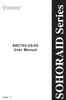 Version : 1.1 SR2760-2S-S2 User Manual SOHORAID Series Forewords About this manual Thank you for using products from Raidon Technology Inc. This manual will introduce the STARDOM SR2760-2S-S2 product.
Version : 1.1 SR2760-2S-S2 User Manual SOHORAID Series Forewords About this manual Thank you for using products from Raidon Technology Inc. This manual will introduce the STARDOM SR2760-2S-S2 product.
MaxAttach NAS 4000 Series OS 2.2 Hard Disk Drive Replacement
 MaxAttach NAS 4000 Series MaxAttach NAS 4000 Series OS 2.2 Hard Disk Drive Replacement DOCUMENT OVERVIEW Who Should Use This Instruction Set This MaxAttach NAS 4000 Series by Maxtor HDD Replacement Instruction
MaxAttach NAS 4000 Series MaxAttach NAS 4000 Series OS 2.2 Hard Disk Drive Replacement DOCUMENT OVERVIEW Who Should Use This Instruction Set This MaxAttach NAS 4000 Series by Maxtor HDD Replacement Instruction
is605 Dual-Bay Storage Enclosure for 3.5 Serial ATA Hard Drives FW400 + FW800 + USB2.0 Combo External RAID 0, 1 Subsystem User Manual
 is605 Dual-Bay Storage Enclosure for 3.5 Serial ATA Hard Drives FW400 + FW800 + USB2.0 Combo External RAID 0, 1 Subsystem User Manual (English/Deutsch/ 中 文 ) v1.0 August 23, 2007 Table of Contents CHAPTER
is605 Dual-Bay Storage Enclosure for 3.5 Serial ATA Hard Drives FW400 + FW800 + USB2.0 Combo External RAID 0, 1 Subsystem User Manual (English/Deutsch/ 中 文 ) v1.0 August 23, 2007 Table of Contents CHAPTER
Memory Modules User Guide
 Memory Modules User Guide Copyright 2008 Hewlett-Packard Development Company, L.P. The information contained herein is subject to change without notice. The only warranties for HP products and services
Memory Modules User Guide Copyright 2008 Hewlett-Packard Development Company, L.P. The information contained herein is subject to change without notice. The only warranties for HP products and services
Intel Rapid Storage Technology
 Intel Rapid Storage Technology User Guide August 2011 Revision 1.0 1 Document Number: XXXXXX INFORMATION IN THIS DOCUMENT IS PROVIDED IN CONNECTION WITH INTEL PRODUCTS. NO LICENSE, EXPRESS OR IMPLIED,
Intel Rapid Storage Technology User Guide August 2011 Revision 1.0 1 Document Number: XXXXXX INFORMATION IN THIS DOCUMENT IS PROVIDED IN CONNECTION WITH INTEL PRODUCTS. NO LICENSE, EXPRESS OR IMPLIED,
Software Update, Backup, and Recovery
 Software Update, Backup, and Recovery User Guide Copyright 2007 Hewlett-Packard Development Company, L.P. Windows is a U.S. registered trademark of Microsoft Corporation. The information contained herein
Software Update, Backup, and Recovery User Guide Copyright 2007 Hewlett-Packard Development Company, L.P. Windows is a U.S. registered trademark of Microsoft Corporation. The information contained herein
HP ProLiant BL460c Gen9 Server Blade User Guide
 HP ProLiant BL460c Gen9 Server Blade User Guide Abstract This document is for the person who installs, administers, and troubleshoots servers and storage systems. HP assumes you are qualified in the servicing
HP ProLiant BL460c Gen9 Server Blade User Guide Abstract This document is for the person who installs, administers, and troubleshoots servers and storage systems. HP assumes you are qualified in the servicing
Promise FastTrak 100-Lite RAID Controller
 Promise FastTrak 100-Lite RAID Controller User s Manual Version 1.3, November 9, 2001 Copyright Copyright by Promise Technology, Inc. ( Promise ), XP. No part of this manual may be reproduced or transmitted
Promise FastTrak 100-Lite RAID Controller User s Manual Version 1.3, November 9, 2001 Copyright Copyright by Promise Technology, Inc. ( Promise ), XP. No part of this manual may be reproduced or transmitted
4 Channel 6-Port SATA 6Gb/s PCIe RAID Host Card
 4 Channel 6-Port SATA 6Gb/s PCIe RAID Host Card User Manual Model: UGT-ST644R All brand names and trademarks are properties of their respective owners www.vantecusa.com Contents: Chapter 1: Introduction...
4 Channel 6-Port SATA 6Gb/s PCIe RAID Host Card User Manual Model: UGT-ST644R All brand names and trademarks are properties of their respective owners www.vantecusa.com Contents: Chapter 1: Introduction...
RocketRAID mini-sas 6G HBA Series Data RAID. Installation Guide
 RocketRAID mini-sas 6G HBA Series Data RAID Installation Guide Overview: This installation guide provides step and step instructions on how to configure the RocketRAID mini-sas 6G storage to support a
RocketRAID mini-sas 6G HBA Series Data RAID Installation Guide Overview: This installation guide provides step and step instructions on how to configure the RocketRAID mini-sas 6G storage to support a
This chapter explains how to update device drivers and apply hotfix.
 MegaRAID SAS User's Guide Areas Covered Before Reading This Manual This section explains the notes for your safety and conventions used in this manual. Chapter 1 Overview This chapter explains an overview
MegaRAID SAS User's Guide Areas Covered Before Reading This Manual This section explains the notes for your safety and conventions used in this manual. Chapter 1 Overview This chapter explains an overview
AMD RAID Installation Guide
 AMD RAID Installation Guide 1. AMD BIOS RAID Installation Guide.. 2 1.1 Introduction to RAID.. 2 1.2 RAID Configurations Precautions 3 1.3 Installing Windows 7 / 7 64-bit / Vista / Vista 64-bit / XP /
AMD RAID Installation Guide 1. AMD BIOS RAID Installation Guide.. 2 1.1 Introduction to RAID.. 2 1.2 RAID Configurations Precautions 3 1.3 Installing Windows 7 / 7 64-bit / Vista / Vista 64-bit / XP /
actitape LTO-3 and LTO-4 internal SCSI and SAS Quick Start Guide
 actitape LTO-3 and LTO-4 internal SCSI and SAS Quick Start Guide Page 1 of 11 Introduction This poster describes how to install your ActiTape LTO half-height internal tape drives with SCSI and SAS interface.
actitape LTO-3 and LTO-4 internal SCSI and SAS Quick Start Guide Page 1 of 11 Introduction This poster describes how to install your ActiTape LTO half-height internal tape drives with SCSI and SAS interface.
This user guide describes features that are common to most models. Some features may not be available on your computer.
 RAID User Guide Copyright 2011 Hewlett-Packard Development Company, L.P. Intel is a trademark of Intel Corporation in the U.S. and other countries. Microsoft, Windows, and Windows Vista are U.S. registered
RAID User Guide Copyright 2011 Hewlett-Packard Development Company, L.P. Intel is a trademark of Intel Corporation in the U.S. and other countries. Microsoft, Windows, and Windows Vista are U.S. registered
HP ProLiant MicroServer User Guide
 HP ProLiant MicroServer User Guide Abstract This document is for the person who installs, administers, and troubleshoots servers and storage systems. HP assumes you are qualified in the servicing of computer
HP ProLiant MicroServer User Guide Abstract This document is for the person who installs, administers, and troubleshoots servers and storage systems. HP assumes you are qualified in the servicing of computer
HP ProLiant WS460c Gen8 Workstation Blade User Guide
 HP ProLiant WS460c Gen8 Workstation Blade User Guide Abstract This guide provides operation information for the HP ProLiant WS460c Gen8 Workstation Blade. This guide is for technicians that install, administer,
HP ProLiant WS460c Gen8 Workstation Blade User Guide Abstract This guide provides operation information for the HP ProLiant WS460c Gen8 Workstation Blade. This guide is for technicians that install, administer,
Hard Disk Drive (HDD)
 Installation Instructions Hard Disk Drive (HDD) Catalog Number 6189V-35HDDST80, 6189V-35HDDST160 Topic Page About This Publication 1 Important User Information 2 Electrostatic Discharge (ESD) Precautions
Installation Instructions Hard Disk Drive (HDD) Catalog Number 6189V-35HDDST80, 6189V-35HDDST160 Topic Page About This Publication 1 Important User Information 2 Electrostatic Discharge (ESD) Precautions
PCI/PXI ETHERNET ADAPTERS
 INSTALLATION GUIDE PCI/PXI ETHERNET ADAPTERS Installing Your PCI Board National Instruments offers several Ethernet adapters based on the Intel 82559-compatible Ethernet controller. This document explains
INSTALLATION GUIDE PCI/PXI ETHERNET ADAPTERS Installing Your PCI Board National Instruments offers several Ethernet adapters based on the Intel 82559-compatible Ethernet controller. This document explains
HP ProLiant DL380 G7 Server User Guide
 HP ProLiant DL380 G7 Server User Guide Abstract This document is for the person who installs, administers, and troubleshoots servers and storage systems. HP assumes you are qualified in the servicing of
HP ProLiant DL380 G7 Server User Guide Abstract This document is for the person who installs, administers, and troubleshoots servers and storage systems. HP assumes you are qualified in the servicing of
Mercury Helios 2 ASSEMBLY MANUAL & USER GUIDE
 Mercury Helios 2 ASSEMBLY MANUAL & USER GUIDE TABLE OF CONTENTS INTRODUCTION...1 1.1 MINIMUM SYSTEM REQUIREMENTS 1.1.1 Apple Mac Requirements 1.1.2 PC Requirements 1.1.3 Supported PCIe Cards 1.2 PACKAGE
Mercury Helios 2 ASSEMBLY MANUAL & USER GUIDE TABLE OF CONTENTS INTRODUCTION...1 1.1 MINIMUM SYSTEM REQUIREMENTS 1.1.1 Apple Mac Requirements 1.1.2 PC Requirements 1.1.3 Supported PCIe Cards 1.2 PACKAGE
HP ProLiant BL660c Gen9 Server Blade User Guide
 HP ProLiant BL660c Gen9 Server Blade User Guide Abstract This document is for the person who installs, administers, and troubleshoots servers and storage systems. HP assumes you are qualified in the servicing
HP ProLiant BL660c Gen9 Server Blade User Guide Abstract This document is for the person who installs, administers, and troubleshoots servers and storage systems. HP assumes you are qualified in the servicing
HP ProLiant Cluster for MSA1000 for Small Business... 2. Hardware Cabling Scheme... 3. Introduction... 3. Software and Hardware Requirements...
 Installation Checklist HP ProLiant Cluster for HP StorageWorks Modular Smart Array1000 for Small Business using Microsoft Windows Server 2003 Enterprise Edition November 2004 Table of Contents HP ProLiant
Installation Checklist HP ProLiant Cluster for HP StorageWorks Modular Smart Array1000 for Small Business using Microsoft Windows Server 2003 Enterprise Edition November 2004 Table of Contents HP ProLiant
