Measurement screen Please go here to learn how to operate the computer functions. Measurement screen... See page 20 24
|
|
|
- Calvin Russell
- 7 years ago
- Views:
Transcription
1
2 Introduction Thank you for purchasing the CATEYE V3n. The V3n is a high-performance computer for riders who wish to train extensively and analyze their data. 2.4GHz-frequency digital wireless technology, which is the same technology used for wireless LAN, is used for both the speed/cadence integrated speed sensor and the heart rate sensor. This technology practically eliminates interference from external noise and crosstalk with other wireless computer users, providing you with stress-free riding. Read this instruction manual thoroughly and understand the functions of the computer before using it. Keep it in a safe place for future reference. Important Always follow the sections that are marked with Warning!!!. No part of this manual may be reproduced or transmitted without the prior written permission of CatEye Co., Ltd. The contents and illustrations in this manual are subject to change without notice. If you have any questions or concerns about this manual, please contact CatEye at ENG About the manuals When purchasing CC-TR210DW The product you purchased is not accompanied by the heart rate sensor and the HR strap. In combination with the optional heart rate sensor kit, all the functions described in this manual can be used, including the heart rate related data measurement, calorie consumption measurement, and HR target zone function. Basic installation and operation Please go here for installation of the unit on the bicycle, use of the heart rate measurement function, preparing the computer, and the basic operation of the product. 1. How to install the unit on your bicycle... See page Heart rate sensor... See page Preparing the computer... See page Basic operation of the computer... See page Measurement screen Please go here to learn how to operate the computer functions. Measurement screen... See page Ride data review Please go here to check and manage recorded data. File view... See page Changing computer configuration Please go here for changing and checking each menu items. Changing the computer configuration... See page Advanced use Recording lap and split time data... Lap function (page 22) Training with target heart rate zones... 3 Use of the target zone (page 41) Continue ENG-1
3 Contents Introduction...1 About the manuals...1 Contents...2 Proper use of the CatEye V3n...3 Automatic recognition of the speed sensor ID...4 Description of computer and its parts..5 Computer...5 Accessories...5 Screen display...6 How to install the unit on your bicycle.7 Attach the bracket to the stem or handlebar...7 Mount the speed sensor and magnet...8 Remove/Install the computer...9 Heart rate sensor...10 Before wearing the heart rate sensor...10 Wearing the heart rate sensor...10 Preparing the computer...11 Formatting operation...11 Date/Clock setting...12 Tire circumference input...13 Selecting speed unit...14 Operation test...14 Formatting/Restarting operation...16 Basic operation of the computer...17 Functions on the measurement screen...17 Starting/Stopping the measurement...18 Backlight...18 Resetting the measurement data...19 Power-saving function...19 Measurement screen...20 Upper and middle display data...20 Lower display data...21 Pace function...22 Lap function...22 Countdown distance...24 Target heart rate zone...24 Changing the computer configuration...25 File view...26 Setting the clock/date...30 Setting the tire circumference...31 Searching the sensor ID...32 Setting the measurement unit...34 Total distance manual entry...34 Setting the auto-mode...35 Setting the countdown distance...36 Setting sound...37 Setting the target heart rate zone...37 Heart rate training...39 Improving general fitness...39 Training for competition...40 Use of the target zone...41 Trouble shooting...42 Trouble on display...42 Trouble on operation...44 Replacing battery...45 Computer...45 Heart rate sensor...45 Speed sensor...45 Maintenance...46 Spare accessories...46 Specifications...47 Registration...48 Limited warranty...48 Please visit our website, where detailed instructions with movies are available and the instruction manual can be downloaded. ENG-2
4 Proper use of the CatEye V3n Observe the following instructions for safe usage. The meaning of icons in this manual: Warning!!! : Sections marked with these icons are critical for safe use of the device. Be sure to follow these instructions. Caution : Important cautionary notes on the use and operation of the V3n. * Helpful tips are highlighted with asteriks. ENG Warning!!! : Pace maker users should never use this device. Do not concentrate on the data while riding. Always be sure to ride safely. Do not leave any battery within the reach of children, and dispose of them correctly. If a battery is swallowed, consult a doctor immediately. Caution: Regularly check the positions of the magnets and the speed/cadence sensors and make sure that they are securely mounted. Tighten it firmly if there is any looseness. Avoid leaving the main unit / wireless sensor in direct sunlight for extended periods of time. Do not disassemble the computer, heart rate sensor, or speed sensor. Do not subject the computer, heart rate sensor, or speed sensor to strong impact; take care also to prevent any of them from falling. Do not use paint thinner or rubbing alcohol to clean the unit. Stop using the unit if you have skin irritation with the HR strap or electrode pad. Do not twist or strongly pull the HR strap. The HR strap may deteriorate due to long-term use. Replace the HR strap if there are frequent measurement errors. As a nature of liquid crystal displays, sunglasses with polarized lens may block the visibility. 2.4GHz digital wireless system 2.4GHz-frequency digital wireless technology, which is the same technology used for wireless LAN, is used for the cadence-integrated speed sensor and the heart rate sensor. This technology practically eliminates interference from any external noise and cross-talk with other wireless computer users during measurement, and enables it to record and store highly reliable data. However, it suffers interference in the following places and/or environments, which may result in an incorrect measurement. * Careful attention is required especially while checking the sensor ID. TV, PC, radios, motors/engines, or in cars and trains. Railroad crossings and near railway tracks, around television transmitting stations and radar bases. Other wireless computers or digitally controlled lights. In the Wi-Fi environment Continue ENG-3
5 Automatic recognition of the speed sensor ID The speed sensor has its own ID, and the computer measures in synchronization with the ID. Two speed-sensor IDs can be registered to one computer, which can automatically identify two speed sensors once their IDs are registered in advance. As a tire circumference is set to the speed sensor ID, wheel selection by manual operation is no longer required, which was necessary with conventional units. * The speed sensor currently recognized is indicated with a sensor icon ( or ) on the screen. Procedure of automatic recognition When the computer changes to the power saving screen, and then returns to the measurement screen, automatic recognition of the speed sensor ID is performed in the following procedure. 1. The computer searches the speed sensor ID signal, which had been synchronized immediately before. 2. Once the sensor signal is received, the sensor icon for the speed sensor lights up, and the computer starts the measurement. When the speed sensor ID signal which had been synchronized immediately before, cannot be received another sensor signal is searched. 3. When the computer receives another sensor signal, the sensor icon for the other sensor lights up on the screen, and starts the measurement. When another speed sensor ID signal cannot be received, the original sensor signal is searched again. The computer repeats synchronization through the procedure described above even if it fails in synchronization for some reason, such as communication failure; in such cases however, it takes time for recognition. * When any speed sensor signal cannot be received in 5 minutes, / is turned off, and the computer enters the transmission-off status and changes to the power saving screen after another 5 minutes. Switching the ID by manual operation The speed sensor ID can be forced to change manually, according to the menu screen Setting the tire circumference (page 31). Use this operation in the following cases. When the computer cannot recognize the intended sensor signal, since the 2 registered speed sensors are nearby and both are sending a sensor signal. When you want to switch the speed sensor ID immediately. * Once you switch the speed sensor ID by manual operation, the computer continues to search only the speed sensor ID you switched when returning to the measurement screen. When the computer cannot receive any sensor signal in 10 minutes, the power-saving mode is activated, and the computer changes to the power saving screen. The computer searches through the procedure of automatic recognition when it returns to the measurement screen. ENG-4
6 Description of computer and its parts Computer Front ENG Back-light button (LT) Mode-1 button () Start / stop / enter button (SSE) Mode-2 button (M2/-) Lap button (LAP) Back All clear button (AC) Battery cover Menu button () Accessories Bracket band Bracket rubber pad Speed sensor (SPEED / CADENCE) Sensor rubber pad Wheel magnet Bracket Dial Cadence magnet * Supplied only with CC-TR310TW Heart rate sensor Nylon ties (x5) HR strap Continue ENG-5
7 Screen display : Speed sensor signal Indicate Speed sensor signal status. (page 19) : Alarm Lights up when the HR alarm sound feature is turned on. : Sensor icon Displays the speed sensor currently synchronized. : Heart rate sensor signal Indicate Heart Rate sensor signal status. (page 19) : Target zone Lights up when the target zone is on, and flashes when it is out of the zone. : Speed pace arrow The pace arrows show whether the current speed is faster ( ) or slower ( ) than the average speed. : Speed unit Flashes while speed measurement is in progress. : Computer battery icon Lights up when the remaining capacity of the computer battery is low. : Average display Lighting up displays that the speed, heart rate, and cadence displays are average values. : Maximum value display Lighting up displays that the speed, heart rate, and cadence displays are maximum values. : Heart rate pace arrow The pace arrows show whether the current heart rate is faster ( ) or slower ( ) than the average heart rate. : Heart rate unit : Auto-mode Lights up when the auto-mode function is on. : Lap icon Lights up while the lap data is displayed. : Cadence sensor signal Indicate Cadence sensor signal status. (page 19) Dot display Mainly displays mode descriptions for the values displayed just below. Selected data icon/unit Displays together with the data currently displayed in the lower display. Button navigation Operative buttons at set-up of the computer, or on the menu screen, will flash. Lights up or flashes when the SSE is operative. Lights up when the is operative. Lights up when the M2/- is operative. ENG-6
8 How to install the unit on your bicycle 1 Attach the bracket to the stem or handlebar The FlexTight bracket can be attached to either the stem or the handlebar, depending on how the bracket fits into the bracket band. Caution: Tighten the dial on the bracket band by hand only. Over-tightening can damage the screw threads. When attaching the FlexTight bracket to the stem * Attach the bracket with its open end facing to the right. ENG Bracket band Bracket rubber pad Stem Dial Bracket When attaching the FlexTight bracket to the handlebar * Attach the bracket with its open end facing to the right. Bracket band Bracket rubber pad Handlebar Dial Bracket Cut the excess length of the band using scissors. Cut Caution: Round off the cut edge of the bracket band to prevent injury. Continue ENG-7
9 2 Mount the speed sensor and magnet Cadence magnet Speed sensor Wheel magnet 2-1. Temporarily secure the speed sensor 1. Loosen the sensor screw on the speed sensor using a Phillips screwdriver to check that the sensor arm moves. * Do not completely remove the sensor screw. 2. Attach the sensor rubber pad to the speed sensor, locate the speed sensor on the left chain stay as shown in the figure above, and temporarily secure it with the nylon ties. Caution: Do not tighten the nylon ties completely at this stage. Once a nylon tie is tightened, it cannot be pulled out Temporarily secure the magnet 1. Temporarily secure the cadence magnet inside the crank with nylon ties, so that it faces the sensor zone on the CADENCE side. 2. Turn the sensor arm, and temporarily secure the wheel magnet to the spoke that faces the sensor zone on the SPEED side. * When the speed sensor is not positioned appropriately in respect to the two magnets (of CADENCE and SPEED), move the speed sensor back and forth so that it is positioned properly. After you move the speed sensor, adjust the position so that the two magnets face the relevant sensor zone. Sensor rubber pad Sensor arm Nylon ties Speed sensor Cadence magnet Nylon ties Wheel magnet Sensor screw Sensor zone ENG-8
10 2-3. Adjust the distance to the magnet 1. Tilt the speed sensor so that the distance between the cadence magnet and the CA- DENCE side of the speed sensor is about 3 mm, and firmly secure it with the nylon ties. Cadence magnet 3 mm Speed sensor CADENCE side ENG 2. Turn and adjust the sensor arm so that the distance between the wheel magnet and the sensor arm is about 3 mm, and firmly tighten the sensor screw. Sensor arm Sensor screw 3 mm (or) 3 mm 2-4. Securing various parts Firmly tighten the nylon ties, sensor screw and magnet of the speed sensor, and check for any loosening. * For steel axle pedals, the cadence magnet can be magnetically secured on the pedal axle. Make sure to remove the double-sided tape from the magnet when doing this. Wheel magnet Cut extra length of the nylon tie with scissors. 3 Remove/Install the computer Caution: When removing, hold the unit to prevent it from falling. Install Click Slide the computer from the right Remove Holding the unit Push outward Continue ENG-9
11 Heart rate sensor Heart rate is measured when the heart rate sensor is worn on the chest. Heart rate sensor HR strap Before wearing the heart rate sensor Warning!!! : This product must NOT be used by those who have a pacemaker. To avoid measurement errors, it is recommended to moisten the electrode pads with water. If your skin is ultra-sensitive, the electrode pad may be moistened with water and worn on a thin undershirt. Chest hair may interfere with the measurement. Wearing the heart rate sensor 1. Attach the heart rate sensor to the HR strap. Push it in until it clicks. Heart rate sensor HR strap 2. Insert the HR strap hook to the other end of the strap. Wear the heart rate sensor with the HR strap, and adjust the length of the HR strap to fit your chest size (under bust). Fastening the strap too tightly may cause discomfort. Back Hook Electrode pad * Ensure that the electrode pad is in direct contact with the body. * When your skin is dry, or wearing the heart rate sensor on top of your undershirt may produce measurement errors. To avoid errors, moisten the electrode pad. ENG-10
12 Preparing the computer Computer's basic items must be set up before using it. Removing the insulation sheet When using the unit for the first time after purchasing, open the battery cover and remove the insulation sheet. * After you remove the insulation sheet, replace the battery cover in place. Open Close Insulation sheet ENG 1 Formatting operation The formatting operation is performed at initial purchase, or to reset all to default. Caution: All data are reset to the default and deleted. While pressing the button on the back of the computer, press AC button. Release the button when a test pattern is displayed on the screen. The date/clock setting screen appears. Continue with Date/Clock setting. Formatting operation: After a test pattern is AC displayed, all screen items light up. * When all screen items light up without any test pattern displayed on the screen, the formatting operation has not been completed properly. Perform the formatting operation again. * The restarting operation is performed after you replace batteries, or when an error is displayed. Restarting operation Press the AC button on the back of the computer. After all screen items light up for a second, the date/clock setting screen appears. Continue with Date/Clock setting. Restarting operation: AC * See Formatting/Restarting operation (page 16) for differences between the formatting and restarting operations. All screen items light up (for a second). Continue ENG-11
13 2 Date/Clock setting Set the current date and time. 1. Select the date display format. Select the date display format from YY/MM/DD, MM/ DD/YY, and DD/MM/YY using the and M2/- buttons, and confirm with the SSE button. Switch the display: M2/- (or) Confirm: SSE 2. Enter the Year, Month and Day. Enter the Year, Month and Day in the display order selected in Step 1 using the and M2/- buttons, and confirm with the SSE button. Enter the last 2 digits of the year. Setting range: Increase/decrease: M2/- (or) Confirm: SSE 3. Select the clock display format. Select 24h (24 hour) or 12h (12 hour) using the and M2/- buttons, and confirm with the SSE button. YY/MM/DD Display format 24h 12h: M2/- (or) Confirm: SSE 4. Enter the Hour and Minute. Enter the Hour using the and M2/- buttons, confirm with the SSE button, and then enter the Minute in the same way. Setting range: 24h 0:00 23:59 [12h AM1:00 PM12:59] Increase/decrease: M2/- (or) Confirm: SSE 5. After you set the date/clock, press the button to proceed to the Tire circumference input. Hour Minute To the Tire circumference input : * For the restarting operation, the computer completes the setup, and changes to the measurement screen. ENG-12
14 3 Tire circumference input Enter the tire circumference of the bicycle wheel in millimeter. ENG 1. Enter the last 2 digits of the tire circumference. Enter using the and M2/- buttons, and move digits using the SSE button. Then, enter the first 2 digits in the same way. Setting range: mm Increase/decrease: M2/- (or) Move digits: SSE 2. After completed, press the button to proceed to Selecting speed unit below. To Selecting speed unit : Tire circumference You can find the tire circumference (L) of your tire size in the chart below, or actually measure the tire circumference (L) of your bicycle. How to measure the tire circumference (L) For the most accurate measurement, do a wheel roll out. L mm With the tires under proper pressure, place the valve stem at the bottom. Mark the spot on the floor and with the rider's weight on the bike, roll exactly one wheel revolution in a straight line (until the valve comes around again to the bottom). Mark where the valve stem is and measure the distance in millimeter. * For your reference, use the tire circumference chart below. ETRTO Tire size L (mm) ETRTO Tire size L (mm) ETRTO Tire size L (mm) x x3/4 Tubuler x1(630) x x1-1/ x1-1/ x x1-1/ x1-1/ x x1(559) x1-3/ x x x18C x x x19C x x x20C x1-1/ x x23C x1-3/ x x25C x1-1/4 (369) x x28C x x x30C x x x32C x x C Tubuler x x1-1/ x35C x x1-3/ x38C x x1-1/ x40C x C Tubuler x42C x1-1/ x7/ x44C x1-3/ x20C x45C x1-3/ x23C x47C x1-1/ x x25C x x1(571) x x x38A x x38B x1(520) 1753 Continue ENG-13
15 4 Selecting speed unit Select the speed unit from km and mile. 1. Select the speed unit. km mile: M2/- (or) 2. After selecting, press the button. The measurement screen appears and the computer set-up is completed. To the measurement screen: 5 Operation test Test the functioning of the speed sensor (SPEED, CADENCE) and the heart rate sensor. * After you change to the measurement screen, it may take up to more than a dozen seconds to display the measurement data since the computer checks the sensor ID. * When or is turned off, press the or M2/- button to turn the icon on. Speed sensor (SPEED) 1. Raise the rear wheel and spin the wheel. 2. When the speed is displayed on the screen, it is operating normally. Speed sensor (CADENCE) 1. Turn the crank. 2. When the cadence is displayed on the screen, it is operating normally. Heart rate sensor 1. Wear the heart rate sensor (page 10). 2. When the heart rate is displayed on the screen, it is operating normally. * Even if the heart rate sensor is not worn, a heart rate signal is transmitted by rubbing the electrode pads on both sides with your thumbs. This method cannot be used to measure the heart rate accurately, but used as a simple method for testing the sensor/ computer communication. Electrode pad ENG-14
16 Important: When the speed, cadence, and/or heart rate are/is not displayed, possible causes are as follows. Speed and cadence are not displayed Check items Remedy Is the Speed and Cadence sensor icon on? If icon is off, the computer cannot receive any data. Press the or M2/- button to cancel the transmission sleep mode (page 19). Check if the distance between In reference to How to install the unit on your bicycle (page 7), appropriately adjust the positions each sensor zone of the speed sensor and the magnet of the corresponding magnet with the sensor zone. is too large. Check if each sensor zone of the speed sensor is off the center of the magnet. Check if the computer is in Press any button on the computer to return to the the transmission-off status, measurement screen. or displays the power saving screen. The display may be delayed Check whether any speed signal is received by spinning the wheel for a while. depending on the wireless transmission condition. ENG Heart rate is not displayed Check items If Is the Heart rate sensor icon on? Remedy icon is off, the computer cannot receive any data. Press the or M2/- button to cancel the transmission sleep mode (page 19). Has the power-saving function been activated, showcover from the power saving status. Press any button other than the AC button to reing only date/clock on the screen? Is the heart rate sensor attached securely to your direct contact with the body. Ensure that the electrode pad of the HR strap is in body? Dry skin (particularly in winter) Slightly moisten the electrode pad of the HR strap. Check whether the HR strap To wear the electrode pad correctly, follow the instructions for wearing the heart rate sensor (page is correctly worn on the body. 10). Check whether the heart rate Attach the heart rate sensor to the HR strap appropriately, according to Wearing the heart rate sen- sensor is correctly secured to the HR strap. sor (page 10). Continue ENG-15
17 Formatting/Restarting operation There are two different computer set-up operations; formatting and restarting operations. Follow the appropriate one depending on the situation. Formatting Restarting The formatting operation is performed at initial purchase, or to delete all measurement data and reset all to default. * The sensor ID is not deleted. The restarting operation is performed after you replace batteries, or when an error is displayed. * In the restarting operation, the following data are retained. Sensor ID Date/Clock Selection sensor, Tire circumference Speed unit Total distance, Total time Auto-mode Countdown distance Sound HR target zone Flow of the formatting and restarting operations The formatting and restarting procedures are as follows. For restarting: For formatting: Restarting operation (page 11) Formatting operation (page 11) Date/Clock setting (page 12) * The date when you performed the restarting operation is initially displayed. Date/Clock setting (page 12) Tire circumference input (page 13) Selecting the speed unit (page 14) Measuring screen ENG-16
18 Basic operation of the computer Functions on the measurement screen The measurement screen displays 4 different types of data, which are switched by pressing the and M2/- buttons. The display data are as follows. ENG Upper display data Displays the data related to the speed. Middle display data Displays the data related to the heart rate. Displays the data related to the cadence. Switch using the button Current speed Average speed Maximum speed Heart rate Cadence Average heart Average rate cadence Maximum heart rate Maximum cadence * Upper and Middle display data are switched in sync together. Lower display data Displays the other data. Switch using the M2/- button Elapsed time Trip distance Countdown distance M2/- Total time Total distance Calorie Consumption Date Clock Lap number /Average lap speed Lap timer Real time lap data (on-going lap data) * Pressing and holding the M2/- button while displaying the lap timer switches the lap timer to the lap distance. Pressing it again returns to the lap timer. M2/- Lap number /Average lap speed Lap distance M2/- (2 Sec.) Continue ENG-17
19 Starting/Stopping the measurement The speed unit (km/h or mph) flashes during measurement. Initially, the auto-mode function which starts or stops measurement automatically in sync with the bicycle motion is ON. Auto measurement is switched to manual measurement and vice versa by ON/OFF operation in the auto-mode. * For setting the auto-mode, refer to the menu screen Setting the auto-mode (page 35). * The total distance, maximum speed, maximum heart rate and maximum cadence are updated independently of starting/ stopping the measurement. Auto-mode function (automatic measurement) Speed unit When the auto-mode is on ( is turned on), the computer detects the wheel spinning, and starts/stops the measurement automatically. * In the transmission-off status where or is turned off, the computer does not start the measurement even if you ride your bicycle. Pay attention when riding after a break. To recover from the transmission-off status, press the Auto-mode icon or M2/- button to turn on the sensor icon. For details, refer to the Transmission sleep mode (page 19). Manual measurement When the auto-mode is off ( is turned off), use the SSE button to start/stop the measurement. Stop reminder The stop reminder function reminds the rider with an alarm incase the stopwatch is forgotten to be stopped after the ride. When any signal is not received from the speed sensor for 90 seconds while counting the elapsed time, an alarm sounds and STOP! appears on the screen. This alert display is repeated up to 3 times every 90 seconds. When any sensor signal is detected, the alarm is stopped. * Failure to stop the measurement tends to happen after you taking a break during riding, or after you finished a race. Ignore this when you start soon after a break at a traffic light. * This function cannot be disabled. Backlight Pressing the LT button illuminates the displays for about 3 seconds. * Pressing any button while backlight is still on extends the illumination for another 3 seconds. SSE Starting/Stopping the manual measurement Beep! LT ENG-18
20 Resetting the measurement data To reset the measurement data (excluding the total time, total distance, date, and clock) and the lap data, simultaneously press the SSE button and the or M2/- button on the measurement screen. * Resetting the measurement data saves the data automatically on a file (page 26). * The screen will freeze for about 2 seconds after resetting and button operation is disabled; however, all measurements are operating normally. * The countdown distance (C.D.DST ) returns to the value you set. * Cannot reset for 5 seconds after pressing the LAP button. Power-saving function Transmission sleep mode When the computer does not receive any signals for 5 minutes from the speed sensor and the heart rate sensor, it will enter the transmission-off status for each sensor to save battery power. In the transmission-off status, any sensor signal cannot be received. To restart the measurement, press the or M2/- button to recover from the transmission-off status. The signal transmission status of each sensor can be checked by the display of the relevant signal icon and the numeric value of ---. Receiving sensor signal (under operation) (flashing) Stand-by for sensor signal (searching (constant) for sensors) Transmission sleep. Displays the symbol ---. off * Note that the computer does not start the measurement even if you ride your bicycle in the transmission-off status, when the auto-mode is on. Power saving of the computer When the computer does not receive any data for 10 minutes, it will enter the power-saving mode, in which only the date/clock is displayed. By pressing any buttons except the AC recovers from the power-saving mode, and the measurement screen appears. You must press a button when the computer is in power saving mode before it will start to measure any data. SSE (Simultaneously press) (or) SSE M2/- (Simultaneously press) Speed sensor signal icon Heart rate sensor signal icon Power-saving mode ENG Continue ENG-19
21 Measurement screen Upper and middle display data Current speed Displays the current speed. Updated every second. 2 Heart rate Displays the heart rate in real time. Updated every second. 3 Cadence Displays the number of pedal rotations per minute. Updated every second. 4 Average speed (*1) Displays the average speed after the start of measurement. 5 Average heart rate (*2) Displays the average heart rate after the start of measurement. The average will not be reflected when the heart rate is not measured. 6 Average cadence (*3) Displays the average cadence after the start of measurement. The average will not be reflected when you stop pedaling. 7 Maximum speed Displays the maximum speed after the start of measurement. Updated independently of starting/stopping measurement. 8 Maximum heart rate Displays the maximum heart rate after the start of measurement. Updated independently of starting/stopping measurement. 9 Maximum cadence Displays the maximum cadence after the start of measurement. Updated independently of starting/stopping measurement. *1: When the trip distance (DST) exceeds km [mile], or the elapsed time (TM) exceeds 100 hours, [E] appears indicating further measurement is impossible. Perform the resetting operation (page 19). *2: This device stops calculating the average when the heart rate sensor is detached, and resumes the calculation when the heart rate sensor is worn again. This feature produces actual averages while the heart rate sensor is worn. *3: This device calculates the average excluding the time when you stop pedaling. This feature produces actual averages. * When purchasing CC-TR210DW, the heart rate related data can be measured in combination with the optional heart rate sensor. ENG-20
22 Lower display data M2/- M2/- Elapsed time Displays the elapsed time from the start of measurement to the 1/10 second. When it exceeds 99:59 59, it repeats from * When the elapsed time reaches 1 hour, the 1/10 second is not displayed. Trip distance Displays the trip distance from the start of measurement. ENG Countdown distance (page 24) Displays the countdown distance to the target distance. 0 Lap number (page 22) Displays the number of current lap. q Average lap speed in real time Displays the average lap speed of the current lap in real time. M2/- w Lap timer (Real time lap) (2 sec.) Displays the elapsed time of the current lap in real time. M2/- 0 w M2/- M2/- q Trip lap distance in real time Displays the trip distance of the current lap in real time. M2/- e r M2/- M2/- y t e Date Displays the day, month, and year (last 2 digits). * Display format is different depending on display set up. r Clock Displays the current time of day in the 24- or 12-hour system. Calorie Consumption Displays the estimated calorie consumption from the start of measurement based on the heart rate. * The calorie consumption can be measured once you wear the heart rate sensor. t Total time The total time is accumulated time since purchase. It can only be reset with Format (page 11). y Total distance The total distance is accumulated distance. It is updated independently of starting/stopping measurement. It can be edited to desired value. Continue ENG-21
23 Pace function 2 types of pace arrow icons for the current speed and the heart rate are displayed on the screen. These arrow icons indicate whether the current speed (heart rate) is above or below the average speed (average heart rate). Appears when the current value is above the average. Appears when the current value is below the average. No When the current value is equal to the average, or arrows zero. Lap function Pressing the LAP button on the measurement screen during measurement records the measurement data between a given set of points (average lap speed/maximum lap speed, average lap heart rate/maximum lap heart rate, lap time/split time, and trip lap distance) up to 99 laps. Immediately after recording, the lap data are displayed in the order as shown below, and then return to the measurement screen. Measurement screen Lap data Current speed Heart rate Measurement screen LAP sec. 2.5 sec Average lap speed 5 Lap time 2 Average lap heart rate Displays the elapsed time from the Displays the average lap speed (average previous point (for L-01: from the lap heart rate) from the previous point (for start of measurement). L-01: from the start of measurement). 6 Maximum lap speed 3 Lap number 7 Maximum lap heart rate Displays the lap number just recorded. Displays the maximum lap lap speed * When the total number of laps exceeds 99, -- appears indicating previous point (for L-01: from the (maximum lap heart rate) from the further lap recording cannot be done. start of measurement). 4 Trip lap distance 8 Split time Displays the trip lap distance from the Displays the total elapsed time from previous point (for L-01: from the start the start of measurement. of measurement). ENG-22
24 Saving the lap The recorded lap data is saved to a file when you perform the resetting operation (page 19), and can be viewed on the menu screen File view (page 26). * Pressing the LAP button while the total number of laps reaches 99 displays the lap data, but -- appears in place of the lap number indicating further recording is impossible. * One lap per file is used even when there is no lap data. Therefore, the total number of laps is the sum of the total number of laps in all files and the number of files. Example) When the following number of laps are recorded in the files: Number of laps in a file Number of files F01 : 5 laps F02 : 0 lap 3 files F03 : 10 laps The total number of laps is the sum of the total number of used laps in all the files 15 and the total number of files 3, i.e., 18. ENG Lap time and split time The lap time displays elapsed time from the last press of the LAP button. The split time displays the elapsed time from the start of measurement to the point LAP button is pressed. Start of measurement LAP LAP Lap time 1 Lap time 2 Split time 1 Split time 2 TM Advance use of the real time lap data For the real time lap data indicated in the lower display, the computer starts/stops the measurement in sync with the regular measurement; however, it resets and restarts the data every time you press the LAP button. This independent feature of lap time can be useful also for intervals and sectional trials such as hill climb section. Lap time M2/- (2 Sec.) Lap distance M2/- Continue ENG-23
25 Countdown distance The countdown distance feature displays the countdown distance to a predetermined target trip distance, and notifies when it reaches zero. When it reaches the target trip distance, the computer switches any measurement data display to the countdown display, and notifies it by flashing the dot display and an alarm sound. Example of how the countdown distance is used 1. Entering the race event distance For distance system events such as a road race and century ride, enter the race event distance before the start, and develop your strategy and pace based on the countdown distance during the race. 2. Entering the destination sign distance For touring, enter the sign distance whenever you encounter a destination sign along the road, and develop your pace based on the countdown distance. 3. Entering the periodical target distance Enter the periodical target distance for a week, month, or year to check your progress. * The countdown distance is set from the menu screen Setting the countdown distance (page 36). Target heart rate zone During measurement, on the screen displays the target heart rate status. (constant) The target zone is set to any of HR.ZONE:1 4. In case of 20 km Beep! When reached (displays for 5 seconds) (flashing) (off) The current heart rate is out of the selected zone. The target zone is set to off. * The target heart rate zone is set from the menu screen Setting the target heart rate zone (page 37). Target heart rate zone ENG-24
26 Changing the computer configuration Pressing the button in the measurement screen switches to the menu screen. In the menu screen, you can view and delete the files saved, and view and change various configurations. * Use the and M2/- to change menu items. * After changes are made, be sure to review the setting(s) and confirm by pressing the button. * Leaving the menu screen without any operation for 1 minutes returns to the measurement screen, and changes are not saved. Measurement screen Menu top screen File view Viewing and deleting files SSE (page 26) ENG Setting the clock/date Changing the clock/date SSE (page 30) Setting the tire circumference Searching the sensor ID Setting the measurement unit Selecting the sensor 1 or 2, and changing the tire circumference Synchronizing the heart rate and speed/ cadence sensor ID Changing the measurement unit SSE (page 31) SSE (page 32) SSE (page 34) Total distance manual entry Setting the auto-mode Setting the countdown distance Total distance input On/off of the auto-mode Countdown distance input SSE (page 34) SSE (page 35) SSE (page 36) M2/- Setting sound Setting the target heart rate zone On/off of the HR alarm, and button operation sound SSE (page 37) Selecting HR target zone or Off, and changing upper/lower limit (page SSE 37) Continue ENG-25
27 M2/- File view The lap and measurement data are saved into a file automatically each time a ride is reset (Resetting Operation page 19) With the file view, you can view or delete the file saved. Measurement data to be recorded in a file The computer can record up to 14 files. The latest file is recorded always as F-01, and the oldest one is deleted automatically when 14 files are saved. Date of creation: New Old F-01 F-02 F-03 F-14 The measurement data to be saved in a file are as follows. Trip distance Elapsed time Various average values (average speed, average heart rate, and average cadence) Various maximum values (maximum speed, maximum heart rate, and maximum cadence) Date and time of file creation (date/time when the measurement started) Number of laps used Calorie consumption Time distribution to the target zone (time in the zone, time above the zone, and time below the zone) and the percentage (%) Lap data (average lap speed, average lap heart rate, maximum lap speed, maximum lap heart rate, lap time, split time, trip lap distance) Viewing the measurement data in a file View the measurement data in a file saved in the computer. 1. Press the button in the measurement screen to switch to the menu top screen. Press the SSE button on the FILE VIEW screen. Total number of laps Menu top: Confirm: SSE Total number of files ENG-26
28 2. Select the file number using the and M2/- buttons, and confirm using the SSE button. Switching the file number: M2/- (or) File number Number of laps used in a file ENG 3. Scroll through the data saved in each file by pressing the SSE button. The display items are as follows. SSE Various average values Date of file creation SSE When the HR Time of the start target zone is set to OFF (*1) Various maximum values In the target zone SSE Out of the target zone SSE SSE SSE q w e e r r 1 Average speed 2 Average heart rate 3 Average cadence 4 Trip distance 5 Elapsed time 6 Maximum speed 7 Maximum heart rate 8 Maximum cadence 9 Calorie consumption 0 Upper zone limit q Lower zone limit w Selected zone e Time in the zone, and the percentage r Time above the zone, and the percentage t Time blow the zone, and the percentage (Displayed alternately) t t 4. From any screen in the file, pressing the button returns to the menu top screen (FILE VIEW screen). Pressing it again returns to the measurement screen. To the menu top/measurement screen: *1: HR target zone is set to OFF during measurement, no data related to the target zone is displayed. * Pressing the LAP button while viewing data switches to viewing the lap data. For details, refer to Viewing the lap data (page 28). Continue ENG-27
29 Viewing the lap data View the lap data in a file saved in the computer. 1. Select the file number you want to view from the menu screen File view (page 26). 2. Press the LAP button to view the lap data contained in the file selected. The average and maximum values are displayed alternately as follows. Press the LAP button again to return from the lap data. File number Number of laps used in a file Viewing/exiting lap data: LAP Average values Maximum values (Displayed alternately) 1 Average lap speed 2 Average lap heart rate 3 Lap number 4 Trip lap distance 5 Lap time 6 Maximum lap speed 7 Maximum lap heart rate 8 Split time Date of file creation Time of the start 3. Switch the laps, if applicable, using the and M2/- buttons. Switching the lap number: M2/- (or) 4. Pressing the button returns to the menu top screen (FILE VIEW screen). Pressing it again returns to the measurement screen. To the menu top/measurement screen: ENG-28
30 Deleting files Delete the file saved in the computer. The computer deletes and overwrites an old file automatically; however, you can also delete the specified file manually. ENG 1. Switch to the menu screen File view (page 26). 2. Simultaneously press the SSE button and the or M2/- button to switch to the deleting screen. Switching to the deleting screen: SSE (or) SSE M2/- (Simultaneously press) (Simultaneously press) File number Number of laps used in a file Date of file creation Time of the start 3. Select the file number you want to delete from the date/ clock of file creation. To delete all files, select ALL. Switching the file number: ALL 01 M2/- (or) 4. Press the SSE button to delete the file. Searching delete screen File number to delete Deleting files: SSE (Displayed alternately) 5. Pressing the button returns to the menu top screen (FILE VIEW screen). Pressing it again returns to the measurement screen. To the menu top/measurement screen: * Pressing the button on the deleting screen cancels deleting of files, and returns to the previous screen. * When the computer has no files (F-00) the delete file operation is not operable. * Once a file is deleted, all lap data associated with that file is also deleted. * Once a file is deleted, it cannot be restored. Continue ENG-29
31 M2/- Setting the clock/date Set the Clock display format, Hour, Minute, Date display format, Year, Month and Day. * Press and hold the or M2/- button to increase/decrease the number quickly. 1. Press the button in the measurement screen to switch to the menu top screen. Switch to the CLOCK.DATE screen using the and M2/- buttons, and confirm with the SSE button. Menu top: Changing the menu: M2/- (or) Confirm: SSE 2. Select the clock display format. Select 24h (24 hour) or 12h (12 hour) using the and M2/- buttons, and confirm with the SSE button. Display format 24h 12h: M2/- (or) Confirm: SSE 3. Enter the Hour or Minute. Enter the Hour using the and M2/- buttons, confirm with the SSE button, and then enter the Minute in the same way. Setting range: 24h 0:00 23:59 [12h AM1:00 PM12:59] Increase/decrease: M2/- (or) Confirm: SSE Hour Minute 4. Select the date display format. Select the date display format from YY/MM/DD, MM/ DD/YY, and DD/MM/YY using the and M2/- buttons, and confirm with the SSE button. Switch the display: M2/- (or) Confirm: SSE 5. Enter the Year, Month and Day. Enter the Year, Month and Day in the display order selected in Step 4 using the and M2/- buttons, and confirm with the SSE button. Enter the last 2 digits of the year. Setting range: Increase/decrease: M2/- (or) Confirm: SSE ENG-30
32 M2/- 6. Pressing the button returns to the menu top screen (CLOCK.DATE screen), and confirm the change(s). Pressing it again returns to the measurement screen. ENG To the menu top/measurement screen: Setting the tire circumference Set the tire circumference to SP1 (Speed sensor 1) and SP2 (Speed sensor 2) synchronized according to Searching the sensor ID (page 32). * For the tire circumference, see Tire circumference (page 13). * Press and hold the or M2/- button to increase/decrease the number quickly. 1. Press the button in the measurement screen to switch to the menu top screen. Switch to the TIRE screen using the and M2/- buttons, and confirm with the SSE button. Sensor icon being recognized Menu top: Changing the menu: M2/- (or) Confirm: SSE 2. Select ID:1 (Sensor 1) or ID:2 (Sensor 2) using the and M2/-buttons. Current wheel size ID:1 ID:2 : M2/- (or) Confirm: SSE At this point if entry of tire circumference is not necessary, proceed to Step Enter the last 2 digits of the tire circumference for the sensor selected in Step 2 using the and M2/- buttons, and confirm using the SSE button. Then, enter the first 2 digits in the same way. Setting range: mm Increase/decrease: M2/- (or) Move digits: SSE 4. Pressing the button returns to the menu top screen (TIRE screen), and confirm the change(s). Pressing it again returns to the measurement screen. To the menu top/measurement screen: Continue ENG-31
33 M2/- * When you use a computer for a single bicycle, set the tire circumference to ID:1 (Sensor 1) only. When you use a computer commonly for two bicycles, set the tire circumference of the second bicycle to ID:2 (Sensor 2). * Changing to the measurement screen displays the sensor icon selected ( or ). Even when a computer is commonly used for two bicycles, the speed sensor is recognized automatically and the measurement can be started (it may take time to automatically recognize the sensor depending on the situation). For details, refer to Automatic recognition of the speed sensor ID (page 4). Searching the sensor ID When moving the computer from one sensor to another or to use a different HR chest strap, this operation must be performed. * This unit requires the sensor ID. The computer cannot receive the sensor signal unless the sensor ID is synchronized properly. * When you use the unit for the first time (at factory default setting), each sensor ID has been synchronized to the computer in the package; accordingly, the following procedure is not required. * To check the sensor ID, each sensor must be near the computer. 1. Press the button on the measurement screen to switch to the menu top screen. Switch to the SENSOR-ID screen using the and M2/- buttons, and confirm with the SSE button. Menu top: Changing the menu: M2/- (or) Confirm: SSE 2. Select the sensor ID to be checked. Select it from HR (heart rate sensor), SP1 (speed sensor 1), and SP2 (speed sensor 2) using the and M2/- buttons. HR SP1 SP2: M2/- (or) * SP2 is used when a computer is commonly used for two bicycles. By checking the ID of the second speed sensor mounted to a second bicycle as SP2, the computer is capable of recognizing two bicycles automatically. ENG-32
34 3. Press the SSE button to start checking the ID. ENG Start searching: SSE While the value on the screen is changing, press the RESET button on the sensor to be checked. Speed sensor Heart rate sensor RESET RESET When the heart rate or speed (cadence) is displayed with ID-OK on the screen, synchronization is completed. * The computer enters the search mode for 5 minutes after starting the ID synch. Press the SSE button in the search mode to cancel the ID synch, and ID-SKIP is displayed. Unless a sensor signal is received in 5 minutes, ID-ERROR is displayed. When ID-SKIP or ID-ERROR is displayed, the sensor ID remains as it was before the ID synch. 4. Pressing the button returns to the menu top screen (SENSOR-ID screen), and confirm the change(s). Pressing it again returns to the measurement screen. To the menu top/measurement screen: * When you use SP2, set the tire circumference of ID:2 (Sensor 2) according to Setting the tire circumference (page 31). Continue ENG-33
35 M2/- Setting the measurement unit Change the unit (km or mile). 1. Press the button in the measurement screen to switch to the menu top screen. Switch to the UNIT screen using the and M2/- buttons, and confirm with the SSE button. Menu top: Changing the menu: M2/- (or) Confirm: SSE 2. Select the speed unit using the and M2/- buttons. Current speed unit km mile: M2/- (or) 3. Pressing the button returns to the menu top screen (UNIT screen), and confirm the change(s). Pressing it again returns to the measurement screen. To the menu top/measurement screen: * After the unit is switched, the total distance measured in the past is automatically converted to the new unit. Total distance manual entry Once you enter any value to the total distance, you can start the total distance from the value you entered. The total distance in the past can be input after formatting or to a new computer. * Press and hold the or M2/- button to increase/decrease the number quickly. 1. Press the button in the measurement screen to switch to the menu top screen. Switch to the ODO INPUT screen using the and M2/- buttons, and confirm with the SSE button. Menu top: Changing the menu: M2/- (or) Confirm: SSE Current total value ENG-34
CATEYE STRADA DIGITAL WIRELESS
 CATEYE STRADA DIGITAL WIRELESS CYCLOCOMPUTER CC-RD420DW Before using the computer, please thoroughly read this manual and keep it for future reference. Please visit our website, where detailed instructions
CATEYE STRADA DIGITAL WIRELESS CYCLOCOMPUTER CC-RD420DW Before using the computer, please thoroughly read this manual and keep it for future reference. Please visit our website, where detailed instructions
Introduction. Important
 Introduction Thank you for purchasing the CATEYE Q3a Multi-Sport Computer. The Q3a is a wristwatch heart rate monitor with additional cyclocomputer features to allow athletes to extensively organize and
Introduction Thank you for purchasing the CATEYE Q3a Multi-Sport Computer. The Q3a is a wristwatch heart rate monitor with additional cyclocomputer features to allow athletes to extensively organize and
Trek Sensor 2.0 Cycling Computer Owners Manual. Precautions. Main Unit/Accessories
 Trek Sensor 2.0 Cycling Computer Owners Manual Congratulations and thank you for purchasing your Trek Cycling Computer. Before operation please read this instruction manual carefully and retain it for
Trek Sensor 2.0 Cycling Computer Owners Manual Congratulations and thank you for purchasing your Trek Cycling Computer. Before operation please read this instruction manual carefully and retain it for
quick reference guide Edge 605/705 GPS-ENABLED BIKE COMPUTER
 quick reference guide Edge 605/705 GPS-ENABLED BIKE COMPUTER MB Warning: This product contains a lithium-ion battery. See the Important Safety and Product Information guide in the product box for important
quick reference guide Edge 605/705 GPS-ENABLED BIKE COMPUTER MB Warning: This product contains a lithium-ion battery. See the Important Safety and Product Information guide in the product box for important
EDGE 800. quick start manual TOUCHSCREEN GPS-ENABLED BIKE COMPUTER
 EDGE 800 quick start manual TOUCHSCREEN GPS-ENABLED BIKE COMPUTER 2010 Garmin Ltd. or its subsidiaries All rights reserved. Except as expressly provided herein, no part of this manual may be reproduced,
EDGE 800 quick start manual TOUCHSCREEN GPS-ENABLED BIKE COMPUTER 2010 Garmin Ltd. or its subsidiaries All rights reserved. Except as expressly provided herein, no part of this manual may be reproduced,
EDGE 800. quick start manual TOUCHSCREEN GPS-ENABLED BIKE COMPUTER
 EDGE 800 quick start manual TOUCHSCREEN GPS-ENABLED BIKE COMPUTER 2010 2012 Garmin Ltd. or its subsidiaries All rights reserved. Except as expressly provided herein, no part of this manual may be reproduced,
EDGE 800 quick start manual TOUCHSCREEN GPS-ENABLED BIKE COMPUTER 2010 2012 Garmin Ltd. or its subsidiaries All rights reserved. Except as expressly provided herein, no part of this manual may be reproduced,
POLAR CADENCE SENSOR POLAR SPEED SENSOR
 POLAR CADENCE SENSOR POLAR SPEED SENSOR Model:Y6 User Manual 1 ID: ID: A 2 B A ENGLISH Polar Cadence Sensor is designed to measure cadence, i.e. crank revolutions per minute, when cycling. Polar Speed
POLAR CADENCE SENSOR POLAR SPEED SENSOR Model:Y6 User Manual 1 ID: ID: A 2 B A ENGLISH Polar Cadence Sensor is designed to measure cadence, i.e. crank revolutions per minute, when cycling. Polar Speed
TREK INCITE 9i and 11i
 TREK INCITE 9i and 11i Bicycle Computer Owner s Manual This manual explains the installation and use of the Trek Incite 9i and 11i bicycle computer. Please read this manual carefully and save it for future
TREK INCITE 9i and 11i Bicycle Computer Owner s Manual This manual explains the installation and use of the Trek Incite 9i and 11i bicycle computer. Please read this manual carefully and save it for future
wireless wireless wireless count log ready BIKE COMPUTER
 EN DIGITAL wireless DIGITAL wireless DIGITAL wireless count log SPORT ready BIKE COMPUTER 5.o Contents ROX 5.0 Contents 1 Functions and packaging contents... 7 1.1 Foreword... 7 1.2 Packaging contents...
EN DIGITAL wireless DIGITAL wireless DIGITAL wireless count log SPORT ready BIKE COMPUTER 5.o Contents ROX 5.0 Contents 1 Functions and packaging contents... 7 1.1 Foreword... 7 1.2 Packaging contents...
ENGLISH. Installation video Operating video Settings video. www.vdocyclecomputing.com/service
 ENGLISH Installation video Operating video Settings video www.vdocyclecomputing.com/service Preface Congratulations In choosing a VDO computer, you have opted for high-quality device with first rate technology.
ENGLISH Installation video Operating video Settings video www.vdocyclecomputing.com/service Preface Congratulations In choosing a VDO computer, you have opted for high-quality device with first rate technology.
quick start manual MULTISPORT GPS TRAINING DEVICE
 quick start manual F O R E R U N N E R 3 1 0 X T MULTISPORT GPS TRAINING DEVICE Warning: Always consult your physician before you begin or modify any exercise program. See the Important Safety and Product
quick start manual F O R E R U N N E R 3 1 0 X T MULTISPORT GPS TRAINING DEVICE Warning: Always consult your physician before you begin or modify any exercise program. See the Important Safety and Product
Airplane Mode (Hold down about 4 seconds.) Start/Stop. Split/Reset. Airplane Mode (Hold down about 4 seconds.) Enabling/Disabling the Alarm
 MA14-E 2014 CASIO COMPUTER CO., LTD. Bluetooth connection (Approximately 0.5 seconds) Alarm Mode Calendar Mode Stopwatch Mode Airplane Mode (Hold down about 4 ) Airplane Mode (Hold down about 4 ) Start/Stop
MA14-E 2014 CASIO COMPUTER CO., LTD. Bluetooth connection (Approximately 0.5 seconds) Alarm Mode Calendar Mode Stopwatch Mode Airplane Mode (Hold down about 4 ) Airplane Mode (Hold down about 4 ) Start/Stop
owner s manual EDGE 200 GPS-ENABLED CYCLING COMPUTER December 2012 190-01368-00_0B Printed in Taiwan
 EDGE 200 GPS-ENABLED CYCLING COMPUTER owner s manual December 2012 190-01368-00_0B Printed in Taiwan Getting Started warning Always consult your physician before you begin or modify any exercise program.
EDGE 200 GPS-ENABLED CYCLING COMPUTER owner s manual December 2012 190-01368-00_0B Printed in Taiwan Getting Started warning Always consult your physician before you begin or modify any exercise program.
quick start manual FR60 SPORT WATCH WITH WIRELESS SYNC
 quick start manual FR60 SPORT WATCH WITH WIRELESS SYNC Warning: Always consult your physician before you begin or modify any exercise program. See the Important Safety and Product Information guide in
quick start manual FR60 SPORT WATCH WITH WIRELESS SYNC Warning: Always consult your physician before you begin or modify any exercise program. See the Important Safety and Product Information guide in
ALTIMETER 50 ALTIMETER 50 F U N C T I O N S F U N C T I O N S
 Displays current altitude within 10 feet/4 meters. Records trip and total climb or descent (pat. pending). Measures 12 different performance factors for precise training. Posi-Click buttons & large display.
Displays current altitude within 10 feet/4 meters. Records trip and total climb or descent (pat. pending). Measures 12 different performance factors for precise training. Posi-Click buttons & large display.
HEART RATE + CALORIE MONITOR
 S7 S7 HEART RATE + CALORIE MONITOR SB4065IS01SPORB.indd 1 TABLE OF CONTENTS INTRODUCTION 1 HOW TO USE THIS MANUAL 1 ACTIVATING THE WATCH FROM POWER DOWN MODE 1 WARNINGS & CAUTIONS 2 CARE & MAINTENANCE
S7 S7 HEART RATE + CALORIE MONITOR SB4065IS01SPORB.indd 1 TABLE OF CONTENTS INTRODUCTION 1 HOW TO USE THIS MANUAL 1 ACTIVATING THE WATCH FROM POWER DOWN MODE 1 WARNINGS & CAUTIONS 2 CARE & MAINTENANCE
SGY-PM910H2/HL/HR Installation Manual(for dealers)
 SGY-PM910H2/HL/HR Installation Manual(for dealers) 1 Table of Contents Table of Contents... 2 1 Preparations... 4 1.1 Confirm the products... 4 1.2 Outline of procedure... 4 1.2.1 For the SGY-PM910HL/HR
SGY-PM910H2/HL/HR Installation Manual(for dealers) 1 Table of Contents Table of Contents... 2 1 Preparations... 4 1.1 Confirm the products... 4 1.2 Outline of procedure... 4 1.2.1 For the SGY-PM910HL/HR
VDO SERIES-Z FOR CYCLING
 VDO SERIES-Z FOR CYCLING INSTRUCTION MANUAL / BEDIENUNGSANLEITUNG / MANUEL D INSTALLATION ET D UTILISATION / HANDLEIDING / MANUALE D INSTALLAZIONE E FUNZIONAMENTO INSTRUKCJA OBSLUGI LICZNIKA / INSTALACION
VDO SERIES-Z FOR CYCLING INSTRUCTION MANUAL / BEDIENUNGSANLEITUNG / MANUEL D INSTALLATION ET D UTILISATION / HANDLEIDING / MANUALE D INSTALLAZIONE E FUNZIONAMENTO INSTRUKCJA OBSLUGI LICZNIKA / INSTALACION
Quick Guide. S720i /S710i HEART RATE MONITOR HEART RATE MONITOR
 COMPLETE HR Displays your heart rate as bpm and % of HR max, average heart rate and exercise duration. Quick Guide Allows you to set 5 exercise sets for interval training with HR target zones and recovery
COMPLETE HR Displays your heart rate as bpm and % of HR max, average heart rate and exercise duration. Quick Guide Allows you to set 5 exercise sets for interval training with HR target zones and recovery
Table of Contents. Use. Troubleshooting. Setup. Welcome. 11 How to arm/disarm system/camera(s) 19 Sync Module setup issues. 3 Installing the Blink app
 User Guide Table of Contents Welcome Setup Use Troubleshooting 2 What s in the box 2 What you need 3 Installing the Blink app 4 Setting up the Sync Module 5 Connecting the Sync Module to Your Wi-Fi 7 Adding
User Guide Table of Contents Welcome Setup Use Troubleshooting 2 What s in the box 2 What you need 3 Installing the Blink app 4 Setting up the Sync Module 5 Connecting the Sync Module to Your Wi-Fi 7 Adding
CATEYE STEALTH 50. Features of this unit
 066601241 4 CATEYE STEALTH 50 CYCLOCOMPUTER CC-GL50 ENG Instruction manual Before using the, please thoroughly read this manual and keep it for future reference. * This PDF contains a link to YouTube.
066601241 4 CATEYE STEALTH 50 CYCLOCOMPUTER CC-GL50 ENG Instruction manual Before using the, please thoroughly read this manual and keep it for future reference. * This PDF contains a link to YouTube.
ASSEMBLY MANUAL SE-4S35
 Automatic drive ASSEBLY ANUAL SE-4S35 AI-4S35 SG-4R35 Battery box otor unit Inter-4 hub CONTENTS WARNING 1 INSTALLATION CONITIONS Battery box Speed sensor Cable lengths and diameters otor unit Recommended
Automatic drive ASSEBLY ANUAL SE-4S35 AI-4S35 SG-4R35 Battery box otor unit Inter-4 hub CONTENTS WARNING 1 INSTALLATION CONITIONS Battery box Speed sensor Cable lengths and diameters otor unit Recommended
TomTom Runner & Multi-Sport Reference Guide 1.8
 TomTom Runner & Multi-Sport Reference Guide 1.8 Contents Welcome 4 What's new 5 What's new in this release... 5 Getting started 6 Your watch 7 About your watch... 7 Wearing your watch... 7 Cleaning your
TomTom Runner & Multi-Sport Reference Guide 1.8 Contents Welcome 4 What's new 5 What's new in this release... 5 Getting started 6 Your watch 7 About your watch... 7 Wearing your watch... 7 Cleaning your
Fox 40 Whistle Watch USER MANUAL 609-0700
 Fox 40 Whistle Watch USER MANUAL 609-0700 CONTENTS BUTTONS AND FEATURES... 3 OPERATING THE WATCH... 4 STOPWATCH MODE... 5 COUNTDOWN MODE... 6 ALARM MODE... 7 BATTERY REPLACEMENT... 8 CARE AND MAINTENANCE...
Fox 40 Whistle Watch USER MANUAL 609-0700 CONTENTS BUTTONS AND FEATURES... 3 OPERATING THE WATCH... 4 STOPWATCH MODE... 5 COUNTDOWN MODE... 6 ALARM MODE... 7 BATTERY REPLACEMENT... 8 CARE AND MAINTENANCE...
F O R E R U N N E R 6 1 0. q u i c k s t a r t m a n u a l
 F O R E R U N N E R 6 1 0 q u i c k s t a r t m a n u a l Important Information warning Always consult your physician before you begin or modify any exercise program. See the Important Safety and Product
F O R E R U N N E R 6 1 0 q u i c k s t a r t m a n u a l Important Information warning Always consult your physician before you begin or modify any exercise program. See the Important Safety and Product
ELECTRIC BICYCLE USER MANUAL
 ELECTRIC BICYCLE USER MANUAL 1 Main Technical Parameters and Specification Weight: 23 kg Wheel size: 20 Maximum speed: 25 km/h E BIKE URBAN Range: Up to 45km (with pedal assist) Type: lithium Voltage:
ELECTRIC BICYCLE USER MANUAL 1 Main Technical Parameters and Specification Weight: 23 kg Wheel size: 20 Maximum speed: 25 km/h E BIKE URBAN Range: Up to 45km (with pedal assist) Type: lithium Voltage:
Cycle Trainer 2.0 GPS USER MANUAL
 Cycle Trainer 2.0 GPS USER MANUAL Table of Contents Introducing Your Cycle Trainer 2.0...4 Features...4 Charging the Cycle Trainer...4 Basic Operation...5 Icon Descriptions...5 Getting Started...6 Installing
Cycle Trainer 2.0 GPS USER MANUAL Table of Contents Introducing Your Cycle Trainer 2.0...4 Features...4 Charging the Cycle Trainer...4 Basic Operation...5 Icon Descriptions...5 Getting Started...6 Installing
DeskCycleTM USER S MANUAL QUESTIONS / PROBLEMS. Order# Support for US Customers TOLL-FREE SUPPORT 877-426-3292 EMAIL SUPPORT support@3dinnovations.
 TM DeskCycleTM USER S MANUAL Visit us at www.deskcycle.com for, Usage Tips Calorie Calculator Accessories And More QUESTIONS / PROBLEMS Support for US Customers TOLL-FREE SUPPORT 877-426-3292 EMAIL SUPPORT
TM DeskCycleTM USER S MANUAL Visit us at www.deskcycle.com for, Usage Tips Calorie Calculator Accessories And More QUESTIONS / PROBLEMS Support for US Customers TOLL-FREE SUPPORT 877-426-3292 EMAIL SUPPORT
ST815 Illumination Sensor with LCD
 ST815 Illumination Sensor with LCD The Illumination Sensor with LCD (refer to as Illumination Sensor hereafter) is a Z-Wave TM enabled device which is fully compatible with any Z-Wave TM enabled network.
ST815 Illumination Sensor with LCD The Illumination Sensor with LCD (refer to as Illumination Sensor hereafter) is a Z-Wave TM enabled device which is fully compatible with any Z-Wave TM enabled network.
POLAR RCX5. User Manual
 POLAR RCX5 User Manual CONTENTS 1. INTRODUCTION... 5 2. TRAINING COMPUTER PARTS... 6 Polar RCX5 Training Computer Parts... 6 Optional Accessories... 6 3. GETTING STARTED... Basic Settings... Button Functions
POLAR RCX5 User Manual CONTENTS 1. INTRODUCTION... 5 2. TRAINING COMPUTER PARTS... 6 Polar RCX5 Training Computer Parts... 6 Optional Accessories... 6 3. GETTING STARTED... Basic Settings... Button Functions
Wireless Home Security System Product Manual (Model #80355)
 Wireless Home Security System Product Manual (Model #80355) Installation Instructions During set-up, if no key is pressed for 15 seconds it will come out of the setup mode and you will have to start over.
Wireless Home Security System Product Manual (Model #80355) Installation Instructions During set-up, if no key is pressed for 15 seconds it will come out of the setup mode and you will have to start over.
Owner s Manual Forerunner 205/305
 Owner s Manual Forerunner 205/305 GPS-enabled trainer for runners 2006 2008 Garmin Ltd. or its subsidiaries Garmin International, Inc. 1200 East 151st Street, Olathe, Kansas 66062, USA Tel. (913) 397.8200
Owner s Manual Forerunner 205/305 GPS-enabled trainer for runners 2006 2008 Garmin Ltd. or its subsidiaries Garmin International, Inc. 1200 East 151st Street, Olathe, Kansas 66062, USA Tel. (913) 397.8200
AGRI-ALERT 800T / AGRI-ALERT 800 ALARM SYSTEM USER MANUAL
 AGRI-ALERT 800T / AGRI-ALERT 800 ALARM SYSTEM USER MANUAL Manufacturer: Viatron Electronics 3514 1st Street, St-Hubert (Quebec) Canada J3Y 8Y5 WARNING: the warranty can be void if the Agri-Alert 800T or
AGRI-ALERT 800T / AGRI-ALERT 800 ALARM SYSTEM USER MANUAL Manufacturer: Viatron Electronics 3514 1st Street, St-Hubert (Quebec) Canada J3Y 8Y5 WARNING: the warranty can be void if the Agri-Alert 800T or
T55003. TPMS Tool Manual 1. T55003 INTRODUCTION 2. KEYPAD SUMMARY AND FUNCTIONS
 T55003 TPMS Tool Manual To ensure correct operation and service, read the following instructions before operating the T55003 Tool. 1. T55003 INTRODUCTION The T55003 interacts with the tire pressure sensor
T55003 TPMS Tool Manual To ensure correct operation and service, read the following instructions before operating the T55003 Tool. 1. T55003 INTRODUCTION The T55003 interacts with the tire pressure sensor
Lenovo Miix 2 8. User Guide. Read the safety notices and important tips in the included manuals before using your computer.
 Lenovo Miix 2 8 User Guide Read the safety notices and important tips in the included manuals before using your computer. Notes Before using the product, be sure to read Lenovo Safety and General Information
Lenovo Miix 2 8 User Guide Read the safety notices and important tips in the included manuals before using your computer. Notes Before using the product, be sure to read Lenovo Safety and General Information
TomTom Runner & Multi-Sport Reference Guide 1.7
 TomTom Runner & Multi-Sport Reference Guide 1.7 Contents Welcome 4 Getting started 5 Your watch 6 About your watch... 6 Wearing your watch... 6 Cleaning your watch... 7 The heart rate monitor... 7 Using
TomTom Runner & Multi-Sport Reference Guide 1.7 Contents Welcome 4 Getting started 5 Your watch 6 About your watch... 6 Wearing your watch... 6 Cleaning your watch... 7 The heart rate monitor... 7 Using
G-100/200 Operation & Installation
 G-100/200 Operation & Installation 2 Contents 7 Installation 15 Getting Started 16 GPS Mode Setup 18 Wheel Sensor Mode Setup 20 Fuel Calibration 23 Basic Operation 24 Telemetery Screen 27 Entering a Distance
G-100/200 Operation & Installation 2 Contents 7 Installation 15 Getting Started 16 GPS Mode Setup 18 Wheel Sensor Mode Setup 20 Fuel Calibration 23 Basic Operation 24 Telemetery Screen 27 Entering a Distance
Alarm Security Kit - NVR
 Alarm Security Kit - NVR EN The alarm configuration menu (see above right screenshot) allows you to configure and change settings for the PIR movement sensors, window/door sensors, remote controls (key
Alarm Security Kit - NVR EN The alarm configuration menu (see above right screenshot) allows you to configure and change settings for the PIR movement sensors, window/door sensors, remote controls (key
GE Simon XT Quick User Guide
 GE Simon XT Quick User Guide GE Simon XT Quick User Guide Page 1 Before Calling Is the keypad beeping? Press STATUS. This will silence the beeping and let you know where the trouble is. Is there a flashing
GE Simon XT Quick User Guide GE Simon XT Quick User Guide Page 1 Before Calling Is the keypad beeping? Press STATUS. This will silence the beeping and let you know where the trouble is. Is there a flashing
owner s manual Edge 605/705 GPS-ENABLED BIKE COMPUTER
 owner s manual Edge 605/705 GPS-ENABLED BIKE COMPUTER MB 2009 Garmin Ltd. or its subsidiaries Garmin International, Inc. Garmin (Europe) Ltd. 1200 East 151st Street, Liberty House, Olathe, Kansas 66062,
owner s manual Edge 605/705 GPS-ENABLED BIKE COMPUTER MB 2009 Garmin Ltd. or its subsidiaries Garmin International, Inc. Garmin (Europe) Ltd. 1200 East 151st Street, Liberty House, Olathe, Kansas 66062,
SCORPION. micron security products
 SCORPION 4120 6020 & 8020 USER INSTRUCTIONS Thank you for purchasing a Quality Micron Security Alarm Controller. Micron product is manufactured to exacting quality standards. We understand the importance
SCORPION 4120 6020 & 8020 USER INSTRUCTIONS Thank you for purchasing a Quality Micron Security Alarm Controller. Micron product is manufactured to exacting quality standards. We understand the importance
Edge 1000 Owner s Manual
 Edge 1000 Owner s Manual July 2015 Printed in Taiwan 190-01694-00_0B All rights reserved. Under the copyright laws, this manual may not be copied, in whole or in part, without the written consent of Garmin.
Edge 1000 Owner s Manual July 2015 Printed in Taiwan 190-01694-00_0B All rights reserved. Under the copyright laws, this manual may not be copied, in whole or in part, without the written consent of Garmin.
FR 70 owner s manual. January 2013 190-01373-00 Rev. B Printed in Taiwan
 FR 70 owner s manual January 2013 190-01373-00 Rev. B Printed in Taiwan 2011 2013 Garmin Ltd. or its subsidiaries All rights reserved. Under the copyright laws, this manual may not be copied, in whole
FR 70 owner s manual January 2013 190-01373-00 Rev. B Printed in Taiwan 2011 2013 Garmin Ltd. or its subsidiaries All rights reserved. Under the copyright laws, this manual may not be copied, in whole
Digital Heart Rate Monitor
 W-248 843-095002-02 EU 2009 Timex Group, USA, Inc. TIMEX, TRIATHLON and NIGHT-MODE are registered trademarks of Timex Group USA, Inc. INDIGLO is a registered trademark of Indiglo Corporation in the US
W-248 843-095002-02 EU 2009 Timex Group, USA, Inc. TIMEX, TRIATHLON and NIGHT-MODE are registered trademarks of Timex Group USA, Inc. INDIGLO is a registered trademark of Indiglo Corporation in the US
Wireless Alarm System. Wireless Keypad. User s Manual. Choice ALERT. Control all sensors, accessories and remote transmitters from one location
 Wireless Alarm System Wireless Keypad User s Manual 1 2 3 4 Choice ALERT Control all sensors, accessories and remote transmitters from one location Table of Contents Important Safeguards 4 Introduction
Wireless Alarm System Wireless Keypad User s Manual 1 2 3 4 Choice ALERT Control all sensors, accessories and remote transmitters from one location Table of Contents Important Safeguards 4 Introduction
EVBIKE LCD Display Control User Guide. EVBIKE LCD Display Control User Guide WWW.EVBIKE.CZ - 1 -
 EVBIKE LCD Display Control User Guide WWW.EVBIKE.CZ - 1 - Table of Contents: 1) Description of the individual components and installation 2) Description of the measured quantities and user control display
EVBIKE LCD Display Control User Guide WWW.EVBIKE.CZ - 1 - Table of Contents: 1) Description of the individual components and installation 2) Description of the measured quantities and user control display
Sensi TM. Wi-Fi Programmable Thermostat MANUAL OPERATION. Version: March 2016 2016 Emerson Electric Co. All rights reserved.
 Sensi TM Wi-Fi Programmable Thermostat MANUAL OPERATION Version: March 2016 2016 Emerson Electric Co. All rights reserved. Contents MANUAL OPERATION GUIDE Buttons and Icons 3 Basic Functionality 4 Manual
Sensi TM Wi-Fi Programmable Thermostat MANUAL OPERATION Version: March 2016 2016 Emerson Electric Co. All rights reserved. Contents MANUAL OPERATION GUIDE Buttons and Icons 3 Basic Functionality 4 Manual
Quick-start. Normal Mode: = Activate backlight manually = Switch between screens in normal mode = Start or stop the stop watch
 Quick-start Normal Mode: = Activate backlight manually = Switch between screens in normal mode = Start or stop the stop watch Data Setting Mode: = Enter data setting mode = Switch between screens in data
Quick-start Normal Mode: = Activate backlight manually = Switch between screens in normal mode = Start or stop the stop watch Data Setting Mode: = Enter data setting mode = Switch between screens in data
DM-PD0001-00. (English) Dealer's Manual PD-MX80
 (English) DM-PD0001-00 PD-MX80 Dealer's Manual IMPORTANT NOTICE This dealer s manual is intended primarily for use by professional bicycle mechanics. Users who are not professionally trained for bicycle
(English) DM-PD0001-00 PD-MX80 Dealer's Manual IMPORTANT NOTICE This dealer s manual is intended primarily for use by professional bicycle mechanics. Users who are not professionally trained for bicycle
JUNGHANS MEGA ALARM-CHRONO W 615.33
 JUNGHANS MEGA ALARM-CHRONO W 615.33 reset set + mode set GB Contents Page 1. Wireless technology 52 53 2. Readiness for use 54 55 3. Automatic time synchronisation 56 4. Functions 57 4.1. Base mode 58
JUNGHANS MEGA ALARM-CHRONO W 615.33 reset set + mode set GB Contents Page 1. Wireless technology 52 53 2. Readiness for use 54 55 3. Automatic time synchronisation 56 4. Functions 57 4.1. Base mode 58
CM921 - User Guide. Description. Features. 1 day Wireless Programmable Room Thermostat with LoT technology WHAT IS A PROGRAMMABLE ROOM THERMOSTAT?
 WHAT IS A PROGRAMMABLE ROOM THERMOSTAT?...an explanation for householders A programmable room thermostat is both a programmer and a room thermostat. A programmer allows you to set On and Off time periods
WHAT IS A PROGRAMMABLE ROOM THERMOSTAT?...an explanation for householders A programmable room thermostat is both a programmer and a room thermostat. A programmer allows you to set On and Off time periods
ELECTRIC BICYCLE OWNER S MANUAL
 ELECTRIC BICYCLE OWNER S MANUAL For Owners of EG Bali 500EX and EG Milan 500EX Electric Bicycle Table of Contents Descriptions: Page Installation Instructions 2 How to install the bicycle out of the box
ELECTRIC BICYCLE OWNER S MANUAL For Owners of EG Bali 500EX and EG Milan 500EX Electric Bicycle Table of Contents Descriptions: Page Installation Instructions 2 How to install the bicycle out of the box
Display symbols S625X RUNNING COMPUTER S725X CYCLING COMPUTER ENG USER MANUAL. Manufactured by: Polar Electro Oy Professorintie 5 FIN-90440 KEMPELE
 Display symbols Manufactured by: Polar Electro Oy Professorintie 5 FIN-90440 KEMPELE Tel. +358-8-520 2100 Fax +358-8-520 2300 www.polar.fi Indicates an ongoing heart rate measurement and flashes to the
Display symbols Manufactured by: Polar Electro Oy Professorintie 5 FIN-90440 KEMPELE Tel. +358-8-520 2100 Fax +358-8-520 2300 www.polar.fi Indicates an ongoing heart rate measurement and flashes to the
The Parts of the System
 2 The Parts of the System THE RECEIVER THE RECEIVER FRONT PANEL Power Light This green light on the receiver front panel lights up when the receiver is turned ON. This light flashes when the receiver memory
2 The Parts of the System THE RECEIVER THE RECEIVER FRONT PANEL Power Light This green light on the receiver front panel lights up when the receiver is turned ON. This light flashes when the receiver memory
o-synce NAVI2move user manual ENGLISH
 o-synce NAVI2move user manual ENGLISH 1 Content Content... 1 1 FIRST STEPS... 3 1.1 Downloading and intalling of NaviControlCenter... 3 1.2 Recharging... 3 1.3 Switching on and off... 3 1.4 Display modes...
o-synce NAVI2move user manual ENGLISH 1 Content Content... 1 1 FIRST STEPS... 3 1.1 Downloading and intalling of NaviControlCenter... 3 1.2 Recharging... 3 1.3 Switching on and off... 3 1.4 Display modes...
owner s manual FORERUNNER 50 with ANT+Sport wireless technology
 owner s manual FORERUNNER 50 with ANT+Sport wireless technology 2007 Garmin Ltd. or its subsidiaries Garmin International, Inc. Garmin (Europe) Ltd. 1200 East 151st Street, Liberty House, Olathe, Kansas
owner s manual FORERUNNER 50 with ANT+Sport wireless technology 2007 Garmin Ltd. or its subsidiaries Garmin International, Inc. Garmin (Europe) Ltd. 1200 East 151st Street, Liberty House, Olathe, Kansas
SECURITY SYSTEM MANUAL
 SECURITY SYSTEM MANUAL CONTACT NUMBERS: Phase 3 Security 403-783-2199 Technical Difficulties, Account Updates, & Any Other Inquiries: Consolidated Monitoring 1-800-232-7290 False Alarms & Holiday Procedures
SECURITY SYSTEM MANUAL CONTACT NUMBERS: Phase 3 Security 403-783-2199 Technical Difficulties, Account Updates, & Any Other Inquiries: Consolidated Monitoring 1-800-232-7290 False Alarms & Holiday Procedures
ELECTRIC BICYCLE OWNER S MANUAL
 ELECTRIC BICYCLE OWNER S MANUAL For Owners of EG Athens 250 Electric Bicycle Table of Contents Descriptions: Page Installation Instructions 2 How to install the bicycle out of the box 2 Operation Instructions
ELECTRIC BICYCLE OWNER S MANUAL For Owners of EG Athens 250 Electric Bicycle Table of Contents Descriptions: Page Installation Instructions 2 How to install the bicycle out of the box 2 Operation Instructions
New GSM Alarm System. User s Manual. Profile For a better understanding of this product, please read this user manual thoroughly before using it.
 New GSM Alarm System User s Manual Profile For a better understanding of this product, please read this user manual thoroughly before using it. Chapter 1. Features Chapter 2. Alarm Host Introduction Chapter
New GSM Alarm System User s Manual Profile For a better understanding of this product, please read this user manual thoroughly before using it. Chapter 1. Features Chapter 2. Alarm Host Introduction Chapter
TOYOTA TECHNICAL. An example of a tire pressure monitor valve sub-assembly. This mounts to a drop area in the wheel.
 TOYOTA TIRE PRESSURE WARNING SYSTEM Toyota uses various tire pressure warning systems. Here, we ll discuss the system featured on the 2006 Land Cruiser. Combination meter warning reset switch warning reset
TOYOTA TIRE PRESSURE WARNING SYSTEM Toyota uses various tire pressure warning systems. Here, we ll discuss the system featured on the 2006 Land Cruiser. Combination meter warning reset switch warning reset
User Manual EN FR DE
 User Manual EN FR DE for Terratrip GeoTrip IT ES PT Version V1.1, 06/02/13 User Manuals available at www.terratrip.com/manuals.htm Index. Page : Features... 3 1.0 Probe Selection:... 3 1.1 GPS receiver:...
User Manual EN FR DE for Terratrip GeoTrip IT ES PT Version V1.1, 06/02/13 User Manuals available at www.terratrip.com/manuals.htm Index. Page : Features... 3 1.0 Probe Selection:... 3 1.1 GPS receiver:...
ENGLISH. Polar RCX3 user manual
 Polar RCX3 user manual CONTENTS 1. INTRODUCTION... 4 2. THE COMPLETE TRAINING SYSTEM... Training Computer Parts... Training Software... Available Accessories... 5 5 5 6 3. GETTING STARTED... 7 Basic Settings...
Polar RCX3 user manual CONTENTS 1. INTRODUCTION... 4 2. THE COMPLETE TRAINING SYSTEM... Training Computer Parts... Training Software... Available Accessories... 5 5 5 6 3. GETTING STARTED... 7 Basic Settings...
This guide describes features that are common to most models. Some features may not be available on your tablet.
 User Guide Copyright 2014 Hewlett-Packard Development Company, L.P. Bluetooth is a trademark owned by its proprietor and used by Hewlett-Packard Company under license. SD Logo is a trademark of its proprietor.
User Guide Copyright 2014 Hewlett-Packard Development Company, L.P. Bluetooth is a trademark owned by its proprietor and used by Hewlett-Packard Company under license. SD Logo is a trademark of its proprietor.
TECHNICAL BULLETIN. Meritor WABCO Cab Leveling Valves and Chassis Leveling Valves. How the Cab Leveling and Chassis Leveling Valves Work
 Revised 02-00 TECHNICAL BULLETIN Meritor WABCO Cab Leveling Valves and Chassis Leveling Valves This technical bulletin covers both cab and chassis leveling valves manufactured by Meritor WABCO. While the
Revised 02-00 TECHNICAL BULLETIN Meritor WABCO Cab Leveling Valves and Chassis Leveling Valves This technical bulletin covers both cab and chassis leveling valves manufactured by Meritor WABCO. While the
Wheel Drive Electric Bicycle Kit EVBIKE-SET-36V-26F EVBIKE-SET-36V-26R EVBIKE-SET-36V-28F
 INSTALLATION MANUAL Wheel Drive Electric Bicycle Kit EVBIKE-SET-36V-26F EVBIKE-SET-36V-26R EVBIKE-SET-36V-28F Thank you for purchasing EVBIKE product and we hope that you will become a happy user. Carefully
INSTALLATION MANUAL Wheel Drive Electric Bicycle Kit EVBIKE-SET-36V-26F EVBIKE-SET-36V-26R EVBIKE-SET-36V-28F Thank you for purchasing EVBIKE product and we hope that you will become a happy user. Carefully
Owner s Manual Read and keep this manual. Patents World Wide
 Owner s Manual Read and keep this manual. Patents World Wide S & S Industries, Inc., Sarasota, FL, USA www.trail-gator.com Copyright 2008 All Rights Reserved The following manual is provided to assist
Owner s Manual Read and keep this manual. Patents World Wide S & S Industries, Inc., Sarasota, FL, USA www.trail-gator.com Copyright 2008 All Rights Reserved The following manual is provided to assist
Keep it Simple Timing
 Keep it Simple Timing Support... 1 Introduction... 2 Turn On and Go... 3 Start Clock for Orienteering... 3 Pre Start Clock for Orienteering... 3 Real Time / Finish Clock... 3 Timer Clock... 4 Configuring
Keep it Simple Timing Support... 1 Introduction... 2 Turn On and Go... 3 Start Clock for Orienteering... 3 Pre Start Clock for Orienteering... 3 Real Time / Finish Clock... 3 Timer Clock... 4 Configuring
4-Channel Thermometer / Datalogger
 USER GUIDE 4-Channel Thermometer / Datalogger RTD and Thermocouple Inputs Model SDL200 Introduction Congratulations on your purchase of the Extech SDL200 Thermometer, an SD Logger Series meter. This meter
USER GUIDE 4-Channel Thermometer / Datalogger RTD and Thermocouple Inputs Model SDL200 Introduction Congratulations on your purchase of the Extech SDL200 Thermometer, an SD Logger Series meter. This meter
24 Wide Screen LED Monitor with HDMI
 24 Wide Screen LED Monitor with HDMI USER MANUAL L24LE11B_MANUAL_EN_R1 Please read this manual carefully before using, and keep it for future reference. TABLE OF CONTENTS GETTING STARTED Monitor Stand
24 Wide Screen LED Monitor with HDMI USER MANUAL L24LE11B_MANUAL_EN_R1 Please read this manual carefully before using, and keep it for future reference. TABLE OF CONTENTS GETTING STARTED Monitor Stand
Forerunner. 910XT owner s manual. May 2014 190-01371-00_0E Printed in Taiwan
 Forerunner 910XT owner s manual May 2014 190-01371-00_0E Printed in Taiwan 2011 2014 Garmin Ltd. or its subsidiaries All rights reserved. Under the copyright laws, this manual may not be copied, in whole
Forerunner 910XT owner s manual May 2014 190-01371-00_0E Printed in Taiwan 2011 2014 Garmin Ltd. or its subsidiaries All rights reserved. Under the copyright laws, this manual may not be copied, in whole
CAD-05 Kit GSM Auto Dialer. Owner s Manual
 CAD-05 Kit GSM Auto Dialer Owner s Manual CAD-05 Kit Manual.indd 1 Warnings: This device complies with Part 15 of the FCC rules, Operation of this device is subject to the following conditions: 1. This
CAD-05 Kit GSM Auto Dialer Owner s Manual CAD-05 Kit Manual.indd 1 Warnings: This device complies with Part 15 of the FCC rules, Operation of this device is subject to the following conditions: 1. This
Talking Atomic Alarm Clock Instructions
 1 Talking Atomic Alarm Clock Instructions S1 (Talking+Snooze+Back Light) S2 (Alarm Time + Alarm Hour) S4 (Alarm Volume + OFF) S3 (Alarm ON/OFF + Alarm Minute) S5 (Wave, Manual Signal Reception) S8 (DST
1 Talking Atomic Alarm Clock Instructions S1 (Talking+Snooze+Back Light) S2 (Alarm Time + Alarm Hour) S4 (Alarm Volume + OFF) S3 (Alarm ON/OFF + Alarm Minute) S5 (Wave, Manual Signal Reception) S8 (DST
Quick Guide. S610i S610i
 COMPLETE HR Displays your heart rate as bpm and % of HR max, average heart rate and exercise duration. Allows you to set 5 exercise sets for interval training with HR target zones and recovery calculation.
COMPLETE HR Displays your heart rate as bpm and % of HR max, average heart rate and exercise duration. Allows you to set 5 exercise sets for interval training with HR target zones and recovery calculation.
Wi-Fi handheld microscope for use with the Apple iphone, ipod touch, or ipad.*
 Instruction Manual Model: ProScope Mobile **Important: The ProScope Mobile only works on Apple ios devices including iphone, ipad and ipod touch. This device DOES NOT WORK with Mac or PC computers. Contents
Instruction Manual Model: ProScope Mobile **Important: The ProScope Mobile only works on Apple ios devices including iphone, ipad and ipod touch. This device DOES NOT WORK with Mac or PC computers. Contents
LG Wireless Remote Controller
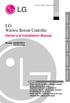 Visit us at : http://www.lgservice.com LG Wireless Remote Controller Owner's & Installation Manual Models: PQWRHSF0 PQWRCSF0 LG ENGLISH ITALIANO ESPAÑOL FRANÇAIS DEUTSCH IMPORTANT Please read this installation
Visit us at : http://www.lgservice.com LG Wireless Remote Controller Owner's & Installation Manual Models: PQWRHSF0 PQWRCSF0 LG ENGLISH ITALIANO ESPAÑOL FRANÇAIS DEUTSCH IMPORTANT Please read this installation
HILLS Series LED Code Pad User Manual
 HILLS Series LED Code Pad User Manual Not all features may be available on your system Check with your installer to find out which features are programmed Page 2 TABLE OF CONTENTS Code Pad Diagrams...2
HILLS Series LED Code Pad User Manual Not all features may be available on your system Check with your installer to find out which features are programmed Page 2 TABLE OF CONTENTS Code Pad Diagrams...2
Polar CS100. User Manual
 Polar CS100 User Manual CONTENTS The information relevant to using the product with the transmitter is in blue text. 1. INTRODUCTION TO THE POLAR CYCLING COMPUTER...7 1.1 PRODUCT ELEMENTS...7 1.2 USING
Polar CS100 User Manual CONTENTS The information relevant to using the product with the transmitter is in blue text. 1. INTRODUCTION TO THE POLAR CYCLING COMPUTER...7 1.1 PRODUCT ELEMENTS...7 1.2 USING
CONNECTIVITY QUICK START GUIDE
 CONNECTIVITY QUICK START GUIDE MZD-CONNECT 1 MZD-CONNECT INFOTAINMENT SYSTEM The MZD-Connect system is divided into five sections as displayed on the Home screen. The Home screen can be accessed at any
CONNECTIVITY QUICK START GUIDE MZD-CONNECT 1 MZD-CONNECT INFOTAINMENT SYSTEM The MZD-Connect system is divided into five sections as displayed on the Home screen. The Home screen can be accessed at any
Regatta Master Watch_W012. Watch Instructions
 Regatta Master Watch_W012 Watch Instructions This watch comes with a 2 year warranty. For warranty issues please contact your nearest stockist. Proof of purchase required. 1.0 Introduction The watch is
Regatta Master Watch_W012 Watch Instructions This watch comes with a 2 year warranty. For warranty issues please contact your nearest stockist. Proof of purchase required. 1.0 Introduction The watch is
INSTRUCTIONS FOR THE INSTALLATION AND OPERATION OF ACTIVATOR II
 INSTRUCTIONS FOR THE INSTALLATION AND OPERATION OF ACTIVATOR II ELECTRONIC TRAILER BRAKE CONTROL 5500 FOR 2, 4, 6 & 8 BRAKE SYSTEMS IMPORTANT: READ AND FOLLOW THESE INSTRUCTIONS CAREFULLY. KEEP THESE INSTRUCTIONS
INSTRUCTIONS FOR THE INSTALLATION AND OPERATION OF ACTIVATOR II ELECTRONIC TRAILER BRAKE CONTROL 5500 FOR 2, 4, 6 & 8 BRAKE SYSTEMS IMPORTANT: READ AND FOLLOW THESE INSTRUCTIONS CAREFULLY. KEEP THESE INSTRUCTIONS
HILLS Series LED Code Pad User Manual
 HILLS Series LED Code Pad User Manual Not all features may be available on your system Check with your installer to find out which features are programmed Page 2 TABLE OF CONTENTS Code Pad Diagrams...2
HILLS Series LED Code Pad User Manual Not all features may be available on your system Check with your installer to find out which features are programmed Page 2 TABLE OF CONTENTS Code Pad Diagrams...2
Edge. 810 Owner s Manual. October 2013 190-01510-00_0D Printed in Taiwan
 Edge 810 Owner s Manual October 2013 190-01510-00_0D Printed in Taiwan All rights reserved. Under the copyright laws, this manual may not be copied, in whole or in part, without the written consent of
Edge 810 Owner s Manual October 2013 190-01510-00_0D Printed in Taiwan All rights reserved. Under the copyright laws, this manual may not be copied, in whole or in part, without the written consent of
Quick Start Guide. Cisco SPA232D Mobility Enhanced ATA
 Quick Start Guide Cisco SPA232D Mobility Enhanced ATA Package Contents Analog Telephone Adapter Ethernet Cable Phone Cable Power Adapter Quick Start Guide Product CD-ROM Welcome Thank you for choosing
Quick Start Guide Cisco SPA232D Mobility Enhanced ATA Package Contents Analog Telephone Adapter Ethernet Cable Phone Cable Power Adapter Quick Start Guide Product CD-ROM Welcome Thank you for choosing
EDGE 500 GPS-ENABLED CYCLING COMPUTER. owner s manual
 EDGE 500 GPS-ENABLED CYCLING COMPUTER owner s manual 2010 Garmin Ltd. or its subsidiaries Garmin International, Inc. 1200 East 151st Street, Olathe, Kansas 66062, USA Tel. (913) 397.8200 or (800) 800.1020
EDGE 500 GPS-ENABLED CYCLING COMPUTER owner s manual 2010 Garmin Ltd. or its subsidiaries Garmin International, Inc. 1200 East 151st Street, Olathe, Kansas 66062, USA Tel. (913) 397.8200 or (800) 800.1020
User Manual THR840DUK Digital Thermostat
 User Manual THR840DUK Digital Thermostat 50051982-001 Rev. A WARNING: This product must be correctly installed and configured to work properly (see pages 12-24). If you are not experienced in wiring electrical
User Manual THR840DUK Digital Thermostat 50051982-001 Rev. A WARNING: This product must be correctly installed and configured to work properly (see pages 12-24). If you are not experienced in wiring electrical
VERTECH II OPERATION AND SETUP SKI FEATURES SKI AND ALPIN OPERATION
 Ft Ft VERTECH II SKI AND ALPIN ADJUST OPERATION AND SETUP START/ STOP ADJUST SKI FEATURES V E R T A L T I USA Records vertical meters skied Counts number of runs skied aximum, current, and average rate
Ft Ft VERTECH II SKI AND ALPIN ADJUST OPERATION AND SETUP START/ STOP ADJUST SKI FEATURES V E R T A L T I USA Records vertical meters skied Counts number of runs skied aximum, current, and average rate
EDGE 500 GPS-ENABLED CYCLING COMPUTER. owner s manual
 EDGE 500 GPS-ENABLED CYCLING COMPUTER owner s manual 2009 2013 Garmin Ltd. or its subsidiaries Garmin International, Inc. 1200 East 151st Street, Olathe, Kansas 66062, USA Tel. (913) 397.8200 or (800)
EDGE 500 GPS-ENABLED CYCLING COMPUTER owner s manual 2009 2013 Garmin Ltd. or its subsidiaries Garmin International, Inc. 1200 East 151st Street, Olathe, Kansas 66062, USA Tel. (913) 397.8200 or (800)
Wireless Alarm System. Panic Button. User s Manual. Choice ALERT. Control all sensors, accessories and remote transmitters from one location
 Wireless Alarm System Panic Button User s Manual Choice ALERT Control all sensors, accessories and remote transmitters from one location Table of Contents Important Safeguards 4 Introduction 5 Activating
Wireless Alarm System Panic Button User s Manual Choice ALERT Control all sensors, accessories and remote transmitters from one location Table of Contents Important Safeguards 4 Introduction 5 Activating
Getting Started... 1. What s included... 1. Setting up Fitbit One on a computer... 2. Mac & PC Requirements... 2
 User Manual Table of Contents Getting Started... 1 What s included... 1 Setting up Fitbit One on a computer... 2 Mac & PC Requirements... 2 Installing Fitbit Connect on a computer... 2 Installing Fitbit
User Manual Table of Contents Getting Started... 1 What s included... 1 Setting up Fitbit One on a computer... 2 Mac & PC Requirements... 2 Installing Fitbit Connect on a computer... 2 Installing Fitbit
OARTEC SIMULATOR TRAINING MONITOR USER MANUAL Version 1.05
 OARTEC SIMULATOR TRAINING MONITOR USER MANUAL Version 1.05 Contents Features Getting Started Technical Functions Software Updates Training Modes Just Row Mode Time and Distance Workouts Workout Memory
OARTEC SIMULATOR TRAINING MONITOR USER MANUAL Version 1.05 Contents Features Getting Started Technical Functions Software Updates Training Modes Just Row Mode Time and Distance Workouts Workout Memory
Edge 520. Owner s Manual. July 2015 Printed in Taiwan 190-01844-00_0A
 Edge 520 Owner s Manual July 2015 Printed in Taiwan 190-01844-00_0A All rights reserved. Under the copyright laws, this manual may not be copied, in whole or in part, without the written consent of Garmin.
Edge 520 Owner s Manual July 2015 Printed in Taiwan 190-01844-00_0A All rights reserved. Under the copyright laws, this manual may not be copied, in whole or in part, without the written consent of Garmin.
SP AF 300mm F/2.8 LD [IF] for Canon (Model 360EE)
![SP AF 300mm F/2.8 LD [IF] for Canon (Model 360EE) SP AF 300mm F/2.8 LD [IF] for Canon (Model 360EE)](/thumbs/40/21493790.jpg) SP AF 300mm F/2.8 LD [IF] for Canon (Model 360EE) We greatly appreciate your purchase of this Tamron lens. The Tamron SP AF 300mm F/2.8 LD [IF] is a fast telephoto lens developed for Canon AF single-reflex
SP AF 300mm F/2.8 LD [IF] for Canon (Model 360EE) We greatly appreciate your purchase of this Tamron lens. The Tamron SP AF 300mm F/2.8 LD [IF] is a fast telephoto lens developed for Canon AF single-reflex
Performance Watch User Guide
 W-188 589-095006 NA p e r f o r m a n c e w a t c h u s e r g u i d e BODYLINK SYSTEM Performance Watch User Guide English page 1 Français page 81 Español página 159 Português página 239 2005 Timex Corporation
W-188 589-095006 NA p e r f o r m a n c e w a t c h u s e r g u i d e BODYLINK SYSTEM Performance Watch User Guide English page 1 Français page 81 Español página 159 Português página 239 2005 Timex Corporation
EX 2. User Manual NM-704.1. www.newbalance-watch.com
 EX 2 901 User Manual NM-704.1 www.newbalance-watch.com 1 Design of the Watch Thank you for purchasing this watch. Please read this manual thoroughly before using the watch! [EL] EL Button To turn on the
EX 2 901 User Manual NM-704.1 www.newbalance-watch.com 1 Design of the Watch Thank you for purchasing this watch. Please read this manual thoroughly before using the watch! [EL] EL Button To turn on the
Drum Brake Owners Manual
 Drum Brake Owners Manual TIE DOWN ENGINEERING, Inc. 5901 Wheaton Drive, Atlanta, GA 30336 www.tiedown.com (404) 344-0000 Fax (404) 349-0401 2007 TIE DOWN ENGINEERING, INC. ALL RIGHTS RESERVED Instruction
Drum Brake Owners Manual TIE DOWN ENGINEERING, Inc. 5901 Wheaton Drive, Atlanta, GA 30336 www.tiedown.com (404) 344-0000 Fax (404) 349-0401 2007 TIE DOWN ENGINEERING, INC. ALL RIGHTS RESERVED Instruction
VIBRATION WATCH with:
 Vibration Alarm won't disturb others. Beep Alarm option VIBRATION WATCH with: Auto Reload Countdown Timer can be set for seconds, minutes & hours. Use for reminders such as medical conditions, medication,
Vibration Alarm won't disturb others. Beep Alarm option VIBRATION WATCH with: Auto Reload Countdown Timer can be set for seconds, minutes & hours. Use for reminders such as medical conditions, medication,
WIRELESS ALARM SYSTEM WITH TELEPHONE AUTO DIALER
 BAT.LOW AC WIRELESS ALARM SYSTEM WITH TELEPHONE AUTO DIALER THE SYSTEM THAT CALLS YOU! Our WIRELESS ALARM SYSTEM WITH TELEPHONE AUTO DIALER is designed to allow you to create your own security system.
BAT.LOW AC WIRELESS ALARM SYSTEM WITH TELEPHONE AUTO DIALER THE SYSTEM THAT CALLS YOU! Our WIRELESS ALARM SYSTEM WITH TELEPHONE AUTO DIALER is designed to allow you to create your own security system.
CHAPTER 2: USING THE CAMERA WITH THE APP
 TABLE OF CONTENTS OVERVIEW... 1 Front of your camera... 1 Back of your camera... 2 ACCESSORIES... 3 CHAPTER 1: Navigating the Mobile Application... 4 Device List: How to Use this Page... 4 My Messages:
TABLE OF CONTENTS OVERVIEW... 1 Front of your camera... 1 Back of your camera... 2 ACCESSORIES... 3 CHAPTER 1: Navigating the Mobile Application... 4 Device List: How to Use this Page... 4 My Messages:
PULSE USER MANUAL. heart rate monitor. measure your heart rate for a better, healthier you! JoinWeGo.com
 PULSE USER MANUAL heart rate monitor measure your heart rate for a better, healthier you! JoinWeGo.com CONTENTS Welcome to WeGo 1 Key Functions 2 Watch Reset 2 General Operations 3-7 All Modes 3 HRM 3
PULSE USER MANUAL heart rate monitor measure your heart rate for a better, healthier you! JoinWeGo.com CONTENTS Welcome to WeGo 1 Key Functions 2 Watch Reset 2 General Operations 3-7 All Modes 3 HRM 3
Point of view HDMI Smart TV dongle Mini RF Keyboard
 Point of view HDMI Smart TV dongle Mini RF Keyboard English Contents Contents... 1 General notices for use... 2 Disclaimer... 2 Box Contents... 2 1. HDMI TV dongle... 3 1.1. Product display... 3 1.2. Instructions
Point of view HDMI Smart TV dongle Mini RF Keyboard English Contents Contents... 1 General notices for use... 2 Disclaimer... 2 Box Contents... 2 1. HDMI TV dongle... 3 1.1. Product display... 3 1.2. Instructions
