Contents 2. Notations Used in This Guide. Introduction to Your Projector. Using Basic Projector Features. Setting Up the Projector
|
|
|
- Calvin Lamb
- 7 years ago
- Views:
Transcription
1 User's Guide
2 Contents 2 Nottions Used in This Guide Introduction to Your Projector Projector Fetures... 9 Quick nd Esy Setup... 9 Flexible Connectivity... 9 Connect with Computer Connect with Mobile Devices...11 Projector Prts nd Functions Projector Prts - Front...12 Projector Prts - Rer...13 Projector Prts - Bse...14 Projector Prts - Control Pnel Projector Prts - Remote Control...16 Setting Up the Projector Projector Plcement Projector Setup nd Instlltion Options...20 Projection Distnce...20 Projector Connections Connecting to Computer...22 Connecting to Computer for USB Video nd Audio Connecting to Computer for VGA Video nd Audio...22 Connecting to Computer for HDMI Video nd Audio Connecting to Smrtphones or Tblets Connecting to Video Sources...25 Connecting to n HDMI Video Source...25 Connecting to Component-to-VGA Video Source Connecting to Composite Video Source...26 Connecting to Externl USB Devices USB Device Projection...27 Connecting to USB Device or Cmer...28 Disconnecting USB Device or Cmer Connecting to Document Cmer...28 Connecting to Externl Output Devices...28 Connecting to n Externl Computer Monitor...29 Connecting to Externl Spekers...29 Instlling Btteries in the Remote Control Remote Control Opertion...31 Opening the Lens Cover Using Bsic Projector Fetures Turning On the Projector Turning Off the Projector Setting the Dte nd Time Selecting the Lnguge for the Projector Menus Projection Modes Chnging the Projection Mode Using the Remote Control...41 Chnging the Projection Mode Using the Menus...41 Adjusting the Imge Height Imge Shpe Auto H/V-Keystone...44 Automticlly Correcting the Imge Shpe with Screen Fit Correcting the Imge Shpe with the Keystone Buttons...46 Correcting the Imge Shpe with Quick Corner...47 Resizing the Imge with the Zoom Ring Focusing the Imge Using the Focus Ring Projecting with USB Disply USB Disply System Requirements...53
3 Contents 3 Instlling the USB Disply Softwre...54 Uninstlling the USB Disply Softwre...55 Uninstlling USB Disply (Windows 2000)...55 Uninstlling USB Disply (Windows XP/Windows Vist/Windows 7) Uninstlling USB Disply (Windows 8/Windows 8.1)...56 Uninstlling USB Disply (OS X)...56 Selecting n Imge Source Imge Aspect Rtio Chnging the Imge Aspect Rtio...59 Avilble Imge Aspect Rtios...59 Projected Imge Appernce with Ech Aspect Mode Color Mode Chnging the Color Mode...61 Avilble Color Modes...61 Setting Auto Iris...62 Adjusting the Imge Color Adjusting the Hue, Sturtion, nd Brightness...64 Adjusting the Gmm...65 Controlling the Volume with the Volume Buttons Adjusting Projector Fetures Projecting Two Imges Simultneously Split Screen Projection Input Source Combintions...71 Split Screen Projection Restrictions...71 Projecting PC Free Presenttion Supported PC Free File Types...73 Precutions on PC Free Projection...73 Strting PC Free Slide Show...74 Strting PC Free PDF File Presenttion...75 Strting PC Free Movie Presenttion...77 Plying Scenrio...78 PC Free Disply Options...79 Shutting Off the Imge nd Sound Temporrily Stopping Video Action Temporrily Zooming Imges Using the Remote Control s Wireless Mouse Using the Remote Control s Pointer Sving User's Logo Imge Color Difference Correction when Projecting from Multiple Projectors Setting the Projector ID...90 Selecting the Projector You wnt to Operte...90 Mtching Multiple-Projector Disply Qulity...91 Projector Security Fetures Pssword Security Types...93 Setting Pssword...93 Selecting Pssword Security Types Entering Pssword to Use the Projector...95 Locking the Projector's Buttons...96 Unlocking the Projector's Buttons...97 Instlling Security Cble...97 Using the Projector on Network Wired Network Projection Connecting to Wired Network...99 Selecting Wired Network Settings...99 Wireless Network Projection Instlling the Wireless LAN Module Using Quick Wireless Connection (Windows Only) Selecting Wireless Network Settings Mnully
4 Contents 4 Serching for Wireless Network Selecting Wireless Network Settings in Windows Selecting Wireless Network Settings in OS X Setting Up Wireless Network Security Wireless Network Projection from Mobile Device (Screen Mirroring) Selecting Screen Mirroring Settings Connecting Using Screen Mirroring in Windows Connecting Using Screen Mirroring with the Intel WiDi Softwre Connecting Using Screen Mirroring with the Mircst Function Monitoring nd Controlling the Projector EsyMP Monitor Controlling Networked Projector Using Web Browser Setting Up Projector Network E-Mil Alerts Network Projector E-mil Alert Messges Setting Up Monitoring Using SNMP Using ESC/VP21 Commnds ESC/VP21 Commnd List Cble Lyouts PJLink Support Crestron RoomView Support Setting Up Crestron RoomView Support Controlling Networked Projector Using Crestron RoomView Crestron RoomView Opertion Window Crestron RoomView Tools Window Setting Projector Event Schedules Adjusting the Menu Settings Using the Projector's Menus Using the On-screen Keybord Imge Qulity Settings - Imge Menu Input Signl Settings - Signl Menu Projector Feture Settings - Settings Menu Projector Setup Settings - Extended Menu Extended Menu - Dte & Time Settings Projector Network Settings - Network Menu Network Menu - Screen Mirroring Settings Network Menu - Bsic Menu Network Menu - Wireless LAN Menu Network Menu - Security Menu Network Menu - Wired LAN Menu Network Menu - Mil Menu Network Menu - Others Menu Network Menu - Reset Menu Projector Setup Settings - ECO Menu Projector Informtion Disply - Info Menu Info Menu - Projector Info Menu Event ID Code List Projector Reset Options - Reset Menu Copy Menu Settings to Another Projector (Btch Setup) Performing Btch Setup Using USB Flsh Drive Performing Btch Setup Using USB Cble
5 Contents 5 Mintining the Projector Clening the Lens Clening the Projector Cse Air Filter nd Vent Mintennce Clening the Air Filter nd Vents Replcing the Air Filter Projector Lmp Mintennce Replcing the Lmp Resetting the Lmp Timer Replcing the Remote Control Btteries Solving Problems Projection Problems Projector Light Sttus Using the Projector Help Displys Solving Imge or Sound Problems Solutions When No Imge Appers Solutions When Imge is Incorrect Using the USB Disply Function Solutions When "No Signl" Messge Appers Displying From Lptop Displying From Mc Lptop Solutions When "Not Supported" Messge Appers Solutions When Only Prtil Imge Appers Solutions When the Imge is not Rectngulr Solutions When the Imge Contins Noise or Sttic Solutions When the Imge is Fuzzy or Blurry Solutions When the Imge Brightness or Colors re Incorrect Solutions to Sound Problems Solutions When Imge File Nmes re not Displyed Correctly in PC Free Solving Projector or Remote Control Opertion Problems Solutions to Projector Power or Shut-Off Problems Solutions to Problems with the Remote Control Solutions to Pssword Problems Solution When "The Bttery tht Sves Your Clock Settings is Running Low" Messge Appers Solving Network Problems Solutions When You Cnnot Access the Projector Through the Web Solutions When Network Alert E-Mils re not Received Solutions When the Imge Contins Sttic During Network Projection Solutions When You Cnnot Connect Using Screen Mirroring Solutions When the Imge Contins Sttic During Screen Mirroring Connection Appendix Optionl Accessories nd Replcement Prts Optionl Accessories Replcement Prts Screen Size nd Projection Distnce Supported Monitor Disply Resolutions Projector Specifictions Connector Specifictions Externl Dimensions Glossry Notices FCC Complince Sttement Indiction of the mnufcturer nd the importer in ccordnce with requirements of directive 2011/65/EU (RoHS) Wireless Telegrphy Act Regultions Restriction of Use Operting System References
6 Contents 6 Trdemrks Copyright Notice Copyright Attribution...200
7 Nottions Used in This Guide Sfety Symbols The projector nd its mnuls use grphicl symbols nd lbels to indicte content tht tells you how to use the projector sfely. Red nd crefully follow the instructions tht re mrked with these symbols nd lbels to void injury to persons or dmge to property. Wrning Cution This symbol indictes informtion tht, if ignored, could possibly result in personl injury or even deth. This symbol indictes informtion tht, if ignored, could possibly result in personl injury or physicl dmge due to incorrect hndling. Generl Informtion Nottions Attention [Button nme] Menu/Setting nme This lbel indictes procedures tht my result in dmge or injury if sufficient cre is not tken. This lbel indictes dditionl informtion tht my be useful to know. Indictes the nme of the buttons on the remote control or the control pnel. Exmple: [Esc] button Indictes projector menu nd setting nmes. Exmple: Select the Imge menu s Imge > Advnced
8 Introduction to Your Projector Refer to these sections to lern more bout your projector's fetures nd prt nmes. "Projector Fetures" p.9 "Projector Prts nd Functions" p.12
9 Projector Fetures 9 This projector hs quick nd esy setup, nd flexible connectivity fetures. Focus Help feture to guide you to the optimum focus djustment. "Introduction to Your Projector" p.8 "Quick nd Esy Setup" p.9 "Flexible Connectivity" p.9 Quick nd Esy Setup Direct Power On feture to turn on the projector s soon s you plug it in. Auto Power On feture to turn on the projector when the projector detects the imge signl from the Computer1 port. Rel-time, utomtic verticl nd horizontl keystone correction lwys displys rectngulr screen (Auto H/V-Keystone). Screen Fit feture to utomticlly resize projected imges. "Projector Fetures" p.9 "Turning On the Projector" p.35 "Auto H/V-Keystone" p.44 "Automticlly Correcting the Imge Shpe with Screen Fit" p.44 "Correcting the Imge Shpe with Quick Corner" p.47 Flexible Connectivity This projector supports wide vriety of esy-to-use connectivity options s shown below. "Projector Fetures" p.9 "Connect with Computer" p.10 "Connect with Mobile Devices" p.11
10 Projector Fetures 10 Connect with Computer Connect with one USB cble to project imges nd output udio (USB Disply). EsyMP Multi PC Projection to project up to four imges t the sme time by splitting the projected screen. You cn project imges from computer on the network or smrtphones or tblet devices on which Epson iprojection is instlled. See the EsyMP Multi PC Projection Opertion Guide for detils. EsyMP Network Projection to shre the projector over the network nd project imges from ny of the computers on the network. See the EsyMP Network Projection Opertion Guide for detils "Flexible Connectivity" p.9 "Projecting with USB Disply" p.53 "Using the Projector on Network" p.98
11 Projector Fetures 11 Connect with Mobile Devices HDMI1/MHL port to connect MHL cble to the mobile device nd to the projector. Screen Mirroring to connect your projector nd mobile device wirelessly using Intel WiDi or Mircst technology (EB-1985WU/EB-1975W). Epson iprojection to connect your projector nd mobile device wirelessly using the pp vilble on App Store or Google ply (EB-1985WU/EB-1975W/EB-1970W). Any fees incurred when communicting with the App Store or Google ply re the responsibility of the customer. "Flexible Connectivity" p.9 "Connecting to Smrtphones or Tblets" p.24 "Wireless Network Projection from Mobile Device (Screen Mirroring)" p.110
12 Projector Prts nd Functions 12 The following sections explin the projector prts nd their functions. "Introduction to Your Projector" p.8 "Projector Prts - Front" p.12 "Projector Prts - Rer" p.13 "Projector Prts - Bse" p.14 "Projector Prts - Control Pnel" p.15 "Projector Prts - Remote Control" p.16 Projector Prts - Front Nme A Air exhust vent B A/V Mute slide lever C Foot relese lever D Front djustble foot E A/V Mute slide F Remote receiver G Sensor H Wireless LAN light I Air intke vent (ir filter) J Air filter cover ltch K Illumintion sensor L Control pnel M [Focus Help] button Function Exhust vent for ir used to cool the projector internlly. Cution While projecting, do not put your fce or hnds ner the ir exhust vent, nd do not plce objects tht my become wrped or dmged by het ner the vent. Hot ir from the ir exhust vent could cuse burns, wrping, or ccidents to occur. Slide the lever to open nd close the A/V mute slide. Press the foot relese lever to extend nd retrct the front djustble foot. When setup on surfce such s desk, extend the foot to djust the position of the imge. Close when not using the projector to protect the lens. By closing during projection you cn hide the imge nd the sound. Receives signls from the remote control. Sensor for detecting the projected imges. Indictes the ccess sttus of the supplied or optionl wireless LAN module. Tkes in ir to cool the projector internlly. Use this ltch to open the ir filter cover. Detects the brightness of the surroundings to optimize the lmp brightness. Opertes the projector. Projects the Focus Help screen to fine-tune your focus djustments.
13 Projector Prts nd Functions 13 Nme N Zoom ring O [Screen Fit] button P Focus ring Q Lmp cover R Lights Function Adjusts the imge size. Performs Screen Fit feture to utomticlly correct the shpe nd position of imges to fit on your screen. This button is disbled when the projector is suspended from ceiling. Adjusts the imge focus. Open when replcing the projector's lmp. Indictes the projector's sttus. "Projector Prts nd Functions" p.12 "Resizing the Imge with the Zoom Ring" p.50 "Focusing the Imge Using the Focus Ring" p.51 "Automticlly Correcting the Imge Shpe with Screen Fit" p.44 "Projector Light Sttus" p.170 Projector Prts - Rer Nme A LAN port B Monitor Out port C RS-232C port D Audio Out port E Computer2 port F Audio1 port G Audio2 port H Power inlet I L-Audio-R ports J Security slot K Remote receiver L HDMI2 port M HDMI1/MHL port N Video port O Computer1 port P USB-B port Function Connects LAN cble to connect to network. Outputs nlog RGB signls input from the Computer1 port to n externl monitor. Connects n RS-232C cble to control the projector from computer. (You do not need to use this port normlly.) Outputs udio from the current input source to n externl speker. Inputs imge signls from computer nd component video signls from other video sources. Inputs udio from equipment connected to the Computer1 port. Inputs udio from equipment connected to the Computer2 port. Connects the power cord to the projector. Inputs udio from equipment connected to the Video port. The security slot is comptible with the Microsver Security System mnufctured by Kensington. Receives signls from the remote control. Inputs video signls from HDMI comptible video equipment nd computers. Inputs video signls from HDMI comptible video equipment nd computers, or MHL (Mobile High- Definition) comptible mobile devices. Inputs composite video signls from video sources. Inputs imge signls from computer nd component video signls from other video sources. Connects commercilly vilble USB cble to the computer to project computer imges or to use the Wireless Mouse function.
14 Projector Prts nd Functions 14 Nme Q USB-A port Function Connects USB memory device or digitl cmer nd projects PDFs, movies, or imges using PC Free. Projector Prts - Bse "Projector Prts nd Functions" p.12 "Using the Remote Control s Wireless Mouse" p.84 "Projecting PC Free Presenttion" p.73 "Instlling Security Cble" p.97 Nme A Ceiling mount fixing points (three points) B Security cble ttchment point C Rer feet D Front djustble foot Function Attch the optionl ceiling mount here when suspending the projector from ceiling. Pss commercilly vilble wire lock through here nd lock it in plce. When setup on surfce such s desk, turn to extend nd retrct to djust the horizontl tilt. When setup on surfce such s desk, extend the foot to djust the position of the imge.
15 Projector Prts nd Functions 15 "Projector Prts nd Functions" p.12 "Instlling Security Cble" p.97 Projector Prts - Control Pnel Nme E [Help] button F [Esc] button G Volume buttons nd rrow buttons H [Menu] button Function Displys nd closes the Help screen. Stops the current function. Moves bck to the previous menu level while displying the projector's menu. Adjusts the speker volume. Selects menu items while displying the projector's menu or help. Displys nd closes the projector's menu. "Projector Prts nd Functions" p.12 "Input Signl Settings - Signl Menu" p.135 "Correcting the Imge Shpe with the Keystone Buttons" p.46 Nme A Power button B [Source Serch] button C [Enter] button D Keystone djustment buttons nd rrow buttons Function Turns the projector on or off. Chnges to the next input source. Enters the current selection nd moves to the next level while displying the projector's menu or help. Optimizes Trcking, Sync., nd Position in the projector's Signl menu while projecting n nlog RGB signl from the Computer1 or Computer2 port. Displys the Keystone screen llowing you to correct keystone distortion in verticl nd horizontl directions. Selects menu items while displying the projector's menu or help.
16 Projector Prts nd Functions 16 Projector Prts - Remote Control Nme A Power button B [Computer] button C [Video] button D [Screen Fit] button E Numeric buttons F [Auto] button G [Aspect] button H [Num] button I [Menu] button J Arrow buttons K [Enter] button L [User] button M [Pge] up/down buttons Function Turns the projector on or off. Chnges the imge source between the Computer1 nd Computer2 ports. Chnges the imge source between the Video input port nd HDMI input port. Performs Screen Fit feture to utomticlly correct the shpe nd position of imges to fit on your screen. This button is disbled when the projector is suspended from ceiling. Enters numbers in the projector's menu while holding down the [Num] button. Optimizes Trcking, Sync., nd Position in the projector's Signl menu while projecting n nlog RGB signl from the Computer1 or Computer2 port. Chnges the spect mode. Hold down this button to enter numbers using the numeric buttons. Displys nd closes the projector's menu. Selects menu items while displying the projector's menu or help. Enters the current selection nd moves to the next level while displying the projector's menu or help. Acts s mouse's left button when using the Wireless Mouse function. Performs settings ssigned to this button in the User Button setting in the projector's Settings menu. Controls pge up nd down on your computer when you connect projector nd computer using USB cble or over the network. Displys the previous or next screen while using the PC Free feture.
17 Projector Prts nd Functions 17 Nme N [E-Zoom +/ ] buttons O [A/V Mute] button P [Split] button Q [Help] button R [Freeze] button S [Volume] up/down buttons T [Pointer] button U [Esc] button V [ID] button W [Color Mode] button X [MHL Menu] button Y [LAN] button Z [USB] button [Source Serch] button b Remote control light emitting re Function Zooms in or zooms out the imge re. Turns the video nd udio on or off temporrily. Projects two imges from different imge sources simultneously by splitting the projected screen. Displys nd closes the Help screen. Puses or resumes imges. Adjusts the speker volume. Displys the on-screen pointer. Stops the current function. Moves bck to the previous menu level while displying the projector's menu. Acts s mouse's right button when using the Wireless Mouse function. Hold down this button nd press the numeric buttons to select the ID for the projector you wnt to operte using the remote control. Chnges the color mode. Displys the settings menu for the device linked to the projector's HDMI1/MHL port. Chnges the imge source between the network connected devices. Chnges the imge source between the USB Disply nd USB-A port. Chnges to the next input source. Outputs remote control signls. "Projector Prts nd Functions" p.12 "Automticlly Correcting the Imge Shpe with Screen Fit" p.44 "Input Signl Settings - Signl Menu" p.135 "Imge Aspect Rtio" p.59 "Using the Remote Control s Wireless Mouse" p.84 "Projector Setup Settings - Extended Menu" p.139 "Projecting PC Free Presenttion" p.73 "Projecting Two Imges Simultneously" p.70 "Using the Remote Control s Pointer" p.86 "Color Mode" p.61 "Using the Projector on Network" p.98 "Projecting with USB Disply" p.53
18 Setting Up the Projector Follow the instructions in these sections to set up your projector. "Projector Plcement" p.19 "Projector Connections" p.22 "Instlling Btteries in the Remote Control" p.31 "Opening the Lens Cover" p.33
19 Projector Plcement 19 You cn plce the projector on lmost ny flt surfce to project n imge. You cn lso instll the projector in ceiling mount if you wnt to use it in fixed loction. An optionl ceiling mount is required when suspending the projector from ceiling. Note the following points when selecting projector loction: Plce the projector on sturdy, level surfce or instll it using comptible mount. Plce the projector prllel to the screen. If you cnnot instll the projector prllel to the screen, correct keystone distortion using the projector controls. Leve plenty of spce round nd under the projector for ventiltion, nd do not plce it on top of or next to nything tht could block the vents. Position the projector within rech of grounded electricl outlet or extension cord. Wrning You must instll ceiling mount when suspending the projector from ceiling. If you do not instll the projector correctly, it could fll nd cuse dmge or injury. Do not use dhesives on the ceiling mount fixing points to prevent the screws from loosening, or use lubricnts, oils, or similr substnces on the projector; the projector cse my crck cusing it to fll from its ceiling mount. This could cuse serious injury to nyone under the ceiling mount nd could dmge the projector. Do not cover the projector's ir intke or ir exhust vents. If the vents re covered, the internl temperture could rise nd cuse fire.
20 Projector Plcement 20 Attention Do not operte the projector on its side. This my cuse the projector to mlfunction. If you re using the projector t ltitudes bove 1500 m, set the High Altitude Mode setting to On in the projector's Extended menu to ensure the projector's internl temperture is regulted properly. s Extended > Opertion > High Altitude Mode "Setting Up the Projector" p.18 "Projector Setup nd Instlltion Options" p.20 "Projection Distnce" p.20 "Imge Shpe" p.44 "Projector Setup Settings - Extended Menu" p.139 Projector Setup nd Instlltion Options You cn set up or instll your projector in the following wys: Front/Rer When projecting from the ceiling or from the rer, mke sure you select the correct Projection option in the projector's Extended menu. "Projector Plcement" p.19 "Projection Modes" p.41 Projection Distnce The distnce t which you plce the projector from the screen determines the pproximte size of the imge. The imge size increses the frther the projector is from the screen, but cn vry depending on the zoom fctor, spect rtio, nd other settings. Use the illustrtion here to determine pproximtely how fr to plce the projector from the screen bsed on the size of the projected imge. When correcting keystone distortion, your imge is slightly smller. Front Ceiling/Rer Ceiling
21 Projector Plcement 21 A Screen size (inch) B Approximte distnce (m) "Projector Plcement" p.19 "Screen Size nd Projection Distnce" p.188
22 Projector Connections 22 You cn connect the projector to vriety of computer, video, nd udio sources to disply presenttions, movies, or other imges, with or without sound. Connect computer tht hs USB port, stndrd video output (monitor) port, or HDMI port. For video projection, connect devices such s DVD plyers, gming consoles, digitl cmers, nd smrtphones with comptible video output ports. If your presenttion or video includes sound, you cn connect udio input cbles. For slide shows or presenttions without computer, you cn connect USB devices (such s flsh drive or cmer) or the optionl Epson document cmer. Connecting to Computer for USB Video nd Audio If your computer meets the system requirements, you cn send video nd udio output to the projector through the computer's USB port (preferbly USB 2.0). This function is clled USB Disply. Connect the projector to your computer using commercilly vilble USB cble. If you use USB hub, the connection my not operte correctly. Connect the USB cble directly to the projector. Connect the cble to your projector's USB-B port. "Setting Up the Projector" p.18 "Connecting to Computer" p.22 "Connecting to Smrtphones or Tblets" p.24 "Connecting to Video Sources" p.25 "Connecting to Externl USB Devices" p.27 "Connecting to Document Cmer" p.28 "Connecting to Externl Output Devices" p.28 Connecting to Computer Follow the instructions in these sections to connect computer to the projector. "Projector Connections" p.22 "Connecting to Computer for USB Video nd Audio" p.22 "Connecting to Computer for VGA Video nd Audio" p.22 "Connecting to Computer for HDMI Video nd Audio" p.23 b Connect the other end to ny vilble USB port on your computer. "Connecting to Computer" p.22 "Projecting with USB Disply" p.53 Connecting to Computer for VGA Video nd Audio You cn connect the projector to your computer using the supplied VGA computer cble. You cn ply sound through the projector's speker system
23 Projector Connections 23 by connecting commercilly vilble 3.5 mm stereo mini-jck udio cble. To connect Mc tht includes only Mini DisplyPort, Thunderbolt port, or Mini-DVI port for video output, you need to obtin n dpter tht llows you to connect to the projector's VGA video port. Contct Apple for comptible dpter options. b c d e Connect the VGA computer cble to your computer's monitor port. Connect the other end to Computer port on the projector. Tighten the screws on the VGA connector. Connect the udio cble to your lptop's hedphone or udio-out jck, or your desktop's speker or udio-out port. Connect the other end to the Audio port tht corresponds to the Computer port you re using. "Connecting to Computer" p.22 Connecting to Computer for HDMI Video nd Audio If your computer hs n HDMI port, you cn connect it to the projector using commercilly vilble HDMI cble nd send the computer's udio with the projected imge. To b connect Mc tht includes only Mini DisplyPort, Thunderbolt port, or Mini-DVI port for video output, you need to obtin n dpter tht llows you to connect to the projector's HDMI port. Contct Apple for comptible dpter options. Older Mc computers (2009 nd erlier) my not support udio through the HDMI port. Connect the HDMI cble to your computer's HDMI output port. Connect the other end to the projector's HDMI1/MHL or HDMI2 port.
24 Projector Connections 24 b Connect the MHL cble to your device's MHL port. Connect the other end to the projector's HDMI1/MHL port. If you hve problems hering udio through the HDMI connection, connect one end of commercilly vilble 3.5 mm stereo mini-jck udio cble to the projector's Audio port nd the other end to your computer's udio out port. Select the input port you connected to from the HDMI1 Audio Output or HDMI2 Audio Output setting in the projector's Extended menu. s Extended > A/V Settings Attention If you connect n MHL cble tht does not support the MHL stndrds, the smrtphone or tblet device my become hot, lek, or explode. "Connecting to Computer" p.22 "Projector Setup Settings - Extended Menu" p.139 Connecting to Smrtphones or Tblets You cn connect the projector to smrtphones nd tblets using commercilly vilble MHL cble nd send the udio with the projected imge. You my not be ble to connect n MHL cble to ll devices. You my not be ble to project correctly, depending on the model nd settings of the smrtphone or tblet. If The connected smrtphone or tblet begins chrging when imges re projected. If you connect using commercilly vilble MHL- HDMI conversion dpter, chrging the smrtphone or tblet device my not work or you my not be ble to perform opertions using the projector's remote control. imges re not projected correctly, disconnect nd then reconnect the MHL cble. "Projector Connections" p.22
25 Projector Connections 25 Connecting to Video Sources Follow the instructions in these sections to connect video devices to the projector. Attention Check the shpe nd orienttion of the connectors on ny cble you pln to connect. Do not force connector into port if it does not fit. The device or your projector could be dmged or could mlfunction. If the port on the device you connect hs n unusul shpe, use the cble supplied with the device or n optionl cble to connect to the projector. "Projector Connections" p.22 "Connecting to n HDMI Video Source" p.25 "Connecting to Component-to-VGA Video Source" p.25 "Connecting to Composite Video Source" p.26 Connecting to n HDMI Video Source If your video source hs n HDMI port, you cn connect it to the projector using commercilly vilble HDMI cble nd send the imge source's udio with the projected imge. b Connect the HDMI cble to your video source's HDMI output port. Connect the other end to the projector's HDMI1/MHL or HDMI2 port. If you hve problems hering udio through the HDMI connection, connect one end of commercilly vilble 3.5 mm stereo mini-jck udio cble to the projector's Audio port nd the other end to your computer's udio out port. Select the input port you connected to from the HDMI1 Audio Output or HDMI2 Audio Output setting in the projector's Extended menu. s Extended > A/V Settings "Connecting to Video Sources" p.25 "Projector Setup Settings - Extended Menu" p.139 Connecting to Component-to-VGA Video Source If your video source hs component video ports, you cn connect it to the projector using n optionl component-to-vga video cble. Depending on your component ports, you my need to use n dpter cble long with component video cble. You cn ply sound through the projector's speker system by connecting commercilly vilble stereo mini-jck udio cble or n RCA udio cble. Mke sure the udio cble is lbeled "No resistnce".
26 Projector Connections 26 Connect the component connectors to your video source's colorcoded component video output ports. b The ports usully lbeled Y, Pb, Pr or Y, Cb, Cr. If you re using n dpter, connect these connectors to your component video cble. Connect the VGA connector to Computer port on the projector. If your imge colors pper incorrect, you my need to chnge the Input Signl setting in the projector's Signl menu. "Connecting to Video Sources" p.25 "Input Signl Settings - Signl Menu" p.135 c d e Tighten the screws on the VGA connector. Connect the udio cble to your video source's udio-out ports. Connect the other end of the cble to the projector's Audio port tht corresponds to the Computer port you re using for video. Connecting to Composite Video Source If your video source hs composite video port, you cn connect it to the projector using commercilly vilble RCA-style video or A/V cble. You cn ply sound through the projector's speker system by connecting commercilly vilble RCA udio cble. Mke sure the udio cble is lbeled "No resistnce". b Connect the cble with the yellow connector to your video source's yellow video output port. Connect the other end to the projector's Video port.
27 Projector Connections 27 "Projector Connections" p.22 "USB Device Projection" p.27 "Connecting to USB Device or Cmer" p.28 "Disconnecting USB Device or Cmer" p.28 USB Device Projection c d Connect the red nd white connectors on the A/V cble, to your video source's udio-out ports. Connect the red nd white connectors on the other end of the cble to the projector's L-Audio-R ports. You cn project imges nd other content without using computer or video device by connecting ny of these devices to your projector: USB flsh drive Digitl cmer or smrtphone USB hrd drive Multimedi storge viewer USB memory crd reder "Connecting to Video Sources" p.25 Digitl cmers or smrtphones must be USB-mounted devices, not TWAIN-complint devices, nd must be USB Mss Storge Clsscomplint. USB hrd drives must meet these requirements: - USB Mss Storge Clss-complint (not ll USB Mss Storge Clss devices re supported) - Formtted in FAT or FAT32 - Self-powered by their own AC power supplies (bus-powered hrd drives re not recommended) - Avoid using hrd drives with multiple prtitions Connecting to Externl USB Devices Follow the instructions in these sections to connect externl USB devices to the projector. You cn project imge files on connected USB device or memory crd reder using PC Free. "Connecting to Externl USB Devices" p.27 "Projecting PC Free Presenttion" p.73
28 Projector Connections 28 Connecting to USB Device or Cmer You cn connect your USB device or cmer to the projector's USB-A port nd use it to project imges nd other content. b If your USB device cme with power dpter, plug the device into n electricl outlet. Connect the USB cble (or USB flsh drive or USB memory crd reder) to the projector's USB-A port shown here. Disconnecting USB Device or Cmer When you hve finished presenting with connected USB device or cmer, disconnect the device from the projector. b Turn off nd unplug the device. Disconnect the USB device or cmer from the projector. "Connecting to Externl USB Devices" p.27 Connecting to Document Cmer You cn connect document cmer to your projector to project imges viewed by the cmer. The connection method vries depending on your Epson document cmer model. See the document cmer mnul for detils. c Attention Use the USB cble supplied with or specified for use with the device. Do not connect USB hub or USB cble longer thn 3 meters, or the device my not operte correctly. Connect the other end of the cble to your device. "Connecting to Externl USB Devices" p.27 "Projector Connections" p.22 Connecting to Externl Output Devices Follow the instructions in these sections to connect externl devices to the projector. "Projector Connections" p.22 "Connecting to n Externl Computer Monitor" p.29 "Connecting to Externl Spekers" p.29
29 Projector Connections 29 Connecting to n Externl Computer Monitor If you connected the projector to computer using Computer port, you cn lso connect n externl monitor to the projector. This lets you see your presenttion on the externl monitor even when the projected imge is not visible. If you wnt to output imges to n externl monitor when the projector is turned off, you need to do the following: Select Communiction On s the Stndby Mode setting in the projector's ECO menu. Select Alwys On s the A/V Output setting in the projector's Extended menu. s Extended > A/V Settings > A/V Output Monitors b tht use refresh rte of less thn 60 Hz my not be ble to disply imges correctly. Mke sure your computer is connected to the projector's Computer port. If there re two computer ports, mke sure you use the Computer1 port. Only nlog RGB signls from the Computer1 port cn be output to n externl monitor. You cnnot output signls input from other ports or component video signls. Connect the externl monitor's cble to your projector's Monitor Out port. "Connecting to Externl Output Devices" p.28 "Projector Setup Settings - ECO Menu" p.150 "Projector Setup Settings - Extended Menu" p.139 Connecting to Externl Spekers To enhnce the sound from your presenttion, you cn connect the projector to externl self-powered spekers. You cn control the volume using the projector's remote control. If you wnt to output udio from the externl spekers when the projector is turned off, you need to do the following: Select Communiction On s the Stndby Mode setting in the projector's ECO menu. Select Alwys On s the A/V Output setting in the projector's Extended menu. s Extended > A/V Settings > A/V Output You cn lso connect the projector to n mplifier with spekers. The projector's built-in speker system is disbled when you connect externl spekers.
30 Projector Connections 30 b c d Mke sure your computer or video source is connected to the projector with both udio nd video cbles s necessry. Locte the pproprite cble to connect your externl spekers, such s stereo mini-jck-to-pin-jck cble, or nother type of cble or dpter. Connect one end of the cble to your externl spekers s necessry. Connect the stereo mini-jck end of the cble to your projector's Audio Out port. "Connecting to Externl Output Devices" p.28 "Projector Setup Settings - ECO Menu" p.150 "Projector Setup Settings - Extended Menu" p.139
31 Instlling Btteries in the Remote Control 31 The remote control uses the two AA btteries tht cme with the projector. Attention Mke sure you red the Sfety Instructions before hndling the btteries. Open the bttery cover s shown. c Wrning Check the positions of the (+) nd ( ) mrks inside the bttery holder to ensure the btteries re inserted the correct wy. If the btteries re not used correctly, they could explode or lek cusing fire, injury, or dmge to the product. Close the bttery cover nd press it down until it clicks into plce. b Insert the btteries with the + nd ends fcing s shown. "Setting Up the Projector" p.18 "Remote Control Opertion" p.31 Remote Control Opertion The remote control lets you control the projector from lmost nywhere in the room, up to 8 meters wy. Mke sure tht you im the remote control t the projector's receivers within the ngles listed here.
32 Instlling Btteries in the Remote Control Avoid using the remote control in conditions with bright fluorescent lights or in direct sunlight, or the projector my not respond to commnds. If you re not going to use the remote control for long time, remove the btteries. "Instlling Btteries in the Remote Control" p.31
33 Opening the Lens Cover 33 To open the projector's lens cover, slide the A/V Mute slide lever until it clicks. b To cover the lens or temporrily turn off the projected imge nd sound, close the A/V Mute slide cover. "Setting Up the Projector" p.18
34 Using Bsic Projector Fetures Follow the instructions in these sections to use your projector's bsic fetures. "Turning On the Projector" p.35 "Turning Off the Projector" p.37 "Setting the Dte nd Time" p.38 "Selecting the Lnguge for the Projector Menus" p.40 "Projection Modes" p.41 "Adjusting the Imge Height" p.43 "Imge Shpe" p.44 "Resizing the Imge with the Zoom Ring" p.50 "Focusing the Imge Using the Focus Ring" p.51 "Projecting with USB Disply" p.53 "Selecting n Imge Source" p.57 "Imge Aspect Rtio" p.59 "Color Mode" p.61 "Adjusting the Imge Color" p.64 "Controlling the Volume with the Volume Buttons" p.68
35 Turning On the Projector 35 Turn on the computer or video equipment you wnt to use fter you turn on the projector. b Connect the power cord to the projector's power inlet. Plug the power cord into n electricl outlet. d Wrning Never look into the projector lens when the lmp is on. This cn dmge your eyes nd is especilly dngerous for children. Open the projector's lens cover. c The projector's power light turns blue. This indictes tht the projector is receiving power, but is not yet turned on (it is in stndby mode). Press the power button on the control pnel or remote control to turn on the projector. The projector beeps nd the sttus light flshes blue s the projector wrms up. Once the projector is wrmed up, the sttus light stops flshing nd turns blue. Try the following if you do not see projected imge. Verify the lens cover is open ll the wy. Turn on the connected computer or video device. Chnge the screen output from the computer when using lptop computer. Insert DVD or other video medi, nd press ply (if necessry). Press the [Source Serch] button on the remote control or control pnel to detect the source. Press the button for the desired video source on the remote control.
36 Turning On the Projector 36 When the Direct Power On setting is set to On in the projector's Extended menu, the projector turns on s soon s you plug it in. Note tht the projector lso turns on utomticlly in cses such s recovering from power outge. s Extended > Opertion > Direct Power On When the Auto Power On setting is set to Computer1 in the projector's Extended menu, the projector turns on s soon s the projector detects n imge signl from the Computer1 port. (Set Stndby Mode to Communiction On in the projector's ECO menu first.) s Extended > Opertion > Auto Power On "Using Bsic Projector Fetures" p.34 "Projector Setup Settings - Extended Menu" p.139 "Projector Setup Settings - ECO Menu" p.150
37 Turning Off the Projector 37 Before turning off the projector, shut down ny computer connected to it so you cn see the computer disply during shutdown. Turn off this product when it is not in use to prolong the life of the projector. Lmp life vries depending on the mode selected, environmentl conditions, nd usge. Brightness decreses over time. Press the power button on the control pnel or remote control. The projector displys shutdown confirmtion screen. b c Press the power button gin. (To leve it on, press ny other button.) The projector beeps twice, the lmp turns off, nd the sttus light turns off. With Epson's Instnt Off technology, there is no cool-down period so you cn pck up the projector for trnsport right wy. To trnsport or store the projector, mke sure the power light is blue (but not flshing), then unplug the power cord. d Attention To void dmging the projector or lmp, never unplug the power cord when the power light is flshing blue. Close the projector's lens cover. "Using Bsic Projector Fetures" p.34
38 Setting the Dte nd Time 38 You cn set the dte nd time for the projector. b Turn on the projector. Press the [Menu] button on the control pnel or remote control. g Select Dte, press [Enter], nd use the displyed keybord to enter tody's dte. c d e Select the Extended menu nd press [Enter]. Select the Opertion setting nd press [Enter]. Select the Dte & Time setting nd press [Enter]. You see this screen: h i j k Select Time, press [Enter], nd use the displyed keybord to enter the current time. Select Time Difference (UTC), press [Enter], nd set the time difference from Coordinted Universl Time. When you re finished, select Set nd press [Enter]. To ctivte dylight sving time, select the Dylight Sving Time setting nd press [Enter]. Then select settings. f Select the Dte & Time setting nd press [Enter]. You see this screen:
39 Setting the Dte nd Time 39 "Using Bsic Projector Fetures" p.34 l m When you re finished, select Set nd press [Enter]. To updte the time utomticlly through n Internet time server, select the Use Internet Time setting nd press [Enter]. Then select settings. n o When you re finished, select Set nd press [Enter]. Press [Menu] or [Esc] to exit the menus.
40 Selecting the Lnguge for the Projector Menus 40 If you wnt to view the projector's menus nd messges in nother lnguge, you cn chnge the Lnguge setting. b Turn on the projector. Press the [Menu] button on the control pnel or remote control. "Using Bsic Projector Fetures" p.34 c Select the Extended menu nd press [Enter]. d e f Select the Lnguge setting nd press [Enter]. Select the lnguge you wnt to use nd press [Enter]. Press [Menu] or [Esc] to exit the menus.
41 Projection Modes 41 Depending on how you positioned the projector, you my need to chnge the projection mode so your imges project correctly. Front (defult setting) lets you project from tble in front of the screen. Front/Ceiling flips the imge over top-to-bottom to project upsidedown from ceiling or wll mount. Rer flips the imge horizontlly to project from behind trnslucent screen. Rer/Ceiling flips the imge over top-to-bottom nd horizontlly to project from the ceiling nd behind trnslucent screen. "Using Bsic Projector Fetures" p.34 "Chnging the Projection Mode Using the Remote Control" p.41 "Chnging the Projection Mode Using the Menus" p.41 "Projector Setup nd Instlltion Options" p.20 Chnging the Projection Mode Using the Remote Control You cn chnge the projection mode to flip the imge over top-to-bottom. b Turn on the projector nd disply n imge. Hold down the [A/V Mute] button on the remote control for 5 seconds. c The imge disppers briefly nd reppers flipped top-to-bottom. To chnge projection bck to the originl mode, hold down the [A/V Mute] button for 5 seconds gin. "Projection Modes" p.41 Chnging the Projection Mode Using the Menus You cn chnge the projection mode to flip the imge over top-to-bottom nd/or left-to-right using the projector menus. b c Turn on the projector nd disply n imge. Press the [Menu] button on the control pnel or remote control. Select the Extended menu nd press [Enter].
42 Projection Modes 42 "Projection Modes" p.41 d Select Projection setting nd press [Enter]. e f Select projection mode nd press [Enter]. Press [Menu] or [Esc] to exit the menus.
43 Adjusting the Imge Height 43 If you re projecting from tble or other flt surfce nd the imge is too high or low, you cn djust the imge height using the projector's djustble feet. The lrger the ngle of tilt, the hrder it becomes to focus. Locte the projector so tht it only needs to be tilted t smll ngle. b Turn on the projector nd disply n imge. To djust the front foot, pull up on the foot relese lever nd lift the front of the projector. A Extend the rer foot B Retrct the rer foot If the projected imge is unevenly rectngulr, you need to djust the imge shpe. "Using Bsic Projector Fetures" p.34 "Imge Shpe" p.44 c d The foot extends from the projector. You cn djust the position up to 14 degrees. Relese the lever to lock the foot. If the imge is tilted, rotte the rer feet to djust their height.
44 Imge Shpe 44 You cn project n even, rectngulr imge by plcing the projector directly in front of the center of the screen nd keeping it level. If you plce the projector t n ngle to the screen, or tilt it up or down, or off to the side, you my need to correct the imge shpe. "Using Bsic Projector Fetures" p.34 "Auto H/V-Keystone" p.44 "Automticlly Correcting the Imge Shpe with Screen Fit" p.44 "Correcting the Imge Shpe with the Keystone Buttons" p.46 "Correcting the Imge Shpe with Quick Corner" p.47 "Projection Modes" p.41 "Projector Setup Settings - Extended Menu" p.139 "Projector Feture Settings - Settings Menu" p.137 Automticlly Correcting the Imge Shpe with Screen Fit You cn use the projector's Screen Fit feture to utomticlly correct the shpe nd position of imges to fit on your screen. Auto H/V-Keystone When the projector is moved or tilted, Auto H/V-Keystone utomticlly corrects ny verticl nd horizontl keystone distortion. When the projector is moved, it displys n djustment screen nd then utomticlly corrects the projected imge. Auto H/V-Keystone cn correct the projected imge distortion in these conditions: Projection distnce is bout 1.5 to 3.0 m (EB-1985WU/EB-1980WU) Projection distnce is bout 0.9 to 3.0 m (EB-1975W/EB-1970W) Projection ngle is bout 20º right or left, or 30º up or down The Projection setting is set to Front in the projector's Extended menu If you do not wnt to use the Auto H/V-Keystone function, set Auto H/V-Keystone to Off in the projector's Settings menu. s Settings > Keystone > H/V-Keystone > Auto H/V-Keystone "Imge Shpe" p.44 The projector's sensor cn detect the screen size nd shpe in these conditions: Projector is not suspended from the ceiling Screen size is 100 inches or less Projection distnce is bout 1.5 to 3.0 m (EB-1985WU/EB-1980WU) Projection distnce is bout 1.2 to 3.0 m (EB-1975W/EB-1970W) Projection ngle is bout 20º right or left, or 30º up or down The room is not too drk The projection surfce is not ptterned nd does not deflect the sensor in some wy b Turn on the projector nd disply n imge. Press the [Screen Fit] button on the control pnel or remote control.
45 Imge Shpe 45 If the yellow frme is still within the screen frme fter zooming in ll the wy, move the projector frther wy from the screen. For exmple, when you project onto wide screen in smll room nd you cnnot extend the yellow frme beyond the screen frme, the yellow frme must include t lest the top nd bottom two sides of the screen so tht Screen Fit detects the screen height nd djusts the imge to fit the screen. You see messge on the screen. c d Move the projector s necessry to disply the messge in the middle of the screen. Zoom into the imge until the yellow frme extends beyond the edges of the screen. e Press the [Screen Fit] button gin. After the djustment screen ppers, do not move the projector or block the imge. The projected imge is corrected ccording to the spect rtio of the imge being input nd this messge ppers. f g Fine-tune the imge shpe s necessry using the keystone djustment buttons on the control pnel. If no opertions re performed, the messge closes fter bout 7 seconds. When you re finished, press [Esc]. The Keystone setting is now set to Quick Corner in the projector's Settings menu. If necessry, you cn correct the imge corners individully using Quick Corner by pressing the rrow buttons on the control pnel. "Imge Shpe" p.44
46 Imge Shpe 46 "Projector Feture Settings - Settings Menu" p.137 "Correcting the Imge Shpe with Quick Corner" p.47 Correcting the Imge Shpe with the Keystone Buttons You cn use the projector's keystone correction buttons to correct the shpe of n imge tht is unevenly rectngulr. You cn use keystone buttons to correct imges up to 30º right, left, up, or down. b c Turn on the projector nd disply n imge. Press one of the keystone djustment buttons on the control pnel to disply the Keystone djustment screen. Press keystone button to djust the imge shpe. After correction, your imge is slightly smller. If "Imge Shpe" p.44 the projector is instlled out of your rech, you cn lso correct the imge shpe by pressing the [Menu] button on the remote control nd selecting H/V-Keystone in the projector's Settings menu. s Settings > Keystone > H/V-Keystone
Notations Used in This Guide
 User s Guide Nottions Used in This Guide Sfety indictions The documenttion nd the projector use grphicl symbols to show how to use the projector sfely. The indictions nd their mening re s follows. Mke
User s Guide Nottions Used in This Guide Sfety indictions The documenttion nd the projector use grphicl symbols to show how to use the projector sfely. The indictions nd their mening re s follows. Mke
Document Camera User's Guide
 Document Cmer User's Guide Importnt Sfety Instructions Red this User's Guide nd follow ll sfety instructions for your document cmer. Keep this guide t hnd for future reference. Wrning Cution This symbol
Document Cmer User's Guide Importnt Sfety Instructions Red this User's Guide nd follow ll sfety instructions for your document cmer. Keep this guide t hnd for future reference. Wrning Cution This symbol
Start Here. IMPORTANT: To ensure that the software is installed correctly, do not connect the USB cable until step 17. Remove tape and cardboard
 Strt Here 1 IMPORTANT: To ensure tht the softwre is instlled correctly, do not connect the USB cle until step 17. Follow the steps in order. If you hve prolems during setup, see Trouleshooting in the lst
Strt Here 1 IMPORTANT: To ensure tht the softwre is instlled correctly, do not connect the USB cle until step 17. Follow the steps in order. If you hve prolems during setup, see Trouleshooting in the lst
EasyMP Network Projection Operation Guide
 EsyMP Network Projection Opertion Guide Contents 2 About EsyMP Network Projection Functions of EsyMP Network Projection... 5 Vrious Screen Trnsfer Functions... 5 Instlling the Softwre... 6 Softwre Requirements...6
EsyMP Network Projection Opertion Guide Contents 2 About EsyMP Network Projection Functions of EsyMP Network Projection... 5 Vrious Screen Trnsfer Functions... 5 Instlling the Softwre... 6 Softwre Requirements...6
Welch Allyn CardioPerfect Workstation Installation Guide
 Welch Allyn CrdioPerfect Worksttion Instlltion Guide INSTALLING CARDIOPERFECT WORKSTATION SOFTWARE & ACCESSORIES ON A SINGLE PC For softwre version 1.6.5 or lter For network instlltion, plese refer to
Welch Allyn CrdioPerfect Worksttion Instlltion Guide INSTALLING CARDIOPERFECT WORKSTATION SOFTWARE & ACCESSORIES ON A SINGLE PC For softwre version 1.6.5 or lter For network instlltion, plese refer to
Gold Edition PowerLite Home Cinema 707 User's Guide
 Gold Edition PowerLite Home Cinema 707 User's Guide Contents Introduction to Your Projector... 9 Projector Features... 9 Product Box Contents... 10 Additional Components... 11 Optional Equipment and Replacement
Gold Edition PowerLite Home Cinema 707 User's Guide Contents Introduction to Your Projector... 9 Projector Features... 9 Product Box Contents... 10 Additional Components... 11 Optional Equipment and Replacement
PowerLite 1930/1940W/1945W/1950/1955/1960/1965 User's Guide
 PowerLite 1930/1940W/1945W/1950/1955/1960/1965 User's Guide Contents PowerLite 1930/1940W/1945W/1950/1955/1960/1965 User's Guide... 9 Introduction to Your Projector... 10 Projector Features... 10 Product
PowerLite 1930/1940W/1945W/1950/1955/1960/1965 User's Guide Contents PowerLite 1930/1940W/1945W/1950/1955/1960/1965 User's Guide... 9 Introduction to Your Projector... 10 Projector Features... 10 Product
Easy Interactive Tools Ver.3.0 Operation Guide
 Esy Interctive Tools Ver.3.0 Opertion Guide Esy Interctive Tools Ver.3.0 Opertion Guide Esy Interctive Tools Summry 3 Fetures Esy Interctive Tools is n ppliction tht llows you to drw on projected imges.
Esy Interctive Tools Ver.3.0 Opertion Guide Esy Interctive Tools Ver.3.0 Opertion Guide Esy Interctive Tools Summry 3 Fetures Esy Interctive Tools is n ppliction tht llows you to drw on projected imges.
Chromebook Parent/Student Information
 Chromebook Prent/Student Informtion 1 Receiving Your Chromebook Student Distribution Students will receive their Chromebooks nd cses during school. Students nd prents must sign the School City of Hmmond
Chromebook Prent/Student Informtion 1 Receiving Your Chromebook Student Distribution Students will receive their Chromebooks nd cses during school. Students nd prents must sign the School City of Hmmond
Lenovo IdeaPad Z710. User Guide. Read the safety notices and important tips in the included manuals before using your computer.
 Lenovo IdePd Z710 User Guide Red the sfety notices nd importnt tips in the included mnuls before using your computer. Notes Before using the product, be sure to red Lenovo Sfety nd Generl Informtion Guide
Lenovo IdePd Z710 User Guide Red the sfety notices nd importnt tips in the included mnuls before using your computer. Notes Before using the product, be sure to red Lenovo Sfety nd Generl Informtion Guide
License Manager Installation and Setup
 The Network License (concurrent-user) version of e-dpp hs hrdwre key plugged to the computer running the License Mnger softwre. In the e-dpp terminology, this computer is clled the License Mnger Server.
The Network License (concurrent-user) version of e-dpp hs hrdwre key plugged to the computer running the License Mnger softwre. In the e-dpp terminology, this computer is clled the License Mnger Server.
PowerLite 1850W/1870/1880 User's Guide
 PowerLite 1850W/1870/1880 User's Guide Contents Introduction to Your Projector... 9 Projector Features... 9 Product Box Contents... 10 Additional Components... 12 Optional Equipment and Replacement Parts...
PowerLite 1850W/1870/1880 User's Guide Contents Introduction to Your Projector... 9 Projector Features... 9 Product Box Contents... 10 Additional Components... 12 Optional Equipment and Replacement Parts...
SURFACE OF MATTRESS MUST BE AT LEAST 5 IN. (127 MM) BELOW THE UPPER EDGE OF GUARDRAILS
 Form# sw1800-1 tm MODERN CHILDREN S FURNITURE UFFIZI BUNK BED Model no. sw-1800 Thank you for your recent purchase of rgington s Uffizi bunk bed. Please read carefully below. You will find extremely important
Form# sw1800-1 tm MODERN CHILDREN S FURNITURE UFFIZI BUNK BED Model no. sw-1800 Thank you for your recent purchase of rgington s Uffizi bunk bed. Please read carefully below. You will find extremely important
AntiSpyware Enterprise Module 8.5
 AntiSpywre Enterprise Module 8.5 Product Guide Aout the AntiSpywre Enterprise Module The McAfee AntiSpywre Enterprise Module 8.5 is n dd-on to the VirusScn Enterprise 8.5i product tht extends its ility
AntiSpywre Enterprise Module 8.5 Product Guide Aout the AntiSpywre Enterprise Module The McAfee AntiSpywre Enterprise Module 8.5 is n dd-on to the VirusScn Enterprise 8.5i product tht extends its ility
Document Camera User's Guide
 Document Cmer User's Guide Importnt Sfety Instructions Red this User's Guide nd follow ll sfety instructions for your document cmer. Keep this guide t hnd for future reference. Wrning Cution This symbol
Document Cmer User's Guide Importnt Sfety Instructions Red this User's Guide nd follow ll sfety instructions for your document cmer. Keep this guide t hnd for future reference. Wrning Cution This symbol
PowerLite 1830/1915/1925W Projector User's Guide
 PowerLite 1830/1915/1925W Projector User's Guide Contents Introduction to Your Projector... 9 Projector Features... 9 Product Box Contents... 10 Additional Components... 11 Optional Equipment and Replacement
PowerLite 1830/1915/1925W Projector User's Guide Contents Introduction to Your Projector... 9 Projector Features... 9 Product Box Contents... 10 Additional Components... 11 Optional Equipment and Replacement
PowerLite 1751/1761W/1771W/1776W User's Guide
 PowerLite 1751/1761W/1771W/1776W User's Guide Contents Introduction to Your Projector... 9 Projector Features... 9 Product Box Contents... 10 Additional Components... 12 Optional Equipment and Replacement
PowerLite 1751/1761W/1771W/1776W User's Guide Contents Introduction to Your Projector... 9 Projector Features... 9 Product Box Contents... 10 Additional Components... 12 Optional Equipment and Replacement
EX7230 Pro/EX7235 Pro User's Guide
 EX7230 Pro/EX7235 Pro User's Guide Contents EX7230 Pro/EX7235 Pro User's Guide... 9 Introduction to Your Projector... 10 Projector Features... 10 Product Box Contents... 11 Additional Components... 12
EX7230 Pro/EX7235 Pro User's Guide Contents EX7230 Pro/EX7235 Pro User's Guide... 9 Introduction to Your Projector... 10 Projector Features... 10 Product Box Contents... 11 Additional Components... 12
Small Business Networking
 Why network is n essentil productivity tool for ny smll business Effective technology is essentil for smll businesses looking to increse the productivity of their people nd processes. Introducing technology
Why network is n essentil productivity tool for ny smll business Effective technology is essentil for smll businesses looking to increse the productivity of their people nd processes. Introducing technology
PowerLite Home Cinema 5030UB/5030UBe User's Guide
 PowerLite Home Cinema 5030UB/5030UBe User's Guide Contents PowerLite Home Cinema 5030UB/5030UBe User's Guide... 9 Introduction to Your Projector... 10 Projector Features... 10 Product Box Contents...
PowerLite Home Cinema 5030UB/5030UBe User's Guide Contents PowerLite Home Cinema 5030UB/5030UBe User's Guide... 9 Introduction to Your Projector... 10 Projector Features... 10 Product Box Contents...
Small Business Networking
 Why network is n essentil productivity tool for ny smll business Effective technology is essentil for smll businesses looking to increse the productivity of their people nd business. Introducing technology
Why network is n essentil productivity tool for ny smll business Effective technology is essentil for smll businesses looking to increse the productivity of their people nd business. Introducing technology
PowerLite 92/93/95/96W/905/915W/1835 User's Guide
 PowerLite 92/93/95/96W/905/915W/1835 User's Guide Contents Introduction to Your Projector... 9 Projector Features... 9 Product Box Contents... 10 Additional Components... 12 Optional Equipment and Replacement
PowerLite 92/93/95/96W/905/915W/1835 User's Guide Contents Introduction to Your Projector... 9 Projector Features... 9 Product Box Contents... 10 Additional Components... 12 Optional Equipment and Replacement
the printer and check the components
 Quick Setup Guide Strt Here HL-3040CN Before you cn use the printer, red this Quick Setup Guide for the correct setup nd instlltion. To view the Quick Setup Guide in other lnguges, plese visit http://solutions.brother.com/.
Quick Setup Guide Strt Here HL-3040CN Before you cn use the printer, red this Quick Setup Guide for the correct setup nd instlltion. To view the Quick Setup Guide in other lnguges, plese visit http://solutions.brother.com/.
PowerLite D6150/D6155W/D6250 User's Guide
 PowerLite D6150/D6155W/D6250 User's Guide Contents Introduction to Your Projector... 9 Projector Features... 9 Product Box Contents... 10 Additional Components... 12 Optional Equipment and Replacement
PowerLite D6150/D6155W/D6250 User's Guide Contents Introduction to Your Projector... 9 Projector Features... 9 Product Box Contents... 10 Additional Components... 12 Optional Equipment and Replacement
Small Business Networking
 Why network is n essentil productivity tool for ny smll business Effective technology is essentil for smll businesses looking to increse the productivity of their people nd business. Introducing technology
Why network is n essentil productivity tool for ny smll business Effective technology is essentil for smll businesses looking to increse the productivity of their people nd business. Introducing technology
How To Set Up A Network For Your Business
 Why Network is n Essentil Productivity Tool for Any Smll Business TechAdvisory.org SME Reports sponsored by Effective technology is essentil for smll businesses looking to increse their productivity. Computer
Why Network is n Essentil Productivity Tool for Any Smll Business TechAdvisory.org SME Reports sponsored by Effective technology is essentil for smll businesses looking to increse their productivity. Computer
Small Business Networking
 Why network is n essentil productivity tool for ny smll business Effective technology is essentil for smll businesses looking to increse the productivity of their people nd processes. Introducing technology
Why network is n essentil productivity tool for ny smll business Effective technology is essentil for smll businesses looking to increse the productivity of their people nd processes. Introducing technology
OPTIMA QUADRANT / OFFSET QUADRANT
 OPTIMA QUADRANT / OFFSET QUADRANT 71799 00 / Issue 1 / 15 Y Z DIMENSIONS Check the enclosure size in the tle elow mtches the showertry instlltion. = Widths: 800 Door = 780-805mm 900 Door = 880-905mm Y
OPTIMA QUADRANT / OFFSET QUADRANT 71799 00 / Issue 1 / 15 Y Z DIMENSIONS Check the enclosure size in the tle elow mtches the showertry instlltion. = Widths: 800 Door = 780-805mm 900 Door = 880-905mm Y
PowerLite Pro Z8150NL/Z8250NL/Z8255NL/ Z8350WNL/Z8450WUNL/Z8455WUNL User s Guide
 PowerLite Pro Z8150NL/Z8250NL/Z8255NL/ Z8350WNL/Z8450WUNL/Z8455WUNL User s Guide 2 Notations Used in This Guide Safety indications The documentation and the projector use graphical symbols to show how
PowerLite Pro Z8150NL/Z8250NL/Z8255NL/ Z8350WNL/Z8450WUNL/Z8455WUNL User s Guide 2 Notations Used in This Guide Safety indications The documentation and the projector use graphical symbols to show how
How To Network A Smll Business
 Why network is n essentil productivity tool for ny smll business Effective technology is essentil for smll businesses looking to increse the productivity of their people nd processes. Introducing technology
Why network is n essentil productivity tool for ny smll business Effective technology is essentil for smll businesses looking to increse the productivity of their people nd processes. Introducing technology
File Storage Guidelines Intended Usage
 Storge 1 Google Cloud 2 Other cloud storge Exmple or Box, Dropbox, Crbonite, idrive File Storge Guidelines Usge Fculty nd student collbortion Specil use cses. When non-lcc employee nd students need ccess
Storge 1 Google Cloud 2 Other cloud storge Exmple or Box, Dropbox, Crbonite, idrive File Storge Guidelines Usge Fculty nd student collbortion Specil use cses. When non-lcc employee nd students need ccess
Experiment 6: Friction
 Experiment 6: Friction In previous lbs we studied Newton s lws in n idel setting, tht is, one where friction nd ir resistnce were ignored. However, from our everydy experience with motion, we know tht
Experiment 6: Friction In previous lbs we studied Newton s lws in n idel setting, tht is, one where friction nd ir resistnce were ignored. However, from our everydy experience with motion, we know tht
PROF. BOYAN KOSTADINOV NEW YORK CITY COLLEGE OF TECHNOLOGY, CUNY
 MAT 0630 INTERNET RESOURCES, REVIEW OF CONCEPTS AND COMMON MISTAKES PROF. BOYAN KOSTADINOV NEW YORK CITY COLLEGE OF TECHNOLOGY, CUNY Contents 1. ACT Compss Prctice Tests 1 2. Common Mistkes 2 3. Distributive
MAT 0630 INTERNET RESOURCES, REVIEW OF CONCEPTS AND COMMON MISTAKES PROF. BOYAN KOSTADINOV NEW YORK CITY COLLEGE OF TECHNOLOGY, CUNY Contents 1. ACT Compss Prctice Tests 1 2. Common Mistkes 2 3. Distributive
Graphs on Logarithmic and Semilogarithmic Paper
 0CH_PHClter_TMSETE_ 3//00 :3 PM Pge Grphs on Logrithmic nd Semilogrithmic Pper OBJECTIVES When ou hve completed this chpter, ou should be ble to: Mke grphs on logrithmic nd semilogrithmic pper. Grph empiricl
0CH_PHClter_TMSETE_ 3//00 :3 PM Pge Grphs on Logrithmic nd Semilogrithmic Pper OBJECTIVES When ou hve completed this chpter, ou should be ble to: Mke grphs on logrithmic nd semilogrithmic pper. Grph empiricl
AIR CONDITIONER (SPLIT TYPE)
 OWNER S MANUAL AIR CONDITIONER (SPLIT TYPE) CLIMATISEUR (TYPE SEPARE) KLIMAGERÄT (GETEILTE AUSFÜHRUNG) CONDIZIONATORE D ARIA (TIPO SPLIT) ACONDICIONADOR DE AIRE (TIPO SEPARADO) ΚΛΙΜΑΤΙΣΤΙΚΗ ΜΟΝΑ Α ( ΙΑΙΡΟΥΜΕΝΟΥ
OWNER S MANUAL AIR CONDITIONER (SPLIT TYPE) CLIMATISEUR (TYPE SEPARE) KLIMAGERÄT (GETEILTE AUSFÜHRUNG) CONDIZIONATORE D ARIA (TIPO SPLIT) ACONDICIONADOR DE AIRE (TIPO SEPARADO) ΚΛΙΜΑΤΙΣΤΙΚΗ ΜΟΝΑ Α ( ΙΑΙΡΟΥΜΕΝΟΥ
STRM Log Manager Installation Guide
 Security Thret Response Mnger Relese 2012.0 Juniper Networks, Inc. 1194 North Mthild Avenue Sunnyvle, CA 94089 USA 408-745-2000 www.juniper.net Pulished: 2012-09-12 Copyright Notice Copyright 2012 Juniper
Security Thret Response Mnger Relese 2012.0 Juniper Networks, Inc. 1194 North Mthild Avenue Sunnyvle, CA 94089 USA 408-745-2000 www.juniper.net Pulished: 2012-09-12 Copyright Notice Copyright 2012 Juniper
BrightLink 575Wi/585Wi/595Wi User's Guide
 BrightLink 575Wi/585Wi/595Wi User's Guide Contents BrightLink 575Wi/585Wi/595Wi User's Guide... 11 Introduction to Your Projector... 12 Projector Features... 12 Product Box Contents... 14 Additional Components...
BrightLink 575Wi/585Wi/595Wi User's Guide Contents BrightLink 575Wi/585Wi/595Wi User's Guide... 11 Introduction to Your Projector... 12 Projector Features... 12 Product Box Contents... 14 Additional Components...
IdeaPad Y470/ Y570. User Guide V1.0. Read the safety notices and important tips in the included manuals before using your computer.
 IdePd Y470/ Y570 User Guide V1.0 Red the sfety notices nd importnt tips in the included mnuls efore using your computer. Notes Before using the product, e sure to red Lenovo Sfety nd Generl Informtion
IdePd Y470/ Y570 User Guide V1.0 Red the sfety notices nd importnt tips in the included mnuls efore using your computer. Notes Before using the product, e sure to red Lenovo Sfety nd Generl Informtion
New Internet Radio Feature
 XXXXX XXXXX XXXXX /XW-SMA3/XW-SMA4 New Internet Rdio Feture EN This wireless speker hs een designed to llow you to enjoy Pndor*/Internet Rdio. In order to ply Pndor/Internet Rdio, however, it my e necessry
XXXXX XXXXX XXXXX /XW-SMA3/XW-SMA4 New Internet Rdio Feture EN This wireless speker hs een designed to llow you to enjoy Pndor*/Internet Rdio. In order to ply Pndor/Internet Rdio, however, it my e necessry
EX3220/EX5220/EX5230/EX6220/EX7220/ VS230/VS330/VS335W User's Guide
 EX3220/EX5220/EX5230/EX6220/EX7220/ VS230/VS330/VS335W User's Guide Contents EX3220/EX5220/EX5230/EX6220/EX7220/ VS230/VS330/VS335W User's Guide... 9 Introduction to Your Projector... 10 Projector Features...
EX3220/EX5220/EX5230/EX6220/EX7220/ VS230/VS330/VS335W User's Guide Contents EX3220/EX5220/EX5230/EX6220/EX7220/ VS230/VS330/VS335W User's Guide... 9 Introduction to Your Projector... 10 Projector Features...
Section 5.2, Commands for Configuring ISDN Protocols. Section 5.3, Configuring ISDN Signaling. Section 5.4, Configuring ISDN LAPD and Call Control
 Chpter 5 Configurtion of ISDN Protocols This chpter provides instructions for configuring the ISDN protocols in the SP201 for signling conversion. Use the sections tht reflect the softwre you re configuring.
Chpter 5 Configurtion of ISDN Protocols This chpter provides instructions for configuring the ISDN protocols in the SP201 for signling conversion. Use the sections tht reflect the softwre you re configuring.
PowerLite 420/425W/430/435W User's Guide
 PowerLite 420/425W/430/435W User's Guide Contents Introduction to Your Projector... 9 Projector Features... 9 Product Box Contents... 10 Additional Components... 12 Optional Equipment and Replacement
PowerLite 420/425W/430/435W User's Guide Contents Introduction to Your Projector... 9 Projector Features... 9 Product Box Contents... 10 Additional Components... 12 Optional Equipment and Replacement
Use Geometry Expressions to create a more complex locus of points. Find evidence for equivalence using Geometry Expressions.
 Lerning Objectives Loci nd Conics Lesson 3: The Ellipse Level: Preclculus Time required: 120 minutes In this lesson, students will generlize their knowledge of the circle to the ellipse. The prmetric nd
Lerning Objectives Loci nd Conics Lesson 3: The Ellipse Level: Preclculus Time required: 120 minutes In this lesson, students will generlize their knowledge of the circle to the ellipse. The prmetric nd
Series. Setup Guide. (P.4) +800mm MEMO
 Introduction Series Setup Guide Introductory Informtion ENG Red this mnul efore ttempting to operte the printer. Keep this mnul in hndy loction for future reference. Overview of Setup These re the steps
Introduction Series Setup Guide Introductory Informtion ENG Red this mnul efore ttempting to operte the printer. Keep this mnul in hndy loction for future reference. Overview of Setup These re the steps
CallPilot 100/150 Upgrade Addendum
 CllPilot 100/150 Relese 3.0 Softwre Upgrde Addendum Instlling new softwre onto the CllPilot 100/150 Feture Crtridge CllPilot 100/150 Upgrde Addendum Prerequisites lptop or desktop computer tht cn ccept
CllPilot 100/150 Relese 3.0 Softwre Upgrde Addendum Instlling new softwre onto the CllPilot 100/150 Feture Crtridge CllPilot 100/150 Upgrde Addendum Prerequisites lptop or desktop computer tht cn ccept
 GFI MilArchiver 6 vs Quest Softwre Archive Mnger GFI Softwre www.gfi.com GFI MilArchiver 6 vs Quest Softwre Archive Mnger GFI MilArchiver 6 Quest Softwre Archive Mnger Who we re Generl fetures Supports
GFI MilArchiver 6 vs Quest Softwre Archive Mnger GFI Softwre www.gfi.com GFI MilArchiver 6 vs Quest Softwre Archive Mnger GFI MilArchiver 6 Quest Softwre Archive Mnger Who we re Generl fetures Supports
PowerLite S18+/W15+/W18+/X24+ User's Guide
 PowerLite S18+/W15+/W18+/X24+ User's Guide Contents PowerLite S18+/W15+/W18+/X24+ User's Guide... 9 Introduction to Your Projector... 10 Projector Features... 10 Product Box Contents... 11 Additional
PowerLite S18+/W15+/W18+/X24+ User's Guide Contents PowerLite S18+/W15+/W18+/X24+ User's Guide... 9 Introduction to Your Projector... 10 Projector Features... 10 Product Box Contents... 11 Additional
DIGITAL VOICE RECORDER VN-8100PC VN-8000PC
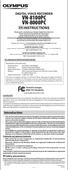 DIGITAL VOICE RECORDER VN-8100PC VN-8000PC EN INSTRUCTIONS Thnk you for purchsing n Olympus Digitl Voice Recorder. Plese red these instructions for informtion bout using the product correctly nd sfely.
DIGITAL VOICE RECORDER VN-8100PC VN-8000PC EN INSTRUCTIONS Thnk you for purchsing n Olympus Digitl Voice Recorder. Plese red these instructions for informtion bout using the product correctly nd sfely.
ClearPeaks Customer Care Guide. Business as Usual (BaU) Services Peace of mind for your BI Investment
 ClerPeks Customer Cre Guide Business s Usul (BU) Services Pece of mind for your BI Investment ClerPeks Customer Cre Business s Usul Services Tble of Contents 1. Overview...3 Benefits of Choosing ClerPeks
ClerPeks Customer Cre Guide Business s Usul (BU) Services Pece of mind for your BI Investment ClerPeks Customer Cre Business s Usul Services Tble of Contents 1. Overview...3 Benefits of Choosing ClerPeks
Connect and Project: Using a Video Projector in the Classroom
 Connect and Project: Using a Video Projector in the Classroom Apple and Dell Laptops User Guide Training Module Version Date: 7/2008 1 Connect and Project: Using a Video Projector in the Classroom Video
Connect and Project: Using a Video Projector in the Classroom Apple and Dell Laptops User Guide Training Module Version Date: 7/2008 1 Connect and Project: Using a Video Projector in the Classroom Video
Quick Reference. PowerLite. Pro G5150NL/G5350NL/G5200WNL
 PowerLite Pro G5150NL/G5350NL/G5200WNL Quick Reference This Quick Reference card gives brief instructions on connecting your PowerLite projector and using common features. For details, install and view
PowerLite Pro G5150NL/G5350NL/G5200WNL Quick Reference This Quick Reference card gives brief instructions on connecting your PowerLite projector and using common features. For details, install and view
PowerLite Pro Z8150NL/Z8250NL/Z8255NL/ Z8350WNL/Z8450WUNL/Z8455WUNL User s Guide
 PowerLite Pro Z8150NL/Z8250NL/Z8255NL/ Z8350WNL/Z8450WUNL/Z8455WUNL User s Guide 2 Notations Used in This Guide Safety indications The documentation and the projector use graphical symbols to show how
PowerLite Pro Z8150NL/Z8250NL/Z8255NL/ Z8350WNL/Z8450WUNL/Z8455WUNL User s Guide 2 Notations Used in This Guide Safety indications The documentation and the projector use graphical symbols to show how
EX3220/EX5220/EX5230/EX6220/EX7220/ VS230/VS330/VS335W User's Guide
 EX3220/EX5220/EX5230/EX6220/EX7220/ VS230/VS330/VS335W User's Guide Contents EX3220/EX5220/EX5230/EX6220/EX7220/ VS230/VS330/VS335W User's Guide... 9 Introduction to Your Projector... 10 Projector Features...
EX3220/EX5220/EX5230/EX6220/EX7220/ VS230/VS330/VS335W User's Guide Contents EX3220/EX5220/EX5230/EX6220/EX7220/ VS230/VS330/VS335W User's Guide... 9 Introduction to Your Projector... 10 Projector Features...
Engineer-to-Engineer Note
 Engineer-to-Engineer Note EE-280 Technicl notes on using Anlog Devices DSPs, processors nd development tools Visit our Web resources http://www.nlog.com/ee-notes nd http://www.nlog.com/processors or e-mil
Engineer-to-Engineer Note EE-280 Technicl notes on using Anlog Devices DSPs, processors nd development tools Visit our Web resources http://www.nlog.com/ee-notes nd http://www.nlog.com/processors or e-mil
the machine and check the components
 Quick Setup Guide Strt Here HL-2270DW Before using this mchine for the first time, red this Quick Setup Guide to setup nd instll your mchine. To view the Quick Setup Guide in other lnguges, plese visit
Quick Setup Guide Strt Here HL-2270DW Before using this mchine for the first time, red this Quick Setup Guide to setup nd instll your mchine. To view the Quick Setup Guide in other lnguges, plese visit
Tablet Charging Wall Mount 12
 User's Guide Tlet Chrging Wll Mount 12 For the ltest User Instlltion Guide plese visit: www.ergotron.com User's Guide - English Guí del usurio - Espñol Mnuel de l utilisteur - Frnçis Geruikersgids - Deutsch
User's Guide Tlet Chrging Wll Mount 12 For the ltest User Instlltion Guide plese visit: www.ergotron.com User's Guide - English Guí del usurio - Espñol Mnuel de l utilisteur - Frnçis Geruikersgids - Deutsch
Quick Reference Guide: Reset Password
 Quick Reference Guide: Reset Pssword How to reset pssword This Quick Reference Guide shows you how to reset your pssword if you hve forgotten it. There re three wys to reset your SingPss pssword: 1) Online
Quick Reference Guide: Reset Pssword How to reset pssword This Quick Reference Guide shows you how to reset your pssword if you hve forgotten it. There re three wys to reset your SingPss pssword: 1) Online
 GFI MilArchiver 6 vs C2C Archive One Policy Mnger GFI Softwre www.gfi.com GFI MilArchiver 6 vs C2C Archive One Policy Mnger GFI MilArchiver 6 C2C Archive One Policy Mnger Who we re Generl fetures Supports
GFI MilArchiver 6 vs C2C Archive One Policy Mnger GFI Softwre www.gfi.com GFI MilArchiver 6 vs C2C Archive One Policy Mnger GFI MilArchiver 6 C2C Archive One Policy Mnger Who we re Generl fetures Supports
Operations with Polynomials
 38 Chpter P Prerequisites P.4 Opertions with Polynomils Wht you should lern: Write polynomils in stndrd form nd identify the leding coefficients nd degrees of polynomils Add nd subtrct polynomils Multiply
38 Chpter P Prerequisites P.4 Opertions with Polynomils Wht you should lern: Write polynomils in stndrd form nd identify the leding coefficients nd degrees of polynomils Add nd subtrct polynomils Multiply
PowerLite S5 Series/77c Multimedia Projector
 PowerLite S5 Series/77c Multimedia Projector User s Guide Important Safety Information WARNING: Never look into the projector lens when the lamp is turned on; the bright light can damage your eyes. Never
PowerLite S5 Series/77c Multimedia Projector User s Guide Important Safety Information WARNING: Never look into the projector lens when the lamp is turned on; the bright light can damage your eyes. Never
Quick Reference Guide: One-time Account Update
 Quick Reference Guide: One-time Account Updte How to complete The Quick Reference Guide shows wht existing SingPss users need to do when logging in to the enhnced SingPss service for the first time. 1)
Quick Reference Guide: One-time Account Updte How to complete The Quick Reference Guide shows wht existing SingPss users need to do when logging in to the enhnced SingPss service for the first time. 1)
FortiClient (Mac OS X) Release Notes VERSION 5.0.10
 FortiClient (Mc OS X) Relese Notes VERSION 5.0.10 FORTINET DOCUMENT LIBRARY http://docs.fortinet.com FORTINET VIDEO LIBRARY http://video.fortinet.com FORTINET BLOG https://blog.fortinet.com CUSTOMER SERVICE
FortiClient (Mc OS X) Relese Notes VERSION 5.0.10 FORTINET DOCUMENT LIBRARY http://docs.fortinet.com FORTINET VIDEO LIBRARY http://video.fortinet.com FORTINET BLOG https://blog.fortinet.com CUSTOMER SERVICE
PowerLite 822p/83c Multimedia Projector
 PowerLite 822p/83c Multimedia Projector User s Guide Important Safety Information WARNING: Never look into the projector lens when the lamp is turned on; the bright light can damage your eyes. Never let
PowerLite 822p/83c Multimedia Projector User s Guide Important Safety Information WARNING: Never look into the projector lens when the lamp is turned on; the bright light can damage your eyes. Never let
MAINTENANCE ! WARNING SELECTING REPLACEMENT PARTS FOR YOUR OUTBOARD
 Outbord Cre MAINTENANCE To keep your outbord in the best operting condition, it is importnt tht your outbord receive the periodic inspections nd mintennce listed in the Inspection nd Mintennce Schedule.
Outbord Cre MAINTENANCE To keep your outbord in the best operting condition, it is importnt tht your outbord receive the periodic inspections nd mintennce listed in the Inspection nd Mintennce Schedule.
VoIP for the Small Business
 Reducing your telecommunictions costs VoIP (Voice over Internet Protocol) offers low cost lterntive to expensive trditionl phone services nd is rpidly becoming the communictions system of choice for smll
Reducing your telecommunictions costs VoIP (Voice over Internet Protocol) offers low cost lterntive to expensive trditionl phone services nd is rpidly becoming the communictions system of choice for smll
the machine and check the components
 Quick Setup Guide Strt Here DCP-7055W / DCP-7057W DCP-7070DW Plese red the Sfety nd Legl ooklet first efore you set up your mchine. Then, plese red this Quick Setup Guide for the correct setup nd instlltion.
Quick Setup Guide Strt Here DCP-7055W / DCP-7057W DCP-7070DW Plese red the Sfety nd Legl ooklet first efore you set up your mchine. Then, plese red this Quick Setup Guide for the correct setup nd instlltion.
MAINTENANCE & TROUBLESHOOTING
 MAINTENANCE & TROUBLESHOOTING This section describes how to: clean the lens clean the fan intake filter replace the projection lamp replace the batteries in the remote control use the Kensington lock feature
MAINTENANCE & TROUBLESHOOTING This section describes how to: clean the lens clean the fan intake filter replace the projection lamp replace the batteries in the remote control use the Kensington lock feature
VS200/EX3200/EX5200/EX7200 Multimedia Projector. User s Guide
 VS200/EX3200/EX5200/EX7200 Multimedia Projector User s Guide Important Safety Information WARNING: Never look into the projector lens when the lamp is turned on; the bright light can damage your eyes.
VS200/EX3200/EX5200/EX7200 Multimedia Projector User s Guide Important Safety Information WARNING: Never look into the projector lens when the lamp is turned on; the bright light can damage your eyes.
5 a LAN 6 a gateway 7 a modem
 STARTER With the help of this digrm, try to descrie the function of these components of typicl network system: 1 file server 2 ridge 3 router 4 ckone 5 LAN 6 gtewy 7 modem Another Novell LAN Router Internet
STARTER With the help of this digrm, try to descrie the function of these components of typicl network system: 1 file server 2 ridge 3 router 4 ckone 5 LAN 6 gtewy 7 modem Another Novell LAN Router Internet
APPLICATION NOTE Revision 3.0 MTD/PS-0534 August 13, 2008 KODAK IMAGE SENDORS COLOR CORRECTION FOR IMAGE SENSORS
 APPLICATION NOTE Revision 3.0 MTD/PS-0534 August 13, 2008 KODAK IMAGE SENDORS COLOR CORRECTION FOR IMAGE SENSORS TABLE OF FIGURES Figure 1: Spectrl Response of CMOS Imge Sensor...3 Figure 2: Byer CFA Ptterns...4
APPLICATION NOTE Revision 3.0 MTD/PS-0534 August 13, 2008 KODAK IMAGE SENDORS COLOR CORRECTION FOR IMAGE SENSORS TABLE OF FIGURES Figure 1: Spectrl Response of CMOS Imge Sensor...3 Figure 2: Byer CFA Ptterns...4
PRINT. American Association for Physician Leadership. Connect with over 11,000 subscribers. Corporate Profile. Educational Content Pieces n $9,500
 MEDIA KIT 2015 PRINT The Physicin Ledership Journl is the wrd-winning flgship publiction for the Americn Assocition for Physicin Ledership (the ssocition). The widely red, 80-pge, full-color mgzine focuses
MEDIA KIT 2015 PRINT The Physicin Ledership Journl is the wrd-winning flgship publiction for the Americn Assocition for Physicin Ledership (the ssocition). The widely red, 80-pge, full-color mgzine focuses
Vendor Rating for Service Desk Selection
 Vendor Presented By DATE Using the scores of 0, 1, 2, or 3, plese rte the vendor's presenttion on how well they demonstrted the functionl requirements in the res below. Also consider how efficient nd functionl
Vendor Presented By DATE Using the scores of 0, 1, 2, or 3, plese rte the vendor's presenttion on how well they demonstrted the functionl requirements in the res below. Also consider how efficient nd functionl
Application Bundles & Data Plans
 Appliction Appliction Bundles & Dt Plns We ve got plns for you. Trnsporttion compnies tody ren t one-size-fits-ll. Your fleet s budget, size nd opertions re unique. To meet the needs of your fleet nd help
Appliction Appliction Bundles & Dt Plns We ve got plns for you. Trnsporttion compnies tody ren t one-size-fits-ll. Your fleet s budget, size nd opertions re unique. To meet the needs of your fleet nd help
Engineer-to-Engineer Note
 Engineer-to-Engineer Note EE-265 Technicl notes on using Anlog Devices DSPs, processors nd development tools Contct our technicl support t dsp.support@nlog.com nd t dsptools.support@nlog.com Or visit our
Engineer-to-Engineer Note EE-265 Technicl notes on using Anlog Devices DSPs, processors nd development tools Contct our technicl support t dsp.support@nlog.com nd t dsptools.support@nlog.com Or visit our
the machine and check the components Drum Unit Assembly (including Standard Toner Cartridge)
 Quick Setup Guide Strt Here DCP-8085DN Before you cn use the mchine, red this Quick Setup Guide for the correct setup nd instlltion. To view the Quick Setup Guide in other lnguges, plese visit http://solutions.rother.com/.
Quick Setup Guide Strt Here DCP-8085DN Before you cn use the mchine, red this Quick Setup Guide for the correct setup nd instlltion. To view the Quick Setup Guide in other lnguges, plese visit http://solutions.rother.com/.
Power consumption In operation At rest For wire sizing. Rated impulse voltage Control pollution degree 3. Non-operating temperature
 echnicl dt sheet SRF2A-5(-O) Rotry ctutor with emergency function for utterfly vlves orque orue 2 2 2 m m m ominl voltge AC/DC 2 V Control Control Open-close Oen-close SRF2A-5 SRF2A-5 Deenergised C C SRF2A-5-O
echnicl dt sheet SRF2A-5(-O) Rotry ctutor with emergency function for utterfly vlves orque orue 2 2 2 m m m ominl voltge AC/DC 2 V Control Control Open-close Oen-close SRF2A-5 SRF2A-5 Deenergised C C SRF2A-5-O
BrightLink 575Wi/585Wi/595Wi User's Guide
 BrightLink 575Wi/585Wi/595Wi User's Guide Contents BrightLink 575Wi/585Wi/595Wi User's Guide... 11 Introduction to Your Projector... 12 Projector Features... 12 Product Box Contents... 14 Additional Components...
BrightLink 575Wi/585Wi/595Wi User's Guide Contents BrightLink 575Wi/585Wi/595Wi User's Guide... 11 Introduction to Your Projector... 12 Projector Features... 12 Product Box Contents... 14 Additional Components...
Basic Analysis of Autarky and Free Trade Models
 Bsic Anlysis of Autrky nd Free Trde Models AUTARKY Autrky condition in prticulr commodity mrket refers to sitution in which country does not engge in ny trde in tht commodity with other countries. Consequently
Bsic Anlysis of Autrky nd Free Trde Models AUTARKY Autrky condition in prticulr commodity mrket refers to sitution in which country does not engge in ny trde in tht commodity with other countries. Consequently
Small Business Cloud Services
 Smll Business Cloud Services Summry. We re thick in the midst of historic se-chnge in computing. Like the emergence of personl computers, grphicl user interfces, nd mobile devices, the cloud is lredy profoundly
Smll Business Cloud Services Summry. We re thick in the midst of historic se-chnge in computing. Like the emergence of personl computers, grphicl user interfces, nd mobile devices, the cloud is lredy profoundly
Prescriptive Program Rebate Application
 Prescriptive Progrm Rebte Appliction Check the pproprite progrm box for your rebte. OID Internl Use Only Cooling FSO (Fluid System Optimiztion) Foodservice Equipment Heting Lighting Motors & Drives Customer
Prescriptive Progrm Rebte Appliction Check the pproprite progrm box for your rebte. OID Internl Use Only Cooling FSO (Fluid System Optimiztion) Foodservice Equipment Heting Lighting Motors & Drives Customer
HiPath 3000 V4.5 or later
 HiPth 3000 V4.5 or lter Gigset S2 professionl in HiPth Cordless Office Operting Mnul Sfety notes Sfety notes Hndset Dnger: Do not use the hndset in potentilly explosive tmospheres! Do not instll the hndset
HiPth 3000 V4.5 or lter Gigset S2 professionl in HiPth Cordless Office Operting Mnul Sfety notes Sfety notes Hndset Dnger: Do not use the hndset in potentilly explosive tmospheres! Do not instll the hndset
FUEL SYSTEMS MERCARB 2 BARREL CARBURETOR 5 B
 FUEL SYSTEMS 72681 MERCARB 2 BARREL CARBURETOR 5 B Tle of Contents Pge MerCr 2 BBL Cruretor.............. 5B-1 Torque Specifictions................ 5B-1 Tools............................... 5B-1 Specifictions.......................
FUEL SYSTEMS 72681 MERCARB 2 BARREL CARBURETOR 5 B Tle of Contents Pge MerCr 2 BBL Cruretor.............. 5B-1 Torque Specifictions................ 5B-1 Tools............................... 5B-1 Specifictions.......................
trademark and symbol guidelines FOR CORPORATE STATIONARY APPLICATIONS reviewed 01.02.2007
 trdemrk nd symbol guidelines trdemrk guidelines The trdemrk Cn be plced in either of the two usul configurtions but horizontl usge is preferble. Wherever possible the trdemrk should be plced on blck bckground.
trdemrk nd symbol guidelines trdemrk guidelines The trdemrk Cn be plced in either of the two usul configurtions but horizontl usge is preferble. Wherever possible the trdemrk should be plced on blck bckground.
Integration by Substitution
 Integrtion by Substitution Dr. Philippe B. Lvl Kennesw Stte University August, 8 Abstrct This hndout contins mteril on very importnt integrtion method clled integrtion by substitution. Substitution is
Integrtion by Substitution Dr. Philippe B. Lvl Kennesw Stte University August, 8 Abstrct This hndout contins mteril on very importnt integrtion method clled integrtion by substitution. Substitution is
Data replication in mobile computing
 Technicl Report, My 2010 Dt repliction in mobile computing Bchelor s Thesis in Electricl Engineering Rodrigo Christovm Pmplon HALMSTAD UNIVERSITY, IDE SCHOOL OF INFORMATION SCIENCE, COMPUTER AND ELECTRICAL
Technicl Report, My 2010 Dt repliction in mobile computing Bchelor s Thesis in Electricl Engineering Rodrigo Christovm Pmplon HALMSTAD UNIVERSITY, IDE SCHOOL OF INFORMATION SCIENCE, COMPUTER AND ELECTRICAL
ICOM JTG-II PROPANE OPTIMIZATION PROGRAM (POP) INSTALLATION MANUAL FLEET VEHICLES P13X4-9224-AA. Revision: A - Dated 2/13/13 Replaces: None
 ICOM JTG-II PROPNE OPTIMIZTION PROGRM (POP) INSTLLTION MNUL P13X4-9224- Revision: - Dated 2/13/13 Replaces: None PROPNE OPTIMIZTION PROGRM OVERVIEW SYSTEM DESCRIPTION THE ICOM PROPNE OPTIMIZTION PROGRM
ICOM JTG-II PROPNE OPTIMIZTION PROGRM (POP) INSTLLTION MNUL P13X4-9224- Revision: - Dated 2/13/13 Replaces: None PROPNE OPTIMIZTION PROGRM OVERVIEW SYSTEM DESCRIPTION THE ICOM PROPNE OPTIMIZTION PROGRM
Overview of International Roaming (WORLD WING)
 Overses Use Overview of Interntionl Roming (WORLD WING)... 306 Services Aville Overses... 306 Checking efore Using Overses... 307 Mking Clls Overses... 309 Receiving Clls Overses... 312 Setting Network
Overses Use Overview of Interntionl Roming (WORLD WING)... 306 Services Aville Overses... 306 Checking efore Using Overses... 307 Mking Clls Overses... 309 Receiving Clls Overses... 312 Setting Network
E-Commerce Comparison
 www.syroxemedi.co.uk E-Commerce Comprison We pride ourselves in creting innovtive inspired websites tht re designed to sell. Developed over mny yers, our solutions re robust nd relible in opertion, flexible
www.syroxemedi.co.uk E-Commerce Comprison We pride ourselves in creting innovtive inspired websites tht re designed to sell. Developed over mny yers, our solutions re robust nd relible in opertion, flexible
EX31/EX51/EX71 Multimedia Projector. User s Guide
 EX31/EX51/EX71 Multimedia Projector User s Guide Important Safety Information WARNING: Never look into the projector lens when the lamp is turned on; the bright light can damage your eyes. Never let children
EX31/EX51/EX71 Multimedia Projector User s Guide Important Safety Information WARNING: Never look into the projector lens when the lamp is turned on; the bright light can damage your eyes. Never let children
VoIP for the Small Business
 VoIP for the Smll Business Reducing your telecommunictions costs Reserch firm IDC 1 hs estimted tht VoIP system cn reduce telephony-relted expenses by 30%. Voice over Internet Protocol (VoIP) hs become
VoIP for the Smll Business Reducing your telecommunictions costs Reserch firm IDC 1 hs estimted tht VoIP system cn reduce telephony-relted expenses by 30%. Voice over Internet Protocol (VoIP) hs become
VoIP for the Small Business
 Reducing your telecommunictions costs Reserch firm IDC 1 hs estimted tht VoIP system cn reduce telephony-relted expenses by 30%. Voice over Internet Protocol (VoIP) hs become vible solution for even the
Reducing your telecommunictions costs Reserch firm IDC 1 hs estimted tht VoIP system cn reduce telephony-relted expenses by 30%. Voice over Internet Protocol (VoIP) hs become vible solution for even the
VoIP for the Small Business
 Reducing your telecommunictions costs Reserch firm IDC 1 hs estimted tht VoIP system cn reduce telephony-relted expenses by 30%. Voice over Internet Protocol (VoIP) hs become vible solution for even the
Reducing your telecommunictions costs Reserch firm IDC 1 hs estimted tht VoIP system cn reduce telephony-relted expenses by 30%. Voice over Internet Protocol (VoIP) hs become vible solution for even the
MAINTENANCE & TROUBLESHOOTING
 MAINTENANCE & TROUBLESHOOTING This section describes how to: clean the lens replace the projection lamp replace the batteries in the remote use the security lock feature troubleshoot the projector Cleaning
MAINTENANCE & TROUBLESHOOTING This section describes how to: clean the lens replace the projection lamp replace the batteries in the remote use the security lock feature troubleshoot the projector Cleaning
Commercial Cooling Rebate Application
 Commercil Cooling Rebte Appliction Generl Informtion April 1 st 2015 through Mrch 31 st 2016 AMU CUSTOMER INFORMATION (Plese print clerly) Business Nme: Phone #: Contct Nme: Miling Address: City: Stte:
Commercil Cooling Rebte Appliction Generl Informtion April 1 st 2015 through Mrch 31 st 2016 AMU CUSTOMER INFORMATION (Plese print clerly) Business Nme: Phone #: Contct Nme: Miling Address: City: Stte:
Introducing Kashef for Application Monitoring
 WextWise 2010 Introducing Kshef for Appliction The Cse for Rel-time monitoring of dtcenter helth is criticl IT process serving vriety of needs. Avilbility requirements of 6 nd 7 nines of tody SOA oriented
WextWise 2010 Introducing Kshef for Appliction The Cse for Rel-time monitoring of dtcenter helth is criticl IT process serving vriety of needs. Avilbility requirements of 6 nd 7 nines of tody SOA oriented
Copyright@United Nations, 2015. All rights reserved ANNEXES
 ANNEXES ANNEX CLASSIFICATION AND LABELLING SUMMARY TABLES Annex CLASSIFICATION AND LABELLING SUMMARY TABLES NOTE: The codifiction of hzrd s is further explined in Annex 3 (Section ). The hzrd re intended
ANNEXES ANNEX CLASSIFICATION AND LABELLING SUMMARY TABLES Annex CLASSIFICATION AND LABELLING SUMMARY TABLES NOTE: The codifiction of hzrd s is further explined in Annex 3 (Section ). The hzrd re intended
Enterprise Risk Management Software Buyer s Guide
 Enterprise Risk Mngement Softwre Buyer s Guide 1. Wht is Enterprise Risk Mngement? 2. Gols of n ERM Progrm 3. Why Implement ERM 4. Steps to Implementing Successful ERM Progrm 5. Key Performnce Indictors
Enterprise Risk Mngement Softwre Buyer s Guide 1. Wht is Enterprise Risk Mngement? 2. Gols of n ERM Progrm 3. Why Implement ERM 4. Steps to Implementing Successful ERM Progrm 5. Key Performnce Indictors
VoIP for the Small Business
 VoIP for the Smll Business Reducing your telecommunictions costs Reserch firm IDC 1 hs estimted tht VoIP system cn reduce telephony-relted expenses by 30%. Voice over Internet Protocol (VoIP) hs become
VoIP for the Smll Business Reducing your telecommunictions costs Reserch firm IDC 1 hs estimted tht VoIP system cn reduce telephony-relted expenses by 30%. Voice over Internet Protocol (VoIP) hs become
Power consumption In operation At rest For wire sizing. Auxiliary switch
 echnicl dt sheet SRF2A-S2-5(-O) Rotry ctutor with emergency function for utterfly vlves orque orue 2 2 2 m m m ominl voltge AC/DC 2 V Control Control Open-close Oen-close wo integrted uxiliry uiliry switches
echnicl dt sheet SRF2A-S2-5(-O) Rotry ctutor with emergency function for utterfly vlves orque orue 2 2 2 m m m ominl voltge AC/DC 2 V Control Control Open-close Oen-close wo integrted uxiliry uiliry switches
Kofax Reporting. Administrator's Guide 2.0.0 2013-09-19
 Kofx Reporting 2.0.0 Administrtor's Guide 2013-09-19 2013 Kofx, Inc. All rights reserved. Use is subject to license terms. Third-prty softwre is copyrighted nd licensed from Kofx s suppliers. THIS SOFTWARE
Kofx Reporting 2.0.0 Administrtor's Guide 2013-09-19 2013 Kofx, Inc. All rights reserved. Use is subject to license terms. Third-prty softwre is copyrighted nd licensed from Kofx s suppliers. THIS SOFTWARE
