VPN Router. Saia-Burgess Controls AG Bahnhofstrasse 18 I CH-3280 Murten I Switzerland T +41 (0) I F +41 (0) l
|
|
|
- Timothy Chandler
- 7 years ago
- Views:
Transcription
1 VPN Router Document History Version Revision Publication Notes EN01 25/07/ /07/2013 EN02 30/09/ /10/2013 New tested Routers: Net Module NB 1600 Vigor 2920 same configuration but no ADSL/VDSL Modem included EN New company logo VPN Router Document ; Edition EN /67
2 Contents 1 Technical information: Vigor 2850Vn, 2920, EuroGard Service Router V2 and Net Module NT 1600-U Use of an existing internet access point Preparation Explicit port forwarding (Forwarding) Configuration of a DMZ Vigor 2xx0 DrayTek Opening the setup menu Configuring the WAN port WAN operation behind a router/firewall Configuring the VPN server Android System client iphone/ipad client Client Microsoft Windows XP Microsoft Windows 7 client Windows troubleshooting: EuroGard Service Router Opening the setup menu Configuring the LAN port (Local Area Network) Configuring the WAN port (Wide Area Network) WAN over Ethernet WAN over UMTS Time configuration Generate server certificate Activating the openvpn server VPN mode server Create accesses EuroGard Service Router 2 VPN Client EurogardSRConnect client software IOS and Android systems Net Module VPN Router NB 1600 and 1600-U Specifications Opening the setup menu Configuration of WAN and LAN ports (Wide Area Network) VPN Router Document ; Edition EN /67
3 6.4 Time configuration Create server certificates Enabling the openvpn server Creating a client access Windows openvpn client for Net Module router Installation Unpacking the configuration package Establishing a connection Android openvpn client for Net Module Router Establish a connection I-OS openvpn client for Net Module Router Establishing of a connection...66 Information on this document: Safe operation of the PCD controllers on the internet can only be guaranteed with additional external IT components offering integrated protection functions such as VPN, firewall, proxy servers, etc. To that end, we have evaluated several VPN routers and tested them with our PCD controllers. This document lists the devices successfully tested and their suppliers. In this document the configuration and initial operation is Tested devices: DreyTek Vigor 2850Vn DreyTek Vigor 2920Vn EuroGard Service Router V2 (WLan) EuroGard Service Router V2 (UMTS) Net Module NB 1600Net Module NB 1600-U VPN Router Document ; Edition EN /67
4 1 Technical information: Vigor 2850Vn, 2920, EuroGard Service Router V2 and Net Module NT 1600-U The DrayTek Vigor 2850 is a business router for establishing VPN connections and managing small to medium-sized business/home networks. Its functionality and user interface are easy to use. The EuroGard Service Router V2 is an industrial router for establishing secure connections on industrial installations. The configuration menu is available in several languages. The user guidance is simple to follow and establishing the VPN connection is easily achieved. DrayTek Vigor 2850Vn DrayTek Vigor 2920VN EuroGard Service Router V2 (WLan) EuroGard Service Router V2 (UMTS) Net Module NB 1600-U Order data 2850Vn 2920Vn ER 1201-WLAN ER 1201-UMTS NB 1600-U Additional information rd.de/en/ gard.de/en/ k.de/produkte/mo dem- router/vigor2850- serie.html k.de/produkte/dua l-wan/vigor2920- serie.html module.de/pro ducts/industrial - routers/mobilerouter.html Application/ Business/Home Business/Home Industrial Industrial Industrial Type Top-hat rail No No Yes Yes Yes installation Electrical supply 230 VAC 230 VAC 24 VDC 24 VDC 24 VDC VPN Features Number of WAN interfaces 3: LAN/Modem/USB 3: LAN/Modem/USB 1: LAN 2: LAN/UMTS 2: LAN/UMTS Integrated ADSL/VDSL modem Yes No No No No VPN PPTP Yes Yes No No Yes VPN Yes Yes No No No L2TP/IPSec openvpn No No Yes Yes Yes No. VPN clients 32 connections 32 connections 30 connections 30 connections 10 connections Windows client Yes (integrated in Windows) Yes (integrated in Windows) Yes (EurogardSRCon Yes (EurogardSRCo Yes (openvpn) IOS Client Android Client Extensions 3G/4G modem Yes (IPSec/L2TP, integrated in IOS) Yes (IPSec/L2TP, integrated in Android) Yes, with USB stick Yes (IPSec/L2TP, integrated in IOS) Yes (IPSec/L2TP, integrated in Android) Yes, with USB stick nect) nnect) No* No* Yes (openvpn) No* No* Yes (openvpn) No Yes, with integrated UMTS modem Yes, with integrated 3G modem * IOS or Android systems can now be connected to the router via WLAN. This requires two routers. One VPN server and one VPN client. Support for VPN on mobile devices is in preparation. VPN Router Document ; Edition EN /67
5 2 Use of an existing internet access point 2.1 Preparation Setting up a connection in an existing Ethernet infrastructure: The internet connection to the Internet Service Provider (ISP) is enabled by an existing device (Router 1 in the figure below). Router 2 (VPN server) Router 1 (ISP) In the case shown above the internet connection to the ISP is established by Router 1. The existing Ethernet infrastructure should not or cannot be modified. Router 2, which contains the VPN server, is installed behind Router 1 in the existing LAN. In this case, Router 1 must be configured such that all relevant VPN ports are transmitted to the IP address of Router 2, or the DMZ is configured to the IP address of Router 2. Depending on the configuration of the VPN connection [the VPN connection may be configured with Point-to-Point Tunneling Protocol (PPTP) or Layer 2 Tunneling Protocol (L2TP), which is usually used in combination with Internet Protocol Security (IPSec)], different ports from the public network are required at the WAN interface of the VPN server. A port represents a gateway for communicating with an application via TPC/IP, in this case with the VPN server. Protocol Port PPTP default TCP 1723 L2TP default UDP 1701 IPSec default UDP 500, 4500 In a normal configuration, most of the ports on the router managed by the ISP connection are blocked by the internal firewall. It is therefore not possible to operate a VPN server without making slight changes to the existing Ethernet structure. As a rule, firewall means that all data packages trying to access the LAN via undefined ports will be blocked by Router 1 which manages the ISP connection. It is therefore not possible for the undefined port to establish communication with the devices behind the firewall. VPN Router Document ; Edition EN /67
6 In order to be able to establish a connection to the VPN server (device behind the firewall) of the ISP-managing Router 1, the ports relevant for the VPN connection in Router 1 must be defined in a firewall rule. The configuration of Router 1 for forwarding ports depends on the manufacturer and software version of the device used. In general, there are 2 ways to forward these ports to the VPN server Explicit port forwarding (Forwarding) The ports for establishing a VPN connection from the client to the server must be forwarded to the VPN server from the first router by means of a firewall rule. Ports: PPTP Standard = TCP/UDP 1723 L2TP Standard = UDP 1701 IPSec Standard = UDP 500, 4500 SSL = TCP/UDP 443 Advantage of this configuration: Very secure, since only the ports specified above are available on the VPN server. Disadvantage of this configuration: The VPN ports are defined with the ports described above by default. However, these definitions are not fixed and can be modified in the VPN server setup. If port forwarding is not completely identical with the configuration of the VPN server, a connection cannot be established. The use of a DMZ offers additional options. VPN Router Document ; Edition EN /67
7 2.1.2 Configuration of a DMZ A DMZ allows all ports that are queried at the WAN interface and for which the first router cannot find a rule to be forwarded to a specific IP address. Preparation of the existing router DMZ/NAT: A DMZ must be established in order to keep the existing router that is connected with the ISP from distributing queries to unknown ports. This configuration may vary from router to router, but it is usually clearly described in the setup help section or in the router manual. DMZ represents a Demilitarized Zone. For devices that don t have their own security features, the zone is not protected and not more secure. In the DMZ, the properties of every device are comparable to those it would have if it were actually connected to the internet. This is because the router that is physically connected to the internet forwards all unrecognized data packages to or into the DMZ. In most cases, the DMZ is configured with a designated IP address. Caution: Ports which have a rule that is recognized by the first router are not forwarded to the DMZ. Disadvantage: The VPN server requires its own protection system (firewall, etc. ) Advantage: Very easy to configure and manage. VPN Router Document ; Edition EN /67
8 3 Vigor 2xx0 DrayTek In the document the configuration of the Vigor router DreyTec 2850 and 2920 will describe. Both have the same configuration interface for configuring the basic settings and VPN. As opposed to Vigor 2850, the Vigor 2920 has no built-in ADSL / VDSL modem 3.1 Opening the setup menu The PC must be connected to a LAN interface in order to set up the Vigor 2xx0. The router includes an active DHCP server with delivery. Configuring the Vigor 2xx0 with a factory configuration in an Ethernet infrastructure with an existing DHCP server should therefore be avoided. Recommendation: Disconnect your PC from all existing network connections. Connect your PC directly to the router. By default, the IP address of the router is configured to The router s DHCP server provides the connected PC with an address in the DHCP server s address space (usually for the first device). The router is configured in a browser. In order to load the configuration interface in the browser, the router s IP address must be entered in the browser. By default, the Vigor 2xx0 is delivered with the user name admin and password admin. You can also find user names and passwords in the router manual. VPN Router Document ; Edition EN /67
9 VPN Router Document ; Edition EN /67
10 3.2 Configuring the WAN port WAN stands for Wide Area Network. With a router, this is always the public interface in a public, unprotected area. Vigor 2920 Vigor WAN operation behind a router/firewall The Vigor 2xx0 allows 3 different WAN ports to be configured. Note: The Vigor 2920 has no built-in ADSL / VDSL modem Overview of possible connection types: 1) ADSL/VDSL modem ( only Vigor 2850 ) this configuration enables the router to be directly linked to an ISP s ADSL/VDSL connection using the integrated modem. The ISP s configuration parameters are needed for this type of connection. 2) Ethernet this configuration allows the router to be operated behind an existing router. In doing so, the existing router provides the connection to the ISP. 3) USB this configuration allows the use of a connected modem (3G/4G) to establish a link to an ISP. The ISP s configuration parameters are needed for this type of connection. This document outlines connection type 2. With this connection type, the router with the VPN server is positioned behind an existing router. In this case, the existing router manages the internet connection to the Internet Service Provider (ISP) and holds the system s public IP address. VPN Router Document ; Edition EN /67
11 3.4 Configuring the VPN server The Vigor2xx0 supports the following remote access capabilities: 1) Tunneling protocols: a. PPTP VPN service (Point-to-Point Tunneling Protocol) PPTP is used to establish a VPN by creating a tunnel for the point-to-point protocol. It provides sufficient scope for any type of authentication and encryption. The TCP port 1723 is usually used. b. IPSec VPN service (Internet Protocol Security) IPSec is a protocol suite that enables secured communication via potentially insecure IP networks, such as the internet. c. L2TP VPN service (Layer 2 Tunneling Protocol) Tunneling on the Layer 2 level of the OSI layer model (link layer). L2TP does not directly include encryption and is therefore most often used in combination with IPSec. Remote Access Control Setup L2TP is described in this document as it relates to establishing the VPN connection: Activate the service for IPSec and L2TP. L2TP allows the routing of network NAT (Network Address Translation). In doing so, the VPN tunnel is created by IPSec. VPN Router Document ; Edition EN /67
12 2) IPSec settings Pre-Shared Key (PSK) If a connection type with IPSec was selected, the PSK is required for configuring the connection options of the client. IPSec General Setup Under no circumstances should the PSK be a word from the dictionary. A password combining special characters, numbers and letters and totaling at least 12 characters is recommended. VPN Router Document ; Edition EN /67
13 3) Remote Dial-in Users Up to 32 users can be defined here. All of these users can log on to the VPN server. The index of the relevant line must be clicked in order to establish a new user. 32 Remote Dial-in Users VPN Router Document ; Edition EN /67
14 4) Remote Dial-in User Configuration 1) Set the currently selected user to active user: Set the timeout to 60 seconds. 2) Dial-in options for the currently selected user: Preferred setting is L2TP with IPSec policy (Must). In this case, a protected IPSec tunnel to the server is established. Another L2TP tunnel is then set up in this tunnel, which allows the network to route between server and client. 3) Activate Specify Remote Node. 4) Definition of a user name and password for authentication. 5) The VPN server is now fully configured and ready for client connections. 6) When the client is connected, a link to the application can be made simply by entering the IP and.html file in the micro browser. VPN Router Document ; Edition EN /67
15 3.5 Android System client Open the menu Settings Additional settings: The submenu includes the entry VPN (Virtual Private Networks), which is used to configure the client: VPN Router Document ; Edition EN /67
16 Add a VPN network connection: Name = Can be freely defined Server address = Public IP address or DNS name of the DSL router L2TP key = Is not used for current router configuration IPSec Pre-shared Key = Key that was provided in the router IPSec general setup Save Open the new VPN network connection: User name and password that were provided for the remote dial-in user configuration. VPN Router Document ; Edition EN /67
17 3.6 iphone/ipad client The following steps are required to establish a L2TP/IPSec connection with an I-OS device: 1) Open Settings. Under the menu item General, select VPN : 2) Add a new VPN connection: VPN Router Document ; Edition EN /67
18 3) Create a L2TP IPSec connection with a remote VPN server. Required settings or entries: Description: Can be freely defined Server: IP address or DNS of VPN server Account: User profile with VPN access rights to the VPN server Password: The password stored for this user profile Shared Secret: The pre-shared key (PSK) that was provided for the VPN tunnel 4) Select the tunnel used for VPN access and activate this tunnel. The status field displays that the tunnel was successfully established: VPN Router Document ; Edition EN /67
19 3.7 Client Microsoft Windows XP 1) Open the network configuration: 2) Create a new connection: VPN Router Document ; Edition EN /67
20 3) The new connection wizard is loaded: 4) Connect to the network at my workplace (VPN): VPN Router Document ; Edition EN /67
21 5) Virtual Private Network connection (VPN): 6) Name of VPN: VPN Router Document ; Edition EN /67
22 7) VPN server address: 8) Close wizard: VPN Router Document ; Edition EN /67
23 9) Select properties in the connection dialog: 10) Security Tab IPSec Settings Enter IPSec key: VPN Router Document ; Edition EN /67
24 11) Enter user name and password of the VPN user: 12) Connection was made: VPN Router Document ; Edition EN /67
25 13) The PC is now a member of the remote network. Access to devices is now possible with all applications that support Ethernet: Browser PG 5 VPN Router Document ; Edition EN /67
26 3.8 Microsoft Windows 7 client Create a VPN connection in a Windows 7 system. Administrative rights are required to set up a VPN connection. 1) Open the Network and Sharing Center: 2) Create a new connection to a network: VPN Router Document ; Edition EN /67
27 3) Connect to the network at my workplace: 4) Use the internet connection: VPN Router Document ; Edition EN /67
28 5) Define internet address and name of the connection: 6) Enter user name and password of the VPN server: VPN Router Document ; Edition EN /67
29 7) Close wizard: 8) Open the Network and Sharing Center Change adapter settings VPN Router Document ; Edition EN /67
30 9) Open properties of the VPN connection: 10) Enter L2TP/IPSec connection settings and set the IPSec Pre-Shared Key (PSK): VPN Router Document ; Edition EN /67
31 11) Open the VPN connection and establish the connection. VPN Router Document ; Edition EN /67
32 12) The connection was made, IP addresses from the router s DHCP server were assigned 13) The PC is now a member of the remote network. Access to devices is now possible with all applications that support Ethernet. Browser PG 5 VPN Router Document ; Edition EN /67
33 3.9 Windows troubleshooting: In the event that the connection was not successful, please check the following points and repeat the process starting at number 15. Activate the IPSec Policy Agent and the IKE and AuthIP IPSec keying modules. 1) Open Control Panel: VPN Router Document ; Edition EN /67
34 2) Open Management: 3) Open Services window: VPN Router Document ; Edition EN /67
35 4) Start Services (IPsec Policy Agent and IKE and AuthIP IPSec keying modules) a. IPsec Policy Agent VPN Router Document ; Edition EN /67
36 b. IKE and AuthIP IPSec keying modules: VPN Router Document ; Edition EN /67
37 4 EuroGard Service Router 2 The router should always be configured starting with the settings for the local network (LAN) and ending with those for the VPN server. The reason for this is that parameters of the local configuration and system time are used when generating the server certificate in the router. Wide Area Network (WAN) Connection to router with public IP address Local Area Network (LAN) Connection to local network VPN Router Document ; Edition EN /67
38 4.1 Opening the setup menu The PC must be connected to the router s LAN interface in order to set up the Eurogard Service Router V2. The router includes an active DHCP server with delivery. Configuring the Eurogard Service Router V2 with a factory configuration in an Ethernet infrastructure with an existing DHCP server should therefore be avoided. Recommendation: Disconnect your PC from all existing network connections. Connect your PC to the router directly. By default, the factory-set IP address of the router is configured to The router s DHCP server provides the connected PC with an address in the DHCP server s address space. The router is configured in a browser. To load the configuration interface in the browser, the router s IP address must be entered in the browser. The Eurogard Service Router V2 is delivered with the factory-set user name eurogard and password eurogard. You can also find user names and passwords in the router manual. VPN Router Document ; Edition EN /67
39 4.2 Configuring the LAN port (Local Area Network) Open the router configuration and set the basic settings for the local network: Use the addresses in the address space of your existing applications or define a new address space for a new system. At a minimum, the host name, domain name and location should be changed. This is because these entries are later used in generating the server certificate. The domain name is later entered in this certificate as the connection name to the VPN server. VPN Router Document ; Edition EN /67
40 4.3 Configuring the WAN port (Wide Area Network) The Eurogard Service Router V2 allows 4 different WAN ports to be configured. 1) Ethernet This configuration allows the router to be operated behind an existing router. In doing so, the existing router provides the connection to the ISP. 2) DSL/PPPoE (an external ADSL/VDSL modem is required) this configuration enables the router to be directly connected to an ADSL/VDSL modem. The ISP s configuration parameters are needed for this type of connection. 3) UMTS This configuration allows use of the integrated UMTS modem to establish a connection to an ISP. The ISP s configuration parameters are needed for this type of connection. Please note: In this configuration (UMTS), the router can only be operated as a VPN client WAN over Ethernet If you are using an internet connection that already exists. DHCP: The IP address of the device is acquired from the DHCP server at the WAN interface. Statically: The IP address is permanently defined. VPN Router Document ; Edition EN /67
41 4.3.2 WAN over UMTS If the router is equipped with an integrated UMTS modem, the UMTS modem can be used as a WAN interface. Please note that a connection via UMTS supports only VPN client functionalities. In doing so, the router cannot be used as a VPN server. The parameters required to dial in are provided by your ISP. VPN Router Document ; Edition EN /67
42 4.4 Time configuration Before the certificate is generated, the time of the router must be checked and, if necessary, the time server activated or the time manually set. 4.5 Generate server certificate To generate the server certificate, the information provided in the steps above are also used as additional parameters, which you need to add on the page Certificate. It is therefore important that the above steps are completed before generating the certificate. VPN Router Document ; Edition EN /67
43 4.6 Activating the openvpn server VPN mode server The server must be activated in order to activate the VPN functionality. In addition, the IP address range within which the VPN client will receive an IP address from the VPN client should be defined. Please note: An IP address should not be statically configured in the range of the VPN client IP addresses. In most cases, the default values do not need to be changed. VPN Router Document ; Edition EN /67
44 4.6.2 Create accesses Create a new access. Every client requires access and the certificate associated with it. In doing so, the group (see figure below) represents what rights that access has. The group user has no rights to change the router configuration. However, it can connect as a VPN client or via the SSL proxy server. Admin, on the other hand, can authorize access to modify the router configuration. New access (entry of user name, group and password) New certificate Create client certificate. Download of certificate required for access. Please note: When creating a new server certificate, all client certificates must be also be regenerated. VPN Router Document ; Edition EN /67
45 5 EuroGard Service Router 2 VPN Client The EuroGard Service Router can also be used as a VPN client: 1) A EuroGard router is likewise employed as the VPN server. Configuring OpenVPN access as a client: 2) Load the certificate generated by the server when creating the accesses. This certificate contains all keys and information for establishing the connection to the VPN server. VPN Router Document ; Edition EN /67
46 3) The VPN server is entered in the table. Activate access in the list. 4) When the VPN tunnel has been successfully created, the current status is displayed under Status Logs Network (CONNECTED) VPN Router Document ; Edition EN /67
47 5.1 EurogardSRConnect client software The client software is needed to establish an openvpn connection with the server of the Eurogard router. Administrative rights are required for installing the openvpn client. The EuroGardSRConnect software is available on the EuroGard homepage Software tool EuroGardSRConnect 14) Add a new router: 15) Load the user certificate generated by the router in the application. This certificate contains all key and information. VPN Router Document ; Edition EN /67
48 16) Save the user certificate. After saving, you will see the connection parameters in the lower window. In most cases, the parameters do not need to be modified. 17) Connect to the VPN server VPN Router Document ; Edition EN /67
49 18) The PC is now a member of the remote network. Access to devices is now possible with all applications that support Ethernet. Browser PG 5 VPN Router Document ; Edition EN /67
50 5.2 IOS and Android systems If two routers are used in the client/server operation, it is possible for IOS and Android systems to be wirelessly connected to the network of the EuroGard Service Router 2. To do this, the router to which the systems are to be connected must be equipped with a W-LAN option. The EuroGard Client Router can be connected to the server by either a cable or UMTS connection. VPN Router Document ; Edition EN /67
51 6 Net Module VPN Router NB 1600 and 1600-U Configuring of NB 1600 or NB 1600-U as openvpn-server in Modus TUN. Wide Area Network (WAN) Connection to router with public IP-address Local Area Network (LAN) Connection to local network VPN Router Document ; Edition EN /67
52 6.1 Specifications Net Module NB 1600 Net Module NB 1600-U Order data NB 1600 NB 1600-U Additional information ucts/industrial-routers/wirelinerouter.html strial-routers/mobile-router.html Application/ Industrial Industrial Type Top-hat rail Yes Yes installation Electrical supply 24 V DC (-15% +20%) 24 V DC (-15% +20%) VPN Features Number of WAN 1; LAN 2; LAN, UMTS interfaces Integrated No No ADSL/VDSL modem VPN PPTP Yes Yes VPN No No L2TP/IPSec openvpn Yes Yes No. VPN Clients Windows Client Yes openvpn Yes openvpn IOS Client Yes openvpn Yes openvpn Android Client Yes openvpn Yes openvpn Extensions 3G / 4G Modem No 3G ( UMTS 7.2 Mbps) VPN Router Document ; Edition EN /67
53 6.2 Opening the setup menu In order to set up the Net Module router, the PC must be connected with a LAN-interface of the router. The router is delivered with an activated DHCP-server. Therefore, it should be avoided to configure the Net Module router with its factory configuration in an Ethernet infrastructure with an existing DHCP-server. Recommendation: Disconnect your PC from all existing network connections. Connect your PC directly to the router. By default, the IP address of the router is configured to The router s DHCPserver provides the connected PC with an address in the DHCP-server s address range (usually for the first device). The router is configured in a browser. In order to load the configuration interface in the browser, the router s IP address must be entered in the browser. When connected for the first time, the router opens a configuration wizard where the user has to set the user name as well as password. VPN Router Document ; Edition EN /67
54 6.3 Configuration of WAN and LAN ports (Wide Area Network) Configuring the LAN1 interface as a WAN interface. The IP-address of the WAN interface is provided by the previously-placed router or can be assigned statically in the region outside of the previous DHCP-server. The LAN2 interface is used for the automation network and should receive an IP-address in the IP range of this network. In the following example, the automation network is located in the IP-address range /24. VPN Router Document ; Edition EN /67
55 As soon as the DHCP-client is activated for the WAN interface, the IP-address received from the DHCP-server can be checked in the HOME menu. 6.4 Time configuration The time configuration of the router must be checked before creating the certificates. You can set the time manually or activate the time synchronization. For the time synchronization is an internet connection necessary. VPN Router Document ; Edition EN /67
56 6.5 Create server certificates The server certificates are required in order to create an openvpn user. The information stored in the router, such as host name and addresses etc., are used for the certificate. After creating the server certificate a certificate for the openvpn tunnel must be created. VPN Router Document ; Edition EN /67
57 6.6 Enabling the openvpn server In order to sign in a client, the tunnel must be configured. The Net Module router allows you to configure a VPN-server tunnel or 4-client tunnels. Enable the tunnel as a server. If mobile devices with an Android or I-OS system must log in to the openvpn server, the TUN mode (routing) must be activated. VPN Router Document ; Edition EN /67
58 6.7 Creating a client access A client is created by activating the checkbox. It is recommended to give the client a name. You don t need to change the tunnel address as well as client network address with the current tunnel settings. VPN Router Document ; Edition EN /67
59 In order to know the networks behind the VPN tunnel, the routs must be defined. You have to enter the net-address of the automation network here. The configuration files for the client can be downloaded from the router. Make sure that the server address is correctly written and accessible. VPN Router Document ; Edition EN /67
60 7 Windows openvpn client for Net Module router 7.1 Installation Install the application openvpn ( You need administration rights for the installation. 7.2 Unpacking the configuration package Unpack the configuration package downloaded from the router and copy the content in the config folder, which you will find in the installation path of the openvpn client C:\Program Files\OpenVPN\config. VPN Router Document ; Edition EN /67
61 7.3 Establishing a connection Starting the openvpn client. The openvpn client is displayed with a small icon in the status bar of the operating system. Connect to the openvpn server. VPN Router Document ; Edition EN /67
62 The routs stored in the VPN-server will be activated. Attention: The logged Windows user needs to have the rights to create routing information bases. 8 Android openvpn client for Net Module Router Download the application OpenVPN Connect or OpenVPN for Android via the Android Play Store. Connect the device, on which the configuration file downloaded from the router is stored, with your PC. Attention: The openvpn-server must be configured in TUN mode for Android client systems. Copy the configuration files on the device in the register config. Example: Computer\GT-I9100\Phone\config VPN Router Document ; Edition EN /67
63 Start the application OpenVPN for Android and open the configuration file downloaded from the PC. The profile is now imported into the openvpn client for Android and is available. 8.1 Establish a connection Connect with the openvpn-server. The operating system Android will ask you concerning the network configuration if you trust the application. In order to establish a connection you have to approve the dialog box. As soon as the establishment of the connection was successful, the key icon is displayed in the status bar of Android. VPN Router Document ; Edition EN /67
64 VPN Router Document ; Edition EN /67
65 9 I-OS openvpn client for Net Module Router Install the application openvpn, which is available in the Apple App Store. Install the application itunes on your PC and connect the ipad with your PC. Attention: The openvpn-server must be configured in TUN mode for I-OS client systems. Open the ipad or I-OS device in itunes Download the files, which were unpacked by the router, for the openvpn tunnle configuration via the tab Apps OpenVPN in the application VPN Router Document ; Edition EN /67
66 Open the App OpenVPN. The downloaded openvpn-server configuration is detected automatically and can be approved by clicking on add button. 9.1 Establishing of a connection Connect with the OpenVPN-server by moving the roll bar. VPN Router Document ; Edition EN /67
67 If you see the status connected, then the VPN-tunnel is established. VPN Router Document ; Edition EN /67
Client applications are available for PC and Mac computers and ios and Android mobile devices. Internet
 Introduction to OpenVPN 1 - Introduction to OpenVPN The AN-300-RT-4L2W router features a built-in OpenVPN server for secure, easily configured access to the network from the Internet using devices with
Introduction to OpenVPN 1 - Introduction to OpenVPN The AN-300-RT-4L2W router features a built-in OpenVPN server for secure, easily configured access to the network from the Internet using devices with
Configuring the OfficeConnect Secure Gateway for a remote L2TP over IPSec connection
 Creating L2TP over IPSec VPNs between the OfficeConnect Cable/DSL Secure Gateway and the Microsoft VPN Client 1.0 Introduction The OfficeConnect Cable/DSL Secure Gateway supports IPSec, PPTP and L2TP over
Creating L2TP over IPSec VPNs between the OfficeConnect Cable/DSL Secure Gateway and the Microsoft VPN Client 1.0 Introduction The OfficeConnect Cable/DSL Secure Gateway supports IPSec, PPTP and L2TP over
I. What is VPN? II. Types of VPN connection. There are two types of VPN connection:
 Table of Content I. What is VPN?... 2 II. Types of VPN connection... 2 III. Types of VPN Protocol... 3 IV. Remote Access VPN configuration... 4 a. PPTP protocol configuration... 4 Network Topology... 4
Table of Content I. What is VPN?... 2 II. Types of VPN connection... 2 III. Types of VPN Protocol... 3 IV. Remote Access VPN configuration... 4 a. PPTP protocol configuration... 4 Network Topology... 4
How To Configure Apple ipad for Cyberoam L2TP
 How To Configure Apple ipad for Cyberoam L2TP VPN Connection Applicable to Version: 10.00 (All builds) Layer 2 Tunneling Protocol (L2TP) can be used to create VPN tunnel over public networks such as the
How To Configure Apple ipad for Cyberoam L2TP VPN Connection Applicable to Version: 10.00 (All builds) Layer 2 Tunneling Protocol (L2TP) can be used to create VPN tunnel over public networks such as the
Setting up VPN connection: DI-824VUP+ with Windows PPTP client
 Setting up VPN connection: DI-824VUP+ with Windows PPTP client DI-824VUP+ (firmware 1.03 or higher) LAN IP: 192.168.0.1 Subnet Mask: 255.255.255.0 WAN IP: 203.111.91.1 Subnet Mask: 255.255.255.252 Default
Setting up VPN connection: DI-824VUP+ with Windows PPTP client DI-824VUP+ (firmware 1.03 or higher) LAN IP: 192.168.0.1 Subnet Mask: 255.255.255.0 WAN IP: 203.111.91.1 Subnet Mask: 255.255.255.252 Default
How To Configure L2TP VPN Connection for MAC OS X client
 How To Configure L2TP VPN Connection for MAC OS X client How To Configure L2TP VPN Connection for MAC OS X client Applicable Version: 10.00 onwards Overview Layer 2 Tunnelling Protocol (L2TP) can be used
How To Configure L2TP VPN Connection for MAC OS X client How To Configure L2TP VPN Connection for MAC OS X client Applicable Version: 10.00 onwards Overview Layer 2 Tunnelling Protocol (L2TP) can be used
Remote Access via VPN Configuration (May 2011)
 Remote Access via VPN Configuration (May 2011) Contents Copyright...2 Important Considerations...3 Introduction...4 Supported router models... 4 Installation Topology... 4 Dynamic IP Configuration (DynDNS)...5
Remote Access via VPN Configuration (May 2011) Contents Copyright...2 Important Considerations...3 Introduction...4 Supported router models... 4 Installation Topology... 4 Dynamic IP Configuration (DynDNS)...5
ASUS WL-5XX Series Wireless Router Internet Configuration. User s Guide
 ASUS WL-5XX Series Wireless Router Internet Configuration User s Guide Contents Chapter 1 Introduction:...1 Chapter 2 Connecting the wireless router...1 Chapter 3 Getting to know your Internet connection
ASUS WL-5XX Series Wireless Router Internet Configuration User s Guide Contents Chapter 1 Introduction:...1 Chapter 2 Connecting the wireless router...1 Chapter 3 Getting to know your Internet connection
How to setup PPTP VPN connection with DI-804HV or DI-808HV using Windows PPTP client
 How to setup PPTP VPN connection with DI-804HV or DI-808HV using Windows PPTP client Make sure your DI-804HV or DI-808HV is running firmware ver.1.40 August 12 or later. You can check firmware version
How to setup PPTP VPN connection with DI-804HV or DI-808HV using Windows PPTP client Make sure your DI-804HV or DI-808HV is running firmware ver.1.40 August 12 or later. You can check firmware version
Linksys E2000 Wireless-N Router Configuration Guide
 Linksys E2000 Wireless-N Router Configuration Guide Revision 1.1 Copyright 2012 Maretron, LLP All Rights Reserved Maretron, LLP 9014 N. 23 rd Ave #10 Phoenix, AZ 85021-7850 http://www.maretron.com Maretron
Linksys E2000 Wireless-N Router Configuration Guide Revision 1.1 Copyright 2012 Maretron, LLP All Rights Reserved Maretron, LLP 9014 N. 23 rd Ave #10 Phoenix, AZ 85021-7850 http://www.maretron.com Maretron
Chapter 10 Troubleshooting
 Chapter 10 Troubleshooting This chapter provides troubleshooting tips and information for your ProSafe Dual WAN Gigabit Firewall with SSL & IPsec VPN. After each problem description, instructions are provided
Chapter 10 Troubleshooting This chapter provides troubleshooting tips and information for your ProSafe Dual WAN Gigabit Firewall with SSL & IPsec VPN. After each problem description, instructions are provided
Sophos UTM. Remote Access via PPTP. Configuring UTM and Client
 Sophos UTM Remote Access via PPTP Configuring UTM and Client Product version: 9.000 Document date: Friday, January 11, 2013 The specifications and information in this document are subject to change without
Sophos UTM Remote Access via PPTP Configuring UTM and Client Product version: 9.000 Document date: Friday, January 11, 2013 The specifications and information in this document are subject to change without
Astaro Security Gateway V8. Remote Access via L2TP over IPSec Configuring ASG and Client
 Astaro Security Gateway V8 Remote Access via L2TP over IPSec Configuring ASG and Client 1. Introduction This guide contains complementary information on the Administration Guide and the Online Help. If
Astaro Security Gateway V8 Remote Access via L2TP over IPSec Configuring ASG and Client 1. Introduction This guide contains complementary information on the Administration Guide and the Online Help. If
Using a VPN with CentraLine AX Systems
 Using a VPN with CentraLine AX Systems User Guide TABLE OF CONTENTS Introduction 2 What Is a VPN? 2 Why Use a VPN? 2 How Can I Set Up a VPN? 2 Important 2 Network Diagrams 2 Network Set-Up with a VPN 2
Using a VPN with CentraLine AX Systems User Guide TABLE OF CONTENTS Introduction 2 What Is a VPN? 2 Why Use a VPN? 2 How Can I Set Up a VPN? 2 Important 2 Network Diagrams 2 Network Set-Up with a VPN 2
AC1600 WiFi VDSL/ADSL Modem Router
 AC1600 WiFi VDSL/ADSL Modem Router Model D6400 User Manual May 2015 202-11485-03 350 East Plumeria Drive San Jose, CA 95134 USA Support Thank you for selecting NETGEAR products. After installing your device,
AC1600 WiFi VDSL/ADSL Modem Router Model D6400 User Manual May 2015 202-11485-03 350 East Plumeria Drive San Jose, CA 95134 USA Support Thank you for selecting NETGEAR products. After installing your device,
Using a VPN with Niagara Systems. v0.3 6, July 2013
 v0.3 6, July 2013 What is a VPN? Virtual Private Network or VPN is a mechanism to extend a private network across a public network such as the Internet. A VPN creates a point to point connection or tunnel
v0.3 6, July 2013 What is a VPN? Virtual Private Network or VPN is a mechanism to extend a private network across a public network such as the Internet. A VPN creates a point to point connection or tunnel
How to setup a VPN on Windows XP in Safari.
 How to setup a VPN on Windows XP in Safari. If you want to configure a VPN connection from a Windows XP client computer you only need what comes with the Operating System itself, it's all built right in.
How to setup a VPN on Windows XP in Safari. If you want to configure a VPN connection from a Windows XP client computer you only need what comes with the Operating System itself, it's all built right in.
Chapter 5 Customizing Your Network Settings
 Chapter 5 Customizing Your Network Settings This chapter describes how to configure advanced networking features of the RangeMax NEXT Wireless Router WNR834B, including LAN, WAN, and routing settings.
Chapter 5 Customizing Your Network Settings This chapter describes how to configure advanced networking features of the RangeMax NEXT Wireless Router WNR834B, including LAN, WAN, and routing settings.
Easy Setup Guide for the Sony Network Camera
 -878-191-11 (1) Easy Setup Guide for the Sony Network Camera For setup, a computer running the Microsoft Windows Operating System is required. For monitoring camera images, Microsoft Internet Explorer
-878-191-11 (1) Easy Setup Guide for the Sony Network Camera For setup, a computer running the Microsoft Windows Operating System is required. For monitoring camera images, Microsoft Internet Explorer
Setting up VPN Access for Remote Diagnostics Support
 Setting up VPN Access for Remote Diagnostics Support D. R. Joseph, Inc. supports both dial-up and Internet access for remote support of 3GIBC1 and LF-Sizer control systems. This document describes how
Setting up VPN Access for Remote Diagnostics Support D. R. Joseph, Inc. supports both dial-up and Internet access for remote support of 3GIBC1 and LF-Sizer control systems. This document describes how
Protecting the Home Network (Firewall)
 Protecting the Home Network (Firewall) Basic Tab Setup Tab DHCP Tab Advanced Tab Options Tab Port Forwarding Tab Port Triggers Tab DMZ Host Tab Firewall Tab Event Log Tab Status Tab Software Tab Connection
Protecting the Home Network (Firewall) Basic Tab Setup Tab DHCP Tab Advanced Tab Options Tab Port Forwarding Tab Port Triggers Tab DMZ Host Tab Firewall Tab Event Log Tab Status Tab Software Tab Connection
Broadband Bandwidth Controller
 User s Manual Broadband Bandwidth Controller Model No.: SP883B World Wide Web: www.micronet.com.tw Table of Content -------------------------------------------------------------------------------------------------------------------------
User s Manual Broadband Bandwidth Controller Model No.: SP883B World Wide Web: www.micronet.com.tw Table of Content -------------------------------------------------------------------------------------------------------------------------
UIP1868P User Interface Guide
 UIP1868P User Interface Guide (Firmware version 0.13.4 and later) V1.1 Monday, July 8, 2005 Table of Contents Opening the UIP1868P's Configuration Utility... 3 Connecting to Your Broadband Modem... 4 Setting
UIP1868P User Interface Guide (Firmware version 0.13.4 and later) V1.1 Monday, July 8, 2005 Table of Contents Opening the UIP1868P's Configuration Utility... 3 Connecting to Your Broadband Modem... 4 Setting
Quick Start Guide. RV 120W Wireless-N VPN Firewall. Cisco Small Business
 Quick Start Guide Cisco Small Business RV 120W Wireless-N VPN Firewall Package Contents Wireless-N VPN Firewall Ethernet Cable Power Adapter Quick Start Guide Documentation and Software on CD-ROM Welcome
Quick Start Guide Cisco Small Business RV 120W Wireless-N VPN Firewall Package Contents Wireless-N VPN Firewall Ethernet Cable Power Adapter Quick Start Guide Documentation and Software on CD-ROM Welcome
VPN L2TP Application. Installation Guide
 VPN L2TP Application Installation Guide 1 Configuring a Remote Access L2TP VPN Dial-in Connection A remote worker establishes a L2TP VPN connection with the head office using Microsoft's VPN Adapter (included
VPN L2TP Application Installation Guide 1 Configuring a Remote Access L2TP VPN Dial-in Connection A remote worker establishes a L2TP VPN connection with the head office using Microsoft's VPN Adapter (included
Chapter 1 Configuring Basic Connectivity
 Chapter 1 Configuring Basic Connectivity This chapter describes the settings for your Internet connection and your wireless local area network (LAN) connection. When you perform the initial configuration
Chapter 1 Configuring Basic Connectivity This chapter describes the settings for your Internet connection and your wireless local area network (LAN) connection. When you perform the initial configuration
Network Setup Guide. 1 Glossary. 2 Operation. 1.1 Static IP. 1.2 Point-to-Point Protocol over Ethernet (PPPoE)
 Network Setup Guide 1 Glossary 1.1 Static IP Computers are communicated and recognized by their own unique IP addresses over the Internet. Static IP provided by your ISP (Internet Service Provider) means
Network Setup Guide 1 Glossary 1.1 Static IP Computers are communicated and recognized by their own unique IP addresses over the Internet. Static IP provided by your ISP (Internet Service Provider) means
Check Your Package Contents. CD-ROM containing Manual and Warranty
 This product can be set up using any current web browser, i.e., Internet Explorer 6 or Netscape Navigator 6.2.3. DVA-G3340S Wireless VoIP Router Before You Begin If you purchased this Router to share your
This product can be set up using any current web browser, i.e., Internet Explorer 6 or Netscape Navigator 6.2.3. DVA-G3340S Wireless VoIP Router Before You Begin If you purchased this Router to share your
Installation. The product model shown in this QIG is TD-W8961ND, as an example.
 Installation The product model shown in this QIG is TD-W8961ND, as an example. Please use only wired network connections to configure the router. Power down all your network devices, including your computer(s)
Installation The product model shown in this QIG is TD-W8961ND, as an example. Please use only wired network connections to configure the router. Power down all your network devices, including your computer(s)
KNX IP Interface 730 KNX IP Router 750 KNX IP LineMaster 760 KNX IP BAOS 770 KNX IP BAOS 771 KNX IP BAOS 772 KNX IP BAOS 777
 KNX IP Interface 730 KNX IP Router 750 KNX IP LineMaster 760 KNX IP BAOS 770 KNX IP BAOS 771 KNX IP BAOS 772 KNX IP BAOS 777 Remote access with the ETS Achatz 3 DE-84508 Burgkirchen Tel.: 08677 / 91 636
KNX IP Interface 730 KNX IP Router 750 KNX IP LineMaster 760 KNX IP BAOS 770 KNX IP BAOS 771 KNX IP BAOS 772 KNX IP BAOS 777 Remote access with the ETS Achatz 3 DE-84508 Burgkirchen Tel.: 08677 / 91 636
Quick Installation Guide DSL-2640U. Wireless N 150 ADSL2+ Modem Router
 DSL-2640U Wireless N 150 ADSL2+ Modem Router BEFORE YOU BEGIN Delivery Package Wireless router DSL-2640U Power adapter DC 12V/0.5A RJ-11 telephone cable Straight-through Ethernet cable (CAT 5E) Splitter
DSL-2640U Wireless N 150 ADSL2+ Modem Router BEFORE YOU BEGIN Delivery Package Wireless router DSL-2640U Power adapter DC 12V/0.5A RJ-11 telephone cable Straight-through Ethernet cable (CAT 5E) Splitter
Quick Installation Guide DAP-1360. Wireless N 300 Access Point & Router
 DAP-1360 Wireless N 300 Access Point & Router BEFORE YOU BEGIN Delivery Package Access point DAP-1360 Power adapter DC 12V Ethernet cable (CAT 5E) (brochure). If any of the items are missing, please contact
DAP-1360 Wireless N 300 Access Point & Router BEFORE YOU BEGIN Delivery Package Access point DAP-1360 Power adapter DC 12V Ethernet cable (CAT 5E) (brochure). If any of the items are missing, please contact
VPN Tracker for Mac OS X
 VPN Tracker for Mac OS X How-to: Interoperability with DrayTek Vigor Rev. 1.0 Copyright 2003 equinux USA Inc. All rights reserved. 1. Introduction 1. Introduction This document describes how VPN Tracker
VPN Tracker for Mac OS X How-to: Interoperability with DrayTek Vigor Rev. 1.0 Copyright 2003 equinux USA Inc. All rights reserved. 1. Introduction 1. Introduction This document describes how VPN Tracker
Initial Access and Basic IPv4 Internet Configuration
 Initial Access and Basic IPv4 Internet Configuration This quick start guide provides initial and basic Internet (WAN) configuration information for the ProSafe Wireless-N 8-Port Gigabit VPN Firewall FVS318N
Initial Access and Basic IPv4 Internet Configuration This quick start guide provides initial and basic Internet (WAN) configuration information for the ProSafe Wireless-N 8-Port Gigabit VPN Firewall FVS318N
Step-by-Step Guide for Creating and Testing Connection Manager Profiles in a Test Lab
 Step-by-Step Guide for Creating and Testing Connection Manager Profiles in a Test Lab Microsoft Corporation Published: May, 2005 Author: Microsoft Corporation Abstract This guide describes how to create
Step-by-Step Guide for Creating and Testing Connection Manager Profiles in a Test Lab Microsoft Corporation Published: May, 2005 Author: Microsoft Corporation Abstract This guide describes how to create
Configuration Guide. How to set up the IPSec site-to-site Tunnel between the D-Link DSR Router and the Fortinet Firewall. Overview
 Configuration Guide How to set up the IPSec site-to-site Tunnel between the D-Link DSR Router and the Fortinet Firewall Overview This document describes how to implement IPSec with pre-shared secrets establishing
Configuration Guide How to set up the IPSec site-to-site Tunnel between the D-Link DSR Router and the Fortinet Firewall Overview This document describes how to implement IPSec with pre-shared secrets establishing
LevelOne. User Manual. FBR-1430 VPN Broadband Router, 1W 4L V1.0
 LevelOne FBR-1430 VPN Broadband Router, 1W 4L User Manual V1.0 Table of Contents CHAPTER 1 INTRODUCTION... 1 VPN BROADBAND ROUTER FEATURES... 1 Internet Access Features... 1 Advanced Internet Functions...
LevelOne FBR-1430 VPN Broadband Router, 1W 4L User Manual V1.0 Table of Contents CHAPTER 1 INTRODUCTION... 1 VPN BROADBAND ROUTER FEATURES... 1 Internet Access Features... 1 Advanced Internet Functions...
Configuration Guide. How to set up the IPSec site-to-site Tunnel between the D-Link DSR Router and the Sonicwall Firewall.
 Configuration Guide How to set up the IPSec site-to-site Tunnel between the D-Link DSR Router and the Sonicwall Firewall Overview This document describes how to implement IPSec with pre-shared secrets
Configuration Guide How to set up the IPSec site-to-site Tunnel between the D-Link DSR Router and the Sonicwall Firewall Overview This document describes how to implement IPSec with pre-shared secrets
P-660HWP-Dx. Quick Start Guide. 802.11g HomePlug AV ADSL2+ Gateway. Version 3.40 7/2007 Edition 1. Copyright 2007. All rights reserved.
 P-660HWP-Dx 802.11g HomePlug AV ADSL2+ Gateway Quick Start Guide Version 3.40 7/2007 Edition 1 Copyright 2007. All rights reserved. Overview The P-660HWP-Dx is a gateway which combines high-speed ADSL
P-660HWP-Dx 802.11g HomePlug AV ADSL2+ Gateway Quick Start Guide Version 3.40 7/2007 Edition 1 Copyright 2007. All rights reserved. Overview The P-660HWP-Dx is a gateway which combines high-speed ADSL
Internet and Intranet Calling with Polycom PVX 8.0.1
 Internet and Intranet Calling with Polycom PVX 8.0.1 An Application Note Polycom PVX is an advanced conferencing software application that delivers Polycom's premium quality audio, video, and content sharing
Internet and Intranet Calling with Polycom PVX 8.0.1 An Application Note Polycom PVX is an advanced conferencing software application that delivers Polycom's premium quality audio, video, and content sharing
N450 Wireless Router WNR2500
 User Manual September 2013 202-11311-01 350 East Plumeria Drive San Jose, CA 95134 USA Support Thank you for purchasing this NETGEAR product. After installing your device, locate the serial number on the
User Manual September 2013 202-11311-01 350 East Plumeria Drive San Jose, CA 95134 USA Support Thank you for purchasing this NETGEAR product. After installing your device, locate the serial number on the
Allworx Installation Course
 VPN Hello and welcome. In the VPN section we will cover the steps for enabling the VPN feature on the Allworx server and how to set up a VPN connection to the Allworx System from your PC. Page 1 VPN The
VPN Hello and welcome. In the VPN section we will cover the steps for enabling the VPN feature on the Allworx server and how to set up a VPN connection to the Allworx System from your PC. Page 1 VPN The
BR-6104K / BR-6104KP Fast Ethernet Broadband Router User s Manual
 BR-6104K / BR-6104KP Fast Ethernet Broadband Router User s Manual 1 Introduction... 4 Features... 4 Minimum Requirements... 4 Package Content... 4 Note... 4 Get to know the Broadband Router... 4 Back Panel...
BR-6104K / BR-6104KP Fast Ethernet Broadband Router User s Manual 1 Introduction... 4 Features... 4 Minimum Requirements... 4 Package Content... 4 Note... 4 Get to know the Broadband Router... 4 Back Panel...
Creating client-server setup with multiple clients
 Creating client-server setup with multiple clients Coffalyser.Net uses a SQL client server database model to store all project/experiment- related data. The client-server model has one main application
Creating client-server setup with multiple clients Coffalyser.Net uses a SQL client server database model to store all project/experiment- related data. The client-server model has one main application
N150 2-Port Wireless Router WNR612v3
 N150 2-Port Wireless Router WNR612v3 User Manual 350 East Plumeria Drive San Jose, CA 95134 USA August 2012 202-11019-01 v1.0 2012 NETGEAR, Inc. All rights reserved. No part of this publication may be
N150 2-Port Wireless Router WNR612v3 User Manual 350 East Plumeria Drive San Jose, CA 95134 USA August 2012 202-11019-01 v1.0 2012 NETGEAR, Inc. All rights reserved. No part of this publication may be
HW550-3G. 3G Mobile Broadband plus 4-Port Wireless-N Router
 HW550-3G 3G Mobile Broadband plus 4-Port Wireless-N Router Table of Contents About the Product...4 Features...5 Requirements...6 Package Content...7 Device Design...8 Getting Started...11 Plan Your Network...12
HW550-3G 3G Mobile Broadband plus 4-Port Wireless-N Router Table of Contents About the Product...4 Features...5 Requirements...6 Package Content...7 Device Design...8 Getting Started...11 Plan Your Network...12
RouteFinder. SOHO Security Appliance. Quick Start Guide RF820 & RF820-AP RF830 & RF830-AP
 RouteFinder SOHO Security Appliance RF820 & RF820-AP RF830 & RF830-AP Quick Start Guide Quick Start Guide RouteFinder SOHO Security Appliance RF820 & RF820-AP RF830 & RF830-AP Document Product Number
RouteFinder SOHO Security Appliance RF820 & RF820-AP RF830 & RF830-AP Quick Start Guide Quick Start Guide RouteFinder SOHO Security Appliance RF820 & RF820-AP RF830 & RF830-AP Document Product Number
N300 Wireless Router WNR2000v4 User Manual
 User Manual March 2014 202-11229-03 350 East Plumeria Drive San Jose, CA 95134 USA Support Thank you for selecting NETGEAR products. After installing your device, locate the serial number on the label
User Manual March 2014 202-11229-03 350 East Plumeria Drive San Jose, CA 95134 USA Support Thank you for selecting NETGEAR products. After installing your device, locate the serial number on the label
Quick Installation Guide DSL-2750U/NRU. 3G/ADSL/Ethernet Router with Wi-Fi and Built-in Switch
 DSL-2750U/NRU 3G/ADSL/Ethernet Router with Wi-Fi and Built-in Switch BEFORE YOU BEGIN Delivery Package Router DSL-2750U/NRU Power adapter RJ-11 telephone cable Straight-through Ethernet cable (CAT 5E)
DSL-2750U/NRU 3G/ADSL/Ethernet Router with Wi-Fi and Built-in Switch BEFORE YOU BEGIN Delivery Package Router DSL-2750U/NRU Power adapter RJ-11 telephone cable Straight-through Ethernet cable (CAT 5E)
Broadband Router ESG-103. User s Guide
 Broadband Router ESG-103 User s Guide FCC Warning This equipment has been tested and found to comply with the limits for Class A & Class B digital device, pursuant to Part 15 of the FCC rules. These limits
Broadband Router ESG-103 User s Guide FCC Warning This equipment has been tested and found to comply with the limits for Class A & Class B digital device, pursuant to Part 15 of the FCC rules. These limits
TW100-BRF114 Firewall Router. User's Guide. Cable/DSL Internet Access. 4-Port Switching Hub
 TW100-BRF114 Firewall Router Cable/DSL Internet Access 4-Port Switching Hub User's Guide Table of Contents CHAPTER 1 INTRODUCTION...1 TW100-BRF114 Features...1 Package Contents...3 Physical Details...
TW100-BRF114 Firewall Router Cable/DSL Internet Access 4-Port Switching Hub User's Guide Table of Contents CHAPTER 1 INTRODUCTION...1 TW100-BRF114 Features...1 Package Contents...3 Physical Details...
Wireless Cable/DSL Router
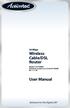 54 Mbps Wireless Cable/DSL Router Model #: GT704WR Firmware version: 3.0.1.0.5b-GT704WR IB: 1.1.1.42 User Manual Solutions for the Digital Life Table of Contents 1 Introduction 1 Package Contents 1 Minimum
54 Mbps Wireless Cable/DSL Router Model #: GT704WR Firmware version: 3.0.1.0.5b-GT704WR IB: 1.1.1.42 User Manual Solutions for the Digital Life Table of Contents 1 Introduction 1 Package Contents 1 Minimum
RouteFinder SOHO. Quick Start Guide. SOHO Security Appliance. EDGE Models RF825-E, RF825-E-AP CDMA Models RF825-C-Nx, RF825-C-Nx-AP
 RouteFinder SOHO SOHO Security Appliance EDGE Models RF825-E, RF825-E-AP CDMA Models RF825-C-Nx, RF825-C-Nx-AP Quick Start Guide RouteFinder RF825 Series Quick Start Guide RouteFinder SOHO Security Appliance
RouteFinder SOHO SOHO Security Appliance EDGE Models RF825-E, RF825-E-AP CDMA Models RF825-C-Nx, RF825-C-Nx-AP Quick Start Guide RouteFinder RF825 Series Quick Start Guide RouteFinder SOHO Security Appliance
SonicWALL Global Management System Configuration Guide Standard Edition
 SonicWALL Global Management System Configuration Guide Standard Edition Version 2.3 Copyright Information 2002 SonicWALL, Inc. All rights reserved. Under copyright laws, this manual or the software described
SonicWALL Global Management System Configuration Guide Standard Edition Version 2.3 Copyright Information 2002 SonicWALL, Inc. All rights reserved. Under copyright laws, this manual or the software described
TW100-BRV204 VPN Firewall Router
 TW100-BRV204 VPN Firewall Router Cable/DSL Internet Access 4-Port Switching Hub User's Guide Table of Contents CHAPTER 1 INTRODUCTION... 1 TW100-BRV204 Features... 1 Package Contents... 3 Physical Details...
TW100-BRV204 VPN Firewall Router Cable/DSL Internet Access 4-Port Switching Hub User's Guide Table of Contents CHAPTER 1 INTRODUCTION... 1 TW100-BRV204 Features... 1 Package Contents... 3 Physical Details...
7. Configuring IPSec VPNs
 7. This guide describes how to use the Unified Threat Management appliance (UTM) IPSec VPN Wizard to configure the IP security (IPSec) virtual private networking (VPN) feature. This feature provides secure,
7. This guide describes how to use the Unified Threat Management appliance (UTM) IPSec VPN Wizard to configure the IP security (IPSec) virtual private networking (VPN) feature. This feature provides secure,
Application Note Startup Tool - Getting Started Guide
 Application Note Startup Tool - Getting Started Guide 1 April 2012 Startup Tool Table of Contents 1 INGATE STARTUP TOOL... 1 2 STARTUP TOOL INSTALLATION... 2 3 CONNECTING THE INGATE FIREWALL/SIPARATOR...
Application Note Startup Tool - Getting Started Guide 1 April 2012 Startup Tool Table of Contents 1 INGATE STARTUP TOOL... 1 2 STARTUP TOOL INSTALLATION... 2 3 CONNECTING THE INGATE FIREWALL/SIPARATOR...
Chapter 8 Advanced Configuration
 Chapter 8 Advanced Configuration This chapter describes how to configure the advanced features of your ProSafe 802.11g Wireless VPN Firewall FVG318. Configuring Dynamic DNS If your network has a permanently
Chapter 8 Advanced Configuration This chapter describes how to configure the advanced features of your ProSafe 802.11g Wireless VPN Firewall FVG318. Configuring Dynamic DNS If your network has a permanently
RF550VPN and RF560VPN
 RF550VPN and RF560VPN FQDN & DDNS Examples Reference Guide How-To: RF550VPN/RF560VPN FQDN & DDNS Examples Copyright 2003 This publication may not be reproduced, in whole or in part, without prior expressed
RF550VPN and RF560VPN FQDN & DDNS Examples Reference Guide How-To: RF550VPN/RF560VPN FQDN & DDNS Examples Copyright 2003 This publication may not be reproduced, in whole or in part, without prior expressed
DIR-100. Before You Begin. Check Your Package Contents. Triple Play Router
 This product can be set up using a current web browser. DIR-100 Triple Play Router Before You Begin Make sure you have all the necessary information and equipment on hand before beginning the installation.
This product can be set up using a current web browser. DIR-100 Triple Play Router Before You Begin Make sure you have all the necessary information and equipment on hand before beginning the installation.
If you have questions or find errors in the guide, please, contact us under the following e-mail address:
 1. Introduction... 2 2. Remote Access via PPTP... 2 2.1. Configuration of the Astaro Security Gateway... 3 2.2. Configuration of the Remote Client...10 2.2.1. Astaro User Portal: Getting Configuration
1. Introduction... 2 2. Remote Access via PPTP... 2 2.1. Configuration of the Astaro Security Gateway... 3 2.2. Configuration of the Remote Client...10 2.2.1. Astaro User Portal: Getting Configuration
Experiment # 6 Remote Access Services
 Experiment # 6 Remote Access Services 7-1 : Introduction Businesses today want access to their information anywhere, at any time. Whether on the road with customers or working from home, employees need
Experiment # 6 Remote Access Services 7-1 : Introduction Businesses today want access to their information anywhere, at any time. Whether on the road with customers or working from home, employees need
AC1200 Smart WiFi Router with External Antennas
 AC1200 Smart WiFi Router with External Antennas Model R6220 User Manual November 2014 202-11443-01 350 East Plumeria Drive San Jose, CA 95134 USA Support Thank you for selecting NETGEAR products. After
AC1200 Smart WiFi Router with External Antennas Model R6220 User Manual November 2014 202-11443-01 350 East Plumeria Drive San Jose, CA 95134 USA Support Thank you for selecting NETGEAR products. After
Steps for Basic Configuration
 1. This guide describes how to use the Unified Threat Management appliance (UTM) Basic Setup Wizard to configure the UTM for connection to your network. It also describes how to register the UTM with NETGEAR.
1. This guide describes how to use the Unified Threat Management appliance (UTM) Basic Setup Wizard to configure the UTM for connection to your network. It also describes how to register the UTM with NETGEAR.
Router Setup Manual. NETGEAR, Inc. 4500 Great America Parkway Santa Clara, CA 95054 USA 208-10060-01 2006-03-17
 NETGEAR, Inc. 4500 Great America Parkway Santa Clara, CA 95054 USA 208-10060-01 2006-03-17 2006 by NETGEAR, Inc. All rights reserved. Trademarks NETGEAR is a trademark of Netgear, Inc. Microsoft, Windows,
NETGEAR, Inc. 4500 Great America Parkway Santa Clara, CA 95054 USA 208-10060-01 2006-03-17 2006 by NETGEAR, Inc. All rights reserved. Trademarks NETGEAR is a trademark of Netgear, Inc. Microsoft, Windows,
Building Networks For People. DIR-100 Ethernet Broadband Router User Manual
 Building Networks For People DIR-100 Ethernet Broadband Router User Manual CONTENTS About This User s Guide... iii Before You Start... iii Installation Notes... iv Installation Information... v INTRODUCTION...1
Building Networks For People DIR-100 Ethernet Broadband Router User Manual CONTENTS About This User s Guide... iii Before You Start... iii Installation Notes... iv Installation Information... v INTRODUCTION...1
Broadband Router ALL1294B
 Broadband Router ALL1294B Broadband Internet Access 4-Port Switching Hub User's Guide Table of Contents CHAPTER 1 INTRODUCTION... 1 Broadband Router Features... 1 Package Contents... 3 Physical Details...
Broadband Router ALL1294B Broadband Internet Access 4-Port Switching Hub User's Guide Table of Contents CHAPTER 1 INTRODUCTION... 1 Broadband Router Features... 1 Package Contents... 3 Physical Details...
Configuration Guide. How to establish IPsec VPN Tunnel between D-Link DSR Router and iphone ios. Overview
 Configuration Guide How to establish IPsec VPN Tunnel between D-Link DSR Router and iphone ios Overview The iphone is a line of smartphones designed and marketed by Apple Inc. It runs Apple s IOS mobile
Configuration Guide How to establish IPsec VPN Tunnel between D-Link DSR Router and iphone ios Overview The iphone is a line of smartphones designed and marketed by Apple Inc. It runs Apple s IOS mobile
Issue 1 April 2, 2009 Using the VT2442 Web User Interface
 Using the VT2442 Web User Interface View the Terms of Service by visiting the Vonage website at www.vonage.com/tos. 1 Table of Contents Introduction to the Web UI... 3 Home Page... 4 Setup... 7 WAN Configuration...
Using the VT2442 Web User Interface View the Terms of Service by visiting the Vonage website at www.vonage.com/tos. 1 Table of Contents Introduction to the Web UI... 3 Home Page... 4 Setup... 7 WAN Configuration...
AC1750 Smart WiFi Router
 Model R6400 User Manual June 2015 202-11508-01 350 East Plumeria Drive San Jose, CA 95134 USA Support Thank you for selecting NETGEAR products. After installing your device, locate the serial number on
Model R6400 User Manual June 2015 202-11508-01 350 East Plumeria Drive San Jose, CA 95134 USA Support Thank you for selecting NETGEAR products. After installing your device, locate the serial number on
Sweex Wireless BroadBand Router + 4 port switch + print server
 Sweex Wireless BroadBand Router + 4 port switch + print server Advantages Internet Sharing - A broadband internet connection makes it possible for several PCs to use the internet simultaneously. Wireless
Sweex Wireless BroadBand Router + 4 port switch + print server Advantages Internet Sharing - A broadband internet connection makes it possible for several PCs to use the internet simultaneously. Wireless
Configuring the WT-4 for Upload to a Computer (Ad-hoc Mode)
 En Configuring the WT-4 for Upload to a Computer (Ad-hoc Mode) Windows XP This document provides basic instructions on configuring the WT-4 wireless transmitter and a Windows XP Professional SP2 computer
En Configuring the WT-4 for Upload to a Computer (Ad-hoc Mode) Windows XP This document provides basic instructions on configuring the WT-4 wireless transmitter and a Windows XP Professional SP2 computer
How to configure VPN function on TP-LINK Routers
 How to configure VPN function on TP-LINK Routers 1. VPN Overview... 2 2. How to configure LAN-to-LAN IPsec VPN on TP-LINK Router... 3 3. How to configure GreenBow IPsec VPN Client with a TP-LINK VPN Router...
How to configure VPN function on TP-LINK Routers 1. VPN Overview... 2 2. How to configure LAN-to-LAN IPsec VPN on TP-LINK Router... 3 3. How to configure GreenBow IPsec VPN Client with a TP-LINK VPN Router...
Quick Installation Guide DIR-620. Multifunction Wireless Router Supporting GSM, CDMA, WiMAX with Built-in 4-port Switch
 DIR-620 Multifunction Wireless Router Supporting GSM, CDMA, WiMAX with Built-in 4-port Switch BEFORE YOU BEGIN Delivery Package Multifunction wireless router DIR-620 Power adapter DC 5V/2.5A Ethernet cable
DIR-620 Multifunction Wireless Router Supporting GSM, CDMA, WiMAX with Built-in 4-port Switch BEFORE YOU BEGIN Delivery Package Multifunction wireless router DIR-620 Power adapter DC 5V/2.5A Ethernet cable
USER GUIDE. Ethernet Configuration Guide (Lantronix) P/N: 2900-300321 Rev 6
 KRAMER ELECTRONICS LTD. USER GUIDE Ethernet Configuration Guide (Lantronix) P/N: 2900-300321 Rev 6 Contents 1 Connecting to the Kramer Device via the Ethernet Port 1 1.1 Connecting the Ethernet Port Directly
KRAMER ELECTRONICS LTD. USER GUIDE Ethernet Configuration Guide (Lantronix) P/N: 2900-300321 Rev 6 Contents 1 Connecting to the Kramer Device via the Ethernet Port 1 1.1 Connecting the Ethernet Port Directly
ADSL Router Quick Installation Guide Revised, edited and illustrated by Neo
 ADSL Router Quick Installation Guide Revised, edited and illustrated by Neo A typical set up for a router PCs can be connected to the router via USB or Ethernet. If you wish to use a telephone with the
ADSL Router Quick Installation Guide Revised, edited and illustrated by Neo A typical set up for a router PCs can be connected to the router via USB or Ethernet. If you wish to use a telephone with the
R6300 WiFi Router 802.11ac Dual Band Gigabit
 R6300 WiFi Router 802.11ac Dual Band Gigabit User Manual 350 East Plumeria Drive San Jose, CA 95134 USA June 2012 202-11030-02 v1.0 2012 NETGEAR, Inc. All rights reserved. No part of this publication may
R6300 WiFi Router 802.11ac Dual Band Gigabit User Manual 350 East Plumeria Drive San Jose, CA 95134 USA June 2012 202-11030-02 v1.0 2012 NETGEAR, Inc. All rights reserved. No part of this publication may
N150 and N300 Wireless Routers User Manual
 User Manual Models: JNR1010v2 JWNR2000v5 JWNR2010v5 WNR614 WNR618 WNR1000v4 WNR2010 WNR2020 WNR2050 October 2014 202-11392-03 350 East Plumeria Drive San Jose, CA 95134 USA Support Thank you for selecting
User Manual Models: JNR1010v2 JWNR2000v5 JWNR2010v5 WNR614 WNR618 WNR1000v4 WNR2010 WNR2020 WNR2050 October 2014 202-11392-03 350 East Plumeria Drive San Jose, CA 95134 USA Support Thank you for selecting
Customer Installation Guide NBG-4615 v2 ZyXEL Wireless Router
 Customer Installation Guide NBG-4615 v2 ZyXEL Wireless Router Form #496PTC Rev. 09/2013 Hardware Installation 1. First, connect the DSL modem to the WAN port, located on the back of the NBG-4615 v2, on
Customer Installation Guide NBG-4615 v2 ZyXEL Wireless Router Form #496PTC Rev. 09/2013 Hardware Installation 1. First, connect the DSL modem to the WAN port, located on the back of the NBG-4615 v2, on
< Introduction > This technical note explains how to connect New SVR Series to DSL Modem or DSL Router. Samsung Techwin Co., Ltd.
 < Introduction > This technical note explains how to connect New to DSL Modem or DSL Router. Samsung Techwin Co., Ltd. 1 Contents 1. General... 4 1.1. DSL (xdsl)... 4 1.2. Modem... 5 1.2.1. Modem... 5
< Introduction > This technical note explains how to connect New to DSL Modem or DSL Router. Samsung Techwin Co., Ltd. 1 Contents 1. General... 4 1.1. DSL (xdsl)... 4 1.2. Modem... 5 1.2.1. Modem... 5
Sophos UTM. Remote Access via SSL Configuring Remote Client
 Sophos UTM Remote Access via SSL Configuring Remote Client Product version: 9.300 Document date: Tuesday, October 14, 2014 The specifications and information in this document are subject to change without
Sophos UTM Remote Access via SSL Configuring Remote Client Product version: 9.300 Document date: Tuesday, October 14, 2014 The specifications and information in this document are subject to change without
Set Up Your Email. HTC Touch Pro. www.sprint.com
 Set Up Your Email HTC Touch Pro www.sprint.com 2008 Sprint. Sprint and the logo are trademarks of Sprint. Other marks are the property of their respective owners. Intellectual Property Notices Copyright
Set Up Your Email HTC Touch Pro www.sprint.com 2008 Sprint. Sprint and the logo are trademarks of Sprint. Other marks are the property of their respective owners. Intellectual Property Notices Copyright
Half Bridge mode }These options are all found under Misc Configuration
 Securing Your NB1300 - Once connected. There are eleven areas that need your attention to secure your NB1300 from unauthorised access - these areas or features are; Physical Security Admin Password User
Securing Your NB1300 - Once connected. There are eleven areas that need your attention to secure your NB1300 from unauthorised access - these areas or features are; Physical Security Admin Password User
N750 Wireless Dual Band Gigabit Router
 N750 Wireless Dual Band Gigabit Router Model WNDR4300 User Manual September 2014 202-11031-07 350 East Plumeria Drive San Jose, CA 95134 USA Support Thank you for selecting NETGEAR products. After installing
N750 Wireless Dual Band Gigabit Router Model WNDR4300 User Manual September 2014 202-11031-07 350 East Plumeria Drive San Jose, CA 95134 USA Support Thank you for selecting NETGEAR products. After installing
ABB solar inverters. User s manual ABB Remote monitoring portal
 ABB solar inverters User s manual ABB Remote monitoring portal List of related manuals Title ABB Remote monitoring portal User s manual NETA-01 Ethernet adapter module User s manual Code (English) 3AUA0000098904
ABB solar inverters User s manual ABB Remote monitoring portal List of related manuals Title ABB Remote monitoring portal User s manual NETA-01 Ethernet adapter module User s manual Code (English) 3AUA0000098904
Chapter 12 Supporting Network Address Translation (NAT)
 [Previous] [Next] Chapter 12 Supporting Network Address Translation (NAT) About This Chapter Network address translation (NAT) is a protocol that allows a network with private addresses to access information
[Previous] [Next] Chapter 12 Supporting Network Address Translation (NAT) About This Chapter Network address translation (NAT) is a protocol that allows a network with private addresses to access information
Installation. Note The product model shown in this QIG is TD-W8951ND, as an example.
 Installation The product model shown in this QIG is TD-W8951ND, as an example. Please use only wired network connections to configure the router. Power down all your network devices, including your computer(s)
Installation The product model shown in this QIG is TD-W8951ND, as an example. Please use only wired network connections to configure the router. Power down all your network devices, including your computer(s)
LW310V2 Sweex Wireless 300N Router
 LW310V2 Sweex Wireless 300N Router Please notice! On the included CD-ROM you will find the Setup Wizard. This easy install procedure will show you how to setup the router step-by-step. Do not expose the
LW310V2 Sweex Wireless 300N Router Please notice! On the included CD-ROM you will find the Setup Wizard. This easy install procedure will show you how to setup the router step-by-step. Do not expose the
1. Hardware Installation
 4 Port 10/100M Internet Broadband Router with USB Printer server Quick Installation Guide #4824904AXZZ0 1. Hardware Installation A. System Requirement Before you getting started, make sure that you meet
4 Port 10/100M Internet Broadband Router with USB Printer server Quick Installation Guide #4824904AXZZ0 1. Hardware Installation A. System Requirement Before you getting started, make sure that you meet
Wireless Broadband Router. Manual
 Wireless Broadband Router Manual 1 Introduction... 4 Features... 4 Minimum Requirements... 4 Package Content... 4 Note... 4 Get to know the Broadband Router... 5 Back Panel... 5 Front Panel... 6 Setup
Wireless Broadband Router Manual 1 Introduction... 4 Features... 4 Minimum Requirements... 4 Package Content... 4 Note... 4 Get to know the Broadband Router... 5 Back Panel... 5 Front Panel... 6 Setup
Firewall VPN Router. Quick Installation Guide M73-APO09-380
 Firewall VPN Router Quick Installation Guide M73-APO09-380 Firewall VPN Router Overview The Firewall VPN Router provides three 10/100Mbit Ethernet network interface ports which are the Internal/LAN, External/WAN,
Firewall VPN Router Quick Installation Guide M73-APO09-380 Firewall VPN Router Overview The Firewall VPN Router provides three 10/100Mbit Ethernet network interface ports which are the Internal/LAN, External/WAN,
Comtrend 1 Port Router Installation Guide CT-5072T
 Comtrend 1 Port Router Installation Guide CT-5072T 1 Installing Access Point s DSL Service with a Comtrend Router Thank you for selecting Access Point, Inc. to be your Internet service provider. This guide
Comtrend 1 Port Router Installation Guide CT-5072T 1 Installing Access Point s DSL Service with a Comtrend Router Thank you for selecting Access Point, Inc. to be your Internet service provider. This guide
Sophos UTM. Remote Access via PPTP Configuring Remote Client
 Sophos UTM Remote Access via PPTP Configuring Remote Client Product version: 9.300 Document date: Tuesday, October 14, 2014 The specifications and information in this document are subject to change without
Sophos UTM Remote Access via PPTP Configuring Remote Client Product version: 9.300 Document date: Tuesday, October 14, 2014 The specifications and information in this document are subject to change without
Step-by-Step Setup Guide Wireless File Transmitter FTP Mode
 EOS Step-by-Step Setup Guide Wireless File Transmitter FTP Mode Ad Hoc Network Windows 7 2012 Canon U.S.A., Inc. All Rights Reserved. Reproduction in whole or in part without permission is prohibited.
EOS Step-by-Step Setup Guide Wireless File Transmitter FTP Mode Ad Hoc Network Windows 7 2012 Canon U.S.A., Inc. All Rights Reserved. Reproduction in whole or in part without permission is prohibited.
Matrix Technical Support Mailer 167 NAVAN CNX200 PPTP VPN with Windows Client
 Matrix Technical Support Mailer 167 NAVAN CNX200 PPTP VPN with Windows Client 22/07/2014 Dear Friends, This mailer helps you in understanding and configuring PPTP VPN of Matrix NAVAN CNX200 with Windows
Matrix Technical Support Mailer 167 NAVAN CNX200 PPTP VPN with Windows Client 22/07/2014 Dear Friends, This mailer helps you in understanding and configuring PPTP VPN of Matrix NAVAN CNX200 with Windows
N300 Wireless Gigabit Router with USB JNR3210
 N300 Wireless Gigabit Router with USB JNR3210 User Manual 350 East Plumeria Drive San Jose, CA 95134 USA January 2013 202-11064-02 Support Thank you for selecting NETGEAR products. After installing your
N300 Wireless Gigabit Router with USB JNR3210 User Manual 350 East Plumeria Drive San Jose, CA 95134 USA January 2013 202-11064-02 Support Thank you for selecting NETGEAR products. After installing your
Chapter 1 Configuring Internet Connectivity
 Chapter 1 Configuring Internet Connectivity This chapter describes the settings for your Internet connection and your wireless local area network (LAN) connection. When you perform the initial configuration
Chapter 1 Configuring Internet Connectivity This chapter describes the settings for your Internet connection and your wireless local area network (LAN) connection. When you perform the initial configuration
ipad Installation and Setup
 ipad Installation and Setup INDEX ipad Features Page 2 Charging.. Page 2 User Guide... Page 3 Setup for ipad use in the office (Office wireless network) Setup Office computers Verify Remote Desktop is
ipad Installation and Setup INDEX ipad Features Page 2 Charging.. Page 2 User Guide... Page 3 Setup for ipad use in the office (Office wireless network) Setup Office computers Verify Remote Desktop is
Chapter 1 Installing the Gateway
 Chapter 1 Installing the Gateway This chapter describes how to set up the wireless voice gateway on your Local Area Network (LAN), connect to the Internet, and perform basic configuration. For information
Chapter 1 Installing the Gateway This chapter describes how to set up the wireless voice gateway on your Local Area Network (LAN), connect to the Internet, and perform basic configuration. For information
IEEE 802.11a/ac/n/b/g Enterprise Access Points ECW5320 ECWO5320. Management Guide. www.edge-core.com. Software Release v2.0.0.1
 IEEE 802.11a/ac/n/b/g Enterprise Access Points ECW5320 ECWO5320 Management Guide Software Release v2.0.0.1 www.edge-core.com Management Guide ECW5320 Indoor Enterprise Access Point IEEE 802.11a/ac/n/b/g
IEEE 802.11a/ac/n/b/g Enterprise Access Points ECW5320 ECWO5320 Management Guide Software Release v2.0.0.1 www.edge-core.com Management Guide ECW5320 Indoor Enterprise Access Point IEEE 802.11a/ac/n/b/g
