Creating Digital Images
|
|
|
- Eustacia Anthony
- 7 years ago
- Views:
Transcription
1 Creating Digital Images Before each session Clean the glass in a side-to-side motion with a static-free cloth designed for cleaning eyeglasses or monitor screens. NEVER use household chemical cleaners such as Windex or Pledge. (You can buy these cloths at optical shops and photo shops.) Examine your original photograph or document for anything that might harm the glass, such as staples, tape, or glue. If necessary, put the photo or document inside a clear plastic sleeve for scanning. Check your computer s available disk space for sufficient space to scan and edit the image or images. For Each Scan Keep the glass clean. Keep your fingers/paws/feet/keys/cat/dog/hamster/grandchildren off the scanner glass. To avoid getting fingerprints on the scanner glass, wear lightweight cotton gloves (available at drug stores and photo stores). This will also keep fingerprints off your photos and fragile documents. Check the photo or slide for dirt and smudges. If they need cleaning, use a solution such as PEC-12, or another archival photographic emulsion cleaner. Use it carefully and sparingly, and test it on the border of the original (or a similar print or slide) before continuing. If the cleaner sticks to the emulsion, stop immediately. If you use compressed air such as Dust Off, do it from a distance of about a foot, to avoid getting propellant on the original. It s best to test any cleaning method on a similar print that doesn t matter, or on a tiny border area of the print. It may be easier to retouch the scanned image of the photo than to clean the image, in some cases. You might not be able to remove all those peanut-butter fingerprints from the photo without damaging it; better to resign yourself to retouching some images rather than damaging the originals. Position the photo/document on the scanner; make sure that it is not so close to the edges that part of the original will be cut off. Although you can straighten the image later, the process is smoother if you position it correctly at this point. Specify the type of scan. Is it line art? A color photograph? Black-and-white photograph? Magazine or newspaper photo? Color slide or transparency (some scanners)? Select the appropriate scan type and test it.
2 Select the resolution. How many dots per inch are appropriate? Consider the final use of the scan is it for an archive, or is it to make an image you can ? Balance the value of the image with your purpose in scanning it and the size of the file. Preview the image, if your scanner software allows this (most do). Is it straight? Is part of the image cut off at the edges? Does the glass need cleaning? Does the photograph or slide need more cleaning? Crop the previewed image so that you eliminate scanned areas that are not part of the image. For archiving purposes, you should not crop the photo itself at this point (in other words, at this point don t crop out Uncle Arthur even if you didn t like him), but you should crop the scanned area so that all you are scanning is the photograph. Check the file size. Using the resolution you have set, most programs can tell you at this point the approximate size of the file you will be creating when you scan. This is the time to make sure you are not creating a 33-megabyte file that will crash your computer. You can change the size of the image and change the resolution at this point to create a file that is of manageable size. Scan the original. This shouldn t take too long. Pet the cat or change the music on your CD while you re waiting. Examine the scanned image. Before you go any further, decide if this image looks like what it should look like. Make any additional necessary changes in scanning settings at this point and rescan the original before you spend time editing it and saving it in various formats. Rescan if necessary. Editing Digital Images Saving and Storing Save an archive copy. If you have created an archive copy of the original, save it as a.tif or.png file. Do not edit archive copies save them someplace safe, document them (see the last page of this handout), and resist the urge to fix them. The archived image should be as close as possible to the original that you scanned, even if that original needs considerable cleaning and editing. By creating an archive copy, you are creating a virtually identical copy of the source document that (you hope) will outlast the original. You will have ample opportunity to edit and fix another copy of the image for your own use, but don t edit the archive copy. Make a copy of this archive file if you want to edit the image. Save it with a different file name, so that you don t accidentally overwrite your archived copy of the original. Store the archive copies on storage media separate from your hard drive. Back up image files on your hard drive often, to avoid losing work you have spent in editing images.
3 Steps in Editing Digital Images Crop the image. Try cropping in more tightly on the focus of the photo. Not only does this usually give the image greater impact, but it also saves on pixels and, thus, on disk space. Fix defects in the image. Before you fix other aspects of the photo, repair imperfections in the image resulting from dust in the photo emulsion, hair, scratches, water damage, peanut-butter smudges, etc. It is helpful to make these corrections at this stage, because later they may become magnified through other changes you make, and thus may be more difficult to fix. You will probably want to zoom in on the photo to a pixel level to make many of these corrections. Dust and Speckles: Set Radius and Threshold at minimum levels (1 pixel), increase to find the minimum levels at which the flaws disappear. For a photo with many speckles, some programs have a global dust/speckle replacement filter. This may decrease image sharpness, however, so use judiciously. Fix larger speckles by isolating them individually. Hairs, tears, creases: Repair with a cloning tool. Large blotches and spots: Repair with cloning tool and similar tools available in different programs, such as a smudge tool. Red-eye: Many programs have red-eye replacement, which allows you to replace the red-eye with copies of existing colors in the image, or with colors you choose. Sometimes the red-eye will completely obscure the actual eye color, and you will need to verify eye color from someone who knows the color of the subject s eyes. Missing elements: Try various tools to find those that work best. One particularly difficult thing to fix in a photo is large reflected areas on eyeglasses, resulting from the eyeglasses reflecting light from a flashbulb. Also, blotches on faces or other body parts that need to be fixed with considerable care and patience, since you must basically recreate large or significant portions of the image. You may need to experiment and use several correction tools to fix the image in a way that makes it appear natural. Changing backgrounds: For some images, you may want to isolate the central images and mute the background or delete it entirely. In lower-end programs, this will require you to use paint or clone tools over the entire background. Some programs, however, allow you to change the background completely, once you isolate the part of the overall image which you wish to retain. While deleting backgrounds can remove important information from the image, it may be desirable for a framed photo. Thus, while it is not something a genealogical purist would endorse, it is something many people want to be able to do. In any case, never do this to your archived original! Balance the color. It is not unusual for a photograph to take on a decidedly red cast, which can be fixed readily in most image editing programs.
4 Beginning: Different programs approaches to fixing the overall color balance vary, but many programs allow you to preview what the image will look like if you add more blue, more cyan, more red. They may also let you revert to your original, if your experimenting doesn t work as well as you would like. Advanced: (1) Calibrate your monitor according to the image-editing software manufacturer s instructions, so that the colors displayed on your screen will be closer to the image s true colors. (2) View the image at full-size (100%) to assess the need for color correction. (3) Use a histogram that shows the distribution of tones in the image by graphing the number of pixels at each color intensity level. This shows whether the image contains enough detail in the shadows (left part of the histogram), midtones (middle), and highlights (right part) to allow for a good correction. Remember these opposites : o Cyan Red o Magenta Green o Yellow Blue Having examined the histograms, do not be shy about letting the program reset the color levels automatically. You can always redo it yourself if you want to. Correct Brightness, Contrast and Intensity. This can be done using automatic corrections or manually. To save yourself time, you may want to try the automatic correction first. If you are not pleased with the result, adjust the manual settings. Some programs allow you to correct the color cast by selecting an area of the image that should be black, white, or gray. Using this correction tool can result in an immediate, dramatic improvement of the overall color effects and may be the only color correction you need to use. Beginning: Use the brightness and contrast settings, automatic and manual. Try automatic color saturation and hue enhancement adjustments, or adjust them manually (but carefully a little goes a long way). Advanced: You can try this if you have an image-editing program such as Photo-Paint, Paint Shop Pro, Photoshop Elements, or PhotoImpact, all of which support this feature. Copy the image and turn it into a separate layer that you then superimpose over the existing image. This will enhance the richness of colors. If you need additional richness, copy and superimpose an additional layer. Sharpen the Image. Sharp, clear images do not need this step. However, many snapshots have fuzzy images that are improved with edge-enhancement and sharpening. Beginning: Use a global sharpen tools incrementally until image is clearer; most images, even blurry ones, very little sharpening. Advanced: Use a sharpen edge filter (global or specific) to enhance edges; use the global sharpen filter or unmask filter tool sparingly.
5 Free! Free! Free! Free! Free! Free! Free! Digital Image Editing Programs Irfan View 32 (Windows) Also creates catalog ArchImage (Windows) Idex (Windows) Image Enhance Photo Wizard Digital Image Catalog Programs Irfan View 32 (Windows) Also edits images ArchImage (Windows) Idex (Windows) Photo Album and Slide Show Program Adobe ActiveShare (Windows; many ads; avoid More Projects button!) CD Program CDView (Windows) Slide Show Programs PictureSlideShow (Windows) SlowView (Windows) Links to Software and Tips for Image Processing
Scanners and How to Use Them
 Written by Jonathan Sachs Copyright 1996-1999 Digital Light & Color Introduction A scanner is a device that converts images to a digital file you can use with your computer. There are many different types
Written by Jonathan Sachs Copyright 1996-1999 Digital Light & Color Introduction A scanner is a device that converts images to a digital file you can use with your computer. There are many different types
Photoshop- Image Editing
 Photoshop- Image Editing Opening a file: File Menu > Open Photoshop Workspace A: Menus B: Application Bar- view options, etc. C: Options bar- controls specific to the tool you are using at the time. D:
Photoshop- Image Editing Opening a file: File Menu > Open Photoshop Workspace A: Menus B: Application Bar- view options, etc. C: Options bar- controls specific to the tool you are using at the time. D:
For customers in USA This device complies with Part 15 of the FCC rules. Operation is subject to the following two conditions:
 User manual For customers in North and South America For customers in USA This device complies with Part 15 of the FCC rules. Operation is subject to the following two conditions: (1) This device may not
User manual For customers in North and South America For customers in USA This device complies with Part 15 of the FCC rules. Operation is subject to the following two conditions: (1) This device may not
EPSON SCANNING TIPS AND TROUBLESHOOTING GUIDE Epson Perfection 3170 Scanner
 EPSON SCANNING TIPS AND TROUBLESHOOTING GUIDE Epson Perfection 3170 Scanner SELECT A SUITABLE RESOLUTION The best scanning resolution depends on the purpose of the scan. When you specify a high resolution,
EPSON SCANNING TIPS AND TROUBLESHOOTING GUIDE Epson Perfection 3170 Scanner SELECT A SUITABLE RESOLUTION The best scanning resolution depends on the purpose of the scan. When you specify a high resolution,
How To Use An Epson Scanner On A Pc Or Mac Or Macbook
 Perfection V550 Photo User's Guide Contents Perfection V550 Photo User's Guide... 7 Scanner Basics... 8 Scanner Parts Locations... 8 Scanner Parts... 8 Scanner Buttons and Lights... 12 Changing the Power
Perfection V550 Photo User's Guide Contents Perfection V550 Photo User's Guide... 7 Scanner Basics... 8 Scanner Parts Locations... 8 Scanner Parts... 8 Scanner Buttons and Lights... 12 Changing the Power
For customers in USA This device complies with Part 15 of the FCC rules. Operation is subject to the following two conditions:
 User manual For customers in North and South America For customers in USA This device complies with Part 15 of the FCC rules. Operation is subject to the following two conditions: (1) This device may not
User manual For customers in North and South America For customers in USA This device complies with Part 15 of the FCC rules. Operation is subject to the following two conditions: (1) This device may not
14.1 Scanning photographs
 14.1 Scanning photographs What is scanning and why is it useful? A scanner is like a photocopy machine. It makes copies of photos and documents, but instead of creating another piece of paper, it creates
14.1 Scanning photographs What is scanning and why is it useful? A scanner is like a photocopy machine. It makes copies of photos and documents, but instead of creating another piece of paper, it creates
Guidance on Using Scanning Software: Part 2. VueScan
 Guidance on Using Scanning Software: Part 2. VueScan Version of 12/22/2013 VueScan can be used with virtually any scanner and multiple scanners can be used with the license for one copy of the program.
Guidance on Using Scanning Software: Part 2. VueScan Version of 12/22/2013 VueScan can be used with virtually any scanner and multiple scanners can be used with the license for one copy of the program.
Klaus Goelker. GIMP 2.8 for Photographers. Image Editing with Open Source Software. rocky
 Klaus Goelker GIMP 2.8 for Photographers Image Editing with Open Source Software rocky Table of Contents Chapter 1 Basics 3 1.1 Preface....4 1.2 Introduction 5 1.2.1 Using GIMP 2.8 About This Book 5 1.2.2
Klaus Goelker GIMP 2.8 for Photographers Image Editing with Open Source Software rocky Table of Contents Chapter 1 Basics 3 1.1 Preface....4 1.2 Introduction 5 1.2.1 Using GIMP 2.8 About This Book 5 1.2.2
Scanning Scanning images. cover
 Return to cover 3 Scanning Scanning images Scanning with the [Scan] key...2 Setting the scanning method for the [Scan] key...3 Scanning with the MP Toolbox...5 MP Toolbox settings...7 Scanning an image
Return to cover 3 Scanning Scanning images Scanning with the [Scan] key...2 Setting the scanning method for the [Scan] key...3 Scanning with the MP Toolbox...5 MP Toolbox settings...7 Scanning an image
Perfection V800 Photo/V850 Pro User's Guide
 Perfection V800 Photo/V850 Pro User's Guide Contents Perfection V800 Photo/V850 Pro User's Guide... 7 Scanner Basics... 8 Scanner Parts Locations... 8 Scanner Parts... 8 Scanner Buttons and Lights...
Perfection V800 Photo/V850 Pro User's Guide Contents Perfection V800 Photo/V850 Pro User's Guide... 7 Scanner Basics... 8 Scanner Parts Locations... 8 Scanner Parts... 8 Scanner Buttons and Lights...
Image Optimization GUIDE
 Image Optimization GUIDE for IMAGE SUBMITTAL Images can play a crucial role in the successful execution of a book project by enhancing the text and giving the reader insight into your story. Although your
Image Optimization GUIDE for IMAGE SUBMITTAL Images can play a crucial role in the successful execution of a book project by enhancing the text and giving the reader insight into your story. Although your
 The$Secrets$of$360$Product$Photography$ Lesson$1:$Unpacking$=$The$Secrets$of$360$Product$Photography$ http://www.youtube.com/watch?v=bqeprw_8ztu Lesson$2:$Sorting$=$The$Secrets$of$360$Product$Photography$
The$Secrets$of$360$Product$Photography$ Lesson$1:$Unpacking$=$The$Secrets$of$360$Product$Photography$ http://www.youtube.com/watch?v=bqeprw_8ztu Lesson$2:$Sorting$=$The$Secrets$of$360$Product$Photography$
This presentation is on standards and best practices related to the digitization of photographs.
 This presentation is on standards and best practices related to the digitization of photographs. 1 This will cover three basic topics: Selection issues specific to photographs File specifications for digital
This presentation is on standards and best practices related to the digitization of photographs. 1 This will cover three basic topics: Selection issues specific to photographs File specifications for digital
Scanning in Windows XP: Basics Learning guide
 Scanning in Windows XP: Basics Learning guide If you have ever wanted to scan documents and images on different scanners in your department, you've probably faced the difficulties that arise from needing
Scanning in Windows XP: Basics Learning guide If you have ever wanted to scan documents and images on different scanners in your department, you've probably faced the difficulties that arise from needing
NVCC Alexandria Campus
 1 NVCC Alexandria Campus Editing Photographs Using Microsoft Picture Manager Introduction Microsoft Picture Manager is an image editing program that allows you to browse/organize your photos, resize and
1 NVCC Alexandria Campus Editing Photographs Using Microsoft Picture Manager Introduction Microsoft Picture Manager is an image editing program that allows you to browse/organize your photos, resize and
Digital Imaging and Image Editing
 Digital Imaging and Image Editing A digital image is a representation of a twodimensional image as a finite set of digital values, called picture elements or pixels. The digital image contains a fixed
Digital Imaging and Image Editing A digital image is a representation of a twodimensional image as a finite set of digital values, called picture elements or pixels. The digital image contains a fixed
Multi-Zone Adjustment
 Written by Jonathan Sachs Copyright 2008 Digital Light & Color Introduction Picture Window s 2-Zone Adjustment and3-zone Adjustment transformations are powerful image enhancement tools designed for images
Written by Jonathan Sachs Copyright 2008 Digital Light & Color Introduction Picture Window s 2-Zone Adjustment and3-zone Adjustment transformations are powerful image enhancement tools designed for images
HP Scanjet G4000 series. User Guide
 HP Scanjet G4000 series User Guide Contents 1 How to use the scanner...2 Where to get additional information...2 Accessibility...2 How to use the HP Photosmart software...3 Front panel and accessories
HP Scanjet G4000 series User Guide Contents 1 How to use the scanner...2 Where to get additional information...2 Accessibility...2 How to use the HP Photosmart software...3 Front panel and accessories
Color Balancing Techniques
 Written by Jonathan Sachs Copyright 1996-1999 Digital Light & Color Introduction Color balancing refers to the process of removing an overall color bias from an image. For example, if an image appears
Written by Jonathan Sachs Copyright 1996-1999 Digital Light & Color Introduction Color balancing refers to the process of removing an overall color bias from an image. For example, if an image appears
Easy Photo Editing with Windows Vista s Photo Gallery
 Easy Photo Editing with Windows Vista s Photo Gallery By Mark Edward Soper Introducing Windows Photo Gallery Windows Vista brings the best set of photo-editing tools ever built into Windows in its brand-new
Easy Photo Editing with Windows Vista s Photo Gallery By Mark Edward Soper Introducing Windows Photo Gallery Windows Vista brings the best set of photo-editing tools ever built into Windows in its brand-new
Optimizing your image with Pixlr on-line photo editor
 Optimizing your image with Pixlr on-line photo editor Nick Dvoracek dvoracek@uwosh.edu In a web browser, go to http://pixlr.com/editor/ Click Open image from computer That will open a standard file dialogue
Optimizing your image with Pixlr on-line photo editor Nick Dvoracek dvoracek@uwosh.edu In a web browser, go to http://pixlr.com/editor/ Click Open image from computer That will open a standard file dialogue
Digital Image Concepts I
 Digital Image Concepts I The Pixel Handout 1.1 September 9, 2004 A Digital Image is composed of an array of picture elements or pixels. Each pixel represents a single color and value. The computer arranges
Digital Image Concepts I The Pixel Handout 1.1 September 9, 2004 A Digital Image is composed of an array of picture elements or pixels. Each pixel represents a single color and value. The computer arranges
For customers in USA This device complies with Part 15 of the FCC rules. Operation is subject to the following two conditions:
 0BFor customers in North and South America For customers in USA This device complies with Part 15 of the FCC rules. Operation is subject to the following two conditions: (1) This device may not cause harmful
0BFor customers in North and South America For customers in USA This device complies with Part 15 of the FCC rules. Operation is subject to the following two conditions: (1) This device may not cause harmful
Preparing Images for PowerPoint, the Web, and Publication
 What is Resolution?... 2 How Resolution Affects File Memory Size... 2 Physical Size vs. Memory Size... 3 Thinking Digitally... 4 What Resolution is Best For Printing?... 5 Professional Publications...
What is Resolution?... 2 How Resolution Affects File Memory Size... 2 Physical Size vs. Memory Size... 3 Thinking Digitally... 4 What Resolution is Best For Printing?... 5 Professional Publications...
HOW TO VIEW AND EDIT PICTURES
 Get started Shutterfly can help you make your pictures look their best. We re going to show you the different ways to view and edit your pictures using our easy-to-use tools. To begin, sign in to your
Get started Shutterfly can help you make your pictures look their best. We re going to show you the different ways to view and edit your pictures using our easy-to-use tools. To begin, sign in to your
Legacy Publication Digitization at Scripps
 Legacy Publication Digitization at Scripps Peter Brueggeman Scripps Institution of Oceanography Library University of California, San Diego La Jolla California 92037 USA Scripps Institution of Oceanography
Legacy Publication Digitization at Scripps Peter Brueggeman Scripps Institution of Oceanography Library University of California, San Diego La Jolla California 92037 USA Scripps Institution of Oceanography
Using Image J to Measure the Brightness of Stars (Written by Do H. Kim)
 Using Image J to Measure the Brightness of Stars (Written by Do H. Kim) What is Image J? Image J is Java-based image processing program developed at the National Institutes of Health. Image J runs on everywhere,
Using Image J to Measure the Brightness of Stars (Written by Do H. Kim) What is Image J? Image J is Java-based image processing program developed at the National Institutes of Health. Image J runs on everywhere,
MASKS & CHANNELS WORKING WITH MASKS AND CHANNELS
 MASKS & CHANNELS WORKING WITH MASKS AND CHANNELS Masks let you isolate and protect parts of an image. When you create a mask from a selection, the area not selected is masked or protected from editing.
MASKS & CHANNELS WORKING WITH MASKS AND CHANNELS Masks let you isolate and protect parts of an image. When you create a mask from a selection, the area not selected is masked or protected from editing.
Digital Photography Composition. Kent Messamore 9/8/2013
 Digital Photography Composition Kent Messamore 9/8/2013 Photography Equipment versus Art Last week we focused on our Cameras Hopefully we have mastered the buttons and dials by now If not, it will come
Digital Photography Composition Kent Messamore 9/8/2013 Photography Equipment versus Art Last week we focused on our Cameras Hopefully we have mastered the buttons and dials by now If not, it will come
COMMERCIAL PHOTOGRAPHY Basic Digital Photography
 COMMERCIAL PHOTOGRAPHY Basic Digital Photography This course is part of a sequence of courses that prepares individuals to use artistic techniques combined with a commercial perspective to effectively
COMMERCIAL PHOTOGRAPHY Basic Digital Photography This course is part of a sequence of courses that prepares individuals to use artistic techniques combined with a commercial perspective to effectively
Digital Image Requirements for New Online US Visa Application
 Digital Image Requirements for New Online US Visa Application As part of the electronic submission of your DS-160 application, you will be asked to provide an electronic copy of your photo. The photo must
Digital Image Requirements for New Online US Visa Application As part of the electronic submission of your DS-160 application, you will be asked to provide an electronic copy of your photo. The photo must
What Resolution Should Your Images Be?
 What Resolution Should Your Images Be? The best way to determine the optimum resolution is to think about the final use of your images. For publication you ll need the highest resolution, for desktop printing
What Resolution Should Your Images Be? The best way to determine the optimum resolution is to think about the final use of your images. For publication you ll need the highest resolution, for desktop printing
Digital Video-Editing Programs
 Digital Video-Editing Programs Digital video-editing software gives you ready access to all your digital video clips. Courtesy Harold Olejarz. enable you to produce broadcastquality video on classroom
Digital Video-Editing Programs Digital video-editing software gives you ready access to all your digital video clips. Courtesy Harold Olejarz. enable you to produce broadcastquality video on classroom
PRINTER DRIVER GUIDE (KODAK 305 Photo Printer)
 PRINTER DRIVER GUIDE () Microsoft, Windows, Windows XP, Windows Vista and Windows 7 are registered trademarks of Microsoft Corporation in the United States and/or other countries. Adobe, Adobe Photoshop
PRINTER DRIVER GUIDE () Microsoft, Windows, Windows XP, Windows Vista and Windows 7 are registered trademarks of Microsoft Corporation in the United States and/or other countries. Adobe, Adobe Photoshop
The Lighting Effects Filter
 Appendix appendix E The Lighting Effects Filter The Lighting Effects filter is like a little program in itself. With this filter, you can create a wealth of different lighting effects, from making a particular
Appendix appendix E The Lighting Effects Filter The Lighting Effects filter is like a little program in itself. With this filter, you can create a wealth of different lighting effects, from making a particular
Quality Assurance Guidance
 Quality Assurance Guidance Digitisation and Disposal of Patient Records Policy Toolkit December 2014 Effective: December 2014 TITLE: QUALITY ASSURANCE GUIDANCE 1. BACKGROUND WA Health is reliant on access
Quality Assurance Guidance Digitisation and Disposal of Patient Records Policy Toolkit December 2014 Effective: December 2014 TITLE: QUALITY ASSURANCE GUIDANCE 1. BACKGROUND WA Health is reliant on access
Preparing Illustrations for Publication
 UNIVERSITY OF NEVADA PRESS Preparing Illustrations for Publication The following instructions are intended to guide you through the process of assembling and submitting the art program for your book. Any
UNIVERSITY OF NEVADA PRESS Preparing Illustrations for Publication The following instructions are intended to guide you through the process of assembling and submitting the art program for your book. Any
WHAT You SHOULD KNOW ABOUT SCANNING
 What You should Know About Scanning WHAT You SHOULD KNOW ABOUT SCANNING If you re thinking about purchasing a scanner, you may already know some of the ways they can add visual interest and variety to
What You should Know About Scanning WHAT You SHOULD KNOW ABOUT SCANNING If you re thinking about purchasing a scanner, you may already know some of the ways they can add visual interest and variety to
SUBMITTING A PRESS-READY COVER For Paperback Books with Perfect Binding, Plastic Comb, and Plastic Coil Binding
 For Paperback Books with Perfect Binding, Plastic Comb, and Plastic Coil Binding Press-Ready Material We will only accept a digital file for a press-ready cover. The file must be print-ready with no typesetting
For Paperback Books with Perfect Binding, Plastic Comb, and Plastic Coil Binding Press-Ready Material We will only accept a digital file for a press-ready cover. The file must be print-ready with no typesetting
How to Prepare Images for Electronic Presentation * by Thomas Field (rev. 2013-08)
 How to Prepare Images for Electronic Presentation * by Thomas Field (rev. 2013-08) Purpose: optimize your images for display on computer monitors or digital projectors. Introduction Electronic presentation
How to Prepare Images for Electronic Presentation * by Thomas Field (rev. 2013-08) Purpose: optimize your images for display on computer monitors or digital projectors. Introduction Electronic presentation
Tips for optimizing your publications for commercial printing
 Tips for optimizing your publications for commercial printing If you need to print a publication in higher quantities or with better quality than you can get on your desktop printer, you will want to take
Tips for optimizing your publications for commercial printing If you need to print a publication in higher quantities or with better quality than you can get on your desktop printer, you will want to take
Logo Standards Guideline
 Logo Standards Guideline TABLE OF CONTENTS Nurturing The Brand 1 Logo Guidelines 2 Correct Usage 2 Color Guidelines 6 How to Use the Provided Logo Files 9 Glossary 10 NURTURING THE BRAND THE FOLLOWING
Logo Standards Guideline TABLE OF CONTENTS Nurturing The Brand 1 Logo Guidelines 2 Correct Usage 2 Color Guidelines 6 How to Use the Provided Logo Files 9 Glossary 10 NURTURING THE BRAND THE FOLLOWING
Pre Evaluation Digital Photography 2005
 P03 Pre Evaluation igital Photography 2005 Page 1 of 4 irections For Numbers 1-25 : Read each of the following multiple-choice items and the possible answers carefully. Mark the letter of the correct answer
P03 Pre Evaluation igital Photography 2005 Page 1 of 4 irections For Numbers 1-25 : Read each of the following multiple-choice items and the possible answers carefully. Mark the letter of the correct answer
Crop and Frame Your Photos
 Crop and Frame Your Photos Paint Shop Pro s crop tool gives you total control over your photo compositions. Cropping allows you to turn busy portraits into professional prints. And when you have a nicely
Crop and Frame Your Photos Paint Shop Pro s crop tool gives you total control over your photo compositions. Cropping allows you to turn busy portraits into professional prints. And when you have a nicely
SHOW MORE SELL MORE. Top tips for taking great photos
 SHOW MORE SELL MORE Top tips for taking great photos TAKE BETTER PICTURES. SELL MORE STUFF. The more clear, crisp, quality pictures you show, the easier it is for buyers to find your listings and make
SHOW MORE SELL MORE Top tips for taking great photos TAKE BETTER PICTURES. SELL MORE STUFF. The more clear, crisp, quality pictures you show, the easier it is for buyers to find your listings and make
HP Scanjet Professional 1000 Mobile Scanner. User Guide
 HP Scanjet Professional 1000 Mobile Scanner User Guide ii Contents 1 Scanner overview... 3 Scanner hardware... 3 Scanner front panel buttons... 3 Scanner software... 4 How to scan with the HP Scanjet 1000
HP Scanjet Professional 1000 Mobile Scanner User Guide ii Contents 1 Scanner overview... 3 Scanner hardware... 3 Scanner front panel buttons... 3 Scanner software... 4 How to scan with the HP Scanjet 1000
Digital Image Basics. Introduction. Pixels and Bitmaps. Written by Jonathan Sachs Copyright 1996-1999 Digital Light & Color
 Written by Jonathan Sachs Copyright 1996-1999 Digital Light & Color Introduction When using digital equipment to capture, store, modify and view photographic images, they must first be converted to a set
Written by Jonathan Sachs Copyright 1996-1999 Digital Light & Color Introduction When using digital equipment to capture, store, modify and view photographic images, they must first be converted to a set
Digital Photography Central - Beginners Guide
 Digital Photography Central - Beginners Guide Welcome to the wide world of digital! As you look into buying a digital camera, know that it will take some getting used to, and there is a learning curve
Digital Photography Central - Beginners Guide Welcome to the wide world of digital! As you look into buying a digital camera, know that it will take some getting used to, and there is a learning curve
HOW TO PRINT YOUR DIGITAL SCRAPBOOK
 General Specifications 1. Design your book pages. Photoshop template files are available for download. Go to www.shutterfly.com/ digitalscrapbook/book/specs.jsp and choose template size desired. If you
General Specifications 1. Design your book pages. Photoshop template files are available for download. Go to www.shutterfly.com/ digitalscrapbook/book/specs.jsp and choose template size desired. If you
Organizing & Editing Digital Photos
 P a g e 1 Organizing & Editing Digital Photos ABOUT THIS CLASS This class is designed to show you how to transfer your photos from your digital camera to your computer, organize them for easy access in
P a g e 1 Organizing & Editing Digital Photos ABOUT THIS CLASS This class is designed to show you how to transfer your photos from your digital camera to your computer, organize them for easy access in
Digital exposure-based workflow Digital Imaging II classes Columbia College Chicago Photography Department Revised 20100522
 Digital exposure-based workflow Digital Imaging II classes Columbia College Chicago Photography Department Revised 20100522 Goal The goal of this workflow is to allow you to create master image files of
Digital exposure-based workflow Digital Imaging II classes Columbia College Chicago Photography Department Revised 20100522 Goal The goal of this workflow is to allow you to create master image files of
Organizing image files in Lightroom part 2
 Organizing image files in Lightroom part 2 Hopefully, after our last issue, you've spent some time working on your folder structure and now have your images organized to be easy to find. Whether you have
Organizing image files in Lightroom part 2 Hopefully, after our last issue, you've spent some time working on your folder structure and now have your images organized to be easy to find. Whether you have
HP Scanjet G2410/G2710. User Guide
 HP Scanjet G2410/G2710 User Guide Contents 1 How to use the scanner Where to get additional information...3 Accessibility...3 Accessing the user guide with screen reader software...3 Button Disable Utility...4
HP Scanjet G2410/G2710 User Guide Contents 1 How to use the scanner Where to get additional information...3 Accessibility...3 Accessing the user guide with screen reader software...3 Button Disable Utility...4
Using the Olympus C4000 REV. 04/2006
 Using the Olympus C4000 REV. 04/2006 In the digital photographic world, information is captured and stored as data not as pictures. The input device (camera) converts light to a series of 1 s and 0 s and
Using the Olympus C4000 REV. 04/2006 In the digital photographic world, information is captured and stored as data not as pictures. The input device (camera) converts light to a series of 1 s and 0 s and
10 Tips to Better Image Editing with FlexiSIGN By Mark A. Rugen, Certified FlexiSIGN Instructor SA International, www.saintl.biz
 Image editing seems overly complicated, but it's actually quite easy if you have good software. This month I'll offer 10 image-editing tips for FlexiSIGN users. I'm listing them in order of importance.
Image editing seems overly complicated, but it's actually quite easy if you have good software. This month I'll offer 10 image-editing tips for FlexiSIGN users. I'm listing them in order of importance.
Filters for Digital Photography
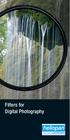 Filters for Digital Photography LICHTFILTER Whether for analog or Digital Photography: The best results are achieved by using correction filters - not by digitally enhancing in a software program as once
Filters for Digital Photography LICHTFILTER Whether for analog or Digital Photography: The best results are achieved by using correction filters - not by digitally enhancing in a software program as once
Salud ColeCtiva. How to digitalize documents A guide created by the editorial team of Salud Colectiva. Initial Recommendations
 A guide created by the editorial team of Salud Colectiva Initial Recommendations 1. Do not increase the resolution of an already scanned document or photo. Not only will this not improve the quality of
A guide created by the editorial team of Salud Colectiva Initial Recommendations 1. Do not increase the resolution of an already scanned document or photo. Not only will this not improve the quality of
BICA PHOTOGRAPHICS. Price List
 BICA PHOTOGRAPHICS Price List 1 st March 2015 INDEX Conditions of Business 2 Digital Photographic Printing 3 Old Canberra Photographs 4 Canvas Printing 4 Scanning 5 Film processing 6 Printing from roll
BICA PHOTOGRAPHICS Price List 1 st March 2015 INDEX Conditions of Business 2 Digital Photographic Printing 3 Old Canberra Photographs 4 Canvas Printing 4 Scanning 5 Film processing 6 Printing from roll
Tutorial for Tracker and Supporting Software By David Chandler
 Tutorial for Tracker and Supporting Software By David Chandler I use a number of free, open source programs to do video analysis. 1. Avidemux, to exerpt the video clip, read the video properties, and save
Tutorial for Tracker and Supporting Software By David Chandler I use a number of free, open source programs to do video analysis. 1. Avidemux, to exerpt the video clip, read the video properties, and save
1 HP Deskjet 3840 series printer
 1 HP Deskjet 3840 series printer To find an answer to a question, select one of the following topics: Notices Special features Getting started Connecting to the printer Printing photos Printing other documents
1 HP Deskjet 3840 series printer To find an answer to a question, select one of the following topics: Notices Special features Getting started Connecting to the printer Printing photos Printing other documents
Curtain Guards Made of PVC and designed to protect the operator from the risk of airborne chips or tool fragments.
 Two General Safety Rule for CNC Machines Never operate a CNC machine without proper training or consulting the specific operator's manual for that particular machine and control type. Never attempt to
Two General Safety Rule for CNC Machines Never operate a CNC machine without proper training or consulting the specific operator's manual for that particular machine and control type. Never attempt to
Carrie Schoenborn Molly Switalski. Big Idea: Journeys
 Carrie Schoenborn Molly Switalski Big Idea: Journeys What are types of journeys that people travel in life? Are all journeys physical journeys? What defines a journey? How do we know when a journey is
Carrie Schoenborn Molly Switalski Big Idea: Journeys What are types of journeys that people travel in life? Are all journeys physical journeys? What defines a journey? How do we know when a journey is
CULTURAL HERITAGE USER GUIDE
 Capture One CULTURAL HERITAGE USER GUIDE Capture One Cultural Heritage edition is a Raw work-flow application based on the Capture One DB solution and features exclusive new tools expressly designed to
Capture One CULTURAL HERITAGE USER GUIDE Capture One Cultural Heritage edition is a Raw work-flow application based on the Capture One DB solution and features exclusive new tools expressly designed to
Image Quality Factors affecting image quality
 This technical brief provides detailed information on the Image Quality, Performance, and Flexibility of Epson Scanners. Image Quality Factors affecting image quality When comparing scanners, hardware
This technical brief provides detailed information on the Image Quality, Performance, and Flexibility of Epson Scanners. Image Quality Factors affecting image quality When comparing scanners, hardware
Scanning Workshop Joan Weeks SLIS Computer Labs Mgr. February 2011
 Scanning Workshop Joan Weeks SLIS Computer Labs Mgr. February 2011 Scanned Images and Born Digital Images Scanners convert analog images into digital images for web pages and digital library collections
Scanning Workshop Joan Weeks SLIS Computer Labs Mgr. February 2011 Scanned Images and Born Digital Images Scanners convert analog images into digital images for web pages and digital library collections
So you say you want something printed...
 So you say you want something printed... Well, that s great! You ve come to the right place. Whether you re having us design and edit your work, or you fancy yourself a designer and plan to hand over your
So you say you want something printed... Well, that s great! You ve come to the right place. Whether you re having us design and edit your work, or you fancy yourself a designer and plan to hand over your
PowerPoint Interface Menu Bars Work Area Slide and Outline View TASK PANE Drawing Tools
 Microsoft PowerPoint is used for creating slide presentations to be used on a PC or even printed out as overheads and handouts. You can combine text, graphics, even audio and video to create exciting and
Microsoft PowerPoint is used for creating slide presentations to be used on a PC or even printed out as overheads and handouts. You can combine text, graphics, even audio and video to create exciting and
Microsoft Picture Manager. Picture Manager
 Picture Manager Picture Manager allows you to easily edit and organize the pictures on your computer. Picture Manager is an application that was included with Microsoft Office suite for Windows 2003 and
Picture Manager Picture Manager allows you to easily edit and organize the pictures on your computer. Picture Manager is an application that was included with Microsoft Office suite for Windows 2003 and
Laser Cutter User Manual
 Laser Cutter User Manual frequently asked questions... the laser is cutting weird! it s cutting a thick line or not cutting through at all! Table Of Contents Section 1: Materials Guide 1.1 Can I Cut this?
Laser Cutter User Manual frequently asked questions... the laser is cutting weird! it s cutting a thick line or not cutting through at all! Table Of Contents Section 1: Materials Guide 1.1 Can I Cut this?
Creating Print-Ready Files
 A GUIDE TO Creating Print-Ready Files Our People. Your Vision. Let s Create. What is a Print-Ready File? A print-ready file allows a printer to produce your project quickly and efficiently. At Kopytek,
A GUIDE TO Creating Print-Ready Files Our People. Your Vision. Let s Create. What is a Print-Ready File? A print-ready file allows a printer to produce your project quickly and efficiently. At Kopytek,
Otis Photo Lab Inkjet Printing Demo
 Otis Photo Lab Inkjet Printing Demo Otis Photography Lab Adam Ferriss Lab Manager aferriss@otis.edu 310.665.6971 Soft Proofing and Pre press Before you begin printing, it is a good idea to set the proof
Otis Photo Lab Inkjet Printing Demo Otis Photography Lab Adam Ferriss Lab Manager aferriss@otis.edu 310.665.6971 Soft Proofing and Pre press Before you begin printing, it is a good idea to set the proof
MULTIMEDIA INSTALLING THE MULTIMEDIA UPGRADE
 26 MULTIMEDIA With the PastPerfect MultiMedia Upgrade, you will be able to attach digital images and link multimedia files to your catalog records. This is an optional feature and may be purchased for
26 MULTIMEDIA With the PastPerfect MultiMedia Upgrade, you will be able to attach digital images and link multimedia files to your catalog records. This is an optional feature and may be purchased for
DASH KIT INSTALLATION
 ÿÿÿÿÿ ÿÿÿÿÿÿÿÿÿÿÿÿ ÿÿÿ ÿÿÿÿÿ ÿÿ ÿÿÿ ÿÿÿÿÿÿÿÿÿÿÿÿÿÿ ÿÿÿÿÿÿÿÿÿÿ ÿÿÿÿ ÿÿÿÿ ÿÿ ÿÿÿÿÿ ÿÿÿÿÿÿÿÿ PROUDLY MADE IN THE USA DASH KIT INSTALLATION These instructions are aimed at the do-it-yourself installer. Read
ÿÿÿÿÿ ÿÿÿÿÿÿÿÿÿÿÿÿ ÿÿÿ ÿÿÿÿÿ ÿÿ ÿÿÿ ÿÿÿÿÿÿÿÿÿÿÿÿÿÿ ÿÿÿÿÿÿÿÿÿÿ ÿÿÿÿ ÿÿÿÿ ÿÿ ÿÿÿÿÿ ÿÿÿÿÿÿÿÿ PROUDLY MADE IN THE USA DASH KIT INSTALLATION These instructions are aimed at the do-it-yourself installer. Read
Printing to the Poster Printer
 Printing to the Poster Printer Document size The HP Design Jet Z3100ps uses a roll of paper that is 36 wide, however it does not print all the way to the edge of the paper (known as a bleed ). One dimension
Printing to the Poster Printer Document size The HP Design Jet Z3100ps uses a roll of paper that is 36 wide, however it does not print all the way to the edge of the paper (known as a bleed ). One dimension
Eye Tracking Instructions
 Eye Tracking Instructions [1] Check to make sure that the eye tracker is properly connected and plugged in. Plug in the eye tracker power adaptor (the green light should be on. Make sure that the yellow
Eye Tracking Instructions [1] Check to make sure that the eye tracker is properly connected and plugged in. Plug in the eye tracker power adaptor (the green light should be on. Make sure that the yellow
How many PIXELS do you need? by ron gibbs
 How many PIXELS do you need? by ron gibbs We continue to move forward into the age of digital photography. The basic building block of digital images is the PIXEL which is the shorthand for picture element.
How many PIXELS do you need? by ron gibbs We continue to move forward into the age of digital photography. The basic building block of digital images is the PIXEL which is the shorthand for picture element.
Nine Tips for Making Better Prints
 Written by Jonathan Sachs and Kiril Sinkel Copyright 1998,1999 Digital Light & Color Introduction New printers released in the last couple of years such as the Epson Stylus series and printers from Hewlett
Written by Jonathan Sachs and Kiril Sinkel Copyright 1998,1999 Digital Light & Color Introduction New printers released in the last couple of years such as the Epson Stylus series and printers from Hewlett
Glass coloured glass may pick up on scan. Top right of screen tabs: these tabs will relocate lost windows.
 Artec 3D scanner Instructions for Medium Handheld (MH) Scanner Scanning Conditions: Objects/surfaces that don t scan well: Black or shiny objects and objects with sharp edges or points, hair, glass, transparent
Artec 3D scanner Instructions for Medium Handheld (MH) Scanner Scanning Conditions: Objects/surfaces that don t scan well: Black or shiny objects and objects with sharp edges or points, hair, glass, transparent
Understanding DPI and Pixel Dimensions
 Dear Customer, Understanding DPI and Pixel Dimensions Thank you for visiting iprintfromhome.com. We have prepared this document to help you prepare your digital files to get the best possible Photographic
Dear Customer, Understanding DPI and Pixel Dimensions Thank you for visiting iprintfromhome.com. We have prepared this document to help you prepare your digital files to get the best possible Photographic
Example Chapter 08-Number 09: This example demonstrates some simple uses of common canned effects found in popular photo editors to stylize photos.
 08 SPSE ch08 2/22/10 11:34 AM Page 156 156 Secrets of ProShow Experts: The Official Guide to Creating Your Best Slide Shows with ProShow Gold and Producer Figure 8.18 Using the same image washed out and
08 SPSE ch08 2/22/10 11:34 AM Page 156 156 Secrets of ProShow Experts: The Official Guide to Creating Your Best Slide Shows with ProShow Gold and Producer Figure 8.18 Using the same image washed out and
Mastering Volume Photography Training
 Mastering Volume Photography Training Go to the Catalog screen, and click on Retrieve Lab Catalog Once finished downloading, click on the Studio Catalog tab Click the Green Plus Sign to add your first
Mastering Volume Photography Training Go to the Catalog screen, and click on Retrieve Lab Catalog Once finished downloading, click on the Studio Catalog tab Click the Green Plus Sign to add your first
Lou Freeman. and. More Colors. More Versatility.
 Lou Freeman and More Colors. More Versatility. September, 2011 Contents Page Contents Page The Category Remains Strong 3 The Next Generation ENDURA 4 What This Means for Pro Labs 5 Features & Benefits
Lou Freeman and More Colors. More Versatility. September, 2011 Contents Page Contents Page The Category Remains Strong 3 The Next Generation ENDURA 4 What This Means for Pro Labs 5 Features & Benefits
VIRGINIA WESTERN COMMUNITY COLLEGE
 36T Revised Fall 2015 Cover Page 36TITD 112 21TDesigning Web Page Graphics Program Head: Debbie Yancey Revised: Fall 2015 Dean s Review: Deborah Yancey Dean 21T Lab/Recitation Revised Fall 2015 None ITD
36T Revised Fall 2015 Cover Page 36TITD 112 21TDesigning Web Page Graphics Program Head: Debbie Yancey Revised: Fall 2015 Dean s Review: Deborah Yancey Dean 21T Lab/Recitation Revised Fall 2015 None ITD
1. Three-Color Light. Introduction to Three-Color Light. Chapter 1. Adding Color Pigments. Difference Between Pigments and Light. Adding Color Light
 1. Three-Color Light Chapter 1 Introduction to Three-Color Light Many of us were taught at a young age that the primary colors are red, yellow, and blue. Our early experiences with color mixing were blending
1. Three-Color Light Chapter 1 Introduction to Three-Color Light Many of us were taught at a young age that the primary colors are red, yellow, and blue. Our early experiences with color mixing were blending
LIGHT SECTION 6-REFRACTION-BENDING LIGHT From Hands on Science by Linda Poore, 2003.
 LIGHT SECTION 6-REFRACTION-BENDING LIGHT From Hands on Science by Linda Poore, 2003. STANDARDS: Students know an object is seen when light traveling from an object enters our eye. Students will differentiate
LIGHT SECTION 6-REFRACTION-BENDING LIGHT From Hands on Science by Linda Poore, 2003. STANDARDS: Students know an object is seen when light traveling from an object enters our eye. Students will differentiate
Digital Camera Glossary
 Digital Camera Glossary Compaq Flash This is the memory card with the largest physical size and storage capacity. About the size of a matchbook and weighing about half an ounce, these cards come with a
Digital Camera Glossary Compaq Flash This is the memory card with the largest physical size and storage capacity. About the size of a matchbook and weighing about half an ounce, these cards come with a
Scanning and OCR Basics
 Scanning and OCR Basics Scan Text Documents into Word 2003 using OCR Software 1. Place the document to scan face down on the flatbed scanner. 2. Launch Microsoft Word 2003 for Windows. 3. Select Acquire
Scanning and OCR Basics Scan Text Documents into Word 2003 using OCR Software 1. Place the document to scan face down on the flatbed scanner. 2. Launch Microsoft Word 2003 for Windows. 3. Select Acquire
Introduction to Final Cut Pro 7 - Editing Basics
 Workshop Objectives Become familiar with the Final Cut Pro workspace, basic editing, capturing footage, using tools, exporting to tape, or QuickTime. Learn effective workflow and file management strategies.
Workshop Objectives Become familiar with the Final Cut Pro workspace, basic editing, capturing footage, using tools, exporting to tape, or QuickTime. Learn effective workflow and file management strategies.
Green = 0,255,0 (Target Color for E.L. Gray Construction) CIELAB RGB Simulation Result for E.L. Gray Match (43,215,35) Equal Luminance Gray for Green
 Red = 255,0,0 (Target Color for E.L. Gray Construction) CIELAB RGB Simulation Result for E.L. Gray Match (184,27,26) Equal Luminance Gray for Red = 255,0,0 (147,147,147) Mean of Observer Matches to Red=255
Red = 255,0,0 (Target Color for E.L. Gray Construction) CIELAB RGB Simulation Result for E.L. Gray Match (184,27,26) Equal Luminance Gray for Red = 255,0,0 (147,147,147) Mean of Observer Matches to Red=255
Protocol for Leaf Image Analysis Surface Area
 Protocol for Leaf Image Analysis Surface Area By Kitren Glozer Associate Project Scientist Dept. of Plant Sciences, University of California, Davis Contact information: Dept. of Plant Sciences, University
Protocol for Leaf Image Analysis Surface Area By Kitren Glozer Associate Project Scientist Dept. of Plant Sciences, University of California, Davis Contact information: Dept. of Plant Sciences, University
Digital Photo Picture Frame. Operation Manual
 Digital Photo Picture Frame Operation Manual 20070309 CONGRATULATIONS on your purchase of a Polaroid 7 LCD Digital Photo Picture Frame. Please read carefully and follow all warnings and instructions in
Digital Photo Picture Frame Operation Manual 20070309 CONGRATULATIONS on your purchase of a Polaroid 7 LCD Digital Photo Picture Frame. Please read carefully and follow all warnings and instructions in
Image Resolution. Color Spaces: RGB and CMYK. File Types and when to use. Image Resolution. Finding Happiness at 300 dots-per-inch
 Image Resolution Color Spaces: RGB and CMYK File Types and when to use Image Resolution Finding Happiness at 300 dots-per-inch Rules to remember Text should be 400dpi at the final size in the layout. Images
Image Resolution Color Spaces: RGB and CMYK File Types and when to use Image Resolution Finding Happiness at 300 dots-per-inch Rules to remember Text should be 400dpi at the final size in the layout. Images
Quick Start Guide Simple steps for editing and manipulating your photo.
 PhotoPlus Quick Start Guide Simple steps for editing and manipulating your photo. In this guide, we will refer to specific tools, toolbars, tabs, or menus. Use this visual reference to help locate them
PhotoPlus Quick Start Guide Simple steps for editing and manipulating your photo. In this guide, we will refer to specific tools, toolbars, tabs, or menus. Use this visual reference to help locate them
If you know exactly how you want your business forms to look and don t mind
 appendix e Advanced Form Customization If you know exactly how you want your business forms to look and don t mind detail work, you can configure QuickBooks forms however you want. With QuickBooks Layout
appendix e Advanced Form Customization If you know exactly how you want your business forms to look and don t mind detail work, you can configure QuickBooks forms however you want. With QuickBooks Layout
