APPENDIX C. USER S GUIDE FOR THE OPTIMAL PREVENTIVE MAINTENANCE TIMING ANALYTICAL TOOL (OPTime) C-1
|
|
|
- Derick Hall
- 7 years ago
- Views:
Transcription
1 APPENDIX C USER S GUIDE FOR THE OPTIMAL PREVENTIVE MAINTENANCE TIMING ANALYTICAL TOOL (OPTime) C-1
2 INTRODUCTION Preventive maintenance is defined as a planned strategy of cost-effective treatments applied to an existing roadway system that preserves the system, retards future deterioration, and maintains and improves the functional condition of the system (without substantially increasing structural capacity) (1). Although many agencies have implemented preventive maintenance programs, there is still very little available guidance on determining the optimal timing of such treatments. The analysis tool developed for this project is intended to bridge that gap by implementing a methodology for calculating optimal timing. Although the analysis tool does not use a true optimization strategy (i.e., all possible treatment application times are not analyzed), it does provide a simple method for choosing the most effective treatment timing from a set of performance and cost data reflecting the application of a preventive maintenance treatment applied at different pavement ages. This User s Guide is a hands-on introduction to using the macro-driven Microsoft Excelbased analysis tool (OPTime) that was developed under National Cooperative Highway Research Program (NCHRP) project 14-14, Guide for Optimal Timing of Pavement Preventive Maintenance Treatment Applications. It is not intended to answer all questions about the underlying analysis approach, as the analysis approach is described in much greater detail in chapter 3 of the main report. However, it does provide detailed information organized into the following five areas: Analysis tool capabilities This section describes the capabilities and intended use of the OPTime analysis tool. Key concepts of the methodology For quick reference, this section summarizes many of the important terms that are encountered during the setup and conduct of an analysis session. C-2
3 Getting started General system requirements and step-by-step procedures for getting started using the tool. Setting up and conducting an analysis session This section starts with a discussion of the types of data needed to successfully define all required outputs in the analysis methodology. The second part of this section walks a user through the analysis tool s user interface and the step-by-step procedure for setting up and conducting an analysis session. Input/Output workbooks Explanation of the produced output workbook that stores a summary of all defined inputs and the analysis output results. ANALYSIS TOOL CAPABILITIES The primary purpose of this analysis tool is to enable pavement preservation engineers to analyze historical preventive maintenance-related performance and cost data in order to determine the optimal timing of a given preventive maintenance treatment. However, it is recognized that agencies are in different stages of developing pavement preservation strategies with many still in the early stages of collecting preventive maintenance-related performance data. Therefore, flexibility is built into the tool with the inclusion of two parallel analysis methods (simply referred to as Detailed and Simple methods) used to compare preventive maintenance timing scenarios. Both analysis types are briefly described below. Detailed Analysis The main purpose of the Detailed method is to analyze actual (or estimated) data obtained from monitoring preventive maintenance treatment performance in the field over time. Because actual field data is expected for this analysis method, expected condition versus age relationships (before and after preventive maintenance treatment applications) must be defined by either selecting an equation type and entering C-3
4 known equation coefficients, or by fitting a regression equation though entered condition versus age data points. Simple Analysis When actual performance data are not available, the Simple method is used to create and compare what if timing scenarios. The user interface of the Simple method allows the estimation of performance relationships required by the analysis. Performance relationships are more easily defined by choosing a starting condition level, one condition versus age point for the curve to pass through, and the expected extension of life at the governing benefit cutoff value. Essentially, condition indicator relationships are defined visually rather than through the definition of specific mathematical relationships. As previously indicated, this analysis tool allows a user to define performance relationships associated with different application timings of a given preventive maintenance treatment. Based on those defined performance relationships, the effectiveness of a treatment applied at a particular pavement age is determined as a function of computations of benefit and cost associated with each defined timing scenario. Benefit is computed as a function of condition and time (i.e., area under the condition versus age curve for decreasing equations), while included costs are compiled as an equivalent uniform annual cost (EUAC) of all included treatment, rehabilitation, work zone user delay, and additional routine maintenance costs. To facilitate timing scenario comparisons, benefit-to-cost (B/C) ratios computed for each timing scenario are then normalized into an Effectiveness Index in which the largest B/C ratio is equivalent to an Effectiveness Index of 100. The timing scenario with the largest B/C ratio (i.e., an Effectiveness Index of 100) is identified as the best, most cost-effective, treatment timing of all of those investigated. C-4
5 It should be noted that the computation of benefit is not limited to the inclusion of only one condition indicator in the analysis methodology. The individual benefits associated with up to nine hot-mix asphalt- (HMA) related condition indicators (seven standard and two user defined fields) or up to eight portland cement concrete- (PCC) related condition indicators (six standard and two user defined fields) may be included in the overall analysis. Benefit values associated with each included condition indicator are then combined into an overall Total Benefit using user defined weight values (benefit weighting factors). The detailed procedures for computing individual condition indicator benefits, total overall benefit, costs, and Effectiveness Indices are all described in chapter 3 of the main report. The output of any analysis session includes the following: Benefit Summary Summary of both individual benefits (benefit values associated with each included condition indicator) and total benefit computed for each timing scenario. The timing scenario with the largest associated B/C ratio is highlighted. Cost Summary Summary of all included treatment, rehabilitation, work zone user delay, and additional routine maintenance costs expressed in present worth dollars. All computed present worth dollars are then compiled into an EUAC so that timing scenarios resulting in different analysis periods may be compared directly (the user has the option to include or exclude any of these cost types from the analysis). Effectiveness Summary The B/C ratios are normalized and reported in terms of Effectiveness Indices. That timing scenario with an Effectiveness Index of 100 (that scenario with the largest B/C ratio) is then highlighted in the output tables. Also included as part of the Effectiveness Summary table is the expected life of the pavement resulting from the preventive maintenance treatment application and the associated expected C-5
6 extension of life (computed as the difference between the expected age at the end of the treatment life minus the predetermined expected do-nothing pavement life). KEY CONCEPTS OF THE METHODOLOGY The final analysis methodology used within the analysis tool is built on a number of key concepts that must be understood when setting up and conducting an analysis session. This section provides a quick reference summary of these concepts. A more detailed explanation of most of these analysis method concepts is presented in chapter 3 of the main report. Benefit Benefit is defined as the observed influence (usually positive, but it could also be negative) on any one or more included condition indicators resulting from the application of a preventive maintenance treatment. Using this definition, there could be many different types of benefit associated with a given application of a preventive maintenance treatment (e.g., applying a chip seal could result in benefits in the form of improved friction, retarded oxidation, reduced rutting, and so on). Specifically, benefit for a given condition indicator is determined by comparing the area associated with the condition indicator curve without the application of preventive maintenance (i.e., the do-nothing curve) to the area associated with the condition indicator curve that is altered by the application of preventive maintenance. For condition indicators that decrease over time (e.g., serviceability, friction, or a typical composite index) it is the area under the curve that defines benefit. For condition indicators that increase over time (e.g., roughness, cracking, rutting, faulting, and spalling) it is the area above the curve that defines benefit. The condition (y-axis) boundaries used for the area computations are defined by the upper and lower benefit cutoff values (both of which are described in more detail below). The age (x-axis) boundaries used for the area computations are year zero, and the year at which the respective C-6
7 performance curve crosses the condition trigger level. A more detailed discussion of the benefit computations is included in chapter 3 of the main report. Condition Indicators A condition indicator is defined as any measure of condition used to define pavement performance. One or more condition indicators may be selected for a given analysis session. Each selected condition indicator should reflect the benefit of applying preventive maintenance and should be one for which monitoring data are available. This is very important as all of the selected condition indicators will be used to collectively determine the benefit associated with the application of the treatment. Do-Nothing Performance Curve The do-nothing performance curve is the condition indicator versus age relationship that is expected in the absence of conducting any preventive maintenance activities on the pavement. Note: the do-nothing curve by default does include the effects of routine maintenance. Donothing performance curves must be defined for each condition indicator included in an analysis. Upper Benefit Cutoff Value The upper benefit cutoff value is the user-chosen upper limit to the benefit area computation (i.e., no area above the upper benefit cutoff level is included in the benefit computation). The upper benefit cutoff value is also the assumed preventive maintenance treatment failure trigger level for a condition indicator relationship that is assumed to increase over time (e.g., IRI). Lower Benefit Cutoff Value The lower benefit cutoff value is the user-chosen lower limit to the benefit area computation (i.e., no area below the lower benefit cutoff level is included in the benefit computation). The lower benefit cutoff value is also the assumed preventive maintenance treatment failure trigger C-7
8 level for a condition indicator relationship that is assumed to decrease over time (e.g., friction number). Analysis Period The analysis period for a given timing scenario is the earliest age at which one of the individual condition indicator treatment performance relationships reaches its associated governing benefit cutoff value. To determine the analysis period for a given timing scenario, all condition indicator relationships are first looked at individually to determine the ages at which each curve reaches its respective preventive maintenance treatment failure level. Expected Service Life of the Do-Nothing Condition The expected service life for the do-nothing condition is the earliest age at which one of the included condition indicator relationships reaches its individual governing benefit cutoff value (i.e., the upper benefit cutoff value for increasing relationships and the lower benefit cutoff value for decreasing relationships). For an example that includes rutting, cracking, and smoothness, where each performance curve reaches its governing benefit cutoff value at 15, 14, and 17 years, respectively, the overall do-nothing curve expected service life for the analysis session is 14 years (since that is the youngest age of all of the triggering conditions). Note that this expected do-nothing service life, therefore, is the upper boundary condition in the x-direction (i.e., for this example, areas would only be computed for the x-range between 0 and 14 years). Expected Service Life of the Post-Preventive Maintenance Condition The expected service life for the post-preventive maintenance condition is the earliest age at which one of the post-preventive maintenance condition indicator relationships reaches its individual governing benefit cutoff value. Continuing the previous example, assume that for a particular timing scenario the rutting, cracking, and smoothness post-preventive maintenance C-8
9 curves reach their governing benefit cutoff values at 20, 22, and 24 years, respectively. For this timing scenario, the expected service life (and corresponding analysis period) is, therefore, 20 years, since that is the youngest age of all of the triggering conditions. Just as with the donothing condition, this expected post-preventive maintenance service life is the upper boundary condition in the x-direction (i.e., areas are only computed for the x-range between 0 and 20 years). Benefit Weighting Factors When more than one condition indicator is chosen to represent pavement performance in a given analysis, a method is required for combining the computed individual benefit values associated with each condition indicator. Benefit weighting factors are user-chosen integer values between 0 and 100 that are defined to accomplish this task. These values are weighting factors in that all defined benefit weighting factors must add to 100. The contribution to overall benefit associated with a given condition indicator is determined by multiplying the proportional weighting factor (i.e., the entered weighting factor divided by 100) by the computed individual benefit value (i.e., the computed percent in individual benefit area associated with the given condition indicator). In a sense, benefit weighting factors allow the user to define a custom composite index in that the weighting factors determine how much impact each condition indicator s benefit has on the total benefit used in the analysis. While the approach is simple, it is very important for a user (or agency) to conduct many analysis trials in an effort to gain a good understanding of how expected individual benefit areas should be weighted. GETTING STARTED System Requirements and Recommendations To effectively use this analysis tool, an IBM-compatible industry-standard personal computer with the following minimum characteristics is required: C-9
10 Intel Pentium Pro, Pentium, or 486 PC. Microsoft Windows 98, Windows 95, Windows NT 4.0, or newer operating system. Minimum of 32 Mb of RAM. Pointing device. CD-ROM drive. Super video graphics adapter with at least 800 x 600 resolution with 256 colors (Note: for best viewing, set the display resolution to 1024 x 768 with High [16 bit] color selected). Microsoft Excel. Note: this analysis tool was developed under the Microsoft Excel Copying the Analytical Tool to Your Computer To use this analysis tool, first copy the OPTime.xls Excel workbook to your computer s hard drive. Note: you must have administrative privileges on your computer to accomplish this task. To copy the file, complete the following steps: 1. Use Windows Explorer to create a new working directory on the computer s hard drive that will store the analysis tool workbook. 2. Copy the OPTime.xls file from the enclosed CD-ROM to the newly created directory. To effectively use this analysis tool, continued administrative privileges are needed for the created directory, so that files can be saved to that directory as necessary. Preparing the Microsoft Excel Environment The OPTime analysis tool is a Visual Basic Application (VBA) driven Microsoft Excel workbook. To facilitate the entry of data, a user-friendly dialog-box driven user interface has been incorporated to give the feel of a stand-alone software program. However, this tool differs from stand-alone software in that it must be opened within Microsoft Excel. Because this C-10
11 analysis tool is driven by many macros (a series of commands and functions stored in a Microsoft Visual Basic code module), Microsoft Excel must be set up to allow these macros to run. To set security to an acceptable level, complete one of the following sets of steps: From the Tools menu: 1. Under the Tools menu, click Macro. 2. Click Security from the Macro submenu. 3. Under the Security Level tab, set the macro security level to Medium. 4. Click OK to close the Security dialog box. From the Options menu: 1. On the Tools menu, click Options. 2. Click the Security tab. 3. Click on the Macro Security button. 4. Click the Security Level tab, and then set the macro security level to Medium. 5. Click OK to close the Security dialog box. 6. Click OK to close the Options dialog box. If these instructions do not appear to be valid for Excel, click on the Help menu and conduct a search for macro security. Follow the subsequent instructions to set the macro security to medium. Starting the Analysis Tool To start the analysis tool, simply open the OPTime.xls file like any other Microsoft Excel workbook. Specifically, this file may be opened by either double clicking on the file name after using Windows Explorer to locate the file, or by opening the file using the File => Open menu commands within Microsoft Excel. C-11
12 Upon opening the file, the standard Excel pop-up dialog box should appear that contains the following warning about macros: Macros may contain viruses. It is always safe to disable macros, but if the macros are legitimate, you might lose some functionality. Click the Enable Macros button to allow Excel to run the macros and open the analysis tool. Upon opening the OPTime.xls file, the macro-driven user interface will automatically present the Introduction dialog box. SETTING UP AND CONDUCTING AN ANALYSIS SESSION Introduction This section provides the user with all of the information that is required to set up and conduct a typical analysis session. It begins with an introduction to the types of data required for a typical analysis, and follows with a detailed step-by-step guide to using the analysis tool. This section will help in making input-related decisions while completing the analysis setup process. Required Data Types Conducting a meaningful analysis requires the collection and representation of four primary types of data, including do-nothing curve relationships, post-preventive maintenance performance relationships, upper and lower benefit cutoff values, and cost information. As previously stated, the results of the analysis session are only as good as the quality of the defined inputs. Do-Nothing Curve Relationships Before the influence of a preventive maintenance application can be analyzed, the analysis requires a baseline performance curve (or curves) from which the changes due to the application of preventive maintenance are measured. The baseline performance curve of interest for a C-12
13 particular condition indicator is that performance curve (condition indicator versus time) expected if only routine maintenance were conducted on the pavement. Such curves are referred to as do-nothing performance curves. The methodology requires that the user define a donothing performance curve for each condition indicator that is included in the analysis. A good source for this information is an existing pavement management system, although users without access to such curves can easily be walked through a process of approximation. Post-Preventive Maintenance Performance Relationships In addition to defining do-nothing performance relationships, the user must define relationships that describe how the pavement is expected to perform after a preventive maintenance treatment has been placed. More specifically, a separate performance relationship (condition versus age) needs to be defined for each unique combination of condition indicator and treatment application age. For example, if an analysis includes three condition indicators and five application ages, 15 (3 x 5) different performance relationships must be defined. When using the Simple analysis approach, the definition of post-preventive maintenance performance is facilitated by allowing the user to define the starting condition, ending condition, and expected extension of life (in relation to the do-nothing curve). However, when using the detailed approach, the user must define all do-nothing and post-preventive maintenance performance relationships by selecting an equation type and entering equation coefficients directly, or by entering data points and fitting a regression equation through those points. Benefit Cutoff Values Benefit cutoff values are user-defined condition indicator levels that define the upper and lower limits of the calculated benefit areas. That is, no benefit area above the upper benefit C-13
14 cutoff value or below the lower benefit cutoff value is included in the total benefit area used in the analysis. The upper and lower benefit cutoff values have different meanings depending on whether the condition indicator curve is increasing or decreasing in nature. The cutoff value on the upper end of the quality scale (i.e., the upper benefit cutoff value for a decreasing curve, and the lower benefit cutoff value for an increasing curve) provides a cap or benefit ceiling on the quality that is credited to the treatment application. Conversely, on the lower end of the quality scale, the benefit cutoff value often referred to as the governing benefit cutoff value typically represents the condition level at which the treatment is considered failed and requires either an additional preventive maintenance treatment or rehabilitation activity. In contrast to the benefit cutoff value on the upper end of the quality scale, the governing benefit cutoff value is the lower benefit cutoff value for a decreasing curve and the upper benefit cutoff value for an increasing curve. For any analysis, it is recommended that agencies select benefit cutoff values that most closely reflect their current maintenance and rehabilitation policies. For example, if an agency typically only applies one preventive maintenance treatment in the life of a pavement, then the governing benefit cutoff value should be equal to the pavement failure level, as a major rehabilitation is most likely be the next pavement treatment. In contrast, if an agency typically applies a second preventive maintenance treatment after the first application reaches a known condition failure level, it is recommended that the governing benefit cutoff value be set equal to that treatment failure level. C-14
15 Cost Data Types Up to four different cost types may be considered in any analysis session, including preventive maintenance treatment costs, the cost of a rehabilitation activity applied at the end of the estimated service life, work zone user delay costs, and routine maintenance costs. Preventive maintenance treatment cost The treatment cost is the agency cost of applying the chosen preventive maintenance treatment. This cost includes all design, mobilization, material, construction, and traffic control costs associated with the treatment application. Rehabilitation cost The rehabilitation cost is the agency cost of a rehabilitation procedure that would be expected to be conducted when the applied preventive maintenance treatment is considered to be failed (i.e., when the defined post-preventive maintenance treatment relationship crosses the governing [upper or lower] benefit cutoff value). Note that the timing of this rehabilitation cost is very much dependent on the selected governing benefit cutoff value. Work zone user delay costs The methodology limits user costs to those associated with work zone delays (i.e., the cumulative delay cost recognized by all users who travel through the preventive maintenance treatment work zone). To compute user costs, the main types of data that are required are information about expected traffic levels, as well as work zone related information (e.g., expected work zone duration and typical delay times encountered in the work zone). Routine maintenance costs To be completely thorough in the representation of costs in this analysis, the user has the option of including the costs associated with a defined routine maintenance schedule. Examples of routine maintenance activities that fall under this cost type include pothole patching and crack sealing costs (if the timing of first crack sealing is not the focus of the investigation). C-15
16 Analysis Setup The user interface of the analysis tool is a series of sequential steps that must be completed to conduct the analysis. Two parallel paths through the interface are provided based on whether the Simple or Detailed analysis type is selected. An overall flow chart showing the general structure of the user interface is presented in figure C-1. Each step of the setup process is discussed in more detail in separate sections below. Figure C-1. General structure of the analysis tool s user interface. C-16
17 Step 1: Introduction Dialog Box Once the analysis tool starts, the first dialog box is the Introduction dialog box shown in figure C-2. The remainder of this section briefly describes the controls on this dialog box. Figure C-2. Introduction dialog box. New Button. Click the button to create a blank analysis session. Open Button. Data files used by the analysis tool are stored as separate Microsoft Excel workbooks. Click the button to open an existing (previously saved) analysis session and then select the named Excel workbook that houses the analysis session. For reference, the specific name and path of a file that has been opened will be displayed at the bottom of this dialog. After opening an existing session, use the provided input interface controls to make appropriate changes to the session. C-17
18 Close Workbook Button. Click on the button to exit and close the analysis tool workbook. Clicking this button will bring up the Closing the Analysis Workbook dialog box shown in figure C-3. The and buttons provided on this dialog box are described below. The button closes the analysis tool workbook (i.e., OPTime.xls) without saving any changes made to the current session. Inputs are only saved as part of the new workbook that is created as a result of conducting an analysis session. The button returns the user to the user interface. The analysis tool workbook (i.e., OPTime.xls) will not be closed, and therefore any input changes will not be lost. Figure C-3. Closing the Analysis Workbook dialog box. You may also exit the workbook by clicking close window box (i.e., ) in the upper right corner of most dialog boxes. However, recall that exiting the workbook via the close window box will close the workbook without saving any changes made to the inputs. About Button. Click on the button to view general information about the analysis tool. Such information includes acknowledgements and contact information. C-18
19 Help Button. If at any point during the setup of the analysis session more detailed information associated with a dialog box s purpose, controls, or inputs is needed, click on the provided button to view specific help text. Step 2: Analysis Type Selection As mentioned previously, preventive maintenance timing scenarios may be compared using either a Simple or Detailed analysis type. The Detailed approach is intended for those users that want to analyze actual condition data. The Simple approach is intended for those users who would like to become familiar with the analysis concepts but do not have a lot of collected data that they can analyze. The major difference between the two approaches is the complexity of how both do-nothing and post-preventive maintenance performance curves are defined. The Simple approach allows the user to define the do-nothing relationship in terms of a starting condition, the age at which the curve is expected to intersect the governing benefit cutoff value, and the coordinates of one point which the curve is to pass through. Post-preventive maintenance performance relationships are defined in terms of an initial condition value, expected extension of life (in relation to the donothing curve), and the coordinates of one pass-through point. In contrast, when using the Detailed approach, the user must define all do-nothing and post-preventive maintenance performance relationships by either entering the type of equation and its coefficients, or by entering data points and fitting a regression equation through those points. Use the controls on the Analysis Type Selection dialog box (shown in figure C-4) to choose the appropriate analysis type that best suits the available data and analysis purpose. C-19
20 Figure C-4. Analysis Type Selection dialog box. Step 3: Selection and Definition of Condition Indicators The Selection of Condition Indicators tab (shown in figure C-5) provides controls that are used to define the condition indicators that define pavement performance. The selected condition indicators should be those pavement characteristics that are measurable (able to be tracked over time), are indicative of pavement performance (mostly functional performance), and are specifically influenced by the application of the selected preventive maintenance treatment. Surface Type. The first input on this dialog box is the selection of the surface type that best represents the pavement of interest. HMA-Surfaced pavements include pavement types such as full-depth asphalt and HMA-overlaid PCC pavements. PCC-surfaced pavements include C-20
21 Figure C-5. Selection of Condition Indicators dialog box (showing controls associated with an HMA-surfaced pavement). pavement types such as conventional PCC pavements, PCC pavements with PCC overlays, and whitetopped HMA pavements. The remainder of the controls in this dialog box change to reflect the selected surface type. Selection of Condition Indicators. The choice of surface type determines what condition indicators are available to define performance. Table C-1 summarizes brief descriptions of the default condition indicators and their typical units. In addition to these default choices, two userdefinable condition indicator fields are provided so that a user can define custom condition indicators that better measure the effectiveness of a particular preventive maintenance treatment. C-21
22 Table C-1. Summary of default condition indicators included in the analysis tool. Surface Type Condition Indicator Description HMA PCC Composite index Nonload-related cracking Load-related cracking Oxidation/Raveling Rutting Roughness/ Smoothness Friction Composite index Cracking (deterioration) Faulting Joint Spalling Roughness/ Smoothness Friction Many agencies use composite indices to track pavement performance over time. Examples include a general cracking index or pavement condition index (PCI). Many of these decrease over time and are measured on scales such as a 0 to 100, 0 to 10, or 0 to 5. The sealing or rejuvenating nature of many surface treatments can reduce the development of environmental- or moisture-related cracking. This nonload-related cracking measure reflects that benefit, and would likely be measured in terms of the amount of cracking. Preventive maintenance treatments such as crack sealing and thin surface seals are effective at keeping the pavement structure free from moisture infiltration, thereby reducing load-related cracking associated with the weakening of the pavement structure. Therefore, the user may want to track the development of load-related cracking over time as a measure of the effectiveness of a particular preventive maintenance treatment. As with non-load-related cracking, load-related cracking would most likely be measured in terms of the amount of cracking. The sealing or rejuvenating nature of many surface treatments can significantly reduce the occurrence of oxidation and raveling. Raveling is often reported as an area and severity level. Although there is not currently a widely accepted measure of oxidation, the user may want to consider the development of a subjective rating scale (e.g., a scale of 0 to 5). Several preventive maintenance treatments may be used to correct rutting problems, so rutting may be used as a performance measure. Rutting is typically measured in terms of an average rut depth, which is expected to increase over time. Roughness typically increases over time and is often measured in terms of International Roughness Index (IRI). Some agencies prefer to characterize the measurement of surface characteristics in terms of smoothness instead of roughness. A smoothness measurement is typically expected to decrease over time (e.g., present serviceability index [PSI] is a subjective measurement on a 0 to 5 scale, where 5 represents a perfectly smooth pavement). Maintaining adequate surface friction is an important safety concern. Therefore, the effectiveness of a preventive maintenance treatment may be tracked in terms of its influence on friction. Friction is commonly measured in terms of a friction index or skid number (a characteristic that typically decreases over time). See the Composite index explanation in the HMA-surface section above. The prompt sealing of cracks on PCC pavements can reduce the deterioration of those cracks over time. Therefore, some users may wish to track the typical deterioration (severity level) of cracks over time. This crack deterioration would most likely be measured in terms of a length of cracking of a particular severity level over time. As crack and joint sealing are effective at reducing the amount of water that infiltrates the PCC pavement structure, these treatments can have a significant influence on the development of transverse joint faulting. Therefore, faulting may be used as a performance measure. Transverse joint faulting is typically measured in terms of average faulting, which is expected to increase over time. Effective joint and crack sealing reduces the infiltration of water and incompressible material into joints and cracks, thereby reducing the development of joint spalling (or joint deterioration). Joint spalling is commonly measured in terms of the amount of spalling (number of joints or percentage of total joints) of a particular severity level. See the Roughness/Smoothness explanation in the HMA-surface section above. See the Friction explanation in the HMA-surface section above. C-22
23 To include a particular condition indicator in the analysis, click on the condition indicator name or its associated check box to enable it. To disable a previously selected condition indicator, click again on the condition indicator name or check box. To include one of the user definable fields, first click the name to enable the condition indicator, and then enter a descriptive condition indicator name in the text box directly to the right of the associated check box. Each selected condition indicator should reflect the benefit of applying preventive maintenance and should be one for which monitoring data are available. This is very important, as all of the selected condition indicators are used collectively to determine the benefit associated with the application of the treatment. It is also important to remember that do-nothing performance curves must be defined for each condition indicator included in the analysis. Condition Indicator Units. For each condition indicator, select the appropriate measurement units from the provided list. If the default list does not contain the desired units, select the Edit Unit List option to add additional unit definitions. When editing the current unit list, the Unit Management pop-up dialog box will appear (figure C-6 illustrates an example of the altering of the unit list associated with the Composite Index). To add new units to the unit list, type the appropriate descriptive text in the text box at the bottom of the dialog and click the button to add the text to the unit list. To delete an item from the unit list, click on the item of interest in the unit list and click the button. Once any unit list editing is completed, click the button to close the Unit Management dialog box. C-23
24 Figure C-6. Example of the Unit Management dialog box. Trend Over Time. The Trend Over Time field is an indication of the expected performance relationship trend over time. For a given condition indicator, select Increasing or Decreasing to coincide with the specific chosen units. For example, if Cracking were chosen as a condition indicator and the associated units are set to Length of Cracking, ft, the Trend Over Time input would be set to Increasing as the total observed length of cracking is expected to increase with time. In contrast, if PCI were chosen as a composite index, the Trend Over Time would be set to Decreasing, as PCI is measured on a 0 to 100 index in which 100 represents a pavement with no distress. The underlying analysis engine requires this input to correctly compute benefit. As mentioned previously, benefit is a function of the area under a curve when the condition indicator relationship is decreasing, and the area above the curve when the relationship is increasing. A more detailed explanation of the benefit computation is included in chapter 3 of the main report. Lower and Upper Benefit Cutoff Values. The lower and upper benefit cutoff values define the condition range that is used in the associated benefit calculations for a given condition C-24
25 indicator. Since the analysis approach defines benefit as the area under a performance curve for a decreasing trend (or the area above a performance curve for an increasing trend [e.g., roughness]), these entered benefit cutoff values define the vertical boundary conditions in the area computations. These entered values are expressed in terms of the respective condition indicator units. In the OPTime tool, the upper benefit cutoff value is always entered as the larger of the two benefit cutoff values (i.e., upper benefit cutoff value is always greater than the lower benefit cutoff value). The following sections provide more detailed explanations of the benefit cutoff values as they pertain to decreasing or increasing relationships. Defining Benefit Cutoff Values for Decreasing Relationships. For relationships that decrease over time, the lower benefit cutoff value represents a condition level indicative of a failure condition level for both the do-nothing and treatment performance curves (some may interpret this failure level as a rehabilitation trigger level). For a single condition indicator, the pavement age at which the do-nothing curve intersects this lower benefit cutoff value is the upper age boundary (in the x-direction) used in the computation of the do-nothing benefit area. Likewise, the pavement age at which the post-preventive maintenance relationship intersects the lower benefit cutoff value is the upper age boundary used in the computation of the post-preventive maintenance benefit area associated with a chosen timing scenario. When more than one condition indicator is used within an analysis session, all individual condition indicator upper age boundaries are compared, and the earliest age is set as the upper age boundary for all condition indicators. That is, as soon as one condition indicator reaches a failed condition, benefit is no longer computed. For decreasing relationships, using an upper benefit cutoff value is a way to cap the benefit area. That is, the user may decide that even though conditions rise above a certain C-25
26 defined level (e.g. greater skid resistance) the additional benefit may not be necessary and thus should not be credited in the benefit calculations. Defining Benefit Cutoff Values for Increasing Relationships. When a relationship increases over time, the upper benefit cutoff value is assumed to represent a failure condition level for both the do-nothing curve and the treatment performance curves. For a single condition indicator, the pavement age at which the do-nothing curve intersects this upper benefit cutoff value is the upper age boundary (in the x-direction) used in the computation of the donothing benefit area. Likewise, the pavement age at which the post-preventive maintenance relationship intersects the upper benefit cutoff value is the upper age boundary used in the computation of the post-preventive maintenance benefit area associated with a chosen timing scenario. For increasing relationships, the lower benefit cutoff value represents a way to cap the benefit area. That is, the user may decide that even though conditions are observed to fall below a certain defined level (e.g. smoother roads [reduced IRI]) the additional benefit may not be necessary and thus should not be credited in the benefit calculations. Step 4: Preventive Maintenance Treatment Selection The Preventive Maintenance Treatment Selection dialog box (shown in figure C-7) provides controls used to choose the preventive maintenance treatment being analyzed and define the timing of any additional routine maintenance to be included in the cost analysis. The dialog box is divided into the PM (Preventive Maintenance) Treatment Selection and Routine/Reactive Maintenance Program Definition areas. C-26
27 Figure C-7. Preventive Maintenance Treatment Selection tab. Treatment Selection. This dialog box is used to select the one preventive maintenance treatment to be investigated within the analysis. A default list of preventive maintenance treatments that reflects the chosen surface type (HMA or PCC) is provided within the PM Treatment Selection area of the dialog box. See table C-2 for a summary of all of the default preventive maintenance treatments for each pavement type. To add custom treatments to the treatment list, select the Edit Treatment List option in the provided treatment list. Selecting this option will open the Treatment List Management popup dialog box shown in figure C-8. To add a new treatment to the list, type the appropriate descriptive text in the text box at the bottom of the dialog and click the button. C-27
28 Table C-2. Default preventive maintenance treatment types. HMA-Surfaced Pavements Crack filling/crack sealing Fog seal Slurry seal Scrub seal Microsurfacing Chip seal Thin overlay Ultrathin friction course PCC-Surfaced Pavements Crack sealing Joint resealing Diamond grinding Figure C-8. Example of the Treatment List Management dialog box with the default HMA treatment list displayed. To delete a treatment from list, click on the item of interest and click the button. Once the list is altered, click the button to close the dialog box. Selection of Treatment Application Ages. After selecting the treatment to investigate, the next step in the definition of the analysis session is to define the treatment application ages to compare. Input one or more comma-separated application ages or hyphen-separated age ranges in the input box provided in the Selected Treatment Initial Application Ages area of the dialog C-28
29 box. For example, entering 1,3,5,7-10 will investigate the effectiveness of the chosen treatment applied in years 1, 3, 5, 7, 8, 9, and 10. Each of these timing scenarios is in terms of the age since the start of the do-nothing curve. Routine/Reactive Maintenance Program Definition. To provide more flexibility in the analysis method, the user may specify the timing and cost of maintenance activities that are assumed to be more routine or reactive in nature. An example of such an activity is pothole patching. While the patching potholes does influence long-term performance, it does not fit the typical preventive maintenance model as it cannot be conducted until after the distress appears (i.e., its timing cannot be truly optimized). To include such activities in the analysis, the specific maintenance timings (years of application) and costs are required to be defined by the user. To estimate and enter a detailed routine maintenance schedule, click the check box that says Include routine/reactive maintenance (if selected, the costs will be included in the analysis). After making that selection, either define the additional maintenance timing schedule in terms of a Regular interval or Specific years. An example of a regular interval would be every 2 years starting at year 1 and ending at year 9 (i.e., maintenance applied in years 1, 3, 5, 7, 9). Use the provided input boxes to define such an interval. Defining specific years is similar to entering treatment application ages. All specific years are either entered as comma-separated individual ages or hyphen-separated age ranges. For example, entering 1-3,4,6,8,10 schedules additional maintenance in years 1, 2, 3, 4, 6, 8, and 10. The user is asked to define the expected costs associated with each of the defined years in a later step of the analysis session setup process. C-29
30 Step 5: Definition of Do-Nothing Performance Relationships In this step, all of the do-nothing performance curves associated with the selected condition indicators are defined. A do-nothing curve represents the typical performance expected on this type of pavement if no preventive maintenance treatment were applied. A performance relationship must be defined on each visible tab before proceeding to the next step. The dialog box used to define do-nothing performance relationships changes depending on the type of analysis session. The interfaces for the Simple and Detailed analysis methods are described separately below. Defining Do-Nothing Relationships Under the Simple Analysis Method. The controls used to define do-nothing relationships in a Simple analysis are shown in figure C-9. On this dialog box, a separate tab is displayed for each condition indicator included in the analysis session. The same controls used to define the do-nothing performance relationship are provided on each tab. For this Simple analysis method, do-nothing curves are created by defining three points on the curve: a starting point, an ending point, and a pass-through point. To facilitate the definition of these three points, the expected equation trend (i.e., the user-defined trend over time associated with the current condition indicator) is displayed in the lower left corner of each condition indicator tab. Specific details on defining each of these three points are provided separately below. Defining a Starting Point. The starting point for a given do-nothing curve is defined by entering an expected time zero condition level in the Initial condition level input box. For convenience, the specific condition indicator units associated with the entered condition level are displayed directly above this Initial condition level input box. C-30
31 Figure C-9. Example of the Definition of Do-Nothing Curves dialog box Simple Analysis. Defining an Ending Point. The ending point for a given do-nothing curve is defined as the time at which the do-nothing curve is expected to intersect the governing benefit cutoff value level. Recall that the upper benefit cutoff value is the governing condition for increasing relationships, while the lower benefit cutoff value is the governing condition for decreasing relationships. To define the curve s ending point, enter the expected age (in years) at which the curve is to intersect the governing upper or lower benefit cutoff value. For convenience, the governing benefit cutoff value is displayed directly above this input box used to enter the Age at ( upper or lower ) benefit cutoff value. C-31
32 Defining the Pass-Through Point. The final step in defining the do-nothing curve is to define a third point for the curve to pass-through. This point should have an age that is between time zero and the ending point age, and a condition that is between the starting point and ending point conditions. Enter the specific pass-through point age and condition in the appropriate input boxes within the Define Pass-Through Point area of the dialog box. Do-Nothing Curve Chart. The defined do-nothing performance relationship is plotted along with the defined benefit cutoff values on the condition indicator chart on the right side of each tab. For reference, the actual defined lower and upper benefit cutoff values are displayed below the chart. To update the chart after making changes to any of the inputs, click the button. It is important to note that the shape of a do-nothing curve is determined automatically by the analysis tool. Specifically, an increasing do-nothing equation is plotted by fitting a second-order polynomial curve through the defined points. In contrast, a decreasing do-nothing equation is plotted by fitting a power model curve through the defined points. The typical shapes of these curves, as well as the equation form, are discussed in more detail in the next section. Defining Do-Nothing Relationships Under the Detailed Analysis Method. The dialog box used to define do-nothing relationships in the Detailed analysis is shown in figure C-10. In this dialog box, a separate tab is displayed for each selected condition indicator included in the analysis session. The same controls used to define the do-nothing performance relationship are provided on each tab. Selecting a Data Entry Method. The first step is to choose the method used to define the donothing performance relationship. As previously indicated, there are two options to define performance curves in the Detailed analysis method: selecting an equation type and entering C-32
Pavement Management System Overview
 TABLE OF CONTENTS The Home Screen... 3 The Gutter... 4 Icons... 4 Quick Links... 5 Miscellaneous... 6 PMS Menus... 7 Setup Menu... 7 Construction Setup... 7 1. Material Codes... 8 2. Standard Sections...
TABLE OF CONTENTS The Home Screen... 3 The Gutter... 4 Icons... 4 Quick Links... 5 Miscellaneous... 6 PMS Menus... 7 Setup Menu... 7 Construction Setup... 7 1. Material Codes... 8 2. Standard Sections...
Decision Matrix for Pavement Preservation. Mike Mamlouk Arizona State University
 Decision Matrix for Pavement Preservation Mike Mamlouk Arizona State University Outline 1. Concept of preventive maintenance 2. Effectiveness of treatments 3. Treatment selection 2 Pavement Pavement Preservation
Decision Matrix for Pavement Preservation Mike Mamlouk Arizona State University Outline 1. Concept of preventive maintenance 2. Effectiveness of treatments 3. Treatment selection 2 Pavement Pavement Preservation
TAMS 2.1 User s Manual. Utah LTAP Center. Contact: Utah LTAP 4111 Old Main Hill Logan, UT. 84322-4111 800-822-8878 www.utahltap.
 TAMS 2.1 User s Manual Utah LTAP Center Contact: Utah LTAP 4111 Old Main Hill Logan, UT. 84322-4111 800-822-8878 www.utahltap.org Table of Contents Introduction 1 Initializing the program... 1 Data Needed
TAMS 2.1 User s Manual Utah LTAP Center Contact: Utah LTAP 4111 Old Main Hill Logan, UT. 84322-4111 800-822-8878 www.utahltap.org Table of Contents Introduction 1 Initializing the program... 1 Data Needed
Scientific Graphing in Excel 2010
 Scientific Graphing in Excel 2010 When you start Excel, you will see the screen below. Various parts of the display are labelled in red, with arrows, to define the terms used in the remainder of this overview.
Scientific Graphing in Excel 2010 When you start Excel, you will see the screen below. Various parts of the display are labelled in red, with arrows, to define the terms used in the remainder of this overview.
Fixplot Instruction Manual. (data plotting program)
 Fixplot Instruction Manual (data plotting program) MANUAL VERSION2 2004 1 1. Introduction The Fixplot program is a component program of Eyenal that allows the user to plot eye position data collected with
Fixplot Instruction Manual (data plotting program) MANUAL VERSION2 2004 1 1. Introduction The Fixplot program is a component program of Eyenal that allows the user to plot eye position data collected with
Access Control and Audit Trail Software
 Varian, Inc. 2700 Mitchell Drive Walnut Creek, CA 94598-1675/USA Access Control and Audit Trail Software Operation Manual Varian, Inc. 2002 03-914941-00:3 Table of Contents Introduction... 1 Access Control
Varian, Inc. 2700 Mitchell Drive Walnut Creek, CA 94598-1675/USA Access Control and Audit Trail Software Operation Manual Varian, Inc. 2002 03-914941-00:3 Table of Contents Introduction... 1 Access Control
Intermediate PowerPoint
 Intermediate PowerPoint Charts and Templates By: Jim Waddell Last modified: January 2002 Topics to be covered: Creating Charts 2 Creating the chart. 2 Line Charts and Scatter Plots 4 Making a Line Chart.
Intermediate PowerPoint Charts and Templates By: Jim Waddell Last modified: January 2002 Topics to be covered: Creating Charts 2 Creating the chart. 2 Line Charts and Scatter Plots 4 Making a Line Chart.
CHAPTER 2 PAVEMENT MANAGEMENT SYSTEM
 CHAPTER 2 PAVEMENT MANAGEMENT SYSTEM 2.1. INTRODUCTION TO PAVEMENT MANAGEMENT The ability of a pavement system to serve a society is largely a function of planning. Planning is the intersection between
CHAPTER 2 PAVEMENT MANAGEMENT SYSTEM 2.1. INTRODUCTION TO PAVEMENT MANAGEMENT The ability of a pavement system to serve a society is largely a function of planning. Planning is the intersection between
Rehabilitation Strategies for Bonded Concrete Overlays of Asphalt Pavements
 University of Pittsburgh Rehabilitation Strategies for Bonded Concrete Overlays of Asphalt Pavements Authors: J. M Vandenbossche S. Sachs August 2013 1. Introduction Bonded concrete overlays of asphalt
University of Pittsburgh Rehabilitation Strategies for Bonded Concrete Overlays of Asphalt Pavements Authors: J. M Vandenbossche S. Sachs August 2013 1. Introduction Bonded concrete overlays of asphalt
Describing, Exploring, and Comparing Data
 24 Chapter 2. Describing, Exploring, and Comparing Data Chapter 2. Describing, Exploring, and Comparing Data There are many tools used in Statistics to visualize, summarize, and describe data. This chapter
24 Chapter 2. Describing, Exploring, and Comparing Data Chapter 2. Describing, Exploring, and Comparing Data There are many tools used in Statistics to visualize, summarize, and describe data. This chapter
C:\Users\<your_user_name>\AppData\Roaming\IEA\IDBAnalyzerV3
 Installing the IDB Analyzer (Version 3.1) Installing the IDB Analyzer (Version 3.1) A current version of the IDB Analyzer is available free of charge from the IEA website (http://www.iea.nl/data.html,
Installing the IDB Analyzer (Version 3.1) Installing the IDB Analyzer (Version 3.1) A current version of the IDB Analyzer is available free of charge from the IEA website (http://www.iea.nl/data.html,
PAVEMENT MAINTENANCE MANAGEMENT PROGRAM
 Idaho Aviation System PAVEMENT MAINTENANCE MANAGEMENT PROGRAM Final Report Individual Airports Prepared for: State of Idaho Transportation Department Division of Aeronautics P.O. Box 7129 Boise, Idaho
Idaho Aviation System PAVEMENT MAINTENANCE MANAGEMENT PROGRAM Final Report Individual Airports Prepared for: State of Idaho Transportation Department Division of Aeronautics P.O. Box 7129 Boise, Idaho
SAS Analyst for Windows Tutorial
 Updated: August 2012 Table of Contents Section 1: Introduction... 3 1.1 About this Document... 3 1.2 Introduction to Version 8 of SAS... 3 Section 2: An Overview of SAS V.8 for Windows... 3 2.1 Navigating
Updated: August 2012 Table of Contents Section 1: Introduction... 3 1.1 About this Document... 3 1.2 Introduction to Version 8 of SAS... 3 Section 2: An Overview of SAS V.8 for Windows... 3 2.1 Navigating
Excel -- Creating Charts
 Excel -- Creating Charts The saying goes, A picture is worth a thousand words, and so true. Professional looking charts give visual enhancement to your statistics, fiscal reports or presentation. Excel
Excel -- Creating Charts The saying goes, A picture is worth a thousand words, and so true. Professional looking charts give visual enhancement to your statistics, fiscal reports or presentation. Excel
Using an Edline Gradebook. EGP Teacher Guide
 Using an Edline Gradebook EGP Teacher Guide Table of Contents Introduction...3 Setup...3 Get the Gradebook Web Plugin... 3 Using Your Web Gradebook... 4 Using the Web Gradebook on a Shared Computer...
Using an Edline Gradebook EGP Teacher Guide Table of Contents Introduction...3 Setup...3 Get the Gradebook Web Plugin... 3 Using Your Web Gradebook... 4 Using the Web Gradebook on a Shared Computer...
Microsoft PowerPoint 2010
 Microsoft PowerPoint 2010 Starting PowerPoint... 2 PowerPoint Window Properties... 2 The Ribbon... 3 Default Tabs... 3 Contextual Tabs... 3 Minimizing and Restoring the Ribbon... 4 The Backstage View...
Microsoft PowerPoint 2010 Starting PowerPoint... 2 PowerPoint Window Properties... 2 The Ribbon... 3 Default Tabs... 3 Contextual Tabs... 3 Minimizing and Restoring the Ribbon... 4 The Backstage View...
Microsoft PowerPoint 2011
 Microsoft PowerPoint 2011 Starting PowerPoint... 2 Creating Slides in Your Presentation... 3 Beginning with the Title Slide... 3 Inserting a New Slide... 3 Adding an Image to a Slide... 4 Downloading Images
Microsoft PowerPoint 2011 Starting PowerPoint... 2 Creating Slides in Your Presentation... 3 Beginning with the Title Slide... 3 Inserting a New Slide... 3 Adding an Image to a Slide... 4 Downloading Images
CAPITAL PREVENTIVE MAINTENANCE
 CAPITAL PREVENTIVE MAINTENANCE 2003 EDITION April 8, 2010 CONSTRUCTION AND TECHNOLOGY DIVISION Attention Manual Holders This manual is to remain with the assigned user. If the user relocates within the
CAPITAL PREVENTIVE MAINTENANCE 2003 EDITION April 8, 2010 CONSTRUCTION AND TECHNOLOGY DIVISION Attention Manual Holders This manual is to remain with the assigned user. If the user relocates within the
Appendix 2.1 Tabular and Graphical Methods Using Excel
 Appendix 2.1 Tabular and Graphical Methods Using Excel 1 Appendix 2.1 Tabular and Graphical Methods Using Excel The instructions in this section begin by describing the entry of data into an Excel spreadsheet.
Appendix 2.1 Tabular and Graphical Methods Using Excel 1 Appendix 2.1 Tabular and Graphical Methods Using Excel The instructions in this section begin by describing the entry of data into an Excel spreadsheet.
Migrating to Excel 2010 from Excel 2003 - Excel - Microsoft Office 1 of 1
 Migrating to Excel 2010 - Excel - Microsoft Office 1 of 1 In This Guide Microsoft Excel 2010 looks very different, so we created this guide to help you minimize the learning curve. Read on to learn key
Migrating to Excel 2010 - Excel - Microsoft Office 1 of 1 In This Guide Microsoft Excel 2010 looks very different, so we created this guide to help you minimize the learning curve. Read on to learn key
Using Microsoft Project 2000
 Using MS Project Personal Computer Fundamentals 1 of 45 Using Microsoft Project 2000 General Conventions All text highlighted in bold refers to menu selections. Examples would be File and Analysis. ALL
Using MS Project Personal Computer Fundamentals 1 of 45 Using Microsoft Project 2000 General Conventions All text highlighted in bold refers to menu selections. Examples would be File and Analysis. ALL
USE OF A DIGITAL SURVEY VEHICLE FOR PAVEMENT CONDITION SURVEYS AT AIRPORTS. Paul W. Wilke, P.E. Applied Research Associates, Inc.
 USE OF A DIGITAL SURVEY VEHICLE FOR PAVEMENT CONDITION SURVEYS AT AIRPORTS Paul W. Wilke, P.E. Applied Research Associates, Inc. August 11, 2014 Words: 3,280 Figures: 3 Tables: 0 Photographs: 3 ABSTRACT
USE OF A DIGITAL SURVEY VEHICLE FOR PAVEMENT CONDITION SURVEYS AT AIRPORTS Paul W. Wilke, P.E. Applied Research Associates, Inc. August 11, 2014 Words: 3,280 Figures: 3 Tables: 0 Photographs: 3 ABSTRACT
Microsoft Word 2010. Revising Word Documents Using Markup Tools
 Microsoft Word 2010 Revising Word Documents Using Markup Tools Preface Word provides several markup tools that make document collaboration easy. Color coding, highlighting, and the ability maintain multiple
Microsoft Word 2010 Revising Word Documents Using Markup Tools Preface Word provides several markup tools that make document collaboration easy. Color coding, highlighting, and the ability maintain multiple
Excel 2007 Basic knowledge
 Ribbon menu The Ribbon menu system with tabs for various Excel commands. This Ribbon system replaces the traditional menus used with Excel 2003. Above the Ribbon in the upper-left corner is the Microsoft
Ribbon menu The Ribbon menu system with tabs for various Excel commands. This Ribbon system replaces the traditional menus used with Excel 2003. Above the Ribbon in the upper-left corner is the Microsoft
Review of Fundamental Mathematics
 Review of Fundamental Mathematics As explained in the Preface and in Chapter 1 of your textbook, managerial economics applies microeconomic theory to business decision making. The decision-making tools
Review of Fundamental Mathematics As explained in the Preface and in Chapter 1 of your textbook, managerial economics applies microeconomic theory to business decision making. The decision-making tools
Chapter 7: Pavement Rehabilitation 7-1 Asphalt Pavement Overlays 7-1 Surface Preparation Methods 7-2 Concrete Pavement Preparation 7-3 Recycling
 7-1 Asphalt Pavement Overlays 7-1 Surface Preparation Methods 7-2 Concrete Pavement Preparation 7-3 Recycling Asphalt Pavements 7-7 Chapter 7 Pavement Rehabilitation Pavement rehabilitation can be accomplished
7-1 Asphalt Pavement Overlays 7-1 Surface Preparation Methods 7-2 Concrete Pavement Preparation 7-3 Recycling Asphalt Pavements 7-7 Chapter 7 Pavement Rehabilitation Pavement rehabilitation can be accomplished
StrataJazz 2016.2 Release Notes
 StrataJazz 2016.2 Release Notes This document describes the enhancements for the StrataJazz 2016.2 release. The document also describes several defects that were fixed for this release. General General
StrataJazz 2016.2 Release Notes This document describes the enhancements for the StrataJazz 2016.2 release. The document also describes several defects that were fixed for this release. General General
Joint Rehabilitation. Driving Forces for Concrete Pavement Joint Repairs
 Long Life Concrete Pavement Joint Performance Joint Rehabilitation Gary Fick, Trinity Construction Management Services, Inc. Representing the National CP Tech Center Driving Forces for Concrete Pavement
Long Life Concrete Pavement Joint Performance Joint Rehabilitation Gary Fick, Trinity Construction Management Services, Inc. Representing the National CP Tech Center Driving Forces for Concrete Pavement
Registry Tuner. Software Manual
 Registry Tuner Software Manual Table of Contents Introduction 1 System Requirements 2 Frequently Asked Questions 3 Using the Lavasoft Registry Tuner 5 Scan and Fix Registry Errors 7 Optimize Registry
Registry Tuner Software Manual Table of Contents Introduction 1 System Requirements 2 Frequently Asked Questions 3 Using the Lavasoft Registry Tuner 5 Scan and Fix Registry Errors 7 Optimize Registry
Microsoft Excel 2013 Tutorial
 Microsoft Excel 2013 Tutorial TABLE OF CONTENTS 1. Getting Started Pg. 3 2. Creating A New Document Pg. 3 3. Saving Your Document Pg. 4 4. Toolbars Pg. 4 5. Formatting Pg. 6 Working With Cells Pg. 6 Changing
Microsoft Excel 2013 Tutorial TABLE OF CONTENTS 1. Getting Started Pg. 3 2. Creating A New Document Pg. 3 3. Saving Your Document Pg. 4 4. Toolbars Pg. 4 5. Formatting Pg. 6 Working With Cells Pg. 6 Changing
BIGPOND ONLINE STORAGE USER GUIDE Issue 1.1.0-18 August 2005
 BIGPOND ONLINE STORAGE USER GUIDE Issue 1.1.0-18 August 2005 PLEASE NOTE: The contents of this publication, and any associated documentation provided to you, must not be disclosed to any third party without
BIGPOND ONLINE STORAGE USER GUIDE Issue 1.1.0-18 August 2005 PLEASE NOTE: The contents of this publication, and any associated documentation provided to you, must not be disclosed to any third party without
MS-ATLAS Advanced Traffic Loading Analysis System
 User s Guide MS-ATLAS Advanced Traffic Loading Analysis System For Mississippi Department of Transportation September 2007 Developed by Technical Report Documentation Page 1.Report No. 2. Government Accession
User s Guide MS-ATLAS Advanced Traffic Loading Analysis System For Mississippi Department of Transportation September 2007 Developed by Technical Report Documentation Page 1.Report No. 2. Government Accession
A Beginning Guide to the Excel 2007 Pivot Table
 A Beginning Guide to the Excel 2007 Pivot Table Paula Ecklund Summer 2008 Page 1 Contents I. What is a Pivot Table?...1 II. Basic Excel 2007 Pivot Table Creation Source data requirements...2 Pivot Table
A Beginning Guide to the Excel 2007 Pivot Table Paula Ecklund Summer 2008 Page 1 Contents I. What is a Pivot Table?...1 II. Basic Excel 2007 Pivot Table Creation Source data requirements...2 Pivot Table
PORTABLE DATA COLLECTION TERMINAL
 PORTABLE DATA COLLECTION TERMINAL WINDOWS TRANSFER UTILITY HELP FILES BETA EDITION Compsee, Inc. A Subsidiary of McRae Industries, Inc. 2 Welcome Thank you for using the Apex III Windows Transfer Utility
PORTABLE DATA COLLECTION TERMINAL WINDOWS TRANSFER UTILITY HELP FILES BETA EDITION Compsee, Inc. A Subsidiary of McRae Industries, Inc. 2 Welcome Thank you for using the Apex III Windows Transfer Utility
DISTRESS IDENTIFICATION MANUAL. for the Long-Term Pavement Performance Program
 DISTRESS IDENTIFICATION MANUAL for the Long-Term Pavement Performance Program PUBLICATION NO. FHWA-RD-03-031 JUNE 2003 In 1987, the Strategic Highway Research Program began the largest and most comprehensive
DISTRESS IDENTIFICATION MANUAL for the Long-Term Pavement Performance Program PUBLICATION NO. FHWA-RD-03-031 JUNE 2003 In 1987, the Strategic Highway Research Program began the largest and most comprehensive
Working with Macros and VBA in Excel 2007
 Working with Macros and VBA in Excel 2007 With the introduction of Excel 2007 Microsoft made a number of changes to the way macros and VBA are approached. This document outlines these special features
Working with Macros and VBA in Excel 2007 With the introduction of Excel 2007 Microsoft made a number of changes to the way macros and VBA are approached. This document outlines these special features
AVERT Main Module Quick Start Guide
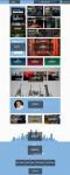 AVERT Main Module Quick Start Guide AVoided Emissions and generation Tool (AVERT) is a free tool with a simple user interface designed to meet the needs of state air quality planners and other interested
AVERT Main Module Quick Start Guide AVoided Emissions and generation Tool (AVERT) is a free tool with a simple user interface designed to meet the needs of state air quality planners and other interested
Pavement Management Implementation: Success Stories for Maryland Counties
 Pavement Management Implementation: Success Stories for Maryland Counties September 25, 2015 Aaron D. Gerber, P.E. How Does Your Organization Manage Pavement Assets? By Experience/Past Practice? By Customer
Pavement Management Implementation: Success Stories for Maryland Counties September 25, 2015 Aaron D. Gerber, P.E. How Does Your Organization Manage Pavement Assets? By Experience/Past Practice? By Customer
Cost-Effective Pavement Preservation Solutions for the Real World
 Cost-Effective Pavement Preservation Solutions for the Real World W. James Wilde, Principal Investigator Center for Transportation Research and Implementation Minnesota State University, Mankato September
Cost-Effective Pavement Preservation Solutions for the Real World W. James Wilde, Principal Investigator Center for Transportation Research and Implementation Minnesota State University, Mankato September
Quick Start Using DASYLab with your Measurement Computing USB device
 Quick Start Using DASYLab with your Measurement Computing USB device Thank you for purchasing a USB data acquisition device from Measurement Computing Corporation (MCC). This Quick Start document contains
Quick Start Using DASYLab with your Measurement Computing USB device Thank you for purchasing a USB data acquisition device from Measurement Computing Corporation (MCC). This Quick Start document contains
Microsoft Migrating to Word 2010 from Word 2003
 In This Guide Microsoft Word 2010 looks very different, so we created this guide to help you minimize the learning curve. Read on to learn key parts of the new interface, discover free Word 2010 training,
In This Guide Microsoft Word 2010 looks very different, so we created this guide to help you minimize the learning curve. Read on to learn key parts of the new interface, discover free Word 2010 training,
APPENDIX B. I. Background Information
 APPENDIX B GUIDELINES FOR IDENTIFYING AND REPAIRING LOCALIZED AREAS OF DISTRESS IN AC PAVEMENTS PRIOR TO CAPITAL PREVENTIVE MAINTENANCE OR REHABILITATION REPAIRS I. Background Information A. AC Pavement
APPENDIX B GUIDELINES FOR IDENTIFYING AND REPAIRING LOCALIZED AREAS OF DISTRESS IN AC PAVEMENTS PRIOR TO CAPITAL PREVENTIVE MAINTENANCE OR REHABILITATION REPAIRS I. Background Information A. AC Pavement
Microsoft Excel 2010 Part 3: Advanced Excel
 CALIFORNIA STATE UNIVERSITY, LOS ANGELES INFORMATION TECHNOLOGY SERVICES Microsoft Excel 2010 Part 3: Advanced Excel Winter 2015, Version 1.0 Table of Contents Introduction...2 Sorting Data...2 Sorting
CALIFORNIA STATE UNIVERSITY, LOS ANGELES INFORMATION TECHNOLOGY SERVICES Microsoft Excel 2010 Part 3: Advanced Excel Winter 2015, Version 1.0 Table of Contents Introduction...2 Sorting Data...2 Sorting
NDA-30141 ISSUE 1 STOCK # 200893. CallCenterWorX-Enterprise IMX MAT Quick Reference Guide MAY, 2000. NEC America, Inc.
 NDA-30141 ISSUE 1 STOCK # 200893 CallCenterWorX-Enterprise IMX MAT Quick Reference Guide MAY, 2000 NEC America, Inc. LIABILITY DISCLAIMER NEC America, Inc. reserves the right to change the specifications,
NDA-30141 ISSUE 1 STOCK # 200893 CallCenterWorX-Enterprise IMX MAT Quick Reference Guide MAY, 2000 NEC America, Inc. LIABILITY DISCLAIMER NEC America, Inc. reserves the right to change the specifications,
SECTION 5: Finalizing Your Workbook
 SECTION 5: Finalizing Your Workbook In this section you will learn how to: Protect a workbook Protect a sheet Protect Excel files Unlock cells Use the document inspector Use the compatibility checker Mark
SECTION 5: Finalizing Your Workbook In this section you will learn how to: Protect a workbook Protect a sheet Protect Excel files Unlock cells Use the document inspector Use the compatibility checker Mark
Excel 2007: Basics Learning Guide
 Excel 2007: Basics Learning Guide Exploring Excel At first glance, the new Excel 2007 interface may seem a bit unsettling, with fat bands called Ribbons replacing cascading text menus and task bars. This
Excel 2007: Basics Learning Guide Exploring Excel At first glance, the new Excel 2007 interface may seem a bit unsettling, with fat bands called Ribbons replacing cascading text menus and task bars. This
Embroidery Fonts Plus ( EFP ) Tutorial Guide Version 1.0505
 Embroidery Fonts Plus ( EFP ) Tutorial Guide Version 1.0505 1 Contents Chapter 1 System Requirements.................. 3 Chapter 2 Quick Start Installation.................. 4 System Requirements................
Embroidery Fonts Plus ( EFP ) Tutorial Guide Version 1.0505 1 Contents Chapter 1 System Requirements.................. 3 Chapter 2 Quick Start Installation.................. 4 System Requirements................
Microsoft Excel. Qi Wei
 Microsoft Excel Qi Wei Excel (Microsoft Office Excel) is a spreadsheet application written and distributed by Microsoft for Microsoft Windows and Mac OS X. It features calculation, graphing tools, pivot
Microsoft Excel Qi Wei Excel (Microsoft Office Excel) is a spreadsheet application written and distributed by Microsoft for Microsoft Windows and Mac OS X. It features calculation, graphing tools, pivot
«Intellect» software system
 AxxonSoft «Intellect» software system Detector Pack: User s Manual Version 1.1 Moscow 2012 1 Contents CONTENTS... 2 1 INTRODUCTION... 3 1.1 General information... 3 1.2 Purpose of the document... 3 1.3
AxxonSoft «Intellect» software system Detector Pack: User s Manual Version 1.1 Moscow 2012 1 Contents CONTENTS... 2 1 INTRODUCTION... 3 1.1 General information... 3 1.2 Purpose of the document... 3 1.3
TheFinancialEdge. Configuration Guide for General Ledger
 TheFinancialEdge Configuration Guide for General Ledger 071012 2012 Blackbaud, Inc. This publication, or any part thereof, may not be reproduced or transmitted in any form or by any means, electronic,
TheFinancialEdge Configuration Guide for General Ledger 071012 2012 Blackbaud, Inc. This publication, or any part thereof, may not be reproduced or transmitted in any form or by any means, electronic,
Performing a Steady Flow Analysis
 C H A P T E R 7 Performing a Steady Flow Analysis This chapter discusses how to calculate steady flow water surface profiles. The chapter is divided into two parts. The first part discusses how to enter
C H A P T E R 7 Performing a Steady Flow Analysis This chapter discusses how to calculate steady flow water surface profiles. The chapter is divided into two parts. The first part discusses how to enter
CATIA V5 Tutorials. Mechanism Design & Animation. Release 18. Nader G. Zamani. University of Windsor. Jonathan M. Weaver. University of Detroit Mercy
 CATIA V5 Tutorials Mechanism Design & Animation Release 18 Nader G. Zamani University of Windsor Jonathan M. Weaver University of Detroit Mercy SDC PUBLICATIONS Schroff Development Corporation www.schroff.com
CATIA V5 Tutorials Mechanism Design & Animation Release 18 Nader G. Zamani University of Windsor Jonathan M. Weaver University of Detroit Mercy SDC PUBLICATIONS Schroff Development Corporation www.schroff.com
Vodafone PC SMS 2010. (Software version 4.7.1) User Manual
 Vodafone PC SMS 2010 (Software version 4.7.1) User Manual July 19, 2010 Table of contents 1. Introduction...4 1.1 System Requirements... 4 1.2 Reply-to-Inbox... 4 1.3 What s new?... 4 2. Installation...6
Vodafone PC SMS 2010 (Software version 4.7.1) User Manual July 19, 2010 Table of contents 1. Introduction...4 1.1 System Requirements... 4 1.2 Reply-to-Inbox... 4 1.3 What s new?... 4 2. Installation...6
ASSIGNMENT 4 PREDICTIVE MODELING AND GAINS CHARTS
 DATABASE MARKETING Fall 2015, max 24 credits Dead line 15.10. ASSIGNMENT 4 PREDICTIVE MODELING AND GAINS CHARTS PART A Gains chart with excel Prepare a gains chart from the data in \\work\courses\e\27\e20100\ass4b.xls.
DATABASE MARKETING Fall 2015, max 24 credits Dead line 15.10. ASSIGNMENT 4 PREDICTIVE MODELING AND GAINS CHARTS PART A Gains chart with excel Prepare a gains chart from the data in \\work\courses\e\27\e20100\ass4b.xls.
Akton Psychrometric Chart Tutorial and Examples
 Akton Psychrometric Chart Tutorial and Examples December 1999 Akton Associates Inc. 3600 Clayton Road, Suite D Concord, California 94521 (925) 688-0333 http://www.aktonassoc.com Copyright 1999 Akton Associates
Akton Psychrometric Chart Tutorial and Examples December 1999 Akton Associates Inc. 3600 Clayton Road, Suite D Concord, California 94521 (925) 688-0333 http://www.aktonassoc.com Copyright 1999 Akton Associates
Learning Module 4 - Thermal Fluid Analysis Note: LM4 is still in progress. This version contains only 3 tutorials.
 Learning Module 4 - Thermal Fluid Analysis Note: LM4 is still in progress. This version contains only 3 tutorials. Attachment C1. SolidWorks-Specific FEM Tutorial 1... 2 Attachment C2. SolidWorks-Specific
Learning Module 4 - Thermal Fluid Analysis Note: LM4 is still in progress. This version contains only 3 tutorials. Attachment C1. SolidWorks-Specific FEM Tutorial 1... 2 Attachment C2. SolidWorks-Specific
Confidence Intervals for One Standard Deviation Using Standard Deviation
 Chapter 640 Confidence Intervals for One Standard Deviation Using Standard Deviation Introduction This routine calculates the sample size necessary to achieve a specified interval width or distance from
Chapter 640 Confidence Intervals for One Standard Deviation Using Standard Deviation Introduction This routine calculates the sample size necessary to achieve a specified interval width or distance from
OPTAC Fleet Viewer. Instruction Manual
 OPTAC Fleet Viewer Instruction Manual Stoneridge Limited Claverhouse Industrial Park Dundee DD4 9UB Help-line Telephone Number: 0870 887 9256 E-Mail: optac@stoneridge.com Document version 4.0 Part Number:
OPTAC Fleet Viewer Instruction Manual Stoneridge Limited Claverhouse Industrial Park Dundee DD4 9UB Help-line Telephone Number: 0870 887 9256 E-Mail: optac@stoneridge.com Document version 4.0 Part Number:
Q&As: Microsoft Excel 2013: Chapter 2
 Q&As: Microsoft Excel 2013: Chapter 2 In Step 5, why did the date that was entered change from 4/5/10 to 4/5/2010? When Excel recognizes that you entered a date in mm/dd/yy format, it automatically formats
Q&As: Microsoft Excel 2013: Chapter 2 In Step 5, why did the date that was entered change from 4/5/10 to 4/5/2010? When Excel recognizes that you entered a date in mm/dd/yy format, it automatically formats
Sharpdesk V3.5. Push Installation Guide for system administrator Version 3.5.01
 Sharpdesk V3.5 Push Installation Guide for system administrator Version 3.5.01 Copyright 2000-2015 by SHARP CORPORATION. All rights reserved. Reproduction, adaptation or translation without prior written
Sharpdesk V3.5 Push Installation Guide for system administrator Version 3.5.01 Copyright 2000-2015 by SHARP CORPORATION. All rights reserved. Reproduction, adaptation or translation without prior written
Welcome to: E monitor Pro2 Software.
 Welcome to: E monitor Pro2 Software. E monitor Pro2 is the leading analytical scientific and evaluation software, able to record your training data from your SpeedStroke GYM Ergometer, it is able to display
Welcome to: E monitor Pro2 Software. E monitor Pro2 is the leading analytical scientific and evaluation software, able to record your training data from your SpeedStroke GYM Ergometer, it is able to display
The KaleidaGraph Guide to Curve Fitting
 The KaleidaGraph Guide to Curve Fitting Contents Chapter 1 Curve Fitting Overview 1.1 Purpose of Curve Fitting... 5 1.2 Types of Curve Fits... 5 Least Squares Curve Fits... 5 Nonlinear Curve Fits... 6
The KaleidaGraph Guide to Curve Fitting Contents Chapter 1 Curve Fitting Overview 1.1 Purpose of Curve Fitting... 5 1.2 Types of Curve Fits... 5 Least Squares Curve Fits... 5 Nonlinear Curve Fits... 6
CONSTRUCTING SINGLE-SUBJECT REVERSAL DESIGN GRAPHS USING MICROSOFT WORD : A COMPREHENSIVE TUTORIAL
 CONSTRUCTING SINGLE-SUBJECT REVERSAL DESIGN GRAPHS USING MICROSOFT WORD : A COMPREHENSIVE TUTORIAL PATRICK GREHAN ADELPHI UNIVERSITY DANIEL J. MORAN MIDAMERICAN PSYCHOLOGICAL INSTITUTE This document is
CONSTRUCTING SINGLE-SUBJECT REVERSAL DESIGN GRAPHS USING MICROSOFT WORD : A COMPREHENSIVE TUTORIAL PATRICK GREHAN ADELPHI UNIVERSITY DANIEL J. MORAN MIDAMERICAN PSYCHOLOGICAL INSTITUTE This document is
Creating a table of contents quickly in Word
 Creating a table of contents quickly in Word This note shows you how to set up a table of contents that can be generated and updated quickly and easily, even for the longest and most complex documents.
Creating a table of contents quickly in Word This note shows you how to set up a table of contents that can be generated and updated quickly and easily, even for the longest and most complex documents.
Presentations and PowerPoint
 V-1.1 PART V Presentations and PowerPoint V-1.2 Computer Fundamentals V-1.3 LESSON 1 Creating a Presentation After completing this lesson, you will be able to: Start Microsoft PowerPoint. Explore the PowerPoint
V-1.1 PART V Presentations and PowerPoint V-1.2 Computer Fundamentals V-1.3 LESSON 1 Creating a Presentation After completing this lesson, you will be able to: Start Microsoft PowerPoint. Explore the PowerPoint
Using Microsoft Word. Working With Objects
 Using Microsoft Word Many Word documents will require elements that were created in programs other than Word, such as the picture to the right. Nontext elements in a document are referred to as Objects
Using Microsoft Word Many Word documents will require elements that were created in programs other than Word, such as the picture to the right. Nontext elements in a document are referred to as Objects
Microsoft PowerPoint 2008
 Microsoft PowerPoint 2008 Starting PowerPoint... 2 Creating Slides in Your Presentation... 3 Beginning with the Title Slide... 3 Inserting a New Slide... 3 Slide Layouts... 3 Adding an Image to a Slide...
Microsoft PowerPoint 2008 Starting PowerPoint... 2 Creating Slides in Your Presentation... 3 Beginning with the Title Slide... 3 Inserting a New Slide... 3 Slide Layouts... 3 Adding an Image to a Slide...
Business Insight Report Authoring Getting Started Guide
 Business Insight Report Authoring Getting Started Guide Version: 6.6 Written by: Product Documentation, R&D Date: February 2011 ImageNow and CaptureNow are registered trademarks of Perceptive Software,
Business Insight Report Authoring Getting Started Guide Version: 6.6 Written by: Product Documentation, R&D Date: February 2011 ImageNow and CaptureNow are registered trademarks of Perceptive Software,
Pavement Design. Guest Lecturer Dr. Sirous Alavi, P.E. SIERRA TRANSPORTATION. 1005 Terminal Way, Suite 125 Reno, Nevada 89502
 Pavement Design Guest Lecturer Dr. Sirous Alavi, P.E. SIERRA TRANSPORTATION ENGINEERS,, INC. I 1005 Terminal Way, Suite 125 Reno, Nevada 89502 Topics Introduction Design Factors Pavement Types Fundamentals
Pavement Design Guest Lecturer Dr. Sirous Alavi, P.E. SIERRA TRANSPORTATION ENGINEERS,, INC. I 1005 Terminal Way, Suite 125 Reno, Nevada 89502 Topics Introduction Design Factors Pavement Types Fundamentals
Table of Contents TASK 1: DATA ANALYSIS TOOLPAK... 2 TASK 2: HISTOGRAMS... 5 TASK 3: ENTER MIDPOINT FORMULAS... 11
 Table of Contents TASK 1: DATA ANALYSIS TOOLPAK... 2 TASK 2: HISTOGRAMS... 5 TASK 3: ENTER MIDPOINT FORMULAS... 11 TASK 4: ADD TOTAL LABEL AND FORMULA FOR FREQUENCY... 12 TASK 5: MODIFICATIONS TO THE HISTOGRAM...
Table of Contents TASK 1: DATA ANALYSIS TOOLPAK... 2 TASK 2: HISTOGRAMS... 5 TASK 3: ENTER MIDPOINT FORMULAS... 11 TASK 4: ADD TOTAL LABEL AND FORMULA FOR FREQUENCY... 12 TASK 5: MODIFICATIONS TO THE HISTOGRAM...
OHIO ASPHALT PAVING CONFERENCE
 OHIO ASPHALT PAVING CONFERENCE 38 th Annual Conference Wednesday, 2/6/2013 Fawcett Center Campus of The Ohio State University 2400 Olentangy River Road Columbus, Ohio 43210 REHAB STRATEGIES FOR LOCAL
OHIO ASPHALT PAVING CONFERENCE 38 th Annual Conference Wednesday, 2/6/2013 Fawcett Center Campus of The Ohio State University 2400 Olentangy River Road Columbus, Ohio 43210 REHAB STRATEGIES FOR LOCAL
Practice Fusion API Client Installation Guide for Windows
 Practice Fusion API Client Installation Guide for Windows Quickly and easily connect your Results Information System with Practice Fusion s Electronic Health Record (EHR) System Table of Contents Introduction
Practice Fusion API Client Installation Guide for Windows Quickly and easily connect your Results Information System with Practice Fusion s Electronic Health Record (EHR) System Table of Contents Introduction
Absorbance Spectrophotometry: Analysis of FD&C Red Food Dye #40 Calibration Curve Procedure
 Absorbance Spectrophotometry: Analysis of FD&C Red Food Dye #40 Calibration Curve Procedure Note: there is a second document that goes with this one! 2046 - Absorbance Spectrophotometry. Make sure you
Absorbance Spectrophotometry: Analysis of FD&C Red Food Dye #40 Calibration Curve Procedure Note: there is a second document that goes with this one! 2046 - Absorbance Spectrophotometry. Make sure you
Figure 3.5: Exporting SWF Files
 Li kewhatyou see? Buyt hebookat t hefocalbookst or e Fl ash + Af t eref f ect s Chr i sjackson ISBN 9780240810317 Flash Video (FLV) contains only rasterized images, not vector art. FLV files can be output
Li kewhatyou see? Buyt hebookat t hefocalbookst or e Fl ash + Af t eref f ect s Chr i sjackson ISBN 9780240810317 Flash Video (FLV) contains only rasterized images, not vector art. FLV files can be output
Microsoft Project 2007 Level 1: Creating Project Tasks
 Microsoft Project 2007 Level 1: Creating Project Tasks By Robin Peers Robin Peers, 2008 ABOUT THIS CLASS Regardless of job title, most of us have needed to act as a project manager, at one time or another.
Microsoft Project 2007 Level 1: Creating Project Tasks By Robin Peers Robin Peers, 2008 ABOUT THIS CLASS Regardless of job title, most of us have needed to act as a project manager, at one time or another.
Windows XP Pro: Basics 1
 NORTHWEST MISSOURI STATE UNIVERSITY ONLINE USER S GUIDE 2004 Windows XP Pro: Basics 1 Getting on the Northwest Network Getting on the Northwest network is easy with a university-provided PC, which has
NORTHWEST MISSOURI STATE UNIVERSITY ONLINE USER S GUIDE 2004 Windows XP Pro: Basics 1 Getting on the Northwest Network Getting on the Northwest network is easy with a university-provided PC, which has
Excel Guide for Finite Mathematics and Applied Calculus
 Excel Guide for Finite Mathematics and Applied Calculus Revathi Narasimhan Kean University A technology guide to accompany Mathematical Applications, 6 th Edition Applied Calculus, 2 nd Edition Calculus:
Excel Guide for Finite Mathematics and Applied Calculus Revathi Narasimhan Kean University A technology guide to accompany Mathematical Applications, 6 th Edition Applied Calculus, 2 nd Edition Calculus:
Microsoft Word 2011: Create a Table of Contents
 Microsoft Word 2011: Create a Table of Contents Creating a Table of Contents for a document can be updated quickly any time you need to add or remove details for it will update page numbers for you. A
Microsoft Word 2011: Create a Table of Contents Creating a Table of Contents for a document can be updated quickly any time you need to add or remove details for it will update page numbers for you. A
Plots, Curve-Fitting, and Data Modeling in Microsoft Excel
 Plots, Curve-Fitting, and Data Modeling in Microsoft Excel This handout offers some tips on making nice plots of data collected in your lab experiments, as well as instruction on how to use the built-in
Plots, Curve-Fitting, and Data Modeling in Microsoft Excel This handout offers some tips on making nice plots of data collected in your lab experiments, as well as instruction on how to use the built-in
CMU/SCS Computing Facilities. Microsoft Outlook 2010 Calendar Guide
 CMU/SCS Computing Facilities Microsoft Outlook 2010 Calendar Guide Table of Contents Opening Outlook... 2 Finding your Calendar... 2 Creating entries on your calendar... 2 Appointments... 2 Meetings...
CMU/SCS Computing Facilities Microsoft Outlook 2010 Calendar Guide Table of Contents Opening Outlook... 2 Finding your Calendar... 2 Creating entries on your calendar... 2 Appointments... 2 Meetings...
Modifier with Visual Basic with Applications (VBA) in Microsoft Dynamics GP 9.0
 Modifier with Visual Basic with Applications (VBA) in Microsoft Dynamics GP 9.0 8520: Modifier with VBA in Microsoft Dynamics GP 9.0 (3 Days) About this Course The three-day Microsoft DynamicsT GP Modifier
Modifier with Visual Basic with Applications (VBA) in Microsoft Dynamics GP 9.0 8520: Modifier with VBA in Microsoft Dynamics GP 9.0 (3 Days) About this Course The three-day Microsoft DynamicsT GP Modifier
Usage Analysis Tools in SharePoint Products and Technologies
 Usage Analysis Tools in SharePoint Products and Technologies Date published: June 9, 2004 Summary: Usage analysis allows you to track how websites on your server are being used. The Internet Information
Usage Analysis Tools in SharePoint Products and Technologies Date published: June 9, 2004 Summary: Usage analysis allows you to track how websites on your server are being used. The Internet Information
About PivotTable reports
 Page 1 of 8 Excel Home > PivotTable reports and PivotChart reports > Basics Overview of PivotTable and PivotChart reports Show All Use a PivotTable report to summarize, analyze, explore, and present summary
Page 1 of 8 Excel Home > PivotTable reports and PivotChart reports > Basics Overview of PivotTable and PivotChart reports Show All Use a PivotTable report to summarize, analyze, explore, and present summary
DOING MORE WITH WORD: MICROSOFT OFFICE 2010
 University of North Carolina at Chapel Hill Libraries Carrboro Cybrary Chapel Hill Public Library Durham County Public Library DOING MORE WITH WORD: MICROSOFT OFFICE 2010 GETTING STARTED PAGE 02 Prerequisites
University of North Carolina at Chapel Hill Libraries Carrboro Cybrary Chapel Hill Public Library Durham County Public Library DOING MORE WITH WORD: MICROSOFT OFFICE 2010 GETTING STARTED PAGE 02 Prerequisites
ITS Training Class Charts and PivotTables Using Excel 2007
 When you have a large amount of data and you need to get summary information and graph it, the PivotTable and PivotChart tools in Microsoft Excel will be the answer. The data does not need to be in one
When you have a large amount of data and you need to get summary information and graph it, the PivotTable and PivotChart tools in Microsoft Excel will be the answer. The data does not need to be in one
Summary of important mathematical operations and formulas (from first tutorial):
 EXCEL Intermediate Tutorial Summary of important mathematical operations and formulas (from first tutorial): Operation Key Addition + Subtraction - Multiplication * Division / Exponential ^ To enter a
EXCEL Intermediate Tutorial Summary of important mathematical operations and formulas (from first tutorial): Operation Key Addition + Subtraction - Multiplication * Division / Exponential ^ To enter a
Microsoft Migrating to PowerPoint 2010 from PowerPoint 2003
 In This Guide Microsoft PowerPoint 2010 looks very different, so we created this guide to help you minimize the learning curve. Read on to learn key parts of the new interface, discover free PowerPoint
In This Guide Microsoft PowerPoint 2010 looks very different, so we created this guide to help you minimize the learning curve. Read on to learn key parts of the new interface, discover free PowerPoint
Application of the Endurance Limit Premise in Mechanistic-Empirical Based Pavement Design Procedures
 Application of the Endurance Limit Premise in Mechanistic-Empirical Based Pavement Design Procedures Text Word Count: 5,409 Tables & Figures: 3,250 Total Word Count: 8,659 By: 102 Northwest Drive, Suite
Application of the Endurance Limit Premise in Mechanistic-Empirical Based Pavement Design Procedures Text Word Count: 5,409 Tables & Figures: 3,250 Total Word Count: 8,659 By: 102 Northwest Drive, Suite
IQ MORE / IQ MORE Professional
 IQ MORE / IQ MORE Professional Version 5 Manual APIS Informationstechnologien GmbH The information contained in this document may be changed without advance notice and represents no obligation on the part
IQ MORE / IQ MORE Professional Version 5 Manual APIS Informationstechnologien GmbH The information contained in this document may be changed without advance notice and represents no obligation on the part
Tutorial Segmentation and Classification
 MARKETING ENGINEERING FOR EXCEL TUTORIAL VERSION 1.0.8 Tutorial Segmentation and Classification Marketing Engineering for Excel is a Microsoft Excel add-in. The software runs from within Microsoft Excel
MARKETING ENGINEERING FOR EXCEL TUTORIAL VERSION 1.0.8 Tutorial Segmentation and Classification Marketing Engineering for Excel is a Microsoft Excel add-in. The software runs from within Microsoft Excel
Transportation Infrastructure Asset Management
 2015 NW Region TTAP& BIA Symposium Transportation Infrastructure Asset Management March, 2015 Happy Longfellow, PE hlongfellow@parametrix.com (206) 394-3649 ASSET MANAGEMENT OVERVIEW What? Why? How? Inventory
2015 NW Region TTAP& BIA Symposium Transportation Infrastructure Asset Management March, 2015 Happy Longfellow, PE hlongfellow@parametrix.com (206) 394-3649 ASSET MANAGEMENT OVERVIEW What? Why? How? Inventory
How to test and debug an ASP.NET application
 Chapter 4 How to test and debug an ASP.NET application 113 4 How to test and debug an ASP.NET application If you ve done much programming, you know that testing and debugging are often the most difficult
Chapter 4 How to test and debug an ASP.NET application 113 4 How to test and debug an ASP.NET application If you ve done much programming, you know that testing and debugging are often the most difficult
Polynomial Neural Network Discovery Client User Guide
 Polynomial Neural Network Discovery Client User Guide Version 1.3 Table of contents Table of contents...2 1. Introduction...3 1.1 Overview...3 1.2 PNN algorithm principles...3 1.3 Additional criteria...3
Polynomial Neural Network Discovery Client User Guide Version 1.3 Table of contents Table of contents...2 1. Introduction...3 1.1 Overview...3 1.2 PNN algorithm principles...3 1.3 Additional criteria...3
Copyright 2006 TechSmith Corporation. All Rights Reserved.
 TechSmith Corporation provides this manual as is, makes no representations or warranties with respect to its contents or use, and specifically disclaims any expressed or implied warranties or merchantability
TechSmith Corporation provides this manual as is, makes no representations or warranties with respect to its contents or use, and specifically disclaims any expressed or implied warranties or merchantability
GX-2009 Data Logger Management Program Operator s Manual
 GX-2009 Data Logger Management Program Operator s Manual Part Number: 71-0163RK Revision: C Released: 3/19/12 www.rkiinstruments.com Warranty RKI Instruments, Inc. warrants gas alarm equipment sold by
GX-2009 Data Logger Management Program Operator s Manual Part Number: 71-0163RK Revision: C Released: 3/19/12 www.rkiinstruments.com Warranty RKI Instruments, Inc. warrants gas alarm equipment sold by
Your Assistant Collaboration Module
 MITEL Your Assistant Collaboration Module User Guide Notice This guide is released by Mitel Networks Corporation and provides information necessary to use the Mitel Your Assistant Collaboration Module.
MITEL Your Assistant Collaboration Module User Guide Notice This guide is released by Mitel Networks Corporation and provides information necessary to use the Mitel Your Assistant Collaboration Module.
Implementing Pavement Management Systems, Do's and Don ts at the Local Agency Level
 Implementing Pavement Management Systems, Do's and Don ts at the Local Agency Level Roger E. Smith, P.E., Ph.D. Zachry Department of Civil Engineering Texas A&M University 1 Do Understand Basic Pavement
Implementing Pavement Management Systems, Do's and Don ts at the Local Agency Level Roger E. Smith, P.E., Ph.D. Zachry Department of Civil Engineering Texas A&M University 1 Do Understand Basic Pavement
EXCEL Tutorial: How to use EXCEL for Graphs and Calculations.
 EXCEL Tutorial: How to use EXCEL for Graphs and Calculations. Excel is powerful tool and can make your life easier if you are proficient in using it. You will need to use Excel to complete most of your
EXCEL Tutorial: How to use EXCEL for Graphs and Calculations. Excel is powerful tool and can make your life easier if you are proficient in using it. You will need to use Excel to complete most of your
Intel Extreme Graphics 2 User s Guide for Version 14.x Driver Releases
 R Intel Extreme Graphics 2 User s Guide for Version 14.x Driver Releases TABLE OF CONTENTS I. INTRODUCTION... 4 II. SETUP AND INSTALLATION... 5 2.1 INTRODUCTION... 5 2.2 OPERATING SYSTEMS SUPPORTED...
R Intel Extreme Graphics 2 User s Guide for Version 14.x Driver Releases TABLE OF CONTENTS I. INTRODUCTION... 4 II. SETUP AND INSTALLATION... 5 2.1 INTRODUCTION... 5 2.2 OPERATING SYSTEMS SUPPORTED...
Suite. How to Use GrandMaster Suite. Exporting with ODBC
 Suite How to Use GrandMaster Suite Exporting with ODBC This page intentionally left blank ODBC Export 3 Table of Contents: HOW TO USE GRANDMASTER SUITE - EXPORTING WITH ODBC...4 OVERVIEW...4 WHAT IS ODBC?...
Suite How to Use GrandMaster Suite Exporting with ODBC This page intentionally left blank ODBC Export 3 Table of Contents: HOW TO USE GRANDMASTER SUITE - EXPORTING WITH ODBC...4 OVERVIEW...4 WHAT IS ODBC?...
