Introduction...3. Before you begin...7. Language support Installing the Universal Print Driver...13
|
|
|
- Tobias Hugh Watts
- 7 years ago
- Views:
Transcription
1
2 Contents Introduction...3 What are the Universal Print Drivers?...3 Benefits...3 New Features...4 Change History...4 Before you begin...7 Operating system support...7 Device compatibility...7 Connectivity...9 Travel Print...10 Supported paper sizes and types...10 Paper sizes supported by the Universal Print Driver Paper types and weights supported by the printer Language support...12 Installing the Universal Print Driver...13 Downloading the Universal Print Driver...13 Configuring installed options...13 Installing and enabling the Travel Print feature...14 Understanding the Universal Print Driver...15 Page Layout options...15 Paper options...16 Print Quality options...17 Finishing options...18 Advanced features...19 Options...20 Frequently asked questions...21 Frequently asked questions...21 Contents 2
3 Introduction This document introduces the Lexmark TM Universal Print Driver (UPD), describes its capabilities, and provides an overview of the devices it supports. This edition applies to the Lexmark Universal Print Drivers for Windows, version 1.6. What are the Universal Print Drivers? The Lexmark Universal Print Drivers provide users and administrators with a standardized, one-driver solution for their printing needs. Instead of installing and managing individual drivers for each printer model, administrators can install the Lexmark Universal Print Drivers for use with a variety of both mono and color laser printers. Benefits Allows versatility The Lexmark Universal Print Drivers are available in 19 languages, supporting more than 60 printer models, whether attached locally or over a network. All packages have been tested in cluster server environments, Microsoft Terminal Server and Citrix Presentation Server environments, and are Microsoft WHQL certified (digitally signed). PCL 5, PCL XL, and PostScript 3 emulations are available for Windows 2000 and later. Enables bidirectional communication Bidirectional capability automatically detects and updates the installed options both at install time and upon user request. This allows the driver to adapt to the various capabilities of our different printers, but unlike other universal print drivers, the network traffic is minimal. Reduces cost for IT support With only one package to manage, testing and internal certification of print drivers is simplified by the use of the Lexmark Universal Print Driver packages. Time spent on installation, both on servers and workstations, is greatly reduced, and hard drive space formerly occupied by many product-specific drivers is now diminished significantly. Enables increased user efficiency The Lexmark Universal Print Driver packages use the same graphic user interface as the product-specific drivers the users are accustomed to, and now all queues will share that same interface, decreasing calls to the help desk. Users can create and save profiles for their most frequently used settings, or use profiles that were created for them by IT. Facilitates corporate sustainablity initiatives Administrators can use the Lexmark Universal Print Driver packages to encourage their organization s environmental policies. The default queue settings can be modified to include duplex, multi-page printing (N-up), toner darkness, and other resource-saving measures. Introduction 3
4 New Features Lexmark is committed to environmental sustainability and is continually improving its printers to reduce their impact on the environment. We design with the environment in mind, engineer our packaging to reduce materials, and provide collection and recycling programs. By selecting certain printer settings or tasks, you may be able to reduce your printer's impact even further. The latest version of the Universal Print Driver includes additional features to minimize the printer's environmental impact and raise awareness about resource-saving measures. Resource Administration tab The Resource Administration tab can be used to encourage or enforce sustainability goals. From the Resource Administration tab, an administrator can set defaults for or restrict access to certain settings: 2-sided printing Multipage printing Confidential print Toner darkness ColorSaver TM Printing in black and white Lexmark Eco-Print settings Lexmark Eco-Print settings are pre-determined printer settings designed to reduce the amount of paper used. When Lexmark Eco-Print settings are enabled: Multipage printing is set to 2 pages per sheet. 2-sided printing is set to 2-sided long edge, when 2-sided printing is available and enabled. Sustainability help Sustainability help icons ( Print Driver: 2-sided printing Multipage printing Print and Hold Toner darkness ) are available on many screens to promote resource-saving features of the Universal Change History Lexmark Universal Print Driver Version 1.6 Resource Administration tab The Resource Administration tab allows administrators to set defaults for or restrict access to certain settings associated with reducing a printer's environmental impact. Lexmark Eco-Print Settings Pre-determined settings automatically print all documents as 2 pages per sheet and 2-sided, long edge, if 2-sided printing is available and enabled. Sustainabilty help New help icons ( ) point out features that make printing more environmentally friendly. Introduction 4
5 Lexmark Universal Print Driver Version 1.5 Travel Print port option The Lexmark Travel Print port option allows for auto-discovery and device selection at print time, specifically for a mobile work force. PCL XL emulation as a supported datastream The PCL XL emulation datastream has been added to the previous offerings of PCL 5 and PostScript 3 emulations. RFID support in PCL 5 emulation for Lexmark RFID-capable devices For supported Lexmark RFID-capable devices, the RFID functionality has been added to the driver. For more information, see Note: For users without RFID, the driver will show no RFID capability. Enhanced watermark support in PCL 5 Updates allow for greater customization, including the ability to control the amount of shading used by watermarks through the watermark intensity setting. Bi-directional capability for USB ports Bi-directional capability has been enhanced to include support for USB ports. Plug and Play capability added for all supported devices See Device compatibility on page 7 for a complete list of supported Lexmark devices. Lexmark Universal Print Driver Version 1.4 Fax updates in the PostScript 3 emulation A new fax phonebook with stored contacts and fax contact groups allows for easier access to fax contact information. Fax-only mode The Postscript 3 emulation driver now allows the print object to be set as a fax-only queue, which hides the standard print driver options. In addition, default fax numbers can be stored, eliminating the need to enter the driver settings at the start of each fax job. Fax pop-ups Users can now use a default fax number saved in the driver, or they can enter fax numbers individually each time they print to fax. Form to Tray support Many printers support more than one source of paper, such as multiple paper trays. Once a form is matched to a source, users can select the form when they print. The printer automatically prints from the tray assigned to the form. Custom Paper sizes Custom paper sizes can now be created from Print Preferences. Multiple Input Options Multiple input options allow users to add covers, and print front and back pages using multiple trays and media types. Addition of Oficio (México) as a listed paper size Print text as black This option improves legibility on certain jobs by printing graphics in color, and text (including light-colored text) in true black rather than grayscale. Enhanced watermark support in PostScript 3 emulation Watermark functionality now allows for greater customization, including the addition of watermark intensity levels. Enhanced support for booklet finishing Booklet features (such as staple, fold, hole punch, and offset printing) are available on supported printers. Lexmark Universal Print Driver Version 1.3 Addition of five languages Norwegian, Swedish, Dutch, Danish, and Finnish have been added to the original 14 languages available in version 1.0. For a complete list of languages see Language support on page 12. Support for account tracking The Account Tracking option lets you track print jobs for accounting purposes by entering an account number each time you send a print job to the printer. Introduction 5
6 Lexmark Universal Print Driver Version 1.2 Bidirectional capability implemented Bidirectional (or bi-di) communication is initiated at install time, allowing for installed options on the printer to be updated when the universal driver is installed. The Ask Printer feature can also be used to determine installed options on the printer. Incremental additions to watermark functionality The watermark character limit has been increased to allow for greater watermark customization. Added support for A4 width = 203mm Overlay and Download Font capabilities added to PCL 5 emulation For customers that require overlays and fonts to be downloaded to and stored on the printer, these features were added to the PCL 5 emulation drivers. Lexmark Universal Print Driver Version 1.1 Toner darkness updates Lighten or darken the image appearance in print jobs to get the most from your toner supply. Lexmark Universal Print Driver Version 1.0 Initial release featuring: PCL 5 and PostScript 3 emulations A solid base for subsequent releases, which have increased the set of supported devices, both legacy and new products. Introduction 6
7 Before you begin Operating system support The Lexmark Universal Print Drivers are available for the following operating systems in 32-bit and 64-bit versions (where available): Windows 7 Windows Server 2008 Windows Server 2008 R2 Windows Vista Windows Server 2003 Windows XP Windows Server 2000 Windows 2000 The Universal Print Drivers are also compatible with the following Citrix implementations in 32-bit and 64-bit versions (where available): Windows Server 2008 with Citrix XenApp 5.0 Windows Server 2003 with Citrix Presentation Server 4.5 Windows Server 2003 with Citrix Presentation Server 4.0 Windows Server 2003 with Citrix Presentation Server 3.0 Windows Server 2000 with Citrix Presentation Server 4.0 Windows Server 2000 with Citrix Presentation Server 3.0 Device compatibility The Lexmark Universal Print Drivers are compatible with the following devices: Device PCL 5 emulation PCL-XL emulation PS emulation Mono Laser Printers E120n 1 E220 1 E230, E232, E234, E234n E238, E240 E240n, E340, E342n E250d, E250dn, E350d, E352dn, E450dn E260, E260d, E260dn 1 The duplex function is not supported. 2 Custom forms, collation, booklet printing, and most print quality controls are not available. Before you begin 7
8 Device PCL 5 emulation PCL-XL emulation PS emulation E330, E332 E360d, E360dn E460dn, E460dw, E462dtn E320, E322 E321 1, E323 1 T420 T430 T520, T522 T620, T622 T630, T632, T634 T640, T642, T644 T650, T652, T654, T656 W820 W840 W850 Optra T612, Optra T614 Optra S 1625 Optra S 1855 Optra S 2420 Optra S 2450, Optra S 2455 Mono Multifunction Printers X203n, X204n X264dn, X363dn, X364dn, X364dw X340n 2, X342n 2 X422 X463de, X464de, X466dte, X466dtwe X642e X644e, X646e X646ef X651de, X652de, X654dte, X656de, X658de X820e X830, X832 1 The duplex function is not supported. 2 Custom forms, collation, booklet printing, and most print quality controls are not available. Before you begin 8
9 Device PCL 5 emulation PCL-XL emulation PS emulation X850e, X852e, X854e X860e, X862e, X864e Color Laser Printers C510 C520, C522, C524 C530, C532, C534 C540, C543, C544, C546 C734, C736 C750 C752 C760, C762 C770, C772 C780, C782, C782 XL C912 C920 C935 Color Multifunction Printers X543, X544, X546 X734de, X736de, X738de X762e X772e X782e, X782e XL X912 X940e, X945e 1 The duplex function is not supported. 2 Custom forms, collation, booklet printing, and most print quality controls are not available. Connectivity The Lexmark Universal Print Drivers support direct printing to IP ports, parallel ports, USB ports, and Web Services ports in all supported operating systems. Note: Bidirectional communication is available with standard IP ports, Lexmark Enhanced TCP/IP ports, USB connnections, Web Services ports, and Novell iprint Ports.. Before you begin 9
10 Standard IP Ports Printing to standard IP ports is supported via the Windows native TCP port monitor and Port 9100 in all supported operating systems. Lexmark Enhanced TCP/IP Ports Lexmark Enhanced TCP/IP ports are not included as part of the Lexmark Universal Print Driver package. If enhanced port capability is installed separately on the host system, printing to an enhanced port is supported in Lexmark Universal Print Drivers. UNC Ports UNC ports are supported. LPR Ports LPR ports are supported if available in the operating system. Locally Attached Devices USB and parallel connections are supported. Travel Print The Travel Print feature allows users who travel frequently and/or change printers on a regular basis to switch easily between multiple devices. Users can then designate up to 10 frequently used printers as favorites, providing easy access to the ones they use most. Travel Print users can also search for printers using the printer host name or IP address, or by searching a subnet. The printer search results include essential information about each printer, including, among other things, its model name, current operational state, IP address, and color and duplex capabilities. Users can also use the Travel Print feature to access the Embedded Web Server for a selected device, allowing access to even more detailed printer information and configuration options. Supported paper sizes and types Note: To use a paper size that is unlisted, configure Manage custom paper sizes. Paper sizes supported by the Universal Print Driver Paper size A3 A4 A5 A6 Dimensions 297 x 420 mm (11.7 x 16.5 in.) 210 x 297 mm (8.3 x 11.7 in.) 148 x 210 mm (5.8 x 8.3 in.) 105 x 148 mm (4.1 x 5.8 in.) Before you begin 10
11 Paper size B4 B5 Executive Banner 1 Banner 2 Banner 3 Banner 4 Folio Legal Letter México oficio Statement Tabloid Universal Dimensions 250 x 254 mm (9.8 x 10 in.) 182 x 257 mm (7.2 x 10.1 in.) 184 x 267 mm (7.3 x 10.5 in.) 216 x 914 mm (10.1 x 36.0 in.) 216 x 1219 mm (10.1 x 48.0 in.) 297 x 914 mm (11.7 x 36.0 in.) 297 x 1219 mm (11.7 x 48.0 in.) 216 x 330 mm (8.5 x 13 in.) 216 x 356 mm (8.5 x 14 in.) 216 x 279 mm (8.5 x 11 in.) 216 x340 mm (8.5 x 13.4 in.) 140 x 216 mm (5.5 x 8.5 in.) 279 x 432 mm (11 x 17 in.) 100 x 148 mm (3.9 x 5.8 in.) up to 305 x 483 mm (11.7 x 19 in.) 2 7 3/4 Envelope (Monarch) 98 x 191 mm (3.9 x 7.5 in.) B5 Envelope C5 Envelope 176 x 250 mm (6.9 x 9.8 in.) 162 x 229 mm (6.4 x 9 in.) 9 Envelope 98 x 225 mm (3.9 x 8.9 in.) 10 Envelope 105 x 241 mm (4.1 x 9.5 in.) DL Envelope 110 x 220 mm (4.3 x 8.7 in.) Paper types and weights supported by the printer Plain Bond Transparency Glossy Card stock Labels Vinyl labels Letterhead Preprinted Colored paper Envelope Light paper Heavy paper Before you begin 11
12 Rough paper Recycled Note: The Universal Print Driver also supports six user-defined custom paper types. Language support The Lexmark Universal Print Drivers support 19 languages. Chinese (simplified) Chinese (traditional) Danish Dutch English Finnish French German Italian Japanese Korean Norwegian Polish Portuguese (Brazilian) Romanian Russian Spanish Swedish Turkish Before you begin 12
13 Installing the Universal Print Driver Depending on the needs of the individual administrator, the Universal Print Driver may be installed through the Windows Add Printer Wizard or through the System Administrator installation package available on the Lexmark Web site. Downloading the Universal Print Driver 1 Go to 2 Under Drivers and Downloads, click Driver Finder. 3 Locate your printer. 4 From the drop-down menu, select the appropriate operating system. 5 Click the Universal Printer Driver tab. 6 Click Download Now for the PostScript or PCL emulation Universal Print Driver you want to install or for the Lexmark Universal Print Driver System Administrator package. Note: If you download an emulation-specific Universal Print Driver, the Phonebook and Travel Print applications must be downloaded separately. Both applications automatically install with the administrator package. 7 Follow the instructions on the screen to download the Lexmark Universal Print Driver. Configuring installed options If bidirectional communication is enabled for the printer, available options will be detected and installed automatically. Users can also click the Ask Printer button to determine which options are available on the printer. 1 From Print Properties, click the Install Options tab. 2 Click Ask Printer. 3 Click OK. If bidirectional communication is not available, install or remove options manually, as shown below: 1 From Print Properties, click the Install Options tab. 2 From the Available options list, select the appropriate option. 3 Click Add>> to move that option to the Currently installed options list, or click <<Remove to move that option to the Available options list. 4 Click OK. Installing the Universal Print Driver 13
14 Installing and enabling the Travel Print feature Travel Print is enabled by associating the Lexmark Universal Print Driver with the Travel Print port. Note: The Travel Print port will only be available if Travel Print is installed. To install Travel Print, run the Travel Print or Universal Print Driver system administrator installation package. To associate the Lexmark Universal Print Driver with the Travel Print port: 1 Open the Printer Properties for the Universal Print Driver. 2 Select the Ports tab. 3 Select Travel Print port as the port for the Universal Print Driver. To disable the Travel Print feature, change the Universal Print Driver port to any other printer port. Installing the Universal Print Driver 14
15 Understanding the Universal Print Driver Page Layout options Select Collate Orientation Mirror 1 Scaling 1 Automatic duplex 2 Manual duplex 2 Booklet 3 Poster To Specify that multiple copies of a document are collated. For example, if a document has five pages and two copies are requested, then the collated output would be 1, 2, 3, 4, 5, 1, 2, 3, 4, 5. The non-collated output would be 1, 1, 2, 2, 3, 3, 4, 4, 5, 5. If there is insufficient memory installed to collate the document, then the collated output is generated for each page already stored in memory, so the output might be 1, 2, 3, 1, 2, 3, 4, 5, 4, 5. Note: Collate settings are not saved if the Printer-based collation setting is set to Off on the Install Options tab. Specify the alignment of the paper or form when it is printed. Portrait Vertical page orientation, where the page is taller than it is wide Landscape Horizontal page orientation, where the page is wider than it is tall Rotate 180 Turning the document upside down on the page. This option can be used with any other orientation option. Rotate the document around its center line. The printed image will appear as though it were held up to a mirror. Reduce or enlarge the document. A value smaller than 100 produces a smaller document, and a value greater than 100 produces a larger document. Note: Some Windows programs offer a scaling option. Using the two options simultaneously may produce unexpected results. Print on both sides of the paper. If the optional duplex unit is installed, then the printer can print on both sides of the paper automatically. Print on both sides of the paper. Manual duplex printing may be available without the optional duplex unit. Check the documentation that came with the printer to determine which options are supported. Print a multiple-page document on both sides of the paper so that when the printed sheets are folded along the long edge, the page numbers are sequential. Note: While the sheets have landscape orientation, the page images remain in portrait orientation, printed on one half of the sheet. Print a document in a larger format. The printer produces a poster by dividing the document into an equal number of sections and then printing each of those sections on a separate sheet. The sheets can then be trimmed and assembled into the enlarged document, graphic, or chart. 1 PS emulation compatible only. PCL emulation is not available. 2 Not enabled by default if bidirectional communication is unavailable. 3 Supported in printer models with duplex capability. Understanding the Universal Print Driver 15
16 Select Pages per sheet (N-up) Print last page first To Specify the number of page images to print on one sheet. By default, the printer prints one page image per sheet. To print two page images per sheet, select 2-up, and so on. Print the document in sequential order. The feature ensures that the pages of the print job are in the correct order when retrieved from the exit bin. 1 PS emulation compatible only. PCL emulation is not available. 2 Not enabled by default if bidirectional communication is unavailable. 3 Supported in printer models with duplex capability. Paper options Option Paper size Manage custom paper sizes Paper tray Paper type Multiple input sources Description Specifies the paper or envelope size to use. Allows you to add, edit, or delete a custom paper size. Note: Administrators can use the Manage custom paper sizes option to add, edit, or delete custom paper sizes on a server. For non-administrators or restricted users who use this option, any modifications to custom paper sizes will apply only to that user's instance of the printer driver. Determines the location, or source, of the paper to be used when printing the document. Use Automatically select to have the driver select the paper tray based on the form-to-tray assignments specified in the driver. Select Use printer settings to allow the printer to select the appropriate tray based on the current printer settings. To select a specific paper tray, select the name of the tray from the list. Specifies the type of paper you want to use when printing your documents. Options include Transparency, Card stock, or Letterhead. From the More Input Options section, you can select different paper sources for different sections of a document. For example, you can print the first and last pages from a tray containing colored paper, or you can add a front cover from a tray containing a preprinted form. Note: Using the front or back cover setting will add a blank (non-printed) page to the beginning or end of your document. To select a paper tray and paper type for the first or last pages, use First page or Last page. Understanding the Universal Print Driver 16
17 Print Quality options Select Color printing Print in black and white* Print all text in black (no grayscale) Pixel boost Color Correction* Color Balance* ColorSaver* RGB correction* Brightness Contrast To Print in color, if color printing is supported by the printer and installed via installable options. Note: Selecting this option, even on a mono laser printer, can improve grayscale printing. Switch between color printing and black-and-white printing to save color toner and decrease the amount of time necessary to print the document. For color images, this feature substitutes black-and-white grayscale for color. Print text as 100 percent black, regardless of the color of the text in the original file. Leave the check box empty to print your document in grayscale. Print your document with finer detail. Use printer settings The printer driver applies this setting as needed. Off This setting is not used for the print job. Fonts The printer driver applies this setting only to text within the print job. Horizontally This setting darkens horizontal lines of text and images within the print job. Vertically This setting darkens vertical lines of text and images within the print job. Both directions This setting darkens both horizontal lines and vertical lines of text and images within the print job. Note: Pixel boost is not available on all printer models. Adjust the printed color to better match the colors of other output devices or standard color systems. Adjust color by individually increasing or decreasing the amount of toner used for each color plane. Conserve toner in graphics and images while maintaining high-quality text. The amount of toner used to print graphics and images is reduced, however, if text is printed with factory default toner usage. If selected, this setting overrides Toner darkness settings. Set the color quality controls. Use printer settings The printer driver applies the brightness, contrast, and saturation settings to the print job. This is the default setting. Manual This setting lets the user set each control separately. Adjust the darkness of the document. A negative value will darken text, images, and graphics, while a positive value will lighten text, images, and graphics in the document. Adjust the degree of difference between levels of gray in the document. A higher setting shows more difference between levels of gray. * Supported when Color printing is available. Understanding the Universal Print Driver 17
18 Select Saturation Enhance fine lines Toner darkness Resolution To Increase the intensity of all color levels in the document. A higher saturation setting will intensify all colors but will not increase detail in the document. Print your document with finer detail. Use printer settings The printer driver applies this setting as needed. On This setting is used for the print job. Off This setting is not used for the print job. Note: Using this option may result in color shifts and artifacts being more easily exposed. Lighten or darken text and images. Conserve toner by choosing a lighter setting. Note: Using this option may result in a decrease in print quality or artifacts being more easily exposed. Specify the printing resolution in dots per inch (dpi). * Supported when Color printing is available. Finishing options Select Staple Offset Hole punch Fold Booklet fold To Staple the paper. Offset a set of pages from the previous set of pages at selected times. Punch holes in each printed page of your job so that the document can be placed in a binder or folder. Fold the printed pages in half, along the long edge. Prompt the finisher to fold the printed booklet sheets. The finisher will fold a single stack of up to 5 sheets into one bundle. For larger print jobs, any remaining sheets under the 5 sheet maximum will be printed in a separate bundle. A print job of 13 sheets will be printed in two bundles of 5 sheets and one bundle of 3 sheets. The completed bundles are nested inside the next bundle of the print job. When completed, the final bundle will be the assembled booklet. Note: The printer must have a finisher installed that supports these options for the options to be available. Fold and booklet fold are only available with a booklet finisher. Understanding the Universal Print Driver 18
19 Advanced features Select Watermark Print and Hold Account Tracking Overlay 1 Fax 2 Phone Book 2 Form to Tray Assignment To Print a single line of text in the background of the document. Watermarks do not require much memory and are always sent to the printer with the document rather than being stored in the printer. Confidential, Original, and Copy are a few of the available watermarks. Control how and when a job is printed. Note: Print and Hold is not available on all printer models. Track print jobs for accounting purposes by entering an account number each time you send a print job to the printer. Use Account Tracking if: Many departments in your company share a network printer. You can assign each department an account number, and then keep track of how many jobs each department prints, and charge each department appropriately. Your clients request extra copies of documents and contracts. You can assign each client an account number to bill the client for the cost of printing. Place a previously stored image, like a letterhead, graphic, or preprinted form, on each page of the printed document. You can add and store overlays on the printer for later use. Print to fax. The printer will send a queued document as a fax rather than print it. The fax option functions as a normal fax machine, but is controlled through the printer driver as opposed to the printer control panel. Fax can be installed in one of two modes: Fax and Fax Only. Installing fax adds the Fax tab to the Printing Preferences dialog and the Fax Settings tab to the Printer Properties dialog. Installing Fax Only similarly installs the Fax and Fax Settings tabs, but also removes all other tabs from the Printing Preferences dialog, limiting printing preferences to fax options only. Faxing is not available on all printers. Fax options vary depending on printers and operating systems. See your printer User's Guide to find out if your printer supports fax. Display a list of Fax numbers that can be selected as destinations for a fax job. The Phone Book feature is not an independent directory. Instead, the Phone Book references a source directory, either the Windows Address book, or Microsoft Outlook. As a result, any additions, edits, or deletions completed in the Phone Book feature will also be made to the source directory. Phone Book can be launched as part of the Universal Print Driver, or as a stand-alone application. Assign a form defining the paper size and margins to each of the printer paper sources. Many printers support more than one source of paper, such as multiple paper trays. Once a form is matched to a source, you can select the form when you print. The printer automatically prints from the tray assigned to the form. For example, if a printer has several trays containing A4 paper, but the paper in the trays is used for different purposes, the user can give custom names to the paper that also specify which paper source the printer should use. 1 PCL emulation only; PostScript emulation is not available. 2 PostScript emulation only; PCL emulation is not available. Understanding the Universal Print Driver 19
20 Select Resource Administration To Encourage or enforce sustainability goals through 2-sided printing, multipage printing, and other paper- and toner-saving measures. From the Resource Administration tab, an administrator can set defaults for or restrict access to certain settings. 1 PCL emulation only; PostScript emulation is not available. 2 PostScript emulation only; PCL emulation is not available. Options Select Flash memory card Paper input drawers Paper exit bins Finisher Duplex unit Printer hard disk To Save digital data such as fonts and overlays. Increase the printer input capacity. Options may include the following: Trays 1 5 Multipurpose feeder Envelope feeder Increase the printer output capacity. Options may include the following: Bins 1 10 Top bin Rear bin Side bin Support various finishing options, including offset, staple, and hole punch. Print on both sides of the paper. Increase the printer memory. Understanding the Universal Print Driver 20
21 Frequently asked questions Frequently asked questions What are the benefits of using the Universal Print Driver? The main benefit is the amount of time saved in deploying and administering a large fleet of printers. The Universal Print Driver can be used to print to multiple devices, therefore minimizing the number of drivers in the network environment. Does the Universal Print Driver support Plug'n'Play with devices? Plug'n'Play is available on all supported devices. See Device compatibility on page 7 for a list of supported devices. Is the Universal Print Driver Microsoft certified? The Universal Print Drivers for Windows 2000 and later are certified for all Windows operating systems for which Microsoft offers certification programs. Is Point and Print available with this driver? Point and Print works the same way with the Universal Print Drivers as with any other product-specific driver. Will model-specific drivers remain available? There are no plans for the Universal Print Drivers to replace model-specific drivers. While the Universal Print Drivers are essentially equivalent to model-specific drivers, certain features such as manual duplex behave differently between the two. When should I use a model-specific print driver instead of the UPD? Use a model-specific driver if your printer is not in the list of supported printers. What printing modes are supported with the PCL Emulation UPD? Raster and GL/2 modes are supported. Host-based printing is not supported. I have a color laser that is listed in the supported printers, but jobs sent to it always print in black and white. What is happening? In the UPD, color printing capability is an installable option, but it is disabled in a default installation if bidirectional communication is unavailable. Installing the Color printing installable option will resolve this issue. For more information, see Configuring installed options on page 13. If the printer has bidirectional communication, force an update by clicking Ask Printer in the Print Properties dialog. If the Color Printing option is installed, then Print in black and white may be selected. To deselect Print in black and white, go to the Print Quality tab of the Printing Preferences dialog. Are the Driver Profiler utility and Script Install supported? Driver Profiler and Script Install are both supported when using the Lexmark Universal Driver System Administrator Package. The Lexmark Universal Print Driver System Administrator package is available at Is the UPD based on Microsoft system driver technology? The Windows 2000 and later Universal Drivers are based on Microsoft system driver technology. Frequently asked questions 21
Contents 2. Introduction...4. What is the Universal Print Driver?...4 Benefits...4 New Features...5 Change history...6. Before you begin...
 Revision 7c Contents 2 Contents Introduction...4 What is the Universal Print Driver?...4 Benefits...4 New Features...5 Change history...6 Before you begin...9 Operating system support...9 Device compatibility...10
Revision 7c Contents 2 Contents Introduction...4 What is the Universal Print Driver?...4 Benefits...4 New Features...5 Change history...6 Before you begin...9 Operating system support...9 Device compatibility...10
Universal Print Driver. Technical White Paper Revision 10c
 Universal Print Driver Technical White Paper Revision 10c January 2016 www.lexmark.com Contents 2 Contents Introduction... 4 What is the Universal Print Driver?...4 Benefits...4 New Features...5 Change
Universal Print Driver Technical White Paper Revision 10c January 2016 www.lexmark.com Contents 2 Contents Introduction... 4 What is the Universal Print Driver?...4 Benefits...4 New Features...5 Change
Legal Notes. Regarding Trademarks. Model supported by the KX printer driver. 2010 KYOCERA MITA Corporation
 Legal Notes Unauthorized reproduction of all or part of this guide is prohibited. The information in this guide is subject to change for improvement without notice. We cannot be held liable for any problems
Legal Notes Unauthorized reproduction of all or part of this guide is prohibited. The information in this guide is subject to change for improvement without notice. We cannot be held liable for any problems
Product Library v.1.1 EUR Release Notes. DVD Contents. January 10th, 2014. Windows. Windows. Windows 8. Server 2008 Server 2008 R2.
 1 of 8 Product Library v.1.1 EUR Release Notes January 10th, 2014 DVD Contents Printer Drivers Version KX DRIVER 5.1.1405e2 (Generic) KX DRIVER 6.0.3306 KX (XPS) DRIVER PCL Mini Driver (Generic) PCL Mini
1 of 8 Product Library v.1.1 EUR Release Notes January 10th, 2014 DVD Contents Printer Drivers Version KX DRIVER 5.1.1405e2 (Generic) KX DRIVER 6.0.3306 KX (XPS) DRIVER PCL Mini Driver (Generic) PCL Mini
Version 6.x Generic. KYOCERA KX DRIVER 6.x USER GUIDE
 Version 6.x Generic KYOCERA KX DRIVER 6.x USER GUIDE Legal Notes Unauthorized reproduction of all or part of this guide is prohibited. The information in this guide is subject to change without notice.
Version 6.x Generic KYOCERA KX DRIVER 6.x USER GUIDE Legal Notes Unauthorized reproduction of all or part of this guide is prohibited. The information in this guide is subject to change without notice.
Product Library v.2.0eur Release Notes. DVD Contents. October 8th, 2013. Windows Server 2008 Server 2008 R2. Windows 2000 Windows
 1 of 8 Product Library v.2.0eur Release Notes October 8th, 2013 DVD Contents Printer Drivers Version KX DRIVER 5.1.1405e2 (Generic) KX DRIVER 6.0.3024 KX (XPS) DRIVER PCL Mini Driver (Generic) PCL Mini
1 of 8 Product Library v.2.0eur Release Notes October 8th, 2013 DVD Contents Printer Drivers Version KX DRIVER 5.1.1405e2 (Generic) KX DRIVER 6.0.3024 KX (XPS) DRIVER PCL Mini Driver (Generic) PCL Mini
Lexmark T64x Troubleshooting Guide
 Lexmark T64x Troubleshooting Guide Online technical support Technical support is available on our Lexmark Web site at www.lexmark.com. Checking an unresponsive printer If the printer is not responding,
Lexmark T64x Troubleshooting Guide Online technical support Technical support is available on our Lexmark Web site at www.lexmark.com. Checking an unresponsive printer If the printer is not responding,
PostScript User Guide 604P17454_EN
 CopyCentre C118 WorkCentre M118/M118i PostScript User Guide 604P17454_EN Prepared by: The Document Company Xerox GKLS European Operations Bessemer Road Welwyn Garden City Hertfordshire AL7 1HE ENGLAND
CopyCentre C118 WorkCentre M118/M118i PostScript User Guide 604P17454_EN Prepared by: The Document Company Xerox GKLS European Operations Bessemer Road Welwyn Garden City Hertfordshire AL7 1HE ENGLAND
KX Driver Version 4.1. User Guide
 KX Driver Version 4. User Guide Legal Notes Unauthorized reproduction of all or part of this guide is prohibited. The information in this guide is subject to change for improvement without notice. We cannot
KX Driver Version 4. User Guide Legal Notes Unauthorized reproduction of all or part of this guide is prohibited. The information in this guide is subject to change for improvement without notice. We cannot
Xerox DocuPrint P12 Print Driver User Guide
 Xerox DocuPrint P12 Print Driver User Guide Xerox Corporation 800 Phillips Road Webster, New York 14580 1998 Xerox Corporation. Xerox, The Document Company, the stylized X, and the identifying product
Xerox DocuPrint P12 Print Driver User Guide Xerox Corporation 800 Phillips Road Webster, New York 14580 1998 Xerox Corporation. Xerox, The Document Company, the stylized X, and the identifying product
MULTIFUNCTIONAL DIGITAL COLOR SYSTEMS. Printing Guide
 MULTIFUNCTIONAL DIGITAL COLOR SYSTEMS Printing Guide 009 KYOCERA MITA Corporation All rights reserved. Preface Thank you for purchasing Multifunctional Digital Color Systems. Also this guide describes
MULTIFUNCTIONAL DIGITAL COLOR SYSTEMS Printing Guide 009 KYOCERA MITA Corporation All rights reserved. Preface Thank you for purchasing Multifunctional Digital Color Systems. Also this guide describes
January 9, 2014. Xerox Global Print Driver Installation Guide
 January 9, 2014 Xerox Global Print Driver Installation Guide 2010-2014 Xerox Corporation. All Rights Reserved. Xerox, Xerox and Design, WorkCentre, Global Print Driver, and Mobile Express Driver are trademarks
January 9, 2014 Xerox Global Print Driver Installation Guide 2010-2014 Xerox Corporation. All Rights Reserved. Xerox, Xerox and Design, WorkCentre, Global Print Driver, and Mobile Express Driver are trademarks
Product Library 2.5 EUR. DVD Contents. Release Notes January 31st, 2012. Windows 2000 Windows Server 2000. Windows. Windows Vista. Windows.
 1 von 7 Product Library 2.5 EUR Release Notes January 31st, 2012 DVD Contents Printer Drivers Version 2000 Server 2000 XP Vista 7 Server 2003 R2 KX DRIVER (Generic) 5.1.1405e2 KX DRIVER 5.2.1327d KX (XPS)
1 von 7 Product Library 2.5 EUR Release Notes January 31st, 2012 DVD Contents Printer Drivers Version 2000 Server 2000 XP Vista 7 Server 2003 R2 KX DRIVER (Generic) 5.1.1405e2 KX DRIVER 5.2.1327d KX (XPS)
HP Universal Print Driver
 HP Universal Print Driver Solution and Feature Guide Technology for better business outcomes CONTENTS Getting to know the HP Universal Print Driver...1 How the HP Universal Print Driver works...2 Top
HP Universal Print Driver Solution and Feature Guide Technology for better business outcomes CONTENTS Getting to know the HP Universal Print Driver...1 How the HP Universal Print Driver works...2 Top
Operating Instructions Driver Installation Guide
 Operating Instructions Driver Installation Guide For safe and correct use, be sure to read the Safety Information in "Read This First" before using the machine. TABLE OF CONTENTS 1. Introduction Before
Operating Instructions Driver Installation Guide For safe and correct use, be sure to read the Safety Information in "Read This First" before using the machine. TABLE OF CONTENTS 1. Introduction Before
Color quality guide. Quality menu. Color quality guide. Page 1 of 6
 Page 1 of 6 Color quality guide The Color Quality guide helps users understand how operations available on the printer can be used to adjust and customize color output. Quality menu Menu item Print Mode
Page 1 of 6 Color quality guide The Color Quality guide helps users understand how operations available on the printer can be used to adjust and customize color output. Quality menu Menu item Print Mode
KX Driver User Guide
 KX Driver User Guide Legal Notes Unauthorized reproduction of all or part of this guide is prohibited. The information in this guide is subject to change for improvement without notice. We cannot be held
KX Driver User Guide Legal Notes Unauthorized reproduction of all or part of this guide is prohibited. The information in this guide is subject to change for improvement without notice. We cannot be held
HP LaserJet P2050 Series Printer Print tasks
 Cancel a print job Stop the current print job from the control panel Press the Cancel button on the control panel. OK Stop the current print job from the software program When you send the print job, a
Cancel a print job Stop the current print job from the control panel Press the Cancel button on the control panel. OK Stop the current print job from the software program When you send the print job, a
Xerox 700 Digital Color Press with Integrated Fiery Color Server. Printing from Mac OS
 Xerox 700 Digital Color Press with Integrated Fiery Color Server Printing from Mac OS 2008 Electronics for Imaging, Inc. The information in this publication is covered under Legal Notices for this product.
Xerox 700 Digital Color Press with Integrated Fiery Color Server Printing from Mac OS 2008 Electronics for Imaging, Inc. The information in this publication is covered under Legal Notices for this product.
 - - - - - - 601/751 Print To access the print driver in most programs: 1. File Print 2. From the dropdown box next to Name, select the Bizhub 601/751 Printer 3. Click the Properties or Preferences button
- - - - - - 601/751 Print To access the print driver in most programs: 1. File Print 2. From the dropdown box next to Name, select the Bizhub 601/751 Printer 3. Click the Properties or Preferences button
Legal Notes. Regarding Trademarks. Models supported by the KX printer driver. 2011 KYOCERA MITA Corporation
 Legal Notes Unauthorized reproduction of all or part of this guide is prohibited. The information in this guide is subject to change without notice. We cannot be held liable for any problems arising from
Legal Notes Unauthorized reproduction of all or part of this guide is prohibited. The information in this guide is subject to change without notice. We cannot be held liable for any problems arising from
Version 1.0 November 2010. Xerox Phaser 4600/4620 User Guide
 Version 1.0 November 2010 Xerox Phaser 4600/4620 2010 Xerox Corporation. XEROX and XEROX and Design are trademarks of Xerox Corporation in the United States and/or other countries. Changes are periodically
Version 1.0 November 2010 Xerox Phaser 4600/4620 2010 Xerox Corporation. XEROX and XEROX and Design are trademarks of Xerox Corporation in the United States and/or other countries. Changes are periodically
User Guide. Color LaserJet Enterprise M750
 User Guide Color LaserJet Enterprise M750 HP Color LaserJet Enterprise M750 Printer Series User Guide Copyright and License 2013 Copyright Hewlett-Packard Development Company, L.P. Reproduction, adaptation,
User Guide Color LaserJet Enterprise M750 HP Color LaserJet Enterprise M750 Printer Series User Guide Copyright and License 2013 Copyright Hewlett-Packard Development Company, L.P. Reproduction, adaptation,
2500 Series All-In-One
 2500 Series All-In-One User's Guide December 2006 www.lexmark.com Lexmark and Lexmark with diamond design are trademarks of Lexmark International, Inc., registered in the United States and/or other countries.
2500 Series All-In-One User's Guide December 2006 www.lexmark.com Lexmark and Lexmark with diamond design are trademarks of Lexmark International, Inc., registered in the United States and/or other countries.
AccuRead OCR. Administrator's Guide
 AccuRead OCR Administrator's Guide July 2016 www.lexmark.com Contents 2 Contents Change history... 3 Overview... 4 System requirements...4 Supported applications... 4 Supported formats and languages...
AccuRead OCR Administrator's Guide July 2016 www.lexmark.com Contents 2 Contents Change history... 3 Overview... 4 System requirements...4 Supported applications... 4 Supported formats and languages...
SOFTWARE USER S GUIDE
 SOFTWARE USER S GUIDE MFC-7840W MFC-7440N MFC-7340 MFC-7345N DCP-7040 DCP-7030 Not all models are available in all countries. Version B USA Trademarks The Brother logo is a registered trademark of Brother
SOFTWARE USER S GUIDE MFC-7840W MFC-7440N MFC-7340 MFC-7345N DCP-7040 DCP-7030 Not all models are available in all countries. Version B USA Trademarks The Brother logo is a registered trademark of Brother
A B C D E F G H I J K L M N O P Q R S T U V W X Y Z
 Use the to define the paper loaded in each paper tray and the default paper source and output bin. Select a menu item for more details: Assign Type/Bin Paper Loading Configure Bins Paper Size Configure
Use the to define the paper loaded in each paper tray and the default paper source and output bin. Select a menu item for more details: Assign Type/Bin Paper Loading Configure Bins Paper Size Configure
TOSHIBA GA-1310. Printing from Windows
 TOSHIBA GA-1310 Printing from Windows 2009 Electronics for Imaging, Inc. The information in this publication is covered under Legal Notices for this product. 45081979 04 February 2009 CONTENTS 3 CONTENTS
TOSHIBA GA-1310 Printing from Windows 2009 Electronics for Imaging, Inc. The information in this publication is covered under Legal Notices for this product. 45081979 04 February 2009 CONTENTS 3 CONTENTS
UFR II Driver Guide. UFR II Driver Ver. 2.20 ENG
 UFR II Driver Guide UFR II Driver Ver. 2.20 Please read this guide before operating this product. After you finish reading this guide, store it in a safe place for future reference. ENG 0 Ot UFR II Driver
UFR II Driver Guide UFR II Driver Ver. 2.20 Please read this guide before operating this product. After you finish reading this guide, store it in a safe place for future reference. ENG 0 Ot UFR II Driver
LASERJET PRO 400. User Guide M401
 LASERJET PRO 400 User Guide M401 HP LaserJet Pro 400 M401 Printer Series User Guide Copyright and License 2012 Copyright Hewlett-Packard Development Company, L.P. Reproduction, adaptation, or translation
LASERJET PRO 400 User Guide M401 HP LaserJet Pro 400 M401 Printer Series User Guide Copyright and License 2012 Copyright Hewlett-Packard Development Company, L.P. Reproduction, adaptation, or translation
Configure MP Paper Texture Custom Types Paper Type Envelope Enhance Paper Weight Paper Loading Substitute Size Paper Size Universal Setup Paper Source
 Use the to define the paper loaded in each paper tray and the default paper source. Select a menu item for more details: Configure MP Paper Texture Custom Types Paper Type Envelope Enhance Paper Weight
Use the to define the paper loaded in each paper tray and the default paper source. Select a menu item for more details: Configure MP Paper Texture Custom Types Paper Type Envelope Enhance Paper Weight
KIP Windows Driver. User Guide
 User Guide Introduction The KIP Windows driver is WHQL certified for 64 and 32 Bit Windows Vista, XP and XP Server, meaning the KIP Windows driver meets explicit standards of reliability and quality. The
User Guide Introduction The KIP Windows driver is WHQL certified for 64 and 32 Bit Windows Vista, XP and XP Server, meaning the KIP Windows driver meets explicit standards of reliability and quality. The
Release Notes. DVD Contents. April 23, 2015
 Release Notes April 23, 2015 DVD Contents Kyocera ECOSYS M6030cdn Kyocera ECOSYS M6530cdn Kyocera ECOSYS M6035cidn Kyocera ECOSYS M6535cidn Kyocera ECOSYS P6035cdn Kyocera ECOSYS P6135cdn Printer s KX
Release Notes April 23, 2015 DVD Contents Kyocera ECOSYS M6030cdn Kyocera ECOSYS M6530cdn Kyocera ECOSYS M6035cidn Kyocera ECOSYS M6535cidn Kyocera ECOSYS P6035cdn Kyocera ECOSYS P6135cdn Printer s KX
High-endurance printing delivered in a compact design!
 PRINT UP TO 38 PPM Lexmark E460dn Lexmark E460dw Lexmark E462dtn DUPLEX NETWORK High-endurance printing delivered in a compact design! Print Less. Save More. Print less? This may seem like a surprising
PRINT UP TO 38 PPM Lexmark E460dn Lexmark E460dw Lexmark E462dtn DUPLEX NETWORK High-endurance printing delivered in a compact design! Print Less. Save More. Print less? This may seem like a surprising
Dell 2330d/dn and 2350d/dn Laser Printer User's Guide
 Dell 2330d/dn and 2350d/dn Laser Printer User's Guide To order ink or supplies from Dell: 1. Double-click the icon on your desktop. Visit the Dell website, or order Dell printer supplies by phone. www.dell.com/supplies
Dell 2330d/dn and 2350d/dn Laser Printer User's Guide To order ink or supplies from Dell: 1. Double-click the icon on your desktop. Visit the Dell website, or order Dell printer supplies by phone. www.dell.com/supplies
Xerox WorkCentre 6655 Color Multifunction Printer Control Panel
 Control Panel Available services can vary on your printer setup. For details about services and settings, see the User Guide. 3 4 5 Touch screen Menus 6 6 Alphanumeric keypad 7 Job controls 7 Services
Control Panel Available services can vary on your printer setup. For details about services and settings, see the User Guide. 3 4 5 Touch screen Menus 6 6 Alphanumeric keypad 7 Job controls 7 Services
Xerox ColorQube 9201/9202/9203 Quick Use Guide
 Xerox ColorQube 9201/9202/9203 2009 Xerox Corporation. All Rights Reserved. Unpublished rights reserved under the copyright laws of the United States. Contents of this publication may not be reproduced
Xerox ColorQube 9201/9202/9203 2009 Xerox Corporation. All Rights Reserved. Unpublished rights reserved under the copyright laws of the United States. Contents of this publication may not be reproduced
Understanding the home screen
 Quick Reference Learning about the printer Using the printer control panel 1 2 3 4 5 6 Understanding the home screen When the printer is turned on, the display shows a basic screen, referred to as the
Quick Reference Learning about the printer Using the printer control panel 1 2 3 4 5 6 Understanding the home screen When the printer is turned on, the display shows a basic screen, referred to as the
PostScript 3 Supplement
 PostScript 3 Supplement 1 2 3 4 Windows Configuration Mac OS Configuration Using PostScript 3 Printer Utility for Mac Read this manual carefully before you use this machine and keep it handy for future
PostScript 3 Supplement 1 2 3 4 Windows Configuration Mac OS Configuration Using PostScript 3 Printer Utility for Mac Read this manual carefully before you use this machine and keep it handy for future
Novell Filr. Windows Client
 Novell Filr Windows Client 0 Table of Contents Supported Environments 2 Supported Languages 2 Getting Started 3 Which Folders Are Synchronized 3 What Actions Are Supported 4 Configuring Folders to Synchronize
Novell Filr Windows Client 0 Table of Contents Supported Environments 2 Supported Languages 2 Getting Started 3 Which Folders Are Synchronized 3 What Actions Are Supported 4 Configuring Folders to Synchronize
AccuRead OCR. Administrator's Guide
 AccuRead OCR Administrator's Guide April 2015 www.lexmark.com Contents 2 Contents Overview...3 Supported applications...3 Supported formats and languages...3 OCR performance...4 Sample documents...6 Configuring
AccuRead OCR Administrator's Guide April 2015 www.lexmark.com Contents 2 Contents Overview...3 Supported applications...3 Supported formats and languages...3 OCR performance...4 Sample documents...6 Configuring
HP Photosmart networking guide
 HP Photosmart Contents Windows PC users: network your printer.........................................2 Choose a network configuration............................................2 Connect a locally shared
HP Photosmart Contents Windows PC users: network your printer.........................................2 Choose a network configuration............................................2 Connect a locally shared
DIGITAL MULTIFUNCTIONAL SYSTEM
 MODEL: MX-M283N MX-M363N MX-M453N MX-M503N DIGITAL MULTIFUNCTIONAL SYSTEM Quick Start Guide Before using the machine Functions of the machine and procedures for placing originals and loading paper. Copying
MODEL: MX-M283N MX-M363N MX-M453N MX-M503N DIGITAL MULTIFUNCTIONAL SYSTEM Quick Start Guide Before using the machine Functions of the machine and procedures for placing originals and loading paper. Copying
PRINTER DRIVER GUIDE (KODAK 305 Photo Printer)
 PRINTER DRIVER GUIDE () Microsoft, Windows, Windows XP, Windows Vista and Windows 7 are registered trademarks of Microsoft Corporation in the United States and/or other countries. Adobe, Adobe Photoshop
PRINTER DRIVER GUIDE () Microsoft, Windows, Windows XP, Windows Vista and Windows 7 are registered trademarks of Microsoft Corporation in the United States and/or other countries. Adobe, Adobe Photoshop
Mac Driver 3. Software Information. Version 1.1
 Mac Driver 3 Software Information Version 1.1 Contents I. Overview... 1 II. New Functions/New User Interface... 2 1. Output... 3 2. Finishing... 4 3. Booklet/Folding... 4 4. Imaging... 5 5. Adjustment...
Mac Driver 3 Software Information Version 1.1 Contents I. Overview... 1 II. New Functions/New User Interface... 2 1. Output... 3 2. Finishing... 4 3. Booklet/Folding... 4 4. Imaging... 5 5. Adjustment...
CentreWare Internet Services Setup and User Guide. Version 2.0
 CentreWare Internet Services Setup and User Guide Version 2.0 Xerox Corporation Copyright 1999 by Xerox Corporation. All rights reserved. XEROX, The Document Company, the digital X logo, CentreWare, and
CentreWare Internet Services Setup and User Guide Version 2.0 Xerox Corporation Copyright 1999 by Xerox Corporation. All rights reserved. XEROX, The Document Company, the digital X logo, CentreWare, and
Xerox 700 Digital Color Press with Integrated Fiery Color Server. Utilities
 Xerox 700 Digital Color Press with Integrated Fiery Color Server Utilities 2008 Electronics for Imaging, Inc. The information in this publication is covered under Legal Notices for this product. 45072726
Xerox 700 Digital Color Press with Integrated Fiery Color Server Utilities 2008 Electronics for Imaging, Inc. The information in this publication is covered under Legal Notices for this product. 45072726
Printer Reference. Operating Instructions
 Operating Instructions Printer Reference 1 2 3 4 5 Preparing the Machine Setting Up the Printer Driver Other Print Operations Direct Printing from a Digital Camera (PictBridge) Appendix Read this manual
Operating Instructions Printer Reference 1 2 3 4 5 Preparing the Machine Setting Up the Printer Driver Other Print Operations Direct Printing from a Digital Camera (PictBridge) Appendix Read this manual
Xerox Global Print Driver. Installation Guide
 Xerox 2010 Xerox Corporation. All Rights Reserved. Unpublished rights reserved under the copyright laws of the United States. Contents of this publication may not be reproduced in any form without permission
Xerox 2010 Xerox Corporation. All Rights Reserved. Unpublished rights reserved under the copyright laws of the United States. Contents of this publication may not be reproduced in any form without permission
Network Scan Driver. User's Guide
 Network Scan Driver User's Guide January 2011 www.lexmark.com Edition notice January 2011 The following paragraph does not apply to any country where such provisions are inconsistent with local law: LEXMARK
Network Scan Driver User's Guide January 2011 www.lexmark.com Edition notice January 2011 The following paragraph does not apply to any country where such provisions are inconsistent with local law: LEXMARK
Printer Drivers for UNIX & Linux Systems
 Printer Drivers for UNIX & Linux Systems 2008 www.lexmark.com Contents Learning about the printer drivers...7 Using the printer drivers with UNIX and Linux...7 Installing the printer drivers...8 Before
Printer Drivers for UNIX & Linux Systems 2008 www.lexmark.com Contents Learning about the printer drivers...7 Using the printer drivers with UNIX and Linux...7 Installing the printer drivers...8 Before
Version 1.1 December 2013. Xerox Phaser 3320DN/3320DNI User Guide
 Version 1.1 December 2013 Xerox Phaser 3320DN/3320DNI 2013 Xerox Corporation. All rights reserved, Xerox and Xerox and Design are trademarks of Xerox Corporation in the United States and/or other countries.
Version 1.1 December 2013 Xerox Phaser 3320DN/3320DNI 2013 Xerox Corporation. All rights reserved, Xerox and Xerox and Design are trademarks of Xerox Corporation in the United States and/or other countries.
PRINTER / PC-FAX USER S GUIDE. Intelli FAX-2820 Intelli FAX-2920
 PRINTER / PC-FAX USER S GUIDE Intelli FAX-2820 Intelli FAX-2920 Table of Contents 1 Using the machine as a printer Using the Brother printer driver...1-1 How to print your document...1-1 Printing from
PRINTER / PC-FAX USER S GUIDE Intelli FAX-2820 Intelli FAX-2920 Table of Contents 1 Using the machine as a printer Using the Brother printer driver...1-1 How to print your document...1-1 Printing from
Operating Instructions Software Guide
 Operating Instructions Software Guide Read This First Manuals for This Printer...8 Preparing for Printing Quick Install...9 Confirming the Connection Method...11 Network Connection...11 Local Connection...13
Operating Instructions Software Guide Read This First Manuals for This Printer...8 Preparing for Printing Quick Install...9 Confirming the Connection Method...11 Network Connection...11 Local Connection...13
Improvements of Printer Driver GUI for GA-1060
 Improvements of Printer Driver GUI for GA-1060 Revision 1.1 This printer driver is not compatible because of the operativeness improvement of GUI with printer driver of version 2.xx. Please use this manual
Improvements of Printer Driver GUI for GA-1060 Revision 1.1 This printer driver is not compatible because of the operativeness improvement of GUI with printer driver of version 2.xx. Please use this manual
Artisan 1430 User's Guide
 Artisan 1430 User's Guide Contents Artisan 1430 User's Guide... 9 Product Basics... 10 Printer Parts Locations... 10 Printer Parts - Top... 10 Printer Parts - Back... 11 Printer Parts - Inside... 12 Printer
Artisan 1430 User's Guide Contents Artisan 1430 User's Guide... 9 Product Basics... 10 Printer Parts Locations... 10 Printer Parts - Top... 10 Printer Parts - Back... 11 Printer Parts - Inside... 12 Printer
www.ricoh-usa.com Ricoh Product Line Segment 2 thru 6 MP/5000/5001, MP C5000/C6000/C6501, MP7000/8000, MP6001/7001, MP8001/9001, MP907EX
 www.ricoh-usa.com Ricoh Product Line Segment 2 thru 6 MP/5000/5001, MP C5000/C6000/C6501, MP7000/8000, MP6001/7001, MP8001/9001, MP907EX Understanding Your Ricoh Control Panel To access system administrator
www.ricoh-usa.com Ricoh Product Line Segment 2 thru 6 MP/5000/5001, MP C5000/C6000/C6501, MP7000/8000, MP6001/7001, MP8001/9001, MP907EX Understanding Your Ricoh Control Panel To access system administrator
Tips & Tricks Using HP Designjet Printers with AutoCAD Applications
 Tips & Tricks Using HP Designjet Printers with AutoCAD Applications 2009 Hewlett-Packard Development Company, L.P. Printing to HP Designjet printers... 3 Choosing the right driver... 3 Using plotter configuration
Tips & Tricks Using HP Designjet Printers with AutoCAD Applications 2009 Hewlett-Packard Development Company, L.P. Printing to HP Designjet printers... 3 Choosing the right driver... 3 Using plotter configuration
HP LaserJet 1160, 1320, 1320n, 1320tn, 1320nw. Use
 HP LaserJet 1160, 1320, 1320n, 1320tn, 1320nw Use hp LaserJet 1160 and hp LaserJet 1320 series printer User Guide Copyright information 2004 Copyright Hewlett-Packard Development Company, L.P. Reproduction,
HP LaserJet 1160, 1320, 1320n, 1320tn, 1320nw Use hp LaserJet 1160 and hp LaserJet 1320 series printer User Guide Copyright information 2004 Copyright Hewlett-Packard Development Company, L.P. Reproduction,
Installing and using the driver
 8/00 Rev. 2.08-00 MANUAL Installation,Using, page 1 Installing and using the driver System Requirements... 2 Installing the printer driver... 3 Extracting the driver files... 3 Install a printer driver
8/00 Rev. 2.08-00 MANUAL Installation,Using, page 1 Installing and using the driver System Requirements... 2 Installing the printer driver... 3 Extracting the driver files... 3 Install a printer driver
Note: Files contained within the root of My Files & Folders will always be synced.
 New in this release: Selective Sync Users can now choose which top level folders within My Files & Folders they would like to sync, giving flexibility over the amount of disk space consumed by ShareFile.
New in this release: Selective Sync Users can now choose which top level folders within My Files & Folders they would like to sync, giving flexibility over the amount of disk space consumed by ShareFile.
October, 2015. Install/Uninstall Xerox Print Drivers & Apps Best Practices for Windows 8, 8.1, and 10 Customer Tip
 October, 2015 Install/Uninstall Xerox Print Drivers & Apps Best Practices for Windows 8, 8.1, and 10 Customer Tip 2015 Xerox Corporation. All rights reserved. Xerox, Xerox and Design, ColorQube, and WorkCentre
October, 2015 Install/Uninstall Xerox Print Drivers & Apps Best Practices for Windows 8, 8.1, and 10 Customer Tip 2015 Xerox Corporation. All rights reserved. Xerox, Xerox and Design, ColorQube, and WorkCentre
Xerox EX Print Server, Powered by Fiery, for the Xerox 700 Digital Color Press. Printing from Windows
 Xerox EX Print Server, Powered by Fiery, for the Xerox 700 Digital Color Press Printing from Windows 2008 Electronics for Imaging, Inc. The information in this publication is covered under Legal Notices
Xerox EX Print Server, Powered by Fiery, for the Xerox 700 Digital Color Press Printing from Windows 2008 Electronics for Imaging, Inc. The information in this publication is covered under Legal Notices
Professional color. without compromise. Samsung Color Laser Printers CLP-620ND and CLP-670ND. Color Xpression
 Professional color without compromise. Color Xpression Samsung Color Laser Printers CLP-620ND and CLP-670ND Efficient color printing for maximum productivity. How will your business benefit from a color
Professional color without compromise. Color Xpression Samsung Color Laser Printers CLP-620ND and CLP-670ND Efficient color printing for maximum productivity. How will your business benefit from a color
Setting up your laptop to print to the student lounge printer
 Setting up your laptop to print to the student lounge printer Click on the system you are using: 1) MacOS X 10.2 2) MacOS X 10.3/10.4 3) Windows 2000/XP 4) Windows 7/Vista 1) MacOS X 10.2 In order to print
Setting up your laptop to print to the student lounge printer Click on the system you are using: 1) MacOS X 10.2 2) MacOS X 10.3/10.4 3) Windows 2000/XP 4) Windows 7/Vista 1) MacOS X 10.2 In order to print
Printer / Scanner Reference
 Operating Instructions Printer / Scanner Reference 1 2 3 4 5 6 Getting Started Installing the Software Using the Printer Function Using the TWAIN Scanner Function Troubleshooting Appendix Read this manual
Operating Instructions Printer / Scanner Reference 1 2 3 4 5 6 Getting Started Installing the Software Using the Printer Function Using the TWAIN Scanner Function Troubleshooting Appendix Read this manual
1 HP Deskjet 3840 series printer
 1 HP Deskjet 3840 series printer To find an answer to a question, select one of the following topics: Notices Special features Getting started Connecting to the printer Printing photos Printing other documents
1 HP Deskjet 3840 series printer To find an answer to a question, select one of the following topics: Notices Special features Getting started Connecting to the printer Printing photos Printing other documents
Business productivity with robust color performance. Lexmark X792 Family color laser MFPs. Touch screen. Copy. Scan. Fax. Models.
 Lexmark X792 Family color laser MFPs Touch screen Copy Business productivity with robust color performance Models Scan Fax Solutions Lexmark X792 Family The Lexmark X792 Family color MFPs elevate your
Lexmark X792 Family color laser MFPs Touch screen Copy Business productivity with robust color performance Models Scan Fax Solutions Lexmark X792 Family The Lexmark X792 Family color MFPs elevate your
Lexmark 8300 Series All-In-One
 Lexmark 8300 Series All-In-One User's Guide August 2005 www.lexmark.com Lexmark and Lexmark with diamond design are trademarks of Lexmark International, Inc., registered in the United States and/or other
Lexmark 8300 Series All-In-One User's Guide August 2005 www.lexmark.com Lexmark and Lexmark with diamond design are trademarks of Lexmark International, Inc., registered in the United States and/or other
SOFTWARE USER S GUIDE
 SOFTWARE USER S GUIDE MFC-8220 Table of contents 1 Using the MFC as a printer...1-1 Using the Brother MFC printer driver...1-1 How to print your original document...1-2 Manual Duplex Printing... 1-2 Face-down
SOFTWARE USER S GUIDE MFC-8220 Table of contents 1 Using the MFC as a printer...1-1 Using the Brother MFC printer driver...1-1 How to print your original document...1-2 Manual Duplex Printing... 1-2 Face-down
Quick Reference. Store this guide next to the machine for future reference. ENG
 Quick Reference Store this guide next to the machine for future reference. ENG Contents * Screen shots used in this manual may differ from the ones you actually see. Things You Can Do with This Device...........................................................................................................
Quick Reference Store this guide next to the machine for future reference. ENG Contents * Screen shots used in this manual may differ from the ones you actually see. Things You Can Do with This Device...........................................................................................................
LEXMARK DOCUMENT SOLUTIONS SUITE 3.3.8
 LEXMARK DOCUMENT SOLUTIONS SUITE 3.3.8 Release Notes and Helpful Hints System Requirements The following are the recommended minimum RAM and disk requirements for Lexmark Solutions Suite v3.3.8 server
LEXMARK DOCUMENT SOLUTIONS SUITE 3.3.8 Release Notes and Helpful Hints System Requirements The following are the recommended minimum RAM and disk requirements for Lexmark Solutions Suite v3.3.8 server
Xerox Phaser 4622 Black and White Printer
 Black and White Printer Output Speed Automatic Two-sided Paper Handling Input Multipurpose Tray Tray 1 Tray 2 Phaser 4622DN Up to 65 ppm 8.5 x 11 in. Up to 62 ppm A4 / 210 x 297 mm Up to 49 ppm 8.5 x 14
Black and White Printer Output Speed Automatic Two-sided Paper Handling Input Multipurpose Tray Tray 1 Tray 2 Phaser 4622DN Up to 65 ppm 8.5 x 11 in. Up to 62 ppm A4 / 210 x 297 mm Up to 49 ppm 8.5 x 14
HP Backup and Recovery Manager
 HP Backup and Recovery Manager User Guide Version 1.0 Table of Contents Introduction Installation How to Install Language Support HP Backup and Recovery Manager Reminders Scheduled Backups What Can Be
HP Backup and Recovery Manager User Guide Version 1.0 Table of Contents Introduction Installation How to Install Language Support HP Backup and Recovery Manager Reminders Scheduled Backups What Can Be
DDST Unit Type A / Type B. Printer / Scanner Reference. Operating Instructions
 DDST Unit Type A / Type B Operating Instructions Printer / Scanner Reference 1 2 3 4 5 6 Getting Started Installing the Software Using the Printer Function Using the TWAIN Scanner Function Troubleshooting
DDST Unit Type A / Type B Operating Instructions Printer / Scanner Reference 1 2 3 4 5 6 Getting Started Installing the Software Using the Printer Function Using the TWAIN Scanner Function Troubleshooting
Tips for optimizing your publications for commercial printing
 Tips for optimizing your publications for commercial printing If you need to print a publication in higher quantities or with better quality than you can get on your desktop printer, you will want to take
Tips for optimizing your publications for commercial printing If you need to print a publication in higher quantities or with better quality than you can get on your desktop printer, you will want to take
ADMINISTRATOR SETTINGS GUIDE PURPOSE OF THE ADMINISTRATOR SETTINGS ADMINISTRATOR SETTINGS LIST USING THE ADMINISTRATOR SETTINGS
 ADMINISTRATOR SETTINGS GUIDE DIGITAL MULTIFUNCTIONAL SYSTEM This manual explains settings for use by the administrator of the machine. PURPOSE OF THE ADMINISTRATOR SETTINGS ADMINISTRATOR SETTINGS LIST
ADMINISTRATOR SETTINGS GUIDE DIGITAL MULTIFUNCTIONAL SYSTEM This manual explains settings for use by the administrator of the machine. PURPOSE OF THE ADMINISTRATOR SETTINGS ADMINISTRATOR SETTINGS LIST
Understanding the home screen
 Quick Reference Learning about the printer Using the printer control panel 1 2 3 4 5 6 Understanding the home screen When the printer is turned on, the display shows a basic screen, referred to as the
Quick Reference Learning about the printer Using the printer control panel 1 2 3 4 5 6 Understanding the home screen When the printer is turned on, the display shows a basic screen, referred to as the
hp embedded web server for hp LaserJet printers
 hp embedded web server for hp LaserJet printers user guide Trademark Credits Microsoft is a U.S. registered trademark of Microsoft Corporation. Netscape is a U.S. trademark of Netscape Communications Corporation.
hp embedded web server for hp LaserJet printers user guide Trademark Credits Microsoft is a U.S. registered trademark of Microsoft Corporation. Netscape is a U.S. trademark of Netscape Communications Corporation.
Phaser 5550N Adds 10/100/1000 Ethernet
 Phaser 5550 Phaser 5550B 3-Tray, 1,100-sheet paper capacity Phaser 5550N Adds 10/100/1000 Ethernet Phaser 5550DN Adds Automatic two-sided printing Phaser 5550DT Adds 1,000-sheet feeder for 2,100-sheet
Phaser 5550 Phaser 5550B 3-Tray, 1,100-sheet paper capacity Phaser 5550N Adds 10/100/1000 Ethernet Phaser 5550DN Adds Automatic two-sided printing Phaser 5550DT Adds 1,000-sheet feeder for 2,100-sheet
INTELLIscribe Installation and Setup for Windows 2000, XP, Server 2003, and Vista
 INTELLIscribe Installation and Setup for Windows 2000, XP, Server 2003, and Vista Version 4.0 February 2007 The Power to Print Brooks Internet Software, Inc. www.brooksnet.com Installing INTELLIscribe
INTELLIscribe Installation and Setup for Windows 2000, XP, Server 2003, and Vista Version 4.0 February 2007 The Power to Print Brooks Internet Software, Inc. www.brooksnet.com Installing INTELLIscribe
Océ Windows Printer Driver. Make the link. User guide Overview and usage
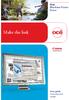 - Océ Windows Printer Driver Make the link o User guide Overview and usage Copyright 2012, Océ All rights reserved. No part of this work may be reproduced, copied, adapted, or transmitted in any form or
- Océ Windows Printer Driver Make the link o User guide Overview and usage Copyright 2012, Océ All rights reserved. No part of this work may be reproduced, copied, adapted, or transmitted in any form or
2016 Xerox ConnectKey Technology-enabled MFPs Comparison White Paper
 06 Xerox ConnectKey Technology-enabled MFPs Comparison White Paper Executive Summary The information in this document is intended to provide a summary, or where appropriate to avoid duplication, a reference
06 Xerox ConnectKey Technology-enabled MFPs Comparison White Paper Executive Summary The information in this document is intended to provide a summary, or where appropriate to avoid duplication, a reference
THERMAL TICKET PRINT SERVER USER MANUAL
 USER MANUAL 1. Configuring your thermal ticket printer 1.1. Dymo LabelWriter series printer set up 1.2. Star TSP series printer set up 1.3. Citizen CL series printer setup 2. Configuring the print server
USER MANUAL 1. Configuring your thermal ticket printer 1.1. Dymo LabelWriter series printer set up 1.2. Star TSP series printer set up 1.3. Citizen CL series printer setup 2. Configuring the print server
V1.0 April 2010. Xerox WorkCentre 3550 User Guide
 V1.0 April 2010 Xerox WorkCentre 3550 2010 Xerox Corporation. All Rights Reserved. Unpublished rights reserved under the copyright laws of the United States. Contents of this publication may not be reproduced
V1.0 April 2010 Xerox WorkCentre 3550 2010 Xerox Corporation. All Rights Reserved. Unpublished rights reserved under the copyright laws of the United States. Contents of this publication may not be reproduced
Solving printing problems 1
 Solving printing problems 1 Some printer problems are very easy to solve. If your printer is not responding, first make sure: The printer cable is securely attached to the printer and the host computer.
Solving printing problems 1 Some printer problems are very easy to solve. If your printer is not responding, first make sure: The printer cable is securely attached to the printer and the host computer.
HP Universal Print Driver
 HP Universal Print Driver Overview and solutions for deployment methods Table of contents Introduction & Overview... 2 Assessment... 3 Planning... 5 Key Deployment Decisions... 6 Manage your UPD environment...
HP Universal Print Driver Overview and solutions for deployment methods Table of contents Introduction & Overview... 2 Assessment... 3 Planning... 5 Key Deployment Decisions... 6 Manage your UPD environment...
Sample Table. Columns. Column 1 Column 2 Column 3 Row 1 Cell 1 Cell 2 Cell 3 Row 2 Cell 4 Cell 5 Cell 6 Row 3 Cell 7 Cell 8 Cell 9.
 Working with Tables in Microsoft Word The purpose of this document is to lead you through the steps of creating, editing and deleting tables and parts of tables. This document follows a tutorial format
Working with Tables in Microsoft Word The purpose of this document is to lead you through the steps of creating, editing and deleting tables and parts of tables. This document follows a tutorial format
Xerox Phaser 6200 Color Laser Printer Maintenance Firmware Release Change Notes
 Xerox Phaser 6200 Color Laser Printer October 3, 2002 In May 2002, the Xerox Office Printing Business introduced the award-winning Phaser 6200 Color Laser Printer. Combining high performance, superior
Xerox Phaser 6200 Color Laser Printer October 3, 2002 In May 2002, the Xerox Office Printing Business introduced the award-winning Phaser 6200 Color Laser Printer. Combining high performance, superior
Universal Printer Driver Guide
 Universal Printer Driver Guide Brother Universal Printer Driver (BR-Script3) Brother Mono Universal Printer Driver (PCL) Brother Universal Printer Driver (Inkjet) Version B ENG 1 Overview 1 The Brother
Universal Printer Driver Guide Brother Universal Printer Driver (BR-Script3) Brother Mono Universal Printer Driver (PCL) Brother Universal Printer Driver (Inkjet) Version B ENG 1 Overview 1 The Brother
Installing the KX-P8420 or KX-PS8100 on Windows NT 4.0.
 Installing the KX-P8420 or KX-PS8100 on Windows NT 4.0. Overview The KX-P8420 and KX-PS8100 can be set up using 2 methods. METHOD 1 The printer can be installed on the NT server and setup as a shared device.
Installing the KX-P8420 or KX-PS8100 on Windows NT 4.0. Overview The KX-P8420 and KX-PS8100 can be set up using 2 methods. METHOD 1 The printer can be installed on the NT server and setup as a shared device.
Customer Release Notes for Xerox Integrated Fiery Color Server for the Xerox Color C75 Press, version 1.0
 Customer Release Notes for Xerox Integrated Fiery Color Server for the Xerox Color C75 Press, version 1.0 This document contains important information about this release. Be sure to provide this information
Customer Release Notes for Xerox Integrated Fiery Color Server for the Xerox Color C75 Press, version 1.0 This document contains important information about this release. Be sure to provide this information
LPR for Windows 95/98/Me/2000/XP TCP/IP Printing User s Guide. Rev. 03 (November, 2001)
 LPR for Windows 95/98/Me/2000/XP TCP/IP Printing User s Guide Rev. 03 (November, 2001) Copyright Statement Trademarks Copyright 1997 No part of this publication may be reproduced in any form or by any
LPR for Windows 95/98/Me/2000/XP TCP/IP Printing User s Guide Rev. 03 (November, 2001) Copyright Statement Trademarks Copyright 1997 No part of this publication may be reproduced in any form or by any
Easy. Smart. Fast. High performance monochrome MFPs for medium to large departments
 XS860de XS862de XS864de Easy. Smart. Fast. High performance monochrome MFPs for medium to large departments XS864de shown with options Why Lexmark? Founded from an IBM heritage in Lexington, Kentucky,
XS860de XS862de XS864de Easy. Smart. Fast. High performance monochrome MFPs for medium to large departments XS864de shown with options Why Lexmark? Founded from an IBM heritage in Lexington, Kentucky,
17 April 2014. Remote Scan
 17 April 2014 Remote Scan 2014 Electronics For Imaging. The information in this publication is covered under Legal Notices for this product. Contents 3 Contents...5 Accessing...5 Mailboxes...5 Connecting
17 April 2014 Remote Scan 2014 Electronics For Imaging. The information in this publication is covered under Legal Notices for this product. Contents 3 Contents...5 Accessing...5 Mailboxes...5 Connecting
www.konicaminolta.co.uk Office system bizhub 250 bizhub 250 Compact creativity
 www.konicaminolta.co.uk Office system bizhub 250 bizhub 250 Compact creativity Office system bizhub 250 Creative answers to black-and-white requirements Resourcefulness for your office A compact and robust
www.konicaminolta.co.uk Office system bizhub 250 bizhub 250 Compact creativity Office system bizhub 250 Creative answers to black-and-white requirements Resourcefulness for your office A compact and robust
Scanning. WorkCentre C2424 Copier-Printer
 Scanning This chapter includes: "Basic Scanning" on page 4-2 "Installing the Scan Driver" on page 4-4 "Adjusting Scanning Options" on page 4-5 "Retrieving Images" on page 4-11 "Managing Files and Controlling
Scanning This chapter includes: "Basic Scanning" on page 4-2 "Installing the Scan Driver" on page 4-4 "Adjusting Scanning Options" on page 4-5 "Retrieving Images" on page 4-11 "Managing Files and Controlling
NETWORK PRINT MONITOR User Guide
 NETWORK PRINT MONITOR User Guide Legal Notes Unauthorized reproduction of all or part of this guide is prohibited. The information in this guide is subject to change without notice. We cannot be held liable
NETWORK PRINT MONITOR User Guide Legal Notes Unauthorized reproduction of all or part of this guide is prohibited. The information in this guide is subject to change without notice. We cannot be held liable
KIP 3000 Series MULTIFUNCTION SIMPLICITY
 KIP 3000 Series MULTIFUNCTION SIMPLICITY KIP 3000 SERIES SYSTEMS The KIP 3000 is a highly hl advanced d wide format digital copy system that provides the ability to easily add network printing and scan-to-file
KIP 3000 Series MULTIFUNCTION SIMPLICITY KIP 3000 SERIES SYSTEMS The KIP 3000 is a highly hl advanced d wide format digital copy system that provides the ability to easily add network printing and scan-to-file
Legal Notes. Regarding Trademarks. 2013 KYOCERA Document Solutions Inc.
 Legal Notes Unauthorized reproduction of all or part of this guide is prohibited. The information in this guide is subject to change without notice. We cannot be held liable for any problems arising from
Legal Notes Unauthorized reproduction of all or part of this guide is prohibited. The information in this guide is subject to change without notice. We cannot be held liable for any problems arising from
