e-dashboard How-to Guide
|
|
|
- Marion Palmer
- 7 years ago
- Views:
Transcription
1 In This Document You Will Learn About: Moving Documents from Computer to e-dashboard Using the Inbox Outsourcing Your Documents Saving Word or Excel Documents to e-dashboard Saving Documents to Your Computer ing from the e-dashboard Adding a Company File to the e-dashboard Adding a Client or Employee to the e-dashboard Contact Information Moving Documents from Your Computer to e-dashboard BEFORE YOU BEGIN: Please refer to the Getting Started Guide at Cloud9HELP.com. STEP ONE: Locating Your Documents Locate which the file you want to move to the e-dashboard. This may be your desktop, or a different folder on your local computer. Right-Click on the file and select Copy.
2 STEP TWO: Moving the document to the e-dashboard. Open the Cloud Files icon Navigate to where you want your document to be stored at by going to the company folder. e-box: for documents you want to be seen inside the e-box Inbox: to sort your documents e-desk: for Microsoft Word files e-coach: for Excel documents e-business: for QuickBooks or other business application files Right-Click on the company folder and select Paste.
3 Using the Inbox BEFORE YOU BEGIN: One of the most crucial aspects of the e-dashboard is the Inbox feature. The Inbox allows you to use the e-box to its fullest potential. This feature will allow you to sort your documents by the type of document, the year in which the document came from, and the vendor. STEP ONE Selecting your document: When inside the e-dashboard, Select the Inbox tab. You will be directed to the Inbox section. Next to Inbox File is a drop-down menu. Select the type of document
4 On the right-hand side of the e- Dashboard, select the document you want to sort. STEP THREE Naming Your Document On the left side of the e-dashboard, you can now name your document to be sorted inside the e-box. Note that the sorting options are different for each document type. Once you have filled out all of your information, select File Document.
5 You will be given a box confirming that you want to file your document. If everything is correct, select Yes. STEP FOUR Finding your document You may now click on the e-box tab in which you filed your document. You can see that the document has been sorted by the year of the document, following by the type of document.
6 Outsourcing Your Documents You re on a time crunch and you need documents entered into QuickBooks before your 5 PM deadline. Need help? The e-dashboard offers outsourcing capabilities not only internally but we offer our own bookkeeping services to you! STEP ONE Rename your documents in Inbox As you would organize your documents using the Inbox feature, you would do the same for outsourcing your documents. Instead of clicking on File Document, click on Outsource.
7 STEP TWO Outsourcing Your Document You will be prompted with a new window that you may fill out. You will be asked to submit the document to the proper avenue. In-House Bookkeeper You would like to outsource your document internally to a bookkeeper or to an outsourcing company elsewhere. Data entry with new review You can outsource the document to our back office for low end data entry Data entry with review by QB Advisor Low end data entry by our back office and then review by a QB ProAdvisor All work completed by QB Advisor Full charge bookkeeping services by a QB ProAdvisor Once you have decided where you want your document outsourced to, you can let your accountant know that you are outsourcing the document to him/her (if you select In- House Bookkeeper), and you can give special instructions to the account, should you need something specific done with your data. Once you have made sure all information, click on OK. You will be prompted to con firm that data entered you imputed back in the Inbox screen.
8 If you see that all information is correct, click OK. The document will not only be available for outsourcing, but will also be available inside the e-box. If you have outsourced your document(s) to Cloud 9 Real Time s bookkeeping staff, you will be contacted by an Account Executive to get you started on your documents. If you have outsourced your documents internally, your employee will be able to right-click on the document located inside Tasks Pending. To move the documents from Tasks Pending to Tasks Completed, Right- Click on the document, and select Move to Completed
9 Saving Word or Excel Documents to e-dashboard STEP ONE: Saving your document. With your Word document open, click on the orb on the top left side of the program. Select Save As. Near the top is a drop-down menu called Save in. At this menu, select (Username) on (Name of the storage server) (H).
10 Go to the company for which this document is associated with. Select the e-desk folder if you are saving a Word document, or e-coach if you are saving an Excel document. If this is a document that you wish to be made available inside the e-box, you may select that, and then select the type of document. In the File name window, type in the name of the file you desire.
11 Once you have named your document, select Save. Back inside the e-dashboard, select the Word tab (if you saved a Word document) or the Excel tab (if you saved an Excel document) on the Workflow section. Once you are inside the Word or Excel tab, you can locate the document you saved.
12 Saving Documents to Your Computer STEP ONE: Finding your documents on the system With your Cloud 9 network drive already set up, go to the folder in which the file you want to move to your computer is located. Next, navigate to where you want the file to be saved at on your local computer. Once the file has been moved, you will now see your file in its new location on your computer.
13 ing Documents in the e-dashboard. STEP ONE: Locating the documents to Inside the e-dashboard, locate the document you wish to send out via e- mail. Right-click on the file and select .
14 STEP TWO: ing your document You will be sent to a new window, allowing you to send documents through the e-dashboard. FROM: Put in the address that you want to send your file to. TO: Your address CC: Anyone else you wish to receive the document Subject: The name of your Attachment: The file you are sending through . There is also a body in which you can type in instructions, or whatever else you wish to note to the client. Once everything is correct, select Send. When the document has been sent, you will be prompted with a window saying Message Sent! Click OK.
15 Adding a Company File to the e-dashboard BEFORE YOU BEGIN: To add a company to the e-dashboard that won t be accessing the e-dashboard, you will want to fill out this form. Only your administrators will be able to access this company. STEP ONE: Add Company Form Go to Click on the Forms link on the top of the website.
16 STEP TWO: Filling out the Add a New Company File Form A new browser window or tab will open up, taking you to the Add a New Company File form. For the form, you will want to fill out everything with accuracy to ensure that the setup process is seamless and without delays. Company Name: The name of your company listed in our record. Contact Name: Your name. Cloud 9 Account Number: Your username that you use when logging into the e-dashboard system. Address: Your address that is in our records. Phone Number: The main phone number listed for your company in our records. Company Name: The name of the company you want to add to the e-dashboard system. QuickBooks File Name: The EXACT QBW file name (differences will prevent e-dashboard launch) QuickBooks Year: The year of QuickBooks this file uses. QuickBooks Version: The version of Quick Books this file uses (Premier, Pro or Enterprise). ADDITIONAL COMMENTS: Anything further you wish to note in regards to this company. After you confirm that you agree to the Cloud9 Real Time Terms and Conditions, click on the checkbox. Then when you have made sure all information is correct, click Submit. All setups may take hours for setup. Once setup is complete, you will receive an ed confirmation, and you can begin working on your company inside the e- Dashboard. 17
17 Adding a Client or Employee to the e-dashboard STEP ONE: Add a New User Form Go to Click on the Forms link on the top of the web site. Click on the Add a New User form
18 STEP TWO: Filling out the Add User Form. A new browser window or tab will open, bringing you to the Add a New User form. For the form, you will want to fill out everything with accuracy to ensure that the setup process is seamless and without delays. Company Name: The name of your company listed in our record. Contact Name: Your name. Cloud 9 Account Number: Your username that you use when logging into the e-dashboard. Address: Your address that is in our records. Phone Number: The main phone number listed for your company in our records.
19 Company Name: The name of company you are adding to the e-dashboard. Contact Name: The company s main contact. Address: The main contact s address. Phone Number: the new users Address: new user City: new user State: new user Zip Code: new user Type of User: Client Access, Staff Access or Admin Access. QuickBooks Year: The year of QuickBooks your client s file is in. QB Version: The version of QuickBooks your file is in. QuickBooks File Name: The exact QBW file name (any difference whatsoever will prevent the launch of your QuickBooks file) QuickBooks License Number and Product Key: Each QuickBooks file that is added to our system requires this information due to our licensing agreement with Intuit.
20 ADDITIONAL COMMENTS: Anything further you wish to note in regards to this company. After you confirm that you agree to the Cloud9 Real Time Terms and Conditions, click on the checkbox. Then when you have made sure all information is correct, click Submit. All setups may take hours for setup. Once setup is complete, you will be ed confirmation, and you can begin working on your company inside the e-dashboard. Do You Still Have a Question? Experiencing an issue with the e-dashboard? Our Client Services team is here to help you with anything and everything that goes with the e-dashboard. Please do not hesitate to contact us at any of the avenues below: Phone: Support@cloud9realtime.com Support Center:
Support System User Guide
 Support System User Guide The Virtual Office support system provides users with a useful way to submit and track issues and resolutions. This feature- rich system is one more way that VO provides customers
Support System User Guide The Virtual Office support system provides users with a useful way to submit and track issues and resolutions. This feature- rich system is one more way that VO provides customers
Overview. Benefits for the Business Owner. For more information, refer to Appendix A, Client Data Review.
 SHARING QUICKBOOKS DATA WITH YOUR ACCOUNTANT One feature that truly sets QuickBooks apart from other business accounting software is the ease and flexibility of sharing a copy of the data between the business
SHARING QUICKBOOKS DATA WITH YOUR ACCOUNTANT One feature that truly sets QuickBooks apart from other business accounting software is the ease and flexibility of sharing a copy of the data between the business
educ Office 365 email: Remove & create new Outlook profile
 Published: 29/01/2015 If you have previously used Outlook the with the SCC/SWO service then once you have been moved into Office 365 your Outlook will need to contact the SCC/SWO servers one last time
Published: 29/01/2015 If you have previously used Outlook the with the SCC/SWO service then once you have been moved into Office 365 your Outlook will need to contact the SCC/SWO servers one last time
A. BACK UP YOUR CURRENT DATA. QuickBooks Business Accounting Software 2006 2009 for Windows Account Conversion Instructions
 QuickBooks Business Accounting Software 2006 2009 for Windows Account Conversion Instructions As your financial institution completes its system conversion, you will need to modify your QuickBooks settings
QuickBooks Business Accounting Software 2006 2009 for Windows Account Conversion Instructions As your financial institution completes its system conversion, you will need to modify your QuickBooks settings
How to install and use the File Sharing Outlook Plugin
 How to install and use the File Sharing Outlook Plugin Thank you for purchasing Green House Data File Sharing. This guide will show you how to install and configure the Outlook Plugin on your desktop.
How to install and use the File Sharing Outlook Plugin Thank you for purchasing Green House Data File Sharing. This guide will show you how to install and configure the Outlook Plugin on your desktop.
Converting a QuickBooks Desktop file to QuickBooks Online
 Ready to convert your files from QuickBooks Pro or Premier to? If so, follow these 6 simple steps, and you ll be up and running in no time. Some important things to note before you start: Quick Reminder:
Ready to convert your files from QuickBooks Pro or Premier to? If so, follow these 6 simple steps, and you ll be up and running in no time. Some important things to note before you start: Quick Reminder:
Setting up Sharp MX-Color Imagers for Inbound Fax Routing to Email or Network Folder
 Setting up Sharp MX-Color Imagers for Inbound Fax Routing to Email or Network Folder MX-2300, MX-2600, MX-2700, MX-3100, MX-3501, MX-4501, MX-5500, MX-6200, MX-6201, MX-7000, MX-7001, *MX-M850, *MX-M950,
Setting up Sharp MX-Color Imagers for Inbound Fax Routing to Email or Network Folder MX-2300, MX-2600, MX-2700, MX-3100, MX-3501, MX-4501, MX-5500, MX-6200, MX-6201, MX-7000, MX-7001, *MX-M850, *MX-M950,
The Citrix service is now available to faculty and staff at Cypress College.
 Hello Everyone, The Citrix service is now available to faculty and staff at Cypress College. The Citrix product will allow you to run Microsoft Windows applications through the web as if you were running
Hello Everyone, The Citrix service is now available to faculty and staff at Cypress College. The Citrix product will allow you to run Microsoft Windows applications through the web as if you were running
Initial Setup of Microsoft Outlook 2011 with IMAP for OS X Lion
 Initial Setup of Microsoft Outlook Concept This document describes the procedures for setting up the Microsoft Outlook email client to download messages from Google Mail using Internet Message Access Protocol
Initial Setup of Microsoft Outlook Concept This document describes the procedures for setting up the Microsoft Outlook email client to download messages from Google Mail using Internet Message Access Protocol
QuickBooks Business Accounting Software 2013-2006 for Windows
 QuickBooks Business Accounting Software 2013-2006 for Windows Account Conversion Instructions for Web Connect to Direct Connect QuickBooks Business Accounting Software 2008 2010 for Windows Account Connect
QuickBooks Business Accounting Software 2013-2006 for Windows Account Conversion Instructions for Web Connect to Direct Connect QuickBooks Business Accounting Software 2008 2010 for Windows Account Connect
Important Notes for WinConnect Server VS Software Installation:
 Important Notes for WinConnect Server VS Software Installation: 1. Only Windows Vista Business, Windows Vista Ultimate, Windows 7 Professional, Windows 7 Ultimate, Windows Server 2008 (32-bit & 64-bit),
Important Notes for WinConnect Server VS Software Installation: 1. Only Windows Vista Business, Windows Vista Ultimate, Windows 7 Professional, Windows 7 Ultimate, Windows Server 2008 (32-bit & 64-bit),
How to set up Outlook Anywhere on your home system
 How to set up Outlook Anywhere on your home system The Outlook Anywhere feature for Microsoft Exchange Server 2007 allows Microsoft Office Outlook 2007 and Outlook 2003 users to connect to their Outlook
How to set up Outlook Anywhere on your home system The Outlook Anywhere feature for Microsoft Exchange Server 2007 allows Microsoft Office Outlook 2007 and Outlook 2003 users to connect to their Outlook
Alameda Alliance for Health SecureTransport Access Guide Web Access
 Alameda Alliance for Health SecureTransport Access Guide Web Access System Requirements and Settings Microsoft Windows 2000 or later with Internet Explorer 8, 9 or 10 Internet Explorer must be configured
Alameda Alliance for Health SecureTransport Access Guide Web Access System Requirements and Settings Microsoft Windows 2000 or later with Internet Explorer 8, 9 or 10 Internet Explorer must be configured
Migrating From Bobcat Mail To Google Apps (Using Microsoft Outlook and Google Apps Sync)
 Migrating From Bobcat Mail To Google Apps (Using Microsoft Outlook and Google Apps Sync) This document is intended for those users moving from WVWC s Bobcat Mail system to the new Google Apps mail system
Migrating From Bobcat Mail To Google Apps (Using Microsoft Outlook and Google Apps Sync) This document is intended for those users moving from WVWC s Bobcat Mail system to the new Google Apps mail system
MS Outlook 2002/2003. V1.0 BullsEye Telecom Email
 IMAP Settings Manual Our application allows you to access your email in many different ways. For those of you who do not wish to use the Webmail interface, you may also manage your email and custom folder
IMAP Settings Manual Our application allows you to access your email in many different ways. For those of you who do not wish to use the Webmail interface, you may also manage your email and custom folder
Cox Business Premium Online Backup USER'S GUIDE. Cox Business VERSION 1.0
 Cox Business Premium Online Backup USER'S GUIDE Cox Business VERSION 1.0 Table of Contents ABOUT THIS GUIDE... 4 DOWNLOADING COX BUSINESS PREMIUM ONLINE BACKUP... 5 INSTALLING COX BUSINESS PREMIUM ONLINE
Cox Business Premium Online Backup USER'S GUIDE Cox Business VERSION 1.0 Table of Contents ABOUT THIS GUIDE... 4 DOWNLOADING COX BUSINESS PREMIUM ONLINE BACKUP... 5 INSTALLING COX BUSINESS PREMIUM ONLINE
Outlook Operating Instructions. Internal Desktop Access
 Outlook Operating Instructions Internal Desktop Access OUTLOOK OPERATING INSTRUCTIONS (INTERNAL DESKTOP ACCESS) FREQUENTLY ASKED QUESTIONS & ANSWERS Q: How do I check my email while on campus? A: Click
Outlook Operating Instructions Internal Desktop Access OUTLOOK OPERATING INSTRUCTIONS (INTERNAL DESKTOP ACCESS) FREQUENTLY ASKED QUESTIONS & ANSWERS Q: How do I check my email while on campus? A: Click
Setting up Email in Outlook Express
 Setting up Email in Outlook Express If you have more than one email account but need to use a single computer to access them, then Outlook Express can help. To begin, open Outlook Express by double-clicking
Setting up Email in Outlook Express If you have more than one email account but need to use a single computer to access them, then Outlook Express can help. To begin, open Outlook Express by double-clicking
1. Open Thunderbird. If the Import Wizard window opens, select Don t import anything and click Next and go to step 3.
 Thunderbird The changes that need to be made in the email programs will be the following: Incoming mail server: newmail.one-eleven.net Outgoing mail server (SMTP): newmail.one-eleven.net You will also
Thunderbird The changes that need to be made in the email programs will be the following: Incoming mail server: newmail.one-eleven.net Outgoing mail server (SMTP): newmail.one-eleven.net You will also
Guide: Using Citrix for Home/ Office
 Guide: Using Citrix for Home/ Office Contents Important information about disconnecting from Citrix 1 How to access Citrix Site 2 How to install Citrix Receiver for Home/ Personal Device (ipad, android
Guide: Using Citrix for Home/ Office Contents Important information about disconnecting from Citrix 1 How to access Citrix Site 2 How to install Citrix Receiver for Home/ Personal Device (ipad, android
K12 Spam Management http://spam.k12.sd.us Blocked Emails from parents
 K12 Spam Management http://spam.k12.sd.us Blocked Emails from parents If a person (student, parent, etc ) has indicated they sent you an email, but you did not receive it, it s possible it was blocked
K12 Spam Management http://spam.k12.sd.us Blocked Emails from parents If a person (student, parent, etc ) has indicated they sent you an email, but you did not receive it, it s possible it was blocked
This page left blank intentionally.
 OWA 2010 This page left blank intentionally. Table of Contents What is OWA?... 5 Sending Mail... 5 How do I compose a message?... 5 How do add a signature to my outgoing mail?... 5 How do I check spelling
OWA 2010 This page left blank intentionally. Table of Contents What is OWA?... 5 Sending Mail... 5 How do I compose a message?... 5 How do add a signature to my outgoing mail?... 5 How do I check spelling
Managing Contacts in Outlook
 Managing Contacts in Outlook This document provides instructions for creating contacts and distribution lists in Microsoft Outlook 2007. In addition, instructions for using contacts in a Microsoft Word
Managing Contacts in Outlook This document provides instructions for creating contacts and distribution lists in Microsoft Outlook 2007. In addition, instructions for using contacts in a Microsoft Word
CTERA Agent Sync Edition for Windows
 Quick Walkthrough CTERA Agent Sync Edition for Windows November 2012 Version 3.2 2012, CTERA Networks. All rights reserved. 1 Install CTERA Agent for Windows Tip For more detailed information, refer to
Quick Walkthrough CTERA Agent Sync Edition for Windows November 2012 Version 3.2 2012, CTERA Networks. All rights reserved. 1 Install CTERA Agent for Windows Tip For more detailed information, refer to
EMCAP Pilot User Guide For Novell GroupWise
 EMCAP Pilot User Guide For Novell GroupWise North Carolina Department of Cultural Resources Government Records Branch E mail Collection and Preservation Tool Grant July 2008 Part 1: Set up Contents Introduction...
EMCAP Pilot User Guide For Novell GroupWise North Carolina Department of Cultural Resources Government Records Branch E mail Collection and Preservation Tool Grant July 2008 Part 1: Set up Contents Introduction...
SETTING UP REMOTE ACCESS ON EYEMAX PC BASED DVR.
 SETTING UP REMOTE ACCESS ON EYEMAX PC BASED DVR. 1. Setting up your network to allow incoming connections on ports used by Eyemax system. Default ports used by Eyemax system are: range of ports 9091~9115
SETTING UP REMOTE ACCESS ON EYEMAX PC BASED DVR. 1. Setting up your network to allow incoming connections on ports used by Eyemax system. Default ports used by Eyemax system are: range of ports 9091~9115
Aerie Help Desk App. User Guide. Aerie Consulting, LLC 110 West Canal Street Winooski, VT 05404. September 14, 2015 Version 1.0.1
 Aerie Help Desk App User Guide Aerie Consulting, LLC 110 West Canal Street Winooski, VT 05404 September 14, 2015 Version 1.0.1 Table of Contents Introduction... 3 Scope & Purpose... 3 Process Overview...
Aerie Help Desk App User Guide Aerie Consulting, LLC 110 West Canal Street Winooski, VT 05404 September 14, 2015 Version 1.0.1 Table of Contents Introduction... 3 Scope & Purpose... 3 Process Overview...
Let's Setup Your New Account.
 Account Setup demo@ https:///index.php/index/activate/ Let's Setup Your New Account. Welcome to Atmail Cloud. This guide will show you how to setup your new email account. Incoming Mail Outgoing Mail Incoming
Account Setup demo@ https:///index.php/index/activate/ Let's Setup Your New Account. Welcome to Atmail Cloud. This guide will show you how to setup your new email account. Incoming Mail Outgoing Mail Incoming
Instructions for Accessing the Hodges University Virtual Lab
 Instructions for Accessing the Hodges University Virtual Lab Table of Contents Adding the VLAB as a Trusted Site... 3 Accessing the VLAB using Windows 8... 5 Using Internet Explorer and Windows 8 to Access
Instructions for Accessing the Hodges University Virtual Lab Table of Contents Adding the VLAB as a Trusted Site... 3 Accessing the VLAB using Windows 8... 5 Using Internet Explorer and Windows 8 to Access
Exchange 2003 Mailboxes
 Exchange 2003 Mailboxes Microsoft will stop supporting Exchange 2003 mailboxes in 2014 as it comes to the end of it s life. To maintain our levels of support and performance of all our customers, we will
Exchange 2003 Mailboxes Microsoft will stop supporting Exchange 2003 mailboxes in 2014 as it comes to the end of it s life. To maintain our levels of support and performance of all our customers, we will
As your financial institution completes its system conversion, you
 QuickBooks Business Accounting Software 2007 2009 for Windows Account Conversion Instructions Converting from Direct Connect to Web Connect As your financial institution completes its system conversion,
QuickBooks Business Accounting Software 2007 2009 for Windows Account Conversion Instructions Converting from Direct Connect to Web Connect As your financial institution completes its system conversion,
QUICKBOOKS ONLINE ACCOUNTANT
 Online Accountant QUICKBOOKS ONLINE ACCOUNTANT Welcome Guide Welcome to QuickBooks Online Accountant We ve remade QuickBooks Online Accountant, inspired by input from you, our users. This guide gives you
Online Accountant QUICKBOOKS ONLINE ACCOUNTANT Welcome Guide Welcome to QuickBooks Online Accountant We ve remade QuickBooks Online Accountant, inspired by input from you, our users. This guide gives you
Disabling Microsoft SharePoint in order to install the OneDrive for Business Client
 Disabling Microsoft SharePoint in order to install the OneDrive for Business Client If you try to setup and sync your OneDrive online documents with the client software and Microsoft SharePoint opens,
Disabling Microsoft SharePoint in order to install the OneDrive for Business Client If you try to setup and sync your OneDrive online documents with the client software and Microsoft SharePoint opens,
Link and Sync Guide for Hosted QuickBooks Files
 Link and Sync Guide for Hosted QuickBooks Files A How-To Guide for Syncing QuickBooks Files Table of Contents Hosted QuickBooks Files Overview:... 2 Rules Overview:... 2 Link and Sync Hosted QuickBooks
Link and Sync Guide for Hosted QuickBooks Files A How-To Guide for Syncing QuickBooks Files Table of Contents Hosted QuickBooks Files Overview:... 2 Rules Overview:... 2 Link and Sync Hosted QuickBooks
Sentral servers provide a wide range of services to school networks.
 Wazza s QuickStart File Sharing for Macs on a Sentral Server Mac OS X, Sentral Background Sentral servers provide a wide range of services to school networks. One of those services is a space for sharing
Wazza s QuickStart File Sharing for Macs on a Sentral Server Mac OS X, Sentral Background Sentral servers provide a wide range of services to school networks. One of those services is a space for sharing
SENDING EMAILS & MESSAGES TO GROUPS
 SENDING EMAILS & MESSAGES TO GROUPS Table of Contents What is the Difference between Emails and Selltis Messaging?... 3 Configuring your Email Settings... 4 Sending Emails to Groups Option A: Tasks...
SENDING EMAILS & MESSAGES TO GROUPS Table of Contents What is the Difference between Emails and Selltis Messaging?... 3 Configuring your Email Settings... 4 Sending Emails to Groups Option A: Tasks...
Accessing the Media General SSL VPN
 Launching Applications and Mapping Drives Remote Desktop Outlook Launching Web Applications Full Access VPN Note: To access the Media General VPN, anti-virus software must be installed and running on your
Launching Applications and Mapping Drives Remote Desktop Outlook Launching Web Applications Full Access VPN Note: To access the Media General VPN, anti-virus software must be installed and running on your
Qbox User Manual. Version 7.0
 Qbox User Manual Version 7.0 Index Page 3 Page 6 Page 8 Page 9 Page 10 Page 12 Page 14 Page 16 Introduction Setup instructions: users creating their own account Setup instructions: invited users and team
Qbox User Manual Version 7.0 Index Page 3 Page 6 Page 8 Page 9 Page 10 Page 12 Page 14 Page 16 Introduction Setup instructions: users creating their own account Setup instructions: invited users and team
Move Your Email to AT&T Website Solutions
 September 2012 Move Your Email to AT&T Website Solutions Moving Email from one Provider to AT&T Website Solutions With AT&T Website Solutions, you can check your email using your favorite email program
September 2012 Move Your Email to AT&T Website Solutions Moving Email from one Provider to AT&T Website Solutions With AT&T Website Solutions, you can check your email using your favorite email program
BCSD WebMail Documentation
 BCSD WebMail Documentation Outlook Web Access is available to all BCSD account holders! Outlook Web Access provides Webbased access to your e-mail, your calendar, your contacts, and the global address
BCSD WebMail Documentation Outlook Web Access is available to all BCSD account holders! Outlook Web Access provides Webbased access to your e-mail, your calendar, your contacts, and the global address
Topia Technology, Inc. 1119 Pacific Avenue, Suite 200, Tacoma WA 98402 253.572.9712 www.secrata.com
 SECRATA Enterprise File Sync and Share Application Version 4.7 Topia Technology, Inc. 1119 Pacific Avenue, Suite 200, Tacoma WA 98402 253.572.9712 www.secrata.com Table of Contents TABLE OF CONTENTS...
SECRATA Enterprise File Sync and Share Application Version 4.7 Topia Technology, Inc. 1119 Pacific Avenue, Suite 200, Tacoma WA 98402 253.572.9712 www.secrata.com Table of Contents TABLE OF CONTENTS...
Server Installation: ServerTools
 Server Installation: ServerTools ServerTools Page 1 Table of Contents To Install ServerTools...3 Backup and Restore...6 Purpose...6 Background...6 Requirements...6 Creating a Backup Schedule using the
Server Installation: ServerTools ServerTools Page 1 Table of Contents To Install ServerTools...3 Backup and Restore...6 Purpose...6 Background...6 Requirements...6 Creating a Backup Schedule using the
QB ((1.8.7.7.7.7.8.8.7.1.4)) Quickbooks S.u.p.p.o.r.t P.h.o.n.e n.u.m.b.e.r USA
 QB ((1.8.7.7.7.7.8.8.7.1.4)) Quickbooks S.u.p.p.o.r.t P.h.o.n.e n.u.m.b.e.r USA 1*877*778*8714 IntuitQuickBooks Payroll ProAdvisor Accountant Premier Desktop service number!!!!!!!!!1-877-778-8714intuit
QB ((1.8.7.7.7.7.8.8.7.1.4)) Quickbooks S.u.p.p.o.r.t P.h.o.n.e n.u.m.b.e.r USA 1*877*778*8714 IntuitQuickBooks Payroll ProAdvisor Accountant Premier Desktop service number!!!!!!!!!1-877-778-8714intuit
Outlook Web App. in Office 365. The Outlook Window. Signing In. (Outlook Exchange Faculty & Staff) Getting Started
 Outlook Web App in Office 365 (Outlook Exchange Faculty & Staff) Getting Started The Outlook Window Navigation Bar Settings Navigation Pane View Pane Reading Pane Navigation Bar switch between Outlook,
Outlook Web App in Office 365 (Outlook Exchange Faculty & Staff) Getting Started The Outlook Window Navigation Bar Settings Navigation Pane View Pane Reading Pane Navigation Bar switch between Outlook,
Microsoft Outlook Web Access Handbook
 Microsoft Outlook Web Access Handbook Introduction Outlook Web access allows you to use a web browser (Internet Explorer or Firefox) to read your email, send email, and check your online calendar. This
Microsoft Outlook Web Access Handbook Introduction Outlook Web access allows you to use a web browser (Internet Explorer or Firefox) to read your email, send email, and check your online calendar. This
Using the Educator Dashboard
 Reference Guide Using the Educator Dashboard What s Inside How to Create Accounts Get to Know the Educator Dashboard How to Manage Licenses and Create Educators How to Give Accommodations to Students First
Reference Guide Using the Educator Dashboard What s Inside How to Create Accounts Get to Know the Educator Dashboard How to Manage Licenses and Create Educators How to Give Accommodations to Students First
Remote Desktop Services
 Remote Desktop Services AMERICAN INSTITUTES FOR RESEARCH AIR REMOTE DESKTOP SERVICES (RDS) GUIDE Overview Welcome to AIR Remote Desktop Services! AIR Remote Desktop Services can be accessed from a Windows
Remote Desktop Services AMERICAN INSTITUTES FOR RESEARCH AIR REMOTE DESKTOP SERVICES (RDS) GUIDE Overview Welcome to AIR Remote Desktop Services! AIR Remote Desktop Services can be accessed from a Windows
College of Marin Email Accounts Fall 2010. marin.edu Email Access,
 marin.edu Email Access, There are two email accounts assigned to each full-time and part-time faculty member, firstname.lastname@marin.edu, referred to as your marin.edu account and yourlogin@mycom.marin.edu,
marin.edu Email Access, There are two email accounts assigned to each full-time and part-time faculty member, firstname.lastname@marin.edu, referred to as your marin.edu account and yourlogin@mycom.marin.edu,
ACCESSING YOUR CHAFFEY COLLEGE E-MAIL VIA THE WEB
 ACCESSING YOUR CHAFFEY COLLEGE E-MAIL VIA THE WEB If a District PC has not been permanently assigned to you for work purposes, access your Chaffey College e-mail account via the Web (Internet). You can
ACCESSING YOUR CHAFFEY COLLEGE E-MAIL VIA THE WEB If a District PC has not been permanently assigned to you for work purposes, access your Chaffey College e-mail account via the Web (Internet). You can
Moving Email from Yahoo! Mail to AT&T Website Solutions
 Issue 1 September, 2012 Moving Email Moving Email from Yahoo! Mail to AT&T Website Solutions With AT&T Website Solutions, you can check your email using your favorite email program such as Microsoft Outlook,
Issue 1 September, 2012 Moving Email Moving Email from Yahoo! Mail to AT&T Website Solutions With AT&T Website Solutions, you can check your email using your favorite email program such as Microsoft Outlook,
How to Use JCWHosting Reseller Cloud Storage Solution
 How to Use JCWHosting Reseller Cloud Storage Solution Go to https://www.internetspace.co.za and log in with your Cloud Reseller account username and password. How to Use create a cloud account for your
How to Use JCWHosting Reseller Cloud Storage Solution Go to https://www.internetspace.co.za and log in with your Cloud Reseller account username and password. How to Use create a cloud account for your
Connecting to HomeRun over the Web
 (o HomeRun Integrated Clinical and Financial Homecare Software Connecting to HomeRun over the Web White Oak Systems, LLC 8 Research Parkway Wallingford, CT 06492 Phone: 866-679-7702 info@whiteoaksys.com
(o HomeRun Integrated Clinical and Financial Homecare Software Connecting to HomeRun over the Web White Oak Systems, LLC 8 Research Parkway Wallingford, CT 06492 Phone: 866-679-7702 info@whiteoaksys.com
Figure 1: Restore Tab
 Apptix Online Backup by Mozy Restore How do I restore my data? There are five ways of restoring your data: 1) Performing a Restore Using the Restore Tab You can restore files from the Apptix Online Backup
Apptix Online Backup by Mozy Restore How do I restore my data? There are five ways of restoring your data: 1) Performing a Restore Using the Restore Tab You can restore files from the Apptix Online Backup
Hamline University Administrative Computing Page 1
 User Guide Banner Handout: BUSINESS OBJECTS ENTERPRISE (InfoView) Document: boxi31sp3-infoview.docx Created: 5/11/2011 1:24 PM by Chris Berry; Last Modified: 8/31/2011 1:53 PM Purpose:... 2 Introduction:...
User Guide Banner Handout: BUSINESS OBJECTS ENTERPRISE (InfoView) Document: boxi31sp3-infoview.docx Created: 5/11/2011 1:24 PM by Chris Berry; Last Modified: 8/31/2011 1:53 PM Purpose:... 2 Introduction:...
Archive Attender Version 3.5
 Archive Attender Version 3.5 End User Quick Guide Sherpa Software (800) 255-5155 www.sherpasoftware.com End User Quick Guide Table of Contents What is Archive Attender?... 3 How it Works... 3 What happens
Archive Attender Version 3.5 End User Quick Guide Sherpa Software (800) 255-5155 www.sherpasoftware.com End User Quick Guide Table of Contents What is Archive Attender?... 3 How it Works... 3 What happens
CDOT Workflow ProjectWise Web Access Operations
 CDOT Workflow ProjectWise Web Access Operations ProjectWise offers a Web-based method for accessing project data from existing CDOT datasources. This document includes instructions for configuring Internet
CDOT Workflow ProjectWise Web Access Operations ProjectWise offers a Web-based method for accessing project data from existing CDOT datasources. This document includes instructions for configuring Internet
BusinessObjects Enterprise XI Release 2
 BusinessObjects Enterprise XI Release 2 How to configure an Internet Information Services server as a front end to a WebLogic application server Overview Contents This document describes the process of
BusinessObjects Enterprise XI Release 2 How to configure an Internet Information Services server as a front end to a WebLogic application server Overview Contents This document describes the process of
Online File Folder. Getting Started Guide. Become an Expert at Managing Your Files Online. wind. Online File Folder // Getting Started Guide
 Getting Started Guide Online File Folder Become an Expert at Managing Your Files Online Getting Started Guide Page 1 Getting Started Guide: Online File Folder Version 2.1 (2.22.11) Copyright 2010. All
Getting Started Guide Online File Folder Become an Expert at Managing Your Files Online Getting Started Guide Page 1 Getting Started Guide: Online File Folder Version 2.1 (2.22.11) Copyright 2010. All
HOW TO RETRIEVE FILES FROM THE TARGET ANALYTICS FTP SITE
 HOW TO RETRIEVE FILES FROM THE TARGET ANALYTICS FTP SITE Note: These instructions direct you to download a free secure FTP client called FileZilla. If you already use a secure client such as WS-FTP Pro
HOW TO RETRIEVE FILES FROM THE TARGET ANALYTICS FTP SITE Note: These instructions direct you to download a free secure FTP client called FileZilla. If you already use a secure client such as WS-FTP Pro
Macs are not directly compatible with Noetix.
 Those that use Macintosh computers to access Noetix cannot directly access Noetix through http://www.sandiego.edu/noetix. If one is on a Mac and goes to Noetix directly in a web browser, the page is likely
Those that use Macintosh computers to access Noetix cannot directly access Noetix through http://www.sandiego.edu/noetix. If one is on a Mac and goes to Noetix directly in a web browser, the page is likely
REDUCING YOUR MICROSOFT OUTLOOK MAILBOX SIZE
 There are several ways to eliminate having too much email on the Exchange mail server. To reduce your mailbox size it is recommended that you practice the following tasks: Delete items from your Mailbox:
There are several ways to eliminate having too much email on the Exchange mail server. To reduce your mailbox size it is recommended that you practice the following tasks: Delete items from your Mailbox:
SSL VPN Setup for Windows
 SSL VPN Setup for Windows SSL VPN allows you to connect from off campus to access campus resources such as Outlook email client, file sharing and remote desktop. These instructions will guide you through
SSL VPN Setup for Windows SSL VPN allows you to connect from off campus to access campus resources such as Outlook email client, file sharing and remote desktop. These instructions will guide you through
Connecticut Hazardous Waste Manifests Database
 Connecticut Hazardous Waste Manifests Database Due to limitations inherent to Microsoft Access, the Department has migrated this database to Microsoft SQL Server. The user interface will remain the same.
Connecticut Hazardous Waste Manifests Database Due to limitations inherent to Microsoft Access, the Department has migrated this database to Microsoft SQL Server. The user interface will remain the same.
CBH Provider EDI Browser Manual
 CBH Provider EDI Browser Manual Table of Contents PGP Software Installation Windows XP 2 PGP Software Installation Windows 7 9 Main Screen 16 Log In Screen 19 Report: Authorizations 21 Decryption Instructions
CBH Provider EDI Browser Manual Table of Contents PGP Software Installation Windows XP 2 PGP Software Installation Windows 7 9 Main Screen 16 Log In Screen 19 Report: Authorizations 21 Decryption Instructions
CITY OF BURLINGTON PUBLIC SCHOOLS MICROSOFT EXCHANGE 2010 OUTLOOK WEB APP USERS GUIDE
 CITY OF BURLINGTON PUBLIC SCHOOLS MICROSOFT EXCHANGE 2010 OUTLOOK WEB APP USERS GUIDE INTRODUCTION You can access your email account from any workstation at your school using Outlook Web Access (OWA),
CITY OF BURLINGTON PUBLIC SCHOOLS MICROSOFT EXCHANGE 2010 OUTLOOK WEB APP USERS GUIDE INTRODUCTION You can access your email account from any workstation at your school using Outlook Web Access (OWA),
How To Upgrade Your Microsoft SQL Server for Accounting CS Version 2012.1
 How To Upgrade Your Microsoft SQL Server for Version 2012.1 The first step is to gather important information about your existing configuration. Identify The Database Server and SQL Server Version The
How To Upgrade Your Microsoft SQL Server for Version 2012.1 The first step is to gather important information about your existing configuration. Identify The Database Server and SQL Server Version The
Office of Information Technology Connecting to Microsoft Exchange User Guide
 OVERVIEW The Office of Information Technology is migrating its messaging infrastructure from Microsoft Exchange 2003 to Microsoft Exchange 2010. Moving to the latest technology will provide many enhancements
OVERVIEW The Office of Information Technology is migrating its messaging infrastructure from Microsoft Exchange 2003 to Microsoft Exchange 2010. Moving to the latest technology will provide many enhancements
Client Management WalkThrough
 PRACTICE CS Client Management WalkThrough version 2014.x.x TL 27716a (1/16/15) Copyright Information Text copyright 2004-2015 by Thomson Reuters. All rights reserved. Video display images copyright 2004-2015
PRACTICE CS Client Management WalkThrough version 2014.x.x TL 27716a (1/16/15) Copyright Information Text copyright 2004-2015 by Thomson Reuters. All rights reserved. Video display images copyright 2004-2015
Netmail Search for Outlook 2010
 Netmail Search for Outlook 2010 Quick Reference Guide Netmail Search is an easy-to-use web-based electronic discovery tool that allows you to easily search, sort, retrieve, view, and manage your archived
Netmail Search for Outlook 2010 Quick Reference Guide Netmail Search is an easy-to-use web-based electronic discovery tool that allows you to easily search, sort, retrieve, view, and manage your archived
Setting up a site directly to the H-drive in Dreamweaver CS4
 Department of Technology Assistance Overview: This document will describe how to setup a personal website via the H-drive at RU using Dreamweaver
Department of Technology Assistance Overview: This document will describe how to setup a personal website via the H-drive at RU using Dreamweaver
Installation Guide. Installing MYOB AccountRight in a Remote Desktop Services Environment
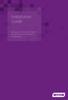 Installation Guide Installing MYOB AccountRight in a Remote Desktop Services Environment Table of Contents 1 Contents Page No. Contents Page No. Overview 2 1.0 Installing AccountRight on a Remote Desktop
Installation Guide Installing MYOB AccountRight in a Remote Desktop Services Environment Table of Contents 1 Contents Page No. Contents Page No. Overview 2 1.0 Installing AccountRight on a Remote Desktop
Accessing your e-mail using a web browser
 Accessing your e-mail using a web browser The web address for the PTS e-mail site is. http://mailserver.pts.edu Type that web address in the address bar and press . The screen below appears Next,
Accessing your e-mail using a web browser The web address for the PTS e-mail site is. http://mailserver.pts.edu Type that web address in the address bar and press . The screen below appears Next,
QuickBooks Overview for Small Business
 QuickBooks Overview for Small Business ENTREPRENURIAL SUMMIT March 3, 2011 Executive Director TFCE Presentation Objectives To discuss decisions that must be made before using QuickBooks To create a new
QuickBooks Overview for Small Business ENTREPRENURIAL SUMMIT March 3, 2011 Executive Director TFCE Presentation Objectives To discuss decisions that must be made before using QuickBooks To create a new
Before You Begin: NOTE: Please read each step of these instructions carefully as not all steps include accompanying pictures.
 This document will walk you through the process of migrating your existing mail, contacts, and calendar from WOU s Webmail system to the WOU Gmail system. If you are not interested in migrating your mail,
This document will walk you through the process of migrating your existing mail, contacts, and calendar from WOU s Webmail system to the WOU Gmail system. If you are not interested in migrating your mail,
Installation Guide and Machine Setup
 Installation Guide and Machine Setup Page 1 Browser Configurations Installation Guide and Machine Setup The first requirement for using CURA is to ensure that your browser is set up accurately. 1. Once
Installation Guide and Machine Setup Page 1 Browser Configurations Installation Guide and Machine Setup The first requirement for using CURA is to ensure that your browser is set up accurately. 1. Once
Affiliated Provider Billing/Coding
 Affiliated Provider Billing/Coding ED BILLING USING FIRSTNET Table of Contents Affiliated Provider ED Billing...2 icentra FirstNet...2 Accessing FirstNet...2 To access FirstNet:...2 Checking In as a Provider...2
Affiliated Provider Billing/Coding ED BILLING USING FIRSTNET Table of Contents Affiliated Provider ED Billing...2 icentra FirstNet...2 Accessing FirstNet...2 To access FirstNet:...2 Checking In as a Provider...2
EMAIL QUICK START GUIDE
 IT Services Microsoft Outlook 2010 EMAIL QUICK START GUIDE Contents What is Outlook?...2 Quick Guide to Email...2 Create a new e-mail message...2 Forward or reply to an e-mail message...2 Creating new
IT Services Microsoft Outlook 2010 EMAIL QUICK START GUIDE Contents What is Outlook?...2 Quick Guide to Email...2 Create a new e-mail message...2 Forward or reply to an e-mail message...2 Creating new
Using Webmail. Technical Manual: User Guide. Document Updated: 1/07. The Webmail Window. Displaying and Hiding the Full Header.
 Using Webmail Technical Manual: User Guide The Webmail Window To save an attachment: 1. Click once on the attachment name. Or, if there are multiple attachments, click the Save icon to save all attachments
Using Webmail Technical Manual: User Guide The Webmail Window To save an attachment: 1. Click once on the attachment name. Or, if there are multiple attachments, click the Save icon to save all attachments
Authorware Install Directions for IE in Windows Vista, Windows 7, and Windows 8
 Authorware Install Directions for IE in Windows Vista, Windows 7, and Windows 8 1. Read entire document before continuing. 2. Close all browser windows. There should be no websites open. If you are using
Authorware Install Directions for IE in Windows Vista, Windows 7, and Windows 8 1. Read entire document before continuing. 2. Close all browser windows. There should be no websites open. If you are using
Don't have Outlook? Download and configure the Microsoft Office Suite (which includes Outlook)!
 UVa Exchange Service Outlook 2013 Quickstart Guide Don't have Outlook? Download and configure the Microsoft Office Suite (which includes Outlook)! In this Quickstart Guide, you will learn to: Send and
UVa Exchange Service Outlook 2013 Quickstart Guide Don't have Outlook? Download and configure the Microsoft Office Suite (which includes Outlook)! In this Quickstart Guide, you will learn to: Send and
NextGen EHR: Clinic Password and User Preferences Setup in PROD
 NextGen EHR: Clinic Password and User Preferences Setup in PROD FALL 2014 1 Click the NextGen icon on your desktop. The NextGen Application Window opens. FALL 2014 2 Click the icon for EHR. The EHR login
NextGen EHR: Clinic Password and User Preferences Setup in PROD FALL 2014 1 Click the NextGen icon on your desktop. The NextGen Application Window opens. FALL 2014 2 Click the icon for EHR. The EHR login
Installation Guide. (You can get these files from http://www.clariostechnology.com/intelligentreports/install)
 Clarios Technology Pty. Ltd. Intelligent Reporter Installation Guide Installing Intelligent Reports JIRA plugin The Intelligent Reports plugin for JIRA is available through the Atlassian Marketplace. Follow
Clarios Technology Pty. Ltd. Intelligent Reporter Installation Guide Installing Intelligent Reports JIRA plugin The Intelligent Reports plugin for JIRA is available through the Atlassian Marketplace. Follow
Payment Connect. 70 Royal Little Drive. Providence, RI 02904. Copyright 2002-2013 Optum. All rights reserved. Updated: 3/7/13
 70 Royal Little Drive Providence, RI 02904 Copyright 2002-2013 Optum. All rights reserved. Updated: 3/7/13 Table of Contents 1 Payment Connect...1 1.1 Payment Connect...1 1.1.1 Payment Connect Setup Overview...1
70 Royal Little Drive Providence, RI 02904 Copyright 2002-2013 Optum. All rights reserved. Updated: 3/7/13 Table of Contents 1 Payment Connect...1 1.1 Payment Connect...1 1.1.1 Payment Connect Setup Overview...1
OWA - Outlook Web App
 OWA - Outlook Web App Olathe Public Schools 0 Page MS Outlook Web App OPS Technology Department Last Revised: May 1, 2011 Table of Contents MS Outlook Web App... 1 How to Access the MS Outlook Web App...
OWA - Outlook Web App Olathe Public Schools 0 Page MS Outlook Web App OPS Technology Department Last Revised: May 1, 2011 Table of Contents MS Outlook Web App... 1 How to Access the MS Outlook Web App...
Using Group Policies to Install AutoCAD. CMMU 5405 Nate Bartley 9/22/2005
 Using Group Policies to Install AutoCAD CMMU 5405 Nate Bartley 9/22/2005 Before we get started This manual provides a step-by-step process for creating a Group Policy that will install AutoCAD to a Windows
Using Group Policies to Install AutoCAD CMMU 5405 Nate Bartley 9/22/2005 Before we get started This manual provides a step-by-step process for creating a Group Policy that will install AutoCAD to a Windows
Online Statements. About this guide. Important information
 Online Statements About this guide This guide shows you how to: View online statements, including CommBiz Activity Statements (Billing summaries) and online statements for Transaction Accounts, Credit
Online Statements About this guide This guide shows you how to: View online statements, including CommBiz Activity Statements (Billing summaries) and online statements for Transaction Accounts, Credit
Does the GC have an online document management solution?
 This FAQ contains: Web File Services definition Access web file services Create a WFS folder Upload a document Email a link to a document folder Create WFS subscription Cancel existing subscription Create
This FAQ contains: Web File Services definition Access web file services Create a WFS folder Upload a document Email a link to a document folder Create WFS subscription Cancel existing subscription Create
Infoview XIR3. User Guide. 1 of 20
 Infoview XIR3 User Guide 1 of 20 1. WHAT IS INFOVIEW?...3 2. LOGGING IN TO INFOVIEW...4 3. NAVIGATING THE INFOVIEW ENVIRONMENT...5 3.1. Home Page... 5 3.2. The Header Panel... 5 3.3. Workspace Panel...
Infoview XIR3 User Guide 1 of 20 1. WHAT IS INFOVIEW?...3 2. LOGGING IN TO INFOVIEW...4 3. NAVIGATING THE INFOVIEW ENVIRONMENT...5 3.1. Home Page... 5 3.2. The Header Panel... 5 3.3. Workspace Panel...
Quote to Cloud Connecting QuoteWerks and Xero
 Quote to Cloud Connecting QuoteWerks and Xero Contents Setup Guide... 3 Pre-requisite:... 3 Quote to Cloud Installation and Configuration... 3 Xero Application Setup... 5 QuoteWerks Configuration... 7
Quote to Cloud Connecting QuoteWerks and Xero Contents Setup Guide... 3 Pre-requisite:... 3 Quote to Cloud Installation and Configuration... 3 Xero Application Setup... 5 QuoteWerks Configuration... 7
Migrating From WVWC Mail to Google Apps
 Migrating From WVWC Mail to Google Apps This document is intended for those users moving from WVWC s old mail server to the new Google Apps mail system. If you DO NOT have bobcats in your email address,
Migrating From WVWC Mail to Google Apps This document is intended for those users moving from WVWC s old mail server to the new Google Apps mail system. If you DO NOT have bobcats in your email address,
Managing Spam in E-Mail & More Introduction Spam Detector Block Sender E-Mail Filters
 Managing Spam in E-Mail & More Managing Spam in E-Mail & More Introduction Spam Detector Block Sender E-Mail Filters 1 Verizon Online 2 Managing Spam in E-Mail & More Managing Spam in E-Mail & More Introduction
Managing Spam in E-Mail & More Managing Spam in E-Mail & More Introduction Spam Detector Block Sender E-Mail Filters 1 Verizon Online 2 Managing Spam in E-Mail & More Managing Spam in E-Mail & More Introduction
How To Set Up An Outlook Mailbox On A Windows 2007 (For Free) With A Free Email Account On A Blackberry Or Ipad (For A Free) Or Ipa (For An Ipa) With An Outlook 2007 (Free) Or
 Microsoft Exchange Mailbox Email Software Setup Guide Microsoft Exchange Mailbox Setup Guide Setting up a Microsoft Exchange mailbox only takes a few minutes. You can set up any email software to send
Microsoft Exchange Mailbox Email Software Setup Guide Microsoft Exchange Mailbox Setup Guide Setting up a Microsoft Exchange mailbox only takes a few minutes. You can set up any email software to send
Scanning Documents into OneSite The Preiss Company
 Scanning Documents into OneSite The Preiss Company Scanning Single Documents (i.e. lease only) For a tutorial on scanning multiple documents at once (i.e. lease & application) skip to the section titled
Scanning Documents into OneSite The Preiss Company Scanning Single Documents (i.e. lease only) For a tutorial on scanning multiple documents at once (i.e. lease & application) skip to the section titled
Class Objectives. Introduction. Intermediate Outlook Features. Setting up Outlook
 Intermediate Outlook 2003 Shortcourse Handout September 1, 2004 Technology Support Shortcourses Texas Tech University Copyright 2004 Class Objectives After completing this shortcourse, you should be able
Intermediate Outlook 2003 Shortcourse Handout September 1, 2004 Technology Support Shortcourses Texas Tech University Copyright 2004 Class Objectives After completing this shortcourse, you should be able
Step-by-Step Archiving with pictures
 Step-by-Step Archiving with pictures First, make sure that your status bar is visible in Outlook. - Click on View and make sure that Status Bar has a check by it. If it does not click on it. In Outlook,
Step-by-Step Archiving with pictures First, make sure that your status bar is visible in Outlook. - Click on View and make sure that Status Bar has a check by it. If it does not click on it. In Outlook,
Remote Desktop Web Access. Using Remote Desktop Web Access
 Remote Desktop Web Access What is RD Web Access? RD Web Access is a Computer Science service that allows you to access department software and machines from your Windows or OS X computer, both on and off
Remote Desktop Web Access What is RD Web Access? RD Web Access is a Computer Science service that allows you to access department software and machines from your Windows or OS X computer, both on and off
Wilkes University Mail Storage & Housekeeping for Students using Outlook 2003
 The following instructions apply to those users who have setup Outlook 2003 on their PCs. Email systems are not designed for long term storage. The more mail (especially with attachments) each of us keeps
The following instructions apply to those users who have setup Outlook 2003 on their PCs. Email systems are not designed for long term storage. The more mail (especially with attachments) each of us keeps
IMPORTANT! Please print this document and the email message it came with so you can activate your Email account on Day 1 of the Email Conversion.
 Class C Email One-Time Set-up Instructions IMPORTANT! Please print this document and the email message it came with so you can activate your Email account on Day 1 of the Email Conversion. Overview Congratulations!
Class C Email One-Time Set-up Instructions IMPORTANT! Please print this document and the email message it came with so you can activate your Email account on Day 1 of the Email Conversion. Overview Congratulations!
HOW TO CONNECT TO FTP.TARGETANALYSIS.COM USING FILEZILLA. Installation
 HOW TO CONNECT TO FTP.TARGETANALYSIS.COM USING FILEZILLA Note: These instructions direct you to download a free secure FTP client called FileZilla. If you already use a secure client such as WS-FTP Pro
HOW TO CONNECT TO FTP.TARGETANALYSIS.COM USING FILEZILLA Note: These instructions direct you to download a free secure FTP client called FileZilla. If you already use a secure client such as WS-FTP Pro
Installing & Setting Up EMFACT
 Installing & Setting Up EMFACT EMFACT installation is two-part process: () installing the EMFACT and Oracle Express software and () initializing the EMFACT software (one time only). The purpose of this
Installing & Setting Up EMFACT EMFACT installation is two-part process: () installing the EMFACT and Oracle Express software and () initializing the EMFACT software (one time only). The purpose of this
