F-789SGA SCIENTIFIC CALCULATOR USER INSTRUCTIONS E-IE-455 ENGLISH
|
|
|
- Marybeth Margery Phelps
- 7 years ago
- Views:
Transcription
1 F-789SGA SCIENTIFIC CALCULATOR USER INSTRUCTIONS E-IE-455 ENGLISH
2 Contents...P.2 Getting Started Power On, Off...P.3 Contrast Adjustment...P.3 Mode Selection... P.3-4 Application Function Menu ( Key)... P.4-5 Calculator Set-up Menu... P.5-7 Before Using the Calculator...P.7 Inputting Expressions and Values Input Capacity...P.8 Input Editing...P.8-1 Inputting and Result in Mathematics Mode...P.1 Input Range and Error Messages Calculation Precision, Input Range... P.1-13 Order of Operations... P Calculation Stacks...P.15 Error Messages and Error Locator... P Basic Calculations Arithmetic Calculations...P.17 Memory Calculations... P Fraction Calculations...P.19 Values Exchange...P.2 Percentage Calculations...P.21 Degree-Minutes-Seconds Calculations...P.21 Replay & Multi-statements...P.22 Constant Value Calculations... P Metric Conversions... P Functional Scientific Calculations Square, Root, Cube, Cube Root, Power, Power Root, Reciprocal and Pi...P.28 Logarithm, Natural Logarithm, Antilogarithm and Logab...P.29 Angle Unit Conversion...P.29 Trigonometry Calculations...P.3 Permutation, Combination, Factorials and Random Number Generation...P.31 Produce ( ) Calculation...P.32 Summation ( ) Calculation...P.32 Maximum Value and Minimum Value Calculation...P.32 Modulus After Division (Mod) Calculations...P.33 Least Common Multiple and Greatest Common Divisor...P.33 Prime Fractorization...P.34 Quotient and Remainder Calculations...P.35 Coordinate Conversion... P Absolute Value Calculation...P.36 Engineering Notation...P.36 Complex Number Calculations... P Base-n Calculations and Logical Calculations...P.39 Statistical Calculations Statistical Type Selection...P.4 Statistical Data Input...P.41 Editing Statistical Sample Data...P.41 Statistical Calculation Screen...P.42 Statistical Menu... P Statistical Calculation Example... P Distribution Calculations... P Equation Calculations... P Solve Function... P.49-5 CALC Function... P.5-51 Differential Calculations... P Integration Calculations... P Matrix Calculations... P Vector Calculations... P Function (x, y) Table Calculation...P.63 Battery Replacement...P.64 Advice and Precautions... P Specifications...P.65 1
3 How to Use the Slide Cover Open or close the cover by sliding as shown in the figure. <Status Indicators> S A M STO RCL STAT CPLX MATX VCTR EQN D R G FIX SCI LINE Disp : Shift key : Alpha key : Independent Memory : Store Memory : Recall Memory : 1-Var & 2-Var Statistics Mode : Complex Number Calculation Mode : Matrix Calculation Mode : Vector Calculation Mode : Equation Calculation Mode : Degree Mode : Radian Mode : Gradient Mode : Fixed-decimal Setting : Scientific Notation : Line Mode : Up Arrow : Down Arrow : Multi-statements 2
4 Getting Started Power On, Off First time operation: 1. Remove the battery insulation tab to load the battery. 2. to initialize the calculator. Power ON: When Power OFF: is pressed. are pressed. Auto Power off Function: When the calculator is not used for approximately 7 minutes, it will automatically power off. Contrast Adjustment (6: CONT ), to enter the Contrast Adjustment screen. to darken the display contrast. to lighten the display contrast. or to confirm and clear the screen. To initialize the LCD contrast, press outside the Contrast Adjustment screen. Mode Selection screen. to enter the Calculation Mode Selection 3
5 Operation LCD Indicator Mode COMP Normal calculations CPLX Complex number calculation CPLX STAT STAT BASE Statistical and regression calculations Calculations involving specific number systems EQN Equation solution EQN TABLE Function table generation MATX Matrix calculations MATX VCTR Vector calculations VCTR The default mode is COMP mode. Application Function Menu ( Key) The menu contains mathematical functions. In each Calculation Mode, the listed functions are different. and corresponding number to enter the calculation mode. to enter the menu. / for next / previous pages. i) COMP Mode ii) CPLX Mode iii) STAT Mode In SD mode In REG mode iv) BASE Mode [ ] or [ ] key 4
6 v) EQN Mode [ ] or [ ] key vi) MATX Mode [ ] or [ ] key vii) VCTR Mode to exit the menu. Calculator Set-up Menu press / to enter the Calculator Set-up Menu; for next / previous page. [ ] or [ ] key To select the calculator input & output format [1] Maths or [2] Line [1] Maths (Mathematics mode): Mathematics mode The majority of calculation input and output (e.g. Fraction, pi, square root number) are shown in Mathematics textbook format. [2] Line (Line mode): The majority of calculation input and output are shown in the line format. The LINE icon will be shown. Line mode LINE For the STAT, EQN, MATX, VCTR mode, the Input & format will switch to Line mode automatically. 5
7 To select the angle unit [3] Deg, [4] Rad or [5] Gra [3] Deg: Angle unit in Degree [4] Rad: Angle unit in Radian [5] Gra: Angle unit in Gradient 9º = radians = 1grads To select display digit or notation [6] Fix, [7] Sci or [8] Norm [6] Fix: Fixed Decimal, [Fix ~9?] appears, specify the number of decimal places by pressing [] [9]. Example: 22 7 = (FIX 4) = (FIX 2) [7] Sci: Scientific Notation, [Sci ~9?] appears, specify the number of significant digits by pressing [] [9]. Example: 22 7 = x11 (SCI 5) = 3.143x11 (SCI 4) [8] Norm: Exponential Notation, [Norm 1~2?] appears, specify the exponential notation format by pressing [1] or [2]. Norm 1: Exponential notation is automatically used for integer values with more than 1 digits and decimal values with more than TWO decimal points. Norm 2: Exponential notation is automatically used for integer values with more than 1 digits and decimal values with more than NINE decimal places. Example: 1 1 = 1x1-3 (Norm 1) =.1 (Norm 2) To select the fraction format [1] a b/c or [2] d/c [1] a b/c: specify Mixed fraction display [2] d/c: specify Improper fraction display To select the complex number display format [3] CLPX ([1] a+bi or [2] r< ) [1] a+bi: specify Rectangular Coordinates [2] r< : specify Polar Coordinates 6
8 To select the statistical display format [4] STAT ([1] ON or [2] OFF) [1] ON: Show FREQ (Frequency) Column in Statistical Data Input Screen [2] OFF: Hide FREQ (Frequency) Column in Statistical Data Input Screen To select the decimal point display format [5] Disp ([1] Dot or [2] Comma) [1] Dot: specify dot format for Decimal point result display [2] Comma: specify comma format for Decimal point result display To Adjust contrast [6] CONT Refer to the Contrast Adjustment section. Before Using the Calculator Check the current Calculation Mode Be sure to check the status indicators that indicate the current calculation mode (COMP, STAT, TABLE), display formats setting, and angle unit setting (Deg, Rad, Gra). Return to initial setup (YES) to return the initial calculator setup: Calculation mode : COMP Input/Output Format : Maths Angle unit : Deg Digits : Norm 1 Fraction Format : d/c Statistical Data Input : OFF Decimal Point format : Dot This action will not clear the variable memories. Initialize the calculator When you are not sure of the current calculator setting, you are recommended to initialize the calculator (resets calculation mode to "COMP", angle unit to "Degree", clears replay and variable memories, and resets LCD contrast) by performing the following key operations: (All) (YES). 7
9 Inputting Expressions and Values Input Capacity F-789SGA allows you to input a single calculation with up to 99 bytes. Normally, one byte is used each time you press one of the numeric keys, arithmetic keys, scientific function keys or. Some functions require 4 13bytes.,, and the direction keys will not use up any bytes. When the remaining input capacity is less than 1bytes, the input cursor will change from to signaling that the memory is running now. Input Editing New Input begins on the left of display. When the input data is more than 15 characters (Line Mode) / 16 characters (Math mode), the line will scroll to the right consecutively. You can scroll back to the left by using and to review the input. In Line mode, press to let the cursor jump to the beginning of input, press to jump to the end. In Mathematics mode, press to let the cursor jump to the beginning of input when it is at the end of the input calculation. Or press to let the cursor jump to the end of input when it is at the beginning of the input calculation. Omit the multiplication sign and final close parenthesis. Example: 2 x log 1 x (1+3) = 16 Operation 1: Including *2, 1 *1, *3 2xlog(1) x (1+3) *1 * Operation 2: Omitting 2 2log(1)(1+3) *1, *3 16 *1. Omit multiplication sign (x) - Input before an open parentheses : 1 x (2+3) - Input before scientific functions that includes parentheses: 2 x cos(3) - Input before Random number function - Input before Variable (A, B, C, D, X, Y, M), π, θ 8
10 *2. Scientific functions come with the open parenthesis. Example: sin(, cos(, Pol(, LCM(. You need to input the argument and the close parenthesis. *3. Omit the last close parenthesis before the,,, and. Insert and Overwrite Input mode In Line mode, you can use INSERT or overwrite mode for inputting. - In Insert mode (Default input mode), the cursor is a vertical flashing line for inserting a new character. - In Overwrite mode, press key to switch the cursor to a flashing horizontal _ and replace the character at the current cursor position. In Mathematics mode, you can only use the Insert mode. Whenever the display format changes from Line mode to Mathematics mode, it will automatically switch to the Insert mode. Deleting and Correcting an Expression In Insert mode: Move the cursor to the right of the character or function that needs to be deleted, then press. In Overwrite mode: Move the cursor under the character or function being deleted, then press. Example: (1) Replace an entry ( Mode Setting ) Key In operation (input Line only) Method 1: Line/Maths mode - Insert mode Method 2: Line mode Overwrite mode (2) Deletion ( Method 1: Line/Maths ) 12times mode - Insert mode Method 2: Line mode Overwrite mode _ 13times
11 (3) Insertion (8899 Line/Maths mode ) 6times Insert mode Inputting and Result in Mathematics Mode In Mathematic Mode, the input and display result of fraction or certain functions (log, x2, x3, x,, 3,, x-1, 1, e, Abs) is shown in Handwriting/Mathematics format. MATHEMATICS MODE: Example NOTE (1) Some input expressions cause the height of a calculation expression to be greater than one display screen. Maximum input capacity: 2 display screens (31 dots x 2). (2) Calculator memory limits how many functions or parentheses can be input in any single expression. In this case, divide the expression into multiple parts and calculate separately. (3) If part of the expression you input is cut off after calculation and in the result display screen, you can press or to view the full expression. Input Range and Error Messages Calculation Precision, Input Range Number of Digits for Internal Calculation Up to 18 digits Precision ±1 at the 1th digit for a single calculation. ±1 at the least significant for exponential display Calculation Range ± to ± or 1
12 Function Calculation Input Ranges Functions sinx cosx tanx sin-1x cos-1x tan-1x sinhx Input Range DEG x <9 19 RAD x < GRA x <1x11 DEG x <9 19 RAD x < GRA x <1x11 DEG Same as sinx, except when x =(2n-1) 9 RAD Same as sinx, except when x =(2n-1) /2 GRA Same as sinx, except when x =(2n-1) 1 x 1 x x x -1x sinh x cosh-1x 1 x coshx tanhx x tanh-1x x logx/lnx < x x x x x x199 1x x199 x ex x199 x x x2 x <1x15 x3 x x-1 x <1x11,x 3 x x <1x11 x! npr ncr x <1x x133 x n < 1x11, 69 (x is an integer) 1 {n!/((n-r)!} < 1x11 r n < 1x11, 1 n!/r! < 1x11 or 1 r 11 n (n,r are integers) n (n,r are integers) n!/(n-r)! < 1x11
13 Functions Pol(x,y) Rec(r, ) Input Range x, y x199 x2+y x199 r x199 : Same as sinx a,b,c <1x11 b,c The display seconds value is subject to an error of +/-1 at the second decimal place x <1x11 Deciaml Sexagesimal Conversions x x>: -1x11 < ylog x < 1 ^(xy) x=: y> x<: y=n,m/(2n+1) (m,n are integers) However: -1x11<ylog x <1 y>: x, 1x11<1/x logy<1 x y a b/c i~rand(a,b) Rand LCM(x,y,z) GCD(x,y,z) Q r(x,y) y=:x> y<:x=2n+1,(2n+1)/m (m ;m,n are integers) Total of integer, numerator, and denominator must be 1 digits or less (including division marks). a<1x11, b<1x11 (a,b should be positive integers or ) Result generates a 3 digits pseudo random number(.~.999) <x, y, z x112 (positive integers) Default result when x, y, z= <x, y, z x112 (positive integers) Default result when x, y, z= <x,y x112 (positive integers) , Q integers) Default result when x= 12 r (Q,r are
14 Functions Mod(x,y) Single-variable Input Range < x,y x112 Default result=x when y= x <1x11 FREQ <1x11 x <1x11 Paired-variable y <1x11 FREQ <1x11 ABS x <1x11 Pfact x (positive integers) Positive: ~ BIN Negative: 1 ~ DEC OCT HEX Positive: ~ Negative: ~-1 Positive: ~ Negative: 2 ~ Positive: ~7FFF FFFF Negative: 8 ~FFFF FFFF (f(x),a, b) a and b are integers in the range of 1 1^1 < a b <1 1^1. (f(x),a, b) a and b are integers in the range of 1 1^1 < a b <1 1^1. Errors are cumulative in the case of consecutive calculations, this is also true as internal consecutive calculation are performed in the case of ^(xy), x y, 3, x!, npr, ncr, etc. and may become large. of results using Calculation results may be displayed using in all of the following cases: 1. When intermediate and final calculation results are displayed in the following form: 2. When the number of terms in the intermediate and final calculation result is one or two. 13
15 Order of Operations This calculator will automatically determine the operation priority of each individual command as follows:1st Priority Recall memory (A, B, C, D, E, F, -9), Rand 2nd Calculation within parentheses ( ). 3rd Function with parenthesis that request the input argument to the right Pol(, Rec(, d/dx, dx, P(, Q(, R(, Det(, Trn(, Ide(, Adj(, Inv(, Arg(, Conjg(, Real(, Imag(, sin(, cos(, tan(, sin 1(, cos 1(, tan 1(, sinh(, cosh(, tanh(, sinh 1(, cosh 1(, tanh 1(, log(, ln(, e^(, 1^(, 4th (, (, Abs(, ROUND(, LCM(, GCD(, Q r(, i~rand(, 3 Functions that come after the input value preceded by values, powers, power roots: x2, x3, x 1, x!,,, r, g, ^(, x (, Percent %, logab, EXP, t 5th Fractions: a b/c, d/c 6th Prefix symbol: ( ) (negative sign), base-n symbols (d, h, b, o, Neg, Not) 7th Statistical estimated value calculation: x, ˆ y, ˆ x1, ˆ x2 ˆ Metric conversion commands (cm 8th omitted immediately before, e, variables (2, 5A, A, etc.), functions with parentheses (2 9th in, etc) Multiplication where sign is omitted: Multiplication sign (3), Asin(3), etc.) Permutations, combinations: npr, ncr Complex number polar coordinate symbol (<). 1th Dot: 11th Multiplication and division:, 12th Addition and subtraction: +, 13th Logical AND (and) 14th Logical OR, XOR, XNOR (or, xor, xnor) 15th Calculation ending instruction: =, M+, M- STO (store memory), r<, a+bi 14
16 In the same precedence level, calculations are performed from left to right. Operations enclosed within parentheses are performed first. When a calculation contains an argument that is a negative number, the negative number must be enclosed within the parentheses. Example: 22 = 4 ( 2)2 = 4 When same priority commands are mixed into one calculation: Example 1: 1 2 = Example 2: 2 1 2A = A 1 4 Calculation Stacks This calculator uses memory areas, called stacks, to temporarily store numeric value (numbers) commands (+,, x ) and functions according to their precedence during calculations. The numeric stack has 1 levels and the command stack has 128 levels. A stack error [Stack ERROR] occurs whenever you try to perform a calculation that exceeds the capacity of stacks. Calculations are performed in sequence according to Order of Operations. After the calculation is performed, the stored stack values will be released. Error Messages and Error Locator The calculator is locked up when an error message is shown on the display indicating the cause of the error. to clear the error message, then return to the initial display of the latest mode. or to display the input expression with the cursor positioned next to the error. to clear the error message, replay memory history and return to the initial display of the latest mode. 15
17 Cause Action Math ERROR Error Message The intermediate or final result is outside the allowable calculation range. An attempt to perform a calculation using a value that exceeds the allowable input range. An attempt to perform an illogical operation (division by zero, etc.) Check the input values and make sure they are all within the allowable ranges, Pay special attention to values in any using memory areas Stack ERROR The capacity of the numeric stack or operator stack is exceeded. Simplify the calculation. Divide the calculation into two or more separate parts. Syntax ERROR An attempt to perform an illegal mathematical operation. or to display the cursor at the location of the error, make appropriate corrections Insufficient MEM The calculation result of Function Table mode parameters caused more than 3 x-values to be generated for a table Narrow the table calculation range by changing the start, end, and step values, and try again. Dimension ERROR (only in Matrix or Vector) The dimension (row colum) is over. An attempt to perform an illegal matrix/vector operation. or to display the location of the cause of an error and make required corrections. Can t Solve ERROR (only in SOLVE function) The calculator could not obtain a solution. Check for errors in the equation that you input. Input a value for the solution variable that is close to the expected solution and try again. Variable ERROR (only in SOLVE function) Equation is not a correct equation. Equation does not include variable X. The solution variable is not similar to the specified variable in the expression. Correct the equation to include variable X. Correct the equation to match the solution variable and expression. (refer to P.49) Time Out ERROR (only in Differential or integration Calculations The calculation ends without the ending condition being fulfilled. Revise the ending condition and try again. (refer P.51) Argument ERROR Improper use of an argument. or to display the location of the cause of an error and make required corrections. 16
18 Basic Calculations to enter COMP mode. As the calculation is busy processing, the calculator shows the message [PROCESSING] (without any calculation result). key to interrupt the calculating operation. Arithmetic Calculations To calculate the negative values (exclude the negative exponent) enclose then within the parentheses. This calculator supports 99 levels of parenthetical expression. MATHEMATICS MODE: Example (-2.5)2 (-2.5)2 (4 x 175)(-2 x 4E75x 1-79) Memory Calculations Memory Variables There are 19 memory variables ( 9, A F, M, X and Y), which store data, results, or dedicated values. Store values into memory by pressing + Memory variable. Recall memory values by pressing + Memory variable. Memory content can be cleared by pressing + Memory variable. 17
19 Example: A (3 store into A), calculate 2 sina and clear memory A. MATHEMATICS MODE: Example A 23+7 A 3 2 x sin A = 1 2sin(A Clear memory 1 A Independent Memory Independent memory uses the same memory area as variable M. It is convenient for calculating cumulative totals by pressing (add to memory) or (subtract from memory). Memory contents are retained even when the calculator is powered off. Clear independent memory (M) by pressing Clear all memory values by pressing. 2(MCL) Answer Memory The input values or the most recent calculation result will be automatically stored into Answer memory whenever you press,,,,. Answer memory can hold up to 18 digits. Recall and use the latest stored Answer memory by pressing. Answer memory is not updated when an error operation has been performed. Answer memory contents can be maintained even after pressing, changing the calculation mode, or turning off the calculator. Example Ans2 M+, Ans2 = 335, Ans = 7899-Ans 454,
20 Fraction Calculations The calculator supports Fraction calculation and the conversions between Fraction, Decimal point, Mixed fraction and Improper fraction. Specify the fraction calculation result display format by selecting either mixed fraction ( ) or improper fraction ( ) in set-up menu. At the default setting, fractions are displayed as improper fractions ( ). Mixed Fraction display results are only available after selecting ( ) in the setup menu. Improper Fraction (d/c) Mixed Fraction (a b/c) 11 3 Maths Mode 3 11_ 3 Line Mode 2 3 3_ 2_ 3 to switch a calculation result between fraction and decimal format. to switch a calculation result between improper fraction and mixed fraction format. Results will be displayed in decimal format automatically whenever the total digits of a fractional value (integer + numerator + denominator + separator marks) exceeds 1. When a fraction calculation is mixed with decimal values, the result will be displayed in decimal format. Fraction Decimal point conversion MATHEMATICS MODE: Example = (Fraction Decimal) (Decimal Fraction) 2 Mixed
21 Values Exchange In Maths mode, press to change the calculation result value between fraction form Decimal form, form Decimal form, form Decimal form. In Line mode, press to ONLY change the calculation result value between fraction form Decimal form, the other and calculation will display the decimal value only. LINE MODE: Example 2_ 3+2 8_ 3 2_ MATHEMATICS MODE: Example = = = NOTE: In some Calculation results, pressing will not convert the display value. Some display result conversions may take a long time. 2
22 Percentage Calculations MATHEMATICS MODE: Example To calculate 25% of 82 82x25% The percentage of 75 against % 25 6 Degree-Minutes-Seconds Calculations Use the degrees (hours), minutes and seconds key to perform a sexagesimal (base-6 notational system) calculation or convert the sexagesimal value into decimal value. Degree-Minutes-Seconds Decimal points MATHEMATICS MODE: Example 86º = 123º º37 º 34.2 º.7 123º º37 º 34.2 º º º º
23 Replay & Multi-statements Replay Memory Function Replay memory is only available in COMP mode. After the calculation is executed, the calculation input and result will be stored in the replay memory automatically. ing (or ) can replay the performed calculation input and result history. After obtaining the calculation result on the display, press or to edit the input expression of that result. If the Indicator is on the right side of a calculation result display, you need to press and then or to scroll through the calculation. Replay memory is cleared when you: 1. Initialize calculator setting by 2. Change from one calculation mode or display mode to another. 3. key. 4. to power off the machine. Multi-statements Function Use a colon to put two or more calculation expressions together. The first executed statement will have Disp indicator; and the Disp icon will disappear after the last statement is executed. MATHEMATICS MODE: Example 1x12= =27 using a multi-statement 1x12:2+25 1x12 Disp Replay the previous calculation history (1 x 12 = 12) 1x
24 Constant Value Calculations F-789SGA has total of 79 built-in constant values, you can enter (or exit) the constant value selection menu by pressing, the following display will be shown: Input 1 79 mp mn me mµ ao You can go to the next or previous value selection pages by pressing or. To select a constant value simply press or. The selection cursor will shift left or right to underline a constant symbol and the lower line display will show the value of the underlined constant symbol. The underlined constant symbol will be selected as you press. You can instantly get the constant value if you input the constant value item number and press when the selection cursor is underlining. Key in Operation (menu selection page) Input mp 1 79 mn me mµ ao g g Ansx
25 Constant Table NO. Constant Symbol Value x x x x x x x x x x x x x x x x x x x x x x x x x x Unit
26 NO. Constant Symbol Value Unit x x x x x x x x x x x x x x x x x x x x x x x Pa
27 NO. Constant Symbol Value x x x x x x x x x x x x x x x x1-6! Constant values cannot perform rounding. Source: CODATA Internationally Unit
28 Metric Conversions The calculator has 172 conversion pairs which allows you to convert a number to and from the specified metric units. enter the conversion menu. There are 8 category pages (distance, area, temperature, capacity, weight, energy, pressure and speed) containing 36 metric symbols, you can press or to change the category selection page. In a category page, you can shift the selection cursor left or right by pressing or. Page Symbol feet m mil mm in cm yd mile km ft2 yd2 m2 mile2 km2 hectares acres o F o C gal liter B.gal pint fl.oz Tr.oz oz lb Kg g J cal.f atm Kpa mmhg cmh2o m/s km/h Unit feet meter milliliter millimeter inch centimeter yard mile kilometer square foot square yard square meter square mile square kilometer hectare acre degree Fahrenheit degree Celsius gallon (U.K.) liter gallon (U.S.) pint fluid ounces (U.S.) ounce (troy or apothecary) ounces libra kilogram gram joule calorie standard atmosphere kilopascal millimeter of mercury centimeter of water Meter per second Kilometer per hour 27
29 Go back to the calculation mode by pressing within the category selection menu. After the base conversion unit,, or keys will be invalid. If the converted result overflows, [ERROR] will be shown in the lower display. to select the overflow value; the following scenarios are valid: Scenario A - Keep selecting the other conversion value by pressing or. Scenario B - Clear the screen and jump out of the selection by pressing or. Scenario C - Jump back to the previous calculation screen by pressing. Example: Convert 1 + (5 ft2 m2) = MATHEMATICS MODE: Key in Operation Unit (distance) feet m mil mm cm yd mile km (menu selection menu) 2 ft km2 2 (confirm selection ft ) yd2 ha m2 acres in mile2 5 (confirm the value convert into m2) Functional Scientific Calculations to enter COMP mode. = e = Square, Root, Cube, Cube Root, Power, Power Root, Reciprocal and Pi MATHEMATICS MODE: Example = =7 7 28
30 Logarithm, Natural Logarithm, Antilogarithm and Logab MATHEMATICS MODE: Example e In3 = log381 log1 = 4 4 Angle Unit Conversion The default calculator angle unit setting is Degree. to enter the setup menu to change the unit to Radian or Gradient,: the corresponding number key, or for the angle unit you need. Then the display will show the D, R, G Indicator accordingly. Convert an angle unit between Degree, Radian and Gradient by pressing Then, pressing,, or will convert the displayed value into the selected angle unit. MATHEMATICS MODE: Example 18º Convert 18 degree into radian and gradient (18º = Rad = 2Gad) 18º 29 R 2
31 Trigonometry Calculations Before using the trigonometric functions (except hyperbolic calculations), select the appropriate angle unit (Deg/Rad/Gra) by pressing. Angle Unit Setting Angle Value Input Deg Units of 15º Rad Multiples of 12 Gra Multiples of 9º = Input Value Range for form result radians grads Radians = 1 Gradients. MATHEMATICS MODE: Example D Degree Mode Sin 6 = sin( sin(45)-1 1 =Cosec 45º = Sin45 o 2 Hyperbolic (sinh/ cosh/ tanh), Inverse Hyperbolic (sinh-1/cosh-1/tanh-1) functions to enter the sub-hyperbolic menu. Example sinh2.5 cosh 2.5 = sinh(2.5) cosh( Cosh-145 cosh-1(45 =
32 Permutation, Combination, Factorials and Random Number Generation Permutation: Combination: Factorial : Example 1P3 5C 2 1P3 = C2 = 1 1 5! 5! = Random Number Generation : Generate a random number between. and.999. The display result will be in fraction format in Maths mode. : Generate a random number between two specified positive integers. The entry is divided by. MATHEMATICS MODE: Example Generate a random number between. &.999 Rand Generate an integer from a range of 1 to 1 i~rand(1, *The value shown here is only a sample, results will differ each time. 31
33 (x + 1) = 72 2 Maximum Value and Minimum Value Calculation To calculate Maximum value of 3, sin3 and cos3 Max(3, sin(3), C To calculate Minimum value of 3, sin3 and cos3 Min(3, sin(3), C 32
34 Modulus After Division (Mod) Calculation Mod(23, 5 Mod(-23, 5 Least Common Multiple and Greatest Common Divisor LCM: Calculate the least common multiple among (maximum) three positive integers. GCD: Calculate the greatest common divisor among (maximum) three positive integers. MATHEMATICS MODE: Example LCM(15, 27, 39) = 1755 LCM(15,27, LINE MODE: Example GCD(12, 24, 6) = 12 GCD(12,24,
35 Prime Factorization Factor a positive integer of up to 1 digits into prime factors of up to 3 digits. Ptact Number : < X < (X is integer) The reminder that cannot be factored will be enclosed in parentheses on the display. Example: = 32 x 11 x 41 x 271 x (991) MATHEMATICS MODE: Key in Operation x11x41x271x( (1777) NOTE: or During any calculation operations, pressing or or key will exit the prime factorization result display. Use the setup menu to change the angle unit setting (Deg, Rad, Gra) or display digit setting (Fix, Sci, Norm). [Math ERROR] will be shown if decimal value, fraction, negative value calculation result, or Pol, Rec, Q...R is displayed. 34
36 Quotient and Remainder Calculations Quotient (Q) is the result in a division problem, Remainder (r) is the value remaining in an integer division problem. The calculated quotient value (Q) and remainder (r) will be stored into memory variables C and D, automatically assigned. In Maths mode, press or to scroll through a long calculation result. In Line mode, the quotient value (Q) and remainder (r) will be shown over 2 lines. Only the Quotient Value (Q) can continue to be used for the next calculation or be stored into memory variables. LINE MODE: Example 35 1 = 3 x 1 +5 Q=3 R=5 Q r(35, 1 Q= R= Quotient value (Q) + 3 =6 Ans+3 Recall Quotient value (Q) C Recall Remainder value (r) D Coordinate Conversion With polar coordinates, you can calculate and θ within the range of 18º < θ 18º. (Same as Radian and Gradient) In Maths mode, press or to scroll the through calculation result. In Line mode, (x,y) or (r, θ) will be shown over 2 lines. After conversion, the results will automatically be assigned to memory variables X and Y. or to show the results. Rectangular Coordinates (Rec) Polar Coordinates (Pol) 35
37 : Convert rectangular coordinates (x, y) to polar coordinates (r, θ); for r, or for θ. MATHEMATICS MODE: Example Pol(1, 3 With rectangular coordinate (x=1, y= 3). Find Polar coordinate (r, θ) at degree mode r=2, θ=6 X 2 Y 6 : Convert polar coordinates (r, θ) to rectangular coordinates (x, y); for x, or for y. LINE MODE: Example Rec(2, 6 X= 1 Y= With Polar coordinate (r=2, θ=6º). Find Rectangular coordinate (x, y) at degree mode X 1 Y Absolute Value Calculation MATHEMATICS MODE: Example Engineering Notation LINE MODE: Example 1 2 = 5x x x1-6 5x1-3
38 Complex Number Calculations Abs Complex numbers can be expressed in rectangular form (z = a + bi) or polar form (r ). Where " a " is the real number, " bi " is the imaginary number (and i is the imaginary unit equal to the square root of 1, -1), " r " is the absolute value, and " " is the argument of the complex number. Imaginary axis ( i ) 4 r 3 Real axis to enter CPLX mode. to select the calculation type. Complex Number Type Selection There are 6 types of complex number calculations in the Complex Number Type screen. the number to select the type of Complex Number Calculation: Check the current angle unit setting (Deg, Rad, Grad). [ ] indicates the display result is the imaginary number; [ ] indicates the display value is the argument value. Imaginary numbers will use up replay memory capacity. Rectangular Form and Polar Form Conversion ing can convert rectangular form complex numbers into polar form; whereas pressing will convert polar form complex numbers into rectangular form. MATHEMATICS MODE: Example 3+4 = <45= = 1+ 37
39 Absolute Value and Argument Calculation With the rectangular form complex number, you can calculate the corresponding absolute value (r) or argument ( ) by pressing Abs or respectively. LINE MODE: Example Absolute value (r) and argument ( ) if complex number is 6+8 Abs (6+8 ) Abs 1 Arg (6+8 ) Conjugate of a Complex Number If the complex number is z = a + bi, the conjugate value of this complex number should be z = a bi. LINE MODE: Example 3+4 is 3 4 Conjg (3+4 ) 3-4 Determine the Real/Imaginary Values of a Complex Number MATHEMATICS MODE: Example Real and Imaginary values of a complex number is 23<54 Real(23 54) Imag(23 54)
40 Base-n Calculations and Logical Calculations MODE to enter Base-n mode. Decimal (base 1), hexadecimal (base 16), binary (base 2), octal (base 8), or logical calculations. To select a specific number system in base mode, simply press Decimal [DEC], Hexadecimal [HEX], Binary [BIN] or Octal [OCT]. key to perform logical calculations including: Logic connection [and] / [or], exclusive or [Xor], exclusive nor [Xnor], argument complement [Not] and negation [Neg]. If the binary or octal calculation result is more than 8 digits, will be displayed to indicate the result has a next block. to loop between result blocks. In Base-n mode all the scientific functions cannot be used, and you cannot input the value with decimal places or exponents. MATHEMATICS MODE: Example x11 1 = BIN 11 1 (in Binary Mode) x7 2 OCT x7 2 =164 (in Octal Mode) (77A6C+D9)xB F =57C87 (77A6C+D9)xB F HEX (in Hexadecimal Mode) 57C87 Base-n Transformation Example = DEC HEX 39E BIK 1/2 BIN OCT
41 Logical Operation MATHEMATICS MODE: Example 789ABC Xnor Ans or 789ABC 789ABC nor HEX FF93171B Ansor789ABC HEX FFFB9FBF Neg 789ABC Neg(789ABC HEX FF Statistical Calculations to enter Statistical calculation mode: the STAT indicator will light up. (Type) to select the calculation type. Statistical Type Selection There are 8 types of Statistical Calculation, after entering the Statistical Type Selection screen, press the number to select the type of Statistic Calculation. ing Key Statistical Calculation 1 (SD) 2 (Lin) 3 (Quad) 4 (Log) 5 (e EXP) 6 (ab EXP) 7 (Pwr) 8 (Inv) One-variable statistics (x) Two-variable, Linear regression (y= A+Bx) Two-variable, Quadratic regression (y=a +Bx + Cx2) Two-variable, Logarithmic regression (y=axblnx) Two-variable, E exponential regression (y=aebx) Two-variable, ab Exponential regression (y=abx) Two-variable, Power regression (y=axb) Two-variable, Inverse regression (y=a+b/x) 4
42 Statistical Data Input After confirming the calculation type in the Statistical Type Selection screen or by pressing (Data) in the STAT mode, the following Statistical Data Input screen will be shown: 1-variable STAT 2-variable STAT 1-variable STAT FREQ ON After turning on Data Frequency in the setup menu, the FREQ column will be added into the above screen. The following are the maximum number of lines for data input. Statistic type FREQ ON FREQ OFF Single Variable (only x input) Variable (x & y input) 26 4 Input expression and display result values in the Statistical Data Input screen are in Line mode (same as Comp mode with Line mode status). After inputting the data, press to store the value into statistical registers and display the value (max. 6 digits) in the cell. You can press the cursor key to move the cursor between each cell. Editing Statistical Sample Data Replacing the Data in a Cell (1) In the Statistical Data Input screen, move the cursor to the cell you want to edit. (2) Input the new data value or expression, and press. Deleting a Line (1) In the Statistical Data Input screen, move the cursor to the line you want to delete. (2) Inserting a Line (1) In the Statistical Data Input screen, move the cursor to the line that will be under the line being inserted. (2) (Edit) (3) (Ins) Deleting All STAT Data Input (1) (Edit) (2) (Del-A) 41
43 Statistical Calculation Screen After inputting the STAT Data, press to enter the Statistical Calculation screen. Statistical Calculation screen is in Line mode for input & output display Use the Statistical Menu to calculate the Statistical result. (S-SUM, S-VAR, S-PTS, Reg). Statistical Menu In the Statistical Data Input screen or Statistical Calculation screen, press to display the Statistical Menu screen. 2-variable STAT 1-variable STAT STAT items Description [1] Type To enter the statistical calculation type screen [2] Data To enter the statistical data input screen [3] Edit To enter Edit sub-menu for editing STAT editor screen contents [4] S-SUM To enter S-Sum sub-menu (calculating sum) [5] S-VAR To enter S-Var sub-menu (calculating variable) [6] S-PTS To enter S-PTS sub-menu (calculating points) [7] Distr To enter Distr sub-menu (calculating distribution) [8] Reg To enter Reg sub-menu (Regression calculation) 42
44 43
45 Statistical Calculation Example SD Type Statistical Calculation Example: To calculate x2, x, n, x, x n, x n-1, minx, maxx of data: 75, 85, 9, 77, 79 in SD mode (Freq: OFF) (SD) x2 x n x x n x n Quadratic Regression Type Statistical Calculation Example: ABC Company investigated the effectiveness of the advertisement expenses in coded units, the following data was obtained: Advertisement expenses: X Effectiveness: y (%)
46 Please use regression to estimate the effectiveness (estimate the value of y) if the advertisement expenses X=3, also estimate the advertisement expenses level (estimate the value of X1, X2) if the effectiveness is y = 5. (Quad) 3y 5x1 5x Distribution Calculations After sample data is entered in either Statistic (SD) or Regression (REG) mode, you can perform the normal distribution or probability distribution calculation such as P(t), Q(t) and R(t) in which t is the variate of the probabilistic experiment. Random variable Mean of sample Standard deviation 45
47 to display the distribution calculations screen., 1: P( 2: Q( 3: R( 4:, or for the corresponding calculations. P(t): Probability below a given point x P(t) 1 P(t)= Q(t): Probability below a given point x and above the mean t 2 e 1 t u 2 ( ) 2 dt, Q(t) Q ( t ) =.5 R ( t ), R(t): Probability above a given point x R(t) R ( t ) = 1 P ( t ), Example: Calculate the probability distribution P(t) for the sample data: 2, 43, 26, 46, 2, 43, when x = t P(Ans
48 Equation Calculations to enter the equation mode; press for next / previous pages. / [ ] or [ ] key Equation Item Description [1] 2 unknow EQN Simultaneous Linear Equations with two unknowns [2] 3 unknow EQN Simultaneous Linear Equations with three unknowns [3] 4 unknow EQN Simultaneous Linear Equations with four unknowns [4] Quad EQN Quadratic Equation, degree 2 equation [5] Cubic EQN Cubic Equation, degree 3 equation [6] Quartic EQN Quartic Equation, degree 4 equation Simultaneous Linear Equations Simultaneous Linear Equations with Two Unknowns: a1x + b1y = c1 a2x + b2y = c2 Simultaneous Linear Equations with Three Unknowns: a1x + b1y + c1z = d1 a2x + b2y + c2z = d2 a3x + b3y + c3z = d3 Simultaneous Linear Equations with Four Unknowns: a1w + b1x + c1y + d1z = e1 a2w + b2x + c2y + d2z = e2 a3w + b3x + c3y + d3z = e3 a4w + b4x + c4y + d4z = e4 47
49 Example: Solve the simultaneous equation with three unknowns: 2x + 4y 4z = 2 2x 2y + 4z = 8 5x 2y 2z = 2 (3 unknowns) X= 11 2 Y= 3 Z=
50 Quadratic, Cubic and Quart Equations Quadratic equation : ax2 + bx + c = (a second-order polynomial equation with a single variable x) Cubic equation : ax3 + bx2 + cx + d = (an equation with cubic polynomial) Quart equation : ax4 + bx3 + cx2 + dx + e = Example: Solve the Cubic equation 5x3 + 2x2 2x + 1 = (Cubic equation) X1= X 2= X 3= For quadratic, cubic or quart equations, the variable name starts with X1. Solve Function You can solve custom calculation expressions in COMP mode. Simply input the expression with different variables and press the key. Solves for X, for example, when an equation is input as: X = Y + 5, X Solves for Y, for example, when an equation is input as: Y = X + 5, Y Example: A cone with height "h' and a circular base with radius "r"; find the cone volume using this formula: X Replace the variable "V" with X, variable "r" with "B", and variable "h" with "C". s h r 49
51 Radius is 5cm, cone height is 2cm, calculate the cone volume. LINE MODE: (COMP MODE) X=(1_ 3) B2C B? (radius is B=5cm) C? (height is C=2cm) Solve for X X=(1_ 3) B2C (Calculate with new variables) X= L -R = ! If the expression does not include the equal sign ( = ) when Solve calculation is performed, the calculator will transform the solution as zero ( ).! Solve function cannot be solved an equation.! When the expression cannot be solved, [Can t Solve] will be displayed. CALC Function CALC function is a memory zone with a maximum of 79 steps to store a single calculation expression which can be recalled and calculated a number of times with different values. After inputting the calculation expression and pressing, the calculator will request for the current value of your input variables. CALC function can only be used in COMP mode or CPLX mode. 5
52 Example: For the equation Y = 5x2 2x +1, calculate the value of Y if x = 5 or x = 7. LINE MODE: (COMP MODE) Y=5X2 X+1 Y=5X2 X Y=5X2 X+1 232! The stored expression will be cleared when you start a new calculation, change into another mode, or turn off the calculator. Differential Calculations to enter COMP mode. To perform a differential calculation, you have to input the expression in the form of: differential expression a x The differential expression must contain the variable x. "a" is the differential coefficient. " x" is the change interval of x (calculation precision). Example: To determine the derivative at point x = 1, the function f(x) = sin(3x + 3). x = 1-8, for (COMP MODE) d/dx(sin(3x+3)
53 ! You can leave out the x in the differential expression and the calculator will automatically substitute a value for x.! The smaller the entered value x is, the the longer the calculation time will be with more accurate results, the larger the entered value x is, the shorter the calculation time will be with comparatively less accurate results.! Discontinuous points and extreme changes in the value of x can cause inaccurate results or errors.! When performing differential calculations with trigonometric functions, select radian (Rad) as the angle unit setting.! Logab, i~rand, Rec ( and Pol ( functions can not join to differential calculations. Integration Calculations to enter COMP mode. To perform an integration calculation you are required to input the following elements: integration expression a b n The integration expression has a variable x. "a" and "b" defines the integration range of the definite integral. "n" is the number of partitions (equivalent to N = 2n). The integration calculation is based on Simpson s rule. n=2n, 1 n 9, n As the number of significant digits is increased, internal integration calculations may take considerable time to complete. For some cases, even after considerable time is spent performing a calculation, the calculation results may be erroneous. Particularly when significant digits are less than 1, an ERROR might occur. Example: Perform the integration calculation for, with n = 4. (5X^(4)+3X2+2X
54 ! When performing integration calculations with trigonometric functions, select radian (Rad) as the angle unit setting.! Logab, i~rand, Rec ( and Pol ( functions can not join to integration calculations. Matrix Calculations to enter Matrix mode. Before starting matrix calculations, you have to create one matrix or a maximum of four matrices named A, B, C and D at one time. The matrix dimension can be up to 4x4. The matrix calculation results are stored into the MatAns memory automatically. You can use the matrix MatAns memory for any subsequent matrix calculations. Creating a Matrix to enter Matrix mode. to use the MATX application; press next / previous pages. / for [ ] or [ ] key MATX ITEM DESCRIPTION [1] Dim Specify the Matrix memory A to D, and specify the dimension (up to 4 x 4) [2] Data Specify the matrix A-D for editing and corresponding matrix element [3] MatA to MatD Select matrix A to D [4] MatAns Calculation Answer of Matrix & Store into MatAns [5] Det Determinate function of Matrix A-D [6] Trn Transposed data in Matrix A-D [7] Ide Identity of matrix [8] Adj Adjoint to Matrix [9] Inv Inverse of Matrix to exit the matrix creating screen. 53
55 Editing Matrix Data (Data), then specify the matrix A, B, C or D for editing and the corresponding matrix element indicator will be displayed. Input the new value and press to confirm the edit. to exit the matrix editing screen. Matrix Addition, Subtraction and Multiplication Example: MatA = 4 5 6, MatB = 6 5 4, MatA x MatB=? ! Matrices which will be added, subtracted or multiplied must be the same size. An error occurs if you try to add, subtract or multiply matrices whose dimensions are different from each other. For example, you cannot add or subtract a 2 x 3 to a 2 x 2 matrix. 54
56 Obtain the Scalar Product of a Matrix Each position in the matrix is multiplied by a single value, resulting in a matrix of the same size Example: Multiple Matrix C = by 2 <Result: > Obtain the Determinant of a Matrix Example: Obtain the determinant of Matrix C = <Result: -471> 1 7-3! An error occurs if you obtain the determinant of a non-square matrix. 55
57 Transpose a Matrix Example: Transpose Matrix B = <Result: > Identity of Matrix Example: Identity Matrix D
58 Adjoint of Matrix Example: Adjoint Matrix A < Result: Invert a Matrix <Result: Example: Inverting Matrix C = > >
59 Determine the Absolute Value of a Matrix Example: To determine the absolute value of the inverted Matrix C in the previous example. Abs Vector Calculations to enter Vector mode. Before starting vector calculations, you have to create one or more vectors named A, B, C and D (maximum four vectors at one time). The vector calculation results are stored into VctAns memory automatically. You can use the vector VctAns memory for any subsequent vector calculations. Creating a Vector to enter Vector mode. to use the Vector tool; ITEM DESCRIPTION [1] Dim Specify the Vector Name A to D, and specify the dimension (2D or 3D) [2] Data Specify the Vector A-D for editing and corresponding matrix element [3] VctA to VctD Select Vector A to D [4] VctAns Calculation Answer of Vector stored into VctAns [5] Dot Input the command for obtaining the dot product of a vector Outside VCTR MODE to exit the matrix creating screen. 58
60 Editing Vector Elements (data), then specify the matrix A, B, C or D for editing, and the corresponding vector element indicator will be displayed. Input the new value and press to confirm the edit. to exit the vector editing screen. Vector Addition and Subtraction Example: Vector A = (9,5), Vector B = (7,3), Vector A Vector B =?! An error occurs if you try to add or subtract vectors whose dimensions are different from each other. For example Vector A (a,b,c) cannot add or subtract to or from Vector B (d,e). 59
61 Obtain the Scalar Product of a Vector Each position in the vector is multiplied by a single value, resulting in a vector of the same size. s x VctA(a,b) = VctB(axs, bxs) Example: To Multiply Vector C = (4,5,-6) by 5 Calculate the Inner Product of Two Vectors Example: Calculate the inner product of Vector A and Vector B. As Vector A = (4,5,-6) and Vector B = (-7,8,9). 6
FX 115 MS Training guide. FX 115 MS Calculator. Applicable activities. Quick Reference Guide (inside the calculator cover)
 Tools FX 115 MS Calculator Handouts Other materials Applicable activities Quick Reference Guide (inside the calculator cover) Key Points/ Overview Advanced scientific calculator Two line display VPAM to
Tools FX 115 MS Calculator Handouts Other materials Applicable activities Quick Reference Guide (inside the calculator cover) Key Points/ Overview Advanced scientific calculator Two line display VPAM to
Display Format To change the exponential display format, press the [MODE] key 3 times.
![Display Format To change the exponential display format, press the [MODE] key 3 times. Display Format To change the exponential display format, press the [MODE] key 3 times.](/thumbs/25/6796588.jpg) Tools FX 300 MS Calculator Overhead OH 300 MS Handouts Other materials Applicable activities Activities for the Classroom FX-300 Scientific Calculator Quick Reference Guide (inside the calculator cover)
Tools FX 300 MS Calculator Overhead OH 300 MS Handouts Other materials Applicable activities Activities for the Classroom FX-300 Scientific Calculator Quick Reference Guide (inside the calculator cover)
fx-83gt PLUS fx-85gt PLUS User s Guide
 E fx-83gt PLUS fx-85gt PLUS User s Guide CASIO Worldwide Education Website http://edu.casio.com CASIO EDUCATIONAL FORUM http://edu.casio.com/forum/ Contents Important Information... 2 Sample Operations...
E fx-83gt PLUS fx-85gt PLUS User s Guide CASIO Worldwide Education Website http://edu.casio.com CASIO EDUCATIONAL FORUM http://edu.casio.com/forum/ Contents Important Information... 2 Sample Operations...
fx-92b Collège 2D+ User s Guide http://edu.casio.com http://edu.casio.com/forum/ CASIO Worldwide Education Website CASIO EDUCATIONAL FORUM
 E fx-92b Collège 2D+ User s Guide CASIO Worldwide Education Website http://edu.casio.com CASIO EDUCATIONAL FORUM http://edu.casio.com/forum/ Contents Important Information... 2 Sample Operations... 2 Initializing
E fx-92b Collège 2D+ User s Guide CASIO Worldwide Education Website http://edu.casio.com CASIO EDUCATIONAL FORUM http://edu.casio.com/forum/ Contents Important Information... 2 Sample Operations... 2 Initializing
fx-300es PLUS User s Guide
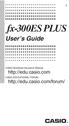 E fx-300es PLUS User s Guide CASIO Worldwide Education Website http://edu.casio.com CASIO EDUCATIONAL FORUM http://edu.casio.com/forum/ Contents Important Information...2 Sample Operations...2 Initializing
E fx-300es PLUS User s Guide CASIO Worldwide Education Website http://edu.casio.com CASIO EDUCATIONAL FORUM http://edu.casio.com/forum/ Contents Important Information...2 Sample Operations...2 Initializing
fx-95ms fx-100ms fx-115ms (fx-912ms) fx-570ms fx-991ms
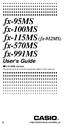 fx-95ms fx-100ms fx-115ms (fx-912ms) fx-570ms fx-991ms User's Guide kfx-912ms owners Please be sure to read the important notice of this manual. E http://world.casio.com/edu_e/ CASIO ELECTRONICS CO., LTD.
fx-95ms fx-100ms fx-115ms (fx-912ms) fx-570ms fx-991ms User's Guide kfx-912ms owners Please be sure to read the important notice of this manual. E http://world.casio.com/edu_e/ CASIO ELECTRONICS CO., LTD.
fx-100au User's Guide
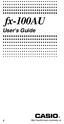 fx-100au User's Guide E http://world.casio.com/edu_e/ Removing and Replacing the Calculator s Cover Before starting...1 Holding the cover as shown in the illustration, slide the unit out of the cover.
fx-100au User's Guide E http://world.casio.com/edu_e/ Removing and Replacing the Calculator s Cover Before starting...1 Holding the cover as shown in the illustration, slide the unit out of the cover.
FX 260 Training guide. FX 260 Solar Scientific Calculator Overhead OH 260. Applicable activities
 Tools Handouts FX 260 Solar Scientific Calculator Overhead OH 260 Applicable activities Key Points/ Overview Basic scientific calculator Solar powered Ability to fix decimal places Backspace key to fix
Tools Handouts FX 260 Solar Scientific Calculator Overhead OH 260 Applicable activities Key Points/ Overview Basic scientific calculator Solar powered Ability to fix decimal places Backspace key to fix
SCIENTIFIC CALCULATOR OPERATION GUIDE. <Write View>
 SCIENTIFIC CALCULATOR OPERATION GUIDE CONTENTS HOW TO OPERATE Read Before Using Key layout 2 Reset switch/ pattern 3 format and decimal setting function 3-4 Exponent display 4 Angular unit
SCIENTIFIC CALCULATOR OPERATION GUIDE CONTENTS HOW TO OPERATE Read Before Using Key layout 2 Reset switch/ pattern 3 format and decimal setting function 3-4 Exponent display 4 Angular unit
fx-85w fx-85wa fx-300w fx-350tl User s Guide Guía del usuario Mode d emploi Bedienungsanleitung Guida dell utilizzatore
 fx-85w fx-85wa fx-300w fx-350tl User s Guide Guía del usuario Mode d emploi Bedienungsanleitung Guida dell utilizzatore E S F G I ENGLISH Removing and Replacing the Calculator s Cover To Remove the cover
fx-85w fx-85wa fx-300w fx-350tl User s Guide Guía del usuario Mode d emploi Bedienungsanleitung Guida dell utilizzatore E S F G I ENGLISH Removing and Replacing the Calculator s Cover To Remove the cover
fx-115es fx-991es User's Guide RCA502160-001V01 http://world.casio.com/edu/
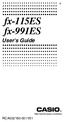 E fx-115es fx-991es User's Guide RCA502160-001V01 http://world.casio.com/edu/ CASIO Europe GmbH Bornbarch 10, 22848 Norderstedt, Germany About this Manual The MATH mark indicates an example that uses Math
E fx-115es fx-991es User's Guide RCA502160-001V01 http://world.casio.com/edu/ CASIO Europe GmbH Bornbarch 10, 22848 Norderstedt, Germany About this Manual The MATH mark indicates an example that uses Math
fx-3650p fx-3950p User's Guide Guía del usuario http://world.casio.com/edu_e/ E S
 fx-3650p fx-3950p User's Guide Guía del usuario E S http://world.casio.com/edu_e/ CASIO ELECTRONICS CO., LTD. Unit 6, 1000 North Circular Road, London NW2 7JD, U.K. ENGLISH E-1 Safety Precautions Be sure
fx-3650p fx-3950p User's Guide Guía del usuario E S http://world.casio.com/edu_e/ CASIO ELECTRONICS CO., LTD. Unit 6, 1000 North Circular Road, London NW2 7JD, U.K. ENGLISH E-1 Safety Precautions Be sure
5: Magnitude 6: Convert to Polar 7: Convert to Rectangular
 TI-NSPIRE CALCULATOR MENUS 1: Tools > 1: Define 2: Recall Definition --------------- 3: Delete Variable 4: Clear a-z 5: Clear History --------------- 6: Insert Comment 2: Number > 1: Convert to Decimal
TI-NSPIRE CALCULATOR MENUS 1: Tools > 1: Define 2: Recall Definition --------------- 3: Delete Variable 4: Clear a-z 5: Clear History --------------- 6: Insert Comment 2: Number > 1: Convert to Decimal
Getting started Texas Instruments TI-85 and TI-86 calculators
 Getting started Texas Instruments TI-85 and TI-86 calculators Overview: Your graphing calculator or computer is a powerful and flexible tool, which you would probably be able to use fairly well without
Getting started Texas Instruments TI-85 and TI-86 calculators Overview: Your graphing calculator or computer is a powerful and flexible tool, which you would probably be able to use fairly well without
Quick Reference ebook
 This file is distributed FREE OF CHARGE by the publisher Quick Reference Handbooks and the author. Quick Reference ebook Click on Contents or Index in the left panel to locate a topic. The math facts listed
This file is distributed FREE OF CHARGE by the publisher Quick Reference Handbooks and the author. Quick Reference ebook Click on Contents or Index in the left panel to locate a topic. The math facts listed
How do you compare numbers? On a number line, larger numbers are to the right and smaller numbers are to the left.
 The verbal answers to all of the following questions should be memorized before completion of pre-algebra. Answers that are not memorized will hinder your ability to succeed in algebra 1. Number Basics
The verbal answers to all of the following questions should be memorized before completion of pre-algebra. Answers that are not memorized will hinder your ability to succeed in algebra 1. Number Basics
Higher Education Math Placement
 Higher Education Math Placement Placement Assessment Problem Types 1. Whole Numbers, Fractions, and Decimals 1.1 Operations with Whole Numbers Addition with carry Subtraction with borrowing Multiplication
Higher Education Math Placement Placement Assessment Problem Types 1. Whole Numbers, Fractions, and Decimals 1.1 Operations with Whole Numbers Addition with carry Subtraction with borrowing Multiplication
fx-50f PLUS http://world.casio.com/edu/ User's Guide RCA502903-001V01
 E fx-50f PLUS User's Guide http://world.casio.com/edu/ RCA502903-001V01 Getting Started Thank you for purchasing this CASIO product. k Before using the calculator for the first time... Turn over the calculator
E fx-50f PLUS User's Guide http://world.casio.com/edu/ RCA502903-001V01 Getting Started Thank you for purchasing this CASIO product. k Before using the calculator for the first time... Turn over the calculator
Converting Units of Measure Measurement
 Converting Units of Measure Measurement Outcome (lesson objective) Given a unit of measurement, students will be able to convert it to other units of measurement and will be able to use it to solve contextual
Converting Units of Measure Measurement Outcome (lesson objective) Given a unit of measurement, students will be able to convert it to other units of measurement and will be able to use it to solve contextual
SAMPLE. Computer Algebra System (Classpad 330 using OS 3 or above) Application selector. Icolns that access working zones. Icon panel (Master toolbar)
 A P P E N D I X B Computer Algebra System (Classpad 330 using OS 3 or above) B.1 Introduction For reference material on basic operations of the calculator, refer to the free downloadable documentation
A P P E N D I X B Computer Algebra System (Classpad 330 using OS 3 or above) B.1 Introduction For reference material on basic operations of the calculator, refer to the free downloadable documentation
Getting to know your TI-83
 Calculator Activity Intro Getting to know your TI-83 Press ON to begin using calculator.to stop, press 2 nd ON. To darken the screen, press 2 nd alternately. To lighten the screen, press nd 2 alternately.
Calculator Activity Intro Getting to know your TI-83 Press ON to begin using calculator.to stop, press 2 nd ON. To darken the screen, press 2 nd alternately. To lighten the screen, press nd 2 alternately.
of surface, 569-571, 576-577, 578-581 of triangle, 548 Associative Property of addition, 12, 331 of multiplication, 18, 433
 Absolute Value and arithmetic, 730-733 defined, 730 Acute angle, 477 Acute triangle, 497 Addend, 12 Addition associative property of, (see Commutative Property) carrying in, 11, 92 commutative property
Absolute Value and arithmetic, 730-733 defined, 730 Acute angle, 477 Acute triangle, 497 Addend, 12 Addition associative property of, (see Commutative Property) carrying in, 11, 92 commutative property
Copy in your notebook: Add an example of each term with the symbols used in algebra 2 if there are any.
 Algebra 2 - Chapter Prerequisites Vocabulary Copy in your notebook: Add an example of each term with the symbols used in algebra 2 if there are any. P1 p. 1 1. counting(natural) numbers - {1,2,3,4,...}
Algebra 2 - Chapter Prerequisites Vocabulary Copy in your notebook: Add an example of each term with the symbols used in algebra 2 if there are any. P1 p. 1 1. counting(natural) numbers - {1,2,3,4,...}
Mathematics Pre-Test Sample Questions A. { 11, 7} B. { 7,0,7} C. { 7, 7} D. { 11, 11}
 Mathematics Pre-Test Sample Questions 1. Which of the following sets is closed under division? I. {½, 1,, 4} II. {-1, 1} III. {-1, 0, 1} A. I only B. II only C. III only D. I and II. Which of the following
Mathematics Pre-Test Sample Questions 1. Which of the following sets is closed under division? I. {½, 1,, 4} II. {-1, 1} III. {-1, 0, 1} A. I only B. II only C. III only D. I and II. Which of the following
A.2. Exponents and Radicals. Integer Exponents. What you should learn. Exponential Notation. Why you should learn it. Properties of Exponents
 Appendix A. Exponents and Radicals A11 A. Exponents and Radicals What you should learn Use properties of exponents. Use scientific notation to represent real numbers. Use properties of radicals. Simplify
Appendix A. Exponents and Radicals A11 A. Exponents and Radicals What you should learn Use properties of exponents. Use scientific notation to represent real numbers. Use properties of radicals. Simplify
Basic Use of the TI-84 Plus
 Basic Use of the TI-84 Plus Topics: Key Board Sections Key Functions Screen Contrast Numerical Calculations Order of Operations Built-In Templates MATH menu Scientific Notation The key VS the (-) Key Navigation
Basic Use of the TI-84 Plus Topics: Key Board Sections Key Functions Screen Contrast Numerical Calculations Order of Operations Built-In Templates MATH menu Scientific Notation The key VS the (-) Key Navigation
SCIENTIFIC CALCULATOR OPERATION GUIDE. <V/R Series>
 SCIENTIFIC CALCULATOR OPERATION GUIDE C O N T EN T S HOW TO OPERATE Read Before Using Key layout/reset switch 2 Display pattern 3 Display format 3 Exponent display 4 Angular unit 5 Function
SCIENTIFIC CALCULATOR OPERATION GUIDE C O N T EN T S HOW TO OPERATE Read Before Using Key layout/reset switch 2 Display pattern 3 Display format 3 Exponent display 4 Angular unit 5 Function
REVIEW SHEETS INTRODUCTORY PHYSICAL SCIENCE MATH 52
 REVIEW SHEETS INTRODUCTORY PHYSICAL SCIENCE MATH 52 A Summary of Concepts Needed to be Successful in Mathematics The following sheets list the key concepts which are taught in the specified math course.
REVIEW SHEETS INTRODUCTORY PHYSICAL SCIENCE MATH 52 A Summary of Concepts Needed to be Successful in Mathematics The following sheets list the key concepts which are taught in the specified math course.
DRAFT. Further mathematics. GCE AS and A level subject content
 Further mathematics GCE AS and A level subject content July 2014 s Introduction Purpose Aims and objectives Subject content Structure Background knowledge Overarching themes Use of technology Detailed
Further mathematics GCE AS and A level subject content July 2014 s Introduction Purpose Aims and objectives Subject content Structure Background knowledge Overarching themes Use of technology Detailed
LAYOUT OF THE KEYBOARD
 Dr. Charles Hofmann, LaSalle hofmann@lasalle.edu Dr. Roseanne Hofmann, MCCC rhofman@mc3.edu ------------------------------------------------------------------------------------------------- DISPLAY CONTRAST
Dr. Charles Hofmann, LaSalle hofmann@lasalle.edu Dr. Roseanne Hofmann, MCCC rhofman@mc3.edu ------------------------------------------------------------------------------------------------- DISPLAY CONTRAST
Algebra 2 Chapter 1 Vocabulary. identity - A statement that equates two equivalent expressions.
 Chapter 1 Vocabulary identity - A statement that equates two equivalent expressions. verbal model- A word equation that represents a real-life problem. algebraic expression - An expression with variables.
Chapter 1 Vocabulary identity - A statement that equates two equivalent expressions. verbal model- A word equation that represents a real-life problem. algebraic expression - An expression with variables.
Expression. Variable Equation Polynomial Monomial Add. Area. Volume Surface Space Length Width. Probability. Chance Random Likely Possibility Odds
 Isosceles Triangle Congruent Leg Side Expression Equation Polynomial Monomial Radical Square Root Check Times Itself Function Relation One Domain Range Area Volume Surface Space Length Width Quantitative
Isosceles Triangle Congruent Leg Side Expression Equation Polynomial Monomial Radical Square Root Check Times Itself Function Relation One Domain Range Area Volume Surface Space Length Width Quantitative
Using Casio Graphics Calculators
 Using Casio Graphics Calculators (Some of this document is based on papers prepared by Donald Stover in January 2004.) This document summarizes calculation and programming operations with many contemporary
Using Casio Graphics Calculators (Some of this document is based on papers prepared by Donald Stover in January 2004.) This document summarizes calculation and programming operations with many contemporary
EL-9650/9600c/9450/9400 Handbook Vol. 1
 Graphing Calculator EL-9650/9600c/9450/9400 Handbook Vol. Algebra EL-9650 EL-9450 Contents. Linear Equations - Slope and Intercept of Linear Equations -2 Parallel and Perpendicular Lines 2. Quadratic Equations
Graphing Calculator EL-9650/9600c/9450/9400 Handbook Vol. Algebra EL-9650 EL-9450 Contents. Linear Equations - Slope and Intercept of Linear Equations -2 Parallel and Perpendicular Lines 2. Quadratic Equations
TI-30XS MultiView and TI-30XB MultiView Scientific Calculator
 TI-30XS MultiView and TI-30XB MultiView Scientific Calculator Important information... 2 Examples... 3 Switching the TI-30XS MultiView calculator on and off... 3 Display contrast... 3 Home screen... 4
TI-30XS MultiView and TI-30XB MultiView Scientific Calculator Important information... 2 Examples... 3 Switching the TI-30XS MultiView calculator on and off... 3 Display contrast... 3 Home screen... 4
Exercise Worksheets. Copyright. 2002 Susan D. Phillips
 Exercise Worksheets Copyright 00 Susan D. Phillips Contents WHOLE NUMBERS. Adding. Subtracting. Multiplying. Dividing. Order of Operations FRACTIONS. Mixed Numbers. Prime Factorization. Least Common Multiple.
Exercise Worksheets Copyright 00 Susan D. Phillips Contents WHOLE NUMBERS. Adding. Subtracting. Multiplying. Dividing. Order of Operations FRACTIONS. Mixed Numbers. Prime Factorization. Least Common Multiple.
Math 0980 Chapter Objectives. Chapter 1: Introduction to Algebra: The Integers.
 Math 0980 Chapter Objectives Chapter 1: Introduction to Algebra: The Integers. 1. Identify the place value of a digit. 2. Write a number in words or digits. 3. Write positive and negative numbers used
Math 0980 Chapter Objectives Chapter 1: Introduction to Algebra: The Integers. 1. Identify the place value of a digit. 2. Write a number in words or digits. 3. Write positive and negative numbers used
Math Review. for the Quantitative Reasoning Measure of the GRE revised General Test
 Math Review for the Quantitative Reasoning Measure of the GRE revised General Test www.ets.org Overview This Math Review will familiarize you with the mathematical skills and concepts that are important
Math Review for the Quantitative Reasoning Measure of the GRE revised General Test www.ets.org Overview This Math Review will familiarize you with the mathematical skills and concepts that are important
Algebra I Vocabulary Cards
 Algebra I Vocabulary Cards Table of Contents Expressions and Operations Natural Numbers Whole Numbers Integers Rational Numbers Irrational Numbers Real Numbers Absolute Value Order of Operations Expression
Algebra I Vocabulary Cards Table of Contents Expressions and Operations Natural Numbers Whole Numbers Integers Rational Numbers Irrational Numbers Real Numbers Absolute Value Order of Operations Expression
Mathematics Placement
 Mathematics Placement The ACT COMPASS math test is a self-adaptive test, which potentially tests students within four different levels of math including pre-algebra, algebra, college algebra, and trigonometry.
Mathematics Placement The ACT COMPASS math test is a self-adaptive test, which potentially tests students within four different levels of math including pre-algebra, algebra, college algebra, and trigonometry.
MATH BOOK OF PROBLEMS SERIES. New from Pearson Custom Publishing!
 MATH BOOK OF PROBLEMS SERIES New from Pearson Custom Publishing! The Math Book of Problems Series is a database of math problems for the following courses: Pre-algebra Algebra Pre-calculus Calculus Statistics
MATH BOOK OF PROBLEMS SERIES New from Pearson Custom Publishing! The Math Book of Problems Series is a database of math problems for the following courses: Pre-algebra Algebra Pre-calculus Calculus Statistics
Notes on the SHARP EL-738 calculator
 Chapter 1 Notes on the SHARP EL-738 calculator General The SHARP EL-738 calculator is recommended for this module. The advantage of this calculator is that it can do basic calculations, financial calculations
Chapter 1 Notes on the SHARP EL-738 calculator General The SHARP EL-738 calculator is recommended for this module. The advantage of this calculator is that it can do basic calculations, financial calculations
Graphing Calculator Workshops
 Graphing Calculator Workshops For the TI-83/84 Classic Operating System & For the TI-84 New Operating System (MathPrint) LEARNING CENTER Overview Workshop I Learn the general layout of the calculator Graphing
Graphing Calculator Workshops For the TI-83/84 Classic Operating System & For the TI-84 New Operating System (MathPrint) LEARNING CENTER Overview Workshop I Learn the general layout of the calculator Graphing
Algebra and Geometry Review (61 topics, no due date)
 Course Name: Math 112 Credit Exam LA Tech University Course Code: ALEKS Course: Trigonometry Instructor: Course Dates: Course Content: 159 topics Algebra and Geometry Review (61 topics, no due date) Properties
Course Name: Math 112 Credit Exam LA Tech University Course Code: ALEKS Course: Trigonometry Instructor: Course Dates: Course Content: 159 topics Algebra and Geometry Review (61 topics, no due date) Properties
1) (-3) + (-6) = 2) (2) + (-5) = 3) (-7) + (-1) = 4) (-3) - (-6) = 5) (+2) - (+5) = 6) (-7) - (-4) = 7) (5)(-4) = 8) (-3)(-6) = 9) (-1)(2) =
 Extra Practice for Lesson Add or subtract. ) (-3) + (-6) = 2) (2) + (-5) = 3) (-7) + (-) = 4) (-3) - (-6) = 5) (+2) - (+5) = 6) (-7) - (-4) = Multiply. 7) (5)(-4) = 8) (-3)(-6) = 9) (-)(2) = Division is
Extra Practice for Lesson Add or subtract. ) (-3) + (-6) = 2) (2) + (-5) = 3) (-7) + (-) = 4) (-3) - (-6) = 5) (+2) - (+5) = 6) (-7) - (-4) = Multiply. 7) (5)(-4) = 8) (-3)(-6) = 9) (-)(2) = Division is
Quick Tour of Mathcad and Examples
 Fall 6 Quick Tour of Mathcad and Examples Mathcad provides a unique and powerful way to work with equations, numbers, tests and graphs. Features Arithmetic Functions Plot functions Define you own variables
Fall 6 Quick Tour of Mathcad and Examples Mathcad provides a unique and powerful way to work with equations, numbers, tests and graphs. Features Arithmetic Functions Plot functions Define you own variables
The HP 35s. Gene Wright
 The HP 35s Gene Wright At last, the BIG ENTER key is back. It s as if HP did a LASTx and brought back the BIG ENTER key. Yes, this was a conscious choice by HP management and can be taken as a signal to
The HP 35s Gene Wright At last, the BIG ENTER key is back. It s as if HP did a LASTx and brought back the BIG ENTER key. Yes, this was a conscious choice by HP management and can be taken as a signal to
SCIENTIFIC CALCULATOR OPERATION GUIDE. <W Series>
 SCIENTIFIC CALCULATOR OPERATION GUIDE C O N T EN T S HOW TO OPERATE Read Before Using Key layout/reset switch 2 Display pattern 3 Display format 3 Exponent display 4 Angular unit 5 Function
SCIENTIFIC CALCULATOR OPERATION GUIDE C O N T EN T S HOW TO OPERATE Read Before Using Key layout/reset switch 2 Display pattern 3 Display format 3 Exponent display 4 Angular unit 5 Function
Conversion Formulas and Tables
 Conversion Formulas and Tables Metric to English, Introduction Most of the world, with the exception of the USA, uses the metric system of measurements exclusively. In the USA there are many people that
Conversion Formulas and Tables Metric to English, Introduction Most of the world, with the exception of the USA, uses the metric system of measurements exclusively. In the USA there are many people that
Thnkwell s Homeschool Precalculus Course Lesson Plan: 36 weeks
 Thnkwell s Homeschool Precalculus Course Lesson Plan: 36 weeks Welcome to Thinkwell s Homeschool Precalculus! We re thrilled that you ve decided to make us part of your homeschool curriculum. This lesson
Thnkwell s Homeschool Precalculus Course Lesson Plan: 36 weeks Welcome to Thinkwell s Homeschool Precalculus! We re thrilled that you ve decided to make us part of your homeschool curriculum. This lesson
1. Metric system- developed in Europe (France) in 1700's, offered as an alternative to the British or English system of measurement.
 GS104 Basics Review of Math I. MATHEMATICS REVIEW A. Decimal Fractions, basics and definitions 1. Decimal Fractions - a fraction whose deonominator is 10 or some multiple of 10 such as 100, 1000, 10000,
GS104 Basics Review of Math I. MATHEMATICS REVIEW A. Decimal Fractions, basics and definitions 1. Decimal Fractions - a fraction whose deonominator is 10 or some multiple of 10 such as 100, 1000, 10000,
Scope and Sequence KA KB 1A 1B 2A 2B 3A 3B 4A 4B 5A 5B 6A 6B
 Scope and Sequence Earlybird Kindergarten, Standards Edition Primary Mathematics, Standards Edition Copyright 2008 [SingaporeMath.com Inc.] The check mark indicates where the topic is first introduced
Scope and Sequence Earlybird Kindergarten, Standards Edition Primary Mathematics, Standards Edition Copyright 2008 [SingaporeMath.com Inc.] The check mark indicates where the topic is first introduced
Chapter. Numerical Calculations
 Chapter 3 Numerical Calculations 3-1 Before Performing a Calculation 3-2 Differential Calculations 3-3 Quadratic Differential Calculations 3-4 Integration Calculations 3-5 Maximum/Minimum Value Calculations
Chapter 3 Numerical Calculations 3-1 Before Performing a Calculation 3-2 Differential Calculations 3-3 Quadratic Differential Calculations 3-4 Integration Calculations 3-5 Maximum/Minimum Value Calculations
Week 13 Trigonometric Form of Complex Numbers
 Week Trigonometric Form of Complex Numbers Overview In this week of the course, which is the last week if you are not going to take calculus, we will look at how Trigonometry can sometimes help in working
Week Trigonometric Form of Complex Numbers Overview In this week of the course, which is the last week if you are not going to take calculus, we will look at how Trigonometry can sometimes help in working
SAT Subject Math Level 2 Facts & Formulas
 Numbers, Sequences, Factors Integers:..., -3, -2, -1, 0, 1, 2, 3,... Reals: integers plus fractions, decimals, and irrationals ( 2, 3, π, etc.) Order Of Operations: Arithmetic Sequences: PEMDAS (Parentheses
Numbers, Sequences, Factors Integers:..., -3, -2, -1, 0, 1, 2, 3,... Reals: integers plus fractions, decimals, and irrationals ( 2, 3, π, etc.) Order Of Operations: Arithmetic Sequences: PEMDAS (Parentheses
Guide for Texas Instruments TI-83, TI-83 Plus, or TI-84 Plus Graphing Calculator
 Guide for Texas Instruments TI-83, TI-83 Plus, or TI-84 Plus Graphing Calculator This Guide is designed to offer step-by-step instruction for using your TI-83, TI-83 Plus, or TI-84 Plus graphing calculator
Guide for Texas Instruments TI-83, TI-83 Plus, or TI-84 Plus Graphing Calculator This Guide is designed to offer step-by-step instruction for using your TI-83, TI-83 Plus, or TI-84 Plus graphing calculator
BA II PLUS Calculator
 BA II PLUS Calculator Important Information Texas Instruments makes no warranty, either express or implied, including but not limited to any implied warranties of merchantability and fitness for a particular
BA II PLUS Calculator Important Information Texas Instruments makes no warranty, either express or implied, including but not limited to any implied warranties of merchantability and fitness for a particular
ModuMath Basic Math Basic Math 1.1 - Naming Whole Numbers Basic Math 1.2 - The Number Line Basic Math 1.3 - Addition of Whole Numbers, Part I
 ModuMath Basic Math Basic Math 1.1 - Naming Whole Numbers 1) Read whole numbers. 2) Write whole numbers in words. 3) Change whole numbers stated in words into decimal numeral form. 4) Write numerals in
ModuMath Basic Math Basic Math 1.1 - Naming Whole Numbers 1) Read whole numbers. 2) Write whole numbers in words. 3) Change whole numbers stated in words into decimal numeral form. 4) Write numerals in
MATLAB Basics MATLAB numbers and numeric formats
 MATLAB Basics MATLAB numbers and numeric formats All numerical variables are stored in MATLAB in double precision floating-point form. (In fact it is possible to force some variables to be of other types
MATLAB Basics MATLAB numbers and numeric formats All numerical variables are stored in MATLAB in double precision floating-point form. (In fact it is possible to force some variables to be of other types
BA II PLUS PROFESSIONAL Calculator
 BA II PLUS PROFESSIONAL Calculator Important Information Texas Instruments makes no warranty, either express or implied, including but not limited to any implied warranties of merchantability and fitness
BA II PLUS PROFESSIONAL Calculator Important Information Texas Instruments makes no warranty, either express or implied, including but not limited to any implied warranties of merchantability and fitness
6.1 Add & Subtract Polynomial Expression & Functions
 6.1 Add & Subtract Polynomial Expression & Functions Objectives 1. Know the meaning of the words term, monomial, binomial, trinomial, polynomial, degree, coefficient, like terms, polynomial funciton, quardrtic
6.1 Add & Subtract Polynomial Expression & Functions Objectives 1. Know the meaning of the words term, monomial, binomial, trinomial, polynomial, degree, coefficient, like terms, polynomial funciton, quardrtic
Calculator Notes for the TI-89, TI-92 Plus, and Voyage 200
 CHAPTER 1 Note 1A Reentry Calculator Notes for the TI-89, TI-92 Plus, and Voyage 200 If you want to do further calculation on a result you ve just found, and that result is the first number in the expression
CHAPTER 1 Note 1A Reentry Calculator Notes for the TI-89, TI-92 Plus, and Voyage 200 If you want to do further calculation on a result you ve just found, and that result is the first number in the expression
MBA Jump Start Program
 MBA Jump Start Program Module 2: Mathematics Thomas Gilbert Mathematics Module Online Appendix: Basic Mathematical Concepts 2 1 The Number Spectrum Generally we depict numbers increasing from left to right
MBA Jump Start Program Module 2: Mathematics Thomas Gilbert Mathematics Module Online Appendix: Basic Mathematical Concepts 2 1 The Number Spectrum Generally we depict numbers increasing from left to right
Prentice Hall Mathematics: Algebra 2 2007 Correlated to: Utah Core Curriculum for Math, Intermediate Algebra (Secondary)
 Core Standards of the Course Standard 1 Students will acquire number sense and perform operations with real and complex numbers. Objective 1.1 Compute fluently and make reasonable estimates. 1. Simplify
Core Standards of the Course Standard 1 Students will acquire number sense and perform operations with real and complex numbers. Objective 1.1 Compute fluently and make reasonable estimates. 1. Simplify
HP 35s scientific calculator
 HP 35s scientific calculator user's guide H Edition 1 HP part number F2215AA-90001 Notice REGISTER YOUR PRODUCT AT: www.register.hp.com THIS MANUAL AND ANY EXAMPLES CONTAINED HEREIN ARE PROVIDED AS IS
HP 35s scientific calculator user's guide H Edition 1 HP part number F2215AA-90001 Notice REGISTER YOUR PRODUCT AT: www.register.hp.com THIS MANUAL AND ANY EXAMPLES CONTAINED HEREIN ARE PROVIDED AS IS
How Does My TI-84 Do That
 How Does My TI-84 Do That A guide to using the TI-84 for statistics Austin Peay State University Clarksville, Tennessee How Does My TI-84 Do That A guide to using the TI-84 for statistics Table of Contents
How Does My TI-84 Do That A guide to using the TI-84 for statistics Austin Peay State University Clarksville, Tennessee How Does My TI-84 Do That A guide to using the TI-84 for statistics Table of Contents
What are the place values to the left of the decimal point and their associated powers of ten?
 The verbal answers to all of the following questions should be memorized before completion of algebra. Answers that are not memorized will hinder your ability to succeed in geometry and algebra. (Everything
The verbal answers to all of the following questions should be memorized before completion of algebra. Answers that are not memorized will hinder your ability to succeed in geometry and algebra. (Everything
Engineering Problem Solving and Excel. EGN 1006 Introduction to Engineering
 Engineering Problem Solving and Excel EGN 1006 Introduction to Engineering Mathematical Solution Procedures Commonly Used in Engineering Analysis Data Analysis Techniques (Statistics) Curve Fitting techniques
Engineering Problem Solving and Excel EGN 1006 Introduction to Engineering Mathematical Solution Procedures Commonly Used in Engineering Analysis Data Analysis Techniques (Statistics) Curve Fitting techniques
FACTORING POLYNOMIALS
 296 (5-40) Chapter 5 Exponents and Polynomials where a 2 is the area of the square base, b 2 is the area of the square top, and H is the distance from the base to the top. Find the volume of a truncated
296 (5-40) Chapter 5 Exponents and Polynomials where a 2 is the area of the square base, b 2 is the area of the square top, and H is the distance from the base to the top. Find the volume of a truncated
BEGINNING ALGEBRA ACKNOWLEDMENTS
 BEGINNING ALGEBRA The Nursing Department of Labouré College requested the Department of Academic Planning and Support Services to help with mathematics preparatory materials for its Bachelor of Science
BEGINNING ALGEBRA The Nursing Department of Labouré College requested the Department of Academic Planning and Support Services to help with mathematics preparatory materials for its Bachelor of Science
Math 0306 Final Exam Review
 Math 006 Final Exam Review Problem Section Answers Whole Numbers 1. According to the 1990 census, the population of Nebraska is 1,8,8, the population of Nevada is 1,01,8, the population of New Hampshire
Math 006 Final Exam Review Problem Section Answers Whole Numbers 1. According to the 1990 census, the population of Nebraska is 1,8,8, the population of Nevada is 1,01,8, the population of New Hampshire
Math 10C. Course: Polynomial Products and Factors. Unit of Study: Step 1: Identify the Outcomes to Address. Guiding Questions:
 Course: Unit of Study: Math 10C Polynomial Products and Factors Step 1: Identify the Outcomes to Address Guiding Questions: What do I want my students to learn? What can they currently understand and do?
Course: Unit of Study: Math 10C Polynomial Products and Factors Step 1: Identify the Outcomes to Address Guiding Questions: What do I want my students to learn? What can they currently understand and do?
Chapter 2 Measurement and Problem Solving
 Introductory Chemistry, 3 rd Edition Nivaldo Tro Measurement and Problem Solving Graph of global Temperature rise in 20 th Century. Cover page Opposite page 11. Roy Kennedy Massachusetts Bay Community
Introductory Chemistry, 3 rd Edition Nivaldo Tro Measurement and Problem Solving Graph of global Temperature rise in 20 th Century. Cover page Opposite page 11. Roy Kennedy Massachusetts Bay Community
UNIT (1) MEASUREMENTS IN CHEMISTRY
 UNIT (1) MEASUREMENTS IN CHEMISTRY Measurements are part of our daily lives. We measure our weights, driving distances, and gallons of gasoline. As a health professional you might measure blood pressure,
UNIT (1) MEASUREMENTS IN CHEMISTRY Measurements are part of our daily lives. We measure our weights, driving distances, and gallons of gasoline. As a health professional you might measure blood pressure,
MATH 095, College Prep Mathematics: Unit Coverage Pre-algebra topics (arithmetic skills) offered through BSE (Basic Skills Education)
 MATH 095, College Prep Mathematics: Unit Coverage Pre-algebra topics (arithmetic skills) offered through BSE (Basic Skills Education) Accurately add, subtract, multiply, and divide whole numbers, integers,
MATH 095, College Prep Mathematics: Unit Coverage Pre-algebra topics (arithmetic skills) offered through BSE (Basic Skills Education) Accurately add, subtract, multiply, and divide whole numbers, integers,
BA II Plus. Guidebook. Texas Instruments Instructional Communications. Dave Caldwell David Santucci Gary Von Berg
 BA II Plus Guidebook Guidebook developed by: Texas Instruments Instructional Communications With contributions by: Dave Caldwell David Santucci Gary Von Berg 1997 by Texas Instruments Incorporated. Important
BA II Plus Guidebook Guidebook developed by: Texas Instruments Instructional Communications With contributions by: Dave Caldwell David Santucci Gary Von Berg 1997 by Texas Instruments Incorporated. Important
2.2 Scientific Notation: Writing Large and Small Numbers
 2.2 Scientific Notation: Writing Large and Small Numbers A number written in scientific notation has two parts. A decimal part: a number that is between 1 and 10. An exponential part: 10 raised to an exponent,
2.2 Scientific Notation: Writing Large and Small Numbers A number written in scientific notation has two parts. A decimal part: a number that is between 1 and 10. An exponential part: 10 raised to an exponent,
Algebra 2: Themes for the Big Final Exam
 Algebra : Themes for the Big Final Exam Final will cover the whole year, focusing on the big main ideas. Graphing: Overall: x and y intercepts, fct vs relation, fct vs inverse, x, y and origin symmetries,
Algebra : Themes for the Big Final Exam Final will cover the whole year, focusing on the big main ideas. Graphing: Overall: x and y intercepts, fct vs relation, fct vs inverse, x, y and origin symmetries,
Part V: Texas Instruments TI-92, TI-92 Plus, Voyage 200
 Part V: Texas Instruments TI-92, TI-92 Plus, Voyage 200 V.1 Getting started with the TI-92, TI-92 Plus, Voyage 200 Note: All keystroke sequences given for the Voyage 200 are applicable to the TI-92 and
Part V: Texas Instruments TI-92, TI-92 Plus, Voyage 200 V.1 Getting started with the TI-92, TI-92 Plus, Voyage 200 Note: All keystroke sequences given for the Voyage 200 are applicable to the TI-92 and
MTH 092 College Algebra Essex County College Division of Mathematics Sample Review Questions 1 Created January 17, 2006
 MTH 092 College Algebra Essex County College Division of Mathematics Sample Review Questions Created January 7, 2006 Math 092, Elementary Algebra, covers the mathematical content listed below. In order
MTH 092 College Algebra Essex County College Division of Mathematics Sample Review Questions Created January 7, 2006 Math 092, Elementary Algebra, covers the mathematical content listed below. In order
BA II PLUS Calculator
 BA II PLUS Calculator 1997, 2002 Texas Instruments Incorporated Important Texas Instruments makes no warranty, either expressed or implied, including but not limited to any implied warranties of merchantability
BA II PLUS Calculator 1997, 2002 Texas Instruments Incorporated Important Texas Instruments makes no warranty, either expressed or implied, including but not limited to any implied warranties of merchantability
MEASUREMENTS. U.S. CUSTOMARY SYSTEM OF MEASUREMENT LENGTH The standard U.S. Customary System units of length are inch, foot, yard, and mile.
 MEASUREMENTS A measurement includes a number and a unit. 3 feet 7 minutes 12 gallons Standard units of measurement have been established to simplify trade and commerce. TIME Equivalences between units
MEASUREMENTS A measurement includes a number and a unit. 3 feet 7 minutes 12 gallons Standard units of measurement have been established to simplify trade and commerce. TIME Equivalences between units
MATLAB Workshop 3 - Vectors in MATLAB
 MATLAB: Workshop - Vectors in MATLAB page 1 MATLAB Workshop - Vectors in MATLAB Objectives: Learn about vector properties in MATLAB, methods to create row and column vectors, mathematical functions with
MATLAB: Workshop - Vectors in MATLAB page 1 MATLAB Workshop - Vectors in MATLAB Objectives: Learn about vector properties in MATLAB, methods to create row and column vectors, mathematical functions with
South Carolina College- and Career-Ready (SCCCR) Pre-Calculus
 South Carolina College- and Career-Ready (SCCCR) Pre-Calculus Key Concepts Arithmetic with Polynomials and Rational Expressions PC.AAPR.2 PC.AAPR.3 PC.AAPR.4 PC.AAPR.5 PC.AAPR.6 PC.AAPR.7 Standards Know
South Carolina College- and Career-Ready (SCCCR) Pre-Calculus Key Concepts Arithmetic with Polynomials and Rational Expressions PC.AAPR.2 PC.AAPR.3 PC.AAPR.4 PC.AAPR.5 PC.AAPR.6 PC.AAPR.7 Standards Know
Florida Math 0028. Correlation of the ALEKS course Florida Math 0028 to the Florida Mathematics Competencies - Upper
 Florida Math 0028 Correlation of the ALEKS course Florida Math 0028 to the Florida Mathematics Competencies - Upper Exponents & Polynomials MDECU1: Applies the order of operations to evaluate algebraic
Florida Math 0028 Correlation of the ALEKS course Florida Math 0028 to the Florida Mathematics Competencies - Upper Exponents & Polynomials MDECU1: Applies the order of operations to evaluate algebraic
MATRIX ALGEBRA AND SYSTEMS OF EQUATIONS. + + x 2. x n. a 11 a 12 a 1n b 1 a 21 a 22 a 2n b 2 a 31 a 32 a 3n b 3. a m1 a m2 a mn b m
 MATRIX ALGEBRA AND SYSTEMS OF EQUATIONS 1. SYSTEMS OF EQUATIONS AND MATRICES 1.1. Representation of a linear system. The general system of m equations in n unknowns can be written a 11 x 1 + a 12 x 2 +
MATRIX ALGEBRA AND SYSTEMS OF EQUATIONS 1. SYSTEMS OF EQUATIONS AND MATRICES 1.1. Representation of a linear system. The general system of m equations in n unknowns can be written a 11 x 1 + a 12 x 2 +
HP 20b Business Consultant HP 30b Business Professional Financial Calculator User s Guide
 HP 20b Business Consultant HP 30b Business Professional Financial Calculator User s Guide HP Part Number: NW238-90001 Edition 1, March 2010 i Legal Notice This manual and any examples contained herein
HP 20b Business Consultant HP 30b Business Professional Financial Calculator User s Guide HP Part Number: NW238-90001 Edition 1, March 2010 i Legal Notice This manual and any examples contained herein
I. Turn it on: Press É
 Graphing Calculator Guide for the TI-83/84 Plus The following pages describe how to use the calculator to graph functions, use some of the matrix menu, use scientific notation, and other various keys.
Graphing Calculator Guide for the TI-83/84 Plus The following pages describe how to use the calculator to graph functions, use some of the matrix menu, use scientific notation, and other various keys.
Introduction to the TI-Nspire CX
 Introduction to the TI-Nspire CX Activity Overview: In this activity, you will become familiar with the layout of the TI-Nspire CX. Step 1: Locate the Touchpad. The Touchpad is used to navigate the cursor
Introduction to the TI-Nspire CX Activity Overview: In this activity, you will become familiar with the layout of the TI-Nspire CX. Step 1: Locate the Touchpad. The Touchpad is used to navigate the cursor
Unit Conversions. Ben Logan <ben.logan@gmail.com> Feb 10, 2005
 Unit Conversions Ben Logan Feb 0, 2005 Abstract Conversion between different units of measurement is one of the first concepts covered at the start of a course in chemistry or physics.
Unit Conversions Ben Logan Feb 0, 2005 Abstract Conversion between different units of measurement is one of the first concepts covered at the start of a course in chemistry or physics.
Chapter Binary, Octal, Decimal, and Hexadecimal Calculations
 Chapter 5 Binary, Octal, Decimal, and Hexadecimal Calculations This calculator is capable of performing the following operations involving different number systems. Number system conversion Arithmetic
Chapter 5 Binary, Octal, Decimal, and Hexadecimal Calculations This calculator is capable of performing the following operations involving different number systems. Number system conversion Arithmetic
Objective To introduce a formula to calculate the area. Family Letters. Assessment Management
 Area of a Circle Objective To introduce a formula to calculate the area of a circle. www.everydaymathonline.com epresentations etoolkit Algorithms Practice EM Facts Workshop Game Family Letters Assessment
Area of a Circle Objective To introduce a formula to calculate the area of a circle. www.everydaymathonline.com epresentations etoolkit Algorithms Practice EM Facts Workshop Game Family Letters Assessment
DesCartes (Combined) Subject: Mathematics Goal: Statistics and Probability
 DesCartes (Combined) Subject: Mathematics Goal: Statistics and Probability RIT Score Range: Below 171 Below 171 Data Analysis and Statistics Solves simple problems based on data from tables* Compares
DesCartes (Combined) Subject: Mathematics Goal: Statistics and Probability RIT Score Range: Below 171 Below 171 Data Analysis and Statistics Solves simple problems based on data from tables* Compares
MEASUREMENT. Historical records indicate that the first units of length were based on people s hands, feet and arms. The measurements were:
 MEASUREMENT Introduction: People created systems of measurement to address practical problems such as finding the distance between two places, finding the length, width or height of a building, finding
MEASUREMENT Introduction: People created systems of measurement to address practical problems such as finding the distance between two places, finding the length, width or height of a building, finding
POLYNOMIALS and FACTORING
 POLYNOMIALS and FACTORING Exponents ( days); 1. Evaluate exponential expressions. Use the product rule for exponents, 1. How do you remember the rules for exponents?. How do you decide which rule to use
POLYNOMIALS and FACTORING Exponents ( days); 1. Evaluate exponential expressions. Use the product rule for exponents, 1. How do you remember the rules for exponents?. How do you decide which rule to use
Algebra 1 2008. Academic Content Standards Grade Eight and Grade Nine Ohio. Grade Eight. Number, Number Sense and Operations Standard
 Academic Content Standards Grade Eight and Grade Nine Ohio Algebra 1 2008 Grade Eight STANDARDS Number, Number Sense and Operations Standard Number and Number Systems 1. Use scientific notation to express
Academic Content Standards Grade Eight and Grade Nine Ohio Algebra 1 2008 Grade Eight STANDARDS Number, Number Sense and Operations Standard Number and Number Systems 1. Use scientific notation to express
Measurement. Customary Units of Measure
 Chapter 7 Measurement There are two main systems for measuring distance, weight, and liquid capacity. The United States and parts of the former British Empire use customary, or standard, units of measure.
Chapter 7 Measurement There are two main systems for measuring distance, weight, and liquid capacity. The United States and parts of the former British Empire use customary, or standard, units of measure.
Algebra II End of Course Exam Answer Key Segment I. Scientific Calculator Only
 Algebra II End of Course Exam Answer Key Segment I Scientific Calculator Only Question 1 Reporting Category: Algebraic Concepts & Procedures Common Core Standard: A-APR.3: Identify zeros of polynomials
Algebra II End of Course Exam Answer Key Segment I Scientific Calculator Only Question 1 Reporting Category: Algebraic Concepts & Procedures Common Core Standard: A-APR.3: Identify zeros of polynomials
FCAT FLORIDA COMPREHENSIVE ASSESSMENT TEST. Mathematics Reference Sheets. Copyright Statement for this Assessment and Evaluation Services Publication
 FCAT FLORIDA COMPREHENSIVE ASSESSMENT TEST Mathematics Reference Sheets Copyright Statement for this Assessment and Evaluation Services Publication Authorization for reproduction of this document is hereby
FCAT FLORIDA COMPREHENSIVE ASSESSMENT TEST Mathematics Reference Sheets Copyright Statement for this Assessment and Evaluation Services Publication Authorization for reproduction of this document is hereby
x(x + 5) x 2 25 (x + 5)(x 5) = x 6(x 4) x ( x 4) + 3
 CORE 4 Summary Notes Rational Expressions Factorise all expressions where possible Cancel any factors common to the numerator and denominator x + 5x x(x + 5) x 5 (x + 5)(x 5) x x 5 To add or subtract -
CORE 4 Summary Notes Rational Expressions Factorise all expressions where possible Cancel any factors common to the numerator and denominator x + 5x x(x + 5) x 5 (x + 5)(x 5) x x 5 To add or subtract -
