Fusion Voic Plus User Guide For Windows Mobile 5 and 6
|
|
|
- Cecilia Mills
- 7 years ago
- Views:
Transcription
1 Installation and notes: Fusion Voic Plus User Guide For Windows Mobile 5 and 6 1) When you download and install the application, it is highly recommended that you install it on your storage card, NOT the internal memory. This is because the downloaded voic MP3 files will be stored in the installation memory and it is preferable to use the storage card rather than internal memory. 2) Fusion Voic Plus (FVM+) can be added to your Start Menu so you can access it any time you want. 3) In order for FVM+ to properly communicate, you must have the ability to receive SMS TXT messages and connect to the Internet through either Wi-Fi or the mobile network s wireless Internet. Please make sure that you have SMS TXT messages and a wireless data plan on your mobile phone. 4) After you have installed the application. You must run it so that it can register itself in order for it to start automatically when a new message arrives. Otherwise, you will get weird SMS TXT messages that start with PFMA: and a bunch of numbers if you do not run the application. The application must register with our systems or it will not work properly. Simply run the FVM+ application and it will register itself to receive SMS TXT messages that it uses. 5) Remember to change your call forwarding settings to the Fusion Voic Plus access phone number we have provided. Call forwarding instructions were ed to you when you signed up online. If you need assistance with this feature; please contact your mobile provider for instructions. 6) In order to function properly, FVM+ requires Microsoft s Compact Framework.NET (CF.NET) version 2.0 needs to be installed on your Windows Mobile device. CF.NET 2.0 is standard on all Windows Mobile 6 devices and you need do nothing if your device runs Windows Mobile 6. 7) If your device is running Windows Mobile 5, you must download and install the CF.NET file. To download and install CF.NET, you may obtain it from your online web account. To download this file, log into your PhoneFusion - Fusion Voic Plus account. Once you are logged in; Click on SUPPORT > Within the SUPPORT section you see; > DOWNLOADS THIRD PARTY > Select CF.NET version 2.0. Once download is complete, open the file and it will automatically detect your phone and install the proper software to your phone. You may then run FVM+. Page 1 of 11
2 1. Basics of Fusion Voic Plus (FVM+) FVM+ is a replacement for your ordinary voic that you use with your cellular phone company. With FVM+, you will receive your voic messages right on your mobile phone, within seconds of the caller leaving it. This is done by changing the voic call forwarding number for your mobile phone from your carrier s voic system to the PhoneFusion voic system. Instructions on how to do this were provided to you at signup and via . Once the call forwarding has been changed, the PhoneFusion system will take your voic messages and send them to your mobile phone. You will know that a voic has arrived when you hear the PhoneFusion announcement tone and see the new message indicator. To access FVM+, you may either run the application from the start menu, the programs screen or press on the Windows new messages icon. FVM+ users who are PhoneFusion One subscribers can forward messages or faxes to an address, real fax machine number or to another PhoneFusion One number. Messages can be forwarded by selecting Forward and entering an address on the mobile device or by logging in to their account online and selecting Forward. You can also choose to receive fax messages on their FVM + device. Users can view faxes as well as forward to an address OR a real fax machine. (See pg 8) 2. Using Fusion Voic Plus on a handheld mobile device (Non-Touch screen): After the installation of FVM+, every time you get a new message, the application will start automatically. New messages are announced by playing the PhoneFusion new message tone. If you have the Auto Download option set, FVM+ will automatically download new messages as they arrive. If you are on a call then it will wait until after your call is complete to do so. Messages do not appear until after download is attempted on either success of failure of the download. 3. Using Fusion Voic Plus Fax Notifications: In addition to receiving Voic s, Fusion Voic Plus for Windows Mobile now includes the ability to receive faxes too. After you have installed Fusion Voic Plus when a fax calls your cell phone DO NOT ANSWER the call, just click ignore on your phone and FVM+ will do the rest. As soon as the fax has been received by our systems, you will be able to see it right on your cell phone. NOTE: You will only be able to view faxes on your mobile device if you have a PDF viewer installed. PDF viewers are preloaded on Windows Mobile 6, but Windows Mobile 5 requires the user to go to Adobe s website and download and install the viewer via a PC connected to the device. Page 2 of 11
3 Messages Your messages will display as follows: Red = marked for deletion (deleted when you empty trash) - Note that if you don t empty your trash your mailbox may fill up. Bold Text = NEW (not listened to) Light Text = OLD (listened to) Fax Icon Orange = OLD (already viewed) Fax Icon Green = NEW (not viewed yet) If you have received a voic or fax message from a contact within your phonebook that has a picture associated with it; the picture will display and override the fax message icon. Each message shows the date and time that the message was received (EST), the length in minutes:seconds or amount of pages received the phone number the message is from, the phone number the message was left for and the Caller ID name (if available) of the caller. Note that the Caller ID name is taken from public sources and is subject to change. Highlight the message you wish to listen to or view using the up and down arrow keys. The currently selected message will be highlighted for ease in identifying. Information Bar The application has 5 different views you can choose messages from. To access the views; open the application: at the top, and use the touch screen to select from one to the other. You can also toggle the information bar off and on. Do this by selecting View from the Options menu. Page 3 of 11
4 View All = Displays ALL messages. View New= Displays all NEW messages. View Contacts = Displays all messages that came from a number in your contacts. View Deleted= Displays all messages Marked to be Deleted. View Fax= Displays all Faxes. Message Menu On the bottom left corner of the application you will find your Message menu. If the application has a message and the message is highlighted. You can choose different options from the menu. This depends on the type of message you have highlighted voic or fax. Play: Select play to listen to your message. Or View: Select View to view the fax received. Return Call: Select return call to have a call placed to the number that left you a voic . Not available on a fax message. Send SMS: Select send SMS to send a text message to the number that left you a message. Note that this feature only works with numbers that can receive SMS messages and does not go through PhoneFusion. Not available on a fax message. Page 4 of 11
5 Delete/Un-delete: Select delete to mark the message to be deleted. You can delete a message in any state. Mark as Played/UnPlayed: Select to mark your message as played. FVM+ will automatically mark played messages as played when you listen to them. Same functions apply for fax messages - Mark as View /UnViewed. Forward Item: Select a message to forward. The message will be sent as an attachment via . PhoneFusion One subscribers can forward messages or faxes to an address, real fax machine number, or to another PhoneFusion One number. View/ Add Contact: This is a shortcut to your phonebook entry. If your caller matches a contact you can select to view the contact s profile from here. If they don t match select this menu item to add this contact to your phonebook. Options Menu On the bottom right corner of the application you will find your Options menu. These features are related to the application settings, look or features that apply to all messages. If you want to change FVM+ settings or the look; you find these options here. View: This is a shortcut to the same options you have on your Information Bar. From here you can select the types of messages you want to View All, New, Marked to be Deleted, Trash or Faxes. Empty Trash: Once you mark your messages to be deleted, select Empty Trash to purge your mailbox. This permanently deletes messages from your phone and your mailbox. Settings: shortcut to the settings on the application. About: current version of the application. Exit: Exit Fusion Voic Plus. FVM+ will activate each time a new message is received. It is recommended that you not exit FVM+ to reduce the amount of time it takes to get your messages. Page 5 of 11
6 Settings Menu These are settings that are specific to the FVM+ application. Either you re turning the feature on by highlighting it and seeing the check mark next to the feature. If you don t see the check mark; the feature is off. Auto Download: Select to have your incoming voic s automatically downloaded for easy and immediate listening. Some phones do not support Downloads only occur if you are not on a call. Silent: Select Silent if you don t want to hear incoming message tones. White Skin: Select whether or not you want the background of the application to be white or black. Empty on Exit: Select whether or not you want your messages Marked to be Deleted to be emptied when you Exit the application. NOTE: if you want this feature to work. You have to use the Exit option to exit out of the program or the message will not be purged from your mailbox. Info Bar: Select whether or not you want the information bar to show or not. Show Pictures: Select whether or not you want us to show you pictures of the contacts within your phonebook. If you do not want us to show you pictures; you will see either a phone icon for voic messages or a fax icon for fax messages. 1. Shortcuts from the Fusion Voic Plus message listing screen: Right/Left in the Information Bar; marks messages to be deleted. Up/Down on your directional pad: scroll through messages. Right on your directional pad: marks message to be deleted. Left on your directional pad: unselects the message to be deleted. Hit the center select button play your message. Page 6 of 11
7 2. Using Fusion Voic Plus from a touch screen handheld mobile device: There are a few small differences between the non-touch screen and touch screen device using Fusion Voic Plus. In addition to the previous features, the following also are available: From the main message listing screen: Touch the message you wish to select. Touch the play button to listen to the message. (Left hand side of screen) Drag from left to right on the message line to select the message to be deleted. Drag from right to left to unselect the message to be deleted. Touch and hold message to have the Tap and Hold menu pop up. You can drag the list up and down by touching the screen and moving up or down. Note that this does not change the active selection, only what is displayed. 3. Tap and Hold Menu (includes the same features as the Message Options Menu): Play [Voic ] View [Fax] Forward Delete (if the message is not marked to be deleted) Undelete (if message is marked to be deleted) Return Call [Unavailable for Fax Messages] Send SMS [Unavailable for Fax Messages] Mark as UnPlayed /UnViewed (if the message has been played) Mark as Played /Viewed (if the message is new) Page 7 of 11
8 4. Removing Fusion Voic Plus from your handheld device: To remove Fusion Voic Plus, go to the Start button and click on Control Panel. Then click on Add/Remove programs. Find Fusion Voic Plus and select Remove. You may need to restart your handheld device to completely remove the program. Remember to remove Call Forwarding on your phone line. 5. Receiving Fax Notifications If you have Fusion Voic Plus Fax enabled, you have the option of receiving faxes on your mobile device. Fusion Voic Plus Subscribers: Log in to your Fusion Voic Plus login number [which begins with 1011 ]. Go to Voic Plus Options then Voic Plus Destinations. Choose your mobile phone you want Fax enabled on. You will see the following on the bottom: Mark the box next to Enable Fax. When done; click on Save. PhoneFusion One Subscribers: Log in to your PhoneFusion One phone number. Go to Phone Options then Forwarding Preferences. Choose your mobile phone. When the type of phone is set to Mobile your Fusion Voic Plus options will appear. Checking the second box will enable you to receive Fax Notifications and view faxes on your mobile device. Page 8 of 11
9 NOTE: You will only be able to view faxes on your mobile device if you have a PDF viewer installed. PDF viewers are preloaded on Windows Mobile 6, but Windows Mobile 5 requires the user to go to Adobe s website and download and install the viewer via a PC connected to the device. Q & A Q. I signed up for the Fusion Voic Plus Windows Mobile version, but have not received the download link. Can you help? A. Please use your subscriber login and password, as ed to you in your Welcome Letter, to log into your online web account Once you are logged in; Select Voic Plus Options Then select, Voic Plus Destinations. Then, click on Send Link for the mobile number you wish to download the link to. Q. How do I set up conditional call forwarding? A. Please contact your carrier and ask them for instructions for conditional call forwarding for no answer/busy calls. Please have those calls forwarded to 1-(813) Q. How do I change my Voic Greeting? A. Please dial 1-(813) from your device and then our system will ask you for your password and then you can follow the prompts for recording your greeting. Q. How much does Fusion Voic Plus cost? A. Fusion Voic Plus is a free, downloadable application for your cellular phone. Q. Can I use Fusion Voic Plus on any phone? A. Fusion Voic Plus is available on any cell phone with Windows Mobile 5 or 6. Check with your cell phone provider to see if Windows Mobile is available on your phone. Page 9 of 11
10 Q. Do I need another one of your services to use Fusion Voic Plus? A. You do not need other PhoneFusion services (like PhoneFusion One) to use Fusion Voic Plus. All you need is a phone with Windows Mobile 5 or 6. Q. Once I delete my message is it gone forever? Or is it still accessible elsewhere, like your website? A. If a message is deleted from the device via the application then it is permanently deleted. Q. Do you store phone numbers in your service? A. No, we do not store any phone numbers. Q. Can I listen to my messages on my answering machine or office phone? A. Yes, dial 1-(813) When the system answers; enter your subscriber number. You will be transferred to your mailbox. Press the * key and the system will ask you to enter your phone password. Follow the prompts. Q. What do the different message colors mean? Red = marked for deletion (deleted when you empty trash) - Note that if you don t empty your trash your mailbox may fill up. Bold Text = NEW (not listened to) Light Text = OLD (listened to) Fax Icon Orange = OLD (already viewed) Fax Icon Green = NEW (not viewed yet) Q. Do I need to have someone in my phone s contact list in order to have their name show up in a message? A. No. The name and phone number displayed as part of Fusion Voic Plus caller ID is not based on your contact list. Page 10 of 11
11 Q. Will I get charged text messaging fees for receiving the notification of a new voic message? A. That depends on your cell phone service plan and provider. We recommend an unlimited SMS TXT plan. We do not charge you, but basic charges from you cell phone provider do apply. Q. Will I get charged data fees for receiving the voic messages? A. That depends on your cell phone service plan and provider. We recommend an unlimited DATA plan. We do not charge you. Q. When I get notification of a message, how long does it take for a message to appear? A. This depends on the delivery time of the SMS TXT, your network and coverage. If you choose to automatically download the message then the time to get a good data connection and the size of the message will determine how fast you receive it. Page 11 of 11
Fusion Voicemail Plus User Guide For Android Devices
 Welcome to Fusion Voicemail Plus! Fusion Voicemail Plus User Guide For Android Devices Fusion Voicemail Plus (FVM+) is a replacement for the ordinary voicemail that you use with your cellular phone company.
Welcome to Fusion Voicemail Plus! Fusion Voicemail Plus User Guide For Android Devices Fusion Voicemail Plus (FVM+) is a replacement for the ordinary voicemail that you use with your cellular phone company.
Virtual Receptionist Manual
 Virtual Receptionist Manual This manual is meant to be a guide to help you set up your PhoneFusion One Virtual Receptionist phone number, and some tips and shortcuts for some of your favorite features.
Virtual Receptionist Manual This manual is meant to be a guide to help you set up your PhoneFusion One Virtual Receptionist phone number, and some tips and shortcuts for some of your favorite features.
VoIP Phone Quick Start Guide
 VoIP Phone Quick Start Guide What is VoIP? VoIP stand for Voice over Internet Protocol. This means that instead of using traditional phone lines to transmit calls, VoIP phones use an Internet connection.
VoIP Phone Quick Start Guide What is VoIP? VoIP stand for Voice over Internet Protocol. This means that instead of using traditional phone lines to transmit calls, VoIP phones use an Internet connection.
Voice Mail Online User Guide
 Voice Mail Online User Guide Overview Welcome to the online version of SaskTel Voice Mail that is now accessible from any computer with Internet access You can listen to, sort, forward and/or delete your
Voice Mail Online User Guide Overview Welcome to the online version of SaskTel Voice Mail that is now accessible from any computer with Internet access You can listen to, sort, forward and/or delete your
Feature Reference. Features: Call Forwarding Call Waiting Conference Calling Outbound Caller ID Block Last Call Return VoiceMail
 Feature Reference This document will provide you with information on and how to use the following features of your phone service with Standard Broadband. Features: Call Forwarding Call Waiting Conference
Feature Reference This document will provide you with information on and how to use the following features of your phone service with Standard Broadband. Features: Call Forwarding Call Waiting Conference
one Managing your PBX Administrator ACCESSING YOUR PBX ACCOUNT CHECKING ACCOUNT ACTIVITY
 one Managing your PBX Administrator ACCESSING YOUR PBX ACCOUNT Navigate to https://portal.priorityonenet.com/ and log in to the PriorityOne portal account. If you would like your web browser to keep you
one Managing your PBX Administrator ACCESSING YOUR PBX ACCOUNT Navigate to https://portal.priorityonenet.com/ and log in to the PriorityOne portal account. If you would like your web browser to keep you
Telesystem Visual Voicemail ios/apple User Guide
 Telesystem Visual Voicemail ios/apple User Guide Visual Voicemail - ios/apple The Visual Voicemail app allows you to listen/delete/read your messages 1 from your ios device. Before downloading the app
Telesystem Visual Voicemail ios/apple User Guide Visual Voicemail - ios/apple The Visual Voicemail app allows you to listen/delete/read your messages 1 from your ios device. Before downloading the app
Telesystem Visual Voicemail Android User Guide
 Telesystem Visual Voicemail Android User Guide Visual Voicemail - Android The Visual Voicemail app allows you to listen/delete/read your messages 1 from your Android device. Before downloading the app
Telesystem Visual Voicemail Android User Guide Visual Voicemail - Android The Visual Voicemail app allows you to listen/delete/read your messages 1 from your Android device. Before downloading the app
Memorial University. User s Guide
 Memorial University VoIP Voicemail User s Guide Memorial University VoIP Voicemail User s Guide INTRODUCTION... 2 TUTORIAL.... 2 HOW TO LOG INTO YOUR MAILBOX.... 3 CHANGING YOUR PASSWORD. 3 RECORDING YOUR
Memorial University VoIP Voicemail User s Guide Memorial University VoIP Voicemail User s Guide INTRODUCTION... 2 TUTORIAL.... 2 HOW TO LOG INTO YOUR MAILBOX.... 3 CHANGING YOUR PASSWORD. 3 RECORDING YOUR
SNAPCOMM USER GUIDE SETTING UP EMERGENCY E911. Powered by ConnectMevoice INTRODUCTION YOUR PHONE NUMBER AND ACCESS CODE
 SNAPCOMM USER GUIDE Powered by ConnectMevoice INTRODUCTION Welcome to SnapComm phone system. You have just subscribed to the most powerful Hosted Internet Phone and unified messaging service on the market
SNAPCOMM USER GUIDE Powered by ConnectMevoice INTRODUCTION Welcome to SnapComm phone system. You have just subscribed to the most powerful Hosted Internet Phone and unified messaging service on the market
AT&T Voicemail Viewer User Guide
 AT&T Voicemail Viewer User Guide Table of Contents iphone... 4 Requirements... 4 Installation... 4 Message Notification and Message Count... 6 Application... 8 Login... 8 Functionality Summary...10 Settings...
AT&T Voicemail Viewer User Guide Table of Contents iphone... 4 Requirements... 4 Installation... 4 Message Notification and Message Count... 6 Application... 8 Login... 8 Functionality Summary...10 Settings...
Avaya one-x Mobile User Guide for iphone
 Avaya one-x Mobile User Guide for iphone Release 5.2 January 2010 0.3 2009 Avaya Inc. All Rights Reserved. Notice While reasonable efforts were made to ensure that the information in this document was
Avaya one-x Mobile User Guide for iphone Release 5.2 January 2010 0.3 2009 Avaya Inc. All Rights Reserved. Notice While reasonable efforts were made to ensure that the information in this document was
VOICE MAIL TO EMAIL - MY SERVICES MANAGEMENT
 Included with your subscription to Voice Mail to Email VOICE MAIL MANAGEMENT INTERNET ACCESS My Services web access allows you to administer your Voice Mail account settings and to play, delete and save
Included with your subscription to Voice Mail to Email VOICE MAIL MANAGEMENT INTERNET ACCESS My Services web access allows you to administer your Voice Mail account settings and to play, delete and save
VoIP Adapter User Guide
 VoIP Adapter User Guide This guide is meant to help you set up your VIRTUAL PhoneFusion One phone number and PhoneFusion VoIP Adapter. It will also provide you some tips and shortcuts. Note that PhoneFusion
VoIP Adapter User Guide This guide is meant to help you set up your VIRTUAL PhoneFusion One phone number and PhoneFusion VoIP Adapter. It will also provide you some tips and shortcuts. Note that PhoneFusion
Dell Business Phone for Android
 Dell Powered by Vonage Business Solutions Table of Contents Overview... 1 Capabilities... 1 Features... 1 Initial Setup... 2 Network Connections... 2 Provisioning... 3 Application Settings After Provisioning...
Dell Powered by Vonage Business Solutions Table of Contents Overview... 1 Capabilities... 1 Features... 1 Initial Setup... 2 Network Connections... 2 Provisioning... 3 Application Settings After Provisioning...
Desktop Reference Guide
 Desktop Reference Guide 1 Copyright 2005 2009 IPitomy Communications, LLC www.ipitomy.com IP550 Telephone Using Your Telephone Your new telephone is a state of the art IP Telephone instrument. It is manufactured
Desktop Reference Guide 1 Copyright 2005 2009 IPitomy Communications, LLC www.ipitomy.com IP550 Telephone Using Your Telephone Your new telephone is a state of the art IP Telephone instrument. It is manufactured
Frequently Asked Questions: Cisco Jabber 9.x for Android
 Frequently Asked Questions Frequently Asked Questions: Cisco Jabber 9.x for Android Frequently Asked Questions (FAQs) 2 Setup 2 Basics 4 Connectivity 8 Calls 9 Contacts and Directory Search 14 Voicemail
Frequently Asked Questions Frequently Asked Questions: Cisco Jabber 9.x for Android Frequently Asked Questions (FAQs) 2 Setup 2 Basics 4 Connectivity 8 Calls 9 Contacts and Directory Search 14 Voicemail
Avaya one-x Mobile User Guide for iphone
 Avaya one-x Mobile User Guide for iphone 18-602788 Issue 1 February 2008 2008 Avaya Inc. All Rights Reserved. Notice While reasonable efforts were made to ensure that the information in this document was
Avaya one-x Mobile User Guide for iphone 18-602788 Issue 1 February 2008 2008 Avaya Inc. All Rights Reserved. Notice While reasonable efforts were made to ensure that the information in this document was
WTC Communications Hosted PBX User Guide
 WTC Communications Hosted PBX User Guide Version 7.13.1 Section Subject Page 3 Making Calls...5 3.1 Internal...5 3.2 External...5 3.3 Emergency Calls...5 3.4 Speaker Phone...5 3.5 Ending Calls...5 4 Answering
WTC Communications Hosted PBX User Guide Version 7.13.1 Section Subject Page 3 Making Calls...5 3.1 Internal...5 3.2 External...5 3.3 Emergency Calls...5 3.4 Speaker Phone...5 3.5 Ending Calls...5 4 Answering
Digital Voice Services User Guide
 Digital Voice Services User Guide * Feature Access Codes *72 Call Forwarding Always Activation *73 Call Forwarding Always Deactivation *90 Call Forwarding Busy Activation *91 Call Forwarding Busy Deactivation
Digital Voice Services User Guide * Feature Access Codes *72 Call Forwarding Always Activation *73 Call Forwarding Always Deactivation *90 Call Forwarding Busy Activation *91 Call Forwarding Busy Deactivation
Verizon Collaboration Plug-In for Microsoft Outlook User Guide
 Verizon Collaboration Plug-In for Microsoft Outlook User Guide Version 4.11 Last Updated: July 2011 2011 Verizon. All Rights Reserved. The Verizon and Verizon Business names and logos and all other names,
Verizon Collaboration Plug-In for Microsoft Outlook User Guide Version 4.11 Last Updated: July 2011 2011 Verizon. All Rights Reserved. The Verizon and Verizon Business names and logos and all other names,
VoIP Aastra 6739i User Guide
 VoIP Aastra 6739i User Guide University of Calgary Network Services Contents Voicemail... 3 Access: From your office... 3 Access: From any phone... 3 Voice Mail Options... 3 Access: Internet... 5 Calling
VoIP Aastra 6739i User Guide University of Calgary Network Services Contents Voicemail... 3 Access: From your office... 3 Access: From any phone... 3 Voice Mail Options... 3 Access: Internet... 5 Calling
Desktop and Plugins from Vonage Business
 Desktop and Plugins from Vonage Business Installation and User Guide The Vonage Business Desktop reinvents the way you interact with your phone service, giving you extra control and convenience to manage
Desktop and Plugins from Vonage Business Installation and User Guide The Vonage Business Desktop reinvents the way you interact with your phone service, giving you extra control and convenience to manage
Verizon Collaboration Plug-In for Microsoft Outlook User Guide
 Verizon Collaboration Plug-In for Microsoft Outlook User Guide Version 4.11 Last Updated: July 2011 2011 Verizon. All Rights Reserved. The Verizon and Verizon Business names and logos and all other names,
Verizon Collaboration Plug-In for Microsoft Outlook User Guide Version 4.11 Last Updated: July 2011 2011 Verizon. All Rights Reserved. The Verizon and Verizon Business names and logos and all other names,
RingCentral for Google. User Guide
 RingCentral for Google User Guide RingCentral for Google User Guide Contents 2 Contents Introduction............................................................... 4 About RingCentral for Google..........................................................
RingCentral for Google User Guide RingCentral for Google User Guide Contents 2 Contents Introduction............................................................... 4 About RingCentral for Google..........................................................
Cisco IP Phone Training
 Cisco IP Phone Training Objectives Overview Cisco IP Phone Layout Basic Phone Functions Voicemail Questions 2 Foot Stand Release Press the foot stand adjustment knob on the right-hand side of the phone.
Cisco IP Phone Training Objectives Overview Cisco IP Phone Layout Basic Phone Functions Voicemail Questions 2 Foot Stand Release Press the foot stand adjustment knob on the right-hand side of the phone.
Welcome to Marist College s new Voicemail system. Recording your Greeting. Contents of this Booklet. First Time Users, What do I need to get started?
 1 VoiceRite Client version 3.7, before you start what you need to know Welcome to Marist College s new Voicemail system Unified Messaging is a powerful, yet easy-to-use messaging system. It integrates
1 VoiceRite Client version 3.7, before you start what you need to know Welcome to Marist College s new Voicemail system Unified Messaging is a powerful, yet easy-to-use messaging system. It integrates
Cloud Hosted IP PBX Basic ICM User Training
 Cloud Hosted IP PBX Basic ICM User Training Welcome! Welcome to AirePBX This Basic User training is designed to help you get comfortable with your new Cloud Hosted IP PBX. With an amazing number of features,
Cloud Hosted IP PBX Basic ICM User Training Welcome! Welcome to AirePBX This Basic User training is designed to help you get comfortable with your new Cloud Hosted IP PBX. With an amazing number of features,
How To Use Freedomvoice On A Cell Phone Or Landline Phone On A Pc Or Mac Or Ipad Or Ipa Or Ipo Or Ipod Or Ipode Or Ipro Or Ipor Or Ipore Or Ipoe Or Ipob Or
 Virtual Phone System User Guide v5.4 169 Saxony Road, Suite 212 Encinitas, CA 92024 Phone & Fax: (800) 477-1477 Welcome! Thank you for choosing FreedomVoice. This User Guide is designed to help you understand
Virtual Phone System User Guide v5.4 169 Saxony Road, Suite 212 Encinitas, CA 92024 Phone & Fax: (800) 477-1477 Welcome! Thank you for choosing FreedomVoice. This User Guide is designed to help you understand
CenturyLink Smart IP Hosted Voice and Data
 CenturyLink Smart IP Hosted Voice and Data Hosted Voice End User Guide Document ID VPM 549 0001 1 TABLE OF CONTENTS 1. Introduction... 7 2. Advanced Phone Features... 8 2.1 Call Forwarding... 8 2.2 Speed
CenturyLink Smart IP Hosted Voice and Data Hosted Voice End User Guide Document ID VPM 549 0001 1 TABLE OF CONTENTS 1. Introduction... 7 2. Advanced Phone Features... 8 2.1 Call Forwarding... 8 2.2 Speed
User Guide for Phone System Portal
 User Guide for Phone System Portal Open up a web browser and go to: https://myportal.microtech-tel.net/commportal/ Type in your without the dashes and your default password will
User Guide for Phone System Portal Open up a web browser and go to: https://myportal.microtech-tel.net/commportal/ Type in your without the dashes and your default password will
USER MANUAL. For. Unlimited Conferencing
 USER MANUAL For Unlimited Conferencing Table of Contents How to Start a Conference Call... 2 System Features... 3 Conference Viewer... 7 My Account... 8 Appendix A: Frequently Asked Questions... 9 Appendix
USER MANUAL For Unlimited Conferencing Table of Contents How to Start a Conference Call... 2 System Features... 3 Conference Viewer... 7 My Account... 8 Appendix A: Frequently Asked Questions... 9 Appendix
Buddy User Guide. www.connectnz.co.nz 1
 Buddy User Guide www.connectnz.co.nz 1 Contents Please click titles to navigate through the guide CHAPTER 1 What is Buddy TM and first steps Setting up Buddy TM on your browser and logging in 3 CHAPTER
Buddy User Guide www.connectnz.co.nz 1 Contents Please click titles to navigate through the guide CHAPTER 1 What is Buddy TM and first steps Setting up Buddy TM on your browser and logging in 3 CHAPTER
User Guide. Version 2.0 (Spring 2008)
 User Guide Version 2.0 (Spring 2008) Contents Welcome to Versature... 3 Getting Help... 3 Calling Features... 4 Understanding Button Types... 4 Making a Call... 5 Redialing... 6 Parking a Call... 7 Conference
User Guide Version 2.0 (Spring 2008) Contents Welcome to Versature... 3 Getting Help... 3 Calling Features... 4 Understanding Button Types... 4 Making a Call... 5 Redialing... 6 Parking a Call... 7 Conference
ADVANCED UNIFIED MESSAGING FEATURES
 ADVANCED UNIFIED MESSAGING FEATURES Information Technology Systems Division Unified Messaging (UM) at UNCW, 2 Installing and Using the Outlook plug-in, 2 Optional Customization of Unified Messaging within
ADVANCED UNIFIED MESSAGING FEATURES Information Technology Systems Division Unified Messaging (UM) at UNCW, 2 Installing and Using the Outlook plug-in, 2 Optional Customization of Unified Messaging within
PC Dialer Manual. Make low cost Internet calls from your PC
 PC Dialer Manual Make low cost Internet calls from your PC PC Dialer 1. Introduction... 2 2. Signup... 3 3. Download & Setup... 5 4. Making Calls & Features... 6 4.1. Calling:... 6 4.2. Get to know the
PC Dialer Manual Make low cost Internet calls from your PC PC Dialer 1. Introduction... 2 2. Signup... 3 3. Download & Setup... 5 4. Making Calls & Features... 6 4.1. Calling:... 6 4.2. Get to know the
ShoreTel Communicator User Guide Professional
 ShoreTel Communicator User Guide Professional Using Communicator for Basic Call Handling Features and Functions Making Calls Type Name of desired party or enter Extension Number in Quick Dialer When populated
ShoreTel Communicator User Guide Professional Using Communicator for Basic Call Handling Features and Functions Making Calls Type Name of desired party or enter Extension Number in Quick Dialer When populated
Optimum Lightpath Hosted Voice User Guide
 Optimum Lightpath Hosted Voice User Guide V10-12-10 Table of Contents 1. Making and Answering Calls... 6 1.1 Internally... 6 1.2 Externally... 6 1.3 Emergency Calls... 6 1.4 Speaker Phone... 6 1.5 Ending
Optimum Lightpath Hosted Voice User Guide V10-12-10 Table of Contents 1. Making and Answering Calls... 6 1.1 Internally... 6 1.2 Externally... 6 1.3 Emergency Calls... 6 1.4 Speaker Phone... 6 1.5 Ending
Key Connected Office Voice User Reference Guide
 Key Connected Office Voice User Reference Guide 02/10/2016 031114/FT/13v1/EX Page 0 Key System User Reference Guide Table of Contents PLACING/RECEIVING CALLS... 1 Answer a Call... 1 Dialing a Number or
Key Connected Office Voice User Reference Guide 02/10/2016 031114/FT/13v1/EX Page 0 Key System User Reference Guide Table of Contents PLACING/RECEIVING CALLS... 1 Answer a Call... 1 Dialing a Number or
8x8 Virtual Office Mobile User Guide for ios
 8x8 User Guide for ios Works with iphone, ipad and ipod Touch Version 3.0, August 2012 The Champion For Business Communications Table of Contents Introduction...3 Features...3 Technical Requirements...4
8x8 User Guide for ios Works with iphone, ipad and ipod Touch Version 3.0, August 2012 The Champion For Business Communications Table of Contents Introduction...3 Features...3 Technical Requirements...4
8x8 Virtual Office Mobile User Guide for ios
 8x8 User Guide for ios Works with iphone, ipad and ipod Touch Version 4.0, October 2012 The Champion For Business Communications Table of Contents Introduction...3 Features...3 Technical Requirements...4
8x8 User Guide for ios Works with iphone, ipad and ipod Touch Version 4.0, October 2012 The Champion For Business Communications Table of Contents Introduction...3 Features...3 Technical Requirements...4
HELPFUL HINTS FOR VOIP PHONES
 HELPFUL HINTS FOR VOIP PHONES TO LEAVE A MESSAGE IN MAILBOX WITHOUT CALLING THE NUMBER ACCESS THE LINE (GET DIAL TONE) - PRESS STAR DIAL 5 DIGIT NUMBER TO TRANSFER A CALL WITHOUT ANNOUNCING WHOSE CALLING
HELPFUL HINTS FOR VOIP PHONES TO LEAVE A MESSAGE IN MAILBOX WITHOUT CALLING THE NUMBER ACCESS THE LINE (GET DIAL TONE) - PRESS STAR DIAL 5 DIGIT NUMBER TO TRANSFER A CALL WITHOUT ANNOUNCING WHOSE CALLING
Verizon Business National Unified Messaging Service Enhanced Service Guide
 USER GUIDE Voice Verizon Business National Unified Messaging Service Enhanced Service Guide What Is Unified Messaging? Verizon Business National Unified Messaging Service is an interactive voicemail system
USER GUIDE Voice Verizon Business National Unified Messaging Service Enhanced Service Guide What Is Unified Messaging? Verizon Business National Unified Messaging Service is an interactive voicemail system
<Insert Picture Here> Contact Center Anywhere: Interaction Manager (IM) Overview
 Contact Center Anywhere: Interaction Manager (IM) Overview What is Interaction Manager? Interaction Manager is the software that each call center agent uses to take and place customer
Contact Center Anywhere: Interaction Manager (IM) Overview What is Interaction Manager? Interaction Manager is the software that each call center agent uses to take and place customer
Virtual Phone System User Guide v4.7
 Virtual Phone System User Guide v4.7 169 Saxony Road, Suite 212 Encinitas, CA 92024 Phone & Fax: (800) 477-1477 Welcome! Thank you for choosing FreedomVoice. This User Guide is designed to help you understand
Virtual Phone System User Guide v4.7 169 Saxony Road, Suite 212 Encinitas, CA 92024 Phone & Fax: (800) 477-1477 Welcome! Thank you for choosing FreedomVoice. This User Guide is designed to help you understand
Quick Reference Guide For System Administrators InMail Voice Mail And Webpro
 Quick Reference Guide For System Administrators InMail Voice Mail And Webpro System Information Webpro Login: User Name: ADMIN1 Password: 0000 (4 zeros) System Boxes Main Greeting 390 Night Greeting 391
Quick Reference Guide For System Administrators InMail Voice Mail And Webpro System Information Webpro Login: User Name: ADMIN1 Password: 0000 (4 zeros) System Boxes Main Greeting 390 Night Greeting 391
Voice Mail - Web PhoneManager (WPM) Rev. 8/4/15
 Voice Mail - Web PhoneManager (WPM) Rev. 8/4/15 Web PhoneManager allows subscribers to manage their messages, mailbox recordings, and mailbox settings over the Internet. Important Notes: WPM is available
Voice Mail - Web PhoneManager (WPM) Rev. 8/4/15 Web PhoneManager allows subscribers to manage their messages, mailbox recordings, and mailbox settings over the Internet. Important Notes: WPM is available
Voice Mail with E-Forward Online User Guide
 Voice Mail with E-Forward Online User Guide Check voice messages from any phone, your e-mail or online! Discover the ultimate convenience of managing your home and family life using Ponderosa Voice Mail
Voice Mail with E-Forward Online User Guide Check voice messages from any phone, your e-mail or online! Discover the ultimate convenience of managing your home and family life using Ponderosa Voice Mail
Cisco 8851. Dial Plan. Feature and Session Buttons. Your Phone
 Cisco 8851 Dial Plan Internal Calls: Dial 5-digit extension External Calls: Domestic/Local: 9+1 Area Code + Number Int l: 9+011+Country Code + Number Emergency: 9+911 or 911 Your Phone 1. Incoming call
Cisco 8851 Dial Plan Internal Calls: Dial 5-digit extension External Calls: Domestic/Local: 9+1 Area Code + Number Int l: 9+011+Country Code + Number Emergency: 9+911 or 911 Your Phone 1. Incoming call
D I G I T A L P H O N E S E R V I C E F E A T U R E S G U I D E DIGITAL P H O N E S E R V I C E. ACN 2007 useng_featuresguide_prdpv_w_092507
 D I G I T A L P H O N E S E R V I C E F E A T U R E S G U I D E DIGITAL P H O N E S E R V I C E ACN 2007 useng_featuresguide_prdpv_w_092507 TABLE OF CONTENTS Making Phone Calls... 2 Accessing Your Account
D I G I T A L P H O N E S E R V I C E F E A T U R E S G U I D E DIGITAL P H O N E S E R V I C E ACN 2007 useng_featuresguide_prdpv_w_092507 TABLE OF CONTENTS Making Phone Calls... 2 Accessing Your Account
Getting Started with UM
 Getting Started with UM PREFACE Welcome to Exchange Unified Messaging. This system will replace the legacy voice mail system and provide additional functionality. Our Exchange Servers will provide voice
Getting Started with UM PREFACE Welcome to Exchange Unified Messaging. This system will replace the legacy voice mail system and provide additional functionality. Our Exchange Servers will provide voice
Asterisk Voicemail User Reference
 Asterisk Voicemail User Reference Chapter 1. An Overview The Asterisk PBX offers a highly flexible, highly capable voice mail system. Among the features that it offers are: Three different types of greetings.
Asterisk Voicemail User Reference Chapter 1. An Overview The Asterisk PBX offers a highly flexible, highly capable voice mail system. Among the features that it offers are: Three different types of greetings.
vsuite Home Phone Feature Reference
 vsuite Home Phone Feature Reference Below is a list of features that are included with your new vsuite telephone service. Should you have any questions or problems with a feature please feel free to contact
vsuite Home Phone Feature Reference Below is a list of features that are included with your new vsuite telephone service. Should you have any questions or problems with a feature please feel free to contact
MaxMobile Communicator User Guide
 MaxMobile Communicator User Guide For Android Phones MAX Communication Server Release 7.0 October 2013 WARNING! Toll fraud is committed when individuals unlawfully gain access to customer telecommunication
MaxMobile Communicator User Guide For Android Phones MAX Communication Server Release 7.0 October 2013 WARNING! Toll fraud is committed when individuals unlawfully gain access to customer telecommunication
XPRESSIONS USER GUIDE
 XPRESSIONS USER GUIDE 1 WHAT IS XPRESSIONS? A voicemail system that enables access via the telephone or by PC/MAC. NOTE: Siemens no longer supports the current PhoneMail system. Xpressions is the replacement.
XPRESSIONS USER GUIDE 1 WHAT IS XPRESSIONS? A voicemail system that enables access via the telephone or by PC/MAC. NOTE: Siemens no longer supports the current PhoneMail system. Xpressions is the replacement.
AAM Web Interface Carroll University Information Technology Services
 AAM Web Interface Carroll University Information Technology Services The Avaya aura messaging system has multiple features that you may want to take advantage of including; Email notification, SMS text
AAM Web Interface Carroll University Information Technology Services The Avaya aura messaging system has multiple features that you may want to take advantage of including; Email notification, SMS text
Xpressions Web Assistant
 Xpressions Web Assistant Accessing your voicemail via the web Information Technology Services Outreach and Distance Learning Technologies 1 Copyright 2014 KSU Department of Information Technology Services
Xpressions Web Assistant Accessing your voicemail via the web Information Technology Services Outreach and Distance Learning Technologies 1 Copyright 2014 KSU Department of Information Technology Services
3 Com Phone System Training
 3 Com Phone System Training If you have any questions about the phone system contact: Karen Escavage Phone: 521-7526 Email: kjescavage@lpssonline.com Richard Blackwell Phone: 521-7544 Email: jrblackwell@lpssonline.com
3 Com Phone System Training If you have any questions about the phone system contact: Karen Escavage Phone: 521-7526 Email: kjescavage@lpssonline.com Richard Blackwell Phone: 521-7544 Email: jrblackwell@lpssonline.com
End User Training Guide
 End User Training Guide Everything You Need to Get Started on Vonage Business Solutions End User Portal This guide will give you a comprehensive look at the Vonage Business Solutions online user interface
End User Training Guide Everything You Need to Get Started on Vonage Business Solutions End User Portal This guide will give you a comprehensive look at the Vonage Business Solutions online user interface
Personalizing Your Individual Phone Line Setup For assistance, please call 1-800-453-2251 ext. 102.
 Personalizing Your Individual Phone Line Setup For assistance, please call 1-800-453-2251 ext. 102. With these instructions, you will: 1. Record your greeting. 2. Configure your 911 setting. 3. Learn how
Personalizing Your Individual Phone Line Setup For assistance, please call 1-800-453-2251 ext. 102. With these instructions, you will: 1. Record your greeting. 2. Configure your 911 setting. 3. Learn how
RingCentral Office. Basic Start Guide FOR USERS
 RingCentral Office Basic Start Guide FOR USERS Contents 3 Getting Started 4 How to access your account 5 The Overview Page 6 Messages 7 Activity Log 8 Contacts 9 Settings 10 Tools 11 Do Not Disturb (DND)
RingCentral Office Basic Start Guide FOR USERS Contents 3 Getting Started 4 How to access your account 5 The Overview Page 6 Messages 7 Activity Log 8 Contacts 9 Settings 10 Tools 11 Do Not Disturb (DND)
The Coast to Coast AM Podcast for itunes 11
 The Coast to Coast AM Podcast for itunes 11 System Requirements In order to run itunes 11, please see the system requirements at http://www.apple.com/itunes/download/. A Note on Downloading Directly to
The Coast to Coast AM Podcast for itunes 11 System Requirements In order to run itunes 11, please see the system requirements at http://www.apple.com/itunes/download/. A Note on Downloading Directly to
FairPoint Hosted PBX Business Advantage Premium Service - User Tutorial
 FairPoint Hosted PBX Business Advantage Premium Service - User Tutorial Welcome This training will help you get the most from your new Hosted PBX service. Service: FairPoint Hosted PBX - Business Advantage
FairPoint Hosted PBX Business Advantage Premium Service - User Tutorial Welcome This training will help you get the most from your new Hosted PBX service. Service: FairPoint Hosted PBX - Business Advantage
Welcome to XO WorkTime
 Quick Start Guide End User s Quick Start Guide (for Smartphones) Welcome to XO WorkTime for IP Flex, IP Flex with VPN, Enterprise SIP, and SIP Services Go mobile with your office telephone numbers and
Quick Start Guide End User s Quick Start Guide (for Smartphones) Welcome to XO WorkTime for IP Flex, IP Flex with VPN, Enterprise SIP, and SIP Services Go mobile with your office telephone numbers and
Reference Guide Table of Contents
 Reference Guide Table of Contents Overview and Quick Start 2 Log in and hear my messages 3 Skip, Forward, Save, or Delete a message 3 Change my PIN number (Passcode) 3 Change my Status while logged in
Reference Guide Table of Contents Overview and Quick Start 2 Log in and hear my messages 3 Skip, Forward, Save, or Delete a message 3 Change my PIN number (Passcode) 3 Change my Status while logged in
Evolution PBX User Guide for SIP Generic Devices
 Evolution PBX User Guide for SIP Generic Devices Table of contents Introduction... 1 Voicemail... Using Voicemail... Voicemail Menu... Voicemail to Email... 3 Voicemail Web Interface... 4 Find Me Rules...
Evolution PBX User Guide for SIP Generic Devices Table of contents Introduction... 1 Voicemail... Using Voicemail... Voicemail Menu... Voicemail to Email... 3 Voicemail Web Interface... 4 Find Me Rules...
Allworx Phone Functions
 Voicemail Shortcuts The following shortcuts are available while listening to a voicemail message: *1 REPLY to this message. *6 Play the NEXT message. *2 FORWARD this message. *7 REWIND the message 10 seconds.
Voicemail Shortcuts The following shortcuts are available while listening to a voicemail message: *1 REPLY to this message. *6 Play the NEXT message. *2 FORWARD this message. *7 REWIND the message 10 seconds.
GeoSIM Global SIM Card User Guide IMPORTANT PLEASE READ BEFORE INSERTING YOUR SIM CARD
 GeoSIM Global SIM Card User Guide IMPORTANT PLEASE READ BEFORE INSERTING YOUR SIM CARD Thank you for purchasing GeoSIM, a global GSM service for mobile phones. GeoSIM will reduce your mobile roaming charges
GeoSIM Global SIM Card User Guide IMPORTANT PLEASE READ BEFORE INSERTING YOUR SIM CARD Thank you for purchasing GeoSIM, a global GSM service for mobile phones. GeoSIM will reduce your mobile roaming charges
Cisco IP Phone Training 8/26/15
 Cisco IP Phone Training 8/26/15 Using your Phone This document will provide information on the following: Introduce you to your phone Place, transfer, forward, park and pick up a call Set voice mail passwords
Cisco IP Phone Training 8/26/15 Using your Phone This document will provide information on the following: Introduce you to your phone Place, transfer, forward, park and pick up a call Set voice mail passwords
Cloud Voice Service Cloud Communicator User Guide. (Version 1.0)
 Cloud Voice Service Cloud Communicator User Guide (Version 1.0) Table of Content 1.0 Cloud Communicator Installation Guide... 3 1.1 Install Cisco AnyConnect VPN...3 1.2 Install Cisco IP Communicator...5
Cloud Voice Service Cloud Communicator User Guide (Version 1.0) Table of Content 1.0 Cloud Communicator Installation Guide... 3 1.1 Install Cisco AnyConnect VPN...3 1.2 Install Cisco IP Communicator...5
Polycom Telephones User Guide. Version 2.0
 Polycom Telephones User Guide Version 2.0 Updated 4/15/2008 Overview This guide provides instructions and helpful information for users of Evolution PBX and Polycom VoIP telephones. General Support If
Polycom Telephones User Guide Version 2.0 Updated 4/15/2008 Overview This guide provides instructions and helpful information for users of Evolution PBX and Polycom VoIP telephones. General Support If
Orbitel. Residential Digital Phone Service User s Guide
 Orbitel Residential Digital Phone Service User s Guide All Rights Reserved Copyright 2005 The use, disclosure, modification, transfer, or transmittal of this work for any purpose, in any form, or by any
Orbitel Residential Digital Phone Service User s Guide All Rights Reserved Copyright 2005 The use, disclosure, modification, transfer, or transmittal of this work for any purpose, in any form, or by any
Phone.com. Communicate Better
 1 Communicate Better - 1 / 16 - 2 Faxes Setting a Number to Receive Faxes Fax Notification Email Notification Text Message (SMS) notification Managing Faxes Viewing a Fax Downloading a Fax Viewing a Fax
1 Communicate Better - 1 / 16 - 2 Faxes Setting a Number to Receive Faxes Fax Notification Email Notification Text Message (SMS) notification Managing Faxes Viewing a Fax Downloading a Fax Viewing a Fax
AVAYA VOICE OVER INTERNET PROTOCOL (VOIP) TELEPHONE USER MANUAL. Revised by Leeward CC IT October 2012. University of Hawaiʻi Community Colleges
 AVAYA VOICE OVER INTERNET PROTOCOL (VOIP) TELEPHONE USER MANUAL Revised by Leeward CC IT October 2012 University of Hawaiʻi Community Colleges Hawaiian Telecom Copyright 2012 Table of Contents PLACING
AVAYA VOICE OVER INTERNET PROTOCOL (VOIP) TELEPHONE USER MANUAL Revised by Leeward CC IT October 2012 University of Hawaiʻi Community Colleges Hawaiian Telecom Copyright 2012 Table of Contents PLACING
The Rush 24/7 Podcast for itunes 11
 The Rush 24/7 Podcast for itunes 11 System Requirements In order to run itunes 11, please see the system requirements at http://www.apple.com/itunes/download/. A Note on Downloading Directly to Mobile
The Rush 24/7 Podcast for itunes 11 System Requirements In order to run itunes 11, please see the system requirements at http://www.apple.com/itunes/download/. A Note on Downloading Directly to Mobile
USER MANUAL. For. Unlimited Audio Conferencing
 USER MANUAL For Unlimited Audio Conferencing Table of Contents How to Start a Conference Call... 2 System Features... 3 Conference Viewer... 7 Online Customer Care Center... 8 Appendix A: Frequently Asked
USER MANUAL For Unlimited Audio Conferencing Table of Contents How to Start a Conference Call... 2 System Features... 3 Conference Viewer... 7 Online Customer Care Center... 8 Appendix A: Frequently Asked
Network emanger Basic User Guide. Connecting To Your Phone System
 Network emanager Basic User Guide Page 1 Network emanger Basic User Guide Connecting To Your Phone System Double-click on the Network emanager icon located on the desktop. Log in using the following credentials:
Network emanager Basic User Guide Page 1 Network emanger Basic User Guide Connecting To Your Phone System Double-click on the Network emanager icon located on the desktop. Log in using the following credentials:
Training Guide for Cisco IP Phones 7940/7960
 Training Guide for Cisco IP Phones 7940/7960 LCD Display Indicator Light Foot Stand Adjustment Line Keys Soft Keys Navigation button 1 2 3 4 5 6 7 8 9 * 0 # i Menu buttons Volume Control Sound Control
Training Guide for Cisco IP Phones 7940/7960 LCD Display Indicator Light Foot Stand Adjustment Line Keys Soft Keys Navigation button 1 2 3 4 5 6 7 8 9 * 0 # i Menu buttons Volume Control Sound Control
HomeOffice Voice. Feature & User Guide. Making the most of our cutting-edge features.
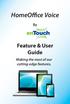 HomeOffice Voice By Feature & User Guide Making the most of our cutting-edge features. Let s Get Started! Once you have a HomeOffice Voice number, setting up your advanced features through CommPortal is
HomeOffice Voice By Feature & User Guide Making the most of our cutting-edge features. Let s Get Started! Once you have a HomeOffice Voice number, setting up your advanced features through CommPortal is
Cisco Unity Connection Voicemail User Guide
 Cisco Unity Connection Voicemail User Guide University of Alberta IST Voice & Data Networks Telephones Effective July 25, 2011 Table of Contents Table of Contents... 1 CISCO UNITY VOICEMAIL USER TRAINING
Cisco Unity Connection Voicemail User Guide University of Alberta IST Voice & Data Networks Telephones Effective July 25, 2011 Table of Contents Table of Contents... 1 CISCO UNITY VOICEMAIL USER TRAINING
Cisco Linksys SPA 2102
 Cisco Linksys SPA 2102 Phone adapter with Router for your Internet calling 1 www.joip.com Home Phone Adapter 1. Introduction... 3 2. Signup... 4 3. Using the Linksys Phone Adapter as an ATA... 6 3. Using
Cisco Linksys SPA 2102 Phone adapter with Router for your Internet calling 1 www.joip.com Home Phone Adapter 1. Introduction... 3 2. Signup... 4 3. Using the Linksys Phone Adapter as an ATA... 6 3. Using
Quick Start Guide. Comwave Home Phone Adapter. iphone Connections. Home Phone Adapter. Package Contents
 Quick Start Guide Comwave Home Phone Adapter Important: This guide describes the supported configuration for Comwave Home Phone Service. When calling Comwave s Technical Support Team, your network must
Quick Start Guide Comwave Home Phone Adapter Important: This guide describes the supported configuration for Comwave Home Phone Service. When calling Comwave s Technical Support Team, your network must
Welcome Page 2 Home 3 Inbox 5 Call Logs 6 Settings 7 Features 8 Address Book 13 Support 14
 Welcome Page 2 Home 3 Inbox 5 Call Logs 6 Settings 7 Features 8 Address Book 13 Support 14 Go to the Yak website at www.yak.ca, then click on the My Account button in the top right corner. This will prompt
Welcome Page 2 Home 3 Inbox 5 Call Logs 6 Settings 7 Features 8 Address Book 13 Support 14 Go to the Yak website at www.yak.ca, then click on the My Account button in the top right corner. This will prompt
7921G Wireless IP Telephone User Guide
 7921G Wireless IP Telephone User Guide Deerfield Public Schools District 109 Line Definitions: 1. Line 1 Personal Line 4. Press the EXIT soft key twice to exit the Directory menu. Placing a Call: 1. Dial
7921G Wireless IP Telephone User Guide Deerfield Public Schools District 109 Line Definitions: 1. Line 1 Personal Line 4. Press the EXIT soft key twice to exit the Directory menu. Placing a Call: 1. Dial
YOUR INDIANA COMMUNICATIONS COMPANY. Conference Calling. User Guide
 YO CO CO YOUR INDIANA COMMUNICATIONS COMPANY Conference Calling User Guide For assistance, please call (812) 876-2211. Setting Up Your Conference Call Setting up a Smithville Conference Call is easy. First,
YO CO CO YOUR INDIANA COMMUNICATIONS COMPANY Conference Calling User Guide For assistance, please call (812) 876-2211. Setting Up Your Conference Call Setting up a Smithville Conference Call is easy. First,
8x8 Virtual Office Mobile User Guide for Android
 8x8 User Guide for Android May 2012 The Champion For Business Communications Table of Contents Introduction... 3 Verify Your Android Version...4 Getting Started.... 5 Installation......................................
8x8 User Guide for Android May 2012 The Champion For Business Communications Table of Contents Introduction... 3 Verify Your Android Version...4 Getting Started.... 5 Installation......................................
Communité - MIC. Frequently Asked Questions. 1. What is Communité - MIC 3.0 (Messaging Interaction Center)?
 1. What is Communité - MIC 3.0 (Messaging Interaction Center)? A: Communité - MIC is a messaging system that allows consolidation of voicemail and faxes to your Communité - MIC Inbox. You can listen to
1. What is Communité - MIC 3.0 (Messaging Interaction Center)? A: Communité - MIC is a messaging system that allows consolidation of voicemail and faxes to your Communité - MIC Inbox. You can listen to
Please let us know if you need anything. Our customer service number is 1-866-311-5900. We re always happy to help.
 Dear Valued Customer, We are proud to welcome you to the EvenLink s Crystal Clear Digital Phone service. Our network reliability, customer support and value pricing are a great combination. We appreciate
Dear Valued Customer, We are proud to welcome you to the EvenLink s Crystal Clear Digital Phone service. Our network reliability, customer support and value pricing are a great combination. We appreciate
Polycom Conference Phone Quick Reference Guide ACC-1144 PUG
 ACC-1144 PUG Polycom Conference Phone Quick Reference Guide Table of Contents INTRODUCTION TO YOUR POLYCOM CONFERENCE PHONE... 2 WELCOME... 2 CONFERENCE PHONE... 2 HOW TO USE YOUR POLYCOM CONFERENCE PHONE...
ACC-1144 PUG Polycom Conference Phone Quick Reference Guide Table of Contents INTRODUCTION TO YOUR POLYCOM CONFERENCE PHONE... 2 WELCOME... 2 CONFERENCE PHONE... 2 HOW TO USE YOUR POLYCOM CONFERENCE PHONE...
User Guide. for the. Coral. Phone System. and. T3 Voice Mail System
 User Guide for the Coral Phone System and T3 Voice Mail System July 2010 Accessing Help on Using the Phone System Help Desk 581-4000 option 1 The following materials may be found on-line: The Coral User
User Guide for the Coral Phone System and T3 Voice Mail System July 2010 Accessing Help on Using the Phone System Help Desk 581-4000 option 1 The following materials may be found on-line: The Coral User
Clear Choice Communications. Digital Voice Services User Guide
 Clear Choice Communications Digital Voice Services User Guide 2 P a g e * Feature Access Codes *62 Access Voicemail *72 Call Forwarding Always Activation *73 Call Forwarding Always Deactivation *90 Call
Clear Choice Communications Digital Voice Services User Guide 2 P a g e * Feature Access Codes *62 Access Voicemail *72 Call Forwarding Always Activation *73 Call Forwarding Always Deactivation *90 Call
Agent Tasks. Dial from Directory 1. In the Content panel, select the target directory. 2. Click the phone number you want to call.
 Agent Tasks Call Center Interface The following elements are available from the Call Center interface: Menu bar Located at the top, it allows you to set up your preferences for using the Call Center. Global
Agent Tasks Call Center Interface The following elements are available from the Call Center interface: Menu bar Located at the top, it allows you to set up your preferences for using the Call Center. Global
TruConnect. Hosted PBX User Guide. Quick Start Guide - Page 2. Table of Contents - Page 5. 1-800-768-1212 www.truvista.net
 TruConnect Hosted PBX User Guide R R Quick Start Guide - Page 2. Table of Contents - Page 5. 1-800-768-1212 www.truvista.net TruConnect User Guide Page 1. Hosted TruConnect IP PBX Quick Reference Guide
TruConnect Hosted PBX User Guide R R Quick Start Guide - Page 2. Table of Contents - Page 5. 1-800-768-1212 www.truvista.net TruConnect User Guide Page 1. Hosted TruConnect IP PBX Quick Reference Guide
Verizon Business National Unified Messaging Service Standard User Guide
 USER GUIDE Voice Verizon Business National Unified Messaging Service Standard User Guide What is Unified Messaging? Verizon Business National Unified Messaging Service is an interactive voicemail system
USER GUIDE Voice Verizon Business National Unified Messaging Service Standard User Guide What is Unified Messaging? Verizon Business National Unified Messaging Service is an interactive voicemail system
MOBILITY FOR iphone USER GUIDE
 MOBILITY FOR iphone USER GUIDE VERSION 20.0.2 401 Market Street, First Floor Philadelphia, PA 19106 877.258.3722 www.alteva.com Table of Contentsl 1. About Alteva Mobility for iphone... 3 2. Installation...
MOBILITY FOR iphone USER GUIDE VERSION 20.0.2 401 Market Street, First Floor Philadelphia, PA 19106 877.258.3722 www.alteva.com Table of Contentsl 1. About Alteva Mobility for iphone... 3 2. Installation...
TELUS Business ConnectTM. User Guide
 TELUS Business ConnectTM User Guide TELUS Business Connect User Guide Table of Contents Table of Contents 3 Part - Getting Started 4 Introduction 5 Overview 6 Messages 7 Call Log 8 Contacts 9 User Settings
TELUS Business ConnectTM User Guide TELUS Business Connect User Guide Table of Contents Table of Contents 3 Part - Getting Started 4 Introduction 5 Overview 6 Messages 7 Call Log 8 Contacts 9 User Settings
OmniTouch 8440 Messaging Software Quick Reference Guide. Messaging Services Telephone User Interface
 Quick Reference Guide Introduction Access to voice messaging is available: Via the Telephone User Interface The Telephone User Interface is accessible from any phone, whether internal or external to the
Quick Reference Guide Introduction Access to voice messaging is available: Via the Telephone User Interface The Telephone User Interface is accessible from any phone, whether internal or external to the
IPOne Phone System User Interface Guide
 IPOne Phone System User Interface Guide DoubleHorn Communications, LLC 1802 W. 6 th Street Austin, TX 78703 Main Office: 512-637-5200 Toll Free: 877-637-HORN (4676) DHC Support: Dial 611 IPOne Phone System
IPOne Phone System User Interface Guide DoubleHorn Communications, LLC 1802 W. 6 th Street Austin, TX 78703 Main Office: 512-637-5200 Toll Free: 877-637-HORN (4676) DHC Support: Dial 611 IPOne Phone System
AT&T Unified Messaging SM. User Guide
 AT&T Unified Messaging SM User Guide AT&T Unified Messaging SM User Guide Enjoy all the benefits of your new service by learning about its many features and capabilities. Welcome to AT&T Unified Messaging
AT&T Unified Messaging SM User Guide AT&T Unified Messaging SM User Guide Enjoy all the benefits of your new service by learning about its many features and capabilities. Welcome to AT&T Unified Messaging
