NCP Secure Entry Client
|
|
|
- Elvin Cross
- 7 years ago
- Views:
Transcription
1 NCP Secure Entry Client A quick configuration guide to setting up the NCP Secure Entry Client in typical VPN scenarios These scenarios were developed by the VPN Consortium Scenario 1. Client-to-Gateway using pre-shared secrets Typical client-to-gateway VPN using a preshared secret for authentication. Description how to configure the NCP Secure Entry Client for Windows. Scenario 2. Client-to-Gateway with certificates Typical client-to-gateway VPN that utilizing certificates for authentication Description how to configure the same scenario but then instead of using pre-shared keys, PKIX (x509v3) certificates are used for authentication. Document version 3.02 Using NCP Secure Entry Client v9.23 build 18 Prepared by: NCP Engineering GmbH Dombuehler Strasse 2, Nürnberg, Germany Phone: Fax:
2 Disclaimer Considerable care has been taken in the preparation of this quick guide, errors in content, typographical or otherwise may occur. If you have any comments or recommendations concerning the accuracy, then please contact NCP as desired. NCP makes no representations or warranties with respect to the contents or use of this quick guide, and explicitly disclaims all expressed or implied warranties of merchantability or use for any particular purpose. Furthermore, NCP reserves the right to revise this publication and to make amendments to the content, at any time, without obligation to notify any person or entity of such revisions and changes. Copyright This quick guide is the sole property of NCP and may not be copied for resale, commercial distribution or translated to another language without the express written permission of NCP engineering GmbH, Dombühler Str.2, D Nürnberg, Germany. Trademarks All trademarks or registered trademarks appearing in this manual belong to their respective owners NCP Engineering GmbH. All rights reserved. Version 3.02 Page 2 of Dec.10
3 NCP Quick Configuration Guide: Secure Entry Client Section 1: Client-to-Gateway using pre-shared secrets 1.1: Scenario Setup 1.2: Using the Profile Wizard 1.3: Checking/Modifying the Configuration 1.4: Establishing the Connection Section 2: Client-to-Gateway with certificates 2.1: Scenario Setup 2.2: Installing the trusted CA certificate for Trusted Root CA 2.3: Installing new user certificate 2.4: Using the Profile Wizard 2.5: Checking/Modifying the Configuration 2.6: Establishing the connection 2.7: Verifying the Defined Certificate Version 3.02 Page 3 of Dec.10
4 1. Scenario 1: Client-to-gateway with pre-shared secrets 1.1 Scenario Setup The following is a typical client-to-gateway VPN that uses a preshared secret for authentication / /-^-^-^-^--\ Client A ===== Internet ===== Gateway B AW \--v-v-v-v-/ BW BL Dynamically assigned figure 1.1.1: Scenario Client A's WAN interface (AW) has the address dynamically assigned to it by the ISP. Client A will access Gateway B's internal LAN, by means of a secure tunnel. Gateway B connects the internal LAN /24 to the Internet. Gateway B's WAN (Internet) interface has the address Gateway B's LAN interface address, , can be used for testing IPsec but is not needed for configuring Client A. The IKE Phase 1 parameters used in Scenario 1 are: Main mode TripleDES SHA-1 MODP group 2 (1024 bits) pre-shared secret of "hr5xb84l6aa9r6" SA lifetime of seconds (eight hours) with no kbytes rekeying The IKE Phase 2 parameters used in Scenario 1 are: TripleDES SHA-1 ESP tunnel mode MODP group 2 (1024 bits) Perfect forward secrecy for rekeying SA lifetime of 3600 seconds (one hour) with no kbytes rekeying Selectors for all IP protocols, all ports, between the client and /24, using IPv4 subnets 1.2 Using the Profile Wizard The very first time you start up the NCP Entry Client you will be prompted to create a profile which will allow you to connect to the NCP Demo VPN gateway. A connection using only pre-shared keys or one using certificate based authentication can be selected and working example profiles are then generated. Version 3.02 Page 4 of Dec.10
5 figure 1.2.1: Create Test Connections For the scope of this document, we are not required to select anything here: one can however, use these profiles to ensure that the client has been installed and functioning correctly. Either way, we'll create a (or another) profile from scratch that fits the scenario as outlined in section 1.1. figure 1.2.2: Configuration Open up the profiles by selecting Profiles from the drop down list under Configuration. Version 3.02 Page 5 of Dec.10
6 figure 1.2.3: Profile You can either use the wizard as outlined in this section, or modify an existing profile as in section 1.3. Click Add / Import to create a configuration / connection profile from scratch using a wizard. figure 1.2.4: New Profile Wizard: Connection Type Select Link to Corporate Network using IPsec to create a connection profile with the parameters needed to establish a connection to the VPN Gateway Gateway B as illustrated in Figure Click Next >. Version 3.02 Page 6 of Dec.10
7 figure 1.2.5: New Profile Wizard: Profile Name Several profiles can be created and each given different name. In this example, this profile is created and given the name Gateway B. Click Next >. figure 1.2.6: New Profile Wizard: Communication Media Version 3.02 Page 7 of Dec.10
8 The NCP Secure Entry Client supports different communication media types; the integrated dialer for example, can be used to establish a connection to the ISP with a modem (if available to the system) prior to building the VPN Tunnel. (see manual for further details) In this example however, select LAN (over IP). Click Next >. figure 1.2.7: New Profile Wizard: VPN Gateway Parameters Enter in the gateway's IP address or DNS name. (If the VPN Gateway supports extended authentication (XAUTH) as defined in draft-beaulieu-ike-xauth-02 then enter in the appropriate Username and Password.) Click Next >. Version 3.02 Page 8 of Dec.10
9 figure 1.2.8: New Profile Wizard: IPsec Configuration This example will use Main Mode and Perfect Forward Secrecy seamless re-keying, employing DH-Group2 (1024 Bit) as indicated in section 1.1. Click Next >. figure 1.2.9: New Profile Wizard: Pre-shared Keys Version 3.02 Page 9 of Dec.10
10 In this example, a pre-shared key or shared secret is used, identical passwords on the two IPsec communicating peers. Enter in the given hr5xb84l6aa9r6 (see section 1.1) and confirm this to ensure that it is entered in correctly. The Next > button will not be available until the values have been correctly entered in and match. figure : New Profile Wizard: IPsec Configuration IP addresses Often the VPN Gateway will designate a virtual IP address to the incoming VPN connection. The NCP Secure Entry client supports three options, manual IP address assignment, IKE-Config Mode, or using the IP address assigned to the physical network interface ("AW": see figure 1.1.1). In this example, one assumes that the IP address and the appropriate subnet mask is manually assigned to the client. Click Next > to continue. Version 3.02 Page 10 of Dec.10
11 figure : New Profile Wizard: Firewall settings The NCP Secure Entry Client also comes with a personal firewall that can be configured in detail or one could enable the Link Firewall (meaning that stateful inspection can be enabled ONLY when this profile has been selected). Not enabled for this scenario. Click Finish to save the setting to this profile. 1.3 Checking/Modifying the Configuration figure 1.3.1: Configuration -> Profiles Version 3.02 Page 11 of Dec.10
12 Open the Profiles to modify the parameters to define the specific IKE and IPsec proposals as specified in section 1.1. figure 1.3.2: Profile Either double-click on the profile that is going to be modified, or select the profile and then click on Edit. figure 1.3.3: Profile Settings: Basic Settings Review the parameters and ensure they are correct. Select Line Management to continue Version 3.02 Page 12 of Dec.10
13 figure 1.3.4: Profile Settings: Line Management The Connection Mode can be set to connect automatically, meaning that any time a packet is destined for Gateway B's LAN, the VPN Tunnel can automatically be established. In this example however, one manually establishes the connection. The Inactivity Timeout is set to 100 seconds. Select IPsec General Settings to continue figure 1.3.5: Profile Settings: IPsec General Settings: Policy Lifetimes When automatic mode is selected for both the IKE (Phase 1) and IPsec (Phase 2) Policies, the client will transmit a range of different commonly used proposals and the VPN Gateway can then select one to use for the connection. However, in this example, both the IKE and IPsec policies have been specifically defined in section 1.1; so select Policy lifetimes Version 3.02 Page 13 of Dec.10
14 figure 1.3.6: Policy Lifetimes The duration for the IKE Policy (SA lifetime) has been set to 8 hours (28800 seconds), and the IPsec Policy (SA) lifetime is limited to 1 hour (3600 seconds). Simplified, this means the connection will be reauthenticated as it were every 8 hours, and the session key (used to encrypt the payload) is refreshed every hour. Click OK to return to define the Proposals figure 1.3.7: Profile Settings: IPsec General Settings: Policy Editor Select the Policy Editor to define specific proposals to be used in this connection as lined out in section 1.1. Version 3.02 Page 14 of Dec.10
15 figure 1.3.8: Proposal Definitions: IKE Policy Configuration First select IKE Policy and click on Add to define a new IKE Policy (Phase 1 parameters) to be used. figure 1.3.9: Defining an IKE Policy Simply select the parameters for this proposal. Several proposals may be grouped together under the name, but for the purpose of this example, only one proposal is defined. Select Pre-shared Key for the IKE mode, Triple DES (168bit 3DES) for the encryption algorithm to be used, SHA1 (160bit SHA-1) for the authentication algorithm, and finally DH-Group 2 (1024 Bit) for the key exchange protocol. Click OK to return to the previous dialog box. Version 3.02 Page 15 of Dec.10
16 figure : Proposal Definitions: IPsec Policy Configuration In the same way, select IPsec Policy and click Add to define the IPsec proposal (Phase 2 parameters). figure : Defining an IPsec Policy Simply select the parameters for this policy: ESP tunnel mode, Triple DES (168bit 3DES-CBC) for encryption algorithm and SHA1 (SHA Bit) for the authentication code/hash algorithm. Click OK to continue Version 3.02 Page 16 of Dec.10
17 figure : IPsec/IKE (ISAKMP) parameters defined Click on Close to save the proposals created, and return to the Profile Settings IPsec General Settings dialog box. figure : Profile Settings: IPsec General Settings, Policy Definitions Select the newly defined IKE- (ISAKMP) "PSK 3DES-SHA1-DH2" and IPsec "ESP 3DES-SHA1" Policies from the dropdown list to apply the IKE- and IPsec Policy as shown above, and click on Advanced IPsec Options to move to the next dialog box. Version 3.02 Page 17 of Dec.10
18 figure : Profile Settings: Advanced IPsec Options Ensure that Standard IPsec is selected here (other options available here are beyond the scope of this quick configuration guide). Click on Identities to move to the next dialog box. figure : Profile Settings: Identities In this scenario, the gateway will not know what the IP Address is going to be, so the value is left blank. Other IKE-ID types can be used, but are again beyond the scope of this document; please refer to the manual for more details. Click on IPsec Address Assignment to continue Version 3.02 Page 18 of Dec.10
19 figure : Profile Settings: IPsec Address Assignment Confirm the settings as entered in figure Then click on Split Tunneling to move to the next dialog box. figure : Profile Settings: Split Tunneling Add the remote address (depending on the subnet masks defined, these can be individual host[s] or network segment[s] that are to be reached. This is used in the Phase 2 negotiation(s) and often the cause for configuration mistakes depending on the gateway used. In this scenario, Gateway B's LAN segment, /24 (or netmask ) is to be reached, so that can be added here as shown above. Version 3.02 Page 19 of Dec.10
20 Skip Certificate Check, because this scenario does not call for the use of certificates (this will be covered in section 2.0), select the Link Firewall instead figure : Profile Settings: Link Firewall Confirm the settings here as entered in figure Click on OK to return to the main Profile Settings dialog box. figure : Profile Settings Select OK to return to the monitor (the graphical user interface of the VPN Client) Version 3.02 Page 20 of Dec.10
21 1.4 Establishing the connection figure 1.4.1: NCP Secure Entry Client Monitor Seeing as the connection is set to be established manually, click on the Connection slider to initiate the tunnel. A successful connection is shown in the screen shot above. Then open a 'dos' box, and ping the internal network interface of the VPN Gateway to confirm the connection has been successfully established. Depending on the VPN Gateway's configuration other hosts on the Gateway B's internal LAN can be reached. figure 1.4.2: Command Prompt: Ping response Version 3.02 Page 21 of Dec.10
22 2. Scenario 2: Client-to-gateway with certificates 2.1. Scenario Setup The following is a typical client-to-gateway VPN that uses PKIX certificates for authentication / /-^-^-^-^--\ Client A ===== Internet ===== Gateway B AW \--v-v-v-v-/ BW BL Dynamically assigned Figure 2.1.1: Scenario Client A's WAN interface (AW) has the address dynamically assigned to it by the ISP. Client A will access Gateway B's internal LAN, by means of a secure tunnel. Gateway B connects the internal LAN /24 to the Internet. Gateway B's WAN (Internet) interface has the address Gateway B's LAN interface address, , can be used for testing IPsec but is not needed for configuring Client A. The IKE Phase 1 parameters used in Scenario 1 are: Main mode TripleDES SHA-1 MODP group 2 (1024 bits) Authentication with signatures authenticated by PKIX certificates; both Client A and Gateway B have end-entity certificates that chain to a root authority called "Trusted Root CA" SA lifetime of seconds (eight hours) with no kbytes rekeying The IKE Phase 2 parameters used in Scenario 1 are: TripleDES SHA-1 ESP tunnel mode MODP group 2 (1024 bits) Perfect forward secrecy for rekeying SA lifetime of 3600 seconds (one hour) with no kbytes rekeying Selectors for all IP protocols, all ports, between the client and /24, using IPv4 subnets Version 3.02 Page 22 of Dec.10
23 2.2 Installing the trusted CA certificate for Trusted Root CA In this scenario, the client requires two certificates: one of the Certification Authority (CA) that issued the certificates, known in this example as the "Trusted Root CA" filename: CERT_Trusted_Root_CA.pem, and a client certificate referred to as ClientA (see section 2.3). Copy the CERT_Trusted_Root_CA.pem file into the CaCerts subdirectory within the ncple directory. Any CA certificates placed here can be then set to be trusted; please refer to the manual for more details. figure 2.2.1: Placing the Certificate.PEM in %PROGRAMFILES(x86)%\NCP\SecureClient\CaCerts folder Version 3.02 Page 23 of Dec.10
24 figure 2.2.2: Connection -> Certificates -> Display CA Certificates You can view and verify the certificate by going to Connection->Certificates->Display CA Certificates. figure 2.2.3: Verify CA Certificates The green tick denotes that this Certification Authority is to be trusted. 2.3 Installing new user certificate In the same way, place the certificate to be used to authenticate the client in a FOLDER where it can easily be found. For the sake of this quick configuration guide, so-called soft-certificates are used. These are encrypted files containing the user's private- and public-keys. These keys could optionally, to obtain a higher security level be generated and stored exclusively on external devices such as smart cards or USB cryptographic devices. These then can be accessed using the PKCS#11 interface that comes with the Secure Client. Version 3.02 Page 24 of Dec.10
25 figure 2.3.1: Placing Client certificate figure 2.3.2: Defining the certificate to use: Configuration -> Certificates Next step is to define which and where the certificate is to be located. We first have to create a so-called Certificate Profile, which contains the 'pointer' to the certificate. Connection Profiles can have individual Certificate Profiles assigned to them. Version 3.02 Page 25 of Dec.10
26 Configuration -> Certificates brings up the following dialog box: figure 2.3.3: Defining the user's certificate Click Add to create a certificate profile as shown below. figure 2.3.4: Defining the (soft) user certificate to use Select from PKCS#12 File, to set the use of 'soft certificates'. Then the appropriate path and file name are to be filled in where the certificate is located. Version 3.02 Page 26 of Dec.10
27 figure 2.3.5: Defining the user's certificate We've now configured a certificate profile. Next step is to define a connection profile which will refer to this certificate profile. 2.4 Using the Profile Wizard You can either use the wizard as outlined in this section (and similar to section 1.2), or modify an existing profile as in section 2.5. Click Add / Import to create a configuration / connection profile from scratch using a wizard. Version 3.02 Page 27 of Dec.10
28 figure 2.4.1: New Profile Wizard: Connection Type Select Link to Corporate Network using IPsec to create a profile with the parameters needed to establish a connection to the VPN Gateway Gateway B as illustrated in Figure Click Next >. figure 2.4.2: New Profile Wizard: Profile Name Version 3.02 Page 28 of Dec.10
29 Several profiles can be created and each given different name. In this example, this profile is created and given the name Gateway B with Certificate. Click Next >. figure 2.4.3: New Profile Wizard: Communication Media The NCP Secure Entry Client supports different media types; the integrated dialer for example, can be used to establish a connection to the ISP with a modem (if available to the system) prior to building the VPN Tunnel. In this example, select LAN (over IP). Click Next >. Version 3.02 Page 29 of Dec.10
30 figure 2.4.4: New Profile Wizard: VPN Gateway Parameters Enter in the gateway's IP address or DNS name. (If the VPN Gateway supports extended authentication (XAUTH) then enter in the appropriate Username and Password.) Click Next >. figure 2.4.5: New Profile Wizard: IPsec Configuration Version 3.02 Page 30 of Dec.10
31 This example will use main mode and Perfect Forward Secrecy seamless re-keying, employing DH- Group2 (1024 Bit) as indicated in section 1.0. Click Next >. figure 2.4.6: New Profile Wizard: Pre-shared Keys / Local Identity In this scenario, a certificate is used. The ASN1 Distinguished Name can taken from the certificate (see section 2.1) as shown in the above example. Version 3.02 Page 31 of Dec.10
32 figure 2.4.7: New Profile Wizard: IPsec Configuration IP addresses In this example the VPN Gateway will designate a virtual IP address to the incoming VPN connection. The NCP Secure Entry client supports three options, manual IP address assignment, IKE-Config Mode, or using the IP address assigned to the physical network interface ("AW": see figure 1.1.1). In this example, one assumes that the IP address and the appropriate subnet mask is manually assigned to the client. Click Next > to continue. Version 3.02 Page 32 of Dec.10
33 figure 2.4.8: New Profile Wizard: Firewall settings Stateful inspection can be enabled when this specific link has been selected to provide protection against attacks from i.e. the local LAN (this overrides settings from the personal firewall: see Configuration Firewall settings for more details/configuration options). Click Finish to save the setting to this profile. 2.5 Checking/Modifying the Configuration figure 2.5.1: Configuration -> Profiles Version 3.02 Page 33 of Dec.10
34 Open the Profile to modify the parameters to define the specific IKE and IPsec proposals as specified in section 2.1. figure 2.5.2: Profile Settings Either double click on the profile Gateway B with Certificate that is going to be modified, or select the profile and then click on Edit. figure 2.5.3: Profile Settings: Basic Settings Review the parameters and ensure they are correct. Select Line Management to continue Version 3.02 Page 34 of Dec.10
35 figure 2.5.4: Profile Settings: Line Management The Connection Mode can be set to connect automatically, meaning that any time a packet is destined for Gateway B's LAN, the VPN Tunnel can automatically be established. In this example however, one manually establishes the connection. The Inactivity Timeout is set to 300 seconds. Select IPsec General Settings to continue figure 2.5.5: Profile Settings: IPsec General Settings: Policy Lifetimes When automatic mode is selected for both the IKE (Phase 1) and IPsec (Phase 2) Policies, the client will transmit a range of different commonly used proposals and the VPN Gateway can then select one to use for the connection. However, in this example, both the IKE and IPsec policies have been specifically defined in section 2.1; so select Policy Lifetimes Version 3.02 Page 35 of Dec.10
36 figure 2.5.6: Policy Lifetimes The duration for the IKE Policy (SA lifetime) has been set to 8 hours (28800 seconds), and the IPsec Policy (SA) lifetime is limited to 1 hour (3600 seconds). Click OK to return to define the Proposals figure 2.5.7: Profile Settings: IPsec General Settings: Policy Editor Select the Policy Editor to define specific proposals to be used in this connection as lined out in section 2.1. Version 3.02 Page 36 of Dec.10
37 figure 2.5.8: Proposal Definitions: IKE Policy First select IKE Policy and click on Add to define a new IKE Policy (Phase 1 parameters) to be used. figure 2.5.9: Defining an IKE Policy Simply select the parameters for this proposal. Several proposals may be grouped together under the name, but for the purpose of this example, only one proposal is defined. Select RSA-Signature for the IKE mode, Triple DES (168bit 3DES) for the encryption algorithm to be used, SHA (160bit SHA-1) for the authentication algorithm, and finally DH-Group 2 (1024 Bit) for the key exchange protocol. Click OK to return to the previous dialog box. Version 3.02 Page 37 of Dec.10
38 figure : Proposal Definitions: IPsec Policy In the same way, select IPsec Policy and click on Add to define the IPsec proposal (Phase 2 parameters). figure : Defining an IPsec Policy Simply select the parameters for this policy: ESP tunnel mode, Triple DES (168bit 3DES-CBC) for encryption algorithm and SHA (SHA Bit) for the authentication code/hash algorithm. Click OK to continue Version 3.02 Page 38 of Dec.10
39 figure : IPsec/IKE (ISAKMP) parameters defined Click on Close to save the proposals created, and return to the Profile Settings IPsec General Settings dialog box. figure : Profile Settings: IPsec General Settings, Policy Definitions Select the newly defined IKE- (ISAKMP) "RSA 3DES-SHA1-DH2" and IPsec- "ESP 3DES-SHA1" Policies from the dropdown list to apply the IKE- and IPsec Policy as shown above, and click on Advanced IPsec Options to move to the next dialog box. Version 3.02 Page 39 of Dec.10
40 figure : Profile Settings: IPsec Advanced IPsec Options Ensure that Standard IPsec is selected here (other options available here are beyond the scope of this quick configuration guide). Then click on Identities to move to the next dialog box. figure : Profile Settings: Identities In this scenario, the IKE-ID type is taken from the certificate, in the form of the ASN1 Distinguished Name. Other IKE-ID types can be used, but are beyond the scope of this document; please refer to the manual for more details. Remember to also select and apply the Certificate Profile created earlier which points to the certificate to be used for authentication purposes. Then click on IP Address Assignment to continue Version 3.02 Page 40 of Dec.10
41 figure : Profile Settings: IPsec Address Assignment Confirm the settings as entered in figure Then click on Split Tunneling to move to the next dialog box. figure : Profile Settings: Split Tunneling Add the remote address (depending on the subnet masks defined, these can be individual host[s] or network segment[s] that are to be reached. This is used in the Phase 2 negotiation(s) and often the cause for configuration mistakes depending on the gateway used. In this scenario, Gateway B's LAN segment, /24 (or netmask ) is to be reached, so that can be added here as shown above. Click Certificate Check to continue Version 3.02 Page 41 of Dec.10
42 figure : Profile Settings: Certificate Check Additional security can be applied by entering the appropriate values here that will then be compared to the values in the certificate presented by the VPN gateway. In other words, additional checks are done on the certificate that the Gateway B presents when establishing a connection. See the manual for more details. figure : Profile Settings: Link Firewall Confirm the settings here as entered in figure Click on OK to return to the main Profile Settings dialog box. Version 3.02 Page 42 of Dec.10
43 figure : Profile Settings Select OK to return to the monitor (the graphical user interface of the VPN Client) 2.6 Establishing the connection figure 2.6.1: Profile Secure Entry Client Monitor Seeing as the connection is set to be established manually, click on the Connection slider to initiate the tunnel. Version 3.02 Page 43 of Dec.10
44 A certificate has been defined to be used to authenticate the user, so a dialog prompting for the PIN (passphrase) to enable the use of the private key within the PKCS#12 to be used will be shown. This is required to establish a connection. figure 2.6.2: Enter PIN Enter the passphrase/pin and then click on OK to continue The client will now proceed to build up the connection. When the connection has successfully been established, this is shown by the bar turning green and the different items denoting the different stages within the negotiation to create the tunnel are also green. figure 2.6.3: Established connection Then open a dos box, and ping the internal network interface of the VPN Gateway to confirm the connection has been successfully established. Depending on the VPN Gateway's configuration other hosts on the Gateway B's internal LAN can be reached Version 3.02 Page 44 of Dec.10
45 figure 2.6.4: Command Prompt: Ping response 2.7 Verifying the defined certificate In order to verify that the certificate has correctly been located and loaded, please go to Connection -> Enter PIN figure 2.7.1: Entering PIN to open user certificate Enter the PIN, and this then allows you to view the client certificate in Connection -> Certificates -> View Client Certificate. NOTE: If this option is not available, then one may not have defined (or selected) a connection profile that requires certificates, or has a certificate profile associated with it; see fig Version 3.02 Page 45 of Dec.10
46 figure 2.7.2: Connection -> Certificates -> View Client Certificate figure 2.7.3: Verify user certificate If there is any problem this will be highlighted in bright red. The example above shows a client certificate generated by the Trusted_Root_CA used in this example. Version 3.02 Page 46 of Dec.10
VPN Consortium Scenario 1: Gateway-to-Gateway with Preshared Secrets
 VPN Consortium Scenario 1: Gateway-to-Gateway with Preshared Secrets The following is a typical gateway-to-gateway VPN that uses a preshared secret for authentication. Figure 4-5: VPN Consortium Scenario
VPN Consortium Scenario 1: Gateway-to-Gateway with Preshared Secrets The following is a typical gateway-to-gateway VPN that uses a preshared secret for authentication. Figure 4-5: VPN Consortium Scenario
VPNC Interoperability Profile
 VPNC Interoperability Profile Valid for Barracuda NG Firewall 5.0 Revision 1.1 Barracuda Networks Inc. 3175 S. Winchester Blvd Campbell, CA 95008 http://www.barracuda.com Copyright Notice Copyright 2004-2010,
VPNC Interoperability Profile Valid for Barracuda NG Firewall 5.0 Revision 1.1 Barracuda Networks Inc. 3175 S. Winchester Blvd Campbell, CA 95008 http://www.barracuda.com Copyright Notice Copyright 2004-2010,
VPN Consortium Scenario 1: Gateway-to-Gateway with Preshared Secrets
 VPN Consortium Scenario 1: Gateway-to-Gateway with Preshared Secrets The following is a typical gateway-to-gateway VPN that uses a preshared secret for authentication. Figure 4-5: VPN Consortium Scenario
VPN Consortium Scenario 1: Gateway-to-Gateway with Preshared Secrets The following is a typical gateway-to-gateway VPN that uses a preshared secret for authentication. Figure 4-5: VPN Consortium Scenario
Chapter 4 Virtual Private Networking
 Chapter 4 Virtual Private Networking This chapter describes how to use the virtual private networking (VPN) features of the FVL328 Firewall. VPN tunnels provide secure, encrypted communications between
Chapter 4 Virtual Private Networking This chapter describes how to use the virtual private networking (VPN) features of the FVL328 Firewall. VPN tunnels provide secure, encrypted communications between
Chapter 8 Virtual Private Networking
 Chapter 8 Virtual Private Networking This chapter describes how to use the virtual private networking (VPN) features of the FWG114P v2 Wireless Firewall/Print Server. VPN tunnels provide secure, encrypted
Chapter 8 Virtual Private Networking This chapter describes how to use the virtual private networking (VPN) features of the FWG114P v2 Wireless Firewall/Print Server. VPN tunnels provide secure, encrypted
STONEGATE IPSEC VPN 5.1 VPN CONSORTIUM INTEROPERABILITY PROFILE
 STONEGATE IPSEC VPN 5.1 VPN CONSORTIUM INTEROPERABILITY PROFILE V IRTUAL PRIVATE NETWORKS C ONTENTS Introduction to the Scenarios... 3 Scenario 1: Gateway-to-Gateway With Pre-Shared Secrets... 3 Configuring
STONEGATE IPSEC VPN 5.1 VPN CONSORTIUM INTEROPERABILITY PROFILE V IRTUAL PRIVATE NETWORKS C ONTENTS Introduction to the Scenarios... 3 Scenario 1: Gateway-to-Gateway With Pre-Shared Secrets... 3 Configuring
Creating a Gateway to Client VPN between Sidewinder G2 and a Mac OS X Client
 A P P L I C A T I O N N O T E Creating a Gateway to Client VPN between Sidewinder G2 and a Mac OS X Client This application note describes how to set up a VPN connection between a Mac client and a Sidewinder
A P P L I C A T I O N N O T E Creating a Gateway to Client VPN between Sidewinder G2 and a Mac OS X Client This application note describes how to set up a VPN connection between a Mac client and a Sidewinder
Cyberoam Configuration Guide for VPNC Interoperability Testing using DES Encryption Algorithm
 Cyberoam Configuration Guide for VPNC Interoperability Testing using DES Encryption Algorithm Document Version:2.0-12/07/2007 IMPORTANT NOTICE Elitecore has supplied this Information believing it to be
Cyberoam Configuration Guide for VPNC Interoperability Testing using DES Encryption Algorithm Document Version:2.0-12/07/2007 IMPORTANT NOTICE Elitecore has supplied this Information believing it to be
IPsec VPN Application Guide REV: 1.0.0 1910010876
 IPsec VPN Application Guide REV: 1.0.0 1910010876 CONTENTS Chapter 1. Overview... 1 Chapter 2. Before Configuration... 2 Chapter 3. Configuration... 5 3.1 Configure IPsec VPN on TL-WR842ND (Router A)...
IPsec VPN Application Guide REV: 1.0.0 1910010876 CONTENTS Chapter 1. Overview... 1 Chapter 2. Before Configuration... 2 Chapter 3. Configuration... 5 3.1 Configure IPsec VPN on TL-WR842ND (Router A)...
RF550VPN and RF560VPN
 RF550VPN and RF560VPN FQDN & DDNS Examples Reference Guide How-To: RF550VPN/RF560VPN FQDN & DDNS Examples Copyright 2003 This publication may not be reproduced, in whole or in part, without prior expressed
RF550VPN and RF560VPN FQDN & DDNS Examples Reference Guide How-To: RF550VPN/RF560VPN FQDN & DDNS Examples Copyright 2003 This publication may not be reproduced, in whole or in part, without prior expressed
Lab 4.4.8a Configure a Cisco GRE over IPSec Tunnel using SDM
 Lab 4.4.8a Configure a Cisco GRE over IPSec Tunnel using SDM Objective Scenario Topology In this lab, the students will complete the following tasks: Prepare to configure Virtual Private Network (VPN)
Lab 4.4.8a Configure a Cisco GRE over IPSec Tunnel using SDM Objective Scenario Topology In this lab, the students will complete the following tasks: Prepare to configure Virtual Private Network (VPN)
VPNC Interoperability Profile
 StoneGate Firewall/VPN 4.2 and StoneGate Management Center 4.2 VPNC Interoperability Profile For VPN Consortium Example Scenario 1 Introduction This document describes how to configure a StoneGate Firewall/VPN
StoneGate Firewall/VPN 4.2 and StoneGate Management Center 4.2 VPNC Interoperability Profile For VPN Consortium Example Scenario 1 Introduction This document describes how to configure a StoneGate Firewall/VPN
RouteFinder. IPSec VPN Client. Setup Examples. Reference Guide. Internet Security Appliance
 RouteFinder Internet Security Appliance IPSec VPN Client Setup Examples Reference Guide RouteFinder IPSec VPN Client Setup Examples PN S000397A Revision A This publication may not be reproduced, in whole
RouteFinder Internet Security Appliance IPSec VPN Client Setup Examples Reference Guide RouteFinder IPSec VPN Client Setup Examples PN S000397A Revision A This publication may not be reproduced, in whole
Configuring a Check Point FireWall-1 to SOHO IPSec Tunnel
 Configuring a Check Point FireWall-1 to SOHO IPSec Tunnel This document describes the procedures required to configure an IPSec VPN tunnel between a WatchGuard SOHO or SOHO tc and a Check Point FireWall-1.
Configuring a Check Point FireWall-1 to SOHO IPSec Tunnel This document describes the procedures required to configure an IPSec VPN tunnel between a WatchGuard SOHO or SOHO tc and a Check Point FireWall-1.
Katana Client to Linksys VPN Gateway
 Katana Client to Linksys VPN Gateway Goal Configure a VPN tunnel between a Katana client and a Linksys VPN gateway. Method The Katana client and the Linksys VPN gateway must have exactly the same IKE/IPsec
Katana Client to Linksys VPN Gateway Goal Configure a VPN tunnel between a Katana client and a Linksys VPN gateway. Method The Katana client and the Linksys VPN gateway must have exactly the same IKE/IPsec
Internet. SonicWALL IP 10.100.30.1 SEV 7.0.4 IP 10.100.50.8 IP 172.18.0.1 IP 192.168.170.1. Network 192.168.170.0 Mask 255.255.255.
 Prepared by SonicWALL, Inc. 6/10/2003 Introduction: VPN standards are still evolving and interoperability between products is a continued effort. SonicWALL has made progress in this area and is interoperable
Prepared by SonicWALL, Inc. 6/10/2003 Introduction: VPN standards are still evolving and interoperability between products is a continued effort. SonicWALL has made progress in this area and is interoperable
Configure an IPSec Tunnel between a Firebox Vclass & a Check Point FireWall-1
 Configure an IPSec Tunnel between a Firebox Vclass & a Check Point FireWall-1 This document describes how to configure an IPSec tunnel between a WatchGuard Firebox Vclass appliance (Vcontroller version
Configure an IPSec Tunnel between a Firebox Vclass & a Check Point FireWall-1 This document describes how to configure an IPSec tunnel between a WatchGuard Firebox Vclass appliance (Vcontroller version
How To Establish IPSec VPN connection between Cyberoam and Mikrotik router
 How To Establish IPSec VPN connection between Cyberoam and Mikrotik router Applicable Version: 10.00 onwards Scenario Establish IPSec VPN connection between Cyberoam and Mikrotik router using Preshared
How To Establish IPSec VPN connection between Cyberoam and Mikrotik router Applicable Version: 10.00 onwards Scenario Establish IPSec VPN connection between Cyberoam and Mikrotik router using Preshared
7. Configuring IPSec VPNs
 7. This guide describes how to use the Unified Threat Management appliance (UTM) IPSec VPN Wizard to configure the IP security (IPSec) virtual private networking (VPN) feature. This feature provides secure,
7. This guide describes how to use the Unified Threat Management appliance (UTM) IPSec VPN Wizard to configure the IP security (IPSec) virtual private networking (VPN) feature. This feature provides secure,
Configuring an IPSec Tunnel between a Firebox & a Check Point FireWall-1
 Configuring an IPSec Tunnel between a Firebox & a Check Point FireWall-1 This document describes how to configure an IPSec tunnel with a WatchGuard Firebox II or Firebox III (software version 4.5 or later)
Configuring an IPSec Tunnel between a Firebox & a Check Point FireWall-1 This document describes how to configure an IPSec tunnel with a WatchGuard Firebox II or Firebox III (software version 4.5 or later)
Use Shrew Soft VPN Client to connect with IPSec VPN Server on RV130 and RV130W
 Article ID: 5037 Use Shrew Soft VPN Client to connect with IPSec VPN Server on RV130 and RV130W Objective IPSec VPN (Virtual Private Network) enables you to securely obtain remote resources by establishing
Article ID: 5037 Use Shrew Soft VPN Client to connect with IPSec VPN Server on RV130 and RV130W Objective IPSec VPN (Virtual Private Network) enables you to securely obtain remote resources by establishing
2.2.1. Astaro User Portal: Getting Software and Certificates...13. 2.2.2. Astaro IPsec Client: Configuring the Client...14
 1. Introduction... 2 2. Remote Access via IPSec... 2 2.1. Configuration of the Astaro Security Gateway... 2 2.2. Configuration of the Remote Client...13 2.2.1. Astaro User Portal: Getting Software and
1. Introduction... 2 2. Remote Access via IPSec... 2 2.1. Configuration of the Astaro Security Gateway... 2 2.2. Configuration of the Remote Client...13 2.2.1. Astaro User Portal: Getting Software and
How To Industrial Networking
 How To Industrial Networking Prepared by: Matt Crites Product: Date: April 2014 Any RAM or SN 6xxx series router Legacy firmware 3.14/4.14 or lower Subject: This document provides a step by step procedure
How To Industrial Networking Prepared by: Matt Crites Product: Date: April 2014 Any RAM or SN 6xxx series router Legacy firmware 3.14/4.14 or lower Subject: This document provides a step by step procedure
How To Set Up A Vpn Tunnel Between Winxp And Zwall On A Pc 2 And Winxp On A Windows Xp 2 On A Microsoft Gbk2 (Windows) On A Macbook 2 (Windows 2) On An Ip
 WINXP VPN to ZyWALL Tunneling 1. Setup WINXP VPN 2. Setup ZyWALL VPN This page guides us to setup a VPN connection between the WINXP VPN software and ZyWALL router. There will be several devices we need
WINXP VPN to ZyWALL Tunneling 1. Setup WINXP VPN 2. Setup ZyWALL VPN This page guides us to setup a VPN connection between the WINXP VPN software and ZyWALL router. There will be several devices we need
Chapter 6 Basic Virtual Private Networking
 Chapter 6 Basic Virtual Private Networking This chapter describes how to use the virtual private networking (VPN) features of the FVG318 wireless VPN firewall. VPN communications paths are called tunnels.
Chapter 6 Basic Virtual Private Networking This chapter describes how to use the virtual private networking (VPN) features of the FVG318 wireless VPN firewall. VPN communications paths are called tunnels.
DFL-210/260, DFL-800/860, DFL-1600/2500 How to setup IPSec VPN connection
 DFL-210/260, DFL-800/860, DFL-1600/2500 How to setup IPSec VPN connection This setup example uses the following network settings: In our example the IPSec VPN tunnel is established between two LANs: 192.168.0.x
DFL-210/260, DFL-800/860, DFL-1600/2500 How to setup IPSec VPN connection This setup example uses the following network settings: In our example the IPSec VPN tunnel is established between two LANs: 192.168.0.x
Software Activation. high security remote access. NCP Secure Entry Client
 Software Activation high security remote access NCP Secure Entry Client Copyright Considerable care has been taken in the preparation and publication of this manual, errors in content, typographical or
Software Activation high security remote access NCP Secure Entry Client Copyright Considerable care has been taken in the preparation and publication of this manual, errors in content, typographical or
CREATING AN IKE IPSEC TUNNEL BETWEEN AN INTERNET SECURITY ROUTER AND A WINDOWS 2000/XP PC
 CREATING AN IKE IPSEC TUNNEL BETWEEN AN INTERNET SECURITY ROUTER AND A WINDOWS 2000/XP PC 1 Introduction Release date: 11/12/2003 This application note details the steps for creating an IKE IPSec VPN tunnel
CREATING AN IKE IPSEC TUNNEL BETWEEN AN INTERNET SECURITY ROUTER AND A WINDOWS 2000/XP PC 1 Introduction Release date: 11/12/2003 This application note details the steps for creating an IKE IPSec VPN tunnel
Introduction to Security and PIX Firewall
 Introduction to Security and PIX Firewall Agenda Dag 28 Föreläsning LAB PIX Firewall VPN A Virtual Private Network (VPN) is a service offering secure, reliable connectivity over a shared, public network
Introduction to Security and PIX Firewall Agenda Dag 28 Föreläsning LAB PIX Firewall VPN A Virtual Private Network (VPN) is a service offering secure, reliable connectivity over a shared, public network
Configuration Guide. How to establish IPsec VPN Tunnel between D-Link DSR Router and iphone ios. Overview
 Configuration Guide How to establish IPsec VPN Tunnel between D-Link DSR Router and iphone ios Overview The iphone is a line of smartphones designed and marketed by Apple Inc. It runs Apple s IOS mobile
Configuration Guide How to establish IPsec VPN Tunnel between D-Link DSR Router and iphone ios Overview The iphone is a line of smartphones designed and marketed by Apple Inc. It runs Apple s IOS mobile
VPN Configuration of ProSafe Client and Netgear ProSafe Router:
 VPN Configuration of ProSafe Client and Netgear ProSafe Router: This document will guide you on how to create IKE and auto-vpn policies for your ProSafe Netgear Router, as well as how to configure the
VPN Configuration of ProSafe Client and Netgear ProSafe Router: This document will guide you on how to create IKE and auto-vpn policies for your ProSafe Netgear Router, as well as how to configure the
OvisLink 8000VPN VPN Guide WL/IP-8000VPN. Version 0.6
 WL/IP-8000VPN VPN Setup Guide Version 0.6 Document Revision Version Date Note 0.1 11/10/2005 First version with four VPN examples 0.2 11/15/2005 1. Added example 5: dynamic VPN using TheGreenBow VPN client
WL/IP-8000VPN VPN Setup Guide Version 0.6 Document Revision Version Date Note 0.1 11/10/2005 First version with four VPN examples 0.2 11/15/2005 1. Added example 5: dynamic VPN using TheGreenBow VPN client
Deploying the Barracuda Link Balancer with Cisco ASA VPN Tunnels
 Deploying the Barracuda Link Balancer with Cisco ASA VPN Tunnels This article provides a reference for deploying a Barracuda Link Balancer under the following conditions: 1. 2. In transparent (firewall-disabled)
Deploying the Barracuda Link Balancer with Cisco ASA VPN Tunnels This article provides a reference for deploying a Barracuda Link Balancer under the following conditions: 1. 2. In transparent (firewall-disabled)
Establishing a VPN tunnel to CNet CWR-854 VPN router using WinXP IPSec client
 Establishing a VPN tunnel to CNet CWR-854 VPN router using WinXP IPSec client Generally speaking, remote users need to use a VPN client software for establishing a VPN connection to their home/work router
Establishing a VPN tunnel to CNet CWR-854 VPN router using WinXP IPSec client Generally speaking, remote users need to use a VPN client software for establishing a VPN connection to their home/work router
Chapter 5 Virtual Private Networking Using IPsec
 Chapter 5 Virtual Private Networking Using IPsec This chapter describes how to use the IPsec virtual private networking (VPN) features of the ProSafe Dual WAN Gigabit Firewall with SSL & IPsec VPN to provide
Chapter 5 Virtual Private Networking Using IPsec This chapter describes how to use the IPsec virtual private networking (VPN) features of the ProSafe Dual WAN Gigabit Firewall with SSL & IPsec VPN to provide
Configure IPSec VPN Tunnels With the Wizard
 Configure IPSec VPN Tunnels With the Wizard This quick start guide provides basic configuration information about setting up IPSec VPN tunnels by using the VPN Wizard on the ProSafe Wireless-N 8-Port Gigabit
Configure IPSec VPN Tunnels With the Wizard This quick start guide provides basic configuration information about setting up IPSec VPN tunnels by using the VPN Wizard on the ProSafe Wireless-N 8-Port Gigabit
Configuration Guide. How to set up the IPSec site-to-site Tunnel between the D-Link DSR Router and the Fortinet Firewall. Overview
 Configuration Guide How to set up the IPSec site-to-site Tunnel between the D-Link DSR Router and the Fortinet Firewall Overview This document describes how to implement IPSec with pre-shared secrets establishing
Configuration Guide How to set up the IPSec site-to-site Tunnel between the D-Link DSR Router and the Fortinet Firewall Overview This document describes how to implement IPSec with pre-shared secrets establishing
ISG50 Application Note Version 1.0 June, 2011
 ISG50 Application Note Version 1.0 June, 2011 Scenario 1 - ISG50 is placed behind an existing ZyWALL 1.1 Application Scenario For companies with existing network infrastructures and demanding VoIP requirements,
ISG50 Application Note Version 1.0 June, 2011 Scenario 1 - ISG50 is placed behind an existing ZyWALL 1.1 Application Scenario For companies with existing network infrastructures and demanding VoIP requirements,
Setting up D-Link VPN Client to VPN Routers
 Setting up D-Link VPN Client to VPN Routers Office Unit: DI-804HV (firmware 1.41) LAN IP: 192.168.100.22 Subnet Mask: 255.255.255.0 WAN IP: 202.129.109.82 Subnet Mask: 255.255.255.224 Default Gateway:
Setting up D-Link VPN Client to VPN Routers Office Unit: DI-804HV (firmware 1.41) LAN IP: 192.168.100.22 Subnet Mask: 255.255.255.0 WAN IP: 202.129.109.82 Subnet Mask: 255.255.255.224 Default Gateway:
Configuring a Site-to-Site VPN Tunnel Between Cisco RV320 Gigabit Dual WAN VPN Router and Cisco (1900/2900/3900) Series Integrated Services Router
 print email Article ID: 4938 Configuring a Site-to-Site VPN Tunnel Between Cisco RV320 Gigabit Dual WAN VPN Router and Cisco (1900/2900/3900) Series Integrated Services Router Objective Virtual Private
print email Article ID: 4938 Configuring a Site-to-Site VPN Tunnel Between Cisco RV320 Gigabit Dual WAN VPN Router and Cisco (1900/2900/3900) Series Integrated Services Router Objective Virtual Private
axsguard Gatekeeper IPsec XAUTH How To v1.6
 axsguard Gatekeeper IPsec XAUTH How To v1.6 Legal Notice VASCO Products VASCO data Security, Inc. and/or VASCO data Security International GmbH are referred to in this document as 'VASCO'. VASCO Products
axsguard Gatekeeper IPsec XAUTH How To v1.6 Legal Notice VASCO Products VASCO data Security, Inc. and/or VASCO data Security International GmbH are referred to in this document as 'VASCO'. VASCO Products
Service "NCPCLCFG" is not running In this case, increase the WaitForConfigService setting until the problem is circumvented
 NCP Secure Client Juniper Edition Service Release: 9.30 Build 186 Date: July 2012 1. New Features and Enhancements The following describes the new feature introduced in this release: Configurable Service
NCP Secure Client Juniper Edition Service Release: 9.30 Build 186 Date: July 2012 1. New Features and Enhancements The following describes the new feature introduced in this release: Configurable Service
Configuration Guide. How to set up the IPSec site-to-site Tunnel between the D-Link DSR Router and the Sonicwall Firewall.
 Configuration Guide How to set up the IPSec site-to-site Tunnel between the D-Link DSR Router and the Sonicwall Firewall Overview This document describes how to implement IPSec with pre-shared secrets
Configuration Guide How to set up the IPSec site-to-site Tunnel between the D-Link DSR Router and the Sonicwall Firewall Overview This document describes how to implement IPSec with pre-shared secrets
VPN Wizard Default Settings and General Information
 1. ProSecure UTM Quick Start Guide This quick start guide describes how to use the IPSec VPN Wizard to configure IPSec VPN tunnels on the ProSecure Unified Threat Management (UTM) Appliance. The IP security
1. ProSecure UTM Quick Start Guide This quick start guide describes how to use the IPSec VPN Wizard to configure IPSec VPN tunnels on the ProSecure Unified Threat Management (UTM) Appliance. The IP security
I. What is VPN? II. Types of VPN connection. There are two types of VPN connection:
 Table of Content I. What is VPN?... 2 II. Types of VPN connection... 2 III. Types of VPN Protocol... 3 IV. Remote Access VPN configuration... 4 a. PPTP protocol configuration... 4 Network Topology... 4
Table of Content I. What is VPN?... 2 II. Types of VPN connection... 2 III. Types of VPN Protocol... 3 IV. Remote Access VPN configuration... 4 a. PPTP protocol configuration... 4 Network Topology... 4
Configuring an IPsec VPN to provide ios devices with secure, remote access to the network
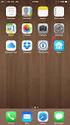 Configuring an IPsec VPN to provide ios devices with secure, remote access to the network This recipe uses the IPsec VPN Wizard to provide a group of remote ios users with secure, encrypted access to the
Configuring an IPsec VPN to provide ios devices with secure, remote access to the network This recipe uses the IPsec VPN Wizard to provide a group of remote ios users with secure, encrypted access to the
Netgear ProSafe VPN firewall (FVS318 or FVM318) to Cisco PIX firewall
 Netgear ProSafe VPN firewall (FVS318 or FVM318) to Cisco PIX firewall This document is a step-by-step instruction for setting up VPN between Netgear ProSafe VPN firewall (FVS318 or FVM318) and Cisco PIX
Netgear ProSafe VPN firewall (FVS318 or FVM318) to Cisco PIX firewall This document is a step-by-step instruction for setting up VPN between Netgear ProSafe VPN firewall (FVS318 or FVM318) and Cisco PIX
Release Notes. NCP Secure Entry Mac Client. 1. New Features and Enhancements. 2. Improvements / Problems Resolved. 3. Known Issues
 NCP Secure Entry Mac Client Service Release 2.05 Build 14711 December 2013 Prerequisites Apple OS X Operating System: The following Apple OS X operating system versions are supported with this release:
NCP Secure Entry Mac Client Service Release 2.05 Build 14711 December 2013 Prerequisites Apple OS X Operating System: The following Apple OS X operating system versions are supported with this release:
Windows XP VPN Client Example
 Windows XP VPN Client Example Technote LCTN0007 Proxicast, LLC 312 Sunnyfield Drive Suite 200 Glenshaw, PA 15116 1-877-77PROXI 1-877-777-7694 1-412-213-2477 Fax: 1-412-492-9386 E-Mail: support@proxicast.com
Windows XP VPN Client Example Technote LCTN0007 Proxicast, LLC 312 Sunnyfield Drive Suite 200 Glenshaw, PA 15116 1-877-77PROXI 1-877-777-7694 1-412-213-2477 Fax: 1-412-492-9386 E-Mail: support@proxicast.com
VPN. VPN For BIPAC 741/743GE
 VPN For BIPAC 741/743GE August, 2003 1 The router supports VPN to establish secure, end-to-end private network connections over a public networking infrastructure. There are two types of VPN connections,
VPN For BIPAC 741/743GE August, 2003 1 The router supports VPN to establish secure, end-to-end private network connections over a public networking infrastructure. There are two types of VPN connections,
Configuring TheGreenBow VPN Client with a TP-LINK VPN Router
 Configuring TheGreenBow VPN Client with a TP-LINK VPN Router This chapter describes how to configure TheGreenBow VPN Client with a TP-LINK router. This chapter includes the following sections: Example
Configuring TheGreenBow VPN Client with a TP-LINK VPN Router This chapter describes how to configure TheGreenBow VPN Client with a TP-LINK router. This chapter includes the following sections: Example
Configuring the PIX Firewall with PDM
 Configuring the PIX Firewall with PDM Objectives In this lab exercise you will complete the following tasks: Install PDM Configure inside to outside access through your PIX Firewall using PDM Configure
Configuring the PIX Firewall with PDM Objectives In this lab exercise you will complete the following tasks: Install PDM Configure inside to outside access through your PIX Firewall using PDM Configure
Release Notes. NCP Secure Entry Mac Client. Major Release 2.01 Build 47 May 2011. 1. New Features and Enhancements. Tip of the Day
 NCP Secure Entry Mac Client Major Release 2.01 Build 47 May 2011 1. New Features and Enhancements Tip of the Day A Tip of the Day field for configuration tips and application examples is incorporated in
NCP Secure Entry Mac Client Major Release 2.01 Build 47 May 2011 1. New Features and Enhancements Tip of the Day A Tip of the Day field for configuration tips and application examples is incorporated in
Understanding the Cisco VPN Client
 Understanding the Cisco VPN Client The Cisco VPN Client for Windows (referred to in this user guide as VPN Client) is a software program that runs on a Microsoft Windows -based PC. The VPN Client on a
Understanding the Cisco VPN Client The Cisco VPN Client for Windows (referred to in this user guide as VPN Client) is a software program that runs on a Microsoft Windows -based PC. The VPN Client on a
Netopia 3346. TheGreenBow IPSec VPN Client. Configuration Guide. http://www.thegreenbow.com. support@thegreenbow.com
 TheGreenBow IPSec VPN Client Configuration Guide Netopia 3346 WebSite: Contact: http://www.thegreenbow.com support@thegreenbow.com IPSec VPN Router Configuration Property of TheGreenBow Sistech SA - Sistech
TheGreenBow IPSec VPN Client Configuration Guide Netopia 3346 WebSite: Contact: http://www.thegreenbow.com support@thegreenbow.com IPSec VPN Router Configuration Property of TheGreenBow Sistech SA - Sistech
Vodafone MachineLink 3G. IPSec VPN Configuration Guide
 Vodafone MachineLink 3G IPSec VPN Configuration Guide Copyright Copyright 2013 NetComm Wireless Limited. All rights reserved. Copyright 2013 Vodafone Group Plc. All rights reserved. The information contained
Vodafone MachineLink 3G IPSec VPN Configuration Guide Copyright Copyright 2013 NetComm Wireless Limited. All rights reserved. Copyright 2013 Vodafone Group Plc. All rights reserved. The information contained
GNAT Box VPN and VPN Client
 Technical Document TD VPN-GB-WG-02 with SoftRemoteLT from SafeNet, Inc. GTA Firewall WatchGuard Firebox Configuring an IPSec VPN with IKE GNAT Box System Software version 3.3.2 Firebox 1000 Strong Encryption
Technical Document TD VPN-GB-WG-02 with SoftRemoteLT from SafeNet, Inc. GTA Firewall WatchGuard Firebox Configuring an IPSec VPN with IKE GNAT Box System Software version 3.3.2 Firebox 1000 Strong Encryption
Network/VPN Overlap How-To with SonicOS 2.0 Enhanced Updated 9/26/03 SonicWALL,Inc.
 Network/VPN Overlap How-To with SonicOS 2.0 Enhanced Updated 9/26/03 SonicWALL,Inc. Introduction In this whitepaper, we will configure a VPN tunnel between two SonicWALLs running SonicOS 2.0 Enhanced that
Network/VPN Overlap How-To with SonicOS 2.0 Enhanced Updated 9/26/03 SonicWALL,Inc. Introduction In this whitepaper, we will configure a VPN tunnel between two SonicWALLs running SonicOS 2.0 Enhanced that
How To Configure An Ipsec Tunnel On A Network With A Network Gateways (Dfl-800) On A Pnet 2.5V2.5 (Dlf-600) On An Ipse 2.0.5 Vpn
 - Network topology WAN IP: 9.68.0.3/4 DFL-800 LAN IP: 9.68.3./4 WAN Static IP: 9.68.0.4/4 Remote LAN Internal LAN IP: 9.68.3.0/4 DFL-600 LAN IP: 9.68../4 PC IP: 9.68.3.00/4 Internal LAN IP: 9.68..0/4 PC
- Network topology WAN IP: 9.68.0.3/4 DFL-800 LAN IP: 9.68.3./4 WAN Static IP: 9.68.0.4/4 Remote LAN Internal LAN IP: 9.68.3.0/4 DFL-600 LAN IP: 9.68../4 PC IP: 9.68.3.00/4 Internal LAN IP: 9.68..0/4 PC
Configure VPN between ProSafe VPN Client Software and FVG318
 Configure VPN between ProSafe VPN Client Software and FVG318 The following configuration is tested with: NETGEAR FVG318 with firmware version 1.0.41 NETGEAR ProSafe VPN Client Software version 10.5.1 Configure
Configure VPN between ProSafe VPN Client Software and FVG318 The following configuration is tested with: NETGEAR FVG318 with firmware version 1.0.41 NETGEAR ProSafe VPN Client Software version 10.5.1 Configure
DI-804HV with Windows 2000/XP IPsec VPN Client Configuration Guide
 DI-804HV with Windows 2000/XP IPsec VPN Client Configuration Guide This guide will show how to configure a Windows 2000/XP machine to make an IPsec VPN Tunnel connection to a DI-804HV. Below is the example
DI-804HV with Windows 2000/XP IPsec VPN Client Configuration Guide This guide will show how to configure a Windows 2000/XP machine to make an IPsec VPN Tunnel connection to a DI-804HV. Below is the example
Configuring GTA Firewalls for Remote Access
 GB-OS Version 5.4 Configuring GTA Firewalls for Remote Access IPSec Mobile Client, PPTP and L2TP RA201010-01 Global Technology Associates 3505 Lake Lynda Drive Suite 109 Orlando, FL 32817 Tel: +1.407.380.0220
GB-OS Version 5.4 Configuring GTA Firewalls for Remote Access IPSec Mobile Client, PPTP and L2TP RA201010-01 Global Technology Associates 3505 Lake Lynda Drive Suite 109 Orlando, FL 32817 Tel: +1.407.380.0220
How To Establish IPSec VPN between Cyberoam and Microsoft Azure
 How To Establish IPSec VPN between Cyberoam and Microsoft Azure How To Establish IPSec VPN Connection between Cyberoam and Microsoft Azure Applicable Version: 10.00 onwards Overview Microsoft Azure is
How To Establish IPSec VPN between Cyberoam and Microsoft Azure How To Establish IPSec VPN Connection between Cyberoam and Microsoft Azure Applicable Version: 10.00 onwards Overview Microsoft Azure is
Configuring a WatchGuard SOHO to SOHO IPSec Tunnel
 Configuring a WatchGuard to IPSec Tunnel This document describes the procedures required to configure an IPSec tunnel between two WatchGuard Firebox s (version 2.3.x). The following WatchGuard products
Configuring a WatchGuard to IPSec Tunnel This document describes the procedures required to configure an IPSec tunnel between two WatchGuard Firebox s (version 2.3.x). The following WatchGuard products
Configuration Guide. How to set up the IPSec site-to-site Tunnel between the D-Link DSR Router and the Cisco Firewall. Overview
 Configuration Guide How to set up the IPSec site-to-site Tunnel between the D-Link DSR Router and the Cisco Firewall Overview This document describes how to implement IPSec with pre-shared secrets establishing
Configuration Guide How to set up the IPSec site-to-site Tunnel between the D-Link DSR Router and the Cisco Firewall Overview This document describes how to implement IPSec with pre-shared secrets establishing
IPsec VPN Security between Aruba Remote Access Points and Mobility Controllers
 IPsec VPN Security between Aruba Remote Access Points and Mobility Controllers Application Note Revision 1.0 10 February 2011 Copyright 2011. Aruba Networks, Inc. All rights reserved. IPsec VPN Security
IPsec VPN Security between Aruba Remote Access Points and Mobility Controllers Application Note Revision 1.0 10 February 2011 Copyright 2011. Aruba Networks, Inc. All rights reserved. IPsec VPN Security
Cyberoam IPSec VPN Client Configuration Guide Version 4
 Cyberoam IPSec VPN Client Configuration Guide Version 4 Document version 1.0-410003-25/10/2007 IMPORTANT NOTICE Elitecore has supplied this Information believing it to be accurate and reliable at the time
Cyberoam IPSec VPN Client Configuration Guide Version 4 Document version 1.0-410003-25/10/2007 IMPORTANT NOTICE Elitecore has supplied this Information believing it to be accurate and reliable at the time
Release Notes. NCP Secure Client Juniper Edition. 1. New Features and Enhancements. 2. Problems Resolved
 NCP Secure Client Juniper Edition Service Release: 9.30 Build 102 Date: February 2012 1. New Features and Enhancements The following describe the new features introduced in this release: Visual Feedback
NCP Secure Client Juniper Edition Service Release: 9.30 Build 102 Date: February 2012 1. New Features and Enhancements The following describe the new features introduced in this release: Visual Feedback
IP Office Technical Tip
 IP Office Technical Tip Tip No: 221 Release Date: 9 October 2009 Region: GLOBAL Configuring VPNremote Telephones with Cisco Adaptive Security Appliance (ASA) 5510 using the Adaptive Security Device Manager
IP Office Technical Tip Tip No: 221 Release Date: 9 October 2009 Region: GLOBAL Configuring VPNremote Telephones with Cisco Adaptive Security Appliance (ASA) 5510 using the Adaptive Security Device Manager
VPN Tracker for Mac OS X
 VPN Tracker for Mac OS X How-to: Interoperability with DrayTek Vigor Rev. 1.0 Copyright 2003 equinux USA Inc. All rights reserved. 1. Introduction 1. Introduction This document describes how VPN Tracker
VPN Tracker for Mac OS X How-to: Interoperability with DrayTek Vigor Rev. 1.0 Copyright 2003 equinux USA Inc. All rights reserved. 1. Introduction 1. Introduction This document describes how VPN Tracker
HOWTO: How to configure IPSEC gateway (office) to gateway
 HOWTO: How to configure IPSEC gateway (office) to gateway How-to guides for configuring VPNs with GateDefender Integra Panda Security wants to ensure you get the most out of GateDefender Integra. For this
HOWTO: How to configure IPSEC gateway (office) to gateway How-to guides for configuring VPNs with GateDefender Integra Panda Security wants to ensure you get the most out of GateDefender Integra. For this
Ingate Firewall. TheGreenBow IPSec VPN Client Configuration Guide. http://www.thegreenbow.com support@thegreenbow.com
 TheGreenBow IPSec VPN Client Configuration Guide Ingate Firewall WebSite: Contact: http://www.thegreenbow.com support@thegreenbow.com IPSec VPN Router Configuration Property of TheGreenBow Sistech SA -
TheGreenBow IPSec VPN Client Configuration Guide Ingate Firewall WebSite: Contact: http://www.thegreenbow.com support@thegreenbow.com IPSec VPN Router Configuration Property of TheGreenBow Sistech SA -
Keying Mode: Main Mode with No PFS (perfect forward secrecy) SA Authentication Method: Pre-Shared key Keying Group: DH (Diffie Hellman) Group 1
 Prepared by SonicWALL, Inc. 09/20/2001 Introduction: VPN standards are still evolving and interoperability between products is a continued effort. SonicWALL has made progress in this area and is interoperable
Prepared by SonicWALL, Inc. 09/20/2001 Introduction: VPN standards are still evolving and interoperability between products is a continued effort. SonicWALL has made progress in this area and is interoperable
Configuring a Lan-to-Lan VPN with Overlapping Subnets with Juniper NetScreen/ISG/SSG Products
 Application Note Configuring a Lan-to-Lan VPN with Overlapping Subnets with Juniper NetScreen/ISG/SSG Products Version 1.0 January 2008 Juniper Networks, Inc. 1194 North Mathilda Avenue Sunnyvale, CA 94089
Application Note Configuring a Lan-to-Lan VPN with Overlapping Subnets with Juniper NetScreen/ISG/SSG Products Version 1.0 January 2008 Juniper Networks, Inc. 1194 North Mathilda Avenue Sunnyvale, CA 94089
ZyWALL 5. Internet Security Appliance. Quick Start Guide Version 3.62 (XD.0) May 2004
 ZyWALL 5 Internet Security Appliance Quick Start Guide Version 3.62 (XD.0) May 2004 Introducing the ZyWALL The ZyWALL 5 is the ideal secure gateway for all data passing between the Internet and the LAN.
ZyWALL 5 Internet Security Appliance Quick Start Guide Version 3.62 (XD.0) May 2004 Introducing the ZyWALL The ZyWALL 5 is the ideal secure gateway for all data passing between the Internet and the LAN.
Innominate mguard. Application Note. How to setup an VPN connection between mguard Secure VPN Client and the mguard
 Innominate mguard Application Note How to setup an VPN connection between mguard Secure VPN Client and the mguard Innominate Security Technologies AG Rudower Chaussee 13 12489 Berlin, Germany Phone: +49
Innominate mguard Application Note How to setup an VPN connection between mguard Secure VPN Client and the mguard Innominate Security Technologies AG Rudower Chaussee 13 12489 Berlin, Germany Phone: +49
Sophos UTM. Remote Access via PPTP. Configuring UTM and Client
 Sophos UTM Remote Access via PPTP Configuring UTM and Client Product version: 9.000 Document date: Friday, January 11, 2013 The specifications and information in this document are subject to change without
Sophos UTM Remote Access via PPTP Configuring UTM and Client Product version: 9.000 Document date: Friday, January 11, 2013 The specifications and information in this document are subject to change without
Configuring IPsec between a Microsoft Windows XP Professional (1 NIC) and the VPN router
 Configuring IPsec between a Microsoft Windows XP Professional (1 NIC) and the VPN router Introduction This document demonstrates how to establish an IPsec tunnel with preshared keys to join a private network
Configuring IPsec between a Microsoft Windows XP Professional (1 NIC) and the VPN router Introduction This document demonstrates how to establish an IPsec tunnel with preshared keys to join a private network
How to Setup PPTP VPN Between a Windows PPTP Client and the DIR-130.
 Note: DIR-130 FW: 1.21 How to Setup PPTP VPN Between a Windows PPTP Client and the DIR-130. This setup example uses the following network settings: D-Link Technical Support PPTP VPN Between Windows PPTP
Note: DIR-130 FW: 1.21 How to Setup PPTP VPN Between a Windows PPTP Client and the DIR-130. This setup example uses the following network settings: D-Link Technical Support PPTP VPN Between Windows PPTP
Fireware How To VPN. Introduction. Is there anything I need to know before I start? Configuring a BOVPN Gateway
 Fireware How To VPN How do I set up a manual branch office VPN tunnel? Introduction You use Branch Office VPN (BOVPN) with manual IPSec to make encrypted tunnels between a Firebox and a second IPSec-compliant
Fireware How To VPN How do I set up a manual branch office VPN tunnel? Introduction You use Branch Office VPN (BOVPN) with manual IPSec to make encrypted tunnels between a Firebox and a second IPSec-compliant
Create a VPN on your ipad, iphone or ipod Touch and SonicWALL NSA UTM firewall - Part 1: SonicWALL NSA Appliance
 Create a VPN on your ipad, iphone or ipod Touch and SonicWALL NSA UTM firewall - Part 1: SonicWALL NSA Appliance This article will easily explain how to configure your Apple ipad, iphone or ipod Touch
Create a VPN on your ipad, iphone or ipod Touch and SonicWALL NSA UTM firewall - Part 1: SonicWALL NSA Appliance This article will easily explain how to configure your Apple ipad, iphone or ipod Touch
VPN Configuration Guide. ZyWALL USG Series / ZyWALL 1050
 VPN Configuration Guide ZyWALL USG Series / ZyWALL 1050 2011 equinux AG and equinux USA, Inc. All rights reserved. Under copyright law, this configuration guide may not be copied, in whole or in part,
VPN Configuration Guide ZyWALL USG Series / ZyWALL 1050 2011 equinux AG and equinux USA, Inc. All rights reserved. Under copyright law, this configuration guide may not be copied, in whole or in part,
SingTel VPN as a Service. Quick Start Guide
 SingTel VPN as a Service Quick Start Guide Document Control # Date of Release Version # 1 25 April 2014 PT_SN20_1.0 2 3 4 5 6 Page Affected Remarks 2/33 Table of Contents 1. SingTel VPN as a Service Administration...
SingTel VPN as a Service Quick Start Guide Document Control # Date of Release Version # 1 25 April 2014 PT_SN20_1.0 2 3 4 5 6 Page Affected Remarks 2/33 Table of Contents 1. SingTel VPN as a Service Administration...
Interoperability Guide
 Interoperability Guide Configuring a Site-to-Site VPN between mguard and Cisco ASA mguard smart mguard PCI mguard blade mguard industrial RS mguard delta Innominate Security Technologies AG Albert-Einstein-Str.
Interoperability Guide Configuring a Site-to-Site VPN between mguard and Cisco ASA mguard smart mguard PCI mguard blade mguard industrial RS mguard delta Innominate Security Technologies AG Albert-Einstein-Str.
Scenario: IPsec Remote-Access VPN Configuration
 CHAPTER 3 Scenario: IPsec Remote-Access VPN Configuration This chapter describes how to use the security appliance to accept remote-access IPsec VPN connections. A remote-access VPN enables you to create
CHAPTER 3 Scenario: IPsec Remote-Access VPN Configuration This chapter describes how to use the security appliance to accept remote-access IPsec VPN connections. A remote-access VPN enables you to create
Quick Note 041. Digi TransPort to Digi TransPort VPN Tunnel using OpenSSL certificates.
 Quick Note 041 Digi TransPort to Digi TransPort VPN Tunnel using OpenSSL certificates. Digi Support January 2014 1 Contents 1 Introduction... 2 1.1 Outline... 2 1.2 Assumptions... 2 1.3 Corrections...
Quick Note 041 Digi TransPort to Digi TransPort VPN Tunnel using OpenSSL certificates. Digi Support January 2014 1 Contents 1 Introduction... 2 1.1 Outline... 2 1.2 Assumptions... 2 1.3 Corrections...
Configuring Windows 2000/XP IPsec for Site-to-Site VPN
 IPsec for Site-to-Site VPN November 2002 Copyright 2002 SofaWare Technologies Inc, All Rights Reserved. Reproduction, adaptation, or translation with prior written permission is prohibited except as allowed
IPsec for Site-to-Site VPN November 2002 Copyright 2002 SofaWare Technologies Inc, All Rights Reserved. Reproduction, adaptation, or translation with prior written permission is prohibited except as allowed
Cisco RV 120W Wireless-N VPN Firewall
 TheGreenBow IPSec VPN Client Configuration Guide Cisco RV 120W Wireless-N VPN Firewall WebSite: Contact: http://www.thegreenbow.com support@thegreenbow.com IPSec VPN Router Configuration Property of TheGreenBow
TheGreenBow IPSec VPN Client Configuration Guide Cisco RV 120W Wireless-N VPN Firewall WebSite: Contact: http://www.thegreenbow.com support@thegreenbow.com IPSec VPN Router Configuration Property of TheGreenBow
Configuring IPsec VPN with a FortiGate and a Cisco ASA
 Configuring IPsec VPN with a FortiGate and a Cisco ASA The following recipe describes how to configure a site-to-site IPsec VPN tunnel. In this example, one site is behind a FortiGate and another site
Configuring IPsec VPN with a FortiGate and a Cisco ASA The following recipe describes how to configure a site-to-site IPsec VPN tunnel. In this example, one site is behind a FortiGate and another site
Application Notes. How to Configure UTM with Apple OSX and ios Devices for IPsec VPN
 How to Configure UTM with Apple OSX and ios Devices for IPsec VPN T a b l e o f C o n t e n t s Concepts...3 Components...3 Configuration Steps...3 UTM VPN Configuration...3 Mode Config Record...3 IKE
How to Configure UTM with Apple OSX and ios Devices for IPsec VPN T a b l e o f C o n t e n t s Concepts...3 Components...3 Configuration Steps...3 UTM VPN Configuration...3 Mode Config Record...3 IKE
Viewing VPN Status, page 335. Configuring a Site-to-Site VPN, page 340. Configuring IPsec Remote Access, page 355
 VPN This chapter describes how to configure Virtual Private Networks (VPNs) that allow other sites and remote workers to access your network resources. It includes the following sections: About VPNs, page
VPN This chapter describes how to configure Virtual Private Networks (VPNs) that allow other sites and remote workers to access your network resources. It includes the following sections: About VPNs, page
VPN L2TP Application. Installation Guide
 VPN L2TP Application Installation Guide 1 Configuring a Remote Access L2TP VPN Dial-in Connection A remote worker establishes a L2TP VPN connection with the head office using Microsoft's VPN Adapter (included
VPN L2TP Application Installation Guide 1 Configuring a Remote Access L2TP VPN Dial-in Connection A remote worker establishes a L2TP VPN connection with the head office using Microsoft's VPN Adapter (included
Nokia Mobile VPN How to configure Nokia Mobile VPN for Cisco ASA with PSK/xAuth authentication
 Nokia Mobile VPN How to configure Nokia Mobile VPN for Cisco ASA with PSK/xAuth authentication Table of Contents Introduction... 3 Internal address pool configuration... 4 Creating VPN policies... 7 Creating
Nokia Mobile VPN How to configure Nokia Mobile VPN for Cisco ASA with PSK/xAuth authentication Table of Contents Introduction... 3 Internal address pool configuration... 4 Creating VPN policies... 7 Creating
INTEGRATION GUIDE. DIGIPASS Authentication for Cisco ASA 5505
 INTEGRATION GUIDE DIGIPASS Authentication for Cisco ASA 5505 Disclaimer DIGIPASS Authentication for Cisco ASA5505 Disclaimer of Warranties and Limitation of Liabilities All information contained in this
INTEGRATION GUIDE DIGIPASS Authentication for Cisco ASA 5505 Disclaimer DIGIPASS Authentication for Cisco ASA5505 Disclaimer of Warranties and Limitation of Liabilities All information contained in this
Laboratory Exercises V: IP Security Protocol (IPSec)
 Department of Electronics Faculty of Electrical Engineering, Mechanical Engineering and Naval Architecture (FESB) University of Split, Croatia Laboratory Exercises V: IP Security Protocol (IPSec) Keywords:
Department of Electronics Faculty of Electrical Engineering, Mechanical Engineering and Naval Architecture (FESB) University of Split, Croatia Laboratory Exercises V: IP Security Protocol (IPSec) Keywords:
IP Office Technical Tip
 IP Office Technical Tip Tip no: 190 Release Date: September 27, 2007 Region: GLOBAL Configuring a VPN Remote IP Phone with a Sonicwall Tz170 Standard / Enhanced VPN Router The following document assumes
IP Office Technical Tip Tip no: 190 Release Date: September 27, 2007 Region: GLOBAL Configuring a VPN Remote IP Phone with a Sonicwall Tz170 Standard / Enhanced VPN Router The following document assumes
VPN Configuration of ProSafe VPN Lite software and NETGEAR ProSafe Router:
 Page 1 of 8 VPN Configuration of ProSafe VPN Lite software and NETGEAR ProSafe Router: This document will guide you on how to create IKE and auto-vpn policies for your ProSafe NETGEAR Router, as well as
Page 1 of 8 VPN Configuration of ProSafe VPN Lite software and NETGEAR ProSafe Router: This document will guide you on how to create IKE and auto-vpn policies for your ProSafe NETGEAR Router, as well as
Using IKEv2 on Juniper Networks Junos Pulse Secure Access Appliance
 Using IKEv2 on Juniper Networks Junos Pulse Secure Access Appliance Juniper Networks, Inc. 1 Table of Contents Before we begin... 3 Configuring IKEv2 on IVE... 3 IKEv2 Client Side Configuration on Windows
Using IKEv2 on Juniper Networks Junos Pulse Secure Access Appliance Juniper Networks, Inc. 1 Table of Contents Before we begin... 3 Configuring IKEv2 on IVE... 3 IKEv2 Client Side Configuration on Windows
SSL Certificate Based VPN
 SSL Certificate Based VPN Virtual Private Network Use Case Summary This article outlines the process for configuring a Series 3 CradlePoint router to use SSL Certificates for VPN Authentication. A VPN
SSL Certificate Based VPN Virtual Private Network Use Case Summary This article outlines the process for configuring a Series 3 CradlePoint router to use SSL Certificates for VPN Authentication. A VPN
Virtual Private Network VPN IPSec Testing: Functionality Interoperability and Performance
 Virtual Private Network VPN IPSec Testing: Functionality Interoperability and Performance Johnnie Chen Project Manager of Network Security Group Network Benchmarking Lab Network Benchmarking Laboratory
Virtual Private Network VPN IPSec Testing: Functionality Interoperability and Performance Johnnie Chen Project Manager of Network Security Group Network Benchmarking Lab Network Benchmarking Laboratory
