Force5. 2G, 3G, 4G Adjustable Five-Band Signal Booster Kit. User Guide
|
|
|
- Tyrone Roberts
- 7 years ago
- Views:
Transcription
1 Force5 2G, 3G, 4G Adjustable Five-Band Signal Booster Kit User Guide
2 2 SureCall Milmont Drive, Fremont CA
3 Table of Contents How It Works Pg. 5 Package Contents Pg. 6-7 Installation Overview Pg. 8 Installing Your Hardware Pg Finding the Strongest Signal Pg. 9 Installing the Outside Anntenna Pg Installing the Insides Anntenna Pg Installing Signal Booster Pg Configure Gain Setting Pg Troubleshooting Pg. 19 Specification Pg. 20 Kitting Information Pg. 21 Warranty Pg Safety Information Pg. 23 SureCall Milmont Drive, Fremont CA sales@surecall.com 3
4 Thank you for your purchase of SureCall s Force5. The Force5 offers many of the benefits of DAS but at a fraction of the cost. Force5 was specifically designed to eliminate frustrations over dropped calls, limited range and slow data rates by amplifying incoming and outgoing cellular signals in homes and offices up to 25,000 square feet and up to 100 users. Force5 enhances 2G, 3G voice and 4G reception data for all major U.S. carriers. If you need any assistance while installing this product please contact tech support at or us at: support@surecall.com. 4 SureCall Milmont Drive, Fremont CA sales@surecall.com
5 How It Works SureCall s Force5 is a high-quality bidirectional signal booster that enhances cellular signals to areas that are prone to weak cellular coverage. Force5 works with two or more antennas: Up to four inside antennas that communicate with your cell phone. An outside antenna that communicates with the cell tower. Signals sent from a cell tower are received by the outside antenna, amplified by the booster and then broadcast to your phone via the inside antenna. When your phone transmits, the signal is sent to the inside antenna, amplified and then sent to the cell tower via the outside antenna. SureCall Milmont Drive, Fremont CA sales@surecall.com 5
6 Package Contents 1. Unpack all package contents. For missing or damaged items, contact your reseller. 2. Turn over the signal booster and record the model and serial number for reference: Serial #: Purchase Date: 3. Keep the carton and packing material to store the product in case you need to return it. Standard Force5 signal booster packages include the following items: One SureCall Force5 booster One outside antenna Cable for connecting the outside antenna to the signal booster One inside antenna Cable(s) for connecting the inside antenna to the signal booster One power supply Signal Force5 Booster SC-400 Cables Outside Antenna (Option) Inside Antenna (Option) CM288W Omni Omni CM230W-S Yagi Yagi CM222W Dome Dome CM248W Panel Panel Note: Force5 is available in four standard kits that are customized to your particular needs. Other kit options available include additional dome or panel antennas, cables and splitters. For more information see our website or us at Due to the recent change of our company name from Cellphone-Mate (CM) to SureCall (SC) we have changed the prefix on all of our antenna, cables and accessories from CM- to SC-. 6 SureCall Milmont Drive, Fremont CA sales@surecall.com
7 Package Contents Installation Overview Please determine which kit you have from the following list: Model SC-POLYO-72-OD-Kit SC-POLYO-72-YD-Kit Package Options 1 Outdoor Omni antenna, 1 interior dome antenna, 30 and 75 SC-400 coax cables 1 Outdoor Yagi antenna, 1 interior dome antenna, 30 and 75 SC-400 coax cables SC-POLYO-72-OP-Kit SC-POLYO-72-YP-Kit 1 Outdoor Omni antenna with 1 interior panel antenna, 30 and 75 SC-400 coax cables 1 Outdoor Yagi antenna with 1 interior panel antenna, 30 and 75 SC-400 coax cables For a detailed description, see Kitting Information on page 21. Antenna Type Model No. Usage Coverage Omni Outdoor Antenna SC-288W Omni Antennas are ideal for topographies with minimal obstacles. They offer 360 hemispherical coverage Yagi Outdoor Antenna SC-230W-S Yagi antennas are for targeted areas and are capable of reaching cell towers up to 30 miles away Dome Antenna SC-222W Dome antennas are for a central location and offer 360 coverage Panel Antenna SC-248W Panel Antennas allow optimum reception to targeted areas Warning: Unauthorized antennas, cables, and/or coupling devices are prohibited by FCC new rules. Please contact FCC for details: CALL-FCC. Changes or modifications not expressly approved by SureCall could void the user s authority to operate the equipment. Note: Due to the recent change of our company name from Cellphone-Mate (CM) to SureCall (SC) we have changed the prefix on all of our antennas, cables and accessories from CM to SC-. SureCall Milmont Drive, Fremont CA sales@surecall.com 7
8 Before You Install Step 1. Make sure you have positioned the booster close enough to an existing electrical outlet. Step 2. Make sure you have sufficient cable length between proposed outside antenna location and booster connector. Step 3 Make sure you have sufficient cable length between proposed inside antenna location and booster connector. Installation Overview Step 1. Find the outside area that has the strongest signal. (See page 9 for instructionif needed) Step 2. Install the outside antenna in the area identified in step 1. (See page for instruction if needed) Step 3. Install the inside antenna. (See page for instruction if needed) Step 4. Mount the signal booster, connect the outside and inside antenna cables to the signal booster, and connect the booster to an AC power source. (See page for instruction if needed) Step 5. Configure gain settings on the signal booster if needed. (See page 18 for instruction if needed) Outside Omni Outside Omni Force5 Inside Domes FCC 27.5 (d)(4) Statement: Fixed, mobile, and portable (hand-held) stations operating in the MHz band as well as mobile and portable stations operating in the MHz and MHz bands are limited to 1 watt EIRP. Fixed stations operating in the MHz band are limited to a maximum antenna height of 10 meters above ground. Mobile and portable stations operating in these bands must employ a means for limiting power to the minimum necessary for successful communications. 8 SureCall Milmont Drive, Fremont CA sales@surecall.com
9 Installing Your Hardware Step 1. Find the area with the Strongest Signal The signal booster requires a minimum cellular signal of low 100 dbm to high 90 dbm. If your Force5 kit includes an outside omni antenna and you can only achieve cell phone reception of one bar or less, you may need a Force5 Yagi antenna which is capable of targeting carrier antenna towers that are up to 30 miles away. Call or SureCall for assistance. Signal readings usually appear as a negative number (for example, -85). The stronger the signal, the closer it gets to zero. Aim for a signal close to -50dB. Signals stronger than -50dB may cause the booster to shut down (see the graph below). If you have an omni outside antenna and your signal is too weak you may need a yagi antenna, which can be aimed at the closest antenna tower. (see the graph below). Before installing the outside antenna, find the area with the strongest cellular signal source from your service provider by following the directions below. You can also go to to find the general location of your carrier s towers. Measure the strength of the existing cellular signal in various locations. Apple iphones: Dial *3001#12345#* and press Call. In the top-left corner, a number appears instead of bars. Android devices: download apps such as Network Signal Info in the Google Play store to measure signal strength. Internet: Go to Signal Strength -110dB -100dB -90dB -80dB -70dB -60dB -50dB Poor Good Excellent Outside Antenna Cell Tower 2. Select a location away from buildings, walls, trees, hills, and other terrain features that can block or reflect wireless signals (12-inch clear radius is recommended). Note: Where you install your outside antenna in relation to the carrier s cell phone tower also determines signal strength. Although cell phone carriers try to place towers for maximum coverage, local ordinances and terrain features can restrict tower locations, which can limit signal strength at your location. SureCall Milmont Drive, Fremont CA sales@surecall.com 9
10 Installing Your Hardware Step 2. Install the Outside Antenna 1. Outside Omni antennas receive and send signals in a 360º radius. Yagi or directional antennas work best when pointed in the direction of your cell phone carrier s cell tower. Mount the outside antenna as high as possible. If you are installing a Yagi antenna set it up facing the cell tower in the area where you located the best signal source (see step 1 on the previous page). 2. Make sure that the mounting area has at least a 12 radius clear of obstructions and other radiating elements. 3. If the mounting area is prone to weak cellular signals or if the density of the roof and ceiling partially block the signal, the booster will operate at its default setting of 65 db gain, be sure to place the outside antenna at least 75 feet from the inside antenna for best performance. 4. Do not co-locate antennas or operate the outside antenna with any other antenna or signal boosters. 5. Run the SC-400 cable from the outside antenna to the signal booster. Hand tighten the connection. Note: See next page for outside antenna installation details. Optional 2 - Outside Yagi Optional 1- Outside Omni Force5 10 SureCall Milmont Drive, Fremont CA sales@surecall.com
11 Installing Your Hardware Force5 s omni antenna comes with equipment for mounting on a vertical wall. For best results the antenna should be mounted in an upright position. Step 1: Unscrew antenna from L-mounting bracket on antenna base with hands, or wrench, if needed. Step 2: Using vertical plate of bracket, mark position of desired placement with pencil or marker. Step 3: Unscrew nut on end of stucco screw and remove it along with lock washer and regular washer. Step 4: Place vertical plate into desired location and tap the screws, head first, along with sleeve, into stucco 1 2 to 5/8 deep into place. Step 5: In this order, place washer, lock washer and nut on each screw and tighten until secure. When tightening screw, sleeve will expand to secure plate. Screw antenna securely back onto horizontal plate. Note: If desired surface for installation plate is wood or concrete, wood or masonry screws for L-plate will have to be purchased separately. SureCall Milmont Drive, Fremont CA sales@surecall.com 11
12 Installing Your Hardware Step 3. Install the Inside Antenna Inside antennas come in omni-directional (dome) and flat panel versions. Required Between Outside and Inside Antenna antenna separation Antenna Separation Table Amplifier gain Min. separation (ad) 40dB dB dB 50 55dB 60 65dB dB Note: As you can see from the table above, acquiring the recommended inside and outside antenna separation optimizes coverage significantly. Any reduced antenna separation reduces the booster s coverage. 1. If your indoor antenna is a dome type, mount it on the ceiling in a central location. 2. If your indoor antenna is a flat panel, install it against a wall or surface projecting the area where you want reception. Point the antenna away from the outside antenna. To avoid interference stay a minimum distance of 3 feet from the panel antenna. Optional 1- Inside Dome Force5 Optional 2 - Inside Panel Note: See next page for outside antenna installation details. 12 SureCall Milmont Drive, Fremont CA sales@surecall.com
13 Installing Your Hardware The SC-222W multi-band plastic antenna is an omni-directional interior antenna that gathers signals from all sides. Range of antenna is dependent on three factors: 1) physical obstructions, 2) power generated by booster and 3) reception from outside signal received and distributed by outside antenna. Besides the antenna itself, parts include mounting equipment for either a flat horizontal surface or a wall. It should be mounted in an upright position for best results. Step 1: Drill a 20mm diameter hole in the ceiling. The ceiling thickness should be 20mm, maximum. Step 2: Unscrew fixing nut from antenna. Place antenna cable through hole. Screw the fixing nut back onto antenna and cable on crawl space side of ceiling and fasten. Step 3: Attach the N-Female connection from the interior antenna to the cable leading to the connector labeled INSIDE, on your booster. Step 4: Tighten fixing nut to secure antenna (do not over-tighten). Storage and transportation: Store and place in non-extreme room-temperature and dry environment Attention: This antenna should not be used near open fire or flame SureCall Milmont Drive, Fremont CA sales@surecall.com 13
14 Installing Your Hardware Step 4. Install the Signal Booster 1. Select a location for your booster close to a working AC outlet. Do not expose the signal booster to excessive heat, direct sunlight, moisture, and airtight enclosures. 2. Attach the supplied mounting kit to the booster using the supplied screws. Tighten the screws with a screwdriver until snug, then add a 1 4-to-1/2 turn. Do not over tighten. 3. Orient the signal booster so the LEDs and DIP switches face away from the wall and the LEDs are seen easily. Then mount the signal booster to the wall using appropriate screws and/or wall anchors. 4. Connect the outside antenna cable to the signal booster connector marked OUTSIDE. Hand tighten the connection. 5. Connect the inside antenna cable to signal booster marked INSIDE. Hand-tighten the connection. 6. Connect the AC power cord to the signal booster. 7. Connect the plug on the other end of the 110V AC power outlet. 8. Turn the booster s power switch on. The signal booster turns on automatically. The Power LED lights up to show that the signal booster is ready for use. The Alert LEDs flash 5 times on each band to show the band is activated. Note: If the Power LED does not turn or the Alert LEDs continue to flash, see Troubleshooting page 19. This booster is rated for 19VAv input voltage. DO NOT use the booster with a higher voltage power supply. This can damage the booster, cause persoanl injury and viod your warrenty. 14 SureCall Milmont Drive, Fremont CA sales@surecall.com
15 Installing your Hardware Booster Hardware The following image shows the key hardware components on the cellullar booster. Refer to this image as you install your Force5 kit components. DIP Switches and Lights The Force5 Industrial booster has the following indicators and controls: PCS Uplink Warning light/dip switches (1): These DIP switches control the PCS communications with the cellular tower. PCS Downlink Warning light/dip switches (2): These DIP switches control the PCS amplification within the building. Power light (3): This light should be illuminated or blinking green at all times while the booster is powered on. Cellular Downlink Warning light/dip switches 4): These DIP switches control the cellular amplification within the building. Cellular Uplink Warning light/dip switches (5): These switches control the cellular communications with the tower. SureCall Milmont Drive, Fremont CA
16 Installing Your Hardware Step 5. Configure Gain Settings Facing the front of your booster, find 9 banks of Dual In-line Package (DIP) switches. These switches allow manual db gain attenuation for uplink and downlink channels. Bank 1 controls AT&T communications with the cellular tower. Bank 2 controls Verizon and AT&T amplification in the building. Bank 3 controls Verizon communications with the cellular tower Bank 4 controls Cellular communications with the cellular tower. Bank 5 controls Cellular amplification in the building. Bank 6 controls PCS amplification with the cellular tower. Bank 7 controls PCS amplification in the building. Bank 8 controls T-Mobile communications with the cellular tower. Bank 9 controls T-Mobile amplification in the building. The DIP switches in each bank correspond to the following db gain values: LTE-707 LTE-781 Cellular-800 PCS-1900 AWS-2100 Bank 1 Bank 2 Bank 3 Bank 4 Bank 5 Bank 6 Bank 7 Bank 8 Bank 9 DIP DIP DIP DIP DIP DIP DIP DIP DIP LTE707-UL LTE-DL LTE781-UL CELLULAR-UL CELLULAR-DL PCS-UL PCS-DL AWS-UL AWS-DL Switch1 Switch2 Switch3 Switch4 Switch5 1 db 2 db 4 db 8 db 16 db For maximum gain on all channels, your booster ships with all DIP switches turned OFF. This setting should always be your starting point when installing or reinstalling the booster. To change it, move the DIP switches to the or OFF position. Moving a switch down (away from the LEDs) turns OFF the switch and increases booster gain for the selected channel. Moving a switch up (toward the LEDs) turns the switch and decreases booster gain for the selected channel. Switch settings are cumulative. This means the total amount of attenuation for a channel equals the combined db of all DIP switches in the same bank being set to. WARNING: Do not adjust the uplink and downlink db attenuation settings more than 20dB. This could cause the booster to shut down 16 SureCall Milmont Drive, Fremont CA sales@surecall.com
17 Installing your Hardware To Achieve... 0 DB Set the DIP Switchs in the Same Bank as Follows... SW1 (1 db) OFF SW2 (2 db) OFF SW3 (4 db) OFF SW4 (8 db) OFF SW5 (16 db) OFF 1 DB OFF OFF OFF OFF 3 DB OFF OFF OFF 7 DB OFF OFF 15 DB OFF 21 DB OFF OFF 31 DB Note: As you see from the table above, attaining the recommended indoor and outdoor antenna separation optimizes coverage significantly. Any reduced antenna separation decreases the booster cellular signal capabilities. LEDs A light-emitting diode (LED) appears above each DIP switch bank on the top panel of the signal booster. LED Designation LTE 707 Uplink and Downlink LTE 781 Uplink and Downlink Cellular 800 Uplink and Downlink Description OFF = normal operation. = LTE AT&T uplink warning. Power off booster immediately. OFF = normal operation. = LTE Verizon uplink warning. Power off booster immediately. OFF = normal operation. = Cellular uplink warning. Power off booster immediately. SureCall Milmont Drive, Fremont CA sales@surecall.com 17
18 Installing Your Hardware LED Designation PCS 1900 Uplink and Downlink AWS 2100 Uplink and Downlink Power Description OFF = normal operation. = PCS downlink warning. Power off booster immediately. OFF = normal operation. = AWS uplink warning. Power off booster immediately. Green = booster receiving power. OFF = booster not receiving power Automatic Shutdown SureCall boosters that have automatic shutdown work in the following way: 1. The cellular side (LEDs 4 and 5) is usually the first side to experience oscillation. When oscillation is detected in the uplink and/or downlink, the appropriate red Warning LEDs flash and Power (LED 3) turns red. 2. If oscillation occurs on the PCS side, LEDs 1 and/or 2 blink as appropriate and Power (LED 3) turns red due to cellular oscillation. 3. If the problem is not resolved, the affected side shuts down after 30 seconds. In general, the cellular side oscillates more easily than the PCS side. 4. The booster wakes up and Power (LED 3) turns green. If oscillation resumes, the LEDs flash as described previously. These 30-second cycles continue for 15 minutes or until the problem is resolved. 5. If the problem is not resolved within 15 minutes, the booster shuts down automatically (all LEDs OFF except Power, which is red) and must be reset by unplugging the booster from the power supply and plugging it back in. 6. To resolve oscillation, increase antenna separation and/or the attenuation. If you Want to Improve Coverage Find a location that receives a stronger signal and relocate the outside antenna to that location. Increase the distance between the outside and inside antennas. Be sure your signal booster s db gain is turned up to maximum gain on each dial (see page 16). 18 SureCall Milmont Drive, Fremont CA sales@surecall.com
19 Troubleshooting In the event you encounter a problem, follow the suggestions below to resolve the issue. Problem Signal booster has no power After installing your signal booster system, you have no signal or reception. Yellow Flashing LED Resolution Verify that the booster switch is turned on. Connect the power supply to an alternate power source. Be sure the AC outlet is working and is not controlled by a wall switch that can cut power to the outlet. If the green POWER LED on the signal booster is OFF, return the power supply to SureCall. Contact tech support at or support@surecall.com, or go to and log on to online support to receive a Return Merchandise Authorization (RMA). Check the strength of the outside signal as close as you can to the outside antenna. (see instructions on page 7) Double-check all signal booster and antenna cable connections. Be sure your signal booster s db gain is turned up to full power on each dial. (see apge 14) Automatic Gain Control (AGC) is adjusting, part of normal operation. Red Flashing LED Signal coming into booster from cellular tower is too strong causing the booster to automatically shut down. There are two possible solutions: 1. Add an inline attenuator to the cable coming into the booster 2. Relocate the outdoor antenna to a location where the signal is weaker. Your signal booster restarted and shut down for 15 minutes, and is now shut down permanently. Solid Red LED Each SureCall signal booster is equipped with Auto Shutdown to prevent cell tower interference. The outside antenna may be close to a cell tower. Move the outside antenna to a location that provides sufficient distance from the cell tower to prevent the signal booster from automatically enabling Auto Shutdown. Once away from the original location, perform the procedure under step 3 on page 10 Band is off The Power LED does not turn Be sure the AC outlet is working and is not controlled by a wall switch that can cut power to the outlet. SureCall Milmont Drive, Fremont CA sales@surecall.com 19
20 Specifications Problem Solid Yellow LED Resolution Indicates an inactive band. Light is off while band is active. Yellow/Red Flashing LED Oscillation is detected. First try increasing the separation between the indoor and outdoor antennas. If this doesn t eliminate oscillation, lower the db gain in 5dB increments. Your signal booster has no power. Verify that the switch on the power supply is turned on and red LED is. Connect the power supply to an alternate power source. Be sure the power source is not controlled by a switch that can remove power from the outlet. Check the green POWER LED on the signal booster. If it is OFF, return the power supply to SureCall. Contact tech support at or support@surecall.com, or go to and log on to online support to receive an RMA. Product Name Force5 Uplink Frequency Range (MHz): / / / G Block Included Downlink Frequency Range (MHz): Input Impedance: / / / G Block Included 50 Ω Maximum Gain: Noise Figure: VSWR: Supported Standards: AC Input: Maximum Output Power: Cable: RF Connectors: Power Consumption: Operation Temperature: Dimensions: Weight: FCC (USA): 72dB 8 db 2.0 CDMA, WCDMA, GSM, EDGE, HSPA+, EVDO, LTE and all cellular standards Input AC110V, 60 Hz; Output DC 19 V 1 Watt EIRP SC-400 N Female (both ends ) <50W -4ºF to +158ºF 11.3 x 10.9 x lbs RSNFORCE-5 20 SureCall Milmont Drive, Fremont CA sales@surecall.com
21 Kitting Information Kitting Information Product Number Description Gain / Loss Component Outside Antennas* Outside Cable Inside Antenna* Inside Cable SC-288W 3 dbi 3 dbi SC-230W-S SC-230W (Option) SC NN (75 Feet) SC-248W SC-222W Description LTE-A (Verizon & ATT) 700 Mhz 7.5 dbi 10 dbi -4.22dB 7 dbi Cellular 800 MHz 7.5 dbi PCS 1900 MHz 4 dbi 4 dbi 8 dbi 8 dbi 10 dbi 11 dbi 11 dbi 4.41dB 6.17dB 6.54 db 7 dbi 10 dbi 10 dbi 3 dbi 3 dbi 6 dbi 6 dbi AWS ( T- Mobile) 1700 \ 2100 MHz SC NN (30 Feet) 2.05dB 2.12 db 2.83 db 2.98 db *All equivalent antennas and cables are suitable for use with the Force5 booster. Note: Due to the recent change of our company name from Cellphone-Mate (CM) to SureCall (SC) we have changed the prefix on all of our antennas, cables and accessories from CM to SC-. SureCall Milmont Drive, Fremont CA sales@surecall.com 21
22 Warranty Three-Year Product Warranty SureCall warrants its products for three years from the date of purchase against defects in workmanship and/or materials. Specifications are subject to change. The three-year warranty only applies to products meeting the latest FCC Certification Guidelines stated on 2/20/2013 and going into effect April 30, A two-year warranty applies to any products manufactured before May 1, Products returned by customers must be in their original, un-modified condition, shipped in the original or protective packaging with proof-of-purchase documentation enclosed, and a Return Merchandise Authorization (RMA) number printed clearly on the outside of the shipping container. Buyers may obtain an RMA number for warranty returns by calling the SureCall Return Department toll-free at Any returns received by SureCall without an RMA number clearly printed on the outside of the shipping container will be returned to sender. In order to receive full credit for signal boosters, all accessories originally included in the signal booster box must be returned with the signal booster. (The Buyer does not need to include accessories sold in addition to the signal booster, such as antennas or cables.) This warranty does not apply to any product determined by SureCall to have been subjected to misuse, abuse, neglect, or mishandling that alters or damages the product s physical or electronic properties. SureCall warrants to the Buyer that each of its products, when shipped, will be free from defects in material and workmanship, and will perform in full accordance with applicable specifications. The limit of liability under this warranty is, at SureCall s option, to repair or replace any product or part thereof which was purchased up to THREE YEARS after May 1, 2014 or TWO YEARS for products purchased before May 1, 2014, as determined by examination by SureCall, prove defective in material and/or workmanship. Warranty returns must first be authorized in writing by SureCall. Disassembly of any SureCall product by anyone other than an authorized representative of SureCall voids this warranty in its entirety. SureCall reserves the right to make changes in any of its products without incurring any obligation to make the same changes on previously delivered products. As a condition to the warranties provided for herein, the Buyer will prepay the shipping charges for all products returned to SureCall for repair, and SureCall will pay the return shipping with the exception of products returned from outside the United States, in which case the Buyer will pay the shipping charges. The Buyer will pay the cost of inspecting and testing any goods returned under the warranty or otherwise, which are found to meet the applicable specifications or which are not defective or not covered by this warranty. Products sold by SureCall shall not be considered defective or non-conforming to the Buyer s order if they satisfactorily fulfill the performance requirements that were published in the product specification literature, or in accordance with samples provided by SureCall. This warranty shall not apply to any products or parts thereof which have been subject to accident, negligence, alteration, abuse, or misuse. SureCall makes no warranty whatsoever in respect to accessories or parts not supplied by it. 22 SureCall Milmont Drive, Fremont CA sales@surecall.com
23 Warranty Limitations of Warranty, Damages and Liability: EXCEPT AS EXPRESSLY SET FORTH HEREIN, THERE ARE NO WARRANTIES, CDITIS, GUARANTEES, OR REPRE- SENTATIS AS TO MERCHANTABILITY, FITNESS FOR A PARTICULAR PURPOSE, OR OTHER WARRANTIES, CDITIS, GUARANTEES, OR REPRESENTATIS, WHETHER EXPRESSED OR IMPLIED, IN LAW OR IN FACT, ORAL OR IN WRITING. SURECALL AGGREGATE LIABILITY IN DAMAGES OR OTHERWISE SHALL NOT EXCEED THE PAYMENT, IF ANY, RECEIVED BY CELLPHE-MATE, INC. FOR THE UNIT OF PRODUCT OR SERVICE FURNISHED OR TO BE FURNISHED, AS THE CASE MAY BE, WHICH IS THE SUBJECT OF CLAIM OR DISPUTE. IN NO EVENT SHALL SURECALL BE LIABLE FOR INCIDENTAL, CSEQUENTIAL, OR SPECIAL DAMAGES, HOWSOEVER CAUSED. All matters regarding this warranty shall be interpreted in accordance with the laws of the State of California, and any controversy that cannot be settled directly shall be settled by arbitration in California in accordance with the rules then prevailing of the American Arbitration Association, and judgment upon the award rendered may be entered in any court having jurisdiction thereof. If one or more provisions provided herein are held to be invalid or unenforceable under applicable law, then such provision shall be ineffective and excluded to the extent of such invalidity or unenforceability without affecting in any way the remaining provisions hereof. SAFETY INFORMATI This is a CSUMER device. BEFORE USE, you MUST REGISTER THIS DEVICE with your wireless provider and have your provider s consent. Most wireless providers consent to the use of signal boosters. Some providers may not consent to the use of this device on their network. If you are unsure, contact your provider. You MUST operate this device with approved antennas and cables as specified by the manufacturer. Antennas MUST be installed at least 20 cm (8 inches) from any person. You MUST cease operating this device immediately if requested by the FCC or a licensed wireless service provider. WARNING: E911 location information may not be provided or may be inaccurate for calls served BY USING THIS DEVICE Milmont Drive Fremont, California USA Fax: SureCall has made a good faith effort to ensure the accuracy of the information in this document and disclaims the implied warranties of merchantability and fitness for a particular purpose and makes no express warranties, except as may be stated in its written agreement with and for its customers.surecall shall not be held liable to anyone for any indirect, special or consequential damages due to omissions or errors. The information and specifications in this document are subject to change without notice All Rights Reserved. All trademarks and registered trademarks are the property of their respective owners. SureCall Milmont Drive, Fremont CA sales@surecall.com 23
24 This is a CSUMER device. BEFORE USE, you MUST REGISTER THIS DEVICE with your wireless provider and have your provider s consent. Most wireless providers consent to the use of signal boosters. Some providers may not consent to the use of this device on their network. If you are unsure, contact your provider. You MUST operate this device with approved antennas and cables as specified by the manufacturer. Antennas MUST be installed at least 20 cm (8 inches) from any person. You MUST cease operating this device immediately if requested by the FCC or a licensed wireless service provider. WARNING. E911 location information may not be provided or may be inaccurate for calls served by using this device. Note: This equipment has been tested and found to comply with the limits for a Class B digital device, pursuant to part 15 of the FCC Rules. These limits are designed to provide reasonable protection against harmful interference in a residential installation. This equipment generates, uses and can radiate radio frequency energy and, if not installed and used in accordance with the instructions, may cause harmful interference to radio communications. However, there is no guarantee that interference will not occur in a particular installation. If this equipment does cause harmful interference to radio or television reception, which can be determined by turning the equipment off and on, the user is encouraged to try to correct the interference by one or more of the following measures: Reorient or relocate the receiving antenna. Increase the separation between the equipment and receiver. Connect the equipment into an outlet on a circuit different from that to which the receiver is connected. Consult the dealer or an experienced radio/tv technician for help. FCC 27.50(d)(4) Statement: Fixed, mobile and portable (hand-held) stations operating in the MHz band are limited 1 Watt EIRP. Fixed stations operating in this band are limited to a maximum antenna height of 10 meters above ground. Mobile and portable stations operating in this band must employ a means for limiting power to the minimum necessary for successful communications. SureCall Milmont Dirve, Drive, Fremont CA sales@surecall.com
Dual-Band Wireless Adjustable Signal Booster / Kit
 Dual-Band Wireless Adjustable Signal Booster / Kit INTRODUCTION 2 THEORY OF OPERATION 2 SURECALL FLEX PRO PACKAGES 3 FLEX PRO BOOSTER HARDWARE 4 SUMMARY AND DESCRIPTION OF SAFEGUARD FEATURES 4 SITE SELECTION
Dual-Band Wireless Adjustable Signal Booster / Kit INTRODUCTION 2 THEORY OF OPERATION 2 SURECALL FLEX PRO PACKAGES 3 FLEX PRO BOOSTER HARDWARE 4 SUMMARY AND DESCRIPTION OF SAFEGUARD FEATURES 4 SITE SELECTION
SuperHALO. 2G-3G-4G Wireless Adjustable Cellular Booster Kit. CA-VAT-10-R User Guide. Introduction 1-2. 2 Installation 3-8. 5 Troubleshooting 9-10
 SuperHALO TM 2G-3G-4G Wireless Adjustable Cellular Booster Kit Introduction 1-2 Theory of Operation Packages Contents Booster Hardware 1 2 2 Installation 3-8 Quick Install Guide Configuring Gain Settings
SuperHALO TM 2G-3G-4G Wireless Adjustable Cellular Booster Kit Introduction 1-2 Theory of Operation Packages Contents Booster Hardware 1 2 2 Installation 3-8 Quick Install Guide Configuring Gain Settings
Guide. Installation. Signal Booster. Wilson. In-Building Wireless Smart Technology Signal Booster. Contents:
 Signal Booster Installation Guide In-Building Wireless Smart Technology Signal Booster Contents: Antenna Options and Accessories................... 1 Before Getting Started / How It Works...............
Signal Booster Installation Guide In-Building Wireless Smart Technology Signal Booster Contents: Antenna Options and Accessories................... 1 Before Getting Started / How It Works...............
Cellular Signal Booster 463105
 DT Cellular Signal Booster 463105 Need help? www.wilsonelectronics.com Tech Support 866-294-1660 !! IT IS VERY IMPORTANT TO POWER YOUR SIGNAL BOOSTER USING A SURGE PROTECTED AC POWER STRIP WITH AT LEAST
DT Cellular Signal Booster 463105 Need help? www.wilsonelectronics.com Tech Support 866-294-1660 !! IT IS VERY IMPORTANT TO POWER YOUR SIGNAL BOOSTER USING A SURGE PROTECTED AC POWER STRIP WITH AT LEAST
Wilson. Adjustable Gain Signal Boosters AG Pro 75, AG Pro 70, AG Pro Installer, AG SOHO 65, AG SOHO 60
 Adjustable Gain Signal Boosters AG Pro 75, AG Pro 70, AG Pro Installer, AG SOHO 65, AG SOHO 60 (SOHO: Small Office, Home Office) In-Building Wireless 800/1900 MHz Smart Technology Contents: Options & Accessories...............................
Adjustable Gain Signal Boosters AG Pro 75, AG Pro 70, AG Pro Installer, AG SOHO 65, AG SOHO 60 (SOHO: Small Office, Home Office) In-Building Wireless 800/1900 MHz Smart Technology Contents: Options & Accessories...............................
Guide. Installation. Wilson Electronics, Inc. Adjustable Gain Signal Boosters
 Installation Guide Adjustable Gain Signal Boosters AG Pro 75, AG Pro 70, AG Pro Installer, AG SOHO 65, AG SOHO 60 (SOHO: Small Office, Home Office) In-Building Wireless 800/1900 MHz Smart Technology Contents:
Installation Guide Adjustable Gain Signal Boosters AG Pro 75, AG Pro 70, AG Pro Installer, AG SOHO 65, AG SOHO 60 (SOHO: Small Office, Home Office) In-Building Wireless 800/1900 MHz Smart Technology Contents:
DB Pro. Cellular Signal Booster 462205 with Directional Antenna
 DB Pro Cellular Signal Booster 462205 with Directional Need help? www.wilsonelectronics.com Tech Support 866-294-1660 !! IT IS VERY IMPORTANT TO POWER YOUR SIGNAL BOOSTER USING A SURGE PROTECTED AC POWER
DB Pro Cellular Signal Booster 462205 with Directional Need help? www.wilsonelectronics.com Tech Support 866-294-1660 !! IT IS VERY IMPORTANT TO POWER YOUR SIGNAL BOOSTER USING A SURGE PROTECTED AC POWER
MobileMaxx 3G. Cellular Signal Booster 460011. Need help? www.wilsonelectronics.com Tech Support 866-294-1660 Mon.- Fri. Hours: 7 am to 6 pm MST
 MobileMaxx 3G Cellular Signal Booster 460011 Need help? www.wilsonelectronics.com Tech Support 866-294-1660 THE ALUMINUM CASING OF YOUR SIGNAL BOOSTER!! WILL ADJUST TO THE TEMPERATURE OF ITS ENVIRONMENT,
MobileMaxx 3G Cellular Signal Booster 460011 Need help? www.wilsonelectronics.com Tech Support 866-294-1660 THE ALUMINUM CASING OF YOUR SIGNAL BOOSTER!! WILL ADJUST TO THE TEMPERATURE OF ITS ENVIRONMENT,
Mobile 3G. Cellular Signal Booster 460102. Need help? www.wilsonelectronics.com Tech Support 866-294-1660 Mon.- Fri. Hours: 7 am to 6 pm MST
 Mobile 3G Cellular Signal Booster 460102 Need help? www.wilsonelectronics.com Tech Support 866-294-1660 THE ALUMINUM CASING OF YOUR SIGNAL BOOSTER!! WILL ADJUST TO THE TEMPERATURE OF ITS ENVIRONMENT, BUT
Mobile 3G Cellular Signal Booster 460102 Need help? www.wilsonelectronics.com Tech Support 866-294-1660 THE ALUMINUM CASING OF YOUR SIGNAL BOOSTER!! WILL ADJUST TO THE TEMPERATURE OF ITS ENVIRONMENT, BUT
ANT1750F Multi-Directional Slim Digital Antenna / Antena multidireccional plana para interiores / Antenne numérique mince multidirectionnelle
 Multi-Directional Slim Digital Antenna / Antena multidireccional plana para interiores / Antenne numérique mince multidirectionnelle User s Guide / Guía del Usuario / Guide de l utilisateur FCC Statement
Multi-Directional Slim Digital Antenna / Antena multidireccional plana para interiores / Antenne numérique mince multidirectionnelle User s Guide / Guía del Usuario / Guide de l utilisateur FCC Statement
SP1790JK 900MHz Wireless Indoor/Outdoor Speakers. User Manual INTRODUCTION FEATURES IMPORTANT SAFETY INFORMATION
 SP1790JK 900MHz Wireless Indoor/Outdoor Speakers INTRODUCTION This 900 MHz digital hybrid wireless speaker system uses the latest wireless technology that enables you to enjoy music and TV sound anywhere
SP1790JK 900MHz Wireless Indoor/Outdoor Speakers INTRODUCTION This 900 MHz digital hybrid wireless speaker system uses the latest wireless technology that enables you to enjoy music and TV sound anywhere
ScreenLogic Wireless Connection Kit. Installation Guide. pool/spa control system
 pool/spa control system ScreenLogic Wireless Connection Kit Installation Guide P/N 520663 - Rev B 8 Technical Support Contact Technical Support at: Sanford, North Carolina (8 A.M. to 5 P.M.) Phone: (800)
pool/spa control system ScreenLogic Wireless Connection Kit Installation Guide P/N 520663 - Rev B 8 Technical Support Contact Technical Support at: Sanford, North Carolina (8 A.M. to 5 P.M.) Phone: (800)
SCREENLOGIC INTERFACE WIRELESS CONNECTION KIT
 SCREENLOGIC INTERFACE WIRELESS CONNECTION KIT FOR INTELLITOUCH AND EASYTOUCH CONTROL SYSTEMS INSTALLATION GUIDE IMPORTANT SAFETY INSTRUCTIONS READ AND FOLLOW ALL INSTRUCTIONS SAVE THESE INSTRUCTIONS Technical
SCREENLOGIC INTERFACE WIRELESS CONNECTION KIT FOR INTELLITOUCH AND EASYTOUCH CONTROL SYSTEMS INSTALLATION GUIDE IMPORTANT SAFETY INSTRUCTIONS READ AND FOLLOW ALL INSTRUCTIONS SAVE THESE INSTRUCTIONS Technical
Wireless Indoor/ Outdoor Thermometer
 Wireless Indoor/ Outdoor Thermometer Owner s Manual Please read before using this equipment. ˆ Contents FCC Information... 3 FCC Declaration of Conformity... 5 Preparation... 5 Installing Batteries...
Wireless Indoor/ Outdoor Thermometer Owner s Manual Please read before using this equipment. ˆ Contents FCC Information... 3 FCC Declaration of Conformity... 5 Preparation... 5 Installing Batteries...
Indoor/Outdoor Color Camera with Built-in 2.4 GHz Wireless Transmitter, plus X10 controlled power supply, and Video Receiver.
 Indoor/Outdoor Color Camera with Built-in 2.4 GHz Wireless Transmitter, plus X10 controlled power supply, and Video Receiver. OWNER'S MANUAL VR36A XC18A XM13A MODEL VK69A (INCLUDES XC18A CAMERA, XM13A
Indoor/Outdoor Color Camera with Built-in 2.4 GHz Wireless Transmitter, plus X10 controlled power supply, and Video Receiver. OWNER'S MANUAL VR36A XC18A XM13A MODEL VK69A (INCLUDES XC18A CAMERA, XM13A
Dome Security Camera with IR night vision
 Dome Security Camera with IR night vision EN INSTRUCTION MANUAL 1 Before you begin Limited Warranty Terms & Conditions Swann Communications warrants this product against defects in workmanship and material
Dome Security Camera with IR night vision EN INSTRUCTION MANUAL 1 Before you begin Limited Warranty Terms & Conditions Swann Communications warrants this product against defects in workmanship and material
WPR400 Wireless Portable Reader
 P516-098 WPR400 Wireless Portable Reader User guide Para el idioma español, navegue hacia www.schlage.com/support. Pour la portion française, veuillez consulter le site www.schlage.com/support. Contents
P516-098 WPR400 Wireless Portable Reader User guide Para el idioma español, navegue hacia www.schlage.com/support. Pour la portion française, veuillez consulter le site www.schlage.com/support. Contents
BroadBand PowerShield. User Manual
 BroadBand PowerShield User Manual 990-0375G 12/2006 Chapter 1 General Information The PowerShield provides a power source for broadband telephony and other DC applications. Safety This Safety Guide contains
BroadBand PowerShield User Manual 990-0375G 12/2006 Chapter 1 General Information The PowerShield provides a power source for broadband telephony and other DC applications. Safety This Safety Guide contains
BOSE. Link AL8 HOMEWIDE WIRELESS AUDIO LINK
 BOSE Link AL8 HOMEWIDE WIRELESS AUDIO LINK Français English SAFETY INFORMATION Please read this owner s guide Please take the time to follow the instructions in this owner s guide carefully. It will help
BOSE Link AL8 HOMEWIDE WIRELESS AUDIO LINK Français English SAFETY INFORMATION Please read this owner s guide Please take the time to follow the instructions in this owner s guide carefully. It will help
User manual. Your best protection against theft and loss. (Android) Made for
 User manual Made for Your best protection against theft and loss (Android) Warranty SCOPE OF THE WARRANTY Subject to legal provisions, the responsibility of SECU4 under this warranty is limited to the
User manual Made for Your best protection against theft and loss (Android) Warranty SCOPE OF THE WARRANTY Subject to legal provisions, the responsibility of SECU4 under this warranty is limited to the
Model 70A00-1. GSM Cellular Communications Center
 Home Automation, Inc. Model 70A00-1 GSM Cellular Communications Center Operation Manual Document Number 70I00-1 Rev A August, 2009 Contents Description... 1 Use with security systems...1 Everyday use...2
Home Automation, Inc. Model 70A00-1 GSM Cellular Communications Center Operation Manual Document Number 70I00-1 Rev A August, 2009 Contents Description... 1 Use with security systems...1 Everyday use...2
AM/FM Emergency Weather Radio/Light With Hand Crank Back-Up Power
 VEC173 ONE YEAR LIMITED WARRANTY PROGRAM This limited warranty program is the only one that applies to this product, and it sets forth all the responsibilities of Vector Manufacturing, regarding this product.
VEC173 ONE YEAR LIMITED WARRANTY PROGRAM This limited warranty program is the only one that applies to this product, and it sets forth all the responsibilities of Vector Manufacturing, regarding this product.
Usage, Installation, Warranty and Service Information
 T13C Table Updater for Seating Management U S E R M A N UA L Usage, Installation, Warranty and Service Information Long Range Systems, LLC 4550 Excel Parkway, Suite 200 Addison, TX 75001 800.437.4996 www.lrsus.com
T13C Table Updater for Seating Management U S E R M A N UA L Usage, Installation, Warranty and Service Information Long Range Systems, LLC 4550 Excel Parkway, Suite 200 Addison, TX 75001 800.437.4996 www.lrsus.com
M2M Cellular Signal Amplifier
 CSB.01 M2M Cellular Signal Amplifier Operator s Manual and Installation Guide www.taoglas.com Designed & Manufactured in The U.S.A. Contents 1. Overview 3 2. Parts List 3 3. Installation Guide 4 4. Installation
CSB.01 M2M Cellular Signal Amplifier Operator s Manual and Installation Guide www.taoglas.com Designed & Manufactured in The U.S.A. Contents 1. Overview 3 2. Parts List 3 3. Installation Guide 4 4. Installation
Installation & Operation Manual HANDS-FREE BLUETOOTH MEDIA INTEGRATION KIT. Perfect for ANDROID TM
 GET CONNECTED Installation & Operation Manual HANDS-FREE BLUETOOTH MEDIA INTEGRATION KIT TranzIt BLU HF ISFM2351 Perfect for ANDROID TM Note to Readers, The information contained within the following documentation
GET CONNECTED Installation & Operation Manual HANDS-FREE BLUETOOTH MEDIA INTEGRATION KIT TranzIt BLU HF ISFM2351 Perfect for ANDROID TM Note to Readers, The information contained within the following documentation
LF-IRX. Limited Warranty LF-IRX. Remote Control Extender OWNER S MANUAL
 Limited Warranty OWNER S MANUAL Audiovox Corporation (Audiovox) warrants this product against defects in materials or workmanship for one (1) year from the date of purchase. During this period, this product
Limited Warranty OWNER S MANUAL Audiovox Corporation (Audiovox) warrants this product against defects in materials or workmanship for one (1) year from the date of purchase. During this period, this product
This equipment has been tested and found to comply with the limits for a Class B digital device, pursuant to part 15 of the FCC Rules.
 Power Max Level 2 Charging Station en Installation and Operating Instructions This equipment has been tested and found to comply with the limits for a Class B digital device, pursuant to part 15 of the
Power Max Level 2 Charging Station en Installation and Operating Instructions This equipment has been tested and found to comply with the limits for a Class B digital device, pursuant to part 15 of the
TK400 WIRELESS TEST KIT
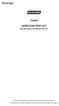 P516-226 TK400 WIRELESS TEST KIT INSTRUCTIONS FOR TK400 TEST KIT Para el idioma español, navegue hacia www.schlage.com/support. Pour la portion française, veuillez consulter le site www.schlage.com/support.
P516-226 TK400 WIRELESS TEST KIT INSTRUCTIONS FOR TK400 TEST KIT Para el idioma español, navegue hacia www.schlage.com/support. Pour la portion française, veuillez consulter le site www.schlage.com/support.
9,'(2 #6(3$5$725 8VHU V#0DQXDO 96043;
 9,'(2 #6(3$5$725 8VHU V#0DQXDO 96043; Introduction 3 Features 3 Specifications 4 Installation 4 Stand-Alone Installation 4 Daisy-Chain Installation 5 Preventing Radio & TV Interference 6 Limited Warranty
9,'(2 #6(3$5$725 8VHU V#0DQXDO 96043; Introduction 3 Features 3 Specifications 4 Installation 4 Stand-Alone Installation 4 Daisy-Chain Installation 5 Preventing Radio & TV Interference 6 Limited Warranty
9,'(2 #6(3$5$725 8VHU V#0DQXDO
 9,'(2 #6(3$5$725 8VHU V#0DQXDO 960435 960437 Introduction 3 Features 3 Specifications 4 Installation 4 Stand-Alone Installation 4 Daisy-Chain Installation 5 Preventing Radio & TV Interference 6 Limited
9,'(2 #6(3$5$725 8VHU V#0DQXDO 960435 960437 Introduction 3 Features 3 Specifications 4 Installation 4 Stand-Alone Installation 4 Daisy-Chain Installation 5 Preventing Radio & TV Interference 6 Limited
CAUTION RISK OF ELECTRIC SHOCK DO NOT OPEN
 BeoLab 4 Guide CAUTION RISK OF ELECTRIC SHOCK DO NOT OPEN CAUTION: To reduce the risk of electric shock, do not remove cover (or back). No User-serviceable parts inside. Refer servicing to qualified service
BeoLab 4 Guide CAUTION RISK OF ELECTRIC SHOCK DO NOT OPEN CAUTION: To reduce the risk of electric shock, do not remove cover (or back). No User-serviceable parts inside. Refer servicing to qualified service
ANT1100F Ultra-Thin Indoor HDTV Antenna
 ANT1100F Ultra-Thin Indoor HDTV Antenna User s Guide / Guide de l utilisateur / Guía del Usuario FCC Statement This device complies with part 15 of the FCC Rules. Operation is subject to the following
ANT1100F Ultra-Thin Indoor HDTV Antenna User s Guide / Guide de l utilisateur / Guía del Usuario FCC Statement This device complies with part 15 of the FCC Rules. Operation is subject to the following
T855 Day & Night Security Camera
 T855 Day & Night Security Camera For use with Swann 4500 DVR EN INSTRUCTION MANUAL MT855_091014E Swann 2014 Before you begin Introduction Congratulations on your purchase of this T850 Day & Night Security
T855 Day & Night Security Camera For use with Swann 4500 DVR EN INSTRUCTION MANUAL MT855_091014E Swann 2014 Before you begin Introduction Congratulations on your purchase of this T850 Day & Night Security
Wireless Alarm System. Window/Door Sensor. User s Manual. Choice ALERT. Control all Sensors & accessories from one location
 45131 Wireless Alarm System Window/Door Sensor User s Manual Choice ALERT Control all Sensors & accessories from one location Table of Contents Important Safeguards 4 Introduction 5 Installation 6 Assigning
45131 Wireless Alarm System Window/Door Sensor User s Manual Choice ALERT Control all Sensors & accessories from one location Table of Contents Important Safeguards 4 Introduction 5 Installation 6 Assigning
PIR-1 Owner s Manual
 PIR-1 Owner s Manual PIR-1 Owner s Manual 2010 Universal Remote Control, Inc. The information in this manual is copyright protected. No part of this manual may be copied or reproduced in any form without
PIR-1 Owner s Manual PIR-1 Owner s Manual 2010 Universal Remote Control, Inc. The information in this manual is copyright protected. No part of this manual may be copied or reproduced in any form without
HANDS-FREE BLUETOOTH CONTROLLER for SMART READY TABLETS AND COMPUTERS
 HANDS-FREE BLUETOOTH CONTROLLER for SMART READY TABLETS AND COMPUTERS Operating Manual 2 CONTENTS Before Turning on Your PED... 4 Power... 5 ON... 5 OFF... 5 Modes... 6 Changing the MODE... 7 Connecting
HANDS-FREE BLUETOOTH CONTROLLER for SMART READY TABLETS AND COMPUTERS Operating Manual 2 CONTENTS Before Turning on Your PED... 4 Power... 5 ON... 5 OFF... 5 Modes... 6 Changing the MODE... 7 Connecting
AVerMedia AVerKey imicro User s Manual
 FCC NOTICE This device has been tested and found to comply with the limits for a Class B digital device, pursuant to Part 15 of the FCC Rules. These limits are designed to provide reasonable protection
FCC NOTICE This device has been tested and found to comply with the limits for a Class B digital device, pursuant to Part 15 of the FCC Rules. These limits are designed to provide reasonable protection
Conference Phone UserÕs Manual. Part No. 54-2070-01R1 Printed in Korea. 2002 Bogen Communications, Inc.
 Part No. 54-2070-01R1 Printed in Korea. 2002 Bogen Communications, Inc. UserÕs Manual Notice Every effort was made to ensure that the information in this guide was complete and accurate at the time of
Part No. 54-2070-01R1 Printed in Korea. 2002 Bogen Communications, Inc. UserÕs Manual Notice Every effort was made to ensure that the information in this guide was complete and accurate at the time of
ITC-BTTN Cellular Bluetooth Gateway. Owner s Manual 1
 ITC-BTTN Cellular Bluetooth Gateway Owner s Manual 1 2 Table of Contents Introduction...3 Package Contents...3 XLink Connections Diagram...4 Setup...5 Pairing your Bluetooth Cell Phone to the XLink...6
ITC-BTTN Cellular Bluetooth Gateway Owner s Manual 1 2 Table of Contents Introduction...3 Package Contents...3 XLink Connections Diagram...4 Setup...5 Pairing your Bluetooth Cell Phone to the XLink...6
110244-003. PrintPAD CN3/4/3e/4e. User Guide
 110244-003 PrintPAD CN3/4/3e/4e User Guide TABLE OF CONTENTS PrintPAD CN3/4 & PrintPAD CN3e/4e Printer Views...1 Open View...1 Closed View...1 Using Batteries: General Guidelines...1 Installing and/or
110244-003 PrintPAD CN3/4/3e/4e User Guide TABLE OF CONTENTS PrintPAD CN3/4 & PrintPAD CN3e/4e Printer Views...1 Open View...1 Closed View...1 Using Batteries: General Guidelines...1 Installing and/or
ARCHOS (www.archos.com/support).
 1 ! www.archos.com/register, ARCHOS.. ARCHOS, (www.archos.com/register).. ARCHOS (www.archos.com/support)., Windows, Windows Help Start ( ), Help and Support.. ARCHOS. 2 ,.! /, : ARCHOS 9,,,,,. -.,. ARCHOS
1 ! www.archos.com/register, ARCHOS.. ARCHOS, (www.archos.com/register).. ARCHOS (www.archos.com/support)., Windows, Windows Help Start ( ), Help and Support.. ARCHOS. 2 ,.! /, : ARCHOS 9,,,,,. -.,. ARCHOS
user s manual Battery Case model #: SPB3200 Battery Case Charger for Samsung Galaxy S 4
 user s manual model #: SPB3200 Charger for Samsung Galaxy S 4 What s Included Unpack the battery case and make sure all accessories are put aside so they will not be lost. hello. USB to Micro USB Cable
user s manual model #: SPB3200 Charger for Samsung Galaxy S 4 What s Included Unpack the battery case and make sure all accessories are put aside so they will not be lost. hello. USB to Micro USB Cable
Dual-Cool Notebook Cooler Pad. User s Manual
 Dual-Cool Notebook Cooler Pad Model #: CF4500U User s Manual Rev. 060801 User s Record: To provide quality customer service and technical support, it is suggested that you keep the following information
Dual-Cool Notebook Cooler Pad Model #: CF4500U User s Manual Rev. 060801 User s Record: To provide quality customer service and technical support, it is suggested that you keep the following information
WINEGARD MOTORIZED SENSAR ANTENNA Models MA1055W & MA1055G MADE IN U.S.A. U.S. Patents D500,496 and 7,358,909 INSTALLATION MANUAL
 WINEGARD MOTORIZED SENSAR ANTENNA Models MA1055W & MA1055G MADE IN U.S.A. U.S. Patents D500,496 and 7,358,909 INSTALLATION MANUAL CAUTION: This system is not for use with antenna in raised position while
WINEGARD MOTORIZED SENSAR ANTENNA Models MA1055W & MA1055G MADE IN U.S.A. U.S. Patents D500,496 and 7,358,909 INSTALLATION MANUAL CAUTION: This system is not for use with antenna in raised position while
USB 2.0 4-Port Hub with USB Power Cable. User s Manual
 USB 2.0 4-Port Hub with USB Power Cable Model: UH2500 User s Manual 251104-109159 Rev. 061107 User s Record: To provide quality customer service and technical support, it is suggested that you keep the
USB 2.0 4-Port Hub with USB Power Cable Model: UH2500 User s Manual 251104-109159 Rev. 061107 User s Record: To provide quality customer service and technical support, it is suggested that you keep the
DELORME. Getting Started with. Earthmate GPS BT-20. Bluetooth
 DELORME Getting Started with GPS BT-20 Bluetooth Earthmate Table of Contents Overview... 2 Hardware Features... 2 Using the Earthmate GPS BT-20... 3 Charging the Battery... 4 Troubleshooting... 4 Hardware
DELORME Getting Started with GPS BT-20 Bluetooth Earthmate Table of Contents Overview... 2 Hardware Features... 2 Using the Earthmate GPS BT-20... 3 Charging the Battery... 4 Troubleshooting... 4 Hardware
Alarm Clock USER GUIDE
 Alarm Clock USER GUIDE Jazwares, Inc. 2012 CONTENTS Please read the instructions along with the Alarm Clock carefully before you use it, so that you can operate it conveniently. WELCOME & Warnings Page
Alarm Clock USER GUIDE Jazwares, Inc. 2012 CONTENTS Please read the instructions along with the Alarm Clock carefully before you use it, so that you can operate it conveniently. WELCOME & Warnings Page
CABLE MODEM QUICK START
 CABLE MODEM QUICK START This Quick Start describes how to connect your Zoom cable modem to a cable modem service. This lets your cable modem provide Internet access to a computer or other device connected
CABLE MODEM QUICK START This Quick Start describes how to connect your Zoom cable modem to a cable modem service. This lets your cable modem provide Internet access to a computer or other device connected
READ FIRST! Universal Car/Air Adapter User Manual
 AutoAir Manual 1/9/03 2:03 PM Page 1 READ FIRST! Universal Car/Air Adapter User Manual Congratulations! Your new Kensington Universal Car/Air Adapter is a highly efficient Universal Car/Air Adapter for
AutoAir Manual 1/9/03 2:03 PM Page 1 READ FIRST! Universal Car/Air Adapter User Manual Congratulations! Your new Kensington Universal Car/Air Adapter is a highly efficient Universal Car/Air Adapter for
USER MANUAL VS92A / VS94A / VS98A
 Video Splitter USER MANUAL VS92A / VS94A / VS98A FCC Information This equipment has been tested and found to comply with the limits for a Class B digital device, pursuant to Part 15 of the FCC Rules. These
Video Splitter USER MANUAL VS92A / VS94A / VS98A FCC Information This equipment has been tested and found to comply with the limits for a Class B digital device, pursuant to Part 15 of the FCC Rules. These
Verbatim PowerBay Single USB and esata External Hard Drive Version 1.00
 Verbatim PowerBay Single USB and esata External Hard Drive Version 1.00 User Manual Table of Contents Introduction... 2 Controls, Connectors and Indicators... 2 About the Hard Drive... 2 Locating the Drive
Verbatim PowerBay Single USB and esata External Hard Drive Version 1.00 User Manual Table of Contents Introduction... 2 Controls, Connectors and Indicators... 2 About the Hard Drive... 2 Locating the Drive
XTEND 900 MHZ WIRELESS MODEM For use with VEEDER-ROOT EMR³ DATALINK INSTALLATION INSTRUCTIONS Manual 577013-859, Rev. B
 INTRODUCTION This Installation Guide Contains the necessary information to Connect the Wireless Modems to the EMR³ Interconnect Box and the Office Computer for running the EMR³ Datalink Program. For Specific
INTRODUCTION This Installation Guide Contains the necessary information to Connect the Wireless Modems to the EMR³ Interconnect Box and the Office Computer for running the EMR³ Datalink Program. For Specific
Optical Wireless Mouse. User s Manual
 Optical Wireless Mouse Model : OM4000W User s Manual 110935-109154 Rev. 061101 User s Record: To provide quality customer service and technical support, it is suggested that you keep the following information
Optical Wireless Mouse Model : OM4000W User s Manual 110935-109154 Rev. 061101 User s Record: To provide quality customer service and technical support, it is suggested that you keep the following information
Laser Wireless Rechargeable Mouse. User s Manual
 Laser Wireless Rechargeable Mouse Model #: LM8000WR User s Manual Rev. 060801 User s Record: To provide quality customer service and technical support, it is suggested that you keep the following information
Laser Wireless Rechargeable Mouse Model #: LM8000WR User s Manual Rev. 060801 User s Record: To provide quality customer service and technical support, it is suggested that you keep the following information
Installation & Operation Manual
 GET CONNECTED Installation & Operation Manual DEVICE INTEGRATION AND CHARGING KIT TranzIt USB IS32 Note to Readers, The information contained within the following documentation is subject to change without
GET CONNECTED Installation & Operation Manual DEVICE INTEGRATION AND CHARGING KIT TranzIt USB IS32 Note to Readers, The information contained within the following documentation is subject to change without
ST122VGAU. Instruction Manual. VGA Video Switch. 2-Port Automatic VGA Video Switch
 VGA Video Switch ST122VGAU Instruction Manual 2-Port Automatic VGA Video Switch FCC Compliance Statement This equipment has been tested and found to comply with the limits for a Class B digital device,
VGA Video Switch ST122VGAU Instruction Manual 2-Port Automatic VGA Video Switch FCC Compliance Statement This equipment has been tested and found to comply with the limits for a Class B digital device,
Wireless Base Station Single and Multiple Headsets
 Wireless Base Station Single and Multiple Headsets Operation Manual 7340 SW Durham Road Portland, OR 97224 USA Phone: 503-684-6647 1-800-527-0555 Fax: 503-620-2943 email: sales@firecom.com www.firecom.com
Wireless Base Station Single and Multiple Headsets Operation Manual 7340 SW Durham Road Portland, OR 97224 USA Phone: 503-684-6647 1-800-527-0555 Fax: 503-620-2943 email: sales@firecom.com www.firecom.com
User and Installation Guide
 Connect the AC adapter with the amplifier BEFORE plugging the AC adapter into an outlet to avoid spark generation! User and Installation Guide BlueFIDELITYTM Bluetooth Audio Amplifier Model 300 Contents
Connect the AC adapter with the amplifier BEFORE plugging the AC adapter into an outlet to avoid spark generation! User and Installation Guide BlueFIDELITYTM Bluetooth Audio Amplifier Model 300 Contents
BTX180 Wireless Bluetooth Speaker
 BTX180 Wireless Bluetooth Speaker User Manual 2012 Kinivo LLC. All rights reserved. Kinivo is a trademark of Kinivo LLC. Bluetooth word mark and the Bluetooth logo are registered trademarks of Bluetooth
BTX180 Wireless Bluetooth Speaker User Manual 2012 Kinivo LLC. All rights reserved. Kinivo is a trademark of Kinivo LLC. Bluetooth word mark and the Bluetooth logo are registered trademarks of Bluetooth
User Guide for the Wireless Headset (HS-11W) 9235346 Issue 1
 User Guide for the Wireless Headset (HS-11W) 9235346 Issue 1 DECLARATION OF CONFORMITY We, NOKIA CORPORATION declare under our sole responsibility that the product HS-11W is in conformity with the provisions
User Guide for the Wireless Headset (HS-11W) 9235346 Issue 1 DECLARATION OF CONFORMITY We, NOKIA CORPORATION declare under our sole responsibility that the product HS-11W is in conformity with the provisions
Kinivo 301BN HDMI Switch
 Kinivo 301BN HDMI Switch User Manual 2012 Kinivo LLC. All rights reserved. Kinivo is a trademark of Kinivo LLC. Bluetooth word mark and the Bluetooth logo are registered trademarks of Bluetooth SIG. All
Kinivo 301BN HDMI Switch User Manual 2012 Kinivo LLC. All rights reserved. Kinivo is a trademark of Kinivo LLC. Bluetooth word mark and the Bluetooth logo are registered trademarks of Bluetooth SIG. All
User Guide. HDMI Active Cable Extender. DVI-7370c
 User Guide HDMI Active Cable Extender DVI-7370c TABLE OF CONTENTS SECTION PAGE PRODUCT SAFETY...1 PRODUCT LIABILITY...1 1.0 INTRODUCTION...2 2.0 SPECIFICATIONS...3 3.0 PACKAGE CONTENTS...4 4.0 CONNECTING
User Guide HDMI Active Cable Extender DVI-7370c TABLE OF CONTENTS SECTION PAGE PRODUCT SAFETY...1 PRODUCT LIABILITY...1 1.0 INTRODUCTION...2 2.0 SPECIFICATIONS...3 3.0 PACKAGE CONTENTS...4 4.0 CONNECTING
AT&T. PARTNER Plus Door Phone. Installation and Operation Manual
 AT&T PARTNER Plus Door Phone Installation and Operation Manual Copyright 1990 AT&T All Rights Reserved Printed in U.S.A. CIC# 999-500-317 OII722050-051 Issue 1 October 1990 PARTNER Plus Door Phone is a
AT&T PARTNER Plus Door Phone Installation and Operation Manual Copyright 1990 AT&T All Rights Reserved Printed in U.S.A. CIC# 999-500-317 OII722050-051 Issue 1 October 1990 PARTNER Plus Door Phone is a
Instruction Guide. 4 Port Laptop-Sized USB 2.0 Mini Hub ST4200MINI. The Professionals Source For Hard-to-Find Computer Parts
 USB 2.0 HUB 4 Port Laptop-Sized USB 2.0 Mini Hub ST4200MINI Instruction Guide * Actual product may vary from photo The Professionals Source For Hard-to-Find Computer Parts FCC COMPLIANCE STATEMENT This
USB 2.0 HUB 4 Port Laptop-Sized USB 2.0 Mini Hub ST4200MINI Instruction Guide * Actual product may vary from photo The Professionals Source For Hard-to-Find Computer Parts FCC COMPLIANCE STATEMENT This
Contents. Product Code -------------------------------------------------------15. Page 1
 Contents Important Safety Instructions -------------------------------------2 BT HP01 --------------------------------------------------------------4 BT HP01 Anatomy ---------------------------------------------------5
Contents Important Safety Instructions -------------------------------------2 BT HP01 --------------------------------------------------------------4 BT HP01 Anatomy ---------------------------------------------------5
PixController, Inc. Wireless Digital PIR Sensor
 PixController, Inc. Wireless Digital PIR Sensor Model: SEN-400 User s Manual Version 1.00 WARRANTY REGISTRATION PixController, Inc. warrants products sold by it and guarantees to correct, by repair or
PixController, Inc. Wireless Digital PIR Sensor Model: SEN-400 User s Manual Version 1.00 WARRANTY REGISTRATION PixController, Inc. warrants products sold by it and guarantees to correct, by repair or
Advantium 2 Plus Alarm
 ADI 9510-B Advantium 2 Plus Alarm INSTALLATION AND OPERATING INSTRUCTIONS Carefully Read These Instructions Before Operating Carefully Read These Controls Corporation of America 1501 Harpers Road Virginia
ADI 9510-B Advantium 2 Plus Alarm INSTALLATION AND OPERATING INSTRUCTIONS Carefully Read These Instructions Before Operating Carefully Read These Controls Corporation of America 1501 Harpers Road Virginia
NFC Communication Tray Model: HHX-IT3-Z
 INSTRUCTION MANUAL NFC Communication Tray Model: HHX-IT3-Z ENGLISH CONTENTS Introduction...3 Important safety information...4 Know your unit...6 Transferring data to the PC...7 Care and maintenance...8
INSTRUCTION MANUAL NFC Communication Tray Model: HHX-IT3-Z ENGLISH CONTENTS Introduction...3 Important safety information...4 Know your unit...6 Transferring data to the PC...7 Care and maintenance...8
Conserve Valet Smart USB Charging Station. User Guide
 Conserve Valet Smart USB Charging Station User Guide A charger left plugged into the wall can still draw power even when no device is attached. The Conserve Valet Smart USB Charging Station charges up
Conserve Valet Smart USB Charging Station User Guide A charger left plugged into the wall can still draw power even when no device is attached. The Conserve Valet Smart USB Charging Station charges up
Weather Radio Alarm Clock
 1200093 User s Guide Weather Radio Alarm Clock Thank you for purchasing your Weather Radio Alarm Clock from RadioShack. Please read this user s guide before installing, setting up, and using your new weather
1200093 User s Guide Weather Radio Alarm Clock Thank you for purchasing your Weather Radio Alarm Clock from RadioShack. Please read this user s guide before installing, setting up, and using your new weather
7 High-Resolution Digital Photo Frame
 TM 16-1003 User s Guide 7 High-Resolution Digital Photo Frame One demo photo included, as illustrated Please read this user s guide before using your new photo frame. Package contents Photo Frame AC Adapter
TM 16-1003 User s Guide 7 High-Resolution Digital Photo Frame One demo photo included, as illustrated Please read this user s guide before using your new photo frame. Package contents Photo Frame AC Adapter
Conserve Socket Power Timer. User Guide
 Conserve Socket Power Timer User Guide A device left plugged in but not in use can still draw power. The Conserve Socket Power Timer automatically shuts off power after the time interval you select so
Conserve Socket Power Timer User Guide A device left plugged in but not in use can still draw power. The Conserve Socket Power Timer automatically shuts off power after the time interval you select so
Contents. 2 NP560-NP562 Installation Guide YML821 Rev1
 Contents Introduction...4 Package Contents...5 Installing the NetComm Indoor Wireless Booster (NP560/NP562)...6 Electrical Specification...8 Appendix A: Registration and Warranty Information...9 2 NP560-NP562
Contents Introduction...4 Package Contents...5 Installing the NetComm Indoor Wireless Booster (NP560/NP562)...6 Electrical Specification...8 Appendix A: Registration and Warranty Information...9 2 NP560-NP562
2GB MP3 Player USER GUIDE
 DO NOT FORMAT UNIT under FAT. 2GB MP3 Player USER GUIDE Jazwares, Inc. 2010 CONTENTS Please read the instructions along with the MP3 Player carefully before you use it, so that you can operate it conveniently.
DO NOT FORMAT UNIT under FAT. 2GB MP3 Player USER GUIDE Jazwares, Inc. 2010 CONTENTS Please read the instructions along with the MP3 Player carefully before you use it, so that you can operate it conveniently.
FTW 175 VERIZON Wireless Monitoring System Reference Manual Part Number 7911751VERIZON
 FTW 175 VERIZON Wireless Monitoring System Reference Manual Part Number 7911751VERIZON SERIAL NUMBER Flash Technology, 332 Nichol Mill Lane, Franklin, TN 37067 (615) 261-2000 Front Matter Abstract This
FTW 175 VERIZON Wireless Monitoring System Reference Manual Part Number 7911751VERIZON SERIAL NUMBER Flash Technology, 332 Nichol Mill Lane, Franklin, TN 37067 (615) 261-2000 Front Matter Abstract This
ES-CAM2A IP Camera. www.etiger.com
 ES-CAM2A IP Camera www.etiger.com EN Box content - ES-CAM2A x1 - Mounting bracket x1 - AC Adaptor x1 - User Manual x1 and apps Before using the ES-CAM2A, download the app isecurity+ on the App Store or
ES-CAM2A IP Camera www.etiger.com EN Box content - ES-CAM2A x1 - Mounting bracket x1 - AC Adaptor x1 - User Manual x1 and apps Before using the ES-CAM2A, download the app isecurity+ on the App Store or
Business Audio System: Music & Messaging MP3 Player. by Grace Digital Audio. User Guide. Model No. GDI-USBM10
 Business Audio System: Music & Messaging MP3 Player by Grace Digital Audio User Guide Model No. GDI-USBM10 User Guide Contents Introduction 2 Safety & General Use Information 2 Features 3 Set Up & Operation
Business Audio System: Music & Messaging MP3 Player by Grace Digital Audio User Guide Model No. GDI-USBM10 User Guide Contents Introduction 2 Safety & General Use Information 2 Features 3 Set Up & Operation
CAUTION RISK OF ELECTRIC SHOCK DO NOT OPEN
 BeoLab 4000 Guide CAUTION RISK OF ELECTRIC SHOCK DO NOT OPEN CAUTION: To reduce the risk of electric shock, do not remove cover (or back). No User-serviceable parts inside. Refer servicing to qualified
BeoLab 4000 Guide CAUTION RISK OF ELECTRIC SHOCK DO NOT OPEN CAUTION: To reduce the risk of electric shock, do not remove cover (or back). No User-serviceable parts inside. Refer servicing to qualified
ES-CAM2AU IP Camera. www.etiger.com
 ES-CAM2AU IP Camera www.etiger.com EN Box content Connect your smartphone to the camera - ES-CAM2AU x1 - Mounting bracket x1 - AC Adaptor x1 - User Manual x1 and apps Before using the ES-CAM2AU, download
ES-CAM2AU IP Camera www.etiger.com EN Box content Connect your smartphone to the camera - ES-CAM2AU x1 - Mounting bracket x1 - AC Adaptor x1 - User Manual x1 and apps Before using the ES-CAM2AU, download
Skyus 3G. Quick Start Guide Verizon
 Skyus 3G TM Quick Start Guide Verizon Preface Copyright 2016 Feeney Wireless, LLC a Novatel Wireless Company. All rights reserved. This document may not be copied in part or otherwise reproduced without
Skyus 3G TM Quick Start Guide Verizon Preface Copyright 2016 Feeney Wireless, LLC a Novatel Wireless Company. All rights reserved. This document may not be copied in part or otherwise reproduced without
Avaya WLAN 9100 External Antennas for use with the WAO-9122 Access Point
 Avaya WLAN 9100 External Antennas for use with the WAO-9122 Access Point Overview To optimize the overall performance of a WLAN in an outdoor deployment it is important to understand how to maximize coverage
Avaya WLAN 9100 External Antennas for use with the WAO-9122 Access Point Overview To optimize the overall performance of a WLAN in an outdoor deployment it is important to understand how to maximize coverage
AXIS 291 1U Video Server Rack Installation Guide
 AXIS 291 1U Video Server Rack Installation Guide About This Document This document describes how to install Axis blade video servers in the AXIS 291 1U Video Server Rack. Updated versions of this document
AXIS 291 1U Video Server Rack Installation Guide About This Document This document describes how to install Axis blade video servers in the AXIS 291 1U Video Server Rack. Updated versions of this document
Wireless Alarm System. Panic Button. User s Manual. Choice ALERT. Control all sensors, accessories and remote transmitters from one location
 Wireless Alarm System Panic Button User s Manual Choice ALERT Control all sensors, accessories and remote transmitters from one location Table of Contents Important Safeguards 4 Introduction 5 Activating
Wireless Alarm System Panic Button User s Manual Choice ALERT Control all sensors, accessories and remote transmitters from one location Table of Contents Important Safeguards 4 Introduction 5 Activating
Conserve Insight Energy Use Monitor. User Guide
 Conserve Insight Energy Use Monitor User Guide Find out how much energy your devices really use including watts, the cost of operation, and the amount of carbon dioxide (CO 2 ) produced in generating the
Conserve Insight Energy Use Monitor User Guide Find out how much energy your devices really use including watts, the cost of operation, and the amount of carbon dioxide (CO 2 ) produced in generating the
Residential Gateway (RG) Battery Backup REV B
 Residential Gateway (RG) Battery Backup REV B Save this user manual This manual contains important instructions regarding the installation and operation of this device. Read this manual thoroughly before
Residential Gateway (RG) Battery Backup REV B Save this user manual This manual contains important instructions regarding the installation and operation of this device. Read this manual thoroughly before
Alarm Clock USER GUIDE
 Alarm Clock USER GUIDE Jazwares, Inc. 2010 1 CONTENTS Please read the instructions along with the alarm clock carefully before you use it, so that you can operate it conveniently. WELCOME, Safety Tips
Alarm Clock USER GUIDE Jazwares, Inc. 2010 1 CONTENTS Please read the instructions along with the alarm clock carefully before you use it, so that you can operate it conveniently. WELCOME, Safety Tips
Universal Laptop Charger
 USER GUIDE Universal Laptop Charger NS-PWLC591/NS-PWLC591-C Before using your new product, please read these instructions to prevent any damage. NS-PWLC591/NS-PWLC591-C Insignia NS-PWLC591/ NS-PWLC591-C
USER GUIDE Universal Laptop Charger NS-PWLC591/NS-PWLC591-C Before using your new product, please read these instructions to prevent any damage. NS-PWLC591/NS-PWLC591-C Insignia NS-PWLC591/ NS-PWLC591-C
Portable Satellite TV Antenna. VQ1000 Owner s Manual
 Portable Satellite TV Antenna VQ1000 Owner s Manual Model VQ1 Solutions for Mobile Markets 11200 Hampshire Avenue South, Bloomington, MN 55438-2453 Phone: (952) 922-6889 Fax: (952) 922-8424 20963 REV E
Portable Satellite TV Antenna VQ1000 Owner s Manual Model VQ1 Solutions for Mobile Markets 11200 Hampshire Avenue South, Bloomington, MN 55438-2453 Phone: (952) 922-6889 Fax: (952) 922-8424 20963 REV E
4 Port VGA Video Audio Switch with RS232 control
 4 Port VGA Video Audio Switch with RS232 control VS410RVGAA *actual product may vary from photos DE: Bedienungsanleitung - de.startech.com FR: Guide de l'utilisateur - fr.startech.com ES: Guía del usuario
4 Port VGA Video Audio Switch with RS232 control VS410RVGAA *actual product may vary from photos DE: Bedienungsanleitung - de.startech.com FR: Guide de l'utilisateur - fr.startech.com ES: Guía del usuario
ADEMCO 4500 Thermostat
 ADEMCO 4500 Thermostat User Guide N7972V1 5/05 Rev. A TABLE OF CONTENTS About the 4500 Thermostat...1 Saving Money on Energy Bills...1 The 4500 Thermostat Provides Comfort and Convenience...1 How the 4500
ADEMCO 4500 Thermostat User Guide N7972V1 5/05 Rev. A TABLE OF CONTENTS About the 4500 Thermostat...1 Saving Money on Energy Bills...1 The 4500 Thermostat Provides Comfort and Convenience...1 How the 4500
Intelli-Time Alarm Clock model 13027
 Instruction Manual Intelli-Time Alarm Clock model 13027 CONTENTS Unpacking Instructions... 2 Package Contents... 2 Product Registration... 2 Features & Benefits... 3 Clock Setup... 4 Intelli-Time Clock...
Instruction Manual Intelli-Time Alarm Clock model 13027 CONTENTS Unpacking Instructions... 2 Package Contents... 2 Product Registration... 2 Features & Benefits... 3 Clock Setup... 4 Intelli-Time Clock...
User Guide Microsoft Screen Sharing for Lumia Phones (HD-10)
 User Guide Microsoft Screen Sharing for Lumia Phones (HD-10) Issue 1.1 EN-US User Guide Microsoft Screen Sharing for Lumia Phones (HD-10) Contents Safety 3 About your accessory 4 Keys and parts 5 Connect
User Guide Microsoft Screen Sharing for Lumia Phones (HD-10) Issue 1.1 EN-US User Guide Microsoft Screen Sharing for Lumia Phones (HD-10) Contents Safety 3 About your accessory 4 Keys and parts 5 Connect
ClearGain Tower Mounted Amplifiers A Deployment Guide for Wireless Carriers
 A Deployment Guide for Wireless Carriers As mobile usage continues to increase, service providers are faced with the challenge of optimizing and expanding their wireless networks to provide new and existing
A Deployment Guide for Wireless Carriers As mobile usage continues to increase, service providers are faced with the challenge of optimizing and expanding their wireless networks to provide new and existing
hello. welcome to smart watering.
 Quick Start Guide hello. welcome to smart watering. 04 Introduction myblossom.com i m your yard s new brain. let s get started. 06 Contents what s in the box. 1 2 3 4 5 Blossom Controller Blossom Bracket
Quick Start Guide hello. welcome to smart watering. 04 Introduction myblossom.com i m your yard s new brain. let s get started. 06 Contents what s in the box. 1 2 3 4 5 Blossom Controller Blossom Bracket
Kramer Electronics, Ltd. USER MANUAL. Rack Adapter Models: RK-1T2PT RK-2T1PT RK-3T RK-6T RK-9T RK-3TR RK-4PT RK-T2B RK-T2SB
 Kramer Electronics, Ltd. USER MANUAL Rack Adapter Models: RK-1T2PT RK-2T1PT RK-3T RK-6T RK-9T RK-3TR RK-4PT RK-T2B RK-T2SB Contents Contents 1 Introduction 1 2 Getting Started 1 3 Overview 2 4 Your Kramer
Kramer Electronics, Ltd. USER MANUAL Rack Adapter Models: RK-1T2PT RK-2T1PT RK-3T RK-6T RK-9T RK-3TR RK-4PT RK-T2B RK-T2SB Contents Contents 1 Introduction 1 2 Getting Started 1 3 Overview 2 4 Your Kramer
3.5 mm Audio Jack. Manual innoxplore ix B24 A2DP Stereo Bluetooth Audio Adapter Dongle 3.5mm Audio Jack [ix B24] Contents
![3.5 mm Audio Jack. Manual innoxplore ix B24 A2DP Stereo Bluetooth Audio Adapter Dongle 3.5mm Audio Jack [ix B24] Contents 3.5 mm Audio Jack. Manual innoxplore ix B24 A2DP Stereo Bluetooth Audio Adapter Dongle 3.5mm Audio Jack [ix B24] Contents](/thumbs/40/20932712.jpg) 3.5 mm Audio Jack Manual innoxplore ix B24 A2DP Stereo Bluetooth Audio Adapter Dongle 3.5mm Audio Jack [ix B24] Contents 1 Safety Information.. 2 1.1. Electronic Devices 2 1.2 Aircraft..2 1.3 Medical Instruments..2
3.5 mm Audio Jack Manual innoxplore ix B24 A2DP Stereo Bluetooth Audio Adapter Dongle 3.5mm Audio Jack [ix B24] Contents 1 Safety Information.. 2 1.1. Electronic Devices 2 1.2 Aircraft..2 1.3 Medical Instruments..2
ADSL Modem Installation Guide. Model # 36R515 Part # 030-300108 Rev. D Revision Date 12/2000. ADSL Modem Installation Guide
 ADSL Modem Installation Guide Model # 36R515 Part # 030-300108 Rev. D Revision Date 12/2000 ADSL Modem Installation Guide Installation Instructions Westell ADSL Modem 1. Package Inspection and Contents...2
ADSL Modem Installation Guide Model # 36R515 Part # 030-300108 Rev. D Revision Date 12/2000 ADSL Modem Installation Guide Installation Instructions Westell ADSL Modem 1. Package Inspection and Contents...2
2013 VTech Printed in China 91-009656-000 US
 Rechargeable Power Pack User s Manual 2013 VTech Printed in China 91-009656-000 US INTRODUCTION The Rechargeable Power Pack makes it easier than ever to keep the InnoTab 3 or InnoTab 3S charged and ready
Rechargeable Power Pack User s Manual 2013 VTech Printed in China 91-009656-000 US INTRODUCTION The Rechargeable Power Pack makes it easier than ever to keep the InnoTab 3 or InnoTab 3S charged and ready
WIRELESS STATUS MONITOR
 INSTALLATION INSTRUCTIONS WIRELESS STATUS MONITOR (WSM or AUWSM) The most current version of this document is available for download at: http://www.ir-swa.com P/N: M053-032-D Schlage 245 W. Roosevelt Road,
INSTALLATION INSTRUCTIONS WIRELESS STATUS MONITOR (WSM or AUWSM) The most current version of this document is available for download at: http://www.ir-swa.com P/N: M053-032-D Schlage 245 W. Roosevelt Road,
BT-105 Transceiver Product Family. Includes DIGIT and ATFS-2. User Manual
 BT-105 Transceiver Product Family Includes DIGIT and ATFS-2 User Manual Table of Contents BT-105... 4 Description... 4 Setup and Pairing... 5 Resetting the Pairing... 5 Turning off the BT-105... 6 Modes...
BT-105 Transceiver Product Family Includes DIGIT and ATFS-2 User Manual Table of Contents BT-105... 4 Description... 4 Setup and Pairing... 5 Resetting the Pairing... 5 Turning off the BT-105... 6 Modes...
