Lab 5: Secure Implementation of Wireless Networking
|
|
|
- Lauren Williams
- 7 years ago
- Views:
Transcription
1 CompTIA Security+ Lab Series Lab 5: Secure Implementation of Wireless Networking CompTIA Security+ Domain 1 - Network Security Objective 1.6: Implement wireless network in a secure manner Document Version: Organization: Moraine Valley Community College Author: Jesse Varsalone Copyright Center for Systems Security and Information Assurance (CSSIA), National Information Security, Geospatial Technologies Consortium (NISGTC) The original works of this document were funded by the National Science Foundation s (NSF) Advanced Technological Education (ATE) program Department of Undergraduate Education (DUE) Award No and ; Center for Systems Security and Information Assurance (CSSIA) at Moraine Valley Community College (MVCC). This work has been adapted by The Department of Labor (DOL) Trade Adjustment Assistance Community College and Career Training (TAACCCT) Grant No. TC A-48. The National Information Security, Geospatial Technologies Consortium (NISGTC) is authorized to create derivatives of identified elements modified from the original works. These elements are licensed under the Creative Commons Attributions 3.0 Unported License. To view a copy of this license, visit or send a letter to Creative Commons, 444 Castro Street, Suite 900, Mountain View, California, 94041, USA. The Network Development Group (NDG) is given a perpetual worldwide waiver to distribute per US Law this lab and future derivatives of these works.
2 Contents Introduction... 3 Objective: Implement a Wireless Network In a Secure Manner... 3 Pod Topology... 5 Lab Settings Examining Plain Text Traffic Viewing Plain Text Wireless Traffic Conclusion Discussion Questions Exploiting and Examining WEP Traffic Decrypt and Analyze WEP Traffic Conclusion Discussion Questions Exploiting and Examining WPA Traffic Exploiting WPA and Analyzing the Traffic Conclusion Discussion Questions References /2/2013 Copyright 2013 CSSIA, NISGTC Page 2 of 30
3 Introduction This lab is part of a series of lab exercises designed through a grant initiative by the Center for Systems Security and Information Assurance (CSSIA) and the Network Development Group (NDG), funded by the National Science Foundation s (NSF) Advanced Technological Education (ATE) program Department of Undergraduate Education (DUE) Award No and This work has been adapted by The Department of Labor (DOL) Trade Adjustment Assistance Community College and Career Training (TAACCCT) Grant No. TC A-48. This series of lab exercises is intended to support courseware for CompTIA Security+ certification. By the end of this lab, students will view files and clear text traffic from an unsecured wireless capture file. Students will also obtain a Wired Equivalent Privacy (WEP) key and a Wi-Fi Protected Access (WPA) passphrase using the aircrack-ng utility. After obtaining the WEP Key and WPA passphrase, students will decrypt the traffic using airdecap-ng. By completing these exercises, students will become more cognizant of the dangers involved in using unsecure wireless network, wireless networks with WEP, and wireless networks using WPA or WPA2 with a weak passphrase that is in the dictionary. This lab includes the following tasks: 1 Examining Plain Text Traffic 2 Exploiting and Examining WEP Traffic 3 Exploiting and Examining WPA Traffic Objective: Implement a Wireless Network In a Secure Manner Wireless networks present a far greater security risk than their wired counterparts. People who connect their computers to an unsecure wireless access point are putting their information at risk. Most people choose to use some form of encryption for their wireless networks in order to protect their data and privacy. Some forms of encryption are better than others. Wired Equivalent Privacy (WEP) and Wi-Fi Protected Access (WPA) are two methods than can be used to encrypt wireless traffic. The WEP encryption scheme is flawed and can be broken easily by an attacker. For better wireless security, it is recommended that WPA or WPA2 be used to encrypt your wireless network traffic. While the use of WPA or WPA2 is more secure, an attacker can break into networks using these security protocols if they are able to obtain the passphrase. For this reason, the use of any words found in a dictionary should be avoided. Monitor Mode Certain versions of wireless cards can be put into monitor mode and will be able to capture all of the wireless traffic in range of their card. This is the equivalent of promiscuous mode for wired adapters where addressing is ignored and all network data is processed. Wireless networks use Carrier Sense Multiple Access Collision Avoidance, or CSMA/CA. So, by using a wireless card in monitor mode, all wireless traffic can be passively captured. 8/2/2013 Copyright 2013 CSSIA, NISGTC Page 3 of 30
4 WEP Wired Equivalent Privacy (WEP) is an encryption protocol that was designed to be about as secure as using the wire, thus the name Wired Equivalent Privacy. The WEP encryption scheme has a weakness in the way it was implemented in that if a hacker generates enough Initialization Vectors, or IVs, they can break the 64-bit or 128- bit WEP key. A good hacker can break WEP in less than 5 minutes, so its use should be avoided. WPA Wi-Fi Protected Access (WPA) and WPA2 are much better encryption schemes to use for wireless networks. While they have far better security protection than networks using WEP, WPA and WPA2 are not flawless in their security implementation either. If an attacker can obtain the passphrase, they will be able to decrypt the network traffic and read all of the plain text information. In order to properly secure a network utilizing WPA or WPA2 encryption, use a strong passphrase that includes uppercase and lowercase letters, numbers, and special characters. Avoid using dictionary words. Aircrack-ng Aircrack-ng is actually a suite of tools that can be utilized for monitoring, exploiting, and decrypting wireless network traffic. The aircrack-ng suite is part of the BackTrack distribution. There is a version of the aircrack-ng suite for Windows, but it requires special AirPcap hardware, and may trigger anti-virus software. Wireshark Wireshark is a protocol analyzer that allows you to capture or analyze network traffic. You can analyze plain text Wireless traffic within Wireshark and even decrypt wireless traffic if you provide the WEP key or the WPA/WPA2 passphrase. 8/2/2013 Copyright 2013 CSSIA, NISGTC Page 4 of 30
5 Pod Topology Figure 1: MSEC Network Topology 8/2/2013 Copyright 2013 CSSIA, NISGTC Page 5 of 30
6 Lab Settings The information in the table below will be needed in order to complete the lab. The task sections below provide details on the use of this information. Required Virtual Machines and Applications Log in to the following virtual machine before starting the tasks in this lab: BackTrack 5 Internal Attack Machine BackTrack 5 root password password BackTrack 5 Internal Attack Login: 1. Click on the BackTrack 5 Internal Attack icon on the topology. 2. Type root at the bt login: username prompt. 3. Type password at the Password: prompt. For security purposes, the password will not be displayed. Figure 2: BackTrack 5 login 4. To start the GUI, type startx at the root@bt:~# prompt. Figure 3: BackTrack 5 GUI start up 8/2/2013 Copyright 2013 CSSIA, NISGTC Page 6 of 30
7 1 Examining Plain Text Traffic When someone runs a wireless network card in monitor mode, they can capture all of the wireless traffic within range of their card. Managed Mode is the normal state in which a wireless card operates; your device needs to be in managed mode if you want to connect to a wireless network. Not all cards operate in monitor mode, and very few cards function in monitor mode in Microsoft Windows. If someone is using monitor mode to capture network traffic, they are likely using the Linux operating system. Wireless cards that operate in monitor mode capture network traffic passively. Cards that operate in managed mode actively scan and their presence can be detected. Not only will cards operating in monitor mode be able to capture all the network traffic in range, their presence will not be detected on the network. If the user has the WEP key or WPA/WPA2 passphrase, they can enter it and the traffic will be decrypted. 1.1 Viewing Plain Text Wireless Traffic Open a Terminal to Get Started Keep in mind that Linux commands are case sensitive. The commands must be entered exactly as shown, or errors will occur. 1. Open a terminal on the BackTrack 5 Internal Attack Machine by clicking on the picture to the right of the word System in the task bar in the top of the screen. Type wireshark (all lowercase) to bring up the Wireshark program. Figure 4: The Terminal Windows within BackTrack 2. Click the button that says Don t show this message again, and click OK. Figure 5: Allow Wireshark to run as root 8/2/2013 Copyright 2013 CSSIA, NISGTC Page 7 of 30
8 Wireshark is a protocol analyzer that allows you to capture network traffic in real time. You can also use it to analyze network traffic that you have captured previously. 3. Select File from the Wireshark menu and select Open. Double-click on the root folder then double-click on the lab5 folder. Double-click on the file PLAIN- 01.cap. Figure 6: Opening the First Capture File 4. Right-click on the Info column and select Resize Column. This will allow you to see all of the information contained within this column. Figure 7: Resizing the Info Column in Wireshark 8/2/2013 Copyright 2013 CSSIA, NISGTC Page 8 of 30
9 5. Scroll over by clicking the right arrow to see the results of the Info Column. Figure 8: Wireless Networks are Broadcasting their Service Set Identifiers (SSIDs) Media Access Control (MAC) addresses are visible within captures of wireless network traffic whether encryption is being utilized or not. While you will see the layer two addresses, you will not see traffic from layers above two if WEP, WPA, or WPA2 encryption is being utilized. Even though a MAC address is a 12 digit hexadecimal address, the default settings of Wireshark will replace the first six digits with the name of the vendor. The first six digits of a MAC address are referred to as an Organizational Unique Identifier, or OUI. 6. Click on the second frame in the Wireshark capture file. In the lower screen, click the + in front of IEEE wireless LAN management frame, the + in front of Tagged parameters, then, click the + in front of Tag: Vendor Specific. View the WPA Version. Figure 9: The Version of WPA is Displayed in a Broadcast Packet 8/2/2013 Copyright 2013 CSSIA, NISGTC Page 9 of 30
10 7. In the filter pane, type dns (all lowercase) and click apply. You will be able to see a virtual roadmap of the wireless activity on this network, as viewing the DNS requests will show you the name of almost every site visited by users. In this capture, you can see a request for the IP address of Google and lasvegas.com. Figure 10: The DNS Requests on a Wireless Network Wireshark also gives users the ability to parse out Hyper Text Transfer Protocol, or HTTP, objects from a capture file. This will allow us to determine websites users on the wireless networks visited, as well as the names of the files they downloaded. Taking it a step further, we will actually be able to pull images from the capture file. This exercise should raise your awareness of the dangers of using an unsecured network. 8. From the Wireshark menu, select File>Export,>Objects>HTTP. A new window will open showing hostnames and filenames. Browse through the list and look at what the wireless users were downloading. Under the Filename column, find the picture cookie-monster-cupcake.jpg, click on the file, and click Save As. Verify the save in folder is root by clicking the down arrow to the right of Save in folder: and click Save. Figure 11: Saving an HTTP Object Parsed from Wireshark 8/2/2013 Copyright 2013 CSSIA, NISGTC Page 10 of 30
11 9. To view the file, click Places from the BackTrack 5 Menu Bar and select Home Folder. Click Cancel to close the Wireshark: HTTP Object List Figure 12: The Picture Carved From Wireshark While Wireshark will easily parse HTTP objects in the method previously described, it does not provide a convenient means of parsing objects from traffic utilizing other protocols such as File Transfer Protocol, or FTP. However, other tools such as Network Miner will parse objects from other protocols like FTP. Network Miner is free and can be downloaded from SourceForge. To find FTP data within Wireshark, we can use the ftp-data filter and the file signature to carve out traffic. A file signature is a unique identifier at the beginning of a file that identifies what the true type of the file is. A person could try to hide a jpeg picture by renaming the file extension to.doc but the signature will be JFIF. The free hexeditor tool HxD allows you to view the file signature of files. Figure 13: The File Signature of a JPEG file 8/2/2013 Copyright 2013 CSSIA, NISGTC Page 11 of 30
12 10. To pull a zip file transferred via FTP out of the wireless capture file, type ftp-data and frame contains PK into the Wireshark filter and hit Apply. Right-click on frame in the list and select Follow TCP Stream. The "PK" file signature indicates a zip file format. Figure 14: Following the TCP Stream 11. Examine the data shown in the TCP stream. Figure 15: The Follow TCP Stream Window 8/2/2013 Copyright 2013 CSSIA, NISGTC Page 12 of 30
13 12. Scroll down to see the "PK" attached to the end of filenames. Figure 16: Scroll down to see filename with PK signature 13. In the Follow the TCP Stream pane (see Figure 15), click the Save As button. 14. For the name of the file, put file.zip. Make sure the Save in Folder is Desktop and click Save. Figure 17: Saving the Zip file From the TCP Stream 15. Minimize open applications and look for the zip file you saved on the Desktop. Double-click on the brown file.zip icon. A white file.zip icon will appear below it. Double-click on the white file.zip icon and the three pictures should appear. Figure 18: Opening the Zip File and Viewing the Pictures. 8/2/2013 Copyright 2013 CSSIA, NISGTC Page 13 of 30
14 1.2 Conclusion Using an unsecured wireless network has serious security risks. If someone has a wireless card running in monitor mode, they can capture all traffic to and from the access point. This includes the ability to view DNS request, view HTTP traffic, and the ability for to extract images out of the wireless capture traffic. For this reason, it is a better practice to use a wireless network using encryption, like WEP, WPA or WPA Discussion Questions 1. What is the type or router (name of company) being used on the wireless network with the Service Set Identifier (SSID) of boguswifi? (Examples: Belkin, Netgear) 2. See if you can locate the channel that the TOWSON wireless network is using. Click the + in front of IEEE wireless LAN management frame, the + in front of Tagged parameters, then, click the + in front of DS Parameter Set. 3. From the Wireshark menu, select File,>Export,>Objects,>HTTP. Find the Hoover_dam.jpg picture and save it to your home folder. View the picture. 8/2/2013 Copyright 2013 CSSIA, NISGTC Page 14 of 30
15 2 Exploiting and Examining WEP Traffic Wired Equivalent Privacy, or WEP, was never meant to be used in environments where security is paramount. The developers of the encryption scheme tried to emphasize this by naming it Wired Equivalent Privacy. There are flaws in the way that the WEP encryption scheme was implemented, making it possible for an attacker to obtain the 64-bit or 128-bit WEP key. One of the reasons WEP is so widely used is because some older hardware and software is not WPA compliant, meaning it does not support WPA/WPA2. Some people, including vendors, feel that it is easier to set up a wireless network using WEP. Figure 19: The Vendor is Recommending the Use of WEP Even though a good hacker can obtain the WEP key to someone s network is less than 5 minutes, it is still better to use WEP than to leave your network completely unsecured. If someone has their wireless card in monitor mode and they are monitoring wireless network traffic, they will be unable to see the traffic unless they have the WEP key. 2.1 Decrypt and Analyze WEP Traffic 1. Open the WEP Capture File: a. Select File from the Wireshark menu and select Open. b. Double-click on the root folder, and then double-click on the lab5 folder. c. Double click on the file WEP1.cap 8/2/2013 Copyright 2013 CSSIA, NISGTC Page 15 of 30
16 2. In the filter pane, type dns (all lowercase) and click Apply. You will not be able to see any traffic because the wireless network traffic is encrypted. Figure 20: No Results for dns Filter in Wireshark due to Encryption 3. Close Wireshark by selecting File from the menu bar and selecting Quit. The WEP key can be obtained by an attacker if they are able to generate enough Initialization Vectors, or IVs. IVs are random 24-bit values that are added to your WEP key to assist in the process of securing the data. IVs are generated when the attacker replays traffic over and over again, and knocks the client off the network for a short time (less than one second). Due to the limitations of the IVs being only 24-bits, eventually these IVs will start to repeat themselves. Once this occurs, and attacker has enough information to break the encryption. The attacker s wireless card must be in monitor mode to perform the attack. 4. In the terminal window, type the following command. root@bt:~# aircrack-ng lab5/wep1.cap 5. Select 5 for the target network. Notice that there are 43,210 IVs. Figure 21: Selecting the Number of the Target Network 8/2/2013 Copyright 2013 CSSIA, NISGTC Page 16 of 30
17 After a few seconds, the aircrack-ng program will be able to crack the 64-bit WEP key. Figure 22: Aircrack-ng provides you with the WEP key to the Network After the WEP key is obtained, we can decrypt the network traffic with aridecap-ng. 6. From the terminal, type the following command to decrypt the traffic (10 "A"s): root@bt:~# airdecap-ng w AAAAAAAAAA lab5/wep1.cap Figure 23: WEP Packets are Decrypted with the Key The number of decrypted WEP packets should be Now, we will be able to analyze TCP/IP traffic as well as carve files from the decrypted capture file. 8/2/2013 Copyright 2013 CSSIA, NISGTC Page 17 of 30
18 7. Type wireshark in the terminal (all lowercase) to bring up Wireshark. Select File from the Wireshark menu and select Open. If you are not already in the lab5 folder, double-click on the root folder, and then double-click on the lab5 folder. Double-click on the file WEP1-dec.cap. Figure 24: The Newly Created WEP1-dec Capture File When airdecap-ng was used, the traffic from the wireless network with the SSID of TOWSON22 was decrypted because the correct WEP key was provided. A brand new capture file, WEP1-dec.cap is created with the traffic decrypted. 8. In the filter pane, type dns (all lowercase) and click Apply. You will be able to see DNS requests within the wireless traffic because the WEP traffic was decrypted. Figure 25: DNS traffic is Now Viewable 8/2/2013 Copyright 2013 CSSIA, NISGTC Page 18 of 30
19 9. From the Wireshark menu, select File>Export>Objects>HTTP. A new window will open, showing hostnames and filenames. Browse through the list and look at what the wireless users were downloading. Under the Packet number column, find item #6988 (NFL-Football.jpg), click on the file, and click Save As. Verify the Save in folder is root and click Save. Figure 26: Carving the Image form Wireshark 10. To view the file, click Places from the BackTrack 5 Menu Bar and select Home Folder. Close the Home folder and click Cancel to close the Wireshark: HTTP Object List Figure 27: Viewing the Picture Carved From Wireshark After the WEP traffic for the TOWSON22 network was decrypted, we will be able to view any of the clear text traffic within the capture file. We will examine the FTP traffic. 8/2/2013 Copyright 2013 CSSIA, NISGTC Page 19 of 30
20 11. Type ftp (all lowercase) in the Wireshark filter pane and click Apply. You will be able to see the decrypted FTP traffic, as well as the usernames and passwords. Figure 28: Viewing the Clear Text Traffic from the Decrypted Capture File If you scroll down further in the WEP1-dec.cap file, you will be able to see the names of the files that were transferred by the wireless user with the FTP protocol. 12. To pull a JPEG file transferred via FTP out of the wireless capture file, type ftpdata and frame contains JFIF into the Wireshark filter and hit Apply: Right-click on the first frame in the list and select Follow TCP Stream. Figure 29: Following a TCP Stream 8/2/2013 Copyright 2013 CSSIA, NISGTC Page 20 of 30
21 13. In the Follow the TCP Stream pane, click the Save As button. For the name of the file, put pic.jpg. Make sure the Save in Folder is Desktop. Double-click on picture on your Desktop. It should be men playing basketball. Close the picture window and the Follow TCP Stream window when finished. Figure 30: The Picture is Successfully Carved from the FTP Transfer 2.2 Conclusion Wired Equivalent Privacy, or WEP, encrypts traffic and protects your wireless network from people monitoring wireless networks using a Wi-Fi card in monitor mode. If an attacker is able to get the WEP key by generating enough Initialization Vectors, or IVs, they can decrypt the traffic using airdecap-ng. Traffic can then be viewed and analyzed. 2.3 Discussion Questions 1. Provide the name of at least one file that was transferred during the FTP session. 2. What is the name of the tool that can be utilized to decrypt WEP traffic? What must you do in conjunction with the tool for the traffic to be decrypted? 3. Which 2 IP addresses were involved in the transfer of data via the FTP protocol? 8/2/2013 Copyright 2013 CSSIA, NISGTC Page 21 of 30
22 3 Exploiting and Examining WPA Traffic Wi-Fi Protected Access, or WPA, and WPA2 are much more secure than WEP encryption. An attacker can break WEP, regardless of what WEP key is used, if they are able to generate enough Initiation Vectors (IVs). Wi-Fi Protected Access (WPA) and WPA2 are more secure but it also is vulnerable to being hacked if a weak passphrase, like a dictionary word, is used. A good passphrase should be at least 16 characters long, use uppercase, lowercase, and special characters. Avoid the use of dictionary words. 3.1 Exploiting WPA and Analyzing the Traffic 1. Open the WPA Capture File a. Select File from the Wireshark menu and select Open. b. Double click on the root folder, and then double click on the lab5 folder. c. Double click on the file WPA-01.cap. 2. In the filter pane, type ftp (all lowercase) and click Apply. You will not be able to see any traffic because the wireless network traffic is encrypted. Close Wireshark. Figure 31: FTP Traffic is Un-viewable in the WPA Encrypted Capture File In order to break the WPA passphrase, you need the following items: The SSID (Service Set Identifier), or name, of the wireless network A WPA handshake A dictionary file The SSID of our target wireless network is TOWSON333. In order to get a WPA handshake, the attacker must have a wireless card that supports monitor mode and needs to perform a de-authentication attack, which will remove a client from the Access Point (AP) for less than a second. The attacker will also need a dictionary file. In order for the attacker to obtain the WPA passphrase, the phrase must be in the dictionary file. 8/2/2013 Copyright 2013 CSSIA, NISGTC Page 22 of 30
23 3. In the terminal window, type the following command. aircrack-ng lab5/wpa-01.cap w Wordlist.txt Figure 32: Selecting the Target Network Using WPA 4. Select 3 for the target network. Notice that there is 1 WPA handshake Figure 33: The WPA Passphrase Now that the WPA passphrase has been obtained, we can decrypt the traffic for the wireless network TOWSON333. In order to do this, the SSID must be specified. 8/2/2013 Copyright 2013 CSSIA, NISGTC Page 23 of 30
24 5. Type the From the terminal, type the following command to decrypt the traffic: airdecap-ng lab5/wpa-01.cap e TOWSON333 p breezeless Figure 34: The WPA Packets are Decrypted The number of decrypted WPA packets should be 11,401. Now, we will be able to analyze TCP/IP traffic as well as carve files from the decrypted capture file. 6. Type wireshark (all lowercase) in the terminal to bring up Wireshark. Select File from the Wireshark menu and select open. If necessary, double-click on the root folder, and then double-click on the lab5 folder. Double-click on the file WPA- 01-dec.cap. Figure 35: The Decrypted WPA file Created by airdecap-ng 8/2/2013 Copyright 2013 CSSIA, NISGTC Page 24 of 30
25 7. In the filter pane, type dns (all lowercase) and click apply. You will be able to see DNS requests within the wireless traffic because the WPA traffic was decrypted. Figure 36: Viewing the DNS Requests after the Traffic has been Decrypted 8. From the Wireshark menu, select File>Export>Objects>HTTP. A new window will open showing hostnames and filenames. Browse through the list and look at what the wireless users were downloading. Under the Packet number column, find item #10349 (37558.jpg), click on the file, and click Save As. Verify the save in folder is root and click Save. Figure 37: Extracting the JPEG from the HTTP Traffic 8/2/2013 Copyright 2013 CSSIA, NISGTC Page 25 of 30
26 9. To view the file, click Places from the Backtrack 5 Menu Bar and select Home Folder. Close the Home folder and click Cancel to close the Wireshark: HTTP Object List Figure 38: The File Carved from HTTP Traffic 10. Type ftp (all lowercase) in the Wireshark filter pane and click Apply. You will be able to see the decrypted FTP traffic, as well as the usernames and passwords. Figure 39: The FTP Username and Password in Clear Text 8/2/2013 Copyright 2013 CSSIA, NISGTC Page 26 of 30
27 11. Scroll down through the ftp frames and find the names of some of the files that were transferred. They include JPEG, PDF, executable, and zip files. Figure 40: The Frame Indicates the Name of the Transferred Executable and Zip File 12. To pull one of the zip files transferred via FTP out of the capture file, type ftpdata and frame contains PK into the Wireshark filter and hit Apply. Right-click on the second frame in the list (421) and select Follow TCP Stream. Figure 41: Following the TCP Stream 13. In the Follow the TCP Stream pane, click the Save As button. Figure 42: Saving the Zip File 8/2/2013 Copyright 2013 CSSIA, NISGTC Page 27 of 30
28 14. For the name of the file, put elmo.zip. Use Desktop as the Save in folder. Figure 43: Naming the File and Saving it to the Desktop 15. Minimize open applications and look for the zip file you saved on the Desktop. Double-click on the brown elmo.zip icon. A white file.zip icon will appear below it. Double-click on the white elmo.zip icon and the three pictures should appear. Figure 44: The Extracted Pictures of a Zip File 16. Close all remaining applications and terminals. 8/2/2013 Copyright 2013 CSSIA, NISGTC Page 28 of 30
29 3.2 Conclusion Although Wi-Fi Protected Access (WPA/WPA2) offers far superior security to that of its older counterpart Wired Equivalent Privacy (WEP), it also has some security risks associated with its use. If the user selects a weak passphrase, an attacker can try to obtain the password by performing a dictionary attack. In order for the attacker to obtain the WPA passphrase, they must get the WPA handshake by performing a deauthentication attack with a wireless card running in monitor mode. To properly secure a wireless network use WPA, or preferably WPA2, and a strong passphrase with at least 16 characters, and use uppercase and lowercase letters, as well as special characters. 3.3 Discussion Questions 1. Type ftp in the filter pane of Wireshark. Find the names of at least 2 picture files (JPEGs) that were transferred. 2. Using the same ftp filter in Wireshark, and find the name of the two executable (EXE) files that were transferred. 3. Type frame contains PASS in the filter pane of Wireshark. What was the password used to log on to the FTP site? 8/2/2013 Copyright 2013 CSSIA, NISGTC Page 29 of 30
30 References 1. Wireshark: 2. Wi-Fi Alliance: 3. Institute of Electrical and Electronics Engineers: 4. BackTrack Linux: 5. Wireless Hacking Video: 8/2/2013 Copyright 2013 CSSIA, NISGTC Page 30 of 30
Lab 1: Network Devices and Technologies - Capturing Network Traffic
 CompTIA Security+ Lab Series Lab 1: Network Devices and Technologies - Capturing Network Traffic CompTIA Security+ Domain 1 - Network Security Objective 1.1: Explain the security function and purpose of
CompTIA Security+ Lab Series Lab 1: Network Devices and Technologies - Capturing Network Traffic CompTIA Security+ Domain 1 - Network Security Objective 1.1: Explain the security function and purpose of
Lab 8: Configuring Backups
 CompTIA Security+ Lab Series Lab 8: Configuring Backups CompTIA Security+ Domain 2 - Compliance and Operational Security Objective 2.7: Execute disaster recovery plans and procedures Document Version:
CompTIA Security+ Lab Series Lab 8: Configuring Backups CompTIA Security+ Domain 2 - Compliance and Operational Security Objective 2.7: Execute disaster recovery plans and procedures Document Version:
Lab 20: Cryptography
 CompTIA Security+ Lab Series Lab 20: Cryptography CompTIA Security+ Domain 6 - Cryptography Objective 6.1: Summarize General Cryptography Concepts Document Version: 2013-08-02 Organization: Moraine Valley
CompTIA Security+ Lab Series Lab 20: Cryptography CompTIA Security+ Domain 6 - Cryptography Objective 6.1: Summarize General Cryptography Concepts Document Version: 2013-08-02 Organization: Moraine Valley
Lab 2: Secure Network Administration Principles - Log Analysis
 CompTIA Security+ Lab Series Lab 2: Secure Network Administration Principles - Log Analysis CompTIA Security+ Domain 1 - Network Security Objective 1.2: Apply and implement secure network administration
CompTIA Security+ Lab Series Lab 2: Secure Network Administration Principles - Log Analysis CompTIA Security+ Domain 1 - Network Security Objective 1.2: Apply and implement secure network administration
Lab 12: Mitigation and Deterrent Techniques - Anti-Forensic
 CompTIA Security+ Lab Series Lab 12: Mitigation and Deterrent Techniques - Anti-Forensic CompTIA Security+ Domain 3 - Threats and Vulnerabilities Objective 3.6: Analyze and differentiate among types of
CompTIA Security+ Lab Series Lab 12: Mitigation and Deterrent Techniques - Anti-Forensic CompTIA Security+ Domain 3 - Threats and Vulnerabilities Objective 3.6: Analyze and differentiate among types of
Lab 18: Access Control/Audit
 CompTIA Security+ Lab Series Lab 18: Access Control/Audit CompTIA Security+ Domain 5 - Access Control and Identity Management Objective 2.3: Explain the fundamental concepts and best practices related
CompTIA Security+ Lab Series Lab 18: Access Control/Audit CompTIA Security+ Domain 5 - Access Control and Identity Management Objective 2.3: Explain the fundamental concepts and best practices related
WiFi Security Assessments
 WiFi Security Assessments Robert Dooling Dooling Information Security Defenders (DISD) December, 2009 This work is licensed under a Creative Commons Attribution 3.0 Unported License. Table of Contents
WiFi Security Assessments Robert Dooling Dooling Information Security Defenders (DISD) December, 2009 This work is licensed under a Creative Commons Attribution 3.0 Unported License. Table of Contents
Qvis Security Technical Support Field Manual LX Series
 Table of Contents Page 1: Motion Detection 1.0 Configuring Motion Detection for LX Apollo / LX Zeus DVRs 2 1.1 Motion Playback on LX Apollo / LX Zeus DVRs 3 1.2 Scheduling Motion and Continuous Recording
Table of Contents Page 1: Motion Detection 1.0 Configuring Motion Detection for LX Apollo / LX Zeus DVRs 2 1.1 Motion Playback on LX Apollo / LX Zeus DVRs 3 1.2 Scheduling Motion and Continuous Recording
Self Help Guide IMPORTANT! Securing Your Wireless Network. This Guide refers to the following Products: Please read the following carefully; Synopsis:
 IMPORTANT! This Guide refers to the following Products: Securing Your Wireless Network Please read the following carefully; Synopsis: This Guide is designed to help you if you have a Wireless Network that
IMPORTANT! This Guide refers to the following Products: Securing Your Wireless Network Please read the following carefully; Synopsis: This Guide is designed to help you if you have a Wireless Network that
Table of Contents. Cisco Wi Fi Protected Access 2 (WPA 2) Configuration Example
 Table of Contents Wi Fi Protected Access 2 (WPA 2) Configuration Example...1 Document ID: 67134...1 Introduction...1 Prerequisites...1 Requirements...1 Components Used...2 Conventions...2 Background Information...2
Table of Contents Wi Fi Protected Access 2 (WPA 2) Configuration Example...1 Document ID: 67134...1 Introduction...1 Prerequisites...1 Requirements...1 Components Used...2 Conventions...2 Background Information...2
Introduction to Network Security Lab 1 - Wireshark
 Introduction to Network Security Lab 1 - Wireshark Bridges To Computing 1 Introduction: In our last lecture we discussed the Internet the World Wide Web and the Protocols that are used to facilitate communication
Introduction to Network Security Lab 1 - Wireshark Bridges To Computing 1 Introduction: In our last lecture we discussed the Internet the World Wide Web and the Protocols that are used to facilitate communication
Wireless Encryption Protection
 Wireless Encryption Protection We re going to jump around a little here and go to something that I really find interesting, how do you secure yourself when you connect to a router. Now first and foremost
Wireless Encryption Protection We re going to jump around a little here and go to something that I really find interesting, how do you secure yourself when you connect to a router. Now first and foremost
Using the Client Encryption Manager
 CHAPTER 4 This chapter explains how to use the Client Encryption Manager (CEM) utility to set a Wired Equivalent Privacy (WEP) key for your client adapter. The following topics are covered in this chapter:
CHAPTER 4 This chapter explains how to use the Client Encryption Manager (CEM) utility to set a Wired Equivalent Privacy (WEP) key for your client adapter. The following topics are covered in this chapter:
Question How do I access the router s web-based setup page? Answer
 http://linksys.custhelp.com/cgi-bin/linksys.cfg/php/enduser/std_adp.php?p_faqid=3676 Question How do I access the router s web-based setup page? Answer All Linksys routers have a built-in web-based setup
http://linksys.custhelp.com/cgi-bin/linksys.cfg/php/enduser/std_adp.php?p_faqid=3676 Question How do I access the router s web-based setup page? Answer All Linksys routers have a built-in web-based setup
MITM Man in the Middle
 MITM Man in the Middle Wifi Packet Capturing and Session Hijacking using Wireshark Introduction The main Objective of this Attack is to make a Fake Access point and send the fake ARP Packets on same Wi-Fi
MITM Man in the Middle Wifi Packet Capturing and Session Hijacking using Wireshark Introduction The main Objective of this Attack is to make a Fake Access point and send the fake ARP Packets on same Wi-Fi
A6210 WiFi USB Adapter 802.11ac USB 3.0 Dual Band User Manual
 802.11ac USB 3.0 Dual Band User Manual August 2014 202-11373-01 350 East Plumeria Drive San Jose, CA 95134 USA Support Thank you for selecting NETGEAR products. After installing your device, locate the
802.11ac USB 3.0 Dual Band User Manual August 2014 202-11373-01 350 East Plumeria Drive San Jose, CA 95134 USA Support Thank you for selecting NETGEAR products. After installing your device, locate the
Configuring the WT-4 for Upload to a Computer (Infrastructure Mode)
 En Configuring the WT-4 for Upload to a Computer (Infrastructure Mode) Windows XP This document provides basic instructions on configuring the WT-4 wireless transmitter and a Windows XP Professional SP2
En Configuring the WT-4 for Upload to a Computer (Infrastructure Mode) Windows XP This document provides basic instructions on configuring the WT-4 wireless transmitter and a Windows XP Professional SP2
Lab VI Capturing and monitoring the network traffic
 Lab VI Capturing and monitoring the network traffic 1. Goals To gain general knowledge about the network analyzers and to understand their utility To learn how to use network traffic analyzer tools (Wireshark)
Lab VI Capturing and monitoring the network traffic 1. Goals To gain general knowledge about the network analyzers and to understand their utility To learn how to use network traffic analyzer tools (Wireshark)
Using Device Discovery
 2 CHAPTER You can use Active Discovery to scan your network for new monitors (Active Monitors and Performance Monitors) and devices on a regular basis. Newly discovered items are added to the Active Discovery
2 CHAPTER You can use Active Discovery to scan your network for new monitors (Active Monitors and Performance Monitors) and devices on a regular basis. Newly discovered items are added to the Active Discovery
Lab 8.4.2 Configuring Access Policies and DMZ Settings
 Lab 8.4.2 Configuring Access Policies and DMZ Settings Objectives Log in to a multi-function device and view security settings. Set up Internet access policies based on IP address and application. Set
Lab 8.4.2 Configuring Access Policies and DMZ Settings Objectives Log in to a multi-function device and view security settings. Set up Internet access policies based on IP address and application. Set
Experience Next-Generation WiFi
 Do More Experience Next-Generation WiFi Your new WiFi extender supports the 802.11ac networking standard. This new standard offers better speed, improved reliability, and more range than older WiFi networking
Do More Experience Next-Generation WiFi Your new WiFi extender supports the 802.11ac networking standard. This new standard offers better speed, improved reliability, and more range than older WiFi networking
BASIC ANALYSIS OF TCP/IP NETWORKS
 BASIC ANALYSIS OF TCP/IP NETWORKS INTRODUCTION Communication analysis provides powerful tool for maintenance, performance monitoring, attack detection, and problems fixing in computer networks. Today networks
BASIC ANALYSIS OF TCP/IP NETWORKS INTRODUCTION Communication analysis provides powerful tool for maintenance, performance monitoring, attack detection, and problems fixing in computer networks. Today networks
STEP III: Enable the Wireless Network Card. STEP IV: Print out the Printer Settings pages to determine the IP Address
 Title: How do I configure the wireless printer without a network cable and install the printer driver in Windows? NOTE: For successful wireless setup, you MUST know your network security settings. STEP
Title: How do I configure the wireless printer without a network cable and install the printer driver in Windows? NOTE: For successful wireless setup, you MUST know your network security settings. STEP
Nokia E90 Communicator Using WLAN
 Using WLAN Nokia E90 Communicator Using WLAN Nokia E90 Communicator Using WLAN Legal Notice Nokia, Nokia Connecting People, Eseries and E90 Communicator are trademarks or registered trademarks of Nokia
Using WLAN Nokia E90 Communicator Using WLAN Nokia E90 Communicator Using WLAN Legal Notice Nokia, Nokia Connecting People, Eseries and E90 Communicator are trademarks or registered trademarks of Nokia
POD INSTALLATION AND CONFIGURATION GUIDE. Network Security
 POD INSTALLATION AND CONFIGURATION GUIDE Network Security Document Version: 2015-02-26 otherwise noted, is licensed under the Creative Commons Attribution 3.0 Unported License. Development was funded by
POD INSTALLATION AND CONFIGURATION GUIDE Network Security Document Version: 2015-02-26 otherwise noted, is licensed under the Creative Commons Attribution 3.0 Unported License. Development was funded by
Configuration. Windows 98 and Me Configuration
 Configuration Windows 98 and Me Configuration Installing the TCP/IP Protocol Windows 2000 Configuration Windows XP Configuration Wireless Configuration 128-Bit Encryption Wireless Security in Windows XP
Configuration Windows 98 and Me Configuration Installing the TCP/IP Protocol Windows 2000 Configuration Windows XP Configuration Wireless Configuration 128-Bit Encryption Wireless Security in Windows XP
Chapter 3 Safeguarding Your Network
 Chapter 3 Safeguarding Your Network The RangeMax NEXT Wireless Router WNR834B provides highly effective security features which are covered in detail in this chapter. This chapter includes: Choosing Appropriate
Chapter 3 Safeguarding Your Network The RangeMax NEXT Wireless Router WNR834B provides highly effective security features which are covered in detail in this chapter. This chapter includes: Choosing Appropriate
The Wireless LAN (Local Area Network) USB adapter can be operated in one of the two following networking configurations :
 SAGEM Wi-Fi 11g USB ADAPTER Quick Start Guide About this guide This Quick Start Guide describes how to install and operate your SAGEM Wi-Fi 11g USB ADAPTER. Please read this manual before you install the
SAGEM Wi-Fi 11g USB ADAPTER Quick Start Guide About this guide This Quick Start Guide describes how to install and operate your SAGEM Wi-Fi 11g USB ADAPTER. Please read this manual before you install the
NETWORK SET UP GUIDE FOR
 NETWORK SET UP GUIDE FOR USZ11ZS USX21ZS USX31ZAND DVRX16D DVRX32D HDDX13D SUPPORTING ROUTER D-Link Linksys NETGEAR BELKI IP Addresses on the Internet When you connect to the Internet, through dialup connection,
NETWORK SET UP GUIDE FOR USZ11ZS USX21ZS USX31ZAND DVRX16D DVRX32D HDDX13D SUPPORTING ROUTER D-Link Linksys NETGEAR BELKI IP Addresses on the Internet When you connect to the Internet, through dialup connection,
 If security were all that mattered, computers would never be turned on, let alone hooked into a network with literally millions of potential intruders. Dan Farmer, System Administrators Guide to Cracking
If security were all that mattered, computers would never be turned on, let alone hooked into a network with literally millions of potential intruders. Dan Farmer, System Administrators Guide to Cracking
Hands-on Network Traffic Analysis. 2015 Cyber Defense Boot Camp
 Hands-on Network Traffic Analysis 2015 Cyber Defense Boot Camp What is this about? Prerequisite: network packet & packet analyzer: (header, data) Enveloped letters inside another envelope Exercises Basic
Hands-on Network Traffic Analysis 2015 Cyber Defense Boot Camp What is this about? Prerequisite: network packet & packet analyzer: (header, data) Enveloped letters inside another envelope Exercises Basic
N300 WiFi Range Extender WN2000RPT User Manual
 N300 WiFi Range Extender WN2000RPT User Manual December 2013 202-11333-01 350 East Plumeria Drive San Jose, CA 95134 USA Support Thank you for selecting NETGEAR products. After installing your device,
N300 WiFi Range Extender WN2000RPT User Manual December 2013 202-11333-01 350 East Plumeria Drive San Jose, CA 95134 USA Support Thank you for selecting NETGEAR products. After installing your device,
Configuring Your Network s Security
 Configuring Your Network s Security Security is an important issue when using a wireless home network. Because radio waves are used to transfer information between your networked computers, it's possible
Configuring Your Network s Security Security is an important issue when using a wireless home network. Because radio waves are used to transfer information between your networked computers, it's possible
9 Simple steps to secure your Wi-Fi Network.
 9 Simple steps to secure your Wi-Fi Network. Step 1: Change the Default Password of Modem / Router After opening modem page click on management - access control password. Select username, confirm old password
9 Simple steps to secure your Wi-Fi Network. Step 1: Change the Default Password of Modem / Router After opening modem page click on management - access control password. Select username, confirm old password
Preparing the Computers for TCP/IP Networking
 Configuration Preparing the Computers for TCP/IP Networking Configuring Windows 98, and ME for TCP/IP Networking Verifying TCP/IP Properties Configuring Windows 2000 or XP for IP Networking Install or
Configuration Preparing the Computers for TCP/IP Networking Configuring Windows 98, and ME for TCP/IP Networking Verifying TCP/IP Properties Configuring Windows 2000 or XP for IP Networking Install or
MN-700 Base Station Configuration Guide
 MN-700 Base Station Configuration Guide Contents pen the Base Station Management Tool...3 Log ff the Base Station Management Tool...3 Navigate the Base Station Management Tool...4 Current Base Station
MN-700 Base Station Configuration Guide Contents pen the Base Station Management Tool...3 Log ff the Base Station Management Tool...3 Navigate the Base Station Management Tool...4 Current Base Station
Configuring the WT-4 for ftp (Infrastructure Mode)
 Introduction En Configuring the WT-4 for ftp (Infrastructure Mode) This document provides basic instructions on configuring the WT-4 wireless transmitter and a ftp server for transmission over an infrastructure
Introduction En Configuring the WT-4 for ftp (Infrastructure Mode) This document provides basic instructions on configuring the WT-4 wireless transmitter and a ftp server for transmission over an infrastructure
POD INSTALLATION AND CONFIGURATION GUIDE. Python Security
 POD INSTALLATION AND CONFIGURATION GUIDE Python Security Document Version: 2015-09-29 otherwise noted, is licensed under the Creative Commons Attribution 3.0 Unported License. Development was funded by
POD INSTALLATION AND CONFIGURATION GUIDE Python Security Document Version: 2015-09-29 otherwise noted, is licensed under the Creative Commons Attribution 3.0 Unported License. Development was funded by
SOHO 6 Wireless Installation Procedure Windows 95/98/ME with Internet Explorer 5.x & 6.0
 SOHO 6 Wireless Installation Procedure Windows 95/98/ME with Internet Explorer 5.x & 6.0 Before You Begin Before you install the SOHO 6 Wireless, you must have: A computer with a 10/100BaseT Ethernet card
SOHO 6 Wireless Installation Procedure Windows 95/98/ME with Internet Explorer 5.x & 6.0 Before You Begin Before you install the SOHO 6 Wireless, you must have: A computer with a 10/100BaseT Ethernet card
STEP III: Enable the Wireless Network Card
 How do I configure the wireless printer without a network cable and install the printer driver in Macintosh OS X? NOTE: For successful wireless setup, you MUST know your network security settings. STEP
How do I configure the wireless printer without a network cable and install the printer driver in Macintosh OS X? NOTE: For successful wireless setup, you MUST know your network security settings. STEP
Configuring the WT-4 for Upload to a Computer (Infrastructure Mode)
 Page 1 of 25 Configuring the WT-4 for Upload to a Computer (Infrastructure Mode) Windows 7 Configuring the WT-4 for Upload to a Computer (Infrastructure Mode) This document provides basic instructions
Page 1 of 25 Configuring the WT-4 for Upload to a Computer (Infrastructure Mode) Windows 7 Configuring the WT-4 for Upload to a Computer (Infrastructure Mode) This document provides basic instructions
Connecting to Wireless in Windows Vista
 Connecting to Wireless in Windows Vista Reference: http://www.microsoft.com/technet/community/columns/cableguy/cg0406.mspx http://www.microsoft.com/technet/network/evaluate/hiddennet.mspx http://www.csd.toshiba.com/cgibin/tais/su/su_sc_dtlview.jsp?soid=1524510&moid=null&bv_sessionid=@@@@0175
Connecting to Wireless in Windows Vista Reference: http://www.microsoft.com/technet/community/columns/cableguy/cg0406.mspx http://www.microsoft.com/technet/network/evaluate/hiddennet.mspx http://www.csd.toshiba.com/cgibin/tais/su/su_sc_dtlview.jsp?soid=1524510&moid=null&bv_sessionid=@@@@0175
Authentication in WLAN
 Authentication in WLAN Flaws in WEP (Wired Equivalent Privacy) Wi-Fi Protected Access (WPA) Based on draft 3 of the IEEE 802.11i. Provides stronger data encryption and user authentication (largely missing
Authentication in WLAN Flaws in WEP (Wired Equivalent Privacy) Wi-Fi Protected Access (WPA) Based on draft 3 of the IEEE 802.11i. Provides stronger data encryption and user authentication (largely missing
Network Installation Guide. WorkForce 610 Series Artisan 710 Series
 Network Installation Guide WorkForce 610 Series Artisan 710 Series Contents Before You Begin.......................................... 3 Choose Your Connection Type................................ 4 Wireless.............................................
Network Installation Guide WorkForce 610 Series Artisan 710 Series Contents Before You Begin.......................................... 3 Choose Your Connection Type................................ 4 Wireless.............................................
Computing From Home. How to Access Rowan Network Resources When you Are Not On Campus. Marc Fleischner Network and System Services
 Computing From Home How to Access Rowan Network Resources When you Are Not On Campus. Marc Fleischner Network and System Services There is no reason for any individual to have a computer in his home. Ken
Computing From Home How to Access Rowan Network Resources When you Are Not On Campus. Marc Fleischner Network and System Services There is no reason for any individual to have a computer in his home. Ken
Network Installation Guide. Artisan 810 Series
 Network Installation Guide Artisan 810 Series Before You Begin Make sure you installed ink cartridges and loaded paper as described on the Start Here sheet. Then follow the instructions in this guide to
Network Installation Guide Artisan 810 Series Before You Begin Make sure you installed ink cartridges and loaded paper as described on the Start Here sheet. Then follow the instructions in this guide to
Wireless LAN 802.11g USB Adapter
 Wireless LAN 802.11g USB Adapter User s Guide Version 1.0 User s Guide 0 Copyright statement No part of this publication may be reproduced, stored in a retrieval system, or transmitted in any form or by
Wireless LAN 802.11g USB Adapter User s Guide Version 1.0 User s Guide 0 Copyright statement No part of this publication may be reproduced, stored in a retrieval system, or transmitted in any form or by
Lab - Using Wireshark to View Network Traffic
 Topology Objectives Part 1: (Optional) Download and Install Wireshark Part 2: Capture and Analyze Local ICMP Data in Wireshark Start and stop data capture of ping traffic to local hosts. Locate the IP
Topology Objectives Part 1: (Optional) Download and Install Wireshark Part 2: Capture and Analyze Local ICMP Data in Wireshark Start and stop data capture of ping traffic to local hosts. Locate the IP
Introduction on Low level Network tools
 Georges Da Costa dacosta@irit.fr http: //www.irit.fr/~georges.da-costa/cours/addis/ 1 Introduction 2 Aircrack-ng 3 Wireshark Low level tools Hacking tools Aircrack-ng (ex Aircrack, ex Airsnort) WEP/WPA
Georges Da Costa dacosta@irit.fr http: //www.irit.fr/~georges.da-costa/cours/addis/ 1 Introduction 2 Aircrack-ng 3 Wireshark Low level tools Hacking tools Aircrack-ng (ex Aircrack, ex Airsnort) WEP/WPA
FTP Server Configuration
 FTP Server Configuration For HP customers who need to configure an IIS or FileZilla FTP server before using HP Device Manager Technical white paper 2 Copyright 2012 Hewlett-Packard Development Company,
FTP Server Configuration For HP customers who need to configure an IIS or FileZilla FTP server before using HP Device Manager Technical white paper 2 Copyright 2012 Hewlett-Packard Development Company,
Quick Start Guide. WRV210 Wireless-G VPN Router with RangeBooster. Cisco Small Business
 Quick Start Guide Cisco Small Business WRV210 Wireless-G VPN Router with RangeBooster Package Contents WRV210 Router Ethernet Cable Power Adapter Product CD-ROM Quick Start Guide Welcome Thank you for
Quick Start Guide Cisco Small Business WRV210 Wireless-G VPN Router with RangeBooster Package Contents WRV210 Router Ethernet Cable Power Adapter Product CD-ROM Quick Start Guide Welcome Thank you for
Security+ Guide to Network Security Fundamentals, Third Edition. Chapter 6. Wireless Network Security
 Security+ Guide to Network Security Fundamentals, Third Edition Chapter 6 Wireless Network Security Objectives Overview of IEEE 802.11 wireless security Define vulnerabilities of Open System Authentication,
Security+ Guide to Network Security Fundamentals, Third Edition Chapter 6 Wireless Network Security Objectives Overview of IEEE 802.11 wireless security Define vulnerabilities of Open System Authentication,
Network Forensics Network Traffic Analysis
 Copyright: The development of this document is funded by Higher Education of Academy. Permission is granted to copy, distribute and /or modify this document under a license compliant with the Creative
Copyright: The development of this document is funded by Higher Education of Academy. Permission is granted to copy, distribute and /or modify this document under a license compliant with the Creative
USER GUIDE AC2400. DUAL BAND GIGABIT Wi Fi ROUTER. Model# E8350
 USER GUIDE AC2400 DUAL BAND GIGABIT Wi Fi ROUTER Model# E8350 Table of Contents Product overview E8350..................................... 1 Setting Up Your E-Series Router Where to find more help.........................
USER GUIDE AC2400 DUAL BAND GIGABIT Wi Fi ROUTER Model# E8350 Table of Contents Product overview E8350..................................... 1 Setting Up Your E-Series Router Where to find more help.........................
Lab 1: Packet Sniffing and Wireshark
 Introduction CSC 5991 Cyber Security Practice Lab 1: Packet Sniffing and Wireshark The first part of the lab introduces packet sniffer, Wireshark. Wireshark is a free opensource network protocol analyzer.
Introduction CSC 5991 Cyber Security Practice Lab 1: Packet Sniffing and Wireshark The first part of the lab introduces packet sniffer, Wireshark. Wireshark is a free opensource network protocol analyzer.
AC750 WiF Range Extender
 Model EX3700 User Manual May 2015 202-11487-01 350 East Plumeria Drive San Jose, CA 95134 USA Support Thank you for selecting NETGEAR products. After installing your device, locate the serial number on
Model EX3700 User Manual May 2015 202-11487-01 350 East Plumeria Drive San Jose, CA 95134 USA Support Thank you for selecting NETGEAR products. After installing your device, locate the serial number on
Lab 3.4.2: Managing a Web Server
 Topology Diagram Addressing Table Device Interface IP Address Subnet Mask Default Gateway R1-ISP R2-Central S0/0/0 10.10.10.6 255.255.255.252 N/A Fa0/0 192.168.254.253 255.255.255.0 N/A S0/0/0 10.10.10.5
Topology Diagram Addressing Table Device Interface IP Address Subnet Mask Default Gateway R1-ISP R2-Central S0/0/0 10.10.10.6 255.255.255.252 N/A Fa0/0 192.168.254.253 255.255.255.0 N/A S0/0/0 10.10.10.5
Step-by-Step Setup Guide Wireless File Transmitter FTP Mode
 EOS Step-by-Step Setup Guide Wireless File Transmitter FTP Mode Infrastructure & Ad Hoc Networks Mac OS X 10.5-10.6 2012 Canon U.S.A., Inc. All Rights Reserved. Reproduction in whole or in part without
EOS Step-by-Step Setup Guide Wireless File Transmitter FTP Mode Infrastructure & Ad Hoc Networks Mac OS X 10.5-10.6 2012 Canon U.S.A., Inc. All Rights Reserved. Reproduction in whole or in part without
WEP WPA WPS :: INDEX : Introduction :
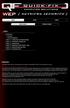 WEP WPA WPS With clients Without clients :: INDEX : Introduction > Overview > Terms & Definitions [ Step 1 ] : Configuring the network interface [ Step 2 ] : Collecting the network info [ Step 3 ] : Capturing
WEP WPA WPS With clients Without clients :: INDEX : Introduction > Overview > Terms & Definitions [ Step 1 ] : Configuring the network interface [ Step 2 ] : Collecting the network info [ Step 3 ] : Capturing
Snoopy. Objective: Equipment Needed. Background. Procedure. Due Date: Nov 1 Points: 25 Points
 Snoopy Due Date: Nov 1 Points: 25 Points Objective: To gain experience intercepting/capturing HTTP/TCP traffic on a network. Equipment Needed Use the Ubuntu OS that you originally downloaded from the course
Snoopy Due Date: Nov 1 Points: 25 Points Objective: To gain experience intercepting/capturing HTTP/TCP traffic on a network. Equipment Needed Use the Ubuntu OS that you originally downloaded from the course
EXTENDED FILE SYSTEM FOR F-SERIES PLC
 EXTENDED FILE SYSTEM FOR F-SERIES PLC Before you begin, please download a sample I-TRiLOGI program that will be referred to throughout this manual from our website: http://www.tri-plc.com/trilogi/extendedfilesystem.zip
EXTENDED FILE SYSTEM FOR F-SERIES PLC Before you begin, please download a sample I-TRiLOGI program that will be referred to throughout this manual from our website: http://www.tri-plc.com/trilogi/extendedfilesystem.zip
CONNECTING THE RASPBERRY PI TO A NETWORK
 CLASSROOM CHALLENGE CONNECTING THE RASPBERRY PI TO A NETWORK In this lesson you will learn how to connect the Raspberry Pi computer to a network with both a wired and a wireless connection. To complete
CLASSROOM CHALLENGE CONNECTING THE RASPBERRY PI TO A NETWORK In this lesson you will learn how to connect the Raspberry Pi computer to a network with both a wired and a wireless connection. To complete
Configuring the WT-4 for ftp (Ad-hoc Mode)
 En Configuring the WT-4 for ftp (Ad-hoc Mode) Windows XP Introduction This document provides basic instructions on configuring the WT-4 wireless transmitter and a Windows XP Professional SP2 ftp server
En Configuring the WT-4 for ftp (Ad-hoc Mode) Windows XP Introduction This document provides basic instructions on configuring the WT-4 wireless transmitter and a Windows XP Professional SP2 ftp server
Canon WFT-E1 (A) Wireless File Transmitter. Network Support Guide
 1 Canon WFT-E1 (A) Wireless File Transmitter Network Support Guide Windows XP - Infrastructure Wireless Mode Connection 2 Setting up the WFT-E1A on Windows XP Home or Professional Infrastructure Wireless
1 Canon WFT-E1 (A) Wireless File Transmitter Network Support Guide Windows XP - Infrastructure Wireless Mode Connection 2 Setting up the WFT-E1A on Windows XP Home or Professional Infrastructure Wireless
DATA PROJECTOR XJ-A146/XJ-A246/XJ-A256
 DATA PROJECTOR XJ-A146/XJ-A246/XJ-A256 E Data Projector Wireless Function Guide Be sure to read the precautions in the Setup Guide that comes with the Data Projector. Be sure to keep all user documentation
DATA PROJECTOR XJ-A146/XJ-A246/XJ-A256 E Data Projector Wireless Function Guide Be sure to read the precautions in the Setup Guide that comes with the Data Projector. Be sure to keep all user documentation
Fiery EX4112/4127. Printing from Windows
 Fiery EX4112/4127 Printing from Windows 2008 Electronics for Imaging, Inc. The information in this publication is covered under Legal Notices for this product. 45083884 01 April 2009 CONTENTS 3 CONTENTS
Fiery EX4112/4127 Printing from Windows 2008 Electronics for Imaging, Inc. The information in this publication is covered under Legal Notices for this product. 45083884 01 April 2009 CONTENTS 3 CONTENTS
HOW TO CONNECT TO FTP.TARGETANALYSIS.COM USING FILEZILLA. Installation
 HOW TO CONNECT TO FTP.TARGETANALYSIS.COM USING FILEZILLA Note: These instructions direct you to download a free secure FTP client called FileZilla. If you already use a secure client such as WS-FTP Pro
HOW TO CONNECT TO FTP.TARGETANALYSIS.COM USING FILEZILLA Note: These instructions direct you to download a free secure FTP client called FileZilla. If you already use a secure client such as WS-FTP Pro
BaseManager & BACnet Manager VM Server Configuration Guide
 BaseManager & BACnet Manager VM Server Configuration Guide For Self-Hosted BaseManager & BACnet Manager Servers Deployed as Virtual Machines August 27, 2015 Customer Service 1-866-294-5847 i Baseline Inc.
BaseManager & BACnet Manager VM Server Configuration Guide For Self-Hosted BaseManager & BACnet Manager Servers Deployed as Virtual Machines August 27, 2015 Customer Service 1-866-294-5847 i Baseline Inc.
Self Help Guide. Enable wireless and wireless security on your Belkin VoIP modem/router.
 APPLIES TO: F1PI241EGau TABLE OF CONTENTS: Enable wireless and wireless security on your Belkin VoIP modem/router. STEPS: 1) Open your web browser (Safari) 2) In the Address Bar, delete any text and type
APPLIES TO: F1PI241EGau TABLE OF CONTENTS: Enable wireless and wireless security on your Belkin VoIP modem/router. STEPS: 1) Open your web browser (Safari) 2) In the Address Bar, delete any text and type
A Division of Cisco Systems, Inc. GHz 2.4 802.11g. Wireless-G. PCI Adapter with RangeBooster. User Guide WIRELESS WMP54GR. Model No.
 A Division of Cisco Systems, Inc. GHz 2.4 802.11g WIRELESS Wireless-G PCI Adapter with RangeBooster User Guide Model No. WMP54GR Copyright and Trademarks Specifications are subject to change without notice.
A Division of Cisco Systems, Inc. GHz 2.4 802.11g WIRELESS Wireless-G PCI Adapter with RangeBooster User Guide Model No. WMP54GR Copyright and Trademarks Specifications are subject to change without notice.
How to Setup and Connect to an FTP Server Using FileZilla. Part I: Setting up the server
 How to Setup and Connect to an FTP Server Using FileZilla The ability to store data on a server and being able to access the data from anywhere in the world has allowed us to get rid of external flash
How to Setup and Connect to an FTP Server Using FileZilla The ability to store data on a server and being able to access the data from anywhere in the world has allowed us to get rid of external flash
visual packet analysis
 visual packet analysis Eye P.A. by MetaGeek USER GUIDE page 1 Eye P.A. visual packet analysis SYSTEM REQUIREMENTS INSTALLATION DIRECT CAPTURE COMPATIBLE FILE FORMATS MAIN VIEWS Work Flow Filter Bar Multi-Layered
visual packet analysis Eye P.A. by MetaGeek USER GUIDE page 1 Eye P.A. visual packet analysis SYSTEM REQUIREMENTS INSTALLATION DIRECT CAPTURE COMPATIBLE FILE FORMATS MAIN VIEWS Work Flow Filter Bar Multi-Layered
Install FileZilla Client. Connecting to an FTP server
 Install FileZilla Client Secure FTP is Middle Georgia State College s supported sftp client for accessing your Web folder on Webdav howeve you may use FileZilla or other FTP clients so long as they support
Install FileZilla Client Secure FTP is Middle Georgia State College s supported sftp client for accessing your Web folder on Webdav howeve you may use FileZilla or other FTP clients so long as they support
Top 10 Security Checklist for SOHO Wireless LANs
 Introduction Corporations, government agencies, the military, and enterprises in fact all medium to large scale wireless LANs have a different set of security requirements compared to the wireless LAN
Introduction Corporations, government agencies, the military, and enterprises in fact all medium to large scale wireless LANs have a different set of security requirements compared to the wireless LAN
MFC7840W Windows Network Connection Repair Instructions
 Difficulty printing from your PC can occur for various reasons. The most common reason a networked Brother machine may stop printing, is because the connection between the computer and the Brother machine
Difficulty printing from your PC can occur for various reasons. The most common reason a networked Brother machine may stop printing, is because the connection between the computer and the Brother machine
STILETTO 2 Wi-Fi & Hotspot Troubleshooting Guide
 STILETTO 2 Wi-Fi & Hotspot Troubleshooting Guide 1/14 Overview... 3 SIRIUS INTERNET RADIO MODE... 3 1. Q: What is SIRIUS Internet Radio mode?... 3 2. Q: What does the SL2 display when I go into Internet
STILETTO 2 Wi-Fi & Hotspot Troubleshooting Guide 1/14 Overview... 3 SIRIUS INTERNET RADIO MODE... 3 1. Q: What is SIRIUS Internet Radio mode?... 3 2. Q: What does the SL2 display when I go into Internet
Setting Up Your FTP Server
 Requirements:! A computer dedicated to FTP server only! Linksys router! TCP/IP internet connection Steps: Getting Started Configure Static IP on the FTP Server Computer: Setting Up Your FTP Server 1. This
Requirements:! A computer dedicated to FTP server only! Linksys router! TCP/IP internet connection Steps: Getting Started Configure Static IP on the FTP Server Computer: Setting Up Your FTP Server 1. This
Xerox EX Print Server, Powered by Fiery, for the Xerox 700 Digital Color Press. Printing from Windows
 Xerox EX Print Server, Powered by Fiery, for the Xerox 700 Digital Color Press Printing from Windows 2008 Electronics for Imaging, Inc. The information in this publication is covered under Legal Notices
Xerox EX Print Server, Powered by Fiery, for the Xerox 700 Digital Color Press Printing from Windows 2008 Electronics for Imaging, Inc. The information in this publication is covered under Legal Notices
Installing Your Multifunction to Your Network for the First Time
 > Installing Your Multifunction to Your Network for the First Time PIXMA MX452 Mac OS 1 > Installing Your Multifunction to Your Network for the First Time PIXMA MX452
> Installing Your Multifunction to Your Network for the First Time PIXMA MX452 Mac OS 1 > Installing Your Multifunction to Your Network for the First Time PIXMA MX452
Chapter 6 Using Network Monitoring Tools
 Chapter 6 Using Network Monitoring Tools This chapter describes how to use the maintenance features of your Wireless-G Router Model WGR614v9. You can access these features by selecting the items under
Chapter 6 Using Network Monitoring Tools This chapter describes how to use the maintenance features of your Wireless-G Router Model WGR614v9. You can access these features by selecting the items under
A Division of Cisco Systems, Inc. GHz 2.4 802.11g. Wireless-G. USB Network Adapter with RangeBooster. User Guide WIRELESS WUSB54GR. Model No.
 A Division of Cisco Systems, Inc. GHz 2.4 802.11g WIRELESS Wireless-G USB Network Adapter with RangeBooster User Guide Model No. WUSB54GR Copyright and Trademarks Specifications are subject to change without
A Division of Cisco Systems, Inc. GHz 2.4 802.11g WIRELESS Wireless-G USB Network Adapter with RangeBooster User Guide Model No. WUSB54GR Copyright and Trademarks Specifications are subject to change without
HW550-3G. 3G Mobile Broadband plus 4-Port Wireless-N Router
 HW550-3G 3G Mobile Broadband plus 4-Port Wireless-N Router Table of Contents About the Product...4 Features...5 Requirements...6 Package Content...7 Device Design...8 Getting Started...11 Plan Your Network...12
HW550-3G 3G Mobile Broadband plus 4-Port Wireless-N Router Table of Contents About the Product...4 Features...5 Requirements...6 Package Content...7 Device Design...8 Getting Started...11 Plan Your Network...12
IDS and Penetration Testing Lab ISA656 (Attacker)
 IDS and Penetration Testing Lab ISA656 (Attacker) Ethics Statement Network Security Student Certification and Agreement I,, hereby certify that I read the following: University Policy Number 1301: Responsible
IDS and Penetration Testing Lab ISA656 (Attacker) Ethics Statement Network Security Student Certification and Agreement I,, hereby certify that I read the following: University Policy Number 1301: Responsible
Manual Wireless Extender Setup Instructions. Before you start, there are two things you will need. 1. Laptop computer 2. Router s security key
 1 Manual Wireless Extender Setup Instructions Before you start, there are two things you will need. 1. Laptop computer 2. Router s security key Setting up LAN Static IP on PC We need to set up a Static
1 Manual Wireless Extender Setup Instructions Before you start, there are two things you will need. 1. Laptop computer 2. Router s security key Setting up LAN Static IP on PC We need to set up a Static
13.1 Backup virtual machines running on VMware ESXi / ESX Server
 13 Backup / Restore VMware Virtual Machines Tomahawk Pro This chapter describes how to backup and restore virtual machines running on VMware ESX, ESXi Server or VMware Server 2.0. 13.1 Backup virtual machines
13 Backup / Restore VMware Virtual Machines Tomahawk Pro This chapter describes how to backup and restore virtual machines running on VMware ESX, ESXi Server or VMware Server 2.0. 13.1 Backup virtual machines
Packet Sniffing with Wireshark and Tcpdump
 Packet Sniffing with Wireshark and Tcpdump Capturing, or sniffing, network traffic is invaluable for network administrators troubleshooting network problems, security engineers investigating network security
Packet Sniffing with Wireshark and Tcpdump Capturing, or sniffing, network traffic is invaluable for network administrators troubleshooting network problems, security engineers investigating network security
Penetration Test JSPLC. Contact: James, APS (CCNA, CEH) contactep105t@secure- mail.biz
 Contact: James, APS (CCNA, CEH) contactep105t@secure- mail.biz Ok, so this isn t the typical way that a pen test report would start, but we might as well get straight in to it. I am a customer of Sainsbury
Contact: James, APS (CCNA, CEH) contactep105t@secure- mail.biz Ok, so this isn t the typical way that a pen test report would start, but we might as well get straight in to it. I am a customer of Sainsbury
Securing your Linksys WRT54G
 Securing your Linksys WRT54G Abstract Current implementations of the 802.11b and 802.11g wireless LAN standards have several potential pitfalls for security. However, built in security mechanisms in these
Securing your Linksys WRT54G Abstract Current implementations of the 802.11b and 802.11g wireless LAN standards have several potential pitfalls for security. However, built in security mechanisms in these
D-Link DAP-1360 Repeater Mode Configuration
 D-Link DAP-1360 Repeater Mode Configuration Outline 1. Package Contents 2. System Requirements 3. Hardware Overview Connections LED s WPS LED/Button 4. Default Settings 5. Configuring your LAN Adapter
D-Link DAP-1360 Repeater Mode Configuration Outline 1. Package Contents 2. System Requirements 3. Hardware Overview Connections LED s WPS LED/Button 4. Default Settings 5. Configuring your LAN Adapter
DATA PROJECTOR XJ-A135/XJ-A145/XJ-A235/ XJ-A245
 DATA PROJECTOR XJ-A135/XJ-A145/XJ-A235/ XJ-A245 E Data Projector Wireless Function Guide Be sure to read the precautions in the User s Guide (Basic Operations) that comes with the Data Projector. Be sure
DATA PROJECTOR XJ-A135/XJ-A145/XJ-A235/ XJ-A245 E Data Projector Wireless Function Guide Be sure to read the precautions in the User s Guide (Basic Operations) that comes with the Data Projector. Be sure
NBG2105. User s Guide. Quick Start Guide. Wireless Mini Travel Router. Default Login Details. Version 1.00 Edition 1, 11/2012
 NBG2105 Wireless Mini Travel Router Version 1.00 Edition 1, 11/2012 Quick Start Guide User s Guide LAN IP Address Default Login Details 192.168.1.1 (Router Mode) 192.168.1.2 (Other Modes) Passwordwww.zyxel.com
NBG2105 Wireless Mini Travel Router Version 1.00 Edition 1, 11/2012 Quick Start Guide User s Guide LAN IP Address Default Login Details 192.168.1.1 (Router Mode) 192.168.1.2 (Other Modes) Passwordwww.zyxel.com
Installing SQL Express. For CribMaster 9.2 and Later
 Installing SQL Express For CribMaster 9.2 and Later CRIBMASTER USER GUIDE Installing SQL Express Document ID: CM9-031-03012012 Copyright CribMaster. 1996, 1997, 1998, 1999, 2000, 2001, 2002, 2003, 2004,
Installing SQL Express For CribMaster 9.2 and Later CRIBMASTER USER GUIDE Installing SQL Express Document ID: CM9-031-03012012 Copyright CribMaster. 1996, 1997, 1998, 1999, 2000, 2001, 2002, 2003, 2004,
Chapter 2 Wireless Settings and Security
 Chapter 2 Wireless Settings and Security This chapter describes how to set up the wireless features of your WGT624 v4 wireless router. In planning your wireless network, select a location for the wireless
Chapter 2 Wireless Settings and Security This chapter describes how to set up the wireless features of your WGT624 v4 wireless router. In planning your wireless network, select a location for the wireless
Methodology: Security plan for wireless networks. By: Stephen Blair Mandeville A. Summary
 Methodology: Security plan for wireless networks By: Stephen Blair Mandeville A. Summary The evolution to wireless networks allows connections with the same quality of data transfer at a lower cost but
Methodology: Security plan for wireless networks By: Stephen Blair Mandeville A. Summary The evolution to wireless networks allows connections with the same quality of data transfer at a lower cost but
AC1900, N900, and N450 WiFi Cable Data Gateways
 AC1900, N900, and N450 WiFi Cable Data Gateways Models C6300BD, CG4500BD, and CG3000Dv2 User Manual March 2015 202-11434-03 350 East Plumeria Drive San Jose, CA 95134 USA Support Thank you for selecting
AC1900, N900, and N450 WiFi Cable Data Gateways Models C6300BD, CG4500BD, and CG3000Dv2 User Manual March 2015 202-11434-03 350 East Plumeria Drive San Jose, CA 95134 USA Support Thank you for selecting
Quick Installation Guide
 V46.01 Model: FI8918W Quick Installation Guide Indoor Pan/Tilt Wireless IP Camera Black White For Windows OS ------- Page 1 For MAC OS ------- Page 11 ShenZhen Foscam Intelligent Technology Co., Ltd Quick
V46.01 Model: FI8918W Quick Installation Guide Indoor Pan/Tilt Wireless IP Camera Black White For Windows OS ------- Page 1 For MAC OS ------- Page 11 ShenZhen Foscam Intelligent Technology Co., Ltd Quick
IS L06 Protect Servers and Defend Against APTs with Symantec Critical System Protection
 IS L06 Protect Servers and Defend Against APTs with Symantec Critical System Protection Description Lab flow At the end of this lab, you should be able to Discover how to harness the power and capabilities
IS L06 Protect Servers and Defend Against APTs with Symantec Critical System Protection Description Lab flow At the end of this lab, you should be able to Discover how to harness the power and capabilities
User Manual. 3CX VOIP client / Soft phone Version 6.0
 User Manual 3CX VOIP client / Soft phone Version 6.0 Copyright 2006-2008, 3CX ltd. http:// E-mail: info@3cx.com Information in this document is subject to change without notice. Companies names and data
User Manual 3CX VOIP client / Soft phone Version 6.0 Copyright 2006-2008, 3CX ltd. http:// E-mail: info@3cx.com Information in this document is subject to change without notice. Companies names and data
NOTICE. All brand and product names are the trademarks of their respective owners. Copyright 2011 All rights reserved.
 X7N USER MANUAL NOTICE This document contains proprietary information protected by copyright, and this Manual and all the accompanying hardware, software, and documentation are copyrighted. No part of
X7N USER MANUAL NOTICE This document contains proprietary information protected by copyright, and this Manual and all the accompanying hardware, software, and documentation are copyrighted. No part of
WRE6505. User s Guide. Quick Start Guide. Wireless AC750 Range Extender. Default Login Details. Version 1.00 Edition 1, 4 2014
 WRE6505 Wireless AC750 Range Extender Version 1.00 Edition 1, 4 2014 2.4G 5G Quick Start Guide User s Guide Default Login Details LAN IP Address 192.168.1.2 User Name admin www.zyxel.com Password 1234
WRE6505 Wireless AC750 Range Extender Version 1.00 Edition 1, 4 2014 2.4G 5G Quick Start Guide User s Guide Default Login Details LAN IP Address 192.168.1.2 User Name admin www.zyxel.com Password 1234
