TRUE RMS INDUSTRIAL MULTIMETER MODEL GX900
|
|
|
- Ethel Baldwin
- 7 years ago
- Views:
Transcription
1 USER GUIDE TRUE RMS INDUSTRIAL MULTIMETER MODEL GX900
2 INTRODUCTION Thank you for selecting the Extech Model GX900 True RMS Multimeter with high measurement accuracy, quick A/D conversion rates, and built in datalogging and trending features. This device is shipped fully tested and calibrated and, with proper use, will provide years of reliable service. is an ISO 9001 certified company. Please visit the website ( for the latest versions of Manuals, Software, Product updates, and other current information. KEY FEATURES Measures AC/DC Voltage and Current (including remote Clamp current), Resistance, Capacitance, Frequency (electrical and electronic), RPM, Duty Cycle, dbm/dbv, Diode, Continuity, and Temperature Built in datalogger and trend features store measurement data with convenient recall functionality Maximum reading (MAX) and Minimum Reading (MIN) memory features Reading HOLD feature for freezing displayed information (with Auto Hold) Intuitive TFT color LCD display and convenient keypad push button control On screen HELP utility for user hints and application information Quick A/D conversion sample rates with low pass AC filtering Internal real time calendar clock for time stamping Industrial strength meter housing 2 GX900-EU-EN V1.6 4/14
3 TABLE OF CONTENTS INTRODUCTION... 2 KEY FEATURES... 2 TABLE OF CONTENTS... 3 SAFETY... 6 INTERNATIONAL SAFETY SYMBOLS... 6 IEC1010 OVERVOLTAGE INSTALLATION CATEGORIES... 6 CAUTIONS... 7 SAFETY INSTRUCTIONS INPUT PROTECTION LIMITS... 8 FCC COMPLIANCE... 9 DESCRIPTIONS METER DESCRIPTION INPUT TERMINAL DESCRIPTION KEYPAD DESCRIPTION LCD DISPLAY DESCRIPTION QUICK START GUIDE MEASUREMENTS DC VOLTAGE MEASUREMENTS AC VOLTAGE MEASUREMENTS dbm/dbv AC MEASUREMENTS LOW PASS FILTER FOR ACV MEASUREMENTS DC/AC MILLIVOLT MEASUREMENTS GX900-EU-EN V1.6 4/14
4 CURRENT CLAMP MEASUREMENTS DC CURRENT MEASUREMENTS AC CURRENT MEASUREMENTS RESISTANCE MEASUREMENTS CONTINUITY CHECK DIODE TEST TEMPERATURE MEASUREMENTS CAPACITANCE MEASUREMENTS FREQUENCY, DUTY CYCLE, PULSE WIDTH, PERIOD MEASUREMENTS RPM MEASUREMENTS COUNTER MEASUREMENTS FUNCTIONS AND FEATURES FUNCTION MENU BASICS THE HELP UTILITY AUTOMATIC AND MANUAL RANGING AC AND DC SIGNALS MINIMUM (MIN) AND MAXIMUM (MAX) READINGS CAPTURING PEAK VALUES RELATIVE MODE DATA HOLD AND AUTO HOLD MODE STORING INDIVIDUAL SCREEN SHOTS VIEWING MEMORY DATA VIEW TREND DATA RECORDING MEASUREMENTS (DATALOGGING) GX900-EU-EN V1.6 4/14
5 ZOOMING ON TREND DATA METER SETUP OPTIONS RESET THE METER SETUP OPTIONS METER INFORMATION SCREEN SETTING THE EVENT THRESHOLD VALUE CHANGE CALIBRATION PASSWORD CALIBRATION ACCESS BLUETOOTH TM CAPABILITY GX900 SOFTWARE SETTING THE DATE AND TIME AUTOMATIC POWER OFF TIME AND DATE FORMATS NUMERIC FORMAT LANGAUGE FORMAT BATTERY AND FUSE REPLACEMENT BATTERY REPLACEMENT FUSE REPLACEMENT SPECIFICATIONS GENERAL SPECIFICATIONS ELECTRICAL SPECIFICATIONS GX900-EU-EN V1.6 4/14
6 SAFETY INTERNATIONAL SAFETY SYMBOLS This symbol, adjacent to another symbol or terminal, indicates the user must refer to the manual for further information. This symbol, adjacent to a terminal, indicates that, under normal use, hazardous voltages may be present Double insulation This symbol advises the user that the terminals so marked must not be connected to a circuit point at which the voltage with respect to earth ground exceeds (for this specific instrument) 1000VAC or VDC WARNING CAUTION This symbol indicates a potentially hazardous situation, which if not avoided, could result in death or serious injury. This symbol indicates a potentially hazardous situation, which if not avoided, could result in damage to the instrument. IEC1010 OVERVOLTAGE INSTALLATION CATEGORIES OVERVOLTAGE CATEGORY I Equipment of OVERVOLTAGE CATEGORY I is equipment for connection to circuits in which measures are taken to limit the transient over voltages to an appropriate low level. Examples include protected electronic circuits. OVERVOLTAGE CATEGORY II Equipment of OVERVOLTAGE CATEGORY II is energy consuming equipment to be supplied from the fixed installation. Examples include household, office, and laboratory appliances. OVERVOLTAGE CATEGORY III Equipment of OVERVOLTAGE CATEGORY III is equipment in fixed installations. Note Examples include switches in the fixed installation and some equipment for industrial use with permanent connection to the fixed installation. OVERVOLTAGE CATEGORY IV Equipment of OVERVOLTAGE CATEGORY IV is for use at the origin of the installation. Examples include electricity meters and primary over current protection equipment. 6 GX900-EU-EN V1.6 4/14
7 CAUTIONS Improper use of this meter can cause damage, shock, injury or death. Read and understand this user manual before operating the meter. Always remove the test leads before replacing the battery or fuses. Inspect the condition of the test leads and the meter itself for any damage before operating the meter. Use great care when making measurements if the voltages are greater than 25VAC rms or 35VDC. These voltages are considered a shock hazard. Warning! This is a class A equipment. This equipment can cause interference in residential areas; in these cases the operator may be required to take steps to avoid or minimize the interference. Always discharge capacitors and remove power from the device under test before performing Diode, Resistance, or Continuity tests. Voltage checks on electrical outlets can be difficult and misleading because of the uncertainty of connection to the recessed electrical contacts. Other means should be used to ensure that the terminals are not "live". If the equipment is used in a manner not specified by the manufacturer, the protection provided by the equipment may be impaired. This device is not a toy and must not reach children s hands. It contains hazardous objects as well as small parts that the children could swallow. Do not leave batteries and packing material unattended; they can be dangerous in the hands of children. In the event that the device is going to be unused for an extended period of time, remove the batteries. Expired or damaged batteries can cause cauterization on contact with the skin. Always, therefore, use suitable gloves in such cases. Ensure that the batteries are not short circuited. Never incinerate batteries. 7 GX900-EU-EN V1.6 4/14
8 SAFETY INSTRUCTIONS INPUT PROTECTION LIMITS This meter has been designed for safe use, but must be operated with caution. The rules listed in this safety section must be carefully followed for safe operation. 1. NEVER apply voltage or current to the meter that exceeds the specified maximum: Function V DC or V AC ma AC/DC A AC/DC Frequency, Resistance, Capacitance, Duty Cycle, Diode Test, Continuity Temperature Input Protection Limits 2. USE EXTREME CAUTION when working with high voltages. Maximum Input 1000V DC/AC rms 800mA 1000V fast acting fuse 10A 1000V fast acting fuse 1000VDC/AC rms 1000VDC/AC rms 3. DO NOT measure voltage if the voltage on the "COM" input jack exceeds 1000V above earth ground. 4. NEVER connect the meter leads across a voltage source while the function switch is in the current, resistance, or diode mode. Doing so can damage the meter. 5. ALWAYS discharge filter capacitors in power supplies and disconnect the power when making resistance or diode tests. 6. ALWAYS turn off the power and disconnect the test leads before opening the covers to replace the fuse or batteries. 7. NEVER operate the meter unless the back cover and the battery and fuse covers are in place and fastened securely. 8. If the equipment is used in a manner not specified by the manufacturer, the protection provided by the equipment may be impaired. 8 GX900-EU-EN V1.6 4/14
9 FCC COMPLIANCE This device complies with part 15 of the FCC Rules. Operation is subject to the following two conditions: 1. This device may not cause harmful interference. 2. This device must accept any interference received, including interference that may cause undesired operation. This equipment has been tested and found to comply with the limits for a Class B digital device, pursuant to part 15 of the FCC Rules. These limits are designed to provide reasonable protection against harmful interference in a residential installation. This equipment generates, uses, and can radiate radio frequency energy and, if not installed and used in accordance with the instructions, may cause harmful interference to radio communications. However, there is no guarantee that interference will not occur in a particular installation. If this equipment does cause harmful interference to radio or television reception, which can be determined by turning the equipment off and on, the user is encouraged to try to correct the interference by one or more of the following measures: Reorient or relocate the receiving antenna. Increase the separation between the equipment and receiver. Connect the equipment into an outlet on a circuit different from that to which the receiver is connected. Consult the dealer or an experienced radio/tv technician for help. 9 GX900-EU-EN V1.6 4/14
10 DESCRIPTIONS METER DESCRIPTION 1. LCD display 2. Sub function keys F1, F2, F3, and F4 3. Data HOLD button 4. MAX MIN memory button 5. Rotary Primary Function Select Switch 6. Input jack for Amperes (A) 7. Input jack ma, ua (milli & micro Amperes) 8. Input jack (COM) negative 9. Input jack (positive) for all functions 10. Display Backlight control 11. Information button 12. Navigation arrow keys and OK confirmation button 7 8 Note: Battery compartment and tilt stand are located on the rear of the instrument INPUT TERMINAL DESCRIPTION All functions, excepting current, use the V and COM input terminals. Separate terminals are provided for current above 500mA and for current below 500mA. Input for 0 A to A current Input for 0 A to 500 ma current measurements Return terminal for all measurements Input for voltage, continuity, resistance, diode test, conductance, capacitance 10 GX900-EU-EN V1.6 4/14
11 KEYPAD DESCRIPTION The meter s 12 push button keypad activates features, augments functions selected by the rotary switch, and allows the navigation of the displayed menu structure F1 F2 F3 F4 keys Selects sub functions related to the currently selected primary mode set by the rotary switch Cursor buttons Use the cursor buttons to selected items in a menu tree, adjust display contrast, scroll information, and perform data entry HOLD button Freezes the displayed reading and, if desired, saves the screen shot. The HOLD button also accesses the AUTO HOLD feature which is detailed in this Instruction Manual MAX/MIN button Starts and stops the Maximum (MAX) and Minimum (MIN) reading memory OK button Confirms data entry Rotary Switch Selects the primary measurement function; for each, the meter presents a standard display for that function (range, measurement units, and modifiers). See table below: V~ AC voltage measurements V DC and AC+DC voltage measurements mv Hz % RPM Counter A ma ua INFO button Opens the information window DC(AC) millivolts, ac + dc millivolt, Temperature, Clamp Current measurements Resistance, Diode test, capacitance, continuity measurements Frequency and duty cycle measurements RPM, Counter measurements AC, dc and ac + dc amps measurements AC, dc and ac + dc milliamps measurements AC, dc and ac + dc microampere measurements up to 5,000 μa Backlight button Selects backlight intensity from low to high. Also used to return from an auto power off condition 11 GX900-EU-EN V1.6 4/14
12 LCD DISPLAY DESCRIPTION 1. Soft key labels indicate the function of the button just below the displayed label. 2. Bar graph Analog display for the input signal (See the "Bar Graph" section for more information). 3. Primary measurement display area* (minus sign indicates a negative reading). 4. Range indicates the meter s present range and the ranging mode (auto or manual). 5. Battery level indicates the battery charge level. 6. Time indicates the time set for the internal clock. 7. Mode annunciators indicate the Meter's mode. 8. Mini measurement display shows the input value when the primary and secondary displays are busy with a menu screen or pop up message. Also shows the lightning bolt icon (when necessary) in this area. 9. Main display provides measurement information regarding the input signal. 10. Date indicates the date set for the internal clock. 11. Beeper indicates the Meter s audible feedback is enabled (this is not associated with the continuity beeper). 12. Unit indicates the units of measure. Auxiliary Units indicates measurements that use factors instead of units (such as Crest Factor). 13. Blue tooth indicates communication link activity. 14. Relative indicates that the displayed value is relative to a stored reference value. 15. Secondary display shows secondary measurement information concerning the input signal. *The Primary display area indicates the most important value of the selected function. The secondary display contains the bar graph and other values that may be measured in addition to the primary function (for example, frequency measurements along with the primary AC voltage measurement). 12 GX900-EU-EN V1.6 4/14
13 QUICK START GUIDE Step One: Ensure that batteries are installed and are fresh Step Two: Carefully read the Safety section of this Instruction Manual Step Three: Check the Table of Contents to find the section of this Instruction Manual related to the desired test Step Four: Connect the test leads to the meter and to the device under test as described in this Instruction Manual s section related to the test in question Step Five: Safely perform the test as described in this Instruction Manual Step Six: Read the measurement value on the LCD display Step Seven: Carefully disconnected the meter s test leads from the circuit or device under test Step Eight: Read the section of this Instruction Manual entitled Features and Functions to learn more about the multitude of meter uses and features Step Nine: Disconnect the test leads from the circuit under test and from the meter and switch OFF the meter before storing. 13 GX900-EU-EN V1.6 4/14
14 MEASUREMENTS WARNING: Risk of electrocution. High voltage circuits, both AC and DC, are very dangerous and should be measured with great care. 1. ALWAYS turn the function switch to the OFF position when the meter is not in use. 2. If OL appears in the display during a measurement, the value exceeds the selected range. Change to a higher range or use the Auto range mode. DC VOLTAGE MEASUREMENTS CAUTION: Do not measure DC voltages if a motor on the circuit is being switched ON or OFF. Large voltage surges may occur that can damage the meter. 1. Set the function switch to the V position. 2. Insert the black test lead banana plug into the negative COM jack. Insert the red test lead banana plug into the positive V jack. 3. Touch the black test probe tip to the negative side of the circuit. 4. Touch the red test probe tip to the positive side of the circuit. 5. Read the voltage in the display. 14 GX900-EU-EN V1.6 4/14
15 AC VOLTAGE MEASUREMENTS WARNING: Risk of Electrocution. The probe tips may not be long enough to contact the live parts inside some 240V outlets for appliances because the contacts are recessed deep in the outlets. As a result, the reading may show 0 volts when the outlet actually has voltage on it. Make sure the probe tips are touching the metal contacts inside the outlet before assuming that no voltage is present. CAUTION: Do not measure AC voltages if a motor on the circuit is being switched ON or OFF. Large voltage surges may occur that can damage the meter. 1. Set the function switch to the V~ position. 2. Insert the black test lead banana plug into the negative COM jack. Insert red test lead banana plug into the positive V jack. 3. Touch the black test probe tip to the neutral side of the circuit. Touch the red test probe tip to the hot side of the circuit. 4. Read the voltage in the display. dbm/dbv AC MEASUREMENTS The meter is capable of displaying AC voltage as a db value; relative to 1 milli watt (dbm), relative to 1V (dbv), or to a custom reference value. 1. Set the function switch to the V~ position 2. Press the F1 key (MENU) on the LCD and then navigate to the dbm/dbv field using the arrow keys and then press OK. 3. Navigate to the menu item labeled dbm and then press OK. 4. Insert the black test lead banana plug into the negative COM jack. Insert red test lead banana plug into the positive V jack. 5. Touch the black test probe tip to the neutral side of the circuit. Touch the red test probe tip to the hot side of the circuit. 6. Read the dbm in the primary display area and read the Voltage in the secondary display area. 15 GX900-EU-EN V1.6 4/14
16 LOW PASS FILTER FOR ACV MEASUREMENTS The meter is equipped with a Low Pass Filter for AC measurements. To activate the filter please follow the steps below: 1. Set the rotary switch to the V~ position 2. Press the F1 key (MENU) 3. Move the menu selector to the LOW PASS field and then press OK 4. Select LPF (Low Pass Filter) and then press OK 5. Press the F3 key (RANGE) and then press the F2 key (MANUAL) 6. Move the menu selector to the 500V field and press the OK key DC/AC MILLIVOLT MEASUREMENTS CAUTION: Do not measure DC/AC voltages if a motor on the circuit is being switched ON or OFF. Large voltage surges may occur that can damage the meter. 1. Set the function switch to the mv position. 2. Press the F1 key (MENU), move the menu selector to the menu item labeled mvdc or mvac, and then press the OK key 3. Select mvdc or mvac from the key options and press the OK key. 4. Insert the black test lead banana plug into the negative COM jack. 5. Insert the red test lead banana plug into the positive V jack. 6. Touch the black test probe tip to the negative side of the circuit. 7. Touch the red test probe tip to the positive side of the circuit. 8. Read the voltage in the display. 16 GX900-EU-EN V1.6 4/14
17 CURRENT CLAMP MEASUREMENTS 1. This meter offers remote current clamp measurement functionality. 2. Set the rotary switch to the mv position. 3. Press the F1 key (MENU), move the menu selector to the item labeled CLAMP DC/AC, and then press the OK key. 4. Select the item labeled RANGE (0.1~100mV/A) and then press the OK key. 5. Connect the remote clamp to the input terminal jacks ensuring proper polarity. Insert the clamp s negative lead into the negative COM jack and connect the clamp s positive lead into the meters positive V jack. 6. Read the measurement in the display. 17 GX900-EU-EN V1.6 4/14
18 DC CURRENT MEASUREMENTS CAUTION: Do not make 20A current measurements for longer than 30 seconds. Exceeding 30 seconds may cause damage to the meter and/or the test leads. 1. Insert black test lead banana plug into the negative COM jack. 2. For current measurements up to 5000µA DC, set the function switch to the µa position and insert the red test lead banana plug into the µa/ma jack. Press the F1 key (MENU) and select uadc, Press the OK key. 3. For current measurements up to 500mA DC, set the function switch to the ma position and insert the red test lead banana plug into the µa/ma jack. Press the F1 key (MENU) and select madc, Press the OK key. 4. For current measurements up to 10A DC, set the function switch to the 10A position and insert the red test lead banana plug into the 10A jack. Press the F1 key (MENU) and select ADC, Press the OK key. 5. Remove power from the circuit under test, then open up the circuit at the point where current is to be measured. 6. Touch the black test probe tip to the negative side of the circuit. 7. Touch the red test probe tip to the positive side of the circuit. 8. Apply power to the circuit. 9. Read the current in the display. 18 GX900-EU-EN V1.6 4/14
19 AC CURRENT MEASUREMENTS CAUTION: Do not make 20A current measurements for longer than 30 seconds. Exceeding 30 seconds may cause damage to the meter and/or the test leads. 1. Insert the black test lead banana plug into the negative COM jack. 2. For current measurements up to 5000µA AC, set the function switch to the µa position and insert the red test lead banana plug into the µa/ma jack. Press the F1 key (MENU) and select uaac, Press the OK key. 3. For current measurements up to 500mA AC, set the function switch to the ma position and insert the red test lead banana plug into the µa/ma jack. Press the F1 key (MENU) and select maac, Press the OK key. 4. For current measurements up to 10A AC, set the function switch to the 10A position and insert the red test lead banana plug into the 10A jack. Press the F1 key (MENU) and select AAC, Press the OK key. 5. Press the key labeled MENU, move the menu selector to the item labeled AC, and then press the OK key 6. Remove power from the circuit under test, then open up the circuit at the point where current is to be measured. 7. Touch the black test probe tip to the neutral side of the circuit. Touch the red test probe tip to the hot side of the circuit. 8. Apply power to the circuit. 9. Read the current in the display. 19 GX900-EU-EN V1.6 4/14
20 RESISTANCE MEASUREMENTS WARNING: To avoid electric shock, disconnect power to the unit under test and discharge all capacitors before taking any resistance measurements. Remove the batteries and unplug the line cords. 1. Set the function switch to the Ω CAP position. 2. Insert the black test lead banana plug into the negative COM jack. 3. Insert the red test lead banana plug into the positive Ω jack 4. Touch the test probe tips across the circuit or part under test. It is best to disconnect one side of the part under test so the rest of the circuit will not interfere with the resistance reading. 5. Read the resistance in the display. 20 GX900-EU-EN V1.6 4/14
21 CONTINUITY CHECK WARNING: To avoid electric shock, never measure continuity on circuits or wires that have voltage on them. 1. Set the function switch to the Ω CAP position. 2. Press the F1 key (MENU), move the menu selector to the RESISTANCE, and then press the OK key 3. Move the menu selector to the item labeled CONTINUITY and press the OK key 4. Insert the black lead banana plug into the negative COM jack. 5. Insert the red test lead banana plug into the positive jack. 6. Touch the test probe tips to the circuit or wire under test. 7. If the resistance is less than approximately 35 Ω, the audible signal will sound. If the circuit is open, the display will indicate OL. DIODE TEST 1. Set the function switch to the Ω CAP position 2. Press the F1 key (MENU), move the menu selector to the DIODE field, and then press the OK key 3. Move the menu selector to the item labeled DIODE and press the OK key 4. Insert the black test lead banana plug into the negative COM jack and the red test lead banana plug into the positive V jack. 5. Touch the test probes to the diode under test. Forward voltage will typically indicate to 3.200V. Reverse voltage will indicate OL. Shorted devices will indicate near 0V and an open device will indicate OL in both polarities. 21 GX900-EU-EN V1.6 4/14
22 TEMPERATURE MEASUREMENTS 1. Set the function switch to the TEMP position. 2. Press the F1 key (MENU), move the menu selector to the item labeled TEMP, and then press the OK key 3. Move the menu selector to menu item labeled FAHRENHEIT, Celsius, or Kelvin and then press the OK key 4. Insert the Temperature Probe into the input jacks ensuring correct polarity. 5. Touch the Temperature Probe head to the device under test. Maintain contact with the device until the reading stabilizes (about 30 seconds). 6. Read the temperature in the display. To input a temperature offset value, press the F3 key (OFFSET). A message box will appear showing the currently selected offset value. Use the right/left arrow keys to position the cursor over one of the digits (or the polarity sign). Then use the up/down arrows to edit the selected digit or polarity sign. With the desired value displayed, press the F1 key (OK) to confirm the temperature offset. Note: The temperature probe is fitted with a type K mini connector. A mini connector to banana connector adaptor is supplied for connection to the input banana jacks. The adapter connects to COM ( ) and V (+). Note: The temperature range of the supplied thermocouple probe is 20 to 250 C ( 4 to 482 F) 22 GX900-EU-EN V1.6 4/14
23 CAPACITANCE MEASUREMENTS WARNING: To avoid electric shock, disconnect power to the unit under test and discharge all capacitors before taking any capacitance measurements. Remove the batteries and unplug the line cords. 1. Set the rotary function switch to the CAP position. 2. Press the F1 key (MENU), move the menu selector to the menu item labeled CAPACITANCE, and then press the OK key. 3. Select CAPACITANCE and then press the OK key. 4. Insert the black test lead banana plug into the negative COM jack. 5. Insert the red test lead banana plug into the positive V jack. 6. Touch the test leads to the capacitor to be tested. 7. Read the capacitance value in the display FREQUENCY, DUTY CYCLE, PULSE WIDTH, and PERIOD MEASUREMENTS (ELECTRONIC) 1. Set the rotary function switch to the Hz/% position. 2. Press the F1 key (MENU), move the menu selector to the menu item of your choice, either FREQUENCY(Hz), DUTY CYCLE, PULSE WIDTH, or PERIOD, and then press the OK key. 3. Insert the black lead banana plug into the negative COM jack and the red test lead banana plug into the positive Hz jack. 4. Touch the test probe tips to the circuit under test. 5. Read the measurement on the display. 23 GX900-EU-EN V1.6 4/14
24 RPM MEASUREMENTS 1. Set the rotary function switch to the RPM position. 2. Insert the black lead banana plug into the negative COM jack and the red test lead banana plug into the positive V jack. 3. Touch the test probe tips to the circuit under test. 4. Read the RPM value on the display. COUNTER MEASUREMENTS 1. Set the rotary function switch to the RPM position. 2. Press the F1 key (MENU), move the menu selector to the item labeled COUNTER, and then press the OK key 3. Move the menu selector to the item labeled START and press the OK key 4. Insert the black test lead into the negative COM jack and the red test lead into the positive V jack. 5. Touch the test probe tips to the circuit under test. 6. Read the Period value on the display. 7. To set the Count Threshold press the F1 key (MENU), move the menu selector to the item labeled COUNTER, and press the OK key 8. Move the menu selector to the menu item labeled THRESHOLD and press the OK key 9. Enter 1 or 2 or 3 using the arrow keys and then press the F1 key to save. Press the F1 key to return to the measure screen. 24 GX900-EU-EN V1.6 4/14
25 FUNCTIONS AND FEATURES FUNCTION MENU BASICS Each primary measurement function (selected by rotary dial position) has a number of optional sub functions or modes accessed by pressing the F1 key (MENU). A typical menu is shown here. Menu selection is indicated by the dark colored square (designated as the menu selector in this Instruction Manual) to the left of the menu item. Use the four front panel cursor buttons (left, right, up, and down) to position the menu selector next to a menu item. As the menu selector moves between menu items, the four F keys and OK key change to reflect the available functions and/or modes available for the selection menu item. THE HELP UTILITY While operating the meter, additional information regarding a selected function, a front panel button, or a menu may be needed. Press the INFO key to open an information window that lists topics covering the functions and modifiers that are available at the time the button is pressed. Each topic provides a brief explanation on a meter function or feature. The number of informational topics displayed at any one time may exceed the display area. Use the keys labeled NEXT and PREV to move from topic to topic. Use the key labeled MORE, UP, and DOWN to scroll through the information a full screen at a time. 25 GX900-EU-EN V1.6 4/14
26 AUTOMATIC AND MANUAL RANGING Press the F3 key (RANGE) to open the Range menu. Press F1 key (AUTO) to enable the Auto Range mode. Press F2 key (MANUAL) to enable the Manual Range mode. In the Manual Range mode, move the menu selector to the desired range. AC AND DC SIGNALS This meter is capable of displaying both AC and DC signal components (voltage or current) as two separate readings or one AC+DC (RMS) value combined. The meter displays AC and DC combinations three ways: DC displayed over AC (DC, AC) AC displayed over DC (AC, DC) AC combined with DC (AC+DC) Select one of the above combinations using the FUNCTION and MODE menu as described in the steps below: 1. With the rotary switch set to V, mv, A, ma, or ua press the key labeled MENU 2. Move the menu selector to the menu item labeled MATH 3. Press OK 4. The three labels (AC+DC, AC/DC, and DC/AC) will appear 5. Move the menu selector to the desired menu label 6. Press OK While in any of the three modes described above Peak Measurements, Frequency, Duty Cycle, MAX MIN, Relative %, and Period Measurements are not available for use. 26 GX900-EU-EN V1.6 4/14
27 MINIMUM (MIN) AND MAXIMUM (MAX) READINGS The MIN MAX recording mode captures minimum, maximum, and average measurement values. When the measurement falls below the recorded minimum value or above the recorded maximum value, the meter beeps and records the new value. The meter stores the elapsed time since the recording session was started at the same time. The MIN MAX mode also calculates an average of all readings taken since the MIN MAX mode was activated. Average mode is useful for capturing intermittent readings and recording readings while equipment operation precludes watching the meter. The MIN MAX mode is useful when recording power supply surges, in rush currents, and finding intermittent failures. Response time is the length of time an input must remain at a new value to be captured as a possible new minimum or maximum valued. To activate the MIN MAX mode, press the MIN MAX button; the display will indicate the MIN MAX values at the top of the measurement page. The start date and time are indicated at the bottom of the measurement page. In addition, the recorded MIN MAX AVG values appear in the secondary display with their respective elapsed timers. To stop a MIN MAX recording session press the key labeled STOP. The summary information in the display freezes and the keys change function to allow saving the collected data. Press the key labeled CLOSE to discard the collected data and return to the normal operating mode. To save the MIN MAX screen data, the MIN MAX session must be ended by pressing the key labeled STOP. After pressing STOP, press the key labeled SAVE. A dialogue box will open prompting for a filename (a name is automatically proposed which can be accepted or changed by the user). Press the key labeled SAVE. Press the key labeled RESTART while MIN MAX is running stops the MIN MAX session, discards all MIN MAX data, and starts a new MIN MAX recording session. 27 GX900-EU-EN V1.6 4/14
28 CAPTURING PEAK VALUES To activate the PEAK Mode, press the F1 key (MENU). Move the menu selector to the menu item labeled PEAK/CREST F (Crest Factor) and then press the OK key. Move the menu selector to the PEAK or the CREST F label and then press OK to start the PEAK recording session. RELATIVE MODE To activate the Relative mode, press the F1 key (MENU) and move the menu selector next to the menu item labeled REL/REL% and then press the OK key. Move the menu selector to the REL or the REL% label and press OK to start the Relative mode. If the meter is currently in the Relative mode, pressing REL% causes the meter to switch OFF the Relative mode and display Relative percent. 28 GX900-EU-EN V1.6 4/14
29 DATA HOLD AND AUTO HOLD MODE To freeze the display for any function, press the HOLD key. Pressing the F2 key (AUTO HOLD) activates the Auto Hold mode (if the meter is not in the PEAK, MIN MAX, or Record modes). Auto Hold monitors the input signal and updates the display and, if enabled, sounds the beeper each time a new stable measurement is detected. A stable measurement is one that does not vary more than a selected adjustable percentage (Auto Hold threshold) for at least one second. The meter filters open lead conditions so that the meter leads can be moved between test points without triggering a display update. STORING INDIVIDUAL SCREEN SHOTS For all measurement functions, a snapshot of the screen data is saved by pressing the key labeled SAVE. VIEWING MEMORY DATA Viewing data stored in the meter s memory is performed through the SAVE menu as described below: 1. Press the F2 key (SAVE). 2. Position the menu selector on MEMORY and press the OK key. 3. Position the menu selector on VIEW and press the OK key. 4. Position the menu selector on LOG and press the OK key. 5. Press F1 (PREV) or F2 (NEXT) to view your saved data sets. 29 GX900-EU-EN V1.6 4/14
30 VIEW TREND DATA Viewing data stored in the meter s memory is performed through the SAVE menu as described below: 1. Press the F2 key (SAVE) and select menu item MEMORY and Press the OK key. 2. Select menu item VIEW and Press the OK key. 3. Select menu item LOG and Press the OK key. If there are previously stored records, press the F1 key (PREV) to page through them or press the F2 key (NEXT) to scroll in the opposite direction. Press F4 (CLOSE) to return the meter to the normal operating mode. Press the F3 key (TREND) to display the recorded data in a trend plot view. Press the F2 key (DELETE) to clear recorded data. Press the F3 key (SUMMARY) to get back to the data summary and Press F4 key (CLOSE) to return to normal operating mode. 30 GX900-EU-EN V1.6 4/14
31 RECORDING MEASUREMENTS (DATALOGGING) The meter s datalogger collects measurement information over a user specified duration (sampling rate). A datalogging recording session is made up of one or more measurement records with each record including a measurement summary representing the duration of the recording session. 1. Set the meter rotary switch to the meter setting to be logged. (Example V~ to log AC volts). 2. Connect the black lead to the COM jack and the Red lead to the V jack. 3. Datalog: Press the F2 key (SAVE) and then position the menu selector next to the menu item LOG and press the OK key to open the datalogging configuration screen. 4. The recording session Duration and Sample rate are user programmable. These two parameters interact in that one setting variable may adjust the other to fit the recording session in the available memory. Adjust these by using the up and down menu arrows to select either Duration or Sample rate. Press OK key to select. Press F1 key (EDIT) to edit the parameter, press the OK key to enable editing. Use the left and right menu arrow keys to select the unit to change, press F1 key (OK) to save your changes. The percentage of memory available at the beginning of a recording session is displayed below the duration and sample interval settings. 5. Press the F2 key (START) to start datalogging. 6. To change either of the two recording variables use the cursor buttons to position the menu selector next to the desired menu item and press the key labeled EDIT. Use the arrow keys to move between, and to set, each digit of the selected variable. 7. Press the key labeled START to start recording. 8. The recording session will continue until the allocated memory is consumed, the batteries expire, the rotary switch is moved, or the session is terminated by pressing the key labeled STOP. 31 GX900-EU-EN V1.6 4/14
32 ZOOMING ON TREND DATA While viewing trend data, press ZOOM to zoom in or out respectively on the data around the cursor. Each press reduces the x axis time period by one half in order to reveal more detail. Each press doubles the time period until all of the recorded data is displayed. The zoom level is displayed in the upper right hand corner of the display. METER SETUP OPTIONS The meter offers a number of setup options and preset features such as date and time formats, battery save mode timeouts, and the displayed language. Some options affect general operations and are active in all functions while others are limited to one function or one group of functions. Meter information such as serial number, model, etc. is also available in the Setup mode. Access to the setup options is available by pressing the F4 key (SETUP). RESET THE METER SETUP OPTIONS The meter s setup options can be reset to factory default conditions through the Setup menu. 1. Open the setup menu by pressing the F4 key (SETUP). 2. Position the menu selector next to the item labeled RESET and then press the OK key 3. Position the menu selector next to the item labeled SETUP and then press the OK key, press the OK key again. 4. A message will appear asking Reset settings to Factory Defaults? to confirm the Reset action. Press the F1 key (OK) or the F4 key (Cancel) to cancel the reset. 32 GX900-EU-EN V1.6 4/14
33 METER INFORMATION SCREEN The meter INFO selection lists the serial number, model number, firmware version, calibration date, calibration counter, operator name, and company name. 1. Open the Setup menu by pressing the F4 key (SETUP). 2. Position the menu selector next to the menu item labeled INSTRUMENT and press OK 3. Position the menu selector next to the menu item labeled METER INFO and press OK, press the OK key again for meter information. SETTING THE EVENT THRESHOLD VALUE 1. Press the F4 key (SETUP) to access the setup menu 2. Position the menu selector next to the menu item labeled LOGGING and press OK 3. Position the menu selector next to the menu item labeled THRESHOLD and press OK 4. Position the menu selector next to the menu item labeled EDIT and press OK 5. Use the up and down arrow keys to change the event threshold values 6. With the desired value selected, press thef1 key (OK) to confirm the change or press the F4 key (Cancel) to cancel the change. CHANGE CALIBRATION PASSWORD The Calibration selection allows a qualified calibration technician to enter a password that grants access to the meter for calibration purposes. 1. Press the F4 key (SETUP) to access the Setup menu. 2. Using the cursor buttons, move the menu selector next to the item labeled Calibration and press OK. 3. Select PASSWORD and press OK. 4. Select EDIT and press OK. 5. Using the menu arrow keys enter a password and Click F1 key (OK) of F4 key (CANCEL). Note: default password is GX900-EU-EN V1.6 4/14
34 CALIBRATION ACCESS The Calibration selection allows a qualified calibration technician to enter a password that grants access to the meter for calibration purposes. 1. Press the F4 key (SETUP) to access the Setup menu. 2. Using the cursor buttons, move the menu selector next to the item labeled Calibration and press OK. 3. Select menu item CALIBRATE and press OK. 4. Select CALIBRATE and press OK. 5. Input the current password using the menu keys and press F1 key (OK) or press the F4 key (CANCEL). Calibration instructions are only available to qualified certified technicians. Contact for further information concerning calibration instructions BLUETOOTH TM CAPABILITY A Bluetooth communication link can be used to connect to the GX900 software. It will also allow you to monitor the meter from an Android device using ExView. 1. Open the setup menu by pressing the F4 key (SETUP). 2. Position the menu selector next to the INSTRUMENT label and press OK 3. Position the menu selector next to the COMMUNICATE label and press OK 4. Press the F1 key (START) to turn on the Bluetooth signal. 5. Repeat steps 1~3 and then press the F2 key (STOP) to turn off the Bluetooth signal. Note: when the meter is shut off and then back on, the Bluetooth signal will have to be turned back on manually. GX900 SOFTWARE The GX900 meter comes with software that will allow you to capture measured data in Real Time and download logged data from the GX900 to the software. Refer to the software s help file for instructions for use. 34 GX900-EU-EN V1.6 4/14
35 SETTING THE DATE AND TIME The meter s internal clock is used for time stamping and for general informational purposes. To change the date and time, as well as the display format, press the F4 key (SETUP) and then follow the steps below: 1. Position the menu selector next to the item labeled DISPLAY and press OK. 2. Position the menu selector next to the item DATE/TIME and press the OK key. 3. Position the menu selector next to either the SET DATE or the SET TIME item and the press the OK key. 4. Using the left and right arrows position the cursor on the date or time element to adjust it. 5. Use the up and down arrows to change the selected date or time values. 6. Press the F1 key (OK) to complete and confirm the actions. AUTOMATIC POWER OFF 1. Open the Setup menu by pressing the F4 Key (SETUP). 2. Position the menu selector next to INSTRUMENT and press OK. 3. Position the menu selector next to SETTINGS and press OK. 4. Position the menu selector next to the item labeled POWER OFF and press OK. 5. To set the Auto Power OFF time interval, use the up and down arrows to select the time in minutes (05 to 60). 6. Set the time to zero (00) to disable the Auto Power OFF feature. 7. Press the F1 key (OK) to confirm the selection. 8. Press the F4 key (CANCEL) to return to the normal operating mode without saving the edit. 35 GX900-EU-EN V1.6 4/14
36 TIME AND DATE FORMATS 1. Press the f4 key (SETUP). 2. Position the menu selector next to the item labeled DISPLAY and press OK. 3. Position the menu selector next to the item labeled FORMAT and press OK 4. Position the menu selector next to the item labeled TIME FORMAT or DATE FORMAT and press OK to begin editing 5. TIME FORMAT select F1 (24 HOUR) or F2 (12 HOUR). DATE FORMAT select F1(MM/DD/YY) or F2 (DD/MM/YY). Press F3 (CANCEL) to exit without changing the format. NUMERIC FORMAT 1. Press the F4 key (SETUP). 2. Position the menu selector next to the item labeled DISPLAY and press OK. 3. Position the menu selector next to the item labeled FORMAT and press OK 4. Position the menu selector next to the item labeled NUMERIC and press OK. 5. Select F1 (0.000) or F2 (0,000) or F4 (CANCEL). LANGAUGE FORMAT 1. Press the F4 key (SETUP). 2. Position the menu selector next to the item labeled DISPLAY and press OK. 3. Position the menu selector next to the item labeled FORMAT and press OK 4. Position the menu selector next to the item labeled LANGAUGE and press OK. 5. Select F1 (ENG) or F4 (CANCEL). 36 GX900-EU-EN V1.6 4/14
37 BATTERY AND FUSE REPLACEMENT BATTERY REPLACEMENT When the low battery icon appears on the display replace the batteries as described below: 1. Switch the meter off and remove the test leads from the meter s input jacks 2. Open the battery compartment door by removing the 2 screws. 3. Replace the batteries; please observe battery orientation and polarity 4. Replace the battery compartment cover Battery Safety Reminders Please dispose of batteries responsibly Observe local, state, and federal regulations with regard to battery disposal. Never dispose of batteries in a fire. Batteries may explode or leak. Never mix battery types. Always install new batteries of the same type. Never dispose of used batteries or rechargeable batteries in household waste. As consumers, users are legally required to take used batteries to appropriate collection sites, the retail store where the batteries were purchased, or wherever batteries are sold. Disposal: Do not dispose of this instrument in household waste. The user is obligated to take end of life devices to a designated collection point for the disposal of electrical and electronic equipment. 37 GX900-EU-EN V1.6 4/14
38 FUSE REPLACEMENT 1. Switch the meter off and remove the test leads from the meter s input jacks 2. Remove the battery compartment cover. 3. Remove the fuse from the battery compartment by first carefully prying one end loose and then sliding the fuse from its bracket 4. Install only specified replacement fuses 5. Replace the battery compartment cover 800mA/1000V ceramic 6.3mm x 32mm (SIBA ,8) 10A/1000V ceramic 10mm x 38mm (SIBA ) 38 GX900-EU-EN V1.6 4/14
39 SPECIFICATIONS GENERAL SPECIFICATIONS Enclosure Shock (Drop Test) Diode Test Continuity Check PEAK Temperature Sensor Input Impedance AC Response ACV Bandwidth Crest Factor Display Memory Over-range indication Auto Power Off Polarity Measurement Rate Low Battery Fuses Operating Temperature Double molded, waterproof 2m (6.5 ft) Test current 0.9mA maximum, open circuit voltage 3.2V DC (typ.) Audible signal will sound if the resistance is less than 25 ohms (approx.), test current <0.35mA Captures peaks >1ms Requires type K thermocouple >10M ohms VDC; >9M ohms VAC True RMS 50Hz to 100,000Hz <3 at full scale up to 500V, decreasing linearly to <1.5 at 1000V 50,000 count backlit liquid crystal display with bar-graph 2,500 memory locations OL is displayed After 30 minutes of inactivity (approximately) with disable feature Automatic (no indication for positive); Minus (-) sign for negative 20 times per second Battery icon displayed when battery drops below operating voltage FF 0.8A/1000V 6.3x32mm, (SIBA ,8) FF 10A/1000V 10x38mm, (SIBA ) 5 C to 40 C (41 F to 104 F) Operating Humidity Max 80% up to 31 C (87 F) decreasing linearly to 50% at 40 C (104 F) Storage Temp/Humidity -20 C to 60 C (-4 F to 140 F), <80% Operating Altitude 2000m (7000 ft.) max. Safety Bluetooth specification This meter protected by double insulation per EN and IEC nd Edition (2001) to Category IV 600V and Category III 1000V; Pollution Degree 2. The meter also meets UL , 2nd Edition (2004), CAN/CSA C22.2 No nd Edition (2004), and UL 61010B , 1st Edition (2003) Version 2.0+EDR, Frequency range 2400 MHz MHz (ISM-Band), Guard band 2 MHz < F < 3.5 MHz Modulation method GFSK,1 Mbps,0.5 Gaussian; Receiving signal range -82 to -20 dbm Transmission power Minimum: -18dBm to +4 dbm ANSI / NEDA- 5004LC,IEC-CR2032; Normal Voltage: 3.0 Volts; Built-in lithium Typical Capacity: 240 mah ; Storage 5 Year Chemical type: Lithium polymer, Standard: GB/T Dimensions 235 x 108 x 63.5mm (9.25 x 4.25 x 2.5 ) Weight 839g (1.85 lbs.) 39 GX900-EU-EN V1.6 4/14
40 ELECTRICAL SPECIFICATIONS Function Range Resolution Accuracy DC Voltage 50mV [¹] 0.001mV (0.05% + 20) 500mV [¹] 0.01mV (0.025% + 5digits) 5V V (0.025% + 5digits) 50V 0.001V (0.025% + 5digits) 500V 0.01V (0.05% + 5digits) 1000V 0.1V (0.1% + 5) [1] Use the relative mode (REL Q) to compensate for offsets. Function Range Resolution Accuracy AC Voltage 50 to 10000Hz 50mV 0.001mV 50/60Hz(0.3% + 25) 500mV 0.01mV <1KHz(0.5% + 25) 5V V <5KHz(3% + 25) 50V 0.001V 500V 0.01V 1000V 0.1V Accuracy for all AC voltage ranges are specified from 5% of range to 100% of range Function Range Resolution Accuracy (AC+DC) 0 to 1000Hz 50mV 0.001mV <1KHZ(1% + 25) 500mV 0.01mV <10KHZ(3.5% + 25) 5V V [¹] 50V 0.001V 500V 0.01V 1000V 0.1V [1] Add 1% above 5k Function Range Resolution Accuracy DC Current 500µA 0.01µA 0.1% µA 0.1µA 50mA 0.001mA 500mA 0.01mA 0.15%+20 10A 0.001A 0.3%+20 Function Range Resolution Accuracy AC Current 50 to 10000Hz 500µA 0.01µA 50/60Hz (0.6% + 25) 5000µA 0.1µA <1KHz (1.5% + 25) 50mA 0.001mA <10KHz (3% + 25) 500mA 0.01mA 10A 0.001A Accuracy for all AC current ranges are specified from 5% of range to 100% of range 40 GX900-EU-EN V1.6 4/14
41 Function Range Resolution Accuracy (AC+DC) 0 to 1000Hz 500µA 0.01µA (1.0% + 25) 5000µA 0.1µA 50mA 0.001mA 500mA 0.01mA 10A 0.001A (1.5% + 40) Function Range Resolution Accuracy AC Voltage 5K-100K (5000+ count) 50mV 0.001mV (5.0% + 40) 500mV 0.01mV 5V V 50V 0.001V (6.0% + 40) NOTE: Accuracy is stated at 18 to 28 C (65 to 83 F) and < 75% RH for calibration using a pure sine wave. Function Range Resolution Accuracy Resistance 50Ω[1] 0.001Ω 0.5% Ω[1] 0.01Ω 0.05%+10 5kΩ kΩ 0.05%+10 50kΩ 0.001kΩ 500kΩ 0.01kΩ 0.2%+10 5MΩ MΩ 0.2%+20 50MΩ 0.001MΩ 2%+20 [1] Use the relative mode (REL Q) to compensate for offsets. Function Range Resolution Accuracy Capacitance 5nF[¹] 0.001nF ±(2% + 40) 50nF[¹] 0.01nF 500nF 0.1nF ±(2% + 40 digits) 5µF 0.001µF 50µF 0.01µF 500µF 0.1µF ±(5% +40 digits) 10mF 0.01mF [1] With a film capacitor or better, use relative mode (REL ) to zero residual. 41 GX900-EU-EN V1.6 4/14
42 Function Range Resolution Accuracy Frequency (electronic) Frequency (electrical) 50Hz 0.001Hz ±(0.01% + 10) 500Hz 5kHz 50kHz 500kHz 5MHz 10MHz 0.01Hz kHz 0.001kHz 0.01kHz MHz 0.001MHz Sensitivity: 2V RMS 20% to 80% duty cycle and <100kHz; 5V RMS 20% to 80% duty cycle and >100kHz kHz kHz ±(0.5% reading) Sensitivity: 2V RMS Function Range Resolution Accuracy Duty Cycle 0.1 to 99.90% 0.01% ±(1.2% reading + 2 digits) Pulse width: 100µs - 100ms, Frequency: 5Hz to 150kHz Function Range Resolution Accuracy RPM (0.01% + 10) Count (0.5% + 10) Clamp(DC) mV/A 0.1A A Clamp + 0.5% Clamp(AC) mV/A 0.1A A Clamp + 0.5% Function Range Resolution Accuracy Temperature (type-k) -50 to 1000 C 0.1 C ±(1.0% reading C) -58 to 1832 F 0.1 F ±(1.0% reading F) (Probe accuracy not included) Copyright 2014 FLIR Systems, Inc. All rights reserved including the right of reproduction in whole or in part in any form 42 GX900-EU-EN V1.6 4/14
User's Guide. True RMS Industrial Multimeter
 User's Guide 97650 True RMS Industrial Multimeter Ω C ã F ã 10A V µ 10A V ã ã ma A Introduction This meter measures AC/DC Voltage, AC/DC Current, Resistance, Capacitance, Frequency (electrical & electronic),
User's Guide 97650 True RMS Industrial Multimeter Ω C ã F ã 10A V µ 10A V ã ã ma A Introduction This meter measures AC/DC Voltage, AC/DC Current, Resistance, Capacitance, Frequency (electrical & electronic),
Manual Ranging MultiMeter
 Owner s Manual Manual Ranging MultiMeter Model 82345 CAUTION: Read, understand and follow Safety Rules and Operating Instructions in this manual before using this product.! Safety! Operation! Maintenance!
Owner s Manual Manual Ranging MultiMeter Model 82345 CAUTION: Read, understand and follow Safety Rules and Operating Instructions in this manual before using this product.! Safety! Operation! Maintenance!
AutoRanging Digital MultiMeter
 Owner's Manual AutoRanging Digital MultiMeter Model No. 82139 CAUTION: Read, understand and follow Safety Rules and Operating Instructions in this manual before using this product. Safety Operation Maintenance
Owner's Manual AutoRanging Digital MultiMeter Model No. 82139 CAUTION: Read, understand and follow Safety Rules and Operating Instructions in this manual before using this product. Safety Operation Maintenance
Instruction Manual. 2in1 LAN Tester & Multimeter. Model: LA-1011
 Instruction Manual 2in1 LAN Tester & Multimeter Model: LA-1011 1 Contents Introduction... Features... Safety Precautions.. Meter Description... Electrical Specification... Operation.. AutoRanging Multimeter.
Instruction Manual 2in1 LAN Tester & Multimeter Model: LA-1011 1 Contents Introduction... Features... Safety Precautions.. Meter Description... Electrical Specification... Operation.. AutoRanging Multimeter.
4-Channel Thermometer / Datalogger
 USER GUIDE 4-Channel Thermometer / Datalogger RTD and Thermocouple Inputs Model SDL200 Introduction Congratulations on your purchase of the Extech SDL200 Thermometer, an SD Logger Series meter. This meter
USER GUIDE 4-Channel Thermometer / Datalogger RTD and Thermocouple Inputs Model SDL200 Introduction Congratulations on your purchase of the Extech SDL200 Thermometer, an SD Logger Series meter. This meter
Ground Resistance Clamp On Tester
 USER MANUAL Ground Resistance Clamp On Tester MODEL 382357 Introduction Congratulations on your purchase of Extech s 382357 Ground Resistance Tester. This Clamp on device allows the user to measure ground
USER MANUAL Ground Resistance Clamp On Tester MODEL 382357 Introduction Congratulations on your purchase of Extech s 382357 Ground Resistance Tester. This Clamp on device allows the user to measure ground
User's Guide. Integrating Sound Level Datalogger. Model 407780. Introduction
 User's Guide 99 Washington Street Melrose, MA 02176 Phone 781-665-1400 Toll Free 1-800-517-8431 Visit us at www.testequipmentdepot.com Back to the Extech 407780 Product Page Integrating Sound Level Datalogger
User's Guide 99 Washington Street Melrose, MA 02176 Phone 781-665-1400 Toll Free 1-800-517-8431 Visit us at www.testequipmentdepot.com Back to the Extech 407780 Product Page Integrating Sound Level Datalogger
User Guide. Model 380260 Insulation Tester / Megohmmeter
 User Guide Model 380260 Insulation Tester / Megohmmeter Introduction Congratulations on your purchase of Extech s Insulation Tester/Megohmmeter. The Model 380260 provides three test ranges plus continuity
User Guide Model 380260 Insulation Tester / Megohmmeter Introduction Congratulations on your purchase of Extech s Insulation Tester/Megohmmeter. The Model 380260 provides three test ranges plus continuity
Model UT33A: OPERATING MANUAL Table of Contents (1)
 Table of Contents (1) Title Overview Unpacking Inspection Safety Information Rules For Safe Operation International Electrical Symbols The Meter structure Functional Buttons LCD Display Measurement Operation
Table of Contents (1) Title Overview Unpacking Inspection Safety Information Rules For Safe Operation International Electrical Symbols The Meter structure Functional Buttons LCD Display Measurement Operation
UT202A Operating Manual. Contents
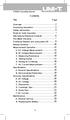 Title Contents Page Overview Unpacking Inspection Safety Information Rules for Safe Operation International Electrical Symbols The Meter Structure Functional Buttons and auto power off Display Symbols
Title Contents Page Overview Unpacking Inspection Safety Information Rules for Safe Operation International Electrical Symbols The Meter Structure Functional Buttons and auto power off Display Symbols
IDEAL INDUSTRIES, INC. TECHNICAL MANUAL MODELS: 61-763 61-765
 IDEAL INDUSTRIES, INC. TECHNICAL MANUAL MODELS: 61-763 61-765 The Service Information provides the following information: Precautions and safety information Specifications Performance test procedure Calibration
IDEAL INDUSTRIES, INC. TECHNICAL MANUAL MODELS: 61-763 61-765 The Service Information provides the following information: Precautions and safety information Specifications Performance test procedure Calibration
Model UT201/202: OPERATING MANUAL. Table of Contents
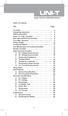 Table of Contents Title Overview Unpacking Inspection Safety Information Rules For Safe Operation International Electrical Symbols The Meter Structure Rotary Switch Functional Buttons The Effectiveness
Table of Contents Title Overview Unpacking Inspection Safety Information Rules For Safe Operation International Electrical Symbols The Meter Structure Rotary Switch Functional Buttons The Effectiveness
Auto-ranging Digital Multimeter 52-0052-2 INSTRUCTION MANUAL
 Auto-ranging Digital Multimeter 52-0052-2 INSTRUCTION MANUAL WARNING: READ AND UNDERSTAND THIS MANUAL BEFORE USING YOUR MULTIMETER. FAILURE TO UNDERSTAND AND COMPLY WITH WARNINGS AND OPERATING INSTRUCTIONS
Auto-ranging Digital Multimeter 52-0052-2 INSTRUCTION MANUAL WARNING: READ AND UNDERSTAND THIS MANUAL BEFORE USING YOUR MULTIMETER. FAILURE TO UNDERSTAND AND COMPLY WITH WARNINGS AND OPERATING INSTRUCTIONS
72-7730 72-7732 Intelligent Digital Multimeters
 72-7730 72-7732 Intelligent Digital Multimeters Model 72-7730/72-7732 OPERATING MANUAL TABLE OF CONTENTS CHAPTER TITLE PAGE 1. Before You Start Overview Inspection Safety Information Rules For Safe Operation
72-7730 72-7732 Intelligent Digital Multimeters Model 72-7730/72-7732 OPERATING MANUAL TABLE OF CONTENTS CHAPTER TITLE PAGE 1. Before You Start Overview Inspection Safety Information Rules For Safe Operation
Integrating Sound Level Meter and Datalogger
 USER GUIDE Integrating Sound Level Meter and Datalogger Model 407780A Introduction Thank you for selecting the Extech Instruments Model 407780A. This device is shipped fully tested and calibrated and,
USER GUIDE Integrating Sound Level Meter and Datalogger Model 407780A Introduction Thank you for selecting the Extech Instruments Model 407780A. This device is shipped fully tested and calibrated and,
Model UT33B/C/D: OPERATING MANUAL Table of Contents (1)
 Table of Contents (1) Title Overview Unpacking Inspection Safety Information Rules For Safe Operation International Electrical Symbols The Meter structure Functional Buttons Measurement Operation A. DC
Table of Contents (1) Title Overview Unpacking Inspection Safety Information Rules For Safe Operation International Electrical Symbols The Meter structure Functional Buttons Measurement Operation A. DC
User Guide. Temperature and Humidity Datalogger. Model 42280
 User Guide Temperature and Humidity Datalogger Model 42280 Introduction Congratulations on your purchase of the Extech 42280 Thermometer and Relative Humidity Datalogger. The 42280 is a wall-mount, tripod
User Guide Temperature and Humidity Datalogger Model 42280 Introduction Congratulations on your purchase of the Extech 42280 Thermometer and Relative Humidity Datalogger. The 42280 is a wall-mount, tripod
10 Multimeter. Users Manual
 10 Multimeter Users Manual 1991-2001 Fluke Corporation, All rights reserved. Printed in USA All product names are trademarks of their respective companies. 10 MULTIMETER m m Mk SELECT RANGE OFF VDC VAC
10 Multimeter Users Manual 1991-2001 Fluke Corporation, All rights reserved. Printed in USA All product names are trademarks of their respective companies. 10 MULTIMETER m m Mk SELECT RANGE OFF VDC VAC
Fluke 89-IV & 189 Event Logging
 Fluke 89-IV & 189 Event Logging FlukeView Forms Technical Note One of the major features of the Fluke 89-IV & 189 meters are their ability to "do logging". This technical note explains what kind of logging
Fluke 89-IV & 189 Event Logging FlukeView Forms Technical Note One of the major features of the Fluke 89-IV & 189 meters are their ability to "do logging". This technical note explains what kind of logging
Model UT58A/B/C: OPERATING MANUAL
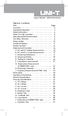 Table of Contents Title Page Overview Unpacking Inspection Safety Information Rules For Safe Operation International Electrical Symbols The Meter Structure Rotary Switch Functional Buttons Display Symbols
Table of Contents Title Page Overview Unpacking Inspection Safety Information Rules For Safe Operation International Electrical Symbols The Meter Structure Rotary Switch Functional Buttons Display Symbols
Model UT71A/B OPERATING MANUAL
 Model UT71A/B OPERATING MANUAL CHAPTER TITLE PAGE 1. 2. Before You Start Overview Unpacking Inspection Safety Information Rules For Safe Operation International Electrical Symbols Getting Acquainted Turning
Model UT71A/B OPERATING MANUAL CHAPTER TITLE PAGE 1. 2. Before You Start Overview Unpacking Inspection Safety Information Rules For Safe Operation International Electrical Symbols Getting Acquainted Turning
Table of Contents. The Basics of Electricity 2. Using a Digital Multimeter 4. Testing Voltage 8. Testing Current 10. Testing Resistance 12
 Table of Contents The Basics of Electricity 2 Using a Digital Multimeter 4 IDEAL Digital Multimeters An Introduction The Basics of Digital Multimeters is designed to give you a fundamental knowledge of
Table of Contents The Basics of Electricity 2 Using a Digital Multimeter 4 IDEAL Digital Multimeters An Introduction The Basics of Digital Multimeters is designed to give you a fundamental knowledge of
Model UT61A/61B/61C/61D/61E: OPERATING MANUAL. Table of Contents
 P/N:110401103671 Table of Contents Title Overview Unpacking Inspection Safety Information Rules For Safe Operation International Electrical Symbols The Meter Structure Rotary Switch Functional Buttons
P/N:110401103671 Table of Contents Title Overview Unpacking Inspection Safety Information Rules For Safe Operation International Electrical Symbols The Meter Structure Rotary Switch Functional Buttons
How To Use A Cdm250 Digital Multimeter
 User Manual CDM250 Digital Multimeter 070-6736-03 Copyright Tektronix, Inc. 1987. All rights reserved. Tektronix products are covered by U.S. and foreign patents, issued and pending. Information in this
User Manual CDM250 Digital Multimeter 070-6736-03 Copyright Tektronix, Inc. 1987. All rights reserved. Tektronix products are covered by U.S. and foreign patents, issued and pending. Information in this
Important Safety Instructions
 PR-D7 GB Revision 1 Important Safety Instructions 1. Read these instructions. 2. Keep these instructions. 3. Heed all warnings. 4. Follow all instructions. 5. Do not use this apparatus near water. 6. Clean
PR-D7 GB Revision 1 Important Safety Instructions 1. Read these instructions. 2. Keep these instructions. 3. Heed all warnings. 4. Follow all instructions. 5. Do not use this apparatus near water. 6. Clean
User Guide. www.burntec.com. 4 wire Earth Resistance Tester Model GRT300
 User Guide 4 wire Earth Resistance Tester Model GRT300 Introduction Congratulations on your purchase of Extech s 4 Wire Earth Resistance Tester. The Model GRT300 has been designed and tested according
User Guide 4 wire Earth Resistance Tester Model GRT300 Introduction Congratulations on your purchase of Extech s 4 Wire Earth Resistance Tester. The Model GRT300 has been designed and tested according
www.burntec.com User's Guide Integrating Sound Level Datalogger Model 407780
 User's Guide Integrating Sound Level Datalogger Model 407780 Introduction Congratulations on your purchase of the Extech 407780 Integrating Sound Level Meter. The 407780 with programmable integrating time
User's Guide Integrating Sound Level Datalogger Model 407780 Introduction Congratulations on your purchase of the Extech 407780 Integrating Sound Level Meter. The 407780 with programmable integrating time
Wide Range InfraRed (IR) Thermometer with Type K input and Laser Pointer
 User Manual Wide Range InfraRed (IR) Thermometer with Type K input and Laser Pointer MODEL 42515 Introduction Congratulations on your purchase of the Model 42515 IR Thermometer. The Model 42515 IR thermometer
User Manual Wide Range InfraRed (IR) Thermometer with Type K input and Laser Pointer MODEL 42515 Introduction Congratulations on your purchase of the Model 42515 IR Thermometer. The Model 42515 IR thermometer
Hygro-Thermometer + InfraRed Thermometer Model RH101
 User's Guide Hygro-Thermometer + InfraRed Thermometer Model RH101 Introduction Congratulations on your purchase of the Extech Hygro-Thermometer plus InfraRed Thermometer. This device measures relative
User's Guide Hygro-Thermometer + InfraRed Thermometer Model RH101 Introduction Congratulations on your purchase of the Extech Hygro-Thermometer plus InfraRed Thermometer. This device measures relative
THE NEW GENERATION IN TECHNOLOGY. NI-3103A Alarm Clock w/fm Radio ipod & iphone Docking. Operating Instructions
 THE NEW GENERATION IN TECHNOLOGY NI-3103A Alarm Clock w/fm Radio ipod & iphone Docking Operating Instructions Table of Contents Important Safeguards... 3 Parts... 6 Controls... 6 To Set Up... 7 ipod/iphone
THE NEW GENERATION IN TECHNOLOGY NI-3103A Alarm Clock w/fm Radio ipod & iphone Docking Operating Instructions Table of Contents Important Safeguards... 3 Parts... 6 Controls... 6 To Set Up... 7 ipod/iphone
PR-D9W. GB Version 1
 PR-D9W Version 1 Table of contents Important safety instructions... 2-3 Introduction... 4 Controls... 5-8 Using your weather alert radio for the first time... 9 Operating your radio Search tuning AM/FM...
PR-D9W Version 1 Table of contents Important safety instructions... 2-3 Introduction... 4 Controls... 5-8 Using your weather alert radio for the first time... 9 Operating your radio Search tuning AM/FM...
Model: 308-1412 Manual DC: 080215 WIRELESS COLOR FORECAST STATION
 Model: 308-1412 Manual DC: 080215 WIRELESS COLOR FORECAST STATION FRONT VIEW SENSOR TX141TH-Bv2 LED TX Sensor Battery Cover Sensor Battery Compartment 2 AA Buttons Battery Compartment 3 AAA BACK VIEW Battery
Model: 308-1412 Manual DC: 080215 WIRELESS COLOR FORECAST STATION FRONT VIEW SENSOR TX141TH-Bv2 LED TX Sensor Battery Cover Sensor Battery Compartment 2 AA Buttons Battery Compartment 3 AAA BACK VIEW Battery
1587/1577. Insulation Multimeters. Technical Data. Two powerful tools in one.
 1587/1577 Insulation Multimeters Technical Data Two powerful tools in one. The Fluke 1587 and 1577 Insulation Multimeters combine a digital insulation tester with a full-featured, true-rms digital multimeter
1587/1577 Insulation Multimeters Technical Data Two powerful tools in one. The Fluke 1587 and 1577 Insulation Multimeters combine a digital insulation tester with a full-featured, true-rms digital multimeter
e-4 AWT07MLED 7 Q TFT LCD MONITOR (LED Backlighted) USER MANUAL
 Thank you for purchasing our product. Please read this User s Manual before using the product. Change without Notice AWT07MLED 7 Q TFT LCD MONITOR (LED Backlighted) USER MANUAL e-4 SAFETY PRECAUTIONS Federal
Thank you for purchasing our product. Please read this User s Manual before using the product. Change without Notice AWT07MLED 7 Q TFT LCD MONITOR (LED Backlighted) USER MANUAL e-4 SAFETY PRECAUTIONS Federal
7 FUNCTION DIGITAL MULTIMETER
 7 FUNCTION DIGITAL MULTIMETER 90899 OPERATING INSTRUCTIONS 3491 Mission Oaks Blvd., Camarillo, CA 93011 Visit our Web site at http://www.harborfreight.com Copyright 2004 by Harbor Freight Tools. All rights
7 FUNCTION DIGITAL MULTIMETER 90899 OPERATING INSTRUCTIONS 3491 Mission Oaks Blvd., Camarillo, CA 93011 Visit our Web site at http://www.harborfreight.com Copyright 2004 by Harbor Freight Tools. All rights
User Manual. Humidity-Temperature Chart Recorder. Model RH520
 User Manual Humidity-Temperature Chart Recorder Model RH520 Introduction Congratulations on your purchase of the Extech RH520 Temperature + Humidity Chart Recorder. The RH520 measures and displays Temperature,
User Manual Humidity-Temperature Chart Recorder Model RH520 Introduction Congratulations on your purchase of the Extech RH520 Temperature + Humidity Chart Recorder. The RH520 measures and displays Temperature,
USB-500 Series Low-Cost Data Loggers and Accessories
 Low-Cost Data Loggers and Accessories Features Stand-alone, remote data loggers and portable logger assistant Measure temperature, humidity, voltage, current, or event/state change 1 or 2 channels Low
Low-Cost Data Loggers and Accessories Features Stand-alone, remote data loggers and portable logger assistant Measure temperature, humidity, voltage, current, or event/state change 1 or 2 channels Low
Model 70A00-1. GSM Cellular Communications Center
 Home Automation, Inc. Model 70A00-1 GSM Cellular Communications Center Operation Manual Document Number 70I00-1 Rev A August, 2009 Contents Description... 1 Use with security systems...1 Everyday use...2
Home Automation, Inc. Model 70A00-1 GSM Cellular Communications Center Operation Manual Document Number 70I00-1 Rev A August, 2009 Contents Description... 1 Use with security systems...1 Everyday use...2
Table of Contents. Page 3 4 5 6 8 9 10 11 13 13 14 16 17 19
 Table of Contents Title Overview Unpacking Inspection Safety Information Rules For Safe Operation International Electrical Symbols The Multimeter Structure Functional Buttons Display Symbols Measurement
Table of Contents Title Overview Unpacking Inspection Safety Information Rules For Safe Operation International Electrical Symbols The Multimeter Structure Functional Buttons Display Symbols Measurement
User Guide. Heavy Duty Dissolved Oxygen Meter. Model 407510
 User Guide Heavy Duty Dissolved Oxygen Meter Model 407510 Introduction Congratulations on your purchase of Extech's Heavy Duty Dissolved Oxygen / Temperature Meter which simultaneously displays Dissolved
User Guide Heavy Duty Dissolved Oxygen Meter Model 407510 Introduction Congratulations on your purchase of Extech's Heavy Duty Dissolved Oxygen / Temperature Meter which simultaneously displays Dissolved
CR9971 2 Band Auto Set Dual Alarm Clock Radio ROBERTS. Sound for Generations. Please read this manual before use
 ROBERTS Sound for Generations CR9971 2 Band Auto Set Dual Alarm Clock Radio Please read this manual before use Contents Contents... 1 Controls...2-5 Switching on... 6 Setting the time manually... 6 Setting
ROBERTS Sound for Generations CR9971 2 Band Auto Set Dual Alarm Clock Radio Please read this manual before use Contents Contents... 1 Controls...2-5 Switching on... 6 Setting the time manually... 6 Setting
User's Guide. Digital Sound Level Meter. Model 407730
 User's Guide Digital Sound Level Meter Model 0770 Introduction Congratulations on your purchase of the Extech 0770 Digital Sound Level Meter. The 0770 measures and displays sound pressure levels in db
User's Guide Digital Sound Level Meter Model 0770 Introduction Congratulations on your purchase of the Extech 0770 Digital Sound Level Meter. The 0770 measures and displays sound pressure levels in db
Model UT60A: OPERATING MANUAL. Table of Contents. Page 3 4 5 6 8 9 10 11 14 17 17 17 19 19
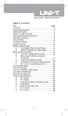 Table of Contents Title Overview Unpacking Inspection Safety Information Rules For Safe Operation International Electrical Symbols The Meter Structure Rotary Switch Functional Buttons Display Symbols Measurement
Table of Contents Title Overview Unpacking Inspection Safety Information Rules For Safe Operation International Electrical Symbols The Meter Structure Rotary Switch Functional Buttons Display Symbols Measurement
DIGITAL MULTIMETER OPERATION MANUAL ITEM 98674 DIGITAL MULTIMETER CONTENTS
 CONTENTS ITEM 98674 OPERATION MANUAL CONTENTS 1. SAFETY INFORMATION 1 1.1 PRELIMINARY 1 1.2 DOS AND DON TS 2 1.3 SYMBOLS 3 1.4 MAINTENANCE 4 2. DESCRIPTION 6 2.1 NAMES OF PARTS 7 2.2 SWITCH, BUTTONS AND
CONTENTS ITEM 98674 OPERATION MANUAL CONTENTS 1. SAFETY INFORMATION 1 1.1 PRELIMINARY 1 1.2 DOS AND DON TS 2 1.3 SYMBOLS 3 1.4 MAINTENANCE 4 2. DESCRIPTION 6 2.1 NAMES OF PARTS 7 2.2 SWITCH, BUTTONS AND
The table below lists the symbols used on the Clamp and/or in this manual. Important Information. See manual.
 i800 AC Current Clamp Instruction Sheet Introduction The i800 AC Current Clamp, the Clamp, has been designed for use with multimeters, recorders, power analyzers, safety testers, etc., for accurate non-intrusive
i800 AC Current Clamp Instruction Sheet Introduction The i800 AC Current Clamp, the Clamp, has been designed for use with multimeters, recorders, power analyzers, safety testers, etc., for accurate non-intrusive
Ground Resistance Clamp-On Tester
 User s Manual Ground Resistance Clamp-On Tester MODEL 382357 Warranty EXTECH INSTRUMENTS CORPORATION (a FLIR company) warrants the basic instrument to be free of defects in parts and workmanship for one
User s Manual Ground Resistance Clamp-On Tester MODEL 382357 Warranty EXTECH INSTRUMENTS CORPORATION (a FLIR company) warrants the basic instrument to be free of defects in parts and workmanship for one
USB-500/600 Series Low-Cost Data Loggers and Accessories
 Low-Cost Data Loggers and Accessories Features Stand-alone, remote data loggers and portable logger assistant Measure temperature, humidity, voltage, current, or event/state change 1 or 2 channels Low
Low-Cost Data Loggers and Accessories Features Stand-alone, remote data loggers and portable logger assistant Measure temperature, humidity, voltage, current, or event/state change 1 or 2 channels Low
DAB+ / FM Tuner Model: TU-201
 DAB+ / FM Tuner Model: TU-201 Instruction Manual www.pulse-audio.co.uk 1 Safety Information The lightning bolt within a triangle is intended to alert the user to the presence of dangerous voltage levels
DAB+ / FM Tuner Model: TU-201 Instruction Manual www.pulse-audio.co.uk 1 Safety Information The lightning bolt within a triangle is intended to alert the user to the presence of dangerous voltage levels
Essential Electrical Concepts
 Essential Electrical Concepts Introduction Modern vehicles incorporate many electrical and electronic components and systems: Audio Lights Navigation Engine control Transmission control Braking and traction
Essential Electrical Concepts Introduction Modern vehicles incorporate many electrical and electronic components and systems: Audio Lights Navigation Engine control Transmission control Braking and traction
Fluke 3000 FC Series Test Tools Technical Data
 Fluke 3000 FC Series Test Tools Technical Data Now compatible with Fluke Connect Mobile App Start building tomorrow s test tool system today with the Fluke 3000 FC Digital Multimeter. The new Fluke Connect
Fluke 3000 FC Series Test Tools Technical Data Now compatible with Fluke Connect Mobile App Start building tomorrow s test tool system today with the Fluke 3000 FC Digital Multimeter. The new Fluke Connect
1. SAFETY INFORMATION
 RS-232 Sound Level Meter 72-860A INSTRUCTION MANUAL www.tenma.com 1. SAFETY INFORMATION Read the following safety information carefully before attempting to operate or service the meter. Use the meter
RS-232 Sound Level Meter 72-860A INSTRUCTION MANUAL www.tenma.com 1. SAFETY INFORMATION Read the following safety information carefully before attempting to operate or service the meter. Use the meter
Square D Clipsal DIN-Rail Four-Channel Auxiliary Input Unit
 Square D Clipsal DIN-Rail Four-Channel Auxiliary Input Unit SLCLE5504AUX for Use with Wired C-Bus Networks Instruction Bulletin Retain for future use. Square D Clipsal DIN-Rail Four-Channel Auxiliary Input
Square D Clipsal DIN-Rail Four-Channel Auxiliary Input Unit SLCLE5504AUX for Use with Wired C-Bus Networks Instruction Bulletin Retain for future use. Square D Clipsal DIN-Rail Four-Channel Auxiliary Input
Event recording (or logging) with a Fluke 287/289 Digital Multimeter
 Event recording (or logging) with a Fluke 287/289 Digital Multimeter Our thanks to Fluke Corp for allowing us to reprint the following article. One of the major features of the Fluke 280 Series digital
Event recording (or logging) with a Fluke 287/289 Digital Multimeter Our thanks to Fluke Corp for allowing us to reprint the following article. One of the major features of the Fluke 280 Series digital
Radio BMR100 INSTRUCTION MANUAL. ENGLISH (Original instructions)
 ENGLISH (Original instructions) INSTRUCTION MANUAL Radio BMR00 WARNING: For your personal safety, READ and UNDERSTAND before using. SAVE THESE INSTRUCTIONS FOR FUTURE REFERENCE. Symbols The following show
ENGLISH (Original instructions) INSTRUCTION MANUAL Radio BMR00 WARNING: For your personal safety, READ and UNDERSTAND before using. SAVE THESE INSTRUCTIONS FOR FUTURE REFERENCE. Symbols The following show
WPR400 Wireless Portable Reader
 P516-098 WPR400 Wireless Portable Reader User guide Para el idioma español, navegue hacia www.schlage.com/support. Pour la portion française, veuillez consulter le site www.schlage.com/support. Contents
P516-098 WPR400 Wireless Portable Reader User guide Para el idioma español, navegue hacia www.schlage.com/support. Pour la portion française, veuillez consulter le site www.schlage.com/support. Contents
Weather Radio Alarm Clock
 1200093 User s Guide Weather Radio Alarm Clock Thank you for purchasing your Weather Radio Alarm Clock from RadioShack. Please read this user s guide before installing, setting up, and using your new weather
1200093 User s Guide Weather Radio Alarm Clock Thank you for purchasing your Weather Radio Alarm Clock from RadioShack. Please read this user s guide before installing, setting up, and using your new weather
INSTRUCTION MANUAL PLEASE READ ALL THE INSTRUCTIONS COMPLETELY BEFORE USE AND SAVE THIS MANUAL FOR FUTURE REFERENCE
 INSTRUCTION MANUAL PLEASE READ ALL THE INSTRUCTIONS COMPLETELY BEFORE USE AND SAVE THIS MANUAL FOR FUTURE REFERENCE m Before Use Please read IMPORTANT SAFETY INSTRUCTIONS on page 10 before use. It is important
INSTRUCTION MANUAL PLEASE READ ALL THE INSTRUCTIONS COMPLETELY BEFORE USE AND SAVE THIS MANUAL FOR FUTURE REFERENCE m Before Use Please read IMPORTANT SAFETY INSTRUCTIONS on page 10 before use. It is important
AM/FM Emergency Weather Radio/Light With Hand Crank Back-Up Power
 VEC173 ONE YEAR LIMITED WARRANTY PROGRAM This limited warranty program is the only one that applies to this product, and it sets forth all the responsibilities of Vector Manufacturing, regarding this product.
VEC173 ONE YEAR LIMITED WARRANTY PROGRAM This limited warranty program is the only one that applies to this product, and it sets forth all the responsibilities of Vector Manufacturing, regarding this product.
PORTABLE ALARM CLOCK. Dual Alarm. FM Radio. Wake-up Sounds. USB Phone Charger G-1CR
 G-BUZZ PORTABLE ALARM CLOCK Dual Alarm FM Radio Wake-up Sounds USB Phone Charger G-1CR Welcome Alarm clocks can be boring. Get ready to shake things up with your new G-BUZZ. Slap the snooze for more ZZZ
G-BUZZ PORTABLE ALARM CLOCK Dual Alarm FM Radio Wake-up Sounds USB Phone Charger G-1CR Welcome Alarm clocks can be boring. Get ready to shake things up with your new G-BUZZ. Slap the snooze for more ZZZ
2013 VTech Printed in China 91-009656-000 US
 Rechargeable Power Pack User s Manual 2013 VTech Printed in China 91-009656-000 US INTRODUCTION The Rechargeable Power Pack makes it easier than ever to keep the InnoTab 3 or InnoTab 3S charged and ready
Rechargeable Power Pack User s Manual 2013 VTech Printed in China 91-009656-000 US INTRODUCTION The Rechargeable Power Pack makes it easier than ever to keep the InnoTab 3 or InnoTab 3S charged and ready
Key. ➍ Micro USB Port ➎ Operating System Toggle Keys ➏ Foam Screen Protectors. ➊ On/Off switch ➋ Bluetooth Connect Button (flashes when searching)
 INSTRUCTION MANUAL ➏ ➋ ➊ Product Features ➎ ➍ ➌ Built-in wireless Bluetooth 3.0 keyboard Compatible across ios, Android, and Windows, enabling you to mix and match with devices Ultra-thin, lightweight
INSTRUCTION MANUAL ➏ ➋ ➊ Product Features ➎ ➍ ➌ Built-in wireless Bluetooth 3.0 keyboard Compatible across ios, Android, and Windows, enabling you to mix and match with devices Ultra-thin, lightweight
H203D 中文 GB Version 1
 H203D 中 GB文 Version 1 Contents Installing batteries... 4 Using the AC adapter (not supplied)... 5 Setting the clock... 6-7 Updating your radio - DAB... 8 Selecting a station - DAB... 9 Secondary services
H203D 中 GB文 Version 1 Contents Installing batteries... 4 Using the AC adapter (not supplied)... 5 Setting the clock... 6-7 Updating your radio - DAB... 8 Selecting a station - DAB... 9 Secondary services
User s manual FLIR VP50/VP52 Non-contact AC voltage detector
 User s manual FLIR VP50/VP52 Non-contact AC voltage detector User s manual FLIR VP50/VP52 #T559851; r. AD/ 9134/9134; en-us Table of contents 1 Disclaimers... 1 1.1 Copyright... 1 1.2 Quality assurance...
User s manual FLIR VP50/VP52 Non-contact AC voltage detector User s manual FLIR VP50/VP52 #T559851; r. AD/ 9134/9134; en-us Table of contents 1 Disclaimers... 1 1.1 Copyright... 1 1.2 Quality assurance...
Evolution Digital HD Set-Top Box Important Safety Instructions
 Evolution Digital HD Set-Top Box Important Safety Instructions 1. Read these instructions. 2. Keep these instructions. 3. Heed all warnings. 4. Follow all instructions. 5. Do not use this apparatus near
Evolution Digital HD Set-Top Box Important Safety Instructions 1. Read these instructions. 2. Keep these instructions. 3. Heed all warnings. 4. Follow all instructions. 5. Do not use this apparatus near
CAUTION RISK OF ELECTRIC SHOCK NO NOT OPEN
 Evolution Digital HD Set-Top Box Important Safety Instructions 1. Read these instructions. 2. Keep these instructions. 3. Heed all warnings. 4. Follow all instructions. 5. Do not use this apparatus near
Evolution Digital HD Set-Top Box Important Safety Instructions 1. Read these instructions. 2. Keep these instructions. 3. Heed all warnings. 4. Follow all instructions. 5. Do not use this apparatus near
Wireless Indoor/ Outdoor Thermometer
 Wireless Indoor/ Outdoor Thermometer Owner s Manual Please read before using this equipment. ˆ Contents FCC Information... 3 FCC Declaration of Conformity... 5 Preparation... 5 Installing Batteries...
Wireless Indoor/ Outdoor Thermometer Owner s Manual Please read before using this equipment. ˆ Contents FCC Information... 3 FCC Declaration of Conformity... 5 Preparation... 5 Installing Batteries...
SP1790JK 900MHz Wireless Indoor/Outdoor Speakers. User Manual INTRODUCTION FEATURES IMPORTANT SAFETY INFORMATION
 SP1790JK 900MHz Wireless Indoor/Outdoor Speakers INTRODUCTION This 900 MHz digital hybrid wireless speaker system uses the latest wireless technology that enables you to enjoy music and TV sound anywhere
SP1790JK 900MHz Wireless Indoor/Outdoor Speakers INTRODUCTION This 900 MHz digital hybrid wireless speaker system uses the latest wireless technology that enables you to enjoy music and TV sound anywhere
HVAC Clamp Meter. Users Manual
 902 HVAC Clamp Meter Users Manual PN 2547887 May 2006 Rev. 1, 3/07 2006-2007 Fluke Corporation. All rights reserved. Printed in China. All product names are trademarks of their respective companies. LIMITED
902 HVAC Clamp Meter Users Manual PN 2547887 May 2006 Rev. 1, 3/07 2006-2007 Fluke Corporation. All rights reserved. Printed in China. All product names are trademarks of their respective companies. LIMITED
Owner s Manual AWM910 JENSEN AWM910 COMPACT DISC PLAYER RADIO CD COMPACT MUSIC SYSTEM MUTE AUX BAND AUX IN PUSH PUSH PWR VOL ALARM T/F AUD SPK A SPK B
 AWM910 Owner s Manual COMPACT DISC PLAYER PUSH 1 2 3 4 5 6 RPT SCAN RDM H M PUSH PWR VOL ALARM SET ON/OFF EQ T/F AUD RADIO CD COMPACT MUSIC SYSTEM MUTE AUX BAND CD AUX IN A B A+B JENSEN AWM910 Thank You!
AWM910 Owner s Manual COMPACT DISC PLAYER PUSH 1 2 3 4 5 6 RPT SCAN RDM H M PUSH PWR VOL ALARM SET ON/OFF EQ T/F AUD RADIO CD COMPACT MUSIC SYSTEM MUTE AUX BAND CD AUX IN A B A+B JENSEN AWM910 Thank You!
5000V Graphical Megohmmeter Model 5070
 5000V Graphical Megohmmeter Model 5070 The Model 5070, the latest design in 5000V Megohmmeters, is the most innovative product in its class on the market today. The features and functions incorporated
5000V Graphical Megohmmeter Model 5070 The Model 5070, the latest design in 5000V Megohmmeters, is the most innovative product in its class on the market today. The features and functions incorporated
Agilent U1610/20A Handheld Digital Oscilloscope Quick Start Guide
 Agilent U1610/20A Handheld Digital Oscilloscope Quick Start Guide Verify that you received the following items in the shipment of your handheld scope: 1 Power cable 1 Li-Ion battery pack, 10.8 V (included
Agilent U1610/20A Handheld Digital Oscilloscope Quick Start Guide Verify that you received the following items in the shipment of your handheld scope: 1 Power cable 1 Li-Ion battery pack, 10.8 V (included
Renewable Energy Monitor User Manual And Software Reference Guide. sales@fuelcellstore.com (979) 703-1925
 Renewable Energy Monitor User Manual And Software Reference Guide sales@fuelcellstore.com (979) 703-1925 1 Introducing the Horizon Renewable Energy Monitor The Renewable Energy Monitor is an educational
Renewable Energy Monitor User Manual And Software Reference Guide sales@fuelcellstore.com (979) 703-1925 1 Introducing the Horizon Renewable Energy Monitor The Renewable Energy Monitor is an educational
USER GUIDE. LED Light Meter. Model LT45
 USER GUIDE LED Light Meter Model LT45 Introduction Congratulations on your purchase of the Extech LT45 LED Light Meter that measures light from LED lamps in addition to fluorescent, metal halide, high
USER GUIDE LED Light Meter Model LT45 Introduction Congratulations on your purchase of the Extech LT45 LED Light Meter that measures light from LED lamps in addition to fluorescent, metal halide, high
Model: 616-146v2 Quick Setup Guide DC: 071015 Atomic Projection Alarm with Indoor and Outdoor Temperature
 Model: 616-146v2 Quick Setup Guide DC: 071015 Atomic Projection Alarm with Indoor and Outdoor Temperature Snooze/Backlight BUTTONS Time, Alarm with Snooze, & Calendar Projection Arm Rotates 180 Indoor/Outdoor
Model: 616-146v2 Quick Setup Guide DC: 071015 Atomic Projection Alarm with Indoor and Outdoor Temperature Snooze/Backlight BUTTONS Time, Alarm with Snooze, & Calendar Projection Arm Rotates 180 Indoor/Outdoor
323/324/325. Calibration Manual. Clamp Meter
 323/324/325 Clamp Meter Calibration Manual February 2013 2012 Fluke Corporation. All rights reserved. Specifications are subject to change without notice. All product names are trademarks of their respective
323/324/325 Clamp Meter Calibration Manual February 2013 2012 Fluke Corporation. All rights reserved. Specifications are subject to change without notice. All product names are trademarks of their respective
User's Guide. Pinless Moisture Meter. Model MO257
 User's Guide Pinless Moisture Meter Model MO257 Introduction Congratulations on your purchase of the Extech MO257 Pinless Moisture Meter. The pinless moisture sensor monitors the moisture in wood and other
User's Guide Pinless Moisture Meter Model MO257 Introduction Congratulations on your purchase of the Extech MO257 Pinless Moisture Meter. The pinless moisture sensor monitors the moisture in wood and other
12-Volt 10-Amp Regulated Power Supply
 22-506.fm Page 1 Friday, August 6, 1999 12:55 PM Cat. No. 22-506 OWNER S MANUAL Please read before using this equipment. 12-Volt 10-Amp Regulated Power Supply 22-506.fm Page 2 Friday, August 6, 1999 12:55
22-506.fm Page 1 Friday, August 6, 1999 12:55 PM Cat. No. 22-506 OWNER S MANUAL Please read before using this equipment. 12-Volt 10-Amp Regulated Power Supply 22-506.fm Page 2 Friday, August 6, 1999 12:55
ExStik TM ph Waterproof Meters
 User Guide ExStik TM ph Waterproof Meters Models PH100 & PH110 Patent Pending ExStik TM Description Front Panel Controls 1. Battery compartment cap 2. LCD Display 3. MODE / HOLD button 4. CAL / RECALL
User Guide ExStik TM ph Waterproof Meters Models PH100 & PH110 Patent Pending ExStik TM Description Front Panel Controls 1. Battery compartment cap 2. LCD Display 3. MODE / HOLD button 4. CAL / RECALL
The Basics of Digital Multimeters
 IDEAL INDUSTRIES INC. The Basics of Digital Multimeters A guide to help you understand the basic Features and Functions of a Digital Multimeter. Author: Patrick C Elliott Field Sales Engineer IDEAL Industries,
IDEAL INDUSTRIES INC. The Basics of Digital Multimeters A guide to help you understand the basic Features and Functions of a Digital Multimeter. Author: Patrick C Elliott Field Sales Engineer IDEAL Industries,
ABCs of DMMs Multimeter features and functions explained Application Note
 ABCs of DMMs Multimeter features and functions explained Application Note Digital multimeters offer a wide selection of features. Choosing the right meter for the job can be challenging unless you know
ABCs of DMMs Multimeter features and functions explained Application Note Digital multimeters offer a wide selection of features. Choosing the right meter for the job can be challenging unless you know
ADSL Modem Installation Guide. Model # 36R515 Part # 030-300108 Rev. D Revision Date 12/2000. ADSL Modem Installation Guide
 ADSL Modem Installation Guide Model # 36R515 Part # 030-300108 Rev. D Revision Date 12/2000 ADSL Modem Installation Guide Installation Instructions Westell ADSL Modem 1. Package Inspection and Contents...2
ADSL Modem Installation Guide Model # 36R515 Part # 030-300108 Rev. D Revision Date 12/2000 ADSL Modem Installation Guide Installation Instructions Westell ADSL Modem 1. Package Inspection and Contents...2
Getting started with
 PART NO. CMA113 MADE IN CHINA 1. Measuring CAT II 2. Max. voltage 250V ~ 3. Max. current 71 Amp Getting started with Electricity consumption monitoring single phase for homes and some smaller light commercial
PART NO. CMA113 MADE IN CHINA 1. Measuring CAT II 2. Max. voltage 250V ~ 3. Max. current 71 Amp Getting started with Electricity consumption monitoring single phase for homes and some smaller light commercial
i410/i1010 AC/DC Current Clamp
 /i1010 AC/DC Current Clamp Instruction Sheet Safety Information XW Read First: Safety Information To ensure safe operation and service of the current clamp, follow these instructions: Read all operating
/i1010 AC/DC Current Clamp Instruction Sheet Safety Information XW Read First: Safety Information To ensure safe operation and service of the current clamp, follow these instructions: Read all operating
Getting Started. Table of Contents. Quick User Guide - English
 Getting Started This Quick User Guide helps you get started with the IRIScan TM Anywhere Wifi. Please read this guide before operating this scanner and its software. All information is subject to change
Getting Started This Quick User Guide helps you get started with the IRIScan TM Anywhere Wifi. Please read this guide before operating this scanner and its software. All information is subject to change
ST815 Illumination Sensor with LCD
 ST815 Illumination Sensor with LCD The Illumination Sensor with LCD (refer to as Illumination Sensor hereafter) is a Z-Wave TM enabled device which is fully compatible with any Z-Wave TM enabled network.
ST815 Illumination Sensor with LCD The Illumination Sensor with LCD (refer to as Illumination Sensor hereafter) is a Z-Wave TM enabled device which is fully compatible with any Z-Wave TM enabled network.
RCR-22 AM/MW 2 bands Digital Clock Radio instruction manual
 RCR-22 AM/MW 2 bands Digital Clock Radio instruction manual Important safety instructions 1. Read and understand all safety and operating instructions before the radio is operated. 2. Retain instruction:
RCR-22 AM/MW 2 bands Digital Clock Radio instruction manual Important safety instructions 1. Read and understand all safety and operating instructions before the radio is operated. 2. Retain instruction:
7 Mini Tablet User Guide
 7 Mini Tablet User Guide MODEL NUMBER: Powered by SYTABBL7 Wireless Mobile Internet Tablet Getting to Know Your New Tablet: Front View: Back View: Side Angle View: MENU MENU Power Key ON/OFF, Back Button
7 Mini Tablet User Guide MODEL NUMBER: Powered by SYTABBL7 Wireless Mobile Internet Tablet Getting to Know Your New Tablet: Front View: Back View: Side Angle View: MENU MENU Power Key ON/OFF, Back Button
Atomic Projection Alarm with Indoor and Outdoor Temperature
 Model: WS-5220U-IT Instruction Manual DC: 082415 Atomic Projection Alarm with Indoor and Outdoor Temperature SNOOZE button Time, Alarm + WWVB Icon Projection arm Indoor Temp., Outdoor Temp. Battery Compartment
Model: WS-5220U-IT Instruction Manual DC: 082415 Atomic Projection Alarm with Indoor and Outdoor Temperature SNOOZE button Time, Alarm + WWVB Icon Projection arm Indoor Temp., Outdoor Temp. Battery Compartment
When you switch off your system, or mute the sound, the red indicator light appears immediately, indicating that the subwoofer is not in use.
 BeoLab 11 Guide WARNING: To reduce the risk of fire or electric shock, do not expose this appliance to rain or moisture. Do not expose this equip ment to dripping or splashing and ensure that no objects
BeoLab 11 Guide WARNING: To reduce the risk of fire or electric shock, do not expose this appliance to rain or moisture. Do not expose this equip ment to dripping or splashing and ensure that no objects
Seven function digital multimeter
 Seven function digital multimeter 98025 Set up And Operating Instructions Distributed exclusively by Harbor Freight Tools. 3491 Mission Oaks Blvd., Camarillo, CA 93011 Visit our website at: http://www.harborfreight.com
Seven function digital multimeter 98025 Set up And Operating Instructions Distributed exclusively by Harbor Freight Tools. 3491 Mission Oaks Blvd., Camarillo, CA 93011 Visit our website at: http://www.harborfreight.com
Sense Components. Sense monitor. Antenna assembly. External mounting kit Current sensors. Download the Sense app. Go to sense.com/app.
 Sense Components Sense monitor Antenna assembly External mounting kit Current sensors Download the Sense app. Go to sense.com/app Power cable Technical Specifications Sense is a home energy monitoring
Sense Components Sense monitor Antenna assembly External mounting kit Current sensors Download the Sense app. Go to sense.com/app Power cable Technical Specifications Sense is a home energy monitoring
Alarm Clock USER GUIDE
 Alarm Clock USER GUIDE Jazwares, Inc. 2010 1 CONTENTS Please read the instructions along with the alarm clock carefully before you use it, so that you can operate it conveniently. WELCOME, Safety Tips
Alarm Clock USER GUIDE Jazwares, Inc. 2010 1 CONTENTS Please read the instructions along with the alarm clock carefully before you use it, so that you can operate it conveniently. WELCOME, Safety Tips
Dash 18X / Dash 18 Data Acquisition Recorder
 75 Dash 18X / Dash 18 Data Acquisition Recorder QUICK START GUIDE Supports Recorder System Software Version 3.1 1. INTRODUCTION 2. GETTING STARTED 3. HARDWARE OVERVIEW 4. MENUS & BUTTONS 5. USING THE DASH
75 Dash 18X / Dash 18 Data Acquisition Recorder QUICK START GUIDE Supports Recorder System Software Version 3.1 1. INTRODUCTION 2. GETTING STARTED 3. HARDWARE OVERVIEW 4. MENUS & BUTTONS 5. USING THE DASH
EPM3. Phase Sequence and Motor Rotation Tester. Users Manual
 EPM3 Phase Sequence and Motor Rotation Tester Users Manual 1 L1 L2 L3 2 3 A B C CAT 600V 3-PHASE TESTER 5 TEST M1 M2 BATT M3 EPM3 MOTOR ROTATION TESTER EPM3 MOTOR ROTATION DETERMINED WHILE FACING MOTOR
EPM3 Phase Sequence and Motor Rotation Tester Users Manual 1 L1 L2 L3 2 3 A B C CAT 600V 3-PHASE TESTER 5 TEST M1 M2 BATT M3 EPM3 MOTOR ROTATION TESTER EPM3 MOTOR ROTATION DETERMINED WHILE FACING MOTOR
mysensors mysensors Wireless Sensors and Ethernet Gateway Quick Start Guide Information to Users Inside the Box mysensors Ethernet Gateway Quick Start
 mysensors Information to Users mysensors Wireless Sensors and Ethernet Gateway Quick Start Guide This equipment has been tested and found to comply with the limits for a Class B digital devices, pursuant
mysensors Information to Users mysensors Wireless Sensors and Ethernet Gateway Quick Start Guide This equipment has been tested and found to comply with the limits for a Class B digital devices, pursuant
Business Audio System: Music & Messaging MP3 Player. by Grace Digital Audio. User Guide. Model No. GDI-USBM10
 Business Audio System: Music & Messaging MP3 Player by Grace Digital Audio User Guide Model No. GDI-USBM10 User Guide Contents Introduction 2 Safety & General Use Information 2 Features 3 Set Up & Operation
Business Audio System: Music & Messaging MP3 Player by Grace Digital Audio User Guide Model No. GDI-USBM10 User Guide Contents Introduction 2 Safety & General Use Information 2 Features 3 Set Up & Operation
Alarm Clock USER GUIDE
 Alarm Clock USER GUIDE Jazwares, Inc. 2012 CONTENTS Please read the instructions along with the Alarm Clock carefully before you use it, so that you can operate it conveniently. WELCOME & Warnings Page
Alarm Clock USER GUIDE Jazwares, Inc. 2012 CONTENTS Please read the instructions along with the Alarm Clock carefully before you use it, so that you can operate it conveniently. WELCOME & Warnings Page
GSM Alarm System User Manual
 GSM Alarm System User Manual For a better understanding of this product, please read this user manual thoroughly before using it. Quick Guider After getting this alarm system, you need to do the following
GSM Alarm System User Manual For a better understanding of this product, please read this user manual thoroughly before using it. Quick Guider After getting this alarm system, you need to do the following
No. S8351. S8351 External Bluetooth module for mz series transmitter OPERATING INSTRUCTION
 No. S8351 S8351 External Bluetooth module for mz series transmitter OPERATING INSTRUCTION Prior to use, please read this manual thoroughly. Keep this manual in a convenient place for quick and easy reference.
No. S8351 S8351 External Bluetooth module for mz series transmitter OPERATING INSTRUCTION Prior to use, please read this manual thoroughly. Keep this manual in a convenient place for quick and easy reference.
Model 187 & 189. Users Manual. True RMS Multimeter
 Model 187 & 189 True RMS Multimeter Users Manual ugust 2000, Rev.2, 6/02 2000, 2002 Fluke Corporation. ll rights reserved. Printed in U.S.. ll product names are trademarks of their respective companies.
Model 187 & 189 True RMS Multimeter Users Manual ugust 2000, Rev.2, 6/02 2000, 2002 Fluke Corporation. ll rights reserved. Printed in U.S.. ll product names are trademarks of their respective companies.
