Tiled Magic Table Runner
|
|
|
- Rosamund Fields
- 7 years ago
- Views:
Transcription
1 Tiled Magic Table Runner Created by Debbi Lashbrook Use BERNINA Embroidery Software 7 to create a three dimensional table runner featuring a unique set of design tiles using the 3-D tools in the software. Create one, two, three, or four design tiles. These fun-to-create tiles can be used for a variety of projects from home décor to quilting to crafts. Supplies Machine & Accessories BERNINA Embroidery Software 7 BERNINA Sewing & Embroidery Machine BERNINA Large Oval Hoop & Medium Hoop BERNINA Teardrop Embroidery Foot #26 BERNINA Echo Quilting & CutWork #44C BERNINA CutWork Tool (optional) CutWork throat plate (optional) BERNINA Exclusive Embroidery Collection - Ecco #21012 See page 8 for a full view of the finished table runner. Finished size is approximately 28 x 10. Notions Fabrics for table runner (9 squares for tiles + ½ yd of other fabrics) Felt & roving for PunchWork Size 26 wire for StumpWork OESD Badgemaster (for StumpWork) OESD Heavy Tear Away (for CutWork) OESD Medium Weight Tear-Away (for embroidery) Appliqué Fuse & Fix Isacord Embroidery threads Batting & Backing fabric (12 x 26 ) StumpWork Tile Editing Stitches Open BERNINA Embroidery Software 7. Select Insert Embroidery. Navigate to the location of the file, Select Open. Deselect the entire design by clicking outside of the black boxes. Select T on your keyboard. Switching to Design View by selecting T on your keyboard will help you know when something is selected because it turns a bright pink BERNINA of America, Inc. Page 1 of 8
2 While holding the Alt and Ctrl keys, click on the small step fill circles. There are six in all. While they are selected, click on the Satin Fill icon. Deselect the circles by clicking outside the black selection squares.. Holding the Ctrl key allows you to select multiple objects; while holding the Alt key allows you to select objects that are grouped. Creating the StumpWork Open the StumpWork Docker (tab on the right side of the screen) to pre-select the properties for StumpWork. If the docker tab is not visible, click on the StumpWork Border icon. Pin it in place by clicking on Auto Hide so that the pin is vertical. In the StumpWork Border dialog box, make these selections: Stabilizing Run 1 will be left unchecked. Wireline will be selected from the drop down choices under Embroidery. Click on Object Properties next to Wireline to choose the gauge of wire. Select 26. Click OK. Stabilizing Run 2 will be checked and 2 passes will be selected. Leave the distance at default. If you are using the CutWork tool for cutting the StumpWork, place a radio dot next to Use CutWork Tool for the Cutting Line. Unpin the Auto Hide icon. Select the Polygon Select icon. Backspace will erase one click at a time; while Esc will let you start over in the selection of the object. Use the Zoom tool to zoom in on the leaf by clicking and dragging a box around the leaf. While holding the Alt key, click around the leaf to select it. Close the selection box by pressing Enter. While selected, open the StumpWork Toolbox and click on Create StumpWork Border. Click Ok in the dialog box that opens. This verifies the selections you made in the StumpWork Docker panel. Click on the base of the leaf to cut an opening for the wire; then select Undo to close the shape. Re-select Polygon Select and while holding the Alt key, click around the leaf again to select the stitching inside the leaf and the StumpWork border. Click close around the border so that you only select the Stump- Work leaf design and its border. While they are selected, click on Create StumpWork Sub-Design; then Open StumpWork Sub-Design. If you wish to use the wirelines to tack the 3-D leaf to the base design, don t select Undo. If you wish to have an enclosed satin outline around the shape, you may select Undo; then tack the 3-D leaf with a bar tack. If you receive an error message about StumpWork Sub-Designs must not have any objects outside the StumpWork border, you must start over and click closer to the StumpWork object BERNINA of America, Inc. Page 2 of 8
3 If the Color Film Docker is not opened, open it and pin in place. Hold the Alt key and select the placement line for the leaf and press Delete on the keyboard. This is the first color chip. Select Slow Redraw and make note of the direction of the tack down stitch. This will help later when you are tacking the wire in place because you will know which way to hold the wire. Click on Save StumpWork Sub-Design and save the design as Stump- Work leaf. Send the design to the machine of your choice by clicking on the Write to Machine icon. Saving the Sub-Design is optional as it always remains a part of the base design and can be selected at a later time to send the design to your machine. When you send the base design to the machine, a message appears reminding you that the design will not include the StumpWork Sub- Design. Select File> Close. Select Save changes and close to close the dialog box. The base design file will be opened. Select File> Save As and save the design as StumpWork Base. Send the file to the machine of your choice by clicking on Write to Machine. Close the file. PunchWork Tile Editing Stitches Open a new file. Select Insert Embroidery. Navigate to the location of the file, Select Open. Deselect the design. While holding the Alt and Ctrl keys, click on the small step fill circles. There are three in all. While they are selected, click on the Satin Fill icon. Creating PunchWork Switch to Design View by pressing the T on your keyboard. Select Polygon Select and hold the Alt key and click around the leaf, pressing Enter to enclose the shape. Select Cut; then New; then Paste. Deselect the leaf BERNINA of America, Inc. Page 3 of 8
4 Select a color from the Color Palette that is not used in the design. From the Digitize Toolbox, select PunchWork. Digitize around the leaf using left and right clicks. (see illustration at right) Press Enter twice to enclose the shape and add the PunchWork stitches. Right click on the first color chip in Color Film, select Ungroup. Delete the running stitch, the placement line, the tackdown stitches, and the fill stitches (color chips 1-4) by holding down the Ctrl key, selecting them in Color Film and pressing Delete on your keyboard. Select the accent stitching (now the first color chip) and then select Move to End. Save the file as PunchWork Leaf and send to the machine of your choice. Close this file to return to the original file. Hold the Alt key and delete the traveling stitch that remains under the cut leaf (see illustration) by pressing Delete on your keyboard. Save the PunchWork base design and send to the machine of your choice. Close the file. CutWork Tile Editing the Stitches Open a new file. Select Insert Embroidery. Navigate to the location of the file, Select Open. Deselect the design. While holding the Alt and Ctrl keys, click on the small step fill circles. There are two in all. While they are selected, click on the Satin Fill icon BERNINA of America, Inc. Page 4 of 8
5 Editing CutWork Hold the Alt & Ctrl keys and click on the color chips for the circle appliqué and the partial leaf appliqué (see illustration). Press Delete on the keyboard. The flower and the whole leaf will be left as CutWork designs. Select File> Save As, navigate to the location to save the file, and name the file, CutWork Tile. Close the file. Trapunto & Raised Satin Tile Editing the Stitches Open a new file. Select Insert Embroidery. Navigate to the location of the file, Select Open. Deselect the design. While holding the Alt and Ctrl keys, click on the small step fill circles. There are two in all. While they are selected, click on the Raised Satin Fill icon. Deselect the circles. Trapunto & Raised Satin Hold the Alt & Ctrl keys and select the spiral centers of the two flowers. Press Delete on your keyboard. In the Digitize Toolbox, select the Ellipse tool and the Raised Satin Fill from the Stitch bar. Select a color from the Color Palette for the new flower centers. If you have difficulty selecting just the spirals, make sure you are clicking in between the flower petals. Digitize a circle for the center of the flowers by clicking on the center of the flower petals and dragging to the desired perimeter of the circle. Click again. Press Enter BERNINA of America, Inc. Page 5 of 8
6 Digitize the second circle center. Press Esc after finishing the second circle. In Color Film, select the two circles (the last color chip). In the Edit Toolbox, click on Create Trapunto. Select a contrast color from the drop down choices and select Triple as the type of stitch. Leave the offset at default. Click OK. Navigate to the location of the file, name the file, Trapunto Tile and save the file. Close the file. Changing Colors If you wish to try a new color scheme, use the Color Wheel feature of the software. Open one of the tiles to experiment; then repeat the steps for the other tiles. Click on Color Wheel For Color Scheme, Harmonious is chosen. Click and drag on the nodes and place them on the color wheel until you see a color scheme you like. Click OK. Click on Thread Colors. Select the brand of thread you wish to use from the Thread Chart. Select Match & Assign. Colors will be updated with the closest match and the colors used in the design will be noted with an asterisk. Much easier than choosing the colors yourself! Click OK to close the dialog box. If you wish to make individual changes to colors of the objects, you may still do this by selecting other colors in the Color Palette.. CutWork Files The design card includes CutWork design files ready to send to the machine for cutting with the CutWork tool. Send these designs to the machine for cutting the prepared appliqué pieces: _CWA_A (for StumpWork tile) _CWA_A & _CWA_B (for PunchWork tile) CWA_A & _B (for the CutWork tile) _CWA_A & _CWA_B & _CWA_C (for the Trapunto tile) Prepare the Appliqué Pieces: Prepare the fabric for the cutwork appliqué pieces by pressing Appliqué Fuse and Fix on the wrong side of your chosen fabric. These pieces can be cut using the CutWork tool or you can print templates of the cut appliqué patterns by opening the CutWork stitch files in the software and selecting File> Print BERNINA of America, Inc. Page 6 of 8
7 CutWork Appliqué Embroidery Files Hoop Heavy Weight Tear Away stabilizer in the large oval hoop. Place fabric over the stabilizer. Use the CutWork Throat plate if using the CutWork tool. Thread the machine for embroidery. The Running Before stitches first and the fabric for the appliqué pieces is held in place on the stabilizer. If you are cutting out the appliqué shapes with scissors, make sure that you trace the pattern on the Appliqué Fuse and Fix so the image is a mirror image of the finished appliqué. After the running stitch is finished, place the BERNINA CutWork tool on the machine and use CutWork and Echo Quilting Foot #44C and follow the machine prompts to cut each of the appliqué pieces. Repeat as necessary to cut all pieces. Completing the PunchWork Design File Hoop a piece of felt in the medium hoop. You do not need a stabilizer for the felt. A placement line stitches first. Use Embroidery Foot #26 to embroider the placement line. Switch to the Needle Punch throat plate, the Needle Punch needles, and the Needle Punch Accessory foot when prompted by the machine. Place the roving or yarn on top of the felt, using the placement line as a guide; tack in place; then stipple in place. The machine prompts you to change to the embroidery foot, the straight stitch throat plate, and regular needles to complete the accent stitching on top of the PunchWork leaf. Cut around the placement line and set the leaf aside. Completing the StumpWork Design File Wind a bobbin with the same thread color as that used for the satin stitch of the StumpWork design. Thread the machine for embroidery. Hoop fabric backed by Bagemaster stabilizer in the medium size hoop. Embroider the design in the center of the leaf; then stitch the wire placement line ( a double line). Visit bernina.com Projects Webinars Promotions 2013 BERNINA of America, Inc. Page 7 of 8
8 When you are stitching the tackdown, use the foot control and slow the embroidery speed to very slow. Bend the wire into shape and hold in place as you stitch the tackdown. Speed the machine back up to finish stitching. Completing the Project Cut your blocks. Use the diagram below as a guide. A 1/4 seam allowance around all edges is included in the figures listed below. Cut the 9 block pieces to the size listed below after the piece has been embroidered. 2 x 10.5 Blocks of embroidery: 5.5 x x x 10.5 Embroider each of the tiled pieces that you wish to use in your table runner. If you don t wish to do all four embroidered pieces, then quilt the fabric tile instead. Trim all the tiles so that there is 1/4 seam allowance around the block. If you wish to add flat piping to the seam allowances of the block, cut 1 strips of fabric, press in half, and stitch the strips to one of the seam allowances prior to seaming the blocks and the strips. Piece the tiles and the table runner with 1/4 seam allowances using the layout illustrated. Use Patchwork Foot # 37, 37D, 57, or 57D. Cut the batting and the backing so that they are slightly larger than the pieced front. Layer the top, batting, and backing, pin to hold the layers and quilt as desired. Bind the edges of the table runner BERNINA of America, Inc. Page 8 of 8
Embroidery Machine Appliqué
 ebook SERIES Just EMBROIDER It! Embroidery Machine Appliqué ~ ~ ~ ~ Getting started Pattern method Trim-in-place method Helpful tips 2014 BERNINA of America Getting Started Appliqué created on the embroidery
ebook SERIES Just EMBROIDER It! Embroidery Machine Appliqué ~ ~ ~ ~ Getting started Pattern method Trim-in-place method Helpful tips 2014 BERNINA of America Getting Started Appliqué created on the embroidery
Easter Table Topper. www.amandamurphydesign.blogspot.com. A complimentary design sewn on a Bernina 580e, by Amanda Murphy.
 Easter Table Topper A complimentary design sewn on a Bernina 580e, by Amanda Murphy. www.amandamurphydesign.blogspot.com 2012 Amanda Murphy Feet: Patchwork Foot with Guide #57 Open Embroidery Feet #20
Easter Table Topper A complimentary design sewn on a Bernina 580e, by Amanda Murphy. www.amandamurphydesign.blogspot.com 2012 Amanda Murphy Feet: Patchwork Foot with Guide #57 Open Embroidery Feet #20
BERNINA Embroidery Software 7. Feature list. New or enhanced in Version 7. Editor Plus. Designer Plus. Feature. ARTlink
 BERNINA Embroidery Software Feature list Feature GENERAL FEATURES Windows XP, and 8 compatible Electronic On-Screen Reference Manual Easy switching between measurements systems Printed Quick Start Guide
BERNINA Embroidery Software Feature list Feature GENERAL FEATURES Windows XP, and 8 compatible Electronic On-Screen Reference Manual Easy switching between measurements systems Printed Quick Start Guide
Circles Galore Quilt. Sewing supplies: Approximate size: 60 (152cm)
 Sewing supplies: PFAFF creative 3.0 sewing and embroidery machine PFAFF creative QUILTERS HOOP 200x200 (820940096) PFAFF Extension Table with Adjustable Guide (821031096) PFAFF 0A Standard Foot for IDT
Sewing supplies: PFAFF creative 3.0 sewing and embroidery machine PFAFF creative QUILTERS HOOP 200x200 (820940096) PFAFF Extension Table with Adjustable Guide (821031096) PFAFF 0A Standard Foot for IDT
Edgy Hexagons Quilt THROUGH THE NEEDLE LIVE. BERNINA Through The Needle Live. Written by: Nina McVeigh, BERNINA Educator
 BERNINA Through The Needle Live THROUGH THE NEEDLE LIVE Edgy Hexagons Quilt Written by: Nina McVeigh, BERNINA Educator SUPPLIES 1 Layer Cake Fabrics or an assortment of fat quarters 2 yds Solid 2 yds of
BERNINA Through The Needle Live THROUGH THE NEEDLE LIVE Edgy Hexagons Quilt Written by: Nina McVeigh, BERNINA Educator SUPPLIES 1 Layer Cake Fabrics or an assortment of fat quarters 2 yds Solid 2 yds of
Embroidery Software Version 1. BERNINA Art Design Quick Start Guide
 Embroidery Software Version 1 BERNINA Art Design Quick Start Guide 1 1 Installation Art Design 1. Art Design installation requires administrator authorisation. 2. Close all programs before installing the
Embroidery Software Version 1 BERNINA Art Design Quick Start Guide 1 1 Installation Art Design 1. Art Design installation requires administrator authorisation. 2. Close all programs before installing the
Seams to Me Tag File
 Seams to Me Tag File Created by Susan Beck This mixed media tag file is a fun way to organize technique swatches. It makes a great visual reference so you can remember what you ve learned and incorporate
Seams to Me Tag File Created by Susan Beck This mixed media tag file is a fun way to organize technique swatches. It makes a great visual reference so you can remember what you ve learned and incorporate
Embroidered Family Wall Art
 Embroidered Family Wall Art With Letter It! and Monogram It! from Amazing Designs, it s easy to create an embroidered piece of wall art whether for you or someone else, the many font styles, size options,
Embroidered Family Wall Art With Letter It! and Monogram It! from Amazing Designs, it s easy to create an embroidered piece of wall art whether for you or someone else, the many font styles, size options,
Please refer to the pack Design Tutorial for direction on how to embroider the blocks and sew them together.
 The Following is a tutorial on how to Back and Bind your Quilt. This is the way to do, however, there are other ways to finish your quilt. If you prefer a different method, do what works for you, it s
The Following is a tutorial on how to Back and Bind your Quilt. This is the way to do, however, there are other ways to finish your quilt. If you prefer a different method, do what works for you, it s
ArtLink 7 Basics ~ ~ ~ ~ ~ ~ ebook. Just EMBROIDER It! SERIES. Basic features. Open and view designs. Modify designs.
 ebook SERIES Just EMBROIDER It! ArtLink 7 Basics Basic features Open and view designs Modify designs Print a template Send designs to machine Frequently asked questions ArtLink 7 is a basic software program
ebook SERIES Just EMBROIDER It! ArtLink 7 Basics Basic features Open and view designs Modify designs Print a template Send designs to machine Frequently asked questions ArtLink 7 is a basic software program
LONDON JUBILEE AND OLYMPIC CELEBRATION ITEMS BY HILARY GOODING FOR MAKOWER UK
 LONDON JUBILEE AND OLYMPIC CELEBRATION ITEMS BY HILARY GOODING FOR MAKOWER UK 118 Grey s Road, Henley on Thames, Oxon RG9 1QW www.makoweruk.com Email: info@makoweruk.com www.andoverfabrics.com LONDON Designed
LONDON JUBILEE AND OLYMPIC CELEBRATION ITEMS BY HILARY GOODING FOR MAKOWER UK 118 Grey s Road, Henley on Thames, Oxon RG9 1QW www.makoweruk.com Email: info@makoweruk.com www.andoverfabrics.com LONDON Designed
BERNINA ART Design Online Manual
 BERNINA ART Design Online Manual COPYRIGHT 1997-2008 BY WILCOM PTY LTD. ALL RIGHTS RESERVED. No parts of this publication or the accompanying software may be copied or distributed, transmitted, transcribed,
BERNINA ART Design Online Manual COPYRIGHT 1997-2008 BY WILCOM PTY LTD. ALL RIGHTS RESERVED. No parts of this publication or the accompanying software may be copied or distributed, transmitted, transcribed,
Santa Hat Purse. 'Tis the season to be stylish with this Santa Hat Purse!
 Santa Hat Purse 'Tis the season to be stylish with this Santa Hat Purse! The bottom section of a Santa hat is turned upside down to become the body of this purse. The point, with the pom-pom, becomes the
Santa Hat Purse 'Tis the season to be stylish with this Santa Hat Purse! The bottom section of a Santa hat is turned upside down to become the body of this purse. The point, with the pom-pom, becomes the
Cutting instructions to finish THREAD VELVET Embroidery:
 Cutting instructions to finish THREAD VELVET Embroidery: To create the THREAD VELVET effect, cut the satin stitch down the middle from the right side. Avoid cutting the very last underlay of stitches for
Cutting instructions to finish THREAD VELVET Embroidery: To create the THREAD VELVET effect, cut the satin stitch down the middle from the right side. Avoid cutting the very last underlay of stitches for
Original Recipe. Simply Modern Quilts by Angela Yosten
 Original Recipe Simply Modern Quilts by Angela Yosten Ingredients: Boy (Route 66) Quilt... 1 Moda Jelly Roll Basics in Milk 1 Authentic Jelly Roll by Sweetwater 3 1/4 yards of coordinating fabric for backing,
Original Recipe Simply Modern Quilts by Angela Yosten Ingredients: Boy (Route 66) Quilt... 1 Moda Jelly Roll Basics in Milk 1 Authentic Jelly Roll by Sweetwater 3 1/4 yards of coordinating fabric for backing,
Original Recipe. Dancing Daisies Quilt
 Original Recipe Dancing Daisies Quilt Hi, It's Cathy Victor from "Me and My Mum Quilting" and I'm very pleased and excited to be posting my very first Moda Bake Shop tutorial. This tutorial is for all
Original Recipe Dancing Daisies Quilt Hi, It's Cathy Victor from "Me and My Mum Quilting" and I'm very pleased and excited to be posting my very first Moda Bake Shop tutorial. This tutorial is for all
Free Instructions. Finished Cape Size: Fits sizes 2 6, but may be modified as desired to fit other sizes. Fabric: Handy Notions: Instructions:
 Free Instructions Super Hero Cape Send hope, faith, and love to children living in shelters across the country. Capes for Kids represents hope. Since every cape is unique and handmade with love, each child
Free Instructions Super Hero Cape Send hope, faith, and love to children living in shelters across the country. Capes for Kids represents hope. Since every cape is unique and handmade with love, each child
Black Tie. Quilt Designed by Pine Tree Country Quilts. 66" x 66" 901 E. 14th Avenue North Kansas City, MO 64116 (816) 421-2000 www.fabri-quilt.
 Black Tie Quilt Designed by Pine Tree Country Quilts 66" x 66" 901 E. 14th Avenue North Kansas City, MO 64116 (816) 421-2000 www.fabri-quilt.com Quilt designed by Sue Harvey and Sandy Boobar of Pine Tree
Black Tie Quilt Designed by Pine Tree Country Quilts 66" x 66" 901 E. 14th Avenue North Kansas City, MO 64116 (816) 421-2000 www.fabri-quilt.com Quilt designed by Sue Harvey and Sandy Boobar of Pine Tree
Tips and Techniques on the PR-620
 Techniques and Tips on the PR-620 Learn how to demonstrate the PR-620 and make it look as easy as it really is. Topics to be covered will be: basic operation, machine threading, screen icons, merging patterns,
Techniques and Tips on the PR-620 Learn how to demonstrate the PR-620 and make it look as easy as it really is. Topics to be covered will be: basic operation, machine threading, screen icons, merging patterns,
Time for Tea Collection
 Time for Tea Collection F70264 Time for Tea Collection Project Instructions Apron Luncheon Mats & Napkins Coaster Drip Catcher Tea Cozy Click on Photo for Project Instructions Frame & Fabric Mat Tea Pot
Time for Tea Collection F70264 Time for Tea Collection Project Instructions Apron Luncheon Mats & Napkins Coaster Drip Catcher Tea Cozy Click on Photo for Project Instructions Frame & Fabric Mat Tea Pot
3D Organza Applique, In-the-Hoop
 3D Organza Applique, In-the-Hoop Give your embroidery unexpected levels of texture and depth by creating a beautiful in-the-hoop 3D organza flower! The colorful 3D applique embroidery is done entirely
3D Organza Applique, In-the-Hoop Give your embroidery unexpected levels of texture and depth by creating a beautiful in-the-hoop 3D organza flower! The colorful 3D applique embroidery is done entirely
Per fection star ts here ṬM. Sewing. My Passion. per formance 5.2
 Per fection star ts here ṬM Sewing. My Passion. per formance 5.2 per formance 5.2 Through my passion for sewing I reveal my true self. Beautiful fabrics inspire me to let my imagination run free. My creations
Per fection star ts here ṬM Sewing. My Passion. per formance 5.2 per formance 5.2 Through my passion for sewing I reveal my true self. Beautiful fabrics inspire me to let my imagination run free. My creations
Stuffed Fabric Wreath
 Stuffed Fabric Wreath It's a fabulous Fabric Wreath -- stuffed, and full of good old country style! On your front door, this fabric wreath will softly welcome neighbors, friends, and family to your home
Stuffed Fabric Wreath It's a fabulous Fabric Wreath -- stuffed, and full of good old country style! On your front door, this fabric wreath will softly welcome neighbors, friends, and family to your home
Pardon My Garden Quilt
 Pardon My Garden Quilt ~ ~ ~ ~ ~ ~ ~ ~ ~ ~ A classic quilt made up of diamonds looks wonderful in any setting and this one will be a favourite for many years to come. The diamonds are framed by narrow
Pardon My Garden Quilt ~ ~ ~ ~ ~ ~ ~ ~ ~ ~ A classic quilt made up of diamonds looks wonderful in any setting and this one will be a favourite for many years to come. The diamonds are framed by narrow
T-Shirt Tote Bag. Project Needs & Notes
 T-Shirt Tote Bag A simple T-shirt gets a big makeover with this tote bag tutorial! In just a few steps, you can rework an old, unused tee into a terrific carry-all -- perfect for farmers markets, or a
T-Shirt Tote Bag A simple T-shirt gets a big makeover with this tote bag tutorial! In just a few steps, you can rework an old, unused tee into a terrific carry-all -- perfect for farmers markets, or a
Pillow is 30" x 20". Quilt is 50" x 70".
 Pillow is 0" x 0". Quilt is 50" x 70". Use ¼" seams and press in the direction of the arrows. Pillow Case is 0" x 0". Quilt is 50" x 70". Note: The templates pages need to be printed on " x 7" paper. Fabric
Pillow is 0" x 0". Quilt is 50" x 70". Use ¼" seams and press in the direction of the arrows. Pillow Case is 0" x 0". Quilt is 50" x 70". Note: The templates pages need to be printed on " x 7" paper. Fabric
Ruffle Towel. Project Needs & Notes
 Ruffle Towel Decorate the heart of your home with a delicious dish towel adorned in ruffled fabric! Bright patterns and gorgeous embroidery give this fun kitchen towel extra personality and pizzazz. Project
Ruffle Towel Decorate the heart of your home with a delicious dish towel adorned in ruffled fabric! Bright patterns and gorgeous embroidery give this fun kitchen towel extra personality and pizzazz. Project
PowerPoint 2013: Basic Skills
 PowerPoint 2013: Basic Skills Information Technology September 1, 2014 1 P a g e Getting Started There are a variety of ways to start using PowerPoint software. You can click on a shortcut on your desktop
PowerPoint 2013: Basic Skills Information Technology September 1, 2014 1 P a g e Getting Started There are a variety of ways to start using PowerPoint software. You can click on a shortcut on your desktop
Adobe Illustrator CS5 Part 1: Introduction to Illustrator
 CALIFORNIA STATE UNIVERSITY, LOS ANGELES INFORMATION TECHNOLOGY SERVICES Adobe Illustrator CS5 Part 1: Introduction to Illustrator Summer 2011, Version 1.0 Table of Contents Introduction...2 Downloading
CALIFORNIA STATE UNIVERSITY, LOS ANGELES INFORMATION TECHNOLOGY SERVICES Adobe Illustrator CS5 Part 1: Introduction to Illustrator Summer 2011, Version 1.0 Table of Contents Introduction...2 Downloading
6D PREMIER INSTRUCTIONS CREATE APPLIQUÉ. 1. Open your 6D PREMIER system. 2. Quick link to 6D Design Creator.
 6D PREMIER INSTRUCTIONS CREATE APPLIQUÉ 1. Open your 6D PREMIER system. 2. Quick link to 6D Design Creator. 3. Select Start New Design with no Picture. Select Next. 4. Select Draw Window. Select Next.
6D PREMIER INSTRUCTIONS CREATE APPLIQUÉ 1. Open your 6D PREMIER system. 2. Quick link to 6D Design Creator. 3. Select Start New Design with no Picture. Select Next. 4. Select Draw Window. Select Next.
Freestanding Pumpkin Patch #12516 / 26 Files / 6 Pumpkins
 Note: Some designs in this collection may have been created using unique special stitches and/or techniques. To preserve design integrity when rescaling or rotating designs in your software, always rescale
Note: Some designs in this collection may have been created using unique special stitches and/or techniques. To preserve design integrity when rescaling or rotating designs in your software, always rescale
Microsoft Word defaults to left justified (aligned) paragraphs. This means that new lines automatically line up with the left margin.
 Microsoft Word Part 2 Office 2007 Microsoft Word 2007 Part 2 Alignment Microsoft Word defaults to left justified (aligned) paragraphs. This means that new lines automatically line up with the left margin.
Microsoft Word Part 2 Office 2007 Microsoft Word 2007 Part 2 Alignment Microsoft Word defaults to left justified (aligned) paragraphs. This means that new lines automatically line up with the left margin.
Using Microsoft Word. Working With Objects
 Using Microsoft Word Many Word documents will require elements that were created in programs other than Word, such as the picture to the right. Nontext elements in a document are referred to as Objects
Using Microsoft Word Many Word documents will require elements that were created in programs other than Word, such as the picture to the right. Nontext elements in a document are referred to as Objects
DESIGNER DIAMOND deluxe Techniques #1 - Design Positioning
 DESIGNER DIAMOND deluxe Techniques #1 - Design Positioning 1 2 3 4 5 6 7 8 9 10 11 12 13 14 Select Embroidery Mode Slide on the embroidery unit Touch Ok to Calibrate Touch the Start Menu to open the Extended
DESIGNER DIAMOND deluxe Techniques #1 - Design Positioning 1 2 3 4 5 6 7 8 9 10 11 12 13 14 Select Embroidery Mode Slide on the embroidery unit Touch Ok to Calibrate Touch the Start Menu to open the Extended
All seam allowances are 1/2 unless otherwise noted. All pattern pieces include the seam allowance. Please read all instructions before beginning.
 This structured bag has lots of pretty detailing. It s large enough to carry all of your essentials as well. Make it in a great patchwork, or stick to a single fabric! All seam allowances are 1/2 unless
This structured bag has lots of pretty detailing. It s large enough to carry all of your essentials as well. Make it in a great patchwork, or stick to a single fabric! All seam allowances are 1/2 unless
My Custom Design ver.1.0
 My Custom Design ver.1.0 Embroidery Data Creation Software Instruction Manual Before using this software, be sure to read this Instruction Manual for information on the correct use of the software. Keep
My Custom Design ver.1.0 Embroidery Data Creation Software Instruction Manual Before using this software, be sure to read this Instruction Manual for information on the correct use of the software. Keep
Creating an invitation
 Creating an invitation Michaela Maginot About the author Michaela Maginot lives in Unterhaching, Germany, not too far from Munich. She graduated from the Deutschen Meisterschule für Mode (German Master
Creating an invitation Michaela Maginot About the author Michaela Maginot lives in Unterhaching, Germany, not too far from Munich. She graduated from the Deutschen Meisterschule für Mode (German Master
Brother PE-DESIGN Version 7.0 Features Overview
 Brother PE-DESIGN Version 7.0 Features Overview **Copyrighted and proprietary information. Cannot be reprinted and distributed without purchase from Brother International Corp. Table of Contents General
Brother PE-DESIGN Version 7.0 Features Overview **Copyrighted and proprietary information. Cannot be reprinted and distributed without purchase from Brother International Corp. Table of Contents General
Cosmetics Case with Vinyl Interior Skill Level: Intermediate
 Cosmetics Case with Vinyl Interior Skill Level: Intermediate Designed By Lindsey Rhodes Sewn By Lindsey Rhodes http://lrstitched.com Use this step by step tutorial to create a roll-up cosmetics case with
Cosmetics Case with Vinyl Interior Skill Level: Intermediate Designed By Lindsey Rhodes Sewn By Lindsey Rhodes http://lrstitched.com Use this step by step tutorial to create a roll-up cosmetics case with
Enchanting Ornaments #12588 / 16 Designs
 #12588 / 16 Designs Note: Some designs in this collection may have been created using unique special stitches and/or techniques. To preserve design integrity when rescaling or rotating designs in your
#12588 / 16 Designs Note: Some designs in this collection may have been created using unique special stitches and/or techniques. To preserve design integrity when rescaling or rotating designs in your
QUICK REFERENCE: ADOBE ILLUSTRATOR CS2 AND CS3 SECTION 1: CS3 TOOL BOX: PAGE 2 SECTION 2: CS2 TOOL BOX: PAGE 11
 QUICK REFERENCE, ADOBE ILLUSTRATOR, PAGE 1 QUICK REFERENCE: ADOBE ILLUSTRATOR CS2 AND CS3 CS2 SECTION 1: CS3 TOOL BOX: PAGE 2 SECTION 2: CS2 TOOL BOX: PAGE 11 SECTION 3: GENERAL CONCEPTS: PAGE 14 SELECTING
QUICK REFERENCE, ADOBE ILLUSTRATOR, PAGE 1 QUICK REFERENCE: ADOBE ILLUSTRATOR CS2 AND CS3 CS2 SECTION 1: CS3 TOOL BOX: PAGE 2 SECTION 2: CS2 TOOL BOX: PAGE 11 SECTION 3: GENERAL CONCEPTS: PAGE 14 SELECTING
ArcGIS. Tips and Shortcuts. for Desktop
 ArcGIS Tips and Shortcuts for Desktop Map Navigation Refresh and redraw the display. F5 Suspend the map s drawing. F9 Zoom in and out. Center map. Roll the mouse wheel backward and forward. Hold down Ctrl
ArcGIS Tips and Shortcuts for Desktop Map Navigation Refresh and redraw the display. F5 Suspend the map s drawing. F9 Zoom in and out. Center map. Roll the mouse wheel backward and forward. Hold down Ctrl
Embroidery Fonts Plus ( EFP ) Tutorial Guide Version 1.0505
 Embroidery Fonts Plus ( EFP ) Tutorial Guide Version 1.0505 1 Contents Chapter 1 System Requirements.................. 3 Chapter 2 Quick Start Installation.................. 4 System Requirements................
Embroidery Fonts Plus ( EFP ) Tutorial Guide Version 1.0505 1 Contents Chapter 1 System Requirements.................. 3 Chapter 2 Quick Start Installation.................. 4 System Requirements................
Per fection starts here. Artful evolution. ActivStitch TECHNOLOGY
 Per fection starts here. TM Artful evolution ActivStitch TECHNOLOGY Artful evolution When it comes to the art of sewing and embroidery, only the PFAFF brand can deliver state of the art engineering combined
Per fection starts here. TM Artful evolution ActivStitch TECHNOLOGY Artful evolution When it comes to the art of sewing and embroidery, only the PFAFF brand can deliver state of the art engineering combined
Intro to Excel spreadsheets
 Intro to Excel spreadsheets What are the objectives of this document? The objectives of document are: 1. Familiarize you with what a spreadsheet is, how it works, and what its capabilities are; 2. Using
Intro to Excel spreadsheets What are the objectives of this document? The objectives of document are: 1. Familiarize you with what a spreadsheet is, how it works, and what its capabilities are; 2. Using
Stitch N Turn Dolls #12544 / 7 Designs
 #12544 / 7 Designs Note: Some designs in this collection may have been created using unique special stitches and/or techniques. To preserve design integrity when rescaling or rotating designs in your software,
#12544 / 7 Designs Note: Some designs in this collection may have been created using unique special stitches and/or techniques. To preserve design integrity when rescaling or rotating designs in your software,
House Design Tutorial
 Chapter 2: House Design Tutorial This House Design Tutorial shows you how to get started on a design project. The tutorials that follow continue with the same plan. When we are finished, we will have created
Chapter 2: House Design Tutorial This House Design Tutorial shows you how to get started on a design project. The tutorials that follow continue with the same plan. When we are finished, we will have created
Oopsie Daisy. Copyright 2015 F+W, a content + ecommerce company McCallsQuilting.com
 Oopsie Daisy Due to variations in material and equipment, McCall s Quilting disclaims any liability of untoward results in making the project presented. Copyright 2015 F+W, a content + ecommerce company
Oopsie Daisy Due to variations in material and equipment, McCall s Quilting disclaims any liability of untoward results in making the project presented. Copyright 2015 F+W, a content + ecommerce company
Geishas & Ginkgos. About Geishas & Ginkgos BY LONNI ROSSI. Free Pattern Download Available. Barbara Lisa Mari
 Geishas & Ginkgos BY LONNI ROSSI Barbara Lisa Mari Three Geishas Quilts designed by: Lonni Rossi Panel Sizes: 13" x 3 andoverfabrics.com About Geishas & Ginkgos THE GIRLS ARE BACK! Andover Fabrics and
Geishas & Ginkgos BY LONNI ROSSI Barbara Lisa Mari Three Geishas Quilts designed by: Lonni Rossi Panel Sizes: 13" x 3 andoverfabrics.com About Geishas & Ginkgos THE GIRLS ARE BACK! Andover Fabrics and
Personal Embroidery Design Software System. Instruction Manual. Ver.7
 Personal Embroidery Design Software System Instruction Manual Ver.7 Table of Contents How to Use This Manual... 1 Screen configuration... 1 Operation buttons... 1 How to use Support menus... 1 How to use
Personal Embroidery Design Software System Instruction Manual Ver.7 Table of Contents How to Use This Manual... 1 Screen configuration... 1 Operation buttons... 1 How to use Support menus... 1 How to use
220 Superwash Animal House Pullover
 220 Superwash Animal House Pullover W299 Design by Amy Bahrt 220 Superwash ANIMAL HOUSE PULLOVER by Amy Bahrt Size 2 (4,6) Materials: Cascade Yarns 220 Superwash 100% superwash wool 220 yds 100 grams 2
220 Superwash Animal House Pullover W299 Design by Amy Bahrt 220 Superwash ANIMAL HOUSE PULLOVER by Amy Bahrt Size 2 (4,6) Materials: Cascade Yarns 220 Superwash 100% superwash wool 220 yds 100 grams 2
WINDOW TO THE SOUL HAPI QUILT
 PAGE 2 WINDOW TO THE SOUL HAPI QUILT To highlight the richness and depth of my Hapi fabrics I redesigned my Window to the Soul stained-glass motif to capture the great play between the prints and patterns
PAGE 2 WINDOW TO THE SOUL HAPI QUILT To highlight the richness and depth of my Hapi fabrics I redesigned my Window to the Soul stained-glass motif to capture the great play between the prints and patterns
1 ½ yds or one queen size package Hobbs Heirloom Fusible
 Supply List Fabric Seminole bands Front borders Back borders Backing fabric Binding Batting 6-8 completed Seminole bands 1 yd 1 ¼ yds 3 yds total (see notes) ½ yd 1 ½ yds or one queen size package Hobbs
Supply List Fabric Seminole bands Front borders Back borders Backing fabric Binding Batting 6-8 completed Seminole bands 1 yd 1 ¼ yds 3 yds total (see notes) ½ yd 1 ½ yds or one queen size package Hobbs
Introduction to SketchUp
 Introduction to SketchUp This guide is handy to read if you need some basic knowledge to get started using SketchUp. You will see how to download and install Sketchup, and learn how to use your mouse (and
Introduction to SketchUp This guide is handy to read if you need some basic knowledge to get started using SketchUp. You will see how to download and install Sketchup, and learn how to use your mouse (and
2014 Cherry Guidry for Benartex, LLC THE QUILT SHOWN IS A DIGITAL REPRESENTATION. ACTUAL FABRIC REPEATS WILL VARY FROM DESIGN SHOWN.
 2014 Cherry Guidry for Benartex, LLC What a fun way to celebrate the season - a whimsical panel surrounded by Frosty snowball blocks! It s a bright and happy addition to your holidays. Uses Benartex s
2014 Cherry Guidry for Benartex, LLC What a fun way to celebrate the season - a whimsical panel surrounded by Frosty snowball blocks! It s a bright and happy addition to your holidays. Uses Benartex s
MASKS & CHANNELS WORKING WITH MASKS AND CHANNELS
 MASKS & CHANNELS WORKING WITH MASKS AND CHANNELS Masks let you isolate and protect parts of an image. When you create a mask from a selection, the area not selected is masked or protected from editing.
MASKS & CHANNELS WORKING WITH MASKS AND CHANNELS Masks let you isolate and protect parts of an image. When you create a mask from a selection, the area not selected is masked or protected from editing.
Creating an invitation
 Creating an invitation Michaela Maginot Concept and design Invitation complete with gift box, card, and transparent envelope. For more options, please visit www.corel.com/design collection. The goal was
Creating an invitation Michaela Maginot Concept and design Invitation complete with gift box, card, and transparent envelope. For more options, please visit www.corel.com/design collection. The goal was
Microsoft Publisher 2010 What s New!
 Microsoft Publisher 2010 What s New! INTRODUCTION Microsoft Publisher 2010 is a desktop publishing program used to create professional looking publications and communication materials for print. A new
Microsoft Publisher 2010 What s New! INTRODUCTION Microsoft Publisher 2010 is a desktop publishing program used to create professional looking publications and communication materials for print. A new
PowerPoint: Graphics and SmartArt
 PowerPoint: Graphics and SmartArt Contents Inserting Objects... 2 Picture from File... 2 Clip Art... 2 Shapes... 3 SmartArt... 3 WordArt... 3 Formatting Objects... 4 Move a picture, shape, text box, or
PowerPoint: Graphics and SmartArt Contents Inserting Objects... 2 Picture from File... 2 Clip Art... 2 Shapes... 3 SmartArt... 3 WordArt... 3 Formatting Objects... 4 Move a picture, shape, text box, or
Overview of the Adobe Flash Professional CS6 workspace
 Overview of the Adobe Flash Professional CS6 workspace In this guide, you learn how to do the following: Identify the elements of the Adobe Flash Professional CS6 workspace Customize the layout of the
Overview of the Adobe Flash Professional CS6 workspace In this guide, you learn how to do the following: Identify the elements of the Adobe Flash Professional CS6 workspace Customize the layout of the
Embroidered Dog Harness
 Embroidered Dog Harness Pamper your pooch with a custom embroidered harness with his name. Designer s Gallery Creator makes it easy to select, digitize, edit and save your favorite designs for use on a
Embroidered Dog Harness Pamper your pooch with a custom embroidered harness with his name. Designer s Gallery Creator makes it easy to select, digitize, edit and save your favorite designs for use on a
Windows XP Pro: Basics 1
 NORTHWEST MISSOURI STATE UNIVERSITY ONLINE USER S GUIDE 2004 Windows XP Pro: Basics 1 Getting on the Northwest Network Getting on the Northwest network is easy with a university-provided PC, which has
NORTHWEST MISSOURI STATE UNIVERSITY ONLINE USER S GUIDE 2004 Windows XP Pro: Basics 1 Getting on the Northwest Network Getting on the Northwest network is easy with a university-provided PC, which has
COLLARS TERMS TO KNOW
 CT-LMH.185 COLLARS Collars are an important part of a garment because they serve as the frame for your face. Since we tend to focus on the face, the styling and application of a collar is important to
CT-LMH.185 COLLARS Collars are an important part of a garment because they serve as the frame for your face. Since we tend to focus on the face, the styling and application of a collar is important to
Chess on the Steps by Krista Hennebury Vancouver MQG Member. Pattern of the Month. September 2014 For Members of the MQG
 Pattern of the Month September 2014 For Members of the MQG Chess on the Steps by Krista Hennebury Vancouver MQG Member The Modern Quilt Guild s mission is to support and encourage the growth and development
Pattern of the Month September 2014 For Members of the MQG Chess on the Steps by Krista Hennebury Vancouver MQG Member The Modern Quilt Guild s mission is to support and encourage the growth and development
TABLE OF CONTENTS. INTRODUCTION... 5 Advance Concrete... 5 Where to find information?... 6 INSTALLATION... 7 STARTING ADVANCE CONCRETE...
 Starting Guide TABLE OF CONTENTS INTRODUCTION... 5 Advance Concrete... 5 Where to find information?... 6 INSTALLATION... 7 STARTING ADVANCE CONCRETE... 7 ADVANCE CONCRETE USER INTERFACE... 7 Other important
Starting Guide TABLE OF CONTENTS INTRODUCTION... 5 Advance Concrete... 5 Where to find information?... 6 INSTALLATION... 7 STARTING ADVANCE CONCRETE... 7 ADVANCE CONCRETE USER INTERFACE... 7 Other important
Excel 2007 Basic knowledge
 Ribbon menu The Ribbon menu system with tabs for various Excel commands. This Ribbon system replaces the traditional menus used with Excel 2003. Above the Ribbon in the upper-left corner is the Microsoft
Ribbon menu The Ribbon menu system with tabs for various Excel commands. This Ribbon system replaces the traditional menus used with Excel 2003. Above the Ribbon in the upper-left corner is the Microsoft
Word 2007 WOWS of Word Office 2007 brings a whole new basket of bells and whistles for our enjoyment. The whistles turn to wows.
 WOWS of Word Office brings a whole new basket of bells and whistles for our enjoyment. The whistles turn to wows. gfruth@wm.edu Templates Click on the Office Button PDF and select New. You can now change
WOWS of Word Office brings a whole new basket of bells and whistles for our enjoyment. The whistles turn to wows. gfruth@wm.edu Templates Click on the Office Button PDF and select New. You can now change
Version 5.0 Instruction Manual
 PE-DESIGN Version 5.0 Instruction Manual IMPORTANT INFORMATION: REGULATIONS Federal Communications Commissions (FCC) Declaration of Conformity (For USA Only) Responsible Party : Brother International Corporation
PE-DESIGN Version 5.0 Instruction Manual IMPORTANT INFORMATION: REGULATIONS Federal Communications Commissions (FCC) Declaration of Conformity (For USA Only) Responsible Party : Brother International Corporation
Tutorials. If you have any questions, comments, or suggestions about these lessons, don't hesitate to contact us at support@kidasa.com.
 Tutorials The lesson schedules for these tutorials were installed when you installed Milestones Professional 2010. They can be accessed under File Open a File Lesson Chart. If you have any questions, comments,
Tutorials The lesson schedules for these tutorials were installed when you installed Milestones Professional 2010. They can be accessed under File Open a File Lesson Chart. If you have any questions, comments,
Ambrosia Bag. 2010 Amanda Murphy
 Ambrosia Bag This complimentary bag design features fabrics in the "Ambrosia" collection by Amanda Murphy for Robert Kaufman Fabrics. It is a great way to practice your free-motion quilting! 2010 Amanda
Ambrosia Bag This complimentary bag design features fabrics in the "Ambrosia" collection by Amanda Murphy for Robert Kaufman Fabrics. It is a great way to practice your free-motion quilting! 2010 Amanda
Introduction to Visio 2003 By Kristin Davis Information Technology Lab School of Information The University of Texas at Austin Summer 2005
 Introduction to Visio 2003 By Kristin Davis Information Technology Lab School of Information The University of Texas at Austin Summer 2005 Introduction This tutorial is designed for people who are new
Introduction to Visio 2003 By Kristin Davis Information Technology Lab School of Information The University of Texas at Austin Summer 2005 Introduction This tutorial is designed for people who are new
Red Hot Flash. Cutting Instructions: Sewing Instructions:
 Red Hot Flash Red Hot Fabrications Strips by Blank Quilting Quilt designed by Debby Kratovil for Blank Quilting Block Size: 11-3/8" Quilt Size: 59" x 70-3/8" Materials: One pack of 40 strips (2-1/2" width)
Red Hot Flash Red Hot Fabrications Strips by Blank Quilting Quilt designed by Debby Kratovil for Blank Quilting Block Size: 11-3/8" Quilt Size: 59" x 70-3/8" Materials: One pack of 40 strips (2-1/2" width)
World Class Digitizing Software
 DesignShop V9 offers easy lettering and digitizing tools that get the job done quickly while providing robust features that inspire the imagination. World Class Digitizing Software highlights turn art
DesignShop V9 offers easy lettering and digitizing tools that get the job done quickly while providing robust features that inspire the imagination. World Class Digitizing Software highlights turn art
Throw Pillow Cover Instructions
 Throw Pillow Cover Instructions Materials Required: (Fabric listed is for pillows up to 18! x 18!. Can be made to fit any dimensions) 1 yard of medium to heavy weight cotton 1 button (optional) 4 of! elastic
Throw Pillow Cover Instructions Materials Required: (Fabric listed is for pillows up to 18! x 18!. Can be made to fit any dimensions) 1 yard of medium to heavy weight cotton 1 button (optional) 4 of! elastic
Introduction to Autodesk Inventor for F1 in Schools
 Introduction to Autodesk Inventor for F1 in Schools F1 in Schools Race Car In this course you will be introduced to Autodesk Inventor, which is the centerpiece of Autodesk s digital prototyping strategy
Introduction to Autodesk Inventor for F1 in Schools F1 in Schools Race Car In this course you will be introduced to Autodesk Inventor, which is the centerpiece of Autodesk s digital prototyping strategy
Quick Start Guide. Microsoft Publisher 2013 looks different from previous versions, so we created this guide to help you minimize the learning curve.
 Quick Start Guide Microsoft Publisher 2013 looks different from previous versions, so we created this guide to help you minimize the learning curve. Quick Access Toolbar Add your favorite commands to the
Quick Start Guide Microsoft Publisher 2013 looks different from previous versions, so we created this guide to help you minimize the learning curve. Quick Access Toolbar Add your favorite commands to the
Original Recipe. Oopsie the Octopus by Melanie Hurlston
 Original Recipe Oopsie the Octopus by Melanie Hurlston G'day all! So nice to be here with you, all the way from Australia, on the Moda Bake Shop! My name is Melanie Hurlston of Melly & Me and I would love
Original Recipe Oopsie the Octopus by Melanie Hurlston G'day all! So nice to be here with you, all the way from Australia, on the Moda Bake Shop! My name is Melanie Hurlston of Melly & Me and I would love
Microsoft Office 2010: Introductory Q&As PowerPoint Chapter 1
 Microsoft Office 2010: Introductory Q&As PowerPoint Chapter 1 Are the themes displayed in a specific order? (PPT 6) Yes. They are arranged in alphabetical order running from left to right. If you point
Microsoft Office 2010: Introductory Q&As PowerPoint Chapter 1 Are the themes displayed in a specific order? (PPT 6) Yes. They are arranged in alphabetical order running from left to right. If you point
Creating 2D Isometric Drawings
 1-(800) 877-2745 www.ashlar-vellum.com Creating 2D Isometric Drawings Using Graphite TM Copyright 2008 Ashlar Incorporated. All rights reserved. C62DISO0806. Ashlar-Vellum Graphite No matter how many Top,
1-(800) 877-2745 www.ashlar-vellum.com Creating 2D Isometric Drawings Using Graphite TM Copyright 2008 Ashlar Incorporated. All rights reserved. C62DISO0806. Ashlar-Vellum Graphite No matter how many Top,
DOING MORE WITH WORD: MICROSOFT OFFICE 2010
 University of North Carolina at Chapel Hill Libraries Carrboro Cybrary Chapel Hill Public Library Durham County Public Library DOING MORE WITH WORD: MICROSOFT OFFICE 2010 GETTING STARTED PAGE 02 Prerequisites
University of North Carolina at Chapel Hill Libraries Carrboro Cybrary Chapel Hill Public Library Durham County Public Library DOING MORE WITH WORD: MICROSOFT OFFICE 2010 GETTING STARTED PAGE 02 Prerequisites
Power Point 2003 Table of Contents
 Power Point 2003 Table of Contents Creating a Presentation... 2 Selecting Background and Format for Slide... 3 Creating the Title Slide... 4 Adding a New Slide... 5 Types of Text for a Slide: Taken from
Power Point 2003 Table of Contents Creating a Presentation... 2 Selecting Background and Format for Slide... 3 Creating the Title Slide... 4 Adding a New Slide... 5 Types of Text for a Slide: Taken from
Publisher 2010 Cheat Sheet
 April 20, 2012 Publisher 2010 Cheat Sheet Toolbar customize click on arrow and then check the ones you want a shortcut for File Tab (has new, open save, print, and shows recent documents, and has choices
April 20, 2012 Publisher 2010 Cheat Sheet Toolbar customize click on arrow and then check the ones you want a shortcut for File Tab (has new, open save, print, and shows recent documents, and has choices
This Skill Builder demonstrates how to define and place sketched symbols in drawings.
 Sketched Symbols This Skill Builder demonstrates how to define and place sketched symbols in drawings. A sketched symbol is a user-defined symbol. You create sketched symbols in the sketch environment
Sketched Symbols This Skill Builder demonstrates how to define and place sketched symbols in drawings. A sketched symbol is a user-defined symbol. You create sketched symbols in the sketch environment
WINDOW TO THE SOUL GYPSY CARAVAN QUILT
 WINDOW TO THE SOUL GYPSY CARAVAN QUILT I ve remade my Window to the Soul quilt to highlight the rich, warm hues of my Gypsy Caravan fabrics. The stained-glass window motif deepens as it tumbles towards
WINDOW TO THE SOUL GYPSY CARAVAN QUILT I ve remade my Window to the Soul quilt to highlight the rich, warm hues of my Gypsy Caravan fabrics. The stained-glass window motif deepens as it tumbles towards
In this session, we will explain some of the basics of word processing. 1. Start Microsoft Word 11. Edit the Document cut & move
 WORD PROCESSING In this session, we will explain some of the basics of word processing. The following are the outlines: 1. Start Microsoft Word 11. Edit the Document cut & move 2. Describe the Word Screen
WORD PROCESSING In this session, we will explain some of the basics of word processing. The following are the outlines: 1. Start Microsoft Word 11. Edit the Document cut & move 2. Describe the Word Screen
Select the Crow s Foot entity relationship diagram (ERD) option. Create the entities and define their components.
 Α DESIGNING DATABASES WITH VISIO PROFESSIONAL: A TUTORIAL Microsoft Visio Professional is a powerful database design and modeling tool. The Visio software has so many features that we can t possibly demonstrate
Α DESIGNING DATABASES WITH VISIO PROFESSIONAL: A TUTORIAL Microsoft Visio Professional is a powerful database design and modeling tool. The Visio software has so many features that we can t possibly demonstrate
Logo Design. Jacob Mesick. About the author
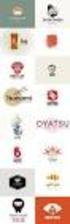 Logo Design Jacob Mesick About the author Jacob Mesick has been a CorelDRAW user for the past nine years. He is passionate about both traditional and digital art forms and works to discover new ways of
Logo Design Jacob Mesick About the author Jacob Mesick has been a CorelDRAW user for the past nine years. He is passionate about both traditional and digital art forms and works to discover new ways of
Handout: Word 2010 Tips and Shortcuts
 Word 2010: Tips and Shortcuts Table of Contents EXPORT A CUSTOMIZED QUICK ACCESS TOOLBAR... 2 IMPORT A CUSTOMIZED QUICK ACCESS TOOLBAR... 2 USE THE FORMAT PAINTER... 3 REPEAT THE LAST ACTION... 3 SHOW
Word 2010: Tips and Shortcuts Table of Contents EXPORT A CUSTOMIZED QUICK ACCESS TOOLBAR... 2 IMPORT A CUSTOMIZED QUICK ACCESS TOOLBAR... 2 USE THE FORMAT PAINTER... 3 REPEAT THE LAST ACTION... 3 SHOW
Introduction to Autodesk Inventor for F1 in Schools
 F1 in Schools race car Introduction to Autodesk Inventor for F1 in Schools In this course you will be introduced to Autodesk Inventor, which is the centerpiece of Autodesk s Digital Prototyping strategy
F1 in Schools race car Introduction to Autodesk Inventor for F1 in Schools In this course you will be introduced to Autodesk Inventor, which is the centerpiece of Autodesk s Digital Prototyping strategy
ACS Version 10.6 - Check Layout Design
 ACS Version 10.6 - Check Layout Design Table Of Contents 1. Check Designer... 1 About the Check Design Feature... 1 Selecting a Check Template... 2 Adding a Check Template... 2 Modify a Check Template...
ACS Version 10.6 - Check Layout Design Table Of Contents 1. Check Designer... 1 About the Check Design Feature... 1 Selecting a Check Template... 2 Adding a Check Template... 2 Modify a Check Template...
Course Project Lab 3 - Creating a Logo (Illustrator)
 Course Project Lab 3 - Creating a Logo (Illustrator) In this lab you will learn to use Adobe Illustrator to create a vector-based design logo. 1. Start Illustrator. Open the lizard.ai file via the File>Open
Course Project Lab 3 - Creating a Logo (Illustrator) In this lab you will learn to use Adobe Illustrator to create a vector-based design logo. 1. Start Illustrator. Open the lizard.ai file via the File>Open
Introduction to Google SketchUp (Mac Version)
 Introduction to Google SketchUp (Mac Version) This guide is handy to read if you need some basic knowledge to get started using SketchUp. You will see how to download and install Sketchup, and learn how
Introduction to Google SketchUp (Mac Version) This guide is handy to read if you need some basic knowledge to get started using SketchUp. You will see how to download and install Sketchup, and learn how
What s New V 11. Preferences: Parameters: Layout/ Modifications: Reverse mouse scroll wheel zoom direction
 What s New V 11 Preferences: Reverse mouse scroll wheel zoom direction Assign mouse scroll wheel Middle Button as Fine tune Pricing Method (Manufacturing/Design) Display- Display Long Name Parameters:
What s New V 11 Preferences: Reverse mouse scroll wheel zoom direction Assign mouse scroll wheel Middle Button as Fine tune Pricing Method (Manufacturing/Design) Display- Display Long Name Parameters:
Generative Drafting. Page 1 1997 2001 DASSAULT SYSTEMES. IBM Product Lifecycle Management Solutions / Dassault Systemes
 Generative Drafting Page 1 Tutorial Objectives Description This Tutorial is an introduction to Generative Drafting. Message To show how CATIA V5 allows the user to automatically generate associative drafting
Generative Drafting Page 1 Tutorial Objectives Description This Tutorial is an introduction to Generative Drafting. Message To show how CATIA V5 allows the user to automatically generate associative drafting
Welcome to CorelDRAW, a comprehensive vector-based drawing and graphic-design program for the graphics professional.
 Workspace tour Welcome to CorelDRAW, a comprehensive vector-based drawing and graphic-design program for the graphics professional. In this tutorial, you will become familiar with the terminology and workspace
Workspace tour Welcome to CorelDRAW, a comprehensive vector-based drawing and graphic-design program for the graphics professional. In this tutorial, you will become familiar with the terminology and workspace
Choosing your Preferred Colours in Windows
 Choosing your Preferred Colours in Windows Some people will occasionally find certain text and background combinations difficult to read, while others prefer to always have a certain colour combination
Choosing your Preferred Colours in Windows Some people will occasionally find certain text and background combinations difficult to read, while others prefer to always have a certain colour combination
Clip Art in Office 2000
 Clip Art in Office 2000 In the process of making a certificate, we will cover: Adding clipart and templates from the Microsoft Office Clip Gallery, Modifying clip art by grouping and ungrouping, Flipping
Clip Art in Office 2000 In the process of making a certificate, we will cover: Adding clipart and templates from the Microsoft Office Clip Gallery, Modifying clip art by grouping and ungrouping, Flipping
IT Quick Reference Guides Using Windows 7
 IT Quick Reference Guides Using Windows 7 Windows Guides This sheet covers many of the basic commands for using the Windows 7 operating system. WELCOME TO WINDOWS 7 After you log into your machine, the
IT Quick Reference Guides Using Windows 7 Windows Guides This sheet covers many of the basic commands for using the Windows 7 operating system. WELCOME TO WINDOWS 7 After you log into your machine, the
Torchmate CAD User s Guide
 Torchmate CAD User s Guide Revised May 2011 Table of Contents: Overview of the Manual Installation and Setup Important Configuration Changes Overview of Menus Navigation and Selection Methods Basic CAD
Torchmate CAD User s Guide Revised May 2011 Table of Contents: Overview of the Manual Installation and Setup Important Configuration Changes Overview of Menus Navigation and Selection Methods Basic CAD
Floriani Total Control U Version 2810
 Floriani Total Control U Version 2810 Its update time AGAIN... and we have some very exciting FREE items for you!!! New Features Enhancements Bug Fixes Design Navigator Redwork Magic Wand Tool Export Design
Floriani Total Control U Version 2810 Its update time AGAIN... and we have some very exciting FREE items for you!!! New Features Enhancements Bug Fixes Design Navigator Redwork Magic Wand Tool Export Design
