Back MULTI DISPLAY RD-30
|
|
|
- Flora Greer
- 7 years ago
- Views:
Transcription
1 MULTI DISPLAY RD-30
2 Your Local Agent/Dealer 9-52 Ashihara-cho, Nishinomiya, Japan Telephone : fax : ( DAMI All rights reserved. PUB.No. OME ) RD-30 Printed in Japan FIRST EDITION : MAR H : MAR. 03,2004 * * * * * * *OME44130H00* *OME44130H00* * O M E H 0 0 *
3 SAFETY INSTRUCTIONS WARNING Do not open the equipment. Only qualified personnel should work inside the equipment. Do not disassemble or modify the equipment. CAUTION Do not use the equipment for other than its intended purpose. Improper use of the equipment can affect performance and void the warranty. Fire, electrical shock or serious injury can result. Immediately turn off the power at the switchboard if the equipment is emitting smoke or fire. Continued use of the equipment can cause fire or electrical shock. Contact a FURUNO agent for service. Keep heater away from equipment. A heater can melt the equipment's power cord, which can cause fire or electrical shock. i
4 TABLE OF CONTENTS FOREWORD...iii SYSTEM CONFIGURATION... iv 1. OPERATION Controls Turning On/Off the Power Adjusting Key Panel Dimmer, Display Contrast Selecting a Display Sample displays Setting up the Displays Choosing display type Setting up digital displays Setting up graph displays Setting up graphic displays Displaying Rx Data Alarms Audio alarm type Speed alarm Water temperature alarm Depth alarm Arrival alarm, anchor watch alarm XTE (Cross Track Error) alarm Trip alarm Odometer alarm Time alarm Countdown alarm Alarm messages Resetting Indications to Zero Choosing Units of Measurement Applying an Offset to Data Choosing Time Display Format Choosing Position Data Format Simulation Mode I/O Port Setup Bearing Reference Magnetic Variation Heading Sensor PG-1000, C-2000 Setup MAINTENANCE, TROUBLESHOOTING Maintenance Error Messages Diagnostic Test When BATTERY ALARM! Appears Clearing Backup Data MENU TREE... M-1 LORAN C/ A CHAINS... M-3 DECCA CHAINS... M-4 SPECIFICATIONS...SP-1 INDEX... Index-1 ii
5 FOREWORD A Word to the Owner of the RD-30 Multi Display FURUNO Electric Company thanks you for purchasing the RD-30 Multi Display. We are confident you will discover why the FURUNO name has become synonymous with quality and reliability. For over 50 years FURUNO Electric Company has enjoyed an enviable reputation for quality and reliability throughout the world. This dedication to excellence is furthered by our extensive global network of agents and dealers. Your Multi Display is designed and constructed to meet the rigorous demands of the marine environment. However, no machine can perform its intended function unless properly installed and maintained. Please carefully read and follow the operation and maintenance procedures set forth in this manual. We would appreciate feedback from you, the end-user, about whether we are achieving our purposes. Thank you for considering and purchasing FURUNO. Features The RD-30 accepts a wide variety of navigation data and displays them in digital, graph and graphic (analog) formats. The user may arrange the data in five displays and show those displays in the order desired. The main features of the RD-30 are Compact display unit features easy-to-view backlit 4.5 LCD. Five user programmable displays. Highway display provides graphic presentation of ship s progress toward destination waypoint. Ten alarm functions: Arrival/anchor watch, speed, water temperature, depth, cross-track error, trip (two), alarm clock, countdown timer, no position fixing and no position data. Offset function for refining accuracy of data. AIRMAR Co. depth, temperature and speed sensors available. iii
6 * PWR SYSTEM CONFIGURATION GPS RECEIVER GP-310B MULTI DISPLAY RD-30 FURUNO MENU ENT DISP DIM * PWR : Supplied : Option IEC (NMEA 0183) SENSOR IEC (NMEA 0183) NAV EQUIPMENT VDC POWER Example of single display unit connection FURUNO MENU ENT DISP DIM * PWR IEC (NMEA 0183) SENSOR IEC (NMEA 0183) NAV EQUIPMENT FURUNO MENU ENT DISP DIM MULTI DISPLAY RD-30 FURUNO MENU ENT DISP DIM * PWR IEC (NMEA 0183) SENSOR Note: Additonal power supply may be added to maintain minimum voltage. : Supplied : Option IEC (NMEA 0183) NAV EQUIPMENT VDC POWER Example of multiple display unit connection iv
7 This chapter covers operation of the equipment, from turning on and off the equipment to how to set up the various displays. 1.1 Controls Cursor pad: Shifts highlight cursor. MENU key: Opens/closes the menu. ENT key: Registers menu options. FURUNO MENU ENT DISP DIM * RD-30 PWR DIM key: Adjusts key backlighting, display contrast. PWR switch: Turns power on/off. DISP key: Selects a display. * key: Displays Rx data. How to remove the cover RD-30 Press here and pull toward you to remove cover. 1-1
8 1.2 Turning On/Off the Power Turning on: Press the [PWR] switch. Release it when you hear a beep. The screen shows the last-used display. Turning off: Press the [PWR] switch. Release it when the screen becomes blank. 1.3 Adjusting Key Panel Dimmer, Display Contrast 1. Press the [DIM] key to show the dimmer, contrast window. DIMMER (1~8) 4 CONTRAST (0~63) 45 EXIT:[ENT] Dimmer, contrast window 2. Press or to adjust key panel dimmer. 3. Press or to adjust display contrast. 4. Press the [ENT] key to close the dimmer, contrast window. Note: If you turn off the power with a contrast setting of less than 36, contrast is automatically set to 36 when you turn on the power again. 1-2
9 1.4 Selecting a Display The RD-30 has four display types, digital, graph, graphic (analog) and highway. The operator may arrange data for five displays and show them in the order desired. Availability of data depends on the sensors connected. Press the [DISP] key consecutively to select a display. Below is the default display sequence and default digital data items. DEPTH (FT) [DISP] key TEMP ( F) [DISP] key SOG (KT) [DISP] key 10.2 [DISP] key DEPTH FT TEMP F [DISP] key DEPTH FT TEMP ( F) SOG (KT) Displays (default setting) 1-3
10 1.4.1 Sample displays Graph displays Water temperature, depth, speed over ground, speed through water, wind, current data and atmospheric pressure can be shown in graph form. TEMP F 60 DEPTH 90.2FT (5 MIN ) Water temperature graph 40 (5 MIN ) Depth graph 300 SOG 14.6KT 30 STW 14.6KT (5 MIN ) Speed over ground graph 0 (5 MIN ) Speed through water graph 0 WIND 6.9KT 20 CURRENT 0.94KT (5 MIN ) Wind graph 0 (5 MIN ) Current graph 0 PRSSR 1007 hpa (120 H ) Atmospheric pressure graph Graph displays 1-4
11 Graphic displays The graphic display presents speed, temperature, wind, compass and current data in analog and digital formats. SOG: SPEEDOMETER1 or STW: SPEEDOMETER STW KT 60 TEMP F 60 Speedometer graphic display Water temperature graphic display * HDG 57.0 SOG 10.2KT NW N W NE E SW Compass graphic display S SE CURRENT SPD KT DIR Current graphic display : Active readout : Inactive readout WIND TRUE APP SPEED SPD Apparent wind MODE direction G 6.2KT KT DIR Fore/Aft speed 0.6 KT Filled arrow indicates direction. Wind graphic display Speed graphic display (SOG or STW) * * = True bearing shown as " "; magnetic bearing as " M". Speed over ground: Course Speed thru water: Course (bow bearing) G = Speed over ground OR W = Speed though water Port/Starboard Speed ROT PORT STBD /min ROT (Rate Of Turn display) ROT scale ROT : right turn : left turn Port RAI (Rudder Angle Indicator) Rudder angle Starboard Graphic displays 1-5
12 The highway display The highway display provides a graphic presentation of ship s progress towards a destination, together with range and bearing to the destination, and ship s course and speed. To choose this display, select HIGHWAY from the USER DISPLAY SETUP menu, referring to the procedure on page 1-8. Bearing from own ship to destination waypoint* Destination waypoint name * = True bearing shown as " "; magnetic bearing as " M". Course over ground* Speed over ground Range from own ship to destination waypoint BRG RNG SOG 9.0 m n COG 12.5 k t 0001 [+] N I I I I I I I XTE 0.05 n m Analog XTE (Cross-track error) scale Arrow shifts with ship's XTE. When the arrow is aligned with intended course line own ship is on course. The arrow flashes if ship's XTE is greater than the XTE scale range. "N" (North) is displayed instead of the arrow when no destination is set. Highway display Direction to steer (flashing) Appears on left or right side depending on direction to steer; : Steer right, : Steer left. Destination waypoint "[+]" advances forward as own ship nears destination. Intended course line C (Delta Course) The own ship marker displays course as follows: When no waypoint is set; The mode is North-up and the own ship marker shows ship's course. When a waypoint is set; The own ship marker shows ship's course towards destination. Digital XTE indication 1-6
13 Selecting the display range for the highway display You may select the display range for the highway display among 0.2, 0.4, 0.8, 1, 2, 4, 8 and 16 nautical miles. (Nautical miles is the default range unit; kilometer and statute mile are also available. See page 1-23.) 1. Press the [DISP] key to show the highway display and then press the [MENU] key to show the zoom window. ZOOM IN/OUT? Quit? PRESS [MENU] TO SEE THE MAIN MENU. Zoom window 2. Press the [ENT] key to show the zoom setting window. ZOOM OUT 0.2 n m IN EXIT: [ENT] Zoom setting window 3. Press or to select zoom range desired. Setting range is shown in the table below. 4. Press the [ENT] key to finish. Unit Display range nm 0.2, 0.4, 0.8, 1, 2, 4, 8, 16 km 0.2, 0.4, 1, 2, 4, 10, 20, 30 sm 0.2, 0.4, 0.8, 1, 2, 4, 8,
14 1.5 Setting up the Displays Four display types are available: digital, graph, graphic, and highway. You may freely select and arrange what data to display in the digital, graph and graphic displays. The order in which displays are shown may also be changed. Note that the highway display cannot be adjusted Choosing display type 1. Press the [MENU] key once (twice when Highway display is shown) to open the main menu. MAIN MENU USER DISP ALARM1 ALARM2 MESSAGES RESET OFFSETS SYS SETUP I/O SETUP TD SETUP LANGUAGE UNITS HDG SETUP Main menu Accessible only when heading sensor PG-1000 or C-2000 is used. 2. Use the cursor pad to select USER DISP and then press the [ENT] key. USER DISPLAY SETUP 1: DIGITAL 2: DIGITAL 3: DIGITAL 4: DIGITAL 5: DIGITAL User display setup menu Note: 1-5 show the currently selected display type. 3. Use the cursor pad to select display number desired and then press the [ENT] key. DIGITAL GRAPH GRAPHIC HIGHWAY #1 display DIGITAL GRAPH GRAPHIC HIGHWAY OFF #2-#5 displays User display options 4. Select display type among DIGITAL, GRAPH, GRAPHIC, HIGHWAY and OFF as appropriate and then press the [ENT] key. 5. For digital, graph and graphic follow one of the procedures on the next several pages to choose the data to display. 1-8
15 1.5.2 Setting up digital displays 1. Select DIGITAL referring to paragraph Press the [ENT] key to show the digital display division options window. Digital display division options window 3. Select the display division desired, that is, the number of indications to show on a digital display, and then press the [ENT] key. : 1 indication : 2 indications : 3 indications : 4 indications 4. One of the following displays appears depending on the display division type you selected at step 3. USER DISPLAY SETUP USER DISPLAY SETUP A: DEPTH B: NONE C: NONE D: NONE A A: DEPTH B: NONE C: NONE D: NONE A B 1 indication 2 indications USER DISPLAY SETUP USER DISPLAY SETUP A: DEPTH B: NONE C: NONE D: NONE A B C A: DEPTH B: NONE C: NONE D: NONE A B C D 3 indications 4 indications User display setup menus (default settings) 1-9
16 5. Use the cursor pad to select A and then press the [ENT] key. The data available for display is shown. NONE TEMP DEPTH SOG STW HDG COG XTE WIND ODO TRIP POSN TD TIME WPT ROT TIMER POWER CUR PRE A-TEMP HUM NONE ETA Digital display options 6. Select data desired and then press the [ENT] key. (All data require appropriate sensors.) NONE: No display TEMP: Water temperature DEPTH: Depth SOG: Speed over ground STW: Speed through water HDG: Heading COG: Course over ground XTE: Cross-track error WIND: Wind speed and direction ODO: Odometer TRIP: Trip distance CUR: Current (tide) POSN: Position in latitude and longitude TD: Position in Loran C or Decca TDs TIME: Date and time WPT: Waypoint (selected at navigator) ROT: Rate of turn TIMER: Remaining time for time alarm POWER: Power source voltage CUR: Current (tide) speed and direction PRE: Atmospheric pressure A-TEMP: Atmosphere temperature HUM: Humidity (relative or absolute) ETA: Estimated Time of Arrival (at destination waypoint) 7. For 2-, 3- and 4-indication displays repeat step 5-6 to select data as appropriate. Note 1: A digital display shows bars (-) where corresponding data is not available or input is lost. Note 2: ETA display requires the sentences ZDA and ZTG or ZTG and RMC. 8. Press the [MENU] key twice to close the menu Setting up graph displays 1. Select GRAPH referring to paragraph Press the [ENT] key to show the graph display options window. 1-10
17 TEMP DEPTH SOG STW WIND CURRENT PRESSURE Graph display options window 3. Choose the graph display option desired and then press the [ENT] key. One of the following graph display setup menus appears depending on your selection. GRAPH < TEMP GRAPH SETUP > BASE POINT : + 50 F RANGE : 10 F PERIOD : 5MIN GRAPH < DEPTH GRAPH SETUP > START FROM: + 0FT MAX. RANGE : 300FT PERIOD : 5MIN Temperature graph setup menu Depth graph setup menu GRAPH < SOG GRAPH SETUP > START FROM: + 0KT MAX. RANGE : 30KT PERIOD : 5MIN GRAPH < STW GRAPH SETUP > START FROM: + 0KT MAX. RANGE : 30KT PERIOD : 5MIN Speed-over-ground graph setup menu Speed-through-water graph setup menu GRAPH < WIND GRAPH SETUP > START FROM: + 0KT MAX. RANGE : 20KT PERIOD : 5MIN GRAPH CURRENT GRAPH SETUP START FROM: + 0KT MAX. RANGE : 10KT PERIOD : 5MIN Wind graph setup menu Current graph setup menu GRAPH < PRESSURE GRAPH SETUP > START FROM: hpa MAX. RANGE : 1200 hpa PERIOD : 5MIN Atmospheric pressure graph setup menu Graph display setup menus Note: The setting of PERIOD of each graph setup is linked, that is, it can not be set individually for each graph setup. 1-
18 4. Use the cursor pad to select an item and then press the [ENT] key. The far-left digit is selected by the cursor in the case where you enter data, or a pop window appears with options. Enter and select data referring to the table below. To enter numeric data: Use or to select location and or to enter value and change from plus to minus and vice versa. For pop-up window: Use the cursor pad to select desired option. Graph setup menus Menu Item Description Setting Range Default Setting Temp Graph Setup Base Point: Set reference temperature. Range: Set the range for the graph. Period: Set the interval at which to update graph data. Base Point: -99 F F Range: 1 F -900 F Period: 5, 30 min; 1, 3, 6, 12, 24, 48, 72, real* Base Point: +50 F Range: 10 F Period: 5 min Depth Graph Setup SOG Graph Setup STW Graph Setup Wind Graph Setup Current Graph Setup Pressure Graph Setup Start From: Set starting depth. Max Range: Set the range for the graph. Period: Set the interval at which to update graph data. Start From: Set starting speed. Max Range: Set the range for the graph. Period: Set the interval at which to update graph data. Start From: Set starting speed. Max Range: Set the range for the graph. Period: Set the interval at which to update graph data. Start From: Set starting wind speed. Max Range: Set the range for the graph. Period: Set the interval at which to update graph data. Start From: Set starting current speed. Max Range: Set the range for the graph. Period: Set the interval at which to update graph data. Start From: Set starting pressure. Max. Range: Set the range for the graph. Period: Set the interval at which to update graph data. * = Every second Start From: ft Max Range: ft Period: 5, 30 min; 1, 3, 6, 12, 24, 48, 72, real* Start From: kt Max Range: kt Period: 5, 30 min; 1, 3, 6, 12, 24, 48, 72, real* Start From: kt Max Range: kt Period: 5, 30 min; 1, 3, 6, 12, 24, 48, 72, real* Start From: kt Max Range: kt Period: 5, 30 min; 1, 3, 6, 12, 24, 48, 72, real* Start From: kt Max Range: kt Period: 5, 30 min; 1, 3, 6, 12, 24, 48, 72, real* Start From: hpa Max Range: hpa Period: 5, 30 min; 1, 3, 6, 12, 24, 48, 72, real* 5. Press the [ENT] key to register setting. 6. Press the [MENU] key twice to close the menu. TEMP ( F) 55 Range (-5 F) Start From: + 0 ft Max Range: 300 ft Period: 5 min Start From: + 0 kt Max Range: 30 kt Period: 5 min Start From: + 0 kt Max Range: 30 kt Period: 5 min Start From: + 0 kt Max Range: 20 kt Period: 5 min Start From: +0 kt Max Range: 20 kt Period: 5 min Start From: hpa Max Range: 1200 hpa Period: 5 min 50 Base point (+50 F) (5 MIN) 45 period (5 min.) 1-12
19 1.5.4 Setting up graphic displays 1. Select GRAPHIC referring to paragraph Press the [ENT] key to show the graphic display options window. SPDMETER1 SPD(SOG) TEMP COMPASS ROT SPDMETER2 SPD(STW) WIND CURRENT RAI Graphic display options window 3. Select graphic display desired and then press the [ENT] key. For water temperature, speedometer1 or speedometer2 one of the following displays appears; go to step 4. For wind, compass, current or RAI no further operation is necessary; press the [MENU] key twice to close the menu. For ROT, choose ROT max. range among 30, 60, 90 /min. GRAPHIC < SPEEDOMETER SETUP > START FROM: + 0 INTERVAL : 10 GRAPHIC < TEMPMETER SETUP > START FROM: + 0 INTERVAL : Start point Interval Start point Interval Speedometer setup menu Water temperature meter setup menu GRAPHIC < ROT DISPLAY SETUP > MAX. RANGE : 30 /MIN 0 ROT display setup menu Speedometer and water temperature graphic menus 4. Press the [ENT] key. 5. Use or to select location and or to enter value and switch from plus to minus and vice versa. The setting range is -99 to Press the [ENT] key, and the cursor shifts to INTERVAL. 7. Press the [ENT] key. 8. Enter scale interval: Use or to select location and or to enter value. The setting range is 1 to Press the [ENT] key. 10. Press the [MENU] key twice to close the menu. Note: The settings of START FROM and INTERVAL on the SPEEDOMETER and TEMPMETER SETUP are linked. Therefore they can not be set individually. 1-13
20 1.6 Displaying Rx Data Data currently being received can be shown by using the [*] key. Below is a sample Rx data display. [*] Key POSN 'N 'W TIME 01-FEB-04 00:05:37 SOG 12.6 KT STW 12.8 KT COG 56.0 *1 ROT 42 /MIN 1/4 [*] Key HDG 65.0 *1 TEMP F DEPTH FT WIND 65.0 (T)*2 8.1KT WPT *1 41.5NM XTE 0.71NM 2/4 [*] Key CURENT 7.07KT 64.0 *1 TD PRESSURE hPa AIR TEMP 77.0 F HUMIDITY 86.2% (T)*2 3/4 [*] Key ODOMETER TRIPMETER 4.33NM 2.88NM RSA 49.5 S ETA 01-FEB-04 10:04:06 4/4 *1 = True bearing shown as " "; magnetic bearing as " M". *2 = True direction shown as "T"; apparent direction shown as "A". Rx data display 1-14
21 1.7 Alarms The RD-30 has ten conditions which can trigger audio and visual alarms: speed, water temperature, depth, arrival/anchor watch, cross-track error, trip distance (two alarms), countdown timer, alarm clock, no position fixing and no position data. Note: You can not turn off the no position fixing alarm nor the no position data alarm Audio alarm type Audio and visual alarms are released whenever an alarm setting is violated. You can select the audio alarm type as follows: 1. Press the [MENU] key once or twice to show the main menu. 2. Select ALARM1 and then press the [ENT] key. ALARM1 BUZZ : LONG SPEED: OFF 30.0KT TEMP : OFF F DEPTH: OFF 0.0FT ALARM1 menu 3. Press the [ENT] key to open the buzzer options window. SHORT LONG CONTIN. Buzzer options window 4. Use the cursor pad to select alarm type desired and then press the [ENT] key. SHORT: Two short beeps LONG: Three long beeps CONTIN.: Continuous beep 5. Press the [MENU] key twice to close the menu. 1-15
22 1.7.2 Speed alarm The speed alarm warns when your boat s speed is lower or higher than the speed setting, or is inside or outside of the speed range setting. 1. Press the [MENU] key once or twice to show the main menu. 2. Select ALARM1 and then press the [ENT] key. 3. Select SPEED and then press the [ENT] key to show the speed alarm options window. OFF LOW HIGH INSDE OUTSD 1-16 Speed alarm options window 4. Select alarm type desired and then press the [ENT] key. OFF: Turns off the speed alarm. LOW: Alarm triggered when speed is lower than the speed setting. HIGH: Alarm triggered when speed is higher than the speed setting. INSDE: Alarm triggered when speed is inside the speed range setting. OUTSD: Alarm triggered when speed is outside of the speed range setting. 5. If you turned on the alarm, press the [ENT] key and then use the cursor pad to enter the alarm setting: Use or to select location, and press or to enter value. For INSDE and OUTSD, enter lower value on top, higher value below. 6. Press the [ENT] key. 7. Press the [MENU] key twice to close the menu Water temperature alarm The water temperature alarm warns when the water temperature is lower or higher than the temperature setting, inside or outside of the temperature range setting, or the temperature varies by the temperature set within one minute (shear). 1. Press the [MENU] key once or twice to show the main menu. 2. Select ALARM1 and then press the [ENT] key. 3. Select TEMP and then press the [ENT] key to show the water temperature alarm options window. OFF LOW HIGH INSDE OUTSD SHEAR Temperature alarm options window
23 4. Select alarm type desired and then press the [ENT] key. OFF: Turns off the water temperature alarm. LOW: Alarm triggered when the water temperature is lower than the water temperature setting. HIGH: Alarm triggered when the water temperature is higher than the water temperature setting. INSDE: Alarm triggered when the water temperature is inside the water temperature range setting. OUTSD: Alarm triggered when the temperature is outside of the water temperature range setting. SHEAR: Alarm triggered when the water temperature varies more than the temperature setting within one minute. 5. If you turned on the alarm, press the [ENT] key and then use the cursor pad to enter the alarm setting: Use or to select location, and press or to enter value. For INSDE and OUTSD, enter lower value on top, higher value below. 6. Press the [ENT] key. 7. Press the [MENU] key twice to close the menu Depth alarm The depth alarm warns when the depth is lower or higher than the depth setting, or is inside or outside of the depth range setting. 1. Press the [MENU] key once or twice to show the main menu. 2. Select ALARM1 and then press the [ENT] key. 3. Select DEPTH and then press the [ENT] key to show the depth alarm options window. OFF LOW HIGH INSDE OUTSD Depth alarm options window 4. Select alarm type desired and then press the [ENT] key. OFF: Turns off the depth alarm. LOW: Alarm triggered when the depth is shallower than depth setting. HIGH: Alarm triggered when the depth is deeper than depth setting. INSDE: Alarm triggered when the depth is inside the depth range setting. OUTSD: Alarm triggered when the depth is outside of the depth range setting. 5. If you turned on the alarm, press the [ENT] key and then use the cursor pad to enter the alarm setting: Use or to select location, and press or to enter value. For INSDE and OUTSD enter lower value on top, higher value below. 6. Press the [ENT] key. 7. Press the [MENU] key twice to close the menu. 1-17
24 1.7.5 Arrival alarm, anchor watch alarm The arrival alarm informs you that your boat is approaching a destination waypoint. The area that defines an arrival zone is that of a circle which you approach from the outside of the circle. The alarm will be released if your boat enters the circle. The anchor watch alarm informs you that your boat is moving when it should be at rest. The arrival alarm and anchor watch alarm cannot be activated together. RMB, BWR or BWC data sentence required for these alarms. Alarm setting Alarm range Own ship Your ship's position where you start the anchor watch alarm. : Alarm area : Alarm area Destination waypoint Anchor watch alarm Arrival alarm How the arrival alarm works 1. Press the [MENU] key once or twice to show the main menu. 2. Select ALARM2 and then press the [ENT] key. ALARM2 ARV/ANC: OFF 0.50NM XTE : OFF 0.25NM TRIP : OFF 0NM ODOMETER: OFF 0NM TIME : OFF 00:00 COUNTDOWN: OFF 5MIN ALARM2 menu 3. Select ARV/ANC and then press the [ENT] key to show the arrival alarm/anchor watch alarm options window. OFF ARV ANC Arrival/anchor watch alarm options window 1-18
25 5. If you turned on the alarm, press the [ENT] key and then use the cursor pad to enter the alarm setting: Use or to select location, and press or to enter value. 6. Press the [ENT] key. 7. Press the [MENU] key twice to close the menu XTE (Cross Track Error) alarm The XTE alarm, which requires the XTE data sentence, warns you when your boat is off its intended course. Intended course Alarm setting Destination waypoint : Alarm How the XTE alarm works 1. Press the [MENU] key once or twice to show the main menu. 2. Select ALARM2 and then press the [ENT] key. 3. Select XTE and then press the [ENT] key to show the XTE alarm options window. 4. Select OFF or ON as appropriate and then press the [ENT] key. 5. For ON, press the [ENT] key and then use the cursor pad to enter the alarm setting: Use or to select location, and press or to enter value. 6. Press the [ENT] key. 7. Press the [MENU] key twice to close the menu Trip alarm The trip alarm informs you when you have traveled a certain distance. 1. Press the [MENU] key once or twice to show the main menu. 2. Select ALARM2 and then press the [ENT] key. 3. Select TRIP and then press the [ENT] key to show the trip alarm options window. 4. Select OFF or ON as appropriate and then press the [ENT] key. 5. For ON, press the [ENT] key and then use the cursor pad to enter the alarm setting: Use or to select location, and press or to enter value. 6. Press the [ENT] key. 7. Press the [MENU] key twice to close the menu. Note: Speed through water must be more than 0.09 kt to calculate trip distance. 1-19
26 1.7.8 Odometer alarm The odometer alarm informs you when your vessel has traveled the distance you have set. Its function is similar to the trip alarm except its maximum setting is 999 (nm). 1. Press the [MENU] key once or twice to show the main menu. 2. Select ALARM2 and then press the [ENT] key. 3. Select ODOMETER and then press the [ENT] key to show the odometer alarm options window. 4. Select OFF or ON as appropriate and then press the [ENT] key. 5. For ON, press the [ENT] key and then use the cursor pad to enter the alarm setting: Use or to select location, and press or to enter value. 6. Press the [ENT] key. 7. Press the [MENU] key twice to close the menu. Note: Speed through water must be more than 0.09 kt to calculate odometer distance Time alarm The time alarm works like an alarm clock, generating visual and audio alarms when the preset time arrives. Requires ZDA or GGA data sentence. 1. Press the [MENU] key once or twice to show the main menu. 2. Select ALARM2 and then press the [ENT] key. 3. Select TIME and then press the [ENT] key to show the time alarm options window. 4. Select OFF or ON as appropriate and then press the [ENT] key. 5. For ON, press the [ENT] key and then use the cursor pad to enter the time you want for the alarm: Use or to select location, and press or to enter value. 6. Press the [ENT] key. 7. Press the [MENU] key twice to close the menu Countdown alarm The countdown alarm generates audio and visual alarms when the preset time has elapsed. 1. Press the [MENU] key once or twice to display the main menu. 2. Select ALARM2 and then press the [ENT] key. 3. Select COUNTDOWN and then press the [ENT] key to show the countdown alarm options window. 4. Select OFF or ON as appropriate and then press the [ENT] key. 5. For ON, press the [ENT] key to show the countdown alarm options window. 6. Select 5, 10 or 15 (minutes) as appropriate and then press the [ENT] key. 7. Press the [MENU] key twice to close the menu. 1-20
27 1.7. Alarm messages When an alarm setting is violated the audio alarm sounds and the name of the offending alarm and a flashing exclamation mark appear at the top of the display. You can silence the audio alarm and erase the alarm name by pressing any key. The exclamation mark remains on the screen until the offending alarm is turned off or the cause of the alarm is eliminated. You can see which alarm has been violated by displaying the message display, which can show up to ten messages. 1. Press the [MENU] key once or twice to display the main menu. 2. Select MESSAGES and then press the [ENT] key. MESSAGES ARRIVAL ALARM! Messages display 3. Press the [MENU] key twice to close the menu. Note: NO FIX! appears when a navigation device connected to the RD-30 can not fix the ship s position. NO POSITION DATA! appears when the own ship s position data has not been input from a navigation device for 90 seconds. 1-21
28 1.8 Resetting Indications to Zero You may individually reset the trip, odometer and graph indications to zero as follows: 1. Press the [MENU] key once or twice to display the main menu. 2. Select RESET and then press the [ENT] key. TRIP? ODOMETER? GRAPH? RESET ALL BACKUP DATA? Reset menu 3. Select TRIP, ODOMETER or GRAPH as appropriate and then press the [ENT] key. One of the following displays appears depending on your selection. RESET TRIP? ARE YOU SURE? YES NO RESET ODOMETER? ARE YOU SURE? YES NO ALL? USER DISP1? USER DISP2? USER DISP3? USER DISP4? USER DISP5? Windows for resetting trip, odometer and graph displays 4. For TRIP and ODOMETER, press to select YES and then press the [ENT] key. For GRAPH, select specific display number (USER DISP1-USER DISP5) or ALL (resets all graphs) as appropriate and then press the [ENT] key. The display shown below appears. Press to select YES and then press the [ENT] key. ERASE GRAPH DATA ARE YOU SURE? YES NO Reset graph prompt 5. Press the [MENU] key twice to close the menu. Note: For ALL BACKUP DATA? see page
29 1.9 Choosing Units of Measurement You may choose the units of measurement for water temperature, distance/speed, depth and wind speed as follows: 1. Press the [MENU] key once or twice to display the main menu. 2. Select UNITS and then press the [ENT] key. UNITS SETUP TEMP : F XX.XX DIST/SPD : NM, KT DEPTH : FT WIND SPD: KT WIND : OFF TRUE Units setup menu 3. Select TEMP, DIST/SPD, DEPTH or WIND SPD and WIND (wind speed averaging and wind direction reference) as appropriate and then press the [ENT] key. One of the following displays appears depending on the selection you made. C F XX.XX XX.X Temperature unit options NM, KT KM, KM/H SM, MPH Distance/speed unit options M FT FA PB Depth unit options KT KM/H MPH M/S Wind speed unit options OFF 1MIN 5MIN 10MIN TRUE APP Wind averaging, wind direction reference options Unit options 4. Use the cursor pad to select unit desired and then press the [ENT] key. For items other than WIND, go to step 5. For WIND, do the following: a) Choose an averaging time and then press the [ENT] key. Wind speed is averaged every two seconds during the period chosen. This setting also is effective for the graph and graphic displays and the wind speed shown by pressing the [*] key. b) Press the [ENT] key again. c) Choose TRUE or APPARENT and then press the [ENT] key. TRUE: The speed and direction of the wind felt or measured when stationary. APPARENT: The direction and speed of the wind as it appears to those on board, relative to the speed and direction of the boat; combination of the true wind and the wind caused by the boat's movement. 5. Press the [MENU] key twice to close the menu. 1-23
30 1.10 Applying an Offset to Data An offset may be applied to speed, water temperature, depth and wind data to refine their accuracy. Further, you can use local time by entering the time difference between it and UTC time. 1. Press the [MENU] key once or twice to display the main menu. 2. Select OFFSETS and then press the [ENT] key. OFFSETS TIME DIFF : +00:00 SPEED (SOG): +0.0KT SPEED (STW): +0.0% TEMP : F DEPTH : +0.0FT WND DIRECT : +0.0 WND SPEED : +0.0KT Offsets menu 3. Select appropriate item and then press the [ENT] key. 4. Use the cursor pad to enter an offset: Use or to select location, press or to enter value and switch from plus to minus and vice versa. 5. Press the [ENT] key. 6. Press the [MENU] key twice to close the menu. 1-24
31 1. Choosing Time Display Format Time may be displayed in 12 hour or 24 hour notation as follows: 1. Press the [MENU] key once or twice to display the main menu. 2. Select SYS SETUP and then press the [ENT] key. SYSTEM SETUP TIME DISP : 24HOUR BRG READ : MAGNETIC MAG VAR. : AUTO E00 SIMULATOR: OFF TEST? EXCHANGE BATTERY? SYSTEM SETUP menu 3. Select TIME DISP and then press the [ENT] key. 12HOUR 24HOUR Time display options 4. Select 12HOUR or 24HOUR as appropriate and then press the [ENT] key. 5. Press the [MENU] key twice to close the menu. 1-25
32 1.12 Choosing Position Data Format Position may be shown in latitude and longitude or Loran/ Decca TDs. Choose L/L position format and Loran/ Decca chain and station pair as follows: 1. Press the [MENU] key once or twice to display the main menu. 2. Select TD SETUP and then press the [ENT] key. TD SETUP DISPLAY : XX.XXX' LORAN C : 7980: TD TD DECCA : 25: G-P TD TD LORAN A : 2S3-2S4 TD TD TD setup options 3. Select DISPLAY and then press the [ENT] key. XX.XXX' XX'XX.X" LORAN C TD DECCA TD LORAN A TD Position format options 4. Select appropriate option and then press the [ENT] key. XX.XXX : Shows latitude and longitude position with no seconds. XX XX.X : Shows latitude and longitude position with seconds. LORAN C TD: Displays Loran C TDs. DECCA TD: Displays Decca TDs. LORAN A TD: Displays Loran A TDs. 5. If you selected one of the latitude and longitude options go to step 6. For LORAN C TD, DECCA TD or LORAN A TD do the following to set chain and station pair: a) Press the [ENT] key. b) Press or to set chain (See page M-3 or M-4). c) Press followed by or to set station pair. d) Press the [ENT] key. e) If desired you may enter an offset for TD1 and/or TD2 to refine Loran/ Decca position. Select TD1 ( TD2) and then press the [ENT] key. Use or to select location, and press or to enter value or switch from plus to minus and vice versa. f) Press the [ENT] key. 6. Press the [MENU] key twice to close the menu. 1-26
33 1.13 Simulation Mode A simulation mode, showing internally generated navigation data, is provided to acquaint you with the features of the RD-30. SIM appears on the display when the simulation mode is turned on. 1. Press the [MENU] key once or twice to open the main menu. 2. Select SYS SETUP and then press the [ENT] key. 3. Select SIMULATOR and then press the [ENT] key. 4. Select ON or OFF as appropriate and then press the [ENT] key. 5. Press the [MENU] key twice to close the menu I/O Port Setup The I/O SETUP menu sets up the IN/OUT and AUX ports on the RD-30. Additionally you can use this menu to output power to other display units, in case of multiple display units. Note that the equipment can process data input at the rate of up to 430 characters/second. Some delay will occur when processing data input at a higher rate. 1. Press the [MENU] key once or twice to open the main menu. 2. Select I/O SETUP and then press the [ENT] key. I/O PORTS SETUP IN/OUT PORT : OFF AUX PORT : OFF POWER OUT : OFF < SELECT SENTENCE > IN/OUT PORT AUX PORT I/O PORTS SETUP menu 3. Select IN/OUT, AUX or POWER OUT as appropriate and then press the [ENT] key. One of the following displays appears depending on your selection. OFF IN/OUT AUX BOTH IN/OUT and AUX options OFF ON POWER OUT options OFF: No output ON: Outputs power to other display units OFF: No output IN/OUT: Output data which is input through the IN/OUT port AUX: Output data which is input through the AUX port BOTH: Output mixed data which is input through the IN/OUT and AUX ports IN/OUT, AUX and POWER OUT options Note: If, when BOTH is selected, the data sentence which has an input interval faster than one second (ROT, HDT, etc.) is turned on, some data may not be output. 1-27
34 4. Select appropriate option and then press the [ENT] key. 5. If you selected OFF for IN/OUT PORT, AUX PORT or POWER OUT go to step 8. For the option IN/OUT, AUX and BOTH, select IN/OUT PORT or AUX PORT under SELECT SENTENCE as appropriate and press the [ENT] key. One of the following displays appears. APB BWC BWR CUR DBK DBS DBT IN/OUT PORT : OFF : OFFOFF : OFF : OFF : OFF : OFF : OFF AUX PORT 00/08 APB : OFF 00/08 BWC : OFFOFF BWR : OFF CUR : OFF DBK : OFF DBS : OFF DBT : OFF Number of sentences currently turned on IN/PUT and AUX BOTH SETUP menu Note: Sentences currently being received are shown in reverse video. 6. Select sentence to process and then press the [ENT] key. Use or to scroll the list. 7. Select ON or OFF as appropriate and then press the [ENT] key. You can turn eight sentences ON. The number of sentences currently turned on appears at the top right-hand corner of the menu. 8. Press the [MENU] key twice to close the menu. For further details, see the installation manual of RD Bearing Reference Bearings can be displayed in true or magnetic bearing. True bearing is a bearing measured using true North as the reference direction, and it is calculated by the formula True Bearing = Magnetic Bearing +Magnetic Deviation (Variation). Magnetic bearings are measured with magnetic north as the reference direction. Magnetic bearing is calculated by adding true bearing to RD-30-stored magnetic variation. M appears near a bearing readout when magnetic bearings are used. 1. Press the [MENU] key once or twice to open the menu. 2. Choose SYS SETUP and then press the [ENT] key. 3. Choose BRG READ and then press the [ENT] key. MAGNETIC TRUE 1-28 BRG READ options
35 4. Choose MAGNETIC or TRUE as appropriate and then press the [ENT] key. 5. Press the [MENU] key twice to close the menu Magnetic Variation The location of the magnetic north pole is different from the geographical north pole. This causes a difference between the true and magnetic north direction. This difference is called magnetic variation, and varies with respect to the observation point on earth. Your unit is preprogrammed with all the earth's magnetic variation. However, you may wish to enter variation manually to refine accuracy. To use magnetic variation, BRG READ on the SYS SETUP menu must be set to MAGNETIC. 1. Press the [MENU] key once or twice to open the menu. 2. Choose SYS SETUP and then press the [ENT] key. 3. Choose MAG VAR. and then press the [ENT] key. AUTO MANUAL MAG VAR. options 4. Choose AUTO or MANUAL as appropriate and then press the [ENT] key. For AUTO go to step 5. For MANUAL, enter magnetic variation as below, referring to a nautical chart: a) Press the [ENT] key. b) Use or to choose West or East as appropriate. c) Press to shift the cursor one place rightward. d) Use or to enter appropriate numeric. e) Press to shift the cursor one place rightward. f) Use or to enter appropriate numeric. g) Press the [ENT] key. 5. Press the [MENU] key twice to close the menu. 1-29
36 1.17 Heading Sensor PG-1000, C-2000 Setup Set up the heading sensor PG1000, C-2000 on the HDG SETUP menu, with the heading sensor connected to the AUX port. Note that no data is transmitted from the IN/OUT port when the HDG SETUP menu is displayed. Calibration Calibrate the heading sensor against magnetic field distortion aboard the boat as below. Do not turn off the power during the calibration. 1. Find a calm and clear area without current, wind, swell or waves. 2. Steer the boat clockwise or counterclockwise in a circular course. Take about two minutes to complete the circle (at about 3 kt). While turning the boat, go to step 3. 2 minutes for a circle (at about 3 kt) Course to follow for calibration Notes: Speed higher than 3 kt may result in calibration error. 3. Press the [MENU] key once or twice to open the menu. 4. Choose HDG SETUP and then press the [MENU] key. (It may take several seconds before the HDG SETUP menu appears.) HDG SENSOR SETUP CALIBRATION OFFSET : M DAMPING : 1* Offset output from PG-1000 or C-2000 and current bearing (updated every second) Damping factor set at C-2000 * = DAMPING shown on C HDG SETUP menu 5. Choose CALIBRATION and then press the [ENT] key. 1-30
37 CALIBRATION? ARE YOU SURE? YES NO Calibration prompt 6. Choose YES and then press the [ENT] key. The display shows CALIBRATION?? during calibration. (To cancel calibration, press the [MENU] key. You cannot cancel calibration except when SAMPLING is showing??.) 7. Continue turning the boat in a circle until calibration results, NG (No Good) or OK, appear on the display. This takes about 3-5 circles with the PG-1000 or 2-3 circles with the C If the calibration was successful, OK appears as the results. CALIBRATION SAMPLING CALIBRATION RESULT : OK : OK : OK Calibration results 8. The display then shows PUSH ENT KEY. Push the [ENT] key to return to the HDG SETUP menu. Note: If the results were unsuccessful, NG appears as the results. In this case, press the [MENU] key or the [ENT] key to return to the HDG SETUP menu. Redo the calibration referring to the installation manual for the heading sensor. 9. If you do not need to align heading or enter a damping factor (C-2000), press the [MENU] key twice to close the menu. To align heading, go to step 10. To enter damping factor, go to step
38 Offset If there is a difference between sensor bearing and actual bearing, enter it as below. For example, if the sensor shows 70 and the actual bearing is 75, enter +5( ). 10. Choose OFFSET and press the [ENT] key.. Use or to choose minus or plus respectively, whichever is appropriate. 12. Press to shift the cursor one place. 13. Use or to enter appropriate value. 14. Press to shift the cursor one place. 15. Use or to enter appropriate value. 16. Press the [ENT] key. 17. Press the [MENU] key twice to finish, or go to step 15 to enter damping factor (C-2000). Damping (C-2000) Damping determines how sensitively the sensor responds to change of ship s heading. Use a small value for faster response. 1 is the default setting. Note that damping value must be received from the C-2000 to display the item DAMPING on the HDG SETUP menu. 18. Choose DAMPING and press the [ENT] key Damping options 19. Choose damping value. The larger the number the slower the response. 20. Press the [ENT] key. 21. Press the [MENU] key twice to close the menu. 1-32
39 2. MAINTENANCE, TROUBLESHOOTING WARNING Do not open the equipment. Only qualified personnel should work inside the equipment. 2.1 Maintenance Check the following points regularly to maintain performance: Check that connections on the rear panel are firmly tightened and free of dust. Check that the ground system is free of rust and the ground wire is tightly fastened. Dust and dirt on the display unit can be removed with a soft cloth. Do not use chemical cleaners to clean the display unit they can remove paint and markings. 2.2 Error Messages In addition to the alarm messages mentioned in Chapter 1, the RD-30 displays the following messages to alert you to possible trouble. Message BACKUP ERROR DATA! BATTERY ALARM! RAM ERROR! ROM ERROR! Meaning, Remedy RAM data corrupted. Try to clear backup data, referring to paragraph 2.5. Voltage of internal battery is low. Have a qualified technician replace the battery, following the procedure in paragraph 2.4. Request service. Request service. 2-1
40 2. MAINTENANCE, TROUBLESHOOTING 2.3 Diagnostic Test The diagnostic test checks the ROM, RAM, AUX port, IN/OUT port, internal battery, keyboard and LCD for proper operation. Additionally it displays power source voltage, contrast and dimmer settings and program version number. 1. Press the [MENU] key once or twice to open the menu. 2. Select SYS SETUP and then press the [ENT] key. 3. Select TEST? and then press the [ENT] key. You are asked if you are ready to start the test. TEST START? (STOP: PWR OFF) ARE YOU SURE? YES NO TEST START screen 4. Press to select YES and then press the [ENT] key to start the test. 5. The equipment tests the ROM, RAM, AUX port, IN/OUT port and internal battery, displaying the results as OK or NG (No Good). For any NG contact your dealer for advice. - - is shown where no data is fed to a port. Additionally the test displays the program version numbers, power source voltage and contrast and dimmer settings. TEST Number of times test executed consecutively ROM : OK CONT: 48 RAM : OK DIM : 4 AUX : -- (STOP: PWR OFF) IN/OUT : -- PWR : 31.1 BATTERY : OK PROG NO : XX.XX CNT= XX.XX XX.XX = Program version no. TEST display 6. After the equipment has checked the items mentioned above, a beep sounds and the message PUSH KEY appears at the top right-hand corner. 7. Press each key and cursor pad arrows one by one. The name of the key or cursor pad arrow pressed momentarily appears at the top right-hand corner if the key or cursor pad is functioning properly. Note: If no control is operated within approx. five seconds, the equipment automatically proceeds to step
41 2. MAINTENANCE, TROUBLESHOOTING 8. The equipment beeps and then displays the following message to inform you that it is now going to check the LCD: <LCD CHECK> ALL ON 2 SEC. ALL OFF 3 SEC. LCD CHECK screen 9. The LCD is checked and then the entire test is repeated. To stop the test, turn off the power. 2.4 When BATTERY ALARM! Appears A lithium battery (type: CR2354-1F2, code no.: ) is installed on the circuit board inside the display unit, and it preserves data when the power is turned off. The life of the battery is about 3-5 years. When its voltage is low BATTERY ALARM! appears on the display to alert you. When this happens, have a qualified technician replace the battery, following the procedure below. 1. Press the [MENU] key once or twice to open the menu. 2 Select SYS SETUP and then press the [ENT] key. SYSTEM SETUP TIME DISP : 24HOUR BRG READ : MAGNETIC MAG VAR. : AUTO E00 SIMULATOR: OFF TEST? EXCHANGE BATTERY? SYSTEM SETUP menu 3. Select EXCHANGE BATTERY? and then press the [ENT] key. The display shows the following message: EXCHANGE BATTERY? ARE YOU SURE? YES NO Exchange battery window 4. Press to select YES and then press the [ENT] key. The following display appears. (At this time, the contents of the RAM are temporarily moved to the flash memory.) 2-3
42 2. MAINTENANCE, TROUBLESHOOTING READY FOR BATTERY CHANGE. PRESS ANY KEY TO SHUT DOWN. Battery exchange confirmation window 5. Press any key to shut down the equipment. 6. Have a qualified technician replace the battery. 2.5 Clearing Backup Data You may clear all backup data (menu settings, trip, graph and odometer readings, etc.) to start afresh. 1. Press the [MENU] key once or twice to open the main menu. 2. Select RESET and then press the [ENT] key. 3. Select ALL BACKUP DATA? and then press the [ENT] key. ERASE ALL BACKUP DATA? (DEFAULT) ARE YOU SURE? YES NO Prompt for erasure of backup data 4. Press to select YES and then press the [ENT] key. The following display appears. RESTART FOR ERASING DATA. HIT ANY KEY. Prompt for restarting 5. Hit any key to erase all backup data. A beep sounds and then backup data is cleared. 2-4
43 MENU TREE MENU USER 1: DIGITAL DISP 2: DIGITAL 3: DIGITAL 4: DIGITAL 5: DIGITAL Options 2-5 same as that for 1. ALARM1 ALARM2 DIGITAL (Data Available: NONE, TEMP, POSN, HDG, ODO, CUR, HUM, SOG, DEPTH, TIME, WPT, ROT, XTE, POWER, PRE, STW, WIND, COG, TRIP, TD, TIMER, A-TEMP; Screen division options: ) GRAPH TEMP BASE POINT (-99 F F, +50 F) RANGE (1 F-900 F, 10 F) PERIOD (5, 30 min; 1, 3, 6, real) DEPTH START FROM (0-9998, +0 ft) MAX. RANGE (1-9999, 300 ft) PERIOD (5, 30 min; 1, 3, 6, real) SOG START FROM (0-998, +0 kt) MAX. RANGE (1-999, 30 kt) PERIOD (5, 30 min; 1, 3, 6, real) STW START FROM (0-998,+0 kt) MAX. RANGE (1-999, 30 kt) PERIOD (5, 30 min; 1, 3, 6, real) WIND START FROM (0-998, +0 kt) MAX. RANGE (1-999, 20 kt) PERIOD (5, 30 min, 1, 3, 6, real) CURRENT START FROM (0-998, +0 kt) MAX. RANGE(1-999, 10 kt) PERIOD (5, 30 min, 1, 3, 6, real) PRESSURE START FROM ( , 0 hpa) MAX. RANGE( , 1200 hpa) PERIOD (5, 30 min, 1, 3, 6, 12, 24, 48, 72, real, 5 min) GRAPHIC SPDMETER1 SPDMETER TEMP WIND COMPASS CURRENT SPD(SOG) SPD(STW) ROT (30, 60, 90 /min) RAI HIGHWAY START FROM ( , +0) INTERVAL (1-99, 10) BUZZ (SHORT, LONG, CONTIN.) SPEED (OFF, 30.0 kt, LOW, HIGH, INSDE, OUTSD) TEMP (OFF, F, LOW, HIGH, INSDE, OUTSD, SHEAR) DEPTH (OFF, 0.0 ft, LOW, HIGH, INSDE, OUTSD) ARV/ANC (ARV, ANC, OFF, 0.50 nm) XTE (OFF, 0.25 nm, ON) TRIP (OFF, 0 nm, ON) ODOMETER (OFF, 0 nm, ON) TIME (OFF, 00:00, ON) COUNTDOWN (OFF, ON, 5 min, 10 min, 15 min) MESSAGES (Message board) RESET (Continued on next page) TRIP? ODOMETER? GRAPH? ALL BACKUP DATA? ALL? USER DISP1? USER DISP2? USER DISP3? USER DISP4? USER DISP5? M-1
INTEGRATED HEADING SENSOR PG-500 FLUXGATE HEADING SENSOR C-500
 INTEGRATED HEADING SENSOR PG-500 FLUXGATE HEADING SENSOR C-500 TABLE OF CONTENTS SAFETY INSTRUCTIONS... i FOREWORD... ii SYSTEM CONFIGURATION... iii EQUIPMENT LIST... iv 1. OPERATION... 1 1.1 Controls
INTEGRATED HEADING SENSOR PG-500 FLUXGATE HEADING SENSOR C-500 TABLE OF CONTENTS SAFETY INSTRUCTIONS... i FOREWORD... ii SYSTEM CONFIGURATION... iii EQUIPMENT LIST... iv 1. OPERATION... 1 1.1 Controls
GPS Navigator GP-33 W3D. www.furuno.co.jp. www.busse-yachtshop.de info@busse-yachtshop.de
 GPS Navigator GP-33 W3D www.furuno.co.jp *00017317710* *00017317710* IMPORTANT NOTICE General This manual has been authored with simplified grammar, to meet the needs of international users. The operator
GPS Navigator GP-33 W3D www.furuno.co.jp *00017317710* *00017317710* IMPORTANT NOTICE General This manual has been authored with simplified grammar, to meet the needs of international users. The operator
CONTENTS USING THE LIGHTS KEY...31 NETWORK ALARMS...32 FAULT AND ERROR MESSAGES...33
 CONTENTS GENERAL INTRODUCTION TO B&G NETWORK... 2 INTRODUCTION TO NETWORK QUAD... 3 EXAMPLE SYSTEMS USING NETWORK QUAD... 4 SELECTING THE DISPLAY MODE... 5 USING THE SPEED KEY... 6 CALIBRATION AND OPERATING
CONTENTS GENERAL INTRODUCTION TO B&G NETWORK... 2 INTRODUCTION TO NETWORK QUAD... 3 EXAMPLE SYSTEMS USING NETWORK QUAD... 4 SELECTING THE DISPLAY MODE... 5 USING THE SPEED KEY... 6 CALIBRATION AND OPERATING
Dear Customer, Yours sincerely, Jean Pierre MAQUAIRE C.E.O
 Dear Customer, Thank you for choosing the MLR FX312 GPS or the MLR FX412 DGPS Navigator. We are confident it will give you many years of excellent service and you will enjoy exploring the numerous functions
Dear Customer, Thank you for choosing the MLR FX312 GPS or the MLR FX412 DGPS Navigator. We are confident it will give you many years of excellent service and you will enjoy exploring the numerous functions
GSM Alarm System User Manual
 GSM Alarm System User Manual For a better understanding of this product, please read this user manual thoroughly before using it. Quick Guider After getting this alarm system, you need to do the following
GSM Alarm System User Manual For a better understanding of this product, please read this user manual thoroughly before using it. Quick Guider After getting this alarm system, you need to do the following
HDS Gen2 RTM 4.0 software update
 HDS Gen2 RTM 4.0 software update The HDS RTM 4.0 software update enables autopilot control of outboard motors and includes features for Jeppesen 4D charts. Outboard motor autopilot To use outboard autopilot
HDS Gen2 RTM 4.0 software update The HDS RTM 4.0 software update enables autopilot control of outboard motors and includes features for Jeppesen 4D charts. Outboard motor autopilot To use outboard autopilot
AMI MARINE (UK) LTD BRIDGE NAVIGATIONAL WATCH ALARM SYSTEM (BNWAS) Operation Manual KW810
 AMI MARINE (UK) LTD BRIDGE NAVIGATIONAL WATCH ALARM SYSTEM (BNWAS) Operation Manual KW810 This Manual and the information contained therein is the property of AMI Marine (UK) Ltd. It must not be reproduced
AMI MARINE (UK) LTD BRIDGE NAVIGATIONAL WATCH ALARM SYSTEM (BNWAS) Operation Manual KW810 This Manual and the information contained therein is the property of AMI Marine (UK) Ltd. It must not be reproduced
English... 2 Español... 41 Português... 79
 TRACKER 5500, 5500i 5100 and 5100i C H A R T P L O T T E R S Installation and Operation Manual English... 2 Español... 41 Português...79 TRACKER 5100i TRACKER 5500 www.navman.com TRACKER 5100 TRACKER 5500i
TRACKER 5500, 5500i 5100 and 5100i C H A R T P L O T T E R S Installation and Operation Manual English... 2 Español... 41 Português...79 TRACKER 5100i TRACKER 5500 www.navman.com TRACKER 5100 TRACKER 5500i
Reference Guide. Vantage PRO2 Quick
 3465 Diablo Avenue, Hayward, CA 94545-2778 U.S.A. 510-732-9229 Fax: 510-732-9188 E-mail: info@davisnet.com www.davisnet.com Vantage PRO2 Quick Reference Guide Part Number: 07395.235 Rev C (1/6/2012) 2012
3465 Diablo Avenue, Hayward, CA 94545-2778 U.S.A. 510-732-9229 Fax: 510-732-9188 E-mail: info@davisnet.com www.davisnet.com Vantage PRO2 Quick Reference Guide Part Number: 07395.235 Rev C (1/6/2012) 2012
GO7. Getting Started ENGLISH. simrad-yachting.com
 GO7 Getting Started ENGLISH simrad-yachting.com GO7 Getting Started 3 4 GO7 Getting Started Contents 7 Introduction 7 The Home page 8 Application pages 9 Integration of 3 rd party devices 9 GoFree wireless
GO7 Getting Started ENGLISH simrad-yachting.com GO7 Getting Started 3 4 GO7 Getting Started Contents 7 Introduction 7 The Home page 8 Application pages 9 Integration of 3 rd party devices 9 GoFree wireless
For more detailed information, see your Vantage Vue Console manual.
 For more detailed information, see your Vantage Vue Console manual. Current Weather Mode Moon phase, alarm & forecast icons Wind Rose Compass Antenna icon shows active transmission Graph of selected variable
For more detailed information, see your Vantage Vue Console manual. Current Weather Mode Moon phase, alarm & forecast icons Wind Rose Compass Antenna icon shows active transmission Graph of selected variable
The future today with FURUNO's electronics technology. FURUNO ELECTRIC CO., LTD.
 R R The future today with FURUNO's electronics technology. FURUNO ELECTRIC CO., LTD. 9-52 Ashihara-cho, Nishinomiya City, Japan Telephone: +81 (0)798 65-2111 Telefax: +81 (0)798 65-4200, 66-4622 URL: www.furuno.co.jp
R R The future today with FURUNO's electronics technology. FURUNO ELECTRIC CO., LTD. 9-52 Ashihara-cho, Nishinomiya City, Japan Telephone: +81 (0)798 65-2111 Telefax: +81 (0)798 65-4200, 66-4622 URL: www.furuno.co.jp
Garmin GNC 300XL Pilot s Quick Reference Guide ---------------------------------------------------------------
 Garmin GNC 300XL Pilot s Quick Reference Guide --------------------------------------------------------------- CURSOR/ DATA ENTRY Cursor control: The cursor key is used to activate the cursor in the comm
Garmin GNC 300XL Pilot s Quick Reference Guide --------------------------------------------------------------- CURSOR/ DATA ENTRY Cursor control: The cursor key is used to activate the cursor in the comm
OPERATOR'S MANUAL GPS NAVIGATOR GP-150 MODEL. www.furuno.com
 OPERATOR'S MANUAL GPS NAVIGATOR MODEL GP-150 www.furuno.com The paper used in this manual is elemental chlorine free. FURUNO Authorized Distributor/Dealer 9-52 Ashihara-cho, Nishinomiya, 662-8580, JAPAN
OPERATOR'S MANUAL GPS NAVIGATOR MODEL GP-150 www.furuno.com The paper used in this manual is elemental chlorine free. FURUNO Authorized Distributor/Dealer 9-52 Ashihara-cho, Nishinomiya, 662-8580, JAPAN
AGRI-ALERT 800T / AGRI-ALERT 800 ALARM SYSTEM USER MANUAL
 AGRI-ALERT 800T / AGRI-ALERT 800 ALARM SYSTEM USER MANUAL Manufacturer: Viatron Electronics 3514 1st Street, St-Hubert (Quebec) Canada J3Y 8Y5 WARNING: the warranty can be void if the Agri-Alert 800T or
AGRI-ALERT 800T / AGRI-ALERT 800 ALARM SYSTEM USER MANUAL Manufacturer: Viatron Electronics 3514 1st Street, St-Hubert (Quebec) Canada J3Y 8Y5 WARNING: the warranty can be void if the Agri-Alert 800T or
SCORPION. micron security products
 SCORPION 4120 6020 & 8020 USER INSTRUCTIONS Thank you for purchasing a Quality Micron Security Alarm Controller. Micron product is manufactured to exacting quality standards. We understand the importance
SCORPION 4120 6020 & 8020 USER INSTRUCTIONS Thank you for purchasing a Quality Micron Security Alarm Controller. Micron product is manufactured to exacting quality standards. We understand the importance
Model: 308-1412 Manual DC: 080215 WIRELESS COLOR FORECAST STATION
 Model: 308-1412 Manual DC: 080215 WIRELESS COLOR FORECAST STATION FRONT VIEW SENSOR TX141TH-Bv2 LED TX Sensor Battery Cover Sensor Battery Compartment 2 AA Buttons Battery Compartment 3 AAA BACK VIEW Battery
Model: 308-1412 Manual DC: 080215 WIRELESS COLOR FORECAST STATION FRONT VIEW SENSOR TX141TH-Bv2 LED TX Sensor Battery Cover Sensor Battery Compartment 2 AA Buttons Battery Compartment 3 AAA BACK VIEW Battery
Installation and Operation Manual NAVMAN
 Tracker 5505/5605 Pilot 3380 C H A RA TU PT LO OP T I TL E O R T Installation and Operation Manual w w w. n a v m a n. c o m NAVMAN ! CAUTION IMPORTANT SAFETY INFORMATION! WARNING Please read carefully
Tracker 5505/5605 Pilot 3380 C H A RA TU PT LO OP T I TL E O R T Installation and Operation Manual w w w. n a v m a n. c o m NAVMAN ! CAUTION IMPORTANT SAFETY INFORMATION! WARNING Please read carefully
06MAR THU 12:38.28. User Manual
 06MAR THU 12:38.28 88.2% 28.0C User Manual 1.0 General Guide Thank you for purchasing your new ADC. We recommend reading this manual, and practicing the operations before using your ADC in the field. The
06MAR THU 12:38.28 88.2% 28.0C User Manual 1.0 General Guide Thank you for purchasing your new ADC. We recommend reading this manual, and practicing the operations before using your ADC in the field. The
COLOR LCD SOUNDER MODEL FCV-582L
 COLOR LCD SOUNDER MODEL FCV-582L C Your Local Agent/Dealer 9-52, Ashihara- cho, Nishinomiya, Japan Telephone: 0798-65- 2111 Telefax: 0798-65- 4200 All rights reserved. Printed in Korea FIRST EDITION :
COLOR LCD SOUNDER MODEL FCV-582L C Your Local Agent/Dealer 9-52, Ashihara- cho, Nishinomiya, Japan Telephone: 0798-65- 2111 Telefax: 0798-65- 4200 All rights reserved. Printed in Korea FIRST EDITION :
INSTALLATION AND OPERATION INSTRUCTIONS
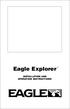 TM Eagle Explorer INSTALLATION AND OPERATION INSTRUCTIONS TM 1 Copyright 1996 Eagle Electronics All rights reserved. Eagle Explorer is a trademark of Eagle Electronics Eagle is a registered trademark of
TM Eagle Explorer INSTALLATION AND OPERATION INSTRUCTIONS TM 1 Copyright 1996 Eagle Electronics All rights reserved. Eagle Explorer is a trademark of Eagle Electronics Eagle is a registered trademark of
5X, Mark 5X, Mark 5X Pro & Elite 4X
 Elite 5X, Mark 5X, Mark 5X Pro & Elite 4X Installation & Operation manual Operation manual Copyright 2011 Navico All rights reserved. Lowrance and Navico are registered trademarks of Navico. Navico may
Elite 5X, Mark 5X, Mark 5X Pro & Elite 4X Installation & Operation manual Operation manual Copyright 2011 Navico All rights reserved. Lowrance and Navico are registered trademarks of Navico. Navico may
User Manual. Humidity-Temperature Chart Recorder. Model RH520
 User Manual Humidity-Temperature Chart Recorder Model RH520 Introduction Congratulations on your purchase of the Extech RH520 Temperature + Humidity Chart Recorder. The RH520 measures and displays Temperature,
User Manual Humidity-Temperature Chart Recorder Model RH520 Introduction Congratulations on your purchase of the Extech RH520 Temperature + Humidity Chart Recorder. The RH520 measures and displays Temperature,
FT-100 Fire Training Fog Machine User Manual English
 FT-100 Fire Training Fog Machine User Manual English 2015 Antari Lighting and Effects Ltd. User Manual - English Safety Information Please read the following safety information carefully before operating
FT-100 Fire Training Fog Machine User Manual English 2015 Antari Lighting and Effects Ltd. User Manual - English Safety Information Please read the following safety information carefully before operating
New GSM Alarm System. User s Manual. Profile For a better understanding of this product, please read this user manual thoroughly before using it.
 New GSM Alarm System User s Manual Profile For a better understanding of this product, please read this user manual thoroughly before using it. Chapter 1. Features Chapter 2. Alarm Host Introduction Chapter
New GSM Alarm System User s Manual Profile For a better understanding of this product, please read this user manual thoroughly before using it. Chapter 1. Features Chapter 2. Alarm Host Introduction Chapter
SP-110 Autopilot INSTALLATION AND SERVICE. www.si-tex.com
 SP-110 Autopilot INSTALLATION AND SERVICE www.si-tex.com BLANK PAGE SI-TEX SP-110 SS30 2 10/25/2011 Index WWW.SI-TEX.COM... 1 INDEX... 3 WARNING!... 4 SP-110 AUTOPILOT SYSTEM... 5 BLOCK DIAGRAM OF FULL
SP-110 Autopilot INSTALLATION AND SERVICE www.si-tex.com BLANK PAGE SI-TEX SP-110 SS30 2 10/25/2011 Index WWW.SI-TEX.COM... 1 INDEX... 3 WARNING!... 4 SP-110 AUTOPILOT SYSTEM... 5 BLOCK DIAGRAM OF FULL
Weather Capture Software Guide Version 1.4 Revision: June 10 2008
 Weather Capture Software Guide Version 1.4 Revision: June 10 2008 1 Introduction 2 Menu screen structure and navigation Menu Bar i. File ii. Display iii. Settings Alarm User Download Language iv. Help
Weather Capture Software Guide Version 1.4 Revision: June 10 2008 1 Introduction 2 Menu screen structure and navigation Menu Bar i. File ii. Display iii. Settings Alarm User Download Language iv. Help
Addendum for Zeus Touch software updates
 *988-10802-001* Addendum for Zeus Touch software updates www.bandg.com 2 ZC1 Remote Controller 2 New chart features 5 Fusion Link Support 6 NMEA 0183 Data logging 6 Damping 7 Configuring the ZG100 GPS
*988-10802-001* Addendum for Zeus Touch software updates www.bandg.com 2 ZC1 Remote Controller 2 New chart features 5 Fusion Link Support 6 NMEA 0183 Data logging 6 Damping 7 Configuring the ZG100 GPS
GHC 20 Owner s Manual
 GHC 20 Owner s Manual April 2013 190-01610-00_0A Printed in Taiwan All rights reserved. Under the copyright laws, this manual may not be copied, in whole or in part, without the written consent of Garmin.
GHC 20 Owner s Manual April 2013 190-01610-00_0A Printed in Taiwan All rights reserved. Under the copyright laws, this manual may not be copied, in whole or in part, without the written consent of Garmin.
Firmware version: 1.10 Issue: 7 AUTODIALER GD30.2. Instruction Manual
 Firmware version: 1.10 Issue: 7 AUTODIALER GD30.2 Instruction Manual Firmware version: 2.0.1 Issue: 0.6 Version of the GPRS transmitters configurator: 1.3.6.3 Date of issue: 07.03.2012 TABLE OF CONTENTS
Firmware version: 1.10 Issue: 7 AUTODIALER GD30.2 Instruction Manual Firmware version: 2.0.1 Issue: 0.6 Version of the GPRS transmitters configurator: 1.3.6.3 Date of issue: 07.03.2012 TABLE OF CONTENTS
PPM Users Manual Signature Software 01-12-00
 PPM Users Manual Signature Software 0-2-00 PPM User Manual /8/02 Software Versions: 0.0.27 Contents. Introduction 2 2. Parameters 3 2. Overload Limit...4 2.2 Relative Upper Limit...4 2.3 Relative Lower
PPM Users Manual Signature Software 0-2-00 PPM User Manual /8/02 Software Versions: 0.0.27 Contents. Introduction 2 2. Parameters 3 2. Overload Limit...4 2.2 Relative Upper Limit...4 2.3 Relative Lower
NSS. Operator Manual ENGLISH. www.simrad-yachting.com
 NSS Operator Manual ENGLISH www.simrad-yachting.com Preface As Navico is continuously improving this product, we retain the right to make changes to the product at any time which may not be reflected
NSS Operator Manual ENGLISH www.simrad-yachting.com Preface As Navico is continuously improving this product, we retain the right to make changes to the product at any time which may not be reflected
GPS 72. Personal Navigator. Read This First! quick start guide
 GPS 72 Personal Navigator Read This First! quick start guide Internal Antenna Quick Start Unit Overview Interface keys MOB ZOOM Battery Compartment MARK External Data/Auxilary Power Port 120 x 160 Four
GPS 72 Personal Navigator Read This First! quick start guide Internal Antenna Quick Start Unit Overview Interface keys MOB ZOOM Battery Compartment MARK External Data/Auxilary Power Port 120 x 160 Four
Owner s Guide. ca6554
 PROFESSIONAL SERIES Owner s Guide For Models: ca6554 Deluxe Vehicle Security and Remote Start System with 2 Way Confirming LCD Remote Control IMPORTANT NOTE: The operation of the Security and Convenience
PROFESSIONAL SERIES Owner s Guide For Models: ca6554 Deluxe Vehicle Security and Remote Start System with 2 Way Confirming LCD Remote Control IMPORTANT NOTE: The operation of the Security and Convenience
Vroom Hardware manual ver. 1.00 Code 114VROOHWE00. Vroom CANBUS USER INTERFACE WITH LCD GRAPHIC DISPLAY AND WITH TEMPERATURE AND HUMIDITY SENSOR
 Vroom CANBUS USER INTERFACE WITH LCD GRAPHIC DISPLAY AND WITH TEMPERATURE AND HUMIDITY SENSOR ENGLISH HARDWARE MANUAL ver. 1.00 CODE 114VROOHWE00 page 1 of 22 Important Important Read these instructions
Vroom CANBUS USER INTERFACE WITH LCD GRAPHIC DISPLAY AND WITH TEMPERATURE AND HUMIDITY SENSOR ENGLISH HARDWARE MANUAL ver. 1.00 CODE 114VROOHWE00 page 1 of 22 Important Important Read these instructions
PowerView Model PV1000. Operations Manual. 00-02-0619 01-22-08 Section 78
 PowerView Model PV1000 Operations Manual 00-02-0619 01-22-08 Section 78 In order to consistently bring you the highest quality, full featured products, we reserve the right to change our specifications
PowerView Model PV1000 Operations Manual 00-02-0619 01-22-08 Section 78 In order to consistently bring you the highest quality, full featured products, we reserve the right to change our specifications
INTELLIGENT CONTROL MODULE SA-2000-II HARDWARE MANUAL. Access Technologies International, Inc.
 SA-2000-II HARDWARE MANUAL Access Technologies International, Inc. 1 Table of Contents 1. Introduction 3 2. Features 3 3. Specification 4 4. Identifying Supplied Parts 4 5. Panel Description 5 6. Connection
SA-2000-II HARDWARE MANUAL Access Technologies International, Inc. 1 Table of Contents 1. Introduction 3 2. Features 3 3. Specification 4 4. Identifying Supplied Parts 4 5. Panel Description 5 6. Connection
G-100/200 Operation & Installation
 G-100/200 Operation & Installation 2 Contents 7 Installation 15 Getting Started 16 GPS Mode Setup 18 Wheel Sensor Mode Setup 20 Fuel Calibration 23 Basic Operation 24 Telemetery Screen 27 Entering a Distance
G-100/200 Operation & Installation 2 Contents 7 Installation 15 Getting Started 16 GPS Mode Setup 18 Wheel Sensor Mode Setup 20 Fuel Calibration 23 Basic Operation 24 Telemetery Screen 27 Entering a Distance
WIRELESS FORECAST STATION
 Model: 308-1451 Instruction Manual DC: 072915 WIRELESS FORECAST STATION Table of Contents INITIAL SETUP... 2 LCD FFEATURES... 3 BUTTONS... 3 SET TIME, DATE, ETC.... 4 BACKLIGHT... 6 CITY SELECTION-SUNRISE/SUNSET
Model: 308-1451 Instruction Manual DC: 072915 WIRELESS FORECAST STATION Table of Contents INITIAL SETUP... 2 LCD FFEATURES... 3 BUTTONS... 3 SET TIME, DATE, ETC.... 4 BACKLIGHT... 6 CITY SELECTION-SUNRISE/SUNSET
USER S MANUAL. SMDC-16 Digital Control Communicator and SMPC-32 Personal Control
 SMDC-16 USER S MANUAL SMDC-16 Digital Control Communicator and SMPC-32 Personal Control Table of Contents General Descriptions Page Description of Your Alarm System 3 Description of Keypads 3 Keypad Maintenance
SMDC-16 USER S MANUAL SMDC-16 Digital Control Communicator and SMPC-32 Personal Control Table of Contents General Descriptions Page Description of Your Alarm System 3 Description of Keypads 3 Keypad Maintenance
II INSTALLATION AND OPERATION INSTRUCTIONS
 Expedition II TM INSTALLATION AND OPERATION INSTRUCTIONS Copyright 1996, 1997 Eagle Electronics All rights reserved. Expedition II is a trademark of Eagle Electronics Eagle is a registered trademark of
Expedition II TM INSTALLATION AND OPERATION INSTRUCTIONS Copyright 1996, 1997 Eagle Electronics All rights reserved. Expedition II is a trademark of Eagle Electronics Eagle is a registered trademark of
OARTEC SIMULATOR TRAINING MONITOR USER MANUAL Version 1.05
 OARTEC SIMULATOR TRAINING MONITOR USER MANUAL Version 1.05 Contents Features Getting Started Technical Functions Software Updates Training Modes Just Row Mode Time and Distance Workouts Workout Memory
OARTEC SIMULATOR TRAINING MONITOR USER MANUAL Version 1.05 Contents Features Getting Started Technical Functions Software Updates Training Modes Just Row Mode Time and Distance Workouts Workout Memory
Link-8 VHF. User Guide ENGLISH. lowrance.com
 Link-8 VHF User Guide ENGLISH lowrance.com Copyright 2013 Navico All rights reserved. Lowrance is a registered trademark of Navico No part of this manual may be copied, reproduced, republished, transmitted
Link-8 VHF User Guide ENGLISH lowrance.com Copyright 2013 Navico All rights reserved. Lowrance is a registered trademark of Navico No part of this manual may be copied, reproduced, republished, transmitted
Ground Resistance Clamp On Tester
 USER MANUAL Ground Resistance Clamp On Tester MODEL 382357 Introduction Congratulations on your purchase of Extech s 382357 Ground Resistance Tester. This Clamp on device allows the user to measure ground
USER MANUAL Ground Resistance Clamp On Tester MODEL 382357 Introduction Congratulations on your purchase of Extech s 382357 Ground Resistance Tester. This Clamp on device allows the user to measure ground
Instruction manual for Firstline FCS12000CH
 Instruction manual for Firstline FCS12000CH Contents Introduction... 2 Safety Awareness... 3 Safety Awareness... 4 Name of Parts... 5 Name of Parts... 6 Remote Controller Preparation... 7 Operation of
Instruction manual for Firstline FCS12000CH Contents Introduction... 2 Safety Awareness... 3 Safety Awareness... 4 Name of Parts... 5 Name of Parts... 6 Remote Controller Preparation... 7 Operation of
Navigator. Welcome 1 pg.3. Router Setup 2 pg.5. Send Expedition Data to Ventus Navigator 3 pg.6. Using Ventus Navigator 4 pg.8
 Navigator www.ventusnavigation.com Welcome 1 pg.3 Router Setup 2 pg.5 Send Expedition Data to Ventus Navigator 3 pg.6 Number of Network Connections... 3-1 pg.6 Configure Network Connection.. 3-1 pg.6 Select
Navigator www.ventusnavigation.com Welcome 1 pg.3 Router Setup 2 pg.5 Send Expedition Data to Ventus Navigator 3 pg.6 Number of Network Connections... 3-1 pg.6 Configure Network Connection.. 3-1 pg.6 Select
GSM Autodialer Professional GJD700 Speech & Text Autodialer
 Text Edit message GSM Autodialer Professional GJD700 Speech & Text Autodialer Introduction The GSM Autodialer Professional works in conjunction with standard alarm systems and makes use of your preferred
Text Edit message GSM Autodialer Professional GJD700 Speech & Text Autodialer Introduction The GSM Autodialer Professional works in conjunction with standard alarm systems and makes use of your preferred
GPS Selection Guide. EZ Guide 500 & 250 Trimble #
 GPS Selection Guide Trimble FMX 1000 & Case IH FM 1000 Precision Parts Ref Doc Trimble CFX 750 & Case IH FM 750 750 1000 with Hydraulic Steer - Trimble Aftermarket 725599 955443 955439 with Hydraulic Steer
GPS Selection Guide Trimble FMX 1000 & Case IH FM 1000 Precision Parts Ref Doc Trimble CFX 750 & Case IH FM 750 750 1000 with Hydraulic Steer - Trimble Aftermarket 725599 955443 955439 with Hydraulic Steer
owner s manual EDGE 200 GPS-ENABLED CYCLING COMPUTER December 2012 190-01368-00_0B Printed in Taiwan
 EDGE 200 GPS-ENABLED CYCLING COMPUTER owner s manual December 2012 190-01368-00_0B Printed in Taiwan Getting Started warning Always consult your physician before you begin or modify any exercise program.
EDGE 200 GPS-ENABLED CYCLING COMPUTER owner s manual December 2012 190-01368-00_0B Printed in Taiwan Getting Started warning Always consult your physician before you begin or modify any exercise program.
Wide Range InfraRed (IR) Thermometer with Type K input and Laser Pointer
 User Manual Wide Range InfraRed (IR) Thermometer with Type K input and Laser Pointer MODEL 42515 Introduction Congratulations on your purchase of the Model 42515 IR Thermometer. The Model 42515 IR thermometer
User Manual Wide Range InfraRed (IR) Thermometer with Type K input and Laser Pointer MODEL 42515 Introduction Congratulations on your purchase of the Model 42515 IR Thermometer. The Model 42515 IR thermometer
Keep it Simple Timing
 Keep it Simple Timing Support... 1 Introduction... 2 Turn On and Go... 3 Start Clock for Orienteering... 3 Pre Start Clock for Orienteering... 3 Real Time / Finish Clock... 3 Timer Clock... 4 Configuring
Keep it Simple Timing Support... 1 Introduction... 2 Turn On and Go... 3 Start Clock for Orienteering... 3 Pre Start Clock for Orienteering... 3 Real Time / Finish Clock... 3 Timer Clock... 4 Configuring
D-MAX WEB GUIDE CONTROLLER WITH OPERATOR INTERFACE PANEL QUICK START SETUP MANUAL
 1/1 D-MAX.D1 1A Manual S1 D-MAX OPERATOR INTERFACE (Application Home Screen Is Shown) D-MAX CONTROLLER 04/14/2008 2008 Fife Corporation. All rights reserved. Figure Sheet 2-249 This page is intentionally
1/1 D-MAX.D1 1A Manual S1 D-MAX OPERATOR INTERFACE (Application Home Screen Is Shown) D-MAX CONTROLLER 04/14/2008 2008 Fife Corporation. All rights reserved. Figure Sheet 2-249 This page is intentionally
Weather Direct Displays show Lost Forecast (blank boxes in the picture icons)
 Weather Direct Displays show Lost Forecast (blank boxes in the picture icons) Many routine events can cause a Lost Forecast situation. Examples include: Power outage Change batteries Internet down in your
Weather Direct Displays show Lost Forecast (blank boxes in the picture icons) Many routine events can cause a Lost Forecast situation. Examples include: Power outage Change batteries Internet down in your
MAGICAR M871A. Car alarm with two-way remote User s guide
 MAGICAR M871A Car alarm with two-way remote User s guide EN MAGICAR M871A Car alarm with two-way remote User s guide TABLE OF CONTENTS Table of contents...2 1. Important notice...4 2. Introduction...4
MAGICAR M871A Car alarm with two-way remote User s guide EN MAGICAR M871A Car alarm with two-way remote User s guide TABLE OF CONTENTS Table of contents...2 1. Important notice...4 2. Introduction...4
Link-5 VHF. User Guide ENGLISH. lowrance.com
 Link-5 VHF User Guide ENGLISH lowrance.com Copyright 2012 Navico All rights reserved. Lowrance is a registered trademark of Navico No part of this manual may be copied, reproduced, republished, transmitted
Link-5 VHF User Guide ENGLISH lowrance.com Copyright 2012 Navico All rights reserved. Lowrance is a registered trademark of Navico No part of this manual may be copied, reproduced, republished, transmitted
Six-defense zone Display Alarm System. User Manual
 Six-defense zone Display Alarm System User Manual Feature 1. Anti-interfere function. When someone interferes it with same frequency, the control unit will activate siren to alarm. 2. Support anti-decode
Six-defense zone Display Alarm System User Manual Feature 1. Anti-interfere function. When someone interferes it with same frequency, the control unit will activate siren to alarm. 2. Support anti-decode
Intelli-Time Alarm Clock model 13027
 Instruction Manual Intelli-Time Alarm Clock model 13027 CONTENTS Unpacking Instructions... 2 Package Contents... 2 Product Registration... 2 Features & Benefits... 3 Clock Setup... 4 Intelli-Time Clock...
Instruction Manual Intelli-Time Alarm Clock model 13027 CONTENTS Unpacking Instructions... 2 Package Contents... 2 Product Registration... 2 Features & Benefits... 3 Clock Setup... 4 Intelli-Time Clock...
OCSM Series. High Resolution Digital Crane Scale. User Guide
 OCSM Series High Resolution Digital Crane Scale Content 1. Safety Guide... 1 2. Features... 1 3. Specifications... 2 4. Capacity... 3 5. Display & Keys... 3 Scale & Remote Keys... 3 Indicators... 4 Message...
OCSM Series High Resolution Digital Crane Scale Content 1. Safety Guide... 1 2. Features... 1 3. Specifications... 2 4. Capacity... 3 5. Display & Keys... 3 Scale & Remote Keys... 3 Indicators... 4 Message...
NC-12 Modbus Application
 NC-12 Modbus Application NC-12 1 Table of Contents 1 Table of Contents... 2 2 Glossary... 3 SCADA...3 3 NC-12 Modbus in general... 3 4 Entire system... 4 4.1 PFC to PC connection alternatives...4 4.1.1
NC-12 Modbus Application NC-12 1 Table of Contents 1 Table of Contents... 2 2 Glossary... 3 SCADA...3 3 NC-12 Modbus in general... 3 4 Entire system... 4 4.1 PFC to PC connection alternatives...4 4.1.1
History of Revisions. Ordering Information
 No part of this document may be reproduced in any form or by any means without the express written consent of II Morrow Inc. II Morrow, Apollo, and Precedus are trademarks of II Morrow Inc. Windows is
No part of this document may be reproduced in any form or by any means without the express written consent of II Morrow Inc. II Morrow, Apollo, and Precedus are trademarks of II Morrow Inc. Windows is
User's Guide. Pinless Moisture Meter. Model MO257
 User's Guide Pinless Moisture Meter Model MO257 Introduction Congratulations on your purchase of the Extech MO257 Pinless Moisture Meter. The pinless moisture sensor monitors the moisture in wood and other
User's Guide Pinless Moisture Meter Model MO257 Introduction Congratulations on your purchase of the Extech MO257 Pinless Moisture Meter. The pinless moisture sensor monitors the moisture in wood and other
Dual Laser InfraRed (IR) Thermometer
 User Manual Dual Laser InfraRed (IR) Thermometer MODEL 42570 Introduction Congratulations on your purchase of the Model 42570 IR Thermometer. This Infrared thermometer measures and displays non-contact
User Manual Dual Laser InfraRed (IR) Thermometer MODEL 42570 Introduction Congratulations on your purchase of the Model 42570 IR Thermometer. This Infrared thermometer measures and displays non-contact
GEONAV 5. User and Installation Guide
 GEONAV 5 E User and Installation Guide 1 READ THIS WARNING BEFORE USING THE GEONAV 5 WARNING! THE ELECTRONIC CHART IS AN AID TO NAVIGATION DESIGNED TO FACILITATE THE USE OF AUTHORIZED GOVERNMENT CHARTS,
GEONAV 5 E User and Installation Guide 1 READ THIS WARNING BEFORE USING THE GEONAV 5 WARNING! THE ELECTRONIC CHART IS AN AID TO NAVIGATION DESIGNED TO FACILITATE THE USE OF AUTHORIZED GOVERNMENT CHARTS,
User manual DMX CONTROL 512. Table of contents
 User manual DMX CONTROL 512 Table of contents 1. SAFETY INSTRUCTIONS... 4 2. OPERATING DETERMINATIONS... 4 3.OVERVIEW... 6 3.1.REAR PANEL CONNECTIONS... 6 3.2.FRONT PANEL... 6 4.MENU... 6 4.1.CHOOSE FIXTURES...
User manual DMX CONTROL 512 Table of contents 1. SAFETY INSTRUCTIONS... 4 2. OPERATING DETERMINATIONS... 4 3.OVERVIEW... 6 3.1.REAR PANEL CONNECTIONS... 6 3.2.FRONT PANEL... 6 4.MENU... 6 4.1.CHOOSE FIXTURES...
12 Volt 30 Amp Digital Solar Charge Controller
 12 Volt 30 Amp Digital Solar Charge Controller User s Manual WARNING Read carefully and understand all INSTRUCTIONS before operating. Failure to follow the safety rules and other basic safety precautions
12 Volt 30 Amp Digital Solar Charge Controller User s Manual WARNING Read carefully and understand all INSTRUCTIONS before operating. Failure to follow the safety rules and other basic safety precautions
RCR-22 AM/MW 2 bands Digital Clock Radio instruction manual
 RCR-22 AM/MW 2 bands Digital Clock Radio instruction manual Important safety instructions 1. Read and understand all safety and operating instructions before the radio is operated. 2. Retain instruction:
RCR-22 AM/MW 2 bands Digital Clock Radio instruction manual Important safety instructions 1. Read and understand all safety and operating instructions before the radio is operated. 2. Retain instruction:
Operation Guide 3M-22
 Operation Guide 3M-22 TEMP UP Target Temp Time Reset TEMP DOWN Control Panel Heat/Cool Mode Switch Fan Switch Battery Compartment Statement of use: The 3M-22 can be used with - millivolt, 24VAC single
Operation Guide 3M-22 TEMP UP Target Temp Time Reset TEMP DOWN Control Panel Heat/Cool Mode Switch Fan Switch Battery Compartment Statement of use: The 3M-22 can be used with - millivolt, 24VAC single
R4 AIS Transponder System
 Saab TransponderTech AB R4 AIS Transponder System Troubleshooting Guide This page is intentionally left blank PI-08-195 A Page 2 Copyright The content of this document and its attachments shall remain
Saab TransponderTech AB R4 AIS Transponder System Troubleshooting Guide This page is intentionally left blank PI-08-195 A Page 2 Copyright The content of this document and its attachments shall remain
OCS-S High Resolution Digital Crane Scale
 OCS-S High Resolution Digital Crane Scale Content 1. Safety Guide... 1 2. Features... 1 3. Specifications... 2 4. Capacity... 2 5. Dimension & Weight... 3 6. Display & Keys... 4 Scale Keys... 4 Indicators...
OCS-S High Resolution Digital Crane Scale Content 1. Safety Guide... 1 2. Features... 1 3. Specifications... 2 4. Capacity... 2 5. Dimension & Weight... 3 6. Display & Keys... 4 Scale Keys... 4 Indicators...
Maintenance Manual PC6010. WARNING This manual contains information on limitations regarding product use and function
 WARNING This manual contains information on limitations regarding product use and function and information on the limitations as to liability of the manufacturer. The entire manual should be carefully
WARNING This manual contains information on limitations regarding product use and function and information on the limitations as to liability of the manufacturer. The entire manual should be carefully
LEN s.r.l. Via S. Andrea di Rovereto 33 c.s. 16043 CHIAVARI (GE) Tel. +39 0185 318444 - Fax +39 0185 472835 mailto: len@len.it url: http//www.len.
 MA511 General Index 1 INTRODUCTION... 3 1.1 HARDWARE FEATURES:... 4 2 INTERFACE... 5 2.1 KEYBOARD... 6 2.2 POWER ON... 7 2.3 POWER OFF... 7 2.4 DETECTOR CONNECTION... 7 2.5 DETECTOR SUBSTITUTION...7 3
MA511 General Index 1 INTRODUCTION... 3 1.1 HARDWARE FEATURES:... 4 2 INTERFACE... 5 2.1 KEYBOARD... 6 2.2 POWER ON... 7 2.3 POWER OFF... 7 2.4 DETECTOR CONNECTION... 7 2.5 DETECTOR SUBSTITUTION...7 3
TRACKER950. Installation and Operation Manual. English...4 Français...44. www.navman.com NAVMAN
 TRACKER950 C H A R T P L O T T E R Installation and Operation Manual English...4 Français...44 www.navman.com NAVMAN Contents 1 Introduction... 6 1-1 Care... 6 1-2 C-MAP chart cartridges... 7 1-3 Removing
TRACKER950 C H A R T P L O T T E R Installation and Operation Manual English...4 Français...44 www.navman.com NAVMAN Contents 1 Introduction... 6 1-1 Care... 6 1-2 C-MAP chart cartridges... 7 1-3 Removing
PC Tab Security System INSTRUCTION MANUAL
 PC Tab Security System INSTRUCTION MANUAL This manual is intended as a Quick Start manual covering the basic functions that have been enabled on the alarm panel. The alarm panel is capable of extensive
PC Tab Security System INSTRUCTION MANUAL This manual is intended as a Quick Start manual covering the basic functions that have been enabled on the alarm panel. The alarm panel is capable of extensive
AutoRanging Digital MultiMeter
 Owner's Manual AutoRanging Digital MultiMeter Model No. 82139 CAUTION: Read, understand and follow Safety Rules and Operating Instructions in this manual before using this product. Safety Operation Maintenance
Owner's Manual AutoRanging Digital MultiMeter Model No. 82139 CAUTION: Read, understand and follow Safety Rules and Operating Instructions in this manual before using this product. Safety Operation Maintenance
Dual Laser InfraRed (IR) Thermometer with Color Alert
 User Manual Dual Laser InfraRed (IR) Thermometer with Color Alert MODEL 42509 Introduction Congratulations on your purchase of the Model 42509 IR Thermometer with Color Alert. This Infrared thermometer
User Manual Dual Laser InfraRed (IR) Thermometer with Color Alert MODEL 42509 Introduction Congratulations on your purchase of the Model 42509 IR Thermometer with Color Alert. This Infrared thermometer
510 / 511 Cardiorespiratory Monitor Preventative Maintenance Test Procedure
 CAS MEDICAL SYSTEMS, INC. 510 / 511 Cardiorespiratory Monitor Preventative Maintenance Test Procedure using the 2301Multi-Function Tester 44 East Industrial Road Branford, CT 06405 USA www.techsrv@casmed.com
CAS MEDICAL SYSTEMS, INC. 510 / 511 Cardiorespiratory Monitor Preventative Maintenance Test Procedure using the 2301Multi-Function Tester 44 East Industrial Road Branford, CT 06405 USA www.techsrv@casmed.com
The Parts of the System
 2 The Parts of the System THE RECEIVER THE RECEIVER FRONT PANEL Power Light This green light on the receiver front panel lights up when the receiver is turned ON. This light flashes when the receiver memory
2 The Parts of the System THE RECEIVER THE RECEIVER FRONT PANEL Power Light This green light on the receiver front panel lights up when the receiver is turned ON. This light flashes when the receiver memory
User Manual EN FR DE
 User Manual EN FR DE for Terratrip GeoTrip IT ES PT Version V1.1, 06/02/13 User Manuals available at www.terratrip.com/manuals.htm Index. Page : Features... 3 1.0 Probe Selection:... 3 1.1 GPS receiver:...
User Manual EN FR DE for Terratrip GeoTrip IT ES PT Version V1.1, 06/02/13 User Manuals available at www.terratrip.com/manuals.htm Index. Page : Features... 3 1.0 Probe Selection:... 3 1.1 GPS receiver:...
Table of Contents. Introduction. Radio Frequency Control. Initial setup Setting the time. Setting the temperature
 LHZ USER GUIDE LHZ User Guide LHZ would like to thank you for purchasing your LHZ radiator. You have purchased a high quality, German designed and manufactured heating device, which will give you soft
LHZ USER GUIDE LHZ User Guide LHZ would like to thank you for purchasing your LHZ radiator. You have purchased a high quality, German designed and manufactured heating device, which will give you soft
HOOK-X Series. Operation manual. lowrance.com ENGLISH. HOOK-4x HOOK-5x HOOK-7x
 HOOK-X Series Operation manual ENGLISH HOOK-4x HOOK-5x HOOK-7x lowrance.com Copyright 2016 Navico All rights reserved. Lowrance and Navico are registered trademarks of Navico. Navico may find it necessary
HOOK-X Series Operation manual ENGLISH HOOK-4x HOOK-5x HOOK-7x lowrance.com Copyright 2016 Navico All rights reserved. Lowrance and Navico are registered trademarks of Navico. Navico may find it necessary
ADVANCED USER S GUIDE
 ADVANCED USER S GUIDE MFC-9970CDW Version A USA/CAN User's Guides and where do I find it? Which manual? What's in it? Where is it? Safety and Legal Quick Setup Guide Basic User's Guide Advanced User's
ADVANCED USER S GUIDE MFC-9970CDW Version A USA/CAN User's Guides and where do I find it? Which manual? What's in it? Where is it? Safety and Legal Quick Setup Guide Basic User's Guide Advanced User's
SMC 3000 Series Master Clock Programming Manual (V3) Table of Contents. Getting Started.. Page 2. Setting the Time of Day...
 User Password (default is 1111) GETTING STARTED Getting Started.. Page 2 SETTING THE TIME Setting the Time of Day... Page 3 SETTING THE DATE Setting the Date. Page 4 EVENTS Programming Events..... Pages
User Password (default is 1111) GETTING STARTED Getting Started.. Page 2 SETTING THE TIME Setting the Time of Day... Page 3 SETTING THE DATE Setting the Date. Page 4 EVENTS Programming Events..... Pages
5100 Spreader Control Event Logging Installation, Calibration and Operation Manual
 5100 Spreader Control Event Logging Installation, Calibration and Operation Manual Firmware V2.6 Table of Contents Installation of the Event Logging Option...1 Calibration of the Event Logging Option...2
5100 Spreader Control Event Logging Installation, Calibration and Operation Manual Firmware V2.6 Table of Contents Installation of the Event Logging Option...1 Calibration of the Event Logging Option...2
Performance Watch User Guide
 W-188 589-095006 NA p e r f o r m a n c e w a t c h u s e r g u i d e BODYLINK SYSTEM Performance Watch User Guide English page 1 Français page 81 Español página 159 Português página 239 2005 Timex Corporation
W-188 589-095006 NA p e r f o r m a n c e w a t c h u s e r g u i d e BODYLINK SYSTEM Performance Watch User Guide English page 1 Français page 81 Español página 159 Português página 239 2005 Timex Corporation
TOUCH SCREEN WEATHER STATION MODEL WS-3500. Operation Manual
 TOUCH SCREEN WEATHER STATION MODEL WS-3500 Operation Manual 28 Table of Contents 1... General 2... Important Touch Screen Operating Notes generally applicable 3... Putting into Operation 3.1... Wiring
TOUCH SCREEN WEATHER STATION MODEL WS-3500 Operation Manual 28 Table of Contents 1... General 2... Important Touch Screen Operating Notes generally applicable 3... Putting into Operation 3.1... Wiring
Dual Laser InfraRed (IR) Thermometer
 User s Manual Dual Laser InfraRed (IR) Thermometer MODEL 42511 Introduction Congratulations on your purchase of the Model 42511 IR Thermometer. This Infrared thermometer measures and displays non-contact
User s Manual Dual Laser InfraRed (IR) Thermometer MODEL 42511 Introduction Congratulations on your purchase of the Model 42511 IR Thermometer. This Infrared thermometer measures and displays non-contact
Ademco Vista-20P/First Alert FA-168C Basic Commands
 Zones 64 total Ademco Vista-20P/First Alert FA-168C Basic Commands Wireless Yes, Zones 09 to 48 + 16 Keyfob Zones (Zones 49 to 64) Batteries Downloadable Partitions 2 12 volt Rechargable inside main Panel,
Zones 64 total Ademco Vista-20P/First Alert FA-168C Basic Commands Wireless Yes, Zones 09 to 48 + 16 Keyfob Zones (Zones 49 to 64) Batteries Downloadable Partitions 2 12 volt Rechargable inside main Panel,
User Guide. Temperature and Humidity Datalogger. Model 42280
 User Guide Temperature and Humidity Datalogger Model 42280 Introduction Congratulations on your purchase of the Extech 42280 Thermometer and Relative Humidity Datalogger. The 42280 is a wall-mount, tripod
User Guide Temperature and Humidity Datalogger Model 42280 Introduction Congratulations on your purchase of the Extech 42280 Thermometer and Relative Humidity Datalogger. The 42280 is a wall-mount, tripod
GPSMAP 62 series quick start manual. For use with the GPSMAP 62, 62s, 62st, 62sc, and 62stc
 GPSMAP 62 series quick start manual For use with the GPSMAP 62, 62s, 62st, 62sc, and 62stc Getting Started warning See the Important Safety and Product Information guide in the product box for product
GPSMAP 62 series quick start manual For use with the GPSMAP 62, 62s, 62st, 62sc, and 62stc Getting Started warning See the Important Safety and Product Information guide in the product box for product
Digital Radio/DAB+/FM RDS digital clock radio with dual alarm Operating instruction
 381SE1D-A Digital Radio/DAB+/FM RDS digital clock radio with dual alarm Operating instruction GB Contents Controls... 2-3 Using the clock radio for the first time... 4 Operating your clock radio... 5 Selecting
381SE1D-A Digital Radio/DAB+/FM RDS digital clock radio with dual alarm Operating instruction GB Contents Controls... 2-3 Using the clock radio for the first time... 4 Operating your clock radio... 5 Selecting
USER S MANUAL Kodiak Series Wireless Trail Camera
 USER S MANUAL Kodiak Series Wireless Trail Camera Contents 1. Introduction... 0 1.1 Functionality Introduction... Error! Bookmark not defined. 1.2 Applications... 0 1.3 Power Supply... 1 1.4 Attention...
USER S MANUAL Kodiak Series Wireless Trail Camera Contents 1. Introduction... 0 1.1 Functionality Introduction... Error! Bookmark not defined. 1.2 Applications... 0 1.3 Power Supply... 1 1.4 Attention...
CA60 Plus Software Version 3.1 User Manual May 2000
 TeleT eletek ek CA60 Plus Software Version 3.1 User Manual May 2000 CONTENTS 1. CA60Plus Keypad... 3 1.1. LED display... 3 1.2. Keys... 4 1.3. Combinations of Keys... 4 1.4. Audible Indication... 4 2.
TeleT eletek ek CA60 Plus Software Version 3.1 User Manual May 2000 CONTENTS 1. CA60Plus Keypad... 3 1.1. LED display... 3 1.2. Keys... 4 1.3. Combinations of Keys... 4 1.4. Audible Indication... 4 2.
Digital Photo Picture Frame. Operation Manual
 Digital Photo Picture Frame Operation Manual 20070309 CONGRATULATIONS on your purchase of a Polaroid 7 LCD Digital Photo Picture Frame. Please read carefully and follow all warnings and instructions in
Digital Photo Picture Frame Operation Manual 20070309 CONGRATULATIONS on your purchase of a Polaroid 7 LCD Digital Photo Picture Frame. Please read carefully and follow all warnings and instructions in
GPS 12XL. Personal Navigator. Owner s Manual &Reference
 GPS 12XL Personal Navigator Owner s Manual &Reference Software Version 3.0 or above 1997 GARMIN Corporation 1200 E. 151st Street, Olathe, Kansas 66062 USA Tel: 913-397-8200 or 800-800-1020 Fax: 913-397-8282
GPS 12XL Personal Navigator Owner s Manual &Reference Software Version 3.0 or above 1997 GARMIN Corporation 1200 E. 151st Street, Olathe, Kansas 66062 USA Tel: 913-397-8200 or 800-800-1020 Fax: 913-397-8282
Auto Dialer. Manual E-921APQ E-921GPQ
 Troubleshooting: Auto dialer will not arm/disarm Auto dialer will not dial out Unit doesn t respond to a call-back Difficulty in activating room monitor by telephone remote control Make sure that you have
Troubleshooting: Auto dialer will not arm/disarm Auto dialer will not dial out Unit doesn t respond to a call-back Difficulty in activating room monitor by telephone remote control Make sure that you have
Fox 40 Whistle Watch USER MANUAL 609-0700
 Fox 40 Whistle Watch USER MANUAL 609-0700 CONTENTS BUTTONS AND FEATURES... 3 OPERATING THE WATCH... 4 STOPWATCH MODE... 5 COUNTDOWN MODE... 6 ALARM MODE... 7 BATTERY REPLACEMENT... 8 CARE AND MAINTENANCE...
Fox 40 Whistle Watch USER MANUAL 609-0700 CONTENTS BUTTONS AND FEATURES... 3 OPERATING THE WATCH... 4 STOPWATCH MODE... 5 COUNTDOWN MODE... 6 ALARM MODE... 7 BATTERY REPLACEMENT... 8 CARE AND MAINTENANCE...
T-TOUCH EXPERT User s Manual
 T-TOUCH EXPERT User s Manual Acknowledgements We would like to thank you f choosing a TISSOT watch, a Swiss brand among the most highly renowned in the wld. Your T-TOUCH watch has the most recent technical
T-TOUCH EXPERT User s Manual Acknowledgements We would like to thank you f choosing a TISSOT watch, a Swiss brand among the most highly renowned in the wld. Your T-TOUCH watch has the most recent technical
User's Guide. Integrating Sound Level Datalogger. Model 407780. Introduction
 User's Guide 99 Washington Street Melrose, MA 02176 Phone 781-665-1400 Toll Free 1-800-517-8431 Visit us at www.testequipmentdepot.com Back to the Extech 407780 Product Page Integrating Sound Level Datalogger
User's Guide 99 Washington Street Melrose, MA 02176 Phone 781-665-1400 Toll Free 1-800-517-8431 Visit us at www.testequipmentdepot.com Back to the Extech 407780 Product Page Integrating Sound Level Datalogger
FA701 Series. User s Guide. K6249-2V2 5/09 Rev. A
 FA701 Series TouchCenter Keypads User s Guide K6249-2V2 5/09 Rev. A Table of Contents ABOUT THE TOUCHCENTER... 5 Introduction... 5 2 The TouchCenter Interface... 5 Navigating through the TouchCenter...
FA701 Series TouchCenter Keypads User s Guide K6249-2V2 5/09 Rev. A Table of Contents ABOUT THE TOUCHCENTER... 5 Introduction... 5 2 The TouchCenter Interface... 5 Navigating through the TouchCenter...
Product Data Sheet. User Manual. User Manual MX-4100, MX-4200, MX-4400, Mx-4400/LE & Mx-4800 Fire Alarm Control Panels
 User Manual Product Data Sheet User Manual MX-4100, MX-4200, MX-4400, Mx-4400/LE & Mx-4800 Fire Alarm Control Panels The operation and functions described in the manual are available from Software Versions
User Manual Product Data Sheet User Manual MX-4100, MX-4200, MX-4400, Mx-4400/LE & Mx-4800 Fire Alarm Control Panels The operation and functions described in the manual are available from Software Versions
