5200 Series. (802.11g) ADSL2+ Modem/Router. User s Manual
|
|
|
- Jared Harper
- 7 years ago
- Views:
Transcription
1 5200 Series (802.11g) ADSL2+ Modem/Router User s Manual
2 Chapter Introducing the 5200 Series Features of the 5200 Series Applications for the 5200 Series... 6 Chapter Important note for using the 5200 Series Package Contents The Front LEDs The Rear Ports Cabling Chapter Before Configuration Factory Default Settings LAN and WAN Port Addresses Information from your ISP Configuring with your Web Browser Chapter Quick Start Interface Setup Advanced Setup Access Management Maintenance Status Chapter APPENDIX ii
3 Chapter 1 Introduction the 5200 Series 1.1 Introducing the 5200 Series Welcome to the BEC 5200 Series ADSL2+ Modem/Router. Your BEC router is an all-in-one unit, combining an ADSL modem, ADSL router and Ethernet network switch, providing everything you need to get the machines on your network connected to the Internet over your ADSL broadband connection. The 5200 Series complies with ADSL2+ standards for worldwide deployment and supports downstream rates of up to 24 Mbps and upstream rates of up to 1 Mbps. It is designed for small office, home office and residential users, enabling even faster speed Internet connections. User can enjoy ADSL services and broadband multimedia applications such as interactive gaming, video streaming and real-time audio much easier and faster than ever before. The product supports PPPoA (RFC 2364 PPP (Point-to-Point Protocol) over ATM Adaptation Layer 5), RFC 1483 encapsulation over ATM (bridged or routed), PPP over Ethernet (RFC 2516), and IPoA (RFC1577) to establish a connection with ISP. The product also supports VC-based and LLC-based multiplexing. It is the perfect solution to connect a small group of PCs to a high-speed broadband Internet connection. Multi-users can have high-speed Internet access simultaneously. This product also serves as an Internet firewall, protecting your network from being accessed by outside users. Not only provide the natural firewall function (Network Address Translation, NAT), it also provides rich firewall features to secure user s network. All incoming data packets are monitored and filtered. Besides, it can also be configured to block internal users from accessing to the Internet. The product provides two levels of security support. First, it masks LAN users IP addresses which are invisible to outside users on the Internet, making it much more difficult for a hacker
4 to target a machine on your network. Secondly, it can block and redirect certain ports to limit the services that outside users can access. For example, to ensure that games and other Internet applications will run properly, user can open some specific ports for outside users to access internal services in network. Integrated DHCP (Dynamic Host Control Protocol) services, client and server, allow multiple users to get their IP addresses automatically on boot up from the product. Simply set local machines as a DHCP client to accept a dynamically assigned IP address from DHCP server and reboot. Each time local machine is powered up; the router will recognize it and assign an IP address to instantly connect it to the LAN. For advanced users, Virtual Service function allows the product to provide limited visibility to local machines with specific services for outside users. An ISP (Internet Service Providers) provided IP address can be set to the product and then specific services can be rerouted to specific computers on the local network. For instance, a dedicated web server can be connected to the Internet via the product and then incoming requests for HTML that are received by the product can be rerouted to the dedicated local web server, even though the server now has a different IP address. In this example, the product is on the Internet and vulnerable to attacks, but the server is protected. Virtual Server can also be used to re-task services to multiple servers. For instance, the product can be set to allow separated FTP, Web, and Multiplayer game servers to share the same Internet-visible IP address while still protecting the servers and LAN users from hackers. 2
5 1.2 Features of the 5200 Series ADSL Multi-Mode Standard supports downstream rates of up to 24 Mbps and upstream rates of up to 1 Mbps. It also supports rate management that allows ADSL subscribers to select an Internet access speed suiting their needs and budgets. It is compliant with Multi-Mode standard (ANSI T1.413, Issue 2; G.dmt(G.992.1); G.lite(G992.2)), G.hs (G994.1), G.dmt.bis (G.992.3), G.dmt.bisplus (G.992.5)). The Annex A and B are supported the same H/W platforms. Wireless Ethernet g (5200G only) With built-in g access point for extending the communication media to WLAN while providing the WEP, WPA and WPA2 for securing your wireless networks. Fast Ethernet Switch A 10/100Mbps fast Ethernet switch is built in with automatic switching between MDI and MDI-X for 10Base-T and 100Base-TX ports. An Ethernet straight or cross-over cable can be used directly for auto detection. Multi-Protocol to Establish A Connection Supports PPPoA (RFC PPP over ATM Adaptation Layer 5), RFC 1483 encapsulation over ATM (bridged or routed), PPP over Ethernet (RFC 2516) and IPoA (RFC1577) to establish a connection with the ISP. The product also supports VC-based and LLC-based multiplexing. Quick Installation Wizard Supports a WEB GUI page to install this device quickly. With this wizard, end users can enter the information easily which they get from their ISP, then surf the Internet immediately. Universal Plug and Play (UPnP) and UPnP NAT Traversal This protocol is used to enable simple and robust connectivity among stand-alone devices and PCs from many different vendors. It makes network simple and affordable for users. UPnP architecture leverages TCP/IP and the Web to enable seamless proximity networking in addition to control and data transfer among networked devices. With this feature enabled, users can now connect to Net meeting or MSN Messenger seamlessly. Network Address Translation (NAT) Allows multi-users to access outside resources such as the Internet simultaneously with one IP address/one Internet access account. Many application layer gateway 3
6 (ALG) are supported such as web browser, ICQ, FTP, Telnet, , News, Net2phone, Ping, NetMeeting, IP phone and others. Firewall Supports simple firewall with NAT technology and provides option for blocking access from Internet, like Telnet, FTP, WEB, SNMP and IGMP. Domain Name System (DNS) relay Provides an easy way to map the domain name (a friendly name for users such as and IP address. When a local machine sets its DNS server with this router s IP address, every DNS conversion request packet from the PC to this router will be forwarded to the real DNS in the outside network. Dynamic Domain Name System (DDNS) The Dynamic DNS service allows you to alias a dynamic IP address to a static hostname. This dynamic IP address is the WAN IP address. For example, to use the service, you must first apply for an account from a DDNS service like PPP over Ethernet (PPPoE): Provides embedded PPPoE client function to establish a connection. Users can get greater access speed without changing the operation concept, sharing the same ISP account and paying for one access account. No PPPoE client software is required for local computer. The Automatic Reconnect and Disconnect Timeout (Idle Timer) functions are provided, too. Virtual Server: User can specify some services to be visible from outside users. The router can detect incoming service request and forward it to the specific local computer to handle it. For example, user can assign a PC in LAN acting as WEB server inside and expose it to the outside network. Outside user can browse inside web server directly while it is protected by NAT. A DMZ host setting is also provided to a local computer exposed to the outside network, Internet. Users can specify some services to be visible from outside users. The router can detect incoming service requests and forward either a single port or a range of ports to the specific local computer to handle it. For example, a user can assign a PC in the LAN acting as a WEB server inside and expose it to the outside network. Outside users can browse inside web servers directly while it is protected by NAT. A DMZ host setting is also provided to a local computer exposed to the outside network, Internet. Dynamic Host Configuration Protocol (DHCP) client and server In the WAN site, the DHCP client can get an IP address from the Internet Service Provider (ISP) automatically. In the LAN site, the DHCP server can allocate a range of 4
7 client IP addresses and distribute them including IP address, subnet mask as well as DNS IP address to local computers. It provides an easy way to manage the local IP network. RIP1/2 Routing Supports RIP1/2 routing protocol for routing capability. Simple Network Management Protocol (SNMP) It is an easy way to remotely manage the router via SNMP. Web based GUI Supports web based GUI for configuration and management. It is user-friendly and comes with on-line help. It also supports remote management capability for remote users to configure and manage this product. Firmware Upgradeable Device can be upgraded to the latest firmware through the WEB based GUI. 5
8 1.3 Applications for the 5200 Series 6
9 Chapter 2 Installing the 5200 Series 2.1 Important note for using the 5200 Series Warning Do not use the 5200 Series in high humidity or high temperatures. Do not use the same power source for the 5200 Series as other equipment. Do not open or repair the case yourself. If the 5200 Series is too hot, turn off the power immediately and have it repaired at a qualified service center. Avoid using this product and all accessories outdoors. Attention Place the 5200 Series on a stable surface. Only use the power adapter that comes with the package. Using a different voltage rating power adaptor may damage the router. 2.2 Package Contents 5200 Series ADSL2+ Router RJ-11 ADSL/telephone Cable (1.8M) Ethernet (CAT-5 LAN) Cable (2M Straight) AC-DC power adapter (12V DC, 1A) 7
10 2.3 The Front LEDs S 5200G LED Meaning 1 PPP : Lit steady when there is a PPPoA / PPPoE connection. 2 ADSL: Lit when successfully connected to an ADSL DSLAM ( linesync ). 3 4 LAN Port 1-4: WLAN: (5200G only) Lit when connected to an Ethernet device. Green for 100Mbps; Orange for 10Mbps. Blinking when data is Transmitted / Received. Lit green when the wireless connection is established. Flashes when sending/receiving data. 5 SYS : Lit when the system is ready. 6 PWR : Lit when power is ON. 8
11 2.4 The Rear Ports S G Port Meaning 1 PWR Connect the supplied power adapter to this jack. 2 RESET 3 LAN ADSL 4 (LINE) After the device is powered on, press it to reset the device or restore to factory default settings. 0-3 seconds: reset the device 6 seconds above: restore to factory default settings (this is used when you can not login to the router, e.g. forgot the password) Connect a UTP Ethernet cable (Cat-5 or Cat-5e) to one of the four LAN ports when connecting to a PC or an office/home network of 10Mbps or 100Mbps. Connect the supplied RJ-11 ( telephone ) cable to this port when connecting to the ADSL/telephone network. 5 Power Switch Power ON/OFF switch 9
12 2.5 Cabling One of the most common causes of problems is bad cabling or ADSL line(s). Make sure that all connected devices are turned on. On the front of the product is a bank of LEDs. Verify that the LAN Link and ADSL line LEDs are lit. If they are not, verify that you are using the proper cables. Ensure that all other devices connected to the same telephone line as your BEC router (e.g. telephones, fax machines, analogue modems) have a line filter connected between them and the wall socket (unless you are using a Central Splitter or Central Filter installed by a qualified and licensed electrician), and ensure that all line filters are correctly installed and the right way around. Missing line filters or line filters installed the wrong way around can cause problems with your ADSL connection, including causing frequent disconnections 10
13 Chapter 3 Basic Installation The router can be configured with your web browser. A web browser is included as a standard application in the following operating systems: Windows 98/NT/2000/XP/Me, MAC, Linux, etc. The product provides a very easy and user-friendly interface for configuration. 3.1 Before Configuration PCs must have an Ethernet interface installed properly and be connected to the router either directly or through an external repeater hub, and have TCP/IP installed and configured to obtain an IP address through a DHCP server or a fixed IP address that must be in the same subnet as the router. The default IP address of the router is and the subnet mask is (i.e. any attached PC must be in the same subnet, and have an IP address in the range of to ). The best and easiest way is to configure the PC to get an IP address automatically from the router using DHCP. If you encounter any problems accessing the router s web interface it may also be advisable to uninstall any kind of software firewall on your PCs, as they can cause problems accessing the IP address of the router. Users should make their own decisions on how to best protect their network. Please follow the steps below for your PC s network environment installation. First of all, please check your PC s network components. The TCP/IP protocol stack and Ethernet network adapter must be installed. If not, please refer to your Windows-related or other operating system manuals. Any TCP/IP capable workstation can be used to communicate with or through the 5200 Series. To configure other types of workstations, please consult the manufacturer s documentation. 11
14 Configuring PC in Windows XP 1. Go to Start / Control Panel (in Classic View). In the Control Panel, double-click on Network Connections 2. Double-click Local Area Connection. 3. In the Local Area Connection Status window, click Properties. 4. Select Internet Protocol (TCP/IP) and click Properties. 5. Select the Obtain an IP address automatically and the Obtain DNS server address automatically radio buttons. 6. Click OK to finish the configuration. 12
15 Configuring PC in Windows Go to Start / Settings / Control Panel. In the Control Panel, double-click on Network and Dial-up Connections. 2. Double-click Local Area Connection. 3. In the Local Area Connection Status window click Properties. 4. Select Internet Protocol (TCP/IP) and click Properties. 5. Select the Obtain an IP address automatically and the Obtain DNS server address automatically radio buttons. 6. Click OK to finish the configuration. 13
16 Configuring PC in Windows 98/Me 1.Go to Start / Settings / Control Panel. In the Control Panel, double-click on Network and choose the Configuration tab. 2.Select TCP/IP ->NE2000 Compatible, or the name of your Network Interface Card (NIC) in your PC. 3.Select the Obtain an IP address automatically radio button. 4.Then select the DNS Configuration tab. 5.Select the Disable DNS radio button and click OK to finish the configuration. 14
17 Configuring PC in Windows NT Go to Start / Settings / Control Panel. In the Control Panel, double-click on Network and choose the Protocols tab. 2.Select TCP/IP Protocol and click Properties. 3.Select the Obtain an IP address from a DHCP server radio button and click OK. 15
18 3.2 Factory Default Settings Before configuring your, you need to know the following default settings. Web Interface: Username: admin Password: admin LAN Device IP Settings: IP Address: Subnet Mask: ISP setting in WAN site: PPPoE DHCP server: DHCP server is enabled. Start IP Address: IP pool counts: Username and Password The default username and password are admin and admin respectively. If you ever forget the password to log in, you may press the RESET button up to 6 seconds to restore the factory default settings. Attention 16
19 3.3 LAN and WAN Port Addresses The parameters of LAN and WAN ports are pre-set in the factory. The default values are shown below. LAN Port WAN Port IP address Subnet Mask DHCP server function IP addresses for distribution to PCs Enabled 100 IP addresses continuing from through The PPPoE function is enabled to automatically get the WAN port configuration from the ISP, but you have to set the username and password first. 3.4 Information from your ISP Before configuring this device, you have to check with your ISP (Internet Service Provider) what kind of service is provided such as PPPoE, PPPoA, RFC1483, or IPoA. Gather the information as illustrated in the following table and keep it for reference. PPPoE VPI/VCI, VC-based/LLC-based multiplexing, Username, Password, Service Name, and Domain Name System (DNS) IP address (it can be automatically assigned by your ISP when you connect or be set manually). PPPoA VPI/VCI, VC-based/LLC-based multiplexing, Username, Password, and Domain Name System (DNS) IP address (it can be automatically assigned by your ISP when you connect or be set manually). RFC1483 Bridged VPI/VCI, VC-based/LLC-based multiplexing to use Bridged Mode. RFC1483 Routed VPI/VCI, VC-based/LLC-based multiplexing, IP address, Subnet mask, Gateway address, and Domain Name System (DNS) IP address (it is fixed IP address). 17
20 3.5 Configuring with your Web Browser Open your web browser, enter the IP address of your router, which by default is , and click Go, a user name and password window prompt will appear. The default username and password are admin and admin. Congratulation! You are now successfully logon to the 5200 Series ADSL Router! 18
21 Chapter 4 Configuration At the configuration homepage, the left navigation pane where bookmarks are provided links you directly to the desired setup page, including: Quick Start (wizard setup) Interface Setup (Internet, LAN, Wireless) Advanced Setup (Routing, NAT, ADSL, Firewall) Access Management (ACL, IP Filter, SNMP, UPnP, DDNS) Maintenance (Administration, Time Zone, Firmware, SysRestart, Diagnositics) Status (Device Info, System Log, Statistics) Please see the relevant sections of this manual for detailed instructions on how to configure your BEC router. 19
22 4.1 Quick Start For detailed instructions on configuring WAN settings, see the Interface Setup section of this manual. The information you need for the Quick Start to get you online are your login (often in the form of your password, and the encapsulation type. The following is the Quick Start step, please follow according to the instruction step by step. 20
23 Step1. Set your new password. Step2: Choose your time zone 21
24 Step3: Set your Internet connection 22
25 Step4: Restart your ADSL Router 23
26 4.2 Interface Setup Click this item to access the following sub-items that configure the ADSL router: Internet, LAN, and Wireless These functions are described in the following sections Internet 24
27 ATM VC Virtual Circuit: VPI (Virtual Path Identifier) and VCI (Virtual Channel Identifier) define a virtual circuit. VPI: The valid range for the VPI is 0 to 255. Enter the VPI assigned to you. This field may already be configured. VCI: The valid range for the VCI is 32 to Enter the VCI assigned to you. This field may already be configured. ATM QoS: Select CBR to specify fixed (always-on) bandwidth for voice or data traffic. Select UBR for applications that are non-time sensitive, such as . Select VBR for burst traffic and bandwidth sharing with other applications. PCR: Divide the DSL line rate (bps) by 424 (the size of an ATM cell) to find the Peak Cell Rate (PCR). This is the maximum rate at which the sender can send cells. SCR: The Sustain Cell Rate (SCR) sets the average cell rate (long-term) that can be transmitted. MBS: Maximum Burst Size (MBS) refers to the maximum number of cells that can be sent at the peak rate. Type the MBS, which is less than Encapsulation: ISP: Select the encapsulation type your ISP uses from the Encapsulation list. Choices vary depending on what you select in the Mode field. If you select Bridge in the Mode field, select 1483 Bridged IP. If you select Routing in the Mode field, select PPPoA, 1483 Bridged IP, 1483 Router IP or PPPoE. PPPoE/PPPoA User Name: Enter the user name exactly as your ISP assigned. Password: Enter the password associated with the user name above. Encapsulation: select Bridge in the Mode field, select either PPPoA or RFC select Routing in the Mode field, select PPPoA, RFC 1483, ENET ENCAP or PPPoE. Multiplex: Select the method of multiplexing used by your ISP. Choices are VC or LLC. Connection: The schedule rule(s) have priority over your Connection settings. Always on: Select Always on Connection when you want your connection up all the time. Connect on Demand: Select Connect on Demand when you don't want the connection up all the time and specify an idle time-out in the Max Idle Timeout field Get IP Address: Choose Static or Dynamic Static IP Address: Enter the IP address of ADSL Router in dotted decimal notation, for example, (factory default). IP Subnet Mask: The default is User can change it to other such as 25
28 Type the subnet mask assigned to you by your ISP (if given). Gateway: You must specify a gateway IP address (supplied by your ISP) when you use 1483 Bridged IP in the Encapsulation field in the previous screen. Network Address Translation: Select None, Many to One or Many to Many from the drop-sown list box. Refer to the NAT chapter for more details. Dynamic Route: RIP Version: Select the RIP version from RIP-1, RIP-2B and RIP-2M. RIP Direction: Select the RIP direction from None, Both, In Only and Out Only. Multicast: IGMP (Internet Group Multicast Protocol) is a network-layer protocol used to establish membership in a Multicast group - it is not used to carry user data. The 5200 Series supports both IGMP version 1 (IGMP-v1) and IGMP-v2. Select None to disable it 26
29 4.2.2 LAN A Local Area Network (LAN) is a shared communication system to which many computers are attached and is limited to the immediate area, usually the same building or floor of a building. Router Local IP IP Address: Enter the IP address of ADSL Router in dotted decimal notation, for example, (factory default). IP Subnet Mask: The default is User can change it to other such as Type the subnet mask assigned to you by your ISP (if given). Dynamic Route: Select the RIP version from RIP-1, RIP-2B and RIP-2M. RIP Direction: Select the RIP direction from None, Both, In Only and Out Only. Multicast: IGMP (Internet Group Multicast Protocol) is a network-layer protocol used to establish membership in a Multicast group - it is not used to carry user data. The 5200 Series supports both IGMP version 1 (IGMP-v1) and IGMP-v2. Select None to disable it DHCP 27
30 DHCP (Dynamic Host Configuration Protocol, RFC 2131 and RFC 2132) allows individual clients to obtain TCP/IP configuration at start-up from a server. DHCP: If set to Enable, your 5200 Series can assign IP addresses, an IP default gateway and DNS servers to Windows 95, Windows NT and other systems that support the DHCP client. If set to disabled, the DHCP server will be disabled. If set to Relay, the 5200 Series acts as a surrogate DHCP server and relays DHCP requests and responses between the remote server and the clients. Enter the IP address of the actual, remote DHCP server in the Remote DHCP Server field in this case. When DHCP is used, the following items need to be set. Starting IP Address: This field specifies the first of the contiguous addresses in the IP address pool. IP Pool Count: This field specifies the size or count of the IP address pool. Lease Time: The current lease time of client. Primary DNS Server: Enter the IP addresses of the DNS servers. The DNS servers are passed to the DHCP clients along with the IP address and the subnet mask. Secondary DNS Server: Enter the IP addresses of the DNS servers. The DNS servers are passed to the DHCP clients along with the IP address and the subnet mask Wireless 28
31 802.11g is only supported for the 5200G. This section introduces the wireless LAN and some basic configurations. Wireless LANs can be as simple as two computers with wireless LAN cards communicating in a peer-to-peer network or as complex as a number of computers with wireless LAN cards communicating through access points which bridge network traffic to the wired LAN. Wireless LAN Access Point: Default setting is set to Activated. If you do not have any wireless, both 29
32 802.11g and b, device in your network, select Deactived. SSID: The SSID is the unique name of a wireless access point (AP) to be distinguished from another. For security propose, change the default wlan-ap to a unique ID name to the AP which is already built-in to the router s wireless interface. It is case sensitive and must not excess 32 characters. Make sure your wireless clients have exactly the SSID as the device, in order to get connected to your network. Broadcast SSID: Select Yes to hide the SSID in so a station cannot obtain the SSID through passive scanning. Select No to make the SSID visible so a station can obtain the SSID through passive scanning. Channel ID: The range of radio frequencies used by IEEE b/g wireless devices is called a channel. Select a channel from the drop-down list box. Authentication Type: To prevent unauthorized wireless stations from accessing data transmitted over the network, the router offers highly secure data encryption, known as WEP.&WPA. If you require high security for transmissions, there are two alternatives to select from: 64-bit WEP and 128-bit WEP. WEP 128 will offer increased security over WEP 64. You can disable or enable with WPA or WEP for protecting wireless network. The default type of wireless is disabled and to allow all wireless computers to communicate with the access points without any data encryption Advanced Setting Beacon interval: The Beacon Interval value indicates the frequency interval of the beacon. Enter a value between 20 and A beacon is a packet broadcast by the Router to synchronize the wireless network. RTS/CTS Threshold: The RTS (Request To Send) threshold (number of bytes) for enabling RTS/CTS handshake. Data with its frame size larger than this value will perform the RTS/CTS handshake. Setting this attribute to be larger than the maximum MSDU (MAC service data unit) size turns off the RTS/CTS handshake. Setting this attribute to zero turns on the RTS/CTS handshake Enter a value between 1500 and Fragmentation Threshold: The threshold (number of bytes) for the fragmentation boundary for directed messages. It is the maximum data fragment size that can be sent. Enter a value between 256 and DMIT: This value, between 1 and 255, indicates the interval of the Delivery Traffic Indication Message (DTIM) b/g: The default setting is b+g (Mixed mode). If you do not know or have both 11g and 11b devices in your network, then keep the default in mixed mode. From the drop-down manual, you can select g if you have only 11g card. If you have only 11b card, then select b. 30
33 Wireless MAC Address Filter The MAC filter screen allows you to configure the router to give exclusive access to up to 32 devices (Allow Association) or exclude up to 32 devices from accessing the router (Deny Association). Every Ethernet device has a unique MAC (Media Access Control) address. The MAC address is assigned at the factory and consists of six pairs of hexadecimal characters, for example, 00:AA:BB:00:00:02. You need to know the MAC address of the devices to configure this screen. To change your router s MAC filter settings, click Wireless LAN, MAC Filter to open the MAC Filter screen. The screen appears as shown.. Active: Select Actived to enable MAC address filtering. Action: Define the filter action for the list of MAC addresses in the MAC address filter table. Select Deny Association to block access to the router, MAC addresses not listed will be allowed to access the router. Select Allow Association to permit access to the router, MAC addresses not listed will be denied access to the router. MAC Address: Enter the MAC addresses (in XX:XX:XX:XX:XX:XX format) of the wireless station that are allowed or denied access to the router in these address fields. WEP Key 1 to Key 4: Enter the key to encrypt wireless data. To allow encrypted data transmission, the WEP Encryption Key values on all wireless stations must be the same as the router. There are four keys for your selection. The input format is in HEX style, 5 and 13 HEX codes are required for 64-bitWEP and 128-bitWEP respectively. If you chose WEP 64-bits, then enter any 5 ASCII characters or 10 hexadecimal characters ("0-9", "A-F"). If you chose WEP 128-bits, then enter 13 ASCII characters or 26 hexadecimal characters ("0-9", "A-F"). You must configure all four keys, but only one key can be activated at any one time. The default key is key 1. 31
34 WPA-PSK Encryption: TKIP (Temporal Key Integrity Protocol) utilizes a stronger encryption method and incorporates Message Integrity Code (MIC) to provide protection against hackers. Pre-Shared key: The key for network authentication. The input format is in character style and key size should be in the range between 8 and 64 characters. 32
35 4.3 Advanced Setup Routing If you have another router with a LAN-to-LAN connection, you may create a static routing on the router that is the gateway to Internet. #: Item number Dest IP: IP address of the destination network Mask: The destination mask address. Gateway IP: IP address of the gateway or existing interface that this route uses. Metric: It represents the cost of transmission for routing purposes. The number need not be precise, but it must be between 1 and 15. Device: Media/channel selected to append the route. Use: Counter for access times. Edit: Edit the route; this icon is not shown for system default route. Drop: Drop the route; this icon is not shown for system default route. 33
36 ADD Route Destination IP Address:This is the destination subnet IP address. IP Subnet Mask:It is the destination IP addresses based on above destination subnet IP Gateway IP Address:This is the gateway IP address to which packets are to be forwarded. Metric:It represents the cost of transmission for routing purposes. The number need not be precise, but it must be between 1 and 15. Announced in RIP: This parameter determines if the Prestige will include the route to the remote node in its RIP broadcasts. Set Yes, it is kept private and is not included in RIP broadcasts. Set No, the remote node will be propagated to other hosts through RIP broadcasts. 34
37 4.3.2 NAT The NAT (Network Address Translation - NAT, RFC 1631) is the translation of the IP address of a host in a packet. The default setting is Dynamic NAPT. It provides dynamic Network Address Translation capability between LAN and multiple WAN connections, and the LAN traffic is routed to appropriate WAN connections based on the destination IP addresses and Route Table. This eliminates the need for the static NAT session configuration between multiple LAN clients and multiple WAN connections. Virtual Circuit: VPI (Virtual Path Identifier) and VCI (Virtual Channel Identifier) define a virtual circuit. There are eight groups of PVC can be defined and used. Number of IPs: User can select Single or Multiple. 35
38 DMZ The DMZ Host is a local computer exposed to the Internet. When setting a particular internal IP address as the DMZ Host, all incoming packets will be checked by the Firewall and NAT algorithms then passed to the DMZ host, when a packet received does not use a port number used by any other Virtual Server entries. DMZ: Disabled: As set in default setting, it disables the DMZ function. Enabled: It activates your DMZ function. DMZ Host IP Address: Give a static IP address to the DMZ Host when Enabled radio button is checked. Be aware that this IP will be exposed to the WAN/Internet. Select the SAVE button to apply your changes. 36
39 Virtual Server In TCP/IP and UDP networks a port is a 16-bit number used to identify which application program (usually a server) incoming connections should be delivered to. Some ports have numbers that are pre-assigned to them by the IANA (the Internet Assigned Numbers Authority), and these are referred to as well-known ports. Servers follow the well-known port assignments so clients can locate them. If you wish to run a server on your network that can be accessed from the WAN (i.e. from other machines on the Internet that are outside your local network), or any application that can accept incoming connections (e.g. Peer-to-peer/P2P software such as instant messaging applications and P2P file-sharing applications) and are using NAT (Network Address Translation), then you will usually need to configure your router to forward these incoming connection attempts using specific ports to the PC on your network running the application. You will also need to use port forwarding if you want to host an online game server. The reason for this is that when using NAT, your publicly accessible IP address will be used by and point to your router, which then needs to deliver all traffic to the private IP addresses used by your PCs. Please see the WAN configuration section of this manual for more information on NAT. The device can be configured as a virtual server so that remote users accessing services such as Web or FTP services via the public (WAN) IP address can be automatically redirected to local servers in the LAN network. Depending on the requested service (TCP/UDP port number), the device redirects the external service request to the appropriate server within the LAN network. 37
40 Rule Index: Choose the rule number. Start Port Number: Enter a port number in this field. End Port Number: Enter a port number in this field. Local IP Address: Enter your server IP address in this field. 38
41 IP Address Mapping Rule Index: Choose the rule number. Rule Type: One-to-one: This is the mode maps one local IP address to one global IP address. Note that port numbers do not change for the One-to-one NAT mapping type. Many-to-One: This is the mode maps multiple local IP addresses to one global IP address. This is equivalent to Many to One (i.e., PAT, port address translation). Many-to-Many Overload: This is mode maps multiple local IP addresses to shared global IP addresses. Many-to-Many No Overload: This is the mode maps each local IP address to unique global IP addresses. Server: This type allows you to specify inside servers of different services behind the NAT to be accessible to the outside world. Local Start IP: This is the starting Inside Local IP Address (ILA). Local IP addresses are N/A for Server port mapping. Local End IP: This is the end Inside Local IP Address (ILA). If your rule is for all local IP addresses, then enter as the Local Start IP address and as the Local End IP address. This field is N/A for One-to-one and Server mapping types. Public Start IP: This is the starting Inside Public IP Address. Enter here if you 39
42 have a dynamic IP address from your ISP. Public End IP: This is the ending Inside Public IP Address. This field is N/A for One-to-one, Many-to-One and Server mapping types. Using port forwarding does have security implications, as outside users will be able to connect to PCs on your network. For this reason you are advised to use specific Virtual Server entries just for the ports your application requires, instead of using DMZ. As doing so will result in all connections from the WAN attempt to access to your public IP of the DMZ PC specified. Attention If you have disabled the NAT option in the WAN-ISP section, the Virtual Server function will hence be invalid. If the DHCP server option is enabled, you have to be very careful in assigning the IP addresses of the virtual servers in order to avoid conflicts. The easiest way of configuring Virtual Servers is to manually assign static IP address to each virtual server PC, with an address that does not fall into the range of IP addresses that are to be issued by the DHCP server. You can configure the virtual server IP address manually, but it must still be in the same subnet as the router. 40
43 4.3.3 ADSL ADSL Mode: The default setting is Auto Sync-UP. This mode will automatically detect your ADSL, ADSL2+, ADSL2, G.dmt, G.lite, and T But in some area, multimode cannot detect the ADSL line code well. If it is the case, please adjust the ADSL line code to G.dmt or T1.413 first. If it still fails, please try the other values such as ALCTL, ADI, etc. ADSL Type: There are five modes Open Annex Type and Follow DSLAM s Setting, Annex A, Annex I, Annex A/L, Annex M and Annex A/I/L/M that user can select for this connection. 41
44 4.3.4 Firewall Your router includes a firewall for controlling Internet access from your LAN and helping to prevent attacks from hackers. In addition to this, when using NAT (Network Address Translation) the router acts as a natural Internet firewall, since all PCs on your LAN use private IP addresses that cannot be directly accessed from the Internet. Firewall: Enabled: As set in default setting, it activates your firewall function. Disabled:, it disables the firewall function. 42
45 4.4 Access Management ACL Access Control Listing allows you to determine which services/protocols can access which 5200 Series interface from which computers. You can configure the router for remote Telnet access or upload and download router firmware and configuration files using FTP. To use this feature, your computer must have an FTP client. And can use the 5200 Series s embedded web configurator for configuration and file management. ACL Rule Index: This is item number Secure IP Address: The default allows any client to use this service to remotely manage the 5200 Series. Type an IP address to restrict access to a client with a matching IP address. Application: Choose a service that you may use to remotely manage the 5200 Series. Interface: Select the access interface. Choices are LAN, WAN and Both. 43
46 4.4.2 IP Filter You may use telnet or Web to remotely manage the ADSL Router. User just needs to enable Telnet or Web and give it an IP address that want to access the ADSL Router. The default IP allows any client to use this service to remotely manage the ADSL Router. IP Filter Set Editing IP filter Set Index: This is item number Interface: Select which channel (PVC) to configure. Direction: Select the access to the Internet ( Outgoing ) or from the Internet ( Incoming ).or Both. IP Filter Rule Editing IP Filter Rule Index: This is item number Active: Select Yes from the drop down list box to enable IP filter rule. 44
47 Source IP Address: The source IP address or range of packets to be monitored. Subnet Mask: It is the destination IP addresses based on above destination subnet IP Source Port Number: This Port or Port Ranges defines the port allowed to be used by the Remote/WAN to connect to the application. Default is set from range 0 ~ It is recommended that this option be configured by an advanced user. Destination IP Address: This is the destination subnet IP address. Subnet Mask: It is the destination IP addresses based on above destination subnet IP Destination Port Number: This is the Port or Port Ranges that defines the application. Protocol: It is the packet protocol type used by the application, select either TCP or UDP or ICMP Rule Unmatched: Select action for the traffic unmatching current rule; Forward to leave it pass through, and NEXT to check it by the next rule. IP Filter Listing #: Item number. Active: Whether the connection is currently active. Src IP Mask: The source IP address or range of packets to be monitored. Dest IP Mask: This is the destination subnet IP address. Src port: This Port or Port Ranges defines the port allowed to be used by the Remote/WAN to connect to the application. Default is set from range 0 ~ It is recommended that this option be configured by an advanced user. Dest Port: This is the Port or Port Ranges that defines the application. Protocol: It is the packet protocol type used by the application, select either TCP or UDP or ICMP 45
48 4.4.3 SNMP Simple Network Management Protocol (SNMP) is a protocol used for exchanging management information between network devices. SNMP is a member of the TCP/IP protocol suite series supports SNMP agent functionality which allows a manager station to manage and monitor the router through the network. Get Community: Type the Get Community, which is the password for the incoming Get-and GetNext requests from the management station. Set Community: Type the Set Community, which is the password for incoming Set requests from the management station. 46
49 4.4.4 UPnP UPnP offers peer-to-peer network connectivity for PCs and other network devices, along with control and data transfer between devices. UPnP offers many advantages for users running NAT routers through UPnP NAT Traversal, and on supported systems makes tasks such as port forwarding much easier by letting the application control the required settings, removing the need for the user to control advanced configuration of their device. Both the user s Operating System and the relevant application must support UPnP in addition to the router. Windows XP and Windows Me natively support UPnP (when the component is installed), and Windows 98 users may install the Internet Connection Sharing client from Windows XP in order to support UPnP. Windows 2000 does not support UPnP. UPnP: Select this checkbox to activate UPnP. Be aware that anyone could use a UPnP application to open the web configurator's login screen without entering the 5200 Series 's IP address Auto-configured: Select this check box to allow UPnP-enabled applications to automatically configure the 5200 Series so that they can communicate through the 5200 Series, for example by using NAT traversal, UPnP applications automatically reserve a NAT forwarding port in order to communicate with another UPnP enabled device; this eliminates the need to manually configure port forwarding for the UPnP enabled application. 47
50 4.4.5 DDNS The Dynamic DNS function allows you to alias a dynamic IP address to a static hostname, allowing users whose ISP does not assign them a static IP address to use a domain name. This is especially useful for hosting servers via your ADSL connection, so that anyone wishing to connect to you may use your domain name, rather than having to use your dynamic IP address, which changes from time to time. This dynamic IP address is the WAN IP address of the router, which is assigned to you by your ISP. You will first need to register and establish an account with the Dynamic DNS provider using their website, for example Dynamic DNS: Select this check box to use dynamic DNS. Service Provider: Select the name of your Dynamic DNS service provider. My Host Name: Type the domain name assigned to your 5200 Series by your Dynamic DNS provider. Address: Type your address. Username: Type your user name. Password: Type the password assigned to you. Wildcard support: Select this check box to enable DYNDNS Wildcard. 48
51 4.5 Maintenance Administrator In factory setting, the default password is admin, and that for user is also password. You can change the default password to ensure that someone cannot adjust your settings without your permission. Every time you change your password, please record the password and keep it at a safe place. New Password: Type the new password in this field Confirm Password: Type the new password again in this field. 49
52 4.5.2 Time Zone The router does not have a real time clock on board; instead, it uses the Simple Network Time Protocol (SNTP) to get the current time from an SNTP server outside your network. Choose your local time zone. After a successful connection to the Internet, the router will retrieve the correct local time from the SNTP server you have specified. If you prefer to specify an SNTP server other than those in the drop-down list, simply enter its IP address as shown above. Your ISP may provide an SNTP server for you to use. Synchronize time with: Select the time service protocol that your time server sends when you turn on the Router. Time Zone: Choose the time zone of your location. This will set the time difference between your time zone and Greenwich Mean Time (GMT). Daylight Saving: Select this option if you use daylight savings time NTP Server Address: Enter the IP address of your time server. Check with your ISP/network administrator if you are unsure of this information. 50
53 4.5.3 Firmware Your router s firmware is the software that allows it to operate and provides all its functionality. Think of your router as a dedicated computer, and the firmware as the software it runs. Over time this software may be improved and modified, and your router allows you to upgrade the software it runs to take advantage of these changes. To upgrade the firmware of 5200 Series, you should download or copy the firmware to your local environment first. Press the Browse button to specify the path of the firmware file. Then, click Upgrade to start upgrading. When the procedure is completed, 5200 Series will reset automatically to make the new firmware work. New Firmware Location: Type in the location of the file you want to upload in this field or click Browse to find it. Browse: Click Browse... to find the.ras file you want to upload. Remember that you must decompress compressed (.zip) files before you can upload them. UPGRADE: Click UPGRADE to begin the upload process. This process may take up to two minutes. After two minutes, log in again and check your new firmware version in the System Status screen. If the upload was not successful, the following screen will appear. Click Back to go back to the Firmware screen. DO NOT power down the router or interrupt the firmware upgrading while it is still in process. Improper operation could damage the router. Warning 51
54 4.5.4 SysRestart Click SysRestart with option Current Settings to reboot your router (and restore your last saved configuration). If you wish to restart the router using the factory default settings (for example, after a firmware upgrade or if you have saved an incorrect configuration), select Factory Default Settings to reset to factory default settings. You may also reset your router to factory settings by holding the small Reset pinhole button on the back of your router in for seconds whilst the router is turned on. 52
55 4.5.6 Diagnostics The Diagnostic Test page shows the test results for the connectivity of the physical layer and protocol layer for both LAN and WAN sides 53
56 4.6 Status Device Info Device Information Firmware version: This is the Firmware version MAC Address: This is the MAC Address LAN IP Address: LAN port IP address. Sub Net Mask: LAN port IP subnet mask. DHCP Server: LAN port DHCP role - Enabled, Relay or disabled WAN Status: Not connected or Connected Virtual Circuit: There are eight groups of PVC can be defined. 54
57 VPI: The valid range for the VPI is 0 to 255 VCI: The valid range for the VCI is 32 to Connection Type: Name of the WAN connection. VPI/VCI: Virtual Path Identifier and Virtual Channel Identifier IP Address: WAN port IP address. Subnet mask: WAN port IP subnet mask. Default Gateway: The IP address of the default gateway. DNS Server: WAN port DHCP role - Enabled, Relay or disabled ADSL ADSL firmware ver: This is the DSL firmware version associated with your router Line State: This is the status of your ADSL link. Annex Mode: To show the router s type, e.g. Annex A, Annex B Max TX Power: This field displays the transmit output power level of the ADSL Router. 55
58 4.6.2 System Log Display system logs accumulated up to the present time. You can trace historical information with this function. 56
59 4.6.3 Statistics Read-only information here includes port status and packet specific statistics. Also provided are "Transmit Statistics" and "Receive Statistics". Ethernet Interface: This field displays the type of port Transmit Frames: This field displays the number of frames transmitted in the last second. Transmit Multicast Frames: This field displays the number of multicast frames transmitted in the last second. Transmit total Bytes: This field displays the number of bytes transmitted in the last second. Transmit Collision: This is the number of collisions on this port. Transmit Error Frames: This field displays the number of error packets on this port. Receive Frames: This field displays the number of frames received in the last second. Receive Multicast Frames: This field displays the number of multicast frames received in the last second. Receive total Bytes: This field displays the number of bytes received in the last second. Receive CRC Errors: This field displays the number of error packets on this port. Receive Under-size Frames: This field displays the number of under-size frames received in the last second. 57
60 ADSL Transmit total PDUs: This field displays the number of total PDU transmitted in the last second. Transmit total Error Counts: This field displays the number of total error transmitted in the last second. Receive total PDUs: This field displays the number of total PDU received in the last second. Receive total Error Counts: This field displays the number of total error received in the last second. 58
BiPAC 5210S. Dual-Port ADSL2+ Modem/Router. User s Manual
 BiPAC 5210S Dual-Port ADSL2+ Modem/Router User s Manual Chapter 1... 1 1.1 Introducing the BiPAC 5210S... 1 1.2 Features of the BiPAC 5210S... 3 Chapter 2... 6 2.1 Important note for using the BiPAC 5210S...
BiPAC 5210S Dual-Port ADSL2+ Modem/Router User s Manual Chapter 1... 1 1.1 Introducing the BiPAC 5210S... 1 1.2 Features of the BiPAC 5210S... 3 Chapter 2... 6 2.1 Important note for using the BiPAC 5210S...
ADSL Modem/Router. with USB and 10/100M LAN Port. User s Manual
 ADSL Modem/Router with USB and 10/100M LAN Port User s Manual Table of Content CHAPTER 1... 1 INTRODUCTION... 1 1.1 An Overview of the ADSL Modem/Router... 1 1.2 Package Contents... 2 1.3 The ADSL Modem/Router
ADSL Modem/Router with USB and 10/100M LAN Port User s Manual Table of Content CHAPTER 1... 1 INTRODUCTION... 1 1.1 An Overview of the ADSL Modem/Router... 1 1.2 Package Contents... 2 1.3 The ADSL Modem/Router
DSL-2600U. User Manual V 1.0
 DSL-2600U User Manual V 1.0 CONTENTS 1. OVERVIEW...3 1.1 ABOUT ADSL...3 1.2 ABOUT ADSL2/2+...3 1.3 FEATURES...3 2 SPECIFICATION...4 2.1 INDICATOR AND INTERFACE...4 2.2 HARDWARE CONNECTION...4 2.3 LED STATUS
DSL-2600U User Manual V 1.0 CONTENTS 1. OVERVIEW...3 1.1 ABOUT ADSL...3 1.2 ABOUT ADSL2/2+...3 1.3 FEATURES...3 2 SPECIFICATION...4 2.1 INDICATOR AND INTERFACE...4 2.2 HARDWARE CONNECTION...4 2.3 LED STATUS
ADSL 2/2+ Gateway with 802.11g Wireless Compact Guide
 Series ADSL 2/2+ Gateway with 802.11g Wireless Compact Guide Version 3.40 March 2004 Table of Contents 1 Introducing the Prestige...3 2 Hardware...4 2.1 Rear Panel Connections...4 2.2 The Front Panel LEDs...5
Series ADSL 2/2+ Gateway with 802.11g Wireless Compact Guide Version 3.40 March 2004 Table of Contents 1 Introducing the Prestige...3 2 Hardware...4 2.1 Rear Panel Connections...4 2.2 The Front Panel LEDs...5
AMG1001-T Series. AMG1011-T Series. User s Guide. Quick Start Guide. ADSL2+ 1-port Gateway. ADSL2+ 1-port Ethernet/USB Gateway. Default Login Details
 AMG1001-T Series ADSL2+ 1-port Gateway AMG1011-T Series ADSL2+ 1-port Ethernet/USB Gateway Version 1.00 Edition 1, 07/2013 Quick Start Guide User s Guide Default Login Details IP Address http://192.168.1.1
AMG1001-T Series ADSL2+ 1-port Gateway AMG1011-T Series ADSL2+ 1-port Ethernet/USB Gateway Version 1.00 Edition 1, 07/2013 Quick Start Guide User s Guide Default Login Details IP Address http://192.168.1.1
Prestige 623R-T. Quick Start Guide. ADSL Dual-link Router. Version 3.40
 Prestige 623R-T ADSL Dual-link Router Quick Start Guide Version 3.40 February 2004 Introducing the Prestige The Prestige 623R-T ADSL Dual-link Router is the ideal all-in-one device for small networks connecting
Prestige 623R-T ADSL Dual-link Router Quick Start Guide Version 3.40 February 2004 Introducing the Prestige The Prestige 623R-T ADSL Dual-link Router is the ideal all-in-one device for small networks connecting
Prestige 660HW Series. Prestige 660H Series. Compact Guide Version 3.40 September 2004
 Prestige 660HW Series ADSL 2+ 4-Port Gateway with 802.11g Wireless Prestige 660H Series ADSL 2+ 4-Port Gateway Compact Guide Version 3.40 September 2004 Table of Contents 1 Introducing the Prestige...4
Prestige 660HW Series ADSL 2+ 4-Port Gateway with 802.11g Wireless Prestige 660H Series ADSL 2+ 4-Port Gateway Compact Guide Version 3.40 September 2004 Table of Contents 1 Introducing the Prestige...4
TeleWell TW-EA510 v3. ADSL2+ Router WLAN 54 Mbps (802.11b+g) English User s Manual
 TeleWell TW-EA510 v3 ADSL2+ Router WLAN 54 Mbps (802.11b+g) English User s Manual CE Chapter 1... 1 1.1 Introducing the TW-EA510 v3 ADSL2+ Router... 1 1.2 Features... 3 Chapter 2... 6 2.1 Important Notes...
TeleWell TW-EA510 v3 ADSL2+ Router WLAN 54 Mbps (802.11b+g) English User s Manual CE Chapter 1... 1 1.1 Introducing the TW-EA510 v3 ADSL2+ Router... 1 1.2 Features... 3 Chapter 2... 6 2.1 Important Notes...
BiPAC 7300(G) (802.11g) ADSL2+ Router. User s Manual
 BiPAC 7300(G) (802.11g) ADSL2+ Router User s Manual Chapter 1... 1 1.1 Introducing the BiPAC 7300(G)... 1 1.2 Features... 3 1.3 Applications of the BiPAC 7300(G)... 6 Chapter 2... 7 2.1 Important Notes...
BiPAC 7300(G) (802.11g) ADSL2+ Router User s Manual Chapter 1... 1 1.1 Introducing the BiPAC 7300(G)... 1 1.2 Features... 3 1.3 Applications of the BiPAC 7300(G)... 6 Chapter 2... 7 2.1 Important Notes...
ADSL MODEM. User Manual V1.0
 ADSL MODEM User Manual V1.0 CONTENTS 1.OVERVIEW... 3 1.1 ABOUT ADSL... 3 1.2 ABOUT ADSL2/2+... 3 1.3 FEATURES... 3 2 SPECIFICATION... 4 2.1 INTERFACE INTRODUCTION... 4 2.1.1 INDICATOR AND INTERFACE...
ADSL MODEM User Manual V1.0 CONTENTS 1.OVERVIEW... 3 1.1 ABOUT ADSL... 3 1.2 ABOUT ADSL2/2+... 3 1.3 FEATURES... 3 2 SPECIFICATION... 4 2.1 INTERFACE INTRODUCTION... 4 2.1.1 INDICATOR AND INTERFACE...
Chapter 3 Connecting the Router to the Internet
 Chapter 3 Connecting the Router to the Internet This chapter describes how to set up the router on your Local Area Network (LAN) and connect to the Internet. It describes how to configure your DG834GT
Chapter 3 Connecting the Router to the Internet This chapter describes how to set up the router on your Local Area Network (LAN) and connect to the Internet. It describes how to configure your DG834GT
MN-700 Base Station Configuration Guide
 MN-700 Base Station Configuration Guide Contents pen the Base Station Management Tool...3 Log ff the Base Station Management Tool...3 Navigate the Base Station Management Tool...4 Current Base Station
MN-700 Base Station Configuration Guide Contents pen the Base Station Management Tool...3 Log ff the Base Station Management Tool...3 Navigate the Base Station Management Tool...4 Current Base Station
DSL-520T ADSL Router User Guide
 DSL-520T ADSL Router User Guide May 2006 ESL520TEU.A1G Table Of Contents BEFORE YOU START...1 Installation Overview...1 Setup Wizard...1 Packing List...1 Installation Notes...2 INTRODUCTION...5 Router
DSL-520T ADSL Router User Guide May 2006 ESL520TEU.A1G Table Of Contents BEFORE YOU START...1 Installation Overview...1 Setup Wizard...1 Packing List...1 Installation Notes...2 INTRODUCTION...5 Router
BiPAC 7404V series. VoIP/(802.11g) ADSL2+ (VPN) Firewall Router. Quick Start Guide
 BiPAC 7404V series VoIP/(802.11g) ADSL2+ (VPN) Firewall Router Quick Start Guide VoIP/(802.11g) ADSL2+ (VPN) Firewall Router For more detailed instructions on configuring and using the Billion VoIP/(802.11g)
BiPAC 7404V series VoIP/(802.11g) ADSL2+ (VPN) Firewall Router Quick Start Guide VoIP/(802.11g) ADSL2+ (VPN) Firewall Router For more detailed instructions on configuring and using the Billion VoIP/(802.11g)
Front LEDs... 2 Rear Ports... 3 BASIC INSTALLATION... 4 Connecting Your Router... 5 Network Configuration... 6
 0 P a g e Table of contents Front LEDs... 2 Rear Ports... 3 BASIC INSTALLATION... 4 Connecting Your Router... 5 Network Configuration... 6 Gateway Configuration... 11 Accessing your gateway... 11 Displaying
0 P a g e Table of contents Front LEDs... 2 Rear Ports... 3 BASIC INSTALLATION... 4 Connecting Your Router... 5 Network Configuration... 6 Gateway Configuration... 11 Accessing your gateway... 11 Displaying
DSL-2500U. D-Link. User Manual. ADSL2/2+ Ethernet Router. RECYCLABLE 2006/08/30 Ver. 1.00. Building Networks for People
 D-Link DSL-2500U ADSL2/2+ Ethernet Router User Manual Building Networks for People RECYCLABLE 2006/08/30 Ver. 1.00 Table of Contents GENERAL INFORMATION... 3 Package Contents... 3 Important Safety Instructions...
D-Link DSL-2500U ADSL2/2+ Ethernet Router User Manual Building Networks for People RECYCLABLE 2006/08/30 Ver. 1.00 Table of Contents GENERAL INFORMATION... 3 Package Contents... 3 Important Safety Instructions...
TeleWell TW-EA501 v2. ADSL2+ Router 4 x 10/100Mbps switch Firewall. English User s Manual
 TeleWell TW-EA501 v2 ADSL2+ Router 4 x 10/100Mbps switch Firewall English User s Manual CE Chapter 1... 1 1.1 Introducing the TW-EA501 v2 ADSL2+ Router... 1 1.2 Features... 3 Chapter 2... 6 2.1 Important
TeleWell TW-EA501 v2 ADSL2+ Router 4 x 10/100Mbps switch Firewall English User s Manual CE Chapter 1... 1 1.1 Introducing the TW-EA501 v2 ADSL2+ Router... 1 1.2 Features... 3 Chapter 2... 6 2.1 Important
Prestige 792H. G.SHDSL 4-port Security Gateway. Compact Guide Version 3.40(BZ.0) March 2004
 G.SHDSL 4-port Security Gateway Compact Guide Version 3.40(BZ.0) March 2004 Table of Contents 1 Introducing the Prestige... 3 1.1 Certifications... 3 2 Hardware... 4 2.1 Rear Panel Connections... 4 2.2
G.SHDSL 4-port Security Gateway Compact Guide Version 3.40(BZ.0) March 2004 Table of Contents 1 Introducing the Prestige... 3 1.1 Certifications... 3 2 Hardware... 4 2.1 Rear Panel Connections... 4 2.2
NBG2105. User s Guide. Quick Start Guide. Wireless Mini Travel Router. Default Login Details. Version 1.00 Edition 1, 11/2012
 NBG2105 Wireless Mini Travel Router Version 1.00 Edition 1, 11/2012 Quick Start Guide User s Guide LAN IP Address Default Login Details 192.168.1.1 (Router Mode) 192.168.1.2 (Other Modes) Passwordwww.zyxel.com
NBG2105 Wireless Mini Travel Router Version 1.00 Edition 1, 11/2012 Quick Start Guide User s Guide LAN IP Address Default Login Details 192.168.1.1 (Router Mode) 192.168.1.2 (Other Modes) Passwordwww.zyxel.com
Prestige 202H Plus. Quick Start Guide. ISDN Internet Access Router. Version 3.40 12/2004
 Prestige 202H Plus ISDN Internet Access Router Quick Start Guide Version 3.40 12/2004 Table of Contents 1 Introducing the Prestige...3 2 Hardware Installation...4 2.1 Rear Panel...4 2.2 The Front Panel
Prestige 202H Plus ISDN Internet Access Router Quick Start Guide Version 3.40 12/2004 Table of Contents 1 Introducing the Prestige...3 2 Hardware Installation...4 2.1 Rear Panel...4 2.2 The Front Panel
GHz 2.4 802.11g. Wireless-G. User Guide. ADSL Gateway with 2 Phone Ports WIRELESS WAG54GP2. Model No.
 GHz 2.4 802.11g WIRELESS Wireless-G ADSL Gateway with 2 Phone Ports User Guide Model No. WAG54GP2 Copyright and Trademarks Specifications are subject to change without notice. Linksys is a registered trademark
GHz 2.4 802.11g WIRELESS Wireless-G ADSL Gateway with 2 Phone Ports User Guide Model No. WAG54GP2 Copyright and Trademarks Specifications are subject to change without notice. Linksys is a registered trademark
Prestige 660R-6x Read Me First
 Prestige 660R-6x Read Me First Prestige Rear Panel Connections DSL PORT CONNECTION Connect the DSL port on the Prestige to the wall jack using the included DSL cable (telephone wire). Connect the micro
Prestige 660R-6x Read Me First Prestige Rear Panel Connections DSL PORT CONNECTION Connect the DSL port on the Prestige to the wall jack using the included DSL cable (telephone wire). Connect the micro
ADSL Modem. User Guide AM200 (EU/LA) Model No. WIRED
 WIRED User Guide Model No. AM200 (EU/LA) Copyright and Trademarks Specifications are subject to change without notice. Linksys is a registered trademark or trademark of Cisco Systems, Inc. and/or its affiliates
WIRED User Guide Model No. AM200 (EU/LA) Copyright and Trademarks Specifications are subject to change without notice. Linksys is a registered trademark or trademark of Cisco Systems, Inc. and/or its affiliates
Technical Reference / User Guide
 / User Guide Copyright Copyright 2006 OPEN Networks Pty Ltd. All rights reserved. The content of this manual is subject to change without notice. The information and messages contained herein are proprietary
/ User Guide Copyright Copyright 2006 OPEN Networks Pty Ltd. All rights reserved. The content of this manual is subject to change without notice. The information and messages contained herein are proprietary
Chapter 2 Introduction
 Chapter 2 Introduction This chapter describes the features of the NETGEAR 54 Mbps Wireless ADSL Modem Router Model DG834G. The Wireless ADSL Modem Router is a combination of a built-in ADSL modem, ADSL
Chapter 2 Introduction This chapter describes the features of the NETGEAR 54 Mbps Wireless ADSL Modem Router Model DG834G. The Wireless ADSL Modem Router is a combination of a built-in ADSL modem, ADSL
RedRapid X WIRELESS MODEM ROUTER. Quick Installation Guide (DN-7060)
 RedRapid X WIRELESS MODEM ROUTER Quick Installation Guide (DN-7060) 1. Product Introduction Congratulations on purchasing this Wireless N ADSL2/2+ Router. This router is a cost-effective ADSL2+ router,
RedRapid X WIRELESS MODEM ROUTER Quick Installation Guide (DN-7060) 1. Product Introduction Congratulations on purchasing this Wireless N ADSL2/2+ Router. This router is a cost-effective ADSL2+ router,
Chapter 2 Introduction
 Chapter 2 Introduction This chapter describes the features of the NETGEAR DG834PN 108 Mbps RangeMax TM ADSL Modem Wireless Router. The DG834PN is a combination of a built-in ADSL modem, wireless router,
Chapter 2 Introduction This chapter describes the features of the NETGEAR DG834PN 108 Mbps RangeMax TM ADSL Modem Wireless Router. The DG834PN is a combination of a built-in ADSL modem, wireless router,
Wireless Broadband Router. Manual
 Wireless Broadband Router Manual 1 Introduction... 4 Features... 4 Minimum Requirements... 4 Package Content... 4 Note... 4 Get to know the Broadband Router... 5 Back Panel... 5 Front Panel... 6 Setup
Wireless Broadband Router Manual 1 Introduction... 4 Features... 4 Minimum Requirements... 4 Package Content... 4 Note... 4 Get to know the Broadband Router... 5 Back Panel... 5 Front Panel... 6 Setup
P-660R-TxC Series. ADSL2+ Access Router. Quick Start Guide
 P-660R-TxC Series ADSL2+ Access Router Quick Start Guide Version 3.40 Edition 1 2/2006 Overview The P-660R-TxC ADSL2+ access router is the ideal device for small networks connecting to the Internet via
P-660R-TxC Series ADSL2+ Access Router Quick Start Guide Version 3.40 Edition 1 2/2006 Overview The P-660R-TxC ADSL2+ access router is the ideal device for small networks connecting to the Internet via
DSL-G804V Wireless ADSL Router User s Guide
 DSL-G804V Wireless ADSL Router User s Guide (August 2005) ii TABLE OF CONTENTS About This User s Guide... v Before You Start... v Installation Requirements... v INTRODUCTION... 1 Router Description and
DSL-G804V Wireless ADSL Router User s Guide (August 2005) ii TABLE OF CONTENTS About This User s Guide... v Before You Start... v Installation Requirements... v INTRODUCTION... 1 Router Description and
ADSL X5 U S E R S G U I D E
 ADSL X5 U S E R S G U I D E NOTICE This document contains proprietary information protected by copyright, and this Manual and all the accompanying hardware, software, and documentation are copyrighted.
ADSL X5 U S E R S G U I D E NOTICE This document contains proprietary information protected by copyright, and this Manual and all the accompanying hardware, software, and documentation are copyrighted.
11g WiFi ADSL Router. WL-AM604g 4 3 2 1! User Manual
 11g WiFi ADSL Router WL-AM604g AP LINK ACT User Manual E3654 / March 2008 ASUS Contact Information ASUSTeK COMPUTER INC. (Asia-Pacific) Company address: 15 Li-Te Road, Beitou, Taipei 11259 Telephone: +886-2-2894-3447
11g WiFi ADSL Router WL-AM604g AP LINK ACT User Manual E3654 / March 2008 ASUS Contact Information ASUSTeK COMPUTER INC. (Asia-Pacific) Company address: 15 Li-Te Road, Beitou, Taipei 11259 Telephone: +886-2-2894-3447
C2-010/C2-010-I ADSL2+ Router
 s C2-010/C2-010-I ADSL2+ Router User s Manual Rev: 1.3 2005/1210 No part of this publication may be reproduced in any form by any means without the prior written permission. Other trademarks or brand names
s C2-010/C2-010-I ADSL2+ Router User s Manual Rev: 1.3 2005/1210 No part of this publication may be reproduced in any form by any means without the prior written permission. Other trademarks or brand names
BiPAC 7300(N) 802.11n ADSL2+ Firewall Router User Manual
 BiPAC 7300(N) 802.11n ADSL2+ Firewall Router User Manual Version Released: 1.17 (FW: 1.08a) Last Revised on June 29 2011 Table of Contents Chapter 1... 4 1.1 Introducing the BiPAC 7300(N)... 4 1.2 Features...
BiPAC 7300(N) 802.11n ADSL2+ Firewall Router User Manual Version Released: 1.17 (FW: 1.08a) Last Revised on June 29 2011 Table of Contents Chapter 1... 4 1.1 Introducing the BiPAC 7300(N)... 4 1.2 Features...
GO-DSL-N151 User Manual
 Contents 1 Introduction... 1 1.1 Safety Precautions... 1 1.2 LEDs and Interfaces... 2 1.3 System Requirements... 4 1.4 Features... 4 2 Hardware Installation... 5 3 About the Web Configuration... 8 3.1
Contents 1 Introduction... 1 1.1 Safety Precautions... 1 1.2 LEDs and Interfaces... 2 1.3 System Requirements... 4 1.4 Features... 4 2 Hardware Installation... 5 3 About the Web Configuration... 8 3.1
Prestige 2602HW-C Series. Prestige 2602HWL-C Series
 Prestige 2602HW-C Series 802.11g Wireless ADSL VoIP IAD Prestige 2602HWL-C Series 802.11g Wireless ADSL VoIP IAD with Lifeline Quick Start Guide Version 3.40 3/2005 Prestige 2602HW Series Quick Start Guide
Prestige 2602HW-C Series 802.11g Wireless ADSL VoIP IAD Prestige 2602HWL-C Series 802.11g Wireless ADSL VoIP IAD with Lifeline Quick Start Guide Version 3.40 3/2005 Prestige 2602HW Series Quick Start Guide
Quick Start Guide. WRV210 Wireless-G VPN Router with RangeBooster. Cisco Small Business
 Quick Start Guide Cisco Small Business WRV210 Wireless-G VPN Router with RangeBooster Package Contents WRV210 Router Ethernet Cable Power Adapter Product CD-ROM Quick Start Guide Welcome Thank you for
Quick Start Guide Cisco Small Business WRV210 Wireless-G VPN Router with RangeBooster Package Contents WRV210 Router Ethernet Cable Power Adapter Product CD-ROM Quick Start Guide Welcome Thank you for
BiPAC 7800(N) (802.11n) Dual WAN ADSL2+ Firewall Router. User Manual
 BiPAC 7800(N) (802.11n) Dual WAN ADSL2+ Firewall Router User Manual Version released 1.02b Last revised date 06-03-2009 Table of Contents Chapter 1: Introduction... 1 Introduction to your Router... 1 Features...
BiPAC 7800(N) (802.11n) Dual WAN ADSL2+ Firewall Router User Manual Version released 1.02b Last revised date 06-03-2009 Table of Contents Chapter 1: Introduction... 1 Introduction to your Router... 1 Features...
BEC 7300N. (802.11n) draft ADSL2+ Firewall Router. User Manual
 BEC 7300N (802.11n) draft ADSL2+ Firewall Router User Manual Table of Contents Chapter 1... 4 1.1 Introducing the BEC 7300N... 4 1.2 Features... 6 1.3 Applications of the BEC 7300N... 9 Chapter 2... 10
BEC 7300N (802.11n) draft ADSL2+ Firewall Router User Manual Table of Contents Chapter 1... 4 1.1 Introducing the BEC 7300N... 4 1.2 Features... 6 1.3 Applications of the BEC 7300N... 9 Chapter 2... 10
Wireless Broadband Firewall Gateway
 Wireless Broadband Firewall Gateway User s Manual Federal Communication Commission Interference Statement This equipment has been tested and found to comply with the limits for a Class B digital device,
Wireless Broadband Firewall Gateway User s Manual Federal Communication Commission Interference Statement This equipment has been tested and found to comply with the limits for a Class B digital device,
UIP1868P User Interface Guide
 UIP1868P User Interface Guide (Firmware version 0.13.4 and later) V1.1 Monday, July 8, 2005 Table of Contents Opening the UIP1868P's Configuration Utility... 3 Connecting to Your Broadband Modem... 4 Setting
UIP1868P User Interface Guide (Firmware version 0.13.4 and later) V1.1 Monday, July 8, 2005 Table of Contents Opening the UIP1868P's Configuration Utility... 3 Connecting to Your Broadband Modem... 4 Setting
 Setup The Setup screen is the first screen you will see when accessing the Gateway. Most users will be able to configure the Gateway and get it working properly using only the settings on this screen.
Setup The Setup screen is the first screen you will see when accessing the Gateway. Most users will be able to configure the Gateway and get it working properly using only the settings on this screen.
DSL-G604T Wireless ADSL Router
 This product can be set up using any current web browser, i.e., Internet Explorer 6 or Netscape Navigator 6.2.3. DSL-G604T Wireless ADSL Router Before You Begin 1. If you purchased this Router to share
This product can be set up using any current web browser, i.e., Internet Explorer 6 or Netscape Navigator 6.2.3. DSL-G604T Wireless ADSL Router Before You Begin 1. If you purchased this Router to share
Wireless DSL Gateway GT704WG. User s Manual
 Wireless DSL Gateway GT704WG User s Manual Table of Contents 1 Introduction 1 Minimum System Requirements 1 Features 2 Getting to Know the Gateway 3 2 Performing a Quick Setup 7 Accessing Quick Setup Screens
Wireless DSL Gateway GT704WG User s Manual Table of Contents 1 Introduction 1 Minimum System Requirements 1 Features 2 Getting to Know the Gateway 3 2 Performing a Quick Setup 7 Accessing Quick Setup Screens
Prestige 650R-31/33 Read Me First
 Prestige 650R-31/33 Read Me First Prestige Rear Panel Connections PORT DSL CONSOLE LAN 10/100M POWER Connect to a telephone jack using a telephone wire. CONNECTION Connect to a serial port (COM port) on
Prestige 650R-31/33 Read Me First Prestige Rear Panel Connections PORT DSL CONSOLE LAN 10/100M POWER Connect to a telephone jack using a telephone wire. CONNECTION Connect to a serial port (COM port) on
Broadband Phone Gateway BPG510 Technical Users Guide
 Broadband Phone Gateway BPG510 Technical Users Guide (Firmware version 0.14.1 and later) Revision 1.0 2006, 8x8 Inc. Table of Contents About your Broadband Phone Gateway (BPG510)... 4 Opening the BPG510's
Broadband Phone Gateway BPG510 Technical Users Guide (Firmware version 0.14.1 and later) Revision 1.0 2006, 8x8 Inc. Table of Contents About your Broadband Phone Gateway (BPG510)... 4 Opening the BPG510's
(802.11n) Dual WAN ADSL2+ / Broadband Firewall Router User Manual. Version released: 1.06d
 (802.11n) Dual WAN ADSL2+ / Broadband Firewall Router User Manual Version released: 1.06d Last revised on Aug. 2011 1 Contents Chapter 1: Introduction... 8 2 Introduction to your Router... 8 Features...
(802.11n) Dual WAN ADSL2+ / Broadband Firewall Router User Manual Version released: 1.06d Last revised on Aug. 2011 1 Contents Chapter 1: Introduction... 8 2 Introduction to your Router... 8 Features...
Broadband Router ESG-103. User s Guide
 Broadband Router ESG-103 User s Guide FCC Warning This equipment has been tested and found to comply with the limits for Class A & Class B digital device, pursuant to Part 15 of the FCC rules. These limits
Broadband Router ESG-103 User s Guide FCC Warning This equipment has been tested and found to comply with the limits for Class A & Class B digital device, pursuant to Part 15 of the FCC rules. These limits
UTStarcom UT-300R2U. ADSL Modem. UTStarcom, Inc. USER GUIDE. Release: 1.0. Doc. Code:
 UTStarcom UT-300R2U ADSL Modem USER GUIDE Release: 1.0 Doc. Code: UTStarcom, Inc. Copyright 2005 UTStarcom, Inc. All rights reserved. No part of this documentation may be reproduced in any form or by any
UTStarcom UT-300R2U ADSL Modem USER GUIDE Release: 1.0 Doc. Code: UTStarcom, Inc. Copyright 2005 UTStarcom, Inc. All rights reserved. No part of this documentation may be reproduced in any form or by any
Table of Contents. D-Link DSL-2500U User Manual 1
 Table of Contents D-Link DSL-2500U User Manual 1 Table of Contents PACKAGE CONTENTS...3 SYSTEM REQUIREMENTS...3 FEATURES...4 HARDWARE OVERVIEW...6 Connections...6 LEDs...7 INSTALLATION...8 BEFORE YOU BEGIN...8
Table of Contents D-Link DSL-2500U User Manual 1 Table of Contents PACKAGE CONTENTS...3 SYSTEM REQUIREMENTS...3 FEATURES...4 HARDWARE OVERVIEW...6 Connections...6 LEDs...7 INSTALLATION...8 BEFORE YOU BEGIN...8
Web Interface User Guide
 Web Interface User Guide Allied Telesyn AT-AR256E 4-Port ADSL Router Rev. 1.0 1. Introduction... 4 1.1 Main Features... 4 2. Your Gateway at a Glance... 6 2.1 Ports and Buttons... 6 2.2 LED Description...
Web Interface User Guide Allied Telesyn AT-AR256E 4-Port ADSL Router Rev. 1.0 1. Introduction... 4 1.1 Main Features... 4 2. Your Gateway at a Glance... 6 2.1 Ports and Buttons... 6 2.2 LED Description...
DSL-G604T Install Guides
 Internet connection with NAT...2 Internet connection with No NAT, IP Un-number...6 Port Forwarding...12 Filtering & Firewall Setup...20 Access Control... 21 DMZ Setup... 26 Allow Incoming Ping... 27 How
Internet connection with NAT...2 Internet connection with No NAT, IP Un-number...6 Port Forwarding...12 Filtering & Firewall Setup...20 Access Control... 21 DMZ Setup... 26 Allow Incoming Ping... 27 How
BiPAC 7800(N) (802.11n) Dual WAN ADSL2+ Firewall Router. User Manual
 BiPAC 7800(N) (802.11n) Dual WAN ADSL2+ Firewall Router User Manual Version released: 1.06f Last revised on Dec 27 2011 Table of Contents Chapter 1: Introduction... 1 Introduction to your Router... 1 Features...
BiPAC 7800(N) (802.11n) Dual WAN ADSL2+ Firewall Router User Manual Version released: 1.06f Last revised on Dec 27 2011 Table of Contents Chapter 1: Introduction... 1 Introduction to your Router... 1 Features...
The following sections describe the Gateway configuration pages in the SBG1000 Setup Program.
 Configuration Gateway > WAN Page Gateway: LAN nat config Page Gateway: LAN dhcp server config Page Gateway LOG Page Preparing the Network Preparing the Computers for TCP/IP Networking Configuring TCP/IP
Configuration Gateway > WAN Page Gateway: LAN nat config Page Gateway: LAN dhcp server config Page Gateway LOG Page Preparing the Network Preparing the Computers for TCP/IP Networking Configuring TCP/IP
DSL-584T ADSL2+ Router User Guide
 DSL-584T ADSL2+ Router User Guide January 2006 ESL584TEU.A1G FCC Warning This device complies with part 15 of the FCC Rules. Operation is subject to the following two conditions: (1) This device may not
DSL-584T ADSL2+ Router User Guide January 2006 ESL584TEU.A1G FCC Warning This device complies with part 15 of the FCC Rules. Operation is subject to the following two conditions: (1) This device may not
DSL Modem. User Manual. Solutions for the Digital Life. Model #: GT701D. Ver 1.0
 DSL Modem Model #: GT701D User Manual Ver 1.0 Solutions for the Digital Life Table of Contents 1 Introduction 1 Minimum System Requirements 1 Features 2 Getting to Know the Modem 3 2 Performing a Quick
DSL Modem Model #: GT701D User Manual Ver 1.0 Solutions for the Digital Life Table of Contents 1 Introduction 1 Minimum System Requirements 1 Features 2 Getting to Know the Modem 3 2 Performing a Quick
WRE6505. User s Guide. Quick Start Guide. Wireless AC750 Range Extender. Default Login Details. Version 1.00 Edition 1, 4 2014
 WRE6505 Wireless AC750 Range Extender Version 1.00 Edition 1, 4 2014 2.4G 5G Quick Start Guide User s Guide Default Login Details LAN IP Address 192.168.1.2 User Name admin www.zyxel.com Password 1234
WRE6505 Wireless AC750 Range Extender Version 1.00 Edition 1, 4 2014 2.4G 5G Quick Start Guide User s Guide Default Login Details LAN IP Address 192.168.1.2 User Name admin www.zyxel.com Password 1234
Quidway W1000 Series Wireless Access Device WA1003A Wireless ADSL Access Point User Manual
 Quidway W1000 Series Wireless Access Device WA1003A Wireless ADSL Access Point User Manual HUAWEI Quidway W1000 Series Wireless Access Device WA1003A Wireless ADSL Access Point User Manual Quidway W1000
Quidway W1000 Series Wireless Access Device WA1003A Wireless ADSL Access Point User Manual HUAWEI Quidway W1000 Series Wireless Access Device WA1003A Wireless ADSL Access Point User Manual Quidway W1000
Copyright. Trademarks
 1 Port ADSL2/2+ Router User Manual FOR ANNEX A/B Copyright The contents of this publication may not be reproduced in any part or as a whole, stored, transcribed in an information retrieval system, translated
1 Port ADSL2/2+ Router User Manual FOR ANNEX A/B Copyright The contents of this publication may not be reproduced in any part or as a whole, stored, transcribed in an information retrieval system, translated
Table of Contents. D-Link DSL-2640U User Manual 1
 Table of Contents D-Link DSL-2640U User Manual 1 Table of Contents PACKAGE CONTENTS... 4 SYSTEM REQUIREMENTS... 4 FEATURES... 5 HARDWARE OVERVIEW... 7 Connections... 7 LEDs... 8 INSTALLATION... 9 BEFORE
Table of Contents D-Link DSL-2640U User Manual 1 Table of Contents PACKAGE CONTENTS... 4 SYSTEM REQUIREMENTS... 4 FEATURES... 5 HARDWARE OVERVIEW... 7 Connections... 7 LEDs... 8 INSTALLATION... 9 BEFORE
Issue 1 April 2, 2009 Using the VT2442 Web User Interface
 Using the VT2442 Web User Interface View the Terms of Service by visiting the Vonage website at www.vonage.com/tos. 1 Table of Contents Introduction to the Web UI... 3 Home Page... 4 Setup... 7 WAN Configuration...
Using the VT2442 Web User Interface View the Terms of Service by visiting the Vonage website at www.vonage.com/tos. 1 Table of Contents Introduction to the Web UI... 3 Home Page... 4 Setup... 7 WAN Configuration...
Copyright. Trademarks
 4 Ports ADSL2/2+ Router User Manual FOR ANNEX A/B Copyright The contents of this publication may not be reproduced in any part or as a whole, stored, transcribed in an information retrieval system, translated
4 Ports ADSL2/2+ Router User Manual FOR ANNEX A/B Copyright The contents of this publication may not be reproduced in any part or as a whole, stored, transcribed in an information retrieval system, translated
N300 Wireless ADSL2+ Modem Router DGN2200M Mobile Edition
 N300 Wireless ADSL2+ Modem Router DGN2200M Mobile Edition User Manual 350 East Plumeria Drive San Jose, CA 95134 USA November 2011 202-10604-02 v1.0 2011 NETGEAR, Inc. All rights reserved No part of this
N300 Wireless ADSL2+ Modem Router DGN2200M Mobile Edition User Manual 350 East Plumeria Drive San Jose, CA 95134 USA November 2011 202-10604-02 v1.0 2011 NETGEAR, Inc. All rights reserved No part of this
ADSL X6 U S E R G U I D E
 ADSL X6 U S E R G U I D E NOTICE This document contains proprietary information protected by copyright, and this Manual and all the accompanying hardware, software, and documentation are copyrighted. No
ADSL X6 U S E R G U I D E NOTICE This document contains proprietary information protected by copyright, and this Manual and all the accompanying hardware, software, and documentation are copyrighted. No
Nokia Siemens Networks. CPEi-lte 7212. User Manual
 Nokia Siemens Networks CPEi-lte 7212 User Manual Contents Chapter 1: CPEi-lte 7212 User Guide Overview... 1-1 Powerful Features in a Single Unit... 1-2 Front of the CPEi-lte 7212... 1-2 Back of the CPEi-lte
Nokia Siemens Networks CPEi-lte 7212 User Manual Contents Chapter 1: CPEi-lte 7212 User Guide Overview... 1-1 Powerful Features in a Single Unit... 1-2 Front of the CPEi-lte 7212... 1-2 Back of the CPEi-lte
Router Setup Manual. NETGEAR, Inc. 4500 Great America Parkway Santa Clara, CA 95054 USA 208-10060-01 2006-03-17
 NETGEAR, Inc. 4500 Great America Parkway Santa Clara, CA 95054 USA 208-10060-01 2006-03-17 2006 by NETGEAR, Inc. All rights reserved. Trademarks NETGEAR is a trademark of Netgear, Inc. Microsoft, Windows,
NETGEAR, Inc. 4500 Great America Parkway Santa Clara, CA 95054 USA 208-10060-01 2006-03-17 2006 by NETGEAR, Inc. All rights reserved. Trademarks NETGEAR is a trademark of Netgear, Inc. Microsoft, Windows,
Table of Contents. D-Link DSL-2650U User Manual
 Table of Contents D-Link DSL-2650U User Manual i Table of Contents PACKAGE CONTENTS... 1 SYSTEM REQUIREMENTS... 1 FEATURES... 2 HARDWARE OVERVIEW... 3 Connections... 3 LEDs... 4 INSTALLATION... 5 BEFORE
Table of Contents D-Link DSL-2650U User Manual i Table of Contents PACKAGE CONTENTS... 1 SYSTEM REQUIREMENTS... 1 FEATURES... 2 HARDWARE OVERVIEW... 3 Connections... 3 LEDs... 4 INSTALLATION... 5 BEFORE
108Mbps Super-G TM Wireless LAN Router with XR USER MANUAL
 108Mbps Super-G TM Wireless LAN Router with XR USER MANUAL Contents 1. Overview...1 1.1 Product Feature...1 1.2 System Requirements...1 1.3 Applications...1 2. Getting Start...2 2.1 Know the 108Mbps Wireless
108Mbps Super-G TM Wireless LAN Router with XR USER MANUAL Contents 1. Overview...1 1.1 Product Feature...1 1.2 System Requirements...1 1.3 Applications...1 2. Getting Start...2 2.1 Know the 108Mbps Wireless
Multi-Homing Security Gateway
 Multi-Homing Security Gateway MH-5000 Quick Installation Guide 1 Before You Begin It s best to use a computer with an Ethernet adapter for configuring the MH-5000. The default IP address for the MH-5000
Multi-Homing Security Gateway MH-5000 Quick Installation Guide 1 Before You Begin It s best to use a computer with an Ethernet adapter for configuring the MH-5000. The default IP address for the MH-5000
ENDSL-A2+WIGX2. ADSL2+ Modem With Four Port Ethernet and 802.11g Wireless Router. User s Manual
 ENDSL-A2+WIGX2 ADSL2+ Modem With Four Port Ethernet and 802.11g Wireless Router User s Manual August 2007 FCC Warning ENDSL-A2+WIGX2 has been tested and found to comply with the limits for a Class B digital
ENDSL-A2+WIGX2 ADSL2+ Modem With Four Port Ethernet and 802.11g Wireless Router User s Manual August 2007 FCC Warning ENDSL-A2+WIGX2 has been tested and found to comply with the limits for a Class B digital
LevelOne WBR-3405TX. User`s Manual. 11g Wireless AP Router
 LevelOne WBR-3405TX 11g Wireless AP Router User`s Manual Contents 1. Overview...4 1.1 Product Feature...4 1.2 System Requirements...4 1.3 Applications...4 2. Getting Start...5 2.1 Know the 11g Wireless
LevelOne WBR-3405TX 11g Wireless AP Router User`s Manual Contents 1. Overview...4 1.1 Product Feature...4 1.2 System Requirements...4 1.3 Applications...4 2. Getting Start...5 2.1 Know the 11g Wireless
INSTALLATION... 6 DIAGNOSTICS...
 Table of Contents Table of Contents PACKAGE CONTENTS... 2 QUALITY OF SERVICE... 41 SYSTEM REQUIREMENTS... 2 Queue Config... 41 FEATURES... 3 QoS Classification... 42 HARDWARE OVERVIEW... 4 ROUTING... 43
Table of Contents Table of Contents PACKAGE CONTENTS... 2 QUALITY OF SERVICE... 41 SYSTEM REQUIREMENTS... 2 Queue Config... 41 FEATURES... 3 QoS Classification... 42 HARDWARE OVERVIEW... 4 ROUTING... 43
PePWave Surf Series PePWave Surf Indoor Series: Surf 200, AP 200, AP 400
 PePWave Surf Series PePWave Surf Indoor Series: Surf 200, AP 200, AP 400 PePWave Surf Outdoor Series: Surf AP 200/400-X, PolePoint 400-X, Surf 400-DX User Manual Document Rev. 1.2 July 07 COPYRIGHT & TRADEMARKS
PePWave Surf Series PePWave Surf Indoor Series: Surf 200, AP 200, AP 400 PePWave Surf Outdoor Series: Surf AP 200/400-X, PolePoint 400-X, Surf 400-DX User Manual Document Rev. 1.2 July 07 COPYRIGHT & TRADEMARKS
Chapter 4 Managing Your Network
 Chapter 4 Managing Your Network This chapter describes how to perform network management tasks with your ADSL2+ Modem Wireless Router. Backing Up, Restoring, or Erasing Your Settings The configuration
Chapter 4 Managing Your Network This chapter describes how to perform network management tasks with your ADSL2+ Modem Wireless Router. Backing Up, Restoring, or Erasing Your Settings The configuration
Overview. Introduction
 Table of Contents Manual... 1 Overview... 3 Introduction... 3 Package Contents... 4 System Requirements... 4 Hardware Overview... 5 Rear Panel... 5 Front Pannel... 6 Features... 7 Configuration... 8 Log
Table of Contents Manual... 1 Overview... 3 Introduction... 3 Package Contents... 4 System Requirements... 4 Hardware Overview... 5 Rear Panel... 5 Front Pannel... 6 Features... 7 Configuration... 8 Log
Installation. The product model shown in this QIG is TD-W8961ND, as an example.
 Installation The product model shown in this QIG is TD-W8961ND, as an example. Please use only wired network connections to configure the router. Power down all your network devices, including your computer(s)
Installation The product model shown in this QIG is TD-W8961ND, as an example. Please use only wired network connections to configure the router. Power down all your network devices, including your computer(s)
Broadband ADSL2+ Modem Model DM111Pv2 Setup Manual
 Broadband ADSL2+ Modem Model DM111Pv2 Setup Manual NETGEAR, Inc. 350 East Plumeria Drive San Jose, CA 95134 USA October 2014 208-10256-02 v1.0 Support Thank you for selecting NETGEAR products. After installing
Broadband ADSL2+ Modem Model DM111Pv2 Setup Manual NETGEAR, Inc. 350 East Plumeria Drive San Jose, CA 95134 USA October 2014 208-10256-02 v1.0 Support Thank you for selecting NETGEAR products. After installing
How To Set Up An Andsl Modem Router For Internet Access
 ADSL Modem Router Setup Manual NETGEAR, Inc. 4500 Great America Parkway Santa Clara, CA 95054 USA 208-10026-01 2006-2 2006 by NETGEAR, Inc. All rights reserved. Trademarks NETGEAR is a trademark of Netgear,
ADSL Modem Router Setup Manual NETGEAR, Inc. 4500 Great America Parkway Santa Clara, CA 95054 USA 208-10026-01 2006-2 2006 by NETGEAR, Inc. All rights reserved. Trademarks NETGEAR is a trademark of Netgear,
Chapter 1 Connecting Your Router to the Internet
 Chapter 1 Connecting Your Router to the Internet This chapter describes how to configure your DG834N RangeMax TM NEXT Wireless ADSL2+ Modem Router Internet connection.when you perform the initial configuration
Chapter 1 Connecting Your Router to the Internet This chapter describes how to configure your DG834N RangeMax TM NEXT Wireless ADSL2+ Modem Router Internet connection.when you perform the initial configuration
AMG1312-T Series. User s Guide. Quick Start Guide. Wireless N ADSL2+ 4-port Gateway with USB. Default Login Details. Version 2.00 Edition 1, 8/2013
 AMG1312-T Series Wireless N ADSL2+ 4-port Gateway with USB Version 2.00 Edition 1, 8/2013 Quick Start Guide User s Guide Default Login Details LAN IP Address http://192.168.1.1 User Name admin Passwordwww.zyxel.com
AMG1312-T Series Wireless N ADSL2+ 4-port Gateway with USB Version 2.00 Edition 1, 8/2013 Quick Start Guide User s Guide Default Login Details LAN IP Address http://192.168.1.1 User Name admin Passwordwww.zyxel.com
BEC 6200WZL. 4G/LTE Cellular Broadband Router. Quick Start Guide
 BEC 6200WZL 4G/LTE Cellular Broadband Router Quick Start Guide 1 BEC 6200WZL 4G/LTE Cellular Broadband Router PLEASE READ THE QUICK START GUIDE AND FOLLOW THE STEPS CAREFULLY. THIS QUICK START GUIDE WILL
BEC 6200WZL 4G/LTE Cellular Broadband Router Quick Start Guide 1 BEC 6200WZL 4G/LTE Cellular Broadband Router PLEASE READ THE QUICK START GUIDE AND FOLLOW THE STEPS CAREFULLY. THIS QUICK START GUIDE WILL
Wireless Cable/DSL Router
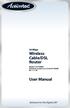 54 Mbps Wireless Cable/DSL Router Model #: GT704WR Firmware version: 3.0.1.0.5b-GT704WR IB: 1.1.1.42 User Manual Solutions for the Digital Life Table of Contents 1 Introduction 1 Package Contents 1 Minimum
54 Mbps Wireless Cable/DSL Router Model #: GT704WR Firmware version: 3.0.1.0.5b-GT704WR IB: 1.1.1.42 User Manual Solutions for the Digital Life Table of Contents 1 Introduction 1 Package Contents 1 Minimum
Technical Reference OPEN824RL / RLW ADSL / VoIP Routers
 OPEN824RL / RLW VoIP/(802.11g) ADSL2+ Router Technical Reference Copyright Copyright 2006 OPEN Networks Pty Ltd. All rights reserved. The content of this manual is subject to change without notice. The
OPEN824RL / RLW VoIP/(802.11g) ADSL2+ Router Technical Reference Copyright Copyright 2006 OPEN Networks Pty Ltd. All rights reserved. The content of this manual is subject to change without notice. The
Quick Installation Guide DSL-2750U/NRU. 3G/ADSL/Ethernet Router with Wi-Fi and Built-in Switch
 DSL-2750U/NRU 3G/ADSL/Ethernet Router with Wi-Fi and Built-in Switch BEFORE YOU BEGIN Delivery Package Router DSL-2750U/NRU Power adapter RJ-11 telephone cable Straight-through Ethernet cable (CAT 5E)
DSL-2750U/NRU 3G/ADSL/Ethernet Router with Wi-Fi and Built-in Switch BEFORE YOU BEGIN Delivery Package Router DSL-2750U/NRU Power adapter RJ-11 telephone cable Straight-through Ethernet cable (CAT 5E)
Wifi Pan/Tilt IP Camera User Manual
 Wifi Pan/Tilt IP Camera User Manual Rev. 3.0 Software Version 3.00 May. 25 th.2009 Table of Contents 1. PRODUCT VIEWS...3 1.1. PRONT PANEL...3 1.2. BACK PANEL...3 1.3. ACCESSORIES...4 2. SETUP AND STARTUP...5
Wifi Pan/Tilt IP Camera User Manual Rev. 3.0 Software Version 3.00 May. 25 th.2009 Table of Contents 1. PRODUCT VIEWS...3 1.1. PRONT PANEL...3 1.2. BACK PANEL...3 1.3. ACCESSORIES...4 2. SETUP AND STARTUP...5
DSL-504T ADSL Router User s Guide
 DSL-504T ADSL Router User s Guide March 2005 651SL504T045 i FCC Warning This equipment has been tested and found to comply with the limits for a Class A digital device, pursuant to Part 15 of the FCC Rules.
DSL-504T ADSL Router User s Guide March 2005 651SL504T045 i FCC Warning This equipment has been tested and found to comply with the limits for a Class A digital device, pursuant to Part 15 of the FCC Rules.
Network your computers and share your ADSL Internet access
 ADSL Modem with 802.11g Wireless Router Designed to Meet ADSL2+ Specification Network your computers and share your ADSL Internet access User Manual F5D7633au4A Table of Contents 1 Introduction........................................1
ADSL Modem with 802.11g Wireless Router Designed to Meet ADSL2+ Specification Network your computers and share your ADSL Internet access User Manual F5D7633au4A Table of Contents 1 Introduction........................................1
3.1 RS-232/422/485 Pinout:PORT1-4(RJ-45) RJ-45 RS-232 RS-422 RS-485 PIN1 TXD PIN2 RXD PIN3 GND PIN4 PIN5 T+ 485+ PIN6 T- 485- PIN7 R+ PIN8 R-
 MODEL ATC-2004 TCP/IP TO RS-232/422/485 CONVERTER User s Manual 1.1 Introduction The ATC-2004 is a 4 Port RS232/RS485 to TCP/IP converter integrated with a robust system and network management features
MODEL ATC-2004 TCP/IP TO RS-232/422/485 CONVERTER User s Manual 1.1 Introduction The ATC-2004 is a 4 Port RS232/RS485 to TCP/IP converter integrated with a robust system and network management features
BiPAC 7800NL. Wireless-N ADSL2+ Firewall Router. Quick Start Guide
 BiPAC 7800NL Wireless-N ADSL2+ Firewall Router Quick Start Guide BiPAC 7800NL Wireless-N ADSL2+ Firewall Router Billion BiPAC 7800NL Wireless-N ADSL2+ Firewall Router PLEASE READ THE QUICK START GUIDE
BiPAC 7800NL Wireless-N ADSL2+ Firewall Router Quick Start Guide BiPAC 7800NL Wireless-N ADSL2+ Firewall Router Billion BiPAC 7800NL Wireless-N ADSL2+ Firewall Router PLEASE READ THE QUICK START GUIDE
N150 WiFi Router (N150R)
 Easy, Reliable & Secure N150 WiFi Router (N150R) User Manual 350 East Plumeria Drive San Jose, CA 95134 USA August 2012 202-11000-01 v1.0 Trademarks Brand and product names are trademarks or registered
Easy, Reliable & Secure N150 WiFi Router (N150R) User Manual 350 East Plumeria Drive San Jose, CA 95134 USA August 2012 202-11000-01 v1.0 Trademarks Brand and product names are trademarks or registered
AMG1302-TSeries. AMG1202-TSeries. User s Guide. Quick Start Guide. Wireless N ADSL2+ 4-port Gateway. Wireless N-lite ADSL2+ 4-port Gateway
 AMG1302-TSeries Wireless N ADSL2+ 4-port Gateway AMG1202-TSeries Wireless N-lite ADSL2+ 4-port Gateway Version 2.00(AAJC.0) Edition 2, 5/2013 Quick Start Guide User s Guide Default Login Details LAN IP
AMG1302-TSeries Wireless N ADSL2+ 4-port Gateway AMG1202-TSeries Wireless N-lite ADSL2+ 4-port Gateway Version 2.00(AAJC.0) Edition 2, 5/2013 Quick Start Guide User s Guide Default Login Details LAN IP
TP-LINK TD-W8901G. Wireless Modem Router. Advanced Troubleshooting Guide
 TP-LINK TD-W8901G Wireless Modem Router Advanced Troubleshooting Guide Released on 2009.09.25 Version 1.0 Content Summary... 3 Troubleshooting Flow Chart and Resolutions... 3 Check 1... 3 Check 2... 4
TP-LINK TD-W8901G Wireless Modem Router Advanced Troubleshooting Guide Released on 2009.09.25 Version 1.0 Content Summary... 3 Troubleshooting Flow Chart and Resolutions... 3 Check 1... 3 Check 2... 4
IEEE 802.11a/ac/n/b/g Enterprise Access Points ECW5320 ECWO5320. Management Guide. www.edge-core.com. Software Release v2.0.0.1
 IEEE 802.11a/ac/n/b/g Enterprise Access Points ECW5320 ECWO5320 Management Guide Software Release v2.0.0.1 www.edge-core.com Management Guide ECW5320 Indoor Enterprise Access Point IEEE 802.11a/ac/n/b/g
IEEE 802.11a/ac/n/b/g Enterprise Access Points ECW5320 ECWO5320 Management Guide Software Release v2.0.0.1 www.edge-core.com Management Guide ECW5320 Indoor Enterprise Access Point IEEE 802.11a/ac/n/b/g
Preface. Manual Revisions. Trademarks
 Preface D-Link reserves the right to revise this publication and to make changes in the content hereof without obligation to notify any person or organization of such revisions or changes. Manual Revisions
Preface D-Link reserves the right to revise this publication and to make changes in the content hereof without obligation to notify any person or organization of such revisions or changes. Manual Revisions
is the registered trademark of Shenzhen Tenda Technology Co., Ltd. All the products and product names mentioned herein are the trademarks or
 1 Copyright Statement is the registered trademark of Shenzhen Tenda Technology Co., Ltd. All the products and product names mentioned herein are the trademarks or registered trademarks of their respective
1 Copyright Statement is the registered trademark of Shenzhen Tenda Technology Co., Ltd. All the products and product names mentioned herein are the trademarks or registered trademarks of their respective
ADSL Wireless Modem Router With 4-port Switch ADW-4100
 ADSL Wireless Modem Router With 4-port Switch ADW-4100 User s Manual Copyright Copyright (C) 2004 PLANET Technology Corp. All rights reserved. The products and programs described in this User s Manual
ADSL Wireless Modem Router With 4-port Switch ADW-4100 User s Manual Copyright Copyright (C) 2004 PLANET Technology Corp. All rights reserved. The products and programs described in this User s Manual
High Speed. Internet BroadBand Router. User Guide
 High Speed Internet BroadBand Router User Guide FCC Warning This equipment has been tested and found to comply with the regulations for a Class B digital device, pursuant to Part 15 of the FCC Rules. These
High Speed Internet BroadBand Router User Guide FCC Warning This equipment has been tested and found to comply with the regulations for a Class B digital device, pursuant to Part 15 of the FCC Rules. These
High Speed. Internet BroadBand Router. User Guide
 High Speed Internet BroadBand Router User Guide FCC Warning This equipment has been tested and found to comply with the regulations for a Class B digital device, pursuant to Part 15 of the FCC Rules.
High Speed Internet BroadBand Router User Guide FCC Warning This equipment has been tested and found to comply with the regulations for a Class B digital device, pursuant to Part 15 of the FCC Rules.
DSL- G604T Frequently asked Questions.
 DSL- G604T Frequently asked Questions. Cannot get connection to the router.... 2 Router is not communicating with the ISP... 6 Router shows connected but cannot browse the Internet.... 6 Part of the web
DSL- G604T Frequently asked Questions. Cannot get connection to the router.... 2 Router is not communicating with the ISP... 6 Router shows connected but cannot browse the Internet.... 6 Part of the web
User Manual DSL-2540U. ADSL/Ethernet Router with Built-in Switch
 DSL-2540U ADSL/Ethernet Router with Built-in Switch July 2012 Contents Chapter 1. Introduction...4 Contents and Audience...4 Conventions...4 Document Structure...4 Chapter 2. Overview...5 General Information...5
DSL-2540U ADSL/Ethernet Router with Built-in Switch July 2012 Contents Chapter 1. Introduction...4 Contents and Audience...4 Conventions...4 Document Structure...4 Chapter 2. Overview...5 General Information...5
