Refrigerator Service Manual
|
|
|
- Magnus Stokes
- 7 years ago
- Views:
Transcription
1 Refrigerator Service Manual i.series and Horizon Series Model Group i.series Horizon Series Blood Bank ib111 (Version A) ib120, ib125, ib245, ib256 (Versions A and B) ihb111 (Version B) ihb120, ihb125, ihb245, ihb256 (Versions A and B) Laboratory ilr111 (Version A) ilr120, ilr125, ilr245, ilr256 (Versions A and B) Pharmacy ipr111 (Version A) ipr120, ipr125, ipr245, ipr256 (Versions A and B) HB111 (Version A) HB120, HB125, HB245, HB256 (Versions A and B) HHB111 (Version A) HHB120, HHB125, HHB245, HHB256 (Versions A and B) HLR111 (Version A) HLR120, HLR125, HLR245, HLR256 (Versions A and B) HPR111 (Version A) HPR120, HPR125, HPR245, HPR256 (Versions A and B) HELMER SCIENTIFIC Bergen Boulevard Noblesville, IN USA PH FAX USA and Canada /O 0086 ISO 13485:2003 CERTIFIED
2 Document History Revision Date CO Supersession Revision Description O 01 APR 2014* 9313 O supersedes A, B, C, D, E, F, G, H, I, J, K, L, M, N Revised layout for ease of navigation and locating information. * Date submitted for Change Order review. Actual release date may vary /O i
3 Contents Section I: General Information About this Manual Intended Audience Model References Copyright and Trademark Safety Safety Definitions Product Labels Avoiding Injury Configuration Model and Input Power Control System i.series Monitoring System and Independent Temperature Controller Horizon Series Blood Bank Monitoring System and Independent Temperature Controller Horizon Series Laboratory Monitoring and Control System Temperature Probes Fill Temperature Probe Bottle Install Additional Probe Through Top Port Install Additional Probe Through Side Port Internal Outlet Chart Recorder Chart Recorder Access Install Chart Paper Alarm Reference Compliance Regulatory Compliance WEEE Compliance Warranty Rel.i Product Warranty USA and Canada Rapid Resolution Compressor Parts Labor Additional Warranty Information Outside of USA and Canada...17 Section II: i.series - All Models Product Configuration Install Battery for Backup Power External Monitoring Devices Connect to Remote Alarm Interface Move Drawers, Shelves, and Baskets Drawer Labels Move Slides and Brackets Optional Adapter Kits for Medication Dispensing Locks /O ii
4 8 Temperature Monitor Settings Home Screen Home Screen Functions Main Screen Temperature Graph Enable or Disable the Temperature Graph Change Configuration Password Calibrate Chamber Temperature Probe Factory Default Settings Restore Factory Default Settings Alarm Settings Alarm Volume Alarm Pulse High Chamber Temperature Alarm Low Chamber Temperature Alarm Condenser Temperature Alarm Door Ajar Alarm Power Failure Alarm Chart Paper Alarm Test Alarms Automatic Chamber Temperature Alarm Test Manual Chamber Alarm Test Power Failure Alarm Test Door Ajar Alarm Test No Battery Alarm Test Additional System Settings Screen Contrast Date and Time Display Language Temperature Units Event Log Event Details Upgrade System Firmware Reset the i.center Monitoring System View Manufacturer and Product Information Temperature Controller Setpoints Level 1 Parameters and Values Level 2 Parameters and Values Level 3 Parameters and Values Level 4 Parameters and Values Change the Refrigerator Setpoint Change the Hysteresis Value Maintenance Recharge Refrigerant Test Monitoring System Backup Batteries Replace Monitoring System Backup Batteries Replace the Fluorescent Lamps /O iii
5 10.5 Clean the Refrigerator Condenser Grill Exterior Interior Door Gaskets Unit Cooler Cover Removal and Installation Remove the Unit Cooler Cover Install the Unit Cooler Cover Supplies Troubleshooting General Operation Problems Chamber Temperature Problems Alarm Activation Problems Testing Problems Condensation Problems Parts Front Display Top Rear Electrical Box Interior Lighting Unit Cooler Storage Door and Hinge Schematics ib and ihb Models; 11, 20, 25, 45, 56 Cubic Feet ilr, ipr Models; 11 Cubic Feet ilr and ipr Models; 20, 25, 45, and 56 Cubic Feet i.center Screen Reference Section III: Horizon Series - Blood Bank Models Product Configuration Install Battery for Backup Power External Monitoring Devices Connect to Remote Alarm Interface Move Drawers, Shelves, and Baskets Move Slides and Brackets Optional Adapter Kits for Medication Dispensing Locks Temperature Monitor Settings Home Screen Home Screen Functions Main Screen Change Configuration Password Calibrate Chamber Temperature Probe Factory Default Settings Restore Factory Default Settings /O iv
6 16.7 Alarm Settings Alarm Volume Alarm Pulse High Chamber Temperature Alarm Low Chamber Temperature Alarm Door Ajar Alarm Power Failure Alarm Chart Paper Alarm Test Alarms Manual Chamber Alarm Test Power Failure Alarm Test Door Ajar Alarm Test Additional System Settings Screen Contrast Date and Time Display Language Temperature Units Upgrade System Firmware Reset the Horizon Series Monitoring System View Manufacturer and Product Information Temperature Controller Setpoints Level 1 Parameters and Values Level 2 Parameters and Values Level 3 Parameters and Values Level 4 Parameters and Values Change the Refrigerator Setpoint Change the Hysteresis Value Maintenance Recharge Refrigerant Test Monitoring System Backup Batteries Replace the Fluorescent Lamps Clean the Refrigerator Condenser Grill Exterior Interior Door Gaskets Unit Cooler Cover Removal and Installation Remove the Unit Cooler Cover Install the Unit Cooler Cover Supplies Troubleshooting General Operation Problems Chamber Temperature Problems Alarm Activation Problems Condensation Problems Parts Front Horizon Display Top /O v
7 20.3 Rear Electrical Box Interior Lighting Unit Cooler Storage Door and Hinge Schematics HB Models; 11, 20, 25, 45, 56 Cubic Feet Horizon Series Screen Reference Section IV: Horizon Series - Laboratory, Pharmacy, and International Blood Bank Models Product Configuration Install Battery for Backup Power External Monitoring Devices Connect to Remote Alarm Interface Move Drawers, Shelves, and Baskets Move Slides and Brackets Optional Adapter Kits for Medication Dispensing Locks Settings Monitor and Controller Interface Refrigerator Setpoint Temperature Alarm Setpoints High Temperature Alarm Low Temperature Alarm Temperature Calibration Setpoints Monitor Offset Control Sensor Offset Hysteresis Test Alarms Chamber Temperature Alarm Power Failure Alarm Door Open Alarm Maintenance Recharge Refrigerant Test Monitoring System Backup Batteries Replace the Fluorescent Lamps Clean the Refrigerator Condenser Grill Exterior Interior Door Gaskets Unit Cooler Cover Removal and Installation Remove the Unit Cooler Cover Install the Unit Cooler Cover Supplies /O vi
8 26 Troubleshooting General Operation Problems Chamber Temperature Problems Alarm Activation Problems Condensation Problems Parts Front Laboratory Display Top Rear Electrical Box Interior Lighting Unit Cooler Storage Door and Hinge Schematics HLR and HPR Models; 11 Cubic Feet HLR and HPR Models; 20, 25, 45, 56 Cubic Feet HHB Models; 11, 20, 25, 45, 56 Cubic Feet /O vii
9 Section I: General Information General Information 1 About this Manual 1.1 Intended Audience This manual is intended for use by end users of the refrigerator and authorized service technicians. 1.2 Model References Generic references are used throughout this manual to group models that contain similar features. For example, 125 models refers to all models of that size (ib125, HB125, ihb125, HHB125, ilr125, HLR125, ipr125, HPR125). This manual covers all upright refrigerators, which may be identified singly, by their size, or by their respective Series. 1.3 Copyright and Trademark Helmer, i.series, i.center, Horizon Series, and Rel.i are registered trademarks or trademarks of Helmer, Inc. in the United States of America. Copyright 2014 Helmer, Inc. All other trademarks and registered trademarks are the property of their respective owners. Helmer, Inc., doing business as (DBA) Helmer Scientific and Helmer. 2 Safety The operator or technician performing maintenance or service on Helmer Scientific products must (a) inspect the product for abnormal wear and damage, (b) choose a repair procedure which will not endanger his/her safety, the safety of others, the product, or the safe operation of the product, and (c) fully inspect and test the product to ensure the maintenance or service has been performed properly. 2.1 Safety Definitions The following general safety alerts appear with all safety statements within this manual. Read and abide by the safety statement that accompanies the safety alert symbol. WARNING The safety statement that follows this safety alert symbol indicates a hazardous situation which, if not avoided, could result in serious injury. CAUTION The safety statement that follows this safety alert symbol indicates a hazardous situation which, if not avoided, could result in minor or moderate injury. NOTICE The safety statement that follows this safety alert symbol indicates a situation which, if not avoided, could result in damage to the product or stored inventory /O 8
10 2.2 Product Labels Caution: Risk of damage to equipment or danger to operator Caution: Hot surface Caution: Unlock all casters Earth / ground terminal General Information Caution: Shock/electrical hazard Protective earth / ground terminal 2.3 Avoiding Injury Review safety instructions before installing, using, or maintaining the equipment. Before moving unit, ensure door(s) is closed and casters are unlocked and free of debris. Before moving unit, disconnect the AC power cord and secure the cord. Never physically restrict any moving component. Avoid removing electrical service panels and access panels unless so instructed. Keep hands away from pinch points when closing the door. Avoid sharp edges when working inside the electrical compartment and refrigeration compartment. Ensure biological materials are stored at recommended temperatures determined by standards, literature, or good laboratory practices. Proceed with caution when adding and removing samples from the refrigerator. Use supplied power cord only. Using the equipment in a manner not specified by Helmer Scientific may impair the protection provided by the equipment. Decontaminate parts prior to sending for service or repair. Contact Helmer Scientific or your distributor for decontamination instructions and a Return Authorization Number. Ensure biological materials are stored safely, in accordance with all applicable organizational, regulatory, and legal requirements. The refrigerator is not considered to be a storage cabinet for flammable or hazardous materials /O 9
11 3 Configuration General Information 3.1 Model and Input Power NOTE Service information varies depending on the model and power requirements. This information appears on the product specification label, located on the rear of the refrigerator. The model also appears on a label located in the chamber on the upper side of the right wall. REF SN VER IPR B A B C REF SN IPR VER B Pharmacy Refrigerator Weight 800 lb / 363 kg Noblesville, IN USA VOLT 115 V HZ 60 Amps 11.5 A D 0086 Left: Chamber label. Right: Product specification label (located on the rear at lower left). Label A B C D Description Model (REF) Serial number (SN) Version Power requirements 3.2 Control System NOTE Service information varies depending on the control system. Helmer refrigerators have one of three control systems installed. The type of control system varies by model /O 10
12 3.2.1 i.series Monitoring System and Independent Temperature Controller General Information NOTE This section applies to ib, ihb, ilr, and ipr models. i.series refrigerators are equipped with the i.center monitoring system and independent temperature controller. i.center monitor. Independent temperature controller Horizon Series Blood Bank Monitoring System and Independent Temperature Controller Horizon Series blood bank refrigerators are equipped with the Horizon monitoring system and independent temperature controller. NOTE This section applies to HB models. Horizon monitor. Independent temperature controller /O 11
13 3.2.3 Horizon Series Laboratory Monitoring and Control System General Information NOTE This section applies to HPR, HLR, and HHB models. Horizon Series laboratory and pharmacy refrigerators, and international Horizon Series blood bank refrigerators are equipped with the laboratory monitor and temperature controller. The combined laboratory system controls chamber temperature and monitors and displays operational information. Laboratory monitoring and control system. 3.3 Temperature Probes Number and location of probes varies by model. External probes may be introduced through existing top port and immersed in existing probe bottle. NOTE Probes may also be introduced through the side port (side port availability varies, depending on model). For each probe bottle, use: Approximately 4 oz. (120 ml) of product simulation solution (10:1 ratio of water to glycerin). Left: Probe bottle with temperature probe. Center: Access port as seen from top of refrigerator. Right: Access port as seen from side of refrigerator /O 12
14 3.3.1 Fill Temperature Probe Bottle General Information NOTICE Temperature probes are fragile; handle with care. 1 Remove all probes from bottle and remove bottle from bracket. 2 Remove cap and fill with approximately 4 oz. (120 ml) of product simulation solution. 3 Install cap and place bottle in bracket. 4 Replace probes, immersing at least 2 (50 mm) in solution Install Additional Probe Through Top Port 1 Peel back putty to expose port. 2 Insert probe through port into chamber. 3 Insert probe into bottle. 4 Replace putty, ensuring a tight seal Install Additional Probe Through Side Port 1 Remove the interior and exterior plugs to expose the side access port. 2 Insert probe through port into chamber. 3 Insert probe into bottle. 4 Replace plugs, ensuring a tight seal. 3.4 Internal Outlet If installed, this duplex outlet, with vapor-proof cover and a GFCI (ground fault circuit interrupter), provides a power source for operating devices inside refrigerator. Internal duplex outlet CAUTION The internal outlet is rated for 115 V, 15 A. Do not plug any device into these outlets that exceeds this rating. Test the GFCI periodically to ensure proper, safe operation. 3.5 Chart Recorder If installed, refer to the Temperature Chart Recorder Operation and Service Manual on CD. The chart recorder has a battery system, enabling a period of continuous operation if power is lost. Battery life varies by manufacturer as well as voltage level remaining. Providing full power is available, backup power for the temperature chart recorder is available for up to 14 hours. Prior to use: Connect the chart recorder to AC power. Install battery. Add paper. Install the chart recorder probe in the probe bottle, through the top port. Calibrate chart recorder to match chamber temperature /O 13
15 3.5.1 Chart Recorder Access ib, ilr, ipr models (except 111): Open door by pressing and releasing it. HB, ihb, HHB, HLR, HPR models (and all 111 models): Pull door open. General Information ib, ilr, and ipr chart recorder door. HB, ihb, HHB, HLR, HPR, and all 111 models chart recorder door Install Chart Paper 1 Press and hold C button. When stylus begins to move left, release button. The LED flashes to indicate current temperature range. 2 When stylus stops moving, remove chart knob then move knob up and away. 3 Place chart paper on chart recorder. 4 Gently lift stylus and rotate paper so current time line corresponds to time line groove. 5 Hold chart paper and reinstall chart knob. NOTE For accurate temperature reading, ensure that current time is aligned with time line groove when chart knob is tightened. 6 Confirm temperature range is set to the correct value. 7 Press and hold C button. When stylus begins to move right, release button. 8 Confirm stylus is marking temperature correctly /O 14
16 4 Alarm Reference General Information If an alarm condition is met, an alarm activates. Some alarms are visual only; others are visual and audible. Some alarms are sent through the remote alarm interface. The table indicates if an alarm is audible (A), visual (V), or sent through the remote alarm interface (R). Alarm Alarm Type ib, ihb, ilr, ipr HB HHB, HLR, HPR Door Open A, V, R A, V, R A, V, R High temperature A, V, R A, V, R A, V, R Low temperature A, V, R A, V, R A, V, R Condenser temperature A, V, R - - Low battery V - - No battery A, V, R - - AC power failure A, V, R A, V, R A, V, R Change chart paper V V - 5 Compliance 5.1 Regulatory Compliance This device complies with the requirements of directive 93/42/EEC concerning Medical Devices, as amended by 2007/47/EC. Sound level is less than 70 db(a) EC REP Emergo Europe Molenstraat BH The Hague, Netherlands 5.2 WEEE Compliance The WEEE (waste electrical and electronic equipment) symbol (right) indicates compliance with European Union Directive WEEE 2002/96/EC and applicable provisions. The directive sets requirements for labeling and disposal of certain products in affected countries. When disposing of this product in countries affected by this directive: Do not dispose of this product as unsorted municipal waste. Collect this product separately. Use collection and return systems available locally. For more information on the return, recovery, or recycling of this product, contact your local distributor /O 15
17 6 Warranty General Information 6.1 Rel.i Product Warranty USA and Canada For technical service needs, please contact Helmer at or Have the model and serial number available when calling Rapid Resolution When a warranty issue arises it is our desire to respond quickly and appropriately. The service department at Helmer is there for you. Helmer will oversee the handling of your warranty service from start to finish. Therefore, Helmer must give advance authorization for all service calls and/or parts needs relating to a warranty issue. Any repeat service calls must also be authorized as well. This allows for proper diagnosis and action. Helmer will not be responsible for charges incurred for service calls made by third parties prior to authorization from Helmer. Helmer retains the right to replace any product in lieu of servicing it in the field Compressor Parts Labor For the warranty period listed below, Helmer will supply the refrigeration compressor, if it is determined to be defective, at no charge, including freight. Helmer will not be liable for installation, refrigerant, or miscellaneous charges required to install the compressor beyond the first year of the warranty period. i.series model compressor warranty period is seven (7) years. Horizon Series model compressor warranty period is five (5) years. For a period of two (2) years, Helmer will supply at no charge, including freight, any part that fails due to defects in material or workmanship under normal use, with the exception of expendable items. Expendable items such as glass, filters, light bulbs, and door gaskets are excluded from this warranty coverage. Inspection of defective parts by Helmer will be final in determining warranty status. Warranty procedures must be followed in all events. For a period of one (1) year, Helmer will cover repair labor costs (including travel) and the cost of refrigerant and supplies necessary to perform authorized repairs. Repair service must be performed by an authorized Helmer service agency following the authorization process detailed above. Alternatively, your facility s staff may work with a Helmer technician to make repairs. Labor costs for repairs made by unauthorized service personnel, or without the assistance of a Helmer technician, will be the responsibility of the end user Additional Warranty Information The time periods set forth above begin two (2) weeks after the original date of shipment from Helmer. Warranty procedures set forth above must be followed in all events. THERE ARE NO WARRANTIES WHICH EXTEND BEYOND THE DESCRIPTION ON THE FACE HEREOF. THIS WARRANTY IS EXCLUSIVE AND IN LIEU OF ALL OTHER WARRANTIES, EXPRESS OR IMPLIED, INCLUDING WITHOUT LIMITATION ANY WARRANTY OF MERCHANTABILITY OR FITNESS FOR A PARTICULAR PURPOSE. NO WARRANTIES OF MERCHANTABILITY OR FITNESS FOR PARTICULAR PURPOSE SHALL APPLY. THE LIABILITY, IF ANY, OF HELMER FOR DIRECT DAMAGES WHETHER ARISING FROM A BREACH OF ANY SALES AGREEMENT, BREACH OF WARRANTY, NEGLIGENCE, OR INDEMNITY, STRICT LIABILITY OR OTHER TORT, OR OTHERWISE WITH RESPECT TO THE GOODS OR ANY /O 16
18 General Information SERVICES IS LIMITED TO AN AMOUNT NOT TO EXCEED THE PRICE OF THE PARTICULAR GOODS OR SERVICES GIVING RISE TO THE LIABILITY. IN NO EVENT SHALL HELMER BE LIABLE FOR ANY INDIRECT, INCIDENTAL, CONSEQUENTIAL, OR SPECIAL DAMAGES, INCLUDING WITHOUT LIMITATION DAMAGES RELATED TO LOST REVENUES OR PROFITS, OR LOSS OF PRODUCTS. This warranty does not cover damages caused in transit, during installation by accident, misuse, fire, flood, or acts of God. Further, this warranty will not be valid if Helmer determines that the failure was caused by a lack of performing recommended equipment maintenance (per Helmer manual) or by using the product in a manner other than for its intended use. Installation and calibration are not covered under this warranty agreement. 6.2 Outside of USA and Canada Consult your local distributor for warranty information /O 17
19 Section II: i.series - All Models i.series - All Models NOTE This section applies to ib, ipr, ilr, and ihb models. 7 Product Configuration 7.1 Install Battery for Backup Power The monitoring system and chart recorder each have a battery system, enabling a period of continuous operation if power is lost. NOTE The monitoring system will not start on battery power alone. If the refrigerator was previously not connected to AC power and the batteries are installed, the monitoring system will not run on battery power. Battery life varies by manufacturer as well as voltage level remaining. Providing full power is available and no battery-related alarms are active, backup power for the monitoring system is available for up to two hours. NOTICE When installing replacement batteries, use only batteries which meets the specifications outlined in chapter 10.7 (Supplies). The batteries are located on the top of the refrigerator, behind the monitoring system. For 111 models, a service cover covers the components and an access panel provides access to the monitoring system backup batteries. Monitoring system backup batteries. Five batteries are installed and one battery is included in the accessory package. Install the sixth battery to provide power to the monitoring system in the event of an AC power failure /O 18
20 7.2 External Monitoring Devices i.series - All Models CAUTION The interface on the remote alarm monitoring system is intended for connection to the end user s central alarm system(s) that uses normally-open or normally-closed dry contacts. If an external power supply exceeding 30 V (RMS) or 60 V (DC) is connected to the remote alarm monitoring system s circuit, the remote alarm will not function properly; may be damaged; or may result in injury to the user. NOTE In the event of a power failure, the power failure alarm condition is transmitted through the remote alarm contacts. The remote alarm interface is a relay switch with three terminals: Common (COM) Normally Open (NO) Normally Closed (NC) Terminals are dry contacts and do not supply voltage. Interface circuit is either normally open or normally closed, depending on terminals used. Requirements for your alarm system determine which alarm wires must connect to terminals. 0.5 A at 30 V (RMS): 1.0 A at 24 V (DC) Connect to Remote Alarm Interface 1 Disconnect AC power from the refrigerator. Remove one battery from the monitoring system backup battery holder. 2 On back of refrigerator, locate the remote alarm terminals. 3 Connect remote alarm wires to appropriate terminals, according to requirements for your alarm system. 4 Use a cable tie to relieve strain on alarm wires (as necessary). 5 Reinstall the battery in the monitoring system backup battery holder. Reconnect the refrigerator to AC power. 6 Touch MUTE to disable the high temperature alarm while refrigerator reaches operating temperature /O 19
21 7.3 Move Drawers, Shelves, and Baskets i.series - All Models Storage features. CAUTION Keep hands away from pinch points when closing the door. Before moving drawers, ensure they are completely empty for safe lifting. Maximum basket, drawer, or shelf load is 100 lbs (46 kg). NOTICE Before moving storage components, protect stored items in refrigerator from extended exposure to adverse temperature. Remove a drawer or basket: 1 Pull drawer or basket out until it stops. 2 On the right rail, locate the release tab and press downward. 3 While holding the right release tab downward, locate the release tab on the left rail and press upward. 4 Pull drawer or basket free of the slides. Install a drawer or basket: 1 Align end guides on drawer or basket with the slides. 2 Gently push drawer or basket into chamber until it stops. 3 Pull drawer or basket out until it stops; check for smooth operation. Remove a shelf: 1 With one hand, lift front edge of the shelf from the front brackets. 2 With the other hand, reach under the shelf and bump rear edge of the shelf upward to disengage rear brackets. Install a shelf: 1 Insert shelf into chamber, placing it on brackets. 2 Gently bump rear edge of the shelf downward to engage brackets. 3 Pulling shelf forward gently; shelf should not disengage from rear brackets /O 20
22 7.4 Drawer Labels i.series - All Models Drawer with label holder shown (labels not provided). 7.5 Move Slides and Brackets Remove drawer slides: 1 Using a screwdriver, remove front bracket retainers. 2 Tap front brackets upward to disengage standards. 3 Remove slides from standards. Install drawer slides: 1 Insert slides into standard at appropriate height. 2 Tap front brackets downward to engage standards. 3 Using a screwdriver, install front bracket retainers. Remove shelf brackets: 1 Using a screwdriver, remove front bracket retainers. 2 Tap front brackets upward to disengage standards. 3 Remove front brackets from standards. Install shelf brackets: 1 Insert front brackets into standard at appropriate height. 2 Tap front brackets downward to engage standards. 3 Using a screwdriver, install front bracket retainers. 7.6 Optional Adapter Kits for Medication Dispensing Locks Contact Helmer Technical Service or your distributor for service documentation pertaining to medication dispensing locks /O 21
23 8 Temperature Monitor Settings i.series - All Models 8.1 Home Screen The HOME screen appears when: The HOME button is pressed from any other screen There is no interaction for two minutes on any screen other than those used to enter a password A B C F D E HOME screen on the monitoring system. Label A B C D E F Description Screen name Battery voltage level Chamber temperature display Button labels Buttons Date and time display Home Screen Functions NOTE Refer to chapter 14 (i.center Screen Reference) for a complete list of screens in the i.center monitoring system. View current temperature readings View the current time and date View detailed information about current or previous alarm events View the remaining backup battery charge View active alarms Mute audible alarms Adjust contrast View 24-hour chamber temperature graph Access Main screen to view and change settings /O 22
24 i.series - All Models 8.2 Main Screen The Main screen displays functional options that allow access to all other screens in the system. MAIN screen functional options. Functions available from the Main screen: Option Event Log System Alarm Test and Status Edit Configuration (password required) View Configuration Product/Company Information i.help Function View historical information about alarms and operational events Start or stop an automatic test for temperature alarms View the number of days remaining before the paper for the temperature chart recorder needs to be changed View the current status of the door (OPEN or CLOSED) View the current condenser temperature Change the language used for text Change date and time information Change temperature units Change the volume and pattern for audible alarms Enable or disable the chart paper timer Enable or disable the temperature graph display Change alarm-related setpoints and timers Calibrate the temperature probe reading Change some settings to the factory default values Change the password, preventing unauthorized changes View the date and time formats View alarm-related setpoints and timers View the volume and pattern for audible alarms View the setting for the chart paper timer View the setting for the temperature graph display View the settings for temperature and time alarms View the software versions for control and display components of the monitoring system View information to contact Helmer Access the on-board help system /O 23
25 8.3 Temperature Graph i.series - All Models The Temperature Graph screen appears when: The Temperature Graph feature is enabled There is no interaction for one minute on any screen There are no active alarms NOTE: While there is power to the monitoring system, data from the chamber temperature probe is collected real-time, and the past 24 hours of collected data is stored and displayed. In the event of an AC power failure, the monitoring system continues to collect and display temperature data as long as battery power is available. If AC power is restored before battery power fails, there is no interruption in data collection. The temperature that is displayed on the graph for eight hours earlier was the temperature eight hours ago. If battery power fails, the monitoring system stops displaying temperature data and stops collecting new temperature data. The past 24 hours of data temperature data is retained. When AC power is restored, the stored data is displayed, and the monitor resumes collecting and displaying real-time temperature data. In this case, there is an interruption in data collection: the temperature displayed on the graph for eight hours earlier was the temperature at eight hours before the backup power failed Enable or Disable the Temperature Graph The i.center has a real-time temperature graph which displays temperature probe readings for the past 24 hours of operation. This graph appears on the bottom of the HOME screen when no button has been pressed for one minute, and if no alarm is active. The graph clears if a button is pressed or an alarm activates. NOTE: The temperature graph is enabled by default. Enable or disable the temperature graph: 1 On the HOME screen, press the MAIN button. 2 Press the DOWN button to select Edit Configuration. Press the SELECT button. 3 Enter the password when prompted. 4 Press the DOWN button to select Alarm Setpoints. Press the SELECT button. 5 Press the DOWN button to select Temperature Graph. 6 Press the INC or DEC buttons to select enable or disable the temperature graph. 7 Press the BACK button to return to the Edit Configuration screen, or press the HOME button to exit /O 24
26 8.4 Change Configuration Password The default password is A new password must use four digits, ranging from 1 to 5. i.series - All Models Change the password: 1 On the HOME screen, press the MAIN button. 2 Press the DOWN button to select Edit Configuration. Press the SELECT button. 3 Enter the password when prompted. 4 Press the DOWN button to select Change Password. Press the SELECT button. 5 Enter the new password, then re-enter the new password when prompted. If password entries match, the update message is displayed. If password entries do not match, the incorrect match message is displayed. Repeat the procedure to change the password. 8.5 Calibrate Chamber Temperature Probe Verify the temperature probe is reading chamber temperature correctly by comparing the chamber probe reading to temperature read by an independent thermometer. If the chamber temperature probe is not reading correctly, change the value displayed on the temperature monitoring system. NOTE If the variance is within acceptable limits for your organization, changing probe settings is optional. Default setting for chamber temperature is 4.0 C Value is factory-preset Obtain: Independent thermometer, calibrated and traceable per national standards Measure the chamber temperature: 1 Remove the probe from the probe bottle. 2 Unscrew the cap from the bottle. 3 Insert the thermometer and temperature probe in the bottle. The probe and thermometer should be immersed at least 2 (50 mm). 4 Close the door and allow the chamber temperature to stabilize for 10 minutes. 5 Observe and note the thermometer temperature. EXAMPLE Measured temperature (at the probe bottle) is 4.0 C Displayed temperature is 4.5 C Change displayed temperature to 4.0 C Enter the new calibration value: 1 On the HOME screen, press the MAIN button. 2 Press the DOWN button to highlight Edit Configuration. Press the SELECT button. 3 Enter the password when prompted. 4 Press the DOWN button to highlight Temperature Calibration. Press the SELECT button. a The Select Temp Probe: (Upper or Lower) option is highlighted. b Press the INC or DEC buttons to select the Upper or Lower probe option. c Press the DOWN button to highlight Temperature. d Press the INC or DEC buttons to change the temperature calibration value /O 25
27 i.series - All Models 5 Press the DOWN button to highlight Store Calibration. a To save the new value, press the ENTER button. The Calibration Memorized message appears. New settings are saved. b To discard the new value, press the BACK button or HOME button to exit. New settings are not saved. 6 Remove thermometer and probe from bottle. 7 Replace the probe in probe bottle. 8 Replace bottle cap, ensuring a tight fit. 9 Place the probe in bottle, immersing at least 2 (50 mm). NOTE The current temperature displayed by the monitoring system may change so that it no longer matches the new probe calibration value. This is normal. If a new probe value is entered but not saved, the new value will appear when the calibration setting for the probe is viewed. This is normal. 8.6 Factory Default Settings Settings listed below may be simultaneously returned to factory default values. NOTE The factory default settings may not be the same as the settings that were factorycalibrated before the refrigerator was shipped. Setting Restored Value High Alarm Setpoint 5.5 C Low Alarm Setpoint (1) 1.5 C Condenser Alarm Setpoint 50.0 C Door Ajar Timeout 3 minutes Power Failure Timeout 3 minutes Chart Paper Timer 6.5 days (1) This includes laboratory (ilr) and pharmacy (ipr) models that were originally set at 2.0 C. NOTE Unless your organization requires the Low Alarm Setpoint to be at the factory default level of 1.5 C, it will be necessary to increase the setpoint to 2.0 C after restoring factory defaults. 8.7 Restore Factory Default Settings Restore settings: 1 Press the MAIN button. 2 Press the DOWN button to highlight Edit Configuration. Press the SELECT button. 3 Enter the password when prompted. 4 Press the DOWN button to highlight Factory Default Settings. Press the SELECT button. 5 Do one of the following: Press the ENTER button. Factory default settings are restored. Press the BACK button. Factory default settings are not restored /O 26
28 i.series - All Models 8.8 Alarm Settings The following alarm settings may be changed by the operator. The setpoint for temperature alarms may be changed (where applicable), as well as the time delay between when the alarm condition commences and when the visual and audible alarms are initiated Alarm Volume The alarm volume can be changed. The Alarm Volume controls volume for all audible alarms. Default setting is 10 Setting can be changed from 1 to 10 1 is the quietest setting; 10 is the loudest setting Change the alarm volume: 1 Press the MAIN button. 2 Press the DOWN button to highlight Edit Configuration. Press the SELECT button. 3 Enter the password when prompted. 4 Press the DOWN button to highlight System Options. Press the SELECT button. 5 Press the DOWN button to highlight Alarm Volume. 6 Press the INC or DEC buttons to change the setting. 7 Press the BACK button to return to the Edit Configuration screen, or press the HOME button to exit. The new settings are saved Alarm Pulse The alarm pattern can be changed. This is useful if several refrigerators with alarms are collocated, and distinguishing the source of the alarm quickly is desirable. Default setting is Single. Setting can be changed between Single, Double, Triple, and Constant. Change the alarm pulse: 1 Press the MAIN button. 2 Press the DOWN button to highlight Edit Configuration. Press the SELECT button. 3 Enter the password when prompted. 4 Press the DOWN button to highlight System Options. Press the SELECT button. 5 Press the DOWN button to highlight Alarm Pulse. 6 Press the INC or DEC buttons to change the setting. 7 Press the BACK button to return to the Edit Configuration screen, or press the HOME button to exit. The new settings are saved High Chamber Temperature Alarm The High Alarm setpoint specifies the temperature at which the High Temperature Alarm activates. If the temperature detected by the chamber probe is greater than or equal to this value, the alarm activates. Default setpoint is 5.5 C Setpoint can be changed from -40 C to +40 C Change the setpoint: 1 Press the MAIN button. 2 Press the DOWN button to highlight Edit Configuration. Press the SELECT button. 3 Enter the password when prompted. 4 Press the DOWN button to highlight Alarm Setpoints. Press the SELECT button. 5 Press the DOWN button to highlight High Alarm Setpoint. 6 Press the INC or DEC buttons to change the setting /O 27
29 i.series - All Models 7 Press the BACK button to return to the Edit Configuration screen, or press the HOME button to exit. The new settings are saved Low Chamber Temperature Alarm The Low Alarm setpoint specifies the temperature at which the Low Temperature Alarm activates. If the temperature detected by the chamber probe is less than or equal to this value, the alarm activates. Default setpoint is 1.5 C (ib models) Default setpoint is 2.0 C (ilr models) Setpoint can be changed from -40 C to +40 C Change the setpoint: 1 Press the MAIN button. 2 Press the DOWN button to highlight Edit Configuration. Press the SELECT button. 3 Enter the password when prompted. 4 Press the DOWN button to highlight Alarm Setpoints. Press the SELECT button. 5 Press the DOWN button to highlight Low Alarm Setpoint. 6 Press the INC or DEC buttons to change the setting. 7 Press the BACK button to return to the Edit Configuration screen, or press the HOME button to exit. The new settings are saved Condenser Temperature Alarm The Condenser Alarm setpoint specifies the temperature at which the Condenser Temperature Alarm activates. If the temperature of the condenser discharge line is greater than or equal to this value, the alarm activates. Default setpoint is 50 C Setpoint can be changed from -40 C to +80 C NOTICE Condenser Temperature Alarm should not be changed unless directed by Helmer Technical Service. Change the setpoint: 1 Press the MAIN button. 2 Press the DOWN button to highlight Edit Configuration. Press the SELECT button. 3 Enter the password when prompted. 4 Press the DOWN button to highlight Alarm Setpoints. Press the SELECT button. 5 Press the DOWN button to highlight Cond. Alarm Setpoint. 6 Press the INC or DEC buttons to change the setting. 7 Press the BACK button to return to the Edit Configuration screen, or press the HOME button to exit. The new settings are saved Door Ajar Alarm The Door Ajar Timeout specifies longest time the refrigerator door can be open before the alarm activates. If the time elapsed since the last door opening is greater than or equal to this value, the alarm activates. Default delay setting is three minutes Setting can be changed from 0 minutes to 60 minutes Change the alarm delay: 1 Press the MAIN button. 2 Press the DOWN button to highlight Edit Configuration. Press the SELECT button /O 28
30 i.series - All Models 3 Enter the password when prompted. 4 Press the DOWN button to highlight Alarm Setpoints. Press the SELECT button. 5 Press the DOWN button to highlight Door Ajar Timeout. 6 Press the INC or DEC buttons to change the setting. 7 Press the BACK button to return to the Edit Configuration screen, or press the HOME button to exit. The new settings are saved Power Failure Alarm The Power Failure Timeout specifies longest time the refrigerator can be without AC power before the alarm activates. If the time elapsed since the last power failure is greater than or equal to this value, the alarm activates. Default delay setting is three minutes Setting can be changed from 0 minutes to 60 minutes Change the alarm delay: 1 Press the MAIN button. 2 Press the DOWN button to highlight Edit Configuration. Press the SELECT button. 3 Enter the password when prompted. 4 Press the DOWN button to highlight Alarm Setpoints. Press the SELECT button. 5 Press the DOWN button to highlight Power Failure Timeout. 6 Press the INC or DEC buttons to change the setting. 7 Press the BACK button to return to the Edit Configuration screen, or press the HOME button to exit. The new settings are saved Chart Paper Alarm The default setting for the chart paper timer is Enabled. One sheet of chart paper records temperatures continuously for seven days. The timer activates an alarm 6.5 days from when the timer is reset. The timer period cannot be changed. NOTE Available options are Enabled, Disabled, and Reset. Enabling the timer also resets the timer. Change the setting: 1 Press the MAIN button. 2 Press the DOWN button to highlight Edit Configuration. Press the SELECT button. 3 Enter the password when prompted. 4 Press the DOWN button to highlight System Options. Press the SELECT button. 5 Press the DOWN button to highlight Chart Paper Timer. 6 Press the INC or DEC buttons to select Enabled, Disabled, or Reset. 7 Do one of the following: If Enabled or Disabled is selected, press the BACK button to return to the System Options screen, or press the HOME button to exit. The new setting is saved. If Reset is selected: a Press the DOWN button. b Press the PAPER-CHANGED button. The System Options screen appears with the Chart Paper Timer set to Enabled. 8 Press the BACK button to return to the System Options screen, or press the HOME button to exit. The new setting is saved /O 29
31 i.series - All Models 8.9 Test Alarms Test alarms to ensure they are working correctly. The refrigerator has alarms for chamber temperature, compressor temperature, door open (time), no battery, and power failure. NOTICE Before testing alarms, protect items in the refrigerator from extended exposure to adverse temperature Automatic Chamber Temperature Alarm Test NOTE Calibrate the chamber temperature probe prior to performing the Automatic Chamber alarm test. The test can be aborted by selecting the Cancel High or Low Test option. The test takes less than five minutes. When performing an automatic temperature alarm test, the Peltier device heats or cools the temperature probe until the high or low alarm setpoint is reached. An event is added to the Event Log to indicate a temperature alarm was activated. Test the low alarm: 1 Identify the current setting for the low alarm setpoint. 2 Press the MAIN button. 3 Press the DOWN button to select System Alarm Test & Status. Press the SELECT button. The System Alarm Test & Status screen appears. 4 Press the DOWN button to select Start Low Alarm Auto Test. Press the SELECT button. The Low Alarm Test in Progress message appears. The alarm will activate when the alarm setpoint is reached. When the test is complete, the message clears. 5 View the Event Log. Note the temperature at which the low alarm occurred. Compare the temperature to the low alarm setpoint. If the values do not match, refer to chapter 11 (Troubleshooting). Test the high alarm: 1 Identify the current setting for the high alarm setpoint. 2 Press the MAIN button. 3 Press the DOWN button to select System Alarm Test & Status. Press the SELECT button. The System Alarm Test & Status screen appears. 4 Press the DOWN button to select Start High Alarm Auto Test. Press the SELECT button. The High Alarm Test in Progress message appears. The alarm will activate when the alarm setpoint is reached. When the test is complete, the message clears. 5 View the Event Log. Note the temperature at which the high alarm occurred. Compare the temperature to the high alarm setpoint. If the values do not match, refer to chapter 11 (Troubleshooting) /O 30
32 Cancel the test: 1 Press the MAIN button. 2 Press the DOWN button to select System Alarm Test & Status. Press the SELECT button. The System Alarm Test & Status screen appears. 3 Press the DOWN button to select Cancel High or Low Test. Press the ENTER button. The test is cancelled. i.series - All Models NOTE When cancelling an automatic test, the message indicating the test is in progress clears immediately. If a setpoint was reached before the test was cancelled, the alarm activates and clears, as described earlier Manual Chamber Alarm Test NOTICE Before testing alarms, protect items in refrigerator from extended exposure to adverse temperature. IMPORTANT Perform the low alarm test before the high alarm test to control the temperature more closely and complete the testing more quickly. Obtain: (2) 8 oz. (250 ml) glass half-full of chilled water (1) glass filled with crushed ice (1) 8 oz. (250 ml) glass half-full of warm water NOTICE Temperature probes are fragile; handle with care. Test the low alarm: 1 Identify setting for low alarm setpoint. 2 Remove chamber temperature probe from bottle. 3 Immerse probe in chilled water. 4 While stirring probe in chilled water, add approximately one teaspoon (5 ml) of ice every 20 seconds. Ensure probe is at the bottom of the glass. 5 When low temperature alarm activates, note the temperature on the i.center display. 6 Compare the temperature at which the alarm activates to the low alarm setpoint. If values do not match, calibrate the temperature probe. Test the high alarm: 1 Identify setting for high alarm setpoint. 2 While stirring probe in chilled water, add warm water so temperature increases 0.5 C per minute. 3 When high temperature alarm activates, note the temperature on the i.center display. 4 Compare the temperature at which the alarm activates to the high alarm setpoint. If values do not match, calibrate the temperature probe. 5 Remove probe from warm water. 6 Place temperature probe in probe bottle, immersing it at least 2 (50 mm) /O 31
Undercounter Refrigerator Service Manual
 Undercounter Refrigerator Service Manual i.series and Horizon Series Model Group i.series Horizon Series Blood Bank ib105 (Version A) HB105 (Version A) Laboratory/Pharmacy ilr105 (Version A) HLR105 (Version
Undercounter Refrigerator Service Manual i.series and Horizon Series Model Group i.series Horizon Series Blood Bank ib105 (Version A) HB105 (Version A) Laboratory/Pharmacy ilr105 (Version A) HLR105 (Version
Platelet Incubator Operation Manual
 Platelet Incubator Operation Manual i.series and Horizon Series Model Group i.series Horizon Series Countertop PC100i, PC900i, PC1200i (Version A) PC100h, PC900h, PC1200h (Version A) Floor PC2200i, PC3200i,
Platelet Incubator Operation Manual i.series and Horizon Series Model Group i.series Horizon Series Countertop PC100i, PC900i, PC1200i (Version A) PC100h, PC900h, PC1200h (Version A) Floor PC2200i, PC3200i,
Remote Alarm Monitoring System
 Remote Alarm Monitoring System Operation and Service Manual Model RA1 RA4 A A Version HELMER SCIENTIFIC 14400 Bergen Boulevard Noblesville, IN 46060 USA PH +1.317.773.9073 FAX +1.317.773.9082 USA and Canada
Remote Alarm Monitoring System Operation and Service Manual Model RA1 RA4 A A Version HELMER SCIENTIFIC 14400 Bergen Boulevard Noblesville, IN 46060 USA PH +1.317.773.9073 FAX +1.317.773.9082 USA and Canada
Plasma Thawing System Service Manual OuickThaw TM
 Plasma Thawing System Manual OuickThaw TM Model DH2 DH4 DH8 Version A A A HELMER SCIENTIFIC 14400 Bergen Boulevard Noblesville, IN 46060 USA PH +1.317.773.9073 FAX +1.317.773.9082 USA and Canada 800.743.5637
Plasma Thawing System Manual OuickThaw TM Model DH2 DH4 DH8 Version A A A HELMER SCIENTIFIC 14400 Bergen Boulevard Noblesville, IN 46060 USA PH +1.317.773.9073 FAX +1.317.773.9082 USA and Canada 800.743.5637
Name of Equipment Silver King Model SKMCD1P/C1. This equipment chapter is to be inserted in the appropriate section of the Equipment Manual.
 Name of Equipment Silver King Model SKMCD1P/C1 This equipment chapter is to be inserted in the appropriate section of the Equipment Manual. Manufactured exclusively for McDonald s By Silver King Refrigeration,
Name of Equipment Silver King Model SKMCD1P/C1 This equipment chapter is to be inserted in the appropriate section of the Equipment Manual. Manufactured exclusively for McDonald s By Silver King Refrigeration,
Powerware Relay-Serial Card User s Guide
 Powerware Relay-Serial Card User s Guide Special Symbols The following are examples of symbols used on the UPS and accessories to alert you to important information: This symbol indicates that you should
Powerware Relay-Serial Card User s Guide Special Symbols The following are examples of symbols used on the UPS and accessories to alert you to important information: This symbol indicates that you should
Portable Air Conditioner. OWNER S MANUAL Read these instructions before use. Model: MF08CESWW. Voltage rating: 115V~60Hz Power rating : 800W
 MODE ALARM Portable Air Conditioner OWNER S MANUAL Read these instructions before use 8 Model: MF08CESWW Voltage rating: 115V~60Hz Power rating : 800W Customer Support : 1-800-474-2147 For product inquiries
MODE ALARM Portable Air Conditioner OWNER S MANUAL Read these instructions before use 8 Model: MF08CESWW Voltage rating: 115V~60Hz Power rating : 800W Customer Support : 1-800-474-2147 For product inquiries
Portable Air Conditioner. OWNER S MANUAL Read these instructions before use. Model: MM14CCS. Voltage rating: 115V~60Hz Power rating : 1400W
 Portable Air Conditioner OWNER S MANUAL Read these instructions before use Model: MM14CCS Customer Support : 1-800-474-2147 Voltage rating: 115V~60Hz Power rating : 1400W For product inquiries or support
Portable Air Conditioner OWNER S MANUAL Read these instructions before use Model: MM14CCS Customer Support : 1-800-474-2147 Voltage rating: 115V~60Hz Power rating : 1400W For product inquiries or support
Portable Air Conditioner. OWNER S MANUAL Read these instructions before use. Model: MN12CES / MN10CESWW
 Portable Air Conditioner OWNER S MANUAL Read these instructions before use 8 Model: MN12CES / MN10CESWW Voltage rating: 120V~60Hz Power rating : 1100W (MN12CES) Power rating : 900W (MN10CESWW) Customer
Portable Air Conditioner OWNER S MANUAL Read these instructions before use 8 Model: MN12CES / MN10CESWW Voltage rating: 120V~60Hz Power rating : 1100W (MN12CES) Power rating : 900W (MN10CESWW) Customer
Wine Cooler with Thermo-Electric Cooling & Heating Technology
 Wine Cooler with Thermo-Electric Cooling & Heating Technology Model number: WC-0888H (8-bottles capacity) Instruction Manual Please read carefully and follow all safety rules and operating instructions.
Wine Cooler with Thermo-Electric Cooling & Heating Technology Model number: WC-0888H (8-bottles capacity) Instruction Manual Please read carefully and follow all safety rules and operating instructions.
user s manual Battery Case model #: SPB3200 Battery Case Charger for Samsung Galaxy S 4
 user s manual model #: SPB3200 Charger for Samsung Galaxy S 4 What s Included Unpack the battery case and make sure all accessories are put aside so they will not be lost. hello. USB to Micro USB Cable
user s manual model #: SPB3200 Charger for Samsung Galaxy S 4 What s Included Unpack the battery case and make sure all accessories are put aside so they will not be lost. hello. USB to Micro USB Cable
3 WATT LED SPOTLIGHT Model No. SLM - 3801
 3 WATT LED SPOTLIGHT Model No. SLM - 3801 OWNER'S MANUAL Customer Service Tel: 1-800-268-3319 Superex Canada Ltd, Toronto,M2H 3B8 Made in China Table of Contents A). Important Safety Instructions B). Charging
3 WATT LED SPOTLIGHT Model No. SLM - 3801 OWNER'S MANUAL Customer Service Tel: 1-800-268-3319 Superex Canada Ltd, Toronto,M2H 3B8 Made in China Table of Contents A). Important Safety Instructions B). Charging
Bottom Loading Water Dispenser
 Bottom Loading Water Dispenser Model # 601000 TO REDUCE THE RISK OF INJURY AND PROPERTY DAMAGE, USER MUST READ THIS MANUAL BEFORE ASSEMBLING, INSTALLING & OPERATING DISPENSER. SAVE THIS MANUAL FOR FUTURE
Bottom Loading Water Dispenser Model # 601000 TO REDUCE THE RISK OF INJURY AND PROPERTY DAMAGE, USER MUST READ THIS MANUAL BEFORE ASSEMBLING, INSTALLING & OPERATING DISPENSER. SAVE THIS MANUAL FOR FUTURE
Portable Air Conditioner. OWNER S MANUAL Read these instructions before use. Model: MM14CHCSCS
 Portable Air Conditioner OWNER S MANUAL Read these instructions before use Model: MM14CHCSCS Voltage rating: 120V~60Hz Power rating : 1400W(Cooling) Power rating : 1350W(Heating) Customer Support : 1-800-474-21477
Portable Air Conditioner OWNER S MANUAL Read these instructions before use Model: MM14CHCSCS Voltage rating: 120V~60Hz Power rating : 1400W(Cooling) Power rating : 1350W(Heating) Customer Support : 1-800-474-21477
Smart-UPS RT External Battery Pack Stack/Rack-Mount 6U
 Smart-UPS RT External Battery Pack Stack/Rack-Mount 6U SURT192RMXLBP2 SURT192RMXLBP2J English 990-2485B 02/2009 Introduction About this UPS The American Power Conversion (APC ) SURT192RMXLBP2 external
Smart-UPS RT External Battery Pack Stack/Rack-Mount 6U SURT192RMXLBP2 SURT192RMXLBP2J English 990-2485B 02/2009 Introduction About this UPS The American Power Conversion (APC ) SURT192RMXLBP2 external
USER MANUAL. Bottom Loading Bottled Water Dispenser SAVE THIS MANUAL FOR FUTURE USE. Model # 900172
 Model # 900172: Page 1 USER MANUAL Bottom Loading Bottled Water Dispenser Model # 900172 TO REDUCE THE RISK OF INJURY AND PROPERTY DAMAGE, USER MUST READ THIS MANUAL BEFORE ASSEMBLING, INSTALLING & OPERATING
Model # 900172: Page 1 USER MANUAL Bottom Loading Bottled Water Dispenser Model # 900172 TO REDUCE THE RISK OF INJURY AND PROPERTY DAMAGE, USER MUST READ THIS MANUAL BEFORE ASSEMBLING, INSTALLING & OPERATING
DC REFRIGERATORS 12/24 VOLTS INSTALLATION AND OWNER S MANUAL
 DC REFRIGERATORS 12/24 VOLTS INSTALLATION AND OWNER S MANUAL Service Information If service or parts are required, contact the nearest Norcold Service Center. To find an authorized Norcold Service Center
DC REFRIGERATORS 12/24 VOLTS INSTALLATION AND OWNER S MANUAL Service Information If service or parts are required, contact the nearest Norcold Service Center. To find an authorized Norcold Service Center
Compaq Presario Desktop Products. Upgrading and Servicing Guide
 Compaq Presario Desktop Products Upgrading and Servicing Guide The information in this document is subject to change without notice. Hewlett-Packard Company makes no warranty of any kind with regard to
Compaq Presario Desktop Products Upgrading and Servicing Guide The information in this document is subject to change without notice. Hewlett-Packard Company makes no warranty of any kind with regard to
5800 Temperature Sensor Cable Assembly
 5800 Temperature Sensor Cable Assembly Removal and Replacement Instruction Sheet #60-4702-070 Revision D, January 14, 2013 Overview The 5800 has two refrigeration temperature sensors, one attached to the
5800 Temperature Sensor Cable Assembly Removal and Replacement Instruction Sheet #60-4702-070 Revision D, January 14, 2013 Overview The 5800 has two refrigeration temperature sensors, one attached to the
Vertical Display and Storage B1350-2. SKOPE Gen2: Three Door Chiller
 Vertical Display and Storage User Manual MAN1227 Rev. 3.0 March 2008 edition CONTACT ADDRESSES Designed and Manufactured by New Zealand SKOPE INDUSTRIES LIMITED PO Box 1091, Christchurch New Zealand Freephone:
Vertical Display and Storage User Manual MAN1227 Rev. 3.0 March 2008 edition CONTACT ADDRESSES Designed and Manufactured by New Zealand SKOPE INDUSTRIES LIMITED PO Box 1091, Christchurch New Zealand Freephone:
NewAir AC-10000E, AC-10000H Portable Air Conditioner Owner s Manual PLEASE READ AND SAVE THESE INSTRUCTIONS
 NewAir AC-10000E, AC-10000H Portable Air Conditioner Owner s Manual PLEASE READ AND SAVE THESE INSTRUCTIONS BEFORE USE GENERAL SAFETY INSTRUCTIONS: ALWAYS OPERATE THE UNIT IN AN UPRIGHT POSITION AND PLACE
NewAir AC-10000E, AC-10000H Portable Air Conditioner Owner s Manual PLEASE READ AND SAVE THESE INSTRUCTIONS BEFORE USE GENERAL SAFETY INSTRUCTIONS: ALWAYS OPERATE THE UNIT IN AN UPRIGHT POSITION AND PLACE
2-3 SAS/SATA II HDD Canister USER S MANUAL XC-23D1-SA10-0-R. Document number: MAN-00076-A
 2-3 SAS/SATA II HDD Canister XC-23D1-SA10-0-R USER S MANUAL Document number: MAN-00076-A ii Preface Important Information Warranty Our product is warranted against defects in materials and workmanship
2-3 SAS/SATA II HDD Canister XC-23D1-SA10-0-R USER S MANUAL Document number: MAN-00076-A ii Preface Important Information Warranty Our product is warranted against defects in materials and workmanship
Advantium 2 Plus Alarm
 ADI 9510-B Advantium 2 Plus Alarm INSTALLATION AND OPERATING INSTRUCTIONS Carefully Read These Instructions Before Operating Carefully Read These Controls Corporation of America 1501 Harpers Road Virginia
ADI 9510-B Advantium 2 Plus Alarm INSTALLATION AND OPERATING INSTRUCTIONS Carefully Read These Instructions Before Operating Carefully Read These Controls Corporation of America 1501 Harpers Road Virginia
Wireless Indoor/ Outdoor Thermometer
 Wireless Indoor/ Outdoor Thermometer Owner s Manual Please read before using this equipment. ˆ Contents FCC Information... 3 FCC Declaration of Conformity... 5 Preparation... 5 Installing Batteries...
Wireless Indoor/ Outdoor Thermometer Owner s Manual Please read before using this equipment. ˆ Contents FCC Information... 3 FCC Declaration of Conformity... 5 Preparation... 5 Installing Batteries...
ExStik TM ph Waterproof Meters
 User Guide ExStik TM ph Waterproof Meters Models PH100 & PH110 Patent Pending ExStik TM Description Front Panel Controls 1. Battery compartment cap 2. LCD Display 3. MODE / HOLD button 4. CAL / RECALL
User Guide ExStik TM ph Waterproof Meters Models PH100 & PH110 Patent Pending ExStik TM Description Front Panel Controls 1. Battery compartment cap 2. LCD Display 3. MODE / HOLD button 4. CAL / RECALL
Portable Air Conditioner
 Portable Air Conditioner Owner's Manual Model:3 in 1 12,000 Btu/h Series 3 Please read this owner s manual carefully before operation and retain it for future reference. CONTENTS 1. SUMMARY...1 2. PORTABLE
Portable Air Conditioner Owner's Manual Model:3 in 1 12,000 Btu/h Series 3 Please read this owner s manual carefully before operation and retain it for future reference. CONTENTS 1. SUMMARY...1 2. PORTABLE
Propane Conversion Kit PROPANE CONVERSION KIT INSTALLATION MANUAL
 Propane Conversion Kit Supersedes: 145.25-IOM2 (708) Form 145.25-IOM2 (908) PROPANE CONVERSION KIT INSTALLATION MANUAL "LPKIT " - PROPANE CONVERSION KIT Kits are available for field conversion from natural
Propane Conversion Kit Supersedes: 145.25-IOM2 (708) Form 145.25-IOM2 (908) PROPANE CONVERSION KIT INSTALLATION MANUAL "LPKIT " - PROPANE CONVERSION KIT Kits are available for field conversion from natural
ATS Overhead Table Shelf System INSTRUCTION MANUAL
 ATS Overhead Table Shelf System INSTRUCTION MANUAL ATS Overhead Table Shelf System Instruction Manual Warranty Newport Corporation warrants this product to be free of defects in material and workmanship
ATS Overhead Table Shelf System INSTRUCTION MANUAL ATS Overhead Table Shelf System Instruction Manual Warranty Newport Corporation warrants this product to be free of defects in material and workmanship
TABLE OF CONTENTS CABINET SAFETY
 CABINET SAFETY...2 ASSEMBLY INSTRUCTIONS...3 Tools and Parts...3 Cabinet Use Requirements...3 Unpack the Cabinet...3 TABLE OF CONTENTS CABINET SAFETY Install the Bumper...3 Install the Casters...4 Install
CABINET SAFETY...2 ASSEMBLY INSTRUCTIONS...3 Tools and Parts...3 Cabinet Use Requirements...3 Unpack the Cabinet...3 TABLE OF CONTENTS CABINET SAFETY Install the Bumper...3 Install the Casters...4 Install
BC-5000 OPERATIONS MANUAL BATTERY CAPACITY TESTER COFKO LLC.
 BC-5000 BATTERY CAPACITY TESTER OPERATIONS MANUAL COFKO LLC. COPYRIGHT 2010 1 UNPACKING As you unpack your new BC-5000 battery capacity tester, inspect the tester for signs of shipping damage. If shipping
BC-5000 BATTERY CAPACITY TESTER OPERATIONS MANUAL COFKO LLC. COPYRIGHT 2010 1 UNPACKING As you unpack your new BC-5000 battery capacity tester, inspect the tester for signs of shipping damage. If shipping
Ultrasonic Jewelry/DVD Cleaner. make jewelry, dvds and more sparkle like new
 Ultrasonic Jewelry/DVD Cleaner make jewelry, dvds and more sparkle like new Table of contents Cautions & Warnings...................................................... 2-4 Location of Controls........................................................
Ultrasonic Jewelry/DVD Cleaner make jewelry, dvds and more sparkle like new Table of contents Cautions & Warnings...................................................... 2-4 Location of Controls........................................................
How To Install A Power Supply (Uplast) With A Battery Pack
 APC Smart-UPS RT SURTA48XLBP/SURTA48XLBPJ External Battery Pack User Manual Introduction/Before Installation About this Manual The APC Smart-UPS RT external battery pack (SURTA48XLBP or SURTA48XLBPJ) connects
APC Smart-UPS RT SURTA48XLBP/SURTA48XLBPJ External Battery Pack User Manual Introduction/Before Installation About this Manual The APC Smart-UPS RT external battery pack (SURTA48XLBP or SURTA48XLBPJ) connects
Unpacking, Installation, and Customization
 Unpacking, Installation, and Customization NetShelter WX Enclosure AR100 AR100HD Contents Unpacking... 1 How to Unpack the Enclosure............................... 1 Please Recycle..........................................
Unpacking, Installation, and Customization NetShelter WX Enclosure AR100 AR100HD Contents Unpacking... 1 How to Unpack the Enclosure............................... 1 Please Recycle..........................................
Installation and Operation Manual. Digital Remote Meter for Monitoring System Performance. Version: RM-1
 REMOTE METER TM Installation and Operation Manual. Digital Remote Meter for Monitoring System Performance. Version: RM-1 1098 Washington Crossing Road Washington Crossing, PA 18977 USA www.morningstarcorp.com
REMOTE METER TM Installation and Operation Manual. Digital Remote Meter for Monitoring System Performance. Version: RM-1 1098 Washington Crossing Road Washington Crossing, PA 18977 USA www.morningstarcorp.com
BUILT-IN WINE & BEVERAGE COOLER WITH DUAL TEMPERATURE ZONES INSTRUCTION MANUAL. Model No.: MCWBC77DZC
 BUILT-IN WINE & BEVERAGE COOLER WITH DUAL TEMPERATURE ZONES INSTRUCTION MANUAL Model No.: MCWBC77DZC To ensure proper use of this appliance and your safety, please read the following instructions completely
BUILT-IN WINE & BEVERAGE COOLER WITH DUAL TEMPERATURE ZONES INSTRUCTION MANUAL Model No.: MCWBC77DZC To ensure proper use of this appliance and your safety, please read the following instructions completely
el-720 Carbon Dioxide Gas Leak Detector User s Guide
 el-720 Carbon Dioxide Gas Leak Detector User s Guide Congratulations on the purchase of the AccuTools el-720 Carbon Dioxide Gas Leak Detector, the most technologically advanced instrument of its kind.
el-720 Carbon Dioxide Gas Leak Detector User s Guide Congratulations on the purchase of the AccuTools el-720 Carbon Dioxide Gas Leak Detector, the most technologically advanced instrument of its kind.
SAFETY PRECAUTIONS Read all of the instructions before using this appliance. When using this appliance, always exercise basic safely precautions,
 SAFETY PRECAUTIONS Read all of the instructions before using this appliance. When using this appliance, always exercise basic safely precautions, including the following: Do not use if the power supply
SAFETY PRECAUTIONS Read all of the instructions before using this appliance. When using this appliance, always exercise basic safely precautions, including the following: Do not use if the power supply
Dehumidifier Users manual. For Models: DH45S DH65S
 Dehumidifier Users manual For Models: DH45S DH65S 950-0062-revD Jan. 9 2007 FORWARD The appearance of the units that you purchase might be slightly different from the ones described in the Manual, but
Dehumidifier Users manual For Models: DH45S DH65S 950-0062-revD Jan. 9 2007 FORWARD The appearance of the units that you purchase might be slightly different from the ones described in the Manual, but
BW TECHNOLOGIES GasAlertMicroClip Soft Tools Instruction Sheet
 Introduction BW TECHNOLOGIES GasAlertMicroClip Soft Tools Instruction Sheet The GasAlertMicroClip Soft Tools application is required to configure the GasAlertMicroClip detector ( the detector ). Software/Hardware
Introduction BW TECHNOLOGIES GasAlertMicroClip Soft Tools Instruction Sheet The GasAlertMicroClip Soft Tools application is required to configure the GasAlertMicroClip detector ( the detector ). Software/Hardware
User Manual. English. APC Smart-UPS SC. 1000/1500 VA 110/120/230 Vac. 2U Tower/Rack-Mount Uninterruptible Power Supply
 User Manual English APC Smart-UPS SC 1000/1500 VA 110/120/230 Vac 2U Tower/Rack-Mount Uninterruptible Power Supply 990-1851C, 10/2005 Introduction The APC Uninterruptible Power Supply (UPS) is designed
User Manual English APC Smart-UPS SC 1000/1500 VA 110/120/230 Vac 2U Tower/Rack-Mount Uninterruptible Power Supply 990-1851C, 10/2005 Introduction The APC Uninterruptible Power Supply (UPS) is designed
Automatic Phone-Out Home Monitoring Systems
 Automatic Phone-Out Home Monitoring Systems Power Outage and Freeze Alarm Model Number: THP202 Power Outage, Freeze and Flood Alarm Product Description Model Number: THP201 These monitoring systems are
Automatic Phone-Out Home Monitoring Systems Power Outage and Freeze Alarm Model Number: THP202 Power Outage, Freeze and Flood Alarm Product Description Model Number: THP201 These monitoring systems are
USER S MANUAL HSC-24A
 AIRREX AIR CONDITIONER USER S MANUAL HSC-24A Thank you for purchasing an AIRREX AIR CONDITIONER. BEFORE operation please read this user s manual carefully. Keep this manual readily available. It is ESSENTIAL
AIRREX AIR CONDITIONER USER S MANUAL HSC-24A Thank you for purchasing an AIRREX AIR CONDITIONER. BEFORE operation please read this user s manual carefully. Keep this manual readily available. It is ESSENTIAL
The table below lists the symbols used on the Clamp and/or in this manual. Important Information. See manual.
 i800 AC Current Clamp Instruction Sheet Introduction The i800 AC Current Clamp, the Clamp, has been designed for use with multimeters, recorders, power analyzers, safety testers, etc., for accurate non-intrusive
i800 AC Current Clamp Instruction Sheet Introduction The i800 AC Current Clamp, the Clamp, has been designed for use with multimeters, recorders, power analyzers, safety testers, etc., for accurate non-intrusive
HP UPS R1500 Generation 3
 HP UPS R1500 Generation 3 Installation Instructions Part Number 650952-001 NOTE: The rating label on the device provides the class (A or B) of the equipment. Class B devices have a Federal Communications
HP UPS R1500 Generation 3 Installation Instructions Part Number 650952-001 NOTE: The rating label on the device provides the class (A or B) of the equipment. Class B devices have a Federal Communications
WHYNTER 21 Bottle Dual Temperature Zone Freestanding Wine Cooler
 WHYNTER 21 Bottle Dual Temperature Zone Freestanding Wine Cooler MODEL# : WC-211DZ SB/W Instruction Manual Thank you for your purchase of this WHYNTER product. Please read this Instruction Manual carefully
WHYNTER 21 Bottle Dual Temperature Zone Freestanding Wine Cooler MODEL# : WC-211DZ SB/W Instruction Manual Thank you for your purchase of this WHYNTER product. Please read this Instruction Manual carefully
Instruction Manual. Image of SP-3015 & SP-3815. Important Safeguards. Automatic Dispensing Hot Water Pot with Reboil Function
 Important Safeguards READ ALL INSTRUCTIONS BEFORE USE. Instruction Manual Automatic Dispensing Hot Water Pot with Reboil Function Image of SP-3015 & SP-3815 SP-3015: 3.0L SP-3815: 3.8L SP-3017: 3.0L (Stainless
Important Safeguards READ ALL INSTRUCTIONS BEFORE USE. Instruction Manual Automatic Dispensing Hot Water Pot with Reboil Function Image of SP-3015 & SP-3815 SP-3015: 3.0L SP-3815: 3.8L SP-3017: 3.0L (Stainless
Owner s Manual & Safety Instructions
 Owner s Manual & Safety Instructions Save This Manual Keep this manual for the safety warnings and precautions, assembly, operating, inspection, maintenance and cleaning procedures. Write the product s
Owner s Manual & Safety Instructions Save This Manual Keep this manual for the safety warnings and precautions, assembly, operating, inspection, maintenance and cleaning procedures. Write the product s
Single Station Remote Alarm
 ADI 5106G Certified ISO 9001:2000 Single Station Remote Alarm 529 5106-01-120 529 5106-01-220 INSTALLATION AND OPERATING INSTRUCTIONS Carefully Read These Instructions Before Operating Controls Corporation
ADI 5106G Certified ISO 9001:2000 Single Station Remote Alarm 529 5106-01-120 529 5106-01-220 INSTALLATION AND OPERATING INSTRUCTIONS Carefully Read These Instructions Before Operating Controls Corporation
DE1600 DSA E-Series iscsi Disk Arrays. Installation Manual
 DE1600 DSA E-Series iscsi Disk Arrays en Installation Manual DE1600 DSA E-Series iscsi Disk Arrays Table of Contents en 3 Table of Contents 1 Safety Precautions 4 1.1 Warning Notices 4 1.2 Caution Notices
DE1600 DSA E-Series iscsi Disk Arrays en Installation Manual DE1600 DSA E-Series iscsi Disk Arrays Table of Contents en 3 Table of Contents 1 Safety Precautions 4 1.1 Warning Notices 4 1.2 Caution Notices
LCD5500Z / PKP-LCD v3.x Installation Instructions
 LCD5500Z / PKP-LCD v3.x Installation Instructions TM Introduction The LCD5500Z / PKP-LCD keypad displays system status using an LCD screen. The keypad can be used on PowerSeries security systems with up
LCD5500Z / PKP-LCD v3.x Installation Instructions TM Introduction The LCD5500Z / PKP-LCD keypad displays system status using an LCD screen. The keypad can be used on PowerSeries security systems with up
Please read this owner s Manual carefully before operating the unit. - Cooling - Heating - Dehumidifying - Fan
 Please read this owner s Manual carefully before operating the unit. - Cooling - Heating - Dehumidifying - Fan TABLE OF CONTENTS INTRODUCTION 2 IMPORTANT SAFEGUARDS...2 PACKAGE CONTAINS..2 NAMES OF PARTS.3
Please read this owner s Manual carefully before operating the unit. - Cooling - Heating - Dehumidifying - Fan TABLE OF CONTENTS INTRODUCTION 2 IMPORTANT SAFEGUARDS...2 PACKAGE CONTAINS..2 NAMES OF PARTS.3
User Guide. ExStik TM ph (PH100 & PH110) and ORP (RE300) Waterproof Series Pens. Patent Pending
 User Guide ExStik TM ph (PH100 & PH110) and ORP (RE300) Waterproof Series Pens Patent Pending Getting Started Remove the cap from the bottom of the ExStik TM to expose the electrode bulb and reference
User Guide ExStik TM ph (PH100 & PH110) and ORP (RE300) Waterproof Series Pens Patent Pending Getting Started Remove the cap from the bottom of the ExStik TM to expose the electrode bulb and reference
User Manual. English. APC Smart-UPS 500 VA 100 VAC 750 VA 100/120/230 VAC. Tower Uninterruptible Power Supply
 User Manual English APC Smart-UPS 500 VA 100 VAC 750 VA 100/120/230 VAC Tower Uninterruptible Power Supply 990-1587A 12/2005 Introduction The APC Uninterruptible Power Supply (UPS) is designed to prevent
User Manual English APC Smart-UPS 500 VA 100 VAC 750 VA 100/120/230 VAC Tower Uninterruptible Power Supply 990-1587A 12/2005 Introduction The APC Uninterruptible Power Supply (UPS) is designed to prevent
site monitoring Kit Site Monitoring Kit User Manual we prove it.
 site monitoring Kit 1 User Manual Site Monitoring Kit User Manual we prove it. 2 site monitoring Kit Content 1. Introduction 3 2. Content of the Site Monitoring Kit 4 3. Preparation 6 1. Positioning of
site monitoring Kit 1 User Manual Site Monitoring Kit User Manual we prove it. 2 site monitoring Kit Content 1. Introduction 3 2. Content of the Site Monitoring Kit 4 3. Preparation 6 1. Positioning of
RI-215A Operator s Manual. Part Number: 71-0045RK Revision 0 Released: 10/3/05
 RI-215A Operator s Manual Part Number: 71-0045RK Revision 0 Released: 10/3/05 Warranty RKI Instruments, Inc., warrants gas alarm equipment sold by us to be free from defects in materials and workmanship,
RI-215A Operator s Manual Part Number: 71-0045RK Revision 0 Released: 10/3/05 Warranty RKI Instruments, Inc., warrants gas alarm equipment sold by us to be free from defects in materials and workmanship,
Ceiling Mount Air Handler Manual
 www.surna.com 303.993.5271 Ceiling Mount Air Handler Manual Models: CMAH12, CMAH18, CMAH24, CMAH30, CMAH36, CMAH48, CMAH60 Revised: September 2014 Table of Contents Warranty Information 4 Limited Warranty
www.surna.com 303.993.5271 Ceiling Mount Air Handler Manual Models: CMAH12, CMAH18, CMAH24, CMAH30, CMAH36, CMAH48, CMAH60 Revised: September 2014 Table of Contents Warranty Information 4 Limited Warranty
StorTrends 3400 Hardware Guide for Onsite Support
 StorTrends 3400 Hardware Guide for Onsite Support MAN-3400-SS 11/21/2012 Copyright 1985-2012 American Megatrends, Inc. All rights reserved. American Megatrends, Inc. 5555 Oakbrook Parkway, Building 200
StorTrends 3400 Hardware Guide for Onsite Support MAN-3400-SS 11/21/2012 Copyright 1985-2012 American Megatrends, Inc. All rights reserved. American Megatrends, Inc. 5555 Oakbrook Parkway, Building 200
MAINTENANCE & TROUBLESHOOTING
 MAINTENANCE & TROUBLESHOOTING This section describes how to: clean the lens replace the projection lamp replace the batteries in the remote use the security lock feature troubleshoot the projector Cleaning
MAINTENANCE & TROUBLESHOOTING This section describes how to: clean the lens replace the projection lamp replace the batteries in the remote use the security lock feature troubleshoot the projector Cleaning
ENGLISH INSTRUCTION & INSTALLATION MANUAL DUCTLESS MINI SPLIT AIR CONDITIONING SYSTEMS
 ENGLISH INSTRUCTION & INSTALLATION MANUAL DUCTLESS MINI SPLIT AIR CONDITIONING SYSTEMS Céliera Corporation. All rights reserved. Unauthorized duplication, reproduction prohibited. CONTENTS SAFETY PRECAUTIONS...
ENGLISH INSTRUCTION & INSTALLATION MANUAL DUCTLESS MINI SPLIT AIR CONDITIONING SYSTEMS Céliera Corporation. All rights reserved. Unauthorized duplication, reproduction prohibited. CONTENTS SAFETY PRECAUTIONS...
Installation Guide Smart-UPS X External Battery Pack SMX120BP
 Installation Guide Smart-UPS X External Battery Pack SMX120BP Inventory Inspect the contents upon receipt. Notify the carrier and dealer if there is damage. Two bezels Tie brackets used to secure multiple
Installation Guide Smart-UPS X External Battery Pack SMX120BP Inventory Inspect the contents upon receipt. Notify the carrier and dealer if there is damage. Two bezels Tie brackets used to secure multiple
User Guide. Temperature and Humidity Datalogger. Model 42280
 User Guide Temperature and Humidity Datalogger Model 42280 Introduction Congratulations on your purchase of the Extech 42280 Thermometer and Relative Humidity Datalogger. The 42280 is a wall-mount, tripod
User Guide Temperature and Humidity Datalogger Model 42280 Introduction Congratulations on your purchase of the Extech 42280 Thermometer and Relative Humidity Datalogger. The 42280 is a wall-mount, tripod
Intelli-Time Alarm Clock model 13027
 Instruction Manual Intelli-Time Alarm Clock model 13027 CONTENTS Unpacking Instructions... 2 Package Contents... 2 Product Registration... 2 Features & Benefits... 3 Clock Setup... 4 Intelli-Time Clock...
Instruction Manual Intelli-Time Alarm Clock model 13027 CONTENTS Unpacking Instructions... 2 Package Contents... 2 Product Registration... 2 Features & Benefits... 3 Clock Setup... 4 Intelli-Time Clock...
User Manual. Humidity-Temperature Chart Recorder. Model RH520
 User Manual Humidity-Temperature Chart Recorder Model RH520 Introduction Congratulations on your purchase of the Extech RH520 Temperature + Humidity Chart Recorder. The RH520 measures and displays Temperature,
User Manual Humidity-Temperature Chart Recorder Model RH520 Introduction Congratulations on your purchase of the Extech RH520 Temperature + Humidity Chart Recorder. The RH520 measures and displays Temperature,
USER INSTRUCTIONS FOR GET PORTABLE 12k BTU AIR CONDITIONER MODEL No. GPACU12HR
 USER INSTRUCTIONS FOR GET PORTABLE 12k BTU AIR CONDITIONER MODEL No. GPACU12HR CONTENTS Introduction Safety Notes Identification of parts Installation instructions Operation instructions Maintenance Troubleshooting
USER INSTRUCTIONS FOR GET PORTABLE 12k BTU AIR CONDITIONER MODEL No. GPACU12HR CONTENTS Introduction Safety Notes Identification of parts Installation instructions Operation instructions Maintenance Troubleshooting
16/32 Channel 1U Rack Mount CCTV Power Supply
 16/32 Channel 1U Rack Mount CCTV Power Supply Manual PH-A3224-GUQ Shown 16-Channel 32-Channel PTC PH-A1612-PUQ PH-A3224-PUQ Glass Fuse PH-A1612-GUQ PH-A3224-GUQ Industrial design 12 Amp 3 Amps per channel
16/32 Channel 1U Rack Mount CCTV Power Supply Manual PH-A3224-GUQ Shown 16-Channel 32-Channel PTC PH-A1612-PUQ PH-A3224-PUQ Glass Fuse PH-A1612-GUQ PH-A3224-GUQ Industrial design 12 Amp 3 Amps per channel
STAINLESS STEEL WINE / BEVERAGE COOLER INSTRUCTION MANUAL HVBC31ST
 STAINLESS STEEL WINE / BEVERAGE COOLER INSTRUCTION MANUAL Model No.: HVWC28ST HVBC31ST To ensure proper use of this appliance and your safety, please read the following instructions completely before operating
STAINLESS STEEL WINE / BEVERAGE COOLER INSTRUCTION MANUAL Model No.: HVWC28ST HVBC31ST To ensure proper use of this appliance and your safety, please read the following instructions completely before operating
Mini Power Bank and Charger
 Mini Power Bank and Charger Owner s Manual Please read before using this equipment. Your charger is ETL listed to UL standards and meets all applicable FCC standards. WARNING: To reduce the risk of fire
Mini Power Bank and Charger Owner s Manual Please read before using this equipment. Your charger is ETL listed to UL standards and meets all applicable FCC standards. WARNING: To reduce the risk of fire
DTM04 TANK MONITOR DTM08 TANK MONITOR Dtm12 TANK MONITOR. Installation and Operation Manual
 DTM04 TANK MONITOR DTM08 TANK MONITOR Dtm12 TANK MONITOR Installation and Operation Manual 1 ENGLISH Safety Instructions 2 Features 2-3 Specifications 3 Installation 4-5 Wiring Diagrams 6-7 Warranty 8
DTM04 TANK MONITOR DTM08 TANK MONITOR Dtm12 TANK MONITOR Installation and Operation Manual 1 ENGLISH Safety Instructions 2 Features 2-3 Specifications 3 Installation 4-5 Wiring Diagrams 6-7 Warranty 8
User's Guide. Integrating Sound Level Datalogger. Model 407780. Introduction
 User's Guide 99 Washington Street Melrose, MA 02176 Phone 781-665-1400 Toll Free 1-800-517-8431 Visit us at www.testequipmentdepot.com Back to the Extech 407780 Product Page Integrating Sound Level Datalogger
User's Guide 99 Washington Street Melrose, MA 02176 Phone 781-665-1400 Toll Free 1-800-517-8431 Visit us at www.testequipmentdepot.com Back to the Extech 407780 Product Page Integrating Sound Level Datalogger
User's Manual. Heavy Duty Dissolved Oxygen Meter Model 407510
 User's Manual Heavy Duty Dissolved Oxygen Meter Model 407510 Introduction Congratulations on your purchase of Extech's Heavy Duty Dissolved Oxygen / Temperature Meter which simultaneously displays Dissolved
User's Manual Heavy Duty Dissolved Oxygen Meter Model 407510 Introduction Congratulations on your purchase of Extech's Heavy Duty Dissolved Oxygen / Temperature Meter which simultaneously displays Dissolved
User s Guide. Oreck Air Purifier with HEPA Filtration. Important! Read this manual carefully, and keep for future reference.
 User s Guide Oreck Air Purifier with HEPA Filtration Important! Read this manual carefully, and keep for future reference. Enjoy Congratulations on your purchase of the Oreck Air Purifier with HEPA Filtration.
User s Guide Oreck Air Purifier with HEPA Filtration Important! Read this manual carefully, and keep for future reference. Enjoy Congratulations on your purchase of the Oreck Air Purifier with HEPA Filtration.
Refrigerant Charging Unit ICOGD. 020AH1000 Operating Manual. FR.8.2.4-09 İ-COLD 12.03.2014 Rev. 00
 E Refrigerant Charging Unit ICOGD 020AH1000 Operating Manual FR.8.2.4-09 İ-COLD 12.03.2014 Rev. 00 Contents Technical Specifications... 20 Safety... 21 A/C System... 22 Components... 23 Control Panel...
E Refrigerant Charging Unit ICOGD 020AH1000 Operating Manual FR.8.2.4-09 İ-COLD 12.03.2014 Rev. 00 Contents Technical Specifications... 20 Safety... 21 A/C System... 22 Components... 23 Control Panel...
CA-125 Owner's Manual
 Remote Vehicle Control System CA-125 Owner's Manual Vehicle Security System With Remote Keyless Entry IMPORTANT NOTE: The operation of the Security and Convenience System as described in this manual is
Remote Vehicle Control System CA-125 Owner's Manual Vehicle Security System With Remote Keyless Entry IMPORTANT NOTE: The operation of the Security and Convenience System as described in this manual is
User and Installation Guide
 Connect the AC adapter with the amplifier BEFORE plugging the AC adapter into an outlet to avoid spark generation! User and Installation Guide BlueFIDELITYTM Bluetooth Audio Amplifier Model 300 Contents
Connect the AC adapter with the amplifier BEFORE plugging the AC adapter into an outlet to avoid spark generation! User and Installation Guide BlueFIDELITYTM Bluetooth Audio Amplifier Model 300 Contents
AM/FM Emergency Weather Radio/Light With Hand Crank Back-Up Power
 VEC173 ONE YEAR LIMITED WARRANTY PROGRAM This limited warranty program is the only one that applies to this product, and it sets forth all the responsibilities of Vector Manufacturing, regarding this product.
VEC173 ONE YEAR LIMITED WARRANTY PROGRAM This limited warranty program is the only one that applies to this product, and it sets forth all the responsibilities of Vector Manufacturing, regarding this product.
Mini-led spotlight with magnetic base
 Mini-led spotlight with magnetic base Model 95799 Assembly And Operation Instructions Due to continuing improvements, actual product may differ slightly from the product described herein. 3491 Mission
Mini-led spotlight with magnetic base Model 95799 Assembly And Operation Instructions Due to continuing improvements, actual product may differ slightly from the product described herein. 3491 Mission
MAINTENANCE & TROUBLESHOOTING
 MAINTENANCE & TROUBLESHOOTING This section describes how to: clean the lens clean the fan intake filter replace the projection lamp replace the batteries in the remote control use the Kensington lock feature
MAINTENANCE & TROUBLESHOOTING This section describes how to: clean the lens clean the fan intake filter replace the projection lamp replace the batteries in the remote control use the Kensington lock feature
Architect/Contractor Information Package
 Architect/Contractor Information Package 3M SelfCheck System C-Series C1 Model 877 This package provides architects and contractors with the information necessary for the successful installation of the
Architect/Contractor Information Package 3M SelfCheck System C-Series C1 Model 877 This package provides architects and contractors with the information necessary for the successful installation of the
HP ProDisplay P19A LED Backlit Monitor. User Guide
 HP ProDisplay P19A LED Backlit Monitor User Guide 2013 Hewlett-Packard Development Company, L.P. The only warranties for HP products and services are set forth in the express warranty statements accompanying
HP ProDisplay P19A LED Backlit Monitor User Guide 2013 Hewlett-Packard Development Company, L.P. The only warranties for HP products and services are set forth in the express warranty statements accompanying
LCD BacPac. User Manual + Warranty Info
 LCD BacPac User Manual + Warranty Info Firmware Update To determine if a firmware update is required, please follow these steps: With the camera fully charged, attach the LCD BacPac to camera and power
LCD BacPac User Manual + Warranty Info Firmware Update To determine if a firmware update is required, please follow these steps: With the camera fully charged, attach the LCD BacPac to camera and power
OAK WORKBENCH WITH 2 DRAWERS
 OAK WORKBENCH WITH 2 DRAWERS Model 93991 ASSEMBLY Instructions Visit our website at: http://www.harborfreight.com Read this material before using this product. Failure to do so can result in serious injury.
OAK WORKBENCH WITH 2 DRAWERS Model 93991 ASSEMBLY Instructions Visit our website at: http://www.harborfreight.com Read this material before using this product. Failure to do so can result in serious injury.
Foodservice Equipment Specialists P.O. Box 880 Saco, ME. / U.S.A. 04072 877-854-8006 * FAX (207) 283-8080
 Foodservice Equipment Specialists P.O. Box 880 Saco, ME. / U.S.A. 04072 877-854-8006 * FAX (207) 283-8080 FOR SERVICE ASSISTANCE U.S. AND CANADA CALL: 1-877-854-8006 24 HOURS/DAY 7 DAYS/WEEK TABLE OF CONTENTS
Foodservice Equipment Specialists P.O. Box 880 Saco, ME. / U.S.A. 04072 877-854-8006 * FAX (207) 283-8080 FOR SERVICE ASSISTANCE U.S. AND CANADA CALL: 1-877-854-8006 24 HOURS/DAY 7 DAYS/WEEK TABLE OF CONTENTS
Nokia Bluetooth Headset BH-800 User Guide. 9246974 Issue 2
 Nokia Bluetooth Headset BH-800 User Guide 9246974 Issue 2 DECLARATION OF CONFORMITY We, NOKIA CORPORATION declare under our sole responsibility that the product HS-24W is in conformity with the provisions
Nokia Bluetooth Headset BH-800 User Guide 9246974 Issue 2 DECLARATION OF CONFORMITY We, NOKIA CORPORATION declare under our sole responsibility that the product HS-24W is in conformity with the provisions
USER MANUAL WARNING! CONTENTS MODEL 1 SPECIFICATIONS READ ALL INSTRUCTIONS BEFORE PROCEEDING. Non-Programmable Single Stage Heat/Cool Thermostat
 Builder MODEL 1010 Series Non-Programmable Single Stage Heat/Cool Thermostat USER MANUAL Compatible with low voltage single stage gas, oil or electric heating or cooling systems, including single stage
Builder MODEL 1010 Series Non-Programmable Single Stage Heat/Cool Thermostat USER MANUAL Compatible with low voltage single stage gas, oil or electric heating or cooling systems, including single stage
3M Wrist Strap and Footwear Tester 740. User s Guide
 3M Wrist Strap and Footwear Tester 740 User s Guide Table of Contents Section Page Safety Information...3 1.0 General...4 2.0 Description...4 3.0 Operation...5 4.0 Wall Mounting...5 5.0 Wrist Strap Test...6
3M Wrist Strap and Footwear Tester 740 User s Guide Table of Contents Section Page Safety Information...3 1.0 General...4 2.0 Description...4 3.0 Operation...5 4.0 Wall Mounting...5 5.0 Wrist Strap Test...6
Installation Guide. VisionPRO. TH8000 Series. Need Help? This manual covers the following models. System Types
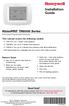 Installation Guide VisionPRO TH8000 Series Touch-screen Programmable Thermostat This manual covers the following models TH8110U: For 1 Heat/1 Cool systems TH8320U: For up to 3 Heat/2 Cool systems TH8321U:
Installation Guide VisionPRO TH8000 Series Touch-screen Programmable Thermostat This manual covers the following models TH8110U: For 1 Heat/1 Cool systems TH8320U: For up to 3 Heat/2 Cool systems TH8321U:
Important Operating Instructions and Warranty Information On Your New Electronic AMSEC Safe
 Important Operating Instructions and Warranty Information On Your New Electronic AMSEC Safe MODELS: ES712, ES914, ES149, ES1814, ES813, ES916, ES1014, ES2014, ES412, WES149, WES2114 Read Contents Carefully
Important Operating Instructions and Warranty Information On Your New Electronic AMSEC Safe MODELS: ES712, ES914, ES149, ES1814, ES813, ES916, ES1014, ES2014, ES412, WES149, WES2114 Read Contents Carefully
Start Here. 3200 Series. All-in-One Printer. Print Copy Scan. Includes Information on the: ESP 3250 All-in-One Printer ESP 3260 All-in-One Printer
 Start Here All-in-One Printer 3200 Series MS SD/HC MMC Print Copy Scan Includes Information on the: ESP 3250 All-in-One Printer ESP 3260 All-in-One Printer Note: A USB 2.0 cable is required to connect
Start Here All-in-One Printer 3200 Series MS SD/HC MMC Print Copy Scan Includes Information on the: ESP 3250 All-in-One Printer ESP 3260 All-in-One Printer Note: A USB 2.0 cable is required to connect
HP SATA/SAS hard drive and Solid State Drive installation
 HP SATA/SAS hard drive and Solid State Drive installation This document describes how to install Serial ATA (SATA) and Serial Attached SCSI (SAS) hard drives or Solid State Drives (SSD) in an internal
HP SATA/SAS hard drive and Solid State Drive installation This document describes how to install Serial ATA (SATA) and Serial Attached SCSI (SAS) hard drives or Solid State Drives (SSD) in an internal
FlexFlash Instruction Manual Models SB FLXFLSH400W, SB FLXFLSH200W, SB FLXFLSHE400W, SB FLXFLSHE200W
 FlexFlash Instruction Manual Models SB FLXFLSH400W, SB FLXFLSH200W, SB FLXFLSHE400W, SB FLXFLSHE200W Rev 7/18/13 Accessory release button Flash tube Slave sensor Modeling lamp Repositionable swivel handle
FlexFlash Instruction Manual Models SB FLXFLSH400W, SB FLXFLSH200W, SB FLXFLSHE400W, SB FLXFLSHE200W Rev 7/18/13 Accessory release button Flash tube Slave sensor Modeling lamp Repositionable swivel handle
EPM3. Phase Sequence and Motor Rotation Tester. Users Manual
 EPM3 Phase Sequence and Motor Rotation Tester Users Manual 1 L1 L2 L3 2 3 A B C CAT 600V 3-PHASE TESTER 5 TEST M1 M2 BATT M3 EPM3 MOTOR ROTATION TESTER EPM3 MOTOR ROTATION DETERMINED WHILE FACING MOTOR
EPM3 Phase Sequence and Motor Rotation Tester Users Manual 1 L1 L2 L3 2 3 A B C CAT 600V 3-PHASE TESTER 5 TEST M1 M2 BATT M3 EPM3 MOTOR ROTATION TESTER EPM3 MOTOR ROTATION DETERMINED WHILE FACING MOTOR
W850. Maintenance Guide
 W850 Maintenance Guide August 2011 www.lexmark.com Contents...3 Cleaning the exterior of the printer...3 Storing supplies...3 Conserving supplies...3 Checking the status of supplies...4 Checking the status
W850 Maintenance Guide August 2011 www.lexmark.com Contents...3 Cleaning the exterior of the printer...3 Storing supplies...3 Conserving supplies...3 Checking the status of supplies...4 Checking the status
Instructions & Safety Information Models A220-20D and A220-20L Version 2
 Quick 220 Voltage Converting Power Supply Instructions & Safety Information Models A220-20D and A220-20L Version 2 Quick 220 Systems LLC PO Box 47489 Phoenix, Arizona 85068-7489 800-347-0394 602-938-6057
Quick 220 Voltage Converting Power Supply Instructions & Safety Information Models A220-20D and A220-20L Version 2 Quick 220 Systems LLC PO Box 47489 Phoenix, Arizona 85068-7489 800-347-0394 602-938-6057
Back-UPS Pro 1300/1500 Installation and Operation
 Back-UPS Pro 1300/1500 Installation and Operation Inventory Safety Do not install the Back-UPS in direct sunlight, in excessive heat, humidity, or in contact with fluids. Connect the battery bu059a bu058a
Back-UPS Pro 1300/1500 Installation and Operation Inventory Safety Do not install the Back-UPS in direct sunlight, in excessive heat, humidity, or in contact with fluids. Connect the battery bu059a bu058a
110244-003. PrintPAD CN3/4/3e/4e. User Guide
 110244-003 PrintPAD CN3/4/3e/4e User Guide TABLE OF CONTENTS PrintPAD CN3/4 & PrintPAD CN3e/4e Printer Views...1 Open View...1 Closed View...1 Using Batteries: General Guidelines...1 Installing and/or
110244-003 PrintPAD CN3/4/3e/4e User Guide TABLE OF CONTENTS PrintPAD CN3/4 & PrintPAD CN3e/4e Printer Views...1 Open View...1 Closed View...1 Using Batteries: General Guidelines...1 Installing and/or
OPERATOR S MANUAL 18 VOLT, 1 HOUR CHARGER
 OPERATOR S MANUAL 18 VOLT, 1 HOUR CHARGER P110 Your battery charger has been engineered and manufactured to Ryobi s high standard for dependability, ease of operation, and operator safety. When properly
OPERATOR S MANUAL 18 VOLT, 1 HOUR CHARGER P110 Your battery charger has been engineered and manufactured to Ryobi s high standard for dependability, ease of operation, and operator safety. When properly
Freezers - Ultrafreezers. Platilab & Irilab Series
 Freezers - Ultrafreezers Platilab & Irilab Series PLATILAB: top security and performances with reliable temperature control. IRILAB: combining the high reliability of PLATILAB with the possibility to store
Freezers - Ultrafreezers Platilab & Irilab Series PLATILAB: top security and performances with reliable temperature control. IRILAB: combining the high reliability of PLATILAB with the possibility to store
AXIS T81B22 DC 30W Midspan
 INSTALLATION GUIDE AXIS T81B22 DC 30W Midspan ENGLISH About this Document This document includes instructions for installing AXIS T81B22 on your network. Previous experience of networking will be beneficial
INSTALLATION GUIDE AXIS T81B22 DC 30W Midspan ENGLISH About this Document This document includes instructions for installing AXIS T81B22 on your network. Previous experience of networking will be beneficial
CR9971 2 Band Auto Set Dual Alarm Clock Radio ROBERTS. Sound for Generations. Please read this manual before use
 ROBERTS Sound for Generations CR9971 2 Band Auto Set Dual Alarm Clock Radio Please read this manual before use Contents Contents... 1 Controls...2-5 Switching on... 6 Setting the time manually... 6 Setting
ROBERTS Sound for Generations CR9971 2 Band Auto Set Dual Alarm Clock Radio Please read this manual before use Contents Contents... 1 Controls...2-5 Switching on... 6 Setting the time manually... 6 Setting
7 High-Resolution Digital Photo Frame
 TM 16-1003 User s Guide 7 High-Resolution Digital Photo Frame One demo photo included, as illustrated Please read this user s guide before using your new photo frame. Package contents Photo Frame AC Adapter
TM 16-1003 User s Guide 7 High-Resolution Digital Photo Frame One demo photo included, as illustrated Please read this user s guide before using your new photo frame. Package contents Photo Frame AC Adapter
