Dec MOISTURE ANALYZER MOC63u. Device Driver Installation Manual (English Version)
|
|
|
- Berniece Murphy
- 7 years ago
- Views:
Transcription
1 Dec.2010 MOISTURE ANALYZER MOC63u Device Driver Installation Manual (English Version)
2 i
3 Table of Contents 1 Introduction Installation on Windows XP USB Serial Converter USB Serial Port Post-Installation Verification Troubleshooting Driver Uninstallation Installation on Windows Vista USB Serial Converter USB Serial Port Post-Installation Verification Troubleshooting Driver Uninstallation Installation on Windows USB Serial Converter USB Serial Port Driver Uninstallation Device Driver Download Supplementary Notes How to Check the Type of Windows XP System (32-bit or 64-bit version) How to Check the Type of Windows Vista System (32-bit or 64-bit version) How to Check the Type of Windows 7 System (32-bit or 64-bit version) How to Check the Device Driver Version (same for all operation systems) License Information ii
4 1 Introduction An FTDI device driver is required to establish a USB serial communication between the MOC63u system and computer. Follow the procedure below to install the device driver in the computer. It is necessary to install a "USB Serial Converter" and "USB Serial Port." First Installation of the Device Driver on a Computer Installation procedures differ depending on the operating system being used. Install the driver using the procedure appropriate for your computer. Installing the Driver over a Previous Installation on a Computer First, uninstall the previous installation of the device driver. For instructions on uninstalling the driver, see the section Driver Uninstallation for the corresponding operating system. After the previous driver is uninstalled, install the new device driver. Note: For instructions on how to confirm the device driver version, see 6.4 How to Check the Device Driver Version (same for all operation systems). 1
5 2 Installation on Windows XP 2.1. USB Serial Converter (1) Turn OFF the MOC63u system, then connect it to the computer using a USB cable. (2) Switch ON the MOC63u system. When the following window is displayed on the computer, click [No, not this time] and then [Next]. Select this. (3) The following window is displayed. Select [Install the software automatically (Recommended)], then click [Next]. (*1) However, if installing a downloaded device driver, select [Install from a list or specific location (Advanced)], then click [Next]. (*2) (*1) Installing the driver from an installation CD Select this. 2
6 (*2) Installing a downloaded driver Select this. (4) The following window does not appear if installing the driver from an installation CD, so proceed to step (5). To install a downloaded driver, 1) select [Search for the best driver in these locations.] in the following window that appears, then 2) select the [Include this location in the search:] checkbox. 3) Click [Browse], then 4) in the [Brows for Folder] dialog box, specify the destination folder in which the device driver was extracted. 5) Click [Next]. 1) Select this. 2) Select this checkbox. 3) 4) Specify the folder in which the device driver was extracted. 5) 3
7 (5) When the following window is displayed, click [Continue Anyway]. The installation begins. 4
8 (6) After the installation is complete, the following window is displayed. Click [Finish]. 5
9 2.2. USB Serial Port (1) After the USB Serial Converter has been installed, the following window is displayed. Select [No, not this time], then click [Next]. Select this. (2) When the following window appears, select [Install the software automatically (Recommended)], then click [Next]. (*1) However, if installing a downloaded device driver, select [Install from a list or specific location (Advanced)], then click [Next]. (*2) (*1) Installing the driver from an installation CD Select this. 6
10 (*2) Installing a downloaded driver Select this. (3) The following window does not appear if installing the driver from an installation CD, so proceed to step (4). To install a downloaded driver, 1) select [Search for the best driver in these locations.] in the following window that appears, then 2) select the [Include this location in the search:] checkbox. 3) Click [Browse]. 4) In the [Brows for Folder] dialog box, specify the destination folder in which the device driver was extracted. 5) Click [Next]. 1) Select this. 3) 4) Specify the folder in which the device driver was extracted. 2) Select this checkbox. 5) 7
11 (4) When the following window is displayed, click [Continue Anyway]. The installation begins. 8
12 (5) After the installation is complete, the following window is displayed. Click [Finish]. 9
13 2.3. Post-Installation Verification Make sure that the installation has been completed properly. (1) Click [Start] and then [Control Panel]. (2) When the following window is displayed, click [Printers and Other Hardware]. 10
14 (3) When the following window is displayed, click [System]. (4) When the following window is displayed, click [Hardware]. 11
15 (5) When the following window is displayed, click [Device Manager]. (6) In the following window that is displayed, confirm that "USB Serial Converter" and "USB Serial Port" are displayed correctly. Clicking [Devices by type] in the [View] menu displays "USB Serial Converter" under "Universal Serial Bus controllers." 12
16 "USB Serial Port (COMX)" is displayed under "Ports (COM & LPT)." The "X" in "COMX" is automatically assigned an open port number. Clicking [Devices by connection] on the [View] menu displays "USB Serial Port (COMX)" under "USB Serial Converter," which is displayed under "USB Root Hub," as shown below. 13
17 2.4. Troubleshooting (1) If the wizard is not started or has been suspended, open the previously mentioned [Device Manager] and check if either device is displayed under "Other devices." When "USB <-> Serial" is displayed under "Other devices" When "USB Serial Port" is displayed under "Other devices" 14
18 (2) Right-click the item under "Other devices," and click [Update Driver] on the pop-up menu displayed. Right-click here. (3) When the wizard is started, install the target device driver according to its installation procedure Driver Uninstallation (1) To uninstall the device driver, open the [Device Manager] window and delete "USB Serial Port," then delete "USB Serial Converter." As described in the troubleshooting section, right-click the device driver to be deleted, and then click [Uninstall] on the pop-up menu. Make sure the MOC63u power is ON and the MOC63u is connected to the computer via a USB cable before uninstalling the device driver. If the MOC63u system is turned OFF or is not connected to the computer via a USB cable, the [Device Manager] does not show the driver information and the device driver cannot be uninstalled. (2) When the following dialog box is displayed, click [OK]. USB Serial Port USB Serial Converter 15
19 Steps (3) to (9) only apply to Windows XP. In Windows Vista and Windows 7, the window shown on the previous page includes a [Delete the driver software for this device] checkbox. Selecting that checkbox causes the same processes to occur, making the following steps unnecessary. (3) Click [Start] and then [My Computer]. Open the "Windows" folder on the local disk (such as Drive C:), then open the "inf" folder in that folder. Skip to (5). If the "inf" folder is not found, proceed to (4). Open the "C\Windows\inf" folder. (4) Click [Start] and then [My Computer]. Open the "Windows" folder on the local disk (such as Drive C:), then open the "inf" folder in that folder. Skip to (6). If the "inf" folder is not found, click [Tools] [Folder Options] on the menu in the window below. 16
20 (5) Click the [View] tab in the window below and confirm that [Do not show hidden files and folders] is selected in the tab page. 1) Select [Show hidden files and folders]. 2) Click [OK]. The "inf" folder now appears in the "Windows" folder. Open the "inf" folder. 1) Select this. 2) (6) Return to the window below and 1) click [Search], which changes the left side of the window to a [Search Companion] window for searching. 2) Click [All files and folders]. 1) 2) 17
21 (7) When a window appears for entering search parameters on the left side, 1) enter "VID_0403&PID_6001" in the [A word or phrase in the file:] box. When finished, 2) click [Search]. Enter "VID_0403&PID_6001." 2) (8) The following window appears when the search is finished. If no search results were found, then the following steps are not necessary, so close the window. If applicable search results were found, write down the name and close the window. Write down search results. In this example, write down "oem20" and "oem21". Note: However, only record files with name starting with "oem." 18
22 (9) Open the "inf" folder, as in step (4). 1) Select and right-click all files matching file names searched in (8), then 2) click [Delete] in the pop-up menu that appears. Note: Only delete files with names that start with "oem." 1) Select all files that match search results. 2) To use the device driver again after the uninstallation, perform the procedure described in 2 Installation on Windows XP from the beginning. (Reinstall the device driver.) 19
23 3 Installation on Windows Vista 3.1. USB Serial Converter (1) Turn OFF the MOC63u system, then connect it to the computer using a USB cable. (2) Switch ON the MOC63u system. When the following window is displayed on the computer, click [Locate and install driver software (recommended)]. (3) When the following window is displayed, click [Don't search online]. 20
24 (4) When the following window is displayed, click [Next]. (*1) However, if installing a downloaded device driver, click [I don't have the disc. Show me other options.]. (*2) (*1) Installing the driver from an installation CD (*2) Installing a downloaded driver 21
25 (5) The following window does not appear if installing the driver from an installation CD, so skip to step (7). If a downloaded driver is installed, the following window is displayed. Click [Browse my computer for driver software (advanced)]. (6) The following window does not appear if installing the driver from an installation CD, so skip to step (7). When a downloaded driver is installed, the following window is displayed. 1) Click [Browse]. 2) In the [Brows for Folder] dialog box, specify the destination folder in which the device driver was extracted. 3) Click [Next]. 1) 2) Specify the folder in which the device driver was extracted. 3) 22
26 (7) When the following window is displayed, click [Install]. The installation begins. 23
27 (8) After the installation is complete, the following window is displayed. Click [Close]. 24
28 3.2. USB Serial Port (1) After the USB Serial Converter has been installed, the following window is displayed. Click [Don't search online]. (2) When the following window is displayed, click [Next]. (*1) However, if installing a downloaded device driver, click [I don't have the disc. Show me other options.]. (*2) (*1) Installing the driver from an installation CD 25
29 (*2) Installing a downloaded driver (3) The following window does not appear if installing the driver from an installation CD, so skip to step (5). When a downloaded driver is installed, the following window is displayed. Click [Browse my computer for driver software (advanced)]. 26
30 (4) The following window does not appear if installing the driver from an installation CD, so proceed to step (5). If a downloaded driver is installed, the following window is displayed. 1) Click [Browse]. 2) In the [Brows for Folder] dialog box, specify the destination folder in which the device driver was extracted. 3) Click [Next]. 1) 2) Specify the folder in which the device driver was extracted. 3) (5) When the following window is displayed, click [Install]. The installation begins. 27
31 (6) After the installation is complete, the following window is displayed. Click [Close]. 28
32 3.3. Post-Installation Verification Make sure that the installation has been completed properly. (1) Click [Start] and then [Control Panel]. (2) When the following window is displayed, click [Device Manager]. 29
33 (3) In the following window that is displayed, confirm that "USB Serial Converter" and "USB Serial Port" are displayed correctly. Clicking [Devices by type] on the [View] menu displays "USB Serial Converter" under "Universal Serial Bus controllers." 30
34 "USB Serial Port (COMX)" is displayed under "Ports (COM & LPT)." The "X" in "COMX" is automatically assigned an open port number. 31
35 Clicking [Devices by connection] on the [View] menu displays "USB Serial Port (COMX)" under "USB Serial Converter," which is displayed under "USB Root Hub," as shown below. 32
36 3.4. Troubleshooting (1) If the wizard is not started or has been suspended, open the previously mentioned [Device Manager] and check if either device is displayed under "Other devices." When "USB <-> Serial" is displayed under "Other devices" When "USB Serial Port" is displayed under "Other devices" 33
37 (2) Right-click the item under "Other devices," and click [Update Driver Software] on the pop-up menu displayed. Right-click here. (3) When the wizard is started, install the target device driver according to its installation procedure Driver Uninstallation (1) To uninstall the device driver, open the [Device Manager] window, delete "USB Serial Port," and then delete "USB Serial Converter." As described in the troubleshooting section, right-click the device driver to be deleted, and then click [Uninstall] on the pop-up menu. Make sure the MOC63u power is ON and the MOC63u is connected to the computer via a USB cable before uninstalling the device driver. If the MOC63u system is turned OFF or is not connected to the computer via a USB cable, the [Device Manager] does not show the driver information and the device driver cannot be uninstalled. 34
38 (2) When the following confirmation dialog box is displayed, select the [Delete the driver software for this device.] checkbox and then click [OK]. USB Serial Port USB Serial Converter To use the device driver again after the uninstallation, perform the procedure described in "3 Installation on Windows Vista" from the beginning. (Reinstall the device driver.) 35
39 4 Installation on Windows 7 The wizard does not launch when installing the driver in Windows 7. Follow the procedure below to install the device driver USB Serial Converter (1) Click [Start] and then [Control Panel]. 36
40 (2) When the following window is displayed, click [Hardware and Sound]. 37
41 (3) When the following window is displayed, click [Device Manager]. 38
42 (4) When the following window is displayed, right-click "USB<->Serial," under "Other devices," and click [Update Driver Software] on the pop-up menu. Right-click here. (5) When the following window is displayed, click [Browse my computer for driver software]. 39
43 (6) When the following window is displayed, 1) click [Browse]. 2) In the [Browse For Folder] dialog box, specify the "Drivers" folder on the installation CD. (*1) However, if installing a downloaded device driver, specify the destination folder in which the device driver was extracted in the [Browse For Folder] dialog box. (*2) When finished, 3) click [Next]. 1) 2) Specify the "Drivers" folder on the installation CD (*1) or the folder in which the device driver was extracted (*2). 3) (*1) Installing the driver from an installation CD, specify the "Drivers" folder on the CD. 40
44 (*2) To install a downloaded driver, specify the destination folder in which the device driver was extracted ("C\CDM20808," for example). (7) When the following window is displayed, click [Install]. The installation begins. 41
45 (8) After the installation is complete, the following window is displayed. Click [Close]. 42
46 (9) "USB Serial Converter" is displayed in the [Device Manager] window. 43
47 4.2. USB Serial Port (1) After the USB Serial Converter has been installed, right-click "USB Serial Port," under "Other devices," and then click [Update Driver Software] on the pop-up menu. Right-click here. (2) When the following window is displayed, click [Browse my computer for driver software]. 44
48 (3) When the following window is displayed, 1) click [Browse]. 2) In the [Browse For Folder] dialog box, specify the "Drivers" folder on the installation CD. (*1) However, if installing a downloaded device driver, specify the destination folder in which the device driver was extracted in the [Browse For Folder] dialog box. (*2) When finished, 3) click [Next]. 1) 2) Specify the "Drivers" folder on the installation CD (*1) or the folder in which the device driver was extracted (*2). 3) (*1) If installing the driver from an installation CD, specify the "Drivers" folder on the CD. 45
49 (*2) To install a downloaded driver, specify the destination folder in which the device driver was extracted ("C\CDM20808," for example). (4) When the following window is displayed, click [Install]. The installation begins. 46
50 (5) After the installation is complete, the following window is displayed. Click [Close]. 47
51 (6) "USB Serial Port" is displayed in the [Device Manager] window. The "X" in "COMX" is automatically assigned an open port number. 48
52 Clicking [Devices by connection] on the [View] menu displays the window below. 49
53 4.3. Driver Uninstallation (1) To uninstall the device driver, open the [Device Manager] window, delete "USB Serial Port," then delete "USB Serial Converter." As described in each installation procedure, right-click the device driver to be deleted and then click [Uninstall] on the pop-up menu. Make sure the MOC63u power is ON and the MOC63u is connected to the computer via a USB cable before uninstalling the device driver. If the MOC63u system is turned OFF or is not connected to the computer via a USB cable, the [Device Manager] does not show the driver information and the device driver cannot be uninstalled. (2) When the following confirmation dialog box is displayed, select [Delete the driver software for this device.] and then click [OK]. USB Serial Port USB Serial Converter To use the device driver again after the uninstallation, perform the procedure described in "4 Installation on Windows 7" from the beginning. (Reinstall the device driver.) 50
54 5 Device Driver Download Make sure that the computer is connected to the Internet before attempting the download. (1) Access the following URL using the computer browser. (2) When the following window is displayed, click [Drivers]. 51
55 (3) Click [VCP Drivers]. (4) Scroll down in the following window and click on the most recent version of [x86(32bit)] or [x64(64bit)] columns in the [Windows*] row (top [Windows*] row, which is [ ] in the window shown below). For instructions on how to confirm the type of your computer version ( 86 (32-bit) or 64 (64-bit)), see 6 Supplementary Notes. 52
56 Scroll down. 53
57 (5) When the [File Download] dialog box is displayed, click [Save] to save the file to the desired location. (6) Extract the saved file. Double-clicking the file above, displays the contents of the file. Select all files and copy them to any desired folder. This operation is easier if the destination folder (e.g., C:\CDM20808) for saving the extracted files is created in advance. (7) Close the website. (It is also possible to close the website before step (6).) 54
58 6 Supplementary Notes 6.1. How to Check the Type of Windows XP System (32-bit or 64-bit version) (1) Click [Start], right-click [My Computer], and then click [Properties] on the pop-up menu. (2) When the following window is displayed, click the [General] tab and check the information under "System:". Check here. If the second line shows "Professional" or "Home", your computer version is " 86 (32 bits)." If the second line shows "Professional 64 Edition", your computer version is " 64 (64 bits)." (3) The check is now completed. Click [OK] to close the window. 55
59 6.2. How to Check the Type of Windows Vista System (32-bit or 64-bit version) (1) Click [Start], right-click [Computer], and then click [Properties] on the pop-up menu. 56
60 (2) When the following window is displayed, check the contents of [System]. Check here. If "32-bit Operating System" is indicated to the right of "System type:", your computer version is " 86 (32 bits)." If "64-bit Operating System" is indicated to the right of "System type:", your computer version is " 64 (64 bits)." (3) The check is now completed. Click [X] in the upper right corner to close the window. 57
61 6.3. How to Check the Type of Windows 7 System (32-bit or 64-bit version) (1) Click [Start], right-click [Computer], and then click [Properties] on the pop-up menu. 58
62 (2) When the following window is displayed, check the contents of [System]. Check here. If "32-bit Operating System" is indicated to the right of "System type:", your computer version is " 86 (32 bits)." If [64-bit Operating System] is indicated to the right of "System type:", your computer version is " 64 (64 bits)." (3) The check is now completed. Click [X] in the upper right corner to close the window. 59
63 6.4. How to Check the Device Driver Version (same for all operation systems) (1) Open the [Device Manager] window, right-click "USB Serial Port" and "USB Serial Converter", then click [Properties] on the pop-up menu that appears. (How to display the [Device Manager] is described elsewhere in this manual.) 60
64 (2) When the following window is displayed, click the [Driver] tab. Check the version shown on the tab page. Check here. Check here. (3) The check is now completed. Click [OK] to close the window. 61
65 7 License Information 62
1. How to install CDM driver on PC for Lambda devices
 1. How to install CDM driver on PC for Lambda devices This installation guide is based on Window XP. Different systems may require different actions on some steps. All Lambda devices (Lambda 10-3, 10B,
1. How to install CDM driver on PC for Lambda devices This installation guide is based on Window XP. Different systems may require different actions on some steps. All Lambda devices (Lambda 10-3, 10B,
Installation of USB Virtual COM. Version 1.02
 Installation of USB Virtual COM Version 1.02 RELEASE NOTES Version Date Notes 1.02 May 13, 2014 Modified: Install USB Virtual COM Drivers files on CD updated 1.01 Dec. 10, 2009 Supports driver for Windows
Installation of USB Virtual COM Version 1.02 RELEASE NOTES Version Date Notes 1.02 May 13, 2014 Modified: Install USB Virtual COM Drivers files on CD updated 1.01 Dec. 10, 2009 Supports driver for Windows
Star USB Vendor Class Driver Installation Manual
 Rev. 1.1 The company names and product names that appear in this manual are generally trademarks or registered trademarks of each company. Copyright 2010-2013 Star Micronics Co., Ltd. Table of Contents
Rev. 1.1 The company names and product names that appear in this manual are generally trademarks or registered trademarks of each company. Copyright 2010-2013 Star Micronics Co., Ltd. Table of Contents
Contents Models 3500 / 3600 Software & Driver Installation... 1 Install Amplifier Control Panel... 2 Download and Install the Drivers...
 Models 3500 / 3600 For Windows 7 64-Bit Only If you have a Windows 7 64-bit operating system, some drivers for your Model 3500 or Model 3600 amplifier may not have been installed correctly. We are aware
Models 3500 / 3600 For Windows 7 64-Bit Only If you have a Windows 7 64-bit operating system, some drivers for your Model 3500 or Model 3600 amplifier may not have been installed correctly. We are aware
Installation Instructions
 Installation Instructions Windows USB driver for Installation If a Diagnostic Interface with USB is connected to a PC with a Windows operating system 98, ME, XP or Vista for the first time, it is necessary
Installation Instructions Windows USB driver for Installation If a Diagnostic Interface with USB is connected to a PC with a Windows operating system 98, ME, XP or Vista for the first time, it is necessary
Installation Notes for Prolific PL-2303 USB Driver for USB - RS232 Adaptor Cable 1. Uninstall Existing USB-Serial Adaptor Drivers
 41 Vine Street Magill SA 5072 Phone: 08 8332 9044 Fax: 08 8332 9577 mea@mea.com.au Installation Notes for Prolific PL-2303 USB Driver for USB - RS232 Adaptor Cable 1. Uninstall Existing USB-Serial Adaptor
41 Vine Street Magill SA 5072 Phone: 08 8332 9044 Fax: 08 8332 9577 mea@mea.com.au Installation Notes for Prolific PL-2303 USB Driver for USB - RS232 Adaptor Cable 1. Uninstall Existing USB-Serial Adaptor
Windows 7 Printer Driver Installation procedure
 Windows 7 Printer Driver Installation procedure This is to explain how to install Windows Vista printer driver for Mitsubishi digital printer to Windows 7. * Although CP9550D/DW is shown through this document,
Windows 7 Printer Driver Installation procedure This is to explain how to install Windows Vista printer driver for Mitsubishi digital printer to Windows 7. * Although CP9550D/DW is shown through this document,
Installing PowerLink on Windows 7 64-bit
 Instruction Manual Version 1.0, Code No. 20 751 806 1 Introduction... 3 2 Installing Virtual PC... 3 3 Configuring Windows XP Mode... 5 4 Installing Powerlink to Virtual XP... 8 5 Run PowerLink software
Instruction Manual Version 1.0, Code No. 20 751 806 1 Introduction... 3 2 Installing Virtual PC... 3 3 Configuring Windows XP Mode... 5 4 Installing Powerlink to Virtual XP... 8 5 Run PowerLink software
How to install USB driver (MICRO/I)
 How to install USB driver (MICRO/I) Install on Windows XP 1. Connect the USB port on HG3G series and the USB port on PC. 2. Windows displays Found new Hardware Wizard. Select No, not this time and press
How to install USB driver (MICRO/I) Install on Windows XP 1. Connect the USB port on HG3G series and the USB port on PC. 2. Windows displays Found new Hardware Wizard. Select No, not this time and press
Printer Driver Installation Manual
 Printer Driver Installation Manual Copyrights Any unauthorized reproduction of the contents of this document, in part or whole, is strictly prohibited. Limitation of Liability SATO Corporation and its
Printer Driver Installation Manual Copyrights Any unauthorized reproduction of the contents of this document, in part or whole, is strictly prohibited. Limitation of Liability SATO Corporation and its
How to install USB driver (MICRO/I)
 How to install USB driver (MICRO/I) HG2G-5S 1. The HG2G-5S USB driver installation wizard will start when Automation Organizer installation is complete. Click the Next button. 2. Read the license agreement
How to install USB driver (MICRO/I) HG2G-5S 1. The HG2G-5S USB driver installation wizard will start when Automation Organizer installation is complete. Click the Next button. 2. Read the license agreement
Driver Installation for Windows XP Home Edition and Windows XP Professional
 Driver Installation for Windows XP Home Edition and Windows XP Professional Note: This guide is intended as an installation guide for all of Adaptec's USB 2.0 Drivers. The snapshots and text may refer
Driver Installation for Windows XP Home Edition and Windows XP Professional Note: This guide is intended as an installation guide for all of Adaptec's USB 2.0 Drivers. The snapshots and text may refer
3. USB DRIVER. 3-1. Installation of USB driver. 3-1-1. Driver for Infinity SD Data Logger. INFINITY Series Acquisition Tools Manual
 3. USB DRIVER 3-1. Installation of USB driver Before you launch this software, the driver should be once surely registered. Access between the instrument and a PC through the USB cable supplied by us as
3. USB DRIVER 3-1. Installation of USB driver Before you launch this software, the driver should be once surely registered. Access between the instrument and a PC through the USB cable supplied by us as
Install Device Drivers and Toolkit for Windows 7
 Install Device Drivers and Toolkit for Windows 7 The USB driver is required for all installations to assure that the computer communicates with the digitizer. Note: Installation instructions for Windows
Install Device Drivers and Toolkit for Windows 7 The USB driver is required for all installations to assure that the computer communicates with the digitizer. Note: Installation instructions for Windows
Installing Global Logger USB Drivers
 Installing Global Logger USB Drivers For 32-bit Windows 8, skip to the section labeled, Continue with Driver Installation. For 64-bit Windows 8, start the process here. At the time of this writing, the
Installing Global Logger USB Drivers For 32-bit Windows 8, skip to the section labeled, Continue with Driver Installation. For 64-bit Windows 8, start the process here. At the time of this writing, the
USB DRIVER INSTALLATION GUIDE
 USB DRIVER INSTALLATION GUIDE Thank you for using the Icom Download Service. Please read this installation guide before installing the USB driver into your PC that is connected to the USB (Universal Serial
USB DRIVER INSTALLATION GUIDE Thank you for using the Icom Download Service. Please read this installation guide before installing the USB driver into your PC that is connected to the USB (Universal Serial
F.A.Q. Mustek A3 scanners 600-1200-2400
 F.A.Q. Mustek A3 scanners 600-1200-2400 Q- When I connect the scanner there is no light on the scanner, is the scanner working? A- There is no LED on the scanner that indicates if the scanner is switched
F.A.Q. Mustek A3 scanners 600-1200-2400 Q- When I connect the scanner there is no light on the scanner, is the scanner working? A- There is no LED on the scanner that indicates if the scanner is switched
MonitorKey USB Driver Installation Instructions
 MonitorKey USB Driver Installation Instructions The following procedure is used to install the drivers for the USB port of the EDI MonitorKey Programming Tool. If a serial version of the MonitorKey Programming
MonitorKey USB Driver Installation Instructions The following procedure is used to install the drivers for the USB port of the EDI MonitorKey Programming Tool. If a serial version of the MonitorKey Programming
Windows XP Home Edition / Windows XP Professional
 Windows XP Home Edition / Windows XP Professional COOLPIX990/880 This manual is for those users of the COOLPIX 990/880 who are running Nikon View 4 (Version4.3.1) under Windows XP Home Edition / Professional.
Windows XP Home Edition / Windows XP Professional COOLPIX990/880 This manual is for those users of the COOLPIX 990/880 who are running Nikon View 4 (Version4.3.1) under Windows XP Home Edition / Professional.
Installing ABACUS ELECTRICS USB Optical Probes under Windows 7
 Installing ABACUS ELECTRICS USB Optical Probes under Windows 7 AN17a This note assumes that you are installing the drivers on to a clean system, i.e. one on which ABACUS ELECTRICS Optical Probe drivers
Installing ABACUS ELECTRICS USB Optical Probes under Windows 7 AN17a This note assumes that you are installing the drivers on to a clean system, i.e. one on which ABACUS ELECTRICS Optical Probe drivers
EVA Drivers 6.1 and TWAIN Installation Guide for EVA Classic Digital Sensors
 8 Westchester Plaza, Suite 112, Elmsford, NY 10523 (914) 592-6100 Fax (914) 592-6148 www.imageworkscorporation.com EVA Drivers 6.1 and TWAIN Installation Guide for EVA Classic Digital Sensors Note: This
8 Westchester Plaza, Suite 112, Elmsford, NY 10523 (914) 592-6100 Fax (914) 592-6148 www.imageworkscorporation.com EVA Drivers 6.1 and TWAIN Installation Guide for EVA Classic Digital Sensors Note: This
DirectOut Technologies
 Installation Guide for USB Control This document is divided into three sections: Installation D.O.TEC USB Serial Driver Installation D.O.Update Firmware Update It refers to D.O.TEC products: D.O.TEC MADI.SRC
Installation Guide for USB Control This document is divided into three sections: Installation D.O.TEC USB Serial Driver Installation D.O.Update Firmware Update It refers to D.O.TEC products: D.O.TEC MADI.SRC
USB Driver INSTALLATION GUIDE 6 NOVEMBER 2013 RIGHT SOLUTIONS RIGHT PARTNER D0002065-B
 USB Driver INSTALLATION GUIDE D0002065-B 6 NOVEMBER 2013 RIGHT SOLUTIONS RIGHT PARTNER Omega Well Monitoring ALS Oil & Gas 105 1437 47 Avenue NE Calgary, AB Canada T2E 6N7 T: +1 403 232 1400 F: +1 403
USB Driver INSTALLATION GUIDE D0002065-B 6 NOVEMBER 2013 RIGHT SOLUTIONS RIGHT PARTNER Omega Well Monitoring ALS Oil & Gas 105 1437 47 Avenue NE Calgary, AB Canada T2E 6N7 T: +1 403 232 1400 F: +1 403
USB Driver Installation for Windows XP
 USB Driver Installation for Windows XP USB Serial Converter Driver Installation for Windows XP CAUTION: You must use the drivers on the CD-ROM supplied with your USB Device. DO NOT download drivers from
USB Driver Installation for Windows XP USB Serial Converter Driver Installation for Windows XP CAUTION: You must use the drivers on the CD-ROM supplied with your USB Device. DO NOT download drivers from
Windows XP Home Edition / Windows XP Professional
 Windows XP Home Edition / Windows XP Professional COOLPIX5000/995/885/775 This manual is for those users of the COOLPIX5000/995/885/ 775 who are running Nikon View 4 (Version4.3.1) under Windows XP Home
Windows XP Home Edition / Windows XP Professional COOLPIX5000/995/885/775 This manual is for those users of the COOLPIX5000/995/885/ 775 who are running Nikon View 4 (Version4.3.1) under Windows XP Home
1. How to install CDM driver on PC for Manipulator
 1. How to install CDM driver on PC for Manipulator This installation guide is based on Window XP. Different systems may require different actions on some steps. After the CDM driver files are installed
1. How to install CDM driver on PC for Manipulator This installation guide is based on Window XP. Different systems may require different actions on some steps. After the CDM driver files are installed
Virtual COM Port Driver Installation Manual
 Virtual COM Port Driver Installation Manual Installing the virtual COM port driver software on a computer makes possible CAT communication via a USB cable to the FT-991 transceiver. This will allow computer
Virtual COM Port Driver Installation Manual Installing the virtual COM port driver software on a computer makes possible CAT communication via a USB cable to the FT-991 transceiver. This will allow computer
Chapter 1 Downloading Images to Your Computer (Windows)
 Software User Guide For the safe use of your camera, be sure to read the Safety Precautions thoroughly before use. Types of software installed on your computer varies depending on the method of installation
Software User Guide For the safe use of your camera, be sure to read the Safety Precautions thoroughly before use. Types of software installed on your computer varies depending on the method of installation
1. TIB388 about the Windows compatibility of all Mutoh devices subdivided in
 WINDOWS Windows compatibility COMPATIBILITY overview OVERVIEW Dear Customer, The questions are rising regarding the compatibility of our Mutoh products with Windows 7. We would like to take the advantage
WINDOWS Windows compatibility COMPATIBILITY overview OVERVIEW Dear Customer, The questions are rising regarding the compatibility of our Mutoh products with Windows 7. We would like to take the advantage
Clavia USB Driver v2.06. Manual driver installation, Windows XP. Clavia USB Driver v2.06
 Clavia USB Driver v2.06 The Clavia USB driver v2.06 is a multi-purpose driver that allows a computer running Windows XP (32 or 64 bit) or Vista (32 bit, 64-bit if driver signing is disabled) to communicate
Clavia USB Driver v2.06 The Clavia USB driver v2.06 is a multi-purpose driver that allows a computer running Windows XP (32 or 64 bit) or Vista (32 bit, 64-bit if driver signing is disabled) to communicate
Printer Support Guide. FedEx Ship Manager Software
 Printer Support Guide FedEx Ship Manager Software Printer FAQs Installing Printer Drivers How do I download and install the Zebra printer drivers? To download and install the current Zebra printer drivers
Printer Support Guide FedEx Ship Manager Software Printer FAQs Installing Printer Drivers How do I download and install the Zebra printer drivers? To download and install the current Zebra printer drivers
HUMAC2009 Software Installation Instructions for Windows XP and Vista
 101 Tosca Drive Stoughton, MA 02072 USA (Phone) 781.297-2034 (FAX) 781.297-2039 (Web) www.csmisolutions.com HUMAC2009 Software Installation Instructions for Windows XP and Vista 1. Program Requirements...
101 Tosca Drive Stoughton, MA 02072 USA (Phone) 781.297-2034 (FAX) 781.297-2039 (Web) www.csmisolutions.com HUMAC2009 Software Installation Instructions for Windows XP and Vista 1. Program Requirements...
STATISTICA VERSION 10 STATISTICA ENTERPRISE SERVER INSTALLATION INSTRUCTIONS
 Notes: STATISTICA VERSION 10 STATISTICA ENTERPRISE SERVER INSTALLATION INSTRUCTIONS 1. The installation of the STATISTICA Enterprise Server entails two parts: a) a server installation, and b) workstation
Notes: STATISTICA VERSION 10 STATISTICA ENTERPRISE SERVER INSTALLATION INSTRUCTIONS 1. The installation of the STATISTICA Enterprise Server entails two parts: a) a server installation, and b) workstation
MF Driver Installation Guide
 English MF Driver Installation Guide User Software CD-ROM.................................................................. 1 About the Drivers and Software..................................................................
English MF Driver Installation Guide User Software CD-ROM.................................................................. 1 About the Drivers and Software..................................................................
Connecting your Omega/BetaPAT PLUS to a PC via a USB
 Connecting your Omega/BetaPAT PLUS to a PC via a USB Install software Windows XP and below Insert the disc into your computers disc drive and run through the setup wizard. Windows Vista & 7 1. Insert the
Connecting your Omega/BetaPAT PLUS to a PC via a USB Install software Windows XP and below Insert the disc into your computers disc drive and run through the setup wizard. Windows Vista & 7 1. Insert the
USB DRIVER INSTALLATION GUIDE
 USB DRIVER INSTALLATION GUIDE Use these instructions to install the USB and Microsoft ActiveSync synchronization software for your Monarch Pathfinder Ultra Platinum 6039 printer and computer to communicate.
USB DRIVER INSTALLATION GUIDE Use these instructions to install the USB and Microsoft ActiveSync synchronization software for your Monarch Pathfinder Ultra Platinum 6039 printer and computer to communicate.
USB DRIVER INSTALLATION GUIDE
 USB DRIVER INSTALLATION GUIDE Use these instructions to install the USB drivers and Microsoft synchronization software for your Pathfinder 6057 printer. You need these utilities for your printer and computer
USB DRIVER INSTALLATION GUIDE Use these instructions to install the USB drivers and Microsoft synchronization software for your Pathfinder 6057 printer. You need these utilities for your printer and computer
THIS GUIDE PROVIDES ASSISTANCE WITH THE INSTALLATION OF COMMUNICATION PORTS AND DEVICE DRIVERS FOR GLOBALSTAR SATELLITE PHONES AND EQUIPMENT.
 1 Table of Contents THIS GUIDE PROVIDES ASSISTANCE WITH THE INSTALLATION OF COMMUNICATION PORTS AND DEVICE DRIVERS FOR GLOBALSTAR SATELLITE PHONES AND EQUIPMENT. Windows XP/2000 2 GSP-1700 for Windows
1 Table of Contents THIS GUIDE PROVIDES ASSISTANCE WITH THE INSTALLATION OF COMMUNICATION PORTS AND DEVICE DRIVERS FOR GLOBALSTAR SATELLITE PHONES AND EQUIPMENT. Windows XP/2000 2 GSP-1700 for Windows
Virtual Serial Port over USB For PD & PC Series Printers
 Technology Brief Virtual Serial Port over USB For PD & PC Series Printers Introduction Physical serial ports are becoming less common on new PCs and laptops. Most computers are equipped only with USB or
Technology Brief Virtual Serial Port over USB For PD & PC Series Printers Introduction Physical serial ports are becoming less common on new PCs and laptops. Most computers are equipped only with USB or
Guide to Installing BBL Crystal MIND on Windows 7
 Guide to Installing BBL Crystal MIND on Windows 7 Introduction The BBL Crystal MIND software can not be directly installed on the Microsoft Windows 7 platform, however it can be installed and run via XP
Guide to Installing BBL Crystal MIND on Windows 7 Introduction The BBL Crystal MIND software can not be directly installed on the Microsoft Windows 7 platform, however it can be installed and run via XP
Vodafone PC SMS 2010. (Software version 4.7.1) User Manual
 Vodafone PC SMS 2010 (Software version 4.7.1) User Manual July 19, 2010 Table of contents 1. Introduction...4 1.1 System Requirements... 4 1.2 Reply-to-Inbox... 4 1.3 What s new?... 4 2. Installation...6
Vodafone PC SMS 2010 (Software version 4.7.1) User Manual July 19, 2010 Table of contents 1. Introduction...4 1.1 System Requirements... 4 1.2 Reply-to-Inbox... 4 1.3 What s new?... 4 2. Installation...6
THERMOMARK CARD - Driver Installation - Windows XP
 Connect to Phoenix Contact USA's Printer Resources Open web browser and connect to Phoenix Contact's Printer Resources located at http://www.phoenixcontact.com/printers Thermomark Card - WinXP Page 1 Locate
Connect to Phoenix Contact USA's Printer Resources Open web browser and connect to Phoenix Contact's Printer Resources located at http://www.phoenixcontact.com/printers Thermomark Card - WinXP Page 1 Locate
USB Driver Installation Manual [Windows Vista/Windows 7]
![USB Driver Installation Manual [Windows Vista/Windows 7] USB Driver Installation Manual [Windows Vista/Windows 7]](/thumbs/31/15219471.jpg) USB Communication Converter COM-K USB Driver Installation Manual [Windows Vista/Windows 7] NOV. 2010 R RKC INSTRUMENT INC. IMT01D10-E1 NOTICE This manual assumes that the reader has a fundamental knowledge
USB Communication Converter COM-K USB Driver Installation Manual [Windows Vista/Windows 7] NOV. 2010 R RKC INSTRUMENT INC. IMT01D10-E1 NOTICE This manual assumes that the reader has a fundamental knowledge
USB/RS485 Communication Cable Installation
 Introduction The purpose of this document is to provide instructions for using the INW USB/RS485 communication cable to connect your computer to AquiStar Smart Sensors. This process will install the needed
Introduction The purpose of this document is to provide instructions for using the INW USB/RS485 communication cable to connect your computer to AquiStar Smart Sensors. This process will install the needed
MF Driver Installation Guide
 English MF Driver Installation Guide User Software CD-ROM................................................................... 1 About the Drivers and Software...................................................................
English MF Driver Installation Guide User Software CD-ROM................................................................... 1 About the Drivers and Software...................................................................
Future Technology Devices International Ltd. FTDI Drivers Installation guide for. Windows VISTA
 Future Technology Devices International Ltd. Application Note AN_103 FTDI Drivers Installation guide for Windows VISTA Document Reference No.: FT_000080 Version 1.0 Issue Date: 2008-09-23 The purpose of
Future Technology Devices International Ltd. Application Note AN_103 FTDI Drivers Installation guide for Windows VISTA Document Reference No.: FT_000080 Version 1.0 Issue Date: 2008-09-23 The purpose of
Desktop Deposit through Wells Fargo Business Online Quick Start Guide. A guide to setting up your check scanner and making your first deposit
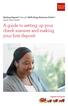 Desktop Deposit through Wells Fargo Business Online Quick Start Guide A guide to setting up your check scanner and making your first deposit This page left intentionally blank Contents ii Scanner kit contents
Desktop Deposit through Wells Fargo Business Online Quick Start Guide A guide to setting up your check scanner and making your first deposit This page left intentionally blank Contents ii Scanner kit contents
Virtual COM Port Driver Installation Manual
 Virtual COM Port Driver Installation Manual Installing the virtual COM port driver software on a computer makes possible CAT communication via a USB cable to the SCU-17 or an enabled transceivers. This
Virtual COM Port Driver Installation Manual Installing the virtual COM port driver software on a computer makes possible CAT communication via a USB cable to the SCU-17 or an enabled transceivers. This
XConsole GUI setup communication manual September 2010.
 XConsole GUI setup communication manual September 2010. XConsole is compatible with Microsoft XP, Vista and Windows 7. The software will also work if using Boot camp on a Mac. IMPORTANT NOTES: - Do NOT
XConsole GUI setup communication manual September 2010. XConsole is compatible with Microsoft XP, Vista and Windows 7. The software will also work if using Boot camp on a Mac. IMPORTANT NOTES: - Do NOT
Operating Instructions Driver Installation Guide
 Operating Instructions Driver Installation Guide For safe and correct use, be sure to read the Safety Information in "Read This First" before using the machine. TABLE OF CONTENTS 1. Introduction Before
Operating Instructions Driver Installation Guide For safe and correct use, be sure to read the Safety Information in "Read This First" before using the machine. TABLE OF CONTENTS 1. Introduction Before
Iridium Extreme TM Satellite Phone. Data Services Manual
 Iridium Extreme TM Satellite Phone Data Services Manual Table of Contents 1 OVERVIEW... 1 2 HOW IT WORKS... 1 3 BEFORE INSTALLING... 2 4 USB DRIVER INSTALLATION... 3 5 MODEM INSTALLATION AND CONFIGURATION...
Iridium Extreme TM Satellite Phone Data Services Manual Table of Contents 1 OVERVIEW... 1 2 HOW IT WORKS... 1 3 BEFORE INSTALLING... 2 4 USB DRIVER INSTALLATION... 3 5 MODEM INSTALLATION AND CONFIGURATION...
ZP 500 Plus Thermal Printer
 Quick Installation Guide FedEx Ship Manager Software FedEx Ship Manager at fedex.com ZP 500 Plus Thermal Printer Step 1: Confirm Printer Kit Contents Your printer kit contains: 1. Thermal Printer 4. USB
Quick Installation Guide FedEx Ship Manager Software FedEx Ship Manager at fedex.com ZP 500 Plus Thermal Printer Step 1: Confirm Printer Kit Contents Your printer kit contains: 1. Thermal Printer 4. USB
Midland BT Updater BTUpdater Program Program file (x86) ), Midland
 Midland BT Updater After you downloaded the BT Updater setup application from the web site, double click on it and follow the installation procedure. The BTUpdater application is automatically installed
Midland BT Updater After you downloaded the BT Updater setup application from the web site, double click on it and follow the installation procedure. The BTUpdater application is automatically installed
CODESOFT Installation Scenarios
 CODESOFT Installation Scenarios NOTES: CODESOFT is a separate install from existing versions of CODESOFT. You will need to make note of your current settings (default directories, etc.) so you can duplicate
CODESOFT Installation Scenarios NOTES: CODESOFT is a separate install from existing versions of CODESOFT. You will need to make note of your current settings (default directories, etc.) so you can duplicate
Colorfly Tablet Upgrade Guide
 Colorfly Tablet Upgrade Guide (PhoenixSuit) 1. Downloading the Firmware and Upgrade Tool 1. Visit the official website http://www.colorful.cn/, choose 产 品 > 数 码 类 > 平 板 电 脑, and click the product to be
Colorfly Tablet Upgrade Guide (PhoenixSuit) 1. Downloading the Firmware and Upgrade Tool 1. Visit the official website http://www.colorful.cn/, choose 产 品 > 数 码 类 > 平 板 电 脑, and click the product to be
USB Drivers Installation
 USB Drivers Installation User Manual General Index 1 Introduction... 1 2 Device Drivers... 1 2.1 Dedicated Trenz Electronic USB Driver Installation... 2 2.1.1 Hardware and Firmware Setting... 2 2.1.2 Windows
USB Drivers Installation User Manual General Index 1 Introduction... 1 2 Device Drivers... 1 2.1 Dedicated Trenz Electronic USB Driver Installation... 2 2.1.1 Hardware and Firmware Setting... 2 2.1.2 Windows
Below are the instructions for downloading the Dartfish Software Files from the website:
 Below are the instructions for downloading the Dartfish Software Files from the website: 1. TO ACCESS THE FILES TO DOWNLOAD - Using the computer that you wish to install the Dartfish software on, connect
Below are the instructions for downloading the Dartfish Software Files from the website: 1. TO ACCESS THE FILES TO DOWNLOAD - Using the computer that you wish to install the Dartfish software on, connect
CANON FAX L360 SOFTWARE MANUAL
 CANON FAX L360 SOFTWARE MANUAL Before You Begin the Installation: a Checklist 2 To ensure a smooth and successful installation, take some time before you begin to plan and prepare for the installation
CANON FAX L360 SOFTWARE MANUAL Before You Begin the Installation: a Checklist 2 To ensure a smooth and successful installation, take some time before you begin to plan and prepare for the installation
Network Setup Guide. Introduction. Setting up for use over LAN
 Network Setup Guide This manual contains the setup information required to use the machine over wired LAN. If you use the machine with USB connection, refer to your setup sheet. Introduction To use the
Network Setup Guide This manual contains the setup information required to use the machine over wired LAN. If you use the machine with USB connection, refer to your setup sheet. Introduction To use the
Future Technology Devices International Ltd. Application Note AN_234. FTDI Drivers Installation guide for. Windows 8
 Future Technology Devices International Ltd. Application Note AN_234 FTDI Drivers Installation guide for Windows 8 Document Reference No.: FT_000798 Issue Date: 2013-02-20 The purpose of this application
Future Technology Devices International Ltd. Application Note AN_234 FTDI Drivers Installation guide for Windows 8 Document Reference No.: FT_000798 Issue Date: 2013-02-20 The purpose of this application
RS485 Adapters. User Manual October 26, 2008 V1.02 Copyright Light O Rama, Inc. 2006, 2007, 2008 SC485 USB485B USB485 USB485-ISO
 SC485 USB485B USB485 USB485-ISO User Manual October 26, 2008 V1.02 Copyright Light O Rama, Inc. 2006, 2007, 2008 This page intentionally blank Table of Contents Introduction... 4 What s in the Box... 5
SC485 USB485B USB485 USB485-ISO User Manual October 26, 2008 V1.02 Copyright Light O Rama, Inc. 2006, 2007, 2008 This page intentionally blank Table of Contents Introduction... 4 What s in the Box... 5
Windows XP Home Edition / Windows XP Professional
 Windows XP Home Edition / Windows XP Professional D1 Series This manual is for those users of D1 Series cameras who are running Nikon View 4 (Version4.3.1) under Windows XP Home Edition / Professional.
Windows XP Home Edition / Windows XP Professional D1 Series This manual is for those users of D1 Series cameras who are running Nikon View 4 (Version4.3.1) under Windows XP Home Edition / Professional.
MF Driver Installation Guide
 English MF Driver Installation Guide User Software CD-ROM................................................................... 1 About the Drivers and Software..............................................................
English MF Driver Installation Guide User Software CD-ROM................................................................... 1 About the Drivers and Software..............................................................
Install USB drivers on Windows
 Install USB drivers on Windows Any information contained in these operating instructions may be changed without prior notice. OKM does not make any warranty for this document. This also applies without
Install USB drivers on Windows Any information contained in these operating instructions may be changed without prior notice. OKM does not make any warranty for this document. This also applies without
Future Technology Devices International Ltd. FTDI Drivers Installation guide for. Windows 7
 Future Technology Devices International Ltd. Application Note AN_119 FTDI Drivers Installation guide for Windows 7 Document Reference No.: FT_000160 Issue Date: 2015-06-15 The purpose of this application
Future Technology Devices International Ltd. Application Note AN_119 FTDI Drivers Installation guide for Windows 7 Document Reference No.: FT_000160 Issue Date: 2015-06-15 The purpose of this application
Safety Precautions WARNINGS
 Safety Precautions This guide contains a variety of safety markings related to the safe and correct operation of the USB Data Transfer Cable. Be sure to read this guide and any related manuals carefully
Safety Precautions This guide contains a variety of safety markings related to the safe and correct operation of the USB Data Transfer Cable. Be sure to read this guide and any related manuals carefully
Future Technology Devices International Ltd. FTDI Drivers Installation guide for Windows XP
 Future Technology Devices International Ltd Application Note AN_104 FTDI Drivers Installation guide for Windows XP Document Reference No. FT_000093 Issue Date: 2008-09-23 Future Technology Devices International
Future Technology Devices International Ltd Application Note AN_104 FTDI Drivers Installation guide for Windows XP Document Reference No. FT_000093 Issue Date: 2008-09-23 Future Technology Devices International
January 9, 2014. Xerox Global Print Driver Installation Guide
 January 9, 2014 Xerox Global Print Driver Installation Guide 2010-2014 Xerox Corporation. All Rights Reserved. Xerox, Xerox and Design, WorkCentre, Global Print Driver, and Mobile Express Driver are trademarks
January 9, 2014 Xerox Global Print Driver Installation Guide 2010-2014 Xerox Corporation. All Rights Reserved. Xerox, Xerox and Design, WorkCentre, Global Print Driver, and Mobile Express Driver are trademarks
Title: ZOLL USB Direct Connect Cable Installation Instructions
 ZOLL USB Direct Connect Cable Installation Instructions Document Status: Released Document #: 48x126-ZOLL-003 Page 1 of 7 Revision History DATE REV REASON January 9, 2008 A Initial Release August 12, 2008
ZOLL USB Direct Connect Cable Installation Instructions Document Status: Released Document #: 48x126-ZOLL-003 Page 1 of 7 Revision History DATE REV REASON January 9, 2008 A Initial Release August 12, 2008
TN-0040. DTUSB Information for Existing DT80 Series Users 1 Overview
 DTUSB Information for Existing DT80 Series Users 1 Overview This document is intended for existing DT8x Series 2 users wishing to use the new "plug and play" facilities for establishing a PPP connection
DTUSB Information for Existing DT80 Series Users 1 Overview This document is intended for existing DT8x Series 2 users wishing to use the new "plug and play" facilities for establishing a PPP connection
Driver Upgrade Instructions
 Driver Upgrade Instructions Table of Content Installing updated drivers in Microsoft Windows 2 Uninstall Procedure 2 Uninstall Procedure for Windows 7 3 Install Procedure 4 Installing updated drivers in
Driver Upgrade Instructions Table of Content Installing updated drivers in Microsoft Windows 2 Uninstall Procedure 2 Uninstall Procedure for Windows 7 3 Install Procedure 4 Installing updated drivers in
Upgrading from Windows XP to Windows 7
 Upgrading your PC from Windows XP to Windows 7 requires a custom installation which doesn't preserve your programs, files, or settings. It s sometimes called a clean installation for that reason. A custom
Upgrading your PC from Windows XP to Windows 7 requires a custom installation which doesn't preserve your programs, files, or settings. It s sometimes called a clean installation for that reason. A custom
Thermomark Roll - Driver Installation - Windows 7
 Connect to Phoenix Contact USA's Printer Resources Open web browser and connect to Phoenix Contact's Printer Resources located at http://www.phoenixcontact.com/printers Thermomark Roll - Windows 7-5146477
Connect to Phoenix Contact USA's Printer Resources Open web browser and connect to Phoenix Contact's Printer Resources located at http://www.phoenixcontact.com/printers Thermomark Roll - Windows 7-5146477
PC Troubleshooting Steps
 PC Troubleshooting Steps This FAQ is designed to help PC users to go through various troubleshooting steps to allow them to view the FerrisConnect Learn/Vista sites appropriately. Compatible Browsers Check
PC Troubleshooting Steps This FAQ is designed to help PC users to go through various troubleshooting steps to allow them to view the FerrisConnect Learn/Vista sites appropriately. Compatible Browsers Check
USB Driver. Installation Manual
 USB Driver Installation Manual Issue 1.00 Detailed guide for the installation of Actisense USB Drivers under the following operating systems: Windows XP / 2000 Windows Vista USB Driver Installation Manual
USB Driver Installation Manual Issue 1.00 Detailed guide for the installation of Actisense USB Drivers under the following operating systems: Windows XP / 2000 Windows Vista USB Driver Installation Manual
Galileo Print Manager
 Galileo Print Manager Troubleshooting Guide December 2003 Contents General Application... 3 Printer does not auto wake... 3 Preliminary checks... 3 Firewall issues... 4 Changes in Configuration dialog
Galileo Print Manager Troubleshooting Guide December 2003 Contents General Application... 3 Printer does not auto wake... 3 Preliminary checks... 3 Firewall issues... 4 Changes in Configuration dialog
Supplemental USB Driver Installation Guide
 Windows 2000/XP/Vista/7 Installation Supplemental USB Driver Installation Guide 1) Do not plug in your Auterra USB OBD Adapter until after the driver is installed. 2) The USB driver is located on the your
Windows 2000/XP/Vista/7 Installation Supplemental USB Driver Installation Guide 1) Do not plug in your Auterra USB OBD Adapter until after the driver is installed. 2) The USB driver is located on the your
SOFTWARE INSTALLATION INSTRUCTIONS
 AUDITGARD LGA Electronic Combination Lock SOFTWARE INSTALLATION INSTRUCTIONS Implementation Package The AuditGard Software implementation package includes: 707013 AuditGard Software Install CD 42145 Programming/Audit
AUDITGARD LGA Electronic Combination Lock SOFTWARE INSTALLATION INSTRUCTIONS Implementation Package The AuditGard Software implementation package includes: 707013 AuditGard Software Install CD 42145 Programming/Audit
Before installing the Zebra printer with USB connector, download the drivers from www.zebra.com.
 Download the Zebra Drivers 1 Download the Zebra Drivers Before installing the Zebra printer with USB connector, download the drivers from www.zebra.com. Note: You must first create an account on Zebra.com
Download the Zebra Drivers 1 Download the Zebra Drivers Before installing the Zebra printer with USB connector, download the drivers from www.zebra.com. Note: You must first create an account on Zebra.com
Windows XP.. ELITE Firmware Update procedures.. v1.41
 Windows XP.. ELITE Firmware Update procedures.. v1.41 Download and Extract the ELITE update. Note.. Please ensure you are logged in to Windows as an Administrator before carrying out the instructions in
Windows XP.. ELITE Firmware Update procedures.. v1.41 Download and Extract the ELITE update. Note.. Please ensure you are logged in to Windows as an Administrator before carrying out the instructions in
Mini Amazing Box 4.6.1.1 Update for Windows XP with Microsoft Service Pack 2
 Mini Amazing Box 4.6.1.1 Update for Windows XP with Microsoft Service Pack 2 Below you will find extensive instructions on how to update your Amazing Box software and converter box USB driver for operating
Mini Amazing Box 4.6.1.1 Update for Windows XP with Microsoft Service Pack 2 Below you will find extensive instructions on how to update your Amazing Box software and converter box USB driver for operating
USER GUIDE. Ethernet Configuration Guide (Lantronix) P/N: 2900-300321 Rev 6
 KRAMER ELECTRONICS LTD. USER GUIDE Ethernet Configuration Guide (Lantronix) P/N: 2900-300321 Rev 6 Contents 1 Connecting to the Kramer Device via the Ethernet Port 1 1.1 Connecting the Ethernet Port Directly
KRAMER ELECTRONICS LTD. USER GUIDE Ethernet Configuration Guide (Lantronix) P/N: 2900-300321 Rev 6 Contents 1 Connecting to the Kramer Device via the Ethernet Port 1 1.1 Connecting the Ethernet Port Directly
Doc. no.lec-om05101. PRODUCT NAME Controller setting kit install manual (bundled with CD-ROM) MODEL/ Series LEC-W2
 Doc. no.lec-om05101 PRODUCT NAME Controller setting kit install manual (bundled with CD-ROM) MODEL/ Series LEC-W2 LEC-W2 procedure for installing driver and software 0. Preparation Prepare the following
Doc. no.lec-om05101 PRODUCT NAME Controller setting kit install manual (bundled with CD-ROM) MODEL/ Series LEC-W2 LEC-W2 procedure for installing driver and software 0. Preparation Prepare the following
AIM SOFTWARE AND USB DRIVER INSTALLATION PROCEDURE
 AIM SOFTWARE AND USB DRIVER INSTALLATION PROCEDURE CONTENTS AIM software and USB Driver installation Chapter 1 Installing AIM software and AIM USB driver... 2 Chapter 2 Installation under Microsoft Windows
AIM SOFTWARE AND USB DRIVER INSTALLATION PROCEDURE CONTENTS AIM software and USB Driver installation Chapter 1 Installing AIM software and AIM USB driver... 2 Chapter 2 Installation under Microsoft Windows
Procedure to Install Printer to the LifeWindow 6000 Rev 3.
 Procedure to Install Printer to the LifeWindow 6000 Rev 3. The LifeWindow OS is Windows XP embedded. Printers with driver to XPe are supported. Some printers with driver to XP can also be installed. Please
Procedure to Install Printer to the LifeWindow 6000 Rev 3. The LifeWindow OS is Windows XP embedded. Printers with driver to XPe are supported. Some printers with driver to XP can also be installed. Please
Installation of the USB to RS 485 Converter
 Installation of the USB to RS 485 Converter Contents CONTENTS 1 GENERAL INSTRUCTIONS 1 HINT 1 INSTALLATION USING SETUP EXECUTABLE (RECOMMENDED INSTALLATION PROCEDURE) 2 INSTALLATION BY PLUGGING IN THE
Installation of the USB to RS 485 Converter Contents CONTENTS 1 GENERAL INSTRUCTIONS 1 HINT 1 INSTALLATION USING SETUP EXECUTABLE (RECOMMENDED INSTALLATION PROCEDURE) 2 INSTALLATION BY PLUGGING IN THE
support HP MFP Scan Setup Wizard 1.1
 support HP MFP Scan Setup Wizard 1.1 Security Level: Customer Verbal Use Date Written/Updated: October 11, 2007 Document Summary a The Scan Setup Wizard is a Windows utility that end users can download
support HP MFP Scan Setup Wizard 1.1 Security Level: Customer Verbal Use Date Written/Updated: October 11, 2007 Document Summary a The Scan Setup Wizard is a Windows utility that end users can download
PL2303HXA/XA Windows 8 Update Driver Installation. How to Update Driver to Support PL2303HXA/XA in Windows 8 Operating Systems
 How to Update Driver to Support PL2303HXA/XA in Windows 8 Operating Systems Requirements USB Device with embedded PL2303HX (Rev A) or PL2303X (Rev A) chip version Driver Installer & Build date: 1.5.0 (10/21/2011)
How to Update Driver to Support PL2303HXA/XA in Windows 8 Operating Systems Requirements USB Device with embedded PL2303HX (Rev A) or PL2303X (Rev A) chip version Driver Installer & Build date: 1.5.0 (10/21/2011)
Select Correct USB Driver
 Select Correct USB Driver Windows often installs updated drivers automatically, and defaults to this latest version. Not all of these drivers are compatible with our software. If you are experiencing communications
Select Correct USB Driver Windows often installs updated drivers automatically, and defaults to this latest version. Not all of these drivers are compatible with our software. If you are experiencing communications
Software Update 5.61 for Palette Version 5.x (April 2004)
 Palette 5.61 Update - 1 Software Update 5.61 for Palette Version 5.x (April 2004) Palette Version 5.61 Features: Design Center: Fixes an error in generating non-sewing parts of some outlines Important
Palette 5.61 Update - 1 Software Update 5.61 for Palette Version 5.x (April 2004) Palette Version 5.61 Features: Design Center: Fixes an error in generating non-sewing parts of some outlines Important
LPT1 Printer Connector. External Power Supply Connector Power Indicator
 AXIS 1650 Set-up Instructions Page 3 Unpack box Verify that you have all the items listed below: LPT1 Printer Connector Network Indicator Ethernet Connector External Power Supply Connector Power Indicator
AXIS 1650 Set-up Instructions Page 3 Unpack box Verify that you have all the items listed below: LPT1 Printer Connector Network Indicator Ethernet Connector External Power Supply Connector Power Indicator
IVS-Basic 4.4 IVS-Professional 4.4 IVS-PowerPoint 1.1
 Manual IVS-Basic 4.4 IVS-Professional 4.4 IVS-PowerPoint 1.1 Supplement connecting USB RF-II Base Station 1213 2 Contents Contents... 3 Connecting the RF-II Base Station to the USB port... 4 Using the
Manual IVS-Basic 4.4 IVS-Professional 4.4 IVS-PowerPoint 1.1 Supplement connecting USB RF-II Base Station 1213 2 Contents Contents... 3 Connecting the RF-II Base Station to the USB port... 4 Using the
USA MOBILITY CABLE CONNECTION AND SOFTWARE DRIVER INSTALLATION INSTRUCTIONS. For. Unication M90 Device USB To RS232 Adapter TABLE OF CONTENTS
 USA MOBILITY CABLE CONNECTION AND SOFTWARE DRIVER INSTALLATION INSTRUCTIONS For Unication M90 Device USB To RS232 Adapter TABLE OF CONTENTS SECTION 1: ADAPTER CABLE CONNECTION INSTRUCTIONS... 2 SECTION
USA MOBILITY CABLE CONNECTION AND SOFTWARE DRIVER INSTALLATION INSTRUCTIONS For Unication M90 Device USB To RS232 Adapter TABLE OF CONTENTS SECTION 1: ADAPTER CABLE CONNECTION INSTRUCTIONS... 2 SECTION
Network Installation Guide
 Network Installation Guide 2011-2013 by Xactware. All rights reserved. Xactware, Xactimate, Xactimate Online, XactNet, and/or other Xactware products referenced herein are either trademarks or registered
Network Installation Guide 2011-2013 by Xactware. All rights reserved. Xactware, Xactimate, Xactimate Online, XactNet, and/or other Xactware products referenced herein are either trademarks or registered
TOSHIBA GA-1310. Printing from Windows
 TOSHIBA GA-1310 Printing from Windows 2009 Electronics for Imaging, Inc. The information in this publication is covered under Legal Notices for this product. 45081979 04 February 2009 CONTENTS 3 CONTENTS
TOSHIBA GA-1310 Printing from Windows 2009 Electronics for Imaging, Inc. The information in this publication is covered under Legal Notices for this product. 45081979 04 February 2009 CONTENTS 3 CONTENTS
If you are not using a network environment (i.e. USB connection only) If you are using the printer in a network environment
 This document describes how to setup the printer when you are using an operating system equipped with Windows Firewall such as Windows XP Service Pack 2. Make sure that you read the
This document describes how to setup the printer when you are using an operating system equipped with Windows Firewall such as Windows XP Service Pack 2. Make sure that you read the
Installation Instructions for 9555 USB Driver
 Prior to using the data modem features of your 9555 handset; you must first install the VCOMPORT 9555 USB Driver. This driver is compatible with: Windows XP Service Pack 2, Windows 2000 Service Pack 4,
Prior to using the data modem features of your 9555 handset; you must first install the VCOMPORT 9555 USB Driver. This driver is compatible with: Windows XP Service Pack 2, Windows 2000 Service Pack 4,
Network Printing In Windows 95/98/ME
 Network Printing In Windows 95/98/ME If you are using Windows 2000/ XP: To install a printer on your network using D-Link Print Server or DI-series router with built-in print server you do not need to
Network Printing In Windows 95/98/ME If you are using Windows 2000/ XP: To install a printer on your network using D-Link Print Server or DI-series router with built-in print server you do not need to
CMP-102U. Quick Installation Guide
 CMP-102U Quick Installation Guide V1.0 http://www.cnet.com.tw 1 CMP-102U Supports One High-speed USB2.0 Port MFP Server Supports 10/100Mbps Fast Ethernet Network Quick Installation Guide 1 Package Contents:
CMP-102U Quick Installation Guide V1.0 http://www.cnet.com.tw 1 CMP-102U Supports One High-speed USB2.0 Port MFP Server Supports 10/100Mbps Fast Ethernet Network Quick Installation Guide 1 Package Contents:
PL2303 USB-to-Serial Bridge Chip Family Windows Driver Installer User Manual
 PL2303 USB-to-Serial Bridge Chip Family Windows Driver Installer User Manual WHQL Driver Version Information Driver Installer & Build date: 1.12.0 (2015-10-7) GUID: ECC3713C-08A4-40E3-95F1-7D0704F1CE5E
PL2303 USB-to-Serial Bridge Chip Family Windows Driver Installer User Manual WHQL Driver Version Information Driver Installer & Build date: 1.12.0 (2015-10-7) GUID: ECC3713C-08A4-40E3-95F1-7D0704F1CE5E
