PeopleSoft Enterprise Cost Management 9.1 PeopleBook
|
|
|
- Gwen Barnett
- 7 years ago
- Views:
Transcription
1 PeopleSoft Enterprise Cost Management 9.1 PeopleBook November 2009
2 PeopleSoft Enterprise Cost Management 9.1 PeopleBook SKU fscm91pbr0 Copyright 1992, 2009, Oracle and/or its affiliates. All rights reserved. Trademark Notice Oracle is a registered trademark of Oracle Corporation and/or its affiliates. Other names may be trademarks of their respective owners. License Restrictions Warranty/Consequential Damages Disclaimer This software and related documentation are provided under a license agreement containing restrictions on use and disclosure and are protected by intellectual property laws. Except as expressly permitted in your license agreement or allowed by law, you may not use, copy, reproduce, translate, broadcast, modify, license, transmit, distribute, exhibit, perform, publish or display any part, in any form, or by any means. Reverse engineering, disassembly, or decompilation of this software, unless required by law for interoperability, is prohibited. Warranty Disclaimer The information contained herein is subject to change without notice and is not warranted to be error-free. If you find any errors, please report them to us in writing. Restricted Rights Notice If this software or related documentation is delivered to the U.S. Government or anyone licensing it on behalf of the U.S. Government, the following notice is applicable: U.S. GOVERNMENT RIGHTS Programs, software, databases, and related documentation and technical data delivered to U.S. Government customers are "commercial computer software" or "commercial technical data" pursuant to the applicable Federal Acquisition Regulation and agency-specific supplemental regulations. As such, the use, duplication, disclosure, modification, and adaptation shall be subject to the restrictions and license terms set forth in the applicable Government contract, and, to the extent applicable by the terms of the Government contract, the additional rights set forth in FAR , Commercial Computer Software License (December 2007). Oracle USA, Inc., 500 Oracle Parkway, Redwood City, CA Hazardous Applications Notice This software is developed for general use in a variety of information management applications. It is not developed or intended for use in any inherently dangerous applications, including applications which may create a risk of personal injury. If you use this software in dangerous applications, then you shall be responsible to take all appropriate fail-safe, backup, redundancy and other measures to ensure the safe use of this software. Oracle Corporation and its affiliates disclaim any liability for any damages caused by use of this software in dangerous applications. Third Party Content, Products, and Services Disclaimer This software and documentation may provide access to or information on content, products and services from third parties. Oracle Corporation and its affiliates are not responsible for and expressly disclaim all warranties of any kind with respect to third party content, products and services. Oracle Corporation and its affiliates will not be responsible for any loss, costs, or damages incurred due to your access to or use of third party content, products or services.
3 Contents Preface PeopleSoft Enterprise Cost Management Preface... xiii PeopleSoft Products... PeopleSoft Application Fundamentals... PeopleBooks and the Online PeopleSoft Library... Common Elements Used in This PeopleBook... xiii xiii xiv xiv Chapter 1 Getting Started With PeopleSoft Supply Chain Management Cost Management... 1 PeopleSoft SCM Cost Management Overview... PeopleSoft SCM Cost Management Business Processes... PeopleSoft SCM Cost Management Integration... PeopleSoft SCM Cost Management Implementation Chapter 2 Structuring Your Cost Management System Understanding Cost Structure... Common Elements Used in this Chapter... Setting Up the Cost Structure... Pages Used to Define Cost Structure... Establishing PeopleSoft General Ledger Business Units, Ledger Groups, and Ledgers... Defining Your Cost Books... Defining Cost Types... Associating Cost Books with PeopleSoft Inventory Business Units, Ledgers, and Ledger Groups... Defining Cost Profiles... Creating Cost Profile Groups... Associating Items With Cost Books and Cost Profiles... Using the Cost Elements Page... Attaching Cost Elements to Generate Costs... Determining Your Negative Inventory Strategy... Pages Used to Determine Your Negative Inventory Strategy... Selecting the Method to Number Accounting Lines... Pages Used to Select the Method to Number Accounting Lines iii
4 Contents Enabling ChartField Security Chapter 3 Setting Up the Accounting Rules Structure Understanding the Accounting Structure... Common Elements Used in This Chapter... Defining the Accounting Structure... Pages Used to Define the Accounting Structure... Verifying Your PeopleSoft Financial Structure... Verifying That Cost Elements are Defined and Applied to Items... Using Transaction Group Codes... Defining Distribution Types... Using the Default Distribution Type Page... Using Item Groups... Setting Up the Accounting Rules page... Defining Location Accounting... Pages Used to Define Location Accounting... Defining the Inventory Options page... Using Storage Area Control... Using the Storage Area Accounting Page... Defining Production Area Accounts (Manufacturing Environments)... Using the Accounting Rules Page with Location Accounting... Establishing Commitment Control... Defining Interunit Transfers... Setting Up Intraunit Processing... Designing Shipment On Behalf Of... Pages Used to Design Shipment on Behalf Of... Creating and Reversing Interunit Expensed Issues... Pages Used to Create and Reverse Interunit Expensed Issues Chapter 4 Defining the Cost Foundation for Makeable Items Understanding the Manufacturing Standard Cost Foundation... Defining the Standard Cost Foundation... Pages Used to Define the Standard Cost Foundation... Defining Cost Types... Defining Cost Versions... Creating Cost Groups... Defining Cost Elements... Defining Conversion Codes... iv
5 Contents Defining Conversion Overhead Codes Creating Cost Conversion Rates Creating Cost Conversion Overhead Rates Copying Cost Structures Copying Rates Updating Conversion Rates Calculating the Cost of Purchased Components Understanding Component Costs Pages Used to Calculate the Cost of Purchased Components Forecasting Purchase Costs Adding Additional Costs Page Used to Add Additional Costs Entering Additional Costs by Item Chapter 5 Using Standard Costing for Purchased Items Understanding Standard Costing for Purchased Items... Common Elements Used in This Chapter... Calculating Standard Costs Using Cost Rollup Process... Pages Used to Calculate Standard Costs Using Cost Rollup... Defining Cost Versions... Creating Standard Cost Groups... Using Forecasts for Material Costs... Adding Landed and Miscellaneous Costs... Calculating Standard Costs Using the Cost Rollup Process... Reviewing Standard Cost Calculations... Pages Used to Review Standard Cost Calculations... Updating the Standard Costs and Inventory Values... Page Used to Update Standard Costs... Updating Product Costs... Reviewing Standard Costs Applied to Your Environment... Pages Used to Review Applied Standard Costs... Updating Standard Costs Manually... Page Used to Maintain Standard Costs Without Cost Rollup... Using the Item Production Costs Page Chapter 6 Using Standard Costing for Makeable Items Understanding Production Costs Common Elements Used in This Chapter v
6 Contents Using the Cost Rollup Process to Calculate Product Costs... Understanding the Types of Cost Rollups... Rolling Up Costs with Multiple Outputs... Rolling Up Costs for Yield by Operation Items... Performing a Cost Rollup... Pages Used to Perform the Cost Rollup Process... Defining Item Default Values... Using the BOMs... Using Item Routings... Rolling Up Costs... Reviewing Calculated Costs... Pages Used to Review Calculated Costs... Reviewing BOM Costs for Manufacturing and Engineering... Updating Production Costs... Page Used to Update Production Costs... Revaluing Inventory... Calculating WIP Inventory... Revaluing WIP Inventory... Updating Production Costs... Reviewing Standard Costs... Pages Used to Review Applied Standard Costs... Calculating Costs for PeopleSoft Supply Planning... Pages Used to Review Calculated Planning Costs... Using Production Option Costing Process Chapter 7 Setting Up Actual and Average Costing for Makeable Items Understanding Actual and Average Costing in Manufacturing... Common Elements Used in This Chapter... Defining Actual and Average Costing for Makeable Items... Pages Used to Set Up Actual Costing in Makeable Items... Defining the Default Cost Version by Cost Book... Establishing Actual Costs for Crew... Defining Item Default Values... Using the Bill of Materials... Using Item Routings... Grouping Production Schedules for Actual or Average Costing... Pages Used to Group Schedules for Actual Costing... Establishing Automatic Numbering for the Group Schedule ID... Grouping Schedules... Auto Grouping Schedules... Ungrouping Schedules... vi
7 Contents Chapter 8 Costing Transactions and Creating Accounting Entries Understanding Transaction Costing and Accounting Entry Creation... Common Elements Used in This Chapter... Generating Costs for Transaction Records... Costing Negative Inventory... Calculating Cost for Actual or Average Makeable Items... Using Reverse Component Consumption... Creating Accounting Entries... Creating Accounting Lines... Using Commitment Control... Acquiring Intraunit Entries... Setting the General Ledger Distribution Status... Creating Transaction Costs and Accounting Entries Processes... Page Used to Create Transaction Costs and Accounting Entries... Running the Cost Accounting Creation Process... Reviewing and Changing Item Costing and Accounting Entries... Pages Used to Review and Change Item Costing and Accounting Entries... Using Cost Tolerance Control... Using the Pending Transactions Inquiry... Using the Insufficient Quantity Tool... Editing Unposted Accounting Lines... Viewing Header Exceptions... Costing and Accounting for Consigned Inventory... Costing Consignable Items... Creating Inventory Accounting Lines for Consumed Consignment Inventory... Costing and Accounting for the Repair and Maintenance of Assets... Costing and Accounting for Vendor Managed Inventory... Calculating and Applying Purchase Price Variance and Exchange Rate Variance... Generating a PeopleSoft EPM Extract... Page Used to Generate a PeopleSoft EPM Extract Chapter 9 Managing Actual and Average Costing Understanding Average and Actual Costing... Common Elements Used in This Chapter... Reviewing Actual and Average Costing for Manufacturing... Pages Used to Review Actual Costs in Manufacturing Environments... Capturing Production Costs vii
8 Contents Comparing Production Costs... Managing the Actual Costing Method... Understanding the Management of the Actual Cost Method... Pages Used to Manage the Actual Costing Method... Specifying the Item Information to Adjust an Actual Cost Item... Specifying the Manufacturing Information to Adjust an Actual Cost Item... Manually Adjusting Actual Cost Items... Administering the Average Cost Methods... Understanding the Administration of the Average Cost Methods... Pages Used to Administer the Average Cost Methods... Adjusting Perpetual Weighted Averages... Adjusting Retroactive Perpetual Weighted Averages Chapter 10 Managing Interunit Transfer Pricing and Additional Costs Understanding Interunit Transfers... Applying Transfer Prices to a Material Stock Request... Determining the Calculation Method for Transfer Prices... Recording the Accounting Entries for Transfer Prices... Understanding the Types of Interunit Transfers... Prerequisite... Common Elements Used in This Chapter... Using Transfer Pricing Definitions... Understanding Transfer Pricing Definitions... Pages Used to Define Transfer Prices... Using the Transfer Pricing Definition Page... Copying Transfer Pricing Defaults Between Business Units... Using the Additional Transfer Price Page at the Header Level... Using the Additional Transfer Price Page at the Detail Level... Reviewing Examples of Transfer Pricing... Populating the Transfer Price Table... Understanding the Transfer Price Feature... Page Used to Populate the Transfer Price Table... Running the Calculate Transfer Price Process... Calculating Default Actual Cost and Current Purchase Cost... Understanding Costs... Page Used to Calculate Default Actual Cost and Current Purchase Cost... Using the Update Default Actual Cost Process... Viewing Transfer Pricing Data for an Item... Pages Used to View Transfer Pricing Data for an Item... Using the Transfer Price Inquiry... Reviewing Interunit Accounting Examples... viii
9 Contents Understanding Interunit Accounting Examples... Transferring Interunit Stock Using Only an Intransit Account... Transferring Interunit Stock Using Interunit Receivables and Payables... Transferring Interunit Stock Using the Interunit Sales Approach (Intercompany) Chapter 11 Structuring Landed Costs Understanding Landed Costs... Setting Up Miscellaneous Landed Costs... Pages Used to Define Miscellaneous Landed Costs... Using the Landed Cost Group Page... Creating Cost Elements... Defining Miscellaneous Charge Codes... Using Landed Cost Templates... Designing Charge Codes to be Applied to Your POs... Recording Estimated Landed Costs... Pages Used to Record Estimated Landed Costs... Recording Actual Landed Costs... Creating Inventory Adjustments and Variances for Landed Costs... Pages Used to Create Adjustments and Variances for Landed Costs... Running the Landed Cost Extract Process... Reviewing and Correcting the Results of the Landed Cost Extract... Manually Closing Landed Costs... Running the Transaction Costing Process for Landed Costs... Running the Accounting Line Creation Job for Landed Costs... Reviewing Landed Costs... Adding Non-Recoverable Indian Duties and Taxes to the Item Cost Chapter 12 Accounting for Returns to Vendor Understanding Accounting for RTVs... Costing Methods Used for RTV Depletion... Costing Destroyed Material... Returning Consigned Inventory... Returning Subcontracted Material... Reviewing an RTV Example ix
10 Contents Chapter 13 Reconciling PeopleSoft Cost Management and Payables Understanding the CM/AP Reconciliation Tool Set... Using the CM/AP Reconciliation Tool Set... Pages Used to Reconcile PeopleSoft Cost Management and Payables... Running the CM/AP Reconciliation Process... Using the CM/AP Reconciliation Summary... Using the CM/AP Reconciliation Detail Chapter 14 Analyzing Manufacturing Understanding Production Analysis... Prerequisite... Analyzing Production Variances for Standard Cost Items... Generating Production Variance Reports for Standard Cost Items... Analyzing WIP Inventory Value in Standard Cost Environments... Determining WIP Value... Analyzing Efficiency Variances and Work Center Utilization... Displaying Scrap and Standard Earned Conversion Costs... Pages Used to Display Scrap and Earned Conversion Costs... Displaying Actual Labor Information... Pages Used to Display Actual Labor Costs Chapter 15 Analyzing Financial Transactions Understanding Financial Transaction Analysis... Prerequisites... Common Elements Used in This Chapter... Using the Financial Inquiry Pages... Pages Used to View Transaction Entries... Using the Drilling Functions for Cost Accounting Audit Trails... Understanding Inventory Transactions... Understanding Earned Conversion Cost Transactions... Understanding Production Variance Transactions... Understanding Production Scrap Cost Transactions... Understanding Production Actual Cost Transactions... Understanding Standard Cost Revaluation Transactions... x
11 Contents Understanding Average Cost Adjustment Transactions... Understanding Actual Cost Adjustment Transactions... Understanding Non-stock Shipment Transactions... Generating Reports of Financial Transactions... Pages Used to Report on Financial Transactions... Using the On Hand Value Report Appendix A Additional Information for the Costing Structure Using Transaction Groups... Understanding Inventory Transactions... Understanding Earned Conversion Cost Transactions... Understanding Production Variance Transactions... Understanding Production Scrap Cost Transactions... Understanding Production Actual Cost Transactions... Understanding Standard Cost Revaluation Transactions... Understanding Average Cost Adjustment Transactions... Understanding Actual Cost Adjustment Transactions... Understanding Non-stock Shipment Transactions... Using Costing Flow Diagrams Appendix B Scenarios for PeopleSoft Cost Management Understanding This Appendix... Example: Calculating Transaction Costing Based on the Cost Profile... Costing Lot Controlled Items... Costing FIFO/LIFO Items... Costing Average Cost Items... Costing Standard Cost Items... Example: Determining Your Cost Structure Strategy... Using One Cost Profile and One Book... Using Different Cost Profiles in a Business Unit... Using Different Cost Profiles in Different Business Units... Using Multiple Simultaneous Costing Methods in One Business Unit Appendix C PeopleSoft Enterprise Cost Management Reports PeopleSoft Enterprise Cost Management Reports: A to Z xi
12 Contents PeopleSoft Enterprise Cost Management Selected Reports... Common Element Used in This Section... CMS Average Cost Adjustment/PPV Report... CMS Item Cost Profiles Report CMS2018 WIP Value History Report... CMS Estimated vs. Actual Landed Costs Report... CMS Total Purchase Variance Report... CMS Standard Purchase Variance Report... CMS On Hand Balance Validation Report... INS Inventory Value Report... INS Accounting Register... INS Transaction Register... SFS Production Variance Report... SFS Potential Production Variance Report... SFS Efficiency/Utilization Report Index xii
13 PeopleSoft Enterprise Cost Management Preface This preface discusses: PeopleSoft products. PeopleSoft application fundamentals. Common elements in this PeopleBook. Note. This PeopleBook documents only page elements that require additional explanation. If a page element is not documented with the process or task in which it is used, then it either requires no additional explanation or is documented with the common elements for the section, chapter, or PeopleBook. PeopleSoft Products This PeopleBook refers to these products: Oracle's PeopleSoft Enterprise Inventory Oracle's PeopleSoft Enterprise Purchasing Oracle's PeopleSoft Enterprise Order Management Oracle's PeopleSoft Enterprise Manufacturing Oracle's PeopleSoft Enterprise eprocurement Oracle's PeopleSoft Enterprise General Ledger Oracle's PeopleSoft Enterprise Commitment Control Oracle's PeopleSoft Enterprise Payables Oracle's PeopleSoft Enterprise Billing Oracle's PeopleSoft Enterprise Project Costing PeopleSoft Application Fundamentals The PeopleSoft Enterprise Cost Management PeopleBook provides you with implementation and processing information for Oracle's PeopleSoft Enterprise Cost Management system. However, additional, essential information describing the setup and design of your system resides in companion documentation. The companion documentation consists of important topics that apply to many or all of the Oracle PeopleSoft applications across the Financials, Enterprise Service Automation, and Supply Chain Management product lines. You should be familiar with the contents of these PeopleBooks. xiii
14 Preface These companion PeopleBooks contain information that applies specifically to Oracle's PeopleSoft Enterprise Cost Management: PeopleSoft Enterprise Application Fundamentals PeopleBook PeopleSoft Enterprise Global Options and Reports PeopleBook PeopleSoft Enterprise Commitment Control PeopleBook PeopleSoft Enterprise Setting Up Procurement Options PeopleBook PeopleSoft Enterprise Managing Items PeopleBook PeopleBooks and the Online PeopleSoft Library A companion PeopleBook called PeopleBooks and the Online PeopleSoft Library contains general information, including: Understanding the PeopleSoft online library and related documentation. How to send PeopleSoft documentation comments and suggestions to Oracle. How to access hosted PeopleBooks, downloadable HTML PeopleBooks, and downloadable PDF PeopleBooks as well as documentation updates. Understanding PeopleBook structure. Typographical conventions and visual cues used in PeopleBooks. ISO country codes and currency codes. PeopleBooks that are common across multiple applications. Common elements used in PeopleBooks. Navigating the PeopleBooks interface and searching the PeopleSoft online library. Displaying and printing screen shots and graphics in PeopleBooks. How to manage the PeopleSoft online library including full-text searching and configuring a reverse proxy server. Understanding documentation integration and how to integrate customized documentation into the library. Glossary of useful PeopleSoft terms that are used in PeopleBooks. You can find this companion PeopleBook in your PeopleSoft online library. Common Elements Used in This PeopleBook As of Date xiv The last date for which a report or process includes data.
15 Preface Business Unit An identification code that represents a high-level organization of business information. You can use a business unit to define regional or departmental units within a larger organization. Description Alphanumeric text up to 30 characters. Effective Date Date on which a table row becomes effective; the date that an action begins. For example, if you want to close out a ledger on June 30, the effective date for the ledger closing would be July 1. This date also determines when you can view and change the information. Pages or panels and batch processes that use the information use the current row. EmplID (employee ID) Unique identification code for an individual associated with your organization. Language or Language Code The language in which you want the field labels and report headings of your reports to print. The field values appear as you enter them. Language also refers to the language spoken by an employee, applicant, or nonemployee. Process Frequency (group box) Designates the appropriate frequency in the Process Frequency group box: Once executes the request the next time the batch process runs. After the batch process runs, the process frequency is automatically set to Don't Run. Always executes the request every time the batch process runs. Don't Run ignores the request when the batch process runs. Process Monitor This button takes you to the Process List page, where you can view the status of submitted process requests. Report ID The report identifier. Report Manager This button takes you to the Report List page, where you can view report content, check the status of a report, and see content detail messages (which show you a description of the report and the distribution list). Run This button takes you to the Process Scheduler request page, where you can specify the location where a process or job runs and the process output format. Run Control ID A request identification that represents a set of selection criteria for a report or process. SetID An identification code that represents a set of control table information or TableSets. A TableSet is a group of tables (records) necessary to define your organization's structure and processing options. Short Description Alphanumeric text up to 15 characters. xv
16 Preface Standard Unit of Measure (UOM) A type of unit used for quantifying in PeopleSoft systems, and usually associated with items. Depending on the application, units of measure might describe dimensions, weights, volumes, or amounts of locations, containers, or business activities. Examples include inches, pounds, workhours, and standard cost dollars. Unit (Business Unit) An identification code that represents a high-level organization of business information. You can use a business unit to define regional or departmental units within a larger organization. User ID The system identifier for the individual who generates a transaction. See Also PeopleTools 8.50 PeopleBook: PeopleSoft Process Scheduler PeopleTools 8.50 PeopleBook: Using PeopleSoft Applications PeopleSoft Enterprise Application Fundamentals 9.1 PeopleBook, "Defining and Using ChartFields," Understanding PeopleSoft Enterprise ChartFields xvi
17 Chapter 1 Getting Started With PeopleSoft Supply Chain Management Cost Management This chapter provides an overview of PeopleSoft Supply Chain Management (SCM) Cost Management and discusses: PeopleSoft SCM Cost Management overview. PeopleSoft SCM Cost Management business processes. PeopleSoft SCM Cost Management integration. PeopleSoft SCM Cost Management implementation. PeopleSoft SCM Cost Management Overview PeopleSoft Enterprise SCM Cost Management provides the control and flexibility you need to manage costs throughout your inventory and manufacturing processes. With powerful features that support multiple methods of costing, PeopleSoft Cost Management enables you to model your business exactly as you require it. With PeopleSoft Cost Management, you can: Maintain multiple sets of books within an inventory business unit for financial, governmental, and management reporting purposes. Define any number of cost methods to value inventory transactions; including, standard, actual, FIFO actual, LIFO actual, by specific lot ID or serial ID, perpetual weighted average, retroactive perpetual weighted average, periodic weighted average, or non-cost. Determine the type of costing by item, inventory business unit, and cost book combination. This flexibility allows you to mix the type of costing within one inventory business unit; some items can use standard cost, other items can use actual cost, and so on. In addition, the same item can be costed differently using different cost books within the same inventory business unit. Calculate the cost of each inventory transaction, including, material, conversion, conversion overhead, landed, inbound, outbound, and other costs based on your cost methods. The system also calculates and updates weighted average costs, purchase price variances, exchange rate variances, negative inventory depletions, consigned items, and return to vendor items. Create accounting entries for all inventory transactions that have a financial impact on PeopleSoft Inventory and PeopleSoft Manufacturing. You can design transaction accounting for the basic transactions, location accounting, budget checking, interunit transfers, fund accounting, shipments on behalf of another revenue stream, and interunit expensed issues. These accounting entries can be posted to PeopleSoft General Ledger or a third-party general ledger system. 1
18 Getting Started With PeopleSoft Supply Chain Management Cost Management Chapter 1 Calculate and track costs for makeable items in PeopleSoft Manufacturing. You can calculate the costs of makeable items, co-products, and by-products using standard, actual, or average cost methods. Additional costs besides material, labor, machine, and conversion costs, can be added to makeable items. The system enables you to revalue costs, analyze manufacturing performance, and perform cost simulations. You can closely monitor production costs at every stage in PeopleSoft Manufacturing using inquiry tools and reports to detect potential production variances and analyze completed production. Manually adjust the actual or average cost of an item. Include landed cost charges in an item's cost, including freight, insurance, duty, taxes, handling, and subcontracted services. Adjustments to landed costs based on the voucher in PeopleSoft Payables can be recorded in a variance account or added to the final cost of the item. Record the cost of items transferred between inventory business units. The system calculates the correct transfer price based on the Transfer Pricing Definition component. Accounting entries are created based on your business configuration, including interunit sales and payable accounts if applicable. Reconcile the cost of putaways in PeopleSoft Inventory with the vouchers in PeopleSoft Payables using the CM/AP Reconciliation Tool. Review transaction costs and accounting entries using powerful inquiry tools and reports designed for financial and management accounting needs. You can monitor accounting entries before and after they are posted to the general ledger system. PeopleSoft SCM Cost Management Business Processes This graphic lists the PeopleSoft Cost Management business processes: PeopleSoft Cost Management business processes We cover these business processes in the business process chapters in this PeopleBook. 2
19 Chapter 1 Getting Started With PeopleSoft Supply Chain Management Cost Management PeopleSoft SCM Cost Management Integration PeopleSoft Cost Management illustrates the integration between PeopleSoft Cost Management and other PeopleSoft Enterprise FSCM applications: PeopleSoft Cost Management integration with other PeopleSoft applications These PeopleSoft applications integrate with PeopleSoft Cost Management: Inventory Integration with PeopleSoft Inventory includes: PeopleSoft Cost Management calculates the cost and creates the accounting entries to record putaways, shipments, adjustments, and other material movements in PeopleSoft Inventory. PeopleSoft Cost Management receives costing information from PeopleSoft Purchasing, Payables, and Manufacturing to record and update the cost of stock in each inventory business unit. The Cost Rollup process in PeopleSoft Cost Management can calculate the costs of an inventory item. For manufactured items, the Update Production process (Cost Update/Revalue process page) then records these costs to be used when the item is putaway in PeopleSoft Inventory. 3
20 Getting Started With PeopleSoft Supply Chain Management Cost Management Chapter 1 General Ledger Integration with PeopleSoft General Ledger includes: Accounting entries recording the activity in PeopleSoft Inventory are retrieved from PeopleSoft Cost Management and used as input to create journal entries that are posted in the PeopleSoft General Ledger business unit tied to the Inventory business unit. PeopleSoft Cost Management enables you to analyze financial transactions online by using the financial inquiry pages. You can track financial transactions throughout the audit trail by drilling up to the journal entries in GL and drilling down to the accounting entries in PeopleSoft Cost Management. Commitment Control Integration with PeopleSoft Commitment Control includes: A requisition or purchase order is entered in PeopleSoft Purchasing using commitment control and a preencumbrance or encumbrance is established. If the purchase order is sourced from PeopleSoft Inventory, then the encumbrance is relieved and replaced with a expenditure against the budget when the Accounting Line Creation process in PeopleSoft Cost Management is run with the Budget Check Accounting Lines check box selected to run the Commitment Control Budget Processor. An expenditure is recorded in the budget when material stock request is created and stock is issued from PeopleSoft Inventory using a ChartField combination set up as a budgetary account for commitment control. The deduction to the budget occurs when you run the Accounting Line Creation process in PeopleSoft Cost Management with the Budget Check Accounting Lines check box selected. Payables Integration with PeopleSoft Payables includes: 4 When a consigned item or VMI consigned item is consumed using any one of various transactions in PeopleSoft Inventory or Manufacturing, ownership of the items is transferred from the vendor to the business. The Transaction Costing and Accounting Line Creation processes in PeopleSoft Cost Management make consignment information available to PeopleSoft Payables for the creation of vouchers. The Landed Cost Extraction process in PeopleSoft Payables can pass cost adjustment information to PeopleSoft Cost Management for the stock putaways in inventory. These cost adjustments record differences between the purchase order cost and the voucher cost for direct material, subcontracted costs, and other landed costs including taxes and freight. The Transaction Costing process updates inventory putaways, depletions, and variances for the adjustments. When stock is returned to the vendor using the RTV feature, PeopleSoft Cost Management records an RTV variance for any differences between an item's RTV price on the debit memo derived from PeopleSoft Payables and the cost that is used to relieve the item from PeopleSoft Inventory. The CM/AP Reconcile process in PeopleSoft Cost Management retrieves accounting entries in PeopleSoft Payables and finds the matching accounting entire in PeopleSoft Cost Management. This reconciliation process highlights the entries that cannot be matched.
21 Chapter 1 Getting Started With PeopleSoft Supply Chain Management Cost Management Engineering PeopleSoft Engineering retrieves item information from PeopleSoft Cost Management and Inventory for the engineering workbench environment to help you manage product introduction and change processes throughout the enterprise. Product Configurator When putting away an inventory item that is configured using PeopleSoft Product Configurator, the item is stored using a lot ID and a configuration code. The cost of a configured item is calculated by the Cost Rollup process in PeopleSoft Cost Management based on the item ID and configuration code. Purchasing Integration with PeopleSoft Purchasing includes: When items on a purchase orders are received from the vendor in PeopleSoft Purchasing, the items can be put away in a PeopleSoft Inventory business unit using the putaway processes. PeopleSoft Cost Management calculates the cost of the receipts into inventory based on the purchase order price and any additional charges defined a miscellaneous charge codes (for example, landed costs). To return items that have been stocked in inventory, the data on the Return to Vendor (RTV) pages is entered in PeopleSoft Purchasing and passed to PeopleSoft Inventory where the items are shipped or adjusted. PeopleSoft Cost Management records an adjusting entry for the cost of the returned items. Manufacturing Integration with PeopleSoft Manufacturing includes: As PeopleSoft Manufacturing moves raw materials and subassemblies from inventory storage locations to WIP locations or directly to production, PeopleSoft Cost Management creates accounting entries to debit or credit storage locations as the materials move down the production line. This enables the system to accurately track the costs included in raw material and WIP at any point in time. After the make item is produced, completions are recorded and the item is putaway in PeopleSoft Inventory. The Transaction Costing process in PeopleSoft Cost Management calculates the cost of the make item once the production ID or production schedule is closed for accounting. Later, if additional costs are recorded in PeopleSoft Manufacturing, the Transaction Costing process adjusts the original putaway and any depletions based on the putaway. Demand Planning PeopleSoft Demand Planning retrieves item cost information from PeopleSoft Cost Management to generate forecasts used to manage the item levels within PeopleSoft Inventory. After developing a satisfactory forecast, you can create specifications or text files containing the forecast data and publish the files for other applications using the PeopleSoft Enterprise Warehouse. EPM (Enterprise Performance Management) Use the Generate EPM Extract process to pass costing data from PeopleSoft Cost Management to PeopleSoft EPM by populating an on-hand staging table. A PeopleSoft EPM process extracts data from this table, transforms it, and places it into a PeopleSoft EPM data warehouse. 5
22 Getting Started With PeopleSoft Supply Chain Management Cost Management Chapter 1 Project Costing The costing data for project-related transactions is retrieved from PeopleSoft Cost Management records by the PeopleSoft Project Costing application in order to create resource transactions. Maintenance Management PeopleSoft Maintenance Management is a product within the asset life cycle management suite. This product manages the maintenance and repair of an asset. PeopleSoft Cost Management provides estimated costs for each inventory item on a parts list or work order in PeopleSoft Maintenance Management. When items are issued from PeopleSoft Inventory to a work order, PeopleSoft Maintenance Management can provide overriding ChartField combinations. These account distribution overrides are used with the existing accounting logic in PeopleSoft Cost Management to create the necessary accounting entries. We cover integration considerations in the implementation chapters in this PeopleBook. Supplemental information about third-party application integration is located on the PeopleSoft Customer Connection web site. PeopleSoft SCM Cost Management Implementation PeopleSoft Setup Manager enables you to generate a list of setup tasks for the organization based on the features that you are implementing. The setup tasks include the components that you must set up, listed in the order in which you must enter data into the component tables, and links to the corresponding PeopleBook documentation. PeopleSoft Cost Management also provides component interfaces to help load data from the existing system into PeopleSoft Cost Management tables. Use the Excel to Component Interface utility with the component interfaces to populate the tables. This table lists all of the components that have component interfaces: 6 Component Component Interface Reference Distribution Type CM_DISTR_TYPE_CI See Chapter 3, "Setting Up the Accounting Rules Structure," Defining Distribution Types, page 54. Storage Area Accounting STORAGE_ACCTS See Chapter 3, "Setting Up the Accounting Rules Structure," Using Storage Area Control, page 63. Production Conversion Codes CE_CONCODE See Chapter 4, "Defining the Cost Foundation for Makeable Items," Defining Conversion Codes, page 92.
23 Chapter 1 Getting Started With PeopleSoft Supply Chain Management Cost Management Component Component Interface Reference Costing Conversion Overhead Rates CE_CONV_OH_RATE See Chapter 4, "Defining the Cost Foundation for Makeable Items," Creating Cost Conversion Overhead Rates, page 95. Costing Conversion Rates CE_CONV_RATE See Chapter 4, "Defining the Cost Foundation for Makeable Items," Creating Cost Conversion Rates, page 93. Forecasted Purchase Rates CE_FCST See Chapter 4, "Defining the Cost Foundation for Makeable Items," Forecasting Purchase Costs, page 99. Additional Costs by Item CE_ITEMEXP See Chapter 4, "Defining the Cost Foundation for Makeable Items," Adding Additional Costs, page 100. Conversion Overhead Codes CE_OHCODE_CODE See Chapter 4, "Defining the Cost Foundation for Makeable Items," Defining Conversion Overhead Codes, page 93. Transfer Pricing Definition CM_TRAN_PRICE_CI See Chapter 10, "Managing Interunit Transfer Pricing and Additional Costs," Understanding Transfer Pricing Definitions, page 252. Floor and Ceiling Values CM_VALUE_REF_PGRP See Chapter 15, "Analyzing Financial Transactions," Generating Reports of Financial Transactions, page 361. Assign Crew Actual Costs CM_CREW_RATE See Chapter 7, "Setting Up Actual and Average Costing for Makeable Items," Establishing Actual Costs for Crew, page 163. Establish Actual Costs for Crew CE_CREW_ACTCOST_CI See Chapter 7, "Setting Up Actual and Average Costing for Makeable Items," Establishing Actual Costs for Crew, page 163. InterUnit Transfer Accounting INTERUNIT_DEF_INV See PeopleSoft Enterprise Inventory 9.1 PeopleBook, "Transferring Stock Between Business Units," Establishing Inventory Business Unit Pairs. 7
24 Getting Started With PeopleSoft Supply Chain Management Cost Management Chapter 1 PeopleSoft Events and Notifications Framework As your organization processes the continuous stream of transactions within your PeopleSoft system, the events and notifications framework enables you to monitor the transaction flow and alert your organization to any errors, changes, and stalled transactions. The messages generated by the events and notifications framework can notify you of the problem, give you a detailed description of the issue, and provide a link to the PeopleSoft page where you can resolve it. One of the ways to use the events and notifications framework is to create PeopleSoft Queries on one or more PeopleSoft tables, add the alert using the Alert Setup component, and then complete the alert setup steps. This method enables you to monitor data within a PeopleSoft table; for example, searching for stalled transactions, instead of looking at the results of a PeopleSoft process. When the Alerts process (EOEN_ALERT) is run, the PeopleSoft table is queried and the alert messages can be generated. These messages can be routed to the appropriate person (PeopleSoft user or non-peoplesoft user) using an , a PeopleSoft worklist entry, an XML message, or the PeopleSoft Notification Dashboard. For the PeopleSoft Cost Management application, sample data includes the following PeopleSoft queries that have been setup to work with the events and notifications framework. These queries may require minor modifications to work in your environment. You can also copy and alter these queries to create new alert messages. Query Process Name Process Category Description CM_PENDING_ TRANS IN_ALERTS CM_PENDING_TRANS ACTION Generates alert messages for costing transactions that are still pending. One alert message is created for each business unit and cost book combination. This PeopleSoft query uses the same logic as the Pending Transactions inquiry page in PeopleSoft Cost Management. CM_ACCTG_LN _ERROR IN_ALERTS CM_ACCTG_LINE_ERR OR Generates alert messages for costing transactions which have an error that is preventing the creation of the accounting lines. One alert message is created per business unit. CM_ACCTG_LN _UNPOST IN_ALERTS CM_ACCTG_LINE_UNP OST Generates alert messages for costing transactions that have not been posted to the general ledger. One alert message is created for each business unit and cost book combination. See PeopleSoft Enterprise Events and Notifications Framework 9.1 PeopleBook Other Sources of Information In the planning phase of the implementation, take advantage of all PeopleSoft sources of information, including the installation guides, table-loading sequences, data models, and business process maps. A complete list of these resources appears in the preface in the PeopleSoft Enterprise Application Fundamentals PeopleBook,with information about where to find the most current version of each. 8
25 Chapter 1 Getting Started With PeopleSoft Supply Chain Management Cost Management See Also PeopleSoft Enterprise Application Fundamentals 9.1 PeopleBook, "PeopleSoft Enterprise Application Fundamentals PeopleBook Preface" PeopleTools 8.50 PeopleBook: PeopleSoft Setup Manager PeopleTools 8.50 PeopleBook: PeopleSoft Component Interfaces 9
26
27 Chapter 2 Structuring Your Cost Management System This chapter provides an overview of cost structure and discusses how to: Set up the cost structure. Determine your negative inventory strategy. Select the method to number accounting lines. Enable ChartField Security. Understanding Cost Structure Costing structure determines how inventory transactions are calculated, where accounting entries are posted, and how many sets of books are maintained. PeopleSoft Cost Management gives you enormous flexibility in defining costing structure. You can choose to maintain any number of simultaneous books. Using different sets of books enables you to clearly track financial records, tax records, management records, and so on without any additional work. PeopleSoft Cost Management maintains all the books simultaneously. PeopleSoft Cost Management also enables you to determine the type of costing by item, Inventory business unit, and cost book combination. This flexibility allows you to mix the type of costing within one inventory business unit. For example, one inventory business unit can have some items that use standard costing, other items that use actual costing, and so on. Also, one item can use different cost profiles in different business units. In addition, the same item can be costed differently using different cost books within the same business unit. For example, an enterprise may want to track costs using local generally accepted accounting principles for financial reporting, and it may also want to track costs by using an internal activity based management model for decision-making purposes (product lines, marketing channels, target markets and so on). These two approaches can have different purposes and are often not compatible with each other; they each end with different answers as to what cost is. The power of the multiple book structure enables divergent cost approaches to be implemented in conjunction yet separate from each other. This diagram illustrates the cost method relationships without using cost profile groups. Entering cost types and cost books on the Inventory business unit definition and defining the cost profile and cost element on the business unit item definition: 11
28 Structuring Your Cost Management System Chapter 2 Cost method relationships without cost profile groups The diagram displays the different parts of the PeopleSoft Cost Management costing structure and how these parts are related to each other. Cost Type Cost types define a working space for cost calculations. You can define several different cost types, such as, current, revised, and forecasted costs. You calculate the cost of makeable items using cost types. Also, purchased items using the standard cost method can use cost type to calculate a standard cost. For example, in a manufacturing environment, cost books can use different cost types, enabling you to use GAAP rates for financial reporting and ABM rates for manufacturing reporting. Cost Books Define a separate cost book for each type of accounting records that you wish to maintain. For example, define a cost book for financial records, another cost book for tax records, management decision-making, and so on. 12
29 Chapter 2 Structuring Your Cost Management System Inventory Business Units When you define an inventory business unit, you identify the general ledger business unit that accepts the financial data. In addition, you define one or more combinations of cost books and ledger or ledger groups. The cost book is used to store accounting entries that are generated by inventory transactions. Each book enables you to use different cost methods; for example, a financials book can use standard costing for items, and the tax book can use LIFO costing for items. You can define any number of simultaneous books to be used within an inventory business unit. Each inventory transaction that has a financial impact creates a separate set of accounting entries in each book that is assigned to it. The accounting entries are then posted to the specified ledger or ledger group (set of books) within PeopleSoft General Ledger. Cost Profiles Define the methods that are used to value the inventory items, such as standard costing, actual costing, and so on. In PeopleSoft Cost Management, you assign cost profiles to items to determine the cost method. There are a number of options for cost profiles that you may mix and match to suit your requirements. Different items or groups of items within a business unit may use different cost profiles and the same item in different business units may also use different cost profiles. Cost Elements Cost elements are used to categorize the different components of an item's cost, such as material, landed, conversions costs, additional transfer costs, and so on. Also, cost elements define the debit and credit ChartFields for each cost component of an item so that accounting entries can be created. Business Unit Item Definition The cost profile can be added here or appear default from a cost profile group that is defined at the item definition level. This diagram illustrates the cost method relationships when using cost profile groups. Cost type and cost book are defined on the inventory business unit and the cost profile and cost book are entered on the cost profile group. The cost profile group is added to the item definition. When a business unit item definition is created the information is applied from the item definition and the business unit. Leaving only the cost element to be defined at the business unit item definition. 13
30 Structuring Your Cost Management System Chapter 2 Cost method relationships using cost profile groups to apply the cost book and cost profile Cost Profile Groups Cost profile groups are an optional step that enables you to define item costing for both efficient order entry and control. A cost profile group joins together a cost profile and a cost book that can be attached to multiple items. The cost profile group is attached to the Item Definition page, and then the cost profile group appears by default on the item's definition by inventory business unit, the Define Business Unit Item component. If the item uses the same cost profile and cost book across several inventory business units, then the cost profile group reduces the time that is needed to define item costing. Also, when defining a cost profile group you have the option to prevent users from changing the default cost profile and cost book on the Define Business Unit Item component; giving you a level of control over item setup. Common Elements Used in this Chapter 14 Book Name The name of the cost book. A book contains a set of accounting entries that are posted to ledgers in the general ledger. An inventory business unit can have one or more cost books that post to ledgers within a ledger group in the general ledger. Ledger Group Within PeopleSoft General Ledger, you can group ledgers together into ledger groups. A ledger group provides the functionality for managing multibook transactions that must post to all ledgers within a group simultaneously.
31 Chapter 2 Structuring Your Cost Management System Ledger Within PeopleSoft General Ledger, ledgers organize the accounting data. You can define as many ledgers as you need to record financial, budget, and nonfinancial transactions. Ledger Template Within PeopleSoft General Ledger, defines the physical attributes of a ledger. It streamlines ledger definition. The template is defined once and used for multiple ledgers. Book Status The status of the cost book, including; Pending,Active, Inactive, Stopped, and Cancel. Profile The cost profile that determines the methods to value and cost inventory items and transactions. Items have cost profiles for the cost books that the inventory business unit uses. Cost Profile Group A grouping of the cost profile and cost book that can be attached to the item by using the Define Item component. Groups are used to default cost profiles into item definitions as items are added to an inventory business unit. Cost Element A code that is used to categorize the different components of an item's cost and also define the debit and credit ChartFields for accounting entries. Cost elements can be used to add an optional level of granularity to the accounting entries recorded. Transaction Group Predefined codes identifying different types of transactions, such as putaways, shipments, user adjustments, and so on. Cost Type Creates separate costing groupings with different methods of costing, such as current, revised, or forecasted costs. Setting Up the Cost Structure The cost structure determines how inventory transactions are calculated, where accounting entries are posted, and how many sets of books are maintained. To set up cost structure: 1. Establish the ledgers and ledger groups for the PeopleSoft General Ledger business unit or verify that the financials implementation team creates them. 2. Define the cost books at the setid level. 3. Define the cost types at the setid level. 4. Associate the cost books and cost types with the PeopleSoft Inventory business units and ledgers or ledger groups. 15
32 Structuring Your Cost Management System Chapter 2 5. Define the cost profiles at the setid level. You determine the receipt cost method, cost flow, and deplete cost method for the items. For an item that is manufactured with PeopleSoft Manufacturing, a cost profile also determines the costing method that is used to value labor and machine costs. 6. Create cost profile groups at the setid level. This page combines the cost book and cost profile. 7. Associate the inventory items with a cost book and a cost profile. This can be done in the Define Item component or the Define Business Unit Item component. 8. Define the cost elements to categorize the different cost components for an item, including material, conversion, landed, additional transfer costs, and outbound costs. 9. Attach the cost element to the various PeopleSoft pages that generate costs. For the material costs of the item, add the cost element that is defined for material to the item by using the Define Business Unit Item-General: Common page. Note. Once you have read the information in this section, it is recommended that you review the examples in the appendix, "Scenarios for PeopleSoft Cost Management" at the end of this PeopleBook. Please review the sections on calculating transaction costing based on the cost profile and determining your cost structure strategy. See Also Appendix B, "Scenarios for PeopleSoft Cost Management," page 391 Pages Used to Define Cost Structure 16 Page Name Definition Name Navigation Usage Books CM_BOOK_DEFN Set Up Financials/Supply Chain, Product Related, Cost Accounting, Cost Books, Books Create cost accounting books to identify the type of accounting records that are to be maintained. The books are added to the inventory business unit and the cost profile group. Cost Types CE_TYPE Set Up Financials/Supply Chain, Product Related, Cost Accounting, Cost Types Create separate costing groupings with different methods of costing, such as current, revised or forecasting.
33 Chapter 2 Structuring Your Cost Management System Page Name Definition Name Navigation Usage Ledger Group - Definition LEDGER_GROUP General Ledger, Ledger, Ledger Group, Definition Define a ledger group and link it to a ledger template. Also used to assign ledger details to the group and to identify the unique attributes of each ledger within the group. Inventory Definition Business Unit Books CM_BU_BOOK Set Up Financials/Supply Chain, Business Unit Related, Inventory, Inventory Definition, Business Unit Books Link the cost books and cost type with a PeopleSoft Inventory business unit, ledger, and ledger group. Define the books to populate with accounting entries for each business unit. Cost Profiles CM_PROFILE_DEFN Set Up Financials/Supply Chain, Product Related, Cost Accounting, Cost Profiles, Profiles Establish the cost profile to determine how items are costed in the business unit's cost book. Cost Profiles Manufacturing CM_PROFILE_DEF_MFG Set Up Financials/Supply Chain, Product Related, Cost Accounting, Cost Profiles, Manufacturing For items that are used in PeopleSoft Manufacturing, enter additional cost profile information to define the costing methods for labor and machine costs. Cost Profile Groups Definition CM_GROUP_DEFN Set Up Financials/Supply Chain, Product Related, Cost Accounting, Cost Profile Groups, Definition Define a cost profile group by entering a description and any comments. Cost Profile Groups - Books CM_GROUP_DETAIL Set Up Financials/Supply Chain, Product Related, Cost Accounting, Cost Profile Groups, Books Link the cost book and cost profile together under the cost profile group. Item Definition - General: Common INV_ITEMS_DEFIN1 Items, Review Item Enter a cost profile group Information, Items, General for an item. Although this is not required, associating the Items, Define Items and items to a Cost Profile Attributes, Define Item, Group simplifies setup General when defining items at the inventory business unit level. Define Business Unit Item General: Costing CM_ITEM_METHOD Items, Define Items and Define the cost profile of an Attributes, Define Business item by business unit and Unit Item, General, Costing cost book. 17
34 Structuring Your Cost Management System Chapter 2 Page Name Definition Name Navigation Usage Cost Elements CM_ELEMENT Set Up Financials/Supply Chain, Product Related, Cost Accounting, Cost Elements Cost elements categorize the components of an item's cost. The system maintains an item's cost-by-cost element. Cost elements also help define the debit and credit ChartFields in transaction processing. Define Business Unit Item General: Common GEN_ATTRIB_INV Items, Define Items and Attributes, Define Business Unit Item, General Define the cost element for an item's material costs. Establishing PeopleSoft General Ledger Business Units, Ledger Groups, and Ledgers Before beginning the process of defining PeopleSoft Inventory business units, you need to establish PeopleSoft General Ledger business units, ledgers and ledger groups. Ledgers and ledger groups represent a set of books and store the posted financial entries (journal entries) by accounting period and fiscal year. Different ledgers can be defined for recording financial records, tax records, management reports, and so on. See Also PeopleSoft Enterprise General Ledger 9.1 PeopleBook, "Defining Your Operational Structure," Defining General Ledger Business Units PeopleSoft Enterprise Application Fundamentals 9.1 PeopleBook, "Setting Up Ledgers," Linking Ledgers to a Ledger Group PeopleSoft Enterprise Application Fundamentals 9.1 PeopleBook, "Setting Up Ledgers," Defining Ledgers for a Business Unit Defining Your Cost Books To define the types of accounting records to maintain, use the Cost Book (CM_BOOK_DEFN) component. Define a separate cost book for each type of accounting records that you want to maintain. For example, define a cost book for financial records; another cost book for tax records, and so on. You can create any number of books and assign the books to a PeopleSoft Inventory business unit. Each book enables you to use different cost methods; for example, a financials book can use standard costing for items, and the tax book can use LIFO costing for items. You can define any number of simultaneous books to be used. Each inventory transaction that has a financial impact creates a separate set of accounting entries in each book that is assigned to it. The accounting entries are then posted to the specified ledger or ledger group within PeopleSoft General Ledger. 18
35 Chapter 2 Structuring Your Cost Management System Defining Cost Types To define cost types, use the Cost Types component (CE_TYPE). Access the Cost Types page (Set Up Financials/Supply Chain, Product Related, Cost Accounting, Cost Types). Cost Types page Define different cost types, such as current, revised, and forecasted costs, to create a working space with which you can perform what-if analysis. You calculate the cost of a manufactured item based on cost types. Purchased or make items using the standard cost method can use cost types to calculate a standard cost. Cost types are used as a key to conversion costs and overhead conversion costs to calculate both standard cost and actual cost make items. The cost type is added to the Cost Rollup process page when calculating the cost of an item. For a manufactured item using an actual or average costing method, the cost type should be defined on the Inventory Definition-Business Unit Books page that is to be used by the Transaction Costing process when computing the item cost. Select the method to calculate the cost of purchased components when computing the cost of an item. The method that you choose here applies to all cost versions using this cost type. Options for Purchase Cost Used include: 19
36 Structuring Your Cost Management System Average Chapter 2 Average cost. This represents a rolling weighted average cost calculated as: [(current average cost) * (current QOH)] +{(putaway qty) * (PO price for material only)] / [(current QOH) + (putaway qty)]. QOH (quantity on hand). PO (purchase order). Qty (quantity). This cost is automatically updated in the Business Unit Item Definition record (the AVERAGE_COST_MAT field of the BU_ITEMS_INV record) when a purchase receipt is put away. The current value is displayed in the Avg Matl Cost field on the Define Business Unit Item-General: Common page. Use this cost when you want to reflect the vendor's price in the cost of the item. This average cost calculation only includes the material portion of the PO cost; it does not include landed costs, voucher updates, or cost adjustments. This average cost can be used by the Cost Rollup process to compute the material portion of the cost. Current The current purchase cost is a per unit cost which you manually enter in the Define Business Unit Item - General page (the CURRENT_COST field of the BU_ITEMS_INV record). Use current purchase cost if there is no need to vary material costs for cost simulations and what-if analysis. Forecasted Enter a forecasted purchase cost by a combination of item, business unit, cost type, and cost version using the Forecasted Purchase Costs page (CE_FCST_PUR record). Use forecasted costs when you want to manually maintain the material cost of purchased items. For example, you can base forecasted purchase costs on vendor quotes for items that are purchased during the standard cost period. If the purchase costs vary based on volume that is purchased from the vendor, you can set up two different versions and vary the forecasted cost for each version based on the volume assumptions. Last Price You can cost the item based on the price that is paid the last time that you purchased the item. This Last Price value (the LAST_PRICE_PAID field of the BU_ITEMS_INV record) is updated by the Complete Putaway process (PUTAWAY_REQ_INV) based on the PO price of the item's last receipt. Because it is constantly replaced, the value is an indication of an item's price at a specific point in time. In the cost calculation, you can use that price to represent the purchase cost of the component items. See Also Chapter 4, "Defining the Cost Foundation for Makeable Items," Adding Additional Costs, page 100 PeopleSoft Enterprise Managing Items 9.1 PeopleBook, "Defining Items by Business Unit," Defining Basic Business Unit Item Attributes 20
37 Chapter 2 Structuring Your Cost Management System Associating Cost Books with PeopleSoft Inventory Business Units, Ledgers, and Ledger Groups A critical step in designing the inventory business unit is to define the accounting links to the general ledger system. Use the Inventory Definition component to: Identify the PeopleSoft General Ledger business unit that accepts financial transactions by using the Inventory Definition - Business Unit Definition Page. Only one general ledger business unit can be defined per inventory business unit. Define one or more combinations of cost book and ledger or ledger group for the inventory business unit by using the Inventory Definition - Business Unit Books Page. When you attach a cost book, every financial transaction that is recorded in this inventory business unit creates accounting entries in that cost book. For example, let's assume that you identify two separate cost books, FIN and TAX, and an item is shipped from the inventory business unit. Two sets of accounting entries are recorded: one in the cost book FIN, and one in the cost book TAX. For each cost book that is defined for an inventory business unit, you must also define the ledger or ledger group that receives the accounting entries for the general ledger side. These ledgers and ledger groups must be part of the general ledger business unit that is defined for the inventory business unit. Identify the cost type for makeable items by using actual or average cost methods. If makeable items use actual or average costing methods, then enter a cost type for each cost book. The cost type is used by the Transaction Costing process when calculating the cost of an item that is manufactured in PeopleSoft Manufacturing. Cost types enable the Transaction Costing process to pick up the correct conversion rates and overhead conversion rates, plus any additional costs. Designating the Primary Book The inventory business unit must have at least one book. When you associate a cost book with a PeopleSoft Inventory business unit, one book must be designated as the primary book. This is done by associating it with the primary ledger or default ledger group for the PeopleSoft General Ledger business unit. These ledgers and groups are defined on the Ledger Group - Definition page. This page also contains a Keep Ledgers in Sync option. If the Keep Ledgers in Sync option on the Ledger field is unavailable on the Ledger Group - Definition page, transactions are posted to all ledgers in the ledger group that you select for the book. Exactly one book for the business unit must be pointing to the default ledger group. If the Keep Ledgers in Sync option is off, you can select the ledger within the ledger group to which you want to post transactions for the book. In that case, the primary book must be pointing to the primary ledger within the default ledger. With the option off, you can also leave the Ledger field blank and transactions are posted to all ledgers in the ledger group that you select for the book. In that case, the book must be pointing to the default ledger group. If you select a primary ledger, it must use the base currency of the PeopleSoft Inventory business unit and PeopleSoft General Ledger business unit. If you select a default ledger group, the primary ledger of that ledger group must use the base currency of the PeopleSoft Inventory business unit and PeopleSoft General Ledger business unit. 21
38 Structuring Your Cost Management System Chapter 2 Inventory Definition - Business Unit Books Page Access the Inventory Definition - Business Unit Books page (Set Up Financials/Supply Chain, Business Unit Related, Inventory, Inventory Definition, Business Unit Books). Inventory Definition - Business Unit Books page 22 Cost Type Enter a cost type for the inventory business unit cost book. This enables you to use different actual cost conversion rates and overhead conversion rates in different cost books. Cost types are user-defined, and different cost types can point to different conversion and overhead rate structures. Users may wish to use a set of GAAP rates for their GAAP cost type, full absorption rates for their FULLABS cost type, and activity-based cost rates for their ABM cost type. Books point to ledgers in the general ledger, so with this structure users can use different cost rates for their various books which may each have different management and financial reporting purposes. Books that use the frozen standard cost profile always simply use the frozen standard, which is an attribute of items in business units across all books. In other words, the cost types that make up the frozen standards are not affected by the entry in this field. Create Accounting Entries Select to have transactions in this book create accounting entries in the associated ledger or ledger group when the status of the book is active. This check box should remain selected unless you are an advanced user and you wish to turn off accounting entry creation for an alternative cost book.
39 Chapter 2 Structuring Your Cost Management System Create Item Profiles If one or more items do not have profiles in the book, you can check Create Item Profiles and the system creates the missing profile for those items in that book, if those items are already associated with a cost profile group. If they are not, when you try to save the new book as an active status book, an error message appears, and you must manually assign the profiles for those items for that book by using the Define Business Unit Item - General: Costing page. This check box is unavailable if every business unit item has a profile associated with that book. This option is not necessary if all items already have a cost profile. In the Book Status field, enter the status of the book: Pending When a book is added to a business unit, the default status is Pending. Use the pending status while preparing the book. When the book is ready, change the status to Active. If plans change, you can also change the status from Pending to Inactive or Cancelled. Active Active books can be used with the Transaction Costing process and the Accounting Line Creation job. When you set a book to Active status, the system confirms that all items contain a cost profile for this book. This ensures that the active book can create complete accounting transactions. Inactive When an active book is no longer required, set the status to Inactive to prevent the book from creating further accounting entries. With an inactive status, the recorded accounting entries are not available for historical inquiries or reports. Stopped When an active book is no longer required, set the status to Stopped to prevent the book from creating further accounting entries. With a stopped status, the recorded accounting entries are still available for historical inquiries or reports. A warning message appears when changing an active book to Stopped. Warning! Once an active book has been set to the status of Stopped, it can never again be set to Active status. You can cancel a cost book if it is never used to record accounting entries. Cancel This table lists the conditions under which you can change the book status: Change From This Status To Active To Inactive To Pending To Stopped To Cancel Active --- Okay (warning appears). Not allowed Okay (warning appears). Not allowed. Inactive Not allowed. --- Not allowed. Okay. Not allowed. 23
40 Structuring Your Cost Management System Change From This Status Pending To Active Chapter 2 To Inactive Okay, if: Okay, if: All items in the business unit have a profile for the pending book. The book is seeded. To Pending --- To Stopped Not allowed. To Cancel Okay, if: The book is not seeded. The book is seeded. The start date is greater than the present. Stopped Not allowed. Okay. Not allowed. --- Not allowed. Cancel Not allowed. Not allowed. Okay. Not allowed. --- See Also PeopleSoft Enterprise Application Fundamentals 9.1 PeopleBook, "Setting Up Ledgers," Linking Ledgers to a Ledger Group PeopleSoft Enterprise Application Fundamentals 9.1 PeopleBook, "Setting Up Ledgers," Defining a Ledger Template PeopleSoft Enterprise General Ledger 9.1 PeopleBook, "Defining Your Operational Structure," Defining General Ledger Business Units PeopleSoft Enterprise Managing Items 9.1 PeopleBook, "Defining Items by Business Unit," Defining Item Cost Profiles Defining Cost Profiles To define cost profiles for items, use the Cost Profiles (CM_PROFILE_DEFN) component. Access the Cost Profiles page (Set Up Financials/Supply Chain, Product Related, Cost Accounting, Cost Profiles, Profiles). 24
41 Chapter 2 Structuring Your Cost Management System Cost Profiles page The next step in setting up the system is to determine the methods that you want to use to value inventory items. In PeopleSoft Cost Management, you assign cost profiles to items to determine the costing of inventory transactions for that item. PeopleSoft Cost Management offers a number of options for cost profiles that you can mix and match to suit your requirements. Different items or groups of items within a business unit may use different cost profiles, and the same item in different business units may also use different cost profiles. A profile determines the costing method that is used to value receipts, depletions, and inventory stock. The Receipt Cost Method, Cost Flow, and Deplete Cost Method fields cannot be changed once a transaction using this cost profile is entered into the costing records (that is, CM_RECEIPTS table). Receipt Cost Method The Receipt Cost Method is the method that PeopleSoft Cost Management uses to account for receipts to inventory. Receipts from PeopleSoft Purchasing and completions from PeopleSoft Manufacturing become putaways into PeopleSoft Inventory. PeopleSoft Cost Management tracks and accounts for each putaway. The Receipt Cost Method tells the system how the putaway is costed. Actual The purchased item is valued at the PO price. You can also optionally adjust the cost based on the invoice price. The manufactured item is valued by the production ID that is closed for accounting. 25
42 Structuring Your Cost Management System Non Cost Chapter 2 The receipt of the inventory item carries no cost and is not processed by PeopleSoft Cost Management. This profile is used for inventory items for which you want to maintain quantity-on-hand information but do not want to account for value. PeopleSoft Cost Management does not support interunit pricing for non-cost items. Once transactions have been generated using this cost profile, do not change the non cost option without first removing all on hand quantity from the item/business unit. Run the Inventory Balance report (INS9090) and the Cost Management On hand Balance Validation report (CMS9010) to find all on hand balances. Std Cost The receipt is valued at the current frozen standard cost. The cost can be manually entered by you or calculated as a result of a cost roll-up. Cost Flow The Cost Flow determines how you want depletions to occur. Although the choice is often a reflection of the physical flow of goods, the choice that you make here does not need to follow the true physical flow of items, especially when it is not practical or significant enough to track the specific flow of quantities. This is the accounting assumption for a particular book. As depletions from inventory are processed, PeopleSoft Cost Management uses this part of the cost profile to determine which putaway can be assumed to have satisfied the depletion and assign putaways to depletions. FIFO (first in, first out) The oldest items and therefore the oldest costs are used to value inventory depletions (customer shipments, material stock requests, or issues from one stock location to another). The remaining inventory is valued at the most recent costs. When each putaway tends to be similar to all other putaways, this frees users from the need to track item attributes other than the item itself when processing inventory transactions. PeopleSoft Cost Management takes on the task of tracking which putaways are assumed to have available quantities and satisfies depletions in a first-in, first-out manner. The flow of costs are independent of the physical material movement. If you prefer, more physical flow granularity can be achieved with the storage area control option. LIFO (last in, first out) The newest items and therefore the newest costs are used to value depletions. The remaining inventory is valued at the oldest costs. Similar to FIFO, this method allows you to assign costs to depletions without detailed tracking of physical movement. Lot ID (specific identification by lot ID) If the item is lot controlled, the cost of the specific lot is used. This offers you a specific method of tracking quantities and costs by lot. Non Cost This value is entered by the system when you select Non Cost for the receipt cost method. The receipt of the inventory item carries no cost and is not processed by PeopleSoft Cost Management. This profile is used for inventory items for which you want to maintain quantity-on-hand information but do not want to account for value. If the item is serial-controlled, the cost of the specific serial ID is used. This Serial ID (specific identification by serial ID) offers you a specific method of tracking quantities and costs by serial ID. 26
43 Chapter 2 Structuring Your Cost Management System For lot ID, FIFO and LIFO items, it may take more than one putaway to satisfy depletions. A fully satisfied depletion is referred to as a depleted depletion. That is, using the cost flow that is specified, PeopleSoft Cost Management found enough on-hand quantities in putaways to satisfy the depletion. Deplete Cost Method The deplete cost method is the method that is used to assign a cost to the depleted depletion. Options are: Actual Cost Items use the actual cost of the putaway for the depleted depletion cost. Since PeopleSoft Cost Management tracks the actual cost for each putaway and knows which putaways are used to satisfy each depletion, the system knows the cost of the goods that are depleted. In the case of a specific identification cost flow such as lot ID or serial ID, the cost of goods that is depleted is more exact. In the case of FIFO or LIFO flowing items, PeopleSoft Cost Management lets you trade exactness for ease of administration, especially when it is not feasible or effective to track individual instances of items. For purchased items, the actual cost is the PO price, or an entered cost if you are doing express putaways, or the invoice price from PeopleSoft Payables, if it is available. At putaway, if the production ID (PID) is not closed, we use the current actual cost since we don't have the true cost. Once the PID is closed for accounting, we will adjust the items cost based on the PIDs finalized costs. Actual costs are stored in the records CE_ACTUAL_COST and CM_ACTUAL_COSTB. Non Cost This value is entered by the system when you select Non Cost for the receipt cost method. The receipt of the inventory item carries no cost and is not processed by PeopleSoft Cost Management. This profile is used for inventory items for which you want to maintain quantity-on-hand information but do not want to account for value. PeopleSoft Cost Management does not support interunit pricing for non-cost items. Periodic Weighted Average Depleted items use the periodic average cost calculated as of the run date that is used on the Transaction Costing process (CM_COSTING). The Transaction Costing process may be run in two modes: Mid Period mode or Regular mode. If the process is run in Mid Period mode, the depleted depletion costing is postponed. The process waits to be run in Regular mode before attempting to calculate a periodic average cost for the depleted depletions. This allows you to run the Transaction Costing process as often as you like during a period to capture other information that you need to manage the business without prematurely computing periodic costs for these items. Once the Transaction Costing process is run in Regular mode, the periodic average cost is calculated and this one average is applied to all depleted depletions for the item during this period. The period is defined as the time that elapsed since the last time that the Transaction Costing process was run in Regular mode. Periodic average costs are stored in the CM_PERDAVG_COST record. 27
44 Structuring Your Cost Management System Chapter 2 Perpetual Weighted Average The perpetual average cost is a rolling average that is based on the current quantity on hand valued at the current average cost, plus the receipts at the receipt cost, divided by the quantity on hand and the quantity received. The perpetual average is recomputed for every putaway by the inventory putaway processes based on PO price or manufacturing cost. Perpetual average cost items use the average cost that is in effect at the moment that the depletion transaction occurs. For example, if a purchased item is put away at the PO price and the invoice (voucher) is not yet received and processed, then the weighted average calculation includes the PO price at the time of putaway. The invoice price is not part of the weighted average at this time. Once the invoice arrives, you have the option of applying the PO-Voucher difference to the item's weighted average. In the case of a manufactured item being placed into PeopleSoft Inventory, the production ID may not yet be completed and the actual cost may not be available at the time that the finished goods are put away. Therefore, the putaway processes use the current weighted average cost. As production is closed for accounting, the average costs are adjusted. The adjustment amount is always applied to the item perpetual average. You do not have the option to apply or not apply the adjustment. Perpetual average costs are stored in the CM_PERPAVG_COST record. Retroactive Perpetual Average The retroactive perpetual average cost computes a new average for each putaway, just like the perpetual average method; however, this perpetual average cost is calculated at the end of the period and applied retroactively to the depleted depletions. The period is defined as the time that elapsed since the last time the Transaction Costing process was run in Regular mode. This method enables you to value each individual depleted depletion transaction using the current perpetual average cost at depletion time and yet still delay the calculation of the average until the end of the period when more cost information is captured for a more accurate average cost. In other words, this method enables you to capture a more accurate average by delaying the calculation of the average until later in the period when the vouchers or production completions are available. This increases the accuracy of the average cost. The retroactive perpetual average is calculated when the Transaction Costing process is run in Regular mode. If the Transaction Costing process is run in Mid Period mode, no retroactive perpetual averages are calculated. Retroactive perpetual average costs are stored in the CM_PERRAVG_COST record. Value at Current Standard Items use their current frozen standard cost for the depleted depletion cost. Frozen standard costs are stored in the production cost (CM_PRODCOST) record. Insufficient Qty Cost Option If you are using the negative inventory feature in PeopleSoft Inventory, this option enables you to control how depletion transactions are costed when the item quantity dips into negative quantity. The options are: Always cost insufficient qty 28 Enables the Transaction Costing process to cost negative inventory depletion transactions before sufficient quantity is entered into the business unit. These costs can later be adjusted when sufficient quantity is placed in the Inventory business unit by putaway or adjustment transactions.
45 Chapter 2 Structuring Your Cost Management System Cost in Regular Mode Only Enables the Transaction Costing process, run in Regular mode only, to cost negative inventory depletion transactions before sufficient quantity is entered into the business unit. These costs can later be adjusted when sufficient quantity is placed in the Inventory business unit by putaway or adjustment transactions. If Transaction Costing is run in Mid Period mode, then the depletion transaction is costed up to the currently available quantity and the remainder is held. Cost to point of zero quantity Enables the Transaction Costing process to split a negative inventory depletion transaction and cost part of the depletion transaction up to the currently available stock quantity. The remaining depletion transaction is held until sufficient stock is received. Don't cost if insufficient qty Enables the Transaction Costing process to delay costing the entire negative inventory depletion transaction until sufficient stock is received to cover the depletion transaction. This is the default setting. Note. The negative inventory feature is activated by selecting the Allow Negative Inventory check box on the Inventory Definition-Business Unit Options page. Note. If Periodic Weighted Average is entered as the Deplete Cost Method, then negative inventory depletion transactions cannot be costed before sufficient quantity has been received into the business unit. The Cost Profile can only use Don't cost if insufficient qty or Cost to point of zero quantity as the Insufficient Qty Cost Option. See Chapter 8, "Costing Transactions and Creating Accounting Entries," Costing Negative Inventory, page 175. Cost Element Option This option is enabled when you select a deplete cost method of perpetual average or retroactive perpetual average. Default Cost Element Maintain the item's perpetual average cost by the default cost element. This option combines all costs into the primary cost element and calculates one average cost per item. Maintain Avg by Cost Element Maintain the item's perpetual average cost broken out by each cost element that is defined for the item. Average cost at the cost element detail level only makes sense for items that consistently use the same cost elements for all putaways and if cost element level averages are required for reporting and accounting purposes. 29
46 Structuring Your Cost Management System Chapter 2 Hold for Final Cost The Hold for Final Cost check box delays the calculation of actual cost and standard cost variances for items until the final costs are received from PeopleSoft Payables or PeopleSoft Manufacturing. The benefit of this option is to minimize the number of extra accounting entries from PeopleSoft Cost Management. Without this option, the cost of the item is calculated when the item is put away into inventory at the currently available price (from the PO or production ID). This cost is later adjusted for any prices variances, such a, the invoice price or additional manufacturing costs. With this option and the Transaction Costing process run in Mid Period mode, the costing of all putaways and depleted depletions that are tied to unfinished costs (unvouchered and unmatched POs or production IDs with incomplete costs) are postponed. Costing of receipts and depletions is put on hold until the production is complete or PO, receipt, and vouchers are matched; this reduces the need for adjustments. If you run a period-end process, all transactions are costed by using the available cost, regardless of this check box setting. For purchased items using actual cost, as vendor invoices (vouchers) are entered and matched to the PO and receipt ID by PeopleSoft Payables, PeopleSoft Cost Management is notified of the exact amounts that are vouchered for each receipt. PeopleSoft Cost Management is then able to adjust all receipts, depleted depletions, and variance calculations for costed transactions to the new revised cost and creates the necessary accounting entries for these adjustments. However, if you prefer to postpone the costing of quantity movements until the vouchers are been fully matched, you may select this option. For makeable items, the Hold for Final Cost option delays the cost calculation of the manufactured item until the final costs from PeopleSoft Manufacturing for all components, conversion costs, or overhead costs are completed; reducing the number of variance adjustments that are needed. If you do not select the Hold for Final Cost option, then the Transaction Costing process calculates the cost of a manufactured item when the production ID is closed for accounting. The Hold for Final Cost check box does not restrict the flow of item quantities through inventory. PeopleSoft Cost Management keeps track of uncosted and unaccounted-for quantity flows and catches the cost up with those flows as required by period-end requirements or when the final cost is determined, whichever comes first. Writeoff PPV and ERV For purchased items only, select this check box to record any differences between the purchase order price and the vouchered price in an expense account rather than catching up the adjustments with the inventory receipt and depletion transactions. This check box is only available if you have selected Actual for the Deplete Cost Method. The variance is inserted into CM_VARIANC_COST record using the transaction group 400 (standard cost variance receipts). Storage Area Control for Costs Check Storage Area Control for Costs if you want to apply the FIFO or LIFO depletion method at the storage area level. This means that the system uses FIFO or LIFO costing based on the receipts to the specific storage area from which the item is depleted. You can use storage area control with or without location accounting. However, if you use location accounting, it is strongly recommended that you use storage area control. If the FIFO or LIFO costing of depletions should apply to all receipts at the business unit level, this option can be set to off (unchecked). Valid Profile Combinations The combination of receipt cost method, cost flow, and deplete cost method that you select must match one of the valid combinations that appear at the bottom of the page. 30
47 Chapter 2 Structuring Your Cost Management System If you select a receipt cost method of Non Cost, the system sets the cost flow and deplete cost method fields to Non Cost. If you select a receipt cost method of Actual or Std Cost, neither the cost flow nor the deplete cost method can be Non Cost. Otherwise, an error message appears. Cost Profiles - Manufacturing Page Access the Cost Profiles - Manufacturing page (Set Up Financials/Supply Chain, Product Related, Cost Accounting, Cost Profiles, Manufacturing). Cost Profiles - Manufacturing page Profile for Makeable Items Select to define this cost profile for makeable items used in PeopleSoft Manufacturing. This check box activates the Labor Cost Method and Machine Cost Method fields for entry. For standard cost items, the relevant values are defaulted into the Labor Cost Method and Machine Cost Method fields and are not editable. Labor Cost Method If you use PeopleSoft Manufacturing, use this field to specify how labor costs are calculated. This cost profile should be attached to the make item. Actual Time - Conversion Labor costs are computed by using the production ID's actual time on the Record Actual Hours page and the conversion rates on the Conversion Rates page (by Rate cost type/cost version). 31
48 Structuring Your Cost Management System Chapter 2 Actual Time - Crew Rate Labor costs are computed by using the production ID's actual time on the Record Actual Hours page and the rates on the Crew Actual Cost page. Not Applicable Labor costs are not calculated for this item. Standard Time Conversion Rate Labor costs are computed by using the standard times that are established on the Define Routings - Operations: Times page and the conversion rates that are on the Conversion Rates page (by cost type or cost version). This is the default setting for standard cost items. Machine Cost Method If you use PeopleSoft Manufacturing, use this field to specify how machine costs are calculated. This cost profile should be attached to the make item. Actual Time - Conversion Machine costs are computed by using the production ID's actual time that is on the Record Actual Hours page and the conversion rates that are on the Rate Conversion Rates page (by cost type or cost version). Not Applicable Machine costs are not calculated for this make item. Standard TimeConversion Rate Machine costs are computed by using the standard times that are established on the Define Routings - Operations: Times page and the conversion rates that are on the Conversion Rates page (by cost type or cost version). This is the default setting for standard cost items. Valid Profile Combinations The combination of receipt cost method, cost flow, deplete cost method, labor cost method, and machine cost method that you select must match one of the valid combinations that are displayed at the bottom of the page. Creating Cost Profile Groups To define cost profile groups, use the Cost Profile Group (CM_GROUP_DEFN) component. Access the Groups - Books page (Set Up Financials/Supply Chain, Product Related, Cost Accounting, Cost Profile Groups, Books). 32
49 Chapter 2 Structuring Your Cost Management System Groups - Books page Cost Profile Groups are designed to minimize the maintenance of item cost profiles by defaulting the proper cost profile into the business unit, item, and cost book combination. Cost Profile Groups are used to associate items with like costing profiles. First you give the cost profile group a description, then you associate it with a cost book and cost profile. By assigning the profile to the book and associating the book and profile to a cost profile group, all items that are assigned to that group use the specified cost profile as the default. You can have any number of profiles to cost the items. Each profile can be associated to a unique book so that entries can be made to various ledgers based on different cost assumptions. Allow Override to Profile If you select this option, the cost profile can be changed on the Define Business Unit Item - General: Costing page. The value for the cost profile can appear by default from the cost profile group that is entered on the Item Definition General page. If this option is not selected, then the cost profile cannot be changed on the Define Business Unit Item - General: Costing page. 33
50 Structuring Your Cost Management System Apply to all Items Chapter 2 If you change the profile for a book, you can optionally check Apply to all Items. This function provides a utility to apply cost profile changes throughout all business units in this setid that use this book and have items that are in this cost group. This feature is especially useful during initial implementation if you develop item definitions in a repetitive manner. You may make changes at the setid level and have those changes propagated down through the business units automatically with this function. When you first enter the page, this option is always deselected. If the option is selected, the changes that you make are propagated through the business units upon saving the PeopleSoft Inventory business unit. The system is careful to not permit changes to cost profiles in those business units where you have already started processing transactions. Once transactions have started with active cost profiles, changes are no longer allowed to protect the accounting validity of the book. Associating Items With Cost Books and Cost Profiles As items are added to inventory business units, it is required that a cost profile be defined for each cost book that is used by the business unit. This ensures a complete set of accounting entries for each book. Methods for adding the cost book and cost profile to the item within an inventory business unit include: Automatic Default Approach: Enter the cost profile group on the Item Definition - General: Common page as you define the item at the setid level. Then, when you create the item ID and inventory business unit combinations by using the Define Business Unit Item component, the cost book and cost profile that is defined for the cost profile group appear by default on the Define Business Unit Item - General: Costing page. Use this method if you plan to use the same cost book and cost profile for every inventory business unit where this item is used. Non-Automatic Default Approach: Enter the cost profile for each item ID and inventory business unit combination by using the Define Business Unit Item - General: Costing page. The cost book appears by default from the inventory business unit definition. Use this method if the cost profile that is used for the item varies by inventory business unit. Use a combination of both methods by moving the book and profile by default from the setid level and then changing the cost profile on any Define Business Unit Item - General: Costing page that does not follow the default method. Be sure to select Allow Overrides to Profile on the cost profile group if users at that item-in-business unit level should be able to modify cost profiles. Note. An item cannot use a cost profile with the cost flow methods of lot ID or serial ID unless the item is defined as lot or serial controlled. Note. On the Define Business Unit Item - General: Costing page, the Used in Mfg check box indicates that the item is used in manufacturing. 34
51 Chapter 2 Structuring Your Cost Management System See Also PeopleSoft Enterprise Managing Items 9.1 PeopleBook, "Defining Items by SetID," Defining General Item Information PeopleSoft Enterprise Managing Items 9.1 PeopleBook, "Defining Items by Business Unit," Defining Item Cost Profiles PeopleSoft Enterprise Inventory 9.1 PeopleBook, "Defining Your Operational Structure in PeopleSoft Inventory," Associating Cost Books with a PeopleSoft Inventory Business Unit, Ledger, and Ledger Group Using the Cost Elements Page To define cost elements, use the Cost Elements component. Access the Cost Elements page (Set Up Financials/Supply Chain, Product Related, Cost Accounting, Cost Elements). Cost Elements page Use the Cost Elements page to define or maintain cost elements, which are used to categorize different components of an item's cost. An item's cost is calculated and maintained by cost elements. You can use cost element categories to define the costs at a summarized or very detailed level by using one or many cost elements. Cost elements also help define the ChartField combinations that are used to create accounting entries during the Accounting Line Creation process. When defining cost elements, you must associate the element with a predefined cost category. Options are: 35
52 Structuring Your Cost Management System Addl Trans (additional transfer costs) Chapter 2 Additional transfer costs are the expenses that are associated with transferring stock from one inventory business unit to another. They include expenses such as freight and handling. See Chapter 10, "Managing Interunit Transfer Pricing and Additional Costs," page 239. Con Ovhd (conversion overhead) Conversion overhead costs are the overhead expenses that are associated with the assembly process. They include expenses such as utilities, operating supplies, rent, manufacturing supervisor expenses, or assembly department benefit expenses. This category is used only in a manufacturing environment. Conversion Conversion costs are the direct, nonmaterial costs (including labor and machine costs) that are involved in the manufacture of items. This category is used only in a manufacturing environment. Inbound Inbound costs are the overhead expenses that are associated with procuring material such as inbound freight, duty, purchasing, receiving and inspection, or warehousing. Use the inbound cost category when you do not need to track the variances that are associated with these types of costs. Landed Landed costs are the miscellaneous charges that are needed to bring an item inhouse. They can include charges such as freight, handling, sales and use tax, and value-added tax. Landed costs can be charged by the merchandise vendor or by a third-party such as a shipping organization. Use the landed cost category to track the variances that are associated with these types of costs. Material Material costs are associated with the direct cost of an item, typically the cost to procure the item exclusive of any overhead (if purchased), or the sum of the lower level component's purchase costs (if manufactured). Other Other costs are used for any additional costs that are not covered in the other categories. Outbound Outbound costs are the overhead expenses such as material handling, staging, or warehousing that is associated with shipping material. PeopleSoft Cost Management uses the cost categories throughout for reporting purposes. Additionally, the system uses only certain categories of costs for certain transactions. PeopleSoft Cost Management uses the costs that are associated with conversion, conversion overhead, material, inbound, landed, and other cost categories to value inventory and all the transactions. For shipments, outbound costs are also included. Attaching Cost Elements to Generate Costs Once you define the cost elements, attach the appropriate cost elements to the different costs that are generated by PeopleSoft Cost Management, including: 36 Attach a default cost element to items by using the Define Business Unit Item page. This cost element is used when valuing receipts.
53 Chapter 2 Structuring Your Cost Management System Use landed cost elements to categorize landed costs by using the Misc Charge/Landed Cost Definition page. Use additional transfer cost elements to categorize interunit transfer costs by using the Transfer Pricing Definition component. For a purchased item using standard cost: If you are not using the Cost Rollup process, then define cost elements for the items by using the Item Production Costs page. This is not a recommended method. If you are using the Cost Rollup process to calculate costs, then define cost elements on the Additional Item Costs page. For makeable items, use the cost elements to define costing conversion rates, costing conversion overhead rates, additional item costs, and forecasted purchase costs. See Also Chapter 5, "Using Standard Costing for Purchased Items," page 103 Chapter 4, "Defining the Cost Foundation for Makeable Items," Creating Cost Conversion Rates, page 93 Chapter 4, "Defining the Cost Foundation for Makeable Items," Creating Cost Conversion Overhead Rates, page 95 Chapter 4, "Defining the Cost Foundation for Makeable Items," Forecasting Purchase Costs, page 99 Chapter 4, "Defining the Cost Foundation for Makeable Items," Adding Additional Costs, page 100 PeopleSoft Enterprise Inventory 9.1 PeopleBook, "Transferring Stock Between Business Units," Establishing Inventory Business Unit Pairs PeopleSoft Enterprise Managing Items 9.1 PeopleBook, "Defining Items by Business Unit," Defining Basic Business Unit Item Attributes PeopleSoft Enterprise Purchasing 9.1 PeopleBook, "Defining Miscellaneous Charges and Landed Costs" Chapter 10, "Managing Interunit Transfer Pricing and Additional Costs," Using Transfer Pricing Definitions, page 252 Determining Your Negative Inventory Strategy PeopleSoft's negative inventory feature enables you to move or ship stock that sends the item's quantity balance into negative numbers within the PeopleSoft system. Negative inventory is an optional feature that is activated at the PeopleSoft Inventory business unit level. A negative inventory depletion transaction is a depletion transaction that drives the item quantity to a negative balance in the system even though physically the quantities did exist. Causes of negative inventory in the system could include: The receipt transaction is entered into the system after the shipment transaction. 37
54 Structuring Your Cost Management System Chapter 2 A bin-to-bin transfer is entered into the system after the consumption transaction. An error in entering transaction quantities. Once PeopleSoft Inventory has shipped a negative inventory depletion transaction, you have options in PeopleSoft Cost Management on how to cost the transaction. Since there is no corresponding receipt or receipt cost to apply to the negative inventory depletion transaction, you can: Place the transaction on hold. You have the option to split the depletion transaction, cost up to the currently available quantity in the unit, then hold the negative inventory part of the transaction. Each time the Transaction Costing process is run, any negative inventory depletion transactions on hold are examined to determine if there is sufficient quantity available to satisfy the depletion. Once sufficient quantity is entered into the business unit through putaway and adjustment transactions, then the depletion transactions are costed. Cost the transaction based on the most current cost. If a portion of the stock is currently available in the unit, then the depletion transaction is split, one part is costed up to the currently available stock and the negative inventory part is costed based on the most current cost. Later, when sufficient quantity is entered into the business unit through putaway and adjustment transactions, then the Negative Inventory Resolver process within the Transaction Costing process can use the new receipt cost to adjust the negative inventory depletion records. Users are cautioned that negative inventory is an invalid state and these conditions should be investigated and reconciled on a timely basis. The negative inventory options are provided as a convenience to users where, in the user's judgment, the principle of materiality is not violated by the negative inventory state. Setting Up Negative Inventory The negative inventory feature is activated by selecting the Allow Negative Inventory check box on the Inventory Definition-Business Unit Options page. The Insufficient Qty Cost Option on the Cost Profiles page determines how the Transaction Costing process applies costing to negative inventory transactions. Accounting for Transactions on Hold Due to Negative Inventory If you allow negative inventory balances in the PeopleSoft Inventory business unit and you choose not to cost a negative inventory depletion transaction, then you will want to determine the approach to accounting for these held transactions at period end. These depletion transactions are not reflected in the financial records since they have not been processed by the Transaction Costing process, therefore, they are not passed downstream to the Accounting Line Creation process or the Journal Generator process. The options are: 38 Use the Transaction Costing process to cost the depletion transactions once sufficient receipts exists. The Transaction Costing process will post the depletion transaction costs in the original period of the shipment, as long as that period is still open per the open period page for inventory and GL and per the ledger calendar. If the negative inventory balances are relatively small and do not impact the financial balances, then use the Transaction Costing process to update a prior period depletion transaction. Enter manual journal entries at period end to accrue negative inventory depletion transactions. Be sure to use the GL open period feature and set the open period lag days to zero so the cutoff day is the last day of the period. This enables you to enter manual journal entries in the closing period without concern that the Transaction Costing process will later post depletion transaction costs into this period, therefore doubling the accrual. By setting up the period end control in GL to zero lag days for inventory, the Transaction Costing process is prevented from posting delayed depletion transaction into the prior period and instead posts them into the current period.
55 Chapter 2 Structuring Your Cost Management System See Also Chapter 2, "Structuring Your Cost Management System," Defining Cost Profiles, page 24 Chapter 8, "Costing Transactions and Creating Accounting Entries," Costing Negative Inventory, page 175 PeopleSoft Enterprise Application Fundamentals 9.1 PeopleBook, "Defining Accounting Calendars" Pages Used to Determine Your Negative Inventory Strategy Page Name Definition Name Navigation Usage Open Period Update OPEN_PERIOD_SINGLE Set Up Financials/Supply Chain, Business Unit Related, General Ledger, Open Periods, Open Periods Update Determine the number of open period lag days that enable any PeopleSoft Inventory or Cost Management process, such as the Transaction Costing process, to post a depleted depletion into a closing period. The lag days are defined by PeopleSoft Inventory business unit. Inventory Definition Business Unit Options BUS_UNIT_INV5 Set Up Financials/Supply Chain, Business Unit Related, Inventory, Inventory Definition, Business Unit Options Select the Allow Negative Inventory check box to record depletion transactions in PeopleSoft Inventory business unit that will drive the item's balance negative. If this option is not selected, the system rejects any inventory transaction that results in a negative inventory balance for the item. Cost Profiles CM_PROFILE_DEFN Set Up Financials/Supply Chain, Product Related, Cost Accounting, Cost Profiles, Profiles Define the Insufficient Qty Cost Option on the Cost Profiles page to determine how the Transaction Costing process applies costing to negative inventory depletion transactions. Pending Transactions CM_NPOSTED Cost Accounting, Inventory and Mfg Accounting, Analyze Inventory Accounting, Pending Transactions View the number of depletion transactions on hold due to negative inventory. Click the Details links to view current transaction information generated by a predefined query. 39
56 Structuring Your Cost Management System Chapter 2 Page Name Definition Name Navigation Usage Insufficient Qty Tool RUN_CM_NEG_INV Cost Accounting, Inventory and Mfg Accounting, Analyze Inventory Accounting, Insufficient Quantity Tool Run this PeopleSoft application engine program, (CM_NEG_INV) to generate a query of the accounting line entries that would be generated for those transactions held back in CM_DEPLETIONS due to insufficient quantities. Selecting the Method to Number Accounting Lines Within the Accounting Line Creation process, a substantial reduction in processing time can be achieved by using set-based processing to number the lines of the newly-created accounting entries. As delivered, the system uses row-by-row processing to create the sequential accounting line numbers. By performing additional set up steps you can switch from row-based processing to set-based processing to generate the line numbers. Note. The set-based approach is optional. The delivered default option is the row-by-row approach. Set-based processing of the line numbers can be accomplished by using the database platform's approach and syntax to generate sequential numbers. All PeopleSoft supported database platforms have an approach for generating sequence numbers within the database. The Cost Accounting Creation process can take advantage of this feature with some minor additional set up steps. The architecture of the set-based sequence approach is similar across all platforms with just a few changes for platform specific syntax: 40 Create a temporary working table with an identity column or use a database specific rownumber function on the database platform, depending on the platform. The syntax is platform specific but the behavior is fairly common. The create table syntax is delivered as a special PeopleSoft Data Mover Script (DMS) for installation, however, some platforms will require further intervention by your database administrator. During the Accounting Line Creation process, the SQL statement to insert the data to the special temporary work table has slightly different syntax on different database platforms but the behaviors are very common across platforms. This syntax is delivered as part of the process logic and requires no special user intervention. Database Platform Sequential Numbering Method Microsoft SQL Server, Sybase, DB2, and OS390 These platforms use an IDENTITY type column. When a table is created with an identity column, the sequence numbers are generated automatically by the database behind the scenes. Informix This platform uses a SERIES type column. When a table is created with a series column, the sequence numbers are generated automatically by the database behind the scenes. Oracle This platform uses a ROWNUM function to generate sequential numbers.
57 Chapter 2 Structuring Your Cost Management System The set-based sequencing approach depends on a special installation process to set up the objects. The setup has the following steps on all platforms except Oracle: 1. Find the DMS for your specific database platform. The scripts are located on the scripts folder: <PeopleTools home>\scripts. Database Platform PeopleSoft Data Mover Script Microsoft SQL Server cm_id_create_mss.dms Sybase cm_id_create_syb.dms DB2 cm_id_create_db2unix.dms OS390 cm_id_create_db2os390.dms Informix cm_id_create_inf.dms Oracle (no DMS needed) 2. Engage your Database Administrator and review the provided PeopleTools DMS. If your system uses customized ChartField column names, then the DMS must be modified manually. If the database is configured to use the unicode character set, then the DMS must be modified manually. Some platforms require tablespace names and other database administration parameters to be defined as part of the create table command. 3. Run the provided PeopleTools DMS to recreate the sequence numbering work table (the CM_ACCTG_LN_TM2 record) with an IDENTITY type column (or SERIES type column on Informix). 4. The Set based Sequencing check box on the Installation Options- Inventory page should now be available. Select the check box to use set-based sequencing. On Oracle the installation process for set-based sequencing is just one step. Select the Set based Sequencing check box on the Installation Options- Inventory page. It is always available on an Oracle platform. The system uses a built-in database ROWNUM function and work table (the CM_ACCTG_LN_TMP record) as originally installed by PeopleTools. At run time, the Cost Accounting Creation process checks for three specific issues before deciding to use setbased sequencing: Verifies the DMS has been run (This is always set for ORACLE). Verifies the Set based Sequencing check box has been selected on the Installation Options - Inventory page. Verifies the table structure of the sequence numbering work table (PS_CM_ACCTG_LN_TMP in Oracle and PS_CM_ACCTG_LN_TM2 in the rest of the platforms) and its sub record have not changed since the time the Set based Sequencing check box was selected. The message log for the Cost Accounting Creation process displays which type of sequencing is being used to create accounting lines (row-by-row or set-based). This can be used to confirm the type of sequencing selected. 41
58 Structuring Your Cost Management System Chapter 2 Note. Using the set-based processing method to generate the sequential accounting line number is significantly faster than row-based processing. However, set-based processing can produce gaps in numbering. For example, within one accounting entry with four lines, the lines can be numbered 1, 5, 6, and 11, rather than 1, 2, 3, and 4. See Also PeopleSoft Enterprise Application Fundamentals 9.1 PeopleBook, "Setting Installation Options for PeopleSoft Applications," Setting Up Inventory Installation Options Pages Used to Select the Method to Number Accounting Lines Page Name Definition Name Navigation Usage Inventory INSTALLATION_INV Set Up Financials/Supply Chain, Install, Installation Options, Inventory Select the Set based Sequencing check box to use set-based sequencing to number your accounting lines created by the Accounting Line Creation process. Enabling ChartField Security PeopleSoft enables you to restrict access to your financial data within PeopleSoft Cost Management and across all PeopleSoft Financials Supply Chain Management (FSCM) applications. The ChartField Security feature prevents unauthorized employees and contractors from viewing and editing financial data. Other security features within PeopleSoft enable you to restrict access by business unit, ledger, setid, paycycle, book code, and project ID; however, the ChartField Security feature enables you to restrict access to specific financial data by restricting access to a ChartField value or combination. Security by ChartField combination enables you to allow access to most financial data (such as inventory accounts or accounts payable balances) and still restrict access to sensitive data (such as executive salaries or travel accounts). Using ChartField security, you can enable access to sensitive ChartField combinations by: User IDs User roles Permission lists Within PeopleSoft Cost Management, the following methods can be used to enforce ChartField security: 42 Securing the prompt edit table values: When a user clicks the prompt button or enters a value in a field containing a ChartField (Account, Department ID, and so on), then the system only displays values that the user is authorized to view. Securing inquiry results list: When a user is entering a component, the search results are limited to transactions containing ChartField combinations that the user is authorized to view.
59 Chapter 2 Structuring Your Cost Management System Securing transactions from a component search list: When a user is entering a component, the search results display all applicable transactions; however, if the user selects a transaction containing a restricted ChartField combination, then an error message is displayed and the user cannot access the transaction. The following components in PeopleSoft Cost Management can be restricted with ChartField security: Adjust Average Cost (securing the prompt edit table values). Adjust Retroactive Cost (securing the prompt edit table values). Accounting Entries inquiry (securing inquiry results list). Unposted Accounting Lines inquiry (securing transactions from a component search list). Posted Accounting Lines inquiry (securing transactions from a component search list). CM/AP Reconciliation Summary (securing inquiry results list). CM/AP Reconciliation Detail (securing inquiry results list). Inventory Transactions - Transaction Entries inquiry and Inventory Transactions - Transaction Details inquiry (securing transactions from a component search list). Earned Conversion Costs - Transaction Entries inquiry and Earned Conversion Costs - Transaction Details inquiry (securing transactions from a component search list). Production Variances - Transaction Entries inquiry and Production Variances - Transaction Details inquiry (securing transactions from a component search list). Production Scrap Costs - Transaction Entries inquiry and Production Scrap Costs - Transaction Details inquiry (securing transactions from a component search list). Production Actual Costs - Transaction Entries inquiry and Production Actual Costs - Transaction Details inquiry (securing transactions from a component search list). Standard Cost Revaluations - Transaction Entries inquiry and Standard Cost Revaluations - Transaction Details inquiry (securing transactions from a component search list). Avg Cost Adjustment Entries- Transaction Entries inquiry and Avg Cost Adjustment Detail - Transaction Details inquiry (securing transactions from a component search list). Actual Cost Adjustment Entries- Transaction Entries inquiry and Actual Cost Adjustment Detail Transaction Details inquiry (securing transactions from a component search list). Non Stock Shipment - Transaction Entries inquiry and Non Stock Shipment - Transaction Details inquiry (securing transactions from a component search list). For information on the setup and use of the ChartField Security feature, including specific information about PeopleSoft Cost Management components, see the Securing ChartFields chapter of the PeopleSoft Enterprise Application Fundamentals 9.1 PeopleBook. See PeopleSoft Enterprise Application Fundamentals 9.1 PeopleBook, "Securing ChartFields." 43
60
61 Chapter 3 Setting Up the Accounting Rules Structure This chapter provides an overview of the accounting structure and discusses how to: Define the accounting structure. Define location accounting. Establish commitment control. Define interunit transfers. Set up intraunit processing. Design shipment on behalf of. Create and reverse interunit expensed issues. Understanding the Accounting Structure This chapter explains the elements that the Accounting Line Creation job process (CM_ALC) uses to create accounting entries. PeopleSoft Cost Management enables you to create accounting entries, at any level of detail, for all transactions that have a financial impact on PeopleSoft Inventory and PeopleSoft Manufacturing. When setting up the accounting structure, you decide how you want to post transactions. You can post transactions for any combination of business unit, transaction group, distribution type, and either item or item group. You can design transaction accounting for the basic transactions, location accounting, budget checking, interunit transfers, fund accounting, shipments on behalf of another revenue stream, and interunit expensed issues. The Accounting Line Creation process is discussed in the "Costing Transactions and Creating Accounting Entries" chapter. See Also Chapter 8, "Costing Transactions and Creating Accounting Entries," Creating Accounting Entries, page 179 Chapter 2, "Structuring Your Cost Management System," page 11 45
62 Setting Up the Accounting Rules Structure Chapter 3 Common Elements Used in This Chapter FERC Code (Federal Energy Regulatory Commission code) Federal Energy Regulatory Commission identification codes. This field appears only if you select FERC reporting on the PeopleSoft Inventory Options page. ChartFields Chart of accounts used to record accounting entries and journal entries in PeopleSoft. Cost Element Code used to categorize the different components of an item's cost and also define the debit and credit ChartFields for accounting entries. Transaction Group Predefined codes attached to different types of transactions, such as stocking, issues and adjustments. Distribution Type User-defined codes that are a subset of transaction groups. This enables you to break down a transaction group into customized categories. Item Group A grouping of items that enable you to design the accounting structure for a group of similar items, such as sporting equipment or dress shoes. The item group is attached to an item using the Item Definition - General page. Defining the Accounting Structure Using the Accounting Rules page, you can create your steps for accounting entries, at any level of detail, for all transactions that have a financial impact on inventory. When a transaction is created, it contains the information that is used to find and create the accounting entries, including: Transaction Group A system-defined code automatically embedded in each inventory transaction that defines the type of transaction. For example, the transaction code 030 (Usage and Shipments) is embedded on the Express Issues page for external issues. Any transaction that is recorded by using this page is coded with the transaction group 030. Distribution Type (Optional) A subset of transaction groups that can further define the transactions. This code is user-defined and can be added during transaction entry. For example, you could decide that the transaction group 030 (Usage & Shipments) is too general and opt to use distribution types to further define it as shipments to wholesale customers and shipments to retail customers. Unit The PeopleSoft Inventory business unit in which the transaction is recorded. Item ID or Item Group The item used in the transaction or the item group to which this transaction belongs. 46
63 Chapter 3 Setting Up the Accounting Rules Structure Cost Element A code used to categorize the different components of an item's cost and also define the debit and credit ChartFields for accounting entries. Adding a cost element to the Define Business Unit Item - General page, identifies an item's material cost. When you run the Accounting Line Creation process, the system searches through the accounting rules definition data that you defined on the Accounting Rules page, looking for a match to the transaction's data going from most granular to least granular. For example, suppose that you process an entry from the Express Issues page (using the transaction group 030) for item ID in the business unit US008. The process searches for an Accounting Rules page with business unit US008, transaction group 030, and item ID If the system finds this combination, then it creates the accounting entries based on this transaction accounting rule. If more than one accounting rule can be used for the transaction, then the process uses the more specific rule, for example, item ID instead of item group. If location accounting is turned on, then the process searches storage area accounts to find the credit account and uses the transaction accounting rule to find the debit account. Additional information about the Accounting Line Creation process is located in the Costing Transactions and Creating Accounting Entries chapter. To define the inventory accounting structure: 1. Verify that the PeopleSoft financial structure has been defined including ChartFields and combination editing. 2. Verify that the cost elements have been defined and attached to the various PeopleSoft pages that generate costs including: The Define Business Unit Item page. A purchased item must always have a cost element defined. The Misc Charge/Landed Cost Definition page. The Conversion Rates page. The Costing Conversion Overhead Rates page. The Additional Item Costs page. The Forecasted Purchase Costs page. 3. Review the list of transaction groups codes. 4. Define any distribution types needed to further breakdown the transaction groups. 5. (Optional) Use the Default Distribution Type page to establish any default distribution types by transaction group. 6. Define any item groups. 7. Establish the accounting entries to be created using the Accounting Rules page. After establishing the accounting structure, the Transaction Costing process (CM_COSTING) costs transactions and the Accounting Line Creation job process creates accounting entries. 47
64 Setting Up the Accounting Rules Structure Chapter 3 See Also Chapter 8, "Costing Transactions and Creating Accounting Entries," page 171 Pages Used to Define the Accounting Structure Page Name Definition Name Navigation Usage Cost Elements CM_ELEMENT Set Up Financials/Supply Chain, Product Related, Cost Accounting, Cost Elements Define cost elements to categorize different components of an item's cost. Distribution Type CM_DISTR_TYPE Set Up Financials/Supply Chain, Product Related, Cost Accounting, Distribution Type Use to define debit and credit account ChartFields at a finer level of granularity. Default Distribution Type CM_TRANS_GROUP Set Up Financials/Supply Chain, Product Related, Cost Accounting, Distribution Type Default, Default Distribution Type Assign default distribution types for transactions. Item Groups INV_ITEM_GROUP Items, Define Controls, Item Groups Create groups of similar items that should use the same ChartField combinations in their accounting entries. Accounting Rules CM_ACCTG_DIST Set Up Financials/Supply Chain, Product Related, Cost Accounting, Transaction Accounting Rules, Accounting Rules Create the debit and credit lines for the accounting entries based on the business unit, transaction group, distribution type, item or item group, and cost element. Define Item - General: Common INV_ITEMS_DEFIN1 Items, Review Item Information, Items, General Define the item group to which this item belongs. Items, Define Items and Attributes, Define Item, General See Also PeopleSoft Enterprise Managing Items 9.1 PeopleBook, "Defining Items by SetID," Defining General Item Information 48
65 Chapter 3 Setting Up the Accounting Rules Structure Verifying Your PeopleSoft Financial Structure Verify that the PeopleSoft financial structure has been defined, including ChartFields and combination editing. Note whether ChartField combination edits are being used. ChartField combination editing displays an error message when incorrect combinations are used. Combo edits are always based on the COMBO_DATA_TBL record. When the combo rules are changed, the new rules are not used until the Build Combo Data process is run to repopulate the record. See Also PeopleSoft Enterprise Application Fundamentals 9.1 PeopleBook, "Defining and Using ChartFields" PeopleSoft Enterprise Application Fundamentals 9.1 PeopleBook, "Editing ChartField Combinations" PeopleSoft Enterprise Application Fundamentals 9.1 PeopleBook, "Using Alternate Account" PeopleSoft Enterprise Application Fundamentals 9.1 PeopleBook, "Defining Financials and Supply Chain Management Common Definitions" PeopleSoft Enterprise Inventory 9.1 PeopleBook, "Defining Your Operational Structure in PeopleSoft Inventory," Activating Optional Business Unit Features Verifying That Cost Elements are Defined and Applied to Items Use the Cost Elements page to define or maintain cost elements, that you use to categorize different components of an item's cost. When you perform a cost roll-up, you maintain an item's standard cost by cost element. You can use cost element categories to define the costs at a summarized or very detailed level by using one or many cost elements. Cost elements also help define the ChartField combinations that you used to create accounting entries during the Accounting Line Creation process. Once you define the cost elements, attach the appropriate cost elements to the different costs that PeopleSoft Cost Management generates including: Attach a default cost element to each item on the Define Business Unit Item page. Use landed cost elements to categorize landed costs on the Misc Charge/Landed Cost Definition page. For make items, use the cost elements to define costing conversion rates, costing conversion overhead rates, additional item costs, and forecasted purchase costs. 49
66 Setting Up the Accounting Rules Structure Chapter 3 See Also Chapter 2, "Structuring Your Cost Management System," Using the Cost Elements Page, page 35 Chapter 5, "Using Standard Costing for Purchased Items," Understanding Standard Costing for Purchased Items, page 103 Chapter 4, "Defining the Cost Foundation for Makeable Items," Creating Cost Conversion Rates, page 93 Chapter 4, "Defining the Cost Foundation for Makeable Items," Creating Cost Conversion Overhead Rates, page 95 Chapter 4, "Defining the Cost Foundation for Makeable Items," Forecasting Purchase Costs, page 99 Chapter 4, "Defining the Cost Foundation for Makeable Items," Adding Additional Costs, page 100 PeopleSoft Enterprise Inventory 9.1 PeopleBook, "Transferring Stock Between Business Units," Establishing Inventory Business Unit Pairs PeopleSoft Enterprise Managing Items 9.1 PeopleBook, "Defining Items by Business Unit," Defining Basic Business Unit Item Attributes PeopleSoft Enterprise Purchasing 9.1 PeopleBook, "Defining Miscellaneous Charges and Landed Costs" Using Transaction Group Codes Each transaction, with a financial impact, is embedded with a predetermined transaction group. The transaction group identifies the type of transaction entered and determines what records are populated, how costing is calculated, and what ChartFields are used to record accounting entries. PeopleSoft Cost Management maintains a transaction history for all transactions with a transaction group. See Appendix A for a complete description of these transaction groups. This table lists the transaction group codes and descriptions: Transaction Group Code 50 Transaction Group Description 001 CM Only NegQty Costing Opt 010 Receipt to Inspection 012 Return to Vendor 013 Return to Vendor from Inspection 020 Putaway 021 Receipts from Production*
67 Chapter 3 Setting Up the Accounting Rules Structure Transaction Group Code Transaction Group Description 022 IBU Transfer Receipts 024 Customer Returns 025 InterCompany Receipts 026 Expensed Issue Return 030 Usage & Shipments 031 InterBU Transfer Shipments 032 Non Stock Shipments 034 Ship on Behalf of Other BU 035 InterCompany Transfers 036 InterUnit Expensed Issue 037 VMI Interunit shipment 038 VMI Consumption 040 Physical Count Adjustments 041 Cycle Count Adjustments 042 IBU Transfer Adjustments 050 User Adjustments 051 Inventory Scrap 052 Shipping Adjustment 51
68 Setting Up the Accounting Rules Structure Chapter 3 Transaction Group Code 52 Transaction Group Description 053 Floor Stock Issues/Ret* 054 Inventory Scrap for RTV 060 Bin-to-Bin Transfers 200 Inventory Revalue 201 Inventory Reval - Inspection 205 Value Adjustment 206 Value Adjust/ActCost Items 210 WIP Revalue (Comps, Assys)* 211 WIP Revalue (Conv Costs)* 212 WIP Revaluation (Scrap)* 220 Component Kit* 221 Route to Production Kit* 222 Waste Completion 223 Component/Output Transfers 230 Component Consumption* 231 WM Usage (Maintenance Management Usage) 240 Earned Labor* 250 Assembly Scrap*
69 Chapter 3 Setting Up the Accounting Rules Structure Transaction Group Code Transaction Group Description 261 Material Variances* 262 Conversion Variances* 263 Rework Expense* 264 Outside Processing PPV* 265 Teardown Variance* 300 Gain/Loss on Transfer Price 301 InterCompany Cost of Goods 302 ShipOnBehalf Gain/Loss 400 Std Cost Variance Receipts 401 Wt Avg Updates from AP 402 Std Cost Exchange Rate Var 403 Wt Avg Cost Updates - ERV 405 Wt Avg Update Writeoffs 415 RTV Variances 461 Voucher Variance Writeoffs 500 Miscellaneous Charges 501 Freight Charges 601 Wt Avg Upd Production Var* 53
70 Setting Up the Accounting Rules Structure Chapter 3 Transaction Group Code Transaction Group Description 605 Wt Avg Upd Prod Writeoffs* 606 Avg Rev Compl Write-off* 622 Actual Waste Cost* 630 Overhead* 640 Actual Labor Costs* 645 Actual Machine Costs* 651 Production Cost Writeoff* 661 Actual Cost Variances* 664 Subcontracted Cost *Indicates a transaction group that is related to transactions generated in PeopleSoft Manufacturing. See Also Appendix A, "Additional Information for the Costing Structure," Using Transaction Groups, page 365 Defining Distribution Types To define distribution types, use the Distribution Type (CM_DISTR_TYPE) component. Use the Distribution Type component interface (CM_DISTR_TYPE_CI) to load data into the tables for this component. Access the Distribution Type page (Set Up Financials/Supply Chain, Product Related, Cost Accounting, Distribution Type). In most instances, the transaction determines the debit and credit account to charge. For example, a customer shipment typically debits a cost of goods sold account and credits inventory. For some transactions, like a miscellaneous issue from stock, the transaction accounting rule can depend on the party to whom you issue the material. You could charge different departmental expense accounts for the receipt of inventory, depending on who requisitions the material from stock. Use distribution types to have the option to define different departments or cost centers. 54
71 Chapter 3 Setting Up the Accounting Rules Structure When used in conjunction with the transaction group, distribution types enable you to define debit and credit ChartFields at a finer level of granularity. A manufacturing organization, for example, can set up a distribution type for each of its production departments. You assign these distribution types to the appropriate work center when you define the manufacturing data. When you record assembly completions at an operation or to stock, the system records the earned labor, machine, and overhead costs. If you have assigned a distribution type to the work center, the system records this distribution type along with the costs. This identifies the department or cost center that earned the labor, machine, and overhead costs. You can then set up transaction accounting rules for the transaction group Earned Labor (240) and the distribution type (for example, one of the assembly departments). Debit the production area account for the value of costs added to WIP and credit each department expense for the earned labor and applied overhead. You can set up distribution sets in PeopleSoft Order Management with a distribution type that can be transferred to PeopleSoft Inventory and PeopleSoft Cost Management. This enables you to use the distribution type to classify costs of sales appropriate to the sales account. See Also PeopleSoft Enterprise Order Management 9.1 PeopleBook, "Implementing PeopleSoft Order Management Options," Setting Up Order Processing Options Using the Default Distribution Type Page To define default distribution types, use the Default Distribution Types (CM_TRANS_GROUP) component. Access the Default Distribution Type page (Set Up Financials/Supply Chain, Product Related, Cost Accounting, Distribution Type Default, Default Distribution Type). Use the Default Distribution Type page to assign default distribution types for transactions. Once you define at least one distribution type, you can also assign a default distribution type that appears whenever you process a transaction. It is not required that you define a default distribution type for every transaction group; however, it can reduce entry errors. For example, you can assign a distribution type to the transaction group User Adjustments (050). Then, if an inventory adjustment occurs, the distribution type associated with the transaction appears as the default. You can override the default distribution type on a transaction by transaction basis. The use of distribution types for a transaction group is optional. Using Item Groups You can assign transaction accounting rules to a grouping of items by using item groups. To use item groups for defining transaction accounting rules: 1. Define the item groups using the Item Group page. 2. Attach the item groups to the corresponding items using the Item Definition - General: Common page. 3. Use the item groups on the Accounting Rules page to define the ChartField combinations to be used for the accounting entries. 55
72 Setting Up the Accounting Rules Structure Chapter 3 See Also PeopleSoft Enterprise Managing Items 9.1 PeopleBook, "Defining Item Control Values," Assigning Items to Groups PeopleSoft Enterprise Managing Items 9.1 PeopleBook, "Defining Items by SetID," Defining General Item Information Setting Up the Accounting Rules page To define accounting distribution, use the Account Distribution component (CM_ACCTG_DIST). This component is also know as the Transaction Accounting Rules component. Access the Accounting Rules page (Set Up Financials/Supply Chain, Product Related, Cost Accounting, Transaction Accounting Rules, Accounting Rules). Accounting Rules page (partial page) On this page, create a template of the ChartField combinations (chart of accounts) to be used for creating accounting entries. Use separate rows for the debit and credit entries. Create a separate page (or template) for each type of transaction. Once you determine how you want to model accounting entries, you can assign the debit and credit ChartFields for any combination of business Unit,Transaction Group,Distrib. Type (distribution type), either Item ID or Item Group, and Cost Element. Business Unit and Transaction Group are the only required fields. To save maintenance time, three of the transaction groups do not need to be created or maintained on the Accounting Rules page. The transaction group 206 uses the account distribution setup defined for the transaction group 205. The transaction groups 211 and 212 use the account distribution setup defined for the transaction group
73 Chapter 3 Setting Up the Accounting Rules Structure Searching for the Correct Transaction Accounting Rule As you define transaction accounting rules, there are some situations where more than one Accounting Rules page can be used for the same transaction. The system uses the transaction accounting rules with the most specific information matching the transaction. The search for the correct Accounting Rules page uses the logic in the table starting with the first row and continuing until a match is found. Row Unit Trans Group Item ID Item Group Distrib Type Cost Element 1 Business Unit Transaction Group Item ID blank Distribution Type Cost Element 2 Business Unit Transaction Group Item ID blank Distribution Type blank 3 Business Unit Transaction Group Item ID blank blank Cost Element 4 Business Unit Transaction Group Item ID blank blank blank 5 Business Unit Transaction Group blank Item Group Distribution Type Cost Element 6 Business Unit Transaction Group blank Item Group Distribution Type blank 7 Business Unit Transaction Group blank Item Group blank Cost Element 8 Business Unit Transaction Group blank Item Group blank blank 9 Business Unit Transaction Group blank blank Distribution Type Cost Element 10 Business Unit Transaction Group blank blank Distribution Type blank 11 Business Unit Transaction Group blank blank blank Cost Element 12 Business Unit Transaction Group blank blank blank blank 57
74 Setting Up the Accounting Rules Structure Chapter 3 Working with Cost Elements and Using Blank Spaces for Cost Elements An item can have one or more cost elements defined in its product structure. The Transaction Costing process calculates and stores the costs by cost element. In the Accounting Line Creation process, the system attempts to match up the item's transaction costs (categorized by cost element) to a transaction accounting rule with the same information. The system finds the correct ChartField combination by searching for a row in the Accounting Rules page with a cost element matching the transaction costs of the item. If the system does not locate this, then it uses a row with a blank cost element. Therefore, you add flexibility to the system by adding different combinations of cost elements using different rows on the same Accounting Rules page. You can use any combination of debit and credit rows. You can use rows with a blank cost element for any unspecified cost elements. If you can use the same ChartFields, regardless of the cost element, leave the Cost Element field blank. Entering Adjustments Adjustments can be either an increase or decrease. You only need to define the accounting to record an expense. The system reverses the entry to record an income transaction. For example, a cycle count adjustment could increase or decrease inventory stock. For adjustments in PeopleSoft Cost Management where you are using location accounting, you need only define the decrease (expense) scenario and the system knows to reverse the entry for any increase in stock or income. For example, when defining the transaction accounting rules for the Cycle Count Adjustments transaction group, you define the inventory adjustment expense as the debit account. The credit account in this example is an inventory location's asset account. When creating accounting lines for cycle count adjustments, the system creates an entry debiting the expense account and crediting the inventory account for all inventory losses. For any inventory gains, the system creates the entry in reverse, debiting the inventory account and crediting the expense account. This table lists the adjustment and variance transaction groups for which this rule applies: Transaction Group 58 Description 040 Physical Count Adjustments 041 Cycle Count Adjustments 042 IBU Transfer Adjustments 050 User Adjustments 052 Shipping Adjustments 053 Floor Stock Issues/Ret 200 Inventory Revalue 201 Inventory Reval - Inspection
75 Chapter 3 Setting Up the Accounting Rules Structure Transaction Group Description 205 Value Adjustment 206 Value Adjust/ActCost Items 210 WIP Revalue (Comps, Assys) 211 WIP Revalue (Conv Costs) 212 WIP Revaluation (Scrap) 261 Material Variances 262 Conversion Variances 263 Rework Expense 264 Outside Processing PPV 265 Teardown Variance 300 Gain/Loss on Transfer Price 302 ShipOnBehalf Gain/Loss 400 Std Cost Variance Receipts 401 Wt Avg Updates from AP* 402 Std Cost Exchange Rate Var 403 Wt Avg Cost Updates - ERV* 405 Wt Avg Update Writeoffs 415 RTV Variances 59
76 Setting Up the Accounting Rules Structure Chapter 3 Transaction Group Description 461 PO Voucher Variance 601 Wt Avg Upd Production Var* 605 Wt Avg Upd Prod Writeoffs 606 Avg Rev Compl Write-off* 651 Production Cost Writeoff* 661 Actual Cost Variances* *In the case of transaction groups 401 (Wt Avg Updates from AP), 403 (Wt Avg Cost Updates - ERV), and 601 (Wt Avg Upd Production Var) the debit account is really the inventory account. The system updates the inventory value with any unfavorable purchase price variance or exchange rate variance. Using the Accounting Rules page with Location or Production Area Accounting If you are using the Location Accounting function, define only the debit or the credit side for certain transactions. The system derives the offsetting entry line from the ChartField combinations that you define for the production area, storage area, or the interunit ownership setup. See Also Chapter 3, "Setting Up the Accounting Rules Structure," Using the Accounting Rules Page with Location Accounting, page 64 Defining Location Accounting One option for structuring accounting rules is with the location accounting approach. Location accounting enables you to define different ChartField combinations for each storage area within an inventory business unit. For example, you can assign a raw material account to one storage area and a finished goods account to another storage area. Any material residing in the raw material storage area debits or credits the raw material inventory account when material moves in or out of that storage area. Any material residing in the finished goods storage area debits or credits the finished goods inventory account. When using the location accounting option in a manufacturing environment, assign ChartFields to both storage areas and production areas. By assigning ChartFields to storage and production areas, you can segregate raw material, in process material, and finished goods inventory for accounting purposes. 60
77 Chapter 3 Setting Up the Accounting Rules Structure Note. For location accounting, you perform many of the same steps used to define the basic accounting structure. Please read the preceding section, " Defining the Accounting Structure" before setting up location accounting. To define the location accounting structure: 1. Select the Location Accounting Required check box on the Inventory Options page. This page is defined by setid. Any inventory business unit using this setid for the record group IN_01 (business unit attributes) uses location accounting. 2. Define cost profiles to use storage area control. 3. Use the Storage Area Accounting page to establish ChartField combinations for each storage area within the inventory business unit. 4. (Manufacturing environment only) Use the Production Area Accounts page to define the ChartField combinations for each production area. 5. Use the Accounting Rules page to define ChartField combinations that are not included in the Storage Area Accounting page. The system uses both pages to create the complete accounting entries. After establishing the accounting structure, the Transaction Costing process costs transactions and the Accounting Line Creation process creates accounting entries. See Also Chapter 3, "Setting Up the Accounting Rules Structure," Defining the Accounting Structure, page 46 Pages Used to Define Location Accounting Page Name Definition Name Navigation Usage Inventory Options BUS_UNIT_OPT_IN Set Up Financials/Supply Chain, Business Unit Related, Inventory, Inventory Options Select the Location Accounting Required check box to turn on location accounting. Set Control - Record Group SET_CNTRL_TABLE1 PeopleTools, Utilities, Administration, TableSet Control, Record Group Verify that the inventory business unit uses the setid from the Inventory Options page. Check the record group IN_01. 61
78 Setting Up the Accounting Rules Structure Chapter 3 Page Name Definition Name Navigation Usage Profiles CM_PROFILE_DEFN Set Up Financials/Supply Chain, Product Related, Cost Accounting, Cost Profiles, Profiles Use cost profiles to determine how the system costs items in the business unit's cost book. When using location accounting, select the Storage Area Control for Costs check box. Storage Area Accounting STORAGE_ACCT_INV Set Up Financials/Supply Chain, Product Related, Cost Accounting, Storage Area Accounting Rules, Storage Area Accounting Define the ChartField combinations for each storage area. The system debits and credits these ChartFields when material is moved in and out of the storage area. Production Area Accounts SF_PRAREA_ACCT Production Control, Define Production, Production IDs/Schedules, Production Area, Accounts Define the ChartField combinations for each production area. The system debits and credits these ChartFields when material is received into or issued from the production ID or schedule. This page applies to a manufacturing environment only. Accounting Rules CM_ACCTG_DIST Set Up Financials/Supply Chain, Product Related, Cost Accounting, Transaction Accounting Rules, Accounting Rules Create the debit and credit lines for the accounting entries based on the business unit, transaction group, distribution type, item or item group, and cost element. The system uses this page in combination with the Storage Area Accounting page. Defining the Inventory Options page Access the Inventory Options page (Set Up Financials/Supply Chain, Business Unit Related, Inventory, Inventory Options). To use storage location accounting, select the Location Accounting Required check box on the Inventory Options page. This page enables you to set up storage location structures and attributes (such as stocking units and dimensions) at the TableSet level. You can share these attributes with one or more inventory business units. Use the Set Control - Record Group page to attach these inventory options to an inventory business unit by setting the record group IN_01 to the same setid that you used to define the Inventory Options page. 62
79 Chapter 3 Setting Up the Accounting Rules Structure See Also PeopleSoft Enterprise Inventory 9.1 PeopleBook, "Defining Your Operational Structure in PeopleSoft Inventory," Defining Default Storage Location Structures and Attributes Using Storage Area Control It is highly recommended that if you are using location accounting, you should use the storage area control option located on the Cost Profile page (Set Up Financials/Supply Chain, Product Related, Cost Accounting, Cost Profiles, Profiles). Select the Storage Area Control for Costs check box to apply the FIFO or LIFO depletion method (defined in the cost profile) at the storage-area level. The system uses FIFO or LIFO as the cost based on the receipts to the specific storage area from which the item was depleted. In PeopleSoft Cost Management, you assign cost profiles to items to determine how to cost inventory transactions. Storage area control can be used even with storage area accounting off. This enables you to stratify the granularity of FIFO and LIFO layers. For example, suppose that there is a FIFO cost flow method on the cost profile. Three receipts are putaway in an inventory business unit (receipts 1, 2, and 3). Each has a separate receipt cost. Receipt 1 is placed in the storage area Zone A. Receipts 2 and 3 are placed in Zone B. Then, items are issued from Zone B. Without storage area control, the deplete cost would be from receipt 1 in a FIFO environment, but with storage area control, the deplete cost comes from receipt 2, because it is the first within Zone B. See Also Chapter 2, "Structuring Your Cost Management System," Defining Cost Profiles, page 24 Using the Storage Area Accounting Page To define accounting by storage area, use the Storage Area Accounting component (STORAGE_ACCTS). Use the Storage Area Accounting Rules component interface (STORAGE_ACCTS_CI) to load data into the tables for this component. Access the Storage Area Accounting page (Set Up Financials/Supply Chain, Product Related, Cost Accounting, Storage Area Accounting Rules, Storage Area Accounting). Storage Area Accounting page (partial page) 63
80 Setting Up the Accounting Rules Structure Chapter 3 If you are using location accounting, enter the ChartField combinations for each storage area using the Storage Area Accounting page. Use these ChartField combinations to create the debit entry when materials are received in the storage area and to create the credit entry when materials are issued from the storage area. The other side of the entry comes from the matching Accounting Rules page. This page remains available to edit, thus, giving you the ability to alter the ChartField combinations over time. Working with Cost Elements An item can have one or more cost elements defined in its product structure. The Transaction Costing process calculates and stores the costs by cost element. During the Accounting Line Creation process, the system attempts to match up the item's transaction costs by cost element to any rows using the same cost element on the Storage Area Accounting page. If this is not found, then the system uses a row with a blank cost element. Therefore, you add flexibility to the system by adding different combinations of cost elements using different rows on the same page. Rows with a blank cost element can be used for any unspecified cost elements. If you can use the same ChartFields, regardless of the cost element, leave the Cost Element field blank. Defining Production Area Accounts (Manufacturing Environments) Access the Production Area Accounts page (Production Control, Define Production, Production IDs/Schedules, Production Area, Accounts). If you are using location accounting in a manufacturing environment, use this page to define the ChartField combinations for the production areas to track in-process inventory. As material is received or issued from a production ID or production schedule, the system uses the ChartField combinations of the production area to create debit or credit entries. When you create accounting entries, the system debits the ChartFields specified here for any material consumption, earned labor, applied overhead, or favorable variances. The system also credits the ChartFields for any assembly completions to stock or to another production area, assembly scrap, or unfavorable variances. The other side of the entry comes from the matching Accounting Rules page. This page remains available to edit, thus, giving you the ability to alter the ChartField combinations over time. Select the production type for which the ChartFields are defined. You can define a set of accounts for Production,Rework, and Teardown production types. Working with Cost Elements In the Accounting Line Creation process, the system attempts to match up the item's transaction costs by cost element to any rows using the same cost element on the Production Area Accounts page. If this is not found, then the system uses a row with a blank cost element. If you can use the same ChartFields, regardless of the cost element, leave the Cost Element field blank. Using the Accounting Rules Page with Location Accounting Access the Accounting Rules page (Set Up Financials/Supply Chain, Product Related, Cost Accounting, Transaction Accounting Rules, Accounting Rules). 64
81 Chapter 3 Setting Up the Accounting Rules Structure The Storage Area Accounting page and Production Area Accounts page defines one side of the accounting entry when material is putaway, issued, or adjusted within a storage or production area. The other side of the accounting entry comes from the corresponding Accounting Rules page based on the business Unit, Transaction Group,Item ID or Item Group, and Distribution Type fields. If the transaction is not directly related to a storage or production area, then they system derives both sides of the transaction from the appropriate Accounting Rules page. If you are using location accounting, the system derives ChartField combinations that it uses to create accounting entries from these pages: Transaction Group Description DR CR 010 Receipt to Inspection Storage Area Accounting Accounting Rules 012 Return to Vendor Accounting Rules Storage Area Accounting 013 Return to Vendor From Inspection Accounting Rules Storage Area Accounting 020 Putaway Storage Area Accounting Accounting Rules 021 Receipts from Production Storage Area Accounting Production Area Accounts 024 Customer Returns Storage Area Accounting Accounting Rules 030 Usages & Shipments Accounting Rules Storage Area Accounting 032 Non Stock Shipment Accounting Rules Accounting Rules 037 VMI Interunit shipment Accounting Rules Storage Area Accounting 038 VMI Consumption Accounting Rules Storage Area Accounting 040 Physical Count Adjustments Accounting Rules Storage Area Accounting 041 Cycle Count Adjustment Accounting Rules Storage Area Accounting 050 User Adjustments Accounting Rules Storage Area Accounting 051 Inventory Scrap Accounting Rules Storage Area Accounting 65
82 Setting Up the Accounting Rules Structure Transaction Group 66 Chapter 3 Description DR CR 052 Shipping Adjustment Accounting Rules Storage Area Accounting 053 Floor Stock Issues/Ret Accounting Rules Storage Area Accounting 054 Inventory Scrap for RTV Accounting Rules Storage Area Accounting 060 Bin-to-Bin Transfers Storage Area Accounting Storage Area Accounting 200 Inventory Revalue Accounting Rules Storage Area Accounting 201 Inventory Reval Inspection Accounting Rules Storage Area Accounting 205 Value Adjustment Accounting Rules Storage Area Accounting 206 Value Adjust/ActCost Items Accounting Rules Storage Area Accounting 210 WIP Revalue (Comps, Assys) Accounting Rules Production Area Accounts 211 WIP Revalue (Conv Costs) Accounting Rules Production Area Accounts 212 WIP Revaluation (Scrap) Accounting Rules Production Area Accounts 220 Component Kit Production Area Accounts Storage Area Accounting 221 Route to Production Kit Production Area Accounts Production Area Accounts 222 Waste Completion Production Area Accounts Accounting Rules 223 Component/Output Transfers Production Area Accounts Production Area Accounts 230 Component Consumption Production Area Accounts Storage Area Accounting 231 WM Usage (Maintenance Management Usage) Accounting Rules Storage Area Accounting
83 Chapter 3 Setting Up the Accounting Rules Structure Transaction Group Description DR CR 240 Earned Labor Production Area Accounts Accounting Rules 250 Assembly Scrap Accounting Rules Production Area Accounts 261 Material Variances Accounting Rules Production Area Accounts 262 Conversion Variances Accounting Rules Production Area Accounts 263 Rework Expense Accounting Rules Production Area Accounts 264 Outside Processing PPV Accounting Rules Accounting Rules 265 Teardown Variance Accounting Rules Production Area Accounts 400 Std Cost Variance Receipts Accounting Rules Accounting Rules 401 Wt Avg Updates from AP Storage Area Accounting Accounting Rules 402 Std Cost Exchange Rate Var Accounting Rules Accounting Rules 403 Wt Avg Cost Updates ERV Storage Area Accounting Accounting Rules 405 Wt Avg Update Writeoffs Accounting Rules Accounting Rules 415 RTV Variances Accounting Rules Accounting Rules 461 Voucher Variance Writeoffs Accounting Rules Accounting Rules 500 Miscellaneous Charges Accounting Rules Accounting Rules 501 Freight Charges Accounting Rules Accounting Rules 601 Wt Avg Upd Production Var Storage Area Accounting Accounting Rules 67
84 Setting Up the Accounting Rules Structure Transaction Group Chapter 3 Description DR CR 605 Wt Avg Upd Prod Writeoffs Accounting Rules Accounting Rules 606 Avg Rev Compl Write-off* Accounting Rules Accounting Rules 622 Actual Waste Cost Production Area Accounts Accounting Rules 630 Overhead Production Area Accounts Accounting Rules 640 Actual Labor Costs Production Area Accounts Accounting Rules 645 Actual Machine Costs Production Area Accounts Accounting Rules 651 Production Cost Writeoff Production Area Accounts Accounting Rules 661 Actual Cost Variances Production Area Accounts Accounting Rules 664 Subcontracted Cost Accounting Rules Accounting Rules If the transaction involves interunit or intercompany transfers, then part of the accounting entries are derived from pages defined for the interunit model explained in the "Managing Interunit Transfer Pricing and Additional Costs" chapter. The interunit and intercompany transaction groups include: IBU Transfer Receipts InterCompany Receipts InterBU Transfer Shipments InterCompany Transfers IBU Transfer Adjustments Gain/Loss on Transfer Price InterCompany Cost of Goods. If the transactions involve Shipment On Behalf Of or InterUnit Expensed Issues, see the sections in this chapter related to these subjects. These transaction groups are: Ship on Behalf of Other BU InterUnit Expensed Issue Expensed Issue Return.
85 Chapter 3 Setting Up the Accounting Rules Structure ShipOnBehalf Gain/Loss. See Also Chapter 10, "Managing Interunit Transfer Pricing and Additional Costs," page 239 Chapter 3, "Setting Up the Accounting Rules Structure," Designing Shipment On Behalf Of, page 71 Chapter 3, "Setting Up the Accounting Rules Structure," Creating and Reversing Interunit Expensed Issues, page 78 Chapter 3, "Setting Up the Accounting Rules Structure," Setting Up the Accounting Rules page, page 56 PeopleSoft Enterprise Inventory 9.1 PeopleBook, "Transferring Stock Between Business Units" Establishing Commitment Control The PeopleSoft commitment control feature enables you to check expenditures against a predefined budget. In PeopleSoft Cost Management, these expenditures typically occur when you expense inventory material to the department or to an expense account. Commitment control considers actual expenditures and imminent future obligations (encumbrances and pre-encumbrances). To use commitment control, select the commitment control option at both the installation options level and ledger group (product) level. Set up ChartField combinations as budgetary accounts for commitment control. There is a predefined source transaction definition, CM_TRNXTN, for PeopleSoft Cost Management. For further information on setting up PeopleSoft Cost Management to use commitment control, see the PeopleSoft Enterprise Commitment Control PeopleBook. See PeopleSoft Enterprise Commitment Control 9.1 PeopleBook, "PeopleSoft Enterprise Commitment Control PeopleBook Preface." If you select the commitment control option, then the Accounting Line Creation process page includes the check box for running the Commitment Control (Budget Checking) process (FSPKBDP3) against accounting lines prior to posting them to the general ledger. Any transaction using a ChartField combination setup as a budgetary account for commitment control will be processed through the Budget Checking process. Commitment control can be used in PeopleSoft Cost Management by: A requisition or purchase order is entered in PeopleSoft Purchasing using commitment control and a preencumbrance or encumbrance is established. If the purchase order is sourced from PeopleSoft Inventory, then the encumbrance is relieved and replaced with a expenditure against the budget when the Accounting Line Creation process is run with the Budget Check Accounting Lines check box selected to run the Commitment Control Budget Processor. A material stock request is created and stock is issued from PeopleSoft Inventory using a ChartField combination set up as a budgetary account for commitment control. The deduction to the budget occurs when you run Accounting Line Creation, no pre-encumbrance or encumbrance is created or relieved. Note. Budget checking is not applied to manufacturing transactions. 69
86 Setting Up the Accounting Rules Structure Chapter 3 See Also Chapter 8, "Costing Transactions and Creating Accounting Entries," Creating Accounting Entries, page 179 Chapter 10, "Managing Interunit Transfer Pricing and Additional Costs," page 239 PeopleSoft Enterprise Commitment Control 9.1 PeopleBook, "Processing Source Transactions Against Control Budgets" PeopleSoft Enterprise General Ledger 9.1 PeopleBook, "Using Commitment Control in General Ledger" PeopleSoft Enterprise Application Fundamentals 9.1 PeopleBook, "Using Interunit and Intraunit Accounting and ChartField Inheritance" Defining Interunit Transfers Interunit transfers include any transfer of inventory stock between two inventory business units. PeopleSoft Cost Management creates the transactions related to the stock transfer using the Accounting Line Creation process. See Also Chapter 8, "Costing Transactions and Creating Accounting Entries," Creating Accounting Entries, page 179 Chapter 10, "Managing Interunit Transfer Pricing and Additional Costs," page 239 PeopleSoft Enterprise Application Fundamentals 9.1 PeopleBook, "Using Interunit and Intraunit Accounting and ChartField Inheritance" Setting Up Intraunit Processing Intraunit processing creates balancing entries for transfers between ChartFields (such as Fund) within the same business unit. You can perform intraunit balancing on any ChartField within the business unit except account. You must first define the ChartField combinations for intraunit receivables and interunit payables that the system uses to create offsetting accounting entries. When you run the Accounting Line Creation process, the system checks for intraunit entries and creates the balancing entries using a subprocessor called ChartField Balancing (CM_IU_ACCTG). The ChartField Balancing process compares debit and credit ChartFields (except Account) for the same item and cost element. If the ChartFields are not the same, the system creates the intraunit receivables or intraunit payables accounting entry. For example, suppose that you enter this transaction for the same item and cost element. The system is set up for intraunit balancing on the fund ChartField. The intraunit payable account is 4003 and the interunit receivables account is 4002 for the transaction: 70
87 Chapter 3 Setting Up the Accounting Rules Structure Account Fund Dept ID Program Class Bdgt Pd Expense Inventory The Accounting Line Creation process creates the Due To and Due From transaction: Account Fund DeptID Program Class Bdgt Pd Offsetting Inventory Offsetting Expense See Also Chapter 8, "Costing Transactions and Creating Accounting Entries," Creating Accounting Entries, page 179 PeopleSoft Enterprise Application Fundamentals 9.1 PeopleBook, "Using Interunit and Intraunit Accounting and ChartField Inheritance" PeopleSoft Enterprise Application Fundamentals 9.1 PeopleBook, "Configuring ChartFields," Using Standard ChartField Configuration Designing Shipment On Behalf Of Shipment On Behalf Of is an order that issues stock to a customer from an inventory business unit on behalf of an order management business unit when each unit posts to a different general ledger unit. In a centralized order-taking environment, the order management business unit taking the customer order may or may not have a corresponding inventory business unit from which to ship the order. The customer order is then passed to the appropriate inventory business unit to fulfill the customer demand. When the order is shipped and inventory is depleted, the system checks to see whether the general ledger business unit associated with the order management and billing unit matches that of the inventory business unit. When they differ, the system posts the shipment as transaction group Shipment on Behalf Of Other Business Unit. To correctly match the revenue recognition in the billing business unit's general ledger with the cost of goods sold for the inventory, the Accounting Line Creation process generates accounting entries using interunit accounts. This diagram illustrates the shipment on behalf of process flow. The stock is shipped from the inventory business unit to the customer and the associated PeopleSoft Cost Management business unit creates accounting entries for the revenue-side general ledger and the expense-side general ledger: 71
88 Setting Up the Accounting Rules Structure Chapter 3 Shipment on Behalf Of process flow where the Order Management business unit reports to a different General Ledger business unit than the shipping Inventory business unit Determining the Amounts for a Shipment On Behalf Of Transaction The Shipment On Behalf Of transactions are created in two parts: 1. The Depletion process calculates the cost of the items shipped, the transfer price, and any additional transfer costs. 2. The Accounting Line Creation process generates the accounting entries using the inventory account, interunit accounts, cost of goods sold account, and any gain or loss accounts. The interunit accounts include an accounts receivable (A./R) or Due From account in the shipping organization and an accounts payable (A/P) or Due To account in the organization recording the sale. The amount entered in the interunit A/R or A/P accounts can be the item cost or the transfer price. Additional transfer costs can also be added. In the shipping inventory business unit, your entry in the Ship on Behalf Transfer Price field of the Inventory Definition- Business Unit Definition page determines if the Depletion process uses item cost or transfer price. 72 Using Item Cost: The item cost based on the item's deplete cost method defined on the cost profile. Using a Transfer Price: The transfer price can be a flat amount, price markup, or both. The Transfer Pricing Definition page determines the transfer price. If no transfer pricing definition has been established for the shipping Inventory business unit, then the system uses item cost. The difference between the transfer price and the item cost is recorded as in a gain/loss account using the transaction group 302 (ShipOnBehalf Gain/Loss). Using Additional Transfer Costs: Additional transfer costs, such as freight or handling, can be added to the shipment using the Transfer Pricing Definition component. These additional costs are added to the gain/loss account and the interunit accounts.
89 Chapter 3 Setting Up the Accounting Rules Structure During demand fulfillment, the MSR is located in the IN_DEMAND table. Once the transfer price has been calculated by the Depletion process, the transfer price is located in a child table, IN_DEMAND_TPRC, where it is broken out into several parts by cost elements. Cost elements can be created for material costs and additional transfer costs. The transfer price details can be viewed using the Transfer Price Inquiry component. The material and additional transfer costs are both included in the total transfer price. The transfer price details are retained by cost element in the accounting entries recorded for the Shipment On Behalf Of transaction. The following diagram illustrates a Shipment On Behalf Of transaction shipping stock from the inventory business unit US010 on behalf of the order management business unit US200. The inventory business unit, US010, reports to the general ledger business unit US001. The order management business unit, US200, is linked to the billing unit, US200, receivables unit US120, and general ledger unit US120. In the inventory business unit, transfer price has been chosen using the Ship on Behalf Transfer Price field of the Inventory Definition- Business Unit Definition page. The following information is used: Transfer price (material portion): Freight costs: 5.37 Item cost: 8.25 Cost element 100 (Material- General) Cost element 751 (Addl Trans- Freight) Shipment On Behalf Of transaction 73
90 Setting Up the Accounting Rules Structure Chapter 3 The above diagram illustrates the accounting entries for a Shipment On Behalf Of transaction using the transaction group 034 (Ship on Behalf Of Other BU) and the transaction group 302 (ShipOnBehalf Gain/Loss). The inventory account is credited for the material costs. The interunit A/R and A/P accounts contains the transfer price of material and additional transfer costs. The gain and loss account contains the additional transfer cost plus any difference between the transfer price and the cost of the item. The cost of goods sold account and interunit A/P account move the cost of the item to the correct OM/BI/GL business unit chain that contains the revenue from the sale. Setting Up Shipment On Behalf Of Transactions To setup your organization for Ship On Behalf Of transactions: 1. Select to use item cost or transfer price for the interunit accounts. In the shipping inventory business unit, select Use Item Cost or Use Transfer Price in the Ship on Behalf Transfer Price field of the Inventory Definition- Business Unit Definition page. 2. (optional) If you have selected Use Transfer Price in the Ship on Behalf Transfer Price field of the Inventory Definition- Business Unit Definition page, then you should create a transfer pricing definition for the shipping inventory business unit. The information on the Transfer Pricing Definition component should be defined for the source unit (inventory business unit) and a blank destination unit. This component provides the calculation of the item cost, transfer price, and any additional transfer costs. In addition, the transfer pricing definition gives the cost elements to be used for additional transfer costs plus any additional material costs. The transfer price default hierarchy is used to determine the transfer price. See Chapter 10, "Managing Interunit Transfer Pricing and Additional Costs," Details of the Transfer Price Default Hierarchy, page Define the ChartField combinations for the following entry types of your inventory transaction code; interunit receivable, interunit payable, and interunit customer shipments. The entry type interunit customer shipments is for the cost of goods sold for shipments on behalf of. Where you define these entry types depends on the value that you selected in the InterUnit Method field on the General Options - Overall page. If the value is: Direct: The ChartField combinations for the entry types are entered on the InterUnit Template page defined for both GL business units. Indirect: The ChartField combinations for the entry types are entered on the InterUnit Template page defined for both GL business units. Pairs: The ChartField combinations for the entry types are entered on the InterUnit Pair page. The sending GL unit must be entered in the From GL Unit field and the receiving unit must be defined in the To GL Unit field. A separate pair is defined for every combination of GL units using the Shipment on Behalf Of feature. 4. If you use the direct or indirect interunit methods, then enter the interunit template ID on the General Ledger Definition - Inter/IntraUnit page. 5. Define the ChartField combinations for your inventory account: 74 For environments not using location accounting, define the ChartFields on the Accounting Rules page using the transaction group 034 (Shipments on Behalf of Other Business Unit). For environments using location accounting, define the ChartFields on the Storage Area Accounting page for each location that can ship goods.
91 Chapter 3 Setting Up the Accounting Rules Structure 6. If you have selected Use Transfer Price on the Inventory Definition- Business Unit Definition page, then define the ChartField combinations for your gain or loss account for the transaction group 302 (ShipOnBehalf Gain/Loss) using the Accounting Rules page. Determining ChartField Combinations For the transaction group 034 (Ship on Behalf of Other BU), the system uses these pages to derive ChartField combinations (accounts) for each accounting line. It uses different pages based on the choice of interunit method (selected on the General Options - Overall page in the installation setup) and location accounting (selected on the Inventory Options page when defining the inventory business unit): InterUnit Method Location Accting Page for DR Source BU Page for CR Source BU Page for DR Dest BU Page for CR Dest BU Direct Off InterUnit Template (defined on the source GL) Accounting Rules InterUnit Template (defined on the destination GL) InterUnit Template (defined on the destination GL) Direct On InterUnit Template (defined on the source GL) Storage Area Accounting InterUnit Template (defined on the destination GL) InterUnit Template (defined on the destination GL) Indirect Off InterUnit Template (defined on the destination GL) Accounting Rules InterUnit Template (defined on the source GL) InterUnit Template (defined on the source GL) Indirect On InterUnit Template (defined on the destination GL) Storage Area Accounting InterUnit Template (defined on the source GL) InterUnit Template (defined on the source GL) Pair Off InterUnit Pair Accounting Rules InterUnit Pair InterUnit Pair Pair On InterUnit Pair Storage Area Accounting InterUnit Pair InterUnit Pair 75
92 Setting Up the Accounting Rules Structure Chapter 3 See Also Chapter 10, "Managing Interunit Transfer Pricing and Additional Costs," Using Transfer Pricing Definitions, page 252 PeopleSoft Enterprise Application Fundamentals 9.1 PeopleBook, "Setting Installation Options for PeopleSoft Applications," Setting Overall Installation Options PeopleSoft Enterprise Application Fundamentals 9.1 PeopleBook, "Using Interunit and Intraunit Accounting and ChartField Inheritance" Pages Used to Design Shipment on Behalf Of Page Name Definition Name Navigation Usage Inventory Definition Business Unit Definition BUS_UNIT_INV1 Set Up Financials/Supply Chain, Business Unit Related, Inventory, Inventory Definition, Business Unit Definition Define the basic attributes of a PeopleSoft Inventory business unit including the amount to be used in a Shipment On Behalf Of transaction. Select Use Item Cost or Use Transfer Price in the Ship on Behalf Transfer Price field of the Inventory DefinitionBusiness Unit Definition page. See PeopleSoft Enterprise Inventory 9.1 PeopleBook, "Defining Your Operational Structure in PeopleSoft Inventory," Defining PeopleSoft Inventory Business Unit Attributes. Transfer Pricing Definition CM_TRAN_PRICE_DEFN Cost Accounting, Item Costs, Define Rates and Costs, Transfer Pricing Definition Define the transfer prices, markup percentages, and additional transfer costs to be used for a source business unit or a source and destination unit pair. See Chapter 10, "Managing Interunit Transfer Pricing and Additional Costs," Using Transfer Pricing Definitions, page 252. General Options - Overall 76 INSTALLATION_FS1 Set Up Financials/Supply Chain, Install, Installation Options, General Options, Overall Select an interunit method.
93 Chapter 3 Setting Up the Accounting Rules Structure Page Name Definition Name Navigation Usage General Ledger Definition Inter/IntraUnit BUS_UNIT_TBL_GL1 Set Up Financials/Supply Chain, Business Unit Related, General Ledger, General Ledger Definition, Definition If using interunit templates, identify the template for both receiving and sending GL units. InterUnit Template IU_INTER_TMPLT Set Up Financials/Supply Set up the following entry Chain, Common types of your inventory Definitions, Inter/Intra Unit, transaction code; interunit InterUnit Template receivable, interunit payable, and interunit customer shipments. Define the ChartField combinations (accounts) for each of these entry types. InterUnit Pair IU_INTER_PR_BASIC Set Up Financials/Supply Chain, Common Definitions, Inter/Intra Unit, InterUnit Pair If the pairs method is selected on the General Options - Overall/GL page, then set up the following entry types of your inventory transaction code; interunit receivable, interunit payable, and interunit customer shipments. Define the ChartField combinations (accounts) for each of these entry types. See Also PeopleSoft Enterprise Application Fundamentals 9.1 PeopleBook, "Setting Installation Options for PeopleSoft Applications," Setting Overall Installation Options PeopleSoft Enterprise General Ledger 9.1 PeopleBook, "Defining Your Operational Structure," Defining General Ledger Business Units 77
94 Setting Up the Accounting Rules Structure Chapter 3 Creating and Reversing Interunit Expensed Issues An interunit expensed issue is a stock request that issues material from an Inventory business unit to an internal department that is not reporting to the same GL unit as the inventory unit. If you are shipping stock from a centralized inventory location to various internal departments within the organization, then interunit expensed issues can create the proper accounting entries when multiple GL units are involved. The system creates an interunit expensed issue when you enter a stock request using the internal issue request type and then override the GL unit on the order. You can enter an interunit expense issue using the Material Stock Request or Express Issue pages in PeopleSoft Inventory. The system also processes interunit expense issues when demand is passed from a purchasing requisition and the GL unit on the requisition line is not the same as the inventory's GL unit. Use the Stock Request Maintenance page to add or change the destination GL unit. Use the Par Location Header page to define a destination GL unit for issues to a par location. When you override the GL unit, the system validates the destination ChartFields against the new GL unit. Occasionally, the stock from an interunit expensed issue must be returned to inventory. Use the Expense Issue Return page to record the receipt of stock originally shipped as an interunit expensed issue. The stock can be received into the original sending inventory business unit or another inventory business unit. If the stock is received into a different inventory unit than the one from which it was initially shipped, then both inventory units must share the same set of items. You can enter the returned items on the Expense Issue Return page with or without the original interunit expensed issue stock request. To create an audit trail that goes back to the original shipment, you must retrieve and use the original interunit expensed issue transaction. You can return the full shipment or just part of the items or quantities shipped that you shipped. Note. To run an interunit expensed issue, the currency and ChartFields must be the same for all the GL business units. For transactions with multiple currencies and accounting structures, enter an intercompany transaction (interunit sales approach) described in the "Managing Interunit Transfer Pricing and Additional Costs" chapter. See Chapter 10, "Managing Interunit Transfer Pricing and Additional Costs," page 239. Costing and Accounting Interunit Expensed Issues The system uses the transfer price to cost the material issue. Define the method for interunit transfer pricing in the sending inventory business unit using the Transfer Pricing Definition component and the transfer price default hierarchy. See Chapter 10, "Managing Interunit Transfer Pricing and Additional Costs," Applying Transfer Prices to a Material Stock Request, page 240. See Chapter 10, "Managing Interunit Transfer Pricing and Additional Costs," Using Transfer Pricing Definitions, page 252. You can change the transfer price manually on any line of a material stock request. The sending inventory business unit reduces its inventory stock based on the deplete cost method that you selected on the Cost Profiles page. The system records any difference between the transfer price and the item's depletion cost as a gain or loss on transfer. 78
95 Chapter 3 Setting Up the Accounting Rules Structure When you create an interunit expensed issue, the Accounting Line Creation process creates accounting entries that debit the interunit receivables of the sending GL unit and credit the interunit payables of the recipient's GL unit. The system identifies interunit expensed issues with the transaction group 036 (InterUnit Expensed Issue). Set up the accounting distribution for this transaction group in a different manner than the other transaction accounting rules. With this group, set up the debit for the destination GL unit and the ChartField validation against the destination GL unit. You cannot enter a cost element for the debit side of this entry. Set up the credit side for the inventory unit, if you are not using location accounting or if location accounting reports that it is using the function. Any difference between the transfer price and the item cost creates an additional entry using the transaction group 300 (Gain/Loss on Transfer Price). The following diagram illustrates an example of the accounting entries generated for an interunit expensed issue transaction. The cost of the item is removed from the shipping organization's inventory account using the deplete cost method of the item's cost profile. In this case the item cost is 1,400 stored in the cost element 100 (material- general). The transfer price for the item is used to record the interunit accounts receivable in the shipping organization and the interunit accounts payable and expense accounts in the receiving organization. In this case, the transfer price is 1,500 stored in the cost element 100 (material- general). The transfer price is computed by the Depletion process and placed in the IN_DEMAND_TRPC table. In the shipping organization, any difference between the item cost and the item transfer price is recorded in a gain/loss account using the transaction group 300 (Gain/Loss on Transfer Price). Interunit Expensed Issue transaction For transaction group 036 (InterUnit Expensed Issue), use these pages to derive the ChartField combinations for each accounting line. Use different pages based on the choice of interunit method (that you selected on the Installation Options - Overall/GL page) and location accounting (that you selected on the Inventory Options page): 79
96 Setting Up the Accounting Rules Structure InterUnit Method Location Accting Chapter 3 Page for DR to Source BU Page for CR to Source BU Page for DR to Dest BU Page for CR to Dest BU Direct Off InterUnit Template (defined on the source GL) Accounting Rules Accounting Rules (no cost element) InterUnit Template (defined on the destination GL) Direct On InterUnit Template (defined on the source GL) Storage Area Accounting Accounting Rules (no cost element) InterUnit Template (defined on the destination GL) Indirect Off InterUnit Template (defined on the destination GL) Accounting Rules Accounting Rules (no cost element) InterUnit Template (defined on the source GL) Indirect On InterUnit Template (defined on the destination GL) Storage Area Accounting Accounting Rules (no cost element) InterUnit Template (defined on the source GL) Pair Off InterUnit Pair Accounting Rules Accounting Rules (no cost element) InterUnit Pair Pair On InterUnit Pair Storage Area Accounting Accounting Rules (no cost element) InterUnit Pair Costing and Accounting InterUnit Expensed Issue Returns Returns are completed using the Expense Issue Return page in PeopleSoft Inventory. To reverse the original interunit expensed issue transaction, the system uses the transfer price from the original stock request (if you have identified the interunit expensed issue transaction), or the value that you entered in the Transfer Price field on the Expense Issue Return page. The inventory business unit costs the receipt based on the receipt cost method that you selected on the Cost Profiles page. The system records any difference between the transfer price and the item's putaway cost as a gain or loss on transfer. For the GL unit that rejected the shipment, the system reverses the original entry by using the transfer price or you may override the price. When you use the original stock request (interunit expensed issue transaction), the system uses the transfer price stored in the IN_DEMAND_TRPC table where the transfer price is stored by cost elements. This granular detail is used to record the putaway. If you override the transfer price on the Expense Issue Return page, then the system uses the override transfer price and the Default Cost Element field defined on the Define Business Unit Item General: Common page. 80
97 Chapter 3 Setting Up the Accounting Rules Structure When you create an expensed issue return, the Accounting Line Creation process creates accounting entries that debit the interunit payables of the returning GL unit and credit the interunit receivables of the receiving inventory's GL unit, thereby reversing the original transaction. The system uses the transaction group 026 (Expensed Issue Return) to identify the ChartField combinations for the inventory account receiving the stock and the expense account to be reversed in the returning GL unit. Set up the accounting distribution for this transaction group in a different manner than the other transaction accounting rules. With this group, set up the credit to validate ChartFields against the returning GL unit. You cannot enter a cost element for the credit side of this entry. Set up the debit side for the inventory unit receiving the return, if you are not using location accounting or if location accounting reports that it is using the function. Any difference between the transfer price and the item's putaway cost creates an additional entry using the transaction group 300 (Gain/Loss on Transfer Price). The following diagram illustrates an example of the accounting entries generated for an interunit expensed issue return transaction. The transfer price for the item is used to reverse the original entries in the returning organization's interunit accounts payable and expense accounts and the receiving organization's interunit accounts receivable account. In this case, the transfer price is 1,500 stored in the cost element 100 (materialgeneral). The cost of the item is entered in the receiving organization's inventory account using the receipt cost method of the item's cost profile. In this case the item cost is 1,600. In the receiving organization, any difference between the item cost and the item transfer price is recorded in a gain/loss account using the transaction group 300 (Gain/Loss on Transfer Price). Interunit Expensed Issue Return transaction For the transaction group 026 (Expensed Issue Return), use these pages to derive the ChartField combinations for each accounting line. Use different pages based on the choice of interunit method (that you selected on the Installation Options - Overall/GL page) and location accounting (that you selected on the Inventory Options page). In this table, the receiving GL refers to the GL unit tied to the inventory unit that originally issued the stock. The returning GL refers to the GL unit returning the stock. 81
98 Setting Up the Accounting Rules Structure InterUnit Method Location Accting Chapter 3 Page for DR Receiving Inv BU Page for CR Receiving Inv BU Page for DR Returning GL BU Page for CR Returning GL BU Direct Off Accounting Rules InterUnit Template (defined on the receiving GL) InterUnit Template (defined on the returning GL) Accounting Rules (no cost element) Direct On Storage Area Accounting InterUnit Template (defined on the receiving GL) InterUnit Template (defined on the returning GL) Accounting Rules (no cost element) Indirect Off Accounting Rules InterUnit Template (defined on the returning GL) InterUnit Template (defined on the receiving GL) Accounting Rules (no cost element) Indirect On Storage Area Accounting InterUnit Template (defined on the returning GL) InterUnit Template (defined on the receiving GL) Accounting Rules (no cost element) Pair Off Accounting Rules InterUnit Pair InterUnit Pair Accounting Rules (no cost element) Pair On Storage Area Accounting InterUnit Pair InterUnit Pair Accounting Rules (no cost element) Setting Up Interunit Expensed Issues To enable Interunit Expensed Issues: 1. Enable interunit expense issues for PeopleSoft Inventory by selecting the Display GL BU Override check box on the Inventory Display Options page. This option displays the GL BU Override field on the Material Stock Request, Express Issue and Stock Request Inquiry pages. On the Stock Request Maintenance page, the GL BU override is visible, but you cannot enter values if this option is not selected. 82
99 Chapter 3 Setting Up the Accounting Rules Structure 2. Define the interunit receivables and payables accounts. Where you define these accounts depends on the value that you selected in the InterUnit Method field on the Installation Options - Overall page. If the value is: Direct: the interunit receivables or payables accounts are entered on the InterUnit Template page defined for both GL business units. Indirect: the interunit receivables or payables accounts are entered on the InterUnit Template page defined for both GL business units. Pairs: the interunit receivables or payables accounts are entered on the InterUnit Pair page. The sending GL unit must be entered in the From GL Unit field and the receiving unit must be defined in the To GL Unit field. A separate pair is defined for every combination of GL units using the interunit expensed issues feature. 3. Enter the interunit template ID on the General Ledger Definition - Inter/IntraUnit page, if you use direct or indirect methods. 4. Define the interunit transfer pricing using the Transfer Pricing Definition page. InterUnit expensed issues are costed using the sending inventory business unit's transfer pricing structure. 5. Use the Accounting Rules page to define the expense account (or accrued liability) to debit and the inventory account to credit using the transaction group 036 (InterUnit Expensed Issue). If you are using location accounting, the inventory account (credit side) is derived from the Storage Area Accounting page. With this transaction group, the debit is set up for the returning GL business unit; you cannot enter a cost element for the debit side of this entry. 6. Use the Accounting Rules page to record the gain or loss account to debit or credit when the item's cost differs from the transfer price using the transaction group 300 (Gain/Loss on Transfer Price). 7. Use the Accounting Rules page to define the expense account (or accrued liability) to credit and the inventory account to debit using the transaction group 036 (Expensed Issue Return). If you are using location accounting, the inventory account (debit side) is derived from the Storage Area Accounting page. With this transaction group, the credit is set up for the GL business unit returning the stock; you cannot enter a cost element for the credit side of this entry. 8. Add reason codes for return. On the Reason Codes page, define reason codes to describe the reason that the stock was returned, such as over stocked, damaged in shipment, and so on. When defining the reason codes, use the Return Type of Expense Issue Return. This allows you to select the reason code on the Expense Issue Return page. 83
100 Setting Up the Accounting Rules Structure Chapter 3 See Also Chapter 3, "Setting Up the Accounting Rules Structure," Using Transaction Group Codes, page 50 Chapter 3, "Setting Up the Accounting Rules Structure," Setting Up the Accounting Rules page, page 56 Chapter 10, "Managing Interunit Transfer Pricing and Additional Costs," Applying Transfer Prices to a Material Stock Request, page 240 PeopleSoft Enterprise Application Fundamentals 9.1 PeopleBook, "Setting Installation Options for PeopleSoft Applications," Setting Overall Installation Options PeopleSoft Enterprise Application Fundamentals 9.1 PeopleBook, "Using Interunit and Intraunit Accounting and ChartField Inheritance" Pages Used to Create and Reverse Interunit Expensed Issues 84 Page Name Definition Name Navigation Usage Stock Request Summary EZ_ISSUE_INV Inventory, Fulfill Stock Orders, Stock Requests, Create/Update Stock Request Enter an interunit expensed issue by using the internal issue request type and then override the GL unit on the order. Express Issue EXPRESS_ISSUE1_INV Inventory, Fulfill Stock Orders, Stock Requests, Express Issue Enter an interunit expensed issue by using the internal issue request type and then override the GL unit on the order. Expense Issue Return PUTAWAY_EXP_INV Inventory, Putaway Stock, Expense Issue Return Enter a return of stock originally issued as an interunit expensed issue transaction. Inventory Display Options BUS_UNIT_DSP_IN Set Up Financials/Supply Chain, Business Unit Related, Inventory, Inventory Display Options Select the Display GL BU Override check box to enable interunit expense issues for the inventory business unit. Accounting Rules page CM_ACCTG_DIST Set Up Financials/Supply Chain, Product Related, Cost Accounting, Transaction Accounting Rules, Accounting Rules Create the debit and credit lines for accounting entries based on the business unit, transaction group, distribution type, item or item group, and cost element.
101 Chapter 3 Setting Up the Accounting Rules Structure Page Name Definition Name Navigation Usage Transfer Pricing Definition CM_TRAN_PRICE_DEFN Cost Accounting, Item Costs, Define Rates and Costs, Transfer Pricing Definition Define the transfer prices to be used for a shipping business unit. See Chapter 10, "Managing Interunit Transfer Pricing and Additional Costs," Using Transfer Pricing Definitions, page 252. Installation Options Overall/GL INSTALLATION_FS1 Set Up Financials/Supply Chain, Install, Installation Options, Overall Select an interunit method. General Ledger Definition Inter/IntraUnit BUS_UNIT_TBL_GL1 Set Up Financials/Supply Chain, Business Unit Related, General Ledger, General Ledger Definition, Definition If using interunit templates, define the template for both receiving and sending GL units. InterUnit Template IU_INTER_TMPLT Set Up Financials/Supply Chain, Common Definitions, Inter/Intra Unit, InterUnit Template If you selected the direct or indirect method on the Installation Options Overall/GL page, then enter the interunit receivables and payables. InterUnit Pair IU_INTER_PR_BASIC Set Up Financials/Supply Chain, Common Definitions, Inter/Intra Unit, InterUnit Pair If you selected the pairs method on the Installation Options - Overall/GL page, then enter the interunit receivables and payables for the GL pair. Reason Code REASON_CD Set Up Financials/Supply Chain, Common Definitions, Codes and Auto Numbering, Reason Codes Enter reason codes to describe the various reasons that stock was returned. Use the Reason Type of Expense Issue Return. See Also PeopleSoft Enterprise General Ledger 9.1 PeopleBook, "Defining Your Operational Structure," Defining General Ledger Business Units 85
102
103 Chapter 4 Defining the Cost Foundation for Makeable Items This chapter provides an overview of the manufacturing cost foundation and discusses how to: Define the standard cost foundation. Calculate the cost of purchased components. Add additional costs. Understanding the Manufacturing Standard Cost Foundation Before you calculate the cost of purchased components or make items, define the basic codes and tables that PeopleSoft Cost Management uses to build and categorize an item's cost; including, the labor, machine, subcontracting, and overhead rates. The system enables you to create multiple scenarios for standard costing by using cost types and versions. This diagram illustrates the elements that are used to define the costing structure. The cost type and cost element are used to build the costing conversion rates and the costing conversion overhead rates along with the conversion code or the overhead conversion code. The cost version is used in combination with the cost type to define the costing conversion rates: 87
104 Defining the Cost Foundation for Makeable Items Chapter 4 Cost foundation for makeable items You can define how the system calculates the cost of purchased components by using the cost type page for the end item. You can add additional costs to a manufactured item by using the Additional Item Costs page. These costs are applied after all labor, machine, material, and overhead costs are added. Defining the Standard Cost Foundation Before you can calculate the standard cost of purchased or makeable items, you can define the basic codes and tables that PeopleSoft Cost Management uses to build and categorize an item's standard cost. This section discusses how to: 1. Define cost types. 2. Define cost versions. 3. Create standard cost groups. 4. Define cost elements. 5. Define conversion codes. 6. Define conversion overhead codes. 7. Create costing conversion rates. 8. Create costing conversion overhead rates. 88
105 Chapter 4 Defining the Cost Foundation for Makeable Items 9. Copy cost structures. 10. Copy rates. 11. Update conversion rates. Pages Used to Define the Standard Cost Foundation Page Name Definition Name Navigation Usage Cost Types CE_TYPE Set Up Financials/Supply Chain, Product Related, Cost Accounting, Cost Types Define cost types. Cost Versions CE_VERSION Cost Accounting, Item Costs, Define Rates and Costs, Cost Versions Define cost versions. Standard Cost Groups CM_COSTGROUP Set Up Financials/Supply Chain, Product Related, Cost Accounting, Standard Cost Groups, Cost Groups (For standard costing only) Create cost groups. Cost Elements CM_ELEMENT Set Up Financials/Supply Chain, Product Related, Cost Accounting, Cost Elements Define cost elements. Production Conversion Codes CE_CONCODE Set Up Financials/Supply Chain, Product Related, Cost Accounting, Production Conversion Codes Define production conversion codes. Production Overhead Codes CE_OHCODE Set Up Financials/Supply Chain, Product Related, Cost Accounting, Production Overhead Codes, Conversion Ovhd Codes Define conversion overhead codes. Conversion Rates CE_CONRATE Cost Accounting, Item Costs, Define Rates and Costs, Conversion Rates, Costing Conversion Rates Create cost conversion rates. Overhead Rates CE_CONOH_RATE Cost Accounting, Item Costs, Define Rates and Costs, Overhead Rates, Costing Conv Ovhd Rates Create cost conversion overhead rates. 89
106 Defining the Cost Foundation for Makeable Items Chapter 4 Page Name Definition Name Navigation Usage Copy Cost Structures CE_COPY_COST_STRUC Cost Accounting, Item Copy cost structures. Costs, Define Rates and Costs, Copy Cost Structures Copy Cost Types/Versions CE_COPY_COSTS Cost Accounting, Item Costs, Define Rates and Costs, Copy Cost Types/Versions Copy cost rates. Update Conversion Rates CE_MANFRZ_CON Cost Accounting, Item Costs, Update Costs, Update Conversion Rates Update conversion rates. See Also Chapter 2, "Structuring Your Cost Management System," Using the Cost Elements Page, page 35 Defining Cost Types Access the Cost Types page (Set Up Financials/Supply Chain, Product Related, Cost Accounting, Cost Types). Create separate costing groupings with different methods of costing, such as current, revised or forecasting. The cost type also defines how purchased components are calculated. Defining Cost Versions To define cost versions, use the Cost Versions component (CE_VERSION). Access the Cost Versions page (Cost Accounting, Item Costs, Define Rates and Costs, Cost Versions). Cost Versions page 90
107 Chapter 4 Defining the Cost Foundation for Makeable Items Use the Cost Versions page to define the different cost versions for a cost type. You can create unlimited cost versions for any cost type. By using different versions for a cost type, you can maintain a history of the different costs that are calculated for each cost type. You can base these cost versions on different sets of assumptions, such as different bills of material (BOMs; manufacturing versus engineering), effective dates, different labor rates, or different budgets that determine the overhead expenses. Version Type Determines the BOM and routing that the Cost Rollup process (CEPCROLL) uses to calculate the cost of make items. Values are: Production: Rolls up manufacturing data only and uses the primary BOM and routing only, each with a code of 1. Use this option to roll up the costs for a manufactured or configured item. This is the only option that produces cost calculations that can update the live production tables. Engineering: Rolls up with either manufacturing or engineering data, with any combination of BOM and routing codes. Use this option exclusively for engineering roll-ups and comparisons. Simulation: Only rolls up with manufacturing data, but can use any combination of BOM and routing codes. Use this option to create what-if scenarios for makeable items. Each cost version can have a status of pending, denied, or approved. You can update frozen standard costs used for accounting purposes only if the cost version status is approved. Cost versions that are related to engineering or simulation always have a status of pending. Creating Cost Groups To create standard cost groups, use the Cost Groups (CM_COSTGROUP) component. Access the Standard Cost Groups page (Set Up Financials/Supply Chain, Product Related, Cost Accounting, Standard Cost Groups, Cost Groups). Standard Cost Groups page 91
108 Defining the Cost Foundation for Makeable Items Chapter 4 Standard cost groups, also known as cost groups, enable you to group together a set of items for standard cost roll up and standard cost update, comparing costs and reporting inventory value. Add items to the cost group by entering the standard cost group on the item's Define Business Unit Item - General: Common page. Then, enter a standard cost group on the Cost Rollup page or the Cost Update/Revalue page instead of defining a range of item IDs. Defining Cost Elements To create cost elements, use the Cost Element (CM_ELEMENT) component. Access the Cost Elements page (Set Up Financials/Supply Chain, Product Related, Cost Accounting, Cost Elements). Cost elements categorize the components of an item's cost that are tracked through the PeopleSoft Inventory system. The debit and credit ChartField combinations in transaction processing can also be defined by cost element. See Also Chapter 2, "Structuring Your Cost Management System," Using the Cost Elements Page, page 35 Defining Conversion Codes To define conversion codes, use the Conversion Codes component (CE_CONCODE). Use the Production Conversion Code component interface to load data into the tables for this component. Access the Production Conversion Codes page (Set Up Financials/Supply Chain, Product Related, Cost Accounting, Production Conversion Codes). Production Conversion Codes page 92
109 Chapter 4 Defining the Cost Foundation for Makeable Items Production conversion codes can be used to categorize labor, machine, and other conversion tasks and activities within work centers in the manufacturing process. Use conversion codes to define conversion rates that are associated with work centers or tasks. Defining Conversion Overhead Codes To define cost conversion production overhead codes, use the Conversion Overhead Codes component (CE_OHCODE_CODE). Use the Conversion Overhead Codes component interface to load data into the tables for this component. Access the Production Overhead Codes page (Set Up Financials/Supply Chain, Product Related, Cost Accounting, Production Overhead Codes, Conversion Ovhd Codes). Production Overhead Codes page Production conversion overhead codes categorize the different types of overhead costs absorbed during the manufacturing process. Use conversion overhead codes to define conversion overhead rates that are associated with work centers or tasks. You can specify up to four conversion overhead codes for the work center or task. Creating Cost Conversion Rates To define cost conversion rates, use the Costing Conversion Rates component (CE_CONV_RATE). Use the Costing Conversion Rates component interface to load data into the tables for this component. Access the Conversion Rates page (Cost Accounting, Item Costs, Define Rates and Costs, Conversion Rates, Costing Conversion Rates). 93
110 Defining the Cost Foundation for Makeable Items Chapter 4 Conversion Rates page Establish these rates to capture labor and machine costs in the production process. You can enter fixed run, run, post-production, and set up rates for both labor and machine. The rates are based on several factors, including business unit, cost type, cost version, conversion code, and conversion rate type. Each conversion rate type then points to a cost element. Multiple conversion code definitions can point to the same or different cost elements. This structure gives you flexibility to set up and use several different rates. Link these rates with a work center or task where they are used to determine the labor, machine, and subcontracting costs of an item's routing operation. For each conversion rate type that you want to associate with a specific conversion code, enter a rate. 94 Conversion Rate Type Enter fixed run, run, post-production, or set up rates for either labor or machine. These rate types correspond to the costing rate types that are defined for a task, and ultimately, to an operation on an item's routing or operation list. You do not need to enter a cost for each conversion rate type. However, if any costing time type on the task, routing, or operation list does not have a corresponding cost, then the system does not include that portion of the routing or operation list cost in the item cost. This enables you to call out task types which have different cost implications for the same conversion code in different cost types or versions. Likewise, if you specify a cost in the conversion rates but do not include the corresponding costing times in the routing or operation list, those costs are not included. Rate Enter conversion code rates. Use production conversion codes to associate conversion rates with multiple work centers or tasks. Use the Rate Maintenance/Defaulting group box on the Manufacturing Options - MFG Business Unit Options page to determine whether to enter conversion rates for work centers or tasks. Per Specify how the rate should be applied. You can enter conversion rates as an amount per Hour for labor and machine setup, fixed run, and post production. For labor and machine run, you can specify an amount per Hour or Unit.
111 Chapter 4 Defining the Cost Foundation for Makeable Items Cost Element Enter the cost element that is associated with this conversion cost. This cost element must have the category of conversion on the Cost Elements page. For subcontracted tasks or operations, the conversion cost should represent the charge from the vendor for the outside processing. If the vendor charges you a flat amount per unit, enter that charge as a per unit cost. If the vendor quotes you a rate per hour, enter that rate as a labor-setup, run, or fixed-run rate and enter the corresponding time that it takes the vendor to complete the task on the item's routing or operation list. See Also PeopleSoft Enterprise Manufacturing 9.1 PeopleBook, "Defining Your Business Unit Structure," Setting Up Manufacturing Business Unit Options Creating Cost Conversion Overhead Rates To define cost conversion overhead rates, use the Costing Conversion Overhead Rates component (CE_CONV_OH_RATE). Use the Overhead Rates component interface to load data into the tables for this component. Access the Overhead Rates page (Cost Accounting, Item Costs, Define Rates and Costs, Overhead Rates, Costing Conv Ovhd Rates). Overhead Rates page 95
112 Defining the Cost Foundation for Makeable Items Chapter 4 The conversion overhead rates represent the overhead expenses that are associated with the production of the assemblies. Enter the cost conversion overhead rates to use for overhead costs based on the units produced, labor and machine hours, or labor and machine costs. The rates are based on business unit, cost type, cost version, conversion overhead code and cost element. You can establish several different rates. In the case of subcontracted tasks or operations, it should represent the cost of preparing and sending the item to the subcontractor for outside processing. Select the rate type that you want to associate with the rate code. Valid rate types include: Per Unit Amount Select to apply cost to the item on a per unit basis. % of Labor Amount (percentage of labor amount) Select to base on the standard labor costs that the operation requires. To determine the amount of overhead cost, the system first calculates the total labor cost of the operation, then multiplies that cost by the factor that is specified in the Conversion Overhead % field. Amt per Labor Hr (amount per labor hour) Select to base on the standard labor hours that the operation requires. As with labor cost determination, it determines the number of hours that are necessary to complete the operation by adding labor setup, run, fixed-run, and post-production times (converted to hours), and then multiplies that time by the amount that is specified in the Conversion Overhead Rate field. % of Machine Amount (percentage of machine amount) This is similar to the percent of labor amount method except that the overhead cost is based on the machine costs that are associated with the operation. To determine the amount of the overhead cost to apply, the system first calculates the total machine cost of the operation, then multiplies that cost by the factor that is specified in the Conversion Overhead % field. Amt per Machine Hr (amount per machine hour) This is similar to the amount per labor hour method except that the overhead cost is based on the machine hours that are necessary to complete the operation. The system determines the number of hours that are necessary to complete the operation by adding machine setup, run, fixed-run, and post-production times, converted to hours, and multiplies that time by the amount that is specified in the Conversion Overhead Rate field. If you don't specify costing machine hours or run rates for the operation, the system does not apply overhead costs. Cost Element Enter the cost element that is associated with this conversion cost. This cost element must have the category of conversion overhead on the Cost Elements page. Copying Cost Structures Access the Copy Cost Structures page (Cost Accounting, Item Costs, Define Rates and Costs, Copy Cost Structures). Copy the cost foundation structures: cost types, cost elements, production conversion codes, and production overhead codes from one setid to another. This process copies only the codes that are associated with each record and not the rates or costs that are associated with those codes. 96
113 Chapter 4 Defining the Cost Foundation for Makeable Items Copying Rates Access the Copy Cost Types/Versions page (Cost Accounting, Item Costs, Define Rates and Costs, Copy Cost Types/Versions). Copy costs and rates from one business unit to another. If another business unit has the rates and item costs that you want to use, or if you want to use one set of cost type and version information as the basis for other cost types or versions, you can use this page to copy those costs and rates. Updating Conversion Rates Access the Update Conversion Rates page (Cost Accounting, Item Costs, Update Costs, Update Conversion Rates). Update Conversion Rates page 97
114 Defining the Cost Foundation for Makeable Items Chapter 4 Use this page to update the set of production conversion rates and conversion overhead rates. For standard cost items, run the Cost Update/Revalue process (RUN_CES5001) to copy these conversion rates and conversion overhead rates into production. It then uses these rates to calculate earned labor and machine costs, as well as applied overhead for the assembly completions and scrapped assemblies. If you are introducing a new conversion rate or conversion overhead rate for a single item whose cost you are updating, you must also update the set of production conversion rates and conversion overhead rates that are used to calculate the item's cost. The lower portion of the page displays the conversion rates and conversion overhead rates to copy to the frozen rates records. Save the page to update the rates. Calculating the Cost of Purchased Components This section provides an overview of component costs and discusses how to forecast purchase costs. Understanding Component Costs The standard cost of all purchased components must be accurate when rolling up the cost of a manufactured item. For standard cost items, the cost type that is entered in the Cost Rollup page determines how these costs are calculated. For actual and average cost items, the cost type is applied through the cost book that is defined at the inventory business unit definition. Select the method of calculating the purchased component's cost on the Purchased Cost Used field of the Cost Types page. Component costs include: Average Purchase Price A weighted average of all purchases of this item that are calculated by the system. Current Purchase Cost Cost manually entered on the Define Business Unit Item - General: Common page. Forecasted Purchase Cost Cost manually entered on the Forecasted Purchase Costs page. Last Price Paid The purchase price recorded with the last receipt of this item. This price appears on the Define Business Unit Item - General: Common page. It is possible that the system might not find a purchase cost for a component. For example, if you select the average or last price methods and the purchased item is new with no receipts, then the cost is zero. For items using standard costing, use the Cost Rollup page to select the Use Current Cost When No Price check box to use the current purchase cost whenever the calculated purchase cost is zero. If you select this check box, be sure to enter a value in the Current Purchase Cost field on the Define Business Unit Item - General: Common page. 98
115 Chapter 4 Defining the Cost Foundation for Makeable Items See Also Chapter 4, "Defining the Cost Foundation for Makeable Items," Defining Cost Types, page 90 Chapter 6, "Using Standard Costing for Makeable Items," Using the Cost Rollup Process to Calculate Product Costs, page 120 PeopleSoft Enterprise Managing Items 9.1 PeopleBook, "Defining Items by Business Unit," Defining Basic Business Unit Item Attributes Pages Used to Calculate the Cost of Purchased Components Page Name Definition Name Navigation Usage Cost Types CE_TYPE Set Up Financials/Supply Chain, Product Related, Cost Accounting, Cost Types Define the method that is used to calculate the cost of purchased components. Define Business Unit Item General: Common GEN_ATTRIB_INV Items, Define Items and Attributes, Define Business Unit Item, General Enter the current purchase cost. This page displays the item's average purchase price and last price paid. Forecasted Purchase Costs CE_FCST Cost Accounting, Item Costs, Define Rates and Costs, Forecasted Purchase Costs, Forecasted Purchase Cost Enter forecasted purchase costs. Forecasting Purchase Costs To define forecasted purchased costs, use the Forecasted Purchase Cost (CE_FCST) component. Use the Forecasted Purchase Rates component interface to load data into the tables for this component. Access the Forecasted Purchase Costs page (Cost Accounting, Item Costs, Define Rates and Costs, Forecasted Purchase Costs, Forecasted Purchase Cost). 99
116 Defining the Cost Foundation for Makeable Items Chapter 4 Forecasted Purchase Costs page Use the Forecasted Purchase Costs page to use negotiated prices for the purchased components in the calculation of makeable items. This enables you to perform what-if scenarios or simulations by changing the material cost assumptions for each cost type and version combination. The amount that is entered should be the cost of the item only, exclusive of any freight, duty, or procurement expenses. The cost element that is selected must have a cost category of Material assign on the Cost Elements page. Amount Enter the cost of the item only, exclusive of any freight, duty, or procurement expenses. Cost Element Enter a cost element with a cost category of material assign on the Cost Elements page. Note. Be sure that the cost type that you enter designates forecasted purchase costs as the purchase cost that is used. If you use forecasted purchase costs, you must define a cost for every purchased item. See Also Chapter 4, "Defining the Cost Foundation for Makeable Items," Defining Cost Types, page 90 Adding Additional Costs To define additional costs for a make item, use the Additional Costs by Item component. Use the Additional Costs by Item component interface to load data into the tables for this component. This section discusses how to enter additional costs by item. 100
117 Chapter 4 Defining the Cost Foundation for Makeable Items Page Used to Add Additional Costs Page Name Definition Name Navigation Usage Additional Item Costs CE_ITEMEXP Cost Accounting, Item Costs, Define Rates and Costs, Additional Item Costs, Additional Costs by Item Add additional costs to purchased or makeable items. Entering Additional Costs by Item To define additional costs, use the Additional Costs by Item component (CE_ITEMEXP). Access the Additional Item Costs page (Cost Accounting, Item Costs, Define Rates and Costs, Additional Item Costs, Additional Costs by Item). Additional Item Costs page You can add additional costs to the cost of a manufactured or purchased item by using the Additional Item Costs page. This enables the system to calculate and track the fully burdened cost of the item. Examples of additional costs are duty, freight, inspection, procurement expenses, and material handling. Based on the cost type and cost version combination that is defined for the business unit and item and entered on the Cost Rollup page, the system adds these additional costs, one cost at a time. These costs are applied after all labor, machine, material, and overhead costs are added. 101
118 Defining the Cost Foundation for Makeable Items Chapter 4 When you use this page to add landed cost components to an item, you can track and analyze the total landed cost for that item. You can set up consigned items as landed cost items; if you do, the system transacts all accrued landed cost charges when the consigned item is consumed. The Exp Sequence No (expense sequence number) determines the order in which the system applies costs; it is especially critical when it applies the rate to the total cost. The total cost base includes material, labor, machine, subcontracting, overhead costs, and any additional cost that was previously applied to that point. You must define how the system calculates the additional cost. Application Method values include: % of Material Cost (percentage of material cost) Select to multiply the percentage that is specified by the sum of all costs whose cost category you set to Material on the Cost Elements page. Select to include all material, labor, machine, subcontracting, and conversion % of Total Costs (percentage of total costs) overhead costs, plus any previously calculated additional costs as the total cost basis. For example, suppose that the item material cost is 1.00 and you define an additional cost for sequence 10 as 50 percent of material cost and sequence 20 as 100 percent of total cost. The basis for applying additional costs for sequence 20 is 1.50 (1.00 of material cost plus 50 percent of 1). Amount Per Unit Select to add this amount to the cost of the item. You can use this method if you determine activity costs and apply those costs to items that consume the activity. The Transaction Group field defines the point at which you apply the additional costs into inventory: 020 Putaway Select to receive the item into inspection or stock using the transaction group 020 Putaway. For purchased items, this takes place following receiving and inspection, whereas for makeable items this takes place following the completion from a production area and receipt into stock or to another production area. All landed costs use the Putaway transaction group. 030 Usages & Shipments Select to issue the item out of inventory to a customer or to another business unit using the transaction group 030 Usages & Shipments. Costs that are applied at the time of issue are never included in the item's inventory value. Note. For standard cost items, if you run the Cost Update/Revalue process for the item that is specified, then you cannot change the transaction group selection. Assign a Cost Element for each additional cost. The cost element selected must have a cost category of Inbound, Outbound, Landed, or Other entered on the Cost Elements page. See Also Chapter 2, "Structuring Your Cost Management System," Using the Cost Elements Page, page
119 Chapter 5 Using Standard Costing for Purchased Items This chapter provides an overview of standard costing for purchased items and discusses how to: Calculate standard costs using the Cost Rollup process (CEPCROLL). Review standard cost calculations. Update the standard costs and inventory values. Review standard costs applied to your environment. Update standard costs manually. Understanding Standard Costing for Purchased Items When items are defined with a frozen standard cost profile, the Transaction Costing process: Values all receipts (putaways) at the frozen standard cost. Values all depletions using the frozen standard cost. Purchase price variance (PPV) is calculated as the difference between the frozen standard cost and the actual cost on the matched, posted, and extracted vouchers. The exchange rate variance (ERV) is the change between the exchange rate for material and landed costs on the PO and the exchange rate for material and landed costs on the voucher. These variances are calculated when you run the Transaction Costing process with the Cost Mode of Regular. To delay calculation of the variances, run the Transaction Costing process in Mid Period mode. Based on the timing of the voucher processing, the Landed Cost Extract process and the Transaction Costing process, the Purchase Price Variance could be computed and posted in two parts: standard vs. PO price, and PO price vs. voucher price, or in one part alone: standard vs. voucher price. The standard cost of an item can be: Calculated using the Cost Rollup process, followed by the Update Production process (Cost Update/Revalue process page). This method creates accounting entries to adjust the current on-hand stock to the new standard cost. Manually adjusted using the Item Production Costs page for new items that have no activity. This method only affects future transactions. The current inventory balance is still based on the old standard cost. This approach is not recommended for most organizations. 103
120 Using Standard Costing for Purchased Items Chapter 5 See Also PeopleSoft Enterprise Application Fundamentals 9.1 PeopleBook, "Defining and Using ChartFields," Understanding PeopleSoft Enterprise ChartFields Common Elements Used in This Chapter Cost Element A code used to categorize the different components of an item's cost and also to define the debit and credit ChartField combinations for accounting entries. Reason Code Categorizes why the adjustment occurred and can be used later for analysis. The reason type limits the selection to the appropriate reason codes for adjustments. Source Code Identifies an item as make, buy, floor stock, expense, or planning. This determines how the system uses the item for the Cost Rollup process and Update Production process (CEREVAL, SFPREVAL, CES5001). Std UOM (standard unit Establish the standard UOM for this item on the Item Definition - General: Common page. of measure) Calculating Standard Costs Using Cost Rollup Process For purchased items, you can have the system calculate the frozen standard cost using the Cost Rollup process. This process includes one material cost per item and any other additional landed costs. Cost rollups for purchased items do not include any lower level costs, bill of materials, or item routings. The Cost Rollup process can calculate the costs for purchased items. These new costs are temporarily stored in the CE_ITEMCOST table where you can review them using several PeopleSoft inquiry pages. If you discover that the new costs are incorrect, then you can change the data and then run the Cost Rollup process again. Once you are satisfied with the results, run the Update Production process (Cost Update/Revalue process page) to freeze and move the new standard costs into the CM_PRODCOST table as the new frozen standard costs. The Update Production process also revalues the current inventory for costing future inventory transactions. This diagram illustrates the cost rollup for purchased items. Based on the cost type and cost version, the Cost Rollup process determines one material cost per item and any additional landed costs: 104
121 Chapter 5 Using Standard Costing for Purchased Items Calculating standard costs for purchased items using the Cost Rollup process. To calculate standard costs for purchased items: 1. Define the standard cost structure using the chapter: "Structuring Your Cost Management System." 2. Define cost versions. 3. (Optional) Create standard cost groups. 4. (Optional) Use forecasts for material costs. 5. Add landed and miscellaneous costs using the Additional Item Costs page. 6. Calculate costs using the Cost Rollup process. See Also Chapter 2, "Structuring Your Cost Management System," Defining Cost Types, page 19 Chapter 5, "Using Standard Costing for Purchased Items," Defining Cost Versions, page
122 Using Standard Costing for Purchased Items Chapter 5 Pages Used to Calculate Standard Costs Using Cost Rollup Page Name Definition Name Navigation Usage Cost Versions CE_VERSION Cost Accounting, Item Costs, Define Rates and Costs, Cost Versions Create different versions for a cost type to maintain a history of the different costs calculated for each cost type. You can base these cost versions on different sets of assumptions, such as different effective dates or different budgets. Cost Groups CM_COSTGROUP Set Up Financials/Supply Chain, Product Related, Cost Accounting, Standard Cost Groups, Cost Groups Cost groups (also known as standard cost groups) enable you to group together a set of items for cost rollup and update, comparing costs and reporting inventory value. Forecasted Purchase Costs CE_FCST Cost Accounting, Item Costs, Define Rates and Costs, Forecasted Purchase Costs, Forecasted Purchase Cost Use negotiated prices for the items as the basis for the standard costs. Additional Item Costs CE_ITEMEXP Cost Accounting, Item Costs, Define Rates and Costs, Additional Item Costs, Additional Costs by Item Add other costs to the cost rollup of the items. Examples of additional costs are landed costs such as, duty, freight, inspection, procurement expenses, and material handling. Cost Rollup CE_ROLLUP_REQ Cost Accounting, Item Costs, Update Costs, Cost Rollup, Cost Rollup Run this process to calculate the standard cost for the items. Defining Cost Versions Access the Cost Versions page (Cost Accounting, Item Costs, Define Rates and Costs, Cost Versions). 106
123 Chapter 5 Using Standard Costing for Purchased Items Cost Versions page Use this page to define the different cost versions for a cost type. You can create unlimited cost versions for any cost type. By using different versions for a cost type, you can maintain a history of the different costs calculated for each cost type. You can base these cost versions on different sets of assumptions, such as different effective dates or different budgets. Version Type For purchased items, set this value to Production. Status Each cost version must have a status of Pending, Denied or Approved. You can only update the standard costs in the live environment when the status is Approved. Creating Standard Cost Groups Access the Standard Cost Groups page (Set Up Financials/Supply Chain, Product Related, Cost Accounting, Standard Cost Groups, Cost Groups). Standard Cost Groups page 107
124 Using Standard Costing for Purchased Items Chapter 5 Standard cost groups enable you to group together a set of items for cost roll up and update, comparing costs and reporting inventory value. Add items to the cost group by entering the standard cost group on the item's Define Business Unit Item - General: Common page. Then, enter a standard cost group on the Cost Rollup page or the Cost Update/Revalue page instead of defining a range of item IDs. Using Forecasts for Material Costs Access the Forecasted Purchase Costs page (Cost Accounting, Item Costs, Define Rates and Costs, Forecasted Purchase Costs, Forecasted Purchase Cost). Forecasted Purchase Cost page Use the Forecasted Purchase Costs page to use a negotiated price as the material cost of the item in the Cost Rollup process. This enables you to use forecasted prices as a basis for the cost. The amount that you entered should be the material cost of the item only, exclusive of any freight, duty, landed costs, or procurement expenses. The cost element that you selected must have a cost category of Material assigned on the Cost Elements page. Note. Be sure that the cost type that you select designates Forecasted purchase costs as the purchase cost. If you use forecasted purchase costs, define a cost for every purchased item. See Also Chapter 2, "Structuring Your Cost Management System," Defining Cost Types, page 19 Adding Landed and Miscellaneous Costs Access the Additional Item Costs page (Cost Accounting, Item Costs, Define Rates and Costs, Additional Item Costs, Additional Costs by Item). 108
125 Chapter 5 Using Standard Costing for Purchased Items Additional Item Costs page Landed costs and other miscellaneous costs can be added into the standard cost of an item by using the Additional Item Costs page. You define these additional costs (one cost at a time) for each cost type or cost version combination. When you use this page to add landed cost components to an item, you can track and analyze the total landed cost for that item. You can set up consigned items as landed cost items; if you do, the system transacts all accrued landed cost charges when the consigned item is consumed. No variances is computed for landed costs applied using this page. See the chapter, "Structuring Landed Costs" for further information. See Chapter 11, "Structuring Landed Costs," page 295. The Exp Sequence No (expense sequence number) determines the order in which the system applies costs; it is especially critical when it applies the rate to the total cost. For a purchased item, the total cost base includes material and any additional cost previously applied to that point. Define how the system calculates the additional cost. Application Method values include: % of Materials Cost (percentage of material cost) Multiplies the percentage specified by the item's material cost. Includes material costs plus any previously calculated additional costs as the total % of Total Costs (percentage of total costs) cost basis. For example, suppose that the item's material cost is 1.00 and you define an additional cost for sequence 10 as 50 percent of material cost, and sequence 20 as 100 percent of total cost, then the basis for applying additional costs for sequence 20 is 1.50 (1.00 of material cost plus 50 percent of 1). Amount Per Unit This amount is added to the cost of each unit of the item. 109
126 Using Standard Costing for Purchased Items Chapter 5 The Transaction Group defines the point at which you apply the additional costs into inventory. Select Stocking to include these costs in the standard cost calculations. Note. If you have already run the Cost Update/Revalue process (RUN_CES5001) for the item specified, then you cannot change the transaction group selection. Enter a cost element for each additional cost. The cost element that you entered must have a cost category of Landed or Other entered on the Cost Elements page. See Also Chapter 2, "Structuring Your Cost Management System," Using the Cost Elements Page, page 35 Calculating Standard Costs Using the Cost Rollup Process To calculate the standard cost of an item, use the Cost Rollup (CE_COST_ROLLUP) component. Access the Cost Rollup page (Cost Accounting, Item Costs, Update Costs, Cost Rollup, Cost Rollup). Cost Rollup page Use the Cost Rollup page to perform a cost rollup for a single item, a range of items, or a group of items within a business unit, cost type, or cost version combination. 110
127 Chapter 5 Using Standard Costing for Purchased Items Cost Type and Cost Version Select the combination that you want to calculate. The cost type and version determine which set of material and additional landed costs PeopleSoft Cost Management uses in the cost calculation. Version Type Displays the version type. The Version Type must be Prdn (production) in order for the calculated cost to be used as the system's standard costs. Version type is determined on the Cost Versions page. Use Current Cost When Select to insure that all items have a material cost. If the method of calculating the material cost results in zero or a nonexistent price, then zero is replaced with No Price the current purchase cost on the Define Business Unit Item - General: Common page. BOM Code Not applicable for purchased items. Routing Code Not applicable for purchased items. Recalc Costs at Lower Level Not applicable for purchased items. Recalc Config Items & Levels Not applicable for purchased items. See Also Chapter 4, "Defining the Cost Foundation for Makeable Items," Defining Cost Types, page 90 Chapter 4, "Defining the Cost Foundation for Makeable Items," Defining Cost Versions, page 90 Reviewing Standard Cost Calculations Before updating the production records with the new costs calculated by the Cost Rollup process, you can review the new cost using several inquiry pages, including: Costs by Cost Version. Items Without Cost by Version. Cost Rollup Audit. Message Log - Search. 111
128 Using Standard Costing for Purchased Items Chapter 5 Pages Used to Review Standard Cost Calculations Page Name Definition Name Navigation Usage Costs by Cost Version CE_ITEMCOST Cost Accounting, Item Displays item costs by type Costs, Review Costs, Costs and version. by Cost Version, Item Costs by Cost Version Cost Element Details CE_ITEMCOST_DET Click the Cost Element link on the Costs by Cost Version page. Displays the detailed costs maintained by component ID. Items without Cost by Version CE_NOCSTVER_INQ Cost Accounting, Item Costs, Review Costs, Items without Cost by Version Displays all items that have no cost calculated. Use after running the Cost Rollup process to verify new costs were created for the cost type and version. Cost Rollup Audit CE_ROLLUP_STAT Cost Accounting, Item Costs, Review Costs, Cost Rollup Audit Use to determine what items were not costed for a specific Cost Rollup process and to view the related error message text. Message Log-Search MESSAGE_LOG Background Processes, Review Message Log, Message Log-Search Review the status of any background process and view messages for any errors that occurred during the Cost Rollup or Update Production processes (Cost Update/Revalue process page). Updating the Standard Costs and Inventory Values Once you have reviewed the calculated costs for the items, you can move them into the production cost record using the Update Production process (Cost Update/Revalue process page). For a purchased item, this process performs these operations: Adds a new effective-dated entry to the production cost record. The costs added are the new standard costs associated with the cost type and version that you select. Calculates the revaluation of inventory value for all items in stock. You may want to run the Update Production process (Cost Update/Revalue process page) in report only mode. This enables you to determine the effects of proposed changes to inventory value. 112
129 Chapter 5 Using Standard Costing for Purchased Items Revaluing Inventory Revaluing inventory is the process of updating an item's cost and accounting for the change in inventory value due to the change in frozen standard cost for the item. The process involves calculating the difference in inventory value, recording the difference, and updating the standard costs for the items. Once the system records the updated information, it can be posted to the general ledger through the normal transaction accounting cycle. Because the system bases the revaluation on a snapshot of the inventory, you want to ensure that the inventory value is as correct and accurate as possible to reflect the correct financial picture. Prior to running the Update Production process (Cost Update/Revalue process page) to revalue inventory, you must: 1. Put away all pending inventory in the appropriate storage areas using the Complete Putaway process (INPPPTWY). This includes all items received from vendors that require inspection, as well as any receipts from another inventory business unit. This ensures that the system can account for all inventory and can calculate and post the correct revaluation amount. 2. Run the complete Depletion process (INPDDEPL) to ensure that the item's quantities at the business unit level match the item's quantities at the location level. You must issue all staged items in order for the system to complete the update for the quantity on hand. 3. Run the Transaction Costing process (CM_COSTING) to ensure that all transactions already created throughout the PeopleSoft applications have been costed. The transactions do not need to be posted. 4. Prohibit material movement for the business unit by selecting the Prohibit Material Movements check box on the Inventory Definition - Business Unit Definition page. No inventory transactions should take place while the Update Production process (Cost Update/Revalue process page) is revaluing inventory. When it updates the standard costs, the system multiplies the change in standard cost by the quantity on hand for the item in each storage area. By prohibiting material movement, you ensure that the quantity on hand is accurate. 5. Check the Process Monitor to ensure that no one else in the organization is running the Update Production process (Cost Update/Revalue process page). If you are updating all item costs within the business unit, you should not run two Update Production processes simultaneously. Page Used to Update Standard Costs Page Name Definition Name Navigation Usage Cost Update/Revalue RUN_CES5001 Cost Accounting, Item Costs, Update Costs, Cost Update/Revalue, Update Production This process updates the standard costs and performs inventory revaluation. 113
130 Using Standard Costing for Purchased Items Chapter 5 Updating Product Costs Access the Cost Update/Revalue page (Cost Accounting, Item Costs, Update Costs, Cost Update/Revalue, Update Production). Select the business unit, cost type, and cost version with which you want to update the standard costs. The status for the cost type and version type appears and must be set to Approved. The distribution type automatically changes to the distribution type associated with the inventory revaluation transaction group, but you can change it or you can leave it blank. You have three options for running this process: Report Only - No Updates Displays the impact of the standard change without actually updating the costs and posting revaluation entries. Running this process in report-only mode gives you a preview of the financial impact of the standards change without affecting the current transaction costing or inventory valuation. Revalue Inventory and Report Updates the standard production cost record and calculates the change in all inventory values. Running this report enables you to analyze a specific item should a question arise regarding the revaluation. Revalue Inventory - No Report Updates all records discussed in this section but does not print a report detailing the changes. When reporting, you can also select to print a summary report only or to save variance results. When you choose to run the update in report-only mode and save the variance results, you can review the revaluation results by viewing the Compare Cost Updates or the Cost Updates by Tolerance pages. Reviewing Standard Costs Applied to Your Environment After updating the production records with the new standard costs calculated by the Cost Rollup process and applied by the Update Production process (Cost Update/Revalue process page), you can review the standard costs using several inquiry pages, including: 114 Current Costs by Item. Product Cost Updates. Items Without Current Cost. Cost Updates by Tolerance. Compare Cost Updates. Message Log - Search.
131 Chapter 5 Using Standard Costing for Purchased Items Pages Used to Review Applied Standard Costs Page Name Definition Name Navigation Usage Current Costs by Item CM_PRODCOST_INQ Cost Accounting, Item Costs, Review Costs, Current Costs by Item, Production Cost by Item View the standard costs of items. Prod'n/Standard Cost Detail CM_PRODCOST_DET Click the Cost Element link on the Current Costs by Item page. Displays the detailed costs maintained by component ID. Cost Update History CE_REVALUE_VERS Cost Accounting, Item Costs, Review Costs, Cost Update History, Production Cost Updates Displays the history of cost updates for a business unit. Each time that you update the production costs, the system records the date and time of the update, as well as the cost type and version. Items without Current Costs CM_NOPRDNCST_INQ Cost Accounting, Item Costs, Review Costs, Items without Current Costs Determine which items have been added to the business unit but have no costs in the standard production cost record. Cost Updates by Tolerance CE_ITEMCVAR_RPT2 Cost Accounting, Item Costs, Review Costs, Cost Updates by Tolerance Displays item cost variances outside a percentage tolerance. If you updated production costs, or ran the Update Production process (Cost Update/Revalue process page) in report-only mode, and elected to save the variance results, you can report those variances at any time. Compare Cost Updates CE_ITEMCVAR_RPT Cost Accounting, Item Costs, Review Costs, Compare Cost Updates, Analyze Item Cost Variances Displays item cost variances. These variances occur when an item's costs are updated and the old cost differs from the new production costs. This information is visible only if you have actually updated production costs, or you elected to save variance information when you ran the update in report only mode. 115
132 Using Standard Costing for Purchased Items Chapter 5 Page Name Definition Name Navigation Usage Message Log-Search MESSAGE_LOG Background Processes, Review Message Log, Message Log-Search Review the status of any background process and view messages for any errors that occurred during the Cost Rollup or Update Production processes (Cost Update/Revalue process page). Updating Standard Costs Manually You can manually adjust standard costs by using the Item Production Costs page. You can only use this page to change the standard cost of items that have no activity. Page Used to Maintain Standard Costs Without Cost Rollup Page Name Definition Name Navigation Usage Item Production Costs CM_PRODCOST Cost Accounting, Item Costs, Update Costs, Manual Cost Update, Item Production Costs Add the standard costs for items that are not defined as standard costed in any active business unit book. Using the Item Production Costs Page Access the Item Production Costs page (Cost Accounting, Item Costs, Update Costs, Manual Cost Update, Item Production Costs). Use this page to manually add standard costs (material, inbound, or landed costs). The new standard costs are used for future transactions, including shipments from inventory stock (valued at the old standard costs). Use the Cost Rollup process to calculate new standard costs and update current inventory balances to the new standard. To manually enter a standard cost for an item using this page, the item must be: A purchased item. Make items must use the Cost Rollup and Update Production processes to create the standard cost. Have no quantity currently in the inventory business unit. Not linked to any active standard cost books. Item costs are effective-dated, and only one standard cost per item can be active within a business unit at any given time. Enter a valid cost element. Enter the amount associated with the cost element in the This Level Cost field. 116
133 Chapter 6 Using Standard Costing for Makeable Items This chapter provides an overview of frozen standard costing for make items and discusses how to: Use the Cost Rollup process (CEPCROLL) to calculate product costs. Perform a cost rollup. Review calculated costs. Update production costs. Review standard costs. Calculate costs for PeopleSoft Supply Planning. Understanding Production Costs The Cost Rollup process can calculate the costs for make or buy items within a manufacturing or distribution environment. These new costs are temporarily stored in the CE_ITEMCOST and CE_ITEMCOST_DET tables where you can review them using several PeopleSoft inquiry pages. If you discover that the new standard costs are incorrect, then you can change the cost foundation, bill of materials (BOM), or routings and then run the Cost Rollup process again. Once you are satisfied with the results, run the Update Production job (CEREVAL) to move the new standard costs into the CM_PRODCOST table that the system uses to cost manufacturing and inventory transactions. The new frozen standard costs are used for future manufacturing, production variances, and valuing inventory. Both the Cost Rollup and Update Production processes accommodate yield by operation transactions by calculating yield loss costs at the operation sequence level, maintaining extended precision cost fields, and storing detailed cost rollup calculations. For production IDs, completions are recorded at the last operation. Completed items from Work in Process (WIP) are putaway as finished goods. These putaways are posted to TRANSACTION_INV. Completions may also be directed into another production ID. If the end item is standard cost, the system debits the standard costs to finished goods and credits WIP. This may leave a remainder in WIP if the standard is different than the cost in the production ID. This remainder is cleared from WIP as a variance. When production IDs are closed for accounting, the variances between standard and production costs are computed by the Production Close process and stored in the SF_VARIANCES record. These variance transactions account for the difference between the standard cost of the end items putaway into finished goods and the total costs of the components, plus conversion cost consumption. WIP is cleared either to finished goods or as a variance for all completed and closed production IDs. 117
134 Using Standard Costing for Makeable Items Chapter 6 This diagram illustrates setting up frozen standard costs for makeable items. The Cost Rollup process calculates the frozen standard costs and stores the costs in the temporary item cost tables for review. The Update Production process (Cost Update/Revalue process page) moves the new standard costs into the production tables used to cost manufacturing and inventory transactions: Managing frozen standard costs for makeable items Once you have set the foundation for costing, you can calculate and update item costs. In a manufacturing environment, PeopleSoft Cost Management supports standard costing and enables you to easily perform cost simulations, standard cost updates, inventory, inspection, and WIP revaluations using a system that is well interfaced with other PeopleSoft Supply Chain Management applications. Within a standard cost environment, you calculate the cost of makeable items based on the cost of purchased items, the makeable items product structure, and the list of tasks necessary to put the components together to form the subassembly or assembly. Once you calculate and approve the item costs, you must put them into effect as the new frozen standard cost in production. Costs based on engineering bill of materials (EBOM) are calculated but are not used to update the standard cost for the item in production. When you have completed this process, PeopleSoft Cost Management revalues all inventories in the inspection, raw material, WIP, and finished goods storage areas at the new standard cost. Additionally, PeopleSoft Cost Management revalues any assemblies or subassemblies in process in production at the new standard. PeopleSoft Cost Management also records an accounting transaction to adjust the general ledger (GL) inventory balances. You can maintain many standard costs for various production options and cost approaches, however, there is only one frozen standard cost per item that transcends all standard cost profiles and cost books for a business unit. 118
135 Chapter 6 Using Standard Costing for Makeable Items When production begins, PeopleSoft Cost Management tracks the cost of production, including any variances from the expected results. You have visibility into potential production variances before production is completed, which gives you time to analyze potential problems before they are booked to the GL. See Also Chapter 4, "Defining the Cost Foundation for Makeable Items," page 87 Common Elements Used in This Chapter Conversion Code Define labor, machine, and other conversion costs in the manufacturing process. Use production conversion codes to define conversion rates associated with work centers or tasks. In the case of subcontracted tasks or operations, the rate should represent the cost of preparing and sending the item to the subcontractor for outside processing. Conversion Overhead Code Define the different types of overhead costs used in the manufacturing process. Use production overhead codes to define conversion overhead rates associated with work centers or tasks. You can specify up to four production overhead codes for the work center or task. Cost Element Categorize the components of an item's cost. When you perform a cost rollup, you maintain an item's cost by cost element. Cost elements also help define the debit and credit ChartField combinations in transaction processing. Cost Type Creates separate costing groupings with different methods of costing, such as current, revised, or forecasting. The cost type also defines how purchased components are calculated. Cost Version Once you have determined the cost types, you can use cost versions to determine how many iterations or versions of costs you want to calculate. By using different versions for a cost type, you can maintain a history of the different costs calculated for each cost type. You can base these cost versions on different sets of assumptions, such as different BOMs (manufacturing versus engineering), effective dates, different labor rates, or different budgets that determine the overhead expenses. Lower Level Costs Costs associated with the components used on the assembly. Source Code Identifies an item as make, buy, floor stock, expense, or planning. This determines how the system uses the item during the Cost Rollup and Update Production processes. Standard Cost Group Standard cost groups (also know as cost groups) enable you to group together a set of items for cost roll up and update, comparing costs and reporting inventory value. This Level Costs Costs associated with manufacturing a specific assembly item. 119
136 Using Standard Costing for Makeable Items Chapter 6 Costing Conversion Overhead Rates Establishes the rates to use for overhead costs based on the units produced, labor and machine hours, or labor and machine costs. The rates are based on business unit, cost type, cost version, conversion overhead code, and cost element. You can establish several different rates. Costing Conversion Rates Establishes the rates to use for labor and machine costs in the production process. You can enter fixed run, run, postproduction, and set up rates for both labor and machine. The rates are based on several factors including business unit, cost type, cost version, conversion code, and cost element. This structure gives you flexibility to set up and use several different rates. Using the Cost Rollup Process to Calculate Product Costs The Cost Rollup process calculates the standard cost for an item based on: Bill of Materials (BOM) The BOM contains the component materials for the end item. These component material costs can be purchased components and subassemblies (both manufactured and subcontracted). The Cost Rollup process includes the cost of purchased items, the lower-level costs of manufactured subassemblies, and the cost of subcontracted assemblies. For configured items, the component list from the production order is used instead of the BOM. Routing (Optional) The routing contains information about the operations and work centers required for producing the item. Associated with the routings are the labor, machine, subcontracting, and overhead rates that the system uses for the cost rollup of a particular cost type and version. The Cost Rollup process uses the costing rate type for labor and machine setup, run, fixed run, and postproduction times or rates. For configured items, the system uses the operation list from the production order instead of the routing. This diagram illustrates the calculation of the cost of manufactured items. The Cost Rollup process calculates the standard cost based on the BOM and routing of the item. The cost type and cost version combination determine the rates and additional costs used to calculate the cost: 120
137 Chapter 6 Using Standard Costing for Makeable Items Calculating the cost of a manufactured item The Cost Rollup process uses several elements to compute the frozen standard costs, including: Cost Type Define different cost types, such as current, revised, and forecasted costs, to create a working space for cost calculations. You perform cost rollups based on cost types. For example, you can set up a cost type of CUR for the current production costs. 121
138 Using Standard Costing for Makeable Items 122 Chapter 6 Cost Version Cost versions are a subset of cost types that enable you to have different versions or simulations of the costs. For example, for the cost type CUR (current production costs), you could have a current production version (PRD1) and an engineering version (ENG1) for cost calculations. Cost Element Cost elements categorize the different components of an item's cost, such as, material, labor, and machine costs. They are used on reports and inquiries of the rolled up costs of a manufactured item. They can also be used to post accounting entries for inventory transactions. You could create the cost elements, for example, 300 for recording labor setup costs, 301 for recording labor run, and 501 for overhead - machine based costs. Production Conversion Codes Production conversion codes define labor, machine, and other conversion costs in the manufacturing process. Use conversion codes to define conversion rates associated with work centers or tasks. For example, you could create the conversion code 4403 (painter) for conversion costs related to painting. Production Overhead Codes (conversion overhead codes) Production overhead codes define the different types of overhead costs that are used in the manufacturing process. Use conversion overhead codes to define conversion overhead rates associated with work centers or tasks. For example, you could create the production overhead codes of 6504 for depreciation and 6507 for electricity usage. Costing Conversion Rates Define the rates to use for labor and machine costs in the production process. You can create a variety of costing scenarios using different cost types, cost versions, and production conversion codes. For example, you can set the labor setup rate to 8 per hour for the CUR cost type, PRD1 cost version, 4403 (painter) conversion code, and store the results in the cost element 300 (labor setup). Then you can create a different labor run rate of 9 per hour for the CUR cost type, PRD1 cost version, 4403 (painter) conversion code, and store the results in the cost element 301 (labor setup). Costing Conversion Overhead Rates Establish the rates to use for overhead costs based on the units produced, labor or machine hours, or labor or machine costs. You can establish several different rates based on business unit, cost type, cost version, conversion overhead code, and cost element. For example, you can set up the depreciation costs as 5 /machine hour for the CUR cost type, PRD1 cost version, 6504 (depreciation) conversion overhead code, and store the results in the cost element 501 (overhead - machine based). Work Centers and Tasks Once you have set up the cost foundation, use the production conversion codes and the production overhead codes to define the labor and machine cost for the work centers or tasks. You can specify up to four production overhead codes for the work center or task. For example, for the work center, PAINT01, you can add the conversion code 4403 (painter) for conversion costs related to painting. You can also add the conversion overhead code of 6504 for depreciation on the paint machines.
139 Chapter 6 Using Standard Costing for Makeable Items Item Routing You then define the item's routing to include these work centers and tasks within the operation sequences. The routing also defines the operation time for any operation sequence. For example, for the operation sequence 50, you could record that is takes 2 hours of labor setup, 4 hours of labor run, and 1 hour of machine time. Item The item definition for a manufactured item includes the item routing to be used and the BOMs. This information is recorded on the Define Business Unit Item Manufacturing page. For example, for the item SR1001 (touring bike) this page defines where to get the item routing and BOM. Cost Rollup Process The Cost Rollup process uses the item routing, cost type, and cost version to determine the labor, machine, subcontracting, and overhead costs. For example, if the cost rollup process uses the cost type of CUR and the cost version of PRD1, with the item ID SR1001, then the conversion costs for the operation sequence 50 would be: Labor setup costs: 8 per hour * 2 hours = 16 categorized by cost element 300 and conversion code Labor run costs: 9 per hour *4 hours = 36 categorized by cost element 301 and conversion code Overhead costs: 5 per machine hour *1 hour = 5 for machine depreciation categorized by cost element 501 and conversion overhead code The Cost Rollup process uses the item's BOM to calculate materials costs. Select the method for calculating the cost of purchased components on the Cost Type page. You can add additional costs to the Cost Rollup process using the Additional Item Costs page. The Cost Rollup process must calculate the cost at each level of the product structure, as well as the final cost. For example, if an item has a BOM or component list like the one in this diagram, the cost rollup must calculate the cost of item 2002 before it can calculate the cost of item This diagram illustrates the cost rollup of a multi-level product structure: 123
140 Using Standard Costing for Makeable Items Chapter 6 Example of a cost rollup In this example, the costs associated with items 2004 and 2005 would be lower-level or component-level costs for item The cost of 2002, when you add it to items 2001 and 2003, becomes the lower-level or component costs for item The labor, machine, and overhead costs associated with manufacturing item 2002 are this-level or assembly-level costs for However, they would become lower-level or componentlevel costs when associated with item Item 1001 would have its own set of this-level or assembly-level costs, associated with putting items 2001, 2002, and 2003 together. See Also PeopleSoft Enterprise Manufacturing 9.1 PeopleBook, "Understanding PeopleSoft Manufacturing" PeopleSoft Enterprise Manufacturing 9.1 PeopleBook, "Maintaining Bills of Material," Prerequisites PeopleSoft Enterprise Manufacturing 9.1 PeopleBook, "Understanding PeopleSoft Manufacturing," Rounding Rules in Manufacturing Understanding the Types of Cost Rollups You can use the Cost Rollup process to determine the standard cost for makeable items, configured items, engineering items, purchased items, and simulations. Only cost rollups of manufactured, purchased, and configured items can be used to update production costs (the CM_PRODCOST table). The system calculates engineering and simulation costs for reporting and comparison purposes. The Cost Rollup process performs in basically the same way for the different types of items. The only difference is where the cost calculation obtains the information to determine the material and labor costs for the item. 124
141 Chapter 6 Using Standard Costing for Makeable Items Type of Item in Rollup Material Costs From Labor, Machine, Subcontracting, Overhead Costs From Can Update Std Costs? Manufactured Primary manufacturing BOM code 1. Primary production routing code 1 or the reference item routing, if one is specified for the item. Yes Configured Component list. Operation list. Yes Engineering Any manufacturing BOM or engineering BOM. BOM code 1 is used for all lower levels. Any production routing or engineering routing. Routing code 1 is used for all lower levels. No Simulation Any manufacturing BOM code. BOM code 1 is used for all lower levels. Any production routing. Routing code 1 is used for all lower levels. No Rolling Up Configured Items There are two options for calculating standard cost for a configured item using the Cost Rollup process: Costing The Cost Rollup process calculates the item's cost based on its BOM and routing. The standard cost is stored by item ID. One item could have multiple configuration codes but all configurations of the same item use the same standard cost. Configuration Costing The Cost Rollup process calculates the item's cost based on the component list and operation list from the latest production ID. The system stores the standard cost according to the combination of item ID and configuration code. Choose configuration costing by selecting the check box on the Define Item Configuration page. The roll up of a configured item using configuration costing does not include co-products, by-products, or yield by-operation details. However, the system maintains detailed costs for configured items according to component ID and operation sequence. It stores these detailed costs in the CE_ITEMCOST_DET and CM_PRODCOST_DET tables. It also summarizes these costs according to cost element and stores them in the CE_ITEMCOST and CM_PRODCOST tables. 125
142 Using Standard Costing for Makeable Items Chapter 6 See Also PeopleSoft Enterprise Product Configurator 9.1 PeopleBook, "Using PeopleSoft Enterprise Product Configurator," Establishing Configured Production Costs PeopleSoft Enterprise Managing Items 9.1 PeopleBook, "Defining Items by SetID," Defining Configuration Attributes for an Item Rolling Up Costs with Multiple Outputs If the output of a production run is more than one item, then the cost is allocated. Multiple outputs include: Co-products. By-products. Costing Co-Products If a single manufacturing process generates multiple items, you can allocate the batch cost across the primary and co-products to determine the per unit cost of each end item. When it explodes a co-product for a multiple output BOM during Cost Rollup process, the system uses the Associated Primary BOM to determine the correct lower-level structure. An associated primary must therefore exist in this case for the rollup to occur. The BOM and routing code combination that the system used to explode the co-product must also exist. Note. The system calculates a co-product's cost by multiplying the total cost of the batch (including the recycle and waste by-product costs) by the cost percentage for the co-product (as specified on the BOM Maintenance - Outputs page), then dividing by the expected output quantity of the co-product. Costing By-Products By-products can be of two types: recycle and waste. The system calculates cost relief for recycled byproducts by multiplying the quantity and the cost of the recycle by-product. This cost relief is subtracted from the lower-level costs. The system treats recycled by-products as a negative cost, because they can be used as an input to another process. The cost used is determined by the purchase cost as specified for the cost type that you selected on the Cost Rollup page. Note. A recycled by-product must have the same cost element (with a cost category of material) as another component or waste by-product; otherwise, the item is not costed. This reduces the chance of a material element producing a negative value. If the cost element becomes negative, due to a recycle by-product cost relief, the system does not cost the item and an error message is printed on the Cost Rollup Audit page. The system treats waste by-products as positive or zero cost. They either add to the cost of the product, such as the cost of disposing it, or have no associated cost. The system determines the cost used for waste byproducts by multiplying the quantity and the cost of the waste by-product. It adds this cost to the material costs. This diagram illustrates an example of a cost rollup with multiple outputs: 126
143 Chapter 6 Using Standard Costing for Makeable Items Example of a cost rollup with multiple outputs In this example for orange juice processing, you have these outputs: primary (orange juice), co-product (orange concentrate), recycle by-products (orange rinds and orange pulp), and waste by-product (orange pits). The components are oranges, sugar, and water. Calculate the material costs by multiplying the quantity of each component by the standard cost: Oranges: (5lb * 0.50) = 2.50 Sugar: (1lb * 0.80) = 0.80 Water: (10Gal * 0.10) = 1.00 Total Material Costs = 4.30 Calculate the by-product costs as: Orange Rinds: (2lb * 0.01) = (Cost is negative, because the recycled by-products are viewed as a cost benefit.) Orange Pulp: (1lb * 0.02) = Orange Pits: (2lb * 0.005) = 0.01 (Cost is positive, because it is a disposal cost.) Total By-Product costs = Total Costs = Material Costs + By-Products Costs = (-0.03) = 4.27 To determine the primary and co-product costs, multiply the total costs by the cost percentage. Orange Concentrate = 40% * 4.27 = 1.71 Orange Juice =
144 Using Standard Costing for Makeable Items Chapter 6 Calculate the standard cost of the primary and co-product by dividing the apportioned costs by the output quantity of each item. See Also PeopleSoft Enterprise Manufacturing 9.1 PeopleBook, "Maintaining Bills of Material," Understanding BOM Maintenance Rolling Up Costs for Yield by Operation Items For yield by operation transactions, the Cost Rollup process calculates the yield loss for each operation sequence where the operation yield is less than 100 percent. The Cost Rollup process performs these steps to calculate yield by operation transactions: 1. Calculates and inserts costs into the temporary tables CE_ITMCSTDT_TMP and CE_ITMCSTD2_TMP by applying the operation yield at the operation sequence where they are first introduced. Each subsequent operation sequence uses the results of the previous operation sequence. Subsequent costs take the form (cost (from original OpSeq) / operation yield percent) - cost from original OpSeq. All components with an invalid or zero operation sequence are applied to the first operation sequence that you defined for the routing code specified. All by-products with an invalid or zero operation sequence are applied to the last operation sequence for the routing code. For by-products, the process uses the operation yield of this last operation sequence. This example demonstrates how subsequent costs are created as existing costs from earlier OpSeqs move through subsequent OpSeqs where Operation Yield<100 percent. a. The first operation sequence (OpSeq 10) has an operation yield of 100 percent. The cost is 10. Processing begins at the second OpSeq, because the first OpSeq processing is already complete. b. The second operation sequence (OpSeq 20) has an operation yield of 96 percent. Using the formula (Cost (from original OpSeq) / Operation Yield Percent) - Cost (from original OpSeq), then the additional cost for the cost originally introduced in OpSeq 10 would be 10/96% - 10 = = c. The third operation sequence (OpSeq 30) has an operation yield of 98 percent. The additional cost for the cost originally introduced in OpSeq 10 would be ((10/96%)/98%) 10/96%) = ( )= d. Therefore, the total cost is = (which is the same as 10 * expected completions at OpSeq 30 = 10 / (.96*.98) = Once the system processes all the specified operation sequences, it moves the cost data into the CE_ITEMCOST_DET table. Performing a Cost Rollup You can calculate the cost of makeable items by running the Cost Rollup process. 128
145 Chapter 6 Using Standard Costing for Makeable Items To calculate product costs: 1. Verify the cost foundation has been defined for the items. See the chapters, "Structuring Your Cost Management System" and "Defining the Cost Foundation for Makeable Items." See Chapter 2, "Structuring Your Cost Management System," page 11. See Chapter 4, "Defining the Cost Foundation for Makeable Items," page Check the item default values, including the source code, standard cost group (optional), and cost element in the Define Business Unit Item component. 3. Confirm that the items have a BOM. If you are rolling up the costs to a configured item, verify that you have a component list on the production ID. 4. (Optional) Confirm that the items have an item routing. If you are rolling up the costs to a configured item, verify that you have an operation list on the production ID. 5. Use the Cost Rollup page to run a cost rollup and calculate the new standard cost for the items. See Also PeopleSoft Enterprise Manufacturing 9.1 PeopleBook, "Maintaining Bills of Material" PeopleSoft Enterprise Manufacturing 9.1 PeopleBook, "Structuring Routings" Chapter 4, "Defining the Cost Foundation for Makeable Items," page 87 Pages Used to Perform the Cost Rollup Process Page Name Definition Name Navigation Usage Define Business Unit Item Manufacturing MFG_ATTRIB Items, Define Items and Attributes, Define Business Unit Item, Manufacturing Select the source code for each item. The source code determines whether or not an item is included in the Cost Rollup process. 129
146 Using Standard Costing for Makeable Items Chapter 6 Page Name Definition Name Navigation Usage Define Business Unit Item General GEN_ATTRIB_INV Items, Define Items and Attributes, Define Business Unit Item, General Enter the cost element for each item. The Cost Rollup process and Update Production process use cost elements to categorize the components of an item's cost. For purchased items that are components of a manufactured item, enter the current purchase cost. This insures that a default price is available for cost rollup. Manufacturing BOMs Summary EN_BOM_MAINT Manufacturing Definitions, BOMs and Revisions, Maintain BOMs and Revisions, Manufacturing BOMs, Summary Verify that a BOM exists for the makeable items. Define Routings - Summary EN_RTG_SUMMARY Engineering, Routings, Define Engineering Routings, Summary Verify that a routing exists for the makeable items. Manufacturing Definitions, Resources and Routings, Routings, Define Routings, Summary Cost Rollup CE_ROLLUP_REQ Cost Accounting, Item Costs, Update Costs, Cost Rollup, Cost Rollup Run this process to calculate the standard cost for makeable items. Based on the cost type and version, you can rollup any combination of BOM and routing for production, configured, engineering, simulations. The process calculates the cost of coproducts and by-products. See Also Chapter 4, "Defining the Cost Foundation for Makeable Items," Understanding the Manufacturing Standard Cost Foundation, page 87 Chapter 4, "Defining the Cost Foundation for Makeable Items," Defining Cost Versions, page 90 Defining Item Default Values These default values influence the Cost Rollup process. 130
147 Chapter 6 Using Standard Costing for Makeable Items Source Codes The item's source code determines how the item is used for the Cost Rollup and Update Production processes. Define each item's source code on the Define Business Unit Item - Manufacturing page. The options are: Buy This is a purchased item. No lower-level costs are calculated; therefore, any BOM or routings attached to this item are not used in cost calculations. Expense This item is expensed when received in an inventory business unit. The cost of this item is never included in the Cost Rollup and Update Production processes. You can specify the item on a BOM to call out the material requirement, but the cost is not included in the standard cost rollup. Floor Stock This item is expensed when issued to production. The cost of this item is never included in the Cost Rollup and Update Production processes. You can specify the item on a BOM to call out the material requirement, but the cost is not included in the standard cost rollup. Make This is a manufactured (makeable) item. The Cost Rollup and Update Production processes calculate and post new frozen standard costs for this item. Makeable items are assemblies or subassemblies that are manufactured in house, purchased from a subcontractor, or by a combination of both. Planning This is an item used only in PeopleSoft Supply Planning. The item is never included in the Cost Rollup and Update Production processes. Routing On the Define Business Unit Item - Manufacturing page, specify which production routing the item uses when the system determines the assembly item's this level labor, material, and overhead costs. Average Order Quantity The item's average order quantity indicates the typical batch or lot size that you use to produce this item. Define each item's average order quantity on the Define Business Unit Item - Manufacturing page. This is the quantity that you expect to produce in one production ID or production schedule based on the BOM. If a BOM quantity on a bill is greater than 1, the component's per order quantity is spread over the BOM quantity. For example, Assembly A has a BOM quantity of 100; Component B used on A has a per order quantity (QPA, or quantity per assembly) of Therefore, the use of B for a single A is 15 (1500/100). When entering the QPA, the BOM maintenance supports a precision of 4 places to the right of the decimal. You have the option to define the calculated QPA precision that the system maintains when it determines the item's cost. On the Installation Options - Manufacturing page, you select a precision anywhere from 4 to 10 places to the right of the decimal. If the BOM and associated process results in multiple outputs (primary, coproducts, and by-products), the BOM quantity must be set to the item's average order quantity. If you use economic order quantities or average order quantities with setup, fixed run, and postproduction times, the system must prorate the cost of these processes over the order quantity to determine a per unit cost. The system determines per unit setup, fixed run, and postproduction cost by dividing the cost of each process by the average order quantity. Typically, the system calculates this at the operation level, then sums it to provide the total cost. 131
148 Using Standard Costing for Makeable Items Chapter 6 Standard Cost Groups (Optional) You can use cost groups to select a set of items to process for the Cost Rollup process and the Update Production process (Cost Update/Revalue process page). Enter the group in the Standard Cost Group field on the Define Business Unit Item - General page. Cost Elements The Cost Rollup process and Update Production process (Cost Update/Revalue process page) use cost elements to categorize the components of an item's cost. Cost elements are also used when costing a transaction. Enter the cost element for the item's material costs on the Define Business Unit Item - General page. For both purchased and makeable items, enter a cost element in the material cost category. Used in Manufacturing Check Box You must identify any items that are used in PeopleSoft Manufacturing. Select the Used in Manufacturing check box on the Item Business Unit Definition - General: Costing page for any item that: Has a BOM or routing. Is a component on a BOM or component list. Is associated with a production area. Is used on a production ID or production schedule. See Also PeopleSoft Enterprise Manufacturing 9.1 PeopleBook, "Maintaining Bills of Material," Prerequisites PeopleSoft Enterprise Managing Items 9.1 PeopleBook, "Defining Items by Business Unit," Defining Basic Business Unit Item Attributes Using the BOMs The manufacturing bill, engineering bill, or component list determines the structure of the item and therefore the associated lower-level costs. PeopleSoft Cost Management uses BOM yield or component yield loss to account for the loss of components during the manufacturing process. For costing purposes, the cost of the assembly item can, therefore, take into account the expected loss of components in production. In this instance, the system inflates the cost of the component by the component's yield. Cost rollups do not include the cost of floor stock, expensed, subcontract supplied, or non-owned items. Consigned items are included in the item's cost as they are considered owned upon consumption. If you roll up an assembly item that has no owned components, only non-owned and parts supplied by a subcontractor (Subsupply flag is set to Yes), the cost rollup does not calculate any lower-level material costs but still rolls up labor costs for that item. 132
149 Chapter 6 Using Standard Costing for Makeable Items See Also PeopleSoft Enterprise Manufacturing 9.1 PeopleBook, "Maintaining Bills of Material" PeopleSoft Enterprise Manufacturing 9.1 PeopleBook, "Maintaining Component Lists" Using Item Routings The production routing, engineering routing, or operation list documents the operations that are necessary to assemble the item. In the Cost Rollup process, the system considers only the routings or operation lists of those items whose source code you have defined as Make. When calculating conversion costs for an operation, you must consider the crew size of the operation. For example, if the crew assigned to a work center consists of three people, multiply the labor run cost by three. As it does with crew size, the system multiplies the machine cost of an operation by the number of machines assigned to the work center in which the operation takes place. When the conversion rate associated with the code assigned to the operation is expressed in terms of a cost per unit, as opposed to a labor or machine rate per hour, you must specify the corresponding costing time type on the routing or operation list in order for the system to include the cost. For example, suppose that you specified a labor run cost of 1.00 per unit in the conversion code associated with the operation. There must be a costing labor run time in the routing or operation list in order for the system to include that 1.00 in the item's cost. When you specify an operation's costing times and run rates in terms of days, the system factors the rate by the work center's average daily capacity to determine the total number of hours it requires to complete the operation. See Also PeopleSoft Enterprise Manufacturing 9.1 PeopleBook, "Structuring Routings" PeopleSoft Enterprise Manufacturing 9.1 PeopleBook, "Maintaining Operation Lists" Rolling Up Costs Access the Cost Rollup page (Cost Accounting, Item Costs, Update Costs, Cost Rollup, Cost Rollup). 133
150 Using Standard Costing for Makeable Items Chapter 6 Cost Rollup page Use the Cost Rollup page to perform a cost rollup for a single item, a range of items, a group of items, or all items for any BOM and routing combination within a business unit, as well as for any cost type and cost version. When rolling up one or all items, consider these points: When rolling up all items, the system determines the costs of all outputs and all lower level buy items. If rolling up a single item and the single item specified is a primary item on the BOM code selected, it is costed and updated along with any co-products whose associated primary BOM item is the primary product selected. You can select a co-product as the single item to roll up. In this instance, the system determines the BOM on which the co-product is made by looking at the coproduct's associated primary BOM. Using this BOM, the co-product's cost is calculated. However, the Primary Product's cost is not calculated nor updated. The details for yield by operation transactions are captured by calculating yield loss costs at the operationsequence level, maintaining extended precision cost fields, and storing detailed cost rollup calculations Cost Type and Cost Version 134 Select the combination that you want to calculate. The cost type and version determine the set of labor, machine, and overhead rates or costs, plus the purchase costs and additional costs PeopleSoft Cost Management uses in the cost calculation.
151 Chapter 6 Using Standard Costing for Makeable Items Version Type On the Cost Versions page, you select a version type. The version type that you select has a direct impact on the Cost Rollup page. If the version type is Prdn (production), the system changes to the primary BOM and Routing Codes for all levels and the BOM Code and Routing Code fields appear. If the version type is Eng (engineering) or Sim (simulation), then select any combination of BOM and routing codes and the system rolls up the cost for reporting and comparison only. As of Date Determines which of the assembly's components to include on the item's bill when the system calculates the item's material and lower-level costs. The rollup includes any component that is effective on the bill as of the date specified. The as of date also refers, in a multiple output scenario, to by-product effectivity dates. Configured items do not use the as of date but use the components that are on the component list. Use Current Cost When Select to ensure that all purchased items have a cost. If the method of calculating the cost of purchased items results in zero or a nonexistent price, then zero is No Price replaced with the current purchase price. Select to recalculate all lower-level costs of any subassemblies. This recalculated Recalc Costs at Lower Level(recalculate costs at cost is rolled up into the standard cost of the manufactured item. If you do not select this check box, then the Cost Rollup process uses the current cost for the lower level) lower level items based on the cost type and cost version combination. If a lower level subassembly is included in the list of items to be rolled up, then the lower level subassembly's new value is used even though this check box has not been selected. Recalc Config Items & Levels(recalculate configured items and levels) If PeopleSoft Product Configurator is installed, select to rollup costs for configured items that use configured costing. If multiple production IDs, and therefore, multiple component and operation lists exist for the same item ID and configuration code combination, then the system uses the latest production ID to determine the cost. These errors can occur during the Cost Rollup process. Use the Cost Rollup Audit page to check for these errors: An invalid BOM code or routing code exists. A co-product is to be rolled up, but a BOM or routing code does not exist for the primary product. For example, suppose that you try to roll up a co-product with BOM code 2 and routing code 2. However, if its associated primary item does not have a BOM and routing code combination of 2, 2, then an error occurs and the rollup does not take place. The cost element for a recycle by-product does not exist on the Define Business Unit Item component. No BOM exists for a Make item. A cost type's Purchase Cost Used is Forecasted or Last Price, and you did not enter a forecast price or last price paid for a buy item. An error occurs and the rollup does not take place. 135
152 Using Standard Costing for Makeable Items Chapter 6 See Also Chapter 4, "Defining the Cost Foundation for Makeable Items," Understanding the Manufacturing Standard Cost Foundation, page 87 Chapter 4, "Defining the Cost Foundation for Makeable Items," Defining Cost Versions, page 90 Reviewing Calculated Costs Before updating the production records with the new costs calculated by the Cost Rollup process, you can review the new cost using several inquiry pages. This section discusses how to review BOM costs for manufacturing and engineering. Pages Used to Review Calculated Costs 136 Page Name Definition Name Navigation Usage Costs by Cost Version CE_ITEMCOST Cost Accounting, Item Costs, Review Costs, Costs by Cost Version Displays item costs by type and version. Cost Element Details CE_ITEMCOST_DET Click the Cost Element link on the Costs by Cost Version page. Displays the detailed costs maintained by component ID and operation sequence. Items without Cost by Version CE_NOCSTVER_INQ Cost Accounting, Item Costs, Review Costs, Items without Cost by Version Displays all items that do not have a calculated cost. Use after running the Cost Rollup process to verify that new standard costs were created for the cost type and version. Cost Rollup Audit CE_ROLLUP_STAT Cost Accounting, Item Costs, Review Costs, Cost Rollup Audit Use to determine what items were not costed for a specific Cost Rollup process and to view the related error message text.
153 Chapter 6 Using Standard Costing for Makeable Items Page Name Definition Name Navigation Costed BOM EN_BOM_INQ_COSTED Costed EBOM Usage Displays component costs based on the item's manufacturing BOM or engineering BOM. You must run the Cost Rollup process for the BOM code and routing code Engineering, BOMs and combination to display the costs on this page. Revisions, Review EBOM Information, Costed EBOM, Costed EBOM Manufacturing Definitions, BOMs and Revisions, Review BOM Information, Costed BOMs, Costed BOM Output Costs EN_BOMCOST_OUT_SP Click the Output Cost link on the Costed BOM or Costed EBOM inquiry pages. Displays the costs details for the output items from this BOM. This inquiry compares previously rolled up costs for a cost type and cost version (the Cost Version Item Cost column) to the current cost of assembly (the Inquiry Item Cost column) to determine the costing impact of BOM changes to an assembly. Detailed Item Costs EN_ITEMCOST_OUT_SP Click the Output Items link on the Output Costs page. Displays the detailed item costs by cost element for the output item, including materials, labor, machine, and overhead costs. Component Detailed Costs EN_ITEMCOST_SP Click the Component ID link on the Costed BOM page or the Costed EBOM page. Displays the detailed item costs by cost element for the component item. Output List EN_BOM_LIST_OUT_SP Click the Co-Products link Lists products from this on the Costed BOM page or BOM including primary and the Costed EBOM page. co-products. Displays details about each product including resource percentage and cost percentage. 137
154 Using Standard Costing for Makeable Items Chapter 6 Page Name Definition Name Navigation Usage Review Costed Routings Operations CE_COST_INQ_SUM Manufacturing Definitions, Resources and Routings, Routings, Review Costed Routings Engineering, Routings, Review Costed Eng Routings Displays costs by item routing, including conversion and overheard conversion costs attached to the item routing by task or work center. Material costs can also appear if you enter a BOM code. Enter unit, item ID, cost type, cost version, routing code, and BOM code (optional). Select the Cost as Batch check box to view the costs and quantities for the entire batch instead of a single unit of the item. Then click the Search button to retrieve costs by operation sequence. All routing codes and BOM codes are available. You do not have to run the Cost Rollup process to retrieve the costs. Review Costed Eng Routings - Operations Note. This inquiry is designed for a single assembly and only at the highest level. 138 Operation Sequence Detail Costs CE_COST_OPSQDTL_SP Click the OpSeq Details link in the operation list on the Review Costed Routing - Operations page or the Review Costed Eng Routings - Operations page. Displays the extended costs of one operation sequence by cost element for each conversion code and conversion overhead code. Displays summarized cost of yield loss from prior operations (Previous OpSeq Cost Applied). Review Costed Routings Component/Output CE_COST_INQ_DTL Select the Component/Output tab of the Review Costed Routing component or the Review Costed Eng Routings component. Displays the components added to each operation sequence and the output from each operation sequence.
155 Chapter 6 Using Standard Costing for Makeable Items Page Name Definition Name Navigation Usage Review Costed Routings Additional Costs CE_COST_INQ_ADDL Select the Additional Costs tab of the Review Costed Routing component or the Review Costed Eng Routings component. Displays the additional calculated costs added to this combination of business unit, item ID, cost type, and cost version. These costs are entered on the Additional Item Costs page. They are applied after all labor, machine, material, and overhead costs have been added. Message Log-Search MESSAGE_LOG Background Processes, Review Message Log, Message Log-Search Review the status of any background process and view messages for any errors that occurred during the Cost Rollup or Update Production processes. Reviewing BOM Costs for Manufacturing and Engineering Access the Costed BOM page (Manufacturing Definitions, BOMs and Revisions, Review BOM Information, Costed BOMs, Costed BOM) or the Costed EBOM page (Engineering, BOMs and Revisions, Review EBOM Information, Costed EBOM, Costed EBOM). 139
156 Using Standard Costing for Makeable Items Chapter 6 Costed BOM inquiry page Another method of viewing a manufactured or engineering item's cost is to use the Costed BOM page or the Costed EBOM page. You can display the costs of an assembly, its components, and outputs according to cost type and cost version. This is especially useful for determining the costing impact of manufacturing BOM changes on an assembly. Use cost types for costing simulations, to perform what-if analyses, or to calculate new standard costs prior to updating. Cost versions are iterations of a particular cost calculation for a cost type. You can have multiple versions for each type. You cannot use these inquiry pages for configured items. 140 Cost as Batch If the output is one single item ID, then select this check box to view the costs and quantities for the entire batch instead of a single unit of the item. If the item has co-products, then the costs and quantities of the batch appear. In addition, for each of the components, the check box controls whether the per unit costs are multiplied by the BOM quantity to get a batch cost instead of a per unit cost. Depth Enter the number of levels of the BOM to include. To ensure the costs include all changes at the lower levels and choose the maximum depth of a BOM. This is important for revision-controlled BOMs. Output Costs Click this link to access the Output Costs page, where you can view all lowerlevel costing details for each output product based on the costing percentage split. Also, the Output Items link on the Output Costs page enables you to view these costs by cost element.
157 Chapter 6 Using Standard Costing for Makeable Items Co-Products Click this link to access the Output List page, where you can view any coproducts associated with the component. This link is only available if co-products are present. Component ID Click this link to access the Component Detailed Costs page, where you can view the detailed costs of the component according to cost element. Note. Due to rounding differences, it is possible you could see a small variance (+ or ) between the cost version costs and the inquiry costs in this inquiry. This occurs when the system displays the costed BOM results for an item that is either a batch item or has batch assembly items at lower levels. See Also PeopleSoft Enterprise Manufacturing 9.1 PeopleBook, "Maintaining Bills of Material," Prerequisites PeopleSoft Enterprise Manufacturing 9.1 PeopleBook, "Maintaining Bills of Material," Defining BOM Outputs Updating Production Costs To update standards costs in the production tables, use the Update Production Costs component. Once you have reviewed and approved the calculated product costs for manufactured and configured items, you can move them into the production cost records using the Cost Update/Revalue process page. This process: Moves the item cost details from the temporary table CE_ITEMCOST_DET to the Production Cost details table CM_PRODCOST_DET. The cost element summarizes the data and places it in the Production Cost table CM_PRODCOST. The data is stored by effective date, cost type, and cost version. The CM_PRODCOST_DET record captures the details for yield by operation transactions by storing yield-loss costs at the operation-sequence level and maintaining extended precision cost fields calculated by the Cost Rollup process. Calculates the change in inventory value for all material in storage areas (including raw material, finished goods, inspection, and material issued to WIP inventory locations) based on the new standard costs at the time of the update and the existing standard production costs for the item. If you are using the negative inventory feature and at the time of a revaluation there is an item that has negative inventory (for example, WIP bin component with a negative inventory) then the system changes the item's standard cost and generates inventory revalue (transaction group 200) entries. Revalues assemblies and subassemblies in process based on changes to an item's product structure, cost, routing, or rates. The change in value reflects the revaluing of all outputs, including co-products, by-products, and teardown outputs. The revalue process only considers production IDs and schedules that have a status of In Process, Pending Complete, Complete, and Closed for Labor. 141
158 Using Standard Costing for Makeable Items Chapter 6 Updates the operation list with any new routing costing labor or machine times and run rates. This occurs only if a match between the operation list and routing occurs for the operation sequence, work center, and task (optional). Writes the difference in inventory value and WIP value to revaluation records for posting to the general ledger. Copies the conversion rates and conversion overhead rates used to determine the production costs into a production rate record. Once the system completes the update, it uses these rates to determine earned labor, machine, subcontracting, and overhead costs for WIP for any completions once the update is performed. The Cost Update/Revalue process page does not move product costs for an engineering or simulated cost version into the production cost record. However, you can run the process in report-only mode. This enables you to determine the effects of proposed engineering changes on inventory value. Page Used to Update Production Costs Page Name Definition Name Navigation Usage Cost Update/Revalue RUN_CES5001 Cost Accounting, Item Costs, Update Costs, Cost Update/Revalue, Update Production Updates the costs and performs inventory and WIP revaluation. Revaluing Inventory Revaluing inventory is the process of updating an item's cost and accounting for the change in inventory value due to the change in standard cost for the item. The process involves calculating the difference in inventory value, recording the difference, and updating the standard costs for the items. Once you record the updated information, you can post it to the GL through the normal transaction accounting cycle. Because the system bases the revaluation on a snapshot of the inventory, you want to ensure that the inventory value is as correct and accurate as possible to reflect the correct financial picture. Prior to running the Cost Update/Revalue process page to revalue inventory, you must: 1. Put away all pending inventory in the appropriate storage areas using the Complete Putaway process (INPPPTWY). This includes all items that you received from vendors that require inspection, assemblies that have been completed in WIP and are issued back to stock or to another WIP location, as well as any receipts from another inventory business unit. This ensures that the system can account for all inventory and can calculate and post the correct revaluation amount. 2. Run the Deplete On Hand Qty process (IN_FUL_DPL) to ensure that the item's quantities at the business unit level match the item's quantities at the location level. You must issue all staged items in order for the system to complete the update for the quantity on hand. 142
159 Chapter 6 Using Standard Costing for Makeable Items 3. Run the Transaction Costing process (CM_COSTING) to ensure that all transactions already created throughout the PeopleSoft applications have been costed. The transactions do not need to be posted. 4. Prohibit material movement for the business unit by selecting the Prohibit Material Movement check box on the PeopleSoft Inventory Definition page. No inventory transactions should take place while the Cost Update/Revalue process page is revaluing inventory. When it updates the standard costs, the system multiplies the change in standard cost by the quantity on hand for the item in each storage area. By prohibiting material movement, you ensure that the quantity on hand is accurate. 5. Check the Process Monitor to ensure that someone else in the organization is not running the Cost Update/Revalue process page. If you are updating all item costs within the business unit, you should not run two Cost Update/Revalue processes simultaneously. In-process inventory includes two parts: RIP Raw material or subassemblies that have been issued to the shop floor but have not yet been used in an assembly. RIP inventory value is part of the storage area location inventory and is fairly easy to calculate. It is derived by multiplying the quantity on hand for an item in the WIP storage location by its costs. WIP Items that are in various stages of assembly. Inventory value for material in process presents more of a challenge, because it involves incomplete sets of components associated with an assembly item. It also includes value-added material that has been scrapped and must take into account material that has been completed to stock and is no longer part of WIP. Calculating WIP Inventory WIP value is not a value or amount that PeopleSoft Cost Management stores for end items using a frozen standard cost approach. It is calculated at any point in time using PeopleSoft records. To calculate WIP: Add component costs. Add earned conversion costs (labor, machine, subcontracting, and overhead). Add waste by-products. Subtract assembly scrap. Subtract assembly completions (including co-products and recycled by-products). 143
160 Using Standard Costing for Makeable Items Chapter 6 Component Costs PeopleSoft Cost Management bases the WIP component costs value on the quantity of the component issued to the production ID or production schedule. The quantity issued is stored on the component list. PeopleSoft Manufacturing updates the issue quantity when you record operation or assembly completions and the component is consumed from the WIP location or when the component is kitted directly to the production ID. PeopleSoft Cost Management derives the value for component costs by multiplying each component's issue quantity by the component's standard cost-by-cost element, then summarizing all the costs for all components. This enables the system to determine the lower-level costs for WIP. To calculate the old cost, PeopleSoft Cost Management uses the latest cost for the item in the Items Production Cost record. To determine the new cost, PeopleSoft Cost Management uses the item's cost for the cost type and version that you're using to update the cost. Earned Conversion Costs Earned conversion costs include the labor, machine, subcontracting, and overhead costs for this level only. Earned this level costs account for the value added to WIP. The system bases these costs on assemblies or operations that are complete. The WIP value report summarizes entries in the earned conversion cost record for each production ID or production schedule according to the cost category associated with the cost element. The WIP revalue first determines the old earned this level costs by summarizing the costs as stated in the Earned Conversion Cost record. Then, the new earned this level costs are calculated, taking into account any changes in routing times and their corresponding rates for the cost type and version that you select. PeopleSoft Cost Management posts any differences to the earned conversion cost record, so that when it summarizes, the old earned conversion costs plus the differences equal the conversion costs at the new standards. Waste By-Product Cost If the production ID or production schedule has multiple outputs, then include any waste by-product that has been reported complete and issued from the operation. Determine the waste by-product cost by multiplying the actual output quantity (quantity completed at the operation) by its standard cost. Any waste by-product costs are added to the overall cost of the WIP value. To determine the change in waste by-product cost, compare the current completion cost to the cost of the quantity completed and multiply by the new cost for the cost type and version selected for the update. Assembly Scrap Assembly scrap accounts for the value of partially completed assemblies that you have rejected. The cost must be subtracted, because the system does not include this assembly scrap value as part of WIP or finished goods. At the time the scrap occurs, the system determines the scrap cost by summarizing the components used up to that point, plus any value added up to the point that the scrap occurred. The system stores assembly scrap costs in an assembly scrap record and summarizes scrap costs in the WIP value report by cost category for the production ID or production schedule. As with components and earned conversion costs, the scrap cost for revaluation is recalculated based on the component costs using the cost type and version. These level scrap conversion costs are based on the new times and rates for the cost type and version. 144
161 Chapter 6 Using Standard Costing for Makeable Items Assembly Completions Assembly completions take into account, for all outputs, the assemblies that are completed to stock, another production area, or issued directly to another production ID, and are therefore no longer part of the production ID or production schedule value. This includes the cost of co-products and recycled by-products. The value is derived by multiplying the quantity completed for all outputs as stated in the production header record by its cost from the item production cost record. To determine the new value of completions, the assembly quantity completed is multiplied by the cost for the selected cost type and version. Revaluing WIP Inventory The inclusion or handling of a production ID or schedule in WIP depends on the production status. The system revalues any production ID or production schedule if the production status is not entered,firmed, released, canceled, or closed for accounting. Processing Non-Matching Cost Elements When processing non-matching cost elements, the WIP revalue involves matching cost elements from the old costs to cost elements for the new costs. In cases where there are no matches, the Cost Update/Revalue process still posts the difference to the variance record. In the case where the old cost record has a cost element that does not exist on the new cost record, the system posts a negative entry on the variance record for the entire old cost. If the new cost record has a cost element that does not exist on the old cost record, the system posts a positive entry for the entire new cost. Processing Configurable Items In the WIP revalue process, it is necessary to first determine if the item being revalued is a configured item that is using configured costing. When processing the component, the system verifies whether there is a configuration code on the component list for the item. If there is, the next check verifies whether the item is configured costed by reviewing the check box on the master item table. If the item is to be configured costed, the system matches the configuration code found on the component list to that on the item production cost record for the item and uses those costs to calculate any differences. When the system processes assemblies, the same checks hold true. If the production order assembly item has a configuration code, the system verifies whether the item is to be configured costed. If the item is to be configured costed, then another match of the configuration code found on the header record is made to that on the item production cost record, and those costs are used to calculate any differences. Processing Without Operation Lists When a production ID or production schedule does not have an operation list, the conversion costs are earned by posting the this level costs from the item production cost record to the earned conversion cost record. Therefore, to calculate the earned conversion costs at the new standard, use this level costs for the cost type and version. Floor Stock and Expensed Items The system does not include floor stock or expensed items for purposes of inventory valuation and revaluation. 145
162 Using Standard Costing for Makeable Items Chapter 6 Operation List Updates As part of the WIP revaluation process, the system updates the operation lists with the costing labor and machine set up, run, fixed run, and postproduction times and run rates. It makes an attempt to match the operations on the operation list to those on the items primary production routing or its referenced item routing. When the operation sequence, work center, and task code (if you use tasks) on the routing match the component list, the times and run rates in the operation list are updated with those from the routing. This ensures that the system does not create process change variances once you update the costs. If the item's reference routing changes and is different from the one that you used to create the operation list, no updates are made even if the operations, work centers, and task codes match. The WIP Revaluation report displays the old cost, new cost, and variance. Updating Production Costs Access the Cost Update/Revalue page (Cost Accounting, Item Costs, Update Costs, Cost Update/Revalue, Update Production). Cost Update/Revalue page Select the business unit, cost type, and cost version with which you want to update the standard costs. The status for the cost type and version type appears and must be set to Approved for versions related to manufactured and configured items. The value in the Distrib. Type (distribution type) field changes to the distribution type associated with the inventory revaluation transaction group, but you can change it or you can leave it blank. 146
163 Chapter 6 Using Standard Costing for Makeable Items Note. PeopleSoft Cost Management copies to production the cost type and version's conversion rates and conversion overhead rates only when you have selected all items. The system copies these rates and uses them to calculate the earned labor and machine costs, as well as the applied overhead values for assembly completions and scrap. If you are updating a single item cost and have based that cost on new conversion rates, you must manually copy those rates into the production rate records. Report/Update Options You have three options for running this process: Report Only - No Updates. This is the only option available for versions related to engineering or simulation. Use this option to view the impact of the standard change without actually updating the costs and posting revaluation entries. Running this process in report-only mode gives you a preview of the financial impact of the standards change without affecting the current transaction costing or inventory valuation. Revalue Inventory and Report. This option updates the standard production cost record and calculates the change in all inventory values. Running this report enables you to analyze a specific item, production ID, or schedule quantity should a question arise regarding the revaluation. Revalue Inventory - No Report. This option updates all records discussed in this section but does not print a report detailing the changes to inspection, stores, WIP inventory locations, or to WIP inventory. When reporting, you can also select to print a summary report only or to save variance results. When you choose to run the update in report-only mode and save variance results, you can review the revaluation results by viewing the Compare Cost Updates or the Cost Updates by Tolerance pages. See Also Chapter 4, "Defining the Cost Foundation for Makeable Items," Updating Conversion Rates, page 97 Reviewing Standard Costs After updating the production records with the new standard costs calculated by the Cost Rollup process and applied by the Cost Update/Revalue process, you can review the standard costs using several inquiry pages. 147
164 Using Standard Costing for Makeable Items Chapter 6 Pages Used to Review Applied Standard Costs 148 Page Name Definition Name Navigation Usage Current Costs by Item CM_PRODCOST_INQ Cost Accounting, Item Costs, Review Costs, Current Costs by Item, Production Cost by Item View the standard costs of items. Prod'n/Standard Cost Detail CM_PRODCOST_DET Click the Cost Element link on the Current Costs by Item page. Displays the detailed costs maintained by component ID and operation sequence. Cost Update History CE_REVALUE_VERS Cost Accounting, Item Costs, Review Costs, Cost Update History, Production Cost Updates Displays the history of cost updates for a business unit. Each time that you update the production costs, the system records the date and time of the update, as well as the cost type and version. Items without Current Costs CM_NOPRDNCST_INQ Cost Accounting, Item Costs, Review Costs, Items without Current Costs Determine which items have been added to the business unit but have no costs in the standard production cost record. Cost Updates by Tolerance CE_ITEMCVAR_RPT2 Cost Accounting, Item Costs, Review Costs, Cost Updates by Tolerance Displays item cost variances outside a percentage tolerance. If you updated production costs, or ran the Cost Update/Revalue process in report-only mode, and elected to save the variance results, you can report those variances at any time. Compare Cost Updates CE_ITEMCVAR_RPT Cost Accounting, Item Costs, Review Costs, Compare Cost Updates, Analyze Item Cost Variances Displays item cost variances. These variances occur when an item's costs are updated and the old cost differs from the new production costs. This information is visible only if you have actually updated production costs, or you elected to save variance information when you ran the update in report-only mode.
165 Chapter 6 Using Standard Costing for Makeable Items Page Name Definition Name Navigation Usage Message Log - Search MESSAGE_LOG Background Processes, Review Message Log, Message Log-Search Review the status of any background process and view messages for any errors that occurred during the Cost Rollup or Cost Update/Revalue processes. Current Conversion Rates CE_FRZCONRATES Cost Accounting, Item Costs, Review Costs, Current Conversion Rates, Production Conv Costing Rates Displays the current labor, machine, and subcontracting rates and costs. When you update the previous production costs with a new cost type and version and select all items, the system copies the conversion rates and conversion overhead rates that you used to calculate those costs into a record that stores the costs and rates. The system uses these rates within PeopleSoft Manufacturing to calculate the earned labor, machine, and subcontracted costs for completed and scrapped assemblies. Current Overhead Rates CE_FRZCON_OH Cost Accounting, Item Costs, Review Costs, Current Overhead Rates, Production Conv Costing Ovhd Displays the current conversion overhead rates and costs. When you update the previous production costs with a new cost type and version, and then select all items, the system copies the conversion rates and conversion overhead rates used to calculate those costs into a record that stores the costs and rates. The system uses these rates within PeopleSoft Manufacturing to calculate overhead costs for completed and scrapped assemblies. Calculating Costs for PeopleSoft Supply Planning You can define specific BOM and routing combinations that can be extracted to PeopleSoft Supply Planning. This ensures that planning processes use the most accurate costs as the main driver when making sourcing decisions. 149
166 Using Standard Costing for Makeable Items Chapter 6 To specify BOM and routing combinations that can be extracted to PeopleSoft Supply Planning: 1. Create BOM and routing codes for an item. 2. On the Define Business Unit Item - Manufacturing page, select the Use Prdn Option Maintenance option to enable the system to select all BOM and routing combinations that have the Incl Plan (include in planning) check box selected on the Production Option Maintenance - Definition page. 3. Use the Define Production Options component to link the BOM and routing codes together and (optionally) assign them to production areas. Select the Include in Planning check box to specify which BOM and routing combinations should send to the planning engine. 4. Create production IDs and production schedules for the item. 5. Run the Production Option Costing process. 6. Verify the results using the Review Sourcing Templates component. 7. Run the Optimization Table Load process (PL_LOAD_OPT). To use the Define Business Unit Item - Manufacturing page to specify BOM and routing combinations that can be extracted to PeopleSoft Supply Planning: 1. Create BOM and routing codes for an item. 2. On the Define Business Unit Item - Manufacturing page, select the Use BOM and Routing Defaults option to : a. Limit the number of BOM and routing combinations that are extracted to PeopleSoft Supply Planning by entering a BOM code or a routing code on this page. If you enter a value in the BOM Code or Routing Code fields, then the Production Option Costing process only uses that value. You can use this feature to cost all BOMs with one routing or vice versa. b. Cost every possible BOM and routing combination by leaving the BOM Code and Routing Code fields blank. 3. Create production IDs and production schedules for the item. 4. Run the Production Option Costing process. This process rolls up production option costs based on the specific BOM and routing combinations. 5. Verify the results using the Review Sourcing Template component. 6. Run the Optimization Table Load process to pass costs to the planning engine. Note. If the Production Option Costing process has not been run, PeopleSoft Supply Planning use the item cost based solely on the primary BOM and routing. Sourcing Template If there is a sourcing template for the item, then that template determines the sequence of production, purchase, and transfer options. If there is no sourcing template, then the template is loaded in lowest cost order. 150
167 Chapter 6 Using Standard Costing for Makeable Items Note. If the costing utility has not been run, then the system uses the item standard cost when creating the item's sourcing template. Pages Used to Review Calculated Planning Costs Page Name Definition Name Navigation Usage Define Business Unit Item Manufacturing MFG_ATTRIB Items, Define Items and Attributes, Define Business Unit Item, Manufacturing Select the Use Prdn Option Maintenance option to enable the system to select all BOM and routing combinations that have the Incl Plan (include in Planning) check box selected on the Production Option Maintenance Definition page. Production Option Maintenance - Definition EN_PDO_BR Manufacturing Definitions, Production Options, Define Production Options, Definition Use this page to define production options and effective-dated BOM and routing combinations that can be extracted to PeopleSoft Supply Planning. Production Option Costing CE_PRDNCST_REQ Cost Accounting, Item Costs, Update Costs, Production Options Cost Update, Production Option Costing Calculates the production option costs for items, based on the as of date. This ensures that a more accurate cost, based on specific BOM and routing combinations, is sent to PeopleSoft Supply Planning for each production option. Review Sourcing Templates - Sourcing Template PL_SOURCE_DTL Supply Planning, Define Planning Attributes, Sourcing Templates, Review Sourcing Templates, Sourcing Inquiry Review the results of the Production Option Costing process. Using Production Option Costing Process Access the Production Option Costing page (Cost Accounting, Item Costs, Update Costs, Production Options Cost Update, Production Option Costing). 151
168 Using Standard Costing for Makeable Items Chapter 6 The Production Option Costing process calculates the cost of items to be sent to PeopleSoft Supply Planning. This utility considers makeable items, including primary items and co-products (make items) but not buy items. If an associated primary BOM exists for an item and it is a co-product on an associated primary BOM and also has its own BOM, then both the item's BOM and its associated primary BOM are included in the costing. For a routing with operation yield, this process captures the detailed costs at the operation-sequence level by calculating yield loss, maintaining extended precision cost fields, and storing detailed calculations in the CM_PRODCOST_DET record. For single output BOMs, the system calculates, according to cost element, the BOM and routing combination total this level and lower-level cost, and then stores these values in the full cost fields. It then divides these values by the output quantity (same as BOM quantity for single output BOMs) to get the per unit cost. For multiple output BOMs, the system also adds any waste by-products costs and subtracts recycle byproducts costs from the full batch this level and lower-level costs. Therefore, in order to calculate the (per unit) cost for the primary and co-products, the system uses this formula: Item Per Unit Cost = (Output Cost % * Full Batch Cost) / Output Qty 152
169 Chapter 7 Setting Up Actual and Average Costing for Makeable Items This chapter provides an overview of actual and average costing in manufacturing, lists common elements, and discusses how to: Define actual and average costing for makeable items. Group production schedules for actual or average costing. Understanding Actual and Average Costing in Manufacturing With PeopleSoft Cost Management, you can manufacture an item by using any of the five cost methods: frozen standard, actual cost, perpetual average, retroactive perpetual average, or periodic average costing. Standard costing is based on the frozen standards that are established for each component plus the conversion costs and overhead conversions costs. The actual and average costing methods are based on the actual cost of the end item as it is placed in finished goods after production is complete. This section discusses how the actual cost of an end item is computed by PeopleSoft Cost Management. As an item is built in the manufacturing process, the costs from components, conversion costs, and overhead conversion costs are accumulated in Work in Process (WIP). The end item's actual cost is the net cost in WIP for the production ID or production schedule. When the production ID is completed and closed for accounting and the items are put away into inventory, then the WIP costs are moved to finished goods. In other words, the net debit to WIP is the actual cost. For actual or average cost end items, the finished goods account is debited with the entire WIP costs, there is no variance, as there is in standard costing. Actuals costs for a production ID or production schedule are computed as part of the Transaction Costing process that is within the Cost Accounting Creation run control. After the production ID is closed for accounting, the Transaction Costing process finishes debiting the unposted transactions and calculates the actual cost of the assembly items. Then the process clears WIP to finished goods for all cost books. The Transaction Costing process gathers up the actual costs that are recorded and posts the costs to the work in process costs (CE_ACTUAL_COST) table. Then, the Transaction Costing process posts the manufacturing costs from the CE_ACTUAL_COST table to the CM_ACTUAL_COSTB table. Production IDs that are closed for accounting can be reopened for changes; the actual cost calculations of the Transaction Costing process handles these changes. It is important to understand what is added (debited) to WIP during the production process. This is based on the definition of the cost profiles for the end item and components. 153
170 Setting Up Actual and Average Costing for Makeable Items Chapter 7 Material Cost of Components The material cost of an end item is determined by the cost profiles of the input items or components. Components having different cost profiles may be used in the manufacture of an end item. For example, component A is an actual cost profile item, component B is a perpetual average cost item, component C is a standard cost item, and the end item uses an actual cost profile. Therefore, the final cost is made up of the component costs using each of those different cost assumptions. The actual cost of component A is calculated and applied to the end item. The perpetual average cost of component B is calculated and applied to the end item. The frozen standard cost of component C is applied to the end item. If you want actual cost applied to all levels, define the cost profiles of all significant components as actual cost. For purposes of computing actual costs of production ID's, if any component items (make or buy) use an actual cost profile, then those final lower-level actual costs are necessary for computing a final actual cost at the next level. PeopleSoft provides the actual cost inquiry to display production IDs with unfinalized costs as well as the dependencies that are underneath each level. Component consumption transactions occur as component items are issued from inventory. These issues are recorded in TRANSACTION_INV in the transaction groups; 021 Receipts from Production, 230 Component Consumption, 221 Route to Production Kit, 222 Waste Completion, and 223 Component/Output Transfers. The production ID and the operation sequence of the consumption are recorded to TRANSACTION_INV. The inventory issue transaction is triggered by recording completions. In general, these component issues credit raw material inventory and debit WIP. Labor and Machine Conversion Costs Define on the Cost Profile-Manufacturing page for the make item, how labor and machine costs are calculated. You can use the costing conversion rates that are established on the Conversion Rates page (defined by cost type and cost version used) or the rates can be entered by crew on the Crew Actual Cost page (defined by business unit). For time, choose between the times that are established for the item routing or the actual time per production ID that is entered on the Record Actual Hours page. Conversion costs occur as operations are completed and are recorded in the SF_EARNCONCOST table. As operation sequences are completed, the transaction group 640 Actual Labor Costs records an accounting entry with a credit to an earned labor account and a debit to WIP. Also, the transaction group 645 Actual Machine Costs records an accounting entry with a credit to an earned machine account and debits to WIP. Conversion Overhead Costs Overhead costs for production, such as depreciation, electricity, rent, and insurance, are calculated and applied to a manufactured item based on the production overhead codes that are applied to the item routing and the applicable conversion overhead rates (defined by cost type and cost version that is used). Overhead costs are applied the same way for standard, actual, and average costing methods. Conversion costs occur as operations are completed and are recorded in CE_ACTUAL_COST and SF_EARNCONCOST tables. The transaction group 630 (Overhead) records an accounting entry to debit WIP and credit a manufacturing overhead cost absorption account. Subcontracted Costs Costs for subcontract services are quoted as standard costs on the routing, as quoted costs on the purchase order, and finally as vouchered costs from PeopleSoft Payables. The transaction group 664 (Subcontracted Costs) records the variance between the subcontracted costs on the purchase order and the actual subcontracted costs on the voucher. The accounting entry debits WIP and credits an accrued liability account. This transaction group is used only for actual or average cost items. 154
171 Chapter 7 Setting Up Actual and Average Costing for Makeable Items Costing Co-Products If a single manufacturing process generates multiple items, you can allocate the batch cost across the primary and co-products to determine the per unit cost of each end item. Primary and co-products can have different costing methods; for example, the primary product could use the actual cost method while one co-product uses the standard cost method and another co-product uses actual cost. When the primary product uses the actual cost method, then the Transaction Costing process, with the Calculate Actual Prdn Costs check box selected, computes the actual cost of the entire manufacturing process based on the primary product. The choices made for the primary product on the Cost Profiles-Manufacturing page for calculation of labor and machine costs are used. When the cost of the production order is completed, the cost is allocated to the coproducts. If all products are using actual or average costing, then the system calculates a co-product's cost by multiplying the total cost of the batch (including the recycle and waste by-product costs) by the cost percentage for the co-product (as specified on the BOM Maintenance - Outputs page), then dividing by the expected output quantity of the co-product. However, if one or more of the co-products uses the standard cost method, then their cost is derived from the Cost Rollup and Cost Update/Revalue processes for that co-product's item ID. Based on the cost percentages on the BOM Maintenance - Outputs page, the Transaction Costing process re-weights the output cost percentages and divides the costs from the primary product among the primary and co-products that are not using standard costing. For example, assume a production ID has this breakdown: Item ID Output Type Output Cost Percentage Cost Method primary product 60 actual co-product 20 actual co-product 20 standard The Production ID costs from the Transaction Costing process are allocated: Item ID Applied Output Cost Percentage percent (60/80) percent (20/80) None, cost derived from standard cost for this item. If the total cost of production is EUR and 2 units of each item are produced, then: Item ID Applied Cost (total cost of production less standard costs, multiplied by the applied output cost percentage: ) =80.00 x 75% (total cost of production less standard costs, multiplied by the applied output cost percentage: ) =80.00 x 25% 155
172 Setting Up Actual and Average Costing for Makeable Items Chapter 7 Item ID Applied Cost (the standard cost of item is 10/unit and 2 units were produced). Costing By-Products By-products can be of two types, recycle and waste. Recycled By-Products The system calculates cost relief for recycled by-products by multiplying the quantity and the cost of the by-product. This cost relief is subtracted from the lower level costs; the system treats recycled by-products as a negative cost because they can be used as an input to another process. The cost that is used is determined by the purchase cost as specified for the cost type that is defined on the Inventory Definition-Business Unit Books page for the item's business unit. If the make (end) item is actual or average costed and a recycled by-product is produced, then the Transaction Costing process uses the transaction group 021 Receipts from Production when the production is closed to accounting to credit WIP and debit the finished goods inventory account. Waste By-Products The system treats waste by-products as positive or zero cost: they either add to the cost of the product, such as the cost of disposing it, or have no associated cost. The system determines the cost that is used for waste by-products by multiplying the quantity and the cost of the waste by-product. This cost is added to the material costs. If the make (end) item is actual or average costed and a waste by-product is produced, then the Transaction Costing process uses the transaction group 622 Actual Waste Cost when the production is closed to accounting to credit an expense account, such as waste disposal liability, and debit the finished goods inventory account. Note. A recycled by-product must have the same cost element (with a cost category of material) as another component or waste by-product, or the item is not costed. This reduces the chance of a material element producing a negative value. If the cost element becomes negative, because of a recycle by-product cost relief, the system does not cost the item and an error message is generated. Errors can be viewed through the Pending Transactions inquiry page or the Message Log page. By-products are valued by using net realizable value, therefore a frozen standard cost must exist for each byproduct. Create the frozen standard cost by cost type and cost version by using the Cost Rollup process. Scrap and Rejected Costs If the make (end) item is actual or average costed and scrap is produced, then scrap costs are included in the cost of the successfully produced end items. 156
173 Chapter 7 Setting Up Actual and Average Costing for Makeable Items Costing Partial Receipts From Manufacturing Partial receipts occur when part of a production run is completed and put away into inventory but the production ID is not yet completed and closed for accounting. All production costs are not yet recorded and are not available for actual cost computation. Therefore, any depletions from inventory that ship these partial receipts do not have an actual final receipt cost to use. If the Transaction Costing process is set for midperiod mode and the item's cost profile selects the wait for final costs option, then the partial receipts and partial depletions wait to be costed. The system simply waits for the production ID to be completed and closed for accounting to cost. If both midperiod mode and wait for final cost are not selected, then the partial receipts and partial depletions are costed using estimates based on the partial putaway cost option on the Cost Profile-Manufacturing page. Once production is complete for this production ID and lower level production IDs and the proper actual costs can be computed into CE_ACTUAL_COST and CE_ACTUAL_COST, an adjustment is made to CM_ACTUAL_COSTB to reflect the actual cost and inactivate the previously estimated cost. The transaction group 651 is used when a user enters a cost adjustment manually. Cost adjustments made by the user will override adjustments from system calculations and any system generated transactions. The transaction group records a credit or debit to clear WIP with a credit or debit to an actual cost writeoff account. Manufacturing Average Cost Updates Average costs are calculated for putaways. As new cost information on putaways becomes known, the average cost is updated to the extent the new costs are different than the previous costs used in the average cost calculations. Transaction group 601 (Weighted Average Update Production Variance) accounts for average cost updates due to new cost information on receipts from manufacturing, usually when the estimated manufacturing cost from partial receipts from WIP are updated to a finalized manufacturing cost once the production order or production schedule is complete. For example, if there are three putaways with 1 unit each at an original estimated cost of 1 each and the new cost information revises the cost to 1.25 each on the first,.75 on the second, and 1.25 on the third, then for the three units the average cost needs to be increased by a net.25 per unit. The average cost is updated and transaction group 601 is designed to account for that change in the average by debiting finished goods inventory and crediting WIP for.75 (3 x 0.25). Manufacturing Average Cost Writeoffs When the average cost of the item needs to be updated, due to new cost information on receipts from manufacturing, but there is not enough quantity currently in stock to absorb the updated costs, then the excess is written off using transaction group 605 (Weighted Average Update Production Writeoffs). Using the example above in the transaction group 601 description, if at the time of the adjustment, there are only 2 units still on hand (1 unit was shipped already), the average cost adjustment is only done to the extent of the 2 units: 601 debiting finished goods inventory and crediting WIP for.50 (2 x 0.25). Then the transaction group 605 is used to debit an average cost writeoff account and credit WIP for the remaining cost of 0.25 (1 x 0.25). The 605 transaction does not attempt to match individual putaways; if 1 unit had shipped but another unit had been received from another production order then the 601 adjustment applies to the 3 that are on-hand inventory and there is no 605 transaction. The objective of both 601 and 605 is to always clear work in process such that all the input costs are relieved to a net of zero once the production is complete. 157
174 Setting Up Actual and Average Costing for Makeable Items Chapter 7 Actual or Average Cost Components With Standard Cost End Items When the output(s) are all standard cost items, the standard cost of the inputs are used to compute the standard cost of the outputs. However, although the inputs to standard cost end items will have standard costs themselves, the input items can still use any cost profile for accounting purposes. As components are depleted, the cost on the depletion becomes part of the actual cost of the output items. When the output item is standard, the transaction group 661 (Actual Cost Variance) relieves WIP for the difference between the actual cost of the component consumption transaction and the standard cost of the component(s) which were used to build up the standard cost of the end item. This transaction group is used to credit or debit WIP to clear it out and the offset is posted to a period variances account. Working with Cost Types and Cost Versions The Transaction Costing process determines which conversion rates, overhead conversion rates, and additional costs to use based on the cost type and cost version of the production ID. The cost type is applied to the production ID because the cost book in the Inventory business unit definition has a cost type and appears by default on the Business Unit Item Definition page for the manufactured item. The cost version is defined by the inventory business unit and cost book by using the Set Default Versions page. By defining the cost type and cost version by a combination of inventory business unit and cost book, the system enables you to vary the rates used by various cost books. Cost books can have different cost conversion rates, calculation approaches, and update cycles for planning, budgeting, and actual books. This diagram illustrates how actual costs from production are gathered by the Transaction Costing process. The process uses the BOM and routing of the item along with the rates determined by the cost type and cost version: 158
175 Chapter 7 Setting Up Actual and Average Costing for Makeable Items The actual cost for make items calculated by the Transaction Costing process Common Elements Used in This Chapter Actual Total Cost The sum of the total costs of all inputs to manufacture a set of outputs on a production ID or production schedule. 159
176 Setting Up Actual and Average Costing for Makeable Items Chapter 7 Actual Unit Cost The actual total cost apportioned to the cost percentages of the outputs and then divided by each output's quantity for the production ID or production schedule. Average Cost The actual unit cost of each output is added to inventory once the completed end items are put away. If the end item uses an average cost profile, that actual unit cost is used to recompute the new average cost per unit for the quantity on hand (finished or semifinished goods): {[(actual unit cost of this putaway) * (quantity putaway)] + [(average cost before this putaway) * (quantity on hand before this putaway)]} / (total quantity on hand after this putaway). Book Name The name of the cost book. A book contains a set of accounting entries that are posted to the general ledger. Ledger Group Within PeopleSoft General Ledger, you can group ledgers together into ledger groups. A ledger group provides the functionality for managing multibook transactions that must post to all ledgers within a group simultaneously. Ledger Within PeopleSoft General Ledger, ledgers organize accounting data. You can define as many ledgers as you need to record financial, budget, and nonfinancial transactions. Ledger Template Within PeopleSoft General Ledger, this template defines the physical attributes of a ledger. It streamlines ledger definition. The template is defined once and used for multiple ledgers. Book Status The status of the cost book. Values include: Pending,Active, Inactive, Stopped, and Cancel. Profile The cost profile that determines the methods to value inventory items. A profile contains three cost methods: receipt cost, cost flow, and deplete cost. Cost Element A code that is used to categorize the different components of an item's cost and also define the debit and credit ChartFields for accounting entries. Transaction Group Predefined codes that are attached to different types of transactions, such as, putaways, shipments, user adjustments, and so on. Cost Type Creates separate costing groupings with different methods of costing, such as, current, revised, or forecasted costs. The cost type also defines how purchased components are calculated. Cost Version Cost versions are a subset of cost types that enable you to have different simulations of the costs. A cost type and cost version combination is required to calculate the final cost of an end item. Defining Actual and Average Costing for Makeable Items Within an actual or average cost environment, you can calculate the cost of makeable items by running the Transaction Costing process. To set up product costs: 160
177 Chapter 7 Setting Up Actual and Average Costing for Makeable Items 1. Verify that the cost structure is defined for the make and buy items. See "Structuring Your Cost Management System." See Chapter 2, "Structuring Your Cost Management System," page Verify that you defined cost foundation for manufacturing. See "Defining the Cost Foundation for Makeable Items." See Chapter 4, "Defining the Cost Foundation for Makeable Items," page Define the default cost version by cost book. 4. Establish actual costs for crews. 5. Check the item default values, including: source code and cost element on the Define Business Unit Item component. 6. Confirm that items have a bill of material (BOM). If you roll up the costs to a configured item, verify that you have a component list on the production ID. 7. (Optional) Confirm that the items have an item routing. If you roll up the costs to a configured item, verify that you have an operation list on the production ID. 8. Once the production ID is closed for accounting, use the Transaction Costing process to calculate the cost for the items. See Also Chapter 8, "Costing Transactions and Creating Accounting Entries," Generating Costs for Transaction Records, page 174 Pages Used to Set Up Actual Costing in Makeable Items Page Name Definition Name Navigation Usage Set Default Versions CE_SET_BU_DFLT_VER Cost Accounting, Item Costs, Define Rates and Costs, Set Default Versions Identifies the default cost version that is to be used for each cost book when creating a production ID. Cost versions are defined for the various books for actual costing in manufacturing. Different versions may have different cost rates for different as of dates. 161
178 Setting Up Actual and Average Costing for Makeable Items Chapter 7 Page Name Definition Name Navigation Usage Crew Actual Cost CE_CREW_RATE Cost Accounting, Item Costs, Define Rates and Costs, Crew Actual Cost Enter the actual labor rate by crew that is to be used by the Transaction Costing process to calculate the actual cost of production IDs by using this labor crew. This page is used if the item's cost profile uses the Actual Time-Crew Rate option for the Labor Cost Method field. Define Business Unit Item Manufacturing MFG_ATTRIB Items, Define Items and Attributes, Define Business Unit Item, Manufacturing Select the source code for each item. Define Business Unit Item General GEN_ATTRIB_INV Items, Define Items and Attributes, Define Business Unit Item, General Enter the cost element for each item. Cost elements are used to categorize the components of an item's cost. For purchased items that are components of a manufactured item, enter a value in the Current Purchase Cost field to ensure that a default price is available for the calculation of the end item. Manufacturing BOMs Summary EN_BOM_MAINT Manufacturing Definitions, BOMs and Revisions, Maintain BOMs and Revisions, Manufacturing BOMs, Summary Verify that a BOM exists for the makeable items. Define Routings - Summary EN_RTG_SUMMARY Engineering, Routings, Define Engineering Routings, Summary Verify that a routing exists for the makeable items. Manufacturing Definitions, Resources and Routings, Routings, Define Routings, Summary Defining the Default Cost Version by Cost Book To use default versions for processing actual costing data, use the Set Default Versions component (CE_SET_BUBOOK_VER2). Access the Set Default Versions page (Cost Accounting, Item Costs, Define Rates and Costs, Set Default Versions). 162
179 Chapter 7 Setting Up Actual and Average Costing for Makeable Items Set Default Versions page Identifies the default cost version that is to be used for each cost book when creating a production ID. As production IDs are created, the costing process needs to know which cost version to use for the various books for actual and average cost purposes. The Transaction Costing process uses the most current cost version based on the effective date that is entered here compared to the transaction date. Cost versions must be set for all cost books. The cost versions are used for calculating labor, machine, overhead, and by-products. Since each cost book could be on a different planning or budget cycle, the system enables you to have different cost versions (and cost rates) for each book. Cost rates, such as costing conversion rates and costing conversion overhead rates, are defined by a combination of cost type and cost version. This page is not required for cost books using a frozen standard cost profile because the standard costs do not vary across cost books. The frozen standard costs are calculated and applied to production at the business unit level for all standard cost books that are within the business unit. Establishing Actual Costs for Crew To assign actual cost rates to a business unit crew, use the Assign Crew Actual Costs (CE_CREW_ACTCOST) component. Use the Assign Crew Actual Costs component interface to load data into the tables for this component. Access the Crew Actual Cost page (Cost Accounting, Item Costs, Define Rates and Costs, Crew Actual Cost). 163
180 Setting Up Actual and Average Costing for Makeable Items Chapter 7 Crew Actual Cost page Enter the actual labor rate by crew that is to be used by the Transaction Costing process to calculate the actual cost of production IDs by using this labor crew. This page is used if the item's cost profile uses the Actual Time-Crew Rate option for the Labor Cost Method field. Defining Item Default Values These default values are defined for the item and influence the Transaction Costing process. Source Codes The item's source code determines how the item is used for by the Transaction Costing process. You define each item's source code on the Define Business Unit Item - Manufacturing page. Options are: 164 Buy This is a purchased item. No lower level costs are calculated; therefore, any BOM or routings that are attached to this item are not used in cost calculations. The Transaction Costing process computes the cost of this item based on putaway costs. Lower-level costs, such as component costs, conversion costs, overhead conversion costs, and additional costs, are not included. Expense This item is expensed when it is stored in an inventory business unit. You can specify the item on a BOM to call out the material requirement, but the cost is not included in the final cost of the end item. Floor Stock This item is expensed when it is issued to production. You can specify the item on a BOM to call out the material requirement, but the cost is not included in the final cost of the end item. Make This is a makeable item; an item that can be produced in PeopleSoft Manufacturing. Make items are assemblies or subassemblies that are manufactured in house, at a subcontractor, or by a combination of both. If a make item has an actual or average cost profile, then the Transaction Costing process calculates the final cost based on component costs, conversion costs, overhead conversion costs, and additional costs. Planning This is an item that is used only in PeopleSoft Supply Planning. The item is never included in the Transaction Costing process.
181 Chapter 7 Setting Up Actual and Average Costing for Makeable Items Routing On the Define Business Unit Item - Manufacturing page you specify which production routing the item uses when the system determines the assembly item's this level labor, material, and overhead costs. Average Order Quantity The item's average order quantity indicates the typical batch or lot size that is used to produce this item. You define each item's average order quantity on the Define Business Unit Item - Manufacturing page. This is the quantity that is expected to be produced in one production ID or production schedule based on the BOM. If a BOM quantity on a bill is greater than one, the component's per assembly quantity is spread over the BOM quantity. For example, Assembly A has a BOM quantity of 100; Component B used on A has a per assembly quantity (QPA, or quantity per assembly) of Therefore, the use of B for a single A is 15 (1500/100). When entering the QPA, BOM maintenance supports a precision of four places to the right of the decimal. You have the option to define the calculated QPA precision the system maintains when it determines the item's cost. On the Installation Options - Manufacturing page, you select a precision anywhere from 4 to 10 places to the right of the decimal. If the BOM and associated process results in multiple outputs (primary, co-products, and by-products), the BOM quantity must be set to the item's average order quantity. If you use economic order quantities or average order quantities with setup, fixed run, and postproduction times, the system must prorate the cost of these processes over the order quantity to determine a per unit cost. The system determines per unit setup, fixed run, and postproduction cost by dividing the cost of each process by the average order quantity. Typically, the system calculates this at the operation level, then sums it to provide the total cost. Cost Elements The Transaction Costing process uses cost elements to categorize the components of an item's cost. Cost elements are also used when costing a transaction. Enter the cost element for the item's material costs on the Define Business Unit Item - General page. For both purchased and makeable items, you must enter a cost element in the material cost category. Used in Manufacturing Check Box Any item that can have a BOM or routing, or that can be a component on a BOM or component list, or is associated with a production area, or is used on a production ID or production schedule, must be marked as used in Manufacturing. Select this check box on the Item Business Unit Definition - General: Costing page. See Also PeopleSoft Enterprise Managing Items 9.1 PeopleBook, "Defining Items by Business Unit," Defining Basic Business Unit Item Attributes PeopleSoft Enterprise Manufacturing 9.1 PeopleBook, "Maintaining Bills of Material" Using the Bill of Materials The manufacturing bill, engineering bill, or component list determines the structure of the item and therefore the associated lower-level costs. 165
182 Setting Up Actual and Average Costing for Makeable Items Chapter 7 PeopleSoft Cost Management uses BOM yield or component yield loss to account for the loss of components during the manufacturing process. For costing purposes, the cost of the assembly item can therefore take into account the expected loss of components in production. In this instance, the system inflates the cost of the component by the component's yield. Transaction costing does not include the cost of floor stock, expensed, subcontract supplied, or nonowned items. Consigned items are included in the item's cost as they are considered owned upon consumption. If you roll up an assembly item that has no owned components, only nonowned and parts that are supplied by a subcontractor (Subsupply flag is set to Yes), the Transaction Costing process does not calculate any lowerlevel material costs but still rolls up labor costs for that item. Note. Subcontractor-supplied or other nonowned items must be designated as consigned to be included in an end item's final cost. See Also PeopleSoft Enterprise Manufacturing 9.1 PeopleBook, "Maintaining Bills of Material" PeopleSoft Enterprise Manufacturing 9.1 PeopleBook, "Maintaining Component Lists" Using Item Routings The production routing, engineering routing, or operation list documents the operations that are necessary to assemble the item. In the Transaction Costing process, the system considers only the routings or operation lists of those items whose source code you define as make. When calculating conversion costs for an operation, you must consider the crew size of the operation. For example, if the crew that is assigned to a work center consists of three people, you multiply the labor run cost by three. As it does with crew size, the system multiplies the machine cost of an operation by the number of machines that are assigned to the work center in which the operation takes place. When the conversion rate that is associated with the code that is assigned to the operation is expressed in terms of a cost per unit, as opposed to a labor or machine rate per hour, you must specify the corresponding costing time type on the routing or operation list in order for the system to include the cost. For example, if in the conversion code that is associated with the operation, you specify a labor run cost of 1 per unit, there must be a costing labor run time in the routing or operation list in order for the system to include that 1 in the item's cost. When you specify an operation's costing times and run rates in terms of days, the system factors the rate by the work center's average daily capacity to determine the total number of hours that it requires to complete the operation. See Also PeopleSoft Enterprise Manufacturing 9.1 PeopleBook, "Structuring Routings" PeopleSoft Enterprise Manufacturing 9.1 PeopleBook, "Maintaining Component Lists" 166
183 Chapter 7 Setting Up Actual and Average Costing for Makeable Items Grouping Production Schedules for Actual or Average Costing Production schedules must be included in a schedule group in order to be costed for actual or average costing by the Transaction Costing process. This section discusses how to group production schedules. A schedule group for costing can include one or more production schedules. In the organization, one job could include several production schedules across shifts and days. You can collect all the production schedules for one job together into one schedule group ID. When the schedule group ID is costed by the Transaction Costing process, the final costs are divided by the outputs across all the production schedules in the group. See Also PeopleSoft Enterprise Manufacturing 9.1 PeopleBook, "Maintaining Production Orders and Production Schedules," Creating Production Schedules Pages Used to Group Schedules for Actual Costing Page Name Definition Name Navigation Usage Auto Numbering AUTO_NUM_PNL Set Up Financials/Supply Chain, Common Definitions, Codes and Auto Numbering, Auto Numbering, Automatic Numbering Define a numbering scheme to create group schedule IDs. The numbering scheme is defined by setid and the number type Schedule Group ID. You cannot create groups until you establish a numbering sequence. Group Schedules CE_GROUP_PID Cost Accounting, Item Group one or more Costs, Update Costs, Group production schedules into a Schedules, Group Schedules schedule group for costing actual and average costs make items. Auto Group Schedules CE_AUTOGRP_PID Cost Accounting, Item Costs, Update Cost, Auto Group Schedules Group one production schedule into one schedule group for costing actual and average cost make items. Ungroup Schedules CE_UNGROUP_PID Cost Accounting, Item Costs, Update Cost, Ungroup Schedules Remove production schedules from a schedule group. Production schedules cannot be removed after the Transaction Costing process is run. 167
184 Setting Up Actual and Average Costing for Makeable Items Chapter 7 Establishing Automatic Numbering for the Group Schedule ID Access the Auto Numbering page (Set Up Financials/Supply Chain, Common Definitions, Codes and Auto Numbering, Auto Numbering, Automatic Numbering). Auto Numbering page Number Type Enter Schedule Group ID to set up automatic numbering for schedule groups. Field Name Select the value CE_GRP_PID_ID for automatic numbering. This automatic numbering field is 10 characters long. Start Seq (start sequence) Enter a prefix using three characters. One or more prefixes can help identify the type of schedule group. For example, you may want to use a unique prefix of ALT for production schedules in the Atlanta plant and LDN for production schedules in the London plant. Max Length (maximum length) Enter maximum length of the schedule group ID. 10 or less characters can be entered. Last Number Issued Enter a numeric value to start the automatic numbering. The system starts by increasing in increments of one the last number that is issued. Note. This field cannot be zero or blank. You must enter a value. Default If you create more than one numbering sequence for this number type, indicate the default sequence. See Also PeopleSoft Enterprise Application Fundamentals 9.1 PeopleBook, "Defining Financials and Supply Chain Management Common Definitions," Setting Up Automatic Numbering 168
185 Chapter 7 Setting Up Actual and Average Costing for Makeable Items Grouping Schedules Access the Group Schedules page (Cost Accounting, Item Costs, Update Costs, Group Schedules, Group Schedules). Group Schedules page To cost make items using actual or average costing, you must place production schedules in a group. Use this page to add one or more production schedules to a new or existing schedule group ID. When you enter this page, the system displays all available production schedules based on the business unit, item ID, and production area. You can refine the search to include the due dates from and to production. The search results only display production schedules that are not currently attached to a group. Select the production schedules to add to the schedule group ID, enter a Description (required), and save the page. Auto Grouping Schedules Access the Auto Group Schedules page (Cost Accounting, Item Costs, Update Cost, Auto Group Schedules). 169
186 Setting Up Actual and Average Costing for Makeable Items Chapter 7 Auto Group Schedules page To cost make items using actual or average costing, you must place production schedules in a group. Use this page to add one production schedule to one schedule group ID. You can create multiple schedule groups at one time by selecting one or more production schedules. The system creates one group ID for each separate production schedule when you save this page. Ungrouping Schedules Access the Ungroup Schedules page (Cost Accounting, Item Costs, Update Cost, Ungroup Schedules). Ungroup Schedules page Use this page to remove production schedules from a schedule group ID. This can only be done before the Transaction Costing process is run for this schedule group ID or any transaction included in this group. Note. If a schedule group ID is created with certain production schedules and then later you remove all the production schedules from the group, then the schedule group ID cannot be used again for a different set of production schedules. 170
187 Chapter 8 Costing Transactions and Creating Accounting Entries This chapter provides an overview of transaction costing and entry creation and discusses how to: Generate costs for transaction records. Create accounting entries. Create transaction costs and accounting entries processes. Review and change item costing and accounting entries. Cost and account for consigned inventory. Cost and account for the repair and maintenance of assets. Cost and account for vendor managed inventory. Calculate and apply purchase price variance and exchange rate variance. Generate a PeopleSoft Enterprise Performance Management (PeopleSoft EPM) extract. Understanding Transaction Costing and Accounting Entry Creation The inventory system posts inventory transactions into the TRANSACTION_INV table, then PeopleSoft Cost Management can assign costs to the transactions and create accounting entries. The Cost Accounting Creation process (CM_CSTACCTG) is an application engine process that completes these tasks by launching the: 1. Transaction Costing process (CM_COSTING). This application engine process picks up these inventory transactions and attaches costs to each transaction based on the item's cost profile. 2. Accounting Line Creation process (CM_ALC). This application engine process picks up the calculated costs, creates the accounting entries, and stores the entries in the CM_ACCTG_LINE table. The Cost Accounting Creation process page launched both of these process using one run control page. This enables you to: Streamline the maintenance of run control definitions. Run both processes in a continuous stream without a break between steps. Run just the Transaction Costing process or just the Accounting Line Creation process based on your current processing needs. 171
188 Costing Transactions and Creating Accounting Entries Chapter 8 PeopleSoft Cost Management provides inquiries and reports to view the accounting entries. Use the Edit Unposted Accounting Lines page to change the accounting entries before they are posted to the general ledger. Once, you are satisfied with the entries, use the Journal Generator process (JRNL_GEN_REQUEST) to summarize the accounting entries into journal entries. PeopleSoft General Ledger can then post the journal entries to the correct ledgers. This diagram illustrates the cost flow of inventory transactions from the TRANSACTION_INV record using the Transaction Costing process and the Accounting Line Creation process to produce accounting entries to be picked up and summarized by the Journal Generator process: Transaction Costing and Accounting Line Creation process flow 172
189 Chapter 8 Costing Transactions and Creating Accounting Entries See Also PeopleSoft Enterprise Application Fundamentals 9.1 PeopleBook, "Using Journal Generator" Chapter 8, "Costing Transactions and Creating Accounting Entries," Creating Accounting Entries, page 179 PeopleSoft Enterprise Application Fundamentals 9.1 PeopleBook, "Defining and Using ChartFields," Understanding PeopleSoft Enterprise ChartFields Common Elements Used in This Chapter Search Click the Search button to display the results of the search. Transaction Group Predefined codes attached to different types of transactions, such as, stocking, issues, adjustments, and so on. Distribution Type User-defined codes that are a subset of transaction groups. Enables you to break down a transaction group into customized categories. FERC Code (Federal Energy Regulatory Commission code) Federal Energy Regulatory Commission identification codes. Appears only if you select FERC reporting on the PeopleSoft Inventory Options page. ChartFields Chart of accounts used to record accounting entries and journal entries in PeopleSoft. Cost Element A code used to categorize the different components of an item's cost and also define the debit and credit ChartFields for accounting entries. Item Group A grouping of items that enable you to design the accounting structure for a group of similar items, such as, sporting equipment or dress shoes. The item group is attached to an item using the Item Definition - General page. Book Name The cost book used to record the accounting entry. As of Date The process extracts any line with a transaction date less than or equal to this date. Foreign Amount The amount in the entry currency. Monetary Amount The amount in the base currency. 173
190 Costing Transactions and Creating Accounting Entries Chapter 8 Generating Costs for Transaction Records The Transaction Costing process picks up inventory transactions from the TRANSACTION_INV record and calculates the costs of each transaction, including, material, conversion, conversion overhead, landed, inbound, outbound, and other costs. The parameters for the Transaction Costing process are defined on the Cost Accounting Creation process page. The Transaction Costing process: Calculates the cost of receipts. Calculates the cost of depletions. If chosen in setup, this could include costing negative inventory depletions before a corresponding receipt is available. Calculates and updates the weighted average costs and actual costs of items having cost profiles that use actual, periodic average, or perpetual average cost methods. Note. For standard cost items, the system does not automatically set frozen standard costs when you use the Transaction Costing process. To update standard costs, you must use the Cost Rollup process (CEPCROLL) and Update Production Costs process (CEREVAL, SFPREVAL, CES5001). Calculates purchase price variances and exchange rate variances. Calculates landed costs. Calculates the cost of make items produced in PeopleSoft Manufacturing. (optional) Launches the Negative Inventory Resolver process to check for new receipts (putaway and adjustment transactions) and adjust the quantities and costs of previously recorded negative inventory depletion transactions. Working With Non Cost Items Transactions involving a non-cost item (that is, items with a cost profile defined as non-cost) are not placed in the costing records by the Transaction Costing process. For example, putaway transactions are not moved to the CM_RECEIPTS record. Use caution if you later decide to change a non-cost item to an actual, standard, or average cost profile. After transactions have been generated in the system, changing a non-cost item can result in discrepancies between the costing and inventory records. A warning message displays online if you change the non-cost cost profile for an item with inventory transactions on the Define Business Unit Item General: Costing page. If you decide to change a non-cost item please make sure you have no on hand quantity in the inventory business unit by running the Inventory Balance report (INS9090) and the Cost Management On hand Balance Validation report (CMS9010). Any inventory balance created while the business unit item used a non-cost profile will no longer be available when changing to another cost profile. In addition, PeopleSoft Cost Management does not support interunit pricing for non-cost items. 174
191 Chapter 8 Costing Transactions and Creating Accounting Entries See Also Appendix A, "Additional Information for the Costing Structure," page 365 Chapter 6, "Using Standard Costing for Makeable Items," Using the Cost Rollup Process to Calculate Product Costs, page 120 Chapter 6, "Using Standard Costing for Makeable Items," Updating Production Costs, page 141 Chapter 5, "Using Standard Costing for Purchased Items," Understanding Standard Costing for Purchased Items, page 103 Costing Negative Inventory A negative inventory depletion transaction is a depletion transaction that drives the item quantity to a negative balance in the system even though physically the quantities did exist. The negative inventory feature is activated by selecting the Allow Negative Inventory check box on the Inventory Definition-Business Unit Options page. Once PeopleSoft Inventory has shipped a negative inventory depletion transaction, you have options in PeopleSoft Cost Management on how to cost the transaction. There is no corresponding receipt or receipt cost to apply to the negative inventory depletion transaction. The Insufficient Qty Cost Option on the Cost Profiles page determines how the Transaction Costing process applies costing to negative inventory transactions: Always cost insufficient qty Enables the Transaction Costing process to cost negative inventory depletion transactions before sufficient quantity is entered into the business unit. For actual cost items, these costs can later be adjusted when sufficient quantity is placed in the Inventory business unit by putaway or adjustment transactions. For example, if there are 10 units of an item available in the business unit and an order is shipped and depleted for 15 units, then the entire depletion transaction of 15 units is costed the next time the Transaction Costing process is run, even if this is before sufficient stock is placed in the business unit. Of the 15 units, 10 are costed using the existing stock on hand and 5 are costed using the current average, current standard, or last actual cost depending on the cost method employed. 175
192 Costing Transactions and Creating Accounting Entries Cost in Regular Mode Only Chapter 8 Enables the Transaction Costing process, run in Regular mode only, to cost negative inventory depletion transactions before sufficient quantity is entered into the business unit. These costs can later be adjusted when sufficient quantity is placed in the Inventory business unit by putaway or adjustment transactions. If Transaction Costing is run in Mid Period mode, then the depletion transaction is costed up to the currently available quantity and the remainder is held. For example, if there are 10 units of an item available in the business unit and an order is shipped and depleted for 15 units and: Cost to point of zero quantity The Transaction Costing process is run in Regular mode, then the entire depletion transaction of 15 units is costed. Of the 15 units, 10 are costed using the existing stock on hand and 5 are costed using the current average, current standard, or last actual cost depending on the cost method employed. The Transaction Costing process is run in Mid Period mode, then the depletion transaction is split. 10 units are costed and 5 units are put on hold until sufficient stock is placed in the business unit. Enables the Transaction Costing process to split a negative inventory depletion transaction and cost part of the depletion transaction up to the currently available stock quantity. The remaining depletion transaction is held until sufficient stock is received. For example, if there are 10 units of an item available in the business unit and an order is shipped and depleted for 15 units, then the depletion transaction is split by the Transaction Costing process. 10 units are costed and 5 units are put on hold until sufficient stock is placed in the business unit. Don't cost if insufficient qty Enables the Transaction Costing process to delay costing the entire negative inventory depletion transaction until sufficient stock is received to cover the depletion transaction. This is the default setting. For example, if there are 10 units of an item available in the business unit and an order is shipped and depleted for 15 units, then the entire depletion transaction of 15 units is put on hold by the Transaction Costing process until sufficient stock is placed in the business unit. The current cost used to cost negative inventory depletion transactions depends on the Deplete Cost Method on the item's Cost Profile. The options are: 176 Actual Cost The last actual cost received for this item. Periodic Weighted Average Not applicable. This deplete cost method cannot be used to cost negative inventory depletion transactions before sufficient quantity is entered in the business unit. The transaction is held. Perpetual Weighted Average The current average Retroactive Perpetual Weighted Average The current average.
193 Chapter 8 Costing Transactions and Creating Accounting Entries Value at Current Standard The current standard cost for the item. If a current cost is not available for actual or average cost items, then the system uses the value entered in the Default Actual Cost field of the Define Business Unit Item - General: Common page. The Accounting Line Creation process can process the costed depletion transactions and create accounting entries for the general ledger. This enables negative inventory depletion transactions to be reflected in the period end account balances rather then held up for receipt costs. A negative inventory depletion transaction is costed by creating a dummy receipt row with a zero quantity. The depletion transaction is matched to this dummy receipt, which uses the new transaction group 001 (negative inventory) and is inserted into the costing tables. Once sufficient stock is received into the business unit, the negative state of the depletion can be cleared by using the Negative Inventory Resolver process. Using the Negative Inventory Resolver The Negative Inventory Resolver process has been added to the Transaction Costing process to check for new putaway and adjustment transactions, and if sufficient quantities have been received into the business unit, the resolver process: Applies the new receipt quantities to the previously recorded negative inventory depletion transactions. The resolver matches the negative inventory depletion transactions to actual stock received. Creates adjusting accounting entries for items using the Deplete Cost Method of Actual Cost. The resolver creates an entry to reverse the cost previously recorded for the negative inventory depletion transaction and to record a new transaction at actual receipt cost. These changes flow to the Accounting Line Creation process where two accounting entries are created: 1. A reversing entry to remove the depletion based on the last actual cost received before the negative state. 2. An entry to record the depletion based on the actual receipt costs. For items using the Deplete Cost Method of Value at Current Standard, Perpetual Weighted Average, or Retroactive Perpetual Weighted Average, the resolver does not change the previously recorded cost for the negative inventory depletion transaction. The standard or average cost on record at the time of the depletion was used on the original depletion and is not changed when the resolver corrects the negative state by matching the negative inventory depletion transactions to actual stock received. Inserts resolved negative inventory depletion transactions into a history table called CM_RESOLVE_HIST. To resolve negative inventory, select the Resolve Negative Inventory check box on the Cost Accounting Creation process page. The process is launched within the Transaction Costing process after receipts have been processed, but before depletions. Note. The Negative Inventory Resolver process is optional. It is highly recommended that you use this process to resolve all negative depletion transactions so that reports and queries do not reflect negative states that have been resolved. The resolver does not impact the total on hand quantity. For costs, it only impacts the total inventory value for actual cost items. 177
194 Costing Transactions and Creating Accounting Entries Chapter 8 Inquiries for Negative Inventory Two inquiries are available to monitor the costing of negative inventory depletion transactions and the recalculations of the quantities and costs performed by the Negative Inventory Resolver process. These queries are CM_PENDING_RESOLVER and CM_RESOLVED_NEG_HIST and can be viewed using the Query Viewer. The CM_PENDING_RESOLVER query returns negative inventory depletion transactions that have not been resolved. The CM_RESOLVED_NEG_HIST query returns negative inventory depletion transactions that have been resolved and recorded in a history table CM_RESOLVE_HIST. See Also Chapter 2, "Structuring Your Cost Management System," Defining Cost Profiles, page 24 Chapter 2, "Structuring Your Cost Management System," Determining Your Negative Inventory Strategy, page 37 Calculating Cost for Actual or Average Makeable Items For makeable items using actual or average cost profiles, the Transaction Costing process processes according to the production ID. After the production ID has been closed for accounting, the Transaction Costing process finishes debiting the unposted transactions and calculates the actual cost of the assembly items. Then, the process clears WIP to finished goods for all cost books. Finished goods receives the completed items. They are posted to the TRANSACTION_INV record or directed to another production ID. The Transaction Costing process gathers the actual costs that have been recorded and posts the costs to the CE_ACTUAL_COST table. Then, the Transaction Costing process posts the manufacturing costs from the CE_ACTUAL_COST table to the CM_ACTUAL_COST table. If the production ID is not costed by the Transaction Costing process, the transaction displays on the Pending Transactions page under the Pending Calculation Prdn Cost. If an item is not costed, simply enter the necessary corrections to the production data and the item will be costed on the next run of the process. There are a number or reasons that the Transaction Costing process may not pick up a production ID that has been closed for accounting, including: 178 The Transaction Costing process was not run for the business unit and cost book with the Calculate Actual Prdn Costs check box selected. For direct labor costs, no actual labor rates are set up for the business unit when the make item's Cost Profile has a labor cost method of Actual Time-Crew Rate. For direct labor costs, no conversion rates exist for the business unit when the make item's Cost Profile has a labor cost method of Actual Time-Conversion Rate. For direct labor costs, either no routing times or no conversion rates are defined for the business unit when the make item's Cost Profile has a labor cost method of Standard Time-Conversion Rate. For direct labor costs, no default cost version is active for the business unit when the make item's Cost Profile has a labor cost method of Standard Time-Conversion Rate.
195 Chapter 8 Costing Transactions and Creating Accounting Entries For direct machine costs, no conversion rates exist for the business unit when the make item's Cost Profile has a machine cost method of Actual Time-Conversion Rate. For direct machine costs, either no routing times or no conversion rates are defined for the business unit when the make item's Cost Profile has a machine cost method of Standard Time-Conversion Rate. For direct machine costs, no default cost version is active for the business unit when the make item's Cost Profile has a labor cost method of Standard Time-Conversion Rate. For overhead costs, no production overhead codes were defined. For overhead costs or direct materials, no default cost version is active for the business unit. For direct materials, the production ID has rows stuck in CM_DEPLETION or CM_DEPLETE. For direct materials, insufficient quantity exists to satisfy the depletion. For direct materials, an adjustment has been posted since the last time the Transaction Costing process has been run and the process must be run again for this production ID. The production ID has uncosted rows in CE_ACTUAL_COST, due to: A lower level production ID with unfinished costing. The lower level production ID has the Hold for Final Cost check box selected the cost profile and the Transaction Costing process was run in midperiod mode. A current level open production ID that has the Hold for Final Cost check box selected the cost profile and the Transaction Costing process was run in mid-period mode. The production ID has rows stuck in CM_DEPLETION or CM_DEPLETE. The production ID is not defined for actual or average costing. Using Reverse Component Consumption The Transaction Costing process also reverses the depletion cost for components or kits returned to inventory. During a reverse component consumption, the transaction groups, 220 (Component Kit) and 230 (Component Consumption), are inserted in the TRANSACTION_INV table with a negative quantity. The Transaction Costing process must find the correct cost and process the receipt to the CM_RECEIPTS record. In a standard costed environment, the reverse component consumption is received and put away at the standard cost. For actual and average costed environments, the original receipt cost must be located by back tracking from the depletion record (for the production ID that consumed the component) to the original receipt. The process uses the last component consumed for the unit, item, production ID, and operation sequence. If the item is lot or serial-controlled, then the specific lot or serial must be found on the depletion record. FIFO and LIFO items also use the last consumed on the depletion record. Creating Accounting Entries The parameters for the Accounting Line Creation process are defined on the Cost Accounting Creation process page. The Accounting Line Creation job performs up to three processes in this order: 179
196 Costing Transactions and Creating Accounting Entries Chapter 8 Create Accounting Lines This PeopleSoft Application Engine process retrieves costed transactions and finds the correct ChartField combinations to use for the debit and credit lines of (CM_ACCTGLINE) each accounting entry. Results are stored in the CM_ACCTG_LINE table. Commitment Control Budget Processor (FS_BP_PROC) This process performs budget checking against the rows in CM_ACCTG_LINE table. Results are stored in the CM_ACCTG_LINE table. The BUDGET_HDR_STATUS and BUDGET_LINE_STATUS fields display the current budget checking state of the accounting entry. Budget checking does not apply to manufacturing transactions. Acquire IntraUnit Entries (CM_IU_ACCTG) This PeopleSoft Application Engine process calls the IU_PROCESSOR process which in turn creates balancing entries for intraunit transactions in the CM_ACCTG_LINE table. If commitment control is turned on for PeopleSoft Inventory, then the accounting entry must pass budget checking successfully before ChartField balancing is done. This process picks up any row with a status of N (not balanced) or E (error) in the CM_IU_STATUS field and attempts to create the balancing entries. The results are stored back in the CM_ACCTG_LINE table with a status of B (balanced), X (balancing not required), or E (error). Once the Accounting Line Creation process completes the preceding steps, the process verifies that the accounting entries were created for the debit and credit sets without error and the budget checking and ChartField balancing have been successfully completed or not required. The process then changes the GL_DISTRIB_STATUS of the transaction to N (none). With an N status, the transaction can now be picked up from the CM_ACCTG_LINE table by the Journal Generator process and sent to the general ledger system. Numbering Sequence of the Accounting Lines Within the Accounting Line Creation process, a substantial reduction in processing time can be achieved by using set-based processing to number the lines of the newly-created accounting entries. As delivered, the system uses row-by-row processing to create the sequential accounting line numbers. By performing additional set up steps you can switch from row-based processing to set-based processing to generate the line numbers. The set-based approach is optional. The delivered default option is the row-by-row approach. Using the set-based processing method to generate the sequential accounting line number is significantly faster than row-based processing. However, set-based processing can produce gaps in numbering. For example, within one accounting entry with four lines, the lines can be numbered 1, 5, 6, and 11, rather than 1, 2, 3, and 4. See Also Chapter 2, "Structuring Your Cost Management System," Selecting the Method to Number Accounting Lines, page 40 Creating Accounting Lines The Accounting Line Creation process retrieves costed transactions and finds the ChartFields to use for the debit and credit lines of each accounting entry. The results are stored in the CM_ACCTG_LINE table. The process always uses the date and time of the transaction and not the transaction date that was entered. Accounting entries can be manually back dated using the Edit Unposted Accounting Lines page. 180
197 Chapter 8 Costing Transactions and Creating Accounting Entries The Accounting Line Creation process searches for the correct ChartField information to build the accounting entry lines. The system searches for the ChartFields based on this logic starting with the first step and continuing until a match is found: 1. If the transaction is an interunit transfer of inventory stock, then the ChartFields to define the intransit account, interunit receivables, and interunit payables balancing entries are derived from the method that you selected for interunit accounting. The other parts of the accounting entries are derived from these pages. 2. If location accounting is used for the storage areas or production areas, the system first searches for the correct Storage Area Accounting page or Production Area Accounts page. When the entries on these pages match the same key fields on the transaction, then the correct ChartFields are found to build the accounting entry. Often, these pages define just one side of the accounting entry and the other side is derived from the Accounting Rules page or the interunit transfer method. The system searches for the page by starting with the first rule and continuing until a match is found: Rule Unit Area Cost Element 1 Business Unit Storage Area or Production Area Cost Element 2 Business Unit Storage Area or Production Area Blank 181
198 Costing Transactions and Creating Accounting Entries Chapter 8 3. The Accounting Line Creation process uses the Accounting Rules page (Account Distribution page) with the most specific information matching the transaction. There are some situations where more than one Accounting Rules page can match the transaction. In this case, the search for the correct Accounting Rules page uses the logic in this table starting with the first rule and going through all twelve rules. The system uses the first rule encountered that matches the transaction. Rule 182 Unit Trans Group Item ID Item Group Distrib Type Cost Element 1 Business Unit Transaction Group Item ID Blank Distribution Type Cost Element 2 Business Unit Transaction Group Item ID Blank Distribution Type Blank 3 Business Unit Transaction Group Item ID Blank Blank Cost Element 4 Business Unit Transaction Group Item ID Blank Blank Blank 5 Business Unit Transaction Group Blank Item Group Distribution Type Cost Element 6 Business Unit Transaction Group Blank Item Group Distribution Type Blank 7 Business Unit Transaction Group Blank Item Group Blank Cost Element 8 Business Unit Transaction Group Blank Item Group Blank Blank 9 Business Unit Transaction Group Blank Blank Distribution Type Cost Element 10 Business Unit Transaction Group Blank Blank Distribution Type Blank 11 Business Unit Transaction Group Blank Blank Blank Cost Element 12 Business Unit Transaction Group Blank Blank Blank Blank
199 Chapter 8 Costing Transactions and Creating Accounting Entries 4. ChartFields entered directly on the transaction override these rules. Often, this is just one side of the accounting entry. Note. If the accounting pages have not been defined correctly, then the effected transactions are written to the error table. To view any errors occurring in the CM_ACCTG process, use the Accounting Line Errors page. See Also Chapter 10, "Managing Interunit Transfer Pricing and Additional Costs," Understanding the Types of Interunit Transfers, page 247 Chapter 3, "Setting Up the Accounting Rules Structure," page 45 PeopleSoft Enterprise Inventory 9.1 PeopleBook, "Transferring Stock Between Business Units," Understanding Stock Transfers Between Business Units Using Commitment Control Commitment control enables you to check expenditures against a predefined budget. In PeopleSoft Cost Management, these expenditures typically occur when you expense inventory material to a department or expense account. Commitment control considers actual expenditures and imminent future obligations (encumbrances and pre-encumbrances). The option to use commitment control must be selected at both the installation and ledger group level. In multibook environments, only the primary ledger transactions should be checked against control budgets. Note. Commitment control does not apply budget checking to manufacturing transactions. If you are using commitment control, the accounting entries must pass budget checking before you can pass them to the general ledger system using the Journal Generator process. If you select the Budget Check Accounting Lines check box on the Accounting Line Creation process page, then the Commitment Control Processor process runs on the accounting lines in the CM_ACCTG_LINE table with a BUDGET_LINE_STATUS of N (not budget checked) or E (error in budget check). Once the line passes budget checking, the status changes to V (valid budget check). Entries that do not pass budget checking appear on the CM Transaction Exceptions - Header Exceptions page, where you can resolve the error status by adjusting or redirecting charges to alternate accounts or changing budget periods for the transactions if authorized to do so. Note. The Budget Processor process (FSBKBDP3) considers all of the accounting lines in a transaction set together. If one accounting line fails the budget check, the Budget Processor process rejects the entire transaction set. Commitment Control Statuses The header of the transaction can have these statuses in the BUDGET_HDR_STATUS field: 183
200 Costing Transactions and Creating Accounting Entries Chapter 8 Status Description N Not budget-checked. E Error: The transaction fails budget checking and does not update the control budget. V Valid: The transaction passes budget checking with no errors or warnings and updates the control budget. If commitment control is turned off, all transaction lines are set to V. The transaction line can have these statuses in the BUDGET_LINE_STATUS field: Status Description N Not budget checked. E Error: The transaction line fails budget checking and does not update the control budget. W Warning: The transaction line completes budget checking successfully, but the transactions have warning exceptions. The transaction updates the control budget. The warnings can range from an overridden error to mismatched budget and accounting dates. It issues a warning if the transaction is over the budget amount but less than the tolerance amount. V Valid: The transaction line passes budget checking with no errors or warnings and the process creates the journal line for the control budget ledger. If commitment control is turned off, all transaction lines are set to V. The statuses in the CM_IU_INDICATOR field tell the Commitment Control Processor process whether to pick up the line. If you use the centralized interunit and intraunit processor to create intraunit ChartField balancing entries, then these accounting lines do not need to be budget checked. Status 184 Description N Not created by the central processor. This transaction is picked up by the Commitment Control Budget Processor process. Y Created by the central processor. The Commitment Control Budget Processor process is skipped. The budget statuses are set to V.
201 Chapter 8 Costing Transactions and Creating Accounting Entries See Also PeopleSoft Enterprise Commitment Control 9.1 PeopleBook, "Setting Up Basic Commitment Control Options" PeopleSoft Enterprise Commitment Control 9.1 PeopleBook, "Processing Source Transactions Against Control Budgets," Understanding the Budget Checking of Source Transactions Acquiring Intraunit Entries Intraunit processing, or fund balancing, creates balancing entries for transfers between ChartFields (such as Fund) within the same business unit. Intraunit balancing can be performed on any ChartField within the business unit except Account. The ChartField Balancing process (CM_IU_ACCTG) compares debit and credit ChartFields (except Account) for the same item and cost element. If the ChartFields are not the same, the interunit receivable and interunit payable accounting entry is created. For example, suppose that these transactions are entered for the same item and cost element. The system is set up for intraunit balancing on the fund ChartField. The interunit receivable account is 4003 and the interunit payable account is 4002 for this transaction: Account Fund Dept ID Program Class Bdgt Pd Expense Inventory The Accounting Line Creation process creates this interunit receivable and interunit payable transaction: Account Fund DeptID Program Class Bdgt Pd Offsetting Inventory Offsetting Expense Set up the PeopleSoft system to use intraunit accounting. If you are using intraunit ChartField balancing, you must balance the intraunit accounting entries before you can pass them to the general ledger system using the Journal Generator process. If you are also using commitment control, the accounting entries must pass budget checking before they are available to perform ChartField balancing. To perform ChartField balancing using the Accounting Line Creation process, select the Acquire IntraUnit Entries check box on the Accounting Line Creation process page. This check box is selected by default. The Intraunit Balancing process runs on the accounting lines in the CM_ACCTG_LINE table with a BUDGET_LINE_STATUS of Vand a CM_IU_STATUS of N (not balanced), or E (error). Once the intraunit transaction has been balanced successfully, the CM_IU_STATUS changes to B (balanced) or to X (balancing not required). Entries that could not be balanced are given the status of E (error) and appear on the Edit Unposted Accounting Lines page where you can resolve the error status. 185
202 Costing Transactions and Creating Accounting Entries Chapter 8 Note. On the intraunit transaction, if the ChartField that you are balancing on changes after the ChartField Balancing process, then the system resets the CM_IU_STATUS to N (not balanced) and the transaction must be rerun by the ChartField Balancing process. Intraunit ChartField Balancing Statuses The transaction can have these statuses in the CM_IU_STATUS field: Status Description N Not balanced B Balanced P In process E Error I Ignore. The line is not an intraunit transaction. X Balancing not required. S Staged H Hold for other business unit affiliates. See Also PeopleSoft Enterprise Application Fundamentals 9.1 PeopleBook, "Using Interunit and Intraunit Accounting and ChartField Inheritance" Setting the General Ledger Distribution Status The Set GL Distrib Status (general ledger distribution status) process in the Accounting Line Creation job insures that the accounting entries are not passed to the general ledger system until they are complete. The process also updates the status of accounting entries as they are picked up and used by the Journal Generator process. All rows that have a budget check status of V (valid) and an intraunit ChartField balancing status of B,I, or X will have their GL Distrib Status (general ledger distribution) set to N (ready). GL Distribution Statuses The transactions can have these statuses in the GL_DISTRIB_STATUS field: 186
203 Chapter 8 Costing Transactions and Creating Accounting Entries Status Description D Distributed. The entries are posted to the general ledger system. They no longer appear on the Edit Unposted Accounting Lines page. H Hold. These lines are not yet ready to be picked up by the Journal Generator. N None; not yet processed. The accounting entries are created without error and (if applicable) the budget checking and ChartField balancing complete successfully. The Journal Generator process can now pick up the entries. Creating Transaction Costs and Accounting Entries Processes The Cost Accounting Creation process is an application engine process that can launch both the Transaction Costing process and the Accounting Line Creation process. Page Used to Create Transaction Costs and Accounting Entries Page Name Definition Name Navigation Usage Cost Accounting Creation CM_ACCTG_REQ Cost Accounting, Inventory and Mfg Accounting, Create Accounting Entries, Cost Accounting Creation Calculates the cost of transactions that have not yet been costed and then creates accounting entry lines for these costed transactions. Running the Cost Accounting Creation Process Access the Cost Accounting Creation page (Cost Accounting, Inventory and Mfg Accounting, Create Accounting Entries, Cost Accounting Creation). 187
204 Costing Transactions and Creating Accounting Entries Chapter 8 Cost Accounting Creation process page Generate Table Statistics (Database administration) This check box enables database administrators to control whether or not this process should issue basic table statistics update commands to the database for the tables accessed by this process. The Cost Accounting Creation process is structured to delete temporary working data at the beginning of the process, before that deletion step, accurate table statistics can be generated. Database platforms keep statistics about the distribution of the key values in each index and use these statistics to determine which indexes to use in query processing. Cost-based query optimization depends on the accuracy of the distribution statistics. Table statistics should be updated whenever a large amount of data in an indexed column has been added, changed, or removed (that is, if the distribution of key values has changed). The update table statistics option gives database administrators an added tool for maintaining table statistics for query optimization; however, sites that already have database administration procedures in place for periodically updating table statistics might want to deselect this option. 188
205 Chapter 8 Costing Transactions and Creating Accounting Entries Generate Temp Table Statistics The Cost Accounting Creation process stores some of its temporary working data in dedicated temporary tables. This check box is defaulted to make it easier for database administrators to generate accurate table statistics for these types of tables. As of Date The process selects all unprocessed lines with a transaction date less than or equal to this date. Cost Inventory Transactions group box This section contains the parameters used by the Transaction Costing process. Cost Inventory Transactions Select to have the cost calculated for all uncosted inventory transactions using the Transaction Costing process. Cost Mode Values are: Regular: Costing is for uncosted transactions occurring in the period ending up to the As of Date. Regular mode can be used at anytime during the period and at period end. When you run this process in regular mode, all transactions are costed, regardless of the Hold for Final Cost check box for the cost book. Mid-Period: Costing is for uncosted transactions occurring in the partial period ending on the as of date. The Mid-Period value postpones certain types of calculations if final costs are not yet available, for example, purchased items when the invoice has not yet been received or production that are not yet completed. If the profile for the book is marked as Hold for Final Cost, receipt and depletion records are not costed unless the invoice price is available (for purchased items) or the production ID or production schedule is complete (for makeable items). Periodic averages and retroactive perpetual averages are not calculated in this mode. Calculate Actual Prdn Costs Select to calculate the actual production costs of an item. Apply Perpetual Average Adjs Select to update the perpetual average costs to include the difference between the purchase price and the voucher, including exchange rate differences. This applies to the perpetual average costing method as defined on the cost profile. Select this check box to create adjustments to the perpetual weighted average costs in both the Mid-Period and Regular cost modes. For period end processing, select this check box if you want the perpetual average cost items to reflect the invoice price. Actual cost items are always updated once the invoice price is available. Periodic average items are not updated for cost adjustments. Note. The Apply Perpetual Average Adjs check box is only applicable if you have perpetual average cost items. It does not apply to the retroactive perpetual average method. 189
206 Costing Transactions and Creating Accounting Entries Chapter 8 Resolve Negative Inventory Select to run the Negative Inventory Resolver process to check for new receipts (putaway and adjustment transactions) and adjust the quantities and costs of previously costed negative inventory depletion transactions. The process is launched within the Transaction Costing process after receipts have been processed, but before depletions. Commit Limit (Optional) To manage the database resources, enter the number of rows to be processed before committing costed depletion records to the database. If this field is left blank, the system issues a commit to the database after all depletions rows have been processed. Create Accounting Lines group box This section contains the parameters for the Accounting Line Creation process. Create Accounting Lines Select to have accounting entries generated for all costed transactions using the Create Accounting Lines process (CM_ACCTGLINE). All Transaction Groups Select to run this process for all transaction groups or enter specific transaction groups in the Transaction Group section. Selecting this check box erases any entries that you have made in the Transaction Group section. Budget Check Accounting Lines Select to run the Commitment Control Budget Processor process. If you have not turned on commitment control for the PeopleSoft system, this check box is unavailable. Acquire IntraUnit Entries Select to run the Acquire IntraUnit Entries process (CM_IU_ACCTG) which launches the IU_PROCESSOR process. This check box is unavailable if intraunit processing is not enabled for the PeopleSoft system. The IU_PROCESSOR process creates intraunit balancing entries for all applicable transactions in the specified business unit and book. All transaction groups are processed regardless of the entries on this page. Note. If the Budget Check Accounting Lines check box is available, you should not select the Create Accounting Lines check box and the Acquire IntraUnit Entries check box only, because budget checking is required before intraunit ChartField balancing can be performed. By default, all three check boxes are selected when available. Transaction Group Enter specific transaction groups to be processed. Use the Insert Row button to add additional transaction groups. Accounting Line Errors Click to access the Accounting Line Errors page, where you can view any errors generated by the Accounting Line Creation process. This page displays accounting lines that could not be processed because of missing accounting line creation rules. See Chapter 8, "Costing Transactions and Creating Accounting Entries," Creating Accounting Entries, page
207 Chapter 8 Costing Transactions and Creating Accounting Entries Coalesced Selection group box Specify one or many business unit and cost book combinations on each request in the Coalesced Selection group box. All the business units in one request are processed together as one set to take advantage of setbased relational database performance on sets of data. Define the same parameters for all business units within one request or add multiple requests to define different parameters for each request. Use the Insert Row button within the Coalesced Selection group box to add as many business units and cost books as needed to one request. To create multiple sets that process one at a time, create multiple process requests on the same process page by using the Insert Row button just below the Process Request Parameters bar (far upper right of page). Depending on your environment, multiple sets could take longer to process than one set. Each request will be run sequentially. The system displays the business unit setting for Location Accounting. Note. Within one process request, all the business units must have the same setting for location accounting. A warning message displays if there is a mismatch. See Also Chapter 2, "Structuring Your Cost Management System," Defining Cost Profiles, page 24 Reviewing and Changing Item Costing and Accounting Entries PeopleSoft Cost Management provides several interactive pages to help you analyze, compare, and review the item costs generated in a manufacturing or distribution environment. You can monitor the transactions as they are processed through the Transaction Costing, Accounting Line Creation, and Journal Generator processes. In a manufacturing environment, you can analyze the production costs at every stage of the production ID, enabling you to identify cost fluctuations early in the process. This section discusses how to review the inventory transactions as they flow through the accounting system. Reviewing Item Setup PeopleSoft provides you with inquiry pages to help you review the costing status of an item. Use the: Item Cost Inquiry component to review every part of an item's costing definition. This ten page component provides information about how the item is set up for costing within the business unit. Inventory On Hand page to identify the basic costing setup for an item and the current quantity on hand. 191
208 Costing Transactions and Creating Accounting Entries Chapter 8 Monitoring the Costing Flow PeopleSoft provides inquiry pages to enable you to monitor the transactions at each stage as they flow through the accounting processes of the Transaction Costing, Accounting Line Creation, and Journal Generator processes. The Message Log inquiry page checks for the successful completion of all processes, including the Transaction Costing, Accounting Line Creation, and Journal Generator processes. The Cost Tolerance Control page identifies possible cost errors for all transactions that have completed the Transaction Costing process. The Pending Transactions page identifies the number of transactions at each stage of the costing flow. Predefined queries give detailed transaction information about each area. The Insufficient Qty Tool (insufficient quantity tool) page identifies depletion transactions (in environments using the negative inventory feature) where accounting entries are not created due to insufficient quantity. Comparing and Analyzing Manufacturing Costs PeopleSoft Cost Management enables you to monitor the costing of items produced in PeopleSoft Manufacturing for all types of costing (frozen standard, actual, and average costing methods). Use the: Actual Cost Inquiry page to review the actual costs of production for a manufactured item. Costs are broken down by business unit, item ID, operation sequence, cost category, production conversion codes, and other criteria. Proactive Production Cost - PID Cost to take a snapshot of the production costs at any stage in the production process. Then, these captured costs can be compared and analyzed using the Compare Cost Measures component. Compare Cost Measures component to identify costing flow issues by comparing the production costs at various stages for production for a single production ID or production schedule. Pending Transactions page to identify the number of production completions that have been putaway in inventory, partially or completely, and the number of production completions that have not been costed by Transaction Costing process. Predefined queries give detailed transaction information about each area. Verifying the Creation of Accounting Entries Once you generate accounting entries using the Accounting Line Creation process, you can review or change the entries before they are picked up by the Journal Generator process for posting in the general ledger. Use the: 192 Accounting Line Errors page, the Edit Unposted Accounting Lines page, and the Detail Accounting page to review and change accounting entries.
209 Chapter 8 Costing Transactions and Creating Accounting Entries From the Edit Unposted Accounting Lines page, you can link to the Change Accounting Date page to redirect the accounting entry to an earlier accounting period by changing the accounting date of the transaction before it is sent to the general ledger. Pending Transactions page, Unposted Accounting Lines page, Posted Accounting Line page, and the Accounting Entries page to inquire about the accounting entries. Verifying Your Entries Passed Budget Checking If you are using commitment control, the accounting entries must pass budget checking before you can pass them to the general ledger system using the Journal Generator process. Entries that do not pass budget checking appear on the CM Transaction Exceptions component, where you can determine the action necessary to resolve the error. The Pending Transactions page also has a query for transactions not posted to the general ledger that identifies the transaction's budget checking status. If you change a line that has already been budget checked, the budget status is set to N, and the line must run through budget checking again. Verifying Your Entries Passed ChartField Balancing If you are using intraunit ChartField balancing, the intraunit accounting entries must be balanced before passing them to the general ledger system using the Journal Generator process. Also, if you are using commitment control, the accounting entries must pass budget checking before they are available to perform ChartField balancing. The system assigns an error status to entries that cannot be balanced. They appear on the Edit Unposted Accounting Lines page, where you can resolve the problem. The Pending Transactions page also has a query for transactions not posted to the general ledger that identifies the transaction's status. When the accounting entries have successfully passed the Intraunit ChartField Balancing process, you can no longer change the interunit receivables and payables accounting lines. Note. If you use commitment control and intraunit accounting (fund accounting), budget checking and intraunit ChartField balancing must be completed successfully before the accounting entries can be passed to the general ledger system. Once the accounting entries have been processed by the Journal Generator, you can no longer change any information on the accounting entries. Using Reports Use the Accounting Register report and the Transaction Register report to review both transaction costing and accounting entries. See Also Appendix C, "PeopleSoft Enterprise Cost Management Reports," page
210 Costing Transactions and Creating Accounting Entries Chapter 8 Pages Used to Review and Change Item Costing and Accounting Entries 194 Page Name Definition Name Navigation Usage Item Cost Inquiry - General: Common CM_INQ_GEN Cost Accounting, Item Costs, Review Costs, Item Cost, Item Cost Inquiry, General View general cost information about any item within the business unit, including default cost element, standard cost group, book names, cost profiles, default actual cost, current purchase cost, last price paid, and quantity on hand. Item Cost Inquiry - General: Transfer Costs CM_INQ_XFER Click the Transfer Costs link on the Item Cost Inquiry - General page. Displays transfer information about the item within the business unit. Also displays the item's transfer price or markup percentage. Information for the item appears by default in the Default Unit Transfer Attributes section. Planning attributes appear as defined at the business unit and item level. Item Cost Inquiry - General: Vendor Costs CM_INQ_VNDR Click the Vendor Costs link Displays the vendors on the Item Cost Inquiry defined for this item on the General page. Purchasing Attributes - Item Vendor component, including vendor ID, vendor location, unit of measure (UOM), currency, minimum order quantity, vendor price and effective date of the price. Item Cost Inquiry - General: Additional Costs CM_INQ_ADD Click the Additional Costs link on the Item Cost Inquiry - General page. Displays any additional costs added to the item using the Additional Item Costs page. Also displays the cost type, cost version, cost element, application method, and expense rate or percentage defined for the item and business unit. Item Cost Inquiry - General: Pricing Info CM_INQ_PRC Click the Pricing Info link on the Item Cost Inquiry General page. Displays pricing information for this item as defined in PeopleSoft Order Management, including product ID, list price, and any price lists for this item.
211 Chapter 8 Costing Transactions and Creating Accounting Entries Page Name Definition Name Navigation Usage Item Cost Inquiry Standard CM_INQ_STD Cost Accounting, Item Costs, Review Costs, Item Cost Inquiry, Item Cost Inquiry, Standard Displays the current frozen standard costs for this item in this business unit. These standard costs are broken down by cost element and level. The standard costs are determined by the Cost Rollup process and applied to the production environment using the Update Production process. Prod'n/Standard Cost Detail CM_PRODCOST_DET Click the Cost Element link on the Item Cost Inquiry Standard page. Displays the detailed costs maintained by component ID and operation sequence. Item Cost Inquiry - Actual CM_INQ_ACT Cost Accounting, Item Costs, Review Costs, Item Cost Inquiry, Item Cost Inquiry, Actual Displays information about the item's actual costs with this business unit. The deplete cost method (from the cost profile) is identified for each book set up for this item. The item's cost history appears along with every receipt number with unit cost, vendor, the source of the receipt, and the storage area where the item was received. Item Cost Inquiry Perpetual Avg CM_INQ_PERP Cost Accounting, Item Costs, Review Costs, Item Cost Inquiry, Item Cost Inquiry, Perpetual Avg Displays the computed perpetual weighted average for this item within this business unit. The date and time of the computation also appears. Perpetual averages are calculated with each putaway of the item. Item Cost Inquiry Retroactive Avg CM_INQ_PERR Cost Accounting, Item Costs, Review Costs, Item Cost Inquiry, Item Cost Inquiry, Retroactive Avg If retroactive perpetual averaging is used for this item within this business unit, then this inquiry page displays the item's perpetual weighted average and the date and time to which it is applied. Retroactive perpetual averages are applied when you run the Transaction Costing process in the regularcost Mode. Multiple averages are computed and applied for each putaway. 195
212 Costing Transactions and Creating Accounting Entries 196 Chapter 8 Page Name Definition Name Navigation Usage Item Cost Inquiry - Periodic Avg CM_INQ_PERD Cost Accounting, Item Costs, Review Costs, Item Cost Inquiry, Item Cost Inquiry, Periodic Avg Displays the periodic weighted averages for this item within this business unit and the date and time it was applied. Periodic weighted averages are applied when you run the Transaction Costing process in the regularcost Mode and are applied to all putaways in the period. Inventory On Hand CM_OH_INQUIRY Cost Accounting, Inventory and Mfg Accounting, Analyze Inventory Accounting, Inventory On Hand Value View the accounting profile and current on-hand quantity for any item within a business unit. Also displays the item's book names, costing methods, onhand quantity, and the value of the on-hand quantity. On Hand by Receipt Line CM_RCPT_LINEDET_SP Click the link for the book name on the Inventory On Hand page. View the quantity available and its value according to the storage location for the business unit, item ID, and book name. This inquiry page also displays the receipt and deplete quantities. Click the column heading to sort the data in ascending order based on the column. Cost Tolerance Control CM_CTC_INQ Cost Accounting, Item Costs, Review Costs, Cost Tolerance Control Review costed inventory transactions for possible costing errors based on user-defined tolerance levels. To be viewed on this inquiry, the transactions must have successfully completed the Transaction Costing process of the Cost Accounting Creation process. Message Log MESSAGE_LOG Background Processes, Review Message Log, Message Log - Search Find any messages created during the Transaction Costing, Accounting Line Creation and Journal Generator processes.
213 Chapter 8 Costing Transactions and Creating Accounting Entries Page Name Definition Name Navigation Usage Pending Transactions CM_NPOSTED Cost Accounting, Inventory and Mfg Accounting, Analyze Inventory Accounting, Pending Transactions View inventory accounting transactions that have not yet been posted to PeopleSoft General Ledger. This inquiry page enables you to monitor transactions before and after the Transaction Costing and Accounting Line Creation processes. Click the Details links to view current transaction information generated by predefined queries. This page also provides links to the Accounting Line Errors page and the Query Viewer. Insufficient Qty Tool (insufficient quantity tool) RUN_CM_NEG_INV Cost Accounting, Inventory and Mfg Accounting, Analyze Inventory Accounting, Insufficient Quantity Tool This PeopleSoft Application Engine program, (CM_NEG_INV), provides you with a query of the accounting line entries that would be generated for those transactions held back in CM_DEPLETIONS due to insufficient quantities. Actual Cost Inquiry CM_ACTUALCOST_INQ Cost Accounting, Item Costs, Review Costs, Actual Production Costs, Production Selection (Manufacturing environment only) For makeable items, you can view the actual cost of production based on the production ID or the combination of production area and item ID. Also displays the actual costs of production broken down by operation sequence, cost category, and conversion code. The production status, item ID, book name, and completed quantity also appear. The actual costs are calculated by the Transaction Costing process. 197
214 Costing Transactions and Creating Accounting Entries Chapter 8 Page Name Definition Name Navigation Proactive Production Cost PID Cost CE_PRDNID_COSTING 198 Usage For makeable items, this page provides advanced proactive visibility into the costing of a production ID during each phase of production. You can save Production Control, the current costs under a Define Production, cost measure type for Production reviewing and comparing IDs/Schedules, on the Compare Cost Production ID Maintenance. Select the Measure component. Review Proactive Costing link. Cost Accounting, Item Costs, Review Costs, Proactive Production Cost Primary Products & CoProduct Cost CE_OUTPUT_COST_SEC Select the Primary Product & Co-Product link on the Proactive Production Cost PID Cost. View the projected costs for the primary product and coproducts of this production ID. Compare Cost Measures Output Analysis CE_COST_ANALYTICS Cost Accounting, Item Costs, Review Costs, Compare Cost Measures, Output Analysis Review and compare the cost calculations for the output from a production ID (products, co-products, and so on) at various stages of production. Cost comparisons can include the production ID as planned, as produced, the frozen standard costs, the actual production costs, or other stages of production. Compare Cost Measures Input Analysis CE_COST_ANALYTICS2 Cost Accounting, Item Costs, Review Costs, Compare Cost Measures, Input Analysis Review and compare the cost calculations for the input into a production ID (components, direct, and indirect costs) at various stages of production. Cost comparisons can include the production ID as planned, as produced, the frozen standard costs, the actual production costs, or other stages of production. Sequences for the Cost Measure CE_COST_MEASUR_SEC Enter a value in the Cost Measure 1 or Cost Measure 2 fields of the Compare Cost Measures component. If more than one sequence has been created for this cost measure, the system takes you to this page. Select the sequence number for viewing costs for this business unit, production ID, and item ID combination.
215 Chapter 8 Costing Transactions and Creating Accounting Entries Page Name Definition Name Navigation Usage Accounting Line Errors CM_ACCTG_LN_ERR Cost Accounting, Inventory and Mfg Accounting, Create Accounting Entries, Accounting Line Errors Find any accounting lines that could not be created because of missing accounting rules. Edit Unposted Accounting Lines CM_ACCTG_LN_UNPOST Cost Accounting, Inventory and Mfg Accounting, Create Accounting Entries, Edit Unposted Accounting Lines After you run the Accounting Line Creation process, use this page to review and make changes to the accounting entry line information for a transaction prior to generating journal entries. For any transaction, you can correct the ChartFields and also change the accounting date. For example, you can adjust or redirect charges to other accounts, change the budget period for the transaction, or redirect the entry to a prior accounting period. Change Accounting Date CM_ACCTG_UNPST_TRX Click the Change Accounting DT button on the Edit Unposted Accounting Lines page. Enables you to redirect an accounting entry to an earlier accounting period by changing the accounting date of the transaction before it is sent to the general ledger system. The system displays all the debit and credit lines for the selected accounting entry. Enter the new date in the Accounting Date field and click the OK button to change the accounting date for this transaction. If commitment control is enabled, you cannot change the transaction if any line has passed budget checking. 199
216 Costing Transactions and Creating Accounting Entries Chapter 8 Page Name Definition Name Navigation Usage Unposted to GL CM_DRILL_UNPST_DET Cost Accounting, Inventory and Mfg Accounting, Review Accounting Lines, Unposted to GL, Unposted Accounting Lines View accounting entries that have not yet been picked up by the Journal Generator process for posting to the general ledger system. ChartField security can be applied to this page. See Chapter 2, "Structuring Your Cost Management System," Enabling ChartField Security, page 42. Posted Accounting Lines CM_DRILL_JRNL_DET Cost Accounting, Inventory and Mfg Accounting, Review Accounting Lines, Posted to GL, Posted Accounting Lines View accounting entries that have already been picked up by the Journal Generator process for posting to the general ledger system. ChartField security can be applied to this page. See Chapter 2, "Structuring Your Cost Management System," Enabling ChartField Security, page 42. Accounting Entries CM_ACCTG_LINE Cost Accounting, Inventory and Mfg Accounting, Review Accounting Lines, Accounting Entries View accounting entries, by entering the search criteria and click the Refresh button. Displays the both the debit and credit sides of the accounting entry and the complete ChartField combinations. ChartField security can be applied to this page. See Chapter 2, "Structuring Your Cost Management System," Enabling ChartField Security, page 42. CM Transaction Exceptions - Header Exceptions 200 KK_XCP_HDR_CM1 Commitment Control, Review Budget Check Exceptions, CM Transaction, Cost Management Exceptions View budget checking errors or warning messages for PeopleSoft Cost Management transactions. Users who have authority can override the budget exceptions on this page.
217 Chapter 8 Costing Transactions and Creating Accounting Entries Page Name Definition Name Navigation Usage Cost Management Line Drill Down KK_DRL_CM1_SEC Click the Drill Down to Transaction Line button on the CM Transaction Exceptions - Header Exceptions page. View line details for PeopleSoft Cost Management transactions with budget exceptions. CM Transaction Exceptions - Line Exceptions KK_XCP_LN_CM1 Commitment Control, Review Budget Check Exceptions, CM Transaction, Line Exceptions View individual lines in transactions with budget checking errors or warning messages. Using Cost Tolerance Control Access the Cost Tolerance Control page (Cost Accounting, Item Costs, Review Costs, Cost Tolerance Control). Cost Tolerance Control page PeopleSoft Cost Management receives transactions from a variety of sources. The Cost Tolerance Control page helps you to monitor transactions flowing into your cost management system and identifies possible cost errors from any of the sources of incoming inventory. Use the inquiry page to view costed inventory transactions that exceed your cost tolerance parameters. The inquiry results can be viewed on screen or downloaded into a spreadsheet such as Microsoft Excel for further analysis. 201
218 Costing Transactions and Creating Accounting Entries Chapter 8 In order to be evaluated by this inquiry, an inventory transaction must have successfully completed the Transaction Costing process of the Cost Accounting Creation process. Search Criteria Enter your search criteria to select the inventory transactions to be examined for cost tolerance exceptions. Your search criteria determine the sample population to be used. Business Unit (Required) Enter the PeopleSoft Inventory business unit. Book Name (Required) Enter the name of the cost book used. From Date and To Date (Required) Enter a date range for the transaction date. The default range is from 01/01/1900 to the current system date. All Items Select to include all items within the business unit and cost book. Single Item Select to run this inquiry only for transactions with the item identified in the Item ID field. Standard Cost Group Select to run this inquiry only for a specific standard cost group defined in the Std Cost Group field. Standard cost groups, or cost groups, enable you to group together a set of items using the Define Business Unit Item -General: Common page. Inventory transactions with items included in the defined cost group are included in this search. Cost Tolerances and Searching To qualify as an exception, a transaction must exceed either the % Under or % Over tolerance and also exceed the Threshold tolerance. Cost tolerances are: % Under Enter a percentage of the average cost. If an individual transaction is less than this percentage of the average cost of the sample then it is tagged as a possible exception. For example, if the average cost in the sample for business unit US008/cost book FIN/item ID is 100 USD and the % Under value is 10 percent, then any transaction with an item cost of less than 90 USD is a possible exception. This field must be less than 100 percent. The default value is zero percent. % Over Enter a percentage of the average cost. If an individual transaction is greater than this percentage of the average cost of the sample then it is tagged as a possible exception. For example, if the average cost in the sample for business unit US008/cost book FIN/item ID is 100 USD and the % Over value is 15 percent, then any transaction with an item cost of greater than 115 USD is a possible exception. The default value is 100 percent. 202
219 Chapter 8 Costing Transactions and Creating Accounting Entries Threshold Enter the amount that the costed inventory transaction must fluctuate from the average cost. If any individual transaction differs from the average cost of the sample by more or less than this amount, then the transaction is a possible exception. For example, if the average cost in the sample for business unit US008/cost book FIN/item ID is 100 USD and the Threshold value is 25 USD, then any transaction with an item cost of greater than 125 USD or less than 75 USD is a possible exception. This cost tolerance is useful if you wish to prevent small value items from appearing as exceptions. The default value for this field is zero. Click the Search button to identify transactions that exceed your cost tolerance parameters. The exception transactions are based on the following calculation: 1. Based on the business unit, book, date range, and item selection entered on this page, the system finds all costed inventory transactions that meet these parameters and creates a sample population. 2. An average cost is calculated for each business unit/cost book/item ID combination based on the sample population. Note. This average cost could differ from the average cost used in PeopleSoft Cost Management transactions since the search criteria on this page could limit the number of transactions used. 3. Each individual transaction in the sample population is then compared to the average cost of the sample for the business unit/cost book/item combination using the cost tolerances to find exceptions. Remember, to qualify as an exception, a transaction must exceed either the % Under or % Over tolerance and also exceed the Threshold tolerance. Viewing Search Results Receipts that exceed Cost Tol Identifies the number of rows found by the search that exceed the defined cost tolerances. If too many or too few inventory transactions are found, the user can change the search criteria and cost tolerances then launch another search. Details Select this link to access the results of the query. This link becomes available only when search results are found. Query Viewer Use this link to access the Query Viewer where you can run queries or schedule them to run at a later time. Click the Details link to access the query results: 203
220 Costing Transactions and Creating Accounting Entries Chapter 8 Viewing results online (part 1 of 2) Viewing results online (part 2 of 2) Values displayed include: 204 Unit Cost The unit cost of the individual transaction that has exceeded the cost tolerance parameters. Avg Unit Cost The average unit cost of the sample population. Cost Difference "Unit Cost" "Avg Unit Cost" % Difference ("Unit Cost" - "Avg Unit Cost") / "Avg Unit Cost" * 100
221 Chapter 8 Costing Transactions and Creating Accounting Entries Extended Cost "Unit Cost" * "Qty Rcvd" Extended Avg Cost "Avg Unit Cost" * "Qty Rcvd" Costs are viewed with four decimal places; however, the intermediate calculations and comparisons utilize the full precision values available. Using the Pending Transactions Inquiry Access the Pending Transactions page (Cost Accounting, Inventory and Mfg Accounting, Analyze Inventory Accounting, Pending Transactions). Pending Transactions page Use this inquiry page to review inventory accounting transactions that have not yet been posted to the PeopleSoft General Ledger. This inquiry enables you to monitor pending transactions in these stages of the costing flow: Before production completions from PeopleSoft Manufacturing have been putaway into PeopleSoft Inventory. Before production completions from PeopleSoft Manufacturing have been costed. 205
222 Costing Transactions and Creating Accounting Entries Before the Transaction Costing process. Before the Accounting Line Creation process. Before the Journal Generator process. Chapter 8 Click the Details links to view current transaction information generated by predefined queries for each of these three stages: (TRANSACTION_INV, CM_PENDING_COSTING, CM_PENDING_ACCTG_LINE, and CM_PENDING_GL_DISTRIB). This page also provides a link to the Query Viewer, where you can run queries or schedule them to run at a later time. Search Select after entering the business unit, book name, and as of date for the inventory transactions that you want to review. The system displays the number of transactions at each stage of the accounting flow. Completions Pending Putaway Displays the number of WIP completions and scrap from PeopleSoft Manufacturing that have been partially putaway or not yet been putaway into an inventory storage location. This query is especially useful when using actual or average costing for make items. Pending Calculation Prdn Cost Displays the number of production completions from PeopleSoft Manufacturing that have been putaway into inventory but not yet costed by the Transaction Costing process. There are a number of reasons why the Transaction Costing process would not have costed these transactions; for a complete list, see the Generating Costs for Transaction Records section of this chapter. See Chapter 8, "Costing Transactions and Creating Accounting Entries," Generating Costs for Transaction Records, page 174. Transactions Not Costed Displays the number of inventory transactions, other than production completions, that have not been processed by the Transaction Costing process. This number is further broken down into three sections in the Transactions by Type group box. Transaction Costing Not Displays the number of inventory transactions that have not been costed, because the Transaction Costing process has not been run to include them. Run 206
223 Chapter 8 Costing Transactions and Creating Accounting Entries Insufficient Qty for Depletion(insufficient quantity for depletion) Displays the number of inventory transactions that did not complete the Transaction Costing process successfully, because the inventory business unit did not have a sufficient on-hand quantity to satisfy the depletion. The stock quantity of an item may physically exist in inventory however the quantity is not yet recorded in PeopleSoft Inventory due to timing issues or entry errors. The negative inventory feature enables you to move or ship the stock that sends the item's quantity balance into negative numbers within the PeopleSoft system. You can record a negative quantity within PeopleSoft Inventory, however, you could choose not to cost a transaction based on a negative quantity. If you choose not to cost negative inventory transactions, then the Transaction Costing process holds costing the depletion transaction. Each time the Transaction Costing process is run, the depletion transactions on hold are examined to determine if there is sufficient quantity available to satisfy the depletion. Once sufficient quantity exists, the transaction is costed. Note. The negative inventory feature is activated by selecting the Allow Negative Inventory check box on the Inventory Definition-Business Unit Options page. The Insufficient Qty Cost Option on the Cost Profiles page determines how the Transaction Costing process applies costing to negative inventory transactions. Other Issues Accounting Lines Not Created Displays the number of inventory transactions that did not successfully complete the Transaction Costing process due to other issues besides insufficient depletion quantity. Other issues include: Transactions where a cost did not exist. Transactions waiting for voucher costs (landed costs) from PeopleSoft Payables. Transactions that error in the process due to the detection of corrupt or invalid data coming from an interfacing system. Transactions that will not be picked up until you run the Transaction Costing process in the regular Cost Mode. Displays the number of inventory transactions that have completed the Transaction Costing process successfully, but have not yet been processed by the Accounting Line Creation job. The costed transactions may not have completed the Accounting Line Creation job simply because you have not run the process for the business unit, book name, and as of date combination. Also, these costed transactions may not have completed the Accounting Line Creation process successfully, because the transactions are missing an accounting rule. Click the Accounting Line Errors link at the bottom of this page to view costed transactions without accounting rules. Accounting rules must be added before you can create accounting entries for costed transactions. 207
224 Costing Transactions and Creating Accounting Entries Not Posted to General Ledger Chapter 8 Displays the number of inventory transactions that have completed both the Transaction Costing process and the Accounting Line Creation job successfully, but have not yet been picked up by the Journal Generator process and posted to the general ledger. There are several reasons why the accounting entries may not have been picked up and posted as journal entries: The Journal Generator process may not yet have been run against these accounting lines. If you are using commitment control, the accounting lines may not have passed budget checking. The accounting line's budget status must be V (valid) to be processed. Click the Details link to the right of this field to run the CM_PENDING_GL_DISTRIB query which displays the budget status for the header and line of each accounting entry. If you are using intraunit ChartField balancing, the interunit balancing process may not have been run. Select the Acquire IntraUnit Entries check box on the Accounting Line Creation job to run the Acquire IntraUnit Entries process. The journal template may not have been defined for these accounting entries. Accounting lines are not picked up by the Journal Generator process if the journal template is not present. Click the Details link to the right of this field to run the CM_PENDING_GL_DISTRIB query, which displays the journal template for each accounting line. The general ledger period for these transactions may be closed. Click the Details link to the right of this field to run the CM_PENDING_GL_DISTRIB query, which displays the ledger and ledger group. Verify that you are processing to an open period. Using the Insufficient Quantity Tool Access the Insufficient Quantity Tool page (Cost Accounting, Inventory and Mfg Accounting, Analyze Inventory Accounting, Insufficient Quantity Tool). 208
225 Chapter 8 Costing Transactions and Creating Accounting Entries Insufficient Quantity Tool page This PeopleSoft Application Engine program (CM_NEG_INV) provides you with a query of the accounting line entries that would be generated for those transactions held in CM_DEPLETIONS_VW due to insufficient quantities. The negative inventory feature is activated by selecting the Allow Negative Inventory check box on the Inventory Definition-Business Unit Options page. Use the Insufficient Qty Cost Option on the Cost Profile page to specify how the negative inventory feature should be applied; select Hold to delay costing the entire depletion transaction that drives the item quantity to a negative balance until sufficient stock is putaway to cover the depletion transaction, or select Partial to split the depletion transaction that drives the item quantity to a negative balance and costs part of the depletion transaction up to the currently available stock quantity. The remaining depletion transaction is held until sufficient stock is putaway. By Business Unit,Book, and As of Date this process collects the rows in CM_DEPLETIONS that are held back due to insufficient quantities and creates a query displaying the accounting entries that would be generated. The system saves the information into CM_NEG_SNP2_TBL where it is keyed by process instance, business unit, transaction group, accounting date, and line number. It includes the field, CM_ERROR_CODE, to identify rows where an accounting entry could not be determined, because a transaction accounting rule was not found. After you run this process click the Query Results link to view the results. Using the query, the results can be exported to a Microsoft Excel spreadsheet or a CSV text file. Run insufficient qty process Select to run the CM_NEG_INV PeopleSoft Application Engine process to populate the CM_NEG_SNP2_TBL record with entries based on the business unit, cost book, and as of date entered on this page. Purge previous data Select to purge rows from the CM_NEG_SNP2_TBL record based on the business unit, cost book, and as of date entered on this page. 209
226 Costing Transactions and Creating Accounting Entries Chapter 8 Editing Unposted Accounting Lines Access the Edit Unposted Accounting Lines page (Cost Accounting, Inventory and Mfg Accounting, Create Accounting Entries, Edit Unposted Accounting Lines). Edit Unposted Accounting Lines page After you run the Accounting Line Creation process, use this page to review and make changes to the accounting entry line information for a transaction prior to generating journal entries. For any transaction, you can correct the ChartFields and also change the accounting date. For example, you can adjust or redirect charges to other accounts, change the budget period for the transaction, or redirect the entry to a previous accounting period. Click the Budget Check Details button to view the budget details for the current accounting line. This button displays when commitment control is selected for PeopleSoft Inventory on the Installation Options-Products page. ChartFields Click to access the Change Accounting Date page where you can enter a new accounting date for the transaction before the Journal Generator process picks up the transaction. If commitment control is enabled, you cannot change the transaction, if any line has passed budget checking. Line Status Select the Line Status tab. Budget Status 210 Displays the transaction's budget checking status.
227 Chapter 8 Costing Transactions and Creating Accounting Entries IntraUnit Status If you are using intraunit accounting, the transaction's ChartField balancing status appears. If you are using intraunit accounting, this check box is selected if the line is an IU Balancing Entry (intraunit balancing entry) intraunit receivable or intraunit payable that balances the transaction. These lines are added by the ChartField balancing process. GL Dist Status (general Indicates whether or not the accounting entry has been passed to the general ledger distribution status) ledger system. PC Status (project costing status) Indicates whether or not the accounting entry has been passed to PeopleSoft Project Costing. Only entries coded for project costing are passed. To view and change unposted lines: 1. Enter the business unit, transaction group, and accounting date range. If you do not enter a date range, all unposted transactions relating to the transaction group appear. If you do not enter a transaction group, all transaction groups appear related to the business unit that you entered. 2. (Commitment control only) Enter the budget status. Values are: E (error in budget check), N (not budget checked), and V (valid budget check). 3. (ChartField balancing only) Enter the IU status (intraunit ChartField balancing status). Values are: B (balanced), E (error), I (ignore. The line is not an intraunit transaction), N (not balanced), H (hold for other business unit affiliates), P (in process), S (staged), and X (balancing not required). 4. Click the Search button to populate the account line information on the lower portion of the page. 5. To alter the accounting date of a transaction, click the Change Accounting DT button to access the Change Accounting Date page, where you can enter a new accounting date for accounting entry. If commitment control is enabled, you cannot change the transaction if any line has passed budget checking. Accounting date is determined by the transaction date, open periods, and lag days. If the transaction date is greater than the last open date, then the accounting date is set to the first date in the next open period. If the transaction date is less than the first open date it will be set to the first open date. 6. Select the ChartFields tab or Line Status tab to display information for any accounting line. Change any incorrect data in the editable fields. 7. Click the Budget Check Details button, if available, at the beginning of the account line to access the Commitment Control page for that line. Note. For any line in error, changing information on the line resets the budget status. Rerun the GL Dist Status and the Accounting Line Creation process. Balancing ChartFields will not be available in balanced rows; therefore, you cannot make changes for those ChartFields. 211
228 Costing Transactions and Creating Accounting Entries Chapter 8 See Also Chapter 8, "Costing Transactions and Creating Accounting Entries," Creating Accounting Entries, page 179 PeopleSoft Enterprise Commitment Control 9.1 PeopleBook, "Processing Source Transactions Against Control Budgets," Using the Commitment Control Page Viewing Header Exceptions Access the CM Transaction Exceptions - Header Exceptions page (Commitment Control, Review Budget Check Exceptions, CM Transaction, Cost Management Exceptions). Override Transaction Select to enable the entire transaction to update the control budget, even if error exceptions exist. This option is available for Super Users with Budget Override security access only. This option is not available if the transaction passed budget checking with only warning exceptions. Select it prior to budget checking or after you run the Budget Processor process, and it returns errors. Inquiry Criteria Click to access the Refine Inquiry Criteria page, where you can restrict rows to specific business units, ledger groups, and accounts. Leave these fields blank to return all values. Budget Override Available Info Click the Budget Override Available Info (budget override available information) button to determine why you can't override an exception for a budget. Budget Check Click the Budget Check button to run the Budget Processor process again after you override the transaction or a budget. Run the process again, if you changed the transaction. Budget Check Details Click the Budget Check Details button to access the Commitment Control page, where you can view the commitment control transaction ID, commitment control transaction date, budget checking process status, process instance, source transaction type, commitment control amount type, and budget checking header status for the transaction. View Exception Detail Click the View Exception Details button to access the CM Transaction Exceptions - Line Exception page, where you can view the reason for the exception for each line and navigate to line details. Exception Limits the rows to transactions with either Error or Warning exception. You must select an exception type. More Budgets Exist If selected, the transaction has more exceptions than the number that you entered in the Maximum Rows field. Enter different search criteria to shorten the list or increase the maximum number of rows. The Budgets with Exceptions group box on the lower portion of the page displays all the commitment control budgets that had exceptions for the transaction. You can limit the number of budget rows the system displays by entering selection criteria. 212
229 Chapter 8 Costing Transactions and Creating Accounting Entries Override Budget Select to update the control budget ledger, even though the transaction exceeds the budget. This field is available only if the budget transaction failed budget checking and if you have authority to override a budget entry. It is not available if the source transaction type does not permit overrides and the budget header status is Not Checked. If the budget header status is Not Checked, you changed the source transaction after the Budget Processor process issues the error exceptions, and you have not run the Budget Processor process again. When you override the budget, the system populates the Override User ID field with the user ID for the user who overrode budget checking and the Override Date field with the date and time the budget was overridden. Note. The ChartFields that appear might not match the budget ChartFields, because the Budget Processor process translates the transaction ChartFields into the corresponding budget ChartFields using the control budget definition. See Also PeopleSoft Enterprise Commitment Control 9.1 PeopleBook, "Managing Budget Exceptions," Viewing and Handling Budget Transaction Exceptions PeopleSoft Enterprise Commitment Control 9.1 PeopleBook, "Inquiring on Budgets and Transaction Activities," Viewing Budget Details and Transaction Activity Costing and Accounting for Consigned Inventory If you use the inbound consignment inventory option, a supplier can place goods at your location, but payment is not due until you sell or use the goods. When you receive a consigned item into inventory, the quantities are tracked but no accounting is performed. The liability is not recognized until the consigned receipt is consumed. Consumption transactions and any subsequent transactions are costed and accounting entries are created. Consumption transactions for consigned items include: Transfer from a non-owned location to an owned location. Shipping/Issue or Express Issue. Adjustment. Physical accounting adjustment. Stock used as a component in a PeopleSoft Manufacturing production order. See Also PeopleSoft Enterprise Inventory 9.1 PeopleBook, "Managing Consigned Purchases Inventory," Understanding Consigned Purchases in Inventory Management 213
230 Costing Transactions and Creating Accounting Entries Chapter 8 Costing Consignable Items The receipt cost associated with the depletion transaction (as defined by the item's cost profile within each cost book) determines the transaction values. PeopleSoft Cost Management does not include consigned receipts in an item's average cost, but it does include stock transfers from a non-owned to an owned location. The system costs consigned depletions at the consigned receipt's cost, instead of the average cost of the item. For items using an average cost method, the system updates the average cost when you: Put away a consignable item in an owned location. Receive a consignable item from a non-consignment supplier. Transfer a consignable item from a non-owned storage location to an owned storage location. Consume the item into a production ID in the manufacturing process. Creating Inventory Accounting Lines for Consumed Consignment Inventory When consigned inventory is consumed and costed, the Accounting Entry Line Creation job generates the appropriate distribution accounting for each transaction group that is processed. Transfer From a Non-Owned to an Owned Location Inventory transfer transactions (060), where a consigned item is moved from a non-owned to an owned location, create this entry: DR Inventory CR Accrued Liability If location accounting is not used, the bin-to-bin transaction pulls the debit side of the accounting entry from the Accounting Rules page. If location accounting is used, the bin-to-bin transaction pulls the debit side of the accounting entry from the Storage Area Accounting page for the destination storage location. Shipping/Issue or Express Issue Issue transactions ( ) create this entry: DR COGS CR Accrued Liability The COGS account is determined using existing logic. Issue to PeopleSoft Maintenance Management Issue consigned inventory stock to a work order in PeopleSoft Maintenance Management using transaction group 231 (WM Usage). DR Work Order 214
231 Chapter 8 Costing Transactions and Creating Accounting Entries CR Accrued Liability When items are issued from PeopleSoft Inventory to a work order, PeopleSoft Maintenance Management can provide overriding ChartField combinations on the work order. These account distribution overrides are used with the existing accounting logic in PeopleSoft Cost Management to create the necessary accounting entries. If overrides are not provided, the work order expense account is determined using existing logic. Adjustments and Physical Accounting Adjustments Inventory adjustment transactions (050, 051, 053) and inventory counting adjustment transactions (040, 041) that adjust the stock level down will create this entry: DR Adjustment Account CR Accrued Liability The adjustment account is determined using existing logic. Stock Consumed as a Component in Manufacturing Component consumption transactions (230 and 220) create this entry: DR WIP CR Accrued Liability The WIP account is determined using existing logic. Costing and Accounting for the Repair and Maintenance of Assets PeopleSoft Maintenance Management is a product within the asset life cycle management suite in PeopleSoft Enterprise Financials. This product manages the maintenance and repair of an asset. The maintenance and repair of an asset may require parts from inventory. Work orders, created in PeopleSoft Maintenance Management, place demand for parts or items in PeopleSoft Inventory, where demand fulfillment picks, issues, and depletes the part. The technician maintaining the asset may pick up the material or the material might be delivered directly to the job site. Once work is completed, the technician returns any unused material back to PeopleSoft Inventory. Depletions and returns for work orders are placed in the TRANSACTION_INV table where the transactions are picked up by PeopleSoft Cost Management for costing and accounting line creation. 215
232 Costing Transactions and Creating Accounting Entries Chapter 8 Issuing Materials to a Work Order When items are issued from PeopleSoft Inventory to a work order, the transaction group 231 (WM Usage) is used to debit a work order expense account and credit inventory. However, PeopleSoft Maintenance Management can provide overriding ChartField combinations. These account distribution overrides are used with the existing accounting logic in PeopleSoft Cost Management to create the necessary accounting entries. In order to override the ChartField combinations used to create accounting entries in PeopleSoft Cost Management, the Activity ID field must be populated for the work order placed in the TRANSACTION_INV record. If this field is not populated, the Accounting Line Creation process uses the default accounting rules as dictated by the Accounting Rules pages and the Storage Area Accounting pages. In addition to the Activity ID field, PeopleSoft Project Costing requires the following fields to be populated in order to post the transactions to the correct project/work order: Project ID Business Unit PC Resource Type Resource Sub Cat Resource Category Analysis Type After the Transaction Costing and Accounting Line Creation processes have been run, the data is staged in the CM_ACCTG_LINE record with N in the PC_DISTRIB_STATUS field for the PeopleSoft Project Costing import process to pick up and post to the work order. Returning Materials to Inventory Once the repair or maintenance work is completed, the technician may return unused items to PeopleSoft Inventory. Items are returned by entering a negative quantity in the same component used to issue the items originally. During a reverse issue, the transaction group, 231 (WM Usage) is inserted in the TRANSACTION_INV table with a negative quantity. The Transaction Costing process must find the correct cost and process the receipt to the CM_RECEIPTS record. Note. You cannot return more stock than originally issued to the work order. Costing and Accounting for Vendor Managed Inventory Vendor managed inventory is a supply chain management strategy in which a vendor manages goods that are located in a customer's warehouse. The goods can be consigned or non-consigned stock. The consigned stock is owned by the vendor until the customer consumes it, and the non-consigned stock is owned by the customer when it is received. As the vendor, you will create a Vendor Managed Inventory (VMI) business unit, which represents your customers warehouse. This PeopleSoft Inventory business unit will have storage locations that contain items and item quantities. These items and item quantities will match the consigned items and item quantities at the customer site. 216
233 Chapter 8 Costing Transactions and Creating Accounting Entries Non-Consigned Goods Non-consigned stock is owned or consumed by the customer when it is received into their warehouse. When the sales order is shipped and depleted, the transaction is written to the TRANSACTION_INV record using the transaction group 037 (VMI Interunit shipment) to debit the cost of goods sold account and credit the inventory account. In addition, the auto-putaway process is initiated and updates the item quantities in the VMI business unit and the OM Billing Interface process (OM_BILL) selects demand lines for invoicing and sends them to PeopleSoft Billing in order to create an invoice for the customer. Consigned Goods Consigned stock (not VMI) is owned by the vendor until the customer consumes it from the customer's warehouse. When consigned items are consumed, the customer sends an EIP message to the VMI business unit. This creates a transaction in the TRANSACTION_INV record using the transaction group 038 (VMI Consumption) to debit the cost of goods sold account and credit the inventory account. The OM Billing Interface process reads the transaction table and creates a billing-only sales order for all 038 transactions. See Also PeopleSoft Enterprise Inventory 9.1 PeopleBook, "Using Vendor Managed Inventory" Calculating and Applying Purchase Price Variance and Exchange Rate Variance In addition to costing the purchase receipt transactions, the Transaction Costing process calculates variances for material charges and for any existing landed cost charges. The variances are calculated based on the values retrieved by the Landed Cost Extract process from matched and posted vouchers in PeopleSoft Payables. An exchange rate variance (ERV) occurs when the invoice for the purchased item is in a different currency than the inventory business unit's currency and the exchange rate between the two currencies changes between the time that you enter the purchase order and the time that you voucher the invoice. Given the costs passed in from the Landed Cost Extract process, variances between the material price, landed costs, and exchange rates are calculated: 217
234 Costing Transactions and Creating Accounting Entries Chapter 8 For standard-cost items, two variances can be calculated, purchase price variance (PPV) and exchange rate variance. 1. The purchase price variance is the difference between the standard costs for the material and landed cost elements and the corresponding actual costs from the matched, posted, and extracted vouchers. Based on the timing of the voucher processing and the Landed Cost Extract process, the PPV could be computed and posted in one or two parts. If the voucher is not available when you run the Transaction Costing process, then the system calculates the difference between the standard cost and the PO price. When the voucher becomes available, then the Transaction Costing process computes the difference between the voucher price (in terms of the exchange rate at PO time) and the standard cost less variances previously recorded. 2. The exchange rate variance is the change between the exchange rate for material and landed costs on the PO and the exchange rate for material and landed costs on the voucher. This is calculated once the voucher has been matched, posted, and extracted. This is the difference between the amount on the voucher (in terms of the voucher exchange rate to the base currency) less the amount from the PO receipt (in terms of the PO exchange rate). For actual-cost items, variances are always applied once the voucher price has been matched, posted, and extracted. Putaways and depletions are adjusted for the variances. The cost adjustments are calculated for the difference between the current material and landed costs on the PO and the newly determined material and landed costs from the voucher (that has been matched, posted, and extracted). This adjustment does not break out the ERV separately; it is combined with the price variance. The Transaction Costing process finds the original putaways and updates the on-hand inventory stock and depletion records for the variance. The variance is posted based on the ChartField combinations used on the original entries. If you select the Hold for Final Cost check box on the Cost Profile page and run the Transaction Costing process in mid-period mode, then costing of putaways and depletions is put on hold until the corresponding invoices are matched, posted, and extracted; this eliminates the need for variances. This means that costs are not updated unless all cost components with the same cost element have been fully matched and the MATCH_STATUS_LC flag has been set to zero.) If you run the Transaction Costing process in regular mode, all transactions are costed using the available costs, regardless of the setting of the Hold for Final Cost check box. This means that costs are updated by element for all components with the MATCH_STATUS_LC flag set to zero, even if the flag is not zero for all components with that element. For perpetual weighted average items, the price variance and the exchange rate variance are calculated and applied if the Apply Perpetual Average Adjs check box is selected on the Transaction Costing process. The price variance is the difference between the PO material and landed costs and the voucher material and landed costs. The exchange rate variance is the difference in the exchange rate between the PO and the voucher. The Transaction Costing process automatically updates the current weighted average unit cost to take into account the price change. Inventory stock is revalued to the new weighted average using these transaction groups: 401 (Wt Avg Updates from AP) and 403 (Wt Avg Cost Updates - ERV). If the variances are based on more item units than are currently in on-hand stock, then the variance is applied proportionally to the on-hand inventory stock and the excess variance is written off using transaction group 405 (Wt Avg Update Writeoffs). This writeoff typically debits an expense account and credits an accrued liabilities account. For example, suppose that 100 units are vouchered and the variances are calculated for the 100 units; however, only 90 units are currently on hand. In this case, only 90 units worth of variance costs are applied to the item's weighted average cost for re-averaging purposes. As a result, 10 units worth of variance costs are written off. 218
235 Chapter 8 Costing Transactions and Creating Accounting Entries For periodic weighted average items, no variances are computed for material costs, landed costs or exchange rate variances. This method assumes that the invoices have been matched, posted, and extracted within the same period that the PO was entered. When you run the Transaction Costing process, it picks up the invoice costs for putaway and average cost calculations. If the invoice costs are not available, then the PO costs are used but no variance updates the average cost calculations for delayed invoice costs. Example of Purchase Price Variance vs. Exchange Rate Variance - Standard Costing Method This example illustrates the accounting entries for purchase price variance and exchange rate variance for a standard cost item. The inventory business unit's currency in this example is U.S. dollars (USD). Price At PO USD At Voucher Exchange Rate Price 1:5 500 EUR 1:7 520 EUR The standard cost of the item is USD. 10 units are received. At receipt time, an entry is made to debit the inventory account at the standard cost of the item and credit the accrued liabilities account at the PO price. The difference between the PO price and the standard cost is considered purchase price variance. Account Inventory Debit Accrued Liabilities Purchase Price Variance Credit 1, When you receive the invoice, the price has changed to 520 EUR. At the same time, the exchange rate has improved from 1:5 to 1:7. There is an unfavorable purchase price variance (the increase in price from 500 to 520 EUR) and a favorable exchange rate variance (1:5 to 1:7), which results in more EUR per USD. 1. The liability is equal to the invoice price multiplied by the current exchange rate: 520 x.143 = x 10 (quantity received or invoiced) = To determine the second part of the purchase price variance (the difference between the invoice and PO), the new price of 520 EUR is converted using the PO's exchange rate: 520 x.20 = = 4.00 x 10 (quantity received or invoiced) =
236 Costing Transactions and Creating Accounting Entries Chapter 8 3. The exchange rate variance is the difference between the current rate and the PO rate multiplied by the invoice price = x 520 = x 10 (quantity received or invoiced) = Account Accrued Liabilities Debit Credit (1) Accounts Payable Purchase Price Variance (1) (2) Accrued Liabilities Accrued Liabilities (2) (3) Exchange Rate Variance (3) Example of Purchase Price Variance vs. Exchange Rate Variance - Weighted Average Cost This example illustrates the accounting entries for purchase price variance and exchange rate variance for an average cost item. The inventory business unit's currency in this example is USD. Price At PO USD At Voucher Exchange Rate Price 1:5 500 EUR 1:7 520 EUR 10 units are received. At receipt time, an entry is made to debit the inventory account at the PO price and credit the accrued liabilities account at the PO price. Account Inventory Accrued Liabilities 220 Debit Credit 1, ,000.00
237 Chapter 8 Costing Transactions and Creating Accounting Entries When you receive the invoice, the price has changed to 520 EUR. At the same time, the exchange rate has improved from 1:5 to 1:7. There is an unfavorable purchase price variance (the increase in price from 500 to 520 EUR) and a favorable exchange rate variance (1:5 to 1:7), which results in more EUR per USD. 1. The liability is equal to the invoice price multiplied by the current exchange rate: 520 x.143 = x 10 (quantity received or invoiced) = To determine the second part of the purchase price variance (the difference between the invoice and PO), the new price of 520 EUR is converted using the PO's exchange rate: 520 x.20 = = 4.00 x 10 (quantity received or invoiced) = The exchange rate variance is the difference between the current rate and the PO rate multiplied by the invoice price = x 520 = x 10 (quantity received or invoiced) = Account Accrued Liabilities Debit (1) Accounts Payable Inventory (1) (2) Accrued Liabilities Accrued Liabilities Credit (2) (3) Inventory (3) See Also PeopleSoft Enterprise Inventory 9.1 PeopleBook, "PeopleSoft Inventory Reports," PeopleSoft Inventory Reports: A to Z 221
238 Costing Transactions and Creating Accounting Entries Chapter 8 Generating a PeopleSoft EPM Extract Use the Generate EPM Extract process (enterprise performance management costing extract process) page to enable integration between PeopleSoft Cost Management and PeopleSoft EPM by populating an on-hand staging table. A PeopleSoft EPM process extracts data from this table, transforms it, and places it into a PeopleSoft EPM data warehouse. Note. To find out how PeopleSoft EPM uses and reports PeopleSoft Cost Management data, refer to the PeopleSoft Enterprise Performance Management documentation and the ETL mapping reports included on the PeopleBooks CD. Page Used to Generate a PeopleSoft EPM Extract 222 Page Name Definition Name Navigation Usage Generate EPM Extract RUN_EPM2010 Cost Accounting, Inventory and Mfg Accounting, Analyze Inventory Accounting, Generate EPM Extract Populates an on-hand staging table with costing transaction data. A PeopleSoft EPM process now picks up this data.
239 Chapter 9 Managing Actual and Average Costing This chapter provides an overview of average and actual costing and discusses how to: Review actual and average costing for manufacturing. Manage the actual costing method. Administer the average cost methods. Understanding Average and Actual Costing PeopleSoft Cost Management provides flexibility when establishing and adjusting costs for makeable or purchased items. This chapter discusses features of PeopleSoft Cost Management that are related to the use of actual, and average costing methods that are used in either a manufacturing or distribution environment. Actual costs for a production ID or production schedule are computed as part of the Transaction Costing process. Actual costs can be viewed by using the inquiry pages that are in this chapter. Changes to the actual or average costing can be accomplished by using the adjustment pages that are in this chapter. Production IDs that are closed for accounting can be reopened for changes; the actual cost calculations of the Transaction Costing process handles these changes. Common Elements Used in This Chapter Book Name The name of the cost book. Books identify the type of accounting records that are to be maintained, such as tax, managerial, or financial books. A book contains a set of accounting entries that are posted to the general ledger. Cost Element A code that is used to categorize the different components of an item's cost and also to define the debit and credit ChartFields for accounting entries. Lower Level Costs Costs that are associated with the components that are used on the assembly. Reason Code Categorizes why the adjustment occurred and can be used later for analysis. The reason type limits the selection to the appropriate reason codes for adjustments. Source Code Identifies an item as make, buy, floor stock, expense, or planning. This determines how the item is used for the Cost Rollup process and Update Production process (CEREVAL, SFPREVAL, CES5001). 223
240 Managing Actual and Average Costing Chapter 9 Std UOM (standard unit of measure) The standard unit of measure for this item established on the Item Definition General: Common page. This Level Costs Costs that are associated with procuring distribution items. Reviewing Actual and Average Costing for Manufacturing PeopleSoft Cost Management provides you a number of ways to track actual costs of a production ID or production schedule. For purposes of computing actual costs of production IDs, if any component items (make or buy) use an actual cost profile, then those final lower level actual costs are necessary for computing a final actual cost at the next level. PeopleSoft provides the actual cost inquiry to display production IDs with unfinalized costs as well as the dependencies underneath each level. Before completing and finalizing a production ID's costs, it is useful to see a projected actual cost variance with visibility into details where an entry that is expected per the standard may have incomplete or unreasonably different actual costs, or there are actual costs for details that are not expected. This is provided by the Compare Cost Measures component, where you can make corrections before posting the costs. Pages Used to Review Actual Costs in Manufacturing Environments 224 Page Name Definition Name Navigation Usage Actual Cost Inquiry CM_ACTUALCOST_INQ Cost Accounting, Item Costs, Review Costs, Actual Production Costs, Production Selection (Manufacturing environment only) For makeable items, you can view the actual cost of production based on the production ID or the combination of production area and item ID. This inquiry page displays the actual costs of production broken down by operation sequence, cost category, and conversion code. The production status, item ID, book name, and completed quantity are also displayed. The actual costs are calculated by the Transaction Costing process.
241 Chapter 9 Managing Actual and Average Costing Page Name Definition Name Navigation Usage Proactive Production Cost PID Cost CE_PRDNID_COSTING Cost Accounting, Item Costs, Review Costs, Proactive Production Cost Production Control, Define Production, Production IDs/Schedules, Maintain PIDs, Production ID Maintenance. Select the Review Proactive Costing option in the Action Menu field. For makeable items, this page provides advanced proactive visibility into the costing of a production ID during each phase of production. You can save the current costs under a cost measure type for reviewing and comparing on the Compare Cost Measure component. Primary Products & CoProduct Cost CE_OUTPUT_COST_SEC Select the Primary Product & Co-Product link on the Proactive Production Cost PID Cost. View the projected costs for the primary product and coproducts of this production ID. Compare Cost Measures Output Analysis CE_COST_ANALYTICS Cost Accounting, Item Costs, Review Costs, Compare Cost Measures, Output Analysis Review and compare the cost calculations for the output from a production ID (products, co-products, and so on) at various stages of production. Cost comparisons can include the production ID as planned, as produced, the frozen standard costs, the actual production costs, or other stages of production. Compare Cost Measures Input Analysis CE_COST_ANALYTICS2 Cost Accounting, Item Costs, Review Costs, Compare Cost Measures, Input Analysis Review and compare the cost calculations for the input into a production ID (components, direct, and indirect costs) at various stages of production. Cost comparisons can include the production ID as planned, as produced, the frozen standard costs, the actual production costs, or other stages of production. Sequences for the Cost Measure CE_COST_MEASUR_SEC Enter a value in the Cost Measure 1 or Cost Measure 2 fields of the Compare Cost Measures component. If more than one sequence has been created for this cost measure, the system takes you to this page. Select the sequence number for viewing costs for this business unit, production ID, and item ID combination. 225
242 Managing Actual and Average Costing Chapter 9 Capturing Production Costs Access the Proactive Production Cost - PID Cost page (Cost Accounting, Item Costs, Review Costs, Proactive Production Cost). For makeable items, this page provides proactive visibility into the costing of a production ID during each phase of production. By using this page, you can view and capture the current costs of a production ID based on the component list and operations list. The captured costs are a snapshot of the production ID's costs at a particular point in time, such as during the as planned stage (before the production ID is released and changed by production) or the as produced stage (after the production ID is changed during production). For any production ID, you can create multiple snapshots (or cost measures) and save them under a unique combination for cost measure, description, and sequence number. These cost measures can then be compared to each other and the actual or frozen standard costs of the production ID by using the Compare Cost Measures component. By breaking the costs out into as planned and as produced cost measurements, you can see the impact on anticipated costs throughout the life cycle of the production ID. Cost Measure Select a value to identify the current stage of the production ID costs. In the text field to the right, enter a description to uniquely identify these calculations. The selection here plus the description and sequence number uniquely identify these captured costs. The cost measure options are: As Planned: Identifies these captured costs as the cost planning determines and before the production ID is changed by the production process. In other words, the operations list and component list are not changed from the planning stage. The as planned costs should be captured when the production ID has a status of firmed or greater. As Produced: Identifies these captured costs as the production ID's current costs in the production cycle. As a production ID flows through the production process, the operations list, component list, and rates can change. This option indicates that these capture costs reflect costs after production took over from planning and (possibly) altered the production ID to better suit the current production environment. Other: Identifies all other cost measures that you wish to save other than as planned and as produced. Note. The selection in the Cost Measure field is descriptive only; it does not influence the calculation of costs. Primary Products & Co- Select to access the Primary Products & Co-Product Cost page to view the primary product and any co-products for this production ID. Products Save this page to store the current cost calculations by cost measure type and sequence. The cost calculations are saved to the CE_PRDNID_COST record. These cost measures can be compared to each other and the actual or frozen standard costs of the production ID by using the Compare Cost Measure component. 226
243 Chapter 9 Managing Actual and Average Costing Comparing Production Costs Access the Compare Cost Measures- Output Analysis page (Cost Accounting, Item Costs, Review Costs, Compare Cost Measures, Output Analysis) or the Compare Cost Measures-Input Analysis page (Cost Accounting, Item Costs, Review Costs, Compare Cost Measures, Input Analysis). Compare Cost Measures - Output Analysis page Review and compare the cost calculations for a production ID at various stages of production. Enter the business unit, cost book, production ID or production schedule for the production costs that you want to review. 227
244 Managing Actual and Average Costing Chapter 9 Cost Measure 1 and Cost Enter the two cost measures to compare for this production ID or production schedule. Cost measures represent the current costs at various stages of Measure 2 production. Cost measures include: Actual: The current actual costs of this production ID or production schedule. As Planned: Cost captured before while the production ID still reflected the planned production and before changes in the production process. These costs are captured by sequence number by using the Proactive Production Cost PID Cost. As Produced: Costs captured after the production ID is released to production and altered to better suit the current production environment. These costs are captured by sequence number by using the Proactive Production Cost - PID Cost. Frozen Standard: The frozen standard costs that are used for this production ID or production schedule. Other: Cost captured (by sequence number) using the Proactive Production Cost - PID Cost for costs that are not identified as planned or produced. Seq Nbr (sequence number) Enter the sequence number that uniquely identifies the captured costs that use the Cost Measure of As Planned,As Produced, or Other. Search Select to display the costs for Cost Measure 1 and Cost Measure 2. Managing the Actual Costing Method This section provides an overview of the management of the actual cost method and discusses how to: Specify the item information to adjust an actual cost item. Specify the manufacturing information to adjust an actual cost item. Manually adjusting actual cost items. Understanding the Management of the Actual Cost Method When the items are defined as actual cost, the Transaction Costing process: 228 For purchased items, values all receipts (putaways) at the purchase order price. The cost can be later adjusted to the voucher price when the voucher is matched, posted, and landed costs are extracted, unless you have selected the Writeoff PPV and ERV check box on the Cost Profiles page. For makeable items, values the receipts (putaways) that are based on the completed production costs from the completed production ID or production schedule. If finished items are placed into inventory before the production ID or production schedule is complete, then an estimated cost is used at putaway. The cost is later adjusted to the completed production cost.
245 Chapter 9 Managing Actual and Average Costing Values all depletions using the putaway cost (adjusted to the voucher price once it is matched, posted, and extracted). The choice of cost flow method on the cost profile page enables the system to track which putaways are used to satisfy each depletion. The system can track items by using lot ID, serial ID, FIFO, or LIFO. Actual cost items can be updated to the voucher price once it is matched and posted. Putaways and depletions that were previously costed at the purchase order price are adjusted for the difference between the purchase order (PO) price and the voucher price. To delay costing actual cost items until the voucher price is available, select the Hold for Final Cost check box (on the Cost Profiles page) and run the Transaction Costing process with the Cost Mode of Mid Period. You also have the option to not update actual cost items to the voucher price. Select the Writeoff PPV and ERV check box on the Cost Profiles page to record any differences between the purchase order price and the vouchered price in an expense account rather than updating the inventory receipt and depletion transactions. The variance is inserted into CM_VARIANC_COST record using the transaction group 400. The receipt costs of an actual cost item can also be manually adjusted by using the Adjust Actual Cost component. You may need to adjust an item's cost due to entry errors, variances, and other causes. You can increase or decrease the item's cost, or you can establish a new actual cost for an item. This component writes adjustments, using the transaction group 206, to the CM_USER_CST_ADJ record, where they are picked up by the Transaction Costing process. See Also Chapter 2, "Structuring Your Cost Management System," Defining Cost Profiles, page 24 Chapter 8, "Costing Transactions and Creating Accounting Entries," Generating Costs for Transaction Records, page 174 Pages Used to Manage the Actual Costing Method Page Name Definition Name Navigation Adjust Actual Cost - Item Selection CM_COSTADJ_PARM Cost Accounting, Item Specify the item Costs, Update Costs, Adjust information to adjust an Actual Cost, Item Selection actual cost item. Adjust Actual Cost Production Selection CM_ACTC_INQUIRY Cost Accounting, Item Specify the manufacturing Costs, Update Costs, Adjust information to adjust an Actual Cost, Production actual cost item. Selection Usage 229
246 Managing Actual and Average Costing Chapter 9 Page Name Definition Name Navigation Usage Adjust Actual Cost Adjustment Detail CM_COSTADJ_ACTUAL Cost Accounting, Item Apply an actual cost adjustment to an item. Costs, Update Costs, Adjust Actual Cost, Item Selection. Enter search criteria and click the Search button. Cost Accounting, Item Costs, Update Costs, Adjust Actual Cost, Production Selection. Enter search criteria and click the Search button. Specifying the Item Information to Adjust an Actual Cost Item Access the Adjust Actual Cost-Item Selection page (Cost Accounting, Item Costs, Update Costs, Adjust Actual Cost, Item Selection). Adjust Actual Cost-Item Selection page. Use this page to search for the receipt to be adjusted. You can find the receipt by: 1. (required) Entering the business unit, cost book name, and item ID for which you want to update the actual cost. You can select only those items that are actual costed in at least one business unit book. 2. (optional) Refining the search by selecting a specific Receipt No (receipt number). You can include or exclude consigned receipts by selecting B (include both), N (exclude consigned items), or Y (include consigned items). You can also specify a receipt to a specific storage area. 230
247 Chapter 9 Managing Actual and Average Costing 3. Click the Search button after you make selections. The system automatically displays the results of the search on the Adjustment Detail page. Specifying the Manufacturing Information to Adjust an Actual Cost Item Access the Adjust Actual Cost-Production Selection page (Cost Accounting, Item Costs, Update Costs, Adjust Actual Cost, Production Selection). Adjust Actual Cost-Production Selection page. Use this page to search for the receipt that is to be adjusted for production information. You can find the receipt by: 1. (required) Entering the business unit, and cost book name. 2. (required) Entering either a production ID or production area and item ID. 3. (optional) Entering a group ID for production schedules. 4. Click the Search button after you make the selections. The system automatically displays the results of the search on the Adjustment Detail page. Manually Adjusting Actual Cost Items Access the Adjust Actual Cost - Adjustment Detail page (Cost Accounting, Item Costs, Update Costs, Adjust Actual Cost, Item Selection. Enter search criteria and click the Search button). 231
248 Managing Actual and Average Costing Chapter 9 The Adjustment Details page displays the results of the search from the Item Selection page or the Production Selection page. Use the different tabs on this page to display the receipts in date and time order, in receiver number order, in lot or serial ID order, or production ID or area order. Use this page to apply an actual cost adjustment to an item's receipt. Adjustment Type Select the cost adjustment type of either cost adjustment or value adjustment. Items that already have a value adjustment are unavailable for cost adjustments. You can make as many cost adjustments as you want, but the new cost is not visible on this page until the Transaction Costing process is run. After you make a value adjustment to a putaway, that item can have further value adjustments, but cost adjustments are not allowed after that time. The value adjustment is considered the superseding point of information; it is the value for this putaway. Once a manual adjustment is made, further adjustments from PeopleSoft Payables are not processed; the manual intervention takes precedence over system generated adjustments. Cost Adjustment: Adjusts the cost for the specified items in the inventory balance and depletion records (if any of the quantity is shipped). A cost adjustment declares that the old cost is incorrect, and this is the correct cost. Value Adjustment: Adjusts the value for the specified items that are currently on hand in the inventory business unit. Depletion records are not updated. A value adjustment declares that the old cost is correct, and depletions that are accounted for at the old cost had the correct cost, but now something has occurred that requires a change to the value of the existing on-hand quantity. Use the Auto-adjust group box to apply one cost or percentage adjustment to all the selected receipt lines in the Item Adjustment Selection group box. Adj Method (adjustment To adjust the actual cost of an item, you have three options: method) Increase: The amount that you enter in the Increase Cost By field or the% Increase field is added to the current average cost. Decrease: The amount that you enter in the Decrease Cost By field or the % Decrease field is subtracted from the current average cost. Enter the amount as a positive number. New Cost: The amount that you enter in the New Cost field replaces the current average cost. Adj Class (adjustment class) Specify whether the entries are expressed in amount or percentage. This applies to the adjustment methods of increase or decrease. Click the Apply cost to all button to apply the new costs that are entered in the Auto-adjust group box to all of the receipt lines that are displayed. Click the Sum Adjusted btnbutton to display adjusted quantities for the item in the Total Qty OnHand, Total Qty Adjusted, and Total Costs Difference fields. Use the Item Adjustment Selection group box to adjust individual receipt lines. Receipt lines appear based on the selection criteria from the Item Selection or Production Selection pages. The receipts lines can be adjusted individually by using the appropriate Increase(percent increase), Decrease (percent decrease), or New Cost fields on the selected row. To adjust several receipts at one time, use the Auto-adjust group box. 232
249 Chapter 9 Managing Actual and Average Costing Select the receipt lines of the item that you want to adjust. Sel Administering the Average Cost Methods This section provides an overview of the administration of the average cost methods and discusses how to: Adjust perpetual weighted averages. Adjust retroactive perpetual weighted averages. Understanding the Administration of the Average Cost Methods For average costing, you can select one of three costing methods: Periodic Weighted Average The weighted average is calculated only once, at the end of the period. All depletions during that period use this same average. Run the Transaction Costing process with a Cost Mode of Regular to calculate end-of-period averages. There is no cost adjustment page for periodic averages. Perpetual Weighted Average The weighted average is calculated at each putaway. The average cost that is applied to depletions could fluctuate throughout the period. Retroactive Perpetual Weighted Average The weighted average is calculated after each putaway, just like the perpetual average method; however, this weighted average cost is calculated at the end of the period and applied retroactively to the depletions. This method enables you to value each individual transaction by using the current perpetual average cost at depletion time, yet delay the calculation of the average until the end of a period, when more cost information is likely to be captured for a more accurate average cost. Run the Transaction Costing process with a Cost Mode of Regular to calculate retroactive perpetual average. Based on the entry in the Cost Element Option field of the Cost Profiles page, the perpetual average costing methods can combine all costs into the primary cost element and calculate one average cost per item or break out the averages by cost element. When the items are defined as average-cost items, the Transaction Costing process: Values all receipts (putaways) at the purchase order price or the cost of production. Values all depletions by using the periodic weighted average, the perpetual weighted average, or the retroactive perpetual average method. The choice of cost flow method on the cost profile page does not impact the weighted average calculations, but it is necessary for the system background processes. To apply purchase price variances and exchange rate variances to the perpetual average cost items, select the Apply Perpetual Average Adjs check box on the Transaction Costing process page. Putaways and depletions are adjusted for the difference between the PO price and the voucher price (price variance) and also any difference in the exchange rate that is used on the PO and the voucher (ERV). To delay calculation of the price and exchange rate variances, do not select the Apply Perpetual Average Adjs check box when running the Transaction Costing process. 233
250 Managing Actual and Average Costing Chapter 9 For periodic weighted average items, no variances are computed. This method assumes that the invoices are matched, posted, and extracted within the same period that the PO is entered. When the Transaction Costing process is run, it picks up the invoice costs for putaway and average cost calculations. If the invoice costs are not available, then the PO costs are used but no variance later updates the average cost calculations for delayed invoice costs. The frequency of the periodic average computation is controlled by running the Transaction Costing process in Regular mode. When the Transaction Costing process is run in Mid Period mode, periodic averages are not computed and depletion transactions are not costed. The accounting for these transactions is postponed. The cost of an average cost item can also be manually adjusted by using the Adjust Average Cost page and the Adjust Retro Costs page. When the system is running in a live environment, you may need to manually adjust an item's average cost due to entry errors, variances, and other causes. You can increase or decrease the item's cost, or you can establish a new average cost for an item. The Adjust Average Cost page and the Adjust Retro Costs page write the perpetual average adjustments to the average cost table, CM_PERPAVG_COST, and the average cost adjustment table, CM_COST_ADJB, where they are picked up by the Accounting Line Creation job. All periodic average cost items are updated on the CM_PERDAVG_COST record during the Transaction Costing process whenever there is a receipt or depletion of any periodic averaged item. Each update puts a new row in the table, and all other previous rows are marked inactive, so only one row for the business unit and item ID is active. There is no cost adjustment page for periodic cost. Note. Manual adjustments do not change the average cost that is stored in the AVERAGE_COST_MAT field of the BU_ITEMS_INV record. This field is appears in the Avg Matl Cost field of the Define Business Unit Item-General: Common page. See Also Chapter 2, "Structuring Your Cost Management System," Defining Cost Profiles, page 24 Chapter 8, "Costing Transactions and Creating Accounting Entries," Generating Costs for Transaction Records, page 174 Pages Used to Administer the Average Cost Methods Page Name Definition Name Navigation Usage Adjust Average Cost CM_COST_ADJ Cost Accounting, Item Adjust perpetual weighted Costs, Update Costs, Adjust averages for items. Average Cost, Average ChartField security can be Cost Adjustment applied to this page. See Chapter 2, "Structuring Your Cost Management System," Enabling ChartField Security, page
251 Chapter 9 Managing Actual and Average Costing Page Name Definition Name Navigation Usage ChartField Overrides CM_COST_ADJ2 Click the ChartField Overrides link on the Adjust Average Cost page or the Adjust Retro Costs page. Replace the ChartField combinations that are defined in the account distribution setup. Adjust Retro Costs CM_COST_ADJ_RETRO Cost Accounting, Item Adjust retroactive perpetual Costs, Update Costs, Adjust weighted averages for Retroactive Cost, Adjust items. Retroactive Average ChartField security can be applied to this page. See Chapter 2, "Structuring Your Cost Management System," Enabling ChartField Security, page 42. Adjusting Perpetual Weighted Averages Access the Adjust Average Cost page (Cost Accounting, Item Costs, Update Costs, Adjust Average Cost, Average Cost Adjustment). Adjust Average Cost page Use this page to adjust an item's current perpetual weighted average cost based on the business unit, cost book, item ID, and cost elements. The cost adjustment and inventory revaluation are processed by the Accounting Line Creation job. Entries on this page impact the average purchase price value displayed on the Define Business Unit Item - General: Common page. Note. Negative quantities are acceptable, but the unit cost cannot be negative. A message appears if this situation arises. 235
252 Managing Actual and Average Costing Chapter 9 Qty Owned (quantity owned) Inventory is classified as owned, nonowned, or consigned. If inventory is nonowned, it is not considered a part of the inventory value for the business unit; nonowned inventory does not affect costing, and in this case, the average cost. The owned quantity for an item is used to recalculate average cost. Consigned inventory from a vendor becomes owned inventory when it is consumed; at that time, it is included in average cost recalculation. Weighted Average Adjust Type Options are: Adj Value (adjustment value): Enter a new inventory value for the specified item. The adjustment is processed by the Accounting Line Creation process by using the value adjustment transaction (transaction group 205). Accounting entries are created to record the change in inventory valuation. The adjustment transaction records the difference between the old and the new weighted average cost for the current owned quantity on hand for the entire business unit. If the inventory business unit requires location accounting, the process writes an average cost adjustment transaction for each owned storage area containing a nonzero balance of the item. Change Avg (change average): Enter a new current average cost for the specified item. This option does not result in accounting entries, but the transaction is stored in the database for record keeping purposes. For example, assume that the balance of the item in PeopleSoft Inventory (average cost multiplied by on-hand quantity) does not agree with the item's net balance in PeopleSoft General Ledger. Upon investigation, you discover that the general ledger (GL) balance is correct. Perhaps it is adjusted by using a manual journal entry. The change average option provides a method to change the average cost for perpetual inventory records. ChartField Overrides Select to change ChartField information, or you can select a SpeedType Key and the ChartField information appears as the default from the SpeedType. The SpeedType Key field only appears if SpeedType level is selected on the Inventory Definition - Business Unit Options page. Adjustment Method To adjust the average cost of an item, you have three options: Increase: The amount that you enter in the Increase field is added to the current average cost. Decrease: The amount that you enter in the Decrease field is subtracted from the current average cost. Enter the amount as a positive number. New Cost: The amount that you enter in the New Cost field replaces the current average cost. Distribution Type (Optional) User-defined codes that are a subset of transaction groups. This enables you to break down a transaction group into customized categories which can use different ChartFields by distribution type from the distribution accounting rules. Use the Average Cost Adjustment/PPV report to view adjustments that this page creates. Note. ChartField security can be applied to this page. 236
253 Chapter 9 Managing Actual and Average Costing See Also Appendix C, "PeopleSoft Enterprise Cost Management Reports," CMS Average Cost Adjustment/PPV Report, page 427 Chapter 2, "Structuring Your Cost Management System," Enabling ChartField Security, page 42 Adjusting Retroactive Perpetual Weighted Averages Access the Adjust Retro Costs page (Cost Accounting, Item Costs, Update Costs, Adjust Retroactive Cost, Adjust Retroactive Average). Enables you to update or add an average cost for the item in the retroactive perpetual average record. The entry is inserted into the actual cost table. The Transaction Costing process (in the regular Cost Mode) then recalculates the correct average for every depleted depletion transaction. Qty Owned (quantity owned) Inventory is classified as owned, nonowned, or consigned. If inventory is nonowned, it is not considered a part of the inventory value for the business unit; nonowned inventory does not affect costing, and in this case, the retroactive perpetual average cost. The owned quantity for an item is used to recalculate the retroactive perpetual average cost. Consigned inventory from a vendor becomes owned inventory when it is consumed; at that time, it is included in perpetual average cost recalculation. Weighted Average Adjust Type The options are: Adj Value (adjustment value): Enter a new inventory value for the specified item. The adjustment is processed by the Transaction Costing process and the Accounting Line Creation process by using the value adjustment transaction (transaction group 205). Accounting entries are created to record the change in inventory valuation. The adjustment transaction records the difference between the old and the new perpetual weighted average cost for the current owned quantity on hand for the entire business unit. If the inventory business unit requires location accounting, the process writes an average cost adjustment transaction for each owned storage area containing a nonzero balance of the item. Change Avg (change average): Enter a new current average cost for the specified item. This option does not result in accounting entries, but the transaction is stored in the database for record keeping purposes. For example, assume that the balance of the item in PeopleSoft Inventory (average cost multiplied by on-hand quantity) does not agree with the item's net balance in PeopleSoft General Ledger. Upon investigation, you discover that the GL balance is correct. Perhaps it is adjusted by using a manual journal entry. The Change Average option provides a method to change the average cost for perpetual inventory records. ChartField Overrides Select to change ChartField information, or you can select a SpeedType Key and the ChartField information appears as the default from the SpeedType. The SpeedType Key field only appears if SpeedType level is selected on the Inventory Definition - Business Unit Options page. 237
254 Managing Actual and Average Costing Adjustment Method Chapter 9 To adjust the average cost of an item, you have three options: Increase: The amount that you enter in Increase Cost By is added to the current average cost. Decrease: The amount that you enter in Decrease Cost By is subtracted from the current average cost. Enter the amount as a positive number. New Cost: If there is no current perpetual average for this item, then you can enter an amount in thenew Cost field. This new cost is applied to the beginning of the period. Distribution Type (Optional) User-defined codes that are a subset of transaction groups. This enables you to break down a transaction group into customized categories which can use different ChartFields by distribution type from the distribution accounting rules. Note. ChartField security can be applied to this page. See Also Chapter 2, "Structuring Your Cost Management System," Enabling ChartField Security, page
255 Chapter 10 Managing Interunit Transfer Pricing and Additional Costs This chapter provides overviews of interunit transfers and the types of interunit transfers, lists a prerequisite, lists common elements, and discusses how to: Use transfer pricing definitions. Populate the Transfer Price table. Calculate default actual cost and current purchase cost. View transfer pricing data for an item. Review interunit accounting examples. Understanding Interunit Transfers A transfer of stock between two inventory business units is known as an interunit transfer. To create an interunit transfer: 1. Add a material stock request (MSR) with the request type of Interunit Transfer. The MSR includes a destination (receiving) inventory business unit. 2. Complete the demand fulfillment steps within the source (sending) Inventory business unit to ship the stock. 3. Run the Deplete On Hand Quantity (Depletion) process in the source unit. In addition to other functions, this process calculates the transfer price (transfer cost) of the stock and any additional transfer costs. 4. When the items are received in the destination business unit, run the Load Staged Items process (INPSSTGE). 5. Run the Cost Accounting Creation process page to create the accounting entries for the interunit transfer. These accounting entries record the changes to the inventory stock accounts, intransit accounts, and record any additional transfer expenses or gain/loss on transfers. While using this chapter, please note the following points: The terms transfer price and transfer cost both refer to the same value. 239
256 Managing Interunit Transfer Pricing and Additional Costs Chapter 10 The setup of an interunit transfer can be divided into several parts. In this chapter, we discuss the transfer pricing and accounting entries related to a transfer. Before defining your transfer pricing structure, you must set up the overall interunit transfer structure. The PeopleSoft Enterprise Inventory PeopleBook provides detailed instructions for setting up the system for interunit transfers. See PeopleSoft Enterprise Inventory 9.1 PeopleBook, "Transferring Stock Between Business Units." PeopleSoft Cost Management does not support interunit pricing for non-cost items. This chapter discusses transferring stock between two Inventory business units. For information about shipping stock to internal departments or on behalf of another GL unit, see the PeopleSoft Enterprise Cost Management PeopleBook, Setting Up the Accounting Rules Structure chapter. Read the sections "Designing Shipment On Behalf Of" and "Creating and Reversing Interunit Expensed Issues." See Chapter 3, "Setting Up the Accounting Rules Structure," Designing Shipment On Behalf Of, page 71. See Chapter 3, "Setting Up the Accounting Rules Structure," Creating and Reversing Interunit Expensed Issues, page 78. Applying Transfer Prices to a Material Stock Request The Deplete On Hand Qty (Depletion) process uses a default hierarchy to determine the transfer price for each line of a interunit material stock request. In the default hierarchy, the more specific information overrides the more general information. Transfer prices can be derived from: 1. Override values entered on the material stock request line. If you selected the Allow Price/Markup Overrides check box on the Setup Fulfillment page of the source business unit, then you can change the transfer price on the line. 2. The Transfer Pricing table. This table includes the material portion of the transfer price and the additional transfer costs. The Deplete On Hand Qty process looks for a transfer price specified for the item ID. This transfer price can be broken up into multiple cost elements. The setup and use of the Transfer Pricing table is optional. 3. The Transfer Pricing Definition component. If the Transfer Pricing table contains no entry for the specific item ID, then the Deplete On Hand Qty process calculates a transfer price using the data in the Transfer Pricing Definition component. 4. A value based on the cost of the item. If the transfer price cannot be derived from the transfer pricing definition, then the Deplete On Hand Qty process uses a value based on the item cost. Details of the Transfer Price Default Hierarchy The Deplete On Hand Qty process uses the following steps to determine the material transfer price and additional transfer costs included in an item's transfer price: 1. Use the override values (transfer price, markup percentage, or zero cost) entered on the MSR line using: 240 The Create/Update Stock Request component. The Express Issue component. The Maintain Stock Requests component. The Inventory_Create_Stock_Request, Inventory_Front_End_Shipping, or Inventory_Shipping EIPs.
257 Chapter 10 Managing Interunit Transfer Pricing and Additional Costs 2. Find a transfer price for the specific item ID based on the source and destination business unit pair in the Transfer Price table. If no row contains this data, then: 3. Find a transfer price for the specific item ID in the Transfer Price table for which the source business unit is specified and the destination business unit is blank. If no row contains this data, then: 4. Use the Transfer Pricing Definition component to calculate the material portion of the transfer price using information defined for the specific source and destination unit pair. a. Search for item specific information at the detail level. If no item ID information is found, then: b. Search for item group information at the detail level. If no item group information is found and the Price Overrides Only check box has not been selected, then: c. Search for header level information (this step is skipped if the Price Overrides Only check box has been selected). If no Transfer Pricing Definition component is defined for the specific source and destination unit, then: 5. Use the Transfer Pricing Definition component to calculate the material portion of the transfer price using information defined for the specific source unit and a blank destination unit. a. Search for item specific information at the detail level. If no item ID information is found, then: b. Search for item group information at the detail level. If no item group information is found and the Price Overrides Only check box has not been selected, then: c. Search for header level information (this step is skipped if the Price Overrides Only check box has been selected). If no Transfer Pricing Definition component is defined for the specific source unit and a blank destination unit, then: 6. Use a value based on the item's cost as the transfer price. This value would record just a material portion of the transfer price with no additional transfer costs. For standard cost items, the transfer price is the current frozen standard cost located in the CM_PRODCOST table. For actual cost items, the transfer price is the value in the Default Actual Cost field (DFLT_ACTUAL_COST) in the Define Business Unit Item - General page. For perpetual weighted average items, the transfer price is the current perpetual average cost located in the CM_PERPAVG_COST table. If there is no value in CM_PERPAVG_COST table, then the transfer price is taken from the AVERAGE_COST field in the BU_ITEMS_INV table. For items using Periodic Weighted Average or Retroactive Weighted Average, the transfer price is the value in the Average Purchase Price field (AVERAGE_COST) in the Define Business Unit Item General page. Note. Rounding differences could create a small gain or loss when using the current perpetual average cost (located in the CM_PERPAVG_COST table) as the transfer price. 241
258 Managing Interunit Transfer Pricing and Additional Costs Chapter 10 See Also PeopleSoft Enterprise Inventory 9.1 PeopleBook, "Shipping Inventory," Depleting Inventory Balances Chapter 10, "Managing Interunit Transfer Pricing and Additional Costs," Using Transfer Pricing Definitions, page 252 Chapter 10, "Managing Interunit Transfer Pricing and Additional Costs," Populating the Transfer Price Table, page 269 Determining the Calculation Method for Transfer Prices The following costs can be included in an interunit transfer price: Material transfer prices Landed costs Additional transfer costs Determining the Material Transfer Price The transfer price includes the material cost of the transferred item determined by the transfer price default hierarchy. Create a cost element with the cost category of Material to be used for the transfer price. The item's default material cost element is stored in the Default Cost Element field in the Define Business Unit Item - General page. Additional material cost elements can be established on the transfer pricing definition or in your PeopleSoft Manufacturing setup. There are four different methods to value the material portion of an transfer price: At a Transfer Price. The system transfers the item using a fixed transfer price. At a Percent Markup of Cost or Transfer Price. The system creates the new transfer price by increasing the cost or transfer price of the inventory stock by a percentage markup. At Zero Price. The system values the intransit stock at zero. The zero cost method records the entire cost of the stock in the source business unit's interunit transfer gain or loss account. You can use this method for the shipment of promotional or sample items. You can change the default value for the zero price option on the material stock request line using the Material Stock Request - Accounting/Interunit Detail page or the Express Issue - Detail Override/Exceptions page. You can also change the zero price option on the Par Location Definition - Line Details page for issues to the par location. At a value based on the item's cost. The system transfers the item using a value based on the item's cost in the source inventory business unit. Note. PeopleSoft Cost Management does not support interunit pricing for non-cost items. 242
259 Chapter 10 Managing Interunit Transfer Pricing and Additional Costs Recording Landed Costs The cost of obtaining inventory stock includes more than just the material costs of the items. Landed costs include some of the charges that are associated with getting items into a warehouse and available for use or sale. In the destination business unit, landed costs are absorbed into the material cost of the item for actual and weighted average items. For standard items, a variance is recorded. For information on setting up landed costs, see the "Structuring Landed Costs" chapter in this PeopleBook. See Chapter 11, "Structuring Landed Costs," page 295. Creating Additional Transfer Costs In addition to the item's material cost and landed costs, you can also record additional transfer fees for an interunit transfer. To define additional transfer costs: Establish a cost element for additional transfer by using the cost category of Addl Trans. Define a fixed cost or percentage markup to calculate the additional transfer cost using the Transfer Pricing Definition component. Additional transfer costs can be defined at the header level or detail level (item ID or item group). Determine if your additional transfer costs should be added to the cost of the item in the destination business unit or written off in an expense account. Select the Expense Transfer Fees check box on the Inventory Definition - Business Unit Definition page to write off the additional transfer costs. Populate the Transfer Price table (CM_TRAN_PRICE) with the transfer prices (material and additional transfer costs) by running the Calculate Transfer Price (CM_TRANS_PRC) process. Additional transfer costs can only be used from the Transfer Price table. The Deplete On Hand Qty (Depletion) process does not calculate additional transfer costs directly from the Transfer Pricing Definition component. See Chapter 10, "Managing Interunit Transfer Pricing and Additional Costs," Applying Transfer Prices to a Material Stock Request, page 240. Recording the Accounting Entries for Transfer Prices During demand fulfillment, the MSR is located in the IN_DEMAND table. Once the transfer price has been calculated by the Deplete On Hand Qty process, the transfer price is located in a child table, IN_DEMAND_TPRC, where it is broken out into several parts by cost elements. Cost elements can be created for material costs, landed costs, and additional transfer costs. Estimated transfer price details can be viewed using the Transfer Price Inquiry component. While the stock is in the intransit account, the material, landed, and additional transfer costs are all included in the total transfer price. The transfer price details are retained when the stock is received by the destination business unit. During putaway, the additional transfer costs can be included in the material cost of the stock or the additional transfer costs can be expensed. The following transaction groups can be used for an interunit transfer: 022 IBU Transfer Receipts 025 InterCompany Receipts 031 InterBU Transfer Shipments 035 InterCompany Transfers 243
260 Managing Interunit Transfer Pricing and Additional Costs 042 IBU Transfer Adjustments 300 Gain/Loss on Transfer Price 301 InterCompany Cost of Goods Chapter 10 Transfer prices and additional transfer costs can also be used for Shipment On Behalf Of transactions using the following transaction groups: 034 Shipments on Behalf of Other BU 302 ShipOnBehalf Gain/Loss See Chapter 3, "Setting Up the Accounting Rules Structure," Designing Shipment On Behalf Of, page 71. Transfer prices only can be used with interunit expense issues using the following transaction groups: 036 InterUnit Expensed Issue 026 Expensed Issue Return Example of the Transfer Pricing Table Once the Deplete On Hand Qty process calculates the transfer price for a standard, actual, or average cost item, the total transfer price is stored in the TRANSFER_COST field of the IN_DEMAND table; the transfer price details, broken out by cost element, are stored in the IN_DEMAND_TRPC table. To record the material cost of the transferred items, the system used the cost element in the Default Cost Element field in the Define Business Unit Item - General: Common page. The following diagram illustrates a simplified example of a material stock request with an interunit transfer price (transfer cost): Example of a material stock request a with transfer price Note. The terms transfer price and transfer cost both refer to the same value. 244
261 Chapter 10 Managing Interunit Transfer Pricing and Additional Costs The above example displays an item with more than one material cost element, a landed cost element, and two additional transfer cost elements. Your purchased items may only have one material cost element, however, your make (manufactured) items may have multiple material cost elements. The setup for landed cost is located in the "Structuring Landed Costs" chapter of this PeopleBook. See Chapter 11, "Structuring Landed Costs," page 295. Example of an InterBU Transfer Shipment (Transaction Group 031) The following diagram illustrates a simplified example of the accounting entries generated in the source business unit after the Deplete On Hand Qty process and the Cost Accounting Creation process are complete. For the transaction group 031 (InterBU Transfer Shipments), the Cost Accounting Creation process determines any difference between the item's cost and the transfer price by comparing cost element to cost element. The typical shipping accounting entry debits the intransit inventory account at the item's transfer price and credits the inventory account at the item's cost. Any difference between the transfer price and cost creates an additional entry associated with the transaction group 300 (gain or loss on transfer price). The following diagram illustrates a gain on transfer price for the source business unit: Gain or loss on an interunit transfer in the shipping (source) inventory business unit. In the above example, note that the cost element detail is included in the accounting entry. The Cost Accounting Creation process uses the IN_DEMAND_TRPC table when creating accounting entries for interunit transactions. Note. The above example does not address an intercompany transfer or an interunit transfer using interunit receivable and payable accounts. More detailed examples are given later in this chapter. Examples of Inventory Business Unit Transfer Receipts (Transaction Group 022) The following diagram illustrates a simplified example of the accounting entries generated in the destination business unit after the Load Staged Items process (INPSSTGE) and the Cost Accounting Creation process are complete. The Cost Accounting Creation process uses the transaction groups 022 (IBU Transfer Receipts) and 300 (gain or loss on transfer price). 245
262 Managing Interunit Transfer Pricing and Additional Costs Chapter 10 Gain or loss on an interunit transfer in the receiving (destination) inventory business unit. In both of these examples: The source business unit owns the stock while it is in the intransit account. The destination business unit has elected to write-off the additional transfer costs rather than include them in the inventory stock's cost. For items using one of the weighted average costing methods, the material and landed cost portions of the transfer price are weighted into the new average cost for the item in the destination business unit. For items using the actual cost method, the material and landed cost portions of the transfer price becomes the actual cost for the receipts at the destination business unit. Note that for both the actual and average cost methods, you can choose to include the additional transfer costs in the cost of the item rather than write off these amounts. For standard cost items, a gain or loss is calculated for the difference between the transfer price (material and landed cost portions only) and the item's standard cost maintained in the destination business unit. This difference is recorded in a gain/loss on transfer price account. The interunit stock is recorded into the inventory account at the standard cost, and the additional transfer costs are written off to a gain and loss on transfer price account. Note. The previous example does not address an intercompany transfer or an interunit transfer using interunit receivable and payable accounts. More detailed examples are given later in this chapter. 246
263 Chapter 10 Managing Interunit Transfer Pricing and Additional Costs Understanding the Types of Interunit Transfers When you maintain warehouses and plants all over the world, you must be able to transfer goods among these locations and account for transfer prices, costs, currency changes, taxes, and invoicing for business units involved in the transfer. In PeopleSoft Inventory, a transfer of stock between two inventory business units is known as an interunit transfer. There are three approaches to interunit transfers: Interunit transfer using The transfer price of the inventory stock is entered into an intransit account while an intransit account only it is moved from one inventory business unit to another. This approach can be used when both inventory business units post to the same general ledger (GL). Interunit transfer with interunit receivables and interunit payables accounts An intransit account is used along with interunit accounts receivable (AR) and interunit accounts payable (AP) accounts recorded for each inventory business unit. Both inventory business units post to different GL business units. This approach can be used when transferring stock between separate legal entities or within the same legal entity. Interunit sales approach An intercompany sale is recorded with the source inventory business unit recording a sale and the linked billing business unit issuing an invoice for the (intercompany) stock transfer to the receiving business unit's payable unit. This approach can be used when transferring stock between separate legal entities or within the same legal entity. Intercompany is required if the (GL) business units are using different currencies. This diagram illustrates the flow of an interunit transfer using only an intransit account: 247
264 Managing Interunit Transfer Pricing and Additional Costs Chapter 10 Interunit transfers using only an intransit account If the inventory business units transferring stock are linked to the same GL business unit, the system does not generate any affiliate interunit transactions. The intransit account must be defined as belonging to the source or destination business unit. This diagram illustrates the flow of an interunit transfer with interunit receivables and interunit payables accounts when the source unit owns the intransit stock: 248
265 Chapter 10 Managing Interunit Transfer Pricing and Additional Costs Interunit transfers with interunit receivables and interunit payables accounts when the source unit owns the intransit stock In a transfer for which the inventory business units are linked to two GL business units that may be part of the same legal entity, entries are recorded in the interunit receivables and payables accounts. Affiliate accounting is used, and the interunit receivables affiliate and interunit payables affiliate entries should equal each other. This diagram illustrates the cost flow of an intercompany sales transaction: 249
266 Managing Interunit Transfer Pricing and Additional Costs Chapter 10 Intercompany sales approach In an intercompany transfer, the inventory business units transferring stock want to transfer inventory in an "arm's length" manner. In this case, an intercompany sale is recorded. The destination inventory business unit must be defined as a customer and the source GL business unit must be defined as a vendor. The billing business unit linked to the source inventory business unit performs the additional tasks of calculating valueadded taxes (VAT), invoice generation, legal shipping documentation, accounting line creation, and voucher initiation. The AP voucher is recorded in the interface tables of the destination payables business unit, where it can be processed and paid. 250
267 Chapter 10 Managing Interunit Transfer Pricing and Additional Costs See Also PeopleSoft Enterprise Inventory 9.1 PeopleBook, "Transferring Stock Between Business Units" PeopleSoft Enterprise Inventory 9.1 PeopleBook, "Defining Your Operational Structure in PeopleSoft Inventory," Defining Default Storage Location Structures and Attributes PeopleSoft Enterprise Billing 9.1 PeopleBook, "Establishing InterUnit and IntraUnit Billing" PeopleSoft Enterprise Application Fundamentals 9.1 PeopleBook, "Defining Financials and Supply Chain Management Common Definitions," Defining Additional Common Information PeopleSoft Enterprise Application Fundamentals 9.1 PeopleBook, "Defining and Using ChartFields," Understanding PeopleSoft Enterprise ChartFields Prerequisite Before defining your transfer pricing structure, you must setup the overall interunit transfer structure. The PeopleSoft Enterprise Inventory PeopleBook provides detailed instructions for setting up the system for interunit transfers. See PeopleSoft Enterprise Inventory 9.1 PeopleBook, "Transferring Stock Between Business Units." Common Elements Used in This Chapter FERC Code (Federal Energy Regulatory Commission code) Appears only if you select FERC reporting on the PeopleSoft Inventory Options page. ChartFields Chart of accounts used to record accounting entries and journal entries in PeopleSoft applications. Cost Element Use this code to categorize the different components of an item's cost and define the debit and credit ChartFields for accounting entries. Transaction Group Predefined codes attached to different types of transactions, such as, stocking, issues, adjustments, and so on. Distribution Type User-defined codes that are a subset of transaction groups. This enables you to break down a transaction group into customized categories. Item Group A grouping of items that enable you to design the accounting structure for a group of similar items, such as, sporting equipment or dress shoes. The item group is attached to an item using the Item Definition - General page. 251
268 Managing Interunit Transfer Pricing and Additional Costs Affiliate Chapter 10 A ChartField used in interunit transactions or consolidation reporting to identify the other business unit in the transaction. Provides a way to map transactions between business units while using a single intercompany account. The use of an Affiliate ChartField is optional. Using Transfer Pricing Definitions This section provides an overview of transfer pricing definitions and discusses how to: Use the Transfer Pricing Definition page. Copy transfer pricing defaults between business units. Use the Additional Transfer Price page at the header level. Use the Additional Transfer Price page at the detail level. Review examples of transfer pricing. Understanding Transfer Pricing Definitions To define transfer prices, use the Transfer Pricing Definition component (CM_TRAN_PRICE_DEFN). Use the Transfer Pricing Definition component interface (CM_TRAN_PRICE_CI) to load data into the tables for this component. The key to establishing your transfer price is the Transfer Pricing Definition component, where you can establish transfer prices by: Inventory Business Unit Pairs: A combination of the source business unit, destination business unit, and pricing effective date. Source Business Unit Only: A combination of the source business unit and pricing effective date. By leaving the destination business unit blank, you can create transfer prices for all items in the source unit that transfer to any destination business unit that is not already defined in a business unit pair. The Transfer Pricing Definition component defines the transfer prices for all items within a source business unit or an inventory business unit pair. When a transfer pricing definition has not been setup for certain business units, the system transfers the items at the cost in the source inventory business unit. When a transfer pricing definition is created, setting all transfer prices at the business unit level (header level) may be too broad; therefore, the Transfer Pricing Definition component allow you to override the header level settings with transfer prices specific to the item group or item ID itself. The specific information is used instead of the more general information. Once you define your transfer pricing definitions, you can: 252 Populate the Transfer Pricing table with your transfer prices and additional transfer costs by running the Calculate Transfer Price process. The Deplete On Hand Qty process looks to this table first to find a match and to retrieve transfer data.
269 Chapter 10 Managing Interunit Transfer Pricing and Additional Costs Leave the Transfer Pricing table blank for some or all items. If the Deplete On Hand Qty process cannot find a match in the Transfer Pricing table, then it looks to the setup in the Transfer Pricing Definition components. The detail level overrides are used instead of the header level information. Header level information is used when no detail level overrides exist and the Price Overrides Only check box is not selected. The Transfer Pricing Definition component can be used by both: The Calculate Transfer Price process to populate the Transfer Price table. The Deplete On Hand Qty process to calculate a transfer price for an MSR line directly using the data in the Transfer Pricing Definition component. Use this option if the Transfer Price table does not contain a transfer price for the MSR line. Not all options on the Transfer Pricing Definition component are available when the Deplete On Hand Qty process is calculating a transfer price directly from the component. Look carefully at the field definitions for information about the Calculate Transfer Price process and the Deplete On Hand Qty process. Note. PeopleSoft Cost Management does not support interunit pricing for non-cost items. For additional details about applying transfer prices to an MSR, see the Understanding Interunit Transfers topic of this chapter. See Also Chapter 10, "Managing Interunit Transfer Pricing and Additional Costs," Applying Transfer Prices to a Material Stock Request, page 240 PeopleSoft Enterprise Inventory 9.1 PeopleBook, "Setting Up Fulfillment at the Business Unit and Item Levels," Defining Basic Fulfillment Defaults Pages Used to Define Transfer Prices Page Name Definition Name Navigation Usage Transfer Pricing Definition CM_TRAN_PRICE_DEFN Cost Accounting, Item Costs, Define Rates and Costs, Transfer Pricing Definition Define the transfer prices, markup percentages, and additional transfer costs to be used for a source business unit or a source and destination unit pair. Copy Pricing Definition CM_TRAN_PRC_COPY Click the Copy Pricing Definition link on the Transfer Pricing Definition page. Enter a source inventory business unit and a destination business unit (optional) to copy an existing transfer pricing definition to another inventory business unit. 253
270 Managing Interunit Transfer Pricing and Additional Costs Chapter 10 Page Name Definition Name Navigation Usage Additional Transfer Price (Header Level) CM_TRAN_PRICE_CE On the Transfer Pricing Definition page, click the Additional Costs link in the BU Level Defaults group box. Add or change additional costs at the header level of the transfer pricing definition. Additional Transfer Price (Detail Level) CM_TRAN_PRICE_CEDT On the Transfer Pricing Definition page, click the Addl Costs icon in the Item / Item Group Definitions group box. Add or change additional costs to a item group or item ID (detail level). Using the Transfer Pricing Definition Page Access the Transfer Pricing Definition page (Cost Accounting, Item Costs, Define Rates and Costs, Transfer Pricing Definition). 254
271 Chapter 10 Managing Interunit Transfer Pricing and Additional Costs Transfer Pricing Definition page New Transfer Pricing Definitions In add mode, you enter the source inventory business unit in the Business Unit field and the destination inventory business units in the Destination Unit field. The Pricing Effective Date field defaults to today's date if there is no entry. The Destination Unit field is not required. If you leave the Destination Unit field blank, then the parameters set up on this component apply to the source business unit, regardless of the inventory business unit receiving the stock. The transfer pricing definition with the source business unit and no destination unit is used as the default for all business unit pairs that are not defined. The source business unit must be valid and an open inventory unit. Copy Pricing Definition Click this link to access the Copy Pricing Definition page, where you can copy an existing transfer pricing definition to this source inventory business unit, destination unit, and price effective date combination. This link is only available if you creating a new transfer pricing definition by entering this page in the add mode. Header Levels and Detail Levels On the Transfer Pricing Definition page, overrides and default values can be entered at both the header level or the detail level. Overrides and default values defined at the header level apply to the entire transfer pricing definition. The header level includes the Default Overrides group box and the BU Level Defaults group box. These values are used with transfers from this source inventory business unit (or source unit and destination unit combination) and for this price effective date. Information added at the header level is used to determine the transfer price for all items that are not overridden at the detail level as long as the Price Overrides Only check box has not been selected. 255
272 Managing Interunit Transfer Pricing and Additional Costs Chapter 10 Overrides and default values defined at the detail level apply to an item group or item ID within the transfer pricing definition. The detail level includes the Item / Item Group Definitions group box. These values can be added to override the values defined at the header level. Price Overrides Only Select this check box to have the system use only the data in the Item / Item Group Definitions group box. The overrides and default values defined at the header level are not used unless the detail level selects the default option for a specific item ID or item group. Default Overrides Group Box The values defined in this group box apply to the header level of this transfer pricing definition. The following zero check boxes prevent the system from performing a particular calculation. These check boxes are not mutually exclusive with their associated value. For example, both a Zero Markup Percent can be entered and the Zero Markup Percent flag checked, though once the Transfer at Zero Price field is selected, selecting the Zero Markup Percent has no additional effect. These check boxes control what is done for any items not overridden at the detail level. Keep in mind that these check boxes are never used for items defined in the detail level of this component. In addition, if the Price Overrides Only check box is selected, then this group box is not used. Transfer at Zero Price Select this check box if all items in this transfer pricing definition are to be transferred at no cost; unless overridden at the detail level. If you select this check box, the transfer price row (in IN_DEMAND_TPRC) for each transferred item is created using the item's default cost element with a cost of Zero Markup Select this check box if all items in this transfer pricing definition are to be transferred at with no markup percentage; unless overridden at the detail level. Zero Additional Costs Select this check box if all items in this transfer pricing definition are to be transferred at with no additional transfer costs added to the base transfer price; unless overridden at the detail level. The check boxes in this group box are used by both: The Calculate Transfer Price process to populate the Transfer Price table (CM_TRAN_PRICE). The Deplete On Hand Qty process to calculate a transfer price for an MSR line using the data in the Transfer Pricing Definition component. This option is used if the Transfer Price table does not contain a transfer price for the MSR line. BU Level Defaults Group Box The default values defined in this group box apply to the entire transfer pricing definition (that is, the header level). These default values are used with transfers from this source inventory business unit (or source unit and destination unit combination) and for this price effective date. When setting up a Transfer Pricing Definition component, keep in mind that your entry in the Price Overrides Only check box changes the use of this group box. 256
273 Chapter 10 Actual Cost Managing Interunit Transfer Pricing and Additional Costs Select the method for calculating the transfer price for items using the actual cost method on the Cost Profiles page. If this field is left blank, then the system uses the Default Actual Cost value. The options are: Average Day's Receipts: The transfer price is base on a weighted average of receipt costs over the past number of days. Enter the number of days in the Number of Days field in this group box. The Number of Days field is required when this option is selected. The system retrieves the receipts for a date range from the current date back the specified number of days and then the system calculates a weighted average as follows: sum of quantity received times receipt cost divided by total quantity received. This option can only be used by the Calculate Transfer Price process to populate the Transfer Price table. Default Actual Cost: The transfer price is based on the value in the Default Actual Cost field (DFLT_ACTUAL_COST) on the Define Business Unit Item - General: Common page (BU_ITEMS_INV table). This option is the default value when creating a new transfer pricing definition. If the Deplete On Hand Qty process is calculating a transfer price for an MSR line by directly using the data in the Transfer Pricing Definition component, then this option is the only available choice. Last Actual Cost: The transfer price is based on the last receipt cost in CM_ACTUAL_COST table. This option can only be used by the Calculate Transfer Price process to populate the Transfer Price table. PeopleSoft Cost Management does not support interunit pricing for non-cost items. 257
274 Managing Interunit Transfer Pricing and Additional Costs Average Cost Chapter 10 Select the method for calculating the transfer price for items using an average cost methods on the Cost Profiles page. If this field is left blank, then the system uses the Average Purchase Price value. The options are: Average Day's Receipts: The transfer price is based on a weighted average of receipt costs over the past number of days. Enter the number of days in the Number of Days field in this group box. The Number of Days field is required when this option is selected. The system retrieves the receipts for a date range from the current date back the specified number of days and then the system calculates a weighted average as follows: sum of quantity received times receipt cost divided by total quantity received. If no receipts are found for the specified date range, then the system uses the cost in the Average Purchase Price field (AVERAGE_COST) in the Define Business Unit Item General: Common page (BU_ITEMS_INV table). This option can only be used by the Calculate Transfer Price process to populate the Transfer Price table. Average Purchase Price: The transfer price used is based on the item's deplete cost method as follows: For items with a cost profile using a deplete cost method of Periodic Weighted Average or Retroactive Weighted Average, the system uses the value in the Average Purchase Price field (AVERAGE_COST) in the Define Business Unit Item - General: Common page (BU_ITEMS_INV table). For items with a cost profile using a deplete cost method of Perpetual Weighted Average, the system uses the current perpetual average cost located in the CM_PERPCUR_VW table. This option is the default value when creating a new transfer pricing definition. If the Deplete On Hand Qty process is calculating a transfer price for an MSR line by directly using the data in the Transfer Pricing Definition component, then this option is the only available choice. PeopleSoft Cost Management does not support interunit pricing for non-cost items. Number of Days 258 Enter the past number of days' worth of receipts to be used to calculate the weight average for the transfer price. This field is required when the Average Day's Receipts value is selected for the Actual Cost field or the Average Cost field.
275 Chapter 10 Price Markup % (price markup percentage) Managing Interunit Transfer Pricing and Additional Costs Define the percentage increase to the initial transfer price of the item. The markup percentage is applied to all cost elements. For example, if you enter a value of 25 in this field and the item includes 75 USD in the cost element 100 (material) and 25 USD in the cost element 601 (landed costs), then the markup is applied to 100 USD for a total markup of 25 USD (100 USD 25% = 25 USD). The markup amount can be applied to the material cost element or to an additional transfer cost element, depending on your entry in the next field (the Cost Element Option field). Be sure to enter a 25% markup as 25, not.25. In addition, you can enter a percentage greater than 100. For the source inventory business unit, a gain is recorded for the difference between the marked up transfer price and the cost of the item. The destination business unit can include the markup in the cost of the item or expense it to another account. This field is used by both the Calculate Transfer Price process (to populate the Transfer Price table) and the Deplete On Hand Qty process (to calculate a transfer price directly from this component). Cost Element Option Select the type of cost element to which the markup percentage should be applied. This is the Cost Category defined for the cost element. The options are: Material: The system adds the price markup to the material cost element of the transferred item. If you select this option, you cannot enter a value in the Markup Cost Element field on this page since the system uses the item's material cost element located in the Default Cost Element field on the Define Business Unit Item - General: Common page. Addl Cost:The system adds the price markup to the additional transfer costs cost element of the transferred item. If you select this option, you must enter a value in the Markup Cost Element field. This field is used by both the Calculate Transfer Price process (to populate the Transfer Price table) and the Deplete On Hand Qty process (to calculate a transfer price directly from this component). Markup Cost Element If you have entered the value of Addl Cost in the Cost Element Option field, enter a cost element with the cost category of Addl Trans (Additional Transfer Costs). When the price markup is calculated, it is applied to this cost element. If this field is blank, then the system retrieves the material cost element for the item from the Default Cost Element field defined on the Define Business Unit Item General: Common page. This field is used by both the Calculate Transfer Price process (to populate the Transfer Price table) and the Deplete On Hand Qty process (to calculate a transfer price directly from this component). Additional Costs Click the Additional Costs link (in the BU Level Defaults group box) to access the Additional Transfer Price (Header Level) page, where you can define or change additional transfer costs at the header level of this transfer pricing definition. These costs use a cost element with the cost category of Addl Trans (Additional Transfer Costs). This link and the underlying Additional Transfer Price (Header Level) page can only be used by the Calculate Transfer Price process to populate the Transfer Price table. 259
276 Managing Interunit Transfer Pricing and Additional Costs Chapter 10 Select Lines Group Box Use the Select Lines group box to enter search criteria for displaying existing items and item group definition in the Item / Item Group Definitions group box. Select Lines By Select to search for rows by Item Group, Item ID, or All. Item / Group Enter the item ID or item group ID to be used when selecting data for the Item / Item Group Definitions group box. The search returns rows with a value equal to or greater than the item ID or item group defined. If this field is left blank, the search returns both item IDs and item groups. Number of Lines Enter the number of rows to be displayed in the Item / Item Group Definitions group box. If this field is blank, then the search uses a default of 100 rows. This field is populated by a default value from the Transfer Price Lines Displayed field on the Installation Options - Inventory page. Select Lines Click this button to search for rows previously created for items and item groups in the Item / Item Group Definition group box. The rows that appear are limited by your search criteria (Select Lines By field, Item / Group field, and Number of Lines field). To display other rows, change your search criteria and then click this button to initiate a new search; a warning message is displayed asking if you want to save changes to the existing date. Item / Item Group Definitions Group Box The detail level overrides and default values defined in this group box apply to the specific item ID or item group in the row. The values entered here override the same values entered at the header level. To create a new row to override header level attributes for a specific item ID or item group, add a new row to the grid. 260 Select Type When adding a new row, select to add an Item or Group to specify what type of value will be entered in the Item ID / Item Group field. Item ID / Item Group Enter either an item ID or an item group depending on your entry in the Select Type field. An row in this grid overrides the header level parameters used to calculate the transfer price. If a destination business unit has been specified, the item ID must be valid in both business units. Description Displays the description of the item ID or item group. Price Override Action Enter a value to determine the origin of the transfer price. The options are: Default: Use the pricing method specified at the header level of the transfer pricing definition. Specify: Use the transfer price entered in the Transfer Price field on this row.
277 Chapter 10 Transfer Price Managing Interunit Transfer Pricing and Additional Costs Enter a transfer price to override the calculation at the header level of this transfer pricing definition. To use this field, you must select the value of Specify for the Price Override Action field in this row. If the field is blank, then the system uses a zero price for the transfer. This field is used by both the Calculate Transfer Price process (to populate the Transfer Price table) and the Deplete On Hand Qty process (to calculate a transfer price directly from this component). Markup Override Action Price Markup % Enter a value to determine the origin of the markup percentage applied to the transfer price. The options are: Default: Use the markup percentage specified at the header level of the transfer pricing definition. Specify: Use the percentage entered in the Price Markup % field on this row. Enter a markup percentage to be applied to the transfer price. This field overrides the markup percentage at the header level of this transfer pricing definition. To use this field, you must select the value of Specify for the Markup Override Action field in this row. If the field is blank, then the system does not use a markup percentage on the transfer price. This field is used by both the Calculate Transfer Price process (to populate the Transfer Price table) and the Deplete On Hand Qty process (to calculate a transfer price directly from this component). Cost Element Override Action Cost Element Select the type of cost element to which the markup percentage should be applied. The options are: Material: The system adds the price markup to the material cost element of the transferred item. If you select this option, you cannot enter a value in the Cost Element field of this row since the system uses the item's material cost element. The system retrieves the material cost element for the item from the Default Cost Element field defined on the Define Business Unit Item General: Common page. Default: The system uses the values in the Markup Cost Element group box at the header level of this transfer pricing definition. Specify:The system uses the override value in the Cost Element field in this row. This cost element must have a cost category of Addl Trans (additional transfer costs). Enter a cost element with a cost category of Addl Trans (additional transfer costs). The markup percentage is applied to this cost element if you have selected the value of Specify for the Cost Element Override Action field on this row. This field is used by both the Calculate Transfer Price process (to populate the Transfer Price table) and the Deplete On Hand Qty process (to calculate a transfer price directly from this component). 261
278 Managing Interunit Transfer Pricing and Additional Costs Add'l Cost Override Action (additional cost override action) Chapter 10 Enter a value to determine the origin of the Addl Trans cost elements applied to the transfer price. The options are: Default: Use the Addl Trans cost elements specified in the Additional Transfer Price (Header Level) page of this transfer pricing definition. To access this page, click the Additional Costs link within the BU Level Defaults group box. Specify: Use the Addl Trans cost elements entered in the Additional Transfer Price (Detail Level) page of this row. To access this page, click the Addl Costs icon on this row. This field can only be used by the Calculate Transfer Price process to populate the Transfer Price table. (Addl Costs) Click the Additional Costs icon to access the Additional Transfer Price (Detail Level) page, where you can add or change additional costs to a item group or item ID (detail level). This link and the underlying Additional Transfer Price (Detail Level) page can only be used by the Calculate Transfer Price process to populate the Transfer Price table. Copying Transfer Pricing Defaults Between Business Units Access the Copy Pricing Definition page (click the Copy Pricing Definition link on the Transfer Pricing Definition page). Copy Pricing Definition page When setting up the transfer pricing definitions for each of your source unit, destination unit, and price effective date combinations, you can reduce data entry time by using the copy feature on the Copy Pricing Definition page. Enter a source inventory business unit and a destination business unit (optional) Use this page to copy an existing transfer pricing definition to your new combination of source business unit, destination unit, and price effective date. This page is only available if you are adding a new transfer pricing definitions. 262
279 Chapter 10 Managing Interunit Transfer Pricing and Additional Costs Business Unit Enter the source business unit for an existing transfer pricing definition that you wish to copy. The default value for this field is the source business unit defined on the new Transfer Pricing Definition page. Destination Unit (Optional) Enter the destination business unit for an existing transfer pricing definition that you want to copy. The default value for this field is the destination unit defined on the new Transfer Pricing Definition page. Price Effective Date Enter the effective date for the existing transfer pricing definition that you want to copy. The Look Up icon displays existing price effective dates based your entries in the Business Unit and Destination Unit fields. Copy Detail Select this check box to copy the item and item group overrides (the Item / Item Group Definitions group box) from the existing transfer pricing definition to your new definition. The Additional Transfer Price (Detail Level) page is also copied. Note. In order to copy item and item group details, the business units must share the same available items. Item groups are not edited. The copy action immediately saves the new data and overrides any existing information that you may have entered on the new transfer pricing definition. Using the Additional Transfer Price Page at the Header Level Access the Additional Transfer Price (Header Level) page (on the Transfer Pricing Definition page, click the Additional Costs link in the BU Level Defaults group box). Additional Transfer Price page at the header level This page displays the cost element detail for the header level of the transfer pricing definition and allows you to enter additional transfer costs using cost elements with a cost category of Addl Trans. This page can only be used by the Calculate Transfer Price process to populate the Transfer Price table. 263
280 Managing Interunit Transfer Pricing and Additional Costs Chapter 10 Cost Element Option Select the cost category of the cost element for this row. The options are Material or Add'l Cost. If you select the Material option, the Cost Element field must remain blank. Cost Element Select a Addl Trans cost element for this row. The cost element does not have to be unique. If the cost element field is blank, then the system retrieves the material cost element for the item from the Default Cost Element field defined on the Define Business Unit Item - General: Common page. Description Displays the description of the cost element. Comment (Optional) Enter a comment about this additional charge. Additional Fee Enter a amount to be applied to transfers using the cost element specified on this row. Markup %(markup percentage) Define the percentage increase to the initial transfer price of the item. The markup percentage is applied to all cost elements. For example if you enter a value of 25 in this field and the item includes 75 USD in the cost element 100 (material) and 25 USD in the cost element 601 (landed costs) then the markup is applied to 100 USD for a total markup of 25 USD (100 USD x 25%= 25 USD). The markup amount can be applied to the material cost element or to an additional transfer cost element depending on your entry in the Cost Element Option field of this row. Be sure to enter a 25% markup as 25, not.25. In addition, you can enter a percentage greater than 100. Using the Additional Transfer Price Page at the Detail Level Access the Additional Transfer Price (Detail Level) page (on the Transfer Pricing Definition page, click the Addl Costs icon within the Item / Item Group Definitions group box). 264
281 Chapter 10 Managing Interunit Transfer Pricing and Additional Costs Additional Transfer Price page at the detail level This page displays the cost element detail for the detail level of the transfer pricing definition and allows you to enter additional transfer costs using cost elements with a cost category of Addl Trans. The top section of this page displays the item ID or item group for these additional prices. The field definitions are the same as the Additional Transfer Price (Header Level) page defined above. This page can only be used by the Calculate Transfer Price process to populate the Transfer Price table. See Also Chapter 10, "Managing Interunit Transfer Pricing and Additional Costs," Using the Additional Transfer Price Page at the Header Level, page 263 Reviewing Examples of Transfer Pricing The following examples show how the transfer price default hierarchy uses the Transfer Pricing Definition component. In the examples below, the fields used on the Transfer Pricing Definition component can be used by the Calculate Transfer Price process to build the Transfer Pricing table and by the Deplete On Hand Qty process to directly calculate the MSR line transfer price. Transfer Pricing Definition 1: Source business unit: US001, Destination business unit: (blank), and Price Effective Date: 10/15/2009 Header Level: Price Overrides Only check box Price Markup % Cost Element Option Markup Cost Element Not selected 20% Add'l Cost
282 Managing Interunit Transfer Pricing and Additional Costs Chapter 10 Detail Level: Item ID Transfer Price Price Markup % Cost Element Specify: 4.00 Specify: 4% Specify: 750 Transfer Pricing Definition 2: Source business unit: US001, Destination business unit: US014, and Price Effective Date: 10/15/2009 Header Level: Price Overrides Only check box Price Markup % Cost Element Option Markup Cost Element Not selected 15% Add'l Cost 750 Item ID Transfer Price Price Markup % Cost Element Specify: Specify: 10% Default Specify: 7.00 Specify: 5% Specify: 751 Detail Level: The following item and cost information are used in these examples: Item ID Cost Method Cost Element Cost Perpetual Average Material: (current perpetual average) Perpetual Average Material: (current perpetual average) Landed Cost- Duty: Actual Material: (default actual cost) Perpetual Average Material: (current perpetual average) Landed Cost- Duty: Material: (current perpetual average) Landed Cost- Duty: Material: (current standard) Perpetual Average Standard cost
283 Chapter 10 Managing Interunit Transfer Pricing and Additional Costs Example 1 In this example, the following results will occur (for the US001/US014 combination only) when the Calculate Transfer Price process populates the Transfer Pricing table or when the Deplete On Hand Qty process calculates the transfer prices directly for MSR lines. In both cases, to populate transfer prices and cost elements for the source business unit US001 and the destination business unit US014, the processes (using the transfer price default hierarchy) look first to the transfer pricing definition 2; if data cannot be found then the processes look to the transfer pricing definition 1. Item ID Cost Element Transfer Price Comments On the transfer pricing definition 2 no detail information for this item is found, so the header information is used. A 15% markup is applied to the current perpetual average cost and added to the 750 cost element On the transfer pricing definition 2 no detail information for this item is found, so the header information is used. A 15% markup is applied to the current perpetual average cost and added to the 750 cost element. In addition, the landed costs in the cost element 601 is added to the transfer price. On the transfer pricing definition 2 no detail information for this item is found, so the header information is used. A 15% markup is applied to the default actual cost and added to the 750 cost element. Detail information for this item is found on the transfer pricing definition 2. A transfer price of is applied to the material cost element and a 10% markup of the transfer price is applied to the 750 cost element. Detail information for this item is found on the transfer pricing definition 2. A transfer price of 7.00 is applied to the material cost element and a 5% markup of the transfer price is applied to the 751 cost element. On the transfer pricing definition 2 no detail information for this item is found, so the header information is used. A 15% markup is applied to the current frozen standard cost and added to the 750 cost element. 267
284 Managing Interunit Transfer Pricing and Additional Costs Item ID Cost Element Transfer Price Chapter 10 Comments Example 2 In this example, all information is the same as example 1 except the Price Overrides Only check box is selected on the transfer pricing definition 2. The following results will occur (for the US001/US014 combination only) when the Calculate Transfer Price process populates the Transfer Pricing table or when the Deplete On Hand Qty process calculates the transfer prices directly for MSR lines. Since the transfer pricing definition 2 is more specific, the processes (using the transfer price default hierarchy) look first to it. If data cannot be found then the processes look to the transfer pricing definition 1. Item ID Cost Element Transfer Price Comments No detail information for this item is found on the transfer pricing definition 2, so the header information is used from the transfer pricing definition 1. A 20% markup is applied to the current perpetual average cost and added to the 751 cost element No detail information for this item is found on the transfer pricing definition 2, so the detail information is used from the transfer pricing definition 1. A transfer price of 4.00 is applied to the material cost element and a 4% markup of the transfer price is applied to the 750 cost element. No detail information for this item is found on the transfer pricing definition 2, so the header information is used from the transfer pricing definition 1. A 20% markup is applied to the default actual cost and added to the 751 cost element. Detail information for this item is found on the transfer pricing definition 2. A transfer price of is applied to the material cost element and a 10% markup of the transfer price is applied to the 750 cost element. Note that the detail level of the transfer pricing definition 2 instructs the system to use the header level default for the cost element even though the Price Overrides Only check box has been selected. Detail information for this item is found on the transfer pricing definition 2. A transfer price of 7.00 is applied to the material cost element and a 5% markup of the transfer price is applied to the 751 cost element.
285 Chapter 10 Managing Interunit Transfer Pricing and Additional Costs Item ID Cost Element Transfer Price Comments No detail information for this item is found on the transfer pricing definition 2, so the header information is used from the transfer pricing definition 1. A 20% markup is applied to the current frozen standard cost and added to the 751 cost element. Populating the Transfer Price Table This section provides an overview of the transfer price feature and discusses how to populate the Transfer Price table. Understanding the Transfer Price Feature The transfer price feature enables you to populate the Transfer Price table (CM_TRAN_PRICE) with the transfer prices (material and additional transfer costs) that are used by the system when an MSR transfers stock. The Calculate Transfer Price process (CM_TRANS_PRC) populates this table based on your setup in the Transfer Pricing Definition component. Populating the Transfer Price table is optional, you can choose to have the system create the transfer price based on the currently available data and setup rather than using the values in this table. Note. The performance of the Deplete On Hand Qty process can be affected if the Transfer Price table contains a large number of rows. Consider the size of the table when you design your transfer price method. See Chapter 10, "Managing Interunit Transfer Pricing and Additional Costs," Applying Transfer Prices to a Material Stock Request, page 240. Page Used to Populate the Transfer Price Table Page Name Definition Name Navigation Usage Calculate Transfer Price CM_TRAN_PRICE_REQ Cost Accounting, Item Costs, Update Costs, Calculate Transfer Price Run the Calculate Transfer Price process to populate the CM_TRAN_PRICE table with the transfer prices to be used. Running the Calculate Transfer Price Process Access the Calculate Transfer Price page (Cost Accounting, Item Costs, Update Costs, Calculate Transfer Price). 269
286 Managing Interunit Transfer Pricing and Additional Costs Chapter 10 Calculate Transfer Price process page As of Date Determines the set of parameters to use when calculating the transfer price. This date controls the effective date used to retrieve rows defined on the Transfer Pricing Definition component and to retrieve actual cost rows for pricing calculations. In addition this date is the new Price Effective Date set in the Transfer Price record. Create Errors for No Receipts Select this check box to have the process log error messages when the calculation method is Last Price Paid, First Price Paid, or Average N, and there are no receipts for a source business unit and item ID. Use caution when selecting this check box as the number of log messages could potentially be quite high. Source Business Unit Group Box This process can only select source PeopleSoft Inventory business units that: 270 Are valid for the user running this process.
287 Chapter 10 Managing Interunit Transfer Pricing and Additional Costs Have an open status on the Inventory Definition - Business Unit Definition page. Have the Generate InterUnit Prices check box selected on the Inventory Definition - Business Unit Definition page. Have an existing transfer pricing definition record with a status of Active. All Business Units Select this check box to have the process include all valid PeopleSoft Inventory business units as the source business units. Business Unit and To Business Unit Enter a range of source Inventory business units. If this run control should process one source business unit, enter the unit in the Business Unit field. If you want to process a range of business units, enter the starting unit in the Business Unit field and the ending business unit in the To Business Unit field. The system processes all Inventory business units, sorted in alphanumerical order, that fall between the starting and ending unit. Destination Business Unit Group Box The Destination Business Unit group box enables you to select destination business unit that are paired with the source unit on a transfer pricing definition. You can select combinations with a blank destination, a specific destination unit, or all valid combinations. This process can only select destination PeopleSoft Inventory business units that have, in combination with the source unit, an existing transfer pricing definition record with an active status. All Business Units Select this check box to have the process include all valid PeopleSoft Inventory business units as the destination business units. This check box includes transfer pricing definitions with a combination of source and destination units and transfer pricing definitions with a blank destination unit. Default Destination BU Select this check box to have the process calculate transfer prices for the source business unit for which the destination unit is always blank. This check box cannot be used in combination with the All Business Units check box mentioned previously. Destination BU Enter a specific destination Inventory business unit. The process only uses transfer pricing definitions with a source/destination unit pair that specify this destination unit. Show Results Click this button to display the valid source unit, destination unit, and price effective date combinations that can be processed based on your parameters. The search results appear in the Selected Business Units group box. You can keep current search results and change parameters to add additional combinations to the Selected Business Units group box. Selected Business Units Group Box This group box displays the results of the search initiated by the Show Results button on this page. Clicking this button displays the valid source unit, destination unit, and price effective date combinations that can be processed based on your parameters. In order for a combination to be selected, the following rules apply: 271
288 Managing Interunit Transfer Pricing and Additional Costs Chapter 10 The source and destination unit combinations must have a transfer pricing definition with a price effective date matching the As of Date field on this page. The transfer pricing definition must have a status of Active. The business units must: Have the Generate InterUnit Prices check box selected on the Inventory Definition - Business Unit Definition page. Be valid for the user running this process. Have an open status on the Inventory Definition - Business Unit Definition page. Choose One (Optional) Select a row in the Selected Business Units group box to choose just one combination for processing. The system populates the source and destination business unit values above and collapses the grid area. Item Options Group Box Use the Item Options group box to calculate transfer prices based on item ID or item group. All Items Select to include all items within the source business unit. This value is the default. Single Item Select to limit this process run to one specific item within the source business unit. Enter the item in the Item ID field in this group box. Item Group Select to limit this process run to one specific item group within the source business unit. Enter the item group in the Item Group field in this group box. Note. When you save this run control, the system performs a check of existing transfer prices in the Transfer Pricing table. Based on your parameters, if this process run could overwrite existing transfer prices, then a warning message will appear. Calculating Default Actual Cost and Current Purchase Cost This section provides an overview of costs and discusses how to use the Update Default Actual Cost process. Understanding Costs The values in the Default Actual Cost field and the Current Purchase Cost field are used by both processes and reports when a item value is needed. These fields are located on the Define Business Unit Item - General: Common page. The value in these fields can be manually updated or you can use the Update Default Actual Cost (CM_BUCST_UPD) process to automatically update these field. 272
289 Chapter 10 Managing Interunit Transfer Pricing and Additional Costs Understanding Default Actual Cost and Current Purchase Cost The Default Actual Cost field is used as the actual or average cost if the item does not yet have an actual cost generated from the receipt and putaway processes. This value is stored in the DFLT_ACTUAL_COST field of the BU_ITEMS_INV record. The Default Actual Cost is used in these processes and reports: The Deplete On Hand Quantity process (IN_FUL_DPL). This field value is used to determine the transfer cost of an interunit transfer when the Transfer Pricing Definition component uses the default actual cost option. The Reconciliation Report (INS5050) and the Stock Quantity Update process (INPOPOST) for a inventory stock count (physical count or cycle count). This field value is used to record a positive inventory adjustment when a receipt cost is not found. The Adjustments page (ADJUSTMENT2_INV). The field value is used if the item requires a positive inventory adjustment prior to an actual cost being generated from receipt of the item. The Cost Rollup process in PeopleSoft Manufacturing uses this field value as a preliminary cost if a receipt cost is not found. The Interunit and RMA Receiving component uses the value in the Default Actual Cost field to cost the receipt of items using actual cost. The Utilization Type Calculation Summary report (INS5100) The Slow Moving Inventory report (INS5200) uses this field value if a receipt cost is not found. The Current Purchase Cost field is used in PeopleSoft Manufacturing. This value is stored in the CURRENT_COST field of the BU_ITEMS_INV record. The Cost Rollup process in PeopleSoft Manufacturing uses this field value as an optional source to calculate the value of a standard-cost item. The Current Purchase Cost field is used to determine the material cost of purchased items and the lower-level material cost of a manufactured item when the cost type that you are rolling uses current costs. Understanding the Update Default Actual Cost Process The Update Default Actual Cost (CM_BUCST_UPD) process is a PeopleSoft Application Engine program that can update the Default Actual Cost field and the Current Purchase Cost field for all the items regardless of the item's cost profile. Before running this process, be sure to run the Cost Accounting Creation process to update the PeopleSoft Cost Management tables for any new receipts, cost adjustments, PeopleSoft Payable cost adjustments, or PeopleSoft Manufacturing finalized cost adjustment transactions. Based on your search criteria, the process: Includes all the zero cost receipts, as they are originally part of average cost calculation during putaway. Excludes cancelled receipts. For consigned inventory items, includes all receipts irrespective of the consumption for consigned inventory items. Rolls up all the cost elements into one default actual cost for each item, receiver ID, receiver line, distribution line before calculating the new cost. Excludes manufacturing transactions with a cost source of 8 (Preliminary Production Cost). 273
290 Managing Interunit Transfer Pricing and Additional Costs Chapter 10 Note. After the Update Default Actual Cost process is completed, you can query the PS_CM_ACT_COST_TMP and PS_CM_AVG_RCST_TMP tables to see what receipts were used during the cost calculation. These tables are cleared during the next run. Page Used to Calculate Default Actual Cost and Current Purchase Cost Page Name Definition Name Navigation Usage Update Default Actual Cost RUN_CM_DFLTCOST Cost Accounting, Item Calculate the value to be Costs, Update Costs, stored in the Default Actual Update Default Actual Cost Cost field or the Current Purchase Cost field on the Define Business Unit Item General: Common page. Using the Update Default Actual Cost Process Access the Update Default Actual Cost page (Cost Accounting, Item Costs, Update Costs, Update Default Actual Cost). Update Default Actual Cost page 274
291 Chapter 10 Managing Interunit Transfer Pricing and Additional Costs Use the Update Default Actual Cost process to update the cost fields Default Actual Cost (DFLT_ACTUAL_COST) and Current Purchasing Cost (CURRENT_COST) in the Define Business Unit Item - General: Common page (BU_ITEMS_INV). Business Unit Enter the PeopleSoft Inventory business unit in which the process updates the cost fields for item IDs in that business unit. All items meeting the search criteria on this page are updated, regardless of the cost profile used. All Business Units Select all Inventory business units. The process updates the cost fields for the specified item IDs in all of the business units. If row-level security is enabled, then the user must have security access to all of the Inventory business units for the process to run the cost calculations. All Items Select this option to include all items in the business units that meet the search criteria of this page. Item Range Select this option to define a range of item IDs to be processed. Item Group Select this option to define an item group ID to be processed. From Item ID and To Item ID Enter a range of item IDs to be processed. The system includes all items in the alphanumeric sequence. The Item Range option must be selected to enter values in these fields. Item Group Enter an item group ID to be processed. The Item Group option must be selected to enter a value in this field. If the Item Group option is selected and the Item Group field is left blank, then the process includes only the items that do not have an item group assigned on the Define Item - General: Common page (MASTER_ITEM_TBL table). Cost Update Selection Select the cost fields to be updated by this process. The options are: Update Default Actual Cost: Select to update the value in the Default Actual Cost field (DFLT_ACTUAL_COST) in the Define Business Unit Item General: Common page (BU_ITEMS_INV). Update Current Cost: Select to update the value in the Current Purchasing Cost field (CURRENT_COST) in the Define Business Unit Item - General: Common page (BU_ITEMS_INV). Update Both: Select to update the values in the Default Actual Cost field and the Current Purchasing Cost field in the Define Business Unit Item - General: Common page. Both fields are updated with the same cost calculation. 275
292 Managing Interunit Transfer Pricing and Additional Costs Cost Update Options Number of Days Chapter 10 Choose the method to update the cost fields. The options are: Use Last Actual Cost: The value in the cost field is based on the last receipt cost in CM_ACTUAL_COSTB table for the selected item The process combines all of the cost elements in the last receipt. If the items included in your selection criteria do not have any receipts in the business unit, then the process cannot update the cost fields. Use Average of Receipt Costs: The value in the cost field is base on a weighted average of receipt costs over the past number of days, starting with the current date. Enter the number of days in the Number of Days field in this group box. The Number of Days field is required when this option is selected. This calculation excludes any cancelled receipts and then averages all of the receipt costs. If the items included in your selection criteria do not have any receipts in the business unit, then the process cannot update the cost fields. Use BU Average Cost: The value in the cost field is current value in the Average Purchase Price field (AVERAGE_COST) on the Define Business Unit Item - General: Common page (BU_ITEMS_INV). Enter the past number of days' worth of receipts to be used to calculate the weight average for the transfer price. The field is required when the option Use Average of Receipt Costs is selected. Viewing Transfer Pricing Data for an Item This section discusses how to use the transfer price inquiry, which is an online inquiry page that enables you to view the transfer pricing setup for an item. Pages Used to View Transfer Pricing Data for an Item Page Name Definition Name Navigation Usage Transfer Price Inquiry CM_TRAN_PRICE_INQ Cost Accounting, Item Costs, Review Costs, Transfer Price Inquiry View the transfer pricing data for a specific item ID. Source / Dest BU Lookup CM_IU_PAIR_LOOKUP Click the Source / Dest BU View the source and Lookup link on the Transfer destination business unit Price Inquiry page. pairs created for the item. Using the Transfer Price Inquiry Access the Transfer Price Inquiry page (Cost Accounting, Item Costs, Review Costs, Transfer Price Inquiry). 276
293 Chapter 10 Managing Interunit Transfer Pricing and Additional Costs Transfer Price Inquiry page The Transfer Price Inquiry page displays the transfer pricing details for the combination of a specific item ID, source business unit, destination unit, and price effective date. Search Click this button to search for transfer pricing data based on your entries in the Item ID,Source BU, Destination BU, and Price Effective Date fields. Source / Dest BU Lookup Click this link to access the Source / Dest BU Lookup page, where you can view the source and destination business unit pairs that were created for the item. Cost Method Displays the Deplete Cost Method from the Cost Profile used for this item ID in the source Inventory business unit. Transfer Price Displays the transfer price that would be used for this item. In some cases, the most current transfer price is determined by the Deplete On Hand Qty process; therefore, this price may be just an estimate. The field is calculated at the time of display using the transfer pricing hierarchy defined in this chapter. See Chapter 10, "Managing Interunit Transfer Pricing and Additional Costs," Applying Transfer Prices to a Material Stock Request, page
294 Managing Interunit Transfer Pricing and Additional Costs Chapter 10 Transfer Pricing Definition Group Box This group box displays the values from the Transfer Pricing Definition component that apply to this item ID based on source unit, destination unit, and price effective date. The data displays any override values entered at the item ID or item group level as well as any additional cost data from the Additional Transfer Price page. Transfer Prices Group Box This group box displays values from the Transfer Pricing table. This table is optional and is populated by the Calculate Transfer Price process. Reviewing Interunit Accounting Examples This section provides an overview of interunit accounting examples and reviews examples of: Transferring interunit stock using only an intransit account. Transferring interunit stock using interunit receivables and payables. Transferring interunit stock using the interunit sales approach (intercompany). Understanding Interunit Accounting Examples This table describes the accounting entries that you can create using the three different types of interunit stock transfers: Type of Transfer 278 Description Examples Interunit transfer using only an intransit account The cost of the inventory stock is entered into an intransit account while being moved from one inventory business unit to another. Use this approach when both inventory business units post to the same general ledger. Example 1 Interunit transfer using interunit receivables and interunit payables accounts An intransit account is used along with interunit receivables and payables accounts recorded for each inventory business unit. Both inventory business units post to different general ledger business units. Use this approach when transferring stock between separate legal entities or within the same legal entity. Examples 2.1 to 2.3
295 Chapter 10 Managing Interunit Transfer Pricing and Additional Costs Type of Transfer Interunit sales approach (intercompany) Description An intercompany sale is recorded with the source inventory business unit recording a sale and the linked billing business unit issuing a voucher (invoice) for the stock transfer to the payable unit of the receiving business unit. Use this approach when transferring stock between separate legal entities or within the same legal entity. The Intercompany method is required if the GL business units use different currencies. Examples Examples 3.1 to 3.4 All of the examples use the following cost elements: 100 (Material- General) 601 (Landed- Duty) 751 (Addl Trans- Freight) Determining the Inventory Account For all the examples below, the location accounting feature determines how the system selects the ChartField combination used for the inventory stock account. The inventory account is debited for receipt of stock and credited for shipment of stock. The location accounting feature is turned on at the business unit level by selecting the Location Accounting Required check box on the Inventory Options page (Set Up Financials/Supply Chain, Business Unit Related, Inventory, Inventory Options). If the Location Accounting Required check box is not selected, the inventory account is derived from the Accounting Rules page (Account Distribution page) for the applicable transaction group. If the Location Accounting Required check box is selected, the inventory account is derived from the storage area from which the inventory is shipped. Determining the Intransit Account For all the examples below, the intransit inventory account defined using the inventory business unit combinations on the InterUnit Ownership page or from the intransit account defined in the centralized interunit and intraunit processor. Transferring Interunit Stock Using Only an Intransit Account This example illustrates a stock transfer from inventory business unit US012 to inventory business unit US013. Both of these business units post to the same general ledge (US003); in this case, US012 owns the intransit inventory until it is received at the requesting business unit. The item uses the actual-cost method. In this example, the item cost and the transfer price for the item differ. 279
296 Managing Interunit Transfer Pricing and Additional Costs Chapter 10 Example 1 The following diagram illustrates the accounting entry for the shipping transaction in the source business unit US012 (transaction group 031- InterBU Transfer Shipments). The inventory account is credited at item cost for the material and landed costs. The intransit account contains the transfer price of material, landed cost, and additional transfer costs. The gain and loss on transfer price account contains the additional transfer cost plus any difference between the transfer price and the cost of the item. Example of shipping interunit stock from a source business unit The following diagram illustrates the accounting entry for the putaway transaction in the destination business unit US013 (transaction group IBU Transfer Receipts). The entire shipment arrives intact, and the intransit account is credited for the transfer price (material, landed, and additional transfer costs). Since the item uses the actual-cost method, the inventory account in US013 is debited for transfer price of the material and landed costs portions. Since the Expense Transfer Fees check box for US013 is selected on Inventory Definition - Business Unit Definition page, the additional transfer costs are written off to the gain and loss on transfer price account rather than added to the cost of the item. Example of putting away interunit stock in the destination business unit Transferring Interunit Stock Using Interunit Receivables and Payables These examples illustrate stock transfers for inventory business units that post to different PeopleSoft General Ledgers. 280
297 Chapter 10 Managing Interunit Transfer Pricing and Additional Costs Example 2.1 This example illustrates a stock transfer from inventory business unit US001 to inventory business unit US012. These inventory business units post to different general ledgers; inventory unit US001 reports to the GL unit US001 and inventory unit US012 reports to the GL unit US003. The source inventory business unit, US001, owns the intransit inventory until it is received. The item uses an actual or average-cost method. The units use the same currency. In this case there is a difference between the item cost and the transfer price for the item. During setup, the intercompany (interunit sales approach) method was not selected for these two units. The following diagram illustrates the accounting entry for the shipping transaction in the source business unit US001 (transaction group InterBU Transfer Shipments). The inventory account is credited, at item cost, for the material and landed costs. The intransit account contains the transfer price of material, landed, and additional transfer costs. The gain and loss on transfer price account contains the additional transfer cost plus any difference between the transfer price and the cost of the item. Example of shipping interunit stock from a source business unit The following diagram illustrates the accounting entry for the putaway transaction in the destination business unit US012 (transaction group IBU Transfer Receipts). The entire shipment arrives intact and the intransit account is credited for the transfer price (material, landed, and additional transfer costs). The interunit receivable account in the source business unit and the interunit payables account in the destination business unit are posted with the transfer price (material, landed, and additional transfer costs). Since the item uses the actual or average-cost method, the inventory account in US012 is debited for the material and landed costs portions of the transfer price. Since the Expense Transfer Fees check box has been selected on Inventory Definition - Business Unit Definition page for US012, the additional transfer costs are written off to the gain and loss on transfer price account rather than added to the cost of the item. 281
298 Managing Interunit Transfer Pricing and Additional Costs Chapter 10 Example of putting away interunit stock in the destination business unit when using interunit receivables and interunit payables accounts Example 2.2 This example has the same conditions as Example 2.1 except that the intransit account is owned by the destination business unit (US012). The following diagram illustrates the accounting entry for the shipping transaction in the source business unit US001 (transaction group InterBU Transfer Shipments). The interunit receivable and interunit payable transactions are recorded at shipment time because the intransit stock is owned by the destination business unit. The inventory account is credited, at item cost, for the material and landed costs. The intransit account contains the transfer price of material, landed, and additional transfer costs. The gain and loss on transfer price account contains the additional transfer cost plus any difference between the transfer price and the cost of the item. 282
299 Chapter 10 Managing Interunit Transfer Pricing and Additional Costs Example of shipping interunit stock from the source business unit when the intransit stock belongs to the destination business unit The following diagram illustrates the accounting entry for the putaway transaction in the destination business unit US012 (transaction group IBU Transfer Receipts): Example of putting away interunit stock in the destination business unit when the intransit stock belongs to the destination business unit 283
300 Managing Interunit Transfer Pricing and Additional Costs Chapter 10 Example 2.3 This example has the same conditions as Example 2.1 except that the quantity of the item shipped is different from the quantity of the item received. The following diagram illustrates the accounting entry for the shipping transaction in the source business unit US001 (transaction group InterBU Transfer Shipments). The inventory account is credited, at item cost, for the material and landed costs. The intransit account contains the transfer price of material, landed, and additional transfer costs. The gain and loss on transfer price account contains the additional transfer cost plus any difference between the transfer price and the cost of the item. Example of shipping interunit stock from a source business unit During transit, half of the shipment was stolen. The source business unit (US001) shipped 10 units, but the destination business unit (US012) received only 5 units. Since the source business unit owned the intransit stock, it must absorb the loss for the stolen items. 284
301 Chapter 10 Managing Interunit Transfer Pricing and Additional Costs Example of receiving interunit stock when shipping quantity is more than received quantity Transferring Interunit Stock Using the Interunit Sales Approach (Intercompany) These examples illustrate different types of accounting transactions that can be generated for intercompany transfers. 285
302 Managing Interunit Transfer Pricing and Additional Costs Chapter 10 Example 3.1 This example illustrates an intercompany inventory transfer from business unit US002 to business unit US013. These business units all use the same base currency. These inventory business units post to different general ledgers; inventory unit US002 reports to the GL unit US001 and inventory unit US013 reports to the GL unit US003. The inventory unit US013 assumes ownership at the time of shipment. The item is standard costed for US013 and can be any cost type for US002. In this case, there are differences between the item cost in the source business unit, the item transfer price, and the item cost in the destination business unit. Here is what the setup looks like for this example: US002 (source BU) Cost 5.00 Transfer Price 7.00 US013 (destination BU) 6.00 Std Cost This diagram illustrates the accounting entries in PeopleSoft Inventory and PeopleSoft Billing after shipment. These entries belong to the transaction group 301 (Intercompany Cost of Goods). 286
303 Chapter 10 Managing Interunit Transfer Pricing and Additional Costs InterCompany transaction after shipment The above accounts are derived from the following sources: Inventory account in source unit: If the location accounting check box is deselected in the source business unit, the inventory account is derived from the Accounting Rules page (Account Distribution page) for the Intercompany Cost of Goods transaction group (301). If the location accounting check box is selected, the inventory account is derived from the storage area from which the inventory is shipped. InterCompany Cost of Goods Sold (COGS) account: The COGS account is the source interunit account defined for the inventory business unit combination on the InterUnit Pair page or InterUnit Template page of the centralized interunit and intraunit processor. InterCompany Intransit account: The intercompany intransit account is defined on the Interunit Ownership page. This transaction belongs to the InterCompany Transfers transaction group (035). 287
304 Managing Interunit Transfer Pricing and Additional Costs Chapter 10 InterCompany Accrued Liability account: The intercompany accrued liability account, in the destination business unit, is the destination interunit account defined for the inventory business unit combination on the InterUnit Pair page or InterUnit Template page of the centralized interunit and intraunit processor. This transaction belongs to the Intercompany Transfers transaction group (035). Note. The source inventory business unit doesn't use the gain or loss on transfer price transaction group (300); the margin between the cost of the inventory transferred and the transfer price is intrinsic in the difference between the intercompany sales and the intercompany cost of goods sold. Here is what the accounting entries for PeopleSoft Inventory look like upon putaway in the destination business unit (US013). These entries belong to the transaction group 025 (InterCompany Receipts). Putting away an intercompany receipt. Here is what the accounting entry looks like for PeopleSoft Payables upon voucher processing: Entries in PeopleSoft Payables Here is what the accounting entry looks like for the open payable and receivable settlement: 288
305 Chapter 10 Managing Interunit Transfer Pricing and Additional Costs Settlement transactions for an intercompany transfer Example 3.2 This example has the same conditions as example 3.1 except the item ID uses the actual or average-cost method in the destination business unit. This example differs from example 3.1 only in the accounting entries for PeopleSoft Inventory upon putaway. In this example, the item is an actual or average cost item for US013. Here is what the accounting entries look like in PeopleSoft Inventory upon putaway: Putting away intercompany receipt at actual or average cost 289
306 Managing Interunit Transfer Pricing and Additional Costs Chapter 10 Example 3.3 This example illustrates an intercompany inventory transfer from business unit US012 to business unit FRA02. These inventory business units post to different general ledgers; inventory unit US012 reports to the GL unit US003 and inventory unit FRA02 reports to the GL unit FRA01. In addition, these business units have different base currencies; USD and EUR. The inventory business unit FRA02 assumes ownership at the time of shipment. The item uses the standard-cost method for FRA02 and can be any cost method for US012. In this case, there are differences between the item cost in the source business unit, the item transfer price, and the item cost in the destination business unit. US012 Cost 5.00 (in USD: US012 base currency) Transfer Price 7.00 (in USD: US012 base currency) FRA02 Std. Cost 6.00 (in EUR: FRA02 base currency) Exchange Rate 1.05 (one unit of USD-US012 base currency = 1.05 units of EUR-FRA02 base currency) Here is what the accounting entries look like in PeopleSoft Inventory upon shipment using the transaction group 301 (Intercompany Cost of Goods): 290
307 Chapter 10 Managing Interunit Transfer Pricing and Additional Costs Intercompany shipment with exchange rate The above accounts are derived from the same sources as in example 3.1; however, the amount recorded in the FRA02 business unit is in FRA02's base currency of EUR. The intransit amount is the transfer price (7.00 USD) multiplied by the exchange rate (1.05) resulting in 7.35 EUR. Here is what the accounting entries look like for PeopleSoft Inventory unit FRA02 upon putaway using the transaction group 025 (InterCompany Receipts): 291
308 Managing Interunit Transfer Pricing and Additional Costs Chapter 10 Intercompany putaway with exchange rate Note. Entries are in FRA01 base currency of EUR. Here is what the accounting entry looks like for PeopleSoft Payables upon voucher processing: Voucher processing Here is what the accounting entry looks like for open payable and receivable settlement: 292
309 Chapter 10 Managing Interunit Transfer Pricing and Additional Costs Payables and Receivables Settlement Example 3.4 This example has the same conditions as example 3.3 except the item ID uses the actual or average-cost method in the destination business unit (FRA02). This example differs from example 3.3 only in the accounting entries for PeopleSoft Inventory upon putaway. In this example, the item is an actual or average cost item for FRA02. Here is what the accounting entries look like in PeopleSoft Inventory upon putaway: Putaway of Intercompany receipt with actual or average cost item Note. Transaction Group 042 (IBU Transfer Adjustments) works the same for intercompany receipts as it does for interunit receipts. 293
310 Managing Interunit Transfer Pricing and Additional Costs Chapter 10 See Also PeopleSoft Enterprise Inventory 9.1 PeopleBook, "Transferring Stock Between Business Units" PeopleSoft Enterprise Billing 9.1 PeopleBook, "Establishing InterUnit and IntraUnit Billing" 294
311 Chapter 11 Structuring Landed Costs This chapter provides an overview of landed costs and discusses how to: Set up miscellaneous landed costs. Record estimated landed costs. Record actual landed costs. Create inventory adjustments and variances for landed costs. Review landed cost. Adding non-recoverable Indian duties and taxes to the item cost. Understanding Landed Costs The cost of obtaining inventory stock includes more than just the material costs of the items. Landed costs include all of the charges that are associated with getting items into a warehouse and available for use or sale, including material, subcontracted services, freight, insurance, duty, taxes, and handling charges. This chapter discusses how to handle all of the landed costs. PeopleSoft's landed costs feature calculates and accounts for the total landed cost by recording the variances for the difference between the actual invoiced cost and estimated purchase order (PO) cost for: 1. Material costs of the item. 2. Subcontracted services that are included in a production ID in PeopleSoft Manufacturing. This only applied to subcontracted services using actual cost accounting. 3. Other miscellaneous landed costs, such as freight, insurance, duty, taxes, and handling charges. Note. PeopleSoft's landed cost feature can be used to record the non-recoverable portion of excise duty, customs duty, and sales tax for India. These variances can be applied to the system by updating the item's cost (for actual and average cost items) or updating a variance account (for standard cost items). PeopleSoft's landed costs feature: Uses cost elements and miscellaneous charge codes to identify and track each type of landed cost separately or in groups. The material cost of the item is tracked by the material cost element. Other miscellaneous landed costs are tracked by the miscellaneous charge codes and cost elements in the landed cost cost category. 295
312 Structuring Landed Costs Chapter 11 Displays the estimated landed costs by default on the PO. Copies the estimated landed costs from the PO to the receipt where the landed costs are prorated to the individual receipt distribution lines. At putaway, the accrued landed costs are entered into the value of the inventory stock so that the full cost of obtaining the inventory stock is recorded. Uses the actual landed costs that are derived from the posted vouchers in PeopleSoft Payables, including all adjustment and reversal vouchers, to calculate variances that update inventory stock values or variance accounts. These variances adjust for changes between estimated and actual landed costs based on fluctuations in both the costs and exchange rates. During voucher entry, material costs and miscellaneous charges can be entered on vouchers that are received from the merchandise vendor or from third-party vendors. The merchandise vouchers must be matched and posted before their actual landed costs are passed to PeopleSoft Cost Management. Third-party vouchers must be posted before their actual costs are passed to PeopleSoft Cost Management. Processes the material cost of a subcontracted PO as a landed cost. The subcontracted service must be defined for actual cost. No miscellaneous charge codes are needed for subcontracted services. The estimated cost on the PO is used to record the receipt of the subcontracted service into PeopleSoft Inventory and Manufacturing. Later, when the voucher is entered, matched, and posted, the actual (voucher) cost is used to update the production ID and inventory stock. Generates reports to accurately compare estimated versus actual landed costs enabling you to better evaluate supply options. Consigned items can be set up as landed cost items. When the consigned item is consumed, then the system transacts all accrued landed cost charges. Note. To use the complete landed cost feature, you must have PeopleSoft Cost Management, PeopleSoft Purchasing, PeopleSoft Inventory, and PeopleSoft Payables installed. To update subcontracted services to actual costs, you must also have PeopleSoft Manufacturing installed and use a cost profile for actual cost. Setting Up Miscellaneous Landed Costs Miscellaneous landed costs include costs of obtaining the item, such as freight, insurance, duty, taxes, and handling charges. In order to record miscellaneous landed costs, you must first define several factors. You must decide how to categorize and identify landed costs by using cost elements and miscellaneous charge codes. You can set up the conditions that the system uses to automatically apply miscellaneous landed costs to POs. You must establish how the various miscellaneous landed costs are calculated and prorated to receipt and voucher distribution lines. To set up miscellaneous landed costs: 1. (Optional) For reporting purposes, you can group similar landed costs together to make reports more readable to users. Use the Landed Cost Group page to create groups for landed costs. For example, air freight and ocean freight components might be grouped into a single freight cost group. 2. Create cost elements with the cost category of landed. Cost elements enable you to account for and report on different types of costs. This enables you to accurately identify each different type of miscellaneous landed costs. Use the Cost Elements page to create cost elements. A landed cost element can be made up of one or many miscellaneous charge codes. 296
313 Chapter 11 Structuring Landed Costs 3. Define miscellaneous charge codes (also know as cost components) to define miscellaneous landed costs along with the attributes that identify how and when the landed costs are to be applied, calculated, and prorated. Use the Misc Charge/Landed Cost Definition page to define miscellaneous charge codes. Define which cost element the miscellaneous charge will summarize into. 4. (Optional) If you plan to applying several miscellaneous charge codes to a single PO line, then consider using the landed cost template to group all the related charge codes together and apply them as a group. This feature enables you to quickly apply charge codes and track relationships for future changes to the structure. Use the Misc Chg/Landed Cost Template page to define different collections of miscellaneous charge codes. 5. (Optional) You may tell the system when to apply the miscellaneous charge codes or landed cost templates to a PO. This is done by identifying the properties that must exist on a PO in order to apply the charge codes. Use the Miscellaneous Charges - Miscellaneous page to associate templates or charge codes and specific charge amounts for any combination of item category, item ID, vendor ID, vendor location code, ship-to ID, and purchasing business unit. When one of these item/category/vendor combinations is included on a PO, the system applies the template or charge code, and then calculates and prorates the estimated landed costs to the PO schedule line. 6. (Optional) For items that you wish to define a standard cost profile to be used for analytical purposes. Note. If you do not need to update landed costs to actual amounts because the estimated costs are accurate, then include the landed costs by using the Additional Item Costs page. Apply the estimated landed costs to the item by simplifying entering the costs by cost element on the Additional Item Costs page. This method does not update inventory values or create variance when the voucher is processed. See Also Chapter 4, "Defining the Cost Foundation for Makeable Items," page 87 Chapter 5, "Using Standard Costing for Purchased Items," page 103 Pages Used to Define Miscellaneous Landed Costs Page Name Definition Name Navigation Usage Landed Cost Group CM_LC_GROUP Set Up Financials/Supply Chain, Product Related, Cost Accounting, Landed Cost Groups, Landed Cost Group Aggregate landed cost charges into cost groups for reporting purposes. Cost Elements CM_ELEMENT Set Up Financials/Supply Chain, Product Related, Cost Accounting, Cost Elements Use to categorize the different components of an item's landed costs. 297
314 Structuring Landed Costs Chapter 11 Page Name Definition Name Navigation Usage Misc Charge/Landed Cost Defn CM_LC_COMPONENT Set Up Financials/Supply Chain, Product Related, Procurement Options, Charges/Costs, Misc Charge/Landed Cost Defn Define miscellaneous charges, including landed costs, to be applied to POs. CM_LC_TEMPLATE Set Up Financials/Supply Chain, Product Related, Procurement Options, Charges/Costs, Misc Chrg/Landed Cost Template, Misc Chg/Landed Cost Template Define different collections of landed cost charge codes that you can apply to groups of purchased material. Miscellaneous Charges Miscellaneous ITM_CAT_VNDR_MC Items, Define Items and Attributes, Miscellaneous Charges, Miscellaneous Enter the criteria for applying miscellaneous charge codes or landed cost templates to POs. Miscellaneous Charges Selection ITM_CAT_MC_CRITERIA Select the Selection Criteria link on the Miscellaneous Charges - Miscellaneous page. Enter the criteria for the miscellaneous charges to appear on the Miscellaneous Charges - Miscellaneous page. (miscellaneous charge/landed cost definition) Misc Chg/Landed Cost Template (miscellaneous charge/landed cost template) Using the Landed Cost Group Page To create landed cost groups, use the Landed Cost Group (CM_LC_GROUP_GBL) component. Access the Landed Cost Group page (Set Up Financials/Supply Chain, Product Related, Cost Accounting, Landed Cost Groups, Landed Cost Group). For reporting purposes, you can group similar miscellaneous landed costs together to make reports more readable to users. Use the Landed Cost Group page to create groups for landed costs. By setid, enter a group ID and a description. As you define miscellaneous charge codes on the Misc Charge/Landed Cost Definition page, enter the related landed cost group ID. Set the parameters of the reports to view the information by cost group. Creating Cost Elements Access the Cost Elements page (Set Up Financials/Supply Chain, Product Related, Cost Accounting, Cost Elements). Cost elements are used for more than landed cost charges. They identify and categorize all the different components of an item's cost and also define the debit and credit ChartField combinations for accounting entries. Cost elements enable you to report and record costs in different categories. For landed costs, you create one or more cost elements for reporting. When setting up a cost element for landed costs, you must identify its category as landed. 298
315 Chapter 11 Structuring Landed Costs See Also Chapter 2, "Structuring Your Cost Management System," Using the Cost Elements Page, page 35 Defining Miscellaneous Charge Codes To define miscellaneous charge codes, use the Misc Charge/Landed Cost Defn component (CM_LC_COMPONENT). Access the Misc Charge/Landed Cost Defn page (Set Up Financials/Supply Chain, Product Related, Procurement Options, Charges/Costs, Misc Charge/Landed Cost Defn). Miscellaneous Charges/Landed Cost Defn page This page is used to identify both miscellaneous charges and miscellaneous landed cost charges. Landed costs charges are prorated to the PO distribution lines, receipt distribution lines, and voucher lines. A landed cost can be from the merchandise vendor or a third-party vendor. If you select the Accrue Charge check box, then the estimated landed costs for that miscellaneous charge code are included in inventory value at putaway. If you do not select the Accrue Charge check box, the system waits for the actual landed costs (recorded on the matched and posted voucher) and then records the actual landed costs in an expense account. The non-accrued charges are not included in the inventory value. Note. PeopleSoft's landed cost feature can be used to record the non-recoverable portion of excise duty, customs duty, and sales tax for India. Define a miscellaneous charge code by using the VAT input nonrecoverable type and selecting the Prorate and Landed Cost Component options. The non-recoverable portion is recorded in the item value. 299
316 Structuring Landed Costs Chapter 11 See Also PeopleSoft Enterprise Source-to-Settle Common Information 9.1 PeopleBook, "Defining Procurement Options," Setting Up Miscellaneous Charges and Landed Costs Using Landed Cost Templates To create a landed cost template, use the Misc Chg/Landed Cost Template component (CM_LC_TEMPLATE). Access the Misc Chg/Landed Cost Template page (Set Up Financials/Supply Chain, Product Related, Procurement Options, Charges/Costs, Misc Chrg/Landed Cost Template, Misc Chg/Landed Cost Template). If you plan to apply several miscellaneous charge codes to a single PO or PO line, then consider using the landed cost template to group all of the related charge codes together. You can apply them as a group to the Miscellaneous Charges - Miscellaneous page or directly to the PO by using the Header - Miscellaneous page or the Schedule-Miscellaneous Charges page. This feature enables you to quickly apply charge codes and track relationships for future changes to the structure. Use the Misc Chg/Landed Cost Template page to define different collections of miscellaneous charge codes. See Also PeopleSoft Enterprise Source-to-Settle Common Information 9.1 PeopleBook, "Defining Procurement Options," Defining Miscellaneous Charges and Landed Costs Designing Charge Codes to be Applied to Your POs Access the Miscellaneous Charges - Miscellaneous page (Items, Define Items and Attributes, Miscellaneous Charges, Miscellaneous). 300
317 Chapter 11 Structuring Landed Costs Miscellaneous Charges - Miscellaneous page. In order to have the system automatically populate the POs with the correct miscellaneous charge codes and charge amounts; you must design a series of parameter combinations. When a PO is entered that matches the combination of parameters that you define, the assigned charge code or template is used. You can set up default miscellaneous charges that are automatically calculated based on these combinations, where level one overrides level two, and so on: Level Miscellaneous Charge Hierarchy Criteria 1 Item, vendor, purchasing business unit, and ship to location. (INV_ITEM_ID, VENDOR_ID, BUSINESS_UNIT, and SHIPTO_ID) 2 Item, vendor, and purchasing business unit. (INV_ITEM_ID, VENDOR_ID, and BUSINESS_UNIT; and no SHIPTO_ID) 3 Item and vendor. (INV_ITEM_ID and VENDOR_ID; and no BUSINESS_UNIT nor SHIPTO_ID) 4 Item. (INV_ITEM_ID; and no VENDOR_ID, BUSINESS_UNIT, nor SHIPTO_ID) 5 Category, vendor, purchasing business unit, and ship to location. (CATEGORY_ID, VENDOR_ID, BUSINESS_UNIT, and SHIPTO_ID; and no INV_ITEM_ID) 6 Category, vendor, and purchasing business unit. (CATEGORY_ID, VENDOR_ID, and BUSINESS_UNIT; and no INV_ITEM_ID nor SHIPTO_ID) 301
318 Structuring Landed Costs Level Chapter 11 Miscellaneous Charge Hierarchy Criteria 7 Category and vendor. (CATEGORY_ID and VENDOR_ID; and no INV_ITEM_ID, SHIPTO_ID, nor BUSINESS_UNIT) 8 Category. (CATEGORY_ID; and no INV_ITEM_ID, VENDOR_ID, BUSINESS_UNIT, nor SHIPTO_ID) For example, you can set up miscellaneous charges that are automatically calculated on the PO when a certain item is ordered from a particular vendor, for a particular purchasing business unit, and for a specific ship to location of the business unit. You can also set up a miscellaneous charge that is automatically calculated for a particular item. Only one Miscellaneous Charges - Miscellaneous page combination is used for each charge code. If you define the same charge code at multiple levels, the system uses the Miscellaneous Charges - Miscellaneous page at the most specific level of detail. However, you can define more than one charge code. For example, if you define a miscellaneous charge named shipping for an item (level 4), and also for the category (level 8) that the item belongs to, only the charge that is defined for the item is used. The miscellaneous charge that is defined for the category is only used for items that do not have a miscellaneous charge that is specifically defined for them. However, if you define one charge code (shipping) at the item level and another charge code (handling) at the category/vendor/purchasing business unit/ship to location, then the PO picks up both the handling and shipping charges. Template ID If you want to apply a template of miscellaneous charges, select the template ID. Miscellaneous charge templates are set up on the Misc Chg/Landed Cost Template page. Misc Chg (miscellaneous The miscellaneous charge code. If you want to apply a miscellaneous charge code, select the charge code ID. Miscellaneous charge codes are set up on the charge) Misc Charge/Landed Cost Definition page. Calc Method (calculation Select the method that you want to use to calculate this charge. The default comes from the Misc Charge/Landed Cost Defn page. Choose from these method) options: FL (flat amount): The charge is a flat amount that you enter in the Amount field. FR (free): No charge is to be applied. UNT (per unit amount): Calculate the charge based on the number of items on the PO line. VAL (percent of value): Calculate the charge based on a percentage of the material value. VOL (rate based on volume): Calculate the charge based on the total volume for the PO line. WT (rate based on weight): Calculate the charge based on the total weight for the PO line. UOM (unit of measure) 302 The unit of measure, for volume or weight, depending on the choice that you made in the Calc Method field.
319 Chapter 11 Structuring Landed Costs Unit Price The per unit amount of the charge. Value % If the miscellaneous charge is a percentage of the unit price, this is the percentage of the charge. Amount The fixed order amount of the miscellaneous charge. You can define both a unit price and an amount if the calculation method is UNT, VOL, or WT. Currency The currency of the miscellaneous charge. Alloc Method (allocation Select the method to allocate the miscellaneous charge. The default comes from the Misc Charge/Landed Cost Defn page. Options are: method) Matl Value (material value): Allocates the charges based on the value of the items on each selected line. Quantity: Allocates the charges based on the quantity of items on each selected line. Volume: Allocates the charges based on the volume of the items on each selected line. Weight: Allocates the charges based on the weight of the items on each selected line. Merch Vendor (merchandise vendor) The Merch Vendor option setting appears by default from the miscellaneous charge's purchasing attributes on the Misc Charge/Landed Cost Defn page. You can override the setting here as necessary. If you select this option, charges are paid to the PO vendor. If you do not select this option, you can use the Vendor and vendor Location fields to designate a third-party vendor. RTV Credit (return to vendor credit) Select this check box if you can receive credit from the vendor for these miscellaneous charges if the items are returned. This check box is only active if the merchandise vendor is selected. Selection Criteria Click to access the Miscellaneous Charges Selection page, where you enter the criteria for the miscellaneous charges to appear on the Miscellaneous Charges page. Miscellaneous Charges Selection Page Access the Miscellaneous Charges Selection page (Select the Selection Criteria link on the Miscellaneous Charges - Miscellaneous page). Enter criteria in each field to narrow the search. For example, if you enter only a setid, then all the miscellaneous charges that are set up on the Miscellaneous Charges - Miscellaneous page for that setid are retrieved. If you enter a setid and an item, then all the miscellaneous charges that are set up for that item in that setid are retrieved. Enter the maximum number of rows that you want to retrieve in the Max Rows field. 303
320 Structuring Landed Costs Chapter 11 See Also PeopleSoft Enterprise Purchasing 9.1 PeopleBook, "Defining Purchasing Item Information," Capturing Item Miscellaneous Charges Recording Estimated Landed Costs The PO and receipt in PeopleSoft Purchasing use an estimated cost. The actual cost is not known until the invoice (voucher) is received and processed in PeopleSoft Payables. POs Estimated landed costs appear by default on the purchase order: 304 Material Costs The PO price for material costs is derived from the PeopleSoft Purchasing system's pricing structure. Subcontracted Services The cost of subcontracted services is derived from the item routing of the production ID. In PeopleSoft Manufacturing, when part or all of the manufacturing process is done by an outside vendor, you need to generate POs for the production IDs with subcontracted operations. Using the Select Subcontract Prdn for PO page in PeopleSoft Manufacturing, you select one or more production IDs, production areas, or item IDs for which to generate POs for subcontracted operations. When you run the Select Subcontract Prdn for PO (SFS5000) process, the system automatically transfers the subcontracted operations information for PO creation to PeopleSoft Purchasing, including the production ID information for which the outside processing must be done as well as the operation sequence that is associated with the outside operation. PeopleSoft Purchasing creates the PO by using the information from the production ID. The Inventory business unit that is used for manufacturing is populated to the PO line. Only one distribution line is allowed for the subcontracted item.
321 Chapter 11 Miscellaneous Landed Costs Structuring Landed Costs Other miscellaneous landed costs are placed on the PO by adding miscellaneous charge codes. Miscellaneous charge codes can be applied to the PO: Automatically: Enter a PO, if any Miscellaneous Charges - Miscellaneous page has the same combination of item category, item ID, vendor ID, vendor location code, ship-to ID, and purchasing business unit, then the charge codes or templates that are defined are placed on the PO. The system then calculates and prorates the estimated landed costs to the PO schedule. Manually add to the PO Header: Attach the miscellaneous charge codes or landed cost templates directly to a PO by using the Header - Miscellaneous page. Use the PO Form: Miscellaneous page to select the miscellaneous charge codes and the lines to which they apply. The system then calculates and prorates the estimated landed costs to the PO schedule. Manually add to the PO Schedule: Attach the miscellaneous charge codes or landed cost templates directly to a PO schedule by using the ScheduleMiscellaneous Charges page. You can also view the landed cost charges that appear by default from the Header - Miscellaneous page and the Miscellaneous Charges - Miscellaneous page. In all cases, the PO prices can be manually altered before dispatch. For further information about POs, see PeopleSoft Enterprise Purchasing PeopleBook, "Creating Purchase Orders Online." See PeopleSoft Enterprise Purchasing 9.1 PeopleBook, "Creating Purchase Orders Online." Receipts When the merchandise is received in PeopleSoft Purchasing, the material and other landed cost charges from the PO schedule are copied onto the receipt distribution line. A completed receipt in PeopleSoft Purchasing populates the records, RECV_LN_DISTRIB, RECV_LN_DIST_LC and RECV_LN_SHIP_LC, which are used later by the Landed Cost Extract process to pass data to PeopleSoft Cost Management by using the CM_MATCHED_COST record. For subcontracted services, the production ID information is copied to the receipt line and distribution line. For miscellaneous landed costs, the selection in the Accrue Charge check box on the Misc Charge/Landed Cost Definition page determines if the estimated landed costs are included in the inventory value at putaway or included in expense accounts when they are invoiced. Once the receipt is recorded in PeopleSoft Purchasing, use the putaway processes in PeopleSoft Inventory to store the item into inventory and record the material and other landed costs. For subcontracted services, enter the receipt on the Subcontracted Receipt page to complete the subcontracted operation of the production ID. The system records the estimated PO cost or the standard cost, depending on the cost profile of the end item, as a debit to Work in Process (WIP). 305
322 Structuring Landed Costs Chapter 11 See Also PeopleSoft Enterprise Purchasing 9.1 PeopleBook, "Receiving Shipments" PeopleSoft Enterprise Inventory 9.1 PeopleBook, "Receiving and Putting Away Stock" PeopleSoft Enterprise Manufacturing 9.1 PeopleBook, "Subcontracting" PeopleSoft Enterprise Purchasing 9.1 PeopleBook, "Creating Purchase Orders Online," Applying Miscellaneous Charges To Purchase Order Lines PeopleSoft Enterprise Source-to-Settle Common Information 9.1 PeopleBook, "Defining Procurement Options," Defining Miscellaneous Charges and Landed Costs PeopleSoft Enterprise Purchasing 9.1 PeopleBook, "Creating Purchase Orders Online," Entering Schedule Miscellaneous Charges Pages Used to Record Estimated Landed Costs Page Name Definition Name Navigation Usage Maintain Purchase OrderHeader Misc. Charges PO_MISC_WRK Purchasing, Purchase Orders, Add/Update POs, Maintain Purchase Order. Select the Header Misc. Charges value in the Go To field. Apply miscellaneous charges that you add on the Header - Miscellaneous Charges page to the lines of the PO. Header - Miscellaneous Charges PO_HDR_MISC Click the Miscellaneous Charges link on the Maintain Purchase OrderHeader Misc. Charges page. Enter the miscellaneous charges that you want to allocate to some or all of the lines on the PO using the Maintain Purchase OrderHeader Misc. Charges page. Schedule - Miscellaneous Charges PO_SCHED_MISC Purchasing, Purchase Orders, Add/Update POs, Maintain Purchase Order. Click the Schedule button on the Lines group box. Click the Miscellaneous Charges button Change miscellaneous charges on this schedule. Recording Actual Landed Costs The actual landed costs are recorded on the voucher in PeopleSoft Payables. Landed costs (material, subcontracted services, and other miscellaneous landed costs) can be recorded on regular vouchers, adjustment or reversal vouchers, or third-party vouchers. A merchandise voucher must be matched and posted and a third-party voucher must be posted before their actual landed costs can be passed to PeopleSoft Cost Management. 306
323 Chapter 11 Structuring Landed Costs In PeopleSoft Payables, miscellaneous charges can be attached to vouchers as non-merchandise and nonrecoverable VAT charges. These non-merchandise charges are freight, sales tax, use tax and miscellaneous charges. Note. For excise duty, customs duty, and sales tax for India, you must enter the receipt ID on the associated voucher line in order to adjust the inventory value to the actual cost of these charges. Once this voucher (recorded to pay these duties or taxes) is matched and posted in PeopleSoft Payables, the system can calculate and apply any variance between the non-recoverable amount on the voucher and the non-recoverable amount in the item cost. For further information about recording, matching, and posting vouchers, see PeopleSoft Enterprise Payables PeopleBook. See Also PeopleSoft Enterprise Payables 9.1 PeopleBook, "Running the Matching Process" PeopleSoft Enterprise Payables 9.1 PeopleBook, "Running Voucher and Payment Posting" Creating Inventory Adjustments and Variances for Landed Costs Once the voucher is matched and posted, the actual landed costs can be sent to PeopleSoft Cost Management. The differences between the estimated and actual landed costs are calculated based on the fluctuations in the cost and the exchange rates. These differences can be applied as adjustments to the item cost for actual or average cost items or can be applied as variances to variance accounts for standard cost items. To calculate landed cost adjustments or variances: 1. Run the Landed Cost Extract process (LC_EXTRACT) to link the voucher landed costs back to the PO and receipt costs. This process retrieves from PeopleSoft Payables the landed costs, including material costs, subcontracted costs, and other miscellaneous landed costs. The miscellaneous landed costs are categorized by the miscellaneous charge codes. Material costs, including subcontracted costs, are categorized by the material cost element. The vouchered costs are recorded into the CM_MATCHED_COST table. 2. Review and correct in exceptions from the Landed Cost Extract process. 3. As needed, manually close any receipt lines or charges that are not fully matched or fully matched but not within the miscellaneous charge code tolerances. 307
324 Structuring Landed Costs Chapter For subcontracted services, run the Production Close process (SFS1100) to set the production ID to closed for accounting. For standard cost items, receive the subcontracted PO and complete the operation in PeopleSoft Manufacturing (subcontracted services are on the operations list). The subcontracted service is costed at standard cost. The variance between the standard cost, PO, and voucher amounts are recorded in a variance account and do not update the cost of the subcontracted item. For actual cost items, you also receive the subcontracted PO and complete the operation in PeopleSoft Manufacturing. Once the voucher is posted to CM_MATCHED_COST, the difference between the estimated subcontracted cost on the purchase order and the actual subcontracted cost on the voucher is calculated and flows into WIP and to finished goods. This difference is posted as an adjustment to the subcontracted cost using the transaction group 664 (Subcontracted Cost) in the following step. 5. Run the Transaction Costing process (CM_COSTING) to calculate the variances and cost adjustments. This process is run from the Cost Accounting Creation process page. For actual and average costed items that are produced in PeopleSoft Manufacturing, the Transaction Costing process can calculate the variances for subcontracted services between PO costs and voucher costs. 6. Run the Accounting Line Creation process (CM_ALC) to create accounting entries to record the variances and cost adjustments. This process is run from the Cost Accounting Creation process page. Pages Used to Create Adjustments and Variances for Landed Costs 308 Page Name Definition Name Navigation Usage Landed Cost Extract LC_RUN_CNTRL Accounts Payable, Batch Processes, Extracts and Loads, Extract Landed Cost, Landed Cost Extract This application engine process retrieves landed cost data from vouchers, POs and receivers, and passes the data to PeopleSoft Cost Management. Landed Cost ExtractionMessages AP_MESSAGE_LOG Accounts Payable, Batch Processes, Extracts and Loads, Extract Landed Cost, Messages View error messages that are associated with previous landed cost extraction requests. Landed Cost Extract Exceptions VCHR_LC_LOG Accounts Payable, Review Accounts Payable Info, Interfaces, Landed Cost Extract Exceptions, Landed Cost Extract Exceptions View exceptions from the Landed Cost Extract process.
325 Chapter 11 Structuring Landed Costs Page Name Definition Name Navigation Usage LC Manual Close (landed cost manual close) CM_LC_MANU_CLOSE Purchasing, Receipts, Close View and enter details Landed Costs, LC Manual about landed costs that are Close applied to a receipt and the vouchers that are created to pay for them. Use this page to perform manual overrides, closing individual or all landed cost lines that are associated with the selected receipt line. Voucher Details CM_LC_MANU_CLS_VC Select the link in the Misc Chg column on the LC Manual Close page. View voucher details for the selected landed cost that is applied to the receipt line. Cost Accounting Creation CM_COST_REQ Cost Accounting, Inventory and Mfg Accounting, Create Accounting Entries, Cost Accounting Creation Use this run control process page to calculate the cost of transactions that have not yet been costed (CM_COSTING) and also to create accounting entry lines (CM_ACCTG) for these costed transactions. Running the Landed Cost Extract Process Access the Landed Cost Extract process page (Accounts Payable, Batch Processes, Extracts and Loads, Extract Landed Cost, Landed Cost Extract). The Landed Cost Extraction module links all landed costs from vouchers, POs, and receipts, and passes this data for both material charges and landed cost miscellaneous charges to PeopleSoft Cost Management. The material costs, including subcontracted services, are categorized by the material cost element. The miscellaneous landed cost charges are categorized by the miscellaneous charge codes. This process is separate from the PeopleSoft Payables Matching process (AP_MATCHING), which matches merchandise vouchers with POs or receivers for that merchandise. However, even if you are not using miscellaneous landed costs, you must run this process to pass invoiced material costs to PeopleSoft Cost Management, where the material variances for price and exchange rates are computed and applied. Note. In order to run Landed Cost Extraction, you must have PeopleSoft Payables, PeopleSoft Purchasing, and PeopleSoft Cost Management installed on the same database. For subcontracted services, you must also have PeopleSoft Manufacturing installed on the same database. The Landed Cost Extract process does not pass the actual vouchered miscellaneous charges to PeopleSoft Cost Management until all the vouchers are created for the miscellaneous charge codes that are within a particular cost element. This avoids repeated or erroneous changes to the costs within PeopleSoft Cost Management. Run the Landed Cost Extract process prior to running the Transaction Costing process. The Landed Cost Extraction program processes inventory items by: 309
326 Structuring Landed Costs Chapter 11 Flagging eligible vouchers (matched, posted and not yet processed by land cost extract process). Eligible vouchers are regular, adjustment, reversal, and third-party vouchers. Finding the corresponding receipts (not yet processed by the landed cost extract process) in the RECV_LN_DISTRIB, RECV_LN_DIST_LC, and RECV_LN_SHIP_LC tables. Summing the vouchers with the same receiver line information (BUSINESS_UNIT, RECEIVER_ID, RECV_LN_NBR, RECV_SHP_SEQ_NBR). Prorating the miscellaneous charges to the receiver lines based on the receiver accepted quantity. The voucher line miscellaneous charge will be prorated based on QTY_RECV_APPLIED / sum of QTY_RECV_APPLIED for the voucher line. Calculating the material unit costs. Note. Life to date voucher amounts will include previously extracted vouchers, in addition to the vouchers selected in the current Landed Cost Extract run control. This helps to ensure accurate calculations of voucher costs by including associated vouchers. For example, a regular voucher and its associated debit memo voucher will be included in the voucher unit cost calculation. CM_UNIT_COST_VO = Life to date RECV_VCHR_MTCH.MERCH_AMT_VCHR (converted to Inventory business unit base currency) / RECV_LN_SHIP.QTY_SH_ACCPT_SUOM. CM_UNIT_COST_POVO = Life to date RECV_VCHR_MTCH.MERCH_AMT_VCHR (converted to Inventory business unit base currency using exchange rate on purchase order) / RECV_LN_SHIP.QTY_SH_ACCPT_SUOM. CM_UNIT_COST_PO = RECV_LN_DIST.MERCH_AMT_BSE / RECV_LN_SHIP.QTY_SH_ACCPT_SUOM. Calculating the miscellaneous charge unit costs. CM_UNIT_COST_VO = Life to date RECV_VCHR_MTCH.MERCH_AMT_VCHR (converted to Inventory business unit base currency) / RECV_LN_SHIP.QTY_SH_ACCPT_SUOM. CM_UNIT_COST_POVO =Life to date RECV_VCHR_MTCH.MERCH_AMT_VCHR (converted to Inventory business unit base currency using exchange rate on purchase order) / RECV_LN_SHIP.QTY_SH_ACCPT_SUOM. CM_UNIT_COST_PO = RECV_LN_DISTRIB.MERCH_AMT_BSE / RECV_LN_DISTRIB.QTY_DS_ACCPT_SUOM. Populating CM_MATCHED_COST record for material unit costs and miscellaneous charge unit costs by matching receipts and vouchered costs (CM_UNIT_COST_VO, CM_UNIT_COST_POVO, and CM_UNIT_COST_PO). One row is created for each cost element of a receiver distribution line. Populating CM_MATCHED_COST record for the subcontracted services for a production ID (PeopleSoft Manufacturing). Populating CM_MATCHED_COST record for the excise duties, customs duties, and sales taxes for India. The process matches the non-recoverable portion of these charges from third-party vouchers (PeopleSoft Payables) to the non-recoverable portion from the POs and receipts (PeopleSoft Purchasing). 310
327 Chapter 11 Structuring Landed Costs Populating CM_RMATCH_COST record for return to vendor (RTV) adjustment vouchers. Populates receiving shipment (RECV_LN_SHIP_VC) and distribution (RECV_LN_DIST_VC) tables with the actual vouchered miscellaneous charges so that you can report and inquire on this data. Adds a line to the CM_MATCHED_COST record and the RECV_LN_DIST_LC record with a zero amount if a charge is vouchered which was not on the purchase order to alert analysts of a discrepancy between the expected and vouchered miscellaneous charges. Updates the voucher and receiver tables by flagging the processed vouchers and receivers with the landed cost extracted flag. See Also PeopleSoft Enterprise Payables 9.1 PeopleBook, "Processing Landed Cost Transactions" Reviewing and Correcting the Results of the Landed Cost Extract When the Landed Cost Extract process is complete: Use the Landed Cost Extraction - Messages page to view error messages that are associated with previous landed cost extraction requests. If the system encounters exceptions during the Landed Cost Extraction cycle, you can view the exceptions on the Landed Cost Extract Exceptions page. The system generates exceptions if: The high (ceiling) tolerances that are established on the Misc. Charge/Landed Cost Defn page are exceeded. If the low (floor) tolerances are not met, no exception is generated based on the assumption that there are more vouchers to come. An exception does not prevent further processing. Other errors are found beside tolerance exceptions, including no conversion rate or other setup errors. Correct any exceptions and rerun the Landed Cost Extract process. See Also Chapter 11, "Structuring Landed Costs," Running the Landed Cost Extract Process, page 309 PeopleSoft Enterprise Payables 9.1 PeopleBook, "Processing Landed Cost Transactions," Reviewing Landed Cost Exceptions Manually Closing Landed Costs Access the LC Manual Close page (Purchasing, Receipts, Close Landed Costs, LC Manual Close). Use the LC Manual Close page to manually close receipt lines or charges that will not be fully matched. From this page, you can access a Landed Cost Manual Close-Voucher Detail page displaying all voucher line charges that are allocated to a receipt line charge. The Landed Cost Extract process only passes costs to PeopleSoft Cost Management once miscellaneous charges for cost elements are fully matched. This page lets users manually close charges that are not fully matched. 311
328 Structuring Landed Costs Chapter 11 See Also PeopleSoft Enterprise Purchasing 9.1 PeopleBook, "Receiving Shipments," Working with Landed Costs on Receipts Running the Transaction Costing Process for Landed Costs Access the Cost Accounting Creation process page (Cost Accounting, Inventory and Mfg Accounting, Create Accounting Entries, Cost Accounting Creation). Given the costs that are passed in from the Landed Cost Extract process to the CM_MATCHED_COST and CM_RMATCH_COST records, the Transaction Costing process makes the necessary cost adjustments or variances for the landed costs. The Transaction Costing process is run from the Cost Accounting Creation process page. Calculations include: 1. For standard cost items, two variances are calculated: purchase price variance (PPV) and exchange rate variance (ERV). Together, the PPV and the ERV make up the total standard cost variance. a. The PPV is the difference between the standard cost for the landed cost element and the actual landed costs from the matched, posted, and extracted voucher expressed in the PO exchange rate. Based on the timing of the voucher, the variance could be computed and posted in two parts. If the voucher is not available in the CM_MATCHED_COST record when the Transaction Costing process is run, then the system calculates the difference between the standard cost and the PO price. When the voucher becomes available, then the Transaction Costing process computes the difference between the PO price and the voucher price expressed in the PO exchange rate. b. The ERV is the change between the exchange rate for landed costs on the PO and the exchange rate for landed costs on the voucher. This is calculated once the voucher is matched, posted, and extracted to the CM_MATCHED_COST record. An ERV occurs when the invoice for the purchased item is in a different currency than the inventory business unit's currency and the exchange rate between the two currencies changes between the time that you enter the PO and the time that you voucher the invoice. 2. For actual cost items, a cost adjustment is calculated for the difference between the landed costs on the PO and the landed costs on the voucher (that is matched, posted, and extracted to the CM_MATCHED_COST record). This adjustment includes changes in the exchange rate between the PO and voucher. The Transaction Costing process finds the original putaway (in TRANSACTION_INV) and updates the on-hand inventory stock and depletion records for the adjustment. The adjustment is posted based on the ChartField combinations that are used on the original entries. 3. For perpetual weighted average items and retroactive perpetual weighted average items, the cost adjustment (difference between PO price and voucher price including the exchange rate difference) are calculated and applied if the Apply Perpetual Average Adj check box is selected on the Cost Accounting Creation process page. The cost adjustment is added to the on-hand inventory stock. If the cost adjustment is based on more item units than are currently in on-hand stock, then the adjustment is proportionally applied to the on-hand inventory stock and the excess is written off to a write-off account. 4. For periodic weighted average items, the system lets users decide when to perform the calculations on a periodic basis. For the receipts that have been vouchered, the voucher amount is used. On the Cost Accounting Creation process page, select the Apply Perpetual Average Adjs check box to update the perpetual average costs to include price and exchange rate adjustments. 5. The system maintains a full history of all cost changes that are processed for inventory items. 312
329 Chapter 11 Structuring Landed Costs If you select the Accrue Charge check box on the Misc Charge/Landed Cost Defn page, then the miscellaneous landed costs for that miscellaneous charge code are included in inventory value at putaway. When the difference between the PO and the voucher (both cost and exchange rate) are computed, the differences are handled based on the cost method: Actual Cost Items The item's inventory value is adjusted for the difference, along with all depletions against the receipts. If you wish to write-off the cost adjustment rather than update the item's value, use the Writeoff PPV and ERV check box on the Cost Profiles page. Select this check box to record any differences between the purchase order price and the vouchered price in an expense account rather than catching up the adjustments with the inventory receipt and depletion transactions. Average Cost Items The average cost is adjusted (depending on the run control settings for transaction costing on the Cost Accounting Creation process page) and transactions are recorded to adjust the inventory balance. Depletion transactions are not adjusted. Standard Cost Items The item's inventory value is not adjusted for the difference. Standard cost is used for the item value. The difference between the standard cost, PO price, and voucher is recorded to a variance account using the ChartField combination (accounts) defined in the transaction accounting rules. If you select the Hold for Final Cost check box on the Cost Profiles page and run the Cost Accounting Creation process for transaction costing in midperiod mode, then the process waits for the matched cost from the invoice to record adjustments to the actual cost items and to record variances for the standard cost items. Costing of receipts and depletions is put on hold until the PO, receipt, and vouchers are matched and in to the CM_MATCHED_COST record, eliminating the need for variances. If you run the Cost Accounting Creation process for transaction costing in Regular mode, all transactions are costed by using the available cost, regardless of this check box setting. Most vouchers are processed just one time, however, if corrections are necessary the corrected voucher amounts can be extracted and passed to PeopleSoft Cost Management as often as needed. The system is designed to continuously update the costs to the most current information as vouchers are updated. See Also Chapter 8, "Costing Transactions and Creating Accounting Entries," Generating Costs for Transaction Records, page 174 Chapter 8, "Costing Transactions and Creating Accounting Entries," Calculating and Applying Purchase Price Variance and Exchange Rate Variance, page 217 Running the Accounting Line Creation Job for Landed Costs Access the Cost Accounting Creation process page (Cost Accounting, Inventory and Mfg Accounting, Create Accounting Entries, Cost Accounting Creation). 313
330 Structuring Landed Costs Chapter 11 The Accounting Line Creation job records accounting entries for landed cost differences. This process is run from the Cost Accounting Creation process page. This application engine process retrieves the variances that are computed by the Transaction Costing process (also within the Cost Accounting Creation process page) and creates the accounting entries. These results are stored in the CM_ACCTG_LINE table. The Journal Generator process can then create the journal entries to post to the general ledger system. If you select the Accrue Charge check box on the Misc Charge/Landed Cost Defn page, then the miscellaneous landed costs for that miscellaneous charge code are included in inventory value at putaway. When the variances are computed, the Accounting Line Creation process creates accounting entries to record the variances. See Also Chapter 8, "Costing Transactions and Creating Accounting Entries," Creating Accounting Entries, page 179 Reviewing Landed Costs To review landed costs: 1. Use the Accrued Liability Reconciliation Tool to verify that all differences between the PO costs and the voucher costs are properly accounted for. The entries that are made to this account by PeopleSoft Cost Management should offset the entries that PeopleSoft Payables makes. The reconciliation tool helps identify transactions that are not offsetting for both material costs and other landed costs. 2. Generate PeopleSoft reports to accurately compare estimated versus actual landed costs, enabling you to better evaluate suppliers. Reports include: a. Estimated vs. Actual Landed Costs (CMS3000): Lists variances between the PO's price and the voucher's price for all landed cost components. b. Total Purchase Variance (CMS3010): Lists variances between the PO (price and exchange rate) and the voucher (price and exchange rate) for all landed cost components. c. Standard Purchase Variance (CMS3020): For standard cost items only, lists the variance between the item's standard cost and the PO price that is recognized at the receipt of the item. See Also Chapter 13, "Reconciling PeopleSoft Cost Management and Payables," page 321 Appendix C, "PeopleSoft Enterprise Cost Management Reports," page
331 Chapter 11 Structuring Landed Costs Adding Non-Recoverable Indian Duties and Taxes to the Item Cost When you receive raw materials from a vendor, the applicable excise duties, customs duties, and sales taxes (from the vendor excise invoice) can be split into recoverable and non-recoverable parts. The system adds the non-recoverable portion to the inventory value of the raw materials. Later, when you receive the invoice from the vendor and post it into PeopleSoft Payables, any change in the non-recoverable excise duties, custom duties, or sales taxes can be applied to the inventory stock by using the Landed Cost Extract process. To set up non-recoverable customs duties as a landed cost, read the chapter, "Setting Up Your Customs Duty Structure." To set up non-recoverable excise duty and sales taxes as a landed cost: 1. Create or identify cost elements with the Cost Category of Landed. Cost elements enable you to record and report on each different type of landed cost. Use the Cost Elements page to create separate cost elements for non-recoverable excise duty and non-recoverable sales taxes. 2. Create miscellaneous charge codes to define the non-recoverable excise duty and non recoverable sales taxes. The charge codes use the type of VAT input non-recoverable, and select the Prorate and Landed Cost Component check boxes. The cost elements that are defined should be added to the charge codes. Use the Misc Charge/Landed Cost Definition page to define miscellaneous charge codes. 3. Enter the miscellaneous charge codes for non-recoverable excise duty and non-recoverable sales taxes to the corresponding tax components that are defined on the Tax Component page. 4. For each tax rate code, enter the recoverable percentage of the total excise duty or sales taxes in the Recoverable Tax Pct field on the Tax Rate Code page. The system calculates the non-recoverable percentage by subtracting the recoverable percent from 100 percent. 5. For items using standard costing, you can use the Additional Item Costs page to include the nonrecoverable excise duty and sales taxes as landed costs in the cost rollup. Non-recoverable excise duty and sales taxes are applied in this manner: 1. The system determines and calculates the excise duty and sales taxes for the PO. 2. When the raw material is received into PeopleSoft Purchasing, the internal vendor excise invoice is recorded with the total excise duty and sales taxes. 3. The Receipt Push process takes the receipt line and matches up the excise duty and sales taxes from the PO schedule line to create the receipt landed costs transactions. The receipt landed costs transactions contain only the non-recoverable portion of excise duty and sales taxes. The Receipt Push process inserts the non-recoverable excise duty and sales taxes into the Putaway staging tables. 4. The receipts (including non-recoverable excise duty and sales taxes) in the Putaway staging tables are then inserted into PeopleSoft Inventory by the Load Staged Items process and the Complete Putaway process. 315
332 Structuring Landed Costs Chapter When you receive the vendor's invoice and process it into PeopleSoft Payables, the Landed Cost Extract process passes the difference (if any) between estimated non-recoverable taxes (on the PO) and the actual non-recoverable taxes (on the voucher) to PeopleSoft Inventory, where the item is updated. This process is the same process used for all landed cost adjustments. See Also PeopleSoft Enterprise Payables 9.1 PeopleBook, "(IND) Processing Excise Duty, Sales Tax, VAT, and Customs Duty for India in PeopleSoft Payables" 316
333 Chapter 12 Accounting for Returns to Vendor This chapter provides an overview of accounting for returns to vendor (RTVs) and discusses how to: Cost methods used for RTV depletion. Cost destroyed material. Return consigned inventory. Return subcontracted material. Review an RTV example. Understanding Accounting for RTVs PeopleSoft Cost Management accommodates the various reasons for returning goods to a vendor: Return for credit Returning items without expecting them to be replaced. In this case, you expect a credit from the vendor. Return for exchange Returning one item for another, to either the original vendor or another vendor. The system handles this case in two parts: a return for credit followed by a request for the new item. To request the new item, you manually add a new line to an existing purchase order or create a new purchase order (PO), and you indicate that the new line or PO is a result of an RTV. Return for replacement Returning items and expecting them to be replaced. Return to vendor Returning items and expecting them to be replaced. The system treats this case as a return for replacement; it is another way to categorize a return for replacement. Destroy Destroying the items, instead of returning them, and expecting them to be replaced. The system treats this case as a return for replacement; it is another way to categorize a return for replacement. You can specify the receipt being returned or the receipt can be unspecified. You can return items for credit that are the same or different than the cost of the original receipt. You can record other miscellaneous charges, such as, restocking fees and freight. With PeopleSoft, you can return items to a vendor at any time: If you refuse an item during the physical receipt of the vendor's shipment into your warehouse. Then you record the return on the receipt pages in PeopleSoft Purchasing. In this situation, the system never considers receipt of the item to be accepted and no RTV form is needed. 317
334 Accounting for Returns to Vendor Chapter 12 You can also return the item after you record the receipt, after it is put away into PeopleSoft Inventory, and even after the system matches the receipt to an invoice, pays it, and posts it. In all of these situations, the receipt should be allowed to flow through to PeopleSoft Payables and an RTV should be created to offset the voucher. PeopleSoft Payables will build an adjustment voucher when you return an item for credit or if you enter adjustment fees, such as restocking fees, when you enter the RTV. You can return an item after closing its PO and reopen the closed PO when necessary. You can even return an item in situations where a PO or receipt identifier is no longer or never was known. You enter on the RTV page all the data that normally appears by default from the PO or receipt. You can record additional RTV fees that are charged by either you or the vendor; the Voucher Build process picks up the fees and creates an adjustment voucher. Costing Methods Used for RTV Depletion PeopleSoft Cost Management calculates the cost of returned items using the transaction group 012 (Return to Vendor). The RTV accounting entry consists of: The item's RTV Price. This is the negotiated amount of credit from the vendor for the return of the goods. The RTV price is entered on the debit memo in PeopleSoft Payables. The item's cost relieved from the inventory business unit. PeopleSoft Cost Management calculates the cost of returned items based on the depletion costing method that is assigned to the items in the business unit books: The weighted average costing of items uses the cost in effect at the time of the return (depletion). No unweighting of the cost occurs. The standard costing of items uses the standard cost in effect at the time of the return. The actual costing of items with lot or serial cost profiles uses the specific lot IDs and serial IDs on the transaction. The actual costing of items with FIFO or LIFO, uses the next FIFO or LIFO receipt (as predetermined with the vendor), even if the RTV indicates a specific PO or receiver. The RTV variance. If there is a difference between the item's RTV price and the cost used to relieve inventory, then an RTV variance is calculated. These RTV variances use the transaction group 415 (RTV Variances) to account for those differences. Costing Destroyed Material The Transaction Costing process costs the destroy transaction that is used when you destroy an item instead of returning it and expect a replacement in the same manner as it costs the RTV depletion. The Accounting Line Creation process (CM_ALC) also handles the destroy transaction in the same manner as it accounts for the RTV depletion, using the Transaction Accounting Rules-Accounts page for the RTV transaction group (012 and 013). 318
335 Chapter 12 Accounting for Returns to Vendor Returning Consigned Inventory When you return a consigned item from a nonowned location, the system assumes that the item is not consumed and is still owned by the consignment vendor. The system therefore makes no accounting entry. When you return a consigned item from an owned location, the system treats it like a regular owned item. In this case, all costing accounting entries are the same as those for a regular, owned RTV. Returning Subcontracted Material Subcontracted material can be returned for replacement or credit: When you return it for replacement, the system makes no accounting entries other than the recognition of the outside processing costs for the good assemblies. This is handled in the earned labor, overhead, outside processing entry in WIP. When you return subcontracted material for credit, the system scraps the unacceptable assemblies in production. Since the outside processing costs are not incurred, the assemblies must be scrapped at a cost that includes all material, labor, overhead, and outside processing costs up to that subcontracted operation. It does not include the subcontracted operations costs. Reviewing an RTV Example This example displays how RTV accounting entries are created. Inventory Accrued RTV Receivable 500 (1) Gain/Loss on RTV Accts Payable 500 (1) 450 (2) 50 (3) 450 (2) 50 (3) 1. In the PeopleSoft Inventory/Cost Management, inventory is reduced by the amount of the returned stock using the transaction group 012, Return to Vendor. 2. In the PeopleSoft Payables system, an debit voucher is entered, posted, and extracted. This credit voucher is for the cost of the returned stock plus any additional charges such as restocking fees. This amount may or may not match the value credited to the inventory account. 3. In the PeopleSoft Inventory/Cost Management, the difference between the credit voucher and the inventory stock reduction is recorded as a gain or loss due to RTV using the transaction group 415, RTV Variance. 319
336
337 Chapter 13 Reconciling PeopleSoft Cost Management and Payables This chapter discusses how to use the CM/AP Reconciliation tool set. Understanding the CM/AP Reconciliation Tool Set Purchase order receipts to inventory can yield many inventory putaways. Each inventory putaway can yield many accounting entries, which generally debit an inventory asset account and credit the accrued liability account as specified on the purchase order receipt. On the PeopleSoft Payables side, vouchers are entered to set up payment for vendor invoices. Each purchase order receipt to inventory can yield many vouchers from many vendors for the material and its landed cost charges. Each of those vouchers generally triggers a debit to accrued liability (as specified on the purchase order receipt) and a credit to accounts payable. The CM/AP Reconciliation tool set helps with the task of ensuring that for each purchase order receipt, the entries to accrued liability from PeopleSoft Cost Management are reconciled with the entries from PeopleSoft Payables. These entries should offset, netting to zero. In practice, there are a number of situations where the accounting entries from the two sources do not offset: Receipts are not yet put away. Putaways and adjustments are not costed. Putaways and adjustments are costed but accounting entries are not yet created. Putaways and adjustments are costed and accounting entries are created, but are not picked up by the Journal Generator. Receipts are not vouchered. Receipts are vouchered but are not posted to voucher accounting lines. Wait for final cost is in effect (select the Hold for Final Cost check box on the cost profile so that no costing of transactions occurs until the voucher is matched) if you run in midperiod mode (to minimize adjustments). In regular mode, the purchase order amounts post if the voucher is not yet processed. Voucher amounts are different than the purchase order receipt amounts, and those matched cost adjustments are not yet processed through PeopleSoft Cost Management and passed on to the general ledger. User-created journal entry to manually account for a difference. 321
338 Reconciling PeopleSoft Cost Management and Payables Chapter 13 Using the CM/AP Reconciliation Tool Set The CM/AP Reconciliation tool set allows you to: 1. Run the CM/AP Reconciliation process (CM_APRECN) to match up PeopleSoft Cost Management entries for receipts against PeopleSoft Payable entries for receipts. 2. The CM/AP Reconciliation Summary provides inquiries into the receipts that do not offset each other, and drill-down capabilities through the details of those transactions. Also, there is an option to select receipts that should no longer be displayed on the reconciliation list. These receipts are designated by users as insignificant differences, or they are dealt with in some fashion, such as a manually entered journal entry. You can view and mark as reconciled the receipts having corresponding payables entries that do not balance to zero. You can also view and mark as reconciled the voucher entries that do not have corresponding costing entries but have been accounted for elsewhere. 3. Use the CM/AP Reconciliation Detail to view all detail information about PeopleSoft Payables transactions and PeopleSoft Cost Management transactions. You can also mark any discrepancies as reconciled. Note. The CM/AP Reconciliation tool set does not perform reconciliation entries, but it does provide information necessary for you to understand and resolve reconciliation differences. Pages Used to Reconcile PeopleSoft Cost Management and Payables Page Name Definition Name Navigation Usage CM/AP Reconcile CM_APRECN_REQ Cost Accounting, Inventory and Mfg Accounting, Analyze Inventory Accounting, Reconcile Accrued Liability, CM/AP Reconcile Run the CM/AP Reconcile process, after which you can use inquiry pages to find Payables transactions that you need to reconcile with PeopleSoft Cost Management transactions. CM/AP Reconciliation Summary CM_APRECN_INQ Cost Accounting, Inventory and Mfg Accounting, Analyze Inventory Accounting, Accrued Liability Summary, CM/AP Summary View summary information about discrepancies between Payables transactions and PeopleSoft Cost Management transactions. You can also mark the discrepancies as reconciled. ChartField security can be applied to this page. See Chapter 2, "Structuring Your Cost Management System," Enabling ChartField Security, page
339 Chapter 13 Reconciling PeopleSoft Cost Management and Payables Page Name Definition Name Navigation Usage CM/AP Reconciliation Detail CM_APRECN_DETAIL Cost Accounting, Inventory and Mfg Accounting, Analyze Inventory Accounting, Accrued Liability Details, CM/AP Detail View all detail information about Payables transactions and PeopleSoft Cost Management transactions from the request process. You can also mark any discrepancies as reconciled. ChartField security can be applied to this page. See Chapter 2, "Structuring Your Cost Management System," Enabling ChartField Security, page 42. Running the CM/AP Reconciliation Process Access the CM/AP Reconcile page (Cost Accounting, Inventory and Mfg Accounting, Analyze Inventory Accounting, Reconcile Accrued Liability, CM/AP Reconcile). CM/AP Reconcile process page 323
340 Reconciling PeopleSoft Cost Management and Payables Chapter 13 Use the CM/AP Reconcile process (CM_APRECN) to match PeopleSoft Cost Management accounting entries (that are posted to the general ledger) to a matching entry in Payables accounting line table. This process reports any entries that cannot be matched. After running the CM/AP Reconcile process, use inquiry pages to find Payables transactions that you need to reconcile with PeopleSoft Cost Management transactions. There are many causes of discrepancy; for example, maybe you did not voucher a receipt, or you entered a voucher for an amount that differs from the amount on the purchase order. Actions like these can then cause the system to, for instance, not voucher a receipt, not post a vouchered receipt to the voucher accounting lines, not pick up an accounting line with the journal generator, or to post a voucher to the liability account without a receipt. Business Unit Enter your Inventory business unit. Account Enter the number (ChartField) of an accrued liability account. The system accepts the number of any account used by both PeopleSoft Cost Management and PeopleSoft Payables. Fiscal Year and Accounting Period Enter the time period to be used by this process. The system collects all receipts and vouchers from the first period of the fiscal year to the accounting period entered. Using this time period, the process: 1. Collects all receipts with the accrued liability account named in the Account field and marked as distributed to the general ledger. 2. Collects all vouchers matched to the receipts selected. 3. Collects all vouchers with the accrued liability account named in the Account field and marked as distributed to the general ledger. Include Prior Fiscal Years Select this check box to include all outstanding receipts from the prior fiscal year that have not yet been vouchered (non-reconciled receipts). Delete All Previous Results Select if you want this run to delete the results of all previous runs. If the check box is not selected, only the data from the prior run of the selected Run Control ID and Request ID are deleted. Using the CM/AP Reconciliation Summary Access the CM/AP Reconciliation Summary page (Cost Accounting, Inventory and Mfg Accounting, Analyze Inventory Accounting, Accrued Liability Summary, CM/AP Summary). 324
341 Chapter 13 Reconciling PeopleSoft Cost Management and Payables CM/AP Reconciliation Summary page displaying costing entries without vouchers. CM/AP Reconciliation Summary page displaying vouchers without costing entries. CM/AP Reconciliation Summary page displaying costing entries with vouchers. After you run the CM/AP Reconcile process, you can view summary information about discrepancies between the costing balance in PeopleSoft Cost Management and the voucher balance in PeopleSoft Payables. You can also mark the discrepancies as reconciled. Balanced receipt lines are marked as reconciled and do not appear on the summary page. This component can display the following information: Vouchers without costing entries. Costing entries without vouchers. Costing entries with voucher balances. 325
342 Reconciling PeopleSoft Cost Management and Payables Chapter 13 Error OK Select this check box to mark the discrepancies as reconciled. The receipt line does not appear in future runs. Item Displays the item ID. Recv Unit Displays the receiving business unit attached to the receipt ID. Payables Total Displays the payables accounting entries summed to the voucher line. A blank in the this field indicates that the receipt was not vouchered. Inventory Total Displays the inventory accounting lines that are summed to the receipt schedule line. Difference Displays the absolute value of the difference between the Payables Total field and the Inventory Total field. Details Click this link to access the CM/AP Reconciliation Detail page where you can see the actual accounting entries for the receipt schedule line. AP Unit Displays the PeopleSoft Payables business unit. This field only displays if there are vouchers without costing entries. Voucher Displays the voucher ID. Select this link to access the Voucher Inquiry page within PeopleSoft Payables where you can review the status of the voucher and any payment information. This field only displays if there are vouchers without costing entries. ChartField security can be applied to this page. See Chapter 2, "Structuring Your Cost Management System," Enabling ChartField Security, page 42. Using the CM/AP Reconciliation Detail Access the CM/AP Reconciliation Detail page (Cost Accounting, Inventory and Mfg Accounting, Analyze Inventory Accounting, Accrued Liability Details, CM/AP Detail). 326
343 Chapter 13 Reconciling PeopleSoft Cost Management and Payables CM/AP Detail page After you run the CM/AP Reconcile process, use this page to view all detail information about Payables transactions and PeopleSoft Cost Management transactions from the request process. You can also mark any discrepancies as reconciled. The Reconciled check box is selected if the receipt and voucher are balanced; it is deselected if the receipt and voucher do not balance. Select Reconciled if the discrepancy for this transaction is acceptable. Inventory Accrued Liability Use the Transaction tab on this page to view and reconcile accrued liability transactions that have corresponding voucher entries that do not balance to zero. Click the Accounting Line link to drill to transaction details on the Inventory Transaction Entries page. Use the first Accounttab on this page to view account information for accrued liability transactions having corresponding voucher entries that do not balance to zero. Vouchers Use the Distribution tab to view and reconcile voucher distribution lines having accrued liability transactions that do not balance to zero. Click the Voucher link to see details on the Voucher Inquiry page. Use the second Account tab to view account information for voucher entries that do not have corresponding costing entries. ChartField security can be applied to this page. 327
344 Reconciling PeopleSoft Cost Management and Payables Chapter 13 See Also Chapter 2, "Structuring Your Cost Management System," Enabling ChartField Security, page
345 Chapter 14 Analyzing Manufacturing This chapter provides an overview of production analysis, lists a prerequisite, and discusses how to: Analyze production variances for standard cost items. Analyze work in progress (WIP) inventory value in standard cost environments. Analyze efficiency variances and work center utilization. Display scrap and standard earned conversion costs. Display actual labor information. Understanding Production Analysis PeopleSoft Cost Management enables you to manage and evaluate cost performance. When you are in the process of manufacturing items, you can generate inquiries and reports that depict potential production variances and that notifies the appropriate individuals of the variances through workflow. After you close production to accounting, you can run detailed reports that analyze production variances and WIP inventory value. Prerequisite Before using this chapter, review the closing production and reopening production sections of the PeopleSoft Enterprise Manufacturing PeopleBook. See Also PeopleSoft Enterprise Manufacturing 9.1 PeopleBook, "Closing Production" 329
346 Analyzing Manufacturing Chapter 14 Analyzing Production Variances for Standard Cost Items When you close a production ID or production quantity for accounting, PeopleSoft Manufacturing calculates variances. The variances capture the differences between the cost of what is built and the frozen standard cost of the item. The process breaks down the variances by reason, such as: configuration, usage, component yield, lot size, routing process, rework, teardown, outside processing, and output mix. These variances are summarized up to the production ID and cost element level and are used for accounting and analysis purposes. Once closed for accounting, PeopleSoft Manufacturing calculates these production variances: Variance Type Accounts For Calculation Configuration Difference between the cost of the production ID or production quantity's bill of material (BOM) and the cost of the bill that is used to determine the current production costs. Summarized for all components, calculated by cost element: [(ISSUE_QTY + YIELD_QTY) * component's this level and lower level costs] - component usage variance - component yield variance - (production ID completion qty * prodcost LL cost) - component total production scrap cost - mix variances- operation yield. The system combines material lot size and configuration variances for production schedules. Floor stock and expensed items are not considered part of the configuration. Quantity differences due to rounding to the appropriate unit of measure are included here. Usage 330 Cost that is associated with the difference between the component's current scheduled quantity and the actual issue quantity. The current scheduled quantity is based on the number of components that should have been used for the completed assemblies. The actual issue quantity is the number of good components that are consumed for the completed assemblies or kitted to the production ID. Usage variance is not calculated for floor stock or expensed items. [ISSUE_QTY (CURR_SCHED_QTY * YIELD/100)] * each element of the component's costs summarized by this level and lower level. The component's current scheduled quantity is adjusted to take into account assemblies that are scrapped before where the component is required. Additionally, the current scheduled quantity is adjusted again when the full production quantity is not completed but production is closed.
347 Chapter 14 Analyzing Manufacturing Variance Type Accounts For Calculation Operation yield Difference between actual scrap and expected scrap at the operation when there is operation yield on the operation list. The difference in scrap quantity is costed at the cumulative cost for the operation at which it is incurred. Calculated by cost element: {(actual scrap [operation start quantity * (1 (operation yield/100))]} * cumulative operation cost Component yield Cost associated with the difference between the expected and the actual component yield loss of a component in production. Component yield variance is not calculated for floor stock or expensed items. [(YIELD_QTY - (Current Schedule Qty * 1 - YIELD/100)] * component cost by cost element summarized by this level and lower level. The component's current scheduled quantity is adjusted to take into account assemblies that are scrapped before the component is required. Additionally, the current scheduled quantity is adjusted again when the full production quantity is not completed but production is closed. In this manner, the current schedule quantity is based on the quantity completed multiplied by the quantity per for the component. Lot size Difference in per-unit setup, fixed run, and postproduction conversion costs when the system completes assemblies (with a quantity that differs from the average order quantity [AOQ]) at an operation. A material lot size variance accounts for the difference between the production quantity and the AOQ for those components whose production quantity is per order. Lot size variances could occur if you have split a production ID and the parent and child production ID quantity are each less than the assembly item's AOQ. For labor and machine lot size variance: Calculated by operation: (AOQ - assembly quantity issued to the operation) * (setup, fixed run, or postproduction operation time expressed in hours * corresponding labor or machine rate/aoq). For material lot size variance: (AOQ - assembly quantity issued to the operation) * component's thislevel plus lower-level costs. The system combines material lot size and configuration variances for production schedules. 331
348 Analyzing Manufacturing 332 Chapter 14 Variance Type Accounts For Calculation Routing process Financial impact of changes in an item's routing for a production ID or production run. This includes adding, deleting, or skipping operations and changing work centers or tasks. Summarized by cost element: Earned labor, machine, and overhead costs from SF_EARNCONCOST - lot size variance - this-level-only assembly scrap - this-level-only assembly completions. Rework Total charges that are incurred for the rework production ID are compared to the standard cost of the reworked assembly. The difference is the rework expense. Standard cost of the reworked assembly - total charges that are incurred for the rework. Teardown Total charges that are incurred for the teardown production ID are compared to the standard cost of the assembly that is to be torn down. The difference is the teardown expense. This always includes the This Level Labor costs of the assembly that is torn down as well as any components that are lost in the teardown process. It could also include additional labor and overhead costs if a teardown operation list is used. (Standard cost of the assembly to tear down + standard cost of any additional components + any labor and overhead added) - (standard cost of component outputs or assembly scrap) Outside Processing Variance The difference between the standard outside processing costs of the operation and the vendor's price as stated on the purchase order that is used to manage the subcontracted operation. (PRICE_PO from the production ID's purchase order - outside processing cost from the production ID's operation list) * quantity that is completed at the subcontract operation. Mix The difference between the actual outputs and the expected outputs. Calculated and totaled by cost element. Applied to all outputs (coproduct, by product, waste, and recycle). OUTPUT_LIST.SCHED QTY - OUTPUT_LIST.COMP QTY) * (prodcost TL cost + prodcost LL cost) Lot Size The difference between the operations start quantity to the operation's AOQ on which the per unit setup costs are based. Calculated when production is completed.
349 Chapter 14 Analyzing Manufacturing Variance Type Accounts For Calculation Fixed Scrap Lot Size The difference between the planned and actual setup completion quantity (run start quantity) valued at the fixed scrap cost of the operation. Calculated when production is completed. Unit Cost The difference between a standard cost end item and the rolled up cost that includes any actual cost components. Calculated when production is completed. Note. Variances can be incurred depending on the item's unit of measure rounding and precision. If you have a unit of measure for an item that has a precision of 0 to the right of the decimal, the item can be issued only in whole units. If the item is a component on a BOM and has a component yield factor, the system schedules the component on a production ID or schedules only in whole units. However, the cost of the assembly item using the component is calculated by using the fractional quantity. This could result in small variances, because the sum of the scheduled component costs is greater than the cost of the total completed number of assemblies using the component. Generating Production Variance Reports for Standard Cost Items PeopleSoft Cost Management provides two reports for analyzing variances: Potential Production Variance Report Lists potential variances that exist in production before closing the production IDs and schedules for accounting. You can generate the report when you are in a production status that is in process, pending complete, complete, or closed for labor. Review this report periodically so that you can act to correct potential production problems. In addition, the system can send the report to the appropriate individuals through workflow to notify them of the potential variances. When this report is run, no accounting close occurs, and no variances are posted. This process only calculates and reports the variances based on the current snapshot of production. Production Variance Report Lists production variances that exist after you close production IDs and schedules for accounting. Reports all PeopleSoft Manufacturing variances except efficiency and utilization. See Also Appendix C, "PeopleSoft Enterprise Cost Management Reports," page 419 Chapter 14, "Analyzing Manufacturing," Analyzing Efficiency Variances and Work Center Utilization, page
350 Analyzing Manufacturing Chapter 14 Analyzing WIP Inventory Value in Standard Cost Environments Periodically, you must determine the value of material in process. Use this data to verify the general ledger balance for WIP inventory as well as to provide management with an indication of in-process inventory levels. In-process inventory includes three parts: Raw material or subassemblies for regular production that are issued to the shop floor not yet used in an assembly. This portion of in-process inventory is stored in the work center's WIP locations and is included as part of the stockroom inventory valuation. Materials in WIP locations use the issue or replenishment method of issuing material. Items in various stages of assembly (including material consumed from the WIP locations) as well as labor, machine, overhead, and outside processing costs that are incurred up to the point that the WIP inventory value report is run. Additionally, components that are kitted to a production ID are directly charged to production and are, therefore, included as part of the in-process inventory (although they might not yet be part of the assembly item). The WIP Value report does not include the costs of scrapped components or assemblies that are completed to stock. Rework or tear down assemblies or subassemblies that are issued to the shop floor. You might issue additional components to rework an item and incur additional labor and overhead expenses to rework or tear down. PeopleSoft Manufacturing uses information that is associated with a specific production ID or production quantity as the basis for determining the WIP value; it also maintains a status for all production. WIP value comprises production with a status of: In process Pending complete Complete Closed for labor Production with a status of entered, firmed, released, canceled, or closed for accounting status is not included in the WIP value. PeopleSoft Manufacturing uses various records to determine WIP value: 334
351 Chapter 14 Analyzing Manufacturing Record Function Production ID Component List Determines the components that are used. Maintains the quantity of each component that is issued into production. By costing the component's issued quantity, the system can determine the lower-level costs of the assembly. The component list also contains the rework or teardown assembly issue quantities. This value is determined by multiplying the assembly item's this-level and lower-level costs by the issued quantity. Earned Conversion Costs Maintains the labor, machine, and overhead costs that are incurred to date for the production ID or production quantity. This includes conversion costs that are incurred for a subcontracted operation. Assembly Scrap Costs Maintains the value of scrapped assemblies to subtract from the in-process value. This includes scrap costs that are incurred for a subcontracted operation. Production Header Output Record Contains the quantity that is completed. For a single output production ID or schedule, this is the assembly quantity. For multiple output production, this includes the quantity of primary, co-, and by-product completions. The system also subtracts costed completions from the WIP value. Determining WIP Value Use the WIP Inventory Value report to analyze work in process. The basic procedure for determining WIP value is: Determine the cost of components that are consumed from WIP locations or kitted directly to a production ID. If the production ID is for rework or teardown, the cost of the assemblies that are issued to production is determined. Add any labor, machine, outside processing and overhead costs. Add any waste by-product costs. Subtract scrapped assemblies. Subtract assemblies and primary products, co-products, and by-products that are completed and moved to stock or to another production area. The result is inventory remaining in process. 335
352 Analyzing Manufacturing Chapter 14 Understanding WIP Inventory Value Report Categories The categories of cost across the top of the report correspond to the categories that are associated with the cost elements. They are: Material Inbound Conversion (labor and machine) Conversion overhead Outbound Other PeopleSoft Manufacturing further defines each of these categories: Summarization Category Component costs Definition These lower-level costs are the costs that are associated with the components that are issued to production. If the PID is for rework or teardown, these costs represent the assembly items this-level and lower-level costs. 336 PeopleSoft Manufacturing: For each component, multiplies the issued quantity by the component's standard cost as its defined in the Current Costs by Item record. It then combines this-level and lowerlevel costs for a given cost element. Earned this level costs The assembly's labor, machine, subcontract, and overhead costs earned to date based on the assembly operation completions that are recorded. Maintained in the SF_EARNCONCOST record. Subtracts negative records that are associated with a production ID (due to completion reversals or revaluations) from the total. Waste by-product costs Costs that are associated with the disposal or removal of waste byproducts. Adds costs due to waste byproducts to the total for the cost category. It is determined by multiplying the completed quantity as stated in the Production Output record by the cost of the waste item. Less assembly scrap Maintained in the SF_SCRAPCOST record. Adds negative records (due to reversals of scrap or revaluations) from the total for the cost category.
353 Chapter 14 Analyzing Manufacturing Summarization Category Less assembly completions Definition Costs that are associated with the assemblies that are completed to stock. PeopleSoft Manufacturing: Determines this value by multiplying the quantity of assemblies that are completed to stock or another production area by the assembly's standard cost. Includes primary item, co-products, and recycle by-products. It combines this-level and lower-level costs for a cost element. See Also Chapter 4, "Defining the Cost Foundation for Makeable Items," page 87 Appendix C, "PeopleSoft Enterprise Cost Management Reports," page 419 Analyzing Efficiency Variances and Work Center Utilization If you record actual labor and machine hours, you want to analyze efficiency variances and work center utilization. The Efficiency/Utilization report details variances and utilization by work center. Within work centers, the production ID or schedule that utilized the work center is specified. Efficiency variance is the difference between the actual hours that are expended for an operation and the earned hours for the operation. Earned hours are based on the standard costing labor and machine setup, run, fixed-run, and postproduction times that are specified in the production operation list and on the quantity that is completed at the operation. The system reports efficiency variances for both labor and machine. Utilization compares the available hours for a work center to the actual hours that are recorded for a work center. Available hours are equal to the scheduled hours (if entered for the work center) during actual labor and machine time recording. If scheduled hours are not entered, available hours are derived from the work center, production, or five-day workweek calendar. The system reports utilization measurements for both labor and machines by work center. Note. PeopleSoft Manufacturing reports on (but does not post) efficiency variances and utilization calculations. Displaying Scrap and Standard Earned Conversion Costs Periodically, you want to monitor scrap and earned conversion costs that are associated with production. Viewing this information enables you to see how the manufacturing floor is performing. PeopleSoft provides you with the ability to view scrap and earned conversion costs against production IDs and production schedules in the production environment. Earned conversion costs are calculated for: 337
354 Analyzing Manufacturing Chapter 14 Labor or Machine Setup Setup time converted to hours multiplied by the labor or machine setup rate. Setup is earned when the first completion is recorded for the operation or when the SetUp Complete check box is selected during the recording of completions and scrap for an assembly. Labor or Machine Fixed Fixed run time converted to hours multiplied by the labor or machine fixed run rate. Fixed run is earned when the first completion is recorded for the operation. Run Labor or Machine Run When the run labor or machine rate is in terms of a rate per hour, the run times (or run rates) are converted to an amount per hour multiplied by the quantity completed, which is then multiplied by the labor or machine rate. When the labor or machine rate is in terms of an amount per unit, the per-unit amount is multiplied by the quantity that is completed. Labor or Mach Post Production Post production time converted to hours, multiplied by the labor or machine post production rate. Post production time is earned when the Post Production check box is selected during the recording of completions and scrap for an assembly or when a production ID or schedule is closed for accounting. Pages Used to Display Scrap and Earned Conversion Costs 338 Page Name Definition Name Navigation Usage Scrap List by Operation SF_SCRAP_INQ_OP Production Control, Close and Analyze Production, Review Scrap Cost, Scrap List by Operation After entering data in the Production Selection page, you can view scrap information by operation sequence for a specific production ID or production schedule. Scrap Cost Detail SF_SCRAP_INQ Production Control, Close and Analyze Production, Review Scrap Cost, Scrap Cost Detail After entering data in the Production Selection page, you can view detailed scrap costs for the production ID or schedule broken down by operation sequence. Earned Conversion Cost by Operation SF_EARNCON_INQ_OP Production Control, Close and Analyze Production, Review Earned Conversion Costs, Earned Cost by Operation After entering data in the Production Selection page, you can view conversion cost information by operation sequence for a specific production ID or production schedule. Earned Conversion Cost Detail SF_EARNCON_INQ Production Control, Close and Analyze Production, Review Earned Conversion Costs, Earned Cost Detail After entering data in the Production Selection page, you can view earned conversion cost detail for production.
355 Chapter 14 Analyzing Manufacturing Displaying Actual Labor Information Use the Actual Labor inquiry pages to display a summary of the actual labor and machine hours, by operation or work center, recorded for a particular date, and to display those same actual hours in more detail by the type of labor or machine that is performed. Pages Used to Display Actual Labor Costs Page Name Definition Name Navigation Usage Actual Hours by Operation SF_ACTHRS_INQ_GRD Production Control, Close and Analyze Production, Review Actual Hours, Actual Hours by Operation After entering data in the Production Selection page, you can view actual labor and machine hours for a production ID or schedule by operation. Actual Hours Detail SF_ACTHRS_INQ Production Control, Close and Analyze Production, Review Actual Hours After entering data in the Production Selection page, you can view detailed information on actual labor and machine hours for a production ID or schedule by operation. Crew/Machine Resources Detail SF_ACTHRS_INQ_SEC Click the Show Crew/Machine Resources button on the Actual Hours Detail page. View the details for the crew or machine. 339
356
357 Chapter 15 Analyzing Financial Transactions This chapter provides an overview of financial transaction analysis, lists prerequisites and common elements, and discusses how to: Use the financial inquiry pages. Generate reports of financial transactions. Understanding Financial Transaction Analysis Monitoring general ledger activity is very important in any environment. PeopleSoft Cost Management provides several tools to review financial transactions, including: Using online inquiry pages to review transactions in an interactive mode. Generating reports that give vital information on the financial health of an organization. Prerequisites You can begin to analyze financial information after PeopleSoft Cost Management accounting lines are created. To create accounting lines, you need to perform these functions: Generate financial transactions by using PeopleSoft Distribution and Manufacturing. Execute the Transaction Costing process (CM_COSTING) to cost the financial transactions. Execute the Accounting Line Creation process (CM_ALC) to generate the accounting lines for the transactions. Once the accounting lines are created, you can navigate, report on, and view accounting information within PeopleSoft Cost Management before it is processed through the Journal Generator. After generating the accounting lines for the transactions, you can execute the Journal Generator process (FSPGJGEN) to prepare the transactions for posting to the journal. Once the Journal Generator process is completed, you have the ability to navigate from both PeopleSoft General Ledger and PeopleSoft Cost Management. 341
358 Analyzing Financial Transactions Chapter 15 See Also Chapter 8, "Costing Transactions and Creating Accounting Entries," page 171 PeopleSoft Enterprise Application Fundamentals 9.1 PeopleBook, "Using Journal Generator," Setting Up for Journal Generator Common Elements Used in This Chapter Click the View Related Links button to go to the Transfer Menu, where you can drill to general ledger and transaction details. Click the More Details button to view an additional page with more detailed information. Click the Download button to load the data that appears on the page to a Microsoft Excel spreadsheet. 342 FERC Code Federal Energy Regulatory Commission identification codes. This field appears only if you select FERC reporting on the PeopleSoft Inventory Options page. ChartFields Chart of accounts that are used to record accounting entries and journal entries in PeopleSoft. Cost Element A code used to categorize the different components of an item's cost and also define the debit and credit ChartFields for accounting entries. Transaction Group / Group Predefined codes that are attached to different types of transactions, such as stocking, issues, adjustments, and so on. Distribution Type User-defined codes that are a subset of transaction groups. This enables you to break down a transaction group into customized categories. Item Group A grouping of items that enable you to design an accounting structure for a group of similar items, such as sporting equipment or dress shoes. The item group is attached to an item by using the Item Definition - General page. Journal The general ledger journal ID number. This is assigned when the journal entry is created. Date The journal date. CM Unit PeopleSoft Cost Management business unit, which is the same unit as the Inventory and Manufacturing business units. Book Name The cost book that is used to record the accounting entry. Acctg Date (accounting date) Date that the accounting line is created.
359 Chapter 15 Analyzing Financial Transactions Base Amount Transaction amount that is expressed in the base currency of the unit. Base Quantity The item's quantity in the standard unit of measure for the item. Container ID The identification number of the storage container that is used to stock this inventory. Conversion Type The type of conversion costs that are incurred in the manufacturing process. Conversion types include labor setup, machine setup, labor fixed run, machine fixed run, labor run, machine run, labor post production, machine post production, and manufacturing overhead. OH Rate Type Overhead rate type. OH Lab/Mac Overhead labor and machine. Variance Type Identifies the type of variance. The variances are: 01 configuration, 02 usage, 03 component yield, 04 labor lot size, 05 rtg var (process routing variance), 06 efficiency variance, 07 rate variance, 08 material lot size, 09 rework expense, 10 rework labor expense, 11 outside processing PPV, 12 mix variance, 13 teardown material expense, and 14 teardown conversion expense. Variance Source Indicates when the variance is recorded. A variance source of C (close) indicates that the variances are calculated when the production ID or schedule is closed for accounting by using Production Control, Close and Analyze Production, Close Production. A variance source of O (open) indicates that production is reopened and all previously recorded variances are reversed by using Production Control, Close and Analyze Production, Reopen Production. Production Type The type of production. The options are: PR (production), RW (rework), and TD (teardown). TL Scrap This-level scrap cost that is associated with the scrap cost transaction. LL Scrap Lower-level scrap cost that is associated with the scrap cost transaction. Revalue Type The types of revaluation include: 01 inv (inventory), 02 inspection, 03 WIPcomponent costs, 04 WIP - assembly costs, and 05 WIP - waste costs. Shipping Charge Type Shipping charge types include freight charges, miscellaneous charges, and nonstockable items. CC Status Options include: A (all), E (error), N (not budget checked), and V (valid). See Also PeopleSoft Enterprise Application Fundamentals 9.1 PeopleBook, "Defining and Using ChartFields," Understanding PeopleSoft Enterprise ChartFields 343
360 Analyzing Financial Transactions Chapter 15 Using the Financial Inquiry Pages Viewing financial transaction detail and its associated accounting entries is necessary when investigating a suspect entry in the general ledger or when performing daily monitoring of production activity. PeopleSoft Cost Management enables you to see this transaction information on different pages depending on the type of transaction that you are investigating. The financial inquiry pages consist of: Review Accounting Lines menu Under this menu, three components enable you to review accounting entries, including, the Accounting Entries page, the Unposted Accounting Entries page, and the Posted Accounting Entries page. Review Transaction Entries menu Under this menu, nine separate pages give you the ability to view the most relevant information pertaining to the different types of transactions. Review Transaction Details menu Under this menu, nine separate pages give you the ability to review detailed information about the transaction that you select. The Review Transaction Entries menu and the Review Transaction Details menu both include pages for you to review these types of entries: Inventory transactions. Earned conversion costs. Production variances. Production scrap costs. Production actual costs. Standard cost revaluations. Average cost adjustments. Actual cost adjustment. Non-stock shipment transactions. You choose how you want to view accounting entries on the pages that display them. Entries can display debits and credits in one column or two separate columns based on the selection of the Display Debit/Credit Amounts in Subsystems check box on the Overall Preferences page. This default is applied by user ID. In addition, ChartField security can be applied to these pages. See Also PeopleSoft Enterprise Application Fundamentals 9.1 PeopleBook, "Defining User Preferences," Defining Cross-Application User Preferences Chapter 2, "Structuring Your Cost Management System," Enabling ChartField Security, page
361 Chapter 15 Analyzing Financial Transactions Pages Used to View Transaction Entries Page Name Definition Name Navigation Usage Overall Preferences OPR_DEF_TABLE_FS1 Set Up Financials/Supply Chain, Common Definitions, User Preferences, Define User Preferences, Overall Preferences Based on user ID, specify overall default preferences, including the display of debits and credits in one column or two separate columns for the inquiries under the Review Transaction Entries menu and the Review Transaction Details menu. Select the Display Debit/Credit Amounts in Subsystems check box to display accounting entries in separate columns for debits and credits. Do not select this check box to display accounting entries in a single Monetary Amounts column that uses positive numbers to represent debits and negative numbers to represent credits. Inventory On Hand CM_OH_INQUIRY Cost Accounting, Inventory and Mfg Accounting, Analyze Inventory Accounting, Inventory On Hand Value View the accounting profile and current on-hand quantity for any item within a business unit. This inquiry page displays the item's book names, costing methods, on-hand quantity, and the value of the on-hand quantity. 345
362 Analyzing Financial Transactions Chapter 15 Page Name Definition Name Navigation Usage Unposted to GL CM_DRILL_UNPST_DET Cost Accounting, Inventory and Mfg Accounting, Review Accounting Lines, Unposted to GL, Unposted Accounting Lines View unposted accounting lines. Unposted accounting lines represent financial transactions that are not yet processed by the Journal Generator process so they are not posted in the journal in PeopleSoft General Ledger. The general ledger has no record of these transactions at this point. ChartField security can be applied to this page. See Chapter 2, "Structuring Your Cost Management System," Enabling ChartField Security, page 42. Posted Accounting Lines CM_DRILL_JRNL_DET Cost Accounting, Inventory and Mfg Accounting, Review Accounting Lines, Posted to GL, Posted Accounting Lines View posted accounting lines. Posted accounting lines represent financial transactions that are processed by the Journal Generator process originating from PeopleSoft Order Management, Purchasing, Inventory, and Manufacturing. These entries can now be posted to the appropriated journal in the general ledger. ChartField security can be applied to this page. See Chapter 2, "Structuring Your Cost Management System," Enabling ChartField Security, page
363 Chapter 15 Analyzing Financial Transactions Page Name Definition Name Navigation Usage Accounting Entries CM_ACCTG_LINE Cost Accounting, Inventory and Mfg Accounting, Review Accounting Lines, Accounting Entries To view accounting entries, enter the search criteria and click the refresh button. This page displays the both the debit and credit sides of the accounting entry and the complete ChartField combinations. ChartField security can be applied to this page. See Chapter 2, "Structuring Your Cost Management System," Enabling ChartField Security, page 42. Inventory Transactions Transaction Entries CM_DRILL_ACCT_INV Cost Accounting, Inventory and Mfg Accounting, Review Transaction Entries, Inventory Transactions, Inventory Transaction Entries View the accounting entries for inventory transactions and the accounting entries for route to production transactions. ChartField security can be applied to this page. See Chapter 2, "Structuring Your Cost Management System," Enabling ChartField Security, page 42. Earned Conversion Costs Transaction Entries CM_DRILL_ACCT_ERN Cost Accounting, Inventory and Mfg Accounting, Review Transaction Entries, Earned Conversion Costs, Transaction Entries View the accounting entries for earned-cost transactions. ChartField security can be applied to this page. See Chapter 2, "Structuring Your Cost Management System," Enabling ChartField Security, page 42. Production Variances Transaction Entries CM_DRILL_ACCT_VAR Cost Accounting, Inventory and Mfg Accounting, Review Transaction Entries, Production Variances, Transaction Entries View the accounting entries for variance transactions. ChartField security can be applied to this page. See Chapter 2, "Structuring Your Cost Management System," Enabling ChartField Security, page
364 Analyzing Financial Transactions Chapter 15 Page Name Definition Name Navigation Usage Production Scrap Costs Transaction Entries CM_DRILL_ACCT_SCP Cost Accounting, Inventory and Mfg Accounting, Review Transaction Entries, Production Scrap Cost, Transaction Entries View the accounting entries for scrap-cost transactions. ChartField security can be applied to this page. See Chapter 2, "Structuring Your Cost Management System," Enabling ChartField Security, page 42. Production Actual Costs Transaction Entries CM_DRILL_ACCT_MFG Cost Accounting, Inventory and Mfg Accounting, Review Transaction Entries, Production Actual Costs, Transaction Entries View the accounting entries for actual-cost transactions in PeopleSoft Manufacturing. ChartField security can be applied to this page. See Chapter 2, "Structuring Your Cost Management System," Enabling ChartField Security, page 42. Standard Cost Revaluations - Transaction Entries CM_DRILL_ACCT_REV Cost Accounting, Inventory and Mfg Accounting, Review Transaction Entries, Standard Cost Revaluations, Transaction Entries View the accounting entries for revaluation transactions. ChartField security can be applied to this page. See Chapter 2, "Structuring Your Cost Management System," Enabling ChartField Security, page 42. Avg Cost Adjustment Entries- Transaction Entries CM_DRILL_ACCT_ADJ Cost Accounting, Inventory and Mfg Accounting, Review Transaction Entries, Avg Cost Adjustment Entries, Transaction Entries View accounting entries for cost adjustment transactions to perpetual average and retroactive perpetual average items. This includes value adjustments and change average adjustments stored in the CM_COST_ADJ record. ChartField security can be applied to this page. See Chapter 2, "Structuring Your Cost Management System," Enabling ChartField Security, page
365 Chapter 15 Analyzing Financial Transactions Page Name Definition Name Navigation Usage Actual Cost Adjustment Entries- Transaction Entries CM_DRILL_ACCT_UADJ Cost Accounting, Inventory and Mfg Accounting, Review Transaction Entries, Actual Cost Adjustment Entries, Transaction Entries View accounting entries for value adjustment transactions to actual cost items. This includes only value adjustments stored in the CM_USER_CST_ADJ record. ChartField security can be applied to this page. See Chapter 2, "Structuring Your Cost Management System," Enabling ChartField Security, page 42. Non Stock Shipment Transaction Entries CM_DRILL_ACCT_NSS Cost Accounting, Inventory and Mfg Accounting, Review Transaction Entries, Non Stock Shipment, Transaction Entries View the accounting entries for non-stock shipment transactions. ChartField security can be applied to this page. See Chapter 2, "Structuring Your Cost Management System," Enabling ChartField Security, page 42. Inventory Transactions Transaction Details CM_DRILL_INV_DET Cost Accounting, Inventory and Mfg Accounting, Review Transaction Details, Inventory Transactions, Transaction Details View detailed information about inventory transactions and the accounting entries for route to production transactions. ChartField security can be applied to this page. See Chapter 2, "Structuring Your Cost Management System," Enabling ChartField Security, page 42. More Transaction Details CM_DRILL_INV_IN Click the More Details button on the Inventory Transactions - Transaction Details page. Displays additional information that is associated with the transaction. 349
366 Analyzing Financial Transactions Chapter 15 Page Name Definition Name Navigation Usage Earned Conversion Costs Transaction Details CM_DRILL_ERN_DET Cost Accounting, Inventory and Mfg Accounting, Review Transaction Details, Earned Conversion Costs, Transaction Details View transaction detail that is associated with the earned-cost transaction. ChartField security can be applied to this page. See Chapter 2, "Structuring Your Cost Management System," Enabling ChartField Security, page 42. Production Variances Transaction Details CM_DRILL_VAR_DET Cost Accounting, Inventory and Mfg Accounting, Review Transaction Details, Production Variances, Transaction Details View transaction detail that is associated with the variance transaction. ChartField security can be applied to this page. See Chapter 2, "Structuring Your Cost Management System," Enabling ChartField Security, page 42. Production Scrap Costs Transaction Details CM_DRILL_SCP_DET Cost Accounting, Inventory and Mfg Accounting, Review Transaction Details, Production Scrap Cost, Transaction Details View transaction detail associated with the scrapcost transaction. ChartField security can be applied to this page. See Chapter 2, "Structuring Your Cost Management System," Enabling ChartField Security, page 42. Production Actual Costs Transaction Details CM_DRILL_MFG_DET Cost Accounting, Inventory and Mfg Accounting, Review Transaction Details, Production Actual Costs, Transaction Details View transaction detail that is associated with actuals costs of production. ChartField security can be applied to this page. See Chapter 2, "Structuring Your Cost Management System," Enabling ChartField Security, page
367 Chapter 15 Analyzing Financial Transactions Page Name Definition Name Navigation Usage Standard Cost Revaluations - Transaction Details CM_DRILL_REV_DET Cost Accounting, Inventory and Mfg Accounting, Review Transaction Details, Standard Cost Revaluations, Transaction Details View transaction detail that is associated with the revaluation transaction. ChartField security can be applied to this page. See Chapter 2, "Structuring Your Cost Management System," Enabling ChartField Security, page 42. Avg Cost Adjustment Detail - Transaction Details CM_DRILL_ADJ_DET Cost Accounting, Inventory and Mfg Accounting, Review Transaction Details, Avg Cost Adjustment Detail, Transaction Details View transaction detail associated with the cost adjustment transaction for perpetual average and retroactive perpetual average items. This includes value adjustments and change average adjustments stored in the CM_COST_ADJ record. ChartField security can be applied to this page. See Chapter 2, "Structuring Your Cost Management System," Enabling ChartField Security, page 42. Actual Cost Adjustment Detail - Transaction Details CM_DRILL_UADJ_DET Cost Accounting, Inventory and Mfg Accounting, Review Transaction Details, Actual Cost Adjustment Detail, Transaction Details View transaction detail associated with value adjustment transactions for actual cost items. This includes only value adjustments stored in the CM_USER_CST_ADJ record. ChartField security can be applied to this page. See Chapter 2, "Structuring Your Cost Management System," Enabling ChartField Security, page
368 Analyzing Financial Transactions Chapter 15 Page Name Definition Name Navigation Usage Non Stock Shipment Transaction Details CM_DRILL_NSS_DET Cost Accounting, Inventory and Mfg Accounting, Review Transaction Details, Non Stock Shipment, Transaction Details View transaction detail that is associated with the nonstock shipment transaction. ChartField security can be applied to this page. See Chapter 2, "Structuring Your Cost Management System," Enabling ChartField Security, page 42. Using the Drilling Functions for Cost Accounting Audit Trails By using the financial inquiry pages, you can track financial transactions throughout the audit trail by drilling up to the journal entries and drilling down to the accounting entries. You can analyze financial transactions in a few different ways, including: Viewing an entry in the general ledger and drilling down to the actual transaction details or entries that created the entry. Viewing the financial transaction details or entries and drilling up to the journal entries that are created in the general ledger. Drilling between the actual transaction detail and the accounting entries for the transaction before or after you perform the Journal Generator process. Viewing accounting entries that are created without using the drill-up and drill-down functionality. Generating reports that display the accounting register, inventory value, and transaction register. Note. If you have purge or archive production data, you cannot view production-related costs such as earned labor, scrap costs or variances. This diagram illustrates the drill up and drill down flow between transactions and accounting entries: 352
369 Chapter 15 Analyzing Financial Transactions Flow chart diagram of the drill up and drill down features of PeopleSoft Cost Management Understanding the Transfer Menu Transfer menus enable you to navigate between the different inquiry pages. The transfer menus can vary, depending on the inquiry page. To access the transfer menu, click the View Related Links button for any account line number. This example illustrates the transfer menu that is available from the Posted Accounting Lines page in PeopleSoft Cost Management. 353
370 Analyzing Financial Transactions Chapter 15 Transfer Menu Example The new window option in the transfer menu gives you the ability to have more than one window open at a time, enabling you to analyze several transactions at one time. Drilling Down from PeopleSoft General Ledger to PeopleSoft Cost Management The drill-down feature begins at the General Ledger inquiry pages in PeopleSoft General Ledger. Select an entry and click its View Related Links button to access a transfer menu. Select a drill option from the menu, and you can navigate to the Posted Accounting Lines page in PeopleSoft Cost Management. After you select a posted accounting line, you can use another transfer menu to access the originating transaction detail page or the transaction accounting entry page. These transaction pages give you the ability to see the transaction details or accounting entries for a selected transaction. Drilling Up from PeopleSoft Cost Management to PeopleSoft General Ledger When you want to trace an originating entry up to the general ledger, you can drill up. You begin by viewing the transaction detail or transaction accounting entries in PeopleSoft Cost Management. Then select the transaction and click the View Related Links button to access a transfer menu. Select Drill Up from the menu to drill up to the Posted Accounting Lines page (if the transaction is processed by the Journal Generator process) or to the Unposted Accounting Lines page (if it is not yet processed by the Journal Generator process). From the Posted Accounting Lines page in PeopleSoft Cost Management, you can drill up to journal entries by using a transfer menu. You cannot drill up to the journal entries from the Unposted Accounting Lines page because the journal entries do not yet exist for those accounting lines. Drilling Between the Transaction Details and Transaction Accounting Entries When you are interested in viewing the transaction detail and transaction accounting entries only within PeopleSoft Cost Management, you can drill between the different types of information. To go from the transaction details to the transaction accounting entries, you select Transaction Entries from the transfer menu. To go from the transaction accounting entries to the transaction details, you select Drill Down from the transfer menu. 354
371 Chapter 15 Analyzing Financial Transactions Understanding Inventory Transactions Inventory transactions are any material movement transactions that have a financial affect on inventory balances, such as purchase receipts, adjustments, and issues. Inventory transactions include route to production kits transactions. Route to production kits transactions occur when an assembly item is completed on a production ID or schedule, and it can be routed to another production ID, where it is used as a component on the next-higher-level assembly. The component's issue method must be set to Kit in order for you to route directly to production. This inventory transaction information is derived from the transaction history records (TRANSACTION_INV and TRANS_INV_CM). Transactions that can be viewed on the Inventory Transactions inquiry pages are these transaction groups: Transaction Group Description 010 Receipt to Inspection. 012 Return to Vendor. 013 Return to Vendor from Inspection. 020 Putaway. 021 Receipts from Production. 022 IBU Transfer Receipts. 024 Customer Returns. 025 InterCompany Receipts. 026 Expensed Issue Return. 030 Usages & Shipments. 031 InterBU Transfer Shipments. 032 Non Stock Shipments. 034 Ship on Behalf of Other BU. 035 InterCompany Transfers. 355
372 Analyzing Financial Transactions Chapter 15 Transaction Group 356 Description 036 InterUnit Expensed Issue. 037 VMI Interunit shipment 038 VMI Consumption 040 Physical Count Adjustments. 041 Cycle Count Adjustments. 042 IBU Transfer Adjustments. 050 User Adjustments. 051 Inventory Scrap. 052 Shipping Adjustment. 053 Floor Stock Issues/Ret. 054 Inventory Scrap for RTV. 060 Bin-To-Bin Transfers. 220 Component Kit 221 Route To Production Kit 222 Waste Completion. 223 Component/Output Transfers. 230 Component Consumption. 231 WM Usage (Maintenance Management Usage).
373 Chapter 15 Analyzing Financial Transactions Transaction Group Description 300 Gain/Loss on Trans Price. 301 InterCompany Cost of Goods. 302 ShipOnBehalf Gain/Loss. 400 Std Cost Variance Receipts. 402 Std Cost Exchange Rate Var. 461 PO Voucher Variance. Understanding Earned Conversion Cost Transactions Earned conversion costs account for all earned labor, machine, subcontracting, and overhead costs. The information that is on the Earned Conversion Costs inquiry pages is derived from the Earned Conversion Cost record (SF_EARNCONCOST). The transactions that create entries in this table are: Transaction Group Description 240 Earned Labor 211 WIP Revalue (Conv Costs) Understanding Production Variance Transactions Production variance transactions represent material variances and conversion variances that are incurred on a production ID or schedule when production is closed for accounting. The information is derived from the Production Variance record (SF_VARIANCES). The Production Variances inquiry pages use these variances: Transaction Group 261 Description Material Variances. Comprised of Variance Type Description 01 Configuration Variance. 02 Usage Variance. 357
374 Analyzing Financial Transactions Transaction Group Chapter 15 Description Conversion Variances. Rework Expense. Comprised of Variance Type Description 03 Component Yield Variance. 08 Material Lot Size Variance. 04 Labor Lot Size Variance. 05 Routing Process Variance. 09 Material Rework Expense. 10 Labor Rework Expense. 264 Outside Processing PPV. 11 Outside Processing PPV. 265 Teardown Variance. 13 Teardown Material Expense. 14 Teardown Conversion Expense. 415 RTV Variances. Return to Vendor Variance. 601 Wt Avg Upd Production Var. Weighted Average Update Production Variance. 661 Actual Cost Variances. Production Actual Cost Writeoff. 664 Subcontracted Cost. Subcontracted Cost
375 Chapter 15 Analyzing Financial Transactions Understanding Production Scrap Cost Transactions Production scrap cost transactions account for the cost of assemblies that are scrapped in process while recording operation and assembly completions. The information that appears on the Production Scrap Costs inquiry pages is derived from the Assembly Scrap Cost record (SF_SCRAPCOST). The transaction groups that are used to record scrap are: Transaction Group Description 212 WIP Revaluation (Scrap) 250 Assembly Scrap Understanding Production Actual Cost Transactions Production actual cost transactions account for the actual cost of production when the make item uses an actual or average cost method. Actual production costs include the actual cost of materials, conversion costs, conversion overhead costs, subcontracted components, and additional costs. The information that appears on the Production Actual Costs inquiry pages is derived from the CE_ACTUAL_COST record. These transaction groups are used: Transaction Group Description 622 Actual Waste Cost 630 Overhead 640 Actual Labor Costs 645 Actual Machine Costs 651 Production Cost Writeoff 661 Actual Cost Variances 664 Subcontracted Cost 359
376 Analyzing Financial Transactions Chapter 15 Understanding Standard Cost Revaluation Transactions Standard cost revaluation transactions occur when you change standard costs and update the production cost record with the new version of costs. At that time, the system: Calculates the change in inventory value by determining the change in cost and multiplying that difference by the quantity on hand in inspection, stores, and WIP locations. Determines the change in WIP inventory by calculating the change in cost of components that are remaining in process, as well as the associated labor, machine, subcontracting, and overhead costs that are earned to that point. The WIP revaluation information that appears in the Standard Cost Revaluations inquiry pages is associated with the revaluation of the components that are issued to the production ID or schedule as well as the revaluation of the assembly item itself. Detail information is derived from the Posted Item Cost Variance record (CE_ITEMCVAR_PST). The transaction groups are: Transaction Group Description 200 Inventory Revalue. 201 Inventory Reval-Inspection. 210 WIP Revalue (Comps, Assys). Understanding Average Cost Adjustment Transactions Average cost value adjustment transactions occur when adjusting the cost of the perpetual weighted average cost or the retroactive perpetual weighted average cost items and the resulting change in inventory value. Value adjustments for items using perpetual weighted average costing or retroactive perpetual weighted average costing can be: Manually created using the Adjust Average Cost page or the Adjust Retro Costs page. System created by the Transaction Costing subprocess within the Cost Accounting Creation process. The information that appears in the Average Cost Adjustment inquiry pages is derived from the CM_COST_ADJ record. The transaction groups are: Transaction Group 360 Description 205 Value Adjustment. 401 Wt Avg Updates from AP.
377 Chapter 15 Analyzing Financial Transactions Transaction Group Description 403 Wt Avg Cost Updates - ERV. 405 Wt Avg Update Writeoffs. Understanding Actual Cost Adjustment Transactions Actual cost value adjustment transactions occur when adjusting the cost of the actual cost items and the resulting change in inventory value. Actual cost items are adjusted using the Adjust Actual Cost component. The information that appears in the Actual Cost Adjustment inquiry pages is derived from the CM_USER_CST_ADJ record. The transaction group is: Transaction Group 206 Description Value Adjust/ActCost Items. Understanding Non-stock Shipment Transactions Non-stock shipment transactions occur when you specify a non-stocked item on a sales order in PeopleSoft Order Management and mark it for PeopleSoft Billing. The information on the Non Stock Shipment inquiry pages is derived from the Non-Stock Shipments record (CM_CST_NSSHIP). The transaction group is: Transaction Group 032 Description Non Stock Shipments. Generating Reports of Financial Transactions PeopleSoft Cost Management includes these reports to assist with the accounting and PeopleSoft Cost Management review: Accounting Register (INS7050). Inventory Value (INS7000). Transaction Register (INS7100). Item Cost Profiles (CMS2000). Items with Overridden Profiles (CMS2001). Items with no Profiles (CMS2002). 361
378 Analyzing Financial Transactions Chapter 15 Inventory On Hand Value (CMS2010). WIP Value History (CMS2018). Movement by Receipt Line (CMS2015). Movement by Depletion Line (CMS2016). On Hand Balance Validation (CMS9010). See Also PeopleSoft Enterprise Application Fundamentals 9.1 PeopleBook, "Defining User Preferences," Defining Cross-Application User Preferences Pages Used to Report on Financial Transactions Page Name Definition Name Navigation Usage Floor and Ceiling Values CM_VALUE_REF Cost Accounting, Item Costs, Define Rates and Costs, Floor and Ceiling Costs, Floor and Ceiling Values To establish floor and ceiling values, use the Floor and Ceiling Values (CM_VALUE_REF_PGRP ) component. These values are used when you run the Inventory On Hand Value report (CMS2010). On Hand Value Report RUN_CMS2010A Cost Accounting, Inventory and Mfg Accounting, Reports, Inventory Value History Lists on-hand quantity and value at the summary or detail level. The report can also store snapshots of previously generated report data for historical reporting. RUN_CMS2010 RUN_CMS2011 On Hand Value ReportSelection Criteria RUN_CMS2010 Cost Accounting, Inventory Enter the data selection and Mfg Accounting, criteria for the on-hand Reports, Inventory Value value report. History, Selection Criteria On Hand Value ReportOther Criteria RUN_CMS2011 Cost Accounting, Inventory Define additional criteria and Mfg Accounting, for the on-hand value Reports, Inventory Value report. History, Other Criteria Using the On Hand Value Report Use this component to run the On Hand Value report, which shows on-hand quantity and value at the summary or detail level. This report can be used for items with cost profiles having any cost method. This report displays transactions that have been costed and posted to accounting lines as well as transactions that are posted to the general ledger. 362
379 Chapter 15 Analyzing Financial Transactions The report can also store snapshots of previously generated report data for historical reporting. In addition, you can also use it to compare the on-hand value by using floor and ceiling costs or last price used. Select Report Options Access the On Hand Value Report process page (Cost Accounting, Inventory and Mfg Accounting, Reports, Inventory Value History). Print, Don't Store Snapshot Print the report that is to be generated, but do not store a snapshot of the report data for subsequent reprinting. Print, Store Snapshot Print the report that is to be generated, and store a snapshot of the report data for subsequent reprinting. Don't Print, Store Snapshot Generate the report and store a snapshot of the data, but do not print a report. Print Stored Snapshot Reprint a previously stored snapshot of the report. Purge Stored Snapshot Delete a previously stored snapshot of the report. To print or purge a previously stored snapshot, select a process instance by number, business unit, or as of date. Enter Selection Criteria Access the On Hand Value Report-Selection Criteria page (Cost Accounting, Inventory and Mfg Accounting, Reports, Inventory Value History, Selection Criteria). On the Selection Criteria tab: Select a Currency Code. Select a specific cost book to report on, or select All to include all of the books in the business unit. Select All, None, or a specific single cost profile group that is associated with the cost book. None applies to all items that have no association with a cost profile group. Select All or a specific cost profile that is associated with the book. Also on the Selection Criteria tab: Select either All or Range (for a range of items). For an item range, enter the from item ID and the to item ID. Select an item group and an item family. Complete the Selections on the Other Criteria tab Access the On Hand Value Report-Other Criteria page (Cost Accounting, Inventory and Mfg Accounting, Reports, Inventory Value History, Other Criteria). Select whether to include consigned items. The choices are: Consigned Inventory Only: Include only consigned items. Exclude Consigned Inventory: Include only owned items. Include Consigned Inventory: Include both owned and consigned items. If its included, consigned inventory appears at the bottom of the items for each book. The Sort option enables you to sort the On Hand Value report by several different methods. 363
380 Analyzing Financial Transactions Chapter 15 Enter a storage area to limit the report to a specific storage area that is within the business unit. Select the Include zero On Hand Qty Items check box to include items with no quantity in the report. Select the as of date for which you are requesting the on-hand value. Select a system date or choose an accounting period. Cost comparison: These options are only available for detail reports. The choices are: None No cost comparison. Floor and Ceiling Compare floor and ceiling costs with the unit cost. You maintain floor and ceiling costs in the Floor and Ceiling Values page. Last Price Used Compare the last price used on a voucher or purchase order with the unit cost. 364 Report Type - Select Summary, or select Detail. The summary report shows totals by business unit, book, and item. Select to report by either Cost Category or Cost Element.
381 Appendix A Additional Information for the Costing Structure This appendix discusses how to: Use transaction groups. Use cost flow diagrams. Using Transaction Groups Each transaction with a financial impact is embedded with a transaction group. The transaction group identifies the type of transaction that is entered and determines what records are populated, how costing is calculated, and what ChartFields are used to record accounting entries. In this section, we identify all the transaction groups by code, description, transaction process description, and specific menu paths. We divide the transaction groups into their logical categories, including: Inventory transactions. Earned conversion cost transactions. Production variance transactions. Production scrap cost transactions. Production actual cost transactions. Standard cost revaluation transactions. Average cost adjustment transactions. Actual cost adjustment transactions. Non-stock shipment transactions. 365
382 Additional Information for the Costing Structure Appendix A Understanding Inventory Transactions Inventory transactions are any material movement transactions that have a financial affect on inventory balances, such as purchase receipts, adjustments, and issues. Inventory transactions include route to production kit transactions. Route to Production kit transactions are the transactions that occur when an assembly item is completed on a production ID or schedule, and it can be routed to another production ID, where it is used as a component on the next-higher-level assembly. The component's issue method must be set to kit in order for you to route directly to production. This information is derived from the transaction history records (TRANSACTION_INV and TRANS_INV_CM). Transactions that can be viewed on the Inventory Transaction Detail page include these transaction groups: Transaction Group 366 Description Transaction Process Menu Path 010 Receipt to Inspection. Put away an item that is received from a purchase order that requires inspection. Inventory, Putaway Stock, Complete Putaway 012 Return to Vendor. Inventory that is returned from a storage location. The express issue request type must be marked as vendor returns. Inventory, Fulfill Stock Orders, Shipping, Deplete On Hand Quantity 013 Return to Vendor from Inspection. Inventory returned from an inspection location. The express issue request type must be marked as vendor returns. Inventory, Fulfill Stock Orders, Shipping, Deplete On Hand Quantity 020 Putaway. Put away an item that is received from a purchase order, one that doesn't require inspection. Inventory, Putaway Stock, Complete Putaway Inventory, Putaway Stock, Express Putaway
383 Appendix A Additional Information for the Costing Structure Transaction Group Description Receipts from Production. IBU Transfer Receipts. Transaction Process Put away an assembly completion that is routed to a storage area or another WIP location. Receive an item that is shipped to the inventory business unit from another inventory business unit. Menu Path Inventory, Putaway Stock, Complete Putaway Production Control, Process Production, Complete Production, Record Completions and Scrap (if Putaway Action is set to Putaway at Receipt Save Time) Inventory, Putaway Stock, InterUnit and RMA Receiving In addition to the TRANSACTION_INV table, the IN_DEMAND_TPRC table stores the transfer price by cost elements. 024 Customer Returns. Receive an item from a customer and it specifies RMA receipt. Inventory, Putaway Stock, InterUnit and RMA Receiving 025 InterCompany Receipts. Receive material from an inventory business unit that is associated with another general ledger, where intercompany processing is indicated. Inventory, Putaway Stock, InterUnit and RMA Receiving In addition to the TRANSACTION_INV table, the IN_DEMAND_TPRC table stores the transfer price by cost elements. 026 Expensed Issue Return. Receive material returned from an interunit expensed issue using the IN_DEMAND_TPRC table. Inventory, Putaway Stock, Expense Issue Return 367
384 Additional Information for the Costing Structure Transaction Group Appendix A Description Transaction Process Menu Path 030 Usages & Shipments. Issuing material to fulfill a sales order, express issue, or material stock request. Inventory, Fulfill Stock Orders, Shipping, Deplete On Hand Quantity 031 InterBU Transfer Shipments. Issuing material for a shipment to another inventory business unit, which is entered through an express issue or material stock request. Inventory, Fulfill Stock Orders, Shipping, Deplete On Hand Quantity In addition to the TRANSACTION_INV table, the IN_DEMAND_TPRC table stores the transfer price by cost elements. 034 Shipments on Behalf of Other BU. Issuing material for a customer shipment based on a Sales Order that is taken in an Order Management Business Unit. The Order Management and Billing units must post to a different General Ledger business unit than is posted by the inventory unit. Inventory, Fulfill Stock Orders, Shipping, Deplete On Hand Quantity In addition to the TRANSACTION_INV table, the IN_DEMAND_TPRC table stores the transfer price by cost elements. 035 InterCompany Transfers. Transfer material from an inventory business unit that is associated with another general ledger, where intercompany processing is indicated. Inventory, Fulfill Stock Orders, Shipping, Deplete On Hand Quantity In addition to the TRANSACTION_INV table, the IN_DEMAND_TPRC table stores the transfer price by cost elements. 368
385 Appendix A Additional Information for the Costing Structure Transaction Group 036 Description InterUnit Expensed Issue. Transaction Process Expense material from an inventory business unit to an internal department of an unrelated general ledger business unit. Menu Path Inventory, Fulfill Stock Orders, Shipping, Deplete On Hand Quantity In addition to the TRANSACTION_INV table, the IN_DEMAND_TPRC table stores the cost by cost elements. 037 VMI Interunit shipment Record the shipment of non-consigned goods from an inventory business unit to a VMI business unit by debiting the cost of goods sold account and crediting the inventory account. Inventory, Fulfill Stock Orders, Shipping, Deplete On Hand Quantity 038 VMI Consumption Record the consumption of materials in a VMI business unit by debiting the cost of goods sold account and crediting the inventory account. Data Exchanges, Process Transactions, Inventory 040 Physical Count Adjustments. Record inventory adjustments from a physical inventory. Inventory, Inventory Counts, Reconcile Inventory Balances, Update Stock Quantity 041 Cycle Count Adjustments. Record inventory adjustments from a cycle count. Inventory, Inventory Counts, Reconcile Inventory Balances, Update Stock Quantity 369
386 Additional Information for the Costing Structure Transaction Group 042 Appendix A Description IBU Transfer Adjustments. Transaction Process Menu Path Receive more or less than the quantity that is shipped by using the Inter Business Unit Shipment. When the interunit receipt is closed, a comparison is made between the shipment quantity and the receipt quantity. Any differences are recorded here. Inventory, Putaway Stock, InterUnit and RMA Receiving In addition to the TRANSACTION_INV table, the IN_DEMAND_TPRC table stores the transfer price by cost elements User Adjustments. Specify a quantity adjustment type of increase or decrease. Inventory, Manage Inventory, Adjustments 051 Inventory Scrap. Specify an adjustment type of scrap. Inventory, Manage Inventory, Adjustments 052 Shipping Adjustment. Deplete less than the quantity that is picked for a shipment that is entered by using a sales order, an express issue, or material stock request. If the picked quantity differs from the depletion quantity, that difference is accounted for here. Inventory, Fulfill Stock Orders, Shipping, Deplete On Hand Quantity 053 Floor Stock Issues/Ret. Specify an adjustment type of Miscellaneous Issue or Miscellaneous Receipt. Inventory, Manage Inventory, Adjustments 054 Inventory Scrap for RTV. Specify an adjustment type of scrap RTV. Inventory, Manage Inventory, Adjustments
387 Appendix A Additional Information for the Costing Structure Transaction Group Description Bin-to-Bin Transfers. Component Kit. Route To Production Kit. Transaction Process Menu Path Transfer inventory from one storage location to another. This can be a direct bin-to-bin transfer, a material release of a production pick plan for components using the issue method, or the result of a replenishment workflow work it action. Inventory, Manage Inventory, Transfers, EZ Transfers Production Control, Process Production, Issue Materials, Material Release Transfer of inventory from a storage area directly to a production ID. This is accomplished in material release of a production pick plan for components using the kit issue method or by doing a single issue of a kit component. Production Control, Process Production, Issue Materials, Material Release Production Control, Process Production, Issue Materials, Issue/Return Kit Components Dekitting a production ID creates reversing entries, as does a return of a kitted component. Production Control, Process Production, Issue Materials, De-Kit Components Production Control, Process Production, Issue Materials, Issue/Return Kit Components Production Control, Process Production, Complete Production, Record Completions and Scrap Production Control, Process Production, Subcontract Production, Receive Subcontract Assembly Production Control, Process Production, Complete Production, Process Completions and Scrap Record completions of an assembly at the last operation and route the completed assembly to another production ID. The assembly must be a component whose issue method is set to kit at the next higher production ID. 371
388 Additional Information for the Costing Structure Transaction Group Description Transaction Process 222 Waste Completion. Record completion of a waste product on a PID or schedule. Production Control, Process Production, Complete Production, Record Completions and Scrap 223 Component/Output Transfers. Moving components or outputs from one PID to another as a result of a PID split. You can also move components from one PID to another to reallocate material issues. Production Control, Process Production, Split Production, Production ID Split 230 Component Consumption. Material is consumed from the WIP location during a completion or scrap transaction. The components issue method must be set to issue or replenish. Production Control, Process Production, Complete Production, Record Completions and Scrap Production Control, Process Production, Issue Materials, Edit/Issue Components Production Control, Process Production, Complete Production, Record Completions and Scrap Appendix A WM Usage (Maintenance Management Usage) Issuing material to a work order in PeopleSoft Maintenance Management to maintain or repair an asset. Material returned to inventory from a work order also uses this transaction group. Menu Path Inventory, Fulfill Work Orders, Issue to Work Orders
389 Appendix A Additional Information for the Costing Structure Transaction Group 300 Description Gain/Loss on Transfer Price. Transaction Process Ship an item to another inventory business unit specifying a transfer price that differs from the items cost. Menu Path Inventory, Fulfill Stock Orders, Shipping, Deplete On Hand Quantity or Receive an Inter Business Unit Shipment for a standard cost item with a transfer price that differs from the item's cost. or Record additional transfer costs in the transfer price. In addition to the TRANSACTION_INV table, the IN_DEMAND_TPRC table stores the transfer price by cost elements. Note. This transaction doesn't appear on the Transaction History record, but is calculated as part of the Transaction Costing process when costing IBU shipments and receipts. 373
390 Additional Information for the Costing Structure Transaction Group 301 Appendix A Description InterCompany Cost of Goods. Transaction Process Issuing material to an inventory business unit that is associated with another general ledger, where intercompany processing is indicated. Menu Path Inventory, Fulfill Stock Orders, Shipping, Deplete On Hand Quantity In addition to the TRANSACTION_INV table, the IN_DEMAND_TPRC table stores the transfer price by cost elements. Note. This transaction doesn't appear on the Transaction History record, but is calculated as part of the transaction costing process when costing InterCompany shipments (transaction group 035). 302 ShipOnBehalf Gain/Loss Issuing material for a customer shipment based on a Sales Order that is taken in an Order Management Business Unit. The Order Management and Billing units must post to a different General Ledger business unit than is posted by the inventory unit. Gain or loss is recorded when the transfer price differs from the item cost or additional transfer costs are applied. Inventory, Fulfill Stock Orders, Shipping, Deplete On Hand Quantity In addition to the TRANSACTION_INV table, the IN_DEMAND_TPRC table stores the transfer price by cost elements. 374
391 Appendix A Additional Information for the Costing Structure Transaction Group 400 Description Std Cost Variance Receipts. Transaction Process Receive a standard cost item from a purchase order into inspection or stock. If the purchase order price differs from the standard cost of the item, a PPV entry is calculated. Menu Path Cost Accounting, Inventory and Mfg Accounting, Create Accounting Entries, Inventory Transaction Costing Note. This transaction doesn't appear on the Transaction History record, but is calculated as part of the Transaction Costing process when costing purchase receipts to inspection or stock. Or Receive an actual cost item from a purchase order into inspection or stock. Later, if the purchase order price differs from the voucher price record the difference in an expense account rather than update the inventory receipt and depletion transactions. This option is only valid if you have selected the Writeoff PPV and ERV check box on the Cost Profile page. Or 375
392 Additional Information for the Costing Structure Transaction Group 402 Appendix A Description Std Cost Exchange Rate Var. Transaction Process For standard cost items, voucher an invoice in Accounts Payable, match, post and run the Landed Cost Extract process. If the invoice price differs from the purchase order price, a PPV entry is posted. Accounts Payable, Batch Processes, Vouchers, Match Request Accounts Payable, Batch Processes, Vouchers, Voucher Posting Request Note. This transaction doesn't appear on the Transaction History record, but is calculated as part of the Vouchering and Matching process. Accounts Payable, Batch Processes, Interfaces, Landed Cost Extraction Accounts for any differences between the exchange rate that is specified on a purchase order and the exchange rate that is used during the Vouchering process. Accounts Payable, Batch Processes, Vouchers, Match Request Accounts Payable, Batch Processes, Vouchers, Voucher Posting Request Accounts Payable, Batch Processes, Interfaces, Landed Cost Extraction Note. This transaction doesn't appear on the Transaction History record, but is calculated as part of the Vouchering and Matching process PO Voucher Variance Menu Path Run the Transaction Costing process to record the difference between a user adjusted cost and the vouchered cost. This variance is recorded for purchased items using standard or actual cost. The variance between the PO price and the user adjusted cost is recorded in transaction group 400 for standard cost items. Cost Accounting, Inventory and Mfg Accounting, Create Accounting Entries, Inventory Transaction Costing
393 Appendix A Additional Information for the Costing Structure Understanding Earned Conversion Cost Transactions Earned conversion cost transactions account for the labor, machine, and subcontracting costs that are earned and also the manufacturing overhead that is applied when completing assemblies at an operation or to stock. The information that is on the Earned Cost Detail page is derived from the Earned Conversion Cost record (SF_EARNCONCOST). The transactions that create entries in this table are: Transaction Group Description Earned Labor. WIP Revalue (Conversion Costs). Transaction Process Recording completions or scrap for an assembly at an operation. Revaluation of WIP inventory. If conversion costs are recorded prior to the standards change, the costs are revalued as part of the WIP revaluation calculation. Menu Path Production Control, Process Production, Complete Production, Record Completions and Scrap Production Control, Process Production, Subcontract Production, Receive Subcontract Assembly Production Control, Process Production, Complete Production, Process Completions and Scrap Cost Accounting, Item Costs, Update Standard Costs, Cost Update/Revalue, Update Production Understanding Production Variance Transactions Production variance transactions represent material variances and conversion variances that are incurred on a production ID or schedule when production is closed for accounting. The information that is derived from the Production Variance record (SF_VARIANCES). The Variances Detail page uses these variances: Transaction Group 261 Description Material Variances Comprised of Variance Type Description 01 Configuration Variance 02 Usage Variance 377
394 Additional Information for the Costing Structure Transaction Group Appendix A Description Conversion Variance Rework Expense Comprised of Variance Type Description 03 Component Yield Variance 08 Material Lot Size Variance 04 Labor Lot Size Variance 05 Routing Process Variance 09 Material Rework Expense 10 Labor Rework Expense 264 Outside Processing PPV 11 For standard cost makeable items, this transaction group records the variance between the standard cost and the purchase order price of the subcontracted service. Outside Processing PPV 265 Teardown Variance 13 Teardown Material Expense 14 Teardown Conversion Expense 415 RTV Variances Records the difference between the inventory value of goods being returned and the amount of the vendor refund recorded in accounts payable. 661 Actual Cost Variances For actual cost makeable items, this transaction group records the variance between the actual cost of the components and the standard cost of the end items.
395 Appendix A Additional Information for the Costing Structure Transaction Group 664 Description Subcontract Variance Comprised of Variance Type Description For actual cost makeable items, this transaction group records the variance between the purchase order price and the voucher price of the subcontracted service for actual cost components. Understanding Production Scrap Cost Transactions Production scrap cost transactions account for the cost of assemblies that scrapped in process while recording operation and assembly completions. The information that appears here is derived from the Assembly Scrap Cost record (SF_SCRAPCOST). The transaction groups that are used to record scrap are: Transaction Group Description Transaction Process 212 WIP Revaluation (Scrap) Revaluation of WIP inventory. If assembly scrap is recorded prior to the standards change, the scrap costs are revalued as part of the WIP revaluation calculation. Cost Accounting, Item Costs, Update Standard Costs, Cost Update/Revalue, Update Production 250 Assembly Scrap Recording scrap for an assembly at an operation. Production Control, Process Production, Complete Production, Record Completions and Scrap Process Production, Subcontract Production, Receive Subcontract Assembly Production Control, Process Production, Complete Production, Process Completions and Scrap Menu Path 379
396 Additional Information for the Costing Structure Appendix A Understanding Production Actual Cost Transactions Production actual cost transactions account for the actual cost of production when the make item uses an actual or average cost method. Actual production costs include the actual cost of materials, conversion costs, conversion overhead costs, subcontracted components, and additional costs. The transaction groups that are used to record production actual costs are: Transaction Group 601 Description Wt Avg Upd Production Var. Transaction Process Run the Transaction Costing process for a production ID or production schedule that is closed for accounting. If the make (end) item is average costed, then this transaction group accounts for average cost updates due to new cost information on receipts from manufacturing, usually when the estimated manufacturing cost from partial receipts from work in process are updated to a finalized manufacturing cost once the production order or production schedule is complete. 605 Wt Avg Upd Prod Writeoffs. Run the Transaction Costing process for a production ID or production schedule that is closed for accounting. If the make (end) item is average costed, then this transaction group creates a writeoff when the average cost of the item needs to be updated, due to new cost information on receipts from manufacturing, but there is not enough quantity currently in stock to absorb the updated costs. 380 Menu Path Cost Accounting, Inventory and Mfg Accounting, Created Accounting Entries, Inventory Transaction Costing, Transaction Costing Cost Accounting, Inventory and Mfg Accounting, Created Accounting Entries, Inventory Transaction Costing, Transaction Costing
397 Appendix A Additional Information for the Costing Structure Transaction Group 606 Description Avg Rev Compl Writeoff Transaction Process Run the Transaction Costing process for a production ID or production schedule that is closed for accounting. If the make (end) item uses the perpetual weighted average method, then this transaction group creates a writeoff, when needed, to clear the production costs from WIP. 622 Actual Waste Cost. Run the Transaction Costing process for a production ID or production schedule that is closed for accounting. If the make (end) item is actual or average costed and a waste by-product is produced, then this transaction group credits an expense account and debits the finished goods inventory account. 630 Overhead Run the Transaction Costing process for a production ID or production schedule that has been closed for accounting. If the make (end) item is actual or average costed, then this transaction group debits WIP and credits a manufacturing overhead cost absorption account for overhead costs of the production. These costs are applied using material, labor, and machine amounts as the basis for allocating overhead charges to production outputs. Menu Path Cost Accounting, Inventory and Mfg Accounting, Created Accounting Entries, Inventory Transaction Costing, Transaction Costing Cost Accounting, Inventory and Mfg Accounting, Created Accounting Entries, Inventory Transaction Costing, Transaction Costing Cost Accounting, Inventory and Mfg Accounting, Created Accounting Entries, Inventory Transaction Costing, Transaction Costing 381
398 Additional Information for the Costing Structure Transaction Group 640 Appendix A Description Transaction Process Actual Labor Costs. Run the Transaction Costing process for a production ID or production schedule that has been closed for accounting. If the make (end) item is actual or average costed and the operation sequence is complete, then this transaction group credits earned labor account and debits WIP with the actual labor costs. 645 Actual Machine Costs. Run the Transaction Costing process for a production ID or production schedule that is closed for accounting. If the make (end) item is actual or average costed and the operation sequence is complete, then this transaction group credits earned machine account and debits WIP with the actual machine costs. 651 Production Cost Writeoff. Run the Transaction Costing process for a production ID or production schedule that is closed for accounting. This transaction group is used when there is an overriding adjustment and additional costs hit WIP. This transaction group writes off those WIP costs which do not belong in finished goods. 382 Menu Path Cost Accounting, Inventory and Mfg Accounting, Created Accounting Entries, Inventory Transaction Costing, Transaction Costing Cost Accounting, Inventory and Mfg Accounting, Created Accounting Entries, Inventory Transaction Costing, Transaction Costing Cost Accounting, Inventory and Mfg Accounting, Created Accounting Entries, Inventory Transaction Costing, Transaction Costing
399 Appendix A Additional Information for the Costing Structure Transaction Group 661 Description Actual Cost Variances Transaction Process Run the Transaction Costing process for a production ID or production schedule that is closed for accounting. If the make (end) item is standard costed and one or more of the components uses actual or average cost, then this transaction group relieves WIP for the difference between the actual cost of the component consumption transaction and the standard cost of the component which was used to build up the standard cost of the end item. The offset is posted to a period variances ChartField. Menu Path Cost Accounting, Inventory and Mfg Accounting, Created Accounting Entries, Inventory Transaction Costing, Transaction Costing Although the inputs to standard cost end items can have standard costs themselves, the input items can still use any cost profile for accounting purposes. As components are depleted, the cost on the depletion becomes part of the actual cost of the output items. 664 Subcontracted Cost. Run the Transaction Costing process for a production ID or production schedule that is closed for accounting. This transaction group records the variance between subcontracted costs on the purchase order and the actual subcontracted costs on the voucher. This transaction group is used only for actual or average cost items. Cost Accounting, Inventory and Mfg Accounting, Created Accounting Entries, Inventory Transaction Costing, Transaction Costing 383
400 Additional Information for the Costing Structure Appendix A Understanding Standard Cost Revaluation Transactions Standard cost revaluation transactions are the transactions that occur when you change standard costs and update the production cost record with the new version of costs. At that time, the system: Calculates the change in inventory value by determining the change in cost and multiplying that difference by the quantity on hand in inspection, storage areas, and WIP locations. Determines the change in WIP inventory by calculating the change in cost of components remaining in process, as well as the associated labor, machine, subcontracting, and overhead costs that are earned to that point. The WIP revaluation information that is displayed here is associated with the revaluation of the components issued to the production ID or schedule as well as the revaluation of the assembly item itself. Detail information is derived from the Posted Item Cost Variance record (CE_ITEMCVAR_PST). The transaction groups are: Transaction Group Description Transaction Process Menu Path 200 Inventory Revalue. Once production costs are updated, this transaction accounts for the change in inventory value in storage areas or WIP locations. Cost Accounting, Item Costs, Update Standard Costs, Cost Update/Revalue, Update Production 201 Inventory Reval Inspection. Once production costs are updated, this transaction accounts for the change in inventory value in inspection locations. Cost Accounting, Item Costs, Update Standard Costs, Cost Update/Revalue, Update Production 210 WIP Revalue (Comps, Assy). Revaluation of WIP. This transaction accounts for the change in component and assembly costs that are still in process. Cost Accounting, Item Costs, Update Standard Costs, Cost Update/Revalue, Update Production Understanding Average Cost Adjustment Transactions Average cost value adjustment transactions occur when adjusting the cost of the perpetual weighted average cost or the retroactive perpetual weighted average cost items and the resulting change in inventory value. Value adjustments for items using perpetual weighted average costing or retroactive perpetual weighted average costing can be: Manually created using the Adjust Average Cost page or the Adjust Retro Costs page. System created by the Transaction Costing subprocess within the Cost Accounting Creation process. These transactions are displayed in this table: 384
401 Appendix A Additional Information for the Costing Structure Transaction Group 205 Description Value Adjustment. Transaction Process Records an adjustment to change the value of the current inventory stock for a specific item using perpetual average or retroactive perpetual average costing. This transaction group applies only to perpetual average and retroactive perpetual average items. Menu Path Cost Accounting, Item Costs, Update Costs, Adjust Average Cost Cost Accounting, Item Costs, Update Costs, Adjust Retroactive Averages 401 Wt Avg Updates from AP. Records an adjustment to update the perpetual weighted average cost with posted purchase price variances (PPV). Cost Accounting, Inventory and Mfg Accounting, Create Accounting Entries, Inventory Transaction Costing. Select the Apply Perpetual Average Adjs check box. 403 Wt Avg Cost Updates ERV. Records an adjustment to update the perpetual weighted average cost with posted exchange rate variances (ERV). Cost Accounting, Inventory and Mfg Accounting, Create Accounting Entries, Inventory Transaction Costing. Select the Apply Perpetual Average Adjs check box. 405 Wt Avg Update Writeoffs. Records an adjustment to account for any PPV or ERV not applied into the perpetual weighted average cost. Cost Accounting, Inventory and Mfg Accounting, Create Accounting Entries, Inventory Transaction Costing. Select the Apply Perpetual Average Adjs check box. Understanding Actual Cost Adjustment Transactions Actual cost value adjustment transactions occur when adjusting the cost of the actual cost items and the resulting change in inventory value. Actual cost items are adjusted using the Adjust Actual Cost component. The information that appears in the Actual Cost Adjustment inquiry pages is derived from the CM_USER_CST_ADJ record. The transaction is: 385
402 Additional Information for the Costing Structure Transaction Group 206 Appendix A Description Value Adjust/ActCost Items. Transaction Process Records an adjustment to change the value of the current inventory stock for a specific item using actual costing. Menu Path Cost Accounting, Item Costs, Update Costs, Adjust Actual Cost Understanding Non-stock Shipment Transactions Non-stock shipment transactions are the transactions that occur when you specify a non-stocked item on a sales order in PeopleSoft Order Management and mark it for billing. The information on the Non Stock Shipment Detail page is derived from the Non-Stock Shipments record (CM_CST_NSSHIP). The transaction is: Transaction Group 032 Description Non Stock Shipments Transaction Process Designate a nonshippable item as ready for billing. Menu Path Order Management, Quotes and Orders, Create OM Billing Entries, Mark Lines for Billing Using Costing Flow Diagrams This diagram illustrates how the Transaction Costing process calculates the cost of each inventory transaction: 386
403 Appendix A Additional Information for the Costing Structure Detailed Costing Flow Diagram - Transaction Costing Process The Transaction Costing process: 1. Expands the inventory transactions in TRANSACTION_INV into the PeopleSoft Cost Management CM_TRANSACTION table adding a separate row for each business unit and cost book combination. Interunit transactions are expanded for compound accounting entries and stored in the CM_INTRANSIT record. Shipment on Behalf of transactions are stored in the CM_SHIPONBEHALF and CM_SHIPONB_BOOK tables. Interunit Expensed Issue Returns are stored in the TRANS_INV_CM table. For interunit transfers, interunit expensed issues, and shipment on behalf of transactions, the IN_DEMAND_TPRC table is used in combination with the TRANSACTION_INV table. 2. Places putaway transactions into CM_RECEIPTS and dummy deplete rows in CM_DEPLETE to complete the join for CM_ONHAND_VW. 387
404 Additional Information for the Costing Structure Appendix A 3. Inserts all cost adjustments from PeopleSoft Manufacturing production IDs, Payable vouchers, and userentered cost adjustments. Stores the actual cost value adjustments in the record CM_USER_CST_ADJ where the adjustment then flows into the CM_RECEIPT_COST record to be picked up by the Accounting Line Creation process. Stores the value adjustments for items using perpetual average and retroactive perpetual average costing in the record CM_COST_ADJ, and then expands the adjustment by cost book into the CM_COST_ADJB record. The Accounting Line Creation process picks up the data from the CM_COST_ADJB record. 4. Adds depletion transactions into CM_DEPLETION table. 5. Matches up each depletion transaction in CM_DEPLETION with a qualifying putaway from CM_ONHAND_VW. These depleted depletions are inserted into the CM_DEPLETE table. 6. Calculates the cost of receipts and placed them into CM_RECEIPT_COST, CM_VARIANCES, and CM_VARIANC_COST tables. 7. Calculates the cost of depletions in CM_DEPLETE table and placed them in the CM_DEPLETE_COST table. In addition, it also calculates the gain or loss on interunit transfers and places them in the CM_TRANSVAR and CM_TRANSVAR_COST tables. 8. Calculates the cost of make items produced in PeopleSoft Manufacturing. The end item costs are computed and placed in CE_ACTUAL_COST table. This diagram illustrates how the Accounting Line Creation process creates the accounting entries for each inventory transaction: 388
405 Appendix A Additional Information for the Costing Structure Detailed Costing Flow Diagram - Accounting Line Creation Process 389
406
407 Appendix B Scenarios for PeopleSoft Cost Management This appendix discusses scenarios for using PeopleSoft Cost Management to: Calculate transaction costing based on the cost profile. Determine your cost structure strategy. Understanding This Appendix This appendix presents scenarios of how to use some of the features within PeopleSoft Cost Management. These real-life examples describe some of the intended uses of these features; enabling you to understand how these features might be applied to your own organization. Note. The real-life scenarios described within this PeopleBook may not conform to the business rules and procedures within your organization. These scenarios should not be construed as consulting or implementation advise for your specific industry or your individual organization. The information here should be adapted or even disregarded based on the needs of your organization. PeopleSoft does not guarantee that the information included here will work as intended within your customized environment. Example: Calculating Transaction Costing Based on the Cost Profile These examples illustrate how the costing structure operates. Transactions for PeopleSoft Inventory and PeopleSoft Manufacturing are inserted into the PeopleSoft Transaction History (TRANSACTION_INV) table. The Transaction Costing process in PeopleSoft Cost Management uses the transaction data along with the costing structure to determine the cost for each transaction. The Transaction Costing process is discussed in detail in the Costing Transactions and Creating Accounting Entries chapter of this PeopleBook. These diagrams illustrate how the Transaction Costing process uses the cost profile setup (receipt cost, cost flow, and deplete cost methods) to calculate transactions cost for: Lot control items. FIFO and LIFO items. Average cost items. 391
408 Scenarios for PeopleSoft Cost Management Appendix B Standard cost items. See Also Chapter 8, "Costing Transactions and Creating Accounting Entries," page 171 Chapter 3, "Setting Up the Accounting Rules Structure," page 45 Costing Lot Controlled Items This example illustrates the records that are used while costing lot controlled items. For this example, this information is used: Inventory Business Unit US008 Item ID A Cost Book FIN From Cost Profile Receipt Cost Method (CM_TYPE) Actual Cost Flow (CM_FLOW) Lot ID Deplete Cost Method (CM_METHOD) Actual This diagram illustrates the cost flow for a lot controlled item: 392
409 Appendix B Scenarios for PeopleSoft Cost Management Lot-Control Costing Example The TRANSACTION_INV Table Transactions for PeopleSoft Inventory and PeopleSoft Manufacturing are inserted into the PeopleSoft Transaction History (TRANSACTION_INV) table. In this example, there are three transactions stocking item A into the US008 inventory business unit (020 Putaway transactions), and two transactions shipping item A out of the US008 business unit (030 Usage and Shipment transactions). Business Unit Item Date/Time Transaction Lot ID Qty US008 A T1 020 Putaway 1 10 US008 A T3 020 Putaway 2 5 US008 A T5 030 Usages & Shipments
410 Scenarios for PeopleSoft Cost Management Appendix B Business Unit Item Date/Time Transaction Lot ID Qty US008 A T7 020 Putaway 3 5 US008 A T9 030 Usages & Shipments 3 5 The CM_TRANSACTION Table The Transaction Costing process expands the transactions in TRANSACTION_INV into the PeopleSoft Cost Management CM_TRANSACTION table, adding a separate row for each business unit and cost book combination. The CM_RECEIPTS Table The Transaction Costing process places 020 Putaway transactions into CM_RECEIPTS. Business Unit Item Date/Time Cost Book Lot ID Qty US008 A T1 FIN 1 10 US008 A T3 FIN 2 5 US008 A T7 FIN 3 5 The CM_DEPLETION Table The Transaction Costing process places 030 Usage & Shipment transactions into CM_DEPLETION. Business Unit Item Date/Time Cost Book Lot ID Qty US008 A T5 FIN 1 6 US008 A T9 FIN 3 5 The CM_ACTUAL_COST Table Item putaway costs are computed and placed in CM_ACTUAL_COST table. 394 Business Unit Item Date/Time Cost Element Unit Cost US008 A T US008 A T US008 A T US008 A T
411 Appendix B Scenarios for PeopleSoft Cost Management Business Unit Item Date/Time Cost Element Unit Cost US008 A T US008 A T The CM_RECEIPT_COST Table Data from the CM_RECEIPTS table and the CM_ACTUAL_COST table are used to calculate the receipt costs for the CM_RECEIPT_COST table. This is based on the cost type entered for the cost book on the Inventory Definition - Business Unit Books page. Business Unit Item Date/Time Cost Book Cost Element Unit Cost US008 A T1 FIN US008 A T1 FIN US008 A T3 FIN US008 A T3 FIN US008 A T7 FIN US008 A T7 FIN The CM_ONHAND_VW Table The CM_ONHAND_VW table matches receipts (putaways) with depletions (usage and shipments) based on the Cost Flow field on the Cost Profiles page. Bus Unit Item Date/Tim e Cost Book T0 QTY T2 QTY T4 QTY T6 QTY T8 QTY T10 QTY US008 A T1 FIN US008 A T3 FIN US008 A T7 FIN The CM_DEPLETE Table The process matches up each depletion transaction in CM_DEPLETION with a qualifying putaway from CM_ONHAND_VW. These depleted depletions are inserted into the CM_DEPLETE table. The Cost Flow field on the Cost Profiles page determines how receipts are matched with depletions. For lot-controlled items, the cost of the specific lot is used. This offers you a specific method of tracking quantities and costs by lot. 395
412 Scenarios for PeopleSoft Cost Management Appendix B Business Unit Item Date/Time Cost Book Rec Date/Time Qty US008 A T5 FIN T1 6 US008 A T9 FIN T7 5 The CM_DEPLETE_COST Table The process calculates the cost of depletions in the CM_DEPLETE table and placed them in the CM_DEPLETE_COST table. This is based on the Deplete Cost Method defined on the Cost Profiles page. Business Unit Item Date/Time Cost Book Rec Date/Time Cost Element Unit Cost US008 A T5 FIN T US008 A T5 FIN T US008 A T9 FIN T US008 A T9 FIN T Costing FIFO/LIFO Items This example illustrates costing using the FIFO/LIFO methods. For this example, this information is used: Inventory Business Unit US010 US010 Item ID A A Cost Book FIN TAX Receipt Cost Method (CM_TYPE) Actual Actual Cost Flow (CM_FLOW) FIFO LIFO Deplete Cost Method (CM_METHOD) Actual Actual From Cost Profile This diagram illustrates the cost flow for a FIFO or LIFO item: 396
413 Appendix B Scenarios for PeopleSoft Cost Management FIFO and LIFO Costing Example The TRANSACTION_INV Table Transactions for PeopleSoft Inventory and PeopleSoft Manufacturing are inserted into the PeopleSoft Transaction History (TRANSACTION_INV) table. In this example, there are three transactions stocking item A into the US010 inventory business unit (020 Putaway transactions), and two transactions shipping item A out of the US010 business unit (030 Usage and Shipment transactions). Business Unit Item Date/Time Transaction Qty US010 A T1 020 Putaway 10 US010 A T3 020 Putaway 5 US010 A T5 030 Usages & Shipments 6 397
414 Scenarios for PeopleSoft Cost Management Appendix B Business Unit Item Date/Time Transaction Qty US010 A T7 020 Putaway 5 US010 A T9 030 Usages & Shipments 5 The CM_TRANSACTION Table The Transaction Costing process expands the transactions in TRANSACTION_INV into the PeopleSoft Cost Management CM_TRANSACTION table, adding a separate row for each business unit and cost book combination. The CM_RECEIPTS Table The Transaction Costing process places 020 Putaway transactions into CM_RECEIPTS. Business Unit Item Date/Time Cost Book Qty US010 A T1 FIN 10 US010 A T1 TAX 10 US010 A T3 FIN 5 US010 A T3 TAX 5 US010 A T7 FIN 5 US010 A T7 TAX 5 The CM_DEPLETION Table The Transaction Costing process places 030 Usage & Shipment transactions into CM_DEPLETION. Business Unit Item Date/Time Cost Book Qty US010 A T5 FIN 6 US010 A T5 TAX 6 US010 A T9 FIN 5 US010 A T9 TAX 5 The CM_ACTUAL_COST Table Item putaway costs are computed and placed in CM_ACTUAL_COST table. 398
415 Appendix B Scenarios for PeopleSoft Cost Management Business Unit Item Date/Time Cost Element Unit Cost US010 A T US010 A T US010 A T US010 A T US010 A T US010 A T The CM_RECEIPT_COST Table Data from the CM_RECEIPTS table and the CM_ACTUAL_COST table are used to calculate the receipt costs for the CM_RECEIPT_COST table. This is based on the cost type entered for the cost book on the Inventory Definition - Business Unit Books page. Business Unit Item Date/Time Cost Book Cost Element Unit Cost US010 A T1 FIN US010 A T1 FIN US010 A T1 TAX US010 A T1 TAX US010 A T3 FIN US010 A T3 FIN US010 A T3 TAX US010 A T3 TAX US010 A T7 FIN US010 A T7 FIN US010 A T7 TAX US010 A T7 TAX The CM_ONHAND_VW Table The CM_ONHAND_VW table matches receipts (putaways) with depletions (usage and shipments) based on the Cost Flow field on the Cost Profiles page. 399
416 Scenarios for PeopleSoft Cost Management Appendix B Bus Unit Item Date/Tim e Cost Book T0 QTY T2 QTY T4 QTY T6 QTY T8 QTY T10 QTY US010 A T1 FIN US010 A T1 TAX US010 A T3 FIN US010 A T3 TAX US010 A T7 FIN US010 A T7 TAX The CM_DEPLETE Table The process matches up each depletion transaction in CM_DEPLETION with a qualifying putaway from CM_ONHAND_VW. These depleted depletions are inserted into the CM_DEPLETE table. The Cost Flow field on the Cost Profiles page determines how receipts are matched with depletions. Business Unit Item Date/Time Cost Book Rec Date/Time Qty US010 A T5 FIN T1 6 US010 A T5 TAX T3 5 US010 A T5 TAX T1 1 US010 A T9 FIN T1 4 US010 A T9 FIN T3 1 US010 A T9 TAX T7 5 The CM_DEPLETE_COST Table The process calculates the cost of depletions in the CM_DEPLETE table and placed them in the CM_DEPLETE_COST table. This is based on the Deplete Cost Method defined on the Cost Profiles page. 400 Business Unit Item Date/Time Cost Book Rec Date/Time Cost Element Unit Cost US010 A T5 FIN T US010 A T5 FIN T US010 A T5 TAX T US010 A T5 TAX T
417 Appendix B Scenarios for PeopleSoft Cost Management Business Unit Item Date/Time Cost Book Rec Date/Time Cost Element Unit Cost US010 A T5 TAX T US010 A T5 TAX T US010 A T9 FIN T US010 A T9 FIN T US010 A T9 FIN T US010 A T9 FIN T US010 A T9 TAX T US010 A T9 TAX T Costing Average Cost Items This example details the perpetual and periodic average cost methods that are used in PeopleSoft Cost Management. For this example, this information is used: Inventory Business Unit US011 US011 Item ID A A Cost Book FIN TAX Receipt Cost Method (CM_TYPE) Actual Actual Cost Flow (CM_FLOW) FIFO FIFO Deplete Cost Method (CM_METHOD) Perpetual Average Periodic Average Cost Element Option Production N/A From Cost Profile For the TAX cost book, assume that the average is calculated only once, at the end of the period (periodic). For the FIN cost book, assume that the average is calculated after each putaway. 401
418 Scenarios for PeopleSoft Cost Management Appendix B Perpetual Average Is Calculated: Date/Time Cost Elem ent Existing Onhand Stock Shipments Actual Cost of New Receipt New Average Cost per Unit T1 100 None 10 10/unit 10.00/unit T1 200 None 10 1/unit 1.00/unit T /unit 5 20/unit 13.33/unit T /unit 5 2/unit 1.33/unit T units shipped T units shipped T /unit 25/unit 17.50/unit T /unit 5/unit 2.64/unit Periodic Average is Calculated: 402 Date/Ti me Cost Eleme nt Actual Cost of New Receipt Total Average Cost T /unit T /unit T /unit T /unit T /unit T /unit Avg Cost/Unit to Cost all Shipments within Period
419 Appendix B Scenarios for PeopleSoft Cost Management Date/Ti me Totals Cost Eleme nt Actual Cost of New Receipt 20 units Total Average Cost Avg Cost/Unit to Cost all Shipments within Period for cost element /unit for cost element for cost element /unit for cost element 200 This diagram illustrates the cost flow for a perpetual and periodic average cost item: Perpetual and Periodic Average Costing Example 403
420 Scenarios for PeopleSoft Cost Management Appendix B The TRANSACTION_INV Table Transactions for PeopleSoft Inventory and PeopleSoft Manufacturing are inserted into the PeopleSoft Transaction History (TRANSACTION_INV) table. In this example, there are three transactions stocking item A into the US011 inventory business unit (020 Putaway transactions), and two transactions shipping item A out of the US011 business unit (030 Usage and Shipment transactions). Business Unit Item Date/Time Transaction Qty US011 A T1 020 Putaway 10 US011 A T3 020 Putaway 5 US011 A T5 030 Usages & Shipments 6 US011 A T7 020 Putaway 5 US011 A T9 030 Usages & Shipments 5 The CM_TRANSACTION Table The Transaction Costing process expands the transactions in TRANSACTION_INV into the PeopleSoft Cost Management CM_TRANSACTION table, adding a separate row for each business unit and cost book combination. The CM_RECEIPTS Table The Transaction Costing process places 020 Putaway transactions into CM_RECEIPTS. Business Unit Item Date/Time Cost Book Qty US011 A T1 FIN 10 US011 A T1 TAX 10 US011 A T3 FIN 5 US011 A T3 TAX 5 US011 A T7 FIN 5 US011 A T7 TAX 5 The CM_DEPLETION Table The Transaction Costing process places 030 Usage & Shipment transactions into CM_DEPLETION. 404
421 Appendix B Scenarios for PeopleSoft Cost Management Business Unit Item Date/Time Cost Book Qty US011 A T5 FIN 6 US011 A T5 TAX 6 US011 A T9 FIN 5 US011 A T9 TAX 5 The CM_ACTUAL_COST Table Item putaway costs are computed and placed in CM_ACTUAL_COST table. Business Unit Item Date/Time Cost Element Unit Cost US011 A T US011 A T US011 A T US011 A T US011 A T US011 A T The CM_RECEIPT_COST Table Data from the CM_RECEIPTS table and the CM_ACTUAL_COST table are used to calculate the receipt costs for the CM_RECEIPT_COST table. This is based on the cost type entered for the cost book on the Inventory Definition - Business Unit Books page. Business Unit Item Date/Time Cost Book Cost Element Unit Cost US011 A T1 FIN US011 A T1 FIN US011 A T1 TAX US011 A T1 TAX US011 A T3 FIN US011 A T3 FIN US011 A T3 TAX
422 Scenarios for PeopleSoft Cost Management Appendix B Business Unit Item Date/Time Cost Book Cost Element Unit Cost US011 A T3 TAX US011 A T7 FIN US011 A T7 FIN US011 A T7 TAX US011 A T7 TAX The CM_ONHAND_VW Table The CM_ONHAND_VW table matches receipts (putaways) with depletions (usage and shipments) based on the Cost Flow field on the Cost Profiles page. Bus Unit Item Date/Tim e Cost Book T0 QTY T2 QTY T4 QTY T6 QTY T8 QTY T10 QTY US011 A T1 FIN US011 A T1 TAX US011 A T3 FIN US011 A T3 TAX US011 A T7 FIN US011 A T7 TAX The CM_DEPLETE Table The process matches up each depletion transaction in CM_DEPLETION with a qualifying putaway from CM_ONHAND_VW. These depleted depletions are inserted into the CM_DEPLETE table. The Cost Flow field on the Cost Profiles page determines how receipts are matched with depletions. 406 Business Unit Item Date/Time Cost Book Rec Date/Time Qty US011 A T5 FIN T1 6 US011 A T5 TAX T1 6 US011 A T9 FIN T1 4 US011 A T9 FIN T3 1 US011 A T9 TAX T1 4
423 Appendix B Scenarios for PeopleSoft Cost Management Business Unit Item Date/Time Cost Book Rec Date/Time Qty US011 A T9 TAX T3 1 The CM_DEPLETE_COST Table The process calculates the cost of depletions in the CM_DEPLETE table and placed them in the CM_DEPLETE_COST table. This is based on the Deplete Cost Method defined on the Cost Profiles page. Business Unit Item Date/Time Cost Book Rec Date/Time Cost Element Unit Cost US011 A T5 FIN T US011 A T5 FIN T US011 A T5 TAX T US011 A T5 TAX T US011 A T9 FIN T US011 A T9 FIN T US011 A T9 FIN T US011 A T9 FIN T US011 A T9 TAX T US011 A T9 TAX T US011 A T9 TAX T US011 A T9 TAX T Costing Standard Cost Items This diagram details the standard cost method used in PeopleSoft Cost Management. For this example, this information is used: Inventory Business Unit US009 US009 Item ID A A Cost Book FIN TAX 407
424 Scenarios for PeopleSoft Cost Management Inventory Business Unit Appendix B US009 US009 Receipt Cost Method (CM_TYPE) Standard Actual Cost Flow (CM_FLOW) FIFO LIFO Deplete Cost Method (CM_METHOD) Standard Actual Inventory Business Unit US009 US009 Item ID A A Cost Element Unit Cost From Cost Profile Standard costs used for item A: This diagram illustrates the cost flow for a standard cost item: 408
425 Appendix B Scenarios for PeopleSoft Cost Management Standard Costing Example The TRANSACTION_INV Table Transactions for PeopleSoft Inventory and PeopleSoft Manufacturing are inserted into the PeopleSoft Transaction History (TRANSACTION_INV) table. In this example, there are three transactions stocking item A into the US009 inventory business unit (020 Putaway transactions), and two transactions shipping item A out of the US009 business unit (030 Usage and Shipment transactions). Business Unit Item Date/Time Transaction Qty US009 A T1 020 Putaway 10 US009 A T3 020 Putaway 5 US009 A T5 030 Usages & Shipments 6 409
426 Scenarios for PeopleSoft Cost Management Appendix B Business Unit Item Date/Time Transaction Qty US009 A T7 020 Putaway 5 US009 A T9 030 Usages & Shipments 5 The CM_TRANSACTION Table The Transaction Costing process expands the transactions in TRANSACTION_INV into the PeopleSoft Cost Management CM_TRANSACTION table, adding a separate row for each business unit and cost book combination. The CM_RECEIPTS Table The Transaction Costing process places 020 Putaway transactions into CM_RECEIPTS. Business Unit Item Date/Time Cost Book Qty US009 A T1 FIN 10 US009 A T1 TAX 10 US009 A T3 FIN 5 US009 A T3 TAX 5 US009 A T7 FIN 5 US009 A T7 TAX 5 The CM_DEPLETION Table The Transaction Costing process places 030 Usage & Shipment transactions into CM_DEPLETION. Business Unit Item Date/Time Cost Book Qty US009 A T5 FIN 6 US009 A T5 TAX 6 US009 A T9 FIN 5 US009 A T9 TAX 5 The CM_ACTUAL_COST Table Item putaway costs are computed and placed in CM_ACTUAL_COST table. 410
427 Appendix B Scenarios for PeopleSoft Cost Management Business Unit Item Date/Time Cost Element Unit Cost US009 A T US009 A T US009 A T US009 A T US009 A T US009 A T The CM_RECEIPT_COST Table Data from the CM_RECEIPTS table and the CM_ACTUAL_COST table are used to calculate the receipt costs for the CM_RECEIPT_COST table. This is based on the cost type entered for the cost book on the Inventory Definition - Business Unit Books page. Business Unit Item Date/Time Cost Book Cost Element Unit Cost US009 A T1 FIN US009 A T1 FIN US009 A T1 TAX US009 A T1 TAX US009 A T3 FIN US009 A T3 FIN US009 A T3 TAX US009 A T3 TAX US009 A T7 FIN US009 A T7 FIN US009 A T7 TAX US009 A T7 TAX
428 Scenarios for PeopleSoft Cost Management Appendix B The CM_VARIANCES Table Data from the CM_RECEIPTS table and the CM_ACTUAL_COST table are used to complete the CM_VARIANCES table. This is based on the cost type entered for the cost book on the Inventory Definition - Business Unit Books page. Business Unit Item Date/Time Cost Book Qty US009 A T1 FIN 10 US009 A T3 FIN 5 US009 A T7 FIN 5 The CM_VARIANC_COST Table Data from the CM_VARIANCES table is used to complete the CM_VARIANC_COST table. Business Unit Item Date/Time Cost Book Cost Element Unfav (fav) Unit Variance US009 A T1 FIN 100 (8.00) US009 A T1 FIN 200 (2.00) US009 A T3 FIN US009 A T3 FIN 200 (1.00) US009 A T7 FIN US009 A T7 FIN The CM_ONHAND_VW Table The CM_ONHAND_VW table matches receipts (putaways) with depletions (usage and shipments) based on the Cost Flow field on the Cost Profiles page. 412 Bus Unit Item Date/Tim e Cost Book T0 QTY T2 QTY T4 QTY T6 QTY T8 QTY T10 QTY US009 A T1 FIN US009 A T1 TAX US009 A T3 FIN US009 A T3 TAX
429 Appendix B Scenarios for PeopleSoft Cost Management Bus Unit Item Date/Tim e Cost Book T0 QTY T2 QTY T4 QTY T6 QTY T8 QTY T10 QTY US009 A T7 FIN US009 A T7 TAX The CM_DEPLETE Table The process matches up each depletion transaction in CM_DEPLETION with a qualifying putaway from CM_ONHAND_VW. These depleted depletions are inserted into the CM_DEPLETE table. The Cost Flow field on the Cost Profiles page determines how receipts are matched with depletions. Business Unit Item Date/Time Cost Book Rec Date/Time Qty US009 A T5 FIN T1 6 US009 A T5 TAX T3 5 US009 A T5 TAX T1 1 US009 A T9 FIN T1 4 US009 A T9 FIN T3 1 US009 A T9 TAX T7 5 The CM_DEPLETE_COST Table The process calculates the cost of depletions in the CM_DEPLETE table and placed them in the CM_DEPLETE_COST table. This is based on the Deplete Cost Method defined on the Cost Profiles page. Business Unit Item Date/Time Cost Book Rec Date/Time Cost Element Unit Cost US009 A T5 FIN T US009 A T5 FIN T US009 A T5 TAX T US009 A T5 TAX T US009 A T5 TAX T US009 A T5 TAX T US009 A T9 FIN T US009 A T9 FIN T
430 Scenarios for PeopleSoft Cost Management Appendix B Business Unit Item Date/Time Cost Book Rec Date/Time Cost Element Unit Cost US009 A T9 FIN T US009 A T9 FIN T US009 A T9 TAX T US009 A T9 TAX T Example: Determining Your Cost Structure Strategy These examples illustrate the different strategies for setting up the books and profiles, along with the steps that are necessary for each option. When deciding on an approach, be sure to consider future as well as current accounting and management requirements. The scenarios for cost structure strategies include: Using one cost profile and one book. Using different cost profiles in a business unit. Using different cost profiles in different business units. Using multiple simultaneous costing methods in one business unit. Using One Cost Profile and One Book This method is employed for environments where all items use the same cost method. Additionally, if the financial reporting requirements are simple, you can utilize the single book/single profile setup. For example, if all the items use the same costing method for all business units and you want to use one cost book, the steps to set up PeopleSoft Cost Management are simple and straightforward: Define a single cost book. Define a single cost profile. Define a single standard cost group and assign the book and cost profile to that cost group. As items are created at the setid level, assign them the standard cost group. Define the PeopleSoft Inventory business units, and point to a corresponding PeopleSoft General Ledger business unit. Add the book to the PeopleSoft Inventory business units and point it to the primary ledgers that are in the default ledger groups for the PeopleSoft General Ledger business unit. If you manufacture items by using actual or average costing, also enter a cost type on the inventory business unit. Now you are ready to add items to the PeopleSoft Inventory business unit. As you add items, the cost profile appears as the default value. No further set up is necessary. 414
431 Appendix B Scenarios for PeopleSoft Cost Management Using Different Cost Profiles in a Business Unit This option allows you to select a costing method on an item-by-item basis. This method may be utilized in environments where you might want to track the cost of selected items by lot or serial ID and others by FIFO or LIFO actual costs and still others by using a weighted average. In this instance, you need to create cost profiles for all the costing methods you want to employ and standard cost groups to categorize the items according to the various costing methods. To do this, perform these steps: Define a single cost book. Define the cost profiles. Define standard cost groups to categorize items according to the costing methods that are employed. Assign the book to each cost group. Select the appropriate cost profile for the cost group. As items are created at the setid level, assign them to the appropriate standard cost group. Define the PeopleSoft Inventory business units, and point to a corresponding PeopleSoft General Ledger business unit. Add the book to the PeopleSoft Inventory business units and point it to the primary ledgers in the Default Ledger Groups for the PeopleSoft General Ledger business unit. If you manufacture items by using actual or average costing, also enter a cost type on the inventory business unit. Now you are ready to add items to the PeopleSoft Inventory business unit. As you add items, the cost profile appears as the default value. No further set up is necessary. This diagram illustrates how to select a cost method on an item-by-item basis: Selecting a costing method on an item-by-item basis 415
432 Scenarios for PeopleSoft Cost Management Appendix B Using Different Cost Profiles in Different Business Units This scenario allows you to cost an item differently in each business unit. You could, for example, use the standard cost method for all of the items that are in one business unit and FIFO actual in another. To set up this scenario: Define two or more books at the setid level. Each book could represent a costing method. By using the preceding example, you could set up a book called FIN_A and FIN_B. Define the different costing profiles that are used in each business unit. Examples are STD and FIFO. Define a standard cost group. You could create a single group or multiple groups, depending on whether all items use the same costing method within a business unit. Assign both books to the standard cost group, and then assign a profile to each book. For example, cost group MAKE is assigned Book FIN_A and FIN_B. FIN_A uses the STD profile and FIN_B uses the FIFO profile. Define the items at the setid. Assign the items to a standard cost group (MAKE in this example). Assign a book to a PeopleSoft Inventory business unit depending on the costing method that is used in the business unit. For this example, FIN_A is assigned to BU A; FIN_B is assigned to BU B. Add items to each business unit. As items are added to BU A, they are assigned a costing profile of STD. As items are added to BU B, they are assigned a costing profile of FIFO. This diagram illustrates how to cost an item differently in different business units: Costing an item differently in different business units 416
PeopleSoft Enterprise Supply Chain Management 9.1 Common Information PeopleBook
 PeopleSoft Enterprise Supply Chain Management 9.1 Common Information PeopleBook November 2009 PeopleSoft Enterprise Supply Chain Management 9.1 Common Information PeopleBook SKU fscm91pbr0 Copyright 1992,
PeopleSoft Enterprise Supply Chain Management 9.1 Common Information PeopleBook November 2009 PeopleSoft Enterprise Supply Chain Management 9.1 Common Information PeopleBook SKU fscm91pbr0 Copyright 1992,
PeopleSoft Enterprise Real Estate Management 9.1 PeopleBook
 PeopleSoft Enterprise Real Estate Management 9.1 PeopleBook November 2009 PeopleSoft Enterprise Real Estate Management 9.1 PeopleBook SKU fscm91pbr0 Copyright 1992, 2009, Oracle and/or its affiliates.
PeopleSoft Enterprise Real Estate Management 9.1 PeopleBook November 2009 PeopleSoft Enterprise Real Estate Management 9.1 PeopleBook SKU fscm91pbr0 Copyright 1992, 2009, Oracle and/or its affiliates.
PeopleSoft Enterprise CRM 9.1 Marketing Applications PeopleBook
 PeopleSoft Enterprise CRM 9.1 Marketing Applications PeopleBook October 2009 PeopleSoft Enterprise CRM 9.1 Marketing Applications PeopleBook SKU crm91pbr0 Copyright 2001, 2009, Oracle and/or its affiliates.
PeopleSoft Enterprise CRM 9.1 Marketing Applications PeopleBook October 2009 PeopleSoft Enterprise CRM 9.1 Marketing Applications PeopleBook SKU crm91pbr0 Copyright 2001, 2009, Oracle and/or its affiliates.
PeopleSoft Enterprise Human Resources 9.1 PeopleBook: Administer Compensation
 PeopleSoft Enterprise Human Resources 9.1 PeopleBook: Administer Compensation November 2010 PeopleSoft Enterprise Human Resources 9.1 PeopleBook: Administer Compensation SKU hrms91hhac-b1110 Copyright
PeopleSoft Enterprise Human Resources 9.1 PeopleBook: Administer Compensation November 2010 PeopleSoft Enterprise Human Resources 9.1 PeopleBook: Administer Compensation SKU hrms91hhac-b1110 Copyright
PeopleSoft HR 9.1 PeopleBook: Administer Compensation
 PeopleSoft HR 9.1 PeopleBook: Administer Compensation March 2012 PeopleSoft HR 9.1 PeopleBook: Administer Compensation SKU hcm91fp2hhac-b0312 Copyright 1988, 2012, Oracle and/or its affiliates. All rights
PeopleSoft HR 9.1 PeopleBook: Administer Compensation March 2012 PeopleSoft HR 9.1 PeopleBook: Administer Compensation SKU hcm91fp2hhac-b0312 Copyright 1988, 2012, Oracle and/or its affiliates. All rights
PeopleSoft Enterprise Program Management 9.1 PeopleBook
 PeopleSoft Enterprise Program Management 9.1 PeopleBook November 2009 PeopleSoft Enterprise Program Management 9.1 PeopleBook SKU fscm91pbr0 Copyright 1992, 2009, Oracle and/or its affiliates. All rights
PeopleSoft Enterprise Program Management 9.1 PeopleBook November 2009 PeopleSoft Enterprise Program Management 9.1 PeopleBook SKU fscm91pbr0 Copyright 1992, 2009, Oracle and/or its affiliates. All rights
How To Create Employee Review Documents In Peoplesoft
 PeopleSoft HR 9.1 PeopleBook: Manage Employee Reviews March 2012 PeopleSoft HR 9.1 PeopleBook: Manage Employee Reviews SKU hcm91fp2herv-b0312 Copyright 1988, 2012, Oracle and/or its affiliates. All rights
PeopleSoft HR 9.1 PeopleBook: Manage Employee Reviews March 2012 PeopleSoft HR 9.1 PeopleBook: Manage Employee Reviews SKU hcm91fp2herv-b0312 Copyright 1988, 2012, Oracle and/or its affiliates. All rights
PeopleSoft Candidate Gateway 9.1 PeopleBook
 PeopleSoft Candidate Gateway 9.1 PeopleBook March 2012 PeopleSoft Candidate Gateway 9.1 PeopleBook SKU hcm91fp2hert-b0312 Copyright 1988, 2012, Oracle and/or its affiliates. All rights reserved. Trademark
PeopleSoft Candidate Gateway 9.1 PeopleBook March 2012 PeopleSoft Candidate Gateway 9.1 PeopleBook SKU hcm91fp2hert-b0312 Copyright 1988, 2012, Oracle and/or its affiliates. All rights reserved. Trademark
PeopleSoft HR 9.1 PeopleBook: Administer Salary Packaging
 PeopleSoft HR 9.1 PeopleBook: Administer Salary Packaging March 2012 PeopleSoft HR 9.1 PeopleBook: Administer Salary Packaging SKU hcm91fp2hhsp-b0312 Copyright 1988, 2012, Oracle and/or its affiliates.
PeopleSoft HR 9.1 PeopleBook: Administer Salary Packaging March 2012 PeopleSoft HR 9.1 PeopleBook: Administer Salary Packaging SKU hcm91fp2hhsp-b0312 Copyright 1988, 2012, Oracle and/or its affiliates.
PeopleSoft HR 9.1 PeopleBook: Manage Variable Compensation
 PeopleSoft HR 9.1 PeopleBook: Manage Variable Compensation March 2012 PeopleSoft HR 9.1 PeopleBook: Manage Variable Compensation SKU hcm91fp2hhvc-b0312 Copyright 1988, 2012, Oracle and/or its affiliates.
PeopleSoft HR 9.1 PeopleBook: Manage Variable Compensation March 2012 PeopleSoft HR 9.1 PeopleBook: Manage Variable Compensation SKU hcm91fp2hhvc-b0312 Copyright 1988, 2012, Oracle and/or its affiliates.
PeopleSoft FSCM 9.2: Cost Management
 PeopleSoft FSCM 9.2: Cost Management July 2013 PeopleSoft FSCM 9.2: Cost Management CDSKU fscm92pbr1_r03_hosted-doc Trademark Notice Oracle and Java are registered trademarks of Oracle and/or its affiliates.
PeopleSoft FSCM 9.2: Cost Management July 2013 PeopleSoft FSCM 9.2: Cost Management CDSKU fscm92pbr1_r03_hosted-doc Trademark Notice Oracle and Java are registered trademarks of Oracle and/or its affiliates.
Review Employee Leave Balances
 COPYRIGHT & TRADEMARKS Copyright 1998, 2009, Oracle and/or its affiliates. All rights reserved. Oracle is a registered trademark of Oracle Corporation and/or its affiliates. Other names may be trademarks
COPYRIGHT & TRADEMARKS Copyright 1998, 2009, Oracle and/or its affiliates. All rights reserved. Oracle is a registered trademark of Oracle Corporation and/or its affiliates. Other names may be trademarks
Reviewing Employee History
 COPYRIGHT & TRADEMARKS Copyright 1998, 2009, Oracle and/or its affiliates. All rights reserved. Oracle is a registered trademark of Oracle Corporation and/or its affiliates. Other names may be trademarks
COPYRIGHT & TRADEMARKS Copyright 1998, 2009, Oracle and/or its affiliates. All rights reserved. Oracle is a registered trademark of Oracle Corporation and/or its affiliates. Other names may be trademarks
Vendor Performance Summary Report
 COPYRIGHT & TRADEMARKS Copyright 1998, 2009, Oracle and/or its affiliates. All rights reserved. Oracle is a registered trademark of Oracle Corporation and/or its affiliates. Other names may be trademarks
COPYRIGHT & TRADEMARKS Copyright 1998, 2009, Oracle and/or its affiliates. All rights reserved. Oracle is a registered trademark of Oracle Corporation and/or its affiliates. Other names may be trademarks
COPYRIGHT & TRADEMARKS
 COPYRIGHT & TRADEMARKS Copyright 1998, 2009, Oracle and/or its affiliates. All rights reserved. Oracle is a registered trademark of Oracle Corporation and/or its affiliates. Other names may be trademarks
COPYRIGHT & TRADEMARKS Copyright 1998, 2009, Oracle and/or its affiliates. All rights reserved. Oracle is a registered trademark of Oracle Corporation and/or its affiliates. Other names may be trademarks
PeopleSoft FSCM 9.2: Contracts for Government Contracting
 PeopleSoft FSCM 9.2: Contracts for Government Contracting March 2013 PeopleSoft FSCM 9.2: Contracts for Government Contracting CDSKU fscm92pbr0 Trademark Notice Oracle and Java are registered trademarks
PeopleSoft FSCM 9.2: Contracts for Government Contracting March 2013 PeopleSoft FSCM 9.2: Contracts for Government Contracting CDSKU fscm92pbr0 Trademark Notice Oracle and Java are registered trademarks
Revenue/Expenses Balance by Fund
 COPYRIGHT & TRADEMARKS Copyright 1998, 2009, Oracle and/or its affiliates. All rights reserved. Oracle is a registered trademark of Oracle Corporation and/or its affiliates. Other names may be trademarks
COPYRIGHT & TRADEMARKS Copyright 1998, 2009, Oracle and/or its affiliates. All rights reserved. Oracle is a registered trademark of Oracle Corporation and/or its affiliates. Other names may be trademarks
Rental Management Implementation Guide Release 9.1
 [1]JD Edwards EnterpriseOne Applications Rental Management Implementation Guide Release 9.1 E55294-09 May 2016 Describes the Rental Management module, and discusses how to set up and use the module to
[1]JD Edwards EnterpriseOne Applications Rental Management Implementation Guide Release 9.1 E55294-09 May 2016 Describes the Rental Management module, and discusses how to set up and use the module to
PeopleSoft Enterprise Human Resources 9.1 PeopleBook: Administer Company Cars
 PeopleSoft Enterprise Human Resources 9.1 PeopleBook: Administer Company Cars November 2010 PeopleSoft Enterprise Human Resources 9.1 PeopleBook: Administer Company Cars SKU hrms91hhcc-b1110 Copyright
PeopleSoft Enterprise Human Resources 9.1 PeopleBook: Administer Company Cars November 2010 PeopleSoft Enterprise Human Resources 9.1 PeopleBook: Administer Company Cars SKU hrms91hhcc-b1110 Copyright
PeopleSoft Enterprise FSCM 9.1 Mobile Inventory Management Hardware and Software Requirements
 PeopleSoft Enterprise FSCM 9.1 Mobile Inventory Management Hardware and Software Requirements FEBRUARY 2011 PeopleSoft Enterprise FSCM 9.1 Mobile Inventory Hardware and Software Requirements SKU ifscm91hwsw_021011
PeopleSoft Enterprise FSCM 9.1 Mobile Inventory Management Hardware and Software Requirements FEBRUARY 2011 PeopleSoft Enterprise FSCM 9.1 Mobile Inventory Hardware and Software Requirements SKU ifscm91hwsw_021011
PeopleSoft Enterprise IT Asset Management 9.1 PeopleBook
 PeopleSoft Enterprise IT Asset Management 9.1 PeopleBook November 2009 PeopleSoft Enterprise IT Asset Management 9.1 PeopleBook SKU fscm91pbr0 Copyright 1992, 2009, Oracle and/or its affiliates. All rights
PeopleSoft Enterprise IT Asset Management 9.1 PeopleBook November 2009 PeopleSoft Enterprise IT Asset Management 9.1 PeopleBook SKU fscm91pbr0 Copyright 1992, 2009, Oracle and/or its affiliates. All rights
Bank Account Numbers for ACH Payments
 COPYRIGHT & TRADEMARKS Copyright 1998, 2009, Oracle and/or its affiliates. All rights reserved. Oracle is a registered trademark of Oracle Corporation and/or its affiliates. Other names may be trademarks
COPYRIGHT & TRADEMARKS Copyright 1998, 2009, Oracle and/or its affiliates. All rights reserved. Oracle is a registered trademark of Oracle Corporation and/or its affiliates. Other names may be trademarks
PeopleSoft EPM 9.1 Project Portfolio Management PeopleBook
 PeopleSoft EPM 9.1 Project Portfolio Management PeopleBook April 2012 PeopleSoft EPM 9.1 Project Portfolio Management PeopleBook SKU epm91pppm-b0412 Copyright 1988, 2012, Oracle and/or its affiliates.
PeopleSoft EPM 9.1 Project Portfolio Management PeopleBook April 2012 PeopleSoft EPM 9.1 Project Portfolio Management PeopleBook SKU epm91pppm-b0412 Copyright 1988, 2012, Oracle and/or its affiliates.
PeopleSoft Enterprise Services Procurement 9.1 Reports
 PeopleSoft Enterprise Services Procurement 9.1 Reports November 2009 PeopleSoft Enterprise Services Procurement 9.1 Reports SKU fscm91sssp-r1109 Copyright 2009, Oracle and/or its affiliates. All rights
PeopleSoft Enterprise Services Procurement 9.1 Reports November 2009 PeopleSoft Enterprise Services Procurement 9.1 Reports SKU fscm91sssp-r1109 Copyright 2009, Oracle and/or its affiliates. All rights
P R O V I S I O N I N G O R A C L E H Y P E R I O N F I N A N C I A L M A N A G E M E N T
 O R A C L E H Y P E R I O N F I N A N C I A L M A N A G E M E N T, F U S I O N E D I T I O N R E L E A S E 1 1. 1. 1.x P R O V I S I O N I N G O R A C L E H Y P E R I O N F I N A N C I A L M A N A G E
O R A C L E H Y P E R I O N F I N A N C I A L M A N A G E M E N T, F U S I O N E D I T I O N R E L E A S E 1 1. 1. 1.x P R O V I S I O N I N G O R A C L E H Y P E R I O N F I N A N C I A L M A N A G E
PeopleSoft Enterprise Human Resources 9.1 PeopleBook: Track Faculty Events
 PeopleSoft Enterprise Human Resources 9.1 PeopleBook: Track Faculty Events November 2010 PeopleSoft Enterprise Human Resources 9.1 PeopleBook: Track Faculty Events SKU hrms91hhfe-b1110 Copyright 1988,
PeopleSoft Enterprise Human Resources 9.1 PeopleBook: Track Faculty Events November 2010 PeopleSoft Enterprise Human Resources 9.1 PeopleBook: Track Faculty Events SKU hrms91hhfe-b1110 Copyright 1988,
New Features in Primavera Contract Management 14.1
 New Features in Primavera Contract Management 14.1 July 2014 COPYRIGHT & TRADEMARKS Copyright 2014 Oracle and/or its affiliates. All rights reserved. Oracle is a registered trademark of Oracle Corporation
New Features in Primavera Contract Management 14.1 July 2014 COPYRIGHT & TRADEMARKS Copyright 2014 Oracle and/or its affiliates. All rights reserved. Oracle is a registered trademark of Oracle Corporation
PeopleSoft FSCM 9.2: Real Estate Management
 PeopleSoft FSCM 9.2: Real Estate Management March 2013 PeopleSoft FSCM 9.2: Real Estate Management CDSKU fscm92pbr0 Copyright 1992-2013, Oracle and/or its affiliates. All rights reserved. Trademark Notice
PeopleSoft FSCM 9.2: Real Estate Management March 2013 PeopleSoft FSCM 9.2: Real Estate Management CDSKU fscm92pbr0 Copyright 1992-2013, Oracle and/or its affiliates. All rights reserved. Trademark Notice
Oracle Utilities Work and Asset Management
 Oracle Utilities Work and Asset Management User Guide Release 2.1.0 E61870-01 May 2015 Oracle Utilities Work and Asset Management User Guide Release 2.1.0 E61870-01 May 2015 Documentation build: 4.30.2015
Oracle Utilities Work and Asset Management User Guide Release 2.1.0 E61870-01 May 2015 Oracle Utilities Work and Asset Management User Guide Release 2.1.0 E61870-01 May 2015 Documentation build: 4.30.2015
Oracle Network Logistics
 Oracle Network Logistics Concepts and Procedures Release 11i November, 2000 Part No. A86681_01 Oracle Network Logistics Concepts and Procedures, Release 11i Part No. A86681_01 Copyright 1996, 2000, Oracle
Oracle Network Logistics Concepts and Procedures Release 11i November, 2000 Part No. A86681_01 Oracle Network Logistics Concepts and Procedures, Release 11i Part No. A86681_01 Copyright 1996, 2000, Oracle
Approve or Reject Purchase Requistions, Contracts, and Purchase Orders
 Contracts, and Purchase Orders COPYRIGHT & TRADEMARKS Copyright 1998, 2009, Oracle and/or its affiliates. All rights reserved. Oracle is a registered trademark of Oracle Corporation and/or its affiliates.
Contracts, and Purchase Orders COPYRIGHT & TRADEMARKS Copyright 1998, 2009, Oracle and/or its affiliates. All rights reserved. Oracle is a registered trademark of Oracle Corporation and/or its affiliates.
PeopleSoft CRM 9.2: Integrated FieldService
 PeopleSoft CRM 9.2: Integrated FieldService June 2013 PeopleSoft CRM 9.2: Integrated FieldService CDSKU crm92pbr0 Copyright 2001, 2013, Oracle and/or its affiliates. All rights reserved. Trademark Notice
PeopleSoft CRM 9.2: Integrated FieldService June 2013 PeopleSoft CRM 9.2: Integrated FieldService CDSKU crm92pbr0 Copyright 2001, 2013, Oracle and/or its affiliates. All rights reserved. Trademark Notice
PeopleSoft FSCM 9.2: Supply Chain Management Common Information
 PeopleSoft FSCM 9.2: Supply Chain Management Common Information July 2013 PeopleSoft FSCM 9.2: Supply Chain Management Common Information CDSKU fscm92pbr1_r03_hosted-doc Trademark Notice Oracle and Java
PeopleSoft FSCM 9.2: Supply Chain Management Common Information July 2013 PeopleSoft FSCM 9.2: Supply Chain Management Common Information CDSKU fscm92pbr1_r03_hosted-doc Trademark Notice Oracle and Java
Customer Order Portal Created on 9/24/2009 12:45 PM
 Created on 9/24/2009 12:45 PM COPYRIGHT & TRADEMARKS Copyright 1998, 2009, Oracle and/or its affiliates. All rights reserved. Oracle is a registered trademark of Oracle Corporation and/or its affiliates.
Created on 9/24/2009 12:45 PM COPYRIGHT & TRADEMARKS Copyright 1998, 2009, Oracle and/or its affiliates. All rights reserved. Oracle is a registered trademark of Oracle Corporation and/or its affiliates.
About Contract Management
 Contract Management System Architecture Data Sheet June 2015 About Contract Management Oracle Primavera Contract Management is a multi-user, multi-project Web-based application that manages all aspects
Contract Management System Architecture Data Sheet June 2015 About Contract Management Oracle Primavera Contract Management is a multi-user, multi-project Web-based application that manages all aspects
http://support.oracle.com/
 Contract Management System Architecture Data Sheet October 2012 Legal Notices Copyright 1997, 2012, Oracle and/or its affiliates. All rights reserved. Oracle and Java are registered trademarks of Oracle
Contract Management System Architecture Data Sheet October 2012 Legal Notices Copyright 1997, 2012, Oracle and/or its affiliates. All rights reserved. Oracle and Java are registered trademarks of Oracle
Entering/Revising a Service Contract (O4) Direct
 COPYRIGHT & TRADEMARKS Copyright 1998, 2009, Oracle and/or its affiliates. All rights reserved. Oracle is a registered trademark of Oracle Corporation and/or its affiliates. Other names may be trademarks
COPYRIGHT & TRADEMARKS Copyright 1998, 2009, Oracle and/or its affiliates. All rights reserved. Oracle is a registered trademark of Oracle Corporation and/or its affiliates. Other names may be trademarks
PeopleSoft 9.2: Events and Notifications Framework
 PeopleSoft 9.2: Events and Notifications Framework March 2013 PeopleSoft 9.2: Events and Notifications Framework CDSKU elm92pbr0 Copyright 1992-2013, Oracle and/or its affiliates. All rights reserved.
PeopleSoft 9.2: Events and Notifications Framework March 2013 PeopleSoft 9.2: Events and Notifications Framework CDSKU elm92pbr0 Copyright 1992-2013, Oracle and/or its affiliates. All rights reserved.
JD Edwards EnterpriseOne Applications
 JD Edwards EnterpriseOne Applications Plant Manager's Dashboard Implementation Guide Release 9.1 E15098-01 March 2012 JD Edwards EnterpriseOne Applications Plant Manager's Dashboard Implementation Guide,
JD Edwards EnterpriseOne Applications Plant Manager's Dashboard Implementation Guide Release 9.1 E15098-01 March 2012 JD Edwards EnterpriseOne Applications Plant Manager's Dashboard Implementation Guide,
Oracle FLEXCUBE Direct Banking Release 12.0.1.0.0 Help Desk User Manual. Part No. E52306-01
 Oracle FLEXCUBE Direct Banking Release 12.0.1.0.0 Help Desk User Manual Part No. E52306-01 Help Desk User Manual Table of Contents 1. Transaction Host Integration Matrix... 3 2. Introduction... 4 3. Advance
Oracle FLEXCUBE Direct Banking Release 12.0.1.0.0 Help Desk User Manual Part No. E52306-01 Help Desk User Manual Table of Contents 1. Transaction Host Integration Matrix... 3 2. Introduction... 4 3. Advance
MSS110 Approval for Expenses Training Guide
 Training Guide COPYRIGHT & TRADEMARKS Copyright 1998, 2009, 2010 Oracle, IBM and Grant MacEwan University and/or its affiliates. All rights reserved. Oracle is a registered trademark of Oracle Corporation
Training Guide COPYRIGHT & TRADEMARKS Copyright 1998, 2009, 2010 Oracle, IBM and Grant MacEwan University and/or its affiliates. All rights reserved. Oracle is a registered trademark of Oracle Corporation
Oracle Enterprise Manager
 Oracle Enterprise Manager System Monitoring Plug-in Installation Guide for Microsoft Active Directory Release 12.1.0.1.0 E28548-04 February 2014 Microsoft Active Directory, which is included with Microsoft
Oracle Enterprise Manager System Monitoring Plug-in Installation Guide for Microsoft Active Directory Release 12.1.0.1.0 E28548-04 February 2014 Microsoft Active Directory, which is included with Microsoft
Oracle Utilities Meter Data Management Business Intelligence
 Oracle Utilities Meter Data Management Business Intelligence Metric Reference Guide Release 2.3.2 E22567-01 May 2011 Oracle Utilities Meter Data Management Business Intelligence Metric Reference Guide
Oracle Utilities Meter Data Management Business Intelligence Metric Reference Guide Release 2.3.2 E22567-01 May 2011 Oracle Utilities Meter Data Management Business Intelligence Metric Reference Guide
Oracle Banking Digital Experience
 Oracle Banking Digital Experience Merchant Payments User Manual Release 16.1.0.0.0 Part No. E71761-01 March 2016 Merchant Payments User Manual March 2016 Oracle Financial Services Software Limited Oracle
Oracle Banking Digital Experience Merchant Payments User Manual Release 16.1.0.0.0 Part No. E71761-01 March 2016 Merchant Payments User Manual March 2016 Oracle Financial Services Software Limited Oracle
PeopleSoft Enterprise CRM 9.1 Multichannel Applications PeopleBook
 PeopleSoft Enterprise CRM 9.1 Multichannel Applications PeopleBook October 2009 PeopleSoft Enterprise CRM 9.1 Multichannel Applications PeopleBook SKU crm91pbr0 Copyright 2001, 2009, Oracle and/or its
PeopleSoft Enterprise CRM 9.1 Multichannel Applications PeopleBook October 2009 PeopleSoft Enterprise CRM 9.1 Multichannel Applications PeopleBook SKU crm91pbr0 Copyright 2001, 2009, Oracle and/or its
Oracle Banking Digital Experience
 Oracle Banking Digital Experience Dashboard Widgets Loans User Manual Release 15.1.0.0.0 Part No. E66313-01 October 2015 Dashboard Widgets Loans User Manual October 2015 Oracle Financial Services Software
Oracle Banking Digital Experience Dashboard Widgets Loans User Manual Release 15.1.0.0.0 Part No. E66313-01 October 2015 Dashboard Widgets Loans User Manual October 2015 Oracle Financial Services Software
Oracle Audit Vault Oracle FLEXCUBE Universal Banking Release 12.0.3.0.0 [April] [2014]
![Oracle Audit Vault Oracle FLEXCUBE Universal Banking Release 12.0.3.0.0 [April] [2014] Oracle Audit Vault Oracle FLEXCUBE Universal Banking Release 12.0.3.0.0 [April] [2014]](/thumbs/27/11310169.jpg) Oracle Audit Vault Oracle FLEXCUBE Universal Banking Release 12.0.3.0.0 [April] [2014] Table of Contents 1. INTRODUCTION... 1-1 1.1 SCOPE... 1-1 1.2 INTRODUCTION OF ORACLE AUDIT VAULT... 1-1 1.2.1 Advantages...
Oracle Audit Vault Oracle FLEXCUBE Universal Banking Release 12.0.3.0.0 [April] [2014] Table of Contents 1. INTRODUCTION... 1-1 1.1 SCOPE... 1-1 1.2 INTRODUCTION OF ORACLE AUDIT VAULT... 1-1 1.2.1 Advantages...
Oracle Utilities Integration for Device Operations
 Oracle Utilities Integration for Device Operations Release Notes Oracle Utilities Meter Data Management v2.0.1.8 Oracle Utilities Operational Device Management v2.0.1 E36211-01 October 2012 Oracle Utilities
Oracle Utilities Integration for Device Operations Release Notes Oracle Utilities Meter Data Management v2.0.1.8 Oracle Utilities Operational Device Management v2.0.1 E36211-01 October 2012 Oracle Utilities
New Features in Primavera P6 Professional 15.1
 New Features in Primavera P6 Professional 15.1 COPYRIGHT & TRADEMARKS Copyright 2015, Oracle and/or its affiliates. All rights reserved. Oracle is a registered trademark of Oracle Corporation and/or its
New Features in Primavera P6 Professional 15.1 COPYRIGHT & TRADEMARKS Copyright 2015, Oracle and/or its affiliates. All rights reserved. Oracle is a registered trademark of Oracle Corporation and/or its
PeopleSoft FSCM 9.2: Mobile Inventory Management
 PeopleSoft FSCM 9.2: Mobile Inventory Management July 2013 PeopleSoft FSCM 9.2: Mobile Inventory Management CDSKU fscm92pbr1_r03_hosted-doc Trademark Notice Oracle and Java are registered trademarks of
PeopleSoft FSCM 9.2: Mobile Inventory Management July 2013 PeopleSoft FSCM 9.2: Mobile Inventory Management CDSKU fscm92pbr1_r03_hosted-doc Trademark Notice Oracle and Java are registered trademarks of
PEOPLESOFT ENTERPRISE PAYABLES
 PEOPLESOFT ENTERPRISE PAYABLES Oracle s PeopleSoft Enterprise Payables provides automated invoice and payment processing to ensure timely and accurate payment for KEY FEATURES Support shared service centers
PEOPLESOFT ENTERPRISE PAYABLES Oracle s PeopleSoft Enterprise Payables provides automated invoice and payment processing to ensure timely and accurate payment for KEY FEATURES Support shared service centers
PeopleSoft HR 9.1 PeopleBook: Plan Careers and Successions
 PeopleSoft HR 9.1 PeopleBook: Plan Careers and Successions March 2012 PeopleSoft HR 9.1 PeopleBook: Plan Careers and Successions SKU hcm91fp2hhcs-b0312 Copyright 1988, 2012, Oracle and/or its affiliates.
PeopleSoft HR 9.1 PeopleBook: Plan Careers and Successions March 2012 PeopleSoft HR 9.1 PeopleBook: Plan Careers and Successions SKU hcm91fp2hhcs-b0312 Copyright 1988, 2012, Oracle and/or its affiliates.
PeopleSoft Enterprise Human Resources 9.1 PeopleBook: Administer Training
 PeopleSoft Enterprise Human Resources 9.1 PeopleBook: Administer Training November 2010 PeopleSoft Enterprise Human Resources 9.1 PeopleBook: Administer Training SKU hrms91hhat-b1110 Copyright 1988, 2010,
PeopleSoft Enterprise Human Resources 9.1 PeopleBook: Administer Training November 2010 PeopleSoft Enterprise Human Resources 9.1 PeopleBook: Administer Training SKU hrms91hhat-b1110 Copyright 1988, 2010,
Oracle Agile Product Lifecycle Management for Process
 Oracle Agile Product Lifecycle Management for Process Document Reference Library User Guide Release 6.1.0.1 E27854-01 March 2012 Oracle Agile Product Lifecycle Management for Process Document Reference
Oracle Agile Product Lifecycle Management for Process Document Reference Library User Guide Release 6.1.0.1 E27854-01 March 2012 Oracle Agile Product Lifecycle Management for Process Document Reference
Oracle Enterprise Manager
 Oracle Enterprise Manager System Monitoring Plug-in Installation Guide for Microsoft Internet Information Services Release 12.1.0.2.0 E28547-05 February 2014 This document provides a brief description
Oracle Enterprise Manager System Monitoring Plug-in Installation Guide for Microsoft Internet Information Services Release 12.1.0.2.0 E28547-05 February 2014 This document provides a brief description
Oracle Inventory. Consigned Inventory From Supplier Process Guide Release 11i Part No. B10483-03
 Oracle Inventory Consigned Inventory From Supplier Process Guide Release 11i Part No. B10483-03 December 2004 Oracle Inventory Consigned Inventory From Supplier Process Guide, Release 11i Part No. B10483-03
Oracle Inventory Consigned Inventory From Supplier Process Guide Release 11i Part No. B10483-03 December 2004 Oracle Inventory Consigned Inventory From Supplier Process Guide, Release 11i Part No. B10483-03
Oracle Banking Digital Experience
 Oracle Banking Digital Experience Dashboard Widgets Personal Finance Management User Manual Release 15.1.0.0.0 Part No. E66313-01 October 2015 Dashboard Widgets Personal Finance Management User Manual
Oracle Banking Digital Experience Dashboard Widgets Personal Finance Management User Manual Release 15.1.0.0.0 Part No. E66313-01 October 2015 Dashboard Widgets Personal Finance Management User Manual
Oracle Retail Customer Engagement Cloud Service (Relate) Release Notes Release 11.4. March 2015
 Oracle Retail Customer Engagement Cloud Service (Relate) Release Notes Release 11.4 March 2015 Oracle Retail Customer Engagement Cloud Service (Relate), Release Notes, Release 11.4 Copyright 2015, Oracle
Oracle Retail Customer Engagement Cloud Service (Relate) Release Notes Release 11.4 March 2015 Oracle Retail Customer Engagement Cloud Service (Relate), Release Notes, Release 11.4 Copyright 2015, Oracle
PeopleSoft FSCM 9.2: Asset Lifecycle Management Fundamentals
 PeopleSoft FSCM 9.2: Asset Lifecycle Management Fundamentals March 2013 PeopleSoft FSCM 9.2: Asset Lifecycle Management Fundamentals CDSKU fscm92pbr0 Copyright 1992-2013, Oracle and/or its affiliates.
PeopleSoft FSCM 9.2: Asset Lifecycle Management Fundamentals March 2013 PeopleSoft FSCM 9.2: Asset Lifecycle Management Fundamentals CDSKU fscm92pbr0 Copyright 1992-2013, Oracle and/or its affiliates.
PeopleSoft 9.2: Staffing Front Office
 PeopleSoft 9.2: Staffing Front Office March 2013 PeopleSoft 9.2: Staffing Front Office CDSKU fscm92pbr0 Copyright 1992-2013, Oracle and/or its affiliates. All rights reserved. Trademark Notice Oracle and
PeopleSoft 9.2: Staffing Front Office March 2013 PeopleSoft 9.2: Staffing Front Office CDSKU fscm92pbr0 Copyright 1992-2013, Oracle and/or its affiliates. All rights reserved. Trademark Notice Oracle and
Oracle Retail Point-of-Service with Mobile Point-of-Service
 Oracle Retail Point-of-Service with Mobile Point-of-Service Release Notes Release 13.4.1 September 2012 Oracle Retail Mobile Point-of-Service was previously released as a standalone product. This Release
Oracle Retail Point-of-Service with Mobile Point-of-Service Release Notes Release 13.4.1 September 2012 Oracle Retail Mobile Point-of-Service was previously released as a standalone product. This Release
PeopleSoft Enterprise Human Resources 9.1 PeopleBook: Monitor Health and Safety
 PeopleSoft Enterprise Human Resources 9.1 PeopleBook: Monitor Health and Safety November 2010 PeopleSoft Enterprise Human Resources 9.1 PeopleBook: Monitor Health and Safety SKU hrms91hhhs-b1110 Copyright
PeopleSoft Enterprise Human Resources 9.1 PeopleBook: Monitor Health and Safety November 2010 PeopleSoft Enterprise Human Resources 9.1 PeopleBook: Monitor Health and Safety SKU hrms91hhhs-b1110 Copyright
Oracle Retail MICROS Stores2 Functional Document Sales - Reasons Release 1.34. September 2015
 Oracle Retail MICROS Stores2 Functional Document Sales - Reasons Release 1.34 September 2015 Oracle Retail MICROS Stores2 Functional Document, Sales - Reasons, Release 1.34 Copyright 2015, Oracle and/or
Oracle Retail MICROS Stores2 Functional Document Sales - Reasons Release 1.34 September 2015 Oracle Retail MICROS Stores2 Functional Document, Sales - Reasons, Release 1.34 Copyright 2015, Oracle and/or
Oracle Cloud E37404-05
 Oracle Cloud Known Issues for Oracle Business Intelligence Cloud Service E37404-05 November 2015 Describes information about known software issues and their workarounds for this release of Oracle Business
Oracle Cloud Known Issues for Oracle Business Intelligence Cloud Service E37404-05 November 2015 Describes information about known software issues and their workarounds for this release of Oracle Business
PeopleSoft HCM 9.2: Human Resources Manage Commitment Accounting
 PeopleSoft HCM 9.2: Human Resources Manage Commitment Accounting March 2013 PeopleSoft HCM 9.2: Human Resources Manage Commitment Accounting CDSKU hcm92pbr0 Trademark Notice Oracle and Java are registered
PeopleSoft HCM 9.2: Human Resources Manage Commitment Accounting March 2013 PeopleSoft HCM 9.2: Human Resources Manage Commitment Accounting CDSKU hcm92pbr0 Trademark Notice Oracle and Java are registered
Oracle Database. How To Get Started. April 2006. 10g Release 2 (10.2) for or IBM z/os (OS/390) B28533-01
 Oracle Database How To Get Started 10g Release 2 (10.2) for or IBM z/os (OS/390) B28533-01 April 2006 Oracle Database How To Get Started, 10g Release 2 (10.2) for or IBM z/os (OS/390) B28533-01 Copyright
Oracle Database How To Get Started 10g Release 2 (10.2) for or IBM z/os (OS/390) B28533-01 April 2006 Oracle Database How To Get Started, 10g Release 2 (10.2) for or IBM z/os (OS/390) B28533-01 Copyright
PeopleSoft Customer Relationship Management 9.1 Hardware and Software Requirements Guide
 PeopleSoft Customer Relationship Management 9.1 Hardware and Software Requirements Guide June 2012 PeopleSoft Customer Relationship Management 9.1 Hardware and Software Requirements Guide SKU crm91hwsw
PeopleSoft Customer Relationship Management 9.1 Hardware and Software Requirements Guide June 2012 PeopleSoft Customer Relationship Management 9.1 Hardware and Software Requirements Guide SKU crm91hwsw
PeopleSoft Enterprise Human Resources 9.1 PeopleBook: Manage Positions
 PeopleSoft Enterprise Human Resources 9.1 PeopleBook: Manage Positions November 2010 PeopleSoft Enterprise Human Resources 9.1 PeopleBook: Manage Positions SKU hrms91hhms-b1110 Copyright 1988, 2010, Oracle
PeopleSoft Enterprise Human Resources 9.1 PeopleBook: Manage Positions November 2010 PeopleSoft Enterprise Human Resources 9.1 PeopleBook: Manage Positions SKU hrms91hhms-b1110 Copyright 1988, 2010, Oracle
Oracle FLEXCUBE Direct Banking
 Oracle FLEXCUBE Direct Banking Corporate E-Factoring User Manual Release 12.0.3.0.0 Part No. E52543-01 April 2014 User Manual Oracle FLEXCUBE Direct Banking Corporate E-Factoring. i Corporate E-Factoring
Oracle FLEXCUBE Direct Banking Corporate E-Factoring User Manual Release 12.0.3.0.0 Part No. E52543-01 April 2014 User Manual Oracle FLEXCUBE Direct Banking Corporate E-Factoring. i Corporate E-Factoring
Oracle Asset Tracking
 Oracle Asset Tracking User Guide Release 12 Part No. B25724-01 November 2006 Oracle Asset Tracking User Guide, Release 12 Part No. B25724-01 Copyright 2006, Oracle. All rights reserved. Primary Author:
Oracle Asset Tracking User Guide Release 12 Part No. B25724-01 November 2006 Oracle Asset Tracking User Guide, Release 12 Part No. B25724-01 Copyright 2006, Oracle. All rights reserved. Primary Author:
Oracle Retail MICROS Stores2 Functional Document Tax Free - Manual Receipt Number Assignment Release 1.35. September 2015
 Oracle Retail MICROS Stores2 Functional Document Tax Free - Manual Receipt Number Assignment Release 1.35 September 2015 Oracle Retail MICROS Stores2 Functional Document Tax Free - Manual Receipt Number
Oracle Retail MICROS Stores2 Functional Document Tax Free - Manual Receipt Number Assignment Release 1.35 September 2015 Oracle Retail MICROS Stores2 Functional Document Tax Free - Manual Receipt Number
Crystal Access Guide HCM 9.1 All Sites
 Crystal Access Guide HCM 9.1 Version Date: April 2013 COPYRIGHT & TRADEMARKS Copyright 1998, 2011, Oracle and/or its affiliates. All rights reserved. Oracle is a registered trademark of Oracle Corporation
Crystal Access Guide HCM 9.1 Version Date: April 2013 COPYRIGHT & TRADEMARKS Copyright 1998, 2011, Oracle and/or its affiliates. All rights reserved. Oracle is a registered trademark of Oracle Corporation
PeopleSoft Managing Items 8.8 PeopleBook
 PeopleSoft Managing Items 8.8 PeopleBook December 2003 PeopleSoft Managing Items 8.8 PeopleBook SKU FSCM88SIT-B 1203 Copyright 1992-2003 PeopleSoft, Inc. All rights reserved. All material contained in
PeopleSoft Managing Items 8.8 PeopleBook December 2003 PeopleSoft Managing Items 8.8 PeopleBook SKU FSCM88SIT-B 1203 Copyright 1992-2003 PeopleSoft, Inc. All rights reserved. All material contained in
Oracle Project Portfolio Management Integration Pack for Primavera P6 and Oracle E-Business Suite 3.1 - Implementation Guide
 Oracle Project Portfolio Management Integration Pack for Primavera P6 and Oracle E-Business Suite 3.1 - Implementation Guide Release 3.1 Part No. E20507-02 June 2011 Oracle Project Portfolio Management
Oracle Project Portfolio Management Integration Pack for Primavera P6 and Oracle E-Business Suite 3.1 - Implementation Guide Release 3.1 Part No. E20507-02 June 2011 Oracle Project Portfolio Management
PeopleSoft Financials/Supply Chain Management 9.1 FP2 Hardware and Software Requirements
 PeopleSoft Financials/Supply Chain Management 9.1 FP2 Hardware and Software Requirements November 2013 PeopleSoft Financials/Supply Chain Management 9.1 FP2 Hardware and Software Requirements SKU fscm91hwsw_fp2_112013
PeopleSoft Financials/Supply Chain Management 9.1 FP2 Hardware and Software Requirements November 2013 PeopleSoft Financials/Supply Chain Management 9.1 FP2 Hardware and Software Requirements SKU fscm91hwsw_fp2_112013
PeopleSoft Enterprise Campus Solutions 9.0 Enrollment Web Services
 PeopleSoft Enterprise Campus Solutions 9.0 Enrollment Web Services DEVELOPER'S GUIDE July 2011 ORACLE PROPRIETARY AND C ONFIDENTIAL P AGE 1 OF 26 Enrollment Web Services Developer s Guide for PeopleSoft
PeopleSoft Enterprise Campus Solutions 9.0 Enrollment Web Services DEVELOPER'S GUIDE July 2011 ORACLE PROPRIETARY AND C ONFIDENTIAL P AGE 1 OF 26 Enrollment Web Services Developer s Guide for PeopleSoft
Agile Product Lifecycle Management for Process
 Document Reference Library User Guide Release 6.0.0.3.0 Part No. E18528-01 September 2010 Copyrights and Trademarks Agile Product Lifecycle Management for Process, Release 6.0.0.3.0 E18528-01 Copyright
Document Reference Library User Guide Release 6.0.0.3.0 Part No. E18528-01 September 2010 Copyrights and Trademarks Agile Product Lifecycle Management for Process, Release 6.0.0.3.0 E18528-01 Copyright
Kanban Management Implementation Guide Release 9.2
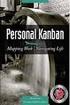 [1]JD Edwards EnterpriseOne Applications Kanban Management Implementation Guide Release 9.2 E63925-01 October 2015 Describes the Kanban Management module, and discusses how to set up and use the module
[1]JD Edwards EnterpriseOne Applications Kanban Management Implementation Guide Release 9.2 E63925-01 October 2015 Describes the Kanban Management module, and discusses how to set up and use the module
Oracle Retail MICROS Retail-J. Inventory Management: Stock Adjustments Release 13.0
 Oracle Retail MICROS Retail-J Inventory Management: Stock Adjustments Release 13.0 June 2015 Oracle Retail Inventory Management: Stock Adjustments, 13.0 Copyright 2015, Oracle and/or its affiliates. All
Oracle Retail MICROS Retail-J Inventory Management: Stock Adjustments Release 13.0 June 2015 Oracle Retail Inventory Management: Stock Adjustments, 13.0 Copyright 2015, Oracle and/or its affiliates. All
Oracle Utilities Mobile Workforce Management Business Intelligence
 Oracle Utilities Mobile Workforce Management Business Intelligence Metric Reference Guide Release 2.4.0.4 E35280-03 December 2012 Oracle Utilities Mobile Workforce Management Business Intelligence Metric
Oracle Utilities Mobile Workforce Management Business Intelligence Metric Reference Guide Release 2.4.0.4 E35280-03 December 2012 Oracle Utilities Mobile Workforce Management Business Intelligence Metric
PeopleSoft Enterprise Risk Management 9.1 PeopleBook
 PeopleSoft Enterprise Risk Management 9.1 PeopleBook November 2009 PeopleSoft Enterprise Risk Management 9.1 PeopleBook SKU fscm91pbr0 Copyright 1992, 2009, Oracle and/or its affiliates. All rights reserved.
PeopleSoft Enterprise Risk Management 9.1 PeopleBook November 2009 PeopleSoft Enterprise Risk Management 9.1 PeopleBook SKU fscm91pbr0 Copyright 1992, 2009, Oracle and/or its affiliates. All rights reserved.
H Y P E R I O N F I N A N C I A L D A T A Q U A L I T Y M A N A G E M E N T R E L E A S E 9. 3. 1 R E P O R T S G U I D E
 H Y P E R I O N F I N A N C I A L D A T A Q U A L I T Y M A N A G E M E N T R E L E A S E 9. 3. 1 R E P O R T S G U I D E FDM Reports Guide, 9.3.1 Copyright 1989, 2007, Oracle and/or its affiliates. All
H Y P E R I O N F I N A N C I A L D A T A Q U A L I T Y M A N A G E M E N T R E L E A S E 9. 3. 1 R E P O R T S G U I D E FDM Reports Guide, 9.3.1 Copyright 1989, 2007, Oracle and/or its affiliates. All
Oracle Enterprise Manager
 Oracle Enterprise Manager System Monitoring Plug-in Installation Guide for Apache Tomcat Release 12.1.0.1.0 E28545-04 February 2014 This document provides installation instructions and configuration information
Oracle Enterprise Manager System Monitoring Plug-in Installation Guide for Apache Tomcat Release 12.1.0.1.0 E28545-04 February 2014 This document provides installation instructions and configuration information
PeopleSoft Enterprise CRM 9.1 PeopleBook: Enterprise Components
 PeopleSoft Enterprise CRM 9.1 PeopleBook: Enterprise Components October 2009 PeopleSoft Enterprise CRM 9.1 PeopleBook: Enterprise Components SKU crm91pbr0 Copyright 2001, 2009, Oracle and/or its affiliates.
PeopleSoft Enterprise CRM 9.1 PeopleBook: Enterprise Components October 2009 PeopleSoft Enterprise CRM 9.1 PeopleBook: Enterprise Components SKU crm91pbr0 Copyright 2001, 2009, Oracle and/or its affiliates.
Oracle s PeopleSoft 9.0 Recruiting and Admissions: Managing PeopleSoft Admission Transactions
 Oracle s PeopleSoft 9.0 Recruiting and Admissions: Managing PeopleSoft Admission Transactions April 2011 9.0 Oracle s PeopleSoft 9.0 Recruiting and Admissions: Managing PeopleSoft Admission Transactions
Oracle s PeopleSoft 9.0 Recruiting and Admissions: Managing PeopleSoft Admission Transactions April 2011 9.0 Oracle s PeopleSoft 9.0 Recruiting and Admissions: Managing PeopleSoft Admission Transactions
Oracle Utilities Mobile Workforce Management Business Intelligence
 Oracle Utilities Mobile Workforce Management Business Intelligence Metric Reference Guide Release 2.4.0 E26818-01 December 2011 Oracle Utilities Mobile Workforce Management Business Intelligence Metric
Oracle Utilities Mobile Workforce Management Business Intelligence Metric Reference Guide Release 2.4.0 E26818-01 December 2011 Oracle Utilities Mobile Workforce Management Business Intelligence Metric
JD Edwards World Invoice Formatting Guide. Version A9.2
 JD Edwards World Invoice Formatting Guide Version A9.2 Revised May 4, 2011 Copyright Notice Copyright 2010, Oracle. All rights reserved. Trademark Notice Oracle is a registered trademark of Oracle Corporation
JD Edwards World Invoice Formatting Guide Version A9.2 Revised May 4, 2011 Copyright Notice Copyright 2010, Oracle. All rights reserved. Trademark Notice Oracle is a registered trademark of Oracle Corporation
PeopleSoft HCM 9.2: Human Resources Manage Employee Reviews
 PeopleSoft HCM 9.2: Human Resources Manage Employee Reviews March 2013 PeopleSoft HCM 9.2: Human Resources Manage Employee Reviews CDSKU hcm92pbr0 Copyright 1988-2013, Oracle and/or its affiliates. All
PeopleSoft HCM 9.2: Human Resources Manage Employee Reviews March 2013 PeopleSoft HCM 9.2: Human Resources Manage Employee Reviews CDSKU hcm92pbr0 Copyright 1988-2013, Oracle and/or its affiliates. All
Oracle FLEXCUBE Direct Banking Release 12.0.1.0.0 Corporate E-Factoring User Manual. Part No. E52306-01
 Oracle FLEXCUBE Direct Banking Release 12.0.1.0.0 Corporate E-Factoring User Manual Part No. E52306-01 Corporate E-Factoring User Manual Table of Contents 1. Transaction Host Integration Matrix... 4 2.
Oracle FLEXCUBE Direct Banking Release 12.0.1.0.0 Corporate E-Factoring User Manual Part No. E52306-01 Corporate E-Factoring User Manual Table of Contents 1. Transaction Host Integration Matrix... 4 2.
Oracle Engineering. User s Guide Release 11i Part No. A75090-03
 Oracle Engineering User s Guide Release 11i Part No. A75090-03 December 2004 Oracle Engineering User s Guide, Release 11i Part No. A75090-03 Copyright 2001, 2004, Oracle. All rights reserved. Primary Author:
Oracle Engineering User s Guide Release 11i Part No. A75090-03 December 2004 Oracle Engineering User s Guide, Release 11i Part No. A75090-03 Copyright 2001, 2004, Oracle. All rights reserved. Primary Author:
JD Edwards EnterpriseOne Tools. 1 Understanding JD Edwards EnterpriseOne Business Intelligence Integration. 1.1 Oracle Business Intelligence
 JD Edwards EnterpriseOne Tools Embedded Business Intelligence for JD Edwards EnterpriseOne Release 8.98 Update 4 E21426-02 March 2011 This document provides instructions for using Form Design Aid to create
JD Edwards EnterpriseOne Tools Embedded Business Intelligence for JD Edwards EnterpriseOne Release 8.98 Update 4 E21426-02 March 2011 This document provides instructions for using Form Design Aid to create
Oracle Cloud E66330-01
 Oracle Cloud Known Issues for Oracle Data Visualization Cloud Service E66330-01 November 2015 Describes information about known software issues and their workarounds for this release of Oracle Data Visualization
Oracle Cloud Known Issues for Oracle Data Visualization Cloud Service E66330-01 November 2015 Describes information about known software issues and their workarounds for this release of Oracle Data Visualization
PeopleSoft CRM FieldService PeopleBook
 PeopleSoft CRM FieldService PeopleBook PeopleSoft CRM FieldService PeopleBook SKU CRMr8CFLD-B 0601 PeopleBooks Contributors: Teams from PeopleSoft Product Documentation and Development. Copyright 2001
PeopleSoft CRM FieldService PeopleBook PeopleSoft CRM FieldService PeopleBook SKU CRMr8CFLD-B 0601 PeopleBooks Contributors: Teams from PeopleSoft Product Documentation and Development. Copyright 2001
PeopleSoft HR 9.1 PeopleBook: Manage Base Benefits
 PeopleSoft HR 9.1 PeopleBook: Manage Base Benefits March 2012 PeopleSoft HR 9.1 PeopleBook: Manage Base Benefits SKU hcm91fp2hbbn-b0312 Copyright 1988, 2012, Oracle and/or its affiliates. All rights reserved.
PeopleSoft HR 9.1 PeopleBook: Manage Base Benefits March 2012 PeopleSoft HR 9.1 PeopleBook: Manage Base Benefits SKU hcm91fp2hbbn-b0312 Copyright 1988, 2012, Oracle and/or its affiliates. All rights reserved.
Oracle Fusion Middleware. 1 Oracle Identity Management Templates
 Oracle Fusion Middleware Domain Reference for Oracle Identity and Access Management 11g Release 2 (11.1.2) E35961-01 July 2012 This chapter describes the WebLogic domain and extension templates that are
Oracle Fusion Middleware Domain Reference for Oracle Identity and Access Management 11g Release 2 (11.1.2) E35961-01 July 2012 This chapter describes the WebLogic domain and extension templates that are
Integrating Oracle Sales Cloud, Release 9 with JD Edwards EnterpriseOne release 9.1 Implementation Guide
 December 2014 Integrating Oracle Sales Cloud, Release 9 with JD Edwards EnterpriseOne release 9.1 Implementation Guide Doc version 1.0 Copyright 2005, 2014 Oracle and/or its affiliates. All rights reserved.
December 2014 Integrating Oracle Sales Cloud, Release 9 with JD Edwards EnterpriseOne release 9.1 Implementation Guide Doc version 1.0 Copyright 2005, 2014 Oracle and/or its affiliates. All rights reserved.
PeopleSoft FSCM 9.2: Cash Management
 PeopleSoft FSCM 9.2: Cash Management March 2013 PeopleSoft FSCM 9.2: Cash Management CDSKU fscm92pbr0 Copyright 1992-2013, Oracle and/or its affiliates. All rights reserved. Trademark Notice Oracle and
PeopleSoft FSCM 9.2: Cash Management March 2013 PeopleSoft FSCM 9.2: Cash Management CDSKU fscm92pbr0 Copyright 1992-2013, Oracle and/or its affiliates. All rights reserved. Trademark Notice Oracle and
Human Resources 9.1 Basic Navigation Guide
 Human Resources 9.1 Version Date: July 2012 COPYRIGHT & TRADEMARKS Copyright 1998, 2011, Oracle and/or its affiliates. All rights reserved. Oracle is a registered trademark of Oracle Corporation and/or
Human Resources 9.1 Version Date: July 2012 COPYRIGHT & TRADEMARKS Copyright 1998, 2011, Oracle and/or its affiliates. All rights reserved. Oracle is a registered trademark of Oracle Corporation and/or
PeopleSoft FSCM 9.2: Cash Management
 PeopleSoft FSCM 9.2: Cash Management March 2014 PeopleSoft FSCM 9.2: Cash Management CDSKU fscm92pbr3 Copyright 1992, 2014, Oracle and/or its affiliates. All rights reserved. Trademark Notice Oracle and
PeopleSoft FSCM 9.2: Cash Management March 2014 PeopleSoft FSCM 9.2: Cash Management CDSKU fscm92pbr3 Copyright 1992, 2014, Oracle and/or its affiliates. All rights reserved. Trademark Notice Oracle and
Oracle Asset Tracking
 Oracle Asset Tracking User's Guide Release 12.2 Part No. E48803-04 September 2015 Oracle Asset Tracking User's Guide, Release 12.2 Part No. E48803-04 Copyright 2008, 2015, Oracle and/or its affiliates.
Oracle Asset Tracking User's Guide Release 12.2 Part No. E48803-04 September 2015 Oracle Asset Tracking User's Guide, Release 12.2 Part No. E48803-04 Copyright 2008, 2015, Oracle and/or its affiliates.
