QUICK START GUIDE VEHICLE ACCESS 2 DRIVER CONTROLS 3 COMFORT ADJUSTMENTS 4 STARTING AND DRIVING 5 DRIVING AIDS 8 TOUCH SCREEN 10
|
|
|
- Loreen Ross
- 7 years ago
- Views:
Transcription
1 XJ QUICK START GUIDE VEHICLE ACCESS DRIVER CONTROLS COMFORT ADJUSTMENTS STARTING AND DRIVING 5 DRIVING AIDS 8 TOUCH SCREEN 0 HEATING AND VENTILATION NAVIGATION BLUETOOTH TELEPHONE 5 GAS STATION INFORMATION 6 SOME OF THE FEATURES DESCRIBED MAY NOT APPLY TO YOUR VEHICLE.
2 Vehicle access Jaguar Smart Key Press once to lock the vehicle and arm the exterior alarm. Multi-point entry - Press once to disarm the alarm, unlock all doors and unlock the trunk. Press and hold to unlock all doors and open the windows (Global opening). Press once to switch the headlamps on for 5 seconds. Press again to switch off. Press to open only the trunk. The rest of the security system remains active. Press and hold for three seconds to activate/cancel the panic alarm. Unlocking mode alternatives Single-point entry allows only the driver s door to unlock with a single press. A second press unlocks all other doors and the luggage area. Multi-point entry will unlock all doors and luggage area with a single press. To change between modes, with the vehicle unlocked, press the lock and unlock buttons simultaneously for three seconds. The hazard warning lamps will flash twice to confirm the change. Mode change can also be made via the instrument panel menu control. Keyless entry/exit To unlock the vehicle and disarm the alarm first ensure that the Smart Key is outside the vehicle but within ft ( metre). Press a door handle button or trunk release button. Emergency key access If there is a problem with the Smart Key and it will not unlock the vehicle, use the emergency key access procedure. Press the Smart Key release button and open. Remove the key blade and unfold it. Insert the blade into the slot beneath the front lefthand door lock cover. Lift slightly and twist to remove the cover. Insert the key into the exposed lock and turn it towards the rear of the vehicle then release it to unlock. If the vehicle security system was previously armed with the Smart Key, the alarm will sound. To disarm the alarm, press the START STOP button while the Smart Key is inside the vehicle. Operating note If the Smart Key fails to operate, hold it against the facia below the auxiliary switch pack. Start the engine as normal (see page 5). The Smart Key can now be removed. To lock the vehicle and arm the alarm first ensure that the Smart Key is outside the vehicle but within ft ( metre). Press a door handle button once to single lock.
3 RADIO: FM Radio DAB radio My music TV/My video Radio 97.9 MHz Pop On air now: Chris Moyles brea Radio Century TFM Radio Classic Radio Audio / Video Climate Phone Nav Settings Station list Frequency input Traffic Driver controls Headlamps, turn signals and trip computer. Manual gear change paddle (-) down. Instrument panel, warning lamps and message center and turn by turn navigation. Manual gear change paddle (+) up 5. Wiper and washers 6. Start Stop button 7. Touch screen and controls 8. Glovebox release 9. Audio system 0. Climate control. Windshield heater. Rear screen heater. Dynamic Stability Control (DSC) switch. Automatic speed limiter (ASL) switch 5. Electric Parking Brake (EPB) 6. Dynamic mode switch 7. Winter mode switch 8. Automatic gear change selector 9. Touch screen on/off switch 0. Heated front seats touch-screen switch. Touch screen Home menu switch. Hazard warning switch. Central unlocking switch. Central locking switch Instrument panel menu control 6. Adaptive cruise control gap setting and cruise control Cancel 7. Cruise control 8. Steering column adjustment 9. Telephone controls 0. Heated steering wheel. Audio menu control. Dimmer control. Rear fog lamps. Trunk release 5. Rear window isolator 6. Window controls 7. Power folding mirror selectors and adjuster 8. Driving position memory (M) button 9. Driving position memory store buttons Overhead panel 0. Parking aid switch. Sunroof switch. Interior lamp switches. Front sunroof blind. Rear sunroof blind 5. Rear screen sun blind
4 Comfort adjustments Setting the driving position See page, items 8, 7 and 8 Driver s seat Set the seat position using the following controls.. Seat forwards and back, cushion height and cushion angle.. Cushion length.. Side support - inflate.. Side support - deflate. 5. Lumbar support. 6. Seat back angle and head restraint. Steering column 7. With the vehicle stationary, adjust the steering column to your ideal driving position. Door mirrors. Press the left or right mirror selector.. Use the mirror adjuster to set mirror position. Storing the driving position to memory Once you have adjusted the driver's seat, steering column and door mirrors for your ideal driving position, the settings can be stored.. Press the M button to activate the memory store function. The button will illuminate to indicate the memory store function is active.. Press button, or to store the current driving position to the chosen number. Use a stored memory position by pressing the appropriate button;, or. The seat, steering wheel and mirrors will move to their preset positions. Restraints A warning indicator on the instrument panel will illuminate if the seat belt of an occupied front seat is unbuckled. This may be accompanied by an audible warning. Using child seats Refer to Child Seat Positioning in the Owner s Handbook to determine the correct seat for your child. If it becomes necessary to fit a child restraint on the front passenger seat, make the following seat adjustments. Move the seat fully rearward. Lumbar support to minimum setting. Seat cushion to highest position. 5 6 Operating note Memory buttons, or must be pressed within five seconds after pressing the M button otherwise the memory store function will cancel. Cushion front tilt to lowest position. Seat back to upright position. Adjust the upper seat belt anchorage to its lowest position. When a front passenger seat occupancy sensor is fitted it determines the state of seat occupancy and sets the airbag status to suit. The status indicator is in the overhead console. Seat unoccupied - airbag deactivated and indicator off. Seat occupied - airbag activated and indicator off. Low weight occupant or object - airbag deactivated and indicator on. 7
5 Starting and driving Engine start and stop See page, item 6 Ignition only on: With the Jaguar Smart Key inside the vehicle, press the START STOP button. A second press will switch off the ignition. Engine start The selector lever must be in Park or Neutral position. With the footbrake depressed, press and release the START STOP button to start the engine. Press again to stop the engine and switch off the ignition. Virtual instrument panel Driver information is displayed on a TFT Virtual Instrument Panel. The panel appears blank until the ignition is on, at which point the panel will progress through the initial start up display. Information symbols will illuminate while system checks are made. Many features of the display can be changed to suit personal preferences. Other features, such as the speedometer, can be altered to suit the driving situation. The speedometer can be configured for KPH or MPH via the Vehicle Settings menu. To access the main menu in the instrument panel, press any button on the right side steering wheel control. Use the direction controls to move through the menu and subsequent options. Press OK to confirm your selections. Rolling start If the engine is switched off while the vehicle is moving, it can be restarted by selecting N position then pressing the START STOP button. Operating note The engine will continue to run even if the Smart Key is removed from the vehicle by more than ft ( metre). However, if the engine is stopped, it cannot be restarted until the Smart Key is returned to the vehicle. Main Menu Show warnings Vehicle set-up Trip computer Display settings Service Menu 5
6 Starting and driving Warning lamps Displayed on the instrument panel Braking system fault or brake fluid low. USA only Braking system fault or brake fluid low. Anti-lock braking system fault. USA only Anti-lock braking system fault Engine malfunction Gearshift interlock Apply the footbrake then move the selector from the Park position. Maintain brake pressure until a gear is selected. Automatic gear selection Select D for fully automatic gear changes. Electric park brake is applied. Flashing - EPB fault. USA only Electric park brake is applied. Flashing - EPB fault. Dynamic stability control fault. Flashes when DSC is operating DSC switched off, Trac DSC on Airbag fault Transmission See page, items, and 8 Sport mode This is an automatic gear change mode, however, change points are modified to make full use of engine power. Press the selector down and rotate from D to Sport. Manual gear changes Manual gear change mode is effective when rapid acceleration and engine braking are required. To shift down, briefly pull the left (-) paddle. To shift up, briefly pull the right (+) paddle. When the paddles are used in D, gear selection will revert to automatic if use of the paddles is not maintained. With S selected, continuous manual operation is initiated if the paddles are used. To return to automatic operation pull and hold the right hand paddle for two seconds. Electric parking brake See page, item 5 Applying With the vehicle stationary, lift up the parking brake lever and then release it. The red warning lamp in the instrument panel will illuminate. Low tire pressure Seat belt reminder Automatic speed limiter active Forward alert active Adaptive cruise control active Select P before switching off the engine. However, if the engine is switched off with Reverse, Drive or Sport selected, the selector will automatically return to P while retracting. Operating note If the engine is switched off with Neutral selected, automatic selection of P is delayed for 0 minutes. DO NOT use this feature to enable towing of the vehicle. Refer to Vehicle recovery in the Owner s Handbook. Releasing With the ignition on, apply the foot brake and press down on the parking brake lever. If the vehicle is stationary with the parking brake applied and either Drive or Reverse selected, pressing the accelerator will automatically release the parking brake. 6
7 MIN MAX Starting and driving Auto headlamps and wipers See page, items and 5 6 MAX. When lighting control AUTO is selected, side lamps and headlamps will turn on automatically as ambient light fades. With the control in the low beam position, high beam will activate automatically when ambient light falls below a pre set level. Vehicle speed must be above 5 mph (0 km/h).,,. The headlamps can temporarily illuminate ahead when you exit the car at night. Rotate the contol for delay periods of 0, 60 or 0 seconds. Setting cruise control speed. Press to set cruise control at the current speed.. Resumes the set speed after a cancellation.. Press to decrease set speed until the desired new speed is reached.. Press to cancel. Cruise control override Cruise control will disengage if the brake pedal is pressed or when vehicle speed falls below 0 km/h (8 mph). Adaptive cruise control (ACC) This enhancement uses a front mounted radar to monitor traffic ahead. ACC can be programmed to maintain a set gap to the vehicle ahead. If the vehicle ahead is travelling slower than the set cruise control speed, your vehicle will automatically slow down and then maintain the set gap until the road ahead clears. At that point your vehicle will accelerate to the set cruise control speed. Care point Before entering an automatic car wash, turn the wipers off to deactivate the rain sensor. Otherwise, the wipers will operate during the washing process and may be damaged. Cruise control and forward alert See page, items 6 and 7 ACC gap setting 5, 6. Press to increase or decrease the set gap to the vehicle ahead.. Press to cancel ACC and 5 the set speed. When ACC is active an amber warning lamp will 6 illuminate in the instrument panel. Set speeds are cleared at ignition off. Forward alert An additional feature of ACC, forward alert provides limited detection of objects in the road ahead. When necessary it will give an audible warning plus the visual warning FORWARD ALERT in the message centre. The driver must take appropriate action. See the Owner s Handbook for full details. 5 7 MIN For automatic wipe activated by the rain sensor, move the wiper control up to the first position. Sensitivity can be adjusted. 5. First stop for auto position. 6. Rain sensor maximum sensitivity. 7. Rain sensor minimum sensitivity. 7
8 Driving aids Automatic speed limiter (ASL) See page, items and 8 ASL allows any speed between 8 and 50 mph (0 km/h and 0 km/h) to be set as a maximum speed. This is useful to ensure any given speed limit is not exceeded. Setting a speed The setting procedure can be made while the vehicle is stationary.. Press the ASL button. An ASL warning lamp illuminates in the speedometer.. Use the cruise control + and - controls to set a speed. The message centre will display the set speed. Adjustment can be made at any time to suit variable speed limits. If ASL is cancelled due to kick down acceleration or by pressing the cruise control CAN, the message center will display a LIMITER CANCELLED message. Press the RES control to reinstate the ASL set speed. Operating note When negotiating a steep downhill gradient, vehicle speed may exceed the set speed. The message center will display a warning. Driver intervention may be required to reduce speed. Trip computer and message center See page, items, and 5.0pm C CD Groove Armada Tr /5 Mix CD 0: Odo 588km Range 7km Trip computer Trip computer information can be accessed via the TRIP button on the end of the lighting control. Information is displayed in the instrument panel left side dial. Press the TRIP button repeatedly to display data in the following order: Odometer Trip distance since trip reset Average speed since start of trip Average fuel consumption since trip reset Remaining range estimate based on current fuel consumption. Three trip memories are available via the right side Press OK to hide message Text line Text line steering wheel control. Trip A and B can be reset to zero with a long press of the TRIP button. Auto will rest to zero after each ignition cycle. Message center Messages are displayed within the tachometer dial and may be accompanied by an icon. If more than one message is active then each will be displayed in turn. 8
9 Driving aids JaguarDrive control See page, items, 6 and 7 Winter mode, Dynamic mode and Dynamic Stability Control (DSC) allow the driver to more finely tune the vehicle driving characteristics to suit prevailing conditions. Blind spot monitoring Each mirror displays amber icons to warn of passing vehicles in adjacent lanes. The monitored area extends approximately 0 ft (6 meters) behind your rear wheels and 8. ft (.5 meters) to the sides. It switches on automatically at speeds above 0mph (6km/h) while in a forward gear. Parking aids See page, item 0 When Reverse is selected, the rear and front parking aids and rear view camera will activate. The touch screen will display a vehicle graphic and indicate the approximate distance to any object detected. An audible alert will increase in frequency as the object is approached. When moving forward into a space, activate the front sensors with the parking aid switch in the overhead panel. Alternatively, select R then Drive. Audible alert volume can be adjusted via the touch screen. Select the Home Menu then Setup followed by System. Now select Volume presets. Use the + or - softkeys alongside Parking aid to adjust volume. Cancelling the parking aid screen Touch the screen to return to the previous view.. Winter mode. Use in slippery road conditions. Selects nd gear for driving away, moderates engine response and modifies gear change strategy to ensure maximum possible traction is achieved.. Dynamic mode. Delivers a high performance driving experience. If Sport mode is now used with paddle gear selection, there is no automatic gear change, even if the rev limit is reached.. DSC. The default condition at engine start is DSC on and is designed to control vehicle stability. TracDSC is an alternative setting that optimises the DSC settings for maximum traction in difficult conditions. To select TracDSC, depress the DSC switch for less then 0 seconds. Touch the switch again to return to DSC. To turn DSC off, depress the switch for more than 0 seconds. Rear view camera Activates when Reverse is selected. Guidance lines to aid reversing appear on the touch screen. The camera is deactivated when Drive is selected and vehicle speed exceeds 0 mph (6 km/h). 9
10 Touch screen Home menu selections The touch screen requires only light touches. Excess pressure could result in damage. HOME MENU Phone Setup Shortcut Shortcut Shortcut Audio/Video Climate N Nav Left Audio OFF External temp. Northumberland Avenue hr 5 mins / 5 miles Right To turn the touch screen on or off, press the hard button below the screen. Press to display the Home Menu. Turn on the audio system. On the touch screen Home Menu, touch the Audio/Video option. The last used audio source controls will be displayed. If another audio source is displayed, touch the Radio softkey.. Touch to change to radio or to view wavebands. The + key will change to -. Touch a waveband to select. Touch - to exit waveband selection.. Move up or down to the next or previous station.. View information broadcast by the radio station, e.g., addresses. Valet Operating note Always run the engine during prolonged use of the touch screen. AM/FM Radio RADIO: FM Radio SAT radio My music Radio station Wave band Programme... Preset Preset Preset Preset Preset 5 Preset 6 Audio/Vid Climate Phone Nav Settings Station list Frequency input Traffic Phone. For Phone settings, Digit Dial, Phonebook and Last 0 numbers dialled. Setup. Personalise Screen view, System settings and Vehicle settings. Audio/Video. Select any of the audio and video sources, set personal preferences and store stations to pre-sets. Climate. Climate control primary settings are made from the hard controls below the touch screen. For secondary controls select the Climate menu. Nav. Touch Agree to move to the navigation main menu or select Language if you need to select a different navigation language. Telephone icon. Touch to end a phone call. While using the navigation system, touch to repeat the last instruction. Heated/ventilated seats icons. Shows the current status of the seats. Valet. Select valet mode to lock the trunk and glove box when using attendant parking. When returning to the vehicle, touch Valet again and follow the on-screen instructions.. Radio Settings menu. HD Radio can be enabled here. The Advanced softkey allows favorite stations to be set for traffic and news information. 5. Options are available only when an FM waveband is selected. All available FM stations will be listed. 5. Autostore replaces Station list when an AM waveband is selected. Select to store the six strongest AM stations. These stations will be available on the preset keys. 6. Enter a station frequency. When the final digit is entered the station will be tuned to. 7. Japan only. 8. Preset softkeys. Can store six stations for each waveband. Touch and hold a softkey to store the current radio station. 0
11 Touch screen HD Radio TM HD radio can provide much improved audio quality when compared to normal AM/FM reception. It can also provide additional information about available channel services. HD radio broadcasts are synchronized with AM/FM broadcasts. The great advantage here is that when HD radio is activated and standard AM/FM is in use, if an HD signal is detected the radio will gradually transfer to the digital broadcast. No action is required although a difference in volume may be noticed. When an HD radio channel is being received, the station name is prefixed with HD. Satellite radio Satellite radio subscription service Use channel 8 to preview satellite radio. When the preview time expires you will need to subscribe to SIRIUS to enable further satellite reception. SAT Radio SAT radio My music Channel name (0) Ch nnn Cat Name (8) Info field ()... Preset Preset Preset Preset Preset 5 Preset 6 Audio/Vid Climate Phone Nav Settings Channel list Channel input Browse Add song. Touch to select the satellite bands. Touch the + icon to move through SAT, and.. Use the seek arrows to move up or down to the next or previous channel.. Channel information.. Select to make personal settings in Options, Channel skip and Parental lock areas. 5. View a list of available categories. 6. Select to access the touch pad. Enter any digit channel number then select OK. 7. Touch to view a list of channel categories. Select one to display full details of that channel and the current track If the prefix is HD, further sub channels are available from that channel broadcaster. To enable HD radio:. Select the Settings softkey on the Radio menu screen.. Select HD On to activate. In areas of poor reception, automatic switching between HD and AM/FM will be more frequent. If this becomes unacceptable, either tune to an alternative channel or switch HD radio off via the Settings softkey. Note: If there is more information than can fit in the display area, select. 8. Store the current track information into memory. If the audio system subsequently finds a stored track playing on a subscribed channel, notification will be given. 9. Channel presets. Each SAT band has 6 preset softkeys. Touch and hold a softkey to store the current channel. A brief touch will access the stored channel. Note: Use the seek buttons on the steering wheel to find preset channels. Activating satellite radio To activate satellite radio:. Call SIRIUS on the displayed telephone number.. Provide them with the ID number, also displayed on screen. You will also need your credit card. Ensure you are parked in an area with clear view of the sky while activation takes place. Activation can take up to 5 minutes.
12 Touch screen CD player and portable media From the Audio/Video menu, select My music to display the audio choice menu. Select a source. MY MUSIC Radio SAT radio My music CD player CD CD Changer Audio/Vid Climate Phone Nav The content of ten CD s can be loaded onto the hard drive plus one CD in the player. Select a CD option to begin play of the currently loaded CD or from the hard drive. Select Upload alongside an empty slot to upload the currently loaded CD onto the hard drive. If the drive is full, select Replace to overwrite an existing CD. Steering wheel control See page, item. Press repeatedly to scroll through all audio sources.. Press to increase volume.. Press to decrease volume. USB USB Bluetooth. Short press to select next radio preset station or next CD/MP track. Long press to search up for the next radio station or to advance through the CD/MP tracks. 5. Has the same action as but moves in the opposite direction. AUX Incompatible disc types Do not use discs with paper labels or dual format discs (Dual Discs or DVD Plus). They could become jammed inside the player. Portable media Connecting ports for auxiliary devices, ipod, USB storage devices and Bluetooth devices are located in the cubby box and rear center armrest. AUX socket devices are controlled from the device itself. All other devices are controlled from the touch screen. NOTE: Jaguar Cars Limited does not supply connecting leads. The system will play MP, WMA, WAV and AAC files from a memory stick or a USB controlled MP player or mobile phone. Some MP players use proprietary file systems that are not supported by the vehicle system. MP players must be set to Removable Device or Mass Storage Device mode (see the manufacturer s information). Use Track list, Search or Browse to find a track. Select the track to play. 5
13 Heating and ventilation Climate control See page, items 0,, and AUTO. This is the recommended operating mode. Automatically adjusts air conditioning, blower speed, air intake and airflow distribution to maintain the selected temperature(s). Helps to prevent fogging.. Temperature control. Temperature is displayed on the touch screen.. Defrost. Fastest method to remove frost or heavy fogging from the windshield.. Recirculation. Helps prevent fumes from entering. 5. Blower speed. Rotate to adjust airflow speed through the vents. 6. Press for cooled and dehumidified air. 7. Heated windshield. 8. Heated rear screen. External water deposits The air conditioning system removes moisture from the air and deposits the excess water beneath the vehicle. Puddles may form but this is normal and no cause for concern. The touch screen controls for rear climate are very similar to those for the front climate. Areas of difference are:. AUTO. This is the recommended operating mode.. Temperature adjustment. Select red to increase and blue to decrease temperature.. Rear seats temperature and ventilation control.. Rear control panel lock. Will disable the rear climate control panel. Select again to re-enable. 5. Blower speed. Use the + and - softkeys. 5 Touch screen controls To access touch screen control, touch Climate on the Home menu screen. FRONT CLIMATE Rear climate control from the touch screen 5 Left Audio/Vid Ext Auto A/C Climate Phone Right Sync climate Settings Climate OFF. Air distribution to feet.. Air distribution to face.. Air distribution to screen.. Settings. Air quality sensor sensitivity and temperature scale. 5. Front seats. Temperature, ventilation and massage settings. 6. Rear climate. Displays rear climate control menu. 7. Sync climate. Synchronises all front and rear settings to match the driver s. 8. Climate off. When climate control is turned off, select again to turn on. Nav Front Seats Rear Climate Operating note Seat heating and ventilating will operate only while the engine is running. This is to prevent the battery becoming discharged. REAR CLIMATE Left Ext Auto A/C Auto Auto Auto Right Rear seats Rear panel lock Audio/Vid Climate Phone Nav
14 Navigation Touch screen navigation On initial activation, ensure that both the correct country and search area have been selected. For more information refer to the Navigation section of the Owner s Handbook. Setting a destination address. From the navigation MENU screen, select Dest. entry then Address.. Use the keyboard to enter the town name. If there is a choice of same name towns, select from the displayed list. Now enter the address details. Again a list will be displayed. Select from the list to confirm.. When entry is complete, touch OK. When you are ready to start route calculation, touch Destination.. The screen displays Route. To view alternative routes touch Routes. To use an alternative route, touch one of the selections. 5. Touch GO to commence guidance. The selected route will be displayed and guidance will begin. At the destination, confirmation is given. To repeat the last voice instruction, touch the softkey at the bottom left corner of the screen. If the map is moved away from your current location, the position icon will be replaced by a touch button near the top left of the screen. Touch to bring the current location map back into view. Instrument panel navigation When a destination is set on the navigation touch screen and guidance is commenced, a simplified graphic guide is displayed in the instrument panel. It gives turn by turn information about the next part of the journey. MENU Dest. Entry Stored Loc Route options Nav Setup TMC Nav ADDRESS Nav Q Input town name List ABC A S D F G H J K L More Time: 5m Distance: 06 km ETA: 8. am 0 km Nav 0-9 TMC Route VG Return to map Audio/Vid Climate Phone Nav **** W E R T Y U I O P Z X C V B N M, [ ] Audio/Vid Climate Phone Routes Audio/Vid Change route Route on search condition Nav Climate Phone Nav Display POI Detour Delete Stop guidance GO 5 km km Total 9999 mi Cancelling guidance To cancel guidance, select the navigation MENU then Stop Guidance. A Warwick Road
15 Telephone Bluetooth phones Connection of compatible Bluetooth phones must be made with ignition on or engine running. Calls via the touch screen Bluetooth selection When the starter is turned on, the vehicle searches for up to 0 previously connected cell phones, starting with the most recent connection. Pairing and connecting using the touch screen Up to 0 cell phones can be paired. Ensure that your Bluetooth phone is in discoverable mode, sometimes referred to as find me mode. See your operating instructions for more information.. From the touch screen HOME MENU, select Phone. A new menu will be displayed.. Select Search new.. Identify your cell phone in the list then select the corresponding Pair and connect option.. When prompted, enter the four digit code into your cell phone. See your operating instructions for more information. 5. When paired and connected to the system, a confirmation messsage will be displayed. Changing a connected cell phone To change from the currently connected cell phone to another that has already been paired, follow the steps below:. From the HOME MENU, select Phone.. Now select Change phone.. Identify your phone and select the corresponding Connect option.. A confirmation message will be displayed. Downloading phonebook entries. From the Phone menu, select Settings.. Select Phone options.. Select Phonebook.. Select Auto download Off or On. The vehicle phonebook will be updated each time a cell phone is docked to the system. Jaguar Bluetooth Connectivity For the latest compatibility information, refer to /features_convenience.htm. PHONE Digit Dial Phonebook Last 0 Phone User friendly name Vodafone ABC 5 6 GHI JKL MNO PQRS TUV WXYZ * 0 + # Audio/Vid Climate Phone Nav Settings In-call menu Delete Making a call. Touch the telephone icon at the bottom of the screen.. Enter the number using the on-screen keypad.. Touch icon on the screen to make the call.. To end a call touch. Calls via the steering wheel controls. Press and release to make or accept a call or to access the last 0 dialled numbers. Press and hold to access the phonebook.,. Use the + and - buttons to adjust volume.. Press to end or reject a call. Telephone echo If echo is experienced when using the phone, reduce the audio system volume during the call. DEF 5
16 Gas station information Gas filler flap opening The gas filler flap can be opened only when the vehicle is unlocked. Press the flap firmly approximately. in (5 mm) from the left hand edge and release. Gas cap Twist the gas cap counter-clockwise to release. A hook is provided on the flap hinge to hold the cap while refuelling. After refuelling, tighten the gas cap until it clicks three times. Fuel specification The correct fuel specification for your vehicle is shown on the inside of the gas filler flap. Incorrect fuelling Do not use E85 fuels (85% ethanol content). Equipment necessary for the use of fuels containing more than 0% ethanol is not fitted to this vehicle. If E85 fuels are used serious engine and fuel system damage will occur. Avoid using fuel containing Methanol. If it is unavoidable, do not use a fuel with more than 0% Methanol content. The fuel must contain cosolvents and corrosion inhibitors. Fuel system damage and engine performance problems can occur when Methanol is used. No responsibility is accepted for damage caused by using incorrect fuels. If the vehicle is filled with the wrong type of fuel: DO NOT start the engine! Call for qualified assistance! Hood release The hood release is located in the driver s side footwell. Tire pressure label location Tire pressures are shown on a label attached to the driver s side center doorpost. 6 Part No. JJM 8 96 Jaguar Cars Limited
2009 QUICK REFERENCE GUIDE GET INFORMED. ROLL.
 xb 2009 QUICK REFERENCE GUIDE GET INFORMED. ROLL. 2009 Scion xb This Quick Reference Guide is a summary of basic vehicle operations. It contains brief descriptions of fundamental operations so you can
xb 2009 QUICK REFERENCE GUIDE GET INFORMED. ROLL. 2009 Scion xb This Quick Reference Guide is a summary of basic vehicle operations. It contains brief descriptions of fundamental operations so you can
X-TYPE QUICK START GUIDE
 X-TYPE QUICK START GUIDE VEHICLE ACCESS 0 CLOCK ADJUSTMENT 03 COMFORT AND SAFETY 04 CLIMATE CONTROL 07 FACIA OVERVIEW 08 WIPERS AND WASHERS 09 EXTERIOR LIGHTING 0 DRIVING AUDIO SYSTEM NAVIGATION AND TELEPHONE
X-TYPE QUICK START GUIDE VEHICLE ACCESS 0 CLOCK ADJUSTMENT 03 COMFORT AND SAFETY 04 CLIMATE CONTROL 07 FACIA OVERVIEW 08 WIPERS AND WASHERS 09 EXTERIOR LIGHTING 0 DRIVING AUDIO SYSTEM NAVIGATION AND TELEPHONE
Quick GUIDE Web Edition
 S60 Quick GUIDE Web Edition WELCOME TO THE GLOBAL FAMILY OF VOLVO OWNERS! Getting to know your new vehicle is an exciting experience. This Quick Guide provides a brief overview of the most common features
S60 Quick GUIDE Web Edition WELCOME TO THE GLOBAL FAMILY OF VOLVO OWNERS! Getting to know your new vehicle is an exciting experience. This Quick Guide provides a brief overview of the most common features
the alarm B If the vehicle is out of range when the button is pressed, the most recently stored status information will be shown.
 REMOTE KEY WITH PCC* personal car communicator Locks the doors and trunk and arms the alarm A. PCC* 1 Green light: vehicle is locked. 2 Yellow light: vehicle is unlocked. 3 Red light: alarm has been triggered.
REMOTE KEY WITH PCC* personal car communicator Locks the doors and trunk and arms the alarm A. PCC* 1 Green light: vehicle is locked. 2 Yellow light: vehicle is unlocked. 3 Red light: alarm has been triggered.
QUICK GUIDE WEB EDITION WELCOME TO YOUR NEW VOLVO! VOLVO C30
 VOLVO C30 QUICK GUIDE WEB EDITION WELCOME TO YOUR NEW VOLVO! Getting to know your new car is an exciting experience. Look through this Quick Guide in order to quickly and easily learn some of the most
VOLVO C30 QUICK GUIDE WEB EDITION WELCOME TO YOUR NEW VOLVO! Getting to know your new car is an exciting experience. Look through this Quick Guide in order to quickly and easily learn some of the most
xd 2010 QUICK REFERENCE GUIDE GET INFORMED. ROLL.
 xd 2010 QUICK REFERENCE GUIDE GET INFORMED. ROLL. 2010 Scion xd This Quick Reference Guide is a summary of basic vehicle operations. It contains brief descriptions of fundamental operations so you can
xd 2010 QUICK REFERENCE GUIDE GET INFORMED. ROLL. 2010 Scion xd This Quick Reference Guide is a summary of basic vehicle operations. It contains brief descriptions of fundamental operations so you can
XC60. Quick GUIDE Web Edition
 XC60 Quick GUIDE Web Edition WELCOME TO THE GLOBAL FAMILY OF VOLVO OWNERS! This Quick Guide provides a brief overview of the most common features and functions in your Volvo. The Owner s Manual and the
XC60 Quick GUIDE Web Edition WELCOME TO THE GLOBAL FAMILY OF VOLVO OWNERS! This Quick Guide provides a brief overview of the most common features and functions in your Volvo. The Owner s Manual and the
Multi-information Display (see MID )
 Driving Position Memory (see Seats ) Power Mirrors (see Mirrors ) Indicators/Gauges (see Instrument Panel ) Multi-information Display (see MID ) HomeLink (see HomeLink ) Navigation System (see Navigation
Driving Position Memory (see Seats ) Power Mirrors (see Mirrors ) Indicators/Gauges (see Instrument Panel ) Multi-information Display (see MID ) HomeLink (see HomeLink ) Navigation System (see Navigation
2015 Scion tc Quick Reference Guide
 2015 Scion tc Quick Reference Guide 2015 Scion tc This Quick Reference Guide is a summary of basic vehicle operations. It contains brief descriptions of fundamental operations so you can locate and use
2015 Scion tc Quick Reference Guide 2015 Scion tc This Quick Reference Guide is a summary of basic vehicle operations. It contains brief descriptions of fundamental operations so you can locate and use
Table of Contents. Introducing AYGO. Accessing your vehicle 2 3. Lights 9. Wipers 10. Electric windows 4. Gear change 11
 AYGO Brief Guide Table of Contents Accessing your vehicle 2 3 Electric windows 4 Steering wheel (Vehicles with an adjustable type) 4 Seat and seat belt adjustment 5 Instrument Panel overview 6 Instrument
AYGO Brief Guide Table of Contents Accessing your vehicle 2 3 Electric windows 4 Steering wheel (Vehicles with an adjustable type) 4 Seat and seat belt adjustment 5 Instrument Panel overview 6 Instrument
Adaptive cruise control (ACC)
 Adaptive cruise control (ACC) PRINCIPLE OF OPERATION The Adaptive Cruise Control (ACC) system is designed to assist the driver in maintaining a gap from the vehicle ahead, or maintaining a set road speed,
Adaptive cruise control (ACC) PRINCIPLE OF OPERATION The Adaptive Cruise Control (ACC) system is designed to assist the driver in maintaining a gap from the vehicle ahead, or maintaining a set road speed,
2015 Scion xb Quick Reference Guide
 2015 Scion xb Quick Reference Guide 2015 Scion xb This Quick Reference Guide is a summary of basic vehicle operations. It contains brief descriptions of fundamental operations so you can locate and use
2015 Scion xb Quick Reference Guide 2015 Scion xb This Quick Reference Guide is a summary of basic vehicle operations. It contains brief descriptions of fundamental operations so you can locate and use
Scion xb. Pocket Reference Guide. <http://www.scion.com/>, Contact
 EMAIL US , Contact 2006 CHAT On weekdays you can chat with a Scion Customer Advocate. , Have a Question? or Contact CALL US For the Scion Customer Experience
EMAIL US , Contact 2006 CHAT On weekdays you can chat with a Scion Customer Advocate. , Have a Question? or Contact CALL US For the Scion Customer Experience
2014 Scion xd Quick Reference Guide
 2014 Scion xd Quick Reference Guide 2014 INDEX Scion xd OVERVIEW Engine maintenance 7 This Quick Reference Guide is a summary of basic vehicle operations. It contains brief descriptions of fundamental
2014 Scion xd Quick Reference Guide 2014 INDEX Scion xd OVERVIEW Engine maintenance 7 This Quick Reference Guide is a summary of basic vehicle operations. It contains brief descriptions of fundamental
2014 SENTRA QUICK REFERENCE GUIDE
 24 SENTRA QUICK REFERENCE GUIDE Behind Steering Wheel 09 05 06 04 Behind Steering Wheel 15 16 07 08 10 17 11 12 13 14 TRIP COMPUTER LOW TIRE PRESSURE WARNING LIGHT HEADLIGHT AND TURN SIGNAL CONTROL 04
24 SENTRA QUICK REFERENCE GUIDE Behind Steering Wheel 09 05 06 04 Behind Steering Wheel 15 16 07 08 10 17 11 12 13 14 TRIP COMPUTER LOW TIRE PRESSURE WARNING LIGHT HEADLIGHT AND TURN SIGNAL CONTROL 04
CONNECTIVITY QUICK START GUIDE
 CONNECTIVITY QUICK START GUIDE MZD-CONNECT 1 MZD-CONNECT INFOTAINMENT SYSTEM The MZD-Connect system is divided into five sections as displayed on the Home screen. The Home screen can be accessed at any
CONNECTIVITY QUICK START GUIDE MZD-CONNECT 1 MZD-CONNECT INFOTAINMENT SYSTEM The MZD-Connect system is divided into five sections as displayed on the Home screen. The Home screen can be accessed at any
How To Use A 2010 Element
 Element 2 0 1 0 Technology Reference Guide Indicators/Info Display/TPMS Instrument Panel Indicators Indicators briefly appear with each engine start. Red and amber indicators are most critical. Blue and
Element 2 0 1 0 Technology Reference Guide Indicators/Info Display/TPMS Instrument Panel Indicators Indicators briefly appear with each engine start. Red and amber indicators are most critical. Blue and
Portable media PORTABLE MEDIA PORTABLE MEDIA CONNECTIONS
 Portable media PORTABLE MEDIA Do not adjust the auxiliary device or allow the device to distract the driver while the vehicle is moving. Driver distraction can lead to accidents causing serious injury
Portable media PORTABLE MEDIA Do not adjust the auxiliary device or allow the device to distract the driver while the vehicle is moving. Driver distraction can lead to accidents causing serious injury
ALL-NEW MAZDA3 CONNECTIVITY QUICK START GUIDE
 ALL-NEW MAZDA3 CONNECTIVITY QUICK START GUIDE 1 MZD-CONNECT INFOTAINMENT SYSTEM For more information on any of the topics covered in this guide as well as detailed how-to guides for most functions please
ALL-NEW MAZDA3 CONNECTIVITY QUICK START GUIDE 1 MZD-CONNECT INFOTAINMENT SYSTEM For more information on any of the topics covered in this guide as well as detailed how-to guides for most functions please
2014 OUTLANDER SPORT. Owner s Handbook
 2014 OUTLANDER SPORT Owner s Handbook Please place copies of the following items in the pocket below: 1. Pre-Delivery Inspection Form (Customer Copy) 2. Triple Diamond Delivery Checklist (Customer Copy)
2014 OUTLANDER SPORT Owner s Handbook Please place copies of the following items in the pocket below: 1. Pre-Delivery Inspection Form (Customer Copy) 2. Triple Diamond Delivery Checklist (Customer Copy)
STEERING COLUMN CONTROLS
 STEERING COLUMN CONTROLS Ignition Switch... 2-1 Lighting/Turn Signal Control Lever... 2-5 Windshield Wiper and Washer Lever... 2-6 Rear Window WiperlWasher Switch (if equipped)... 2-8 Tilt Steering Lock
STEERING COLUMN CONTROLS Ignition Switch... 2-1 Lighting/Turn Signal Control Lever... 2-5 Windshield Wiper and Washer Lever... 2-6 Rear Window WiperlWasher Switch (if equipped)... 2-8 Tilt Steering Lock
Audi A3 Audi A3 Sportback Quick reference guide
 Audi A Audi A Sportback Quick reference guide Dear Audi Driver, This quick reference guide gives you a brief introduction to the main features and controls of your vehicle. However, it cannot replace the
Audi A Audi A Sportback Quick reference guide Dear Audi Driver, This quick reference guide gives you a brief introduction to the main features and controls of your vehicle. However, it cannot replace the
Getting to Know Your 2016 Sierra Denali
 Getting to Know Your 2016 Sierra Denali www.gmc.com Review this Quick Reference Guide for an overview of some important features in your GMC Sierra Denali. More detailed information can be found in your
Getting to Know Your 2016 Sierra Denali www.gmc.com Review this Quick Reference Guide for an overview of some important features in your GMC Sierra Denali. More detailed information can be found in your
Trip Odometer Reset Stem. Hood Release Lever. Cruise Control Set StabiliTrak Active StabiliTrak Off Lamps On Reminder Low Tire Pressure Reduced Engine
 Review this Quick Reference Guide for an overview of some important features in your Chevrolet Trax. More detailed information can be found in your Owner Manual. Some optional equipment described in this
Review this Quick Reference Guide for an overview of some important features in your Chevrolet Trax. More detailed information can be found in your Owner Manual. Some optional equipment described in this
INSTRUMENT PANEL. Instrument Cluster Symbols. Lights On Reminder Airbag Readiness Check Engine Antilock Brake System Low Tire Pressure
 Review this Quick Reference Guide for an overview of some important features in your Chevrolet Tahoe or Suburban. More detailed information can be found in your Owner Manual. Some optional equipmentf described
Review this Quick Reference Guide for an overview of some important features in your Chevrolet Tahoe or Suburban. More detailed information can be found in your Owner Manual. Some optional equipmentf described
4008 FEATURES AND SPECIFICATIONS
 ACTIVE BODYSTYLE 5 door compact SUV SAFETY Driver and front passenger airbags Front side airbags Full length curtain airbags Driver knee airbag ABS with Electronic Brake Force Distribution (EBFD) Emergency
ACTIVE BODYSTYLE 5 door compact SUV SAFETY Driver and front passenger airbags Front side airbags Full length curtain airbags Driver knee airbag ABS with Electronic Brake Force Distribution (EBFD) Emergency
Operating Instructions Display, graphic. Numeric language
 Operating Instructions Display, graphic Numeric language Contents Numeric language, general... 1 Numeric language, general... 1 Display control stalk... 1 Text strings... 1 Stop message... 2 Change language...
Operating Instructions Display, graphic Numeric language Contents Numeric language, general... 1 Numeric language, general... 1 Display control stalk... 1 Text strings... 1 Stop message... 2 Change language...
2014 Cadillac ATS Owner Manual M
 2014 Cadillac ATS Owner Manual M In Brief........................ 1-1 Instrument Panel.............. 1-2 Initial Drive Information........ 1-4 Vehicle Features............. 1-15 Performance and Maintenance................
2014 Cadillac ATS Owner Manual M In Brief........................ 1-1 Instrument Panel.............. 1-2 Initial Drive Information........ 1-4 Vehicle Features............. 1-15 Performance and Maintenance................
Ell STEERING COLUMN CONTROLS STEERING COLUMN CONTROLS
 STEERING COLUMN CONTROLS Ignition Switch........ 2-1 LightinglTurn Signal Control Lever... 2-5 Windshield Wiper and Washer Lever... 2-6 Rear Window Wiper/Washer Switch (if equipped)... 2-8 Tilt Steering
STEERING COLUMN CONTROLS Ignition Switch........ 2-1 LightinglTurn Signal Control Lever... 2-5 Windshield Wiper and Washer Lever... 2-6 Rear Window Wiper/Washer Switch (if equipped)... 2-8 Tilt Steering
UVO SYSTEM QUICK REFERENCE GUIDE
 UVO SYSTEM QUICK REFERENCE GUIDE Congratulations on the Purchase of your new UVO system! Your new UVO system allows you to enjoy various audio and multimedia features through the main audio system. For
UVO SYSTEM QUICK REFERENCE GUIDE Congratulations on the Purchase of your new UVO system! Your new UVO system allows you to enjoy various audio and multimedia features through the main audio system. For
Automatic air conditioning system
 Automatic air conditioning system Airflow and outlets are automatically adjusted according to the temperature setting. Control panel Windshield defogger Driver s side temperature control dial Air conditioning
Automatic air conditioning system Airflow and outlets are automatically adjusted according to the temperature setting. Control panel Windshield defogger Driver s side temperature control dial Air conditioning
Driver Information Center Controls (on lever) Exterior Lamps Control
 Review this Quick Reference Guide for an overview of some important features in your Buick Encore. More detailed information can be found in your Owner Manual. Some optional equipment described in this
Review this Quick Reference Guide for an overview of some important features in your Buick Encore. More detailed information can be found in your Owner Manual. Some optional equipment described in this
2015 RAV4 Quick Reference Guide
 2015 RAV4 Quick Reference Guide 2015 RAV4 This Quick Reference Guide is a summary of basic vehicle operations. It contains brief descriptions of fundamental operations so you can locate and use the vehicle
2015 RAV4 Quick Reference Guide 2015 RAV4 This Quick Reference Guide is a summary of basic vehicle operations. It contains brief descriptions of fundamental operations so you can locate and use the vehicle
Keys... 2-2 Master, submaster and valet key... 2-2 Key number... 2-2. Door locks... 2-3 Power door locking switches... 2-5
 Doors and locks Keys........................................................................... 2-2 Master, submaster and valet key..................................... 2-2 Key number...............................................................
Doors and locks Keys........................................................................... 2-2 Master, submaster and valet key..................................... 2-2 Key number...............................................................
Digital Radio/DAB+/FM RDS digital clock radio with dual alarm Operating instruction
 381SE1D-A Digital Radio/DAB+/FM RDS digital clock radio with dual alarm Operating instruction GB Contents Controls... 2-3 Using the clock radio for the first time... 4 Operating your clock radio... 5 Selecting
381SE1D-A Digital Radio/DAB+/FM RDS digital clock radio with dual alarm Operating instruction GB Contents Controls... 2-3 Using the clock radio for the first time... 4 Operating your clock radio... 5 Selecting
Getting to Know Your 2016 Enclave. www.buick.com
 Getting to Know Your 2016 Enclave www.buick.com Review this Quick Reference Guide for an overview of some important features in your Buick Enclave. More detailed information can be found in your Owner
Getting to Know Your 2016 Enclave www.buick.com Review this Quick Reference Guide for an overview of some important features in your Buick Enclave. More detailed information can be found in your Owner
Integrated Trailer Brake Control F 4WD. Control. Audio Next/ Previous Favorite Station Controls (behind steering wheel)
 Review this Quick Reference Guide for an overview of some important features in your Chevrolet Silverado. More detailed information can be found in your Owner Manual. Some optional equipmentf described
Review this Quick Reference Guide for an overview of some important features in your Chevrolet Silverado. More detailed information can be found in your Owner Manual. Some optional equipmentf described
Getting to Know Your 2004 VIBE
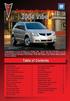 Congratulations on your purchase of a Pontiac Vibe. Please read this information and your Owner Manual to ensure an outstanding ownership experience. Note that your vehicle may not include all features
Congratulations on your purchase of a Pontiac Vibe. Please read this information and your Owner Manual to ensure an outstanding ownership experience. Note that your vehicle may not include all features
2012 Chevrolet Orlando Owner Manual M
 Black plate (1,1) 2012 Chevrolet Orlando Owner Manual M In Brief........................ 1-1 Instrument Panel.............. 1-2 Initial Drive Information........ 1-4 Vehicle Features............. 1-15
Black plate (1,1) 2012 Chevrolet Orlando Owner Manual M In Brief........................ 1-1 Instrument Panel.............. 1-2 Initial Drive Information........ 1-4 Vehicle Features............. 1-15
Blue&Me. Live life while you drive. What you can do: Introduction. What it consists of:
 Blue&Me Live life while you drive Introduction Blue&Me is an innovative in-car system that allows you to use your Bluetooth mobile phone and to listen to your music while you drive. Blue&Me can be controlled
Blue&Me Live life while you drive Introduction Blue&Me is an innovative in-car system that allows you to use your Bluetooth mobile phone and to listen to your music while you drive. Blue&Me can be controlled
2012 Chevrolet Cruze Owner Manual M
 2012 Chevrolet Cruze Owner Manual M In Brief........................ 1-1 Instrument Panel.............. 1-2 Initial Drive Information........ 1-4 Vehicle Features............. 1-15 Performance and Maintenance................
2012 Chevrolet Cruze Owner Manual M In Brief........................ 1-1 Instrument Panel.............. 1-2 Initial Drive Information........ 1-4 Vehicle Features............. 1-15 Performance and Maintenance................
2013 Infiniti JX Quick Reference Guide
 23 Infiniti JX Quick Reference Guide Behind steering wheel 05 06 04 03 Behind steering wheel 07 21 08 22 09 10 11 12 13 Behind 14 steering wheel 15 16 17 18 19 24 23 20 25 26 27 28 INSTRUMENT BRIGHTNESS
23 Infiniti JX Quick Reference Guide Behind steering wheel 05 06 04 03 Behind steering wheel 07 21 08 22 09 10 11 12 13 Behind 14 steering wheel 15 16 17 18 19 24 23 20 25 26 27 28 INSTRUMENT BRIGHTNESS
2014 Chevrolet Cruze Owner Manual M
 2014 Chevrolet Cruze Owner Manual M In Brief........................ 1-1 Instrument Panel.............. 1-2 Initial Drive Information........ 1-4 Vehicle Features............. 1-15 Performance and Maintenance................
2014 Chevrolet Cruze Owner Manual M In Brief........................ 1-1 Instrument Panel.............. 1-2 Initial Drive Information........ 1-4 Vehicle Features............. 1-15 Performance and Maintenance................
Ex-Demonstrator 2016 Mitsubishi Triton MQ GLS Utility Double Cab 4dr Spts Auto 5sp 4x4 2.4DT [MY16]
![Ex-Demonstrator 2016 Mitsubishi Triton MQ GLS Utility Double Cab 4dr Spts Auto 5sp 4x4 2.4DT [MY16] Ex-Demonstrator 2016 Mitsubishi Triton MQ GLS Utility Double Cab 4dr Spts Auto 5sp 4x4 2.4DT [MY16]](/thumbs/40/21188139.jpg) Contact: Blake Campaniello - E: bcampaniello@portsidemitsubishi.com.au T: 08 8345 7400 F: 08 8445 7112 1032 Port Road, Albert Park, South Australia 5014 61338 Ex-Demonstrator 2016 Mitsubishi Triton MQ
Contact: Blake Campaniello - E: bcampaniello@portsidemitsubishi.com.au T: 08 8345 7400 F: 08 8445 7112 1032 Port Road, Albert Park, South Australia 5014 61338 Ex-Demonstrator 2016 Mitsubishi Triton MQ
C USTOMER CONVENIENCE/PERSONALIZATION G UIDE
 C USTOMER CONVENIENCE/PERSONALIZATION G UIDE Review this guide for an overview of some important features in your Cadillac SRX. Some optional equipment (denoted by ) described in this guide may not be
C USTOMER CONVENIENCE/PERSONALIZATION G UIDE Review this guide for an overview of some important features in your Cadillac SRX. Some optional equipment (denoted by ) described in this guide may not be
DAB1001. Wireless Digital Radio Interface. Installation & User Guide
 DAB1001 Wireless Digital Radio Interface Installation & User Guide Contents Contents... 2 Introduction... 3 Contents of Package... 4 Installation... 5 Product Overview... 5 Installation Procedure... 5
DAB1001 Wireless Digital Radio Interface Installation & User Guide Contents Contents... 2 Introduction... 3 Contents of Package... 4 Installation... 5 Product Overview... 5 Installation Procedure... 5
REC FIM LOCKPICK INSTALLATION OPTIONS
 REC FIM LOCKPICK INSTALLATION OPTIONS TM PLUG INTO RADIO PLUG WHITE CONNECTOR INTO RADIO PLUG AND PLAY RADIO CONNECTORS UNPLUG ORIGINAL RADIO GRAY CONNECTOR THEN PLUG IN HERE AFTERMARKET FRONT CAMERA VIDEO
REC FIM LOCKPICK INSTALLATION OPTIONS TM PLUG INTO RADIO PLUG WHITE CONNECTOR INTO RADIO PLUG AND PLAY RADIO CONNECTORS UNPLUG ORIGINAL RADIO GRAY CONNECTOR THEN PLUG IN HERE AFTERMARKET FRONT CAMERA VIDEO
Instrument Panel. Symbols. Turn Signal Lever/Windshield Wipers Lever. Driver Information Center. Cruise Control Buttons
 Review this Quick Reference Guide for an overview of some important features in your Buick Enclave. More detailed information can be found in your Owner Manual. Some optional equipment described in this
Review this Quick Reference Guide for an overview of some important features in your Buick Enclave. More detailed information can be found in your Owner Manual. Some optional equipment described in this
REMOTE START SECURITY SYSTEM OWNERS MANUAL
 REMOTE START SECURITY SYSTEM OWNERS MANUAL Standard Features The System has the following standard features: 5-button remote transmitter Status indicator (LED) Valet/Service mode switch Remote Start capabilities
REMOTE START SECURITY SYSTEM OWNERS MANUAL Standard Features The System has the following standard features: 5-button remote transmitter Status indicator (LED) Valet/Service mode switch Remote Start capabilities
Charger / Magnum, Grand Caravan, Avenger, Nitro, (Journey and Caliber 2009 only) Chrysler:
 MyGIG Multimedia System with GPS Navigation Detailed Information Availability 2008-09 Model Year Vehicles Dodge: Charger / Magnum, Grand Caravan, Avenger, Nitro, (Journey and Caliber 2009 only) Chrysler:
MyGIG Multimedia System with GPS Navigation Detailed Information Availability 2008-09 Model Year Vehicles Dodge: Charger / Magnum, Grand Caravan, Avenger, Nitro, (Journey and Caliber 2009 only) Chrysler:
MyGIG Multimedia System with GPS Navigation
 MyGIG Multimedia System with GPS Navigation Detailed Information Availability 2008-09 Model Year Vehicles Dodge: Charger / Magnum, Grand Caravan, Avenger, Nitro, (Journey and Caliber 2009 only) Chrysler:
MyGIG Multimedia System with GPS Navigation Detailed Information Availability 2008-09 Model Year Vehicles Dodge: Charger / Magnum, Grand Caravan, Avenger, Nitro, (Journey and Caliber 2009 only) Chrysler:
BLU Vivo 4.3 User Manual
 BLU Vivo 4.3 User Manual 1 Table of Contents Phone Safety Information... 3 Appearance and Key Functions... 4 Installation and Charging... 5 Phone Operation... 7 Communication... 10 Camera... 11 Gallery...
BLU Vivo 4.3 User Manual 1 Table of Contents Phone Safety Information... 3 Appearance and Key Functions... 4 Installation and Charging... 5 Phone Operation... 7 Communication... 10 Camera... 11 Gallery...
Exterior features. Rear parking sensors. Personalisation kits. puncture repair kit. Guide-me-home lighting
 Exterior features Personalisation kits These self-adhesive decals form part of a range of kits, very different one from another, which allow you to create a unique and attractive exterior for your vehicle.
Exterior features Personalisation kits These self-adhesive decals form part of a range of kits, very different one from another, which allow you to create a unique and attractive exterior for your vehicle.
MODEL S SOFTWARE RELEASE NOTES v5.8
 MODEL S SOFTWARE RELEASE NOTES v5.8 With this release, Model S owners will be able to use Wi-Fi to enable Internet connectivity, and Maps will feature a new heading-up orientation. In addition, there are
MODEL S SOFTWARE RELEASE NOTES v5.8 With this release, Model S owners will be able to use Wi-Fi to enable Internet connectivity, and Maps will feature a new heading-up orientation. In addition, there are
Bluetooth Operation. In - Dash Navigation Radio
 Bluetooth Operation In - Dash Navigation Radio Introduction Congratulations on your purchase of the In-Dash Navigation Radio. Please read the instruction manual for this product before using. The documentation
Bluetooth Operation In - Dash Navigation Radio Introduction Congratulations on your purchase of the In-Dash Navigation Radio. Please read the instruction manual for this product before using. The documentation
MAGICAR M871A. Car alarm with two-way remote User s guide
 MAGICAR M871A Car alarm with two-way remote User s guide EN MAGICAR M871A Car alarm with two-way remote User s guide TABLE OF CONTENTS Table of contents...2 1. Important notice...4 2. Introduction...4
MAGICAR M871A Car alarm with two-way remote User s guide EN MAGICAR M871A Car alarm with two-way remote User s guide TABLE OF CONTENTS Table of contents...2 1. Important notice...4 2. Introduction...4
Getting to Know Xsight... 3. Home Screen and Everyday Use... 9. Settings... 11. PC Setup... 17. 2 www.oneforall.com
 User Manual English English Getting to Know Xsight........................................ 3 Unpacking and Setting Up Xsight............................................................. 3 Using Xsight
User Manual English English Getting to Know Xsight........................................ 3 Unpacking and Setting Up Xsight............................................................. 3 Using Xsight
Guide to the... Nissan Leaf. Completely harmless fun with. City Car Club 100% electric
 Guide to the... Nissan Leaf Completely harmless fun with City Car Club 100% electric Contents 1. First arrival at the car 2. Starting the car 3. Basic controls 4. Getting the most from the battery 5. Finished
Guide to the... Nissan Leaf Completely harmless fun with City Car Club 100% electric Contents 1. First arrival at the car 2. Starting the car 3. Basic controls 4. Getting the most from the battery 5. Finished
using the Remote Touch unit and push knob to select. STEP 5 Select category and push knob to select. Scroll to specific customization setting.
 Lexus Personalized Settings Your vehicle includes a variety of electronic features that can be programmed to your preferences. Programming of these features is performed once at no charge by your Lexus
Lexus Personalized Settings Your vehicle includes a variety of electronic features that can be programmed to your preferences. Programming of these features is performed once at no charge by your Lexus
Touch 2 Touch 2 with Go Touch 2 with Go Plus. Quick reference guide
 Touch 2 Touch 2 with Go Touch 2 with Go Plus Quick reference guide Simple. Intuitive. User friendly. Toyota Touch 2 multimedia system delivers information, and entertainment inside your Toyota vehicle
Touch 2 Touch 2 with Go Touch 2 with Go Plus Quick reference guide Simple. Intuitive. User friendly. Toyota Touch 2 multimedia system delivers information, and entertainment inside your Toyota vehicle
2013 Chevrolet Volt Owner Manual M
 2013 Chevrolet Volt Owner Manual M In Brief........................ 1-1 Instrument Panel.............. 1-2 Initial Drive Information........ 1-4 Vehicle Features............. 1-16 Battery and Efficiency........
2013 Chevrolet Volt Owner Manual M In Brief........................ 1-1 Instrument Panel.............. 1-2 Initial Drive Information........ 1-4 Vehicle Features............. 1-16 Battery and Efficiency........
ABOUT YOUR SATELLITE RECEIVER
 2 Satellite Receiver ABOUT YOUR SATELLITE RECEIVER This chapter gives you an overview and a description of your satellite receiver. SATELLITE RECEIVER OVERVIEW SINGLE AND DUAL MODES REMOTE CONTROL SATELLITE
2 Satellite Receiver ABOUT YOUR SATELLITE RECEIVER This chapter gives you an overview and a description of your satellite receiver. SATELLITE RECEIVER OVERVIEW SINGLE AND DUAL MODES REMOTE CONTROL SATELLITE
Grand Prix 7Jx17 alloy 225/45 R17. Porto 7½Jx17 alloy 225/45 R17. Toronto 6½Jx16 alloy 205/55 R16. Sedona 6½Jx16 alloy 205/55 R16
 1.6 Guarantees Trunk sill protection, plastic X X X X X X X X X 3-year / 120 000 km warranty X X X X X X X X X Volkswagen AutoMotion Plan : 5yr / 60 000 km X X X X X X X X X 15 000 km service intervals
1.6 Guarantees Trunk sill protection, plastic X X X X X X X X X 3-year / 120 000 km warranty X X X X X X X X X Volkswagen AutoMotion Plan : 5yr / 60 000 km X X X X X X X X X 15 000 km service intervals
Owner s Manual. Operation, Safety and Maintenance TS 1515-A-08 MOVANO. Copyright by Vauxhall Motors Ltd., England.
 Owner s Manual MOVANO Operation, Safety and Maintenance Reproduction or translation, in whole or in par ts, is not permitted without prior written consent from Vauxhall Motors Ltd. All rights as understood
Owner s Manual MOVANO Operation, Safety and Maintenance Reproduction or translation, in whole or in par ts, is not permitted without prior written consent from Vauxhall Motors Ltd. All rights as understood
2014 Honda Odyssey Touring and Touring Elite 3 1 T K 8 D 3 0 Technology Reference Guide 00X31- TK8- D300 2013 American Honda Motor Co., Inc.
 TECHNOLOGY REFERENCE GUIDE o w n e r s. h o n d a. c o m 2014 Honda Odyssey Touring and Touring Elite 3 1 T K 8 D 3 0 Technology Reference Guide 00X31- TK8- D300 2013 American Honda Motor Co., Inc. All
TECHNOLOGY REFERENCE GUIDE o w n e r s. h o n d a. c o m 2014 Honda Odyssey Touring and Touring Elite 3 1 T K 8 D 3 0 Technology Reference Guide 00X31- TK8- D300 2013 American Honda Motor Co., Inc. All
2012 Chevrolet Impala Owner Manual M
 2012 Chevrolet Impala Owner Manual M In Brief........................ 1-1 Instrument Panel.............. 1-2 Initial Drive Information........ 1-3 Vehicle Features............. 1-13 Performance and Maintenance................
2012 Chevrolet Impala Owner Manual M In Brief........................ 1-1 Instrument Panel.............. 1-2 Initial Drive Information........ 1-3 Vehicle Features............. 1-13 Performance and Maintenance................
Getting to Know Your 2016 Yukon/Yukon XL
 Getting to Know Your 2016 Yukon/Yukon XL www.gmc.com Review this Quick Reference Guide for an overview of some important features in your GMC Yukon or Yukon XL. More detailed information can be found in
Getting to Know Your 2016 Yukon/Yukon XL www.gmc.com Review this Quick Reference Guide for an overview of some important features in your GMC Yukon or Yukon XL. More detailed information can be found in
Quick Guide WELCOME TO YOUR NEW VOLVO! VOLVO XC90 WEB EDITION
 VOLVO XC90 Quick Guide WEB EDITION WELCOME TO YOUR NEW VOLVO! Getting to know your car is an exciting experience. fter looking through this Quick Guide you'll like your new Volvo even more. You can find
VOLVO XC90 Quick Guide WEB EDITION WELCOME TO YOUR NEW VOLVO! Getting to know your car is an exciting experience. fter looking through this Quick Guide you'll like your new Volvo even more. You can find
>> smart cross connect Users Guide. November 2014.
 >> smart cross connect Users Guide November 2014. >> Table of Contents 1 Overview 1.1 Getting Around 1.2 Pairing your smart with smart cross connect 2 In-Car Mode 2.1 Car Info 2.2 Navigation 2.2.1 Addresses
>> smart cross connect Users Guide November 2014. >> Table of Contents 1 Overview 1.1 Getting Around 1.2 Pairing your smart with smart cross connect 2 In-Car Mode 2.1 Car Info 2.2 Navigation 2.2.1 Addresses
2013 Chevrolet Equinox Owner Manual M
 2013 Chevrolet Equinox Owner Manual M In Brief........................ 1-1 Instrument Panel.............. 1-2 Initial Drive Information........ 1-4 Vehicle Features............. 1-15 Performance and Maintenance................
2013 Chevrolet Equinox Owner Manual M In Brief........................ 1-1 Instrument Panel.............. 1-2 Initial Drive Information........ 1-4 Vehicle Features............. 1-15 Performance and Maintenance................
Parrot MKi9000. User guide
 Parrot MKi9000 User guide Contents Contents... 2 Installation... 3 Before you begin... 3 Checking the car configuration... 3 Caution... 3 Removing the car stereo... 3 Installing the kit... 4 Car stereo
Parrot MKi9000 User guide Contents Contents... 2 Installation... 3 Before you begin... 3 Checking the car configuration... 3 Caution... 3 Removing the car stereo... 3 Installing the kit... 4 Car stereo
Tiny Audio C3. English TINY AUDIO C3. Please read carefully before using this product
 English TINY AUDIO C3 Please read carefully before using this product 1 Safety Instructions: 1. Do not use this radio near water. 2. Clean with dry cloth. 3. Do not block any ventilation openings. 4. Do
English TINY AUDIO C3 Please read carefully before using this product 1 Safety Instructions: 1. Do not use this radio near water. 2. Clean with dry cloth. 3. Do not block any ventilation openings. 4. Do
Convenience/Personalization Guide
 Convenience/Personalization Guide 2015 Review this guide for an overview of some important features in your Cadillac SRX. Some optional equipment (denoted by ) described in this guide may not be included
Convenience/Personalization Guide 2015 Review this guide for an overview of some important features in your Cadillac SRX. Some optional equipment (denoted by ) described in this guide may not be included
2014 GMC Yukon/Yukon XL Owner Manual M
 2014 GMC Yukon/Yukon XL Owner Manual M In Brief........................ 1-1 Instrument Panel.............. 1-2 Initial Drive Information........ 1-4 Vehicle Features............. 1-20 Performance and Maintenance................
2014 GMC Yukon/Yukon XL Owner Manual M In Brief........................ 1-1 Instrument Panel.............. 1-2 Initial Drive Information........ 1-4 Vehicle Features............. 1-20 Performance and Maintenance................
GEN 5 LOCKPICK INSTALLATION POSSIBILITIES
 EVEN IF YOU ALREADY HAVE A FACTORY REAR VIEW CAMERA THE GEN 5 MAKES IT EASY TO ADD A FRONT OR BABY CAM ** INCLUDED CONNECTION FOR AFTERMARKET CAMERA(S) OR ANY STANDARD VIDEO INPUT IF REAR CAMERA, CONNECT
EVEN IF YOU ALREADY HAVE A FACTORY REAR VIEW CAMERA THE GEN 5 MAKES IT EASY TO ADD A FRONT OR BABY CAM ** INCLUDED CONNECTION FOR AFTERMARKET CAMERA(S) OR ANY STANDARD VIDEO INPUT IF REAR CAMERA, CONNECT
Volume KENWOOD NAVIGATION SYSTEMS DNX4210BT-OP & DNX4210DAB-OP. Easy Set-up Guide
 Volume 1 KENWOOD NAVIGATION SYSTEMS DNX4210BT-OP & DNX4210DAB-OP Easy Set-up Guide KENWOOD Easy Set-up Guide Bluetooth Hands-free Phone Set-up & FAQ... 1 How to Pair an iphone... 2 How to Pair a Blackberry
Volume 1 KENWOOD NAVIGATION SYSTEMS DNX4210BT-OP & DNX4210DAB-OP Easy Set-up Guide KENWOOD Easy Set-up Guide Bluetooth Hands-free Phone Set-up & FAQ... 1 How to Pair an iphone... 2 How to Pair a Blackberry
INSTRUCTIONS Please read all instructions carefully before using
 Car Multimedia System XM-2DTSB79 AUX IR MIC RESET USB INSTRUCTIONS Please read all instructions carefully before using Touch calibration If touch calibration error occurs, you can adjust the touch coordinate
Car Multimedia System XM-2DTSB79 AUX IR MIC RESET USB INSTRUCTIONS Please read all instructions carefully before using Touch calibration If touch calibration error occurs, you can adjust the touch coordinate
Compressor Supreme Force Feedback User Manual
 1. Setting up Compressor Supreme 1. Connect the gear shifter to the back panel of the steering wheel column. 2. Connect the foot pedals to the back panel of the steering wheel column. 3. Connect the A.C.
1. Setting up Compressor Supreme 1. Connect the gear shifter to the back panel of the steering wheel column. 2. Connect the foot pedals to the back panel of the steering wheel column. 3. Connect the A.C.
Subaru Reference. This reference contains the following information: connector pinouts. connector pinouts
 Subject: Source: 1993 2010 Impreza, WRX, and Sti and 2002 07 Outback Sport ABS wiring diagrams, harness routing, and connector locations and pinouts Subaru service manuals This reference contains the following
Subject: Source: 1993 2010 Impreza, WRX, and Sti and 2002 07 Outback Sport ABS wiring diagrams, harness routing, and connector locations and pinouts Subaru service manuals This reference contains the following
Aastra 6739i. SIP Telephone User Guide. Communications systems Aastra 800 OpenCom X320 OpenCom 130/131/150 OpenCom 510
 Aastra 6739i SIP Telephone User Guide Communications systems Aastra 800 OpenCom X320 OpenCom 130/131/150 OpenCom 510 Welcome to Aastra Thank you for choosing this Aastra product. Our product meets the
Aastra 6739i SIP Telephone User Guide Communications systems Aastra 800 OpenCom X320 OpenCom 130/131/150 OpenCom 510 Welcome to Aastra Thank you for choosing this Aastra product. Our product meets the
Installing RNS-E SAT NAV for Audi A4
 As one of the major options on the A4 you can get a DVD Satellite Navigation System call the RNS-E. With the help of ebay these sat nav systems are now available to by at a rough cost of 650 plus the cost
As one of the major options on the A4 you can get a DVD Satellite Navigation System call the RNS-E. With the help of ebay these sat nav systems are now available to by at a rough cost of 650 plus the cost
Controls (front) 1. Loudspeaker 2. Light button 3. Band button 4. Auto tune button 5. Alarm button 6. LCD display
 GB Contents Controls... 2-4 Mains operation... 5 Operating your radio... 6 Selecting a station DAB... 7 Display modes DAB... 8 Finding new stations - DAB... 9 Secondary services DAB... 9 Manual tuning
GB Contents Controls... 2-4 Mains operation... 5 Operating your radio... 6 Selecting a station DAB... 7 Display modes DAB... 8 Finding new stations - DAB... 9 Secondary services DAB... 9 Manual tuning
Owner s Guide. ca6554
 PROFESSIONAL SERIES Owner s Guide For Models: ca6554 Deluxe Vehicle Security and Remote Start System with 2 Way Confirming LCD Remote Control IMPORTANT NOTE: The operation of the Security and Convenience
PROFESSIONAL SERIES Owner s Guide For Models: ca6554 Deluxe Vehicle Security and Remote Start System with 2 Way Confirming LCD Remote Control IMPORTANT NOTE: The operation of the Security and Convenience
2015 Land Cruiser Quick Reference Guide
 2015 Land Cruiser Quick Reference Guide 2015 Land Cruiser This Quick Reference Guide is a summary of basic vehicle operations. It contains brief descriptions of fundamental operations so you can locate
2015 Land Cruiser Quick Reference Guide 2015 Land Cruiser This Quick Reference Guide is a summary of basic vehicle operations. It contains brief descriptions of fundamental operations so you can locate
M{zd{ cx-9 SMART START GUIDE
 M{zd{ cx-9 SMART START GUIDE Key Lock Door Request Switch Advanced Key Unlock Liftgate Panic Alarm Liftgate Request Switch KEYLESS ENTRY SYSTEM ADVANCED KEYLESS ENTRY SYSTEM This system allows you to lock
M{zd{ cx-9 SMART START GUIDE Key Lock Door Request Switch Advanced Key Unlock Liftgate Panic Alarm Liftgate Request Switch KEYLESS ENTRY SYSTEM ADVANCED KEYLESS ENTRY SYSTEM This system allows you to lock
Used 2015 Chrysler Town & Country Touring $21,785
 NEWLY LISTED AT Car ID: AT-191E68DA Page 1 of 7 AT Car ID: AT-191E68DA Mileage... 37631 Exterior Color... Gray Interior Color... Black Transmission... 6 Speed Shiftable Automatic Fuel Type...Flexible Fuel
NEWLY LISTED AT Car ID: AT-191E68DA Page 1 of 7 AT Car ID: AT-191E68DA Mileage... 37631 Exterior Color... Gray Interior Color... Black Transmission... 6 Speed Shiftable Automatic Fuel Type...Flexible Fuel
SMART START GUIDE. 1660320_15b_Mazda6_SSG_021714.indd 1
 SMART START GUIDE 1660320_15b_Mazda6_SSG_021714.indd 1 2/17/14 11:10 AM Key KEYLESS ENTRY SYSTEM This system allows you to lock and unlock the doors by pushing the desired buttons. Lock Unlock Push once
SMART START GUIDE 1660320_15b_Mazda6_SSG_021714.indd 1 2/17/14 11:10 AM Key KEYLESS ENTRY SYSTEM This system allows you to lock and unlock the doors by pushing the desired buttons. Lock Unlock Push once
Using the System ORDER YOUR BELL EXPRESSVU PROGRAMMING. Page 3-1
 Using the System ORDER YOUR BELL EXPRESSVU PROGRAMMING This procedure notifies the Bell ExpressVu Customer Service Call Centre that your system is on-line and installed. You need to have your services
Using the System ORDER YOUR BELL EXPRESSVU PROGRAMMING This procedure notifies the Bell ExpressVu Customer Service Call Centre that your system is on-line and installed. You need to have your services
MAX ENERGY POWER PROGRAMMER PART #52001/52501 REFERENCE GUIDE AND INSTALLATION MANUAL ADDENDUM 2007-2010 JEEP WRANGLER WITH ENHANCED OFF-ROAD FEATURES
 MAX ENERGY POWER PROGRAMMER PART #52001/52501 REFERENCE GUIDE AND INSTALLATION MANUAL ADDENDUM 2007-2010 JEEP WRANGLER WITH ENHANCED OFF-ROAD FEATURES The following is a step by step guide for installing
MAX ENERGY POWER PROGRAMMER PART #52001/52501 REFERENCE GUIDE AND INSTALLATION MANUAL ADDENDUM 2007-2010 JEEP WRANGLER WITH ENHANCED OFF-ROAD FEATURES The following is a step by step guide for installing
Infotainment Manual Model Year 2015 Edition: March 2014 KTA-2701/5-VX-en. VAUXHALL Movano
 Infotainment Manual Model Year 2015 Edition: March 2014 KTA-2701/5-VX-en VAUXHALL Movano 0-1 Infotainment Manual Model Year 2015 Edition: March 2014 KTA-2701/5-VX-en Contents Introduction... 2 Radio...
Infotainment Manual Model Year 2015 Edition: March 2014 KTA-2701/5-VX-en VAUXHALL Movano 0-1 Infotainment Manual Model Year 2015 Edition: March 2014 KTA-2701/5-VX-en Contents Introduction... 2 Radio...
SMART ENTRY WITH PUSH BUTTON START
 SMART ENTRY WITH PUSH BUTTON START Operate certain functions of your vehicle by simply having the remote transmitter within operating range. Featured on all trims except LX, HF, Natural Gas & Natural Gas
SMART ENTRY WITH PUSH BUTTON START Operate certain functions of your vehicle by simply having the remote transmitter within operating range. Featured on all trims except LX, HF, Natural Gas & Natural Gas
BLUETOOTH. AUDIO p.25. HANDSFREELINK p.21. VOICE RECOGNITION p.12. INSTRUMENT PANEL p.4. NAVIGATION p.18
 T E C H N O L O G Y R E F E R E N C E G U I D E o w n e r s. h o n d a. c o m 2012 Honda Pilot Touring 31SZAD30 Technology Reference Guide 00X31- SZA- D300 2011 American Honda Motor Co., Inc. All Rights
T E C H N O L O G Y R E F E R E N C E G U I D E o w n e r s. h o n d a. c o m 2012 Honda Pilot Touring 31SZAD30 Technology Reference Guide 00X31- SZA- D300 2011 American Honda Motor Co., Inc. All Rights
2006 Cadillac Escalade, Escalade ESV and Escalade EXT Navigation System M
 2006 Cadillac Escalade, Escalade ESV and Escalade EXT Navigation System M Overview... 1-1 Overview... 1-2 Features and Controls... 2-1 Features and Controls... 2-2 Navigation Audio System... 3-1 Navigation
2006 Cadillac Escalade, Escalade ESV and Escalade EXT Navigation System M Overview... 1-1 Overview... 1-2 Features and Controls... 2-1 Features and Controls... 2-2 Navigation Audio System... 3-1 Navigation
Convenience/Personalization Guide
 Convenience/Personalization Guide 2015 Review this guide for an overview of some important features in your Cadillac Escalade. Some optional equipment (denoted by ) described in this guide may not be included
Convenience/Personalization Guide 2015 Review this guide for an overview of some important features in your Cadillac Escalade. Some optional equipment (denoted by ) described in this guide may not be included
This Important Information To Be REMOVED AND READ BY THE CUSTOMER
 This Important Information To Be REMOVED AND READ BY THE CUSTOMER Instrument Panel...2 Remote Keyless Entry Transmitter...4 Rear Door Safety Locks...4 Tilt/Telescopic Steering Wheel..4 Driver s Seat Adjustments...5
This Important Information To Be REMOVED AND READ BY THE CUSTOMER Instrument Panel...2 Remote Keyless Entry Transmitter...4 Rear Door Safety Locks...4 Tilt/Telescopic Steering Wheel..4 Driver s Seat Adjustments...5
2016 Scion im Quick Reference Guide
 2016 Scion im Quick Reference Guide 2016 Scion im This Quick Reference Guide is a summary of basic vehicle operations. It contains brief descriptions of fundamental operations so you can locate and use
2016 Scion im Quick Reference Guide 2016 Scion im This Quick Reference Guide is a summary of basic vehicle operations. It contains brief descriptions of fundamental operations so you can locate and use
TomTom App for Android Reference Guide
 TomTom App for Android Reference Guide Contents Getting started 5 Start TomTom App for Android... 5 Updating your TomTom App for Android... 5 Map updates... 5 GPS reception... 6 Planning a route 7 Planning
TomTom App for Android Reference Guide Contents Getting started 5 Start TomTom App for Android... 5 Updating your TomTom App for Android... 5 Map updates... 5 GPS reception... 6 Planning a route 7 Planning
RETAINS STEERING WHEEL CONTROLS, SYNC MEDIA PLAYER, SYNC BLUETOOTH AND MORE!
 Owner's Guide Mustang & Kenwood radio RETAINS STEERING WHEEL CONTROLS, SYNC MEDIA PLAYER, SYNC BLUETOOTH AND MORE! PRODUCTS REQUIRED idatalink Maestro RR Radio Replacement Interface MUS1 Dash Kit OPTIONAL
Owner's Guide Mustang & Kenwood radio RETAINS STEERING WHEEL CONTROLS, SYNC MEDIA PLAYER, SYNC BLUETOOTH AND MORE! PRODUCTS REQUIRED idatalink Maestro RR Radio Replacement Interface MUS1 Dash Kit OPTIONAL
2011 Buick Enclave Owner Manual M
 2011 Buick Enclave Owner Manual M In Brief........................ 1-1 Instrument Panel.............. 1-2 Initial Drive Information........ 1-4 Vehicle Features............. 1-15 Performance and Maintenance................
2011 Buick Enclave Owner Manual M In Brief........................ 1-1 Instrument Panel.............. 1-2 Initial Drive Information........ 1-4 Vehicle Features............. 1-15 Performance and Maintenance................
RETAINS STEERING WHEEL CONTROLS, SYNC MEDIA PLAYER, SYNC BLUETOOTH AND MORE!
 Owner's Guide FOR1 & Kenwood radio RETAINS STEERING WHEEL CONTROLS, SYNC MEDIA PLAYER, SYNC BLUETOOTH AND MORE! PRODUCTS REQUIRED idatalink Maestro RR Radio Replacement Interface FOR01 Installation Harness
Owner's Guide FOR1 & Kenwood radio RETAINS STEERING WHEEL CONTROLS, SYNC MEDIA PLAYER, SYNC BLUETOOTH AND MORE! PRODUCTS REQUIRED idatalink Maestro RR Radio Replacement Interface FOR01 Installation Harness
