Please use this device only for the intended uses described in this User Guide.
|
|
|
- Brittany Turner
- 7 years ago
- Views:
Transcription
1 Safety Information Please use this device only for the intended uses described in this User Guide. Before using this system to test your blood glucose, please read instructions thoroughly. Do a quality check on the system following the instructions and consult with your healthcare professionals about questions or problems. Be aware of the safety of young children or handicapped persons near you when you conduct a glucose test using this system. SOLUS test strips can only be used with the Solus V2 meter. Please keep the test strip bottle away from children. The test strips and bottle cap can present a choking hazard. Please be cautious when removing the lancet. Always place the protective cap back on the exposed lancing device. Never try to disassemble the meter in any circumstance. If your meter is not working properly, or if you need technical support, please contact our Technical Support Team at (877) Rev. Date: 06/ SL-M01A2
2 Introduction Intended Use/ Indications for Use The Solus V2 Blood Glucose Management System is intended for use in the quantitative measurement of glucose in fresh capillary whole blood from the finger and the forearm. It is intended for use by healthcare professionals and people with diabetes mellitus at home and as an aid in monitoring the effectiveness of a diabetes control program. The Solus V2 Blood Glucose Management System is not intended for the diagnosis of or screening for diabetes mellitus, nor for use in neonates. The alternative site testing (AST) in this system can only be used during steady-state blood glucose conditions. This system contains a speaking function that provides an audible message of test results for users with low vision. This User Guide has been prepared to describe the proper use of Solus V2 Blood Glucose Management System. Please read this User Guide and the Package Insert that accompanies the SOLUS Glucose Test Strips before testing. The system is available as a kit. You can purchase the system supplies from your system provider. Please tell your system provider the system NDC number listed below and marked on the packaging box when you purchase supplies. NDC#:
3 Page 1: Safety Information Page 2: Introduction Contents Chapter 1: Understanding Your New System Solus V2 Audible Blood Glucose Management System Installing/Replacing the Batteries Meter Setup Setting the Volume Level and Language Selection LCD Screen Overview Setting the Meter a. Year, Month, Date, and Time b. Alarm Reminder c. Unit of Measurement d. Deleting the Memory Chapter 2: Performing a Control Test Why and When to Perform a Control Test About Control Solution Tests Performing a Control Solution Test Chapter 3: Testing Your Blood Sugar Preparing the SOLUS Lancing Device Performing a Blood Glucose Test Information on Alternate Site Testing (AST) Performing an Alternate Site Test (AST) Highlighting Your Results as Before and After Meals Tests Understanding Your Test Results Symptoms of High or Low Blood Sugar Unusual Test Results Comparing Your Meter Results to Your Lab Results Chapter 4: Recalling the Memory and Downloading Results Recalling the Memory Viewing the Averages Displaying Averages in Sequential Order Downloading Your Test Results with the MyMeterLink System
4 Chapter 5: Maintenance and Troubleshooting Storing and Handling Your Meter Cleaning Your Meter Interpreting Error Messages Troubleshooting Your Meter Accessing Customer Service Chapter 6: Technical Information Methodology of Reagents Limitations Product Specifications Warranty Information References
5 Chapter 1: Understanding Your New System SOLUS Audible Blood Glucose Management System The Solus V2 Blood Glucose Management System includes the following items: 1. Solus V2 Glucose Meter with (2) AAA batteries 2. User Guide 3. Quick Start Guide 4. Log Book 5. Protective Case 10. Package Inserts for Test Strips, Control Solution, and Lancets/ Lancing Device The SOLUS V2 Glucose Meter uses SOLUS Test Strips only. Neither the meter nor the test strips will work when used with any other brand.
6 (10) 1. Test Strip Port - Insert the test strip here and the meter will turn on automatically for testing. 2. LCD Display - Large screen with large numbers and symbols that makes testing simple and easy. Guides the user through the test using symbols and simple messages. 3. M Left Function Button - Powers the meter ON and OFF; in the OFF position, pushing this button allows access to the memory and setting modes. 4. R Right Function Button Allows the user to confirm settings, view averages, and highlight tests before meals and after meals. In the OFF position, push this button to hear the current date and time. (Please refer to manual for detailed function description.) 5. Speaker Slot Allows the audible output to be heard. 6. Up Button - Increase the value of the current setting and increases the voice volume. 7. Down Button - Decreases the value of the current setting and decreases the voice volume. 8. Language Selection Button Pressing twice (2x) allows user to change between audible languages (English or Spanish). If pressed once, the meter defaults to the current language setting. 9. Mini USB Port - the site where the mini USB cable is inserted for data transmission between your meter and your computer. USB cable provided separately. 10. Battery Compartment Area that holds two (2) AAA alkaline batteries.
7 Installing/Replacing the Batteries 1. If the meter is on, turn the meter off by pressing and holding the M left function button until it says Goodbye and you see OFF on the screen (see Figure 1-1). 2. Open the battery cover on the back of the meter by pushing the tab in the direction of the arrow and pulling the cover up (see Figure 1-2). 3. Remove any used batteries and replace with two (2) AAA alkaline batteries. Put the battery cover back in place and snap it closed. You will hear a beep sound if the battery is installed correctly (see Figure 1-3) Important: 1. It is suggested you replace the batteries when the battery icon appears empty. You will get an Error 3(E_3) message when the batteries do not have enough power to perform a test. 2. Replacing the batteries will NOT delete your stored test results. 3. Replacing the batteries will NOT change your meter settings except for date and time. You will need to reset the date and time after the batteries have been replaced. 4. Dispose used batteries according to your local ordinances. Meter Setup Solus V2 allows you to personalize your meter to meet your healthcare needs. features that you can customize: Volume Level Language Date and Time Testing Alarm Reminder Unit of Measurement Before and After Meals Memory Below are Setting the Volume Level and Language Selection On the right side of the meter, you will find two buttons, the ^ up symbol and the v down symbol. Pressing the ^ up symbol ( Up button) increases the volume; pressing the v down symbol ( Down button) decreases the volume (see Figure 1-4).
8 When the meter is in the OFF position, the voice volume of the meter can be adjusted by pressing the Up or Down buttons. There are eight (8) different volume settings ranging from OFF (0) to a volume level of seven (7). To mute the volume, simply set the meter to 0 and you will hear Voice Off. The speaker icon will disappear from the LCD screen (see Figure 1-5, 1-6) On the right side of the meter, you will find a small, round button (see Figure 1-7). To toggle between English and Spanish, simply press the round button twice. The first time you push the button, the meter will speak the current setting. If you push the button a second time, you will switch to the alternate language. The screen will show E or S indicating your current setting. You will also hear English or Español (see Figure 1-8). Once your current setting is established, the meter will automatically shut off in two (2) seconds and say Goodbye. The screen will display OFF along with the date and time when the meter is turned off. This will not affect the battery life (see Figure 1-9)
9 LCD Screen Overview Below is the appearance of the LCD screen: (1) Measurement Units (2) Memory (3) Setting (4) A/b/C: After Meals, Before Meals, and Control Test Indicators (5) Blood drop Symbol (6) Battery Symbol (7) Voice Symbol (8) Day Average (9) Alarm Reminder (10) Month (11) Day (12) Hour (13) Minute 1. Appears with the test result either in mg/dl or in mmol/l. 2. Appears when you recall the memory. 3. Appears when you are in setting mode. 4. When the test is flagged as a control test a C appears here. When the test is flagged for a before meals test a b appears here. When a test is flagged for an after meals test an A appears here. 5. Flashes when it is OK to apply the sample. 6. Indicates the remaining battery life.
10 7. Indicates whether the audio function is On or OFF. 8. Indicates to the user that the current result is an average and not an individual test. 9. Indicates to the user that the Alarm Reminder is ON. 10. Month (Note: the year is only displayed in the setting mode.) 11. Day 12. Hour 13. Minute The LCD screen for Power Off : When the meter is in the OFF position, the date, time, measurement unit, battery icon, and the letters OFF will still remain on the screen (see Figure 1-10). If the voice is on or the alarm reminder is on, the speaker icon and the alarm icon will be displayed as well If the meter contains no test strip and the meter is set to the OFF position, you can press the R right function button and the meter will audibly speak the current date and time (for example: Two Thousand Eleven, February Twenty-first, Four Forty pm) Setting the Meter *Note: The Solus V2 is able to have the date and time updated by automatically from your computer. To learn how, visit To SET the meter: 1. With the meter in the OFF position, press the M left function button and hold down until you hear You are now in setting mode. and/or a flashing 12 appears on the screen. This represents the last two digits of the current year. The meter is now in the Setting mode. You will hear: You are now in setting mode. The year is Please set the year (see Figure 1-11). 2. Set the Year - Press the Up or Down button on the right side of the meter until the last two digits of the desired year are displayed. Each time you adjust the year, you will hear The year is XXX. Press the R right function button to confirm the correct year and the meter will move to the next setting. You will hear The month is XXX. Please set the month (see
11 Figure 1-12, 1-13, 1-14, 1-15). 3. Set the Month- Press the Up or Down button on the right side of the meter until the desired month appears. Each time you adjust the month, you will hear The month is XXX. Press the R right function button to confirm the correct month and the meter will move to the next setting. You will hear: The day is XX. Please set the day (see Figure 1-16) Set the Date - Press the Up or Down button on the right side of the meter until the desired day appears. Each time you adjust the day, you will hear The day is the XX. Press the R right function button to confirm the correct day and the meter will move to the next setting. You will hear: The hour is XX a.m. (or p.m.). Please set the hour (see Figure 1-17). 5. Set the Hour - Press the Up or Down button on the right side of the meter until the desired hour appears. Each time you adjust the hour, you will hear: The hour is XX a.m. (or p.m.) Press the R right function button to confirm the correct hour and the meter will move to the next setting. You will hear: The minute is XX. Please set the minute (see Figure 1-18). 6. Set the Minute - Press the Up or Down button until the desired minute appears. Each time you adjust the minute, you will hear The minute is XX. Press the R right function button to confirm the correct minute and the meter will move to the next setting. You will hear: Please set the alarm.
12 Set the Alarm Reminder: You will hear: Please set the alarm. Alarm off. Press the up button to turn alarm on. or Please set the alarm. Alarm on. Alarm set for XX:XX. Press the up button to turn alarm off. 7A Turn Alarm Reminder Off: When you hear Please set the alarm. Alarm on. Alarm set for XX:XX. Press the up button to turn alarm off. Press the up button, alarm will be turned off and you will hear: Alarm off. Press the R right function button to exit alarm setting mode. You will enter the next setting and hear The unit of measure is milligrams per deciliter. Please set the unit. 7B Set Alarm Reminder: If you do not want to change the current alarm setting, press the R right function button to exit the Alarm Setting mode. You will hear The unit of measure is milligrams per deciliter. Please set the unit. Once you press the UP button to turn the alarm on, a small alarm clock icon will be displayed on the left side of the screen (see Figure 1-19). You will then hear: Alarm on. Alarm hour set for XX a.m. (or p.m.). Please set the hour. The hour segment of 00:00 will be flashing on the screen. Press the Up or Down button to change the alarm hour setting until the desired hour appears. Press the R right function button to confirm the correct hour for the alarm setting. Each time you adjust the hour, you will hear The hour is XX a.m. (or p.m.). At this point, the minute segment of 00:00 will be flashing on the screen and you will hear: Alarm minute set for XX. Please set the minute. Press the Up or Down button until the desired reminder minute appears on the screen. Each time you adjust the minute, you will hear The minute is XX. Press the R right function button to confirm the setting. If you have set the alarm to 8:45 a.m., You will hear Alarm Reminder is set to 8:45 a.m. and the meter will move to the next setting (see Figure 1-20).
13 Note: Once the Alarm Reminder is SET, the meter will beep for 60 seconds every day at the set Alarm Reminder time. To silence the alarm, press the R right function button once. 8. Set the measurement unit: Press the Up or Down button on the right side of the meter until the desired measurement appears. The meter will display either mg/dl or mmol/l when pressing the Up or Down button (see Figures 1-21, 1-22). Each time you press the Up or Down button, you will hear: Measurement unit in milligrams per deciliter or Measurement unit in millimol per liter. Press the R right function button to confirm the selection and you will hear: Ready to delete memory records. Press the Down button to delete all records (see Figure 1-23) Warning: This meter can show results either in mg/dl or mmol/l units. Mg/dL is the typical unit of measurement used in the United States, please contact the manufacturer if your meter does not display mg/dl when you turn it on. The factory set default for the meter is mg/dl. In the event that the meter loses power or the batteries are changed, the factory set default is mg/dl. It is critical to use the correct unit of measurement to manage your diabetes. If your meter is set to mg/dl, your results will never have a decimal point. If you obtain your results using the metric system, you will be using the mmol/l unit of measurement. In this case, your results will ALWAYS have a decimal point. 9. Deleting the Memory: To delete your stored results, you will hear: Ready to delete memory records. Press the down button to delete all records? Press the Down button
14 and you will receive a confirmation: Are you sure you want to delete all records? Press the down button again to delete all records. Press the Down button a second time to delete all records. If you want to skip this memory deletion step, press the R right function button when you first hear Ready to delete memory records. The meter will automatically power off with an audible voice saying Goodbye. The meter will shut OFF (see Figure 1-24). 1-24
15 Chapter 2: Performing a Control Test Why and When to Perform a Control Test Solus V2 Control Solution contains a known amount of glucose and is used to confirm that the meter and test strips are working properly. A control solution test should be performed every time a new bottle of test strips are opened, or whenever you suspect that the meter or test strips may not be functioning properly. About Control Solution Tests 1. The Control Solution range is found on the bottle of the Solus V2 test strips and NOT the control solution itself (see Figure 2-1). 2. Gently roll the control bottle in the palm of your hands as some particles of the solution may have settled to the bottom (see Figure 2-2). 3. Discard the first drop as crystallization may occur. 4. Place a drop of the control solution either on a hard surface or the dimple of the control solution cap (see Figure 2-3). 5. Place the meter into Control mode when performing a control test so the readings do NOT get averaged with your other readings. Performing a Control Test Important: Press the R right function button in order to set the meter to Control Test mode. If you leave the meter in the standard mode, the control solution test result will be stored in the memory and affect your average AVG results. 1. Insert a strip into the meter and you will hear: Hello, Solus is ready. You will then hear: Apply blood now. 2. Press the R right function button and you will see a letter C in the right-hand corner of the LCD screen to indicate you are in Control Test mode. You will then hear: Apply control solution now. The test result will not be stored in the memory (see Figure 2-4). 3. Squeeze a small amount of control solution onto a flat surface or the dimple of the cap
16 and apply it to the front edge of the test strip. You will hear: Testing in process (see Figure 2-5). 4. Wait six (6) seconds and the meter will display the result. You will then hear: The glucose level is [number/unit] (see Figure 2-6). 5. Remove the used strip. The meter will power off with a display of OFF and you will hear: Goodbye. 6. Compare the reading you received from your meter to the appropriate control range found on the bottle of strips. If the control test falls into range, you know your meter is testing accurately. Note: 1. If the meter, test strips and control solutions are moved from one temperature to another, allow thirty (30) minutes for them to adjust to the new temperature before performing a control test. 2. You must press the R right function button only once to set the meter to Control Test mode before running the test. Do not perform the blood test in Control Test mode if you want to save the test result in the meter s memory. 3. Use only Solus V2 control solution with the Solus V2 Glucose Meter. 4. Solus V2 control solutions are used to confirm the accuracy of the meter and the test strips. 5. Solus V2 control solution contains a known amount of glucose that reacts with test strips. The low- and high-level control solutions are intended to check the management system in different measurement ranges. 6. To ensure an accurate result, make sure to gently roll the control solution in the palm of your hand. Then discard the first drop. 7. Use for only three (3) months after first opening the solution. Record the open date on the control solution bottle. Discard after three (3) months. 8. Compare your control solution test results with the expected range printed on the test strip bottle label. If your glucose control results fall outside the expected range, repeat the test. Results that repeatedly fall outside the expected range may indicate: (1)The control solution test may not be performed correctly.
17 (2)The control solution is expired or contaminated. (3)The test strips are damaged or expired. (4)The meter is malfunctioning.
18 Chapter 3: Testing Your Blood Sugar Preparing the Solus V2 Lancing Device Note: To reduce the chance of infection: Never share a lancet or a lancing device with anyone. Always use a new, sterile lancet. Lancets are for single use only. 1. Unscrew the adjustable depth cap to remove the adjustable depth cap (see Figure 3-1). 2. Insert a new lancet firmly into the lancet holder (see Figure 3-2). 3. Twist off the protective cover of the lancet (see Figure 3-3). 4. Replace the adjustable depth cap onto the body of the device. Select lancing depth. If necessary, set the lancing device for a deeper puncture (see Figure 3-4). 5. Slide the lancing device into locking position: gently pull the sliding gray barrel away from the top of the lancing device until a soft click is heard Important: If you do not obtain enough blood on the strip, you will receive an error message. You will also hear, No sufficient blood. This is critical for your safety. Performing a Blood Glucose Test 1. If the meter and test strips are moved from one temperature to another, allow thirty (30) minutes for them to adjust to the new temperature before performing a blood glucose test. 2. Wash your hands with warm, soapy, water (see Figure 3-5). 3. Open the test strip bottle and take out one new test strip (see Figure 3-6). Recap the bottle quickly and firmly. 4. Insert a test strip into the meter while the meter is in the OFF position. You will hear:
19 Hello, Solus is ready (see Figure 3-7). 5. Retrieve the loaded lancing device or single-use lancet (see Figure 3-8). 6. Apply blood to the front edge of the test strip after you hear: Apply blood now (see Figure 3-9). You will also see a flashing blood drop on the LCD screen of your meter. If enough blood is obtained you will hear: Testing in process Important Information on Alternate Site Testing (AST) What is AST? AST is the sampling from sites on your body other than the fingertip (i.e., forearm, upper arm, thigh, calf, palm) to check blood glucose levels. This system allows you to test on the forearm with results equivalent to those of fingertip testing. There are important limitations to AST. Please consult your healthcare professional before you use AST. What is the advantage? Patients typically feel more pain when lancing their finger pads because they have substantially more nerve endings than other testing sites. It is reported that other testing sites cause less pain; however, there are other limitations. Please speak to your healthcare provider before using this method. Use Alternate Site Testing (AST) ONLY if: 1. It is more than two (2) hours after the administration of insulin.
20 2. It is more than two (2) hours after the last meal. 3. It is more than two (2) hours after exercise. *DO NOT use AST if you are pregnant or if your blood sugars are not stable. *DO NOT use AST if you think your blood glucose is low or if your AST results do not match the way you feel. Performing an Alternate Site Test (AST) 1. Unscrew the adjustable depth cap and replace with the clear cap. 2. Prepare lancing device for testing 3. Select a puncture site from a fleshy area on the forearm. Rub vigorously until it feels warm. Avoid veins, hair, moles, bones and tendons (see Figure 3-10). 4. Press the clear endcap firmly against the puncture site to create suction and then press the gray release button. Maintain steady pressure until the drop under the endcap reaches appropriate size (see Figure 3-11). 5. Lift the device straight up and away from skin without smearing the blood drop (see Figure 3-12). 6. Apply the blood to the glucose test strip within 20 seconds of puncture (see Figure 3-13). Do not test the blood sample if you get: Smeared blood Runny blood Clotted blood Clear fluid mixed with the blood 7. Wipe the puncture site with a clean, dry tissue and maintain pressure on the site until the bleeding stops (see Figure 3-14)
21 Highlighting Your Results as Before and After Meals Tests 1. To flag a before-meal test, press the R right function button two (2) times after you hear: Apply blood now. You will then hear: Ready for test before meal. Apply blood to the edge of the strip. You will hear Testing in process (see Figure 3-15). 2. To flag an after-meal test, press the R right function button three (3) times after you hear: Apply blood now. You will then hear: Ready for test after meal. Apply blood to the edge of the strip. You will hear Testing in process (see Figure 3-16). 3. After a six-second countdown, you will hear: The glucose level is [number/unit]. For those glucose tests that were flagged, the screen will display an A for an after-meal test and a b for a before-meal test (see Figure 3-17). 4. As long as the strip is still inserted, press the R right function button and the meter will repeat the test results no matter how many times the R right function button is pressed until strip is taken out or waiting time runs out. 5. Once you remove the used strip, the meter will turn off automatically and you will hear: Goodbye. The LCD screen will then display OFF (see Figure 3-18). Understanding Your Test Results 1 Blood glucose levels are fluid and change all the time depending on food intake, medication dosages, health, stress, and exercise. Consult your physician or healthcare professional for
22 your ideal glucose levels. Expected plasma blood glucose values for normal, non-diabetic, adults are as follows: Before Eating; no food intake for eight (8) hours: Two hours after meals: <100mg/dL (5.6 mmol/l) <140mg/dL (7.8 mmol/l) Consult your physician or healthcare professional for your appropriate range. If you are experiencing symptoms that are not consistent with your blood glucose results and you have followed all the instructions in this User Guide, call your healthcare professional. Never ignore symptoms or make significant changes to your diabetes control programs without speaking to your healthcare professional. Solus V2 meter gives plasma equivalent results. Symptoms of High or Low Blood Sugar Being aware of the symptoms of high or low blood sugar can help you understand your test results and decide what to do if they seem unusual. Here are some common symptoms: High blood sugar (hyperglycemia): increased fatigue, increased appetite or increased thirst, frequent urination, blurred vision, headaches, general aching, or vomiting. Low blood sugar (hypoglycemia): sweating, trembling, blurred vision, rapid heartbeat, numbness around the mouth or fingertips, and irritability Unusual Test Results If your blood sugar result does not match the way you feel, you should follow these steps: Troubleshooting Checks Action 1. Check the expiration date of the test 1. The expiration date is found on the strips. strip bottle. 2. Make sure that the test strips have 2. Once opened, test strips are only not been opened for longer than ninety good for ninety (90) days. (90) days. 3. Perform a control solution test (see 3. The control solution test will confirm Chapter 2). that the strips and meter are operating correctly. 4. Make sure that you followed all the 4. Read Chapter 3: Testing Your Blood
23 testing steps. 5. If Your blood sugar results still don t match the way you feel. Sugar. 5.Contact your doctor and follow his or her instructions. Note: Make sure that you always follow your doctor s or healthcare professional s instructions. If your strips have expired, contact your supplier for a new bottle of strips. If your control test results are outside of the range listed on the test strip bottle, contact the BioSense Medical Devices and speak to one of our customer support representatives at toll free (877) for assistance. Comparing Your Meter Results to Your Lab Result In order to compare your meter results to a lab result, you must be fasting. You will also need to test your blood sugar with your meter within five (5) minutes of having your blood drawn by a healthcare professional. Keep in mind that the lab uses different technology than your meter and that blood glucose meters for self-testing may read within + 20 percent of the lab result, according to FDA guidelines. Chapter 4: Recalling the Memory and Downloading Results Recalling the Memory Your test results will be stored automatically. Your meter can store up to 500 test results at any single point in time. You can also view your averages over the last 7, 14, 28, 60, and 90 days. To recall the memory: 1. In the OFF position, press the M left function button once and you will hear: Recalling the memory. If no results are stored, --- will be displayed on the screen and you will hear: Zero memory (see Figure 4-1 and 4-2). 2. Press the Down key to retrieve the latest test first. 3. Press the Up key to retrieve the oldest test first.
24 Viewing the Averages Note: The average will have all test results including those flagged as Before-Meals tests, After-Meals tests and those not flagged at all. When the meter displays --- on the screen, it indicates there are no readings stored in memory. 1. Press the R right function button once and you will see AVG and the number 7 flashing on the lower left corner. The number 7 means that the average was taken over the past seven (7) days. For example, you will hear: The average for 7 day is 83 milligrams per deciliter. (see Figure 4-3 and 4-4). 2. Press the R right function button to incrementally move between the different time-frames for averages (i.e., the past 7, 14, 28, 60, and 90 days) Displaying Averages in Sequential Order 1. Press the Up key to see the test averages in the sequence starting with Before-Meals test results. For example, you will hear: The before-meal average for seven days is 108 milligrams per deciliter. 2. Press the Down key to see the test averages in the sequence starting with After-Meals test results. For example, you will hear: The after-meal average for seven days is 108 milligrams per deciliter.
25 The screen will display the average reading with a b for Before-Meals tests or an A for After-Meals tests (see Figure 4-5). 4-5 Note: 1. Out-of-range high and low test results will not be stored in the memory. 2. Do not insert the strip into the meter when you want to recall test results in memory. 3. The average readings in the meter memory are calculated from the results obtained during the 7, 14, 28, 60 and 90 calendar days preceding the current date and time settings. Downloading Your Test Results with the MyMeterLink System The Solus V2 Glucose Meter allows you to transfer test results stored in its memory to an online database called MyMeterLink. You will need a standard mini-usb cable to connect your Solus V2 to your PC. If you do not have a mini-usb cable, please contact BioSense Customer Service at (877) You can register for the MyMeterLink system at
26 Chapter 5: Maintenance and Troubleshooting Storing and Handling Your Meter Store your test strips in the bottles provided. Keep your meter in a clean, dry, place between 46 to 86 o F (8 to 30 o C). When you are not using your meter, keep it stored in the hard, protective case. Enforce infection control policies when healthcare professionals are handling your meter. Cleaning Your Meter Cleaning your Solus V2 Glucose Meter is easy. We recommend that you clean the meter after every use. Gently wipe and clean its surface with a soft cloth that has been slightly dampened with 70 percent alcohol (ethyl alcohol), or 70 percent rubbing alcohol (isopropyl alcohol). Interpreting Error Messages Following is a summary of all error messages that appear and can be heard on your meter. These messages help identify certain problems, but do not appear in all cases when a problem has occurred. Improper use may cause an inaccurate result without producing an error message or a symbol. In the event of a problem, refer to the information in the table on the next page under Solution. Error messages: E_1: The meter temperature is below its operating range. (Audible message: The temperature is too low. ) E_2: The meter temperature is above its operating range. (Audible message: The temperature is too high. ) E_3: The battery is low. No further tests can be performed. (Audible message: Battery low. ) E_4: The blood sample is not sufficient. (Audible message: No sufficient blood. ) E_5: The test strip is wet or used. (Audible message: Strip is wet or used. ) E_6: The meter is not working properly, or the test strip is damaged. (Audible message: Error in meter or strip. ) E_7: The memory has been damaged. (Audible message: Memory damaged. ) Other error messages:
27 H I: The test result is higher than 600 mg/dl. (Audible message: The glucose level is too high. ) LO: The test result is lower than 20mg/dL. (Audible message: The glucose level is too low. )
28 Troubleshooting Your Meter Error Messages Message Audible Message Possible Cause Solution E_1 E_2 E_3 E_4 E_5 E_6 E_7 The temperature is too low. The temperature is too high. Battery low. No sufficient blood. Strip is wet or used. Error in meter or strip. Memory damaged. The meter is operating in an ambient temperature below 10 o C or 50 o F, which is the lowest range of operating temperature. The meter is operating in an ambient temperature above 40 o C or 104 o F, which is the cap of operating temperature. The battery is too low to operate the meter. The blood sample is not sufficient. The inserted test strip has been wet or used. The meter is not working properly, either because of a defective meter or a defective strip. The memory chip of the meter could be damaged or malfunctioning. The system operation range is 10 o C to 40 o C (50 o F to 104 o F). Repeat the test when the temperature is within the range. Replace the battery immediately. Re-test with a new strip and a new blood sample. Re-test with a new test strip and a new blood sample. Re-test with a new strip. If error message E_6 is still displayed, contact your local distributor for technical support. Re-test with a new strip. If error message E_7 is still displayed, contact your local distributor for technical support. Special Messages Message Audible Message Possible Cause Solution Test again following the LO user guide for the correct The test result is lower glucose measurement The glucose level is than the minimum of process. If you see LO too low. 20 mg/dl again, please call your (1.1 mmol/l). medical doctor for advice immediately. HI The test result is higher Test again following the The glucose level is than the maximum of user guide for the correct too high. 600 mg/dl glucose measurement
29 (33.3 mmol/l). process. If you see HI again, please call your medical doctor for advice immediately. Problem in Operation Problem Possible Cause Solution The meter will not turn on when a strip is inserted. 1) The meter is defective or the battery is low; or 2) The strip is damaged or not inserted properly. 1) Make sure the arrow on the inserted strip is facing towards the meter, and that blood icon on the strip is facing up. 2) Take a new strip and re-insert it into the meter. 3) Check the battery power or replace the battery, if necessary. 4) Call Customer Service. Replace the battery. If the The meter does not count The meter is defective or the meter fails to operate, call down. battery is low. Technical Support. Replace the battery. If the The meter display turns off The meter is defective or the meter fails to operate, call abnormally. battery is low. Technical Support. Verify if the control solution or The control test result is out of specified range. The control solution or test strip may be outdated or defective. the test strip is expired. If they are not expired, call Customer Service Warning: Your meter can show results either in mg/dl or mmol/l units. Mg/dL is the typical unit used in the United States, please contact the manufacturer if your meter does not display mg/dl when you turn it on. The factory set default for the meter is mg/dl. In the event that the meter loses power or the batteries are changed, the factory set default is mg/dl. It is very important to use the correct unit of measurement to properly manage your diabetes. If you live in the United States, you should use mg/dl. If you are testing in mg/dl, your results will never have a decimal point. If you use the metric system, you should use mmol/l. Your result will ALWAYS have a decimal point.
30 Accessing Customer Service BioSense Medical Devices offers 24/7 customer support. If you need assistance with your Solus V2 Glucose Management System, please contact: BIOSENSE MEDICAL DEVICES, LLC 6555 Sugarloaf Parkway, Suite , Duluth, GA TOLL FREE: FAX: Chapter 6: Technical Information Methodology of Reagent When glucose reacts with the reagents on the test strips, an electrical current is produced, which is proportional to the glucose concentration in the blood sample. The glucose concentration is calculated by the meter type and the amount of electrical current measured. Limitations 1. Do not use for neonatal blood glucose testing. 2. Hematocrits in the range of 32 to 56 percent do not affect the blood glucose results. If you do not know your hematocrit level, consult your healthcare professional. 3. Hemoglobin levels of 500 mg/dl or below will not interfere with blood glucose test results. 4. Cholesterol levels up to 500 mg/dl and Triglycerides up to 1000 mg/dl have been shown not to affect glucose results. 5. Medications: Interference was observed for therapeutic levels of L-Dopa. No interference was shown for uric acid, acetaminophen, ascorbic acid and ibuprofen at normal therapeutic levels; however, higher concentrations in blood may cause incorrect results: Uric acid: >10.9 mg/dl; Acetaminophen: >6.2 mg/dl; Ascorbic acid: >4.5 mg/dl; or Ibuprofen: >37.5 mg/dl. 6. The test strips may be used at altitudes up to 5,280 feet (1,609m) without effecting test results. 7. If you are suffering from severe dehydration you should have your blood glucose levels
31 tested by a healthcare professional in a hospital or lab setting. Do not test with a home-use blood glucose device when suffering from severe dehydration. 8. Test results below 70 mg/dl indicate low blood glucose (hypoglycemia). Test results greater than 240 mg/dl indicate high blood glucose (hyperglycemia). If you get results below 70 mg/dl or above 240 mg/dl, repeat the test, and if the results are still below 70 mg/dl or above 240 mg/dl, please consult your healthcare professional immediately Inaccurate results may occur in severely hypotensive individuals or patients in shock. These results may occur for individuals experiencing a hyperglycemic-hyperosmolar state, with or without ketosis. Critically ill patients should not be tested with a blood glucose meter. Product Specifications Test: Glucose Sample: Whole Blood Principle of the test method: Amperometric, glucose oxidase. Test sites: Fingertip, Forearm Measuring Range: mg/dl ( mmol/l) Measuring Time: 6 seconds Code required: No code device Batteries: ALKALINE 24A LR03 AAA 1.5V X 2 Operating Range: o C ( o F) Humidity: % RH Width: 55 mm. Length: 100 mm. Thickness: 18 mm. Weight: 75 g. Memory: 500 test results with date and time. Power: Automatic shut-off after five (5) minutes when a strip is inserted, or one (1) minute if no strip is inserted. NDC #: The device has been certified to meet the following standard: 98/79/EC, EN EN ISO 15197
32 Warranty Information The Solus V2 Glucose Meter is warranted to be free from defects for five (5) years from date of purchase. For warranty assistance, please contact: BIOSENSE MEDICAL DEVICES, LLC 6555 Sugarloaf Parkway, Suite , Duluth, GA TOLL FREE: FAX: Reference: 1. American Diabetes Association:Diabetes Care, January 2007, volume 30 (Suppl. 1) S42-S47 2. American Diabetes Association-Diabetes Forecast (website information Diabetes.org/diabetes-101/hyperglycemia.
BLOOD GLUCOSE MONITORING SYSTEM USER GUIDE
 BLOOD GLUCOSE MONITORING SYSTEM USER GUIDE Thank you for choosing the CONTOUR blood glucose monitoring system! We are proud to be your partner in helping you manage your diabetes. Our goal is to make this
BLOOD GLUCOSE MONITORING SYSTEM USER GUIDE Thank you for choosing the CONTOUR blood glucose monitoring system! We are proud to be your partner in helping you manage your diabetes. Our goal is to make this
The FreeStyle Lite Meter and How It Works
 ENGLISH The FreeStyle Lite Meter and How It Works System Check Screen This screen always appears when the meter is turned on so that you can make sure the display is working properly. Do not use the meter
ENGLISH The FreeStyle Lite Meter and How It Works System Check Screen This screen always appears when the meter is turned on so that you can make sure the display is working properly. Do not use the meter
Introduction 1 The system 1 The meter 2 The display 3 The mode 3 The measurement 4 Coding the meter 4 How to obtain a drop of blood 6 Application of
 Introduction 1 The system 1 The meter 2 The display 3 The mode 3 The measurement 4 Coding the meter 4 How to obtain a drop of blood 6 Application of the blood 7 Procedure to test glucose 7 Procedure to
Introduction 1 The system 1 The meter 2 The display 3 The mode 3 The measurement 4 Coding the meter 4 How to obtain a drop of blood 6 Application of the blood 7 Procedure to test glucose 7 Procedure to
Key Features in the AgaMatrix Jazz
 Advanced Blood Glucose Monitoring System OWNER S GUIDE Key Features in the AgaMatrix Jazz No Coding Required - The AgaMatrix Jazz doesn t require you to code your meter. Insert a test strip and you are
Advanced Blood Glucose Monitoring System OWNER S GUIDE Key Features in the AgaMatrix Jazz No Coding Required - The AgaMatrix Jazz doesn t require you to code your meter. Insert a test strip and you are
Preface. Preface. A Healthcare professional should be contacted when Customer Service is not available.
 Preface Preface Thank you for selecting the GE100 Monitoring System. This manual provides all the information you need to operate this product for accurate test results. Please read the entire manual before
Preface Preface Thank you for selecting the GE100 Monitoring System. This manual provides all the information you need to operate this product for accurate test results. Please read the entire manual before
BLOOD GLUCOSE MONITORING SYSTEM USER GUIDE
 BLOOD GLUCOSE MONITORING SYSTEM USER GUIDE Thank you for choosing the Contour blood glucose monitoring system! We are proud to be your partner in helping you manage your diabetes. Our goal is to make this
BLOOD GLUCOSE MONITORING SYSTEM USER GUIDE Thank you for choosing the Contour blood glucose monitoring system! We are proud to be your partner in helping you manage your diabetes. Our goal is to make this
Blood Glucose Monitoring System USER GUIDE. Replaces Owner s Booklet
 Blood Glucose Monitoring System USER GUIDE Replaces Owner s Booklet AW 06650201A Rev. date: 07/2009 Contents: Getting to know your system 1 Setting up your meter 4 Testing your blood glucose 8 Attaching
Blood Glucose Monitoring System USER GUIDE Replaces Owner s Booklet AW 06650201A Rev. date: 07/2009 Contents: Getting to know your system 1 Setting up your meter 4 Testing your blood glucose 8 Attaching
Blood Glucose Monitoring System USER GUIDE
 Blood Glucose Monitoring System USER GUIDE AW 06629001B Rev. date: 07/2009 Contents: Getting to know your system 1 Setting the time and date, and coding your meter 4 Testing your blood glucose 8 Reviewing
Blood Glucose Monitoring System USER GUIDE AW 06629001B Rev. date: 07/2009 Contents: Getting to know your system 1 Setting the time and date, and coding your meter 4 Testing your blood glucose 8 Reviewing
Nova Max Blood Glucose Monitor Owner s Guide
 Nova Max Blood Glucose Monitor Owner s Guide Nova Biomedical 200 Prospect Street Waltham, MA 02454-9141 U.S.A. Telephone: 1-800-681-7390 Web site: www.novacares.com Made in the USA by Nova Biomedical Corporation
Nova Max Blood Glucose Monitor Owner s Guide Nova Biomedical 200 Prospect Street Waltham, MA 02454-9141 U.S.A. Telephone: 1-800-681-7390 Web site: www.novacares.com Made in the USA by Nova Biomedical Corporation
SD CodeFree BLOOD GLUCOSE MONITORING SYSTEM
 Dear SD CodeFree System Owner; Thank you for choosing the SD CodeFree Blood Glucose Monitoring System. Your new SD CodeFree Blood Glucose Monitoring System is an important tool that can help you better
Dear SD CodeFree System Owner; Thank you for choosing the SD CodeFree Blood Glucose Monitoring System. Your new SD CodeFree Blood Glucose Monitoring System is an important tool that can help you better
BLOOD GLUCOSE METER / GLYCOMÈTRE. User s Manual Manuel de l'utilisateur
 BLOOD GLUCOSE METER / GLYCOMÈTRE User s Manual Manuel de l'utilisateur Whether the Accu-Chek Aviva Meter is your first blood glucose meter or you have used a meter for some time; please take the time
BLOOD GLUCOSE METER / GLYCOMÈTRE User s Manual Manuel de l'utilisateur Whether the Accu-Chek Aviva Meter is your first blood glucose meter or you have used a meter for some time; please take the time
Self-Monitoring of Blood Glucose
 My Doctor Says I Should Monitor My Blood Glucose... What Does This Mean? BD Getting Started Self-Monitoring of Blood Glucose Daily Blood Sugar Monitoring When you have diabetes, managing your blood glucose
My Doctor Says I Should Monitor My Blood Glucose... What Does This Mean? BD Getting Started Self-Monitoring of Blood Glucose Daily Blood Sugar Monitoring When you have diabetes, managing your blood glucose
Blood Glucose Monitoring System. Owner's Booklet. Instructions for use.
 Blood Glucose Monitoring System Owner's Booklet Instructions for use. Contents covered by one or more of the following U.S. patents: 6,179,979, 6,193,873, 6,284,125, 6,716,577, 6,749,887, 6,797,150, 6,863,801,
Blood Glucose Monitoring System Owner's Booklet Instructions for use. Contents covered by one or more of the following U.S. patents: 6,179,979, 6,193,873, 6,284,125, 6,716,577, 6,749,887, 6,797,150, 6,863,801,
Caution! Please read complete Owner s Booklet and all product Instructions for Use.
 INTRODUCTION: Liberty Blood Glucose Monitoring System The Liberty System is a simple, accurate way to test whole blood glucose (sugar) level, anytime, anywhere. Our goal is to provide quality healthcare
INTRODUCTION: Liberty Blood Glucose Monitoring System The Liberty System is a simple, accurate way to test whole blood glucose (sugar) level, anytime, anywhere. Our goal is to provide quality healthcare
Title: Glucose Testing: StatStrip Glucose Meter Page 1 of 6
 Title: Glucose Testing: StatStrip Glucose Meter Page 1 of 6 CentraCare Health (CCH) adopts the following policy/procedure for: St. Cloud Hospital Original: 5/02 Minor Revision: Full Review: 1/15 Replaces:
Title: Glucose Testing: StatStrip Glucose Meter Page 1 of 6 CentraCare Health (CCH) adopts the following policy/procedure for: St. Cloud Hospital Original: 5/02 Minor Revision: Full Review: 1/15 Replaces:
Wireless Blood Glucose Monitoring System
 Wireless Blood Glucose Monitoring System User Guide For use with CONTOUR LINK Blood Glucose Meter, Ascensia MICROFILL Test Strips, and Compatible Medtronic Diabetes Devices Thank you for choosing the CONTOUR
Wireless Blood Glucose Monitoring System User Guide For use with CONTOUR LINK Blood Glucose Meter, Ascensia MICROFILL Test Strips, and Compatible Medtronic Diabetes Devices Thank you for choosing the CONTOUR
BLOOD GLUCOSE METER. Standard Owner s Booklet for Single Patient Use Only
 BLOOD GLUCOSE METER Standard Owner s Booklet for Single Patient Use Only Before You Start Testing About the meter and test strips Carefully read and follow the instructions in the Getting Started Guide,
BLOOD GLUCOSE METER Standard Owner s Booklet for Single Patient Use Only Before You Start Testing About the meter and test strips Carefully read and follow the instructions in the Getting Started Guide,
Blood Glucose Monitoring System Owner s Booklet Instructions for use
 Blood Glucose Monitoring System Owner s Booklet Instructions for use For use with the App on iphone, ipod touch and ipad Blood Glucose Monitoring System Owner s Booklet 1 Owner s Booklet Thanks for choosing
Blood Glucose Monitoring System Owner s Booklet Instructions for use For use with the App on iphone, ipod touch and ipad Blood Glucose Monitoring System Owner s Booklet 1 Owner s Booklet Thanks for choosing
Blood Glucose & Ketone Monitoring System. User s Manual
 Blood Glucose & Ketone Monitoring System User s Manual Definition of Symbols These symbols are associated with your meter. Batch code This packaging is capable of being recycled Catalog number Manufacturer
Blood Glucose & Ketone Monitoring System User s Manual Definition of Symbols These symbols are associated with your meter. Batch code This packaging is capable of being recycled Catalog number Manufacturer
FLASH GLUCOSE MONITORING SYSTEM. User s Manual
 FLASH GLUCOSE MONITORING SYSTEM User s Manual Contents Reader Symbols... 1 Important Safety Information... 3 Indications for Use... 3 Contraindications... 4 Getting to Know Your System...........................
FLASH GLUCOSE MONITORING SYSTEM User s Manual Contents Reader Symbols... 1 Important Safety Information... 3 Indications for Use... 3 Contraindications... 4 Getting to Know Your System...........................
Tympanic Thermometer
 Tympanic Thermometer Tympanic Thermometer Owner s Manual Version 1.0 May, 2013 IMPORTANT SAFETY INSTRUCTIONS READ THIS BEFORE USING The following basic safety precautions should always be taken. 1. Close
Tympanic Thermometer Tympanic Thermometer Owner s Manual Version 1.0 May, 2013 IMPORTANT SAFETY INSTRUCTIONS READ THIS BEFORE USING The following basic safety precautions should always be taken. 1. Close
RT-1261A Ear and Forehead Thermometer Owner s Manual
 RT-1261A Ear and Forehead Thermometer Owner s Manual 311-1261000-009 Version 1.0 April, 2009 IMPORTANT SAFETY INSTRUCTIONS nu-beca RT-1261A Ear and Forehead Thermometer READ THIS BEFORE USING The following
RT-1261A Ear and Forehead Thermometer Owner s Manual 311-1261000-009 Version 1.0 April, 2009 IMPORTANT SAFETY INSTRUCTIONS nu-beca RT-1261A Ear and Forehead Thermometer READ THIS BEFORE USING The following
BLOOD GLUCOSE METER. Active. Owner s Booklet
 BLOOD GLUCOSE METER Active Owner s Booklet Dear ACCU-CHEK System Owner, Thank you for choosing the ACCU-CHEK Active system. Congratulations on your decision to take control of your diabetes. We ve designed
BLOOD GLUCOSE METER Active Owner s Booklet Dear ACCU-CHEK System Owner, Thank you for choosing the ACCU-CHEK Active system. Congratulations on your decision to take control of your diabetes. We ve designed
INFM22AGB. IMM20-520 Rev. 2013-05-06. CUSTOMER CARE LINE: 01376 500 720 http://neondiagnostics.co.uk/
 Lancet : Sae Han Med Corp. 973-16, Sungsuk-Dong, Ilsandong-Gu, Goyang-City, Gyeonggi-Do, Korea Lancing Device : GMMC Room No. 1112, Ace Tower 9 th Bldg., 345-30, Kasan-Dong, Kumchon-Ku, Seoul, Korea CUSTOMER
Lancet : Sae Han Med Corp. 973-16, Sungsuk-Dong, Ilsandong-Gu, Goyang-City, Gyeonggi-Do, Korea Lancing Device : GMMC Room No. 1112, Ace Tower 9 th Bldg., 345-30, Kasan-Dong, Kumchon-Ku, Seoul, Korea CUSTOMER
Management of Diabetes
 Management of Diabetes Blood Glucose Monitoring MANAGEMENT OF DIABETES Once someone is told they have diabetes, they are usually asked to check their blood glucose at home with a home blood glucose meter
Management of Diabetes Blood Glucose Monitoring MANAGEMENT OF DIABETES Once someone is told they have diabetes, they are usually asked to check their blood glucose at home with a home blood glucose meter
Blood Glucose Management
 Blood Glucose Management What Influences Blood Sugar Levels? There are three main things that influence your blood sugar: Nutrition Exercise Medication What Influences Blood Sugar Levels? NUTRITION 4 Meal
Blood Glucose Management What Influences Blood Sugar Levels? There are three main things that influence your blood sugar: Nutrition Exercise Medication What Influences Blood Sugar Levels? NUTRITION 4 Meal
BLOOD GLUCOSE METER. Getting Started Guide for Single Patient Use Only
 BLOOD GLUCOSE METER Getting Started Guide for Single Patient Use Only Before You Start Testing About the meter and test strips Carefully read and follow the instructions in the Getting Started Guide,
BLOOD GLUCOSE METER Getting Started Guide for Single Patient Use Only Before You Start Testing About the meter and test strips Carefully read and follow the instructions in the Getting Started Guide,
User Manual. Read this user manual carefully before you start testing
 User Manual Read this user manual carefully before you start testing MENARINI HELPLINE Menarini Helpline: (UK) 0800 243667 (Republic of Ireland) 1800 709903 (Northern Ireland) 0800 7837286 This number
User Manual Read this user manual carefully before you start testing MENARINI HELPLINE Menarini Helpline: (UK) 0800 243667 (Republic of Ireland) 1800 709903 (Northern Ireland) 0800 7837286 This number
CONTINUOUS GLUCOSE MONITORING SYSTEM USER S GUIDE
 CONTINUOUS GLUCOSE MONITORING SYSTEM USER S GUIDE CONTINUOUS GLUCOSE MONITORING SYSTEM IMPORTANT CONTACTS AND NUMBERS Dexcom Website: www.dexcom.com Your Transmitter ID: Your Receiver ID: Your Healthcare
CONTINUOUS GLUCOSE MONITORING SYSTEM USER S GUIDE CONTINUOUS GLUCOSE MONITORING SYSTEM IMPORTANT CONTACTS AND NUMBERS Dexcom Website: www.dexcom.com Your Transmitter ID: Your Receiver ID: Your Healthcare
PROCEDURE NO. POC.514.01 LBH. Printed copies are for reference only. Please refer to the electronic copy for the latest version.
 Department Of Pathology POC.514.01- Blood Glucose Monitoring Accu-Chek Inform II Procedure-LBH Version# 1 Department PROCEDURE NO. PAGE NO. Point-of-Care Testing POC.514.01 LBH 1 OF 7 Printed copies are
Department Of Pathology POC.514.01- Blood Glucose Monitoring Accu-Chek Inform II Procedure-LBH Version# 1 Department PROCEDURE NO. PAGE NO. Point-of-Care Testing POC.514.01 LBH 1 OF 7 Printed copies are
ExStik TM ph Waterproof Meters
 User Guide ExStik TM ph Waterproof Meters Models PH100 & PH110 Patent Pending ExStik TM Description Front Panel Controls 1. Battery compartment cap 2. LCD Display 3. MODE / HOLD button 4. CAL / RECALL
User Guide ExStik TM ph Waterproof Meters Models PH100 & PH110 Patent Pending ExStik TM Description Front Panel Controls 1. Battery compartment cap 2. LCD Display 3. MODE / HOLD button 4. CAL / RECALL
Blood Sugar Testing. Bayer Health Facts
 Blood Sugar Testing Bayer Health Facts What is Blood Sugar Testing? A blood sugar test tells you how much sugar is in your blood at the moment it is tested. Blood sugar is also called blood glucose. One
Blood Sugar Testing Bayer Health Facts What is Blood Sugar Testing? A blood sugar test tells you how much sugar is in your blood at the moment it is tested. Blood sugar is also called blood glucose. One
User Manual Important: First read the Medication Guide that comes inside your FORTEO carton.
 1 RA082FSAM02 User Manual Important: First read the Medication Guide that comes inside your FORTEO carton. Before you use your new FORTEO delivery device, please read the entire front and back of this
1 RA082FSAM02 User Manual Important: First read the Medication Guide that comes inside your FORTEO carton. Before you use your new FORTEO delivery device, please read the entire front and back of this
The OmniPod Insulin Management System
 Caregiver GUIDE The OmniPod Insulin Management System The OmniPod is an easy-to-use, two-part insulin delivery system. If you are a school nurse, daycare provider, or other secondary caregiver for someone
Caregiver GUIDE The OmniPod Insulin Management System The OmniPod is an easy-to-use, two-part insulin delivery system. If you are a school nurse, daycare provider, or other secondary caregiver for someone
Automatic Wrist Blood Pressure Monitor with
 Instruction Manual Automatic Wrist Blood Pressure Monitor with Model HEM-609 ENGLISH ESPAÑOL CONTENTS Before Using the Monitor Introduction...................................... 3 Important Safety Notes.............................
Instruction Manual Automatic Wrist Blood Pressure Monitor with Model HEM-609 ENGLISH ESPAÑOL CONTENTS Before Using the Monitor Introduction...................................... 3 Important Safety Notes.............................
Accutrend Plus. User s Manual
 Accutrend Plus User s Manual Date of issue: March 2007 2007, Roche Diagnostics All rights reserved. ACCU-CHEK, ACCUTREND, COBAS, SAFE-T-PRO and SOFTCLIX are trademarks of Roche. This instrument complies
Accutrend Plus User s Manual Date of issue: March 2007 2007, Roche Diagnostics All rights reserved. ACCU-CHEK, ACCUTREND, COBAS, SAFE-T-PRO and SOFTCLIX are trademarks of Roche. This instrument complies
Title: Fingerstick Glucose by Accu-Chek Inform
 Title: Fingerstick Glucose by Accu-Chek Inform Target Audience: This module is available to aid in assessing competency for all clinical staff who perform fingerstick glucose testing. Contents Instructions...
Title: Fingerstick Glucose by Accu-Chek Inform Target Audience: This module is available to aid in assessing competency for all clinical staff who perform fingerstick glucose testing. Contents Instructions...
digital fever alert ear thermometer suitable from birth instruction manual
 digital fever alert ear thermometer suitable from birth instruction manual digital fever alert ear thermometer instruction manual Please read these instructions carefully before using the thermometer and
digital fever alert ear thermometer suitable from birth instruction manual digital fever alert ear thermometer instruction manual Please read these instructions carefully before using the thermometer and
Inform II. Quick Reference Guide. for Healthcare Professionals BLOOD GLUCOSE MONITORING SYSTEM
 Inform II BLOOD GLUCOSE MONITORING SYSTEM Quick Reference Guide for Healthcare Professionals 2 Table of Contents Important... 4 General Information... 6 ACCU-CHEK Inform II Meter...10 How to Perform Patient
Inform II BLOOD GLUCOSE MONITORING SYSTEM Quick Reference Guide for Healthcare Professionals 2 Table of Contents Important... 4 General Information... 6 ACCU-CHEK Inform II Meter...10 How to Perform Patient
A Self-Study Packet for The Johns Hopkins Hospital Point-of-Care Testing Program copyright 2011 Johns Hopkins Hospital All rights reserved
 A Self-Study Packet for The Johns Hopkins Hospital Point-of-Care Testing Program copyright 2011 Johns Hopkins Hospital All rights reserved Overview and Objectives This module provides an introduction to
A Self-Study Packet for The Johns Hopkins Hospital Point-of-Care Testing Program copyright 2011 Johns Hopkins Hospital All rights reserved Overview and Objectives This module provides an introduction to
Forehead. Use and Care Manual. Thermometer IMPORTANT! READ AND SAVE THESE INSTRUCTIONS. Model V977
 Forehead Thermometer Use and Care Manual IMPORTANT! READ AND SAVE THESE INSTRUCTIONS Model V977 Questions or Comments Call toll-free: 1-800-477-0457 or E-mail: consumerrelations@kaz.com www.kaz.com QUICK
Forehead Thermometer Use and Care Manual IMPORTANT! READ AND SAVE THESE INSTRUCTIONS Model V977 Questions or Comments Call toll-free: 1-800-477-0457 or E-mail: consumerrelations@kaz.com www.kaz.com QUICK
Lenovo Miix 2 8. User Guide. Read the safety notices and important tips in the included manuals before using your computer.
 Lenovo Miix 2 8 User Guide Read the safety notices and important tips in the included manuals before using your computer. Notes Before using the product, be sure to read Lenovo Safety and General Information
Lenovo Miix 2 8 User Guide Read the safety notices and important tips in the included manuals before using your computer. Notes Before using the product, be sure to read Lenovo Safety and General Information
BODY FAT & HYDRATION % MONITOR SCALE
 EVALUATION BODY FAT & HYDRATION % MONITOR SCALE INSTRUCTION MANUAL MODEL 12-1190 ver 7/08 BODY FAT & HYDRATION % MONITOR SCALE Introduction and Precaution: MODEL: 12-1190 1. Congratulations for purchasing
EVALUATION BODY FAT & HYDRATION % MONITOR SCALE INSTRUCTION MANUAL MODEL 12-1190 ver 7/08 BODY FAT & HYDRATION % MONITOR SCALE Introduction and Precaution: MODEL: 12-1190 1. Congratulations for purchasing
Windows 10.1 Tablet (UB-15MS10 and UB-15MS10SA) FAQ December 2014
 Windows 10.1 Tablet (UB-15MS10 and UB-15MS10SA) FAQ December 2014 Navigation... 2 Question 1: What are charms used for?... 2 Question 2: How do I navigate while using a mouse or trackpad?... 3 Question
Windows 10.1 Tablet (UB-15MS10 and UB-15MS10SA) FAQ December 2014 Navigation... 2 Question 1: What are charms used for?... 2 Question 2: How do I navigate while using a mouse or trackpad?... 3 Question
HED\ED:NS-BL 037-3rd
 HED\ED:NS-BL 037-3rd Insulin Insulin is produced by the beta cells in the islets of Langerhans in the pancreas. When glucose enters our blood, the pancreas should automatically excrete the right amount
HED\ED:NS-BL 037-3rd Insulin Insulin is produced by the beta cells in the islets of Langerhans in the pancreas. When glucose enters our blood, the pancreas should automatically excrete the right amount
CoaguChek System. User Manual. This is a CLIA waived system.
 CoaguChek System XS User Manual This is a CLIA waived system. Table of Contents About this Manual...1 Symbols and Abbreviations...1 User Resources...2 Video...2 Getting Started...2 User Manual...2 Test
CoaguChek System XS User Manual This is a CLIA waived system. Table of Contents About this Manual...1 Symbols and Abbreviations...1 User Resources...2 Video...2 Getting Started...2 User Manual...2 Test
RS Stock No. 724-4207 Instruction Manual RS-1340 Hot Wire Anemometer
 RS Stock No. 724-4207 Instruction Manual RS-1340 Hot Wire Anemometer EN FR IT DE ES CONTENTS / EN Title CONTENTS Page 1. SAFETY INFORMATION...1 2. INTRODUCTION...2 3. SPECIFICATIONS...3 4. PARTS & CONTROLS...4
RS Stock No. 724-4207 Instruction Manual RS-1340 Hot Wire Anemometer EN FR IT DE ES CONTENTS / EN Title CONTENTS Page 1. SAFETY INFORMATION...1 2. INTRODUCTION...2 3. SPECIFICATIONS...3 4. PARTS & CONTROLS...4
Kurzweil KORE 64. ROM Expansion Board for the PC3 and PC3K
 Kurzweil KORE 64 ROM Expansion Board for the PC3 and PC3K Installation Instructions August 1, 2012 2012 Young Chang Co., Ltd. All rights reserved. Kurzweil is a product line of Young Chang Co., Ltd. Kurzweil,
Kurzweil KORE 64 ROM Expansion Board for the PC3 and PC3K Installation Instructions August 1, 2012 2012 Young Chang Co., Ltd. All rights reserved. Kurzweil is a product line of Young Chang Co., Ltd. Kurzweil,
Contents Contents Contents Overview Charging your headset Wearing the headset Powering on the headset Connecting your headset for dictation
 1 Contents Contents Contents 2 Overview 3 Charging your headset 4 Wearing the headset 4 Powering on the headset 4 Connecting your headset for dictation 5 The adapter 5 Adjusting your computer's audio settings
1 Contents Contents Contents 2 Overview 3 Charging your headset 4 Wearing the headset 4 Powering on the headset 4 Connecting your headset for dictation 5 The adapter 5 Adjusting your computer's audio settings
e 1 0 0 I N S T RUC TION M ANU A L
 e 1 0 0 I N S T RUC TION M ANU A L The Empire Digital Level Accuracy, Readability, Durability one FEATURES: Easy to read back light Display reads right side up even if the level is upside down Audio beep
e 1 0 0 I N S T RUC TION M ANU A L The Empire Digital Level Accuracy, Readability, Durability one FEATURES: Easy to read back light Display reads right side up even if the level is upside down Audio beep
Table of Contents Function Keys of Your RF Remote Control Quick Setup Guide Advanced Features Setup Troubleshooting
 Congratulations on your purchase of the AT&T U-verse TV Point Anywhere RF Remote Control. This product has been designed to provide many unique and convenient features to enhance your AT&T U-verse experience.
Congratulations on your purchase of the AT&T U-verse TV Point Anywhere RF Remote Control. This product has been designed to provide many unique and convenient features to enhance your AT&T U-verse experience.
4-Channel Thermometer / Datalogger
 USER GUIDE 4-Channel Thermometer / Datalogger RTD and Thermocouple Inputs Model SDL200 Introduction Congratulations on your purchase of the Extech SDL200 Thermometer, an SD Logger Series meter. This meter
USER GUIDE 4-Channel Thermometer / Datalogger RTD and Thermocouple Inputs Model SDL200 Introduction Congratulations on your purchase of the Extech SDL200 Thermometer, an SD Logger Series meter. This meter
HOW TO CARE FOR A PATIENT WITH DIABETES
 HOW TO CARE FOR A PATIENT WITH DIABETES INTRODUCTION Diabetes is one of the most common diseases in the United States, and diabetes is a disease that affects the way the body handles blood sugar. Approximately
HOW TO CARE FOR A PATIENT WITH DIABETES INTRODUCTION Diabetes is one of the most common diseases in the United States, and diabetes is a disease that affects the way the body handles blood sugar. Approximately
YOUR GUIDE TO THE LANTUS SOLOSTAR INSULIN PEN
 Important Safety Information for Lantus You must test your blood sugar levels while using insulin, such as Lantus. Do not make any changes to your dose or type of insulin without talking to your healthcare
Important Safety Information for Lantus You must test your blood sugar levels while using insulin, such as Lantus. Do not make any changes to your dose or type of insulin without talking to your healthcare
User Guide. Heavy Duty Dissolved Oxygen Meter. Model 407510
 User Guide Heavy Duty Dissolved Oxygen Meter Model 407510 Introduction Congratulations on your purchase of Extech's Heavy Duty Dissolved Oxygen / Temperature Meter which simultaneously displays Dissolved
User Guide Heavy Duty Dissolved Oxygen Meter Model 407510 Introduction Congratulations on your purchase of Extech's Heavy Duty Dissolved Oxygen / Temperature Meter which simultaneously displays Dissolved
el-720 Carbon Dioxide Gas Leak Detector User s Guide
 el-720 Carbon Dioxide Gas Leak Detector User s Guide Congratulations on the purchase of the AccuTools el-720 Carbon Dioxide Gas Leak Detector, the most technologically advanced instrument of its kind.
el-720 Carbon Dioxide Gas Leak Detector User s Guide Congratulations on the purchase of the AccuTools el-720 Carbon Dioxide Gas Leak Detector, the most technologically advanced instrument of its kind.
INSULIN INJECTION KNOW-HOW
 0-0- 0 INSULIN INJECTION KNOW-HOW pro tips (and tricks) for easier and better Insulin Injections ABDOMEN THIGHS BUTTOCKS ARMS recommended injection sites WHERE IS THE BEST PLACE TO GIVE INJECTIONS? 0-
0-0- 0 INSULIN INJECTION KNOW-HOW pro tips (and tricks) for easier and better Insulin Injections ABDOMEN THIGHS BUTTOCKS ARMS recommended injection sites WHERE IS THE BEST PLACE TO GIVE INJECTIONS? 0-
MAINTENANCE & TROUBLESHOOTING
 MAINTENANCE & TROUBLESHOOTING This section describes how to: clean the lens replace the projection lamp replace the batteries in the remote use the security lock feature troubleshoot the projector Cleaning
MAINTENANCE & TROUBLESHOOTING This section describes how to: clean the lens replace the projection lamp replace the batteries in the remote use the security lock feature troubleshoot the projector Cleaning
User manual TAB-10C010-232
 User manual TAB-10C010-232 Congratulations on the purchase of your new tablet! This manual contains important safety and operating information in order to prevent accidents! Please read this manual thoroughly
User manual TAB-10C010-232 Congratulations on the purchase of your new tablet! This manual contains important safety and operating information in order to prevent accidents! Please read this manual thoroughly
INSTRUCTIONS FOR USE HUMIRA 40 MG/0.8 ML SINGLE-USE PEN
 INSTRUCTIONS FOR USE HUMIRA (Hu-MARE-ah) (adalimumab) 40 MG/0.8 ML SINGLE-USE PEN Do not try to inject HUMIRA yourself until you have been shown the right way to give the injections and have read and understand
INSTRUCTIONS FOR USE HUMIRA (Hu-MARE-ah) (adalimumab) 40 MG/0.8 ML SINGLE-USE PEN Do not try to inject HUMIRA yourself until you have been shown the right way to give the injections and have read and understand
Instant Ear Thermometer
 INSTRUCTION MANUAL Instant Ear Thermometer Model 18-107-000 Please read this detailed guidebook completely before operating this unit. English Spanish Limited Five-Year Warranty Your Ear Thermometer is
INSTRUCTION MANUAL Instant Ear Thermometer Model 18-107-000 Please read this detailed guidebook completely before operating this unit. English Spanish Limited Five-Year Warranty Your Ear Thermometer is
Model: 308-1412 Manual DC: 080215 WIRELESS COLOR FORECAST STATION
 Model: 308-1412 Manual DC: 080215 WIRELESS COLOR FORECAST STATION FRONT VIEW SENSOR TX141TH-Bv2 LED TX Sensor Battery Cover Sensor Battery Compartment 2 AA Buttons Battery Compartment 3 AAA BACK VIEW Battery
Model: 308-1412 Manual DC: 080215 WIRELESS COLOR FORECAST STATION FRONT VIEW SENSOR TX141TH-Bv2 LED TX Sensor Battery Cover Sensor Battery Compartment 2 AA Buttons Battery Compartment 3 AAA BACK VIEW Battery
Mobile App User Guide
 Mobile App User Guide Contents 2 Contents Introduction... 4 OneTouch Reveal mobile app...4 Supported Devices and System Requirements...4 Android Legal Notice...4 Google Play Legal Notice...4 Bluetooth
Mobile App User Guide Contents 2 Contents Introduction... 4 OneTouch Reveal mobile app...4 Supported Devices and System Requirements...4 Android Legal Notice...4 Google Play Legal Notice...4 Bluetooth
INSTRUCTIONS FOR USE HUMIRA 40 MG/0.8 ML, 20 MG/0.4 ML AND 10 MG/0.2 ML SINGLE-USE PREFILLED SYRINGE
 INSTRUCTIONS FOR USE HUMIRA (Hu-MARE-ah) (adalimumab) 40 MG/0.8 ML, 20 MG/0.4 ML AND 10 MG/0.2 ML SINGLE-USE PREFILLED SYRINGE Do not try to inject HUMIRA yourself until you have been shown the right way
INSTRUCTIONS FOR USE HUMIRA (Hu-MARE-ah) (adalimumab) 40 MG/0.8 ML, 20 MG/0.4 ML AND 10 MG/0.2 ML SINGLE-USE PREFILLED SYRINGE Do not try to inject HUMIRA yourself until you have been shown the right way
Your Simple Guide to Battery. www.firstalertpro.com. Replacement. Customer Care: 1-800-852-0086. www.firstalertpro.
 Previous Menu Your Simple Guide to Battery www.firstalertpro.com Replacement p e t s ts ep -by Customer Care: 1-800-852-0086 FA/1565 9/00 www.firstalertpro.com Table of Contents: page Introduction...............................
Previous Menu Your Simple Guide to Battery www.firstalertpro.com Replacement p e t s ts ep -by Customer Care: 1-800-852-0086 FA/1565 9/00 www.firstalertpro.com Table of Contents: page Introduction...............................
User Guide. Temperature and Humidity Datalogger. Model 42280
 User Guide Temperature and Humidity Datalogger Model 42280 Introduction Congratulations on your purchase of the Extech 42280 Thermometer and Relative Humidity Datalogger. The 42280 is a wall-mount, tripod
User Guide Temperature and Humidity Datalogger Model 42280 Introduction Congratulations on your purchase of the Extech 42280 Thermometer and Relative Humidity Datalogger. The 42280 is a wall-mount, tripod
INSTRUCTION MANUAL HEM-6052
 INSTRUCTION MANUAL Automatic Wrist Blood Pressure Monitor Model HEM-6052 Contents Before using the unit Introduction... 3 Important Safety Information... 4 1. Overview... 6 2. Preparation... 8 2.1 Installing/Replacing
INSTRUCTION MANUAL Automatic Wrist Blood Pressure Monitor Model HEM-6052 Contents Before using the unit Introduction... 3 Important Safety Information... 4 1. Overview... 6 2. Preparation... 8 2.1 Installing/Replacing
CDDFT - Health Call INR Monitoring Service. Health Call INR Monitoring Service. Patient Training
 Health Call INR Monitoring Service Patient Training Training - Day One CDDFT - Health Call INR Monitoring Service Familiarisation of the CoaguChek XS machine and cleaning Meter Set up CoaguChek XS Test
Health Call INR Monitoring Service Patient Training Training - Day One CDDFT - Health Call INR Monitoring Service Familiarisation of the CoaguChek XS machine and cleaning Meter Set up CoaguChek XS Test
Instructions for Use. Components of the GENOTROPIN PEN 12
 Instructions for Use Important Note Please read these instructions completely before using the GENOTROPIN PEN 12. If there is anything you do not understand or cannot do, call the toll-free number listed
Instructions for Use Important Note Please read these instructions completely before using the GENOTROPIN PEN 12. If there is anything you do not understand or cannot do, call the toll-free number listed
Printed in China. Issue 1.2 AT&T 03/07. Advanced American Telephones. AT&T and the AT&T logo are trademarks of AT&T Knowledge Ventures, licensed to
 2007 Advanced American Telephones. All rights reserved. AT&T and the AT&T logo are trademarks of AT&T Knowledge Ventures, licensed to Advanced American Telephones. Printed in China. Issue 1.2 AT&T 03/07
2007 Advanced American Telephones. All rights reserved. AT&T and the AT&T logo are trademarks of AT&T Knowledge Ventures, licensed to Advanced American Telephones. Printed in China. Issue 1.2 AT&T 03/07
HP Pavilion All-in-One MS200 series PC. Upgrading and Servicing Guide. Printed in
 HP Pavilion All-in-One MS200 series PC *579907-001* *579907-001* Printed in Upgrading and Servicing Guide Replacing a Wireless Keyboard or Mouse...2 Before You Begin... 2 Replacing the Keyboard or Mouse...
HP Pavilion All-in-One MS200 series PC *579907-001* *579907-001* Printed in Upgrading and Servicing Guide Replacing a Wireless Keyboard or Mouse...2 Before You Begin... 2 Replacing the Keyboard or Mouse...
MAINTENANCE & TROUBLESHOOTING
 MAINTENANCE & TROUBLESHOOTING This section describes how to: clean the lens clean the fan intake filter replace the projection lamp replace the batteries in the remote control use the Kensington lock feature
MAINTENANCE & TROUBLESHOOTING This section describes how to: clean the lens clean the fan intake filter replace the projection lamp replace the batteries in the remote control use the Kensington lock feature
Part 2. Copyright 1998 Philips Consumer Communications L.P. All rights reserved. Printed in Mexico. Issue 1AT&T 848229506
 2 User's Manual for Two-Line Digital Answering System Telephone with Speakerphone 1872 Fold open this paper for information about this telephone's installation and operation. Please read Part 1 Important
2 User's Manual for Two-Line Digital Answering System Telephone with Speakerphone 1872 Fold open this paper for information about this telephone's installation and operation. Please read Part 1 Important
Diabetes Insulin Pump Health Care Plan District Nurse Phone: 262-560-2104 District Nurse Fax: 262-560-2106
 EMPOW ERING A COMMUNITY OF LEARNERS AND LEADERS Diabetes Insulin Pump Health Care Plan District Nurse Phone: 262-560-2104 District Nurse Fax: 262-560-2106 Student DOB School Grade Doctor Phone School Year
EMPOW ERING A COMMUNITY OF LEARNERS AND LEADERS Diabetes Insulin Pump Health Care Plan District Nurse Phone: 262-560-2104 District Nurse Fax: 262-560-2106 Student DOB School Grade Doctor Phone School Year
Forehead Thermometer INSTRUCTION MANUAL. Model MC-720
 Forehead Thermometer Model MC-720 INSTRUCTION MANUAL Thank you very much for purchasing the Forehead Thermometer. Be sure to read this Instruction Manual thoroughly before use. Keep this Instruction Manual
Forehead Thermometer Model MC-720 INSTRUCTION MANUAL Thank you very much for purchasing the Forehead Thermometer. Be sure to read this Instruction Manual thoroughly before use. Keep this Instruction Manual
POCKET READER AND POCKET READER EX MANUAL
 POCKET READER AND POCKET READER EX MANUAL NICAD CONVERSION USE ONLY WITH 60mA CP TRICKLE CHARGER SUPPLIED CONTENTS 1. Batteries Installation...3 For best results Recommended Batteries...4 Automatic Shut
POCKET READER AND POCKET READER EX MANUAL NICAD CONVERSION USE ONLY WITH 60mA CP TRICKLE CHARGER SUPPLIED CONTENTS 1. Batteries Installation...3 For best results Recommended Batteries...4 Automatic Shut
ClikSTAR - Important facts about your new insulin delivery device.
 ClikSTAR - Important facts about your new insulin delivery device. Instruction for Use ClikSTAR Insulin delivery device Before you start: Read these instructions and follow them completely each time you
ClikSTAR - Important facts about your new insulin delivery device. Instruction for Use ClikSTAR Insulin delivery device Before you start: Read these instructions and follow them completely each time you
Hemoglobin Testing using the Data Management HemoCue Analyzer
 The Johns Hopkins Medical Institutions Hemoglobin Testing using the Data Management HemoCue Analyzer A Self-Study Packet for The Johns Hopkins Hospital Point-of-Care Testing Program Revision: 12/02 copyright
The Johns Hopkins Medical Institutions Hemoglobin Testing using the Data Management HemoCue Analyzer A Self-Study Packet for The Johns Hopkins Hospital Point-of-Care Testing Program Revision: 12/02 copyright
IN-OUT Thermometer with Cable Free Sensor and Clock
 IN-OUT Thermometer with Cable Free Sensor and Clock MODEL: RAR232 USER'S MANUAL INTRODUCTION Congratulations on your purchase of the RAR232 In-Out Thermometer with 433MHz cable free sensor and calendar
IN-OUT Thermometer with Cable Free Sensor and Clock MODEL: RAR232 USER'S MANUAL INTRODUCTION Congratulations on your purchase of the RAR232 In-Out Thermometer with 433MHz cable free sensor and calendar
BASIC BODY COMPOSITION SCALE
 BASIC BODY COMPOSITION SCALE GET STARTED: greatergoods.com/0391 CUSTOMER SUPPORT Email: info@greatergoods.com Phone: (866) 991-8494 Website: greatergoods.com Table of Contents Important Safety Notes 2
BASIC BODY COMPOSITION SCALE GET STARTED: greatergoods.com/0391 CUSTOMER SUPPORT Email: info@greatergoods.com Phone: (866) 991-8494 Website: greatergoods.com Table of Contents Important Safety Notes 2
Lenovo IdeaPad Miix 10
 Lenovo IdeaPad Miix 10 User Guide Read the safety notices and important tips in the included manuals before using your computer. Notes Before using the product, be sure to read Lenovo Safety and General
Lenovo IdeaPad Miix 10 User Guide Read the safety notices and important tips in the included manuals before using your computer. Notes Before using the product, be sure to read Lenovo Safety and General
CoaguChek System. XS Plus. User Manual
 CoaguChek System XS Plus User Manual The contents of this manual, including all graphics and photographs, are the property of Roche Diagnostics. No part of this document may be reproduced or transmitted
CoaguChek System XS Plus User Manual The contents of this manual, including all graphics and photographs, are the property of Roche Diagnostics. No part of this document may be reproduced or transmitted
HUMULIN 70/30 KwikPen
 1 Instructions for Use HUMULIN 70/30 KwikPen (70% human insulin isophane suspension 30% human insulin injection [rdna origin]) Read the Instructions for Use before you start taking HUMULIN 70/30 and each
1 Instructions for Use HUMULIN 70/30 KwikPen (70% human insulin isophane suspension 30% human insulin injection [rdna origin]) Read the Instructions for Use before you start taking HUMULIN 70/30 and each
The Weather Station. Hanging Hole. LCD Display Battery Cover. Function Keys. Detachable Stand
 WIRELESS 433 MHz WEATHER STATION Instructions Manual INTRODUCTION: Congratulations on purchasing this Weather Station with wireless 433 MHz transmission of outdoor temperature and display of indoor temperature
WIRELESS 433 MHz WEATHER STATION Instructions Manual INTRODUCTION: Congratulations on purchasing this Weather Station with wireless 433 MHz transmission of outdoor temperature and display of indoor temperature
SW10. User Guide. Smart Watch. Please read the manual before use.
 SW10 Smart Watch User Guide www. ScinexUSA.com Please read the manual before use. 1 About this manual You can use this Watch as a companion device to most Android and IOS mobile devices. This user manual
SW10 Smart Watch User Guide www. ScinexUSA.com Please read the manual before use. 1 About this manual You can use this Watch as a companion device to most Android and IOS mobile devices. This user manual
Insulin Delivery System. Reference Guide
 Insulin Delivery System Reference Guide Reference Guide As an important member of our family, we would like you to know we understand the importance of managing your diabetes. We care about your health
Insulin Delivery System Reference Guide Reference Guide As an important member of our family, we would like you to know we understand the importance of managing your diabetes. We care about your health
STEREO BLUETOOTH WIRELESS SPORTS In-Ear Headphones
 STEREO BLUETOOTH WIRELESS SPORTS In-Ear Headphones USER MANUAL model: X7 PACKAGE CONTENTS EN X7 Stereo Bluetooth Wireless Sports In-Ear Headphones Micro-USB charging cable Carrying case 3 pairs of eartips
STEREO BLUETOOTH WIRELESS SPORTS In-Ear Headphones USER MANUAL model: X7 PACKAGE CONTENTS EN X7 Stereo Bluetooth Wireless Sports In-Ear Headphones Micro-USB charging cable Carrying case 3 pairs of eartips
Suggested BiliChek Usage Protocol
 Suggested BiliChek Usage Protocol I. Subject: BiliChek Non-Invasive Bilirubin Analyzer II. Purpose: To outline and define the use of the BiliChek Non-Invasive Bilirubin Analyzer in the hospital setting
Suggested BiliChek Usage Protocol I. Subject: BiliChek Non-Invasive Bilirubin Analyzer II. Purpose: To outline and define the use of the BiliChek Non-Invasive Bilirubin Analyzer in the hospital setting
AM/FM PLL Clock/Table Radio
 12-1632.fm Page 1 Wednesday, May 10, 2000 10:57 AM Cat. No. 12-1632 OWNER S MANUAL Please read before using this equipment. AM/FM PLL Clock/Table Radio 12-1632.fm Page 2 Wednesday, May 10, 2000 10:57 AM
12-1632.fm Page 1 Wednesday, May 10, 2000 10:57 AM Cat. No. 12-1632 OWNER S MANUAL Please read before using this equipment. AM/FM PLL Clock/Table Radio 12-1632.fm Page 2 Wednesday, May 10, 2000 10:57 AM
SETTING UP YOUR 6000 SERIES TIME RECORDER
 INTRODUCTION The Pyramid 6000 Series Time Recorder is an electronic time recorder designed to make payroll processing easier and more efficient. The 6000 series will meet your business needs whether your
INTRODUCTION The Pyramid 6000 Series Time Recorder is an electronic time recorder designed to make payroll processing easier and more efficient. The 6000 series will meet your business needs whether your
Weather Direct Displays show Lost Forecast (blank boxes in the picture icons)
 Weather Direct Displays show Lost Forecast (blank boxes in the picture icons) Many routine events can cause a Lost Forecast situation. Examples include: Power outage Change batteries Internet down in your
Weather Direct Displays show Lost Forecast (blank boxes in the picture icons) Many routine events can cause a Lost Forecast situation. Examples include: Power outage Change batteries Internet down in your
PATIENT GUIDE. Care and Maintenance Drainage Frequency: Max. Drainage Volume: Dressing Option: Clinician s Signature: Every drainage Weekly
 PATIENT GUIDE Care and Maintenance Drainage Frequency: Max. Drainage Volume: Dressing Option: Every drainage Weekly Clinician s Signature: ACCESS SYSTEMS Pleural Space Insertion Site Cuff Exit Site Catheter
PATIENT GUIDE Care and Maintenance Drainage Frequency: Max. Drainage Volume: Dressing Option: Every drainage Weekly Clinician s Signature: ACCESS SYSTEMS Pleural Space Insertion Site Cuff Exit Site Catheter
Blood Sugar Monitoring
 Sugar Monitoring Know Your Sugar Numbers Taking control of your diabetes and blood glucose (blood sugar) can make you feel better and stay healthy. Research shows that maintaining your blood glucose level
Sugar Monitoring Know Your Sugar Numbers Taking control of your diabetes and blood glucose (blood sugar) can make you feel better and stay healthy. Research shows that maintaining your blood glucose level
Instant Ear Thermometer
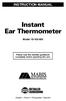 INSTRUCTION MANUAL Instant Ear Thermometer Model 18-102-000 Please read this detailed guidebook completely before operating this unit. English French Portuguese Spanish Limited Five-Year Warranty Your
INSTRUCTION MANUAL Instant Ear Thermometer Model 18-102-000 Please read this detailed guidebook completely before operating this unit. English French Portuguese Spanish Limited Five-Year Warranty Your
DX-395. FM/AM/SW1/SW2 PLL Synthesized Receiver OWNER S MANUAL. Cat. No. 20-225. Please read before using this equipment.
 20-225.fm Page 1 Wednesday, August 4, 1999 10:07 AM Cat. No. 20-225 OWNER S MANUAL Please read before using this equipment. DX-395 FM/AM/SW1/SW2 PLL Synthesized Receiver 20-225.fm Page 2 Wednesday, August
20-225.fm Page 1 Wednesday, August 4, 1999 10:07 AM Cat. No. 20-225 OWNER S MANUAL Please read before using this equipment. DX-395 FM/AM/SW1/SW2 PLL Synthesized Receiver 20-225.fm Page 2 Wednesday, August
User Manual I1010Q16DCZ
 User Manual I1010Q16DCZ Explanation, Note and Warning *Explanation: important information, which can help you better use your tablet PC. *Note: indicates that not observing the content may result in hardware
User Manual I1010Q16DCZ Explanation, Note and Warning *Explanation: important information, which can help you better use your tablet PC. *Note: indicates that not observing the content may result in hardware
LCD BacPac. User Manual + Warranty Info
 LCD BacPac User Manual + Warranty Info Firmware Update To determine if a firmware update is required, please follow these steps: With the camera fully charged, attach the LCD BacPac to camera and power
LCD BacPac User Manual + Warranty Info Firmware Update To determine if a firmware update is required, please follow these steps: With the camera fully charged, attach the LCD BacPac to camera and power
Body Fat Scale Instructions for use
 Body Fat Scale Instructions for use The scale is specially designed to test your body weight, body fat, hydration, muscle and bone percentages and to help you keep a close eye on the daily changes of your
Body Fat Scale Instructions for use The scale is specially designed to test your body weight, body fat, hydration, muscle and bone percentages and to help you keep a close eye on the daily changes of your
Wireless Alarm System. Wireless Keypad. User s Manual. Choice ALERT. Control all sensors, accessories and remote transmitters from one location
 Wireless Alarm System Wireless Keypad User s Manual 1 2 3 4 Choice ALERT Control all sensors, accessories and remote transmitters from one location Table of Contents Important Safeguards 4 Introduction
Wireless Alarm System Wireless Keypad User s Manual 1 2 3 4 Choice ALERT Control all sensors, accessories and remote transmitters from one location Table of Contents Important Safeguards 4 Introduction
Phoenix Body Fat Scale Manual
 Phoenix Body Fat Scale Manual Low Batteries & bad battery connections are the #1 cause of scale malfunction and inaccuracy! We test all of our scale returns from consumers. Fully 60% of consumer returns
Phoenix Body Fat Scale Manual Low Batteries & bad battery connections are the #1 cause of scale malfunction and inaccuracy! We test all of our scale returns from consumers. Fully 60% of consumer returns
