How to Measure a Stair Lift with EPhoto
|
|
|
- Collin Griffith
- 7 years ago
- Views:
Transcription
1 How to Measure a Stair Lift with EPhoto When taking photos for an ETemplate Stairlift project you must bear in mind what it is you are trying to do and what the system needs to calculate accurate results. The chair lift and rails can not be installed or function in an obstructed area. The area from the point on the front of the tread that is plumb with the furthest inside position of the hand rail to the opposite front corner of the tread is where the measurement is needed. Do not use any tape or other adhesive backed materials on the markers as it may damage or remove the printed target. 1
2 General Information If there are hand rails on both sides of the stairs you must place your markers inside both plumb positions right and left. The locations of the stair risers are not important as they are obstructed by the tread overhang. You need to identify the incline and breathe of the stairs that will accommodate installation and operation of the lift. All upper and lower landing areas must be clearly marked and photographed in order to define available area for installation and operation of equipment for boarding and exiting the chair. Triangulation of light rays is the basis of the project processing. The camera collects the input in the form of photos taken from different perspectives of the target makers. The greater the angle between camera positions with the target as the vertex, the more accurate the measurement. Angle of triangulation on the steps is a simple matter of shooting photos down the stairs and up the stairs and will be covered in the procedures that follow. Most landing areas will not be that complex if the lift system only runs a short distance for loading and un-loading the chair lift passenger. Only those with long runs at the top or bottom landing will require multi-sectional photos. All landing photo sets should contain at least one photo of the top few steps and landing targets in the same photo (see landing photos from page 11). The landing areas will require the taking of photos from as far left and right as possible and at a height at which at least 15 coded targets are clearly visible. That is such that the center dots and ring code of all the targets are clearly discernable. The system will scan each photo during processing and identify the coded markers it can clearly see. Those that are not clear will be ignored. Try to include within the frame of your photo only pertinent subject matter. You have no need of blank walls or floors in the photo; they contain no calculatable information for processing. That first photo determines your first section of the project. Shoot additional photos of the same area of markers from the extreme left, right and center, again with the markers clearly visible. Don t forget that you can move up and down on a step stool or ladder to help get photos from extreme angles from each other while shooting each section. Move on to the next section overlapping several markers from the first section in the process. Repeat the left, center, right, up, down camera positions to create maximum angles in that second section. Before moving on and repeating the process for the third and any subsequent sections necessary to photograph the entire landing. Take a photo from a few feet further away that overlaps the first and second sections. This shot, repeated between each section, along with the 5 or 6 target overlap you have in common to both sections, will give the math the ability to put the entire project area in the proper perspective and create the fully oriented design file of all the coded markers. 2
3 Make sure your camera is set on the proper setting as specified on page 14. Do not change the settings you should just check the dial position on the top of the camera (set to C ) and turn it on. Do not use the zoom. The camera will auto focus every time you take a photo. To accommodate this, press the shutter button down slightly until you see green bracket(s) or box(es); then hold, stay steady and press the button the rest of the way. Mashing the button in one motion usually results in blurry, out of focus or double image photos. If you can t see at least 15 coded targets (there are two coded targets on each vinyl marker) clearly and distinctly in your camera s viewer, don t take the photo. The math will work so much more effectively with the proper point count that it is just not worth the trouble of trying to process projects with low point count and sometimes it is not possible to process. Use multiple landing markers to increase the numbers of targets in an area or to bridge gaps in marker placement. Always know what you are taking a photo of and why; don t take a series of random shots and hope you got it right. Triangulation at big angles, common points from one photo or section to another and enough points in each photo are necessary. Pay attention to what you are doing and collect the right input in order to make things easy, efficient and accurate. Remember: Make sure camera dial (on top) is set to C Do Not use the zoom on the camera and check the settings. Do have at least 15 coded targets in every photo and get overlap of common markers and stair markers as you move through out the landings. Do not take numerous random photos or repetitive photos from practically the same position and hope you got the right input. Do take landing photos from the extreme left, right, and the center of each section with variations of height to create angles for more accurate processing results. Do not kick or otherwise move or try to relocate markers that have moved during the taking of photos. If a target has moved, put it back and start over. Do take overlapping photos of landing and stair targets. Do not use any tape or other adhesive backed materials on the markers as it may damage or remove the printed target. 3
4 Your Kit Contains: Case Base Plane level plate (three coded targets) Zero Point marker (single coded target) Plumb line Camera with case and battery charger 80 Step R markers (two coded targets on each) 80 Step L markers (two coded targets on each) 100 Landing markers (two coded targets on each) Remember: Do not use any tape or other adhesive backed materials on the markers as it may damage or remove the printed target. 4
5 Job Site Procedures: Keep your markers organized numerically and follow these steps, so your work flow and that of the ETemplate processing staff will be much easier. All pointed markers will process the measurement point at the pointed end of the marker. Take a photo of your work order form to identify the subject of the photos you are about to photograph. Marking the Job: Start at the lower landing: 1- Position the base plan level plate on the bean bag with the plate edge that contains the single coded target parallel to the bottom step riser at a distance of 12. Level the plate using the two bubble levels in the center of the plate. Critical: For accurate measurements - The plate must be as level as possible using both vials 2- Place the zero point single coded target on the floor next to the plate. Be careful not to place it so close to the plate or under the tread lip so that it may be partially blocked from view when taking the photos. 5
6 3- Place at least two Landing markers to position their pointed ends at either end of the landing area wall where the lift will be installed. You need only go along the wall to the point at which the installation will terminate. You must mark with multiple markers any curves or turns the railing makes till reaching the termination point. If any structure or permanent objects are close to the sweep of where the chair is intended to operate, place at least two markers at those positions, three or more if the object is curved. If the markers required for all of the above and spaced too far apart to comfortably photograph 15 targets at a time, add additional Landing markers to the area to build up point count. 4- For the free standing hand rail side of the stairs, position markers to indicate the plumb position of the railing. (use of plumb bob is shown) 6
7 Begin at first step: 5- The step markers are in pairs, step 1L(eft) and step 1R(ight) and so forth. There are enough for 80 stair tread front edges. On stair treads that are not rectangular, such as in the tight curves of circular stairways, use Landing markers to indicate the intersections of extra sides. Place the 1L marker to indicate the front left extremity of the tread and the 1R marker the front right extremity. Align the slanted side of the marker to the front edge of the step as the point indicates the tread extremity. Remember the extremity may not be the actual full width of the tread, but only that area within the plumb lines of handrails or other obstructions. 6- Continue up the steps and intermediate landings placing the L and R markers on the front tread edge of each appropriately numbered step. Use Landing markers to indicate opposite walls and obstructions that could interfere with chair lift operations. Landing markers should also be used on any intermediate landing as necessary to build point count to 15 targets per photo. 7
8 . 7- At the top landing repeat the process of marking the area as for the bottom landing, except that there are no additional zero points or base plane level plates involved 8- Align the long edge of a Landing marker along any bulkhead or possible upper obstructions to a lift passenger s head. Taking Photos Begin at Upper Landing: 1- After placing all the necessary markers begin taking photos at the upper landing. Remember look for 15 or more clearly visible targets to be in each photo. Take photos of the landing from extreme left and right positions and from the middle. Vary the height where you are standing by using a small ladder or step stool or take some photos holding the camera extended above your head. Cover all the targets on the landing in at least two photo and get overlap of targets on larger landing areas. Take photos that include both landing and step markers. 2- If available take a few photos over the upper rail to steps and landings below including any bulkhead targets in the picture if possible. 3- Standing on the landing looking down the steps and holding the camera pointing flat down, take a photo that includes markers at your feet and as many full steps as clearly visible. Angling the camera to shoot down the stairs may include too many partial targets blocked by tread overhangs. 4- Go down 3 steps and turn facing up the stairs and take a photo holding the camera high. This shot should get steps and landing targets in the photo. On the same step, turn facing down and take a photo, again with the camera flat including markers at your feet and as many full steps as clearly visible in the photo. 5- Repeat the 3 step shooting up then down process until you reach the bottom. Along the way, if you have a clear shot of the bulkhead targets that would include a good number of other targets, take photos. 8
9 6- At intermediate landing repeat the upper landing procedure. At the bottom again repeat the landing procedure to get all markers in multiple photos at angles with overlap. 7- Take a final non-measurement close-up photo of the bubble levels to verify they remained level throughout the project. Clean-up and Repacking; Proceed up the steps picking up in order the L and R markers. As you go pick-up the landing markers keeping them separate. After retrieving all step, intermediate landing, bulkhead and upper landing markers, collect those at the bottom, including the zero point, and level plate. Repack all markers to the case in the proper place and order. When necessary clean markers with a damp cloth and dry before repacking. Downloading Photos Either download the photos using the provide cable or pop the SD card out and insert into your PC s card slot. Do not use any camera or download wizards. Simply locate the camera or removable drive under my computer in your windows browser, then copy and paste or drag and drop the.jpeg files to a project folder you have created. ing the Photos Right click on your project folder containing the photo files. Select the send to option from the list, then the compressed (zipped) folder option. Attached the zipped file to your to: Do not forget to include all order forms with your photos! 9
10 Sample Sequence of Stair Photos 1 LANDING FROM SIDE 2 LANDING 3 LANDING SHOOT DOWN 4 SHOOT DOWN FROM TOP STEP 5 GO 3 STEPS DOWN TURN, SHOOT UP 6 TURN AROUND, SHOOT DOWN 10
11 7 GO 3 STEPS DOWN TURN, SHOOT UP 8 TURN AROUND, SHOOT DOWN 9 GO 3 STEPS DOWN TURN, SHOOT UP 10 TURN AROUND, SHOOT DOWN 11 GO 3 STEPS DOWN TURN, SHOOT UP 12 TURN AROUND, SHOOT DOWN 11
12 13 GO 3 STEPS DOWN TURN, SHOOT UP 14 TURN AROUND, SHOOT DOWN 15 FROM FLOOR TOWARD STAIRS 16 VERIFY BUBBLE LEVEL These pictures were taken with camera rotated 90 degrees. When taking photos you may rotate the camera any direction desired to collect as much data as possible per photo. 12
13 Before turning on camera verify Mode dial is set to C The C setting is programmed for the following settings. Funct Set M1 Normal (6M 2816x2112) Menu Settings AF Frame Center AF Frame Size Normal Digital Zoom Off AF-Point Zoom Off Servo AF Off AF-Assist Beam On MF-Point Zoom On Safety MF On Flash Settings Do not change i-contrast Off Review 2 sec Review Info Off Blink Detection Off Custom Display IS Mode Off (CRITICAL) Date Stamp Off Record Raw + L Off 13
SP AF 300mm F/2.8 LD [IF] for Canon (Model 360EE)
![SP AF 300mm F/2.8 LD [IF] for Canon (Model 360EE) SP AF 300mm F/2.8 LD [IF] for Canon (Model 360EE)](/thumbs/40/21493790.jpg) SP AF 300mm F/2.8 LD [IF] for Canon (Model 360EE) We greatly appreciate your purchase of this Tamron lens. The Tamron SP AF 300mm F/2.8 LD [IF] is a fast telephoto lens developed for Canon AF single-reflex
SP AF 300mm F/2.8 LD [IF] for Canon (Model 360EE) We greatly appreciate your purchase of this Tamron lens. The Tamron SP AF 300mm F/2.8 LD [IF] is a fast telephoto lens developed for Canon AF single-reflex
BLU Vivo 4.3 User Manual
 BLU Vivo 4.3 User Manual 1 Table of Contents Phone Safety Information... 3 Appearance and Key Functions... 4 Installation and Charging... 5 Phone Operation... 7 Communication... 10 Camera... 11 Gallery...
BLU Vivo 4.3 User Manual 1 Table of Contents Phone Safety Information... 3 Appearance and Key Functions... 4 Installation and Charging... 5 Phone Operation... 7 Communication... 10 Camera... 11 Gallery...
Digital Camera. LCD Screen. Canon Power Shot A530. Features: Features:
 Digital Camera Canon Power Shot A530 Features: Special Note: The cameras have been configured for 1600 x 1200 pixels with Normal resolution. This is more than adequate for all classroom projects and will
Digital Camera Canon Power Shot A530 Features: Special Note: The cameras have been configured for 1600 x 1200 pixels with Normal resolution. This is more than adequate for all classroom projects and will
Taking Wainscot Up Stairs
 Taking Wainscot Up Stairs raised MDF panels and stock moldings bring this elegant trim detail to the rest of the house BY GARY STRIEGLER I credit a lot of the success of my business to the trimwork we
Taking Wainscot Up Stairs raised MDF panels and stock moldings bring this elegant trim detail to the rest of the house BY GARY STRIEGLER I credit a lot of the success of my business to the trimwork we
Tutorial for Tracker and Supporting Software By David Chandler
 Tutorial for Tracker and Supporting Software By David Chandler I use a number of free, open source programs to do video analysis. 1. Avidemux, to exerpt the video clip, read the video properties, and save
Tutorial for Tracker and Supporting Software By David Chandler I use a number of free, open source programs to do video analysis. 1. Avidemux, to exerpt the video clip, read the video properties, and save
Stair Parts Installation. Tricks
 Stair Parts Installation Tips & Tricks Introduction Your DIY staircase guide Welcome to the Stairpart home installation guide. Your stairway is both a functional and focal point in your home, so keeping
Stair Parts Installation Tips & Tricks Introduction Your DIY staircase guide Welcome to the Stairpart home installation guide. Your stairway is both a functional and focal point in your home, so keeping
18-270mm F/3.5-6.3 Di II VC PZD for Canon, Nikon (Model B008) 18-270mm F/3.5-6.3 Di II PZD for Sony (Model B008)
 R 18-270mm F/3.5-6.3 Di II VC PZD for Canon, Nikon (Model B008) 18-270mm F/3.5-6.3 Di II PZD for Sony (Model B008) Thank you for purchasing the Tamron lens as the latest addition to your photographic equipment.
R 18-270mm F/3.5-6.3 Di II VC PZD for Canon, Nikon (Model B008) 18-270mm F/3.5-6.3 Di II PZD for Sony (Model B008) Thank you for purchasing the Tamron lens as the latest addition to your photographic equipment.
Cura for Type A Machines Quick Start Guide
 Cura for Type A Machines Quick Start Guide 1 Table of Contents About Cura for Type A Machines Downloading Cura for Type A Machines Installing Cura for Type A Machines Mac Windows Linux About the Configuration
Cura for Type A Machines Quick Start Guide 1 Table of Contents About Cura for Type A Machines Downloading Cura for Type A Machines Installing Cura for Type A Machines Mac Windows Linux About the Configuration
House Design Tutorial
 Chapter 2: House Design Tutorial This House Design Tutorial shows you how to get started on a design project. The tutorials that follow continue with the same plan. When we are finished, we will have created
Chapter 2: House Design Tutorial This House Design Tutorial shows you how to get started on a design project. The tutorials that follow continue with the same plan. When we are finished, we will have created
Chapter 3 Installing Over-the-Post Railing on an L-Shaped Stair
 49 Chapter 3 Installing Over-the-Post Railing on an L-Shaped Stair In this chapter: The Over-the-Post Balustrade System Determining the Rail Centerline Using Rail Bolts Making a Pitch Block Laying Out
49 Chapter 3 Installing Over-the-Post Railing on an L-Shaped Stair In this chapter: The Over-the-Post Balustrade System Determining the Rail Centerline Using Rail Bolts Making a Pitch Block Laying Out
KITCHENS. Tip PAGE 1 FITTING YOUR KITCHEN GUIDE. How to mark out a kitchen. Tools required for installing a kitchen STEP ONE STEP TWO STEP THREE
 FITTING YOUR KITCHEN GUIDE How to mark out a kitchen PAGE 1 Before starting on the installation, measure 870mm from the lowest point of the floor and mark a datum line around the room to indicate where
FITTING YOUR KITCHEN GUIDE How to mark out a kitchen PAGE 1 Before starting on the installation, measure 870mm from the lowest point of the floor and mark a datum line around the room to indicate where
Kitchen and Bath Design Tutorial
 Chapter 5: Kitchen and Bath Design Tutorial This tutorial continues where the Materials Tutorial left off. You should save this tutorial using a new name to archive your previous work. The tools and techniques
Chapter 5: Kitchen and Bath Design Tutorial This tutorial continues where the Materials Tutorial left off. You should save this tutorial using a new name to archive your previous work. The tools and techniques
1 ImageBrowser Software Guide
 1 ImageBrowser Software Guide Table of Contents (1/2) Chapter 1 Try It! ImageBrowser Starting ImageBrowser -------------------------------------------------- 4 Importing Images to Your Computer ---------------------------------
1 ImageBrowser Software Guide Table of Contents (1/2) Chapter 1 Try It! ImageBrowser Starting ImageBrowser -------------------------------------------------- 4 Importing Images to Your Computer ---------------------------------
In the Link Point Cloud window, locate the desired point cloud file
 Point Clouds Adding a Point Cloud: Open a Plan, Elevation, Section, or 3D view Select the Insert tab o In the Link section, select the Point Cloud button In the Link Point Cloud window, locate the desired
Point Clouds Adding a Point Cloud: Open a Plan, Elevation, Section, or 3D view Select the Insert tab o In the Link section, select the Point Cloud button In the Link Point Cloud window, locate the desired
TurboCAD Architectural
 TurboCAD Architectural Version 15 Getting Started Guide IMSI/Design LLC, US 100 Rowland Blvd. Novato. CA 94945, USA Tel: +1-415-878-4000 Fax: +1-415-897-2544 Web Site www.imsisoft.com www.turbocad.com
TurboCAD Architectural Version 15 Getting Started Guide IMSI/Design LLC, US 100 Rowland Blvd. Novato. CA 94945, USA Tel: +1-415-878-4000 Fax: +1-415-897-2544 Web Site www.imsisoft.com www.turbocad.com
Watch Your Garden Grow
 Watch Your Garden Grow The Brinno GardenWatchCam is a low cost, light weight, weather resistant, battery operated time-lapse camera that captures the entire lifecycle of any garden season by taking photos
Watch Your Garden Grow The Brinno GardenWatchCam is a low cost, light weight, weather resistant, battery operated time-lapse camera that captures the entire lifecycle of any garden season by taking photos
Canon Vixia HFS10 High Definition Camcorder Quick Start Guide
 School of Communications Design Media Lab Canon Vixia HFS10 High Definition Camcorder Quick Start Guide The Canon HFS10 is a Hard Drive/Flash Memory camera. This means the footage can be recorded to a
School of Communications Design Media Lab Canon Vixia HFS10 High Definition Camcorder Quick Start Guide The Canon HFS10 is a Hard Drive/Flash Memory camera. This means the footage can be recorded to a
ONYX Portable HD. Portable Video Magnifier. User s Guide. Freedom Scientific, Inc. www.freedomscientific.com. 440783-001 Rev. B
 ONYX Portable HD Portable Video Magnifier User s Guide Freedom Scientific, Inc. www.freedomscientific.com 440783-001 Rev. B Freedom Scientific, Inc., 11800 31 st Court North, St. Petersburg, Florida 33716-1805,
ONYX Portable HD Portable Video Magnifier User s Guide Freedom Scientific, Inc. www.freedomscientific.com 440783-001 Rev. B Freedom Scientific, Inc., 11800 31 st Court North, St. Petersburg, Florida 33716-1805,
Roof Tutorial. Chapter 3:
 Chapter 3: Roof Tutorial The majority of Roof Tutorial describes some common roof styles that can be created using settings in the Wall Specification dialog and can be completed independent of the other
Chapter 3: Roof Tutorial The majority of Roof Tutorial describes some common roof styles that can be created using settings in the Wall Specification dialog and can be completed independent of the other
Nikon 4200 CoolPix Camera Staff Digital Photo Camera Parts:
 Nikon 4200 CoolPix Camera Staff Digital Photo Camera Parts: Page 1 Page 2 Battery: Nikon 4200 Coolpix camera contains one rechargeable battery. To charge the battery, remove from battery chamber and insert
Nikon 4200 CoolPix Camera Staff Digital Photo Camera Parts: Page 1 Page 2 Battery: Nikon 4200 Coolpix camera contains one rechargeable battery. To charge the battery, remove from battery chamber and insert
Create a Poster Using Publisher
 Contents 1. Introduction 1. Starting Publisher 2. Create a Poster Template 5. Aligning your images and text 7. Apply a background 12. Add text to your poster 14. Add pictures to your poster 17. Add graphs
Contents 1. Introduction 1. Starting Publisher 2. Create a Poster Template 5. Aligning your images and text 7. Apply a background 12. Add text to your poster 14. Add pictures to your poster 17. Add graphs
Creating a Poster Presentation using PowerPoint
 Creating a Poster Presentation using PowerPoint Course Description: This course is designed to assist you in creating eye-catching effective posters for presentation of research findings at scientific
Creating a Poster Presentation using PowerPoint Course Description: This course is designed to assist you in creating eye-catching effective posters for presentation of research findings at scientific
Standard Operating Procedure for Handling an Inanimate Load
 Standard Operating Procedure for Handling an Inanimate Load Moving and handling an inanimate load/s is a key part of the working day for most employees. Moving inanimate loads can take place in many different
Standard Operating Procedure for Handling an Inanimate Load Moving and handling an inanimate load/s is a key part of the working day for most employees. Moving inanimate loads can take place in many different
Table of Contents. Use. Troubleshooting. Setup. Welcome. 11 How to arm/disarm system/camera(s) 19 Sync Module setup issues. 3 Installing the Blink app
 User Guide Table of Contents Welcome Setup Use Troubleshooting 2 What s in the box 2 What you need 3 Installing the Blink app 4 Setting up the Sync Module 5 Connecting the Sync Module to Your Wi-Fi 7 Adding
User Guide Table of Contents Welcome Setup Use Troubleshooting 2 What s in the box 2 What you need 3 Installing the Blink app 4 Setting up the Sync Module 5 Connecting the Sync Module to Your Wi-Fi 7 Adding
3D Drawing. Single Point Perspective with Diminishing Spaces
 3D Drawing Single Point Perspective with Diminishing Spaces The following document helps describe the basic process for generating a 3D representation of a simple 2D plan. For this exercise we will be
3D Drawing Single Point Perspective with Diminishing Spaces The following document helps describe the basic process for generating a 3D representation of a simple 2D plan. For this exercise we will be
Digital Photography. Digital Cameras and Digital Photography. Your camera. Topics Your Camera Exposure Shutter speed and f-stop Image Size Editing
 Digital Cameras and Digital Photography Topics Your Camera Exposure Shutter speed and f-stop Image Size Editing Faculty Innovating with Technology Program Aug 15, 2006 Digital Photography Your camera Virtually
Digital Cameras and Digital Photography Topics Your Camera Exposure Shutter speed and f-stop Image Size Editing Faculty Innovating with Technology Program Aug 15, 2006 Digital Photography Your camera Virtually
The Swivl Solution. Uses. Swivl User Guide. Swivl is more than just video capture, it is a 3-part solution.
 The Swivl Solution Swivl is more than just video capture, it is a 3-part solution. Swivl Robot Swivl Capture App Swivl Cloud The Swivl Robot works with any tablet device and follows the movement of the
The Swivl Solution Swivl is more than just video capture, it is a 3-part solution. Swivl Robot Swivl Capture App Swivl Cloud The Swivl Robot works with any tablet device and follows the movement of the
Get started. Hang a green screen. Set up your lighting
 Excerpted from Adobe Premiere Pro Studio Techniques by Jacob Rosenberg. Using green screen keying techniques, you can make a person appear in different locations or environments. In the Lord of the Rings
Excerpted from Adobe Premiere Pro Studio Techniques by Jacob Rosenberg. Using green screen keying techniques, you can make a person appear in different locations or environments. In the Lord of the Rings
TABLE OF CONTENTS. INTRODUCTION... 5 Advance Concrete... 5 Where to find information?... 6 INSTALLATION... 7 STARTING ADVANCE CONCRETE...
 Starting Guide TABLE OF CONTENTS INTRODUCTION... 5 Advance Concrete... 5 Where to find information?... 6 INSTALLATION... 7 STARTING ADVANCE CONCRETE... 7 ADVANCE CONCRETE USER INTERFACE... 7 Other important
Starting Guide TABLE OF CONTENTS INTRODUCTION... 5 Advance Concrete... 5 Where to find information?... 6 INSTALLATION... 7 STARTING ADVANCE CONCRETE... 7 ADVANCE CONCRETE USER INTERFACE... 7 Other important
Autodesk Fusion 360: Assemblies. Overview
 Overview In this module you will learn how different components can be put together to create an assembly. We will use several tools in Fusion 360 to make sure that these assemblies are constrained appropriately
Overview In this module you will learn how different components can be put together to create an assembly. We will use several tools in Fusion 360 to make sure that these assemblies are constrained appropriately
Windows 10.1 Tablet (UB-15MS10 and UB-15MS10SA) FAQ December 2014
 Windows 10.1 Tablet (UB-15MS10 and UB-15MS10SA) FAQ December 2014 Navigation... 2 Question 1: What are charms used for?... 2 Question 2: How do I navigate while using a mouse or trackpad?... 3 Question
Windows 10.1 Tablet (UB-15MS10 and UB-15MS10SA) FAQ December 2014 Navigation... 2 Question 1: What are charms used for?... 2 Question 2: How do I navigate while using a mouse or trackpad?... 3 Question
IES <Virtual Environment> Tutorial. ModelIT (Version 6.0)
 IES Tutorial ModelIT (Version 6.0) 1 Introduction: ModelIT Tutorial This document shows you how to use ModelIT, IES s 3D building geometry modelling tool. The tutorial is intended
IES Tutorial ModelIT (Version 6.0) 1 Introduction: ModelIT Tutorial This document shows you how to use ModelIT, IES s 3D building geometry modelling tool. The tutorial is intended
EOS REBEL XS / 1000D Firmware Update Procedures Precaution
 EOS REBEL XS / 1000D Firmware Update Procedures Precaution A power failure during the firmware writing operation may disable the camera. Use a fully charged Battery Pack or dedicated AC Adapter Kit (Optional)
EOS REBEL XS / 1000D Firmware Update Procedures Precaution A power failure during the firmware writing operation may disable the camera. Use a fully charged Battery Pack or dedicated AC Adapter Kit (Optional)
SP AF 90mm F/2.8 Di Macro 1:1 (Model 272E)
 SP AF 90mm F/2.8 Di Macro 1:1 (Model 272E) Thank you for purchasing this Tamron lens as the latest addition to your photographic equipment. Before using your new lens, please read the contents of this
SP AF 90mm F/2.8 Di Macro 1:1 (Model 272E) Thank you for purchasing this Tamron lens as the latest addition to your photographic equipment. Before using your new lens, please read the contents of this
one Managing your PBX Administrator ACCESSING YOUR PBX ACCOUNT CHECKING ACCOUNT ACTIVITY
 one Managing your PBX Administrator ACCESSING YOUR PBX ACCOUNT Navigate to https://portal.priorityonenet.com/ and log in to the PriorityOne portal account. If you would like your web browser to keep you
one Managing your PBX Administrator ACCESSING YOUR PBX ACCOUNT Navigate to https://portal.priorityonenet.com/ and log in to the PriorityOne portal account. If you would like your web browser to keep you
PROPERTY PANORAMA VIRTUAL TOURS
 OVERVIEW Property Panorama is a service included with Tempo 5 which allows an agent to create: Unlimited virtual tours without any special equipment Virtual tours which can include panoramic/360 views
OVERVIEW Property Panorama is a service included with Tempo 5 which allows an agent to create: Unlimited virtual tours without any special equipment Virtual tours which can include panoramic/360 views
SketchUp Instructions
 SketchUp Instructions Every architect needs to know how to use SketchUp! SketchUp is free from Google just Google it and download to your computer. You can do just about anything with it, but it is especially
SketchUp Instructions Every architect needs to know how to use SketchUp! SketchUp is free from Google just Google it and download to your computer. You can do just about anything with it, but it is especially
MAINTENANCE & TROUBLESHOOTING
 MAINTENANCE & TROUBLESHOOTING This section describes how to: clean the lens replace the projection lamp replace the batteries in the remote use the security lock feature troubleshoot the projector Cleaning
MAINTENANCE & TROUBLESHOOTING This section describes how to: clean the lens replace the projection lamp replace the batteries in the remote use the security lock feature troubleshoot the projector Cleaning
Creating a Poster in PowerPoint 2010. A. Set Up Your Poster
 View the Best Practices in Poster Design located at http://www.emich.edu/training/poster before you begin creating a poster. Then in PowerPoint: (A) set up the poster size and orientation, (B) add and
View the Best Practices in Poster Design located at http://www.emich.edu/training/poster before you begin creating a poster. Then in PowerPoint: (A) set up the poster size and orientation, (B) add and
RadianceRail Installation Guide
 RadianceRail Installation Guide Installing RadianceRail with CableRail by Feeney... 2 Installing CableRail by Feeney for RadianceRail... 7 Installing RadianceRail Stairs with CableRail by Feeney... 10
RadianceRail Installation Guide Installing RadianceRail with CableRail by Feeney... 2 Installing CableRail by Feeney for RadianceRail... 7 Installing RadianceRail Stairs with CableRail by Feeney... 10
Extracts from BUILDING REGULATIONS
 Page 1 of 3 UNotes on Building Regulations Please note that British building regulations are complex and that they may vary from area to area. It is your responsibility to ensure that your chosen stair
Page 1 of 3 UNotes on Building Regulations Please note that British building regulations are complex and that they may vary from area to area. It is your responsibility to ensure that your chosen stair
Basics to Using the View Camera
 Walker Evans at work Using the View Camera Basics to Using the View Camera Because of the large-scale nature of the view camera, it is necessary to follow basic steps in setting-up the camera in order
Walker Evans at work Using the View Camera Basics to Using the View Camera Because of the large-scale nature of the view camera, it is necessary to follow basic steps in setting-up the camera in order
OPERATING INSTRUCTIONS Nikon TiE Deconvolution Microscope CCRB 1-220G
 OPERATING INSTRUCTIONS Nikon TiE Deconvolution Microscope CCRB 1-220G Conventions Through these notes bold font refers to a software button and italics refer to a hardware switch. The software makes extensive
OPERATING INSTRUCTIONS Nikon TiE Deconvolution Microscope CCRB 1-220G Conventions Through these notes bold font refers to a software button and italics refer to a hardware switch. The software makes extensive
PeopleGIS Leica RTK GPS Instructions
 PeopleGIS Leica RTK GPS Instructions Equipment List GG02 Receiver (Antenna) GPS Range Pole Zeno Tablet MiFi MiFi External Battery Carrying Case 1) Turning on the MiFi Power on the MiFi. This little gadget
PeopleGIS Leica RTK GPS Instructions Equipment List GG02 Receiver (Antenna) GPS Range Pole Zeno Tablet MiFi MiFi External Battery Carrying Case 1) Turning on the MiFi Power on the MiFi. This little gadget
TREX SELECT RAILING. Installation Instructions 1 800 BUY TREX PARTS G * I ** H *
 TREX SELECT RAILING NOTE: All Trex Select Railing lengths are manufactured at ON CENTER dimensions (spanning from center of each post): 67-5/8" (76.8 cm) for 6' (.83 m) on center, and 9-5/8" (35.3 cm)
TREX SELECT RAILING NOTE: All Trex Select Railing lengths are manufactured at ON CENTER dimensions (spanning from center of each post): 67-5/8" (76.8 cm) for 6' (.83 m) on center, and 9-5/8" (35.3 cm)
Integral Kit Instructions
 Integral Kit Instructions For Fisher & Paykel Cabinet widths of 525, 635, 680, 790 mm wide For curved door Models Series B, C, D & G Manual 814980 Updated August 2008 IMPORTANT If your refrigerator has
Integral Kit Instructions For Fisher & Paykel Cabinet widths of 525, 635, 680, 790 mm wide For curved door Models Series B, C, D & G Manual 814980 Updated August 2008 IMPORTANT If your refrigerator has
The Photosynth Photography Guide
 The Photosynth Photography Guide Creating the best synth starts with the right photos. This guide will help you understand how to take photos that Photosynth can use to best advantage. Reading it could
The Photosynth Photography Guide Creating the best synth starts with the right photos. This guide will help you understand how to take photos that Photosynth can use to best advantage. Reading it could
How To Use An Easypad On A Pc Or Macbook Or Ipad (For Pc)
 User Guide Congratulations on your new EasyPad 1000. Please follow the instructions in this manual carefully. Statement: If the final version of this product has any differences from the description of
User Guide Congratulations on your new EasyPad 1000. Please follow the instructions in this manual carefully. Statement: If the final version of this product has any differences from the description of
MVS - Mini Video Speaker
 MVS - Mini Video Speaker Mini Clock Radio Night Vision Hidden Camera User Manual Spy Tec www.spytecinc.com GETTING STARTED Components Features Powering Up the Device Micro SD Memory Card for Data Storage
MVS - Mini Video Speaker Mini Clock Radio Night Vision Hidden Camera User Manual Spy Tec www.spytecinc.com GETTING STARTED Components Features Powering Up the Device Micro SD Memory Card for Data Storage
HOW TO TAKE A COMPASS READING
 FENG SHUI Chinese Astrology Akashic Records Healing the Planet, One Living Space at a Time TM HOW TO TAKE A COMPASS READING There are five easy steps required to take an accurate compass reading of the
FENG SHUI Chinese Astrology Akashic Records Healing the Planet, One Living Space at a Time TM HOW TO TAKE A COMPASS READING There are five easy steps required to take an accurate compass reading of the
Eye Tracking Instructions
 Eye Tracking Instructions [1] Check to make sure that the eye tracker is properly connected and plugged in. Plug in the eye tracker power adaptor (the green light should be on. Make sure that the yellow
Eye Tracking Instructions [1] Check to make sure that the eye tracker is properly connected and plugged in. Plug in the eye tracker power adaptor (the green light should be on. Make sure that the yellow
SP AF 17~50 mm F/2.8 XR Di-II LD Aspherical [IF] (Model A16)
![SP AF 17~50 mm F/2.8 XR Di-II LD Aspherical [IF] (Model A16) SP AF 17~50 mm F/2.8 XR Di-II LD Aspherical [IF] (Model A16)](/thumbs/40/20837175.jpg) SP AF 17~50 mm F/2.8 XR Di-II LD Aspherical [IF] (Model A16) Thank you for purchasing the Tamron lens as the latest addition to your photographic equipment. Di II lens (Digitally Intigrated) series are
SP AF 17~50 mm F/2.8 XR Di-II LD Aspherical [IF] (Model A16) Thank you for purchasing the Tamron lens as the latest addition to your photographic equipment. Di II lens (Digitally Intigrated) series are
Leaf River Outdoor Products Vibrashine, Inc. P.O. Box 557 Taylorsville, MS 39168 (601) 785-9854 FAX (601) 785-9874 www.vibrashine.
 MULTI-CARD PICTURE VIEWER Model PV-2.5 Leaf River Outdoor Products Vibrashine, Inc. P.O. Box 557 Taylorsville, MS 39168 (601) 785-9854 FAX (601) 785-9874 www.vibrashine.com 2 THANKS and WELCOME What does
MULTI-CARD PICTURE VIEWER Model PV-2.5 Leaf River Outdoor Products Vibrashine, Inc. P.O. Box 557 Taylorsville, MS 39168 (601) 785-9854 FAX (601) 785-9874 www.vibrashine.com 2 THANKS and WELCOME What does
AF 70~300 mm F/4-5.6 Di LD Macro 1:2 (Model A17)
 AF 70~300 mm F/4-5.6 Di LD Macro 1:2 (Model A17) Thank you for purchasing the Tamron lens as the latest addition to your photographic equipment. Di II lens (Digitally Integrated) series are designed for
AF 70~300 mm F/4-5.6 Di LD Macro 1:2 (Model A17) Thank you for purchasing the Tamron lens as the latest addition to your photographic equipment. Di II lens (Digitally Integrated) series are designed for
Creating 2D Isometric Drawings
 1-(800) 877-2745 www.ashlar-vellum.com Creating 2D Isometric Drawings Using Graphite TM Copyright 2008 Ashlar Incorporated. All rights reserved. C62DISO0806. Ashlar-Vellum Graphite No matter how many Top,
1-(800) 877-2745 www.ashlar-vellum.com Creating 2D Isometric Drawings Using Graphite TM Copyright 2008 Ashlar Incorporated. All rights reserved. C62DISO0806. Ashlar-Vellum Graphite No matter how many Top,
Getting Started... 1. What s included... 1. Setting up Fitbit One on a computer... 2. Mac & PC Requirements... 2
 User Manual Table of Contents Getting Started... 1 What s included... 1 Setting up Fitbit One on a computer... 2 Mac & PC Requirements... 2 Installing Fitbit Connect on a computer... 2 Installing Fitbit
User Manual Table of Contents Getting Started... 1 What s included... 1 Setting up Fitbit One on a computer... 2 Mac & PC Requirements... 2 Installing Fitbit Connect on a computer... 2 Installing Fitbit
CREATING SCENERY WITH THE PHOENIX RC CREATOR PROGRAM
 TUTORIAL 1 CREATING SCENERY WITH THE PHOENIX RC CREATOR PROGRAM This document is copyrighted to the author and may only be reproduced or copied with the author s consent. It is free for distribution on
TUTORIAL 1 CREATING SCENERY WITH THE PHOENIX RC CREATOR PROGRAM This document is copyrighted to the author and may only be reproduced or copied with the author s consent. It is free for distribution on
Written By: Walter Galan
 ipad 2 GSM Rear Camera Replacement Replace the rear camera in your ipad 2 GSM. Written By: Walter Galan INTRODUCTION Use this guide to replace a broken rear camera. TOOLS: ifixit Opening Picks set of 6
ipad 2 GSM Rear Camera Replacement Replace the rear camera in your ipad 2 GSM. Written By: Walter Galan INTRODUCTION Use this guide to replace a broken rear camera. TOOLS: ifixit Opening Picks set of 6
Reflection and Refraction
 Equipment Reflection and Refraction Acrylic block set, plane-concave-convex universal mirror, cork board, cork board stand, pins, flashlight, protractor, ruler, mirror worksheet, rectangular block worksheet,
Equipment Reflection and Refraction Acrylic block set, plane-concave-convex universal mirror, cork board, cork board stand, pins, flashlight, protractor, ruler, mirror worksheet, rectangular block worksheet,
TS-E24mm f/3.5l TS-E45mm f/2.8 TS-E90mm f/2.8 Instructions
 TS-E24mm f/3.5l TS-E45mm f/2.8 TS-E90mm f/2.8 ENG Instructions Thank you for purchasing a Canon product. Canon s TS-E lenses are tilt-shift lenses designed for EOS cameras. The tilt-shift mechanism enables
TS-E24mm f/3.5l TS-E45mm f/2.8 TS-E90mm f/2.8 ENG Instructions Thank you for purchasing a Canon product. Canon s TS-E lenses are tilt-shift lenses designed for EOS cameras. The tilt-shift mechanism enables
Written By: Walter Galan
 ipad 2 GSM LCD Replacement Replace the LCD in your ipad 2 GSM. Written By: Walter Galan INTRODUCTION Use this guide to replace a broken LCD. TOOLS: iopener (1) Phillips #00 Screwdriver (1) Plastic Opening
ipad 2 GSM LCD Replacement Replace the LCD in your ipad 2 GSM. Written By: Walter Galan INTRODUCTION Use this guide to replace a broken LCD. TOOLS: iopener (1) Phillips #00 Screwdriver (1) Plastic Opening
AZEK Rail Install Guide
 TRIM MOULDING DECK PORCH RAIL PAVERS AZEK Rail Install Guide Installing AZEK Rail with CableRail by Feeney... 1 Installing CableRail by Feeney for AZEK Rail... 7 Installing AZEK Rail Stairs with CableRail
TRIM MOULDING DECK PORCH RAIL PAVERS AZEK Rail Install Guide Installing AZEK Rail with CableRail by Feeney... 1 Installing CableRail by Feeney for AZEK Rail... 7 Installing AZEK Rail Stairs with CableRail
VISM CQB Scope Series
 1 VISM CQB Scope Series Congratulations on the purchase of your new VISM CQB Scope! The CQB Series of Scopes give you many great options so you can choose the scope that best fits your needs. Backed by
1 VISM CQB Scope Series Congratulations on the purchase of your new VISM CQB Scope! The CQB Series of Scopes give you many great options so you can choose the scope that best fits your needs. Backed by
Experiment 2: Conservation of Momentum
 Experiment 2: Conservation of Momentum Learning Goals After you finish this lab, you will be able to: 1. Use Logger Pro to analyze video and calculate position, velocity, and acceleration. 2. Use the equations
Experiment 2: Conservation of Momentum Learning Goals After you finish this lab, you will be able to: 1. Use Logger Pro to analyze video and calculate position, velocity, and acceleration. 2. Use the equations
3DVista Virtual Tour Suite
 3DVISTA ESPAÑA S.L. 3DVista Virtual Tour Suite Quick Guide 3dvista 01/08/2014 www.3dvista.com Table of Contents Introduction... 2 Requirements... 3 Before getting started... 3 How to create & publish a
3DVISTA ESPAÑA S.L. 3DVista Virtual Tour Suite Quick Guide 3dvista 01/08/2014 www.3dvista.com Table of Contents Introduction... 2 Requirements... 3 Before getting started... 3 How to create & publish a
CREATING A 3D VISUALISATION OF YOUR PLANS IN PLANSXPRESS AND CORTONA VRML CLIENT
 CREATING A 3D VISUALISATION OF YOUR PLANS IN PLANSXPRESS AND CORTONA VRML CLIENT 20-25 Minutes This topic is for users of PlansXpress Total Toolkit Edition. To upgrade to PlansXpress Total Toolkit, call
CREATING A 3D VISUALISATION OF YOUR PLANS IN PLANSXPRESS AND CORTONA VRML CLIENT 20-25 Minutes This topic is for users of PlansXpress Total Toolkit Edition. To upgrade to PlansXpress Total Toolkit, call
Objects in Alice: Positioning and Moving Them
 Objects in Alice: Positioning and Moving Them Download the Alice World that goes along with this tutorial. You will be learning about the objects in Alice, how they are positioned in the space of the Alice
Objects in Alice: Positioning and Moving Them Download the Alice World that goes along with this tutorial. You will be learning about the objects in Alice, how they are positioned in the space of the Alice
Plans will call for one of two soffit/fascia details:
 Plans will call for one of two soffit/fascia details: Ventilated vinyl soffit with bent aluminum fascia OR Ventilated LP Smartside soffit panels with 1x6 rabbeted fascia First, let s talk terminology:
Plans will call for one of two soffit/fascia details: Ventilated vinyl soffit with bent aluminum fascia OR Ventilated LP Smartside soffit panels with 1x6 rabbeted fascia First, let s talk terminology:
Using Microsoft Word. Working With Objects
 Using Microsoft Word Many Word documents will require elements that were created in programs other than Word, such as the picture to the right. Nontext elements in a document are referred to as Objects
Using Microsoft Word Many Word documents will require elements that were created in programs other than Word, such as the picture to the right. Nontext elements in a document are referred to as Objects
3D Drawing. Single Point Perspective with Diminishing Spaces
 3D Drawing Single Point Perspective with Diminishing Spaces The following document helps describe the basic process for generating a 3D representation of a simple 2D plan. For this exercise we will be
3D Drawing Single Point Perspective with Diminishing Spaces The following document helps describe the basic process for generating a 3D representation of a simple 2D plan. For this exercise we will be
SpaceClaim Introduction Training Session. A SpaceClaim Support Document
 SpaceClaim Introduction Training Session A SpaceClaim Support Document In this class we will walk through the basic tools used to create and modify models in SpaceClaim. Introduction We will focus on:
SpaceClaim Introduction Training Session A SpaceClaim Support Document In this class we will walk through the basic tools used to create and modify models in SpaceClaim. Introduction We will focus on:
Written By: Walter Galan
 ipad 2 GSM Front Panel Replacement Replace the front panel in your ipad 2 GSM. Written By: Walter Galan INTRODUCTION Note: this is a complete guide for replacing a plain front panel. If you have a Front
ipad 2 GSM Front Panel Replacement Replace the front panel in your ipad 2 GSM. Written By: Walter Galan INTRODUCTION Note: this is a complete guide for replacing a plain front panel. If you have a Front
Contents OVERVIEW WORKFLOW PROBLEM. SOLUTION. FEATURE. BENEFIT 4 5 EASY STEPS TO CALIBRATE YOUR LENSES 5
 User Guide Contents OVERVIEW PROBLEM. SOLUTION. FEATURE. BENEFIT 4 EASY STEPS TO CALIBRATE YOUR LENSES WORKFLOW 1. SETUP SPYDERLENSCAL 6 2. SETUP CAMERA 6 3. DISTANCE SETTING 7 4. SHOOTING ENVIRONMENT
User Guide Contents OVERVIEW PROBLEM. SOLUTION. FEATURE. BENEFIT 4 EASY STEPS TO CALIBRATE YOUR LENSES WORKFLOW 1. SETUP SPYDERLENSCAL 6 2. SETUP CAMERA 6 3. DISTANCE SETTING 7 4. SHOOTING ENVIRONMENT
CordlessPleated FabricShade including Top-Down/Bottom-Up. owner's handbook
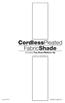 CordlessPleated FabricShade including Top-Down/Bottom-Up owner's handbook July, 2013 español página 9 2 INSTALLATION INSTRUCTIONS Step 1. Check Package Contents Missing part? Call 1-800-264-1190 Mounting
CordlessPleated FabricShade including Top-Down/Bottom-Up owner's handbook July, 2013 español página 9 2 INSTALLATION INSTRUCTIONS Step 1. Check Package Contents Missing part? Call 1-800-264-1190 Mounting
Underwater Housing for Sony RX100 III, RX100 IV
 Underwater Housing for Sony RX100 III, RX100 IV Product Number 6215.04 Product Registration Please register your product at ikelite.com within 15 days of purchase. Our product registration database is
Underwater Housing for Sony RX100 III, RX100 IV Product Number 6215.04 Product Registration Please register your product at ikelite.com within 15 days of purchase. Our product registration database is
MGL Avionics. MapMaker 2. User guide
 MGL Avionics MapMaker 2 User guide General The MGL Avionics MapMaker application is used to convert digital map images into the raster map format suitable for MGL EFIS systems. Note: MapMaker2 produces
MGL Avionics MapMaker 2 User guide General The MGL Avionics MapMaker application is used to convert digital map images into the raster map format suitable for MGL EFIS systems. Note: MapMaker2 produces
What Smartphones and Tablets are supported by Smart Measure PRO?
 What Smartphones and Tablets are supported by Smart Measure PRO? The following Smartphones and Tablets have gone through camera calibration procedure and provide the highest level of accuracy for capturing
What Smartphones and Tablets are supported by Smart Measure PRO? The following Smartphones and Tablets have gone through camera calibration procedure and provide the highest level of accuracy for capturing
BASIC VIDEO EDITING: IMOVIE
 IMOVIE imovie comes with Apple Mac computers and lets you assemble audio, video and photos to create your own movies. This tip sheet was compiled using imovie 11 so you may notice some differences if using
IMOVIE imovie comes with Apple Mac computers and lets you assemble audio, video and photos to create your own movies. This tip sheet was compiled using imovie 11 so you may notice some differences if using
1. Installing The Monitoring Software
 SD7000 Digital Microphone Monitor Software manual Table of Contents 1. Installing The Monitor Software 1.1 Setting Up Receivers For Monitoring 1.2 Running The Application 1.3 Shutdown 2. The Detail Monitoring
SD7000 Digital Microphone Monitor Software manual Table of Contents 1. Installing The Monitor Software 1.1 Setting Up Receivers For Monitoring 1.2 Running The Application 1.3 Shutdown 2. The Detail Monitoring
WARNING! DO NOT ATTEMPT TO INSTALL THIS KIT IN A POWERED CONVEYOR.
 Model: Document Number: 64058111 Kit Number: 64058112 Revision: 02 Description: Release Date: 04/08 Introduction This kit allows a PS90 scale to be integrated into a standard gravity conveyor. The kit
Model: Document Number: 64058111 Kit Number: 64058112 Revision: 02 Description: Release Date: 04/08 Introduction This kit allows a PS90 scale to be integrated into a standard gravity conveyor. The kit
GENUINE PARTS INSTALLATION INSTRUCTIONS
 GENUINE PARTS INSTALLATION INSTRUCTIONS DESCRIPTION: Illuminated Kick Plate APPLICATION: Rogue (2011) PART NUMBER: 999G6 GX010 KIT CONTENTS: Item A B C G H QTY 1 1 1 D 1 E 1 F 3 15 6 Description Kick Plate,
GENUINE PARTS INSTALLATION INSTRUCTIONS DESCRIPTION: Illuminated Kick Plate APPLICATION: Rogue (2011) PART NUMBER: 999G6 GX010 KIT CONTENTS: Item A B C G H QTY 1 1 1 D 1 E 1 F 3 15 6 Description Kick Plate,
Exercises for the Hip
 Exercises for the Hip Gluteal Sets: Lie on your back, tighten buttocks and hold for 3-5 seconds. Repeat 20 times. Supine Hip ER/IR: Lie on your back with legs straight. Gently rotate knees out and in limited
Exercises for the Hip Gluteal Sets: Lie on your back, tighten buttocks and hold for 3-5 seconds. Repeat 20 times. Supine Hip ER/IR: Lie on your back with legs straight. Gently rotate knees out and in limited
Point of Sale Procedures. Quick Reference
 Point of Sale Procedures Quick Reference Hard Copy Not Controlled Controlled Copy Available On-line Table of Contents How To Charge to Charge Accounts... 1 Closing an Open Check... 2 Creating a Recipe...
Point of Sale Procedures Quick Reference Hard Copy Not Controlled Controlled Copy Available On-line Table of Contents How To Charge to Charge Accounts... 1 Closing an Open Check... 2 Creating a Recipe...
Creating a Poster in Powerpoint
 Creating a Poster in Powerpoint January 2013 Contents 1. Starting Powerpoint 2. Setting Size and Orientation 3. Display a Grid 5. Apply a background 7. Add text to your poster 9. Add WordArt to your poster
Creating a Poster in Powerpoint January 2013 Contents 1. Starting Powerpoint 2. Setting Size and Orientation 3. Display a Grid 5. Apply a background 7. Add text to your poster 9. Add WordArt to your poster
Digital Photography Composition. Kent Messamore 9/8/2013
 Digital Photography Composition Kent Messamore 9/8/2013 Photography Equipment versus Art Last week we focused on our Cameras Hopefully we have mastered the buttons and dials by now If not, it will come
Digital Photography Composition Kent Messamore 9/8/2013 Photography Equipment versus Art Last week we focused on our Cameras Hopefully we have mastered the buttons and dials by now If not, it will come
Help. Contents Back >>
 Contents Back >> Customizing Opening the Control Panel Control Panel Features Tabs Control Panel Lists Control Panel Buttons Customizing Your Tools Pen and Airbrush Tabs 2D Mouse and 4D Mouse Tabs Customizing
Contents Back >> Customizing Opening the Control Panel Control Panel Features Tabs Control Panel Lists Control Panel Buttons Customizing Your Tools Pen and Airbrush Tabs 2D Mouse and 4D Mouse Tabs Customizing
3D-GIS in the Cloud USER MANUAL. August, 2014
 3D-GIS in the Cloud USER MANUAL August, 2014 3D GIS in the Cloud User Manual August, 2014 Table of Contents 1. Quick Reference: Navigating and Exploring in the 3D GIS in the Cloud... 2 1.1 Using the Mouse...
3D-GIS in the Cloud USER MANUAL August, 2014 3D GIS in the Cloud User Manual August, 2014 Table of Contents 1. Quick Reference: Navigating and Exploring in the 3D GIS in the Cloud... 2 1.1 Using the Mouse...
Diversifying VRC Services within a studio department: The Portfolio Photography Room
 VRA Bulletin Volume 42 Issue 2 Article 6 May 2016 Diversifying VRC Services within a studio department: The Portfolio Photography Room Lia Pileggi University of Colorado Boulder, lia.pileggi@colorado.edu
VRA Bulletin Volume 42 Issue 2 Article 6 May 2016 Diversifying VRC Services within a studio department: The Portfolio Photography Room Lia Pileggi University of Colorado Boulder, lia.pileggi@colorado.edu
Guide To Creating Academic Posters Using Microsoft PowerPoint 2010
 Guide To Creating Academic Posters Using Microsoft PowerPoint 2010 INFORMATION SERVICES Version 3.0 July 2011 Table of Contents Section 1 - Introduction... 1 Section 2 - Initial Preparation... 2 2.1 Overall
Guide To Creating Academic Posters Using Microsoft PowerPoint 2010 INFORMATION SERVICES Version 3.0 July 2011 Table of Contents Section 1 - Introduction... 1 Section 2 - Initial Preparation... 2 2.1 Overall
Pro/ENGINEER Wildfire 5.0 Introduction to Surface Modeling
 Introduction Several advanced surface types are available as listed below. Variable Section Sweep Boundary Blend Section to Surfaces Blend Surface to Surface Blend A surface is created by sweeping a single
Introduction Several advanced surface types are available as listed below. Variable Section Sweep Boundary Blend Section to Surfaces Blend Surface to Surface Blend A surface is created by sweeping a single
Micro Cam Software. User Manual V1.3
 Micro Cam Software User Manual V1.3 CONTENT CHAPTER 1: MICRO CAM SOFTWARE INSTALLATION AND CONNECTION... - 1-1.1 SOFTWARE MICRO CAM INSTALLATION... - 1-1.2 WIRED DEVICE CONNECTION... - 4-1.3 SOFTWARE OPERATION
Micro Cam Software User Manual V1.3 CONTENT CHAPTER 1: MICRO CAM SOFTWARE INSTALLATION AND CONNECTION... - 1-1.1 SOFTWARE MICRO CAM INSTALLATION... - 1-1.2 WIRED DEVICE CONNECTION... - 4-1.3 SOFTWARE OPERATION
SolidWorks Tutorial 4 CANDLESTICK
 SolidWorks Tutorial 4 CANDLESTICK Candlestick In this tutorial you will make a simple container and a candlestick out of sheetmetal. You will learn about working with sheet metal in SolidWorks. We will
SolidWorks Tutorial 4 CANDLESTICK Candlestick In this tutorial you will make a simple container and a candlestick out of sheetmetal. You will learn about working with sheet metal in SolidWorks. We will
Florida Building Code 2004 SECTION 1009 STAIRWAYS AND HANDRAILS
 Florida Building Code 2004 SECTION 1009 STAIRWAYS AND HANDRAILS 1009.1 Stairway width. The width of stairways shall be determined as specified in Section 1005.1, but such width shall not be less than 44
Florida Building Code 2004 SECTION 1009 STAIRWAYS AND HANDRAILS 1009.1 Stairway width. The width of stairways shall be determined as specified in Section 1005.1, but such width shall not be less than 44
Roof Tutorial. Chapter 3:
 Chapter 3: Roof Tutorial The first portion of this tutorial can be completed independent of the previous tutorials. We ll go over some common roof styles that can be created using settings in the Wall
Chapter 3: Roof Tutorial The first portion of this tutorial can be completed independent of the previous tutorials. We ll go over some common roof styles that can be created using settings in the Wall
Start Here USB. (802.11) (Ethernet)
 Start Here 1 USB 802.11 Ethernet USB cable users: Do not connect the USB cable until Section A. USB A USB Wireless (802.11) or wired (Ethernet) network users : you must follow the instructions in this
Start Here 1 USB 802.11 Ethernet USB cable users: Do not connect the USB cable until Section A. USB A USB Wireless (802.11) or wired (Ethernet) network users : you must follow the instructions in this
SweetPea3R-200 User Guide Version 1.1
 SweetPea3R-200 User Guide Version 1.1 For safety and warranty information, please refer to the Quick Start Guide included in the box with your unit. Thank you for purchasing a SweetPea3. As this is a new
SweetPea3R-200 User Guide Version 1.1 For safety and warranty information, please refer to the Quick Start Guide included in the box with your unit. Thank you for purchasing a SweetPea3. As this is a new
CONFER ABOVE GROUND CURVE STEP / ABOVE GROUND CURVE STEP SYSTEM ASSEMBLY AND INSTALLATION MANUAL
 SAVE THESE INSTRUCTIONS DEALER/INSTALLER: GIVE TO HOMEOWNER CONFER ABOVE GROUND CURVE STEP / ABOVE GROUND CURVE STEP SYSTEM ASSEMBLY AND INSTALLATION MANUAL Model CCX-AG Note: 40 lbs. of sand required!
SAVE THESE INSTRUCTIONS DEALER/INSTALLER: GIVE TO HOMEOWNER CONFER ABOVE GROUND CURVE STEP / ABOVE GROUND CURVE STEP SYSTEM ASSEMBLY AND INSTALLATION MANUAL Model CCX-AG Note: 40 lbs. of sand required!
1 ImageBrowser Software User Guide
 1 ImageBrowser Software User Guide Table of Contents (1/2) Chapter 1 Try It! ImageBrowser Chapter 2 What is ImageBrowser? Chapter 3 Starting ImageBrowser... 4 Downloading Images to Your Computer... 9 Printing
1 ImageBrowser Software User Guide Table of Contents (1/2) Chapter 1 Try It! ImageBrowser Chapter 2 What is ImageBrowser? Chapter 3 Starting ImageBrowser... 4 Downloading Images to Your Computer... 9 Printing
On-line Manual Video Capture Software
 On-line Manual Video Capture Software LITE VERSION IMPORTANT INFORMATION SV Photo Capture SV Card Link Troubleshooting Please read this operation manual carefully before using your software. IMPORTANT
On-line Manual Video Capture Software LITE VERSION IMPORTANT INFORMATION SV Photo Capture SV Card Link Troubleshooting Please read this operation manual carefully before using your software. IMPORTANT
