JBL OnBeat Xtreme. Bluetooth speaker dock for ipod/iphone/ipad. Owner s Manual
|
|
|
- Shon Mason
- 7 years ago
- Views:
Transcription
1 JBL OnBeat Xtreme Bluetooth speaker dock for ipod/iphone/ipad Owner s Manual
2 Introduction The JBL OnBeat Xtreme speaker dock provides the ultimate in highquality sound for your ipod, iphone, ipad or other Bluetooth -enabled devices. Built-in Bluetooth technology lets you play and control your music wirelessly from anywhere within a 30-foot radius. You can wirelessly stream high-quality audio and even handle phone calls. The JBL OnBeat Xtreme unit s rotating dock connector lets you orient your ipod, iphone, or ipad device with its screen in portrait or landscape mode, and the included USB cable connects the JBL OnBeat Xtreme dock to your computer so you can charge and synchronize your ipod, iphone, or ipad device with your itunes library. Compatibility The JBL OnBeat Xtreme system is compatible with most Bluetoothenabled devices, music players, cell phones and laptops. Enabled with Bluetooth A2DP (Advanced Audio Distribution Profile), AVRCP (Audio/ Video Remote Control Profile) and HFP (Hands-Free Profile), the system can stream high-quality sound and serve as a speakerphone. The stereo Aux connection also lets you enjoy high-quality audio from a variety of devices such as MP3 and CD players, desktop computers (all platforms), laptops and satellite radio tuners. Included Items Carefully unpack your speaker dock, and confirm that all the items shown here are included: JBL OnBeat Xtreme speaker dock, AC power cord*, remote control, ipod touch/iphone adapter clip, ipad adapter clip and USB cable. Connections Attach the ipod/iphone/ipad Adapter Clip Your JBL OnBeat Xtreme speaker dock includes two adapter clips: one for an ipod touch/ipod classic/iphone device, and another for an ipad device (NOTE: ipod nano models do not require an adapter clip.) Attach the appropriate adapter clip to the JBL OnBeat Xtreme unit as shown below. Rotate the rubber end caps as shown to accommodate different model ipad devices and units with third-party skins. ipod touch/iphone Bend Clip Slightly ipad Bend Clip Slightly For ipad 1 For ipad 2 For ipad 2 with Smart Cover and for Units with Third-Party Skins 2 *AC cord varies by region
3 English Connect an Auxiliary Device If you are going to use your JBL OnBeat Xtreme system with another audio source, plug one end of a 3.5mm (1/8") stereo cable (not supplied) into the JBL OnBeat Xtreme Aux In connector, and plug the other end into the audio source s audio out or headphone out connector. Connect to itunes Connect the supplied USB cable to the JBL OnBeat Xtreme USB port and to a USB port on the computer on which your itunes library is located. This allows you to sync a docked ipod/iphone/ipad device with itunes (see Synchronizing with itunes, on page 10). AUX IN VIDEO OUT itunes AC IN AUX IN VIDEO OUT itunes AC IN V 50/60Hz V 50/60Hz USB Cable (supplied) 3.5mm Stereo Cable (not supplied) Connect to a TV If you want to view videos or photos from your ipod, iphone or ipad device on a TV, plug one end of a composite video cable (not supplied) into the JBL OnBeat Xtreme Video Out connector, and plug the other end into your TV s composite video input connector. Connect Power Insert the supplied AC cord into the JBL OnBeat Xtreme AC In connector and plug it into a working AC wall outlet. The system will enter the Sleep mode (the Power Button LED will glow amber). See Power Button, on page 4, for more information. AUX IN VIDEO OUT itunes AC IN V 50/60Hz AUX IN VIDEO OUT itunes AC IN V 50/60Hz Composite Video Cable (not supplied) 3
4 Using your JBL OnBeat Xtreme Controls Power Button Volume Up/Down Buttons Source Select Button Bluetooth Button Power button: The Power button has several functions: When the JBL OnBeat Xtreme is in the Sleep mode, press the Power button for less than two seconds to turn the system on. The Power Button LED will glow white. NOTE: Pressing the Power button will also place a docked device into its sleep mode. When listening to a docked device, the JBL OnBeat Xtreme will automatically enter the sleep mode whenever no control buttons have been pressed and no audio signal has been present for 10 minutes. Volume Up/Down buttons: Press these buttons to raise and lower the volume. Press both buttons simultaneously to mute or unmute the volume. Source Select button: Press this button to cycle through the audio sources: Bluetooth, ipod/iphone/ipad dock, Auxiliary input. The Source Select LED changes color to indicate which audio source is selected. See Power and Source Select LEDs on page 9. Bluetooth button: Press this button to answer a phone call and perform other Bluetooth functions. See Bluetooth Pairing, on page 6; and Receiving a Phone Call from a Bluetooth-enabled Device, and Placing a Phone Call from a Bluetooth-enabled Device, on page 7. When the JBL OnBeat Xtreme is on, press the Power button for less than two seconds to place the system in the Sleep mode. The Power Button LED will glow amber. While in the Sleep mode, the system remains paired with a Bluetooth device, and the system will automatically turn on if a paired Bluetooth device receives a phone call. When the JBL OnBeat Xtreme is on, press the Power button for more than two seconds to place the system in the Eco-Standby mode. The Power Button LED will turn off. While in the Eco-Standby mode, the Bluetooth module is turned off to minimize power consumption. NOTE: The JBL OnBeat Xtreme will not automatically enter the Eco-Standby mode. 4
5 English Remote Control Functions You can use the JBL OnBeat Xtreme remote control to power on and off the JBL OnBeat Xtreme unit, change the volume, select music from your docked device, change the audio source and change the EQ settings. Indicator Light Up Button Previous Button Remote Control Button Play/Pause Button Action Function Enter/OK Short press Confirms a selection. Menu Button Volume Up/Down Buttons Next Button Enter/OK Button Down Button Changes the EQ setting (see EQ Settings, on page 9, for details). Menu Short press Acts as the menu button on the docked device. Remote Control Button Volume Down* Volume Up* Action Short press Short press Function If the audio is not muted, each press lowers the volume by an increment of 1 (in a range of 1-30). If the audio is muted, this restores audio to the level prior to muting. Continuously lowers the volume. If the audio is not muted, each press raises the volume by an increment of 1 (in a range of 1-30). If the audio is muted, this restores audio to the level prior to muting. Continuously raises the volume. Play/Pause Short press Play/pause music or video. If the JBL OnBeat Xtreme is in the sleep mode, this turns the unit on. If the JBL OnBeat Xtreme is on, this puts the unit in the sleep mode. Left Short press Changes to the previous audio or video track. Rewinds the audio or video. Right Short press Changes to the next audio or video track. Up Short press Scroll up. Down Short press Scroll down. Fast-forwards through the audio or video track. Turns the Video Output on. Turns the Video Output off * Press the Volume Up and Volume Down buttons simultaneously to mute and unmute the unit s audio. Changes the audio source from the docked device, to Bluetooth, to the auxiliary device. 5
6 Bluetooth Pairing Before you can use your JBL OnBeat Xtreme system with a Bluetoothenabled device, you must pair it with that device. NOTE: The maximum distance for Bluetooth functionality is approximately 30 feet. To pair the JBL OnBeat Xtreme system with your device: 1. Make sure your JBL OnBeat Xtreme system is turned on (the Power LED glows white). 2. Confirm that the JBL OnBeat Xtreme is in the Bluetooth pairing mode (the Source Select button LED will be flashing blue). If the LED is not flashing blue, press the Source Select button repeatedly until its LED begins to flash blue. 4. If prompted by your device, enter the JBL OnBeat Xtreme password, which is The JBL OnBeat Xtreme system is successfully paired and ready to use when the Source Select button stops flashing and glows blue. The JBL OnBeat Xtreme will remain paired with the Bluetooth device even if you change the source or put the unit into the Sleep mode. NOTE: Bluetooth pairing between two devices does not have to be repeated after a successful initial pairing unless the JBL OnBeat Xtreme system has been removed from the Bluetooth-enabled device s Bluetooth device list or the JBL OnBeat Xtreme s power cord has been disconnected. While the JBL OnBeat Xtreme is in the Bluetoothconnected mode you can force the unit into the Bluetooth pairing mode by pressing the Source Select button for at least two seconds. (the Source Select Button LED will flash blue). Listening to Music from a Bluetooth-enabled Device 1. Make sure the JBL OnBeat Xtreme system is paired with your Bluetooth-enabled device (see Bluetooth Pairing, at left). 2. Place the JBL OnBeat Xtreme system into the Bluetooth source mode by pressing the Source Select button repeatedly until its LED glows blue. 3. Go to the Bluetooth-enabled device s music player and play music. Refer to the Bluetooth-enabled device s user s guide for directions and details about using its music player and transmitting music via Bluetooth technology. 3. Put your Bluetooth-enabled device in Pairing mode so both devices can see each other. (Refer to the Bluetooth-enabled device s user s guide for directions and details about putting it into Pairing mode.) The JBL OnBeat Xtreme unit will be represented as OnBeat XT on your Bluetooth-enabled device. 4. Use the Bluetooth-enabled device to navigate the music player. 6
7 English Receiving a Phone Call from a Bluetooth-enabled Device 1. Make sure the JBL OnBeat Xtreme system is paired (see Bluetooth Pairing, on page 6). The JBL OnBeat Xtreme system s built-in microphone lets you use it as a speakerphone. 2. When you hear your Bluetooth-enabled device s ringtone from the JBL OnBeat Xtreme system, press the Bluetooth button to answer the phone call. To reject an incoming phone call: Press and hold the Bluetooth button on the JBL OnBeat Xtreme unit for two seconds. To accept a second incoming phone call while putting the first call on hold: Press the Bluetooth button. To reject a second incoming phone call while staying on the first call: Press and hold the Bluetooth button on the JBL OnBeat Xtreme for two seconds. 3. When the phone call is finished, press the Bluetooth button to end the phone call. Placing a Phone Call from a Bluetooth-enabled Device 1. Make sure the JBL OnBeat Xtreme system is paired (see Bluetooth Pairing, on page 6). 2. When there is no active call and no incoming call, you can place a call from the JBL OnBeat Xtreme system. 3. When the phone call is finished, press the Bluetooth button to end the phone call. To mute a phone call: Press both Volume buttons on the JBL OnBeat Xtreme system. To unmute the phone call: Press either Volume button on the JBL OnBeat Xtreme unit. 7
8 Docking an ipod/iphone/ipad Device NOTE: When docking an ipod, iphone or ipad device, you must set the device s Shake to Shuffle feature to Off. Otherwise, the JBL OnBeat Xtreme unit s bass energy can activate the device s shuffle trigger, causing songs to change unexpectedly. 1. T o dock an ipod or iphone, place the device on the 30-pin connector with the device tilted forward. 2. W hen the device is firmly seated on the connector, push it all the way back into the dock. Place on Connector 8 To rotate the dock to the landscape mode, turn it 90 degrees counterclockwise. To rotate it back to the portrait mode, turn it 90 degrees clockwise. The dock will hold the device in place at both the portrait and the landscape positions. Portrait Mode Landscape Mode Push Back To dock an ipad device, press the lock button on the back of the dock and extend the base of the dock, then follow steps 1 and 2 above. Dock Base Lock Button Rotating the Dock When an ipod/iphone/ipad device is docked in the JBL OnBeat Xtreme speaker dock, you can rotate the dock to the landscape mode. Extend Dock Base Playing Video and Photo Files When you dock your ipod, iphone or ipad device on the JBL OnBeat Xtreme system, its video output will automatically be set to off, even if it was turned on before you docked the device. To turn the JBL OnBeat Xtreme system video output on, press the Up button on the remote control for at least two seconds. The JBL OnBeat Xtreme Source Select LED will flash white once. The video from the ipod, iphone or ipad device will play on the connected TV. To turn the video output off, press the remote s Down button for at least two seconds. The JBL OnBeat Xtreme Source Select LED will flash white twice.
9 English EQ Settings The JBL OnBeat Xtreme dock has five equalizer (EQ) modes that adjust the tone quality to suit different types of programs: Music (default), Movies, Chat, Internet Radio or Game, in that order. Use the remote control to change the EQ setting for the active source: The Source Select LED color changes to indicate and provide information about the active source. Source Select LED Color White Constant State ipod/iphone/ipad dock is the active source. 1. Press and hold the Enter button on the remote control. The EQ will advance to the next setting (Movies) and the Source Select LED will flash to indicate that the EQ setting has advanced. 2. Each press-and-hold of the Enter button advances the EQ to the next mode: Movies, Chat, Internet Radio or Game. The Source Select LED will flash each time the EQ advances. 3. When the Source Select LED flashes twice, the EQ has returned to Music mode. Power and Source Select LEDs The Power LED color changes to indicate the state of the JBL OnBeat Xtreme unit. Power LED Color White Constant White Flashing Amber Constant Amber Flashing State JBL OnBeat Xtreme unit is on. JBL OnBeat Xtreme unit is muted. JBL OnBeat Xtreme unit is in sleep mode. JBL OnBeat Xtreme software upgrade has failed. White Quick Flash Once White Quick Flash Twice White Flash Once White Flash Twice Blue Constant Blue Flashing Blue Quick Flash Once Blue Quick Flash Twice Amber Constant Amber Quick Flash Once Amber Quick Flash Twice EQ for ipod/iphone/ipad is changed to Movies, Games, Chat, or Internet Radio mode. EQ for ipod/iphone/ipad is changed to Music mode. Video is switched on. Video is switched off. Bluetooth-enabled device is the active source. JBL OnBeat Xtreme is in Bluetooth pairing mode. EQ for the Bluetooth-enabled device is changed to Movies, Games, Chat, or Internet Radio mode. EQ for the Bluetooth-enabled device is changed to Music mode. Auxiliary input device is the active source. EQ for the auxiliary input device is changed to Movies, Games, Chat, or Internet Radio mode. EQ for the auxiliary input device is changed to Music mode. No LED JBL OnBeat Xtreme unit is off or in Eco-Standby mode. 9
10 Synchronizing with itunes NOTE: Before attempting to synchronize your ipod/iphone/ipad device with itunes, be sure that both your device and itunes are updated to the latest software version. 1. Place your ipod/iphone/ipad device on the JBL OnBeat Xtreme docking connector. Make sure to insert the device all the way onto the connector. 2. Use your computer s itunes software to synchronize the device with itunes. 3. When you re finished synchronizing, eject the device from itunes. Charging a docked ipod/iphone/ipad Device The JBL OnBeat Xtreme speaker dock will charge your ipod or iphone device whenever it is docked. Restoring System Settings You can restore the JBL OnBeat Xtreme unit s factory default settings at any time. 1. Make sure the Power is on. (The Power LED glows white.) 2. Simultaneously press the Power and Source Select buttons for approximately five seconds. JBL OnBeat Application The JBL OnBeat application is downloadable free from the itunes App Store. It features a music browser, an alarm clock and EQ functions that let you select the best sound for your music, movies, gaming, chat or Internet radio. NOTE: The JBL OnBeat Xtreme speaker dock may not charge a docked ipad device via the USB connection to a PC. If the ipad device charges when it is connected directly to the PC via USB, it will charge while docked on the JBL OnBeat Xtreme speaker dock. If the ipad device does not charge when it is connected directly to the PC via USB, it will not charge while docked on the JBL OnBeat Xtreme speaker dock. Upgrading Firmware Your JBL OnBeat Xtreme unit has upgradeable firmware that lets you take advantage of new features and improvements as they become available. Go to for information about checking your unit s firmware version and instructions on upgrading to a newer firmware version. 10
11 English Troubleshooting Sound Quality Symptom Possible Problem Solution Note No sound (Power button LED is not illuminated) Faulty AC connection Make sure that the JBL OnBeat Xtreme system is connected to a working AC outlet. The Power button LED glows white when the power is on. No sound (Power button LED glows amber.) The JBL OnBeat Xtreme system is in sleep mode. Press the Power button until it glows white. No sound (Power button LED glows white.) The incorrect source is selected. Press the Source Select button until the correct source is selected. The Source Select button glows blue for Bluetooth, white for the ipod/iphone/ipad dock, and amber for the auxiliary input. The volume is set too low. Press the Volume Up (+) button to increase the volume. The ipod/iphone/ipad is not docked properly. Re-attach the ipod/iphone/ipad to the dock. You may need to remove the skin from the device before attaching it to the dock. Sound crackles, hisses or is distorted Turn down the volume on the ipod/ iphone/ipad or auxiliary device. Make sure that the EQ setting on the ipod/iphone/ipad is set to Off. Loud hum or buzzing Make sure that the audio cable is plugged all the way into the JBL OnBeat Xtreme s Audio In jack. Replace the audio cable. Unplug the power supply and connect it to a different AC outlet. Sound comes from only one speaker Make sure that the ipod/iphone/ipad device is properly seated all the way into the docking connector. Make sure that the audio cable is plugged all the way into the JBL OnBeat Xtreme s Audio In jack. Make sure the audio cable is a stereo cable. 11
12 Troubleshooting Bluetooth Pairing Symptom Possible Problem Solution Note The audio device does not pair with the JBL OnBeat Xtreme The audio device is not compatible with the JBL OnBeat Xtreme unit. The JBL OnBeat Xtreme unit is not powered on. The JBL OnBeat Xtreme source is not in Bluetooth pairing mode. Bluetooth-enabled device s battery is low. Verify compatibility with manufacturer. Press the Power button on the JBL OnBeat Xtreme system. Press the Source Select button until it flashes blue. Recharge the device s battery following the instructions in its user manual. The Power button glows white when the unit is on. The Source Select button flashes blue when it is in pairing mode and glows blue when it is in Bluetooth mode. Specifications Compatibility* (docking): Transducers: Amplifier power: Frequency response: Signal-to-noise ratio: Input impedance (Aux input): ipad WiFi + 3G, ipad Wi-Fi, ipad 2 WiFi+3G, ipad 2 WiFi, docking versions of the ipod (including ipod nano 6th generation, ipod nano 5th generation, ipod touch 3rd generation, ipod touch 2nd generation, ipod nano 4th generation, ipod classic, ipod touch 1st generation,ipod nano 3rd generation, iphone 4, iphone 3GS, iphone 3G, iphone Two x JBL Atlas woofers and two JBL Ridge tweeters 30W x 2 (woofers); 15W x 2 (tweeters) 47Hz 22kHz 85dB >15k ohms Input connections: Power requirement: Power consumption: Dimensions (H x D x W): Weight: Main connection ipod and iphone docking connector; Aux input connection 3.5mm (1/8") stereo mini jack 100V 240V AC, 50Hz/60Hz 120W (maximum); 0.5W (Eco-Standby mode) 9" x 9-5/8" x 17-1/2" (230mm x 244mm x 445mm) 8.9 lb (4kg) * Compatibility at time of writing. For the latest compatibility information, visit 12
13 English HARMAN Consumer, Inc Balboa Boulevard, Northridge, CA USA 2011 HARMAN International Industries, Incorporated. All rights reserved. JBL is a trademark of HARMAN International Industries, Incorporated, registered in the United States and/or other countries. Atlas and OnBeat Xtreme are trademarks of HARMAN International Industries, Incorporated. The Bluetooth word mark and logo are registered trademarks and are owned by the Bluetooth SIG, Inc., and any use of such marks by HARMAN International Industries, Incorporated, is under license. iphone, ipod, ipod nano, ipod classic, itunes, ipod touch and ipad are trademarks of Apple Inc., registered in the U.S. and other countries. ipod/iphone/ipad not included. Made for ipod, Made for iphone and Made for ipad mean that an electronic accessory has been designed to connect specifically to ipod, iphone and ipad respectively, and has been certified by the developer to meet Apple performance standards. Apple is not responsible for the operation of this device or its compliance with safety and regulatory standards. Features, specifications and appearance are subject to change without notice. Part No
Aura. Wireless Speaker System Owner s Manual
 Wireless Speaker System Owner s Manual Table of Contents Introduction 3 Included IteMS 3 Controls and ConnectionS 3 Harman Kardon Aura Front Panel ControlS 3 Harman Kardon Aura Rear Panel ControlS 4 ConnectionS
Wireless Speaker System Owner s Manual Table of Contents Introduction 3 Included IteMS 3 Controls and ConnectionS 3 Harman Kardon Aura Front Panel ControlS 3 Harman Kardon Aura Rear Panel ControlS 4 ConnectionS
CINEMA SB100 powered soundbar speaker
 CINEMA SB100 powered soundbar speaker quick-start guide Thank You For Choosing This JBL Product The JBL Cinema SB100 powered soundbar speaker is a complete, integrated sound system that will dramatically
CINEMA SB100 powered soundbar speaker quick-start guide Thank You For Choosing This JBL Product The JBL Cinema SB100 powered soundbar speaker is a complete, integrated sound system that will dramatically
JBL CINEMA BASE. Home Cinema 2.2 all-in-one soundbase for television OWNER S MANUAL
 JBL CINEMA BASE Home Cinema 2.2 all-in-one soundbase for television OWNER S MANUAL JBL CINEMA BASE TABLE OF CONTENTS INTRODUCTION 1 DESCRIPTION AND FEATURES 1 JBL CINEMA BASE TOP PANEL CONTROLS 2 JBL CINEMA
JBL CINEMA BASE Home Cinema 2.2 all-in-one soundbase for television OWNER S MANUAL JBL CINEMA BASE TABLE OF CONTENTS INTRODUCTION 1 DESCRIPTION AND FEATURES 1 JBL CINEMA BASE TOP PANEL CONTROLS 2 JBL CINEMA
JBL CINEMA SB350. Home Cinema 2.1 soundbar with wireless subwoofer
 JBL CINEMA SB350 Home Cinema 2.1 soundbar with wireless subwoofer Owner s Manual BASS English JBL CINEMA SB350 JBL CINEMA SB350 Optical cable Table of Contents INTRODUCTION 5 ITEMS INCLUDED 5 JBL CINEMA
JBL CINEMA SB350 Home Cinema 2.1 soundbar with wireless subwoofer Owner s Manual BASS English JBL CINEMA SB350 JBL CINEMA SB350 Optical cable Table of Contents INTRODUCTION 5 ITEMS INCLUDED 5 JBL CINEMA
Onyx Studio. Wireless Speaker System with Rechargeable Battery Owner s Manual
 Onyx Studio Wireless Speaker System with Rechargeable Battery Owner s Manual Table of Contents Introduction 3 Description and FeatureS 3 Design and Performance 3 Wireless Connection 3 Included IteMS 3
Onyx Studio Wireless Speaker System with Rechargeable Battery Owner s Manual Table of Contents Introduction 3 Description and FeatureS 3 Design and Performance 3 Wireless Connection 3 Included IteMS 3
HARMAN KARDON WIRELESS GO + PLAY. Wireless portable hi-fi speaker for ipad, iphone and ipod. Owner s Manual
 TM HARMAN KARDON GO + PLAY WIRELESS Wireless portable hi-fi speaker for ipad, iphone and ipod Owner s Manual Welcome Thank you for purchasing the Harman Kardon Go + Play Wireless portable hi-fi speaker
TM HARMAN KARDON GO + PLAY WIRELESS Wireless portable hi-fi speaker for ipad, iphone and ipod Owner s Manual Welcome Thank you for purchasing the Harman Kardon Go + Play Wireless portable hi-fi speaker
DSB-100 Portable Premium Bluetooth Speaker Owner s Manual
 . DSB-100 Portable Premium Bluetooth Speaker Owner s Manual You can print more than one page of a PDF onto a single sheet of paper. 1 Index Preparation Unpacking 3 Overview 4 Sound Quality 4 Design 4 Operation
. DSB-100 Portable Premium Bluetooth Speaker Owner s Manual You can print more than one page of a PDF onto a single sheet of paper. 1 Index Preparation Unpacking 3 Overview 4 Sound Quality 4 Design 4 Operation
i399 2.1 Channel HiFi Audio System w/ BluePin Technology
 i399 2.1 Channel HiFi Audio System w/ BluePin Technology It is 2.1 channel ipod docking audio system with built-in woofer. It comes with a detachable BluePin. BluePin is a combination of Bluetooth TX and
i399 2.1 Channel HiFi Audio System w/ BluePin Technology It is 2.1 channel ipod docking audio system with built-in woofer. It comes with a detachable BluePin. BluePin is a combination of Bluetooth TX and
Controls. Opening the cover
 BTS-102 GB 2013 CSR plc and its group companies. The aptx mark and the aptx logo are trademarks of CSR plc or one of its group companies and may be registered in one or more jurisdictions. The Bluetooth
BTS-102 GB 2013 CSR plc and its group companies. The aptx mark and the aptx logo are trademarks of CSR plc or one of its group companies and may be registered in one or more jurisdictions. The Bluetooth
STEREO BLUETOOTH WIRELESS HEADPHONES
 STEREO BLUETOOTH WIRELESS HEADPHONES model: AF32 USER MANUAL part of the series PACKAGE CONTENTS Runaway AF32 Stereo Bluetooth Wireless Headphones Charging cable (USB 3.5mm) Stereo audio cable (3.5mm 3.5mm)
STEREO BLUETOOTH WIRELESS HEADPHONES model: AF32 USER MANUAL part of the series PACKAGE CONTENTS Runaway AF32 Stereo Bluetooth Wireless Headphones Charging cable (USB 3.5mm) Stereo audio cable (3.5mm 3.5mm)
AVR 158. Audio/video receiver. Quick-Start Guide ENGLISH
 158 Audio/video receiver ENGLISH Quick-Start Guide 158 Introduction, Speaker Placement and Connection Introduction Thank you for choosing a harman kardon product! This quick-start guide contains all the
158 Audio/video receiver ENGLISH Quick-Start Guide 158 Introduction, Speaker Placement and Connection Introduction Thank you for choosing a harman kardon product! This quick-start guide contains all the
Allows you to play & control music and video content stored on your iphone, and charge it while it s docked
 CMT-MX700NI Sony CMT-MX700Ni Music System and Wi-Fi Internet Radio Get everything you need to enjoy your music with this compact, user-friendly micro shelf system with built-in Wi-Fi. Stream internet music,
CMT-MX700NI Sony CMT-MX700Ni Music System and Wi-Fi Internet Radio Get everything you need to enjoy your music with this compact, user-friendly micro shelf system with built-in Wi-Fi. Stream internet music,
HP Bluetooth Pendant Headphones User Guide
 HP Bluetooth Pendant Headphones User Guide Copyright 2008 Hewlett-Packard Development Company, L.P. Windows and Windows Vista are either trademarks or registered trademarks of Microsoft Corporation in
HP Bluetooth Pendant Headphones User Guide Copyright 2008 Hewlett-Packard Development Company, L.P. Windows and Windows Vista are either trademarks or registered trademarks of Microsoft Corporation in
BCS1 Bluetooth Aux Car Adapter Kit
 BCS1 Bluetooth Aux Car Adapter Kit Table of Contents Introduction 3 What s In the Box? 4 Controls and Indicators 5 Installation 6 Pairing Your Phone 14 Operation 15 Troubleshooting 24 Safety Warnings 25
BCS1 Bluetooth Aux Car Adapter Kit Table of Contents Introduction 3 What s In the Box? 4 Controls and Indicators 5 Installation 6 Pairing Your Phone 14 Operation 15 Troubleshooting 24 Safety Warnings 25
LIBRATONE LIVE LOUNGE OWNER S MANUAL
 LIBRATONE LIVE 1 LOUNGE OWNER S MANUAL 2 3 For manuals in other languages please visit www.libratone.com/manual CONGRATULATIONS! 4 FullRoom 5 AirPlay / PlayDirect 6 Placement 8 Button Functions 9 Status
LIBRATONE LIVE 1 LOUNGE OWNER S MANUAL 2 3 For manuals in other languages please visit www.libratone.com/manual CONGRATULATIONS! 4 FullRoom 5 AirPlay / PlayDirect 6 Placement 8 Button Functions 9 Status
BTX180 Wireless Bluetooth Speaker
 BTX180 Wireless Bluetooth Speaker User Manual 2012 Kinivo LLC. All rights reserved. Kinivo is a trademark of Kinivo LLC. Bluetooth word mark and the Bluetooth logo are registered trademarks of Bluetooth
BTX180 Wireless Bluetooth Speaker User Manual 2012 Kinivo LLC. All rights reserved. Kinivo is a trademark of Kinivo LLC. Bluetooth word mark and the Bluetooth logo are registered trademarks of Bluetooth
BTH360-S Bluetooth Stereo Headset Specifications & User's Guide
 BTH360-S Bluetooth Stereo Headset Specifications & User's Guide www.kinivo.com Email: support@kinivo.com Warranty BTH360-S is covered under 1 year limited hardware warranty. Please contact Kinivo technical
BTH360-S Bluetooth Stereo Headset Specifications & User's Guide www.kinivo.com Email: support@kinivo.com Warranty BTH360-S is covered under 1 year limited hardware warranty. Please contact Kinivo technical
Plantronics BackBeat 903/906 User Guide
 Plantronics BackBeat 903/906 User Guide Welcome Thank you for purchasing the Plantronics BackBeat 903/906 headphones. This guide contains instructions for setting up and using your new headphones. Before
Plantronics BackBeat 903/906 User Guide Welcome Thank you for purchasing the Plantronics BackBeat 903/906 headphones. This guide contains instructions for setting up and using your new headphones. Before
Owner s Manual AWM910 JENSEN AWM910 COMPACT DISC PLAYER RADIO CD COMPACT MUSIC SYSTEM MUTE AUX BAND AUX IN PUSH PUSH PWR VOL ALARM T/F AUD SPK A SPK B
 AWM910 Owner s Manual COMPACT DISC PLAYER PUSH 1 2 3 4 5 6 RPT SCAN RDM H M PUSH PWR VOL ALARM SET ON/OFF EQ T/F AUD RADIO CD COMPACT MUSIC SYSTEM MUTE AUX BAND CD AUX IN A B A+B JENSEN AWM910 Thank You!
AWM910 Owner s Manual COMPACT DISC PLAYER PUSH 1 2 3 4 5 6 RPT SCAN RDM H M PUSH PWR VOL ALARM SET ON/OFF EQ T/F AUD RADIO CD COMPACT MUSIC SYSTEM MUTE AUX BAND CD AUX IN A B A+B JENSEN AWM910 Thank You!
micro superior loudspeaker dock for ipod
 ipod not included / ipod non inclus User Guide English jbl radial micro superior loudspeaker dock for ipod Important Safety Instructions Please read the following precautions before use: Read instructions.
ipod not included / ipod non inclus User Guide English jbl radial micro superior loudspeaker dock for ipod Important Safety Instructions Please read the following precautions before use: Read instructions.
Introduction. Copyright 2014 Axess Products Corporation. All Rights Reser ved 1
 Introduction For correct operation, please read this manual carefully before use. Any content revisions of the manual will not be declared, and we are not responsible for consequence caused by fault or
Introduction For correct operation, please read this manual carefully before use. Any content revisions of the manual will not be declared, and we are not responsible for consequence caused by fault or
Jabra FREEWAY. User manual. www.jabra.com
 Jabra FREEWAY User manual www.jabra.com CONTENTS THANK YOU...2 ABOUT YOUR...2 WHAT YOUR SPEAKERPHONE CAN DO...3 GETTING STARTED...4 CHARGE YOUR SPEAKERPHONE...4 TURNING YOUR SPEAKERPHONE ON AND OFF...5
Jabra FREEWAY User manual www.jabra.com CONTENTS THANK YOU...2 ABOUT YOUR...2 WHAT YOUR SPEAKERPHONE CAN DO...3 GETTING STARTED...4 CHARGE YOUR SPEAKERPHONE...4 TURNING YOUR SPEAKERPHONE ON AND OFF...5
BTH240 Wireless Bluetooth Headphone
 BTH240 Wireless Bluetooth Headphone User Manual 2012 Kinivo LLC. All rights reserved. Kinivo is a trademark of Kinivo LLC. Bluetooth word mark and the Bluetooth logo are registered trademarks of Bluetooth
BTH240 Wireless Bluetooth Headphone User Manual 2012 Kinivo LLC. All rights reserved. Kinivo is a trademark of Kinivo LLC. Bluetooth word mark and the Bluetooth logo are registered trademarks of Bluetooth
AZATOM USER MANUAL. Droid Portable Bluetooth Speaker
 AZATOM Droid Portable Bluetooth Speaker USER MANUAL www.azatom.com AZATOM is a registered trademark of 4 Cool Technology Ltd Based in the United Kingdom AZATOM Thank you for purchasing the AZATOM Droid
AZATOM Droid Portable Bluetooth Speaker USER MANUAL www.azatom.com AZATOM is a registered trademark of 4 Cool Technology Ltd Based in the United Kingdom AZATOM Thank you for purchasing the AZATOM Droid
Nokia Bluetooth Stereo Headset BH-221
 Nokia Bluetooth Stereo Headset BH-221 Issue 2.0 2 Introduction About your headset With the Nokia Bluetooth Stereo Headset BH-221, you can handle calls hands-free, enjoy your favourite music, and listen
Nokia Bluetooth Stereo Headset BH-221 Issue 2.0 2 Introduction About your headset With the Nokia Bluetooth Stereo Headset BH-221, you can handle calls hands-free, enjoy your favourite music, and listen
Installation & Operation Manual HANDS-FREE BLUETOOTH MEDIA INTEGRATION KIT. Perfect for ANDROID TM
 GET CONNECTED Installation & Operation Manual HANDS-FREE BLUETOOTH MEDIA INTEGRATION KIT TranzIt BLU HF ISFM2351 Perfect for ANDROID TM Note to Readers, The information contained within the following documentation
GET CONNECTED Installation & Operation Manual HANDS-FREE BLUETOOTH MEDIA INTEGRATION KIT TranzIt BLU HF ISFM2351 Perfect for ANDROID TM Note to Readers, The information contained within the following documentation
User Manual I1010Q16DCZ
 User Manual I1010Q16DCZ Explanation, Note and Warning *Explanation: important information, which can help you better use your tablet PC. *Note: indicates that not observing the content may result in hardware
User Manual I1010Q16DCZ Explanation, Note and Warning *Explanation: important information, which can help you better use your tablet PC. *Note: indicates that not observing the content may result in hardware
Parrot MKi9000. User guide
 Parrot MKi9000 User guide Contents Contents... 2 Installation... 3 Before you begin... 3 Checking the car configuration... 3 Caution... 3 Removing the car stereo... 3 Installing the kit... 4 Car stereo
Parrot MKi9000 User guide Contents Contents... 2 Installation... 3 Before you begin... 3 Checking the car configuration... 3 Caution... 3 Removing the car stereo... 3 Installing the kit... 4 Car stereo
Jabra SPORT. User manual. www.jabra.com
 Jabra SPORT User manual www.jabra.com Contents Thank you...2 About your Jabra SPORT...3 What your headset DOES...3 GETTING STARTED............................................. 4 CHARGING YOUR JABRA SPORT...4
Jabra SPORT User manual www.jabra.com Contents Thank you...2 About your Jabra SPORT...3 What your headset DOES...3 GETTING STARTED............................................. 4 CHARGING YOUR JABRA SPORT...4
HP Advanced Wireless Docking Station. User Guide
 HP Advanced Wireless Docking Station User Guide Copyright 2014, 2015 Hewlett-Packard Development Company, L.P. Intel is a trademark of Intel Corporation in the U.S. and other countries. Windows and Windows
HP Advanced Wireless Docking Station User Guide Copyright 2014, 2015 Hewlett-Packard Development Company, L.P. Intel is a trademark of Intel Corporation in the U.S. and other countries. Windows and Windows
BlueGate. Your easy to use reference for getting the most out of your product USER GUIDE. Enjoy FREE REGISTRATION
 TM BlueGate Your easy to use reference for getting the most out of your product USER GUIDE Enjoy FREE REGISTRATION Thank you for purchasing the Accessory Power GOgroove BlueGate Bluetooth audio receiver.
TM BlueGate Your easy to use reference for getting the most out of your product USER GUIDE Enjoy FREE REGISTRATION Thank you for purchasing the Accessory Power GOgroove BlueGate Bluetooth audio receiver.
AI-101DA Integrated Amplifier with USB DAC. Defining the Micro Component, Stunning Audio Performance for the next generation.
 AI-101DA Integrated Amplifier with USB DAC Defining the Micro Component, Stunning Audio Performance for the next generation Main Features USB DAC for High-resolution audio playback from a computer Bluetooth
AI-101DA Integrated Amplifier with USB DAC Defining the Micro Component, Stunning Audio Performance for the next generation Main Features USB DAC for High-resolution audio playback from a computer Bluetooth
BTC450 Bluetooth Car Kit
 BTC450 Bluetooth Car Kit User Manual 2012 Kinivo LLC. All rights reserved. Kinivo is a trademark of Kinivo LLC. Bluetooth word mark and the Bluetooth logo are registered trademarks of Bluetooth SIG. All
BTC450 Bluetooth Car Kit User Manual 2012 Kinivo LLC. All rights reserved. Kinivo is a trademark of Kinivo LLC. Bluetooth word mark and the Bluetooth logo are registered trademarks of Bluetooth SIG. All
Jabra SPORT WIRELESS+
 Jabra SPORT WIRELESS+ User manual www.jabra.com CONTENTS THANK YOU...2 ABOUT YOUR....3 WHAT YOUR HEADSET DOES...3 GETTING STARTED............................................. 4 CHARGING YOUR...4 TURNING
Jabra SPORT WIRELESS+ User manual www.jabra.com CONTENTS THANK YOU...2 ABOUT YOUR....3 WHAT YOUR HEADSET DOES...3 GETTING STARTED............................................. 4 CHARGING YOUR...4 TURNING
Smarthome SELECT Bluetooth Wireless Stereo Audio Receiver and Amplifier INTRODUCTION
 Smarthome SELECT Bluetooth Wireless Stereo Audio Receiver and Amplifier INTRODUCTION The Smarthome SELECT Bluetooth Wireless Stereo Audio Receiver and Amplifier is a multi-functional compact device. It
Smarthome SELECT Bluetooth Wireless Stereo Audio Receiver and Amplifier INTRODUCTION The Smarthome SELECT Bluetooth Wireless Stereo Audio Receiver and Amplifier is a multi-functional compact device. It
Syncing ipad devices using itunes
 User Guide Ergotron Tablet Management Cart Syncing ipad devices using itunes 48 Tablet Cart Owners Only... 1 itunes Setup... 3 ipad Set-up... 4 Ready To Sync... 5 ios Updates... 6 Using Apple itunes software
User Guide Ergotron Tablet Management Cart Syncing ipad devices using itunes 48 Tablet Cart Owners Only... 1 itunes Setup... 3 ipad Set-up... 4 Ready To Sync... 5 ios Updates... 6 Using Apple itunes software
Jabra CRUISER2. User manual. www.jabra.com MUTE VOL - VOL + jabra
 Jabra CRUISER2 VOL - VOL + MUTE jabra User manual www.jabra.com Contents THANK YOU...2 ABOUT YOUR JABRA CRUISER2...2 WHAT YOUR SPEAKERPHONE CAN DO...3 GETTING STARTED...4 CHARGE YOUR SPEAKERPHONE...4 TURNING
Jabra CRUISER2 VOL - VOL + MUTE jabra User manual www.jabra.com Contents THANK YOU...2 ABOUT YOUR JABRA CRUISER2...2 WHAT YOUR SPEAKERPHONE CAN DO...3 GETTING STARTED...4 CHARGE YOUR SPEAKERPHONE...4 TURNING
Lenovo Miix 2 8. User Guide. Read the safety notices and important tips in the included manuals before using your computer.
 Lenovo Miix 2 8 User Guide Read the safety notices and important tips in the included manuals before using your computer. Notes Before using the product, be sure to read Lenovo Safety and General Information
Lenovo Miix 2 8 User Guide Read the safety notices and important tips in the included manuals before using your computer. Notes Before using the product, be sure to read Lenovo Safety and General Information
QLINK User Manual Stereo Audio Transmitter
 QLINK User Manual Stereo Audio Transmitter ClearSounds QLINK Bluetooth Stereo Transmitter Contents Before use.1 1. About the QLINK... 1 2. Overview..2 Getting started. 1 1. Parts Checklist. 1 2. Charging
QLINK User Manual Stereo Audio Transmitter ClearSounds QLINK Bluetooth Stereo Transmitter Contents Before use.1 1. About the QLINK... 1 2. Overview..2 Getting started. 1 1. Parts Checklist. 1 2. Charging
Get started. Issue 1
 Get started Issue 1 2008 Nokia. All rights reserved. Nokia, Nokia Connecting People, Nseries, N85, Navi, and Nokia Care are trademarks or registered trademarks of Nokia Corporation. Other product and company
Get started Issue 1 2008 Nokia. All rights reserved. Nokia, Nokia Connecting People, Nseries, N85, Navi, and Nokia Care are trademarks or registered trademarks of Nokia Corporation. Other product and company
ReSound Unite TV FREQUENTLY ASKED QUESTIONS. Setup & Configuration. Use & Operation. Troubleshooting
 Tip for use of FAQ: Click on questions to go to answer. Setup & Configuration How do I pair the hearing aids to the Unite TV?... 2 What is the latency of the streamed signal?... 2 Does the Unite TV use
Tip for use of FAQ: Click on questions to go to answer. Setup & Configuration How do I pair the hearing aids to the Unite TV?... 2 What is the latency of the streamed signal?... 2 Does the Unite TV use
USER MANUAL. M9B Stereo Wireless Earphones. Please read this manual in its entirety to ensure best fit and sound.
 USER MANUAL M9B Stereo Wireless Earphones Please read this manual in its entirety to ensure best fit and sound. R PACKAGE CONTENTS EN M9B Stereo Wireless Earphones M9B Stereo Wireless Earphones Micro-USB
USER MANUAL M9B Stereo Wireless Earphones Please read this manual in its entirety to ensure best fit and sound. R PACKAGE CONTENTS EN M9B Stereo Wireless Earphones M9B Stereo Wireless Earphones Micro-USB
Parrot Zikmu by Starck. User guide
 Parrot Zikmu by Starck User guide Contents Getting started... 4 Installation... 4 Installation... 4 Maintenance and precautions... 5 Commands... 5 Turning the speakers on / off... 5 Selecting an audio
Parrot Zikmu by Starck User guide Contents Getting started... 4 Installation... 4 Installation... 4 Maintenance and precautions... 5 Commands... 5 Turning the speakers on / off... 5 Selecting an audio
Hello! Let s get started.
 Hello! Let s get started. What s in the Box Roku player Enhanced remote control 2 x AA batteries for remote A/V Cable Power adapter Get to know your roku B A Front view C D G Back view E F H A B C D E
Hello! Let s get started. What s in the Box Roku player Enhanced remote control 2 x AA batteries for remote A/V Cable Power adapter Get to know your roku B A Front view C D G Back view E F H A B C D E
BLUETOOTH SOUNDBAR WITH SUBWOOFER
 BLUETOOTH SOUNDBAR WITH SUBWOOFER Quick Installation Guide DA-10295 Welcome Thank you for buying Digitus Bluetooth Soundbar with Subwoofer! No matter how you use this product whether it is for playing
BLUETOOTH SOUNDBAR WITH SUBWOOFER Quick Installation Guide DA-10295 Welcome Thank you for buying Digitus Bluetooth Soundbar with Subwoofer! No matter how you use this product whether it is for playing
STEREO WIRELESS BLUETOOTH HEADPHONES
 STEREO WIRELESS BLUETOOTH HEADPHONES model: AF52 USER MANUAL part of the series TABLE OF CONTTS Product Overview Charging Powering On and Off Pairing with Bluetooth Devices iphone, ipad, and ipod touch
STEREO WIRELESS BLUETOOTH HEADPHONES model: AF52 USER MANUAL part of the series TABLE OF CONTTS Product Overview Charging Powering On and Off Pairing with Bluetooth Devices iphone, ipad, and ipod touch
User s Manual MXH-BT600E BLUETOOTH WIRELESS HEADPHONE
 User s Manual MXH-BT600E BLUETOOTH WIRELESS HEADPHONE PLEASE READ THIS USER MANUAL COMPLETELY BEFORE OPERATING THIS UNIT AND RETAIN THIS BOOKLET FOR FUTURE REFERENCE. PRODUCT FEATURES Thank you for purchasing
User s Manual MXH-BT600E BLUETOOTH WIRELESS HEADPHONE PLEASE READ THIS USER MANUAL COMPLETELY BEFORE OPERATING THIS UNIT AND RETAIN THIS BOOKLET FOR FUTURE REFERENCE. PRODUCT FEATURES Thank you for purchasing
Frequently Asked Questions about the Sound Blaster X7
 Frequently Asked Questions about the Sound Blaster X7 General 1. Why is the Sound Blaster X7 so light? The Sound Blaster X7 was designed with an external power adapter, as opposed to regular amplifiers
Frequently Asked Questions about the Sound Blaster X7 General 1. Why is the Sound Blaster X7 so light? The Sound Blaster X7 was designed with an external power adapter, as opposed to regular amplifiers
SPH-DA120. English. Operation Manual. Smartphone Receiver
 Operation Manual Smartphone Receiver SPH-DA120 Notice to all users: This software requires that the product is properly connected to your vehicle s parking brake and depending on your vehicle, additional
Operation Manual Smartphone Receiver SPH-DA120 Notice to all users: This software requires that the product is properly connected to your vehicle s parking brake and depending on your vehicle, additional
1. Product Description
 1. Product Description The Avantree Saturn Pro is a 2-in-1 Bluetooth receiver and transmitter incorporating the latest "aptx Low Latency" codec for Bluetooth High quality audio streaming. The Saturn Pro
1. Product Description The Avantree Saturn Pro is a 2-in-1 Bluetooth receiver and transmitter incorporating the latest "aptx Low Latency" codec for Bluetooth High quality audio streaming. The Saturn Pro
WIRELESS EARPHONES with ACTIVE NOISE CANCELLING Thank you for purchasing PHIATON BT 100 NC
 WIRELESS EARPHONES with ACTIVE NOISE CANCELLING Thank you for purchasing PHIATON BT 100 NC - Please follow the directions, and read the guidelines carefully before use. Please keep the owner s guide for
WIRELESS EARPHONES with ACTIVE NOISE CANCELLING Thank you for purchasing PHIATON BT 100 NC - Please follow the directions, and read the guidelines carefully before use. Please keep the owner s guide for
HyperSound System (HSS) Demo and Evaluation Systems Set-Up and Operation Guide
 HyperSound System (HSS) Demo and Evaluation Systems Set-Up and Operation Guide Follow this step-by-step guide for an optimal installation. Included: ü 2 HSS Emitters (Speakers) ü 2 Sets of Red & Black
HyperSound System (HSS) Demo and Evaluation Systems Set-Up and Operation Guide Follow this step-by-step guide for an optimal installation. Included: ü 2 HSS Emitters (Speakers) ü 2 Sets of Red & Black
GLOBE CRUISER TM AH-NCW500. On-Ear Headphones / Wireless Headphones. Owner s Manual
 GLOBE CRUISER TM AH-NCW00 On-Ear Headphones / Wireless Headphones Owner s Manual Getting started Thank you for purchasing your Denon Globe Cruiser headphones. Denon s engineers have taken great care to
GLOBE CRUISER TM AH-NCW00 On-Ear Headphones / Wireless Headphones Owner s Manual Getting started Thank you for purchasing your Denon Globe Cruiser headphones. Denon s engineers have taken great care to
1. Product Description
 1. Product Description Avantree Jogger Pro (AS6P) is a lightweight Bluetooth stereo headphone with integral microphone. It is great for use during active pursuits, such as jogging and exercising. It has
1. Product Description Avantree Jogger Pro (AS6P) is a lightweight Bluetooth stereo headphone with integral microphone. It is great for use during active pursuits, such as jogging and exercising. It has
Noise Canceling Headset with Bluetooth Wireless Technology
 Noise Canceling Headset with Bluetooth Wireless Technology Instruction Manual i903 Please read this manual carefully before operating and save it for future reference. Have a question? Please visit http://
Noise Canceling Headset with Bluetooth Wireless Technology Instruction Manual i903 Please read this manual carefully before operating and save it for future reference. Have a question? Please visit http://
D01167420A. TASCAM PCM Recorder. iphone/ipad/ipod touch Application USER'S GUIDE
 D01167420A TASCAM PCM Recorder iphone/ipad/ipod touch Application USER'S GUIDE Contents Introduction...3 Trademarks... 3 What's in the Main Window...4 What's in the Settings Window...6 The Sharing Window...7
D01167420A TASCAM PCM Recorder iphone/ipad/ipod touch Application USER'S GUIDE Contents Introduction...3 Trademarks... 3 What's in the Main Window...4 What's in the Settings Window...6 The Sharing Window...7
Dension BTA1500 Bluetooth Module
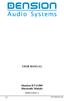 USER MANUAL Dension BTA1500 Bluetooth Module DEBTA-9201-2 1 www.dension.com USER MANUAL - BTA1500 Contents 1. Introduction... p.2 2. Useful Information... p.2 3. Package contents... p.3 4. Car compatibility...
USER MANUAL Dension BTA1500 Bluetooth Module DEBTA-9201-2 1 www.dension.com USER MANUAL - BTA1500 Contents 1. Introduction... p.2 2. Useful Information... p.2 3. Package contents... p.3 4. Car compatibility...
ScreenBeam Wireless Display Kit. User Manual. Solutions for the Digital Life. Model #: SBWD100KIT. Ver 1.0
 ScreenBeam Wireless Display Kit Model #: SBWD100KIT User Manual Ver 1.0 Solutions for the Digital Life Table of Contents Introduction 1 Package Contents 1 Features 2 System Requirements 2 Getting to Know
ScreenBeam Wireless Display Kit Model #: SBWD100KIT User Manual Ver 1.0 Solutions for the Digital Life Table of Contents Introduction 1 Package Contents 1 Features 2 System Requirements 2 Getting to Know
Jabra SUPREME. User manual. www.jabra.com
 Jabra SUPREME User manual www.jabra.com Contents THANK YOU...2 ABOUT YOUR JABRA SUPREME...2 WHAT YOUR headset CAN DO...3 GETTING STARTED...4 CHARGE YOUR...4 TURNING YOUR headset ON AND OFF...5 PAIRING
Jabra SUPREME User manual www.jabra.com Contents THANK YOU...2 ABOUT YOUR JABRA SUPREME...2 WHAT YOUR headset CAN DO...3 GETTING STARTED...4 CHARGE YOUR...4 TURNING YOUR headset ON AND OFF...5 PAIRING
Welcome. You re watching Apple TV. This guide contains all the information you need to get from setup to your sofa.
 Welcome. You re watching Apple TV. This guide contains all the information you need to get from setup to your sofa. Contents Chapter 1: Connect. 7 What s in the box 8 Apple TV at a glance 10 What you
Welcome. You re watching Apple TV. This guide contains all the information you need to get from setup to your sofa. Contents Chapter 1: Connect. 7 What s in the box 8 Apple TV at a glance 10 What you
Using the Wireless Music Bridge
 Using the Wireless Music Bridge Stream music to a room in the home from your mobile devices Now you can control and stream music from your handheld Apple * ipod, ipod touch, iphone, ipad ; Bluetooth ;
Using the Wireless Music Bridge Stream music to a room in the home from your mobile devices Now you can control and stream music from your handheld Apple * ipod, ipod touch, iphone, ipad ; Bluetooth ;
Bluetooth Handsfree Kit. Car Speakerphone (For Bluetooth Mobile Phones)
 Bluetooth Handsfree Kit Car Speakerphone (For Bluetooth Mobile Phones) Table of Contents 1. Product Description 3 2. Product Overview 3 3. Charging 4 4. Power On/Off 4 Power On 4 Power Off 4 5. Selecting
Bluetooth Handsfree Kit Car Speakerphone (For Bluetooth Mobile Phones) Table of Contents 1. Product Description 3 2. Product Overview 3 3. Charging 4 4. Power On/Off 4 Power On 4 Power Off 4 5. Selecting
Jabra MOTION OFFICE. User Manual. jabra.com/motionoffice
 Jabra MOTION OFFICE User Manual jabra.com/motionoffice 1. WELCOME... 4 2. PRODUCT OVERVIEW... 6 2.1 TOUCHSCREEN BASE 2.2 HEADSET 2.3 BLUETOOTH ADAPTER (JABRA LINK 360 TM ) 2.4 OPTIONAL ACCESSORIES 3. HOW
Jabra MOTION OFFICE User Manual jabra.com/motionoffice 1. WELCOME... 4 2. PRODUCT OVERVIEW... 6 2.1 TOUCHSCREEN BASE 2.2 HEADSET 2.3 BLUETOOTH ADAPTER (JABRA LINK 360 TM ) 2.4 OPTIONAL ACCESSORIES 3. HOW
FREQUENTLY ASKED QUESTIONS
 FREQUENTLY ASKED QUESTIONS TABLE OF CONTENTS Section 1 Section 2 Section 3 Section 4 Section 5 Section 6 Section 7 Section 8 Section 9 Section 10 Wireless Connectivity...2 Ear-to-Ear...3 Streaming...4
FREQUENTLY ASKED QUESTIONS TABLE OF CONTENTS Section 1 Section 2 Section 3 Section 4 Section 5 Section 6 Section 7 Section 8 Section 9 Section 10 Wireless Connectivity...2 Ear-to-Ear...3 Streaming...4
THE NEW GENERATION IN TECHNOLOGY. NI-3103A Alarm Clock w/fm Radio ipod & iphone Docking. Operating Instructions
 THE NEW GENERATION IN TECHNOLOGY NI-3103A Alarm Clock w/fm Radio ipod & iphone Docking Operating Instructions Table of Contents Important Safeguards... 3 Parts... 6 Controls... 6 To Set Up... 7 ipod/iphone
THE NEW GENERATION IN TECHNOLOGY NI-3103A Alarm Clock w/fm Radio ipod & iphone Docking Operating Instructions Table of Contents Important Safeguards... 3 Parts... 6 Controls... 6 To Set Up... 7 ipod/iphone
EXERCISE FREAK TM AH-W150. Bluetooth Headphones / In Ear Headphones. Owner s Manual
 EXERCISE FREAK TM AH-W150 tooth Headphones / In Ear Headphones Owner s Manual Getting started Thank you for purchasing your DENON Globe Cruiser headphones. DENON s engineers have taken great care to design
EXERCISE FREAK TM AH-W150 tooth Headphones / In Ear Headphones Owner s Manual Getting started Thank you for purchasing your DENON Globe Cruiser headphones. DENON s engineers have taken great care to design
CONTENTS. Zulu User Guide 3
 Copyright Lightspeed Aviation, Inc., 2008. All rights reserved. Lightspeed Aviation is a trademark and Zulu and FRC are registered trademarks of Lightspeed Aviation, Inc. Bluetooth is a registered trademark
Copyright Lightspeed Aviation, Inc., 2008. All rights reserved. Lightspeed Aviation is a trademark and Zulu and FRC are registered trademarks of Lightspeed Aviation, Inc. Bluetooth is a registered trademark
SP1790JK 900MHz Wireless Indoor/Outdoor Speakers. User Manual INTRODUCTION FEATURES IMPORTANT SAFETY INFORMATION
 SP1790JK 900MHz Wireless Indoor/Outdoor Speakers INTRODUCTION This 900 MHz digital hybrid wireless speaker system uses the latest wireless technology that enables you to enjoy music and TV sound anywhere
SP1790JK 900MHz Wireless Indoor/Outdoor Speakers INTRODUCTION This 900 MHz digital hybrid wireless speaker system uses the latest wireless technology that enables you to enjoy music and TV sound anywhere
Safety and General Information
 User Guide Safety and General Information Please read the following information before using this product Users are not permitted to make changes or modify the product and the accessories in any way. Do
User Guide Safety and General Information Please read the following information before using this product Users are not permitted to make changes or modify the product and the accessories in any way. Do
Hi! Let s get started.
 Hi! Let s get started. What s in the box Roku 2 player Roku 2 enhanced remote Headphones 2 x AA batteries for remote A/V cable (RCA) Power adapter Get to know your Roku 2 A Front view B E C Back view
Hi! Let s get started. What s in the box Roku 2 player Roku 2 enhanced remote Headphones 2 x AA batteries for remote A/V cable (RCA) Power adapter Get to know your Roku 2 A Front view B E C Back view
Enjoy Music over Your Wi-Fi Network
 Personal Audio System Enjoy Music over Your Wi-Fi Network Read this document first. Enjoy Music over Your Wi-Fi Network GB SRS-X7 This manual introduces how to play music connecting this unit to your Wi-Fi
Personal Audio System Enjoy Music over Your Wi-Fi Network Read this document first. Enjoy Music over Your Wi-Fi Network GB SRS-X7 This manual introduces how to play music connecting this unit to your Wi-Fi
OMNI 10 OMNI 20 ADAPT
 OMNI 10 OMNI 20 ADAPT EN/ OWNER S MANUAL TABLE OF CONTENTS Introduction 1 Supplied accessories 2 Important safety information 3 Top and button controls 5 Bottom and button controls 6 Top, bottom and button
OMNI 10 OMNI 20 ADAPT EN/ OWNER S MANUAL TABLE OF CONTENTS Introduction 1 Supplied accessories 2 Important safety information 3 Top and button controls 5 Bottom and button controls 6 Top, bottom and button
Backbeat FIT. User Guide
 Backbeat FIT User Guide Contents Welcome 3 What's in the box* 4 Get Paired 5 Headset overview 6 Take control 7 Power on or off 7 Play or pause music 7 Skip to next track 7 Play previous track 7 Volume
Backbeat FIT User Guide Contents Welcome 3 What's in the box* 4 Get Paired 5 Headset overview 6 Take control 7 Power on or off 7 Play or pause music 7 Skip to next track 7 Play previous track 7 Volume
Controls. LCD Display. Tuning Up Time Set and Station Scan
 PR-D8 GB Revision 3 1 1 2 4 5 7 9 10 12 14 16 18 20 22 24 25 26 27 29 31 33 35 36 37 38 Controls Stereo Built-in Microphone (Left Channel) LCD Display Stereo Built-in Microphone (Right channel) Power/Auto
PR-D8 GB Revision 3 1 1 2 4 5 7 9 10 12 14 16 18 20 22 24 25 26 27 29 31 33 35 36 37 38 Controls Stereo Built-in Microphone (Left Channel) LCD Display Stereo Built-in Microphone (Right channel) Power/Auto
Contents Contents Contents Overview Charging your headset Wearing the headset Powering on the headset Connecting your headset for dictation
 1 Contents Contents Contents 2 Overview 3 Charging your headset 4 Wearing the headset 4 Powering on the headset 4 Connecting your headset for dictation 5 The adapter 5 Adjusting your computer's audio settings
1 Contents Contents Contents 2 Overview 3 Charging your headset 4 Wearing the headset 4 Powering on the headset 4 Connecting your headset for dictation 5 The adapter 5 Adjusting your computer's audio settings
Bluetooth Stereo Headphone. User Guide. Hive
 Bluetooth Stereo Headphone User Guide Hive 1. Product Description Avantree Hive is a Bluetooth stereo headphone with MIC from the Avantree family. It delivers clear voice transmission and high quality
Bluetooth Stereo Headphone User Guide Hive 1. Product Description Avantree Hive is a Bluetooth stereo headphone with MIC from the Avantree family. It delivers clear voice transmission and high quality
Setting Up the Cisco Unified IP Phone
 CHAPTER 3 This chapter includes the following topics, which help you install the Cisco Unified IP Phone on an IP telephony network: Before You Begin, page 3-1 Understanding the Cisco Unified IP Phone 7962G
CHAPTER 3 This chapter includes the following topics, which help you install the Cisco Unified IP Phone on an IP telephony network: Before You Begin, page 3-1 Understanding the Cisco Unified IP Phone 7962G
STEREO BLUETOOTH WIRELESS SPORTS In-Ear Headphones
 STEREO BLUETOOTH WIRELESS SPORTS In-Ear Headphones USER MANUAL model: X7 PACKAGE CONTENTS EN X7 Stereo Bluetooth Wireless Sports In-Ear Headphones Micro-USB charging cable Carrying case 3 pairs of eartips
STEREO BLUETOOTH WIRELESS SPORTS In-Ear Headphones USER MANUAL model: X7 PACKAGE CONTENTS EN X7 Stereo Bluetooth Wireless Sports In-Ear Headphones Micro-USB charging cable Carrying case 3 pairs of eartips
Jabra FREEWAY. User manual. www.jabra.com
 Jabra FREEWAY User manual www.jabra.com CONTENTS THANK YOU.................................................... 2 ABOUT YOUR.................................. 2 WHAT YOUR SPEAKERPHONE CAN DO..........................
Jabra FREEWAY User manual www.jabra.com CONTENTS THANK YOU.................................................... 2 ABOUT YOUR.................................. 2 WHAT YOUR SPEAKERPHONE CAN DO..........................
User guide. Stereo Bluetooth Headset SBH50
 User guide Stereo Bluetooth Headset SBH50 Contents Stereo Bluetooth Headset User guide...3 Introduction...4 Function overview...4 Hardware overview...4 Status icon overview...5 Basics...6 Charging the
User guide Stereo Bluetooth Headset SBH50 Contents Stereo Bluetooth Headset User guide...3 Introduction...4 Function overview...4 Hardware overview...4 Status icon overview...5 Basics...6 Charging the
Jabra SOLEMATE USER MANUAL
 Jabra SOLEMATE USER MANUAL Contents Welcome...2 JABRA Solemate OVERVIEW...3 connecting...6 play music, chat and voice guidance...8 support... 12 technical specifications... 16 1 WELCOME Thank you for purchasing
Jabra SOLEMATE USER MANUAL Contents Welcome...2 JABRA Solemate OVERVIEW...3 connecting...6 play music, chat and voice guidance...8 support... 12 technical specifications... 16 1 WELCOME Thank you for purchasing
igadgitz Bluetooth Audio Transmitter & Receiver (BTT009 / U3442) User Guide
 igadgitz Bluetooth Audio Transmitter & Receiver (BTT009 / U3442) User Guide For more instructions in English please visit: Eine Anleitung in Deutsch nden Sie unter: Para obtener instrucciones en Español
igadgitz Bluetooth Audio Transmitter & Receiver (BTT009 / U3442) User Guide For more instructions in English please visit: Eine Anleitung in Deutsch nden Sie unter: Para obtener instrucciones en Español
Version 1.0. PNY DUO-LINK 4 User Manual
 Version 1.0 PNY DUO-LINK 4 User Manual Table of Contents 1. PRODUCT DESCRIPTION 3 2. SYSTEM REQUIREMENTS 4 3. DUO-LINK APP INSTALLATION 4 4. DUO-LINK APP DESCRIPTION 6 5. FILE MANAGEMENT 7 5.1 Types of
Version 1.0 PNY DUO-LINK 4 User Manual Table of Contents 1. PRODUCT DESCRIPTION 3 2. SYSTEM REQUIREMENTS 4 3. DUO-LINK APP INSTALLATION 4 4. DUO-LINK APP DESCRIPTION 6 5. FILE MANAGEMENT 7 5.1 Types of
Mbox Basics Guide. Version 6.7 for LE Systems on Windows XP or Mac OS X. Digidesign
 Mbox Basics Guide Version 6.7 for LE Systems on Windows XP or Mac OS X Digidesign 2001 Junipero Serra Boulevard Daly City, CA 94014-3886 USA tel: 650 731 6300 fax: 650 731 6399 Technical Support (USA)
Mbox Basics Guide Version 6.7 for LE Systems on Windows XP or Mac OS X Digidesign 2001 Junipero Serra Boulevard Daly City, CA 94014-3886 USA tel: 650 731 6300 fax: 650 731 6399 Technical Support (USA)
BLUETOOTH STEREO HEADPHONES
 HIGH PERFORMANCE BLUETOOTH STEREO HEADPHONES WITH INTEGRATED MICROPHONE XVTHB100 QUICK START GUIDE IMPORTANT SAFETY INSTRUCTIONS Do not use headphones while operating a motor vehicle or a bicycle. Doing
HIGH PERFORMANCE BLUETOOTH STEREO HEADPHONES WITH INTEGRATED MICROPHONE XVTHB100 QUICK START GUIDE IMPORTANT SAFETY INSTRUCTIONS Do not use headphones while operating a motor vehicle or a bicycle. Doing
Hi! Let s get started.
 Hi! Let s get started. What s in the Box Roku player Remote control 2 x AAA batteries for remote A/V cable RCA Power adapter Get to know your roku A Front view B C F Back view D E A B C D E F Status light
Hi! Let s get started. What s in the Box Roku player Remote control 2 x AAA batteries for remote A/V cable RCA Power adapter Get to know your roku A Front view B C F Back view D E A B C D E F Status light
Bluetooth Portable Boombox
 www.sharkk.com Bluetooth Portable Boombox Owner s Guide Introduction Thank you for your purchase of the SHARKK Bluetooth 4.0 Box Speaker. Please take the time to read this manual carefully before you begin
www.sharkk.com Bluetooth Portable Boombox Owner s Guide Introduction Thank you for your purchase of the SHARKK Bluetooth 4.0 Box Speaker. Please take the time to read this manual carefully before you begin
User Manual. BluLink. Wireless Cell Phone and Music Adapter. www.pilot-usa.com www.pilotblulink.com
 User Manual BluLink Wireless Cell Phone and Music Adapter www.pilot-usa.com www.pilotblulink.com Thank you for purchasing BluLink At Pilot Communications USA we have been instrumental in bringing cutting
User Manual BluLink Wireless Cell Phone and Music Adapter www.pilot-usa.com www.pilotblulink.com Thank you for purchasing BluLink At Pilot Communications USA we have been instrumental in bringing cutting
Phonak Wireless Communication Portfolio
 Phonak Wireless Communication Portfolio Product information The accessories of the Phonak Wireless Communication Portfolio offer great benefits in difficult listening situations and unparalleled speech
Phonak Wireless Communication Portfolio Product information The accessories of the Phonak Wireless Communication Portfolio offer great benefits in difficult listening situations and unparalleled speech
BIG TURTLE SHELL RUGGED WIRELESS BOOMBOX
 BIG TURTLE SHELL RUGGED WIRELESS BOOMBOX By Outdoor Tech HI FI SOUND BUILT IN POWERBANK Welcome to total sonic freedom. outdoortech.com CONTENTS SHELL ANATOMY POWER UP PAIR WIRED POWERBANK LISTEN & TALK
BIG TURTLE SHELL RUGGED WIRELESS BOOMBOX By Outdoor Tech HI FI SOUND BUILT IN POWERBANK Welcome to total sonic freedom. outdoortech.com CONTENTS SHELL ANATOMY POWER UP PAIR WIRED POWERBANK LISTEN & TALK
Audio Amplifier. User Manual
 Audio Amplifier User Manual Contents Contents 1 Thank You for your Purchase. 1 Introduction 2 A100 Capabilities 2 What s in the box? 2 AirPlay Compatibility 2 USB Compatibility 2 The A100 3 Remote 3 Getting
Audio Amplifier User Manual Contents Contents 1 Thank You for your Purchase. 1 Introduction 2 A100 Capabilities 2 What s in the box? 2 AirPlay Compatibility 2 USB Compatibility 2 The A100 3 Remote 3 Getting
Press Release Sony s New Portable Headphone Amplifier PHA-1 Delivers Powerful Sound Quality Hong Kong, December 6, 2012
 Press Release Sony s New Portable Headphone Amplifier PHA-1 Delivers Powerful Sound Quality Used with the Latest Balanced Armature Series Earphones for a Higher Level of Music Enjoyment PHA-1 XBA-40 Portable
Press Release Sony s New Portable Headphone Amplifier PHA-1 Delivers Powerful Sound Quality Used with the Latest Balanced Armature Series Earphones for a Higher Level of Music Enjoyment PHA-1 XBA-40 Portable
Blackwire C710 /C720 Corded USB headset with Bluetooth. User guide
 Blackwire C710 /C720 Corded USB headset with Bluetooth User guide Contents Welcome 3 What s in the package 4 Headset features 5 Accessories/Spares 6 Using your headset 7 Inline controls 7 Wearing the headset
Blackwire C710 /C720 Corded USB headset with Bluetooth User guide Contents Welcome 3 What s in the package 4 Headset features 5 Accessories/Spares 6 Using your headset 7 Inline controls 7 Wearing the headset
Contents: Thank You for your Purchase FOR FURTHER INFORMATION ON MONITOR AUDIO PLEASE GO TO WWW.MONITORAUDIO.COM
 User Manual Contents: Contents: 1 Thank You for your Purchase 1 Introduction 2 S200 Capabilities 2 What s in the box 2 AirPlay Compatibility 2 USB Compatibility 2 The S200 3 Getting Ready to Free Your
User Manual Contents: Contents: 1 Thank You for your Purchase 1 Introduction 2 S200 Capabilities 2 What s in the box 2 AirPlay Compatibility 2 USB Compatibility 2 The S200 3 Getting Ready to Free Your
Before operating this system
 Before operating this system Malfunctions that occur during the normal use of the system will be repaired by Sony in accordance with the conditions defined in the limited warranty for this system. However,
Before operating this system Malfunctions that occur during the normal use of the system will be repaired by Sony in accordance with the conditions defined in the limited warranty for this system. However,
AM/FM/CD/MP3 Receiver with USB/SD & A u xiliary Input 3 Built-in Microphone inputs for P A Announcements. Installation/Operation Manual
 AM/FM/CD/MP3 Receiver with USB/SD & A u xiliary Input 3 Built-in Microphone inputs for P A Announcements Installation/Operation Manual 50W x 4 CD-2000 CONTROLS AND INDICATORS (1) Power Button (2) Volume/Select
AM/FM/CD/MP3 Receiver with USB/SD & A u xiliary Input 3 Built-in Microphone inputs for P A Announcements Installation/Operation Manual 50W x 4 CD-2000 CONTROLS AND INDICATORS (1) Power Button (2) Volume/Select
Dual Port EmErgEncy charger
 Dual Port Emergency Charger MP1860A User Guide USER GUIDE Contents Dual Port Emergency Charger Overview...2 Getting Started...3 Unpacking TekCharge MP1860A...3 Getting to Know TekCharge MP1860A...4 Using
Dual Port Emergency Charger MP1860A User Guide USER GUIDE Contents Dual Port Emergency Charger Overview...2 Getting Started...3 Unpacking TekCharge MP1860A...3 Getting to Know TekCharge MP1860A...4 Using
Hi! Let s get started.
 Hi! Let s get started. What s in the box Roku player Remote control with in-ear headphone jack 2 x AA Alkaline batteries In-ear headphones Power adapter Get to know your Roku B A Front view C D E Back
Hi! Let s get started. What s in the box Roku player Remote control with in-ear headphone jack 2 x AA Alkaline batteries In-ear headphones Power adapter Get to know your Roku B A Front view C D E Back
User Manual. For additional help please send a detailed e-mail to Support@phnxaudio.com. - 1 Phoenix Audio Technologies www.phnxaudio.
 User Manual Please read the instructions in this manual before using the Duet Please refer to our website www.phnxaudio.com for more information, specifically to our Q&A section in our Support page. For
User Manual Please read the instructions in this manual before using the Duet Please refer to our website www.phnxaudio.com for more information, specifically to our Q&A section in our Support page. For
Voyager Focus UC. User Guide
 Voyager Focus UC User Guide Contents Overview 3 Headset 3 Charge stand* 4 USB Bluetooth adapter 4 Connect and pair 5 Connect to PC 5 Configure USB adapter 5 Pair to mobile device 5 Pair USB adapter again
Voyager Focus UC User Guide Contents Overview 3 Headset 3 Charge stand* 4 USB Bluetooth adapter 4 Connect and pair 5 Connect to PC 5 Configure USB adapter 5 Pair to mobile device 5 Pair USB adapter again
