USB Bluetooth Adapter
|
|
|
- Joel Carson
- 7 years ago
- Views:
Transcription
1 Networking &Communication USB Bluetooth Adapter BT-200U User s Manual
2 Copyright Copyright (C) 2003 PLANET Technology Corp. All rights reserved. The products and programs described in this User s Manual are licensed products of PLANET Technology, This User s Manual contains proprietary information protected by copyright, and this User s Manual and all accompanying hardware, software, and documentation are copyrighted. No part of this User s Manual may be copied, photocopied, reproduced, translated, or reduced to any electronic medium or machine-readable form by any means by electronic or mechanical. Including photocopying, recording, or information storage and retrieval systems, for any purpose other than the purchaser's personal use, and without the prior express written permission of PLANET Technology. Disclaimer PLANET Technology does not warrant that the hardware will work properly in all environments and applications, and makes no warranty and representation, either implied or expressed, with respect to the quality, performance, merchantability, or fitness for a particular purpose. PLANET has made every effort to ensure that this User s Manual is accurate; PLANET disclaims liability for any inaccuracies or omissions that may have occurred. Information in this User s Manual is subject to change without notice and does not represent a commitment on the part of PLANET. PLANET assumes no responsibility for any inaccuracies that may be contained in this User s Manual. PLANET makes no commitment to update or keep current the information in this User s Manual, and reserves the right to make improvements to this User s Manual and/or to the products described in this User s Manual, at any time without notice. If you find information in this manual that is incorrect, misleading, or incomplete, we would appreciate your comments and suggestions. CE mark Warning The is a class B device, In a domestic environment, this product may cause radio interference, in which case the user may be required to take adequate measures. Trademarks The PLANET logo is a trademark of PLANET Technology. This documentation may refer to numerous hardware and software products by their trade names. In most, if not all cases, these designations are claimed as trademarks or registered trademarks by their respective companies. Revision User s Manual for PLANET USB Bluetooth Adapter: Model: BT-200U Rev: 1.0 (January 2003) Part No. EM-BT200U ii
3 TABLE OF CONTENTS CHAPTER 1 INTRODUCTION...1 BT-200U Features...1 Package Contents...1 CHAPTER 2 INSTALLATION...2 Software Installation...2 Software Un-installation...4 Hardware Installation...5 Setup Diagnostics...6 CHAPTER 3 BLUETOOTH SOFTWARE...8 About Bluetooth Software...8 Description of Bluetooth Software Icons...9 CHAPTER 4 BASIC OPERATION...11 Search for Bluetooth Devices...11 Pair...12 How to use the service of File Transfer...13 CHAPTER 5 CONFIGURATION...14 General...14 Accessibility...15 Discovery...16 Information Exchange...16 Local Services...17 Client Application...18 Hardware...19 Version Info...21 Notifications...21 APPENDIX A SPECIFICATION...23 i
4
5 Chapter 1 Introduction 1 This USB Bluetooth Adapter, BT-200U, is specifically designed to plug into an available Universal Serial Bus port connecting to a desktop or laptop PC. It allows you to make short-range wireless connections between Bluetooth devices such as cellular phones, personal digital assistants (PDA), and desktop and notebook computers. BT-200U uses radio transmission, voice and data are thus transmitted almost immediately. Bluetooth transmission ensures both protection from interference and secures data transfers. It helps people share and access the information that's important to them more easily. Link your notebook with your handheld, mobile phone, printer and other Bluetooth devices within your personal area network (PAN) via a secure short-range wireless radio link. Get rid of all those hassle cables and automatically share documents, browse the Internet and synchronize calendars, address books and more. BT-200U Features Follows world wide standard which compatible to other Bluetooth devices Bluetooth Manager Utility eases the difficulties of configuration and management Various services provided: Virtual Serial Port, Dial-up Networking, Fax, File Transfer, Information Exchange, Information Synchronization, and Network Access Connection protection and data security enhanced mechanism Most popular OS support: Windows 98SE, ME, 2000, XP Up to 8 devices Point-to-MultiPoint topology expands your PAN coverage Package Contents The following items should be included: USB Bluetooth Adapter x 1 USB Adapter Cable x 1 CD-ROM (includes Driver, Utility, Manual) x 1 Quick Installation Guide x 1 If any of the above items are damaged or missing, please contact your dealer immediately.. 1
6 Chapter 2 Installation 2 Software Installation Note: The Bluetooth Software should be installed well prior to the hardware installation. 1. Insert the CD-ROM into the CD-ROM drive to initiate the autorun program. Once completed, a menu screen will appear as follows: 2. To install the Bluetooth software, click on the "Bluetooth Software" hyperlink to activate the installation procedure for the application program. If the above screen is not shown, you can start the installation as follows. Click on Start Menu/ Run. Enter D:\Utility\setup.exe in the appeared box, where D is the letter of your CD-ROM drive. Click on OK button. 3. On the Welcome screen, click the Next button. 4. When the License Agreement screen is displayed, read the License Agreement, then click the radio button to the left of I accept the terms in the license agreement and click the Next button. 2
7 Installation 5. On the Device Information screen, enter the required information: Device Name other Bluetooth-enabled devices, when inquiring about devices within radio range, will see this user-configured device name. The name can be changed after the installation process through the Bluetooth Software Configuration Panel. Device Type click the down arrow 6and choose Desktop or Laptop from the drop-down list. The device type can be changed after the installation process through the Bluetooth Software Configuration Panel. Click the Next button. 6. On the Destination Folder screen, click the Change button to browse to a new destination folder for the Bluetooth software. Otherwise, click the Next button to accept the default folder. 7. The InstallShield Wizard is ready to install the Bluetooth software. If you need to review or change any settings, click the Back button. Click the Cancel button to exit the Wizard. Otherwise, click the Install button 3
8 Broadband Router User Guide 8. Click OK at the following message (only for Windows 2000/XP installation). 9. The Installing Bluetooth Software screen displays the installation progress. If prompted to insert the Windows CD, do so and follow the on-screen instructions. 10. When finished, click Finish to end the Installation Wizard. 11. Remember to restart your computer to have the new configuration take effect. Software Un-installation 1. In Windows, go to Start Settings Control Panel Add or Remove Programs. 2. Select Windcomm Bluetooth Software and click the Remove button. 4
9 Installation Hardware Installation Note: The hardware installation should be only performed when the software is well installed. Precaution Before the installation, make sure the USB port exists in your computer and is enabled. To check this, go to My Computer Control Panel System. Open the Device Manager tab. If the Universal Serial Bus controller device is found, it means your USB port is installed and enabled. If not, either no USB port is installed or the USB bios is not properly enabled. In this case, consult your computer dealer for USB support. Getting Hooked Up 1. Locate the USB host port of your system. Align the USB connector (the thinner end) of the USB adapter toward the USB host port, push evenly and steadily until it is seated. 2. Plug your BT-200U into the thicker end of the USB adapter cable. Connects to the USB host port 5
10 Broadband Router User Guide 3. As soon as the device is properly plugged to your computer, Windows will automatically detect the device and prompt the following message. Select Install the software automatically (Recommended) And press Next to continue. 4. Select Continue Anyway with the following message. 5. Press Finish to complete the hardware installation. Setup Diagnostics Once the software is well installed, your computer should prompt a Bluetooth icon on the bottom right corner. You may right click to set up the configuration. 6
11 Installation Select Hardware. Check if USB Bluetooth device is on the devices list as below. If yes, it means your BT-200U is well installed. 7
12 Chapter 3 Bluetooth Software 3 About Bluetooth Software In order to exchange data, two Bluetooth devices must establish a connection. Before a connection is established, one device must request a connection with another. The second device accepts (or rejects) the connection. The originator of the request is known as the client. The device that accepts (or rejects) the request is known as the server. Many Bluetooth devices can act as both client and server. A client Bluetooth device runs a software program that requests a connection to another device as part of its normal operation. For example, the program may request a connection to a remote computer, a printer, or a modem. Becoming a Bluetooth client normally requires an action by the device operator, such as an attempt to browse a remote computer, print a file, or dial out on a modem. Every Bluetooth device that provides a service must be prepared to respond to a connection request. Bluetooth software is always running in the background on the server, ready to respond to connection requests. Most Bluetooth-enabled devices have the capability to act as: A Bluetooth server these devices provide one or more services, such as access to the Internet, to other Bluetooth devices. A Bluetooth client these devices use the service(s) provided by Bluetooth servers. Bluetooth Software provides: Clients with the means: To locate other Bluetooth devices in the immediate vicinity (inquiry) Discover the services that those devices offer (discovery) Connect to, use, and disconnect from those services. Servers with the means to include/exclude individual services in the list of services they provide to clients. Extensive security, including: Authorization Authentication Encryption. Bluetooth Software supports: Windows 98SE (Second Edition). Windows ME (Millennium Edition) Windows Windows XP Professional Windows XP Home Edition. The services supported by Bluetooth Software are: Bluetooth Serial Port establishes a Bluetooth wireless connection between two devices. The connection may be used by applications as though a physical serial cable connected the devices. Dial-up Networking allows a Bluetooth client to use a modem that is physically attached to the Bluetooth server. 8
13 PC Configuration Fax allows a Bluetooth client to wirelessly send a fax using a device that is physically attached to the Bluetooth server. File Transfer establishes a Bluetooth wireless connection that allows your computer to perform file system operations on another Bluetooth-enabled device browse, drag/drop, open, print, cut/copy, paste, delete, rename, etc. Information Exchange establishes a Bluetooth wireless connection between two devices so that they can exchange personal information manager data such as business cards, calendar items, messages, and notes. Information Synchronization establishes a Bluetooth wireless connection between two devices and uses the connection to synchronize Personal Information Manager data between the two devices. Network Access establishes a Bluetooth wireless connection between the client and a server that is physically connected to the Local Area Network. If the client has permission (user name and password for the LAN), the wireless connection can be used as if the client were hardwired to the LAN. Please note that not all Bluetooth servers provide all of these services. To find out the services provided by a Bluetooth device: 1. On the client, in the Folders pane of My Bluetooth Places, select Entire Bluetooth Neighborhood. 2. In the right pane of Entire Bluetooth Neighborhood, right-click anywhere except on a device name and select Refresh from the pop-up menu. 3. In the Folders pane of My Bluetooth Places, right-click a device and select Discover Available Services from the pop-up menu to update the available services list. The available services will be displayed in the right pane of My Bluetooth Places. Description of Bluetooth Software Icons Bluetooth icons provide at-a-glance feedback about a device or service's status by changing color. Device icons are blue in color with yellow accents in their "normal" state and green with yellow accents in their "connected" state. Devices that are paired with this computer display a "check mark" in the upper-left portion of their icon. 9
14 Broadband Router User Guide Service icons are gray or yellow in color (or gray with yellow accents) in their "normal" state. In the "connected" state the primary color of the icon (gray or yellow) changes to green. Errata for Windows XP device icons Icons for services that are not available have a red "X" in their lower-right corner. Services may be unavailable because they are in use or because the necessary hardware (such as a modem for Dial-up Networking) is not installed. 10
15 PC Configuration Chapter 4 Basic Operation 4 For best performance, we recommend that the Bluetooth devices you are setting for transferring files should be within a range of 10 meters of each other. Before you start communicating with a Bluetooth device, you need to: 1. Search Bluetooth devices in the vicinity. 2. Pair your PC with the device you do this by adding the device to a list of paired devices in your PC. Search for Bluetooth Devices In Windows In the Folders pane of My Bluetooth Places, Double-click BluetoothfiSearch for devices. 2. Select Entire Bluetooth Neighborhood in the right pane. The device name(s) will show up if this computer has used the Bluetooth service. In Windows XP 1. In the Folders pane of My Bluetooth Places, Double-click Bluetoothfi Search for devices. 2. Select Search for devices in range in the left pane. The device name(s) will show up if this computer has used the Bluetooth service. 11
16 Broadband Router User Guide Pair Pairing is the process of associating Bluetooth devices with each other so that they connect as soon as they get within range of each other. You can initiate the pairing between two Bluetooth devices from your own PC or you can accept a request for pairing from the other device. 1. Right click the device that you just found. Select Pair Device. 2. The Bluetooth Passkey Request screen will be present. Enter the Passkey to authenticate device identity and encrypt data. 3. Meanwhile, the remote device that is requested for connection will prompt the following message for you to enter the passkey. Click the prompted message to enter the passkey. 4. Enter a passkey (up to 16 digits) for both your PC and for the other device. 12
17 PC Configuration After the pairing procedures are completed, you may start using the local services that a Bluetooth server is capable of providing, which includes Bluetooth Serial Port, Dial- Up Networking, Fax, File Transfer, Information Exchange, Information Synchronization and Network Access. How to use the service of File Transfer The File Transfer service allows one Bluetooth device to perform file operations on the specified or default File Transfer directory (and the folders and files it contains) of another Bluetooth device. On the Server PC, 1. From the Bluetooth Configuration panel, on the Information Exchange tab, enter the directory you want to share the folders with the other device. Click OK. On the Client PC, 1. In the Folders pane of My Bluetooth Places, select Entire Bluetooth Neighborhood. 2. In the right pane of Entire Bluetooth Neighborhood, right-click anywhere except on a device name and select Refresh from the pop-up menu. 3. In the Folders pane of My Bluetooth Places, right-click the device you already set to transfer files with and select Discover Available Services from the pop-up menu. 4. Double-click Public Folder to expand that folder. If there are additional folders inside the expanded folder then those additional folders may have to be expanded. 13
18 Chapter 5 Configuration 5 General You may determine the device properties and basic system security settings on the General tab of the Bluetooth Configuration Panel. Identity Security Computer Name Computer type High Medium enter a unique name to identify this computer to other Bluetooth devices in the vicinity; this field cannot be left blank. select either Desktop or Laptop from the drop-down menu to help identify this computer to other Bluetooth devices in the vicinity. requires Bluetooth devices to authenticate (enter a Personal Identification Number (PIN)) before allowing a connection to be established. Your computer and the connected Bluetooth device will exchange data using encrypted links. the default setting security is configured at the service-level. Service level security means that each individual service must have its security settings (Authentication, Authorization and Encryption) set independently. Note: If the security mode is Medium and service-level security is not configured, any Bluetooth device will be able to discover your computer and use its services. 14
19 Advanced Configuration Accessibility In the Accessibility tab of the Bluetooth Configuration Panel, you will be able to specify which remote devices may access this computer. Security settings configured in the General, Local Services, and Client Applications tabs may also affect which devices have access to this computer. To allow other devices to discover this computer: select "Let other Bluetooth devices discover this computer" to permit remote Bluetooth devices to find and report this computer. If "Allow No devices to connect" (below) is selected, this option is not available. From the Allow drop-down-menu, you may select to control the types of devices that are allowed to connect to this computer. No devices to connect no remote devices are permitted to initiate a connection with this computer. However, this computer can still initiate connections (as a client) with remote Bluetooth devices. All devices to connect all remote devices are permitted to connect to this computer. Only paired devices to only devices that have been paired with this computer are connect allowed to connect to it. Only devices listed only the listed devices are allowed to connect to this below to connect computer (see next section for details of adding and deleting devices). 15
20 Broadband Router User Guide Discovery In the Discovery tab of the Bluetooth Configuration Panel, you can determine: 1. whether your computer looks for other Bluetooth devices automatically, 2. how often it looks and, 3. what type of devices it looks for. Perform a periodic Search for Devices When "Look for other Bluetooth devices" is selected, Bluetooth Software automatically searches for devices every X minutes. X is an integer from 1 to 60. To change the time between auto inquiries, highlight the existing time and enter the new time. Note: When My Bluetooth Places is first opened it performs an initial automatic search for devices even if "Look for other Bluetooth devices" is not enabled. Determine which devices will be reported Bluetooth Software can show devices that you do not need to access. The options are: Report all Bluetooth devices Report only selected Bluetooth devices Select the desired option from the drop-down list. Information Exchange The Information Exchange service provides a way to send and receive Microsoft Outlook items to and from another Bluetooth device, such as a Personal Digital Assistant or notebook computer. 16
21 Advanced Configuration The settings on the Information Exchange tab of the Bluetooth Configuration Panel configure: File Transfer My Shared Directory: the directory configured in this section is the highest-level directory to which a remote Bluetooth computer has access. This directory and its sub directories are displayed in the remote device's My Bluetooth Places. Click the Browse button and navigate to the directory that will be used as My Shared Directory. Send Business Card My Business Card: the path to the directory on this computer that contains your electronic business card. Select the "Send Business Card on Request" option to allow remote devices to obtain your business card. Click the Browse button and navigate to the directory that contains your business card. Receive Business Card My Inbox Directory: the path to the directory on this computer where inbound Personal Information Manager items such as Business cards, Notes, Calendar entries and Messages will be saved. Select the types of items you wish to accept by placing a checkmark in the appropriate boxes, and then click the Browse button to navigate to the directory where they should be saved. Select the "Save Objects in Personal Information Manager" option to save incoming objects directly in the PIM. When this option is selected, the path specified in My Inbox Directory is not used. Local Services The settings on the Local Services tab of the Bluetooth Configuration Panel determine the configuration of the services provided by your computer to remote devices. Each service can be configured individually for security, name, and other settings. 17
22 Broadband Router User Guide The Local Services tab also includes options to add and delete user-defined serial services. Bluetooth Software Local Service names are: Bluetooth Serial Port Dial-Up Networking Fax File Transfer Information Exchange Information Synchronization Network Access Client Application Network Access The Network Access service permits a Bluetooth client to use a Local Area Network connection that is physically attached to another Bluetooth device (the server). 18
23 Advanced Configuration Possible Network Access servers include: 1. Bluetooth-enabled computers that have a hardwired Ethernet connection. 2. Stand-alone Bluetooth Network Access Points. The Bluetooth server must be specifically configured to provide the Network Access service. After a Bluetooth device is configured as a Network Access server it cannot act as a Network Access client without being re-configured. Hardware The Hardware tab of the Bluetooth Configuration Panel provides basic information about the Bluetooth hardware installed on this computer and access to the Advanced Settings dialog box. 19
24 Broadband Router User Guide Devices: Name Type name of the device, e.g., My Bluetooth Device type of the device, e.g., USB. Device Properties: Manufacturer Firmware Revision Device Status Device Address HCI Version HCI Revision LMP Version LMP Sub Version the name of the company that manufactured the device selected in the Devices section of this dialog box. the manufacturer's firmware version number. indicates that the device is operating properly or that there is a problem/conflict. the Bluetooth Device Address (BDA or BD_Addr) programmed into this device when it was manufactured. the version number of the Bluetooth Specification that the Host Controller Interface complies with. the revision number of the Bluetooth Specification that the Host Controller Interface complies with. the version number of the Bluetooth Specification that the Link Manager Protocol complies with. the sub-version number of the Bluetooth Specification that the Link Manager Protocol complies with. Advanced displays the Advanced Settings dialog box, which allows you to select the country code and transmission power settings. This option is not available on all systems. Hardware Advanced Settings Dialog Box When available, this dialog box is reached from the Hardware tab of the Bluetooth Configuration Panel. Depending on the country in which the hardware is sold and/or in which it will be used, the Advanced button may not be present. From this dialog box you can set the: Country Code: Maximum Transmission Power: North America, Europe (except France), and Japan France and China High Medium Low Click the Apply button to implement the changes. A dialog box appears with notification that the Bluetooth device attached to this computer must be reset before the change(s) will take effect. Click the Yes button to reset the Bluetooth device now all open Bluetooth connections will be closed. 20
25 Advanced Configuration Click the No button to save the changes the changes will be applied the next time the Bluetooth device is reset or restarted. Version Info The Version Info tab of the Bluetooth Configuration Panel displays the name and version number of the software components of Bluetooth Software. There are no options can be configured on this tab. Notifications The Notifications tab of the Bluetooth Configuration Panel lets you associate a sound (Windows *.wav file) with specific Bluetooth events. 21
26 Broadband Router User Guide Sounds can be associated on an individual basis with several events, including: 1. When a PIN code is required 2. When a remote device attempts to access: Files on this computer A Bluetooth port The Dial-up network service The LAN Access service The Fax service. 3. When a remote device attempts to send: Synchronization information. Information items To associate a sound with a Bluetooth event: 1. From the Bluetooth Configuration Panel, select Notifications tab. 2. In the Notify column of the Events list, select the check box associated with the event. 3. In the Sound area of the Notifications tab, click the Browse button and navigate to the sound file (*.wav) to be used for notification. To preview the sound file, click the play (>) button. 4. Click the OK button to close the Bluetooth Configuration Panel. Note: The sound will not play, even though it has been assigned, unless the Notify check box is selected. 22
27 Appendix A Trouble Shooting A Q1: CANNOT CONNECT TO A PAIRED DEVICE: A1: Paired devices are always displayed in My Bluetooth Places, even if the remote device is out of range or not powered up. Verify that the remote member of the pair is within radio range and powered up and then attempt the connection again. Q2: CANNOT DISCOVER SERVICES ON AN UN-PAIRED REMOTE DEVICE: A2: The remote device may not be powered up or may be out of range. Verify that the remote device is powered up. Verify that the remote device is in Connectable mode (Bluetooth Configuration Panel > Accessibility tab). Perform a Search for Devices to verify that the device is within range. Q3: DIAL-UP NETWORKING SERVICE DOES NOT START: A3: The Dial-up Networking service will not start unless a properly configured modem is attached to the server. Verify that the modem is usable as a local device from the server. In the Bluetooth Configuration Panel, Local Services tab, double-click the Dialup Networking service: Click the down arrow in the Modem field and select the modem that will be used to dial out. Click the OK button. Click the OK button to close the Bluetooth Configuration Panel. Q4: HOW DO I DETERMINE THE BLUETOOTH DEVICE ADDRESS (BDA) OF MY HARDWARE DEVICE? A4: In the Bluetooth Configuration Panel, on the Hardware tab, in the Devices section, select the device you want to determine the address of. In the Device Properties section of the dialog box, the fourth entry, Device Address, is the BDA of the selected Bluetooth. Q5: HOW DO I DETERMINE THE VERSION NUMBER OF THE BLUETOOTH SPECIFICATION THAT THE HOST CONTROLLER INTERFACE (HCI) COMPLIES WITH? A5: In the Bluetooth Configuration Panel, on the Hardware tab, in the Device Properties section, the fifth entry provides Bluetooth Specification compliance information for the Host Controller Interface. The sixth entry contains the Specification Revision information for the Host Controller Interface, if appropriate. 23
28 Broadband Router User Guide Q6: HOW DO I DETERMINE THE VERSION NUMBER OF THE LINK MANAGER PROTOCOL (LMP)? A6: In the Bluetooth Configuration Panel, on the Hardware tab, in the Device Properties section, the seventh entry provides Link Manager Protocol version number information. The eighth entry contains the Link Manager Protocol sub-version number information, if appropriate. Q7: HOW do I FIND INFORMATION ABOUT THE BLUETOOTH HARDWARE ATTACHED TO MY COMPUTER? A7: In the Bluetooth Configuration Panel, select the Hardware tab Q8: HOW DO I TEST A NETWORK ACCESS CONNECTION? A8: If the client is hardwired to the LAN, unplug the hardwired connection to ensure that the test checks the wireless connection rather than the hardwired connection. If the server has access to the Internet, open a browser on the client and connect to the World Wide Web. You may also Ping the server from the DOS prompt. Q9: WHY DO I GET AN UNKNOWN PORT MESSAGE WHEN I ATTEMPT TO USE A BLUETOOTH SERIAL PORT? A9: The Unknown Port error message usually means an attempt was made to connect a port that was in use. Additional Bluetooth Serial Ports can be added if they are required. 24
29 Appendix C - Specifications Appendix B Specification B Standard Bluetooth v1.1 Interface USB v1.1 (Type A) Frequency band 2.4~2.4835GHz unlicensed ISM band Data rate Up to 723Kbps Modulation method GFSK (Gaussian Frequency Shift Keying) Spread spectrum FHSS (Frequency Hopping Spread Spectrum) Operating voltage 5V from connected USB port TX output power Class 2 Operating distance Up to 10 meters in open space Topology 8 devices Point-to-MultiPoint Receiver sensitivity Better than 0.1% BER Compatible OS Windows 98SE/ME/2000/XP Security provided Pairing, encryption, authentication LED indicator Power: Orange Operating temperature 0 C ~ 45 C Storage temperature -10 C ~ 70 C Humidity 5 ~ 90% (non-condensing) Power requirement 5V DC, 86mA Regulatory compliance FCC, CE 25
Bluetooth Wireless USB Adapter. User Manual (GBU211 / GBU311)
 Bluetooth Wireless USB Adapter User Manual (GBU211 / GBU311) Welcome Thank you for purchasing one of the most feature-rich Bluetooth to USB adapters available. IOGEAR s Bluetooth to USB adapters are first-rate
Bluetooth Wireless USB Adapter User Manual (GBU211 / GBU311) Welcome Thank you for purchasing one of the most feature-rich Bluetooth to USB adapters available. IOGEAR s Bluetooth to USB adapters are first-rate
Bluetooth Wireless USB Adapter. User Manual (GBU221/321)
 Bluetooth Wireless USB Adapter User Manual (GBU221/321) 1 2007 IOGEAR. All Rights Reserved. M0345 IOGEAR, the IOGEAR logo, MiniView, VSE are trademarks or registered trademarks of IOGEAR, Inc. Microsoft
Bluetooth Wireless USB Adapter User Manual (GBU221/321) 1 2007 IOGEAR. All Rights Reserved. M0345 IOGEAR, the IOGEAR logo, MiniView, VSE are trademarks or registered trademarks of IOGEAR, Inc. Microsoft
Bluetooth Wireless USB Adapter. User Manual (GBU221P)
 Bluetooth Wireless USB Adapter User Manual (GBU221P) 1 2006 IOGEAR. All Rights Reserved. M0394 IOGEAR, the IOGEAR logo, MiniView, VSE are trademarks or registered trademarks of IOGEAR, Inc. Microsoft and
Bluetooth Wireless USB Adapter User Manual (GBU221P) 1 2006 IOGEAR. All Rights Reserved. M0394 IOGEAR, the IOGEAR logo, MiniView, VSE are trademarks or registered trademarks of IOGEAR, Inc. Microsoft and
Bluetooth for Windows
 Bluetooth for Windows Getting Started Copyright 2006 Hewlett-Packard Development Company, L.P. Microsoft and Windows are U.S. registered trademarks of Microsoft Corporation. Bluetooth is a trademark owned
Bluetooth for Windows Getting Started Copyright 2006 Hewlett-Packard Development Company, L.P. Microsoft and Windows are U.S. registered trademarks of Microsoft Corporation. Bluetooth is a trademark owned
Bluetooth CompactFlash Card User Manual (GBC201)
 Bluetooth CompactFlash Card User Manual (GBC201) Thank you for purchasing IOGEAR Bluetooth CompactFlash card for PDAs! The IOGEAR Bluetooth Compact Flash Card for PDAs fits into both Type I and Type II
Bluetooth CompactFlash Card User Manual (GBC201) Thank you for purchasing IOGEAR Bluetooth CompactFlash card for PDAs! The IOGEAR Bluetooth Compact Flash Card for PDAs fits into both Type I and Type II
USB. Wireless Bluetooth Adapter. Software version: 1.1. User Manual. Solutions for the Digital Life
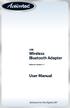 USB Wireless Bluetooth Adapter Software version: 1.1 User Manual Solutions for the Digital Life Table of Contents Page 1. Introduction 1 What is Bluetooth? 1 Package Contents 1 Minimum System Requirements
USB Wireless Bluetooth Adapter Software version: 1.1 User Manual Solutions for the Digital Life Table of Contents Page 1. Introduction 1 What is Bluetooth? 1 Package Contents 1 Minimum System Requirements
Ethernet Radio Configuration Guide
 Ethernet Radio Configuration Guide for Gateway, Endpoint, and Repeater Radio Units April 20, 2015 Customer Service 1-866-294-5847 Baseline Inc. www.baselinesystems.com Phone 208-323-1634 FAX 208-323-1834
Ethernet Radio Configuration Guide for Gateway, Endpoint, and Repeater Radio Units April 20, 2015 Customer Service 1-866-294-5847 Baseline Inc. www.baselinesystems.com Phone 208-323-1634 FAX 208-323-1834
FX-BTCVT Bluetooth Commissioning Converter Commissioning Guide
 FX-BTCVT Bluetooth Commissioning Converter Commissioning Guide FX-BTCVT-1 (Bluetooth Commissioning Converter) Code No. LIT-12011665 Issued December 5, 2014 Refer to the QuickLIT website for the most up-to-date
FX-BTCVT Bluetooth Commissioning Converter Commissioning Guide FX-BTCVT-1 (Bluetooth Commissioning Converter) Code No. LIT-12011665 Issued December 5, 2014 Refer to the QuickLIT website for the most up-to-date
USB VoIP Phone Adapter. User s Manual
 USB VoIP Phone Adapter User s Manual FCC Certifications This Equipment has been tested and found to comply with the limits for a Class B digital device, pursuant to part 15 and part 68 of the FCC Rules.
USB VoIP Phone Adapter User s Manual FCC Certifications This Equipment has been tested and found to comply with the limits for a Class B digital device, pursuant to part 15 and part 68 of the FCC Rules.
The Wireless LAN (Local Area Network) USB adapter can be operated in one of the two following networking configurations :
 SAGEM Wi-Fi 11g USB ADAPTER Quick Start Guide About this guide This Quick Start Guide describes how to install and operate your SAGEM Wi-Fi 11g USB ADAPTER. Please read this manual before you install the
SAGEM Wi-Fi 11g USB ADAPTER Quick Start Guide About this guide This Quick Start Guide describes how to install and operate your SAGEM Wi-Fi 11g USB ADAPTER. Please read this manual before you install the
Bluetooth wireless technology basics
 Bluetooth wireless technology basics Abstract... 2 Introduction... 2 How Bluetooth wireless technology works... 3 BWT network topologies... 4 BWT security... 5 Establishing BWT connections... 6 Activating
Bluetooth wireless technology basics Abstract... 2 Introduction... 2 How Bluetooth wireless technology works... 3 BWT network topologies... 4 BWT security... 5 Establishing BWT connections... 6 Activating
A6210 WiFi USB Adapter 802.11ac USB 3.0 Dual Band User Manual
 802.11ac USB 3.0 Dual Band User Manual August 2014 202-11373-01 350 East Plumeria Drive San Jose, CA 95134 USA Support Thank you for selecting NETGEAR products. After installing your device, locate the
802.11ac USB 3.0 Dual Band User Manual August 2014 202-11373-01 350 East Plumeria Drive San Jose, CA 95134 USA Support Thank you for selecting NETGEAR products. After installing your device, locate the
Wireless LAN 802.11g USB Adapter
 Wireless LAN 802.11g USB Adapter User s Guide Version 1.0 User s Guide 0 Copyright statement No part of this publication may be reproduced, stored in a retrieval system, or transmitted in any form or by
Wireless LAN 802.11g USB Adapter User s Guide Version 1.0 User s Guide 0 Copyright statement No part of this publication may be reproduced, stored in a retrieval system, or transmitted in any form or by
TL-PS310U Single USB 2.0 Port MFP and Storage Server
 TL-PS310U Single USB 2.0 Port MFP and Storage Server Rev: 2.0.0 1910010313 Contents Chapter 1 Introduction... 1 1.1 Product Overview...1 1.2 Network Management...1 1.3 Components and Features...1 1.4 Hardware
TL-PS310U Single USB 2.0 Port MFP and Storage Server Rev: 2.0.0 1910010313 Contents Chapter 1 Introduction... 1 1.1 Product Overview...1 1.2 Network Management...1 1.3 Components and Features...1 1.4 Hardware
Networking. General networking. Networking overview. Common home network configurations. Wired network example. Wireless network examples
 Networking General networking Networking overview A network is a collection of devices such as computers, printers, Ethernet hubs, wireless access points, and routers connected together for communication
Networking General networking Networking overview A network is a collection of devices such as computers, printers, Ethernet hubs, wireless access points, and routers connected together for communication
Using your Bluetooth laptop with the Logitech wireless hub
 Using your Bluetooth laptop with the Logitech wireless hub 2003 Logitech, Inc. Contents Introduction 3 Product compatibility 3 About this guide 4 Get connected 5 Connecting your Bluetooth laptop 5 Checking
Using your Bluetooth laptop with the Logitech wireless hub 2003 Logitech, Inc. Contents Introduction 3 Product compatibility 3 About this guide 4 Get connected 5 Connecting your Bluetooth laptop 5 Checking
Personal VoIP Gateway SKG-300 User Manual
 Personal VoIP Gateway SKG-300 User Manual 1 Copyright Copyright (C) 2005 PLANET Technology Corp. All rights reserved. The products and programs described in this User s Manual are licensed products of
Personal VoIP Gateway SKG-300 User Manual 1 Copyright Copyright (C) 2005 PLANET Technology Corp. All rights reserved. The products and programs described in this User s Manual are licensed products of
N600 WiFi USB Adapter
 Model WNDA3100v3 User Manual December 2014 202-11470-01 350 East Plumeria Drive San Jose, CA 95134 USA Support Thank you for selecting NETGEAR products. After installing your device, locate the serial
Model WNDA3100v3 User Manual December 2014 202-11470-01 350 East Plumeria Drive San Jose, CA 95134 USA Support Thank you for selecting NETGEAR products. After installing your device, locate the serial
Long-Range 500mW IEEE 802.11g Wireless USB Adapter. User's Guide
 Long-Range 500mW IEEE 802.11g Wireless USB Adapter User's Guide TABLE OF CONTENTS OVERVIEW... 4 UNPACKING INFORMATION... 4 INTRODUCTION TO THE IEEE 802.11G WIRELESS USB ADAPTER... 5 Key Features...5 INSTALLATION
Long-Range 500mW IEEE 802.11g Wireless USB Adapter User's Guide TABLE OF CONTENTS OVERVIEW... 4 UNPACKING INFORMATION... 4 INTRODUCTION TO THE IEEE 802.11G WIRELESS USB ADAPTER... 5 Key Features...5 INSTALLATION
USER GUIDE. Ethernet Configuration Guide (Lantronix) P/N: 2900-300321 Rev 6
 KRAMER ELECTRONICS LTD. USER GUIDE Ethernet Configuration Guide (Lantronix) P/N: 2900-300321 Rev 6 Contents 1 Connecting to the Kramer Device via the Ethernet Port 1 1.1 Connecting the Ethernet Port Directly
KRAMER ELECTRONICS LTD. USER GUIDE Ethernet Configuration Guide (Lantronix) P/N: 2900-300321 Rev 6 Contents 1 Connecting to the Kramer Device via the Ethernet Port 1 1.1 Connecting the Ethernet Port Directly
USB Bluetooth Adapter
 USB Bluetooth Adapter CN-512 Bluetooth 2.0+EDR klass 2 CN-520 Bluetooth 2.0+EDR klass 2 CN-521 Bluetooth 2.0+EDR klass 1 Full Manual Copyright 2005 Toshiba Corporation All rights reserved Index INTRODUCTION
USB Bluetooth Adapter CN-512 Bluetooth 2.0+EDR klass 2 CN-520 Bluetooth 2.0+EDR klass 2 CN-521 Bluetooth 2.0+EDR klass 1 Full Manual Copyright 2005 Toshiba Corporation All rights reserved Index INTRODUCTION
AirStation VPN Setup Guide WZR-RS-G54
 AirStation VPN Setup Guide WZR-RS-G54 WZR-RS-G54 Introduction The WZR-RS-G54 s VPN services allows users to securely access their home or office network from anywhere in the world. All services available
AirStation VPN Setup Guide WZR-RS-G54 WZR-RS-G54 Introduction The WZR-RS-G54 s VPN services allows users to securely access their home or office network from anywhere in the world. All services available
PCMCIA Wireless LAN Card User s Manual
 PCMCIA Wireless LAN Card User s Manual Rev 1.0 Regulatory compliance FCC Warning This equipment has been tested and found to comply with the limits for a Class B digital device, pursuant to part 15 of
PCMCIA Wireless LAN Card User s Manual Rev 1.0 Regulatory compliance FCC Warning This equipment has been tested and found to comply with the limits for a Class B digital device, pursuant to part 15 of
Tube-U(G) Long-Range Outdoor IEEE 802.11g USB Adapter User s Guide
 Tube-U(G) Long-Range Outdoor IEEE 802.11g USB Adapter User s Guide Alfa Network, Inc. Page 1 Table of Content Over view... 3 Unpacking information... 3 Introduction to the Tube-U(G) outdoor USB Adapter...
Tube-U(G) Long-Range Outdoor IEEE 802.11g USB Adapter User s Guide Alfa Network, Inc. Page 1 Table of Content Over view... 3 Unpacking information... 3 Introduction to the Tube-U(G) outdoor USB Adapter...
Wireless Router Setup Manual
 Wireless Router Setup Manual NETGEAR, Inc. 4500 Great America Parkway Santa Clara, CA 95054 USA 208-10082-02 2006-04 2006 by NETGEAR, Inc. All rights reserved. Trademarks NETGEAR is a trademark of Netgear,
Wireless Router Setup Manual NETGEAR, Inc. 4500 Great America Parkway Santa Clara, CA 95054 USA 208-10082-02 2006-04 2006 by NETGEAR, Inc. All rights reserved. Trademarks NETGEAR is a trademark of Netgear,
Wireless-N. User Guide. PCI Adapter WMP300N (EU) WIRELESS. Model No.
 2,4 GHz WIRELESS Wireless-N PCI Adapter User Guide Model No. WMP300N (EU) Copyright and Trademarks Specifications are subject to change without notice. Linksys is a registered trademark or trademark of
2,4 GHz WIRELESS Wireless-N PCI Adapter User Guide Model No. WMP300N (EU) Copyright and Trademarks Specifications are subject to change without notice. Linksys is a registered trademark or trademark of
Print Server Application Guide. This guide applies to the following models.
 Print Server Application Guide This guide applies to the following models. TL-WR842ND TL-WR1042ND TL-WR1043ND TL-WR2543ND TL-WDR4300 CONTENTS Chapter 1. Overview... 1 Chapter 2. Before Installation...
Print Server Application Guide This guide applies to the following models. TL-WR842ND TL-WR1042ND TL-WR1043ND TL-WR2543ND TL-WDR4300 CONTENTS Chapter 1. Overview... 1 Chapter 2. Before Installation...
WUA-0605 300Mbps Wireless USB Network Adapter
 WUA-0605 300Mbps Wireless USB Network Adapter User Manual V1.0 Certification FCC CE FCC Statement This equipment has been tested and found to comply with the limits for a Class B digital device, pursuant
WUA-0605 300Mbps Wireless USB Network Adapter User Manual V1.0 Certification FCC CE FCC Statement This equipment has been tested and found to comply with the limits for a Class B digital device, pursuant
PLA Series. User s Guide. Quick Start Guide. Powerline Ethernet Adapters. PLA4101, PLA4111, PLA4201, PLA4201 v2, PLA5205, PLA5215, PLA5206, PLA5405
 PLA Series Powerline Ethernet Adapters PLA4101, PLA4111, PLA4201, PLA4201 v2, PLA5205, PLA5215, PLA5206, PLA5405 Utility Version 7.0.1 Edition 1, 05/2014 Default Network Name: HomePlugAV Quick Start Guide
PLA Series Powerline Ethernet Adapters PLA4101, PLA4111, PLA4201, PLA4201 v2, PLA5205, PLA5215, PLA5206, PLA5405 Utility Version 7.0.1 Edition 1, 05/2014 Default Network Name: HomePlugAV Quick Start Guide
Guide for Remote Control PDA
 030.0051.01.0 Guide for Remote Control PDA For Use with Bluetooth and a PC Running Windows 7 Table of Contents A. Required Parts... 3 B. PC Software Installation... 3 C. Configure PC Software... 4 D. Testing
030.0051.01.0 Guide for Remote Control PDA For Use with Bluetooth and a PC Running Windows 7 Table of Contents A. Required Parts... 3 B. PC Software Installation... 3 C. Configure PC Software... 4 D. Testing
Bluetooth Installation
 Overview Why Bluetooth? There were good reasons to use Bluetooth for this application. First, we've had customer requests for a way to locate the computer farther from the firearm, on the other side of
Overview Why Bluetooth? There were good reasons to use Bluetooth for this application. First, we've had customer requests for a way to locate the computer farther from the firearm, on the other side of
UFR II Driver Guide. UFR II Driver Ver. 2.20 ENG
 UFR II Driver Guide UFR II Driver Ver. 2.20 Please read this guide before operating this product. After you finish reading this guide, store it in a safe place for future reference. ENG 0 Ot UFR II Driver
UFR II Driver Guide UFR II Driver Ver. 2.20 Please read this guide before operating this product. After you finish reading this guide, store it in a safe place for future reference. ENG 0 Ot UFR II Driver
Connecting to the Internet
 Connecting to the Internet Connecting the Gateway to the Internet Configuration of TCP/IP Protocol Installing the USB Drivers Connecting Ethernet Network Devices Connecting USB Network Devices Connecting
Connecting to the Internet Connecting the Gateway to the Internet Configuration of TCP/IP Protocol Installing the USB Drivers Connecting Ethernet Network Devices Connecting USB Network Devices Connecting
USER S MANUAL USB FILE TRANSFER CABLE
 1. Introduction USER S MANUAL USB FILE TRANSFER CABLE Congratulations on your purchase of the PC-Linq, an USB file transfer cable. This unique cable allows you to easily connect two computers with USB
1. Introduction USER S MANUAL USB FILE TRANSFER CABLE Congratulations on your purchase of the PC-Linq, an USB file transfer cable. This unique cable allows you to easily connect two computers with USB
1-Port Wireless USB 2.0 Print Server Model # APSUSB201W. Quick Installation Guide. Ver. 2A
 1-Port Wireless USB 2.0 Print Server Model # APSUSB201W Quick Installation Guide Ver. 2A Section 1 Step 1Connect one end of the Ethernet cable to the RJ-45 port of the Print Server and attach the other
1-Port Wireless USB 2.0 Print Server Model # APSUSB201W Quick Installation Guide Ver. 2A Section 1 Step 1Connect one end of the Ethernet cable to the RJ-45 port of the Print Server and attach the other
USB 2.0 to 10/100Mbps Ethernet Adapter UE-9521. User Manual
 USB 2.0 to 10/100Mbps Ethernet Adapter UE-9521 User Manual 1 Copyright Copyright 2004 by PLANET Technology Corp. All rights reserved. No part of this publication may be reproduced, transmitted, transcribed,
USB 2.0 to 10/100Mbps Ethernet Adapter UE-9521 User Manual 1 Copyright Copyright 2004 by PLANET Technology Corp. All rights reserved. No part of this publication may be reproduced, transmitted, transcribed,
USB-Link 2 Installation and Setup Manual
 USB-Link 2 Installation and Setup Manual USB-Link 2 IDSC Holdings LLC retains all ownership rights to USB-Link 2 and its documentation. The USB-Link 2 source code is a confidential trade secret of IDSC
USB-Link 2 Installation and Setup Manual USB-Link 2 IDSC Holdings LLC retains all ownership rights to USB-Link 2 and its documentation. The USB-Link 2 source code is a confidential trade secret of IDSC
WebSTAR Model DPW700 PCMCIA Wireless LAN Card and WebSTAR Model DPW730 USB Wireless Adapter User s Guide
 WebSTAR Model DPW700 PCMCIA Wireless LAN Card and WebSTAR Model DPW730 USB Wireless Adapter User s Guide Introduction Are you tired of tripping over or fumbling with countless computer wires? The solution
WebSTAR Model DPW700 PCMCIA Wireless LAN Card and WebSTAR Model DPW730 USB Wireless Adapter User s Guide Introduction Are you tired of tripping over or fumbling with countless computer wires? The solution
Print Server Application Guide
 Print Server Application Guide TD W8968 TD W8970 / TD W8970B TD W8980 / TD W8980B Rev: 1.0.0 1910010772 Contents Overview...1 Installation for Windows OS...2 Application for Windows OS...7 How to launch/exit
Print Server Application Guide TD W8968 TD W8970 / TD W8970B TD W8980 / TD W8980B Rev: 1.0.0 1910010772 Contents Overview...1 Installation for Windows OS...2 Application for Windows OS...7 How to launch/exit
HP-1000 Powerline USB Adapter
 HP-1000 Powerline USB Adapter User s manual BEFORE INSTALLATION Plan ahead the installation of your powerline network. Note: You will need at least two powerline adapters to create a powerline network.
HP-1000 Powerline USB Adapter User s manual BEFORE INSTALLATION Plan ahead the installation of your powerline network. Note: You will need at least two powerline adapters to create a powerline network.
Bluetooth to Serial Adapter
 Bluetooth to Serial Adapter Third Edition, Oct 2007 Version 3.0 771-BTS1009C3-001 Contents 1.0 Features....P.2 2.0 Package Content....P.2 3.0 Hard Drives Requirement.P.2 4.0 Specifications.P.3 5.0 Pin
Bluetooth to Serial Adapter Third Edition, Oct 2007 Version 3.0 771-BTS1009C3-001 Contents 1.0 Features....P.2 2.0 Package Content....P.2 3.0 Hard Drives Requirement.P.2 4.0 Specifications.P.3 5.0 Pin
HP-1000 Powerline Ethernet Adapter
 HP-1000 Powerline Ethernet Adapter User s manual BEFORE INSTALLATION Plan ahead the installation of your powerline network. Note: You will need at least two powerline adapters to create a powerline network.
HP-1000 Powerline Ethernet Adapter User s manual BEFORE INSTALLATION Plan ahead the installation of your powerline network. Note: You will need at least two powerline adapters to create a powerline network.
Version 1.00. User Manual. USB 3.0 to Gigabit Ethernet Adapter DUB-1312
 Version 1.00 User Manual USB 3.0 to Gigabit Ethernet Adapter DUB-1312 Manual Overview D-Link reserves the right to revise this publication and to make changes in the content hereof without obligation to
Version 1.00 User Manual USB 3.0 to Gigabit Ethernet Adapter DUB-1312 Manual Overview D-Link reserves the right to revise this publication and to make changes in the content hereof without obligation to
DIRECT INTERNET DATA. User s Guide
 DIRECT INTERNET DATA User s Guide Iridium Satellite LLC Rev. 2; June 15, 2001 DIRECT INTERNET DATA ------------------------------------------------------------------------------------- TABLE OF CONTENTS
DIRECT INTERNET DATA User s Guide Iridium Satellite LLC Rev. 2; June 15, 2001 DIRECT INTERNET DATA ------------------------------------------------------------------------------------- TABLE OF CONTENTS
hp digital home networking wireless USB network adapter hn210w quick start guide
 hp digital home networking wireless USB network adapter hn210w quick start guide Revision #: 15 Page: 1 of 11 Printed: 08/15/01 04:44 PM The Hewlett-Packard Company makes no warranty of any kind with regard
hp digital home networking wireless USB network adapter hn210w quick start guide Revision #: 15 Page: 1 of 11 Printed: 08/15/01 04:44 PM The Hewlett-Packard Company makes no warranty of any kind with regard
Diamond II v2.3 Service Pack 4 Installation Manual
 Diamond II v2.3 Service Pack 4 Installation Manual P/N 460987001B ISS 26APR11 Copyright Disclaimer Trademarks and patents Intended use Software license agreement FCC compliance Certification and compliance
Diamond II v2.3 Service Pack 4 Installation Manual P/N 460987001B ISS 26APR11 Copyright Disclaimer Trademarks and patents Intended use Software license agreement FCC compliance Certification and compliance
Router Setup Manual. NETGEAR, Inc. 4500 Great America Parkway Santa Clara, CA 95054 USA 208-10060-01 2006-03-17
 NETGEAR, Inc. 4500 Great America Parkway Santa Clara, CA 95054 USA 208-10060-01 2006-03-17 2006 by NETGEAR, Inc. All rights reserved. Trademarks NETGEAR is a trademark of Netgear, Inc. Microsoft, Windows,
NETGEAR, Inc. 4500 Great America Parkway Santa Clara, CA 95054 USA 208-10060-01 2006-03-17 2006 by NETGEAR, Inc. All rights reserved. Trademarks NETGEAR is a trademark of Netgear, Inc. Microsoft, Windows,
Preparing the Computers for TCP/IP Networking
 Configuration Preparing the Computers for TCP/IP Networking Configuring Windows 98, and ME for TCP/IP Networking Verifying TCP/IP Properties Configuring Windows 2000 or XP for IP Networking Install or
Configuration Preparing the Computers for TCP/IP Networking Configuring Windows 98, and ME for TCP/IP Networking Verifying TCP/IP Properties Configuring Windows 2000 or XP for IP Networking Install or
Turbo 85 Mbps Powerline Ethernet Adapter Model # APL8512. User s Manual. Ver. 1A
 Turbo 85 Mbps Powerline Ethernet Adapter Model # APL8512 User s Manual Ver. 1A Table of Contents 1. Introduction... 3 1.1 Package Contents... 3 1.2 Features... 3 2. Installing Adapters... 4 3. Installing
Turbo 85 Mbps Powerline Ethernet Adapter Model # APL8512 User s Manual Ver. 1A Table of Contents 1. Introduction... 3 1.1 Package Contents... 3 1.2 Features... 3 2. Installing Adapters... 4 3. Installing
8.5 Using Your Phone As a Modem (Internet Sharing)
 Getting Connected 61 Using Windows Live Messenger With this mobile version of Windows Live Messenger, you can send and receive instant messages. To sign in to Windows Live Messenger and start a conversation
Getting Connected 61 Using Windows Live Messenger With this mobile version of Windows Live Messenger, you can send and receive instant messages. To sign in to Windows Live Messenger and start a conversation
Installation Guide 1-port USB 2.0 Print Server 1 GPSU21
 Installation Guide 1-port USB 2.0 Print Server 1 GPSU21 2 Welcome Thank you for purchasing this 1-port USB 2.0 Print Server that allows any networked computer to share a USB printer. It complies with USB
Installation Guide 1-port USB 2.0 Print Server 1 GPSU21 2 Welcome Thank you for purchasing this 1-port USB 2.0 Print Server that allows any networked computer to share a USB printer. It complies with USB
3G USB Modem. Model AC327U. User Manual. February 2014 202-11356-01. 350 East Plumeria Drive San Jose, CA 95134 USA
 3G USB Modem Model AC327U User Manual February 2014 202-11356-01 350 East Plumeria Drive San Jose, CA 95134 USA Support Thank you for selecting NETGEAR products. After installing your device, locate the
3G USB Modem Model AC327U User Manual February 2014 202-11356-01 350 East Plumeria Drive San Jose, CA 95134 USA Support Thank you for selecting NETGEAR products. After installing your device, locate the
Installation Guide Wireless 4-Port USB Sharing Station. GUWIP204 Part No. M1172-a
 Installation Guide Wireless 4-Port USB Sharing Station 1 GUWIP204 Part No. M1172-a 2011 IOGEAR. All Rights Reserved. PKG-M1172-a IOGEAR, the IOGEAR logo, MiniView, VSE are trademarks or registered trademarks
Installation Guide Wireless 4-Port USB Sharing Station 1 GUWIP204 Part No. M1172-a 2011 IOGEAR. All Rights Reserved. PKG-M1172-a IOGEAR, the IOGEAR logo, MiniView, VSE are trademarks or registered trademarks
3G USB Modem. Model AC329U. User Manual. February 2014 202-11357-02. 350 East Plumeria Drive San Jose, CA 95134 USA
 3G USB Modem Model AC329U User Manual February 2014 202-11357-02 350 East Plumeria Drive San Jose, CA 95134 USA Support Thank you for selecting NETGEAR products. After installing your device, locate the
3G USB Modem Model AC329U User Manual February 2014 202-11357-02 350 East Plumeria Drive San Jose, CA 95134 USA Support Thank you for selecting NETGEAR products. After installing your device, locate the
IEEE 802.11b WLAN PC Card
 IEEE 802.11b WLAN PC Card User s Guide Version: 1.3 August 2001 Please install the Utility/Driver first before inserting the PCMCIA Card. FCC Class B Radio Frequency Interference Statement The manufacturer
IEEE 802.11b WLAN PC Card User s Guide Version: 1.3 August 2001 Please install the Utility/Driver first before inserting the PCMCIA Card. FCC Class B Radio Frequency Interference Statement The manufacturer
CPEi 800/825 Series. User Manual. * Please see the Introduction Section
 CPEi 800/825 Series User Manual * Please see the Introduction Section Contents Introduction...iii Chapter 1: CPEi 800/825 User Guide Overview... 1-1 Powerful Features in a Single Unit... 1-2 Front of the
CPEi 800/825 Series User Manual * Please see the Introduction Section Contents Introduction...iii Chapter 1: CPEi 800/825 User Guide Overview... 1-1 Powerful Features in a Single Unit... 1-2 Front of the
If anything is damaged or missing, contact your dealer.
 User Manual UN-201 Read this guide thoroughly and follow the installation and operation procedures carefully in order to prevent any damage to the units and/or any devices that connect to them. This package
User Manual UN-201 Read this guide thoroughly and follow the installation and operation procedures carefully in order to prevent any damage to the units and/or any devices that connect to them. This package
HP LaserJet MFP Analog Fax Accessory 300 Send Fax Driver Guide
 HP LaserJet MFP Analog Fax Accessory 300 Send Fax Driver Guide Copyright and License 2008 Copyright Hewlett-Packard Development Company, L.P. Reproduction, adaptation, or translation without prior written
HP LaserJet MFP Analog Fax Accessory 300 Send Fax Driver Guide Copyright and License 2008 Copyright Hewlett-Packard Development Company, L.P. Reproduction, adaptation, or translation without prior written
The following sections describe the Gateway configuration pages in the SBG1000 Setup Program.
 Configuration Gateway > WAN Page Gateway: LAN nat config Page Gateway: LAN dhcp server config Page Gateway LOG Page Preparing the Network Preparing the Computers for TCP/IP Networking Configuring TCP/IP
Configuration Gateway > WAN Page Gateway: LAN nat config Page Gateway: LAN dhcp server config Page Gateway LOG Page Preparing the Network Preparing the Computers for TCP/IP Networking Configuring TCP/IP
LabelWriter. Print Server. User Guide
 LabelWriter Print Server User Guide Copyright 2010 Sanford, L.P. All rights reserved. 08/10 No part of this document or the software may be reproduced or transmitted in any form or by any means or translated
LabelWriter Print Server User Guide Copyright 2010 Sanford, L.P. All rights reserved. 08/10 No part of this document or the software may be reproduced or transmitted in any form or by any means or translated
54M/150M/300Mbps USB WIRELESS ADAPTER. User s Manual Version 2.0
 54M/150M/300Mbps USB WIRELESS ADAPTER User s Manual Version 2.0 1. Introduction User s Manual Thank you for purchasing the IEEE 802.11b/g or 802.11n. This Wireless Adapter is easy to use and easy to setup.
54M/150M/300Mbps USB WIRELESS ADAPTER User s Manual Version 2.0 1. Introduction User s Manual Thank you for purchasing the IEEE 802.11b/g or 802.11n. This Wireless Adapter is easy to use and easy to setup.
Single-bay NAS Server
 Single-bay NAS Server NAS-1100 User s Manual Copyright (C) 2004 PLANET Technology Corp. All rights reserved. The products and programs described in this User s Manual are licensed products of PLANET Technology,
Single-bay NAS Server NAS-1100 User s Manual Copyright (C) 2004 PLANET Technology Corp. All rights reserved. The products and programs described in this User s Manual are licensed products of PLANET Technology,
Congratulations on your HomePortal purchase. To install your HomePortal and configure your home network, follow these steps.
 Notice to Users 2003 2Wire, Inc. All rights reserved. This manual in whole or in part, may not be reproduced, translated, or reduced to any machine-readable form without prior written approval. 2WIRE PROVIDES
Notice to Users 2003 2Wire, Inc. All rights reserved. This manual in whole or in part, may not be reproduced, translated, or reduced to any machine-readable form without prior written approval. 2WIRE PROVIDES
TECHNICAL BULLETIN. Configuring Wireless Settings in an i-stat 1 Wireless Analyzer
 i-stat TECHNICAL BULLETIN Configuring Wireless Settings in an i-stat 1 Wireless Analyzer Before configuring wireless settings, please enable the wireless functionality by referring to the Technical Bulletin
i-stat TECHNICAL BULLETIN Configuring Wireless Settings in an i-stat 1 Wireless Analyzer Before configuring wireless settings, please enable the wireless functionality by referring to the Technical Bulletin
CANON FAX L360 SOFTWARE MANUAL
 CANON FAX L360 SOFTWARE MANUAL Before You Begin the Installation: a Checklist 2 To ensure a smooth and successful installation, take some time before you begin to plan and prepare for the installation
CANON FAX L360 SOFTWARE MANUAL Before You Begin the Installation: a Checklist 2 To ensure a smooth and successful installation, take some time before you begin to plan and prepare for the installation
Verizon Remote Access User Guide
 Version 17.12 Last Updated: August 2012 2012 Verizon. All Rights Reserved. The Verizon names and logos and all other names, logos, and slogans identifying Verizon s products and services are trademarks
Version 17.12 Last Updated: August 2012 2012 Verizon. All Rights Reserved. The Verizon names and logos and all other names, logos, and slogans identifying Verizon s products and services are trademarks
Quick-Start Guide 007-SE01-001. Gigaset. Residential Wireless Gateway SE567/SE568. Gigaset Communications GmbH is a trademark licensee of Siemens AG
 Quick-Start Guide 007-SE01-001 Gigaset Residential Wireless Gateway SE567/SE568 Gigaset Communications GmbH is a trademark licensee of Siemens AG Before you begin... Verify that the following items came
Quick-Start Guide 007-SE01-001 Gigaset Residential Wireless Gateway SE567/SE568 Gigaset Communications GmbH is a trademark licensee of Siemens AG Before you begin... Verify that the following items came
DIAL-UP DATA. User s Guide
 DIAL-UP DATA User s Guide Iridium Satellite LLC Rev. 5; January 1, 2003 DIAL-UP DATA SERVICE--------------------------------------------------------------------------------------- TABLE OF CONTENTS 1 Dial-Up
DIAL-UP DATA User s Guide Iridium Satellite LLC Rev. 5; January 1, 2003 DIAL-UP DATA SERVICE--------------------------------------------------------------------------------------- TABLE OF CONTENTS 1 Dial-Up
2 Setting Up the Hardware for a Wired Ethernet Network... 13. 3 Setting Up the Software for an Ethernet Network... 21
 Contents 1 Networking Basics............................................... 1 Selecting a network connection........................................ 2 Wired Ethernet network...........................................
Contents 1 Networking Basics............................................... 1 Selecting a network connection........................................ 2 Wired Ethernet network...........................................
INSTALL GUIDE Making Your Mobile Life Easier.
 Targus USB Bluetooth Adapter Making Your Mobile Life Easier. Visit our Web site at: www.targus.com Features and specifications are subject to change without notice 2005 Targus Group International, Inc.
Targus USB Bluetooth Adapter Making Your Mobile Life Easier. Visit our Web site at: www.targus.com Features and specifications are subject to change without notice 2005 Targus Group International, Inc.
ATX Document Manager. User Guide
 ATX Document Manager User Guide ATX DOCUMENT MANAGER User Guide 2010 CCH Small Firm Services. All rights reserved. 6 Mathis Drive NW Rome, GA 30165 No part of this manuscript may be copied, photocopied,
ATX Document Manager User Guide ATX DOCUMENT MANAGER User Guide 2010 CCH Small Firm Services. All rights reserved. 6 Mathis Drive NW Rome, GA 30165 No part of this manuscript may be copied, photocopied,
Troubleshooting File and Printer Sharing in Microsoft Windows XP
 Operating System Troubleshooting File and Printer Sharing in Microsoft Windows XP Microsoft Corporation Published: November 2003 Updated: August 2004 Abstract File and printer sharing for Microsoft Windows
Operating System Troubleshooting File and Printer Sharing in Microsoft Windows XP Microsoft Corporation Published: November 2003 Updated: August 2004 Abstract File and printer sharing for Microsoft Windows
POWERLINK High Power Wireless LAN 802.11b/g/n USB Adapter User Manual
 Before you proceed with the installation, please notice the following descriptions. Note 1: The following installation was operated under Windows XP. (Procedures are similar for Windows 98SE/Me/2000.)
Before you proceed with the installation, please notice the following descriptions. Note 1: The following installation was operated under Windows XP. (Procedures are similar for Windows 98SE/Me/2000.)
Metasys System Direct Connection and Dial-Up Connection Application Note
 Metasys System Direct Connection and Dial-Up Connection Application Note Code No. LIT-1201639 Software Release 5.1 Issued August 27, 2013 Supersedes October 4 2010 Refer to the QuickLIT website for the
Metasys System Direct Connection and Dial-Up Connection Application Note Code No. LIT-1201639 Software Release 5.1 Issued August 27, 2013 Supersedes October 4 2010 Refer to the QuickLIT website for the
Easy Setup Guide for the Sony Network Camera
 -878-191-11 (1) Easy Setup Guide for the Sony Network Camera For setup, a computer running the Microsoft Windows Operating System is required. For monitoring camera images, Microsoft Internet Explorer
-878-191-11 (1) Easy Setup Guide for the Sony Network Camera For setup, a computer running the Microsoft Windows Operating System is required. For monitoring camera images, Microsoft Internet Explorer
genie app and genie mobile app
 genie app and genie mobile app User Manual 350 East Plumeria Drive San Jose, CA 95134 USA June 2012 202-10933-02 v1.0 2012 NETGEAR, Inc. All rights reserved No part of this publication may be reproduced,
genie app and genie mobile app User Manual 350 East Plumeria Drive San Jose, CA 95134 USA June 2012 202-10933-02 v1.0 2012 NETGEAR, Inc. All rights reserved No part of this publication may be reproduced,
Wireless Keyboard & Optical Mouse. User Manual
 Wireless Keyboard & Optical Mouse User Manual Table of Contents Introduction... 1 Software Compatibility... 1 Product Features... 2 Quick Installation Setup for PS/2 Connections (PC-only)... 5 Quick Installation
Wireless Keyboard & Optical Mouse User Manual Table of Contents Introduction... 1 Software Compatibility... 1 Product Features... 2 Quick Installation Setup for PS/2 Connections (PC-only)... 5 Quick Installation
Creatix 802.11g Adapter CTX405 V.1/V.2 User Manual
 Creatix 802.11g Adapter CTX405 V.1/V.2 User Manual 1 Safety instructions for Creatix 802.11g Adapter This equipment has been designed and tested in accordance with the requirements of Standard EN60950.
Creatix 802.11g Adapter CTX405 V.1/V.2 User Manual 1 Safety instructions for Creatix 802.11g Adapter This equipment has been designed and tested in accordance with the requirements of Standard EN60950.
Moxa Device Manager 2.0 User s Guide
 First Edition, March 2009 www.moxa.com/product 2009 Moxa Inc. All rights reserved. Reproduction without permission is prohibited. Moxa Device Manager 2.0 User Guide The software described in this manual
First Edition, March 2009 www.moxa.com/product 2009 Moxa Inc. All rights reserved. Reproduction without permission is prohibited. Moxa Device Manager 2.0 User Guide The software described in this manual
File and Printer Sharing with Microsoft Windows
 Operating System File and Printer Sharing with Microsoft Windows Microsoft Corporation Published: November 2003 Abstract File and printer sharing in Microsoft Windows allows you to share the contents of
Operating System File and Printer Sharing with Microsoft Windows Microsoft Corporation Published: November 2003 Abstract File and printer sharing in Microsoft Windows allows you to share the contents of
Network FAX Driver. Operation Guide
 Network FAX Driver Operation Guide About this Operation Guide This Operation Guide explains the settings for the Network FAX driver as well as the procedures that are required in order to use the Network
Network FAX Driver Operation Guide About this Operation Guide This Operation Guide explains the settings for the Network FAX driver as well as the procedures that are required in order to use the Network
User Guide. E-Series Routers
 User Guide E-Series Routers Table of Contents Table of Contents Product overview E900/E1200/E1500/E2500/E3200 1 Back view 1 Bottom view 1 E4200 2 Top view 2 Back view 2 Setting Up Your E-Series Router
User Guide E-Series Routers Table of Contents Table of Contents Product overview E900/E1200/E1500/E2500/E3200 1 Back view 1 Bottom view 1 E4200 2 Top view 2 Back view 2 Setting Up Your E-Series Router
IrDA-USB IrDA USB Adapter
 IrDA-USB IrDA USB Adapter The IrDA USB Adapter enables infrared wireless data communication through your PC s USB port. No IRQ, DMA settings nor configurations, the IrDA USB Adapter is much better than
IrDA-USB IrDA USB Adapter The IrDA USB Adapter enables infrared wireless data communication through your PC s USB port. No IRQ, DMA settings nor configurations, the IrDA USB Adapter is much better than
BLUETOOTH USER MANUAL USB ADAPTER F8T001
 BLUETOOTH USER MANUAL USB ADAPTER F8T001 TABLE OF CONTENTS Introduction.................................................................. 2 Product Features...............................................................
BLUETOOTH USER MANUAL USB ADAPTER F8T001 TABLE OF CONTENTS Introduction.................................................................. 2 Product Features...............................................................
Install Device Drivers and Toolkit for Windows 7
 Install Device Drivers and Toolkit for Windows 7 The USB driver is required for all installations to assure that the computer communicates with the digitizer. Note: Installation instructions for Windows
Install Device Drivers and Toolkit for Windows 7 The USB driver is required for all installations to assure that the computer communicates with the digitizer. Note: Installation instructions for Windows
Upgrading from Call Center Reporting to Reporting for Contact Center. BCM Contact Center
 Upgrading from Call Center Reporting to Reporting for Contact Center BCM Contact Center Document Number: NN40010-400 Document Status: Standard Document Version: 02.00 Date: June 2006 Copyright Nortel Networks
Upgrading from Call Center Reporting to Reporting for Contact Center BCM Contact Center Document Number: NN40010-400 Document Status: Standard Document Version: 02.00 Date: June 2006 Copyright Nortel Networks
PLA4201 v2. User s Guide. Quick Start Guide. 500 Mbps Mini Powerline Ethernet Adapter. Version 1.00 Edition 1, 01/2013
 PLA4201 v2 500 Mbps Mini Powerline Ethernet Adapter Version 1.00 Edition 1, 01/2013 Quick Start Guide User s Guide www.zyxel.com Copyright 2013 ZyXEL Communications Corporation IMPORTANT! READ CAREFULLY
PLA4201 v2 500 Mbps Mini Powerline Ethernet Adapter Version 1.00 Edition 1, 01/2013 Quick Start Guide User s Guide www.zyxel.com Copyright 2013 ZyXEL Communications Corporation IMPORTANT! READ CAREFULLY
Installing a Westell USB Network Adapter
 Installing a Westell USB Network Adapter Before You Begin Before you begin installing your Westell USB Network adapter: 1. Make sure the computer with the USB adapter meets the minimum system requirements
Installing a Westell USB Network Adapter Before You Begin Before you begin installing your Westell USB Network adapter: 1. Make sure the computer with the USB adapter meets the minimum system requirements
Setup and Configuration Guide for Pathways Mobile Estimating
 Setup and Configuration Guide for Pathways Mobile Estimating Setup and Configuration Guide for Pathways Mobile Estimating Copyright 2008 by CCC Information Services Inc. All rights reserved. No part of
Setup and Configuration Guide for Pathways Mobile Estimating Setup and Configuration Guide for Pathways Mobile Estimating Copyright 2008 by CCC Information Services Inc. All rights reserved. No part of
Network Setup Guide. Introduction. Setting up for use over LAN
 Network Setup Guide This manual contains the setup information required to use the machine over wired LAN. If you use the machine with USB connection, refer to your setup sheet. Introduction To use the
Network Setup Guide This manual contains the setup information required to use the machine over wired LAN. If you use the machine with USB connection, refer to your setup sheet. Introduction To use the
Iridium Extreme TM Satellite Phone. Data Services Manual
 Iridium Extreme TM Satellite Phone Data Services Manual Table of Contents 1 OVERVIEW... 1 2 HOW IT WORKS... 1 3 BEFORE INSTALLING... 2 4 USB DRIVER INSTALLATION... 3 5 MODEM INSTALLATION AND CONFIGURATION...
Iridium Extreme TM Satellite Phone Data Services Manual Table of Contents 1 OVERVIEW... 1 2 HOW IT WORKS... 1 3 BEFORE INSTALLING... 2 4 USB DRIVER INSTALLATION... 3 5 MODEM INSTALLATION AND CONFIGURATION...
Dell Statistica 13.0. Statistica Enterprise Installation Instructions
 Dell Statistica 13.0 2015 Dell Inc. ALL RIGHTS RESERVED. This guide contains proprietary information protected by copyright. The software described in this guide is furnished under a software license or
Dell Statistica 13.0 2015 Dell Inc. ALL RIGHTS RESERVED. This guide contains proprietary information protected by copyright. The software described in this guide is furnished under a software license or
Linksys WAP300N. User Guide
 User Guide Contents Contents Overview Package contents 1 Back view 1 Bottom view 2 How to expand your home network 3 What is a network? 3 How to expand your home network 3 Where to find more help 3 Operating
User Guide Contents Contents Overview Package contents 1 Back view 1 Bottom view 2 How to expand your home network 3 What is a network? 3 How to expand your home network 3 Where to find more help 3 Operating
ProSafe Plus Switch Utility
 ProSafe Plus Switch Utility User Guide 350 East Plumeria Drive San Jose, CA 95134 USA December 2012 202-10524-05 NETGEAR, Inc. All rights reserved No part of this publication maybe reproduced, transmitted,
ProSafe Plus Switch Utility User Guide 350 East Plumeria Drive San Jose, CA 95134 USA December 2012 202-10524-05 NETGEAR, Inc. All rights reserved No part of this publication maybe reproduced, transmitted,
Contents. Section A Networking Basics... 1. 1 Learning the Basics... 3. Section B Wired Ethernet Networking... 17
 Contents Section A Networking Basics...................................... 1 1 Learning the Basics............................................. 3 Selecting a network connection........................................
Contents Section A Networking Basics...................................... 1 1 Learning the Basics............................................. 3 Selecting a network connection........................................
HP-1000E v2. User s Manual. Powerline Ethernet Adapter. HP1000E v2 User s Manual
 HP-1000E v2 Powerline Ethernet Adapter User s Manual HP1000E v2 User s Manual Table of Contents Chapter 1: Introduction...1 Chapter 2: Planning your Powerline Network...1 Network Topology...1 Chapter 3:
HP-1000E v2 Powerline Ethernet Adapter User s Manual HP1000E v2 User s Manual Table of Contents Chapter 1: Introduction...1 Chapter 2: Planning your Powerline Network...1 Network Topology...1 Chapter 3:
Windows 98 and Windows Me
 Windows 98 and Windows Me This topic includes: "Preliminary Steps" on page 3-25 "Quick CD-ROM Install Steps" on page 3-26 "Other Methods of Installation" on page 3-26 "Windows 98 and Windows Me Troubleshooting"
Windows 98 and Windows Me This topic includes: "Preliminary Steps" on page 3-25 "Quick CD-ROM Install Steps" on page 3-26 "Other Methods of Installation" on page 3-26 "Windows 98 and Windows Me Troubleshooting"
User s Manual. Powerline 200M Ethernet Bridge
 User s Manual Powerline 200M Ethernet Bridge Index 1. Powerline Networking Installation...2 1.1 Simple step to install Powerline Networking...2 1.2 Application Block Diagram...3 1.3 Benefits...5 1.4 Features...5
User s Manual Powerline 200M Ethernet Bridge Index 1. Powerline Networking Installation...2 1.1 Simple step to install Powerline Networking...2 1.2 Application Block Diagram...3 1.3 Benefits...5 1.4 Features...5
Xerox EX Print Server, Powered by Fiery, for the Xerox 700 Digital Color Press. Printing from Windows
 Xerox EX Print Server, Powered by Fiery, for the Xerox 700 Digital Color Press Printing from Windows 2008 Electronics for Imaging, Inc. The information in this publication is covered under Legal Notices
Xerox EX Print Server, Powered by Fiery, for the Xerox 700 Digital Color Press Printing from Windows 2008 Electronics for Imaging, Inc. The information in this publication is covered under Legal Notices
