THE USE OF ELECTRONIC CERTIFICATE ON THE REGIONAL BOOKING PLATFORM
|
|
|
- Miranda Wade
- 7 years ago
- Views:
Transcription
1 THE USE OF ELECTRONIC CERTIFICATE ON THE REGIONAL BOOKING PLATFORM 1 July 2016 Version 2.2 Prepared by: FGSZ Ltd Information and Communication Technology Process Control
2 FGSZ Ltd is committed to improving information security and maintaining a high level of its standard. The Regional Booking Platform (RBP) supports the title-based access of System Users to the services implemented with WEB technology, on an up-to-date, convenient technical basis. An appropriately issued and used electronic certificate is an indispensable condition of your becoming one of the active users of our informatical system. 1. The notion of electronic certificate The electronic certificate is an electronic document, issued by a trusted service provider (TSP) organisation in order to prove the authenticity of a document sent by the owner of the electronic certificate via non-secured networks, and identify the sender credibly during data communications initiated by them. 2. General The electronic certificate is an electronic code pair (key pair), comprising of a secret (private or signatory) and a public key. The secret key is possessed by the owner of the electronic certificate, no one else can have access to it (nontransferable), while the public key is accessible for anyone. The electronic signature created with the secret and public key pair belonging to the electronic certificate can be used to encrypt documents, messages and network data communication. This type of encrypting process is called public key encrypting technology, while the different procedures, organisations and equipment collectively are called Public Key Infrastructure (PKI). If a document or data connection is encoded with the signatory (secret) key, it can be decoded only with the public key belonging to the secret key, whilst we can be sure of the identity of the sender. 3. Requirements regarding the electronic certificate There are several types of electronic certificates. The one necessary to access the Regional Booking Platform should meet the below criteria: Issued by an external trusted service provider company authenticated for the issuance of electronic certificates The trusted service provider issues the electronic certificate after the examination of the person s identity. The issued electronic certificate must be suitable for identifying a user. Public key of the electronic certificate must be registered on the RBP Portal. Furthermore, it must be sent together with the electronic certificate in Base64-coded format (without the secret key) via to the rbp@fgsz.hu address. The electronic certificate must comply with the below technical criteria in order to authenticate the user: Extension Content OID Criticality Field indication Source Key Usage Extended Key usage Digital signature, and/or key exchange - critical mandatory Client Authentication non-critical recommended RFC 5280 Important notice: If you want to use other business applications of FGSZ e.g. eip, EP, too, the real address in the E attribute within the owner field of the electronic certificate, or in the alternative name filed is mandatory. In order to maintain system security these applications do not support the use of electronic certificates having the same address. The application operator is entitled to refuse new electronic certificates if the address in the E field has already been registered in the system. 4. Obtaining an electronic certificate The electronic certificate can be obtained from a certified organisation authenticated to issue electronic certificates (Trusted Service Provider TSP), which is contained in one of the national trusted service provider lists of the EU Trusted Lists of Certification Service Providers, maintained by the responsible authority of the given Member State according to Regulation 910/2014/EU. The EU Trusted Lists of Certification Service Providers, containing the address of the national lists can be found under the following link:
3 In case of newly registering users, service providers outside of one of the above mentioned national lists are not accepted from 1 July 2016 onwards. Already registered users having an electronic certificate issued by a service provider outside of the national lists will be accepted until 1 January 2017 by the RBP Operator. These users shall use a new certificate from this date onwards complying with the above mentioned rules. The secret key of the electronic certificate must not be transferred or handed over. 5. Submission of the electronic certificate s data during Network User registration In order to be able to reach the RBP Application the electronic certificate of the prospective Network User must be registered during the Network User registration process. The required data can be obtained after the installation of the electronic certificate (according to point 6.) from the Internet browser of the Network User (according to point 11.). The required data can be divided into two categories: one regarding the issuer of the electronic certificate (issuer), and one regarding the prospective user of the electronic certificate (subject). The data regarding the issuer of the certificate can be obtained in the Details tab of the certificate management window of the internet browser by clicking on the Issuer row (according to point 11.). In case the certificate does not contain information needed in one of the required fields it must be substituted with clearly recognisable fictive data. Exceptions to this rule are the Common Name (CN), Name of the organization issuing the certificate and Web address of the organization issuing the certificate fields, which must be filled out with legitimate data in order to have the certificate accepted. The example below demonstrates the fill out process. The data regarding the issuer of the certificate can be obtained in the Details tab of the certificate management window of the internet browser by clicking on the Issuer row (according to point 11.). In case the certificate does not contain information needed in one of the required fields it must be substituted with clearly recognisable fictive data. Exceptions to this rule are the Public key, (E) and Common Name (CN) fields, which must be filled out with legitimate data in order to have the certificate accepted. The example below demonstrates the fill out process
4 6. Installing the electronic certificate The electronic certificate should be installed on your computer as follows: a. Using Internet Explorer: Find the storage of certificate with (most commonly a.p12 (PKCS #12) format file protected by a password) a file manager application (e.g. Windows Explorer, etc.), initiate installing by double clicking on the certificate storage s file Next button (1. step) Next button(2. step) Type password(3. step) Next button (4. step) Certificate Store: the selected radio button by default is appropriate: Automatically select the certificate storage ) (5. step) Next button (6. step) Finish button (7. step) - 4 -
5 1. step 2. step step - 5 -
6 5. step 6. step 7. step b. Using Firefox Options menu (1. step) Options submenu (2. step) Advanced icon (on top right) (3. step) Certificates tab (default) (4. step) View Certificates button (5. step) Your certificates tab (default) (6. step) - 6 -
7 Import button (7. step) Select the electronic certificate on the data storage device (8. step) Type password (9. step) OK button (10. step) step step step - 7 -
8 8. step 9. step 10. step c. Using Google Chrome Customize and control menu (1. step) Settings submenu (2. step) Show advanced settings (3. step) Manage certificates (4. step) Personal tab (default) (5. step) Import button (6. step) - 8 -
9 Next button (7. step) Next button (8. step) Type password (9. step) Next button (10. step) Certificate Store: the selected radio button by default is appropriate: Automatically select the certificate storage ) (11. step) Next button (12. step) Finish button (13. step) 1-2. step 3. step 4. step - 9 -
10 5.-6. step 7. step
11 8. step step 11. step
12 12. step 13. step
13 7. Sending the public key to the RBP Operator You should send the public key of your electronic certificate for the operator via the registration process on the RBP Portal ( and send it to the address. Executing the following steps the public key can be reachable: a. Using Internet Explorer Tools menu (1. step) Internet options submenu (2. step) Content tab(3. step) Certificates button (4. step) Personal tab (default) (5. step) Choose the required certificate, if there are more installed (6. step) View button (7. step) Details tab (8. step) Choose the Public key row in the listbox (9. step) Under the listbox the public key is shown and can be copied (10. step) 1-2. step step
14 step step b. Using Firefox The format of the public key displayed by Firefox is not supported by the RBP
15 c. Using Google Chrome Customize and control menu (1. step) Settings submenu(2. step) Show advanced settings (3. step) Manage certificates (4. step) Personal tab (default) (5. step) Select the certificate (6. step) View button (7. step) Details tab (8. step) Choose the Public key row from the list box (9. step) Under the listbox the public key is shown and can be copied (10. step) step 3. step 4. step
16 step step
17 8. Uninstalling the electronic certificate In order to avoid misuse of electronic certificates, the installed electronic certificate must be uninstalled if you do not wish to use it any more (in case of e.g. position change, computer change, etc.). It is also advised to uninstall the certificate from a computer you installed it on temporarily. a. To uninstall the following steps need to be done using Internet Explorer: Tools (1. step) Internet options (2. step) Content tab (3. step) Certificates button (4. step) Personal tab (default) (5. step) Choose the required certificate, if there are more installed (6. step) Remove (7. step) Choose Yes in the pop up window (8. step) step step
18 step 8. step
19 b. To uninstall the following steps need to be done using Firefox: Options menu (1. step) Options submenu (2. step) Advanced icon (3. step) Certificates tab (4. step) View Certificates button (5. step) Your Certificates tab (default) (6. step) Choose the required certificate (7. step) Delete button (8. step) OK button (9. step) step step step
20 1. step c. To uninstall the following steps need to be done using Google Chrome: Customize and control menu (1. step) Settings submenu (2. step) Show advanced settings (3. step) Manage certificates (4. step) Personal tab (default) (5. step) Select the certificate (6. step) Remove button (7. step) OK button (8. step) step 3. step 4. step
21 step 8. step 9. Using the electronic certificate If one electronic certificate has been installed, the system enters the user immediately when logging on to the Regional Booking Platform, If more than one electronic certificate was installed, a pop-up window - in which all the installed certificates are shown - will appear for choosing from the certificates the one you wish to use on the Regional Booking Platform. 10. Lost or stolen computer In case you lose your computer or it gets stolen, you are kindly asked to report it immediately during working hours at rbp@fgsz.hu, out of working hours to the colleagues on duty, and to one of the contact persons listed in the Regional Booking Platform User Agreement in order to prevent any misuse. 11. Dealing with frequent errors The following types of errors occur generally: the electronic certificate (private key) is not installed properly on the user s computer Error: To do: The window for choosing the certificate does not appear, or it appears but the list does not contain the required certificate when entering the Regional Booking Platform, the login is unsuccessful. Check the status of the certificate according to point 11. If the electronic certificate is not installed, it should be installed according to point 5, and then it is advised to check if it was successful according to point 11. If the electronic certificate is included in the list of installed certificates, its validity should be checked, see electronic certificate expired section below
22 the public key is not installed on the FGSZ servers Error: To do: When entering the Regional Booking Platform an error message indicates contact failure, login is unsuccessful. Unsuccessful login should be reported to one of the contact persons listed in point 6, who will check the existence of the given public key on the FGSZ servers and will help with the further steps. the electronic certificate expired Error: To do: The window for choosing the certificate does not appear, or it appears but the list does not contain the required certificate when entering the Regional Booking Platform, the login is unsuccessful. Check the data in the certificate according to point 11, with special regard to the validity of the certificate. If it expired, the certificate can be renewed at the issuing trusted service provider or a new certificate can be applied for at another trusted service provider. If you want to use other business applications of FGSZ e.g. the energy-based Informatic Platform (eip), or the Balancing Platform (EP). the electronic certificate does not contain an address in the required field Error: To do: The window for choosing the certificate appears when logging on to the Regional Booking Platform, however it is not possible to enter the system with the chosen certificate. Check if the certificate was successfully installed according to point 10, with special regard to the address. the address is incorrect in the required field Error: To do: The window for choosing the certificate appears when logging on to the Regional Booking Platform, however it is not possible to enter the system with the chosen certificate. Check the data of the certificate according to point 10, with special regard to the address. If it does not correspond with the address provided in the application submitted to the issuing trusted service provider, it has to be modified by the issuing trusted service provider. 12. Verifying the electronic certificate Verifying the data of the installed electronic certificates provides an opportunity to eliminate several problems. If you call in the aid of an RBP Operator, the following data shall be necessary in order to overcome the problem. Steps to follow during checking: a. Using Internet Explorer Tools (1. step) Internet options (2. step) Content tab(3. step) Certificates button (4. step) Personal tab (default) (5. step) Choose the required certificate, if there are more installed (6. step) View button (7. step) General tab (default): Validity and expiry date shown Details tab: Issuing organisation, Start of validity, Expiry date, Owner, address ( E field) shown
23 1-2. step step
24 step
25 b. Using Firefox Options menu (1. step) Options submenu (2. step) Advanced icon (on top right) (3. step) Encryption tab (4. step) View Certificates button (5. step) Your Certificates tab (default) (6. step) Choose the required certificate (7. step) View button (8. step) General tab: Owner, Issuing organisation, Start of validity, Expiry date Details tab: The owner s public key, etc. in the Certificate Fields treelist step step step
26 c. Using Google Chrome Customize and control menu (1. step) Settings submenu (2. step) Show advanced settings (3. step) Manage certificates (4. step) Personal tab (default) (5. step) Select the certificate (6. step) View button (7. step) General tab (default): Validity and expiry date shown Details tab: Issuing organisation, Start of validity, Expiry date, Owner, address ( E field) shown 1-2. step
27 3. step 4. step step
1. Right click using your mouse on the desktop and select New Shortcut.
 offers 3 login page styles: Standard Login, List Login or Quick Time Punch. Each login page can be saved as a shortcut to your desktop or as a bookmark for easy fast login access. For quicker access to
offers 3 login page styles: Standard Login, List Login or Quick Time Punch. Each login page can be saved as a shortcut to your desktop or as a bookmark for easy fast login access. For quicker access to
Wakefield Council Secure email and file transfer User guide for customers, partners and agencies
 Wakefield Council Secure email and file transfer User guide for customers, partners and agencies The nature of the work the council carries out means that we often deal with information that is sensitive
Wakefield Council Secure email and file transfer User guide for customers, partners and agencies The nature of the work the council carries out means that we often deal with information that is sensitive
Internet Explorer 7 for Windows XP: Obtaining MIT Certificates
 Internet Explorer 7 for Windows XP: Obtaining MIT Certificates Overview In order to use secure web services at MIT, you will need to obtain two types of MIT web certificates: MIT Certificate Authority
Internet Explorer 7 for Windows XP: Obtaining MIT Certificates Overview In order to use secure web services at MIT, you will need to obtain two types of MIT web certificates: MIT Certificate Authority
MSGCU SECURE MESSAGE CENTER
 MSGCU SECURE MESSAGE CENTER Welcome to the MSGCU Secure Message Center. Email is convenient, but is it secure? Before reaching the intended recipient, email travels across a variety of public servers and
MSGCU SECURE MESSAGE CENTER Welcome to the MSGCU Secure Message Center. Email is convenient, but is it secure? Before reaching the intended recipient, email travels across a variety of public servers and
Reading an email sent with Voltage SecureMail. Using the Voltage SecureMail Zero Download Messenger (ZDM)
 Reading an email sent with Voltage SecureMail Using the Voltage SecureMail Zero Download Messenger (ZDM) SecureMail is an email protection service developed by Voltage Security, Inc. that provides email
Reading an email sent with Voltage SecureMail Using the Voltage SecureMail Zero Download Messenger (ZDM) SecureMail is an email protection service developed by Voltage Security, Inc. that provides email
Frequently Asked Questions
 Frequently Asked Questions Development & Maintenance of Web Based Portal and MIS for Monitoring & Evaluation of Vocational Training Improvement Project Version 1.0 Help Desk: support.dget@wipro.com 0120
Frequently Asked Questions Development & Maintenance of Web Based Portal and MIS for Monitoring & Evaluation of Vocational Training Improvement Project Version 1.0 Help Desk: support.dget@wipro.com 0120
How to Order and Install Odette Certificates. Odette CA Help File and User Manual
 How to Order and Install Odette Certificates Odette CA Help File and User Manual 1 Release date 28.07.2014 Contents Preparation for Ordering an Odette Certificate... 3 Step 1: Prepare the information you
How to Order and Install Odette Certificates Odette CA Help File and User Manual 1 Release date 28.07.2014 Contents Preparation for Ordering an Odette Certificate... 3 Step 1: Prepare the information you
How to Order and Install Odette Certificates. Odette CA Help File and User Manual
 How to Order and Install Odette Certificates Odette CA Help File and User Manual 1 Release date 20.07.2015 Contents Preparation for Ordering an Odette Certificate... 3 Step 1: Prepare the information you
How to Order and Install Odette Certificates Odette CA Help File and User Manual 1 Release date 20.07.2015 Contents Preparation for Ordering an Odette Certificate... 3 Step 1: Prepare the information you
How to connect to the Middle Country Public Library Wireless Network (mcpl-ap) using Windows XP
 Wireless Instructions for: Disclaimer: Due to the number of wireless devices on the market today, it is not possible for Library staff to provide individual support. Users may be able to resolve their
Wireless Instructions for: Disclaimer: Due to the number of wireless devices on the market today, it is not possible for Library staff to provide individual support. Users may be able to resolve their
ADFS Integration Guidelines
 ADFS Integration Guidelines Version 1.6 updated March 13 th 2014 Table of contents About This Guide 3 Requirements 3 Part 1 Configure Marcombox in the ADFS Environment 4 Part 2 Add Relying Party in ADFS
ADFS Integration Guidelines Version 1.6 updated March 13 th 2014 Table of contents About This Guide 3 Requirements 3 Part 1 Configure Marcombox in the ADFS Environment 4 Part 2 Add Relying Party in ADFS
Step-by-Step DBS E- Application Process
 Step-by-Step DBS E- Application Process The following guidance has been put together as an in depth guide from start to finish of how to obtain a DBS disclosure via the RFU s E-Application system. This
Step-by-Step DBS E- Application Process The following guidance has been put together as an in depth guide from start to finish of how to obtain a DBS disclosure via the RFU s E-Application system. This
IMPORTING AND EXPORTING CERTIFICATES IN IE AND FIREFOX FOR BPIA AND PRACS
 IMPORTING AND EXPORTING CERTIFICATES IN IE AND FIREFOX FOR BPIA AND PRACS Exporting a certificate is useful for keeping a backup copy of your certificate or for importing it to another browser (either
IMPORTING AND EXPORTING CERTIFICATES IN IE AND FIREFOX FOR BPIA AND PRACS Exporting a certificate is useful for keeping a backup copy of your certificate or for importing it to another browser (either
Remedy ITSM Service Request Management Quick Start Guide
 Remedy ITSM Service Request Management Quick Start Guide Table of Contents 1.0 Getting Started With Remedy s Service Request Management. 3 2.0 Submitting a Service Request.7 3.0 Updating a Service Request
Remedy ITSM Service Request Management Quick Start Guide Table of Contents 1.0 Getting Started With Remedy s Service Request Management. 3 2.0 Submitting a Service Request.7 3.0 Updating a Service Request
How to Order and Install Odette Certificates. Odette CA Help File and User Manual
 How to Order and Install Odette Certificates Odette CA Help File and User Manual 1 Release date 24.02.2014 Contents Preparation for Ordering an Odette Certificate... 3 Step 1: Prepare the information you
How to Order and Install Odette Certificates Odette CA Help File and User Manual 1 Release date 24.02.2014 Contents Preparation for Ordering an Odette Certificate... 3 Step 1: Prepare the information you
Sustainability Dashboard Quick Start Guide
 Sustainability Dashboard Quick Start Guide The Sustainability Dashboard is a web based energy management system that allows users to track a building s performance, generate reports and identify leaks
Sustainability Dashboard Quick Start Guide The Sustainability Dashboard is a web based energy management system that allows users to track a building s performance, generate reports and identify leaks
Website Administration Security Guide
 Website Administration Security Guide September 2012 TABLE OF CONTENTS Introduction... 1 General Overview... 1 System Requirements... 1 Important Administrator Terms... 2 Security Services Administration...
Website Administration Security Guide September 2012 TABLE OF CONTENTS Introduction... 1 General Overview... 1 System Requirements... 1 Important Administrator Terms... 2 Security Services Administration...
1 of 10 1/31/2014 4:08 PM
 1 of 10 1/31/2014 4:08 PM copyright 2014 How to backup Microsoft SQL Server with Nordic Backup Pro Before creating a SQL backup set within Nordic Backup Pro it is first necessary to verify that the settings
1 of 10 1/31/2014 4:08 PM copyright 2014 How to backup Microsoft SQL Server with Nordic Backup Pro Before creating a SQL backup set within Nordic Backup Pro it is first necessary to verify that the settings
Registration Instructions. Visual Basic 2010 Express Software
 Registration Instructions for Visual Basic 2010 Express Software Updated January, 2011 Registration of the Visual Basic 2010 Express software is required by Microsoft within 30 days of installation. Registration
Registration Instructions for Visual Basic 2010 Express Software Updated January, 2011 Registration of the Visual Basic 2010 Express software is required by Microsoft within 30 days of installation. Registration
Recommended Browser Setting for MySBU Portal
 The MySBU portal is built using Microsoft s SharePoint technology framework, therefore, for the best viewing experience, Southwest Baptist University recommends the use of Microsoft s Internet Explorer,
The MySBU portal is built using Microsoft s SharePoint technology framework, therefore, for the best viewing experience, Southwest Baptist University recommends the use of Microsoft s Internet Explorer,
Outlook Web Access (OWA) for Staff
 Outlook Web Access (OWA) for Staff Note:The full version runs on Internet Explorer (IE) and the Light version runs on all other browsers (Firefox, Safari, Chrome etc). Web access URL / note the s after
Outlook Web Access (OWA) for Staff Note:The full version runs on Internet Explorer (IE) and the Light version runs on all other browsers (Firefox, Safari, Chrome etc). Web access URL / note the s after
Download and Launch Instructions for WLC Client App Program
 Download and Launch Instructions for WLC Client App Program Version 1.0 Contents Introduction... 1 Windows 7, IE9... 2 Windows 7 or XP, IE8... 3 Windows 7 or XP, Firefox... 4 Windows 7, Google Chrome...
Download and Launch Instructions for WLC Client App Program Version 1.0 Contents Introduction... 1 Windows 7, IE9... 2 Windows 7 or XP, IE8... 3 Windows 7 or XP, Firefox... 4 Windows 7, Google Chrome...
BlackBerry Internet Service. Version: 4.5.1. Administration Guide
 BlackBerry Internet Service Version: 4.5.1 Administration Guide Published: 2014-01-22 SWD-20140122155744258 Contents 1 Getting started...6 Administrative feature availability... 6 Availability of features
BlackBerry Internet Service Version: 4.5.1 Administration Guide Published: 2014-01-22 SWD-20140122155744258 Contents 1 Getting started...6 Administrative feature availability... 6 Availability of features
Digital Certificates (Public Key Infrastructure) Reshma Afshar Indiana State University
 Digital Certificates (Public Key Infrastructure) Reshma Afshar Indiana State University October 2015 1 List of Figures Contents 1 Introduction 1 2 History 2 3 Public Key Infrastructure (PKI) 3 3.1 Certificate
Digital Certificates (Public Key Infrastructure) Reshma Afshar Indiana State University October 2015 1 List of Figures Contents 1 Introduction 1 2 History 2 3 Public Key Infrastructure (PKI) 3 3.1 Certificate
Email Quick-Start Guide
 For TradeMark Media s email system Thank you for choosing TradeMark Media for your email hosting. You ve made a wise choice. TradeMark Media offers comprehensive spam and virus protection, POP3 and WebMail
For TradeMark Media s email system Thank you for choosing TradeMark Media for your email hosting. You ve made a wise choice. TradeMark Media offers comprehensive spam and virus protection, POP3 and WebMail
The Cancer Institute NSW Grants Management System User Guide
 The Cancer Institute NSW Grants Management User Guide Version 1.1 12 February 2016 Contents 1. Registration 2 2. Login to the Institute s GMS 3 3. Forgot password 3 4. The home page 4 5. Creating a profile
The Cancer Institute NSW Grants Management User Guide Version 1.1 12 February 2016 Contents 1. Registration 2 2. Login to the Institute s GMS 3 3. Forgot password 3 4. The home page 4 5. Creating a profile
ACT State Testing Online Services Tutorial
 ACT State Testing Online Services Tutorial Back-up Test Supervisor Version Released July, 2009 2009 by ACT, Inc., All rights reserved. Back-up Test Supervisor Online Profile Form Introduction The Back-up
ACT State Testing Online Services Tutorial Back-up Test Supervisor Version Released July, 2009 2009 by ACT, Inc., All rights reserved. Back-up Test Supervisor Online Profile Form Introduction The Back-up
Using Rackspace Webmail
 Using Rackspace Webmail Contents 1. Logging into Rackspace Webmail... 1 2. Add/Change your Signature... 2 3. Configure audible notifications... 5 4. Manage Auto-Reply ( Out of Office /Vacation responder)...
Using Rackspace Webmail Contents 1. Logging into Rackspace Webmail... 1 2. Add/Change your Signature... 2 3. Configure audible notifications... 5 4. Manage Auto-Reply ( Out of Office /Vacation responder)...
6. Is it mandatory to have the digital certificate issued from NICCA?...3. 7. Is it mandatory for the sender and receiver to have a NIC email id?...
 FAQ FOR S/MIME 1. What is S/MIME?...2 2. What is digital certificate?...2 3. What is an encrypted email?...2 4. Is it mandatory to use this service?...2 5. What I need to do to start using S/MIME service?...2
FAQ FOR S/MIME 1. What is S/MIME?...2 2. What is digital certificate?...2 3. What is an encrypted email?...2 4. Is it mandatory to use this service?...2 5. What I need to do to start using S/MIME service?...2
STUDENT ADMINISTRATION TRAINING GUIDE SETTING YOUR BROWSER FOR PEOPLESOFT DOWNLOADS
 STUDENT ADMINISTRATION TRAINING GUIDE SETTING YOUR BROWSER FOR PEOPLESOFT DOWNLOADS Table of Contents How to check the browser version... 3 PC - Internet Explorer... 8 Internet Explorer V9 Compatibility
STUDENT ADMINISTRATION TRAINING GUIDE SETTING YOUR BROWSER FOR PEOPLESOFT DOWNLOADS Table of Contents How to check the browser version... 3 PC - Internet Explorer... 8 Internet Explorer V9 Compatibility
TriCore Secure Web Email Gateway User Guide 1
 TriCore Secure Web Email Gateway User Guide This document provides information about TriCore Secure Web Email Gateway. This document is for users who are authorized to send and receive encrypted email
TriCore Secure Web Email Gateway User Guide This document provides information about TriCore Secure Web Email Gateway. This document is for users who are authorized to send and receive encrypted email
Installing a Browser Security Certificate for PowerChute Business Edition Agent
 Installing a Browser Security Certificate for PowerChute Business Edition Agent The Agent component of PowerChute Business Edition has a "self-signed" security certificate. This means that when you access
Installing a Browser Security Certificate for PowerChute Business Edition Agent The Agent component of PowerChute Business Edition has a "self-signed" security certificate. This means that when you access
TABLE OF CONTENTS. Vendor Registration... 2. Usage of Digital Signature Certificate... 3
 TABLE OF CONTENTS Frequently Asked Questions (FAQ) on Vendor Registration... 2 Usage of Digital Signature Certificate... 3 What is an etoken?. 4 What is stored in etoken? How to install the etoken drivers?
TABLE OF CONTENTS Frequently Asked Questions (FAQ) on Vendor Registration... 2 Usage of Digital Signature Certificate... 3 What is an etoken?. 4 What is stored in etoken? How to install the etoken drivers?
Instructions for accessing the new TU wireless Network
 Instructions for accessing the new TU wireless Network These instructions are meant for University owned systems directly supported by ENS Computer Services. Users of other systems may find this document
Instructions for accessing the new TU wireless Network These instructions are meant for University owned systems directly supported by ENS Computer Services. Users of other systems may find this document
XCM Internet Explorer Settings
 XCM Internet Explorer Settings For best results, you must prepare your Internet Explorer (IE) browser so that interactions with the XCM site are fully trusted (XCM only supports Microsoft s Internet Explorer).
XCM Internet Explorer Settings For best results, you must prepare your Internet Explorer (IE) browser so that interactions with the XCM site are fully trusted (XCM only supports Microsoft s Internet Explorer).
EMAIL CONFIGURATION AND SETUP USER GUIDE AND REFERENCE MANUAL
 EMAIL CONFIGURATION AND SETUP USER GUIDE AND REFERENCE MANUAL The following manual will outline the configuration and setup for email access by any staff member. There are multiple ways to configure this
EMAIL CONFIGURATION AND SETUP USER GUIDE AND REFERENCE MANUAL The following manual will outline the configuration and setup for email access by any staff member. There are multiple ways to configure this
MHC CareMail User Guide
 MHC CareMail User Guide Get Started with MHC CareMail Secure Communications Version 1.7 Table of Contents About MHC CareMail Communications... 4 Getting Started with... 5 Your MHC CareMail Account... 5
MHC CareMail User Guide Get Started with MHC CareMail Secure Communications Version 1.7 Table of Contents About MHC CareMail Communications... 4 Getting Started with... 5 Your MHC CareMail Account... 5
HOW TO USE OIT EMAIL VIA THE WEB
 HOW TO USE OIT EMAIL VIA THE WEB A) Logging into your MyOIT account which includes your email account 1) Open a browser such as Firefox, Chrome or Safari. Please do not use Internet Explorer. 2) In the
HOW TO USE OIT EMAIL VIA THE WEB A) Logging into your MyOIT account which includes your email account 1) Open a browser such as Firefox, Chrome or Safari. Please do not use Internet Explorer. 2) In the
System Usage Guide for Administration Users
 System Usage Guide for Administration Users Revision 1.01 January 2010 Copyright Mirus Data Pty Ltd 2009-2010 All personal information used in the examples of this training document is purely fictional.
System Usage Guide for Administration Users Revision 1.01 January 2010 Copyright Mirus Data Pty Ltd 2009-2010 All personal information used in the examples of this training document is purely fictional.
Using WinSCP to Transfer Data with Florida SHOTS
 Using WinSCP to Transfer Data with Florida SHOTS Purpose: This document contains instructions for downloading, installing and using WinSCP, a free software download that enables the basic transfer of data
Using WinSCP to Transfer Data with Florida SHOTS Purpose: This document contains instructions for downloading, installing and using WinSCP, a free software download that enables the basic transfer of data
State of Florida eportal. Law Firm Administrator Documentation
 State of Florida eportal Law Firm Administrator Documentation Prepared by: Florida Association of Court Clerks 6/6/2011 Table of Contents State of Florida eportal... 1 Introduction... 3 Logging in to the
State of Florida eportal Law Firm Administrator Documentation Prepared by: Florida Association of Court Clerks 6/6/2011 Table of Contents State of Florida eportal... 1 Introduction... 3 Logging in to the
Banner Frequently Asked Questions (FAQs)
 Banner Frequently Asked Questions (FAQs) How do I install Java?...1 Banner prompts me to download and install Java. Is this OK?....1 What Java version should I use?...2 How do I check what version of Java
Banner Frequently Asked Questions (FAQs) How do I install Java?...1 Banner prompts me to download and install Java. Is this OK?....1 What Java version should I use?...2 How do I check what version of Java
TRUST Online u s e r g u i d e v e r s i o n 8. 4 O c t o b e r 2 0 1 3
 TRUSTOnline u s e r g u i d e version 8.4 October 2013 TABLE of CONTENTS Access Trust Online... 1 Login to Trust Online... 1 Enhanced Authentication Login... 3 Select an Account... 5 Locate an Account...
TRUSTOnline u s e r g u i d e version 8.4 October 2013 TABLE of CONTENTS Access Trust Online... 1 Login to Trust Online... 1 Enhanced Authentication Login... 3 Select an Account... 5 Locate an Account...
This page left blank intentionally.
 OWA 2010 This page left blank intentionally. Table of Contents What is OWA?... 5 Sending Mail... 5 How do I compose a message?... 5 How do add a signature to my outgoing mail?... 5 How do I check spelling
OWA 2010 This page left blank intentionally. Table of Contents What is OWA?... 5 Sending Mail... 5 How do I compose a message?... 5 How do add a signature to my outgoing mail?... 5 How do I check spelling
Vendor Portal User Guide
 State of Illinois Illinois Department of Transportation Vendor Portal User Guide Version 2.1 November 2015 0137-16, 11/15, web Item Document Title File Name Disposition Author Document Description Description
State of Illinois Illinois Department of Transportation Vendor Portal User Guide Version 2.1 November 2015 0137-16, 11/15, web Item Document Title File Name Disposition Author Document Description Description
Portal Recipient Guide
 Portal Recipient Guide Lindenhouse Software Limited 2015 Contents 1 Introduction... 4 2 Account Activation... 4 3 Forgotten Password... 9 4 Document signing... 12 5 Authenticating your Device & Browser...
Portal Recipient Guide Lindenhouse Software Limited 2015 Contents 1 Introduction... 4 2 Account Activation... 4 3 Forgotten Password... 9 4 Document signing... 12 5 Authenticating your Device & Browser...
Outlook Web Access (OWA)
 Outlook Web Access (OWA) Note:The full version runs on Internet Explorer (IE) and the Light version runs on all other browsers (Firefox, Safari, Chrome etc). Web access URL https://mail.student.gla.ac.uk/
Outlook Web Access (OWA) Note:The full version runs on Internet Explorer (IE) and the Light version runs on all other browsers (Firefox, Safari, Chrome etc). Web access URL https://mail.student.gla.ac.uk/
HE Gateway User guide for colleges and universities
 HE Gateway User guide for colleges and universities HE Gateway 1 Student Loans Company Ltd Contents Section 1 Definitions & Related Documents...3 Definitions... 3 Related Documents... 3 Section 2 Purpose
HE Gateway User guide for colleges and universities HE Gateway 1 Student Loans Company Ltd Contents Section 1 Definitions & Related Documents...3 Definitions... 3 Related Documents... 3 Section 2 Purpose
Outlook Web Application (OWA) Basic Training
 Outlook Web Application (OWA) Basic Training Requirements to use OWA Full Version: You must use at least version 7 of Internet Explorer, Safari on Mac, and Firefox 3.X (these two achieve 99 percent feature
Outlook Web Application (OWA) Basic Training Requirements to use OWA Full Version: You must use at least version 7 of Internet Explorer, Safari on Mac, and Firefox 3.X (these two achieve 99 percent feature
Email Update Instructions
 1 Email Update Instructions Contents Email Client Settings The Basics... 3 Outlook 2013... 4 Outlook 2007... 6 Outlook Express... 7 Windows Mail... 8 Thunderbird 3... 9 Apple Mail... 10 2 Email Client
1 Email Update Instructions Contents Email Client Settings The Basics... 3 Outlook 2013... 4 Outlook 2007... 6 Outlook Express... 7 Windows Mail... 8 Thunderbird 3... 9 Apple Mail... 10 2 Email Client
Digital Signature Certificate (DSC)
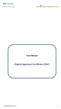 User Manual Digital Signature Certificate (DSC) DSC Manual version 1.2 1 Contents 1. INTRODUCTION... 3 2. PROCUREMENT OF DSC... 4 3. INSTALLATION OF DSC... 5 4. PROCEDURE FOR ENTERING THE DSC DETAILS OF
User Manual Digital Signature Certificate (DSC) DSC Manual version 1.2 1 Contents 1. INTRODUCTION... 3 2. PROCUREMENT OF DSC... 4 3. INSTALLATION OF DSC... 5 4. PROCEDURE FOR ENTERING THE DSC DETAILS OF
1. Open the preferences screen by opening the Mail menu and selecting Preferences...
 Using TLS encryption with OS X Mail This guide assumes that you have already created an account in Mail. If you have not, you can use the new account wizard. The new account wizard is in the Accounts window
Using TLS encryption with OS X Mail This guide assumes that you have already created an account in Mail. If you have not, you can use the new account wizard. The new account wizard is in the Accounts window
Knowledge Base. Setup GoogleApps Email in Outlook 2007. 19 Pages. Zeumic Pty Ltd. PO Box 44 Kew, VIC Australia 3101
 Knowledge Base Setup GoogleApps Email in Outlook 2007 19 Pages Zeumic Pty Ltd PO Box 44 Kew, VIC Australia 3101 ABN: 62 116 073 459 Email: boom@zeumic.com.au Ph: 03 9018 1615 Web: http://www.zeumic.com.au
Knowledge Base Setup GoogleApps Email in Outlook 2007 19 Pages Zeumic Pty Ltd PO Box 44 Kew, VIC Australia 3101 ABN: 62 116 073 459 Email: boom@zeumic.com.au Ph: 03 9018 1615 Web: http://www.zeumic.com.au
Hang Seng HSBCnet Security. May 2016
 Hang Seng HSBCnet Security May 2016 1 Security The Bank aims to provide you with a robust, reliable and secure online environment in which to do business. We seek to achieve this through the adoption of
Hang Seng HSBCnet Security May 2016 1 Security The Bank aims to provide you with a robust, reliable and secure online environment in which to do business. We seek to achieve this through the adoption of
DATA PROTECTION. OneWorld Encrypted Messages USER GUIDE
 DATA PROTECTION OneWorld Encrypted Messages USER GUIDE Table of Contents 1 Why use Encrypted emails?... 3 2 Activation and Login... 4 2.1 Activating Your New OneWorld Encrypted Messages Account... 4 2.2
DATA PROTECTION OneWorld Encrypted Messages USER GUIDE Table of Contents 1 Why use Encrypted emails?... 3 2 Activation and Login... 4 2.1 Activating Your New OneWorld Encrypted Messages Account... 4 2.2
User Guide May 2013. Using Certificates in Outlook Express
 User Guide May 2013 Using Certificates in Outlook Express FIGU RES... FIGURES.... T I TL E..............................................................................................................................
User Guide May 2013 Using Certificates in Outlook Express FIGU RES... FIGURES.... T I TL E..............................................................................................................................
QUANTIFY INSTALLATION GUIDE
 QUANTIFY INSTALLATION GUIDE Thank you for putting your trust in Avontus! This guide reviews the process of installing Quantify software. For Quantify system requirement information, please refer to the
QUANTIFY INSTALLATION GUIDE Thank you for putting your trust in Avontus! This guide reviews the process of installing Quantify software. For Quantify system requirement information, please refer to the
Questions and Answers for using MyCareCouncil
 Questions and Answers for using MyCareCouncil Below you will find questions and answers about using MyCareCouncil. The questions have been grouped by topic. Please scroll to the appropriate topic. Topic
Questions and Answers for using MyCareCouncil Below you will find questions and answers about using MyCareCouncil. The questions have been grouped by topic. Please scroll to the appropriate topic. Topic
Driver Upgrade Instructions
 Driver Upgrade Instructions Table of Content Installing updated drivers in Microsoft Windows 2 Uninstall Procedure 2 Uninstall Procedure for Windows 7 3 Install Procedure 4 Installing updated drivers in
Driver Upgrade Instructions Table of Content Installing updated drivers in Microsoft Windows 2 Uninstall Procedure 2 Uninstall Procedure for Windows 7 3 Install Procedure 4 Installing updated drivers in
HMRC Secure Electronic Transfer (SET)
 HMRC Secure Electronic Transfer (SET) How to use HMRC SET using PGP Desktop Version 2.0 Contents Welcome to HMRC SET 1 HMRC SET overview 2 Encrypt a file to send to HMRC 3 Upload files to the Government
HMRC Secure Electronic Transfer (SET) How to use HMRC SET using PGP Desktop Version 2.0 Contents Welcome to HMRC SET 1 HMRC SET overview 2 Encrypt a file to send to HMRC 3 Upload files to the Government
Initial Setup of Mozilla Thunderbird with IMAP for Windows 7
 Initial Setup of Mozilla Thunderbird Concept This document describes the procedures for setting up the Mozilla Thunderbird email client to download messages from Google Mail using Internet Message Access
Initial Setup of Mozilla Thunderbird Concept This document describes the procedures for setting up the Mozilla Thunderbird email client to download messages from Google Mail using Internet Message Access
Here are the steps to configure Outlook Express for use with Salmar's Zimbra server. Select "Tools" and then "Accounts from the pull down menu.
 Salmar Consulting Inc. Setting up Outlook Express to use Zimbra Marcel Gagné, February 2010 Here are the steps to configure Outlook Express for use with Salmar's Zimbra server. Open Outlook Express. Select
Salmar Consulting Inc. Setting up Outlook Express to use Zimbra Marcel Gagné, February 2010 Here are the steps to configure Outlook Express for use with Salmar's Zimbra server. Open Outlook Express. Select
Labour Market Programs Support System. LaMPSS Computer Compatibility Guide
 Labour Market Programs Support System LaMPSS Computer Compatibility Guide Prepared by: LaMPSS Operations Support June 2012 Version: 1.1 2011 Nova Scotia Department of Labour and Advanced Education This
Labour Market Programs Support System LaMPSS Computer Compatibility Guide Prepared by: LaMPSS Operations Support June 2012 Version: 1.1 2011 Nova Scotia Department of Labour and Advanced Education This
How to install and use the File Sharing Outlook Plugin
 How to install and use the File Sharing Outlook Plugin Thank you for purchasing Green House Data File Sharing. This guide will show you how to install and configure the Outlook Plugin on your desktop.
How to install and use the File Sharing Outlook Plugin Thank you for purchasing Green House Data File Sharing. This guide will show you how to install and configure the Outlook Plugin on your desktop.
Introductory Note 902. Using the School s Web Proxy Service Robert Evans
 Cardiff University School of Computer Science & Informatics Prifysgol Caerdydd Ysgol Cyfrifiadureg a Gwybodeg Introductory Note 902 Using the School s Web Proxy Service Robert Evans 27 th September, 2010
Cardiff University School of Computer Science & Informatics Prifysgol Caerdydd Ysgol Cyfrifiadureg a Gwybodeg Introductory Note 902 Using the School s Web Proxy Service Robert Evans 27 th September, 2010
Houston Airports Learning Management System User Guide for Authorized Signatories and Airport Badge Applicants
 Houston Airports Learning Management System User Guide for Authorized Signatories and Airport Badge Applicants - Log on and take courses and tests prior to badge pickup per badging office policy - Due
Houston Airports Learning Management System User Guide for Authorized Signatories and Airport Badge Applicants - Log on and take courses and tests prior to badge pickup per badging office policy - Due
Email Update Instructions
 Email Update Instructions Table of Contents Email Client Settings The Basics... 2 Outlook 2013... 2 Outlook 2007... 4 Outlook Express... 6 Windows Mail... 7 Thunderbird 3... 9 Apple Mail... 11 1 Email
Email Update Instructions Table of Contents Email Client Settings The Basics... 2 Outlook 2013... 2 Outlook 2007... 4 Outlook Express... 6 Windows Mail... 7 Thunderbird 3... 9 Apple Mail... 11 1 Email
CHECK POINT MOBILE ACCESS VPN
 Updated 1/14/2014 CHECK POINT MOBILE ACCESS VPN SUMMARY Mobile Access is an SSL VPN service by Check Point. A VPN allows remote access to internally hosted services and applications using a web browser.
Updated 1/14/2014 CHECK POINT MOBILE ACCESS VPN SUMMARY Mobile Access is an SSL VPN service by Check Point. A VPN allows remote access to internally hosted services and applications using a web browser.
1. Open the preferences screen by opening the Mail menu and selecting Preferences...
 Using TLS encryption with OS X Mail This guide assumes that you have already created an account in Mail. If you have not, you can use the new account wizard. The new account wizard is in the Accounts window
Using TLS encryption with OS X Mail This guide assumes that you have already created an account in Mail. If you have not, you can use the new account wizard. The new account wizard is in the Accounts window
Technology @ QMU. QuickStartIT: QMU OWA (webmail) service
 Technology @ QMU QuickStartIT: QMU OWA (webmail) service v1.1, September 2013 What s in this guide? Page Introduction to the QMU OWA (webmail) service 2 Logging in to the QMU OWA (webmail) service 2 OWA
Technology @ QMU QuickStartIT: QMU OWA (webmail) service v1.1, September 2013 What s in this guide? Page Introduction to the QMU OWA (webmail) service 2 Logging in to the QMU OWA (webmail) service 2 OWA
RingCentral for Google. User Guide
 RingCentral for Google User Guide RingCentral for Google User Guide Contents 2 Contents Introduction............................................................... 4 About RingCentral for Google..........................................................
RingCentral for Google User Guide RingCentral for Google User Guide Contents 2 Contents Introduction............................................................... 4 About RingCentral for Google..........................................................
Set Up E-mail Setup with Microsoft Outlook 2007 using POP3
 Page 1 of 14 Help Center Set Up E-mail Setup with Microsoft Outlook 2007 using POP3 Learn how to configure Outlook 2007 for use with your 1&1 e-mail account using POP3. Before you begin, you will need
Page 1 of 14 Help Center Set Up E-mail Setup with Microsoft Outlook 2007 using POP3 Learn how to configure Outlook 2007 for use with your 1&1 e-mail account using POP3. Before you begin, you will need
E-mail Encryption Guide version 1.2, by Thomas Reed
 E-mail Encryption Guide version 1.2, by Thomas Reed In order for two people to send and receive encrypted e-mails to/from each other, both parties need: An e-mail reader that supports encryption (such
E-mail Encryption Guide version 1.2, by Thomas Reed In order for two people to send and receive encrypted e-mails to/from each other, both parties need: An e-mail reader that supports encryption (such
Bahamas Tax Information Exchange Portal Documentation
 Bahamas Tax Information Exchange Portal Documentation This sub section of the Portal Documentation covers the following Topics: Portal Overview Portal Login Account Status Reportable Account File Processing
Bahamas Tax Information Exchange Portal Documentation This sub section of the Portal Documentation covers the following Topics: Portal Overview Portal Login Account Status Reportable Account File Processing
User Guide for eduroam
 User Guide for eduroam 獲 以 下 認 證 : Certificado pela: Certified by: 澳 門 望 廈 山 Colina de Mong-Há, Macau 電 話 : (853) 8598 3120 Tel: (853) 8598 3120 傳 真 : (853) 8598 3151 Fax: (853) 8598 3151 www.ift.edu.mo
User Guide for eduroam 獲 以 下 認 證 : Certificado pela: Certified by: 澳 門 望 廈 山 Colina de Mong-Há, Macau 電 話 : (853) 8598 3120 Tel: (853) 8598 3120 傳 真 : (853) 8598 3151 Fax: (853) 8598 3151 www.ift.edu.mo
Change Advanced Proxy Server Configuration Settings
 Change Advanced Proxy Server Trigger Business Process Procedure Overview This project will show you how to change Configuration settings on the Advanced tab. This section is used to enter information about
Change Advanced Proxy Server Trigger Business Process Procedure Overview This project will show you how to change Configuration settings on the Advanced tab. This section is used to enter information about
Upgrading from MSDE to SQL Server 2005 Express Edition with Advanced Services SP2
 Upgrading from MSDE to SQL Server 2005 Express Edition with Advanced Services SP2 Installation and Configuration Introduction This document will walk you step by step in removing MSDE and the setup and
Upgrading from MSDE to SQL Server 2005 Express Edition with Advanced Services SP2 Installation and Configuration Introduction This document will walk you step by step in removing MSDE and the setup and
a. StarToken controls the loss due to you losing your Internet banking username and password.
 1. What is StarToken? StarToken is the next generation Internet banking security solution that is being offered by Bank of India to all its Internet Banking customers (Retail as well as Corporate). StarToken
1. What is StarToken? StarToken is the next generation Internet banking security solution that is being offered by Bank of India to all its Internet Banking customers (Retail as well as Corporate). StarToken
Installation Guide. (You can get these files from http://www.clariostechnology.com/intelligentreports/install)
 Clarios Technology Pty. Ltd. Intelligent Reporter Installation Guide Installing Intelligent Reports JIRA plugin The Intelligent Reports plugin for JIRA is available through the Atlassian Marketplace. Follow
Clarios Technology Pty. Ltd. Intelligent Reporter Installation Guide Installing Intelligent Reports JIRA plugin The Intelligent Reports plugin for JIRA is available through the Atlassian Marketplace. Follow
Overview Keys. Overview
 Overview Keys Overview The PGPmail program performs fast, high-security, public-key encrypting (with optional compression), decrypting, and authenticating of electronic messages and files. The program
Overview Keys Overview The PGPmail program performs fast, high-security, public-key encrypting (with optional compression), decrypting, and authenticating of electronic messages and files. The program
Technical Guide for Remote access
 Technical Guide for Remote access Frequently Asked Questions about using EZ Proxy to access Library resources off campus. Login Help Who is allowed access? I m having trouble logging in. Finding Articles
Technical Guide for Remote access Frequently Asked Questions about using EZ Proxy to access Library resources off campus. Login Help Who is allowed access? I m having trouble logging in. Finding Articles
f. Expand the term to see the courses in which you are enrolled by clicking on the + sign to the left of the semester.
 ecollege FAQ s Note: The only courses that appear in ecollege are online or web-enhanced courses. Face to Face courses, with no online component, will NOT appear in ecollege. 1. How do I access my ecollege
ecollege FAQ s Note: The only courses that appear in ecollege are online or web-enhanced courses. Face to Face courses, with no online component, will NOT appear in ecollege. 1. How do I access my ecollege
How to Use Boston Private Bank s Secure Mail Service
 1. ONE-TIME REGISTRATION PROCESS Prior to using the Secure Mail service for the first time, a user must initially register with the service by completing steps A thru E below: A. When a Secure Mail encrypted
1. ONE-TIME REGISTRATION PROCESS Prior to using the Secure Mail service for the first time, a user must initially register with the service by completing steps A thru E below: A. When a Secure Mail encrypted
Table of Contents User Guide... 1 Welcome... 4 Front End Life Blue... 5 General Navigation... 5 Menu Bar... 5 Continuous Scroll... 5 Hyperlinks...
 User Guide Table of Contents User Guide... 1 Welcome... 4 Front End Life Blue... 5 General Navigation... 5 Menu Bar... 5 Continuous Scroll... 5 Hyperlinks... 6 Sections/Pages/Information... 6 Announcements...
User Guide Table of Contents User Guide... 1 Welcome... 4 Front End Life Blue... 5 General Navigation... 5 Menu Bar... 5 Continuous Scroll... 5 Hyperlinks... 6 Sections/Pages/Information... 6 Announcements...
CONTENTS. SETUP SECURITY ENHANCEMENTS... 17 Existing User... 17 New User (Enrolled by Employer or Self)... 21
 HEALTH SAVINGS ACCOUNT SUBSCRIBER WEBSITE GUIDE CONTENTS BROWSER COMPATIBILITY... 2 ONLINE ENROLLMENT... 3 Online Enrollment Process... 3 REGISTERING YOUR ACCOUNT FOR ONLINE ACCESS... 12 INDIVIDUAL ENROLLMENT...
HEALTH SAVINGS ACCOUNT SUBSCRIBER WEBSITE GUIDE CONTENTS BROWSER COMPATIBILITY... 2 ONLINE ENROLLMENT... 3 Online Enrollment Process... 3 REGISTERING YOUR ACCOUNT FOR ONLINE ACCESS... 12 INDIVIDUAL ENROLLMENT...
Sophos Mobile Control Installation guide. Product version: 3
 Sophos Mobile Control Installation guide Product version: 3 Document date: January 2013 Contents 1 Introduction...3 2 The Sophos Mobile Control server...4 3 Set up Sophos Mobile Control...16 4 External
Sophos Mobile Control Installation guide Product version: 3 Document date: January 2013 Contents 1 Introduction...3 2 The Sophos Mobile Control server...4 3 Set up Sophos Mobile Control...16 4 External
TRIM: Web Tool. Web Address The TRIM web tool can be accessed at:
 TRIM: Web Tool Accessing TRIM Records through the Web The TRIM web tool is primarily aimed at providing access to records in the TRIM system. While it is possible to place records into TRIM or amend records
TRIM: Web Tool Accessing TRIM Records through the Web The TRIM web tool is primarily aimed at providing access to records in the TRIM system. While it is possible to place records into TRIM or amend records
AD Self Password Reset Installation and configuration
 AD Self Password Reset Installation and configuration AD Self Password Reset Installation 1 Manual v1.4 Table of Contents TABLE OF CONTENTS 2 SUMMARY 3 INSTALLATION 4 REMOVAL 6 AD SELF PASSWORD RESET CONFIGURATION
AD Self Password Reset Installation and configuration AD Self Password Reset Installation 1 Manual v1.4 Table of Contents TABLE OF CONTENTS 2 SUMMARY 3 INSTALLATION 4 REMOVAL 6 AD SELF PASSWORD RESET CONFIGURATION
BlackBerry Web Desktop Manager. Version: 5.0 Service Pack: 4. User Guide
 BlackBerry Web Desktop Manager Version: 5.0 Service Pack: 4 User Guide Published: 2012-10-03 SWD-20121003174218242 Contents 1 Basics... 5 Log in to the BlackBerry Web Desktop Manager... 5 Connect your
BlackBerry Web Desktop Manager Version: 5.0 Service Pack: 4 User Guide Published: 2012-10-03 SWD-20121003174218242 Contents 1 Basics... 5 Log in to the BlackBerry Web Desktop Manager... 5 Connect your
PekaoBIZNES 24 QUICK Start. User Guide First steps in the system
 PekaoBIZNES 24 QUICK Start User Guide First steps in the system INTRODUCTION Managing your finances may be really convenient. After completing the steps outlined in this document, you will join a big group
PekaoBIZNES 24 QUICK Start User Guide First steps in the system INTRODUCTION Managing your finances may be really convenient. After completing the steps outlined in this document, you will join a big group
MiraCosta College now offers two ways to access your student virtual desktop.
 MiraCosta College now offers two ways to access your student virtual desktop. We now feature the new VMware Horizon View HTML access option available from https://view.miracosta.edu. MiraCosta recommends
MiraCosta College now offers two ways to access your student virtual desktop. We now feature the new VMware Horizon View HTML access option available from https://view.miracosta.edu. MiraCosta recommends
Extracting an S/MIME certificate from a digital signature
 Extracting an S/MIME certificate from a digital signature Instructions for Microsoft Outlook 2007 and 2010 Document User_Instruction_Outlook_Certificate_Handling Status Final Date: 03.06.2012 Version:
Extracting an S/MIME certificate from a digital signature Instructions for Microsoft Outlook 2007 and 2010 Document User_Instruction_Outlook_Certificate_Handling Status Final Date: 03.06.2012 Version:
Setting up VMware ESXi for 2X VirtualDesktopServer Manual
 Setting up VMware ESXi for 2X VirtualDesktopServer Manual URL: www.2x.com E-mail: info@2x.com Information in this document is subject to change without notice. Companies, names, and data used in examples
Setting up VMware ESXi for 2X VirtualDesktopServer Manual URL: www.2x.com E-mail: info@2x.com Information in this document is subject to change without notice. Companies, names, and data used in examples
NeoMail Guide. Neotel (Pty) Ltd
 NeoMail Guide Neotel (Pty) Ltd NeoMail Connect Guide... 1 1. POP and IMAP Client access... 3 2. Outlook Web Access... 4 3. Outlook (IMAP and POP)... 6 4. Outlook 2007... 16 5. Outlook Express... 24 1.
NeoMail Guide Neotel (Pty) Ltd NeoMail Connect Guide... 1 1. POP and IMAP Client access... 3 2. Outlook Web Access... 4 3. Outlook (IMAP and POP)... 6 4. Outlook 2007... 16 5. Outlook Express... 24 1.
New Online Banking Guide for FIRST time Login
 New Online Banking Guide for FIRST time Login Step 1: Login Enter your existing Online Banking User ID and Password. Click Log-In. Step 2: Accepting terms and Conditions to Proceed Click on See the terms
New Online Banking Guide for FIRST time Login Step 1: Login Enter your existing Online Banking User ID and Password. Click Log-In. Step 2: Accepting terms and Conditions to Proceed Click on See the terms
Pre requisites for Digital Signature
 Pre requisites for Digital Signature Know about Digital Signature Certificate You should have a legally valid Class III digital certificate as per Indian IT Act from the licensed Certifying Authorities
Pre requisites for Digital Signature Know about Digital Signature Certificate You should have a legally valid Class III digital certificate as per Indian IT Act from the licensed Certifying Authorities
Using etoken for Securing E-mails Using Outlook and Outlook Express
 Using etoken for Securing E-mails Using Outlook and Outlook Express Lesson 15 April 2004 etoken Certification Course Securing Email Using Certificates Unprotected emails can be easily read and/or altered
Using etoken for Securing E-mails Using Outlook and Outlook Express Lesson 15 April 2004 etoken Certification Course Securing Email Using Certificates Unprotected emails can be easily read and/or altered
Grants Management System Online Instructions for Grant Applicants Greater Twin Cities United Way. March 2012
 Grants Management System Online Instructions for Grant Applicants Greater Twin Cities United Way March 2012 Contents SECTION 1: PREPARE YOUR APPLICATION TEAM... 2 SECTION 2: LOGIN TO THE ONLINE SYSTEM...
Grants Management System Online Instructions for Grant Applicants Greater Twin Cities United Way March 2012 Contents SECTION 1: PREPARE YOUR APPLICATION TEAM... 2 SECTION 2: LOGIN TO THE ONLINE SYSTEM...
Chapter 7 Managing Users, Authentication, and Certificates
 Chapter 7 Managing Users, Authentication, and Certificates This chapter contains the following sections: Adding Authentication Domains, Groups, and Users Managing Certificates Adding Authentication Domains,
Chapter 7 Managing Users, Authentication, and Certificates This chapter contains the following sections: Adding Authentication Domains, Groups, and Users Managing Certificates Adding Authentication Domains,
Configuring an Email Client to Connect to CASS Mail Servers
 Configuring an Email Client to Connect to CASS Mail Servers Table of Contents Introduction... 2 Webmail... 2 Settings... 2 Forwarding... 2 Email Client Configuration... 3 Outlook 2003... 3 Outlook 2007...
Configuring an Email Client to Connect to CASS Mail Servers Table of Contents Introduction... 2 Webmail... 2 Settings... 2 Forwarding... 2 Email Client Configuration... 3 Outlook 2003... 3 Outlook 2007...
SETUP AND OPERATION GUIDE CLOUD PRINT. Version 1.0. January 2015. 2015 KYOCERA Document Solutions UK
 SETUP AND OPERATION GUIDE CLOUD PRINT Version 1.0 January 2015 2015 KYOCERA Document Solutions UK HyPAS TM and TASKalfa TM are trademarks of the KYOCERA Companies. Other company names in this guide may
SETUP AND OPERATION GUIDE CLOUD PRINT Version 1.0 January 2015 2015 KYOCERA Document Solutions UK HyPAS TM and TASKalfa TM are trademarks of the KYOCERA Companies. Other company names in this guide may
