USER GUIDE COMPLETE WIRELESS ALARM SYSTEM ITSS-9000 CONTENTS
|
|
|
- Lester Grant
- 7 years ago
- Views:
Transcription
1 CONTENTS USER GUIDE COMPLETE WIRELESS ALARM SYSTEM ITSS-9000 ITSS-9000A Smart Panel ITSS-9000B Window Sensor ITSS-9000C Motion Sensor ITSS-9000D Remote Control Section Getting started. General system overview. Introduction to the system. Items included with the system. Introduction to the Smart Panel.5 Introduction to the Smart Panel backlight Section Installing the Complete Wireless Alarm System. Installing the Smart Panel. Powering up the Smart Panel. Understanding the battery and AC adaptor icon Section Using the Complete Wireless Alarm System. Programming your -digit PIN. Transmitting an emergency (Panic) alarm.. Using the Panic alarm.. Using the Panic alarm without activating the siren. Operating different modes.. STANDBY mode.. ARM mode A. Adjusting Exit Delay B. Adjusting Entry Delay C. Adjusting the Alarm Duration D. Muting the Audible Countdown E. Arming the system F. Disarming the system G. Zone settings H. Triggers in ARM mode.. ALERT mode A. Entering the ALERT mode B. Exiting the ALERT mode C. Zone settings.. HOME mode A. Entering the HOME mode B. Exiting the HOME mode C. Zone settings Section Installing the Sensors. Introduction to the Sensors. Installing the Sensors.. Installing the Door/Window Sensor A. Powering up the the Door/Window Sensor B. Installing the Door/Window Sensor C. Mounting with the double-sided adhesive pad.. Installing the Motion Sensor A. Powering up the Motion Sensor B. Installing the Motion Sensor C. Sensor sensitivity D. Walk test E. Mounting using screws.. Introduction of Key Fob Remote Control A. Introduction 5
2 B. Operation i. Powering up the Key Fob Remote Control ii. Enrolling the Remote Control onto the Smart Panel iii. Operating the Key Fob Remote Control iv. Deleting a Remote Control from the Smart Panel v. Querying the ID Number of a Remote Control. House Security Code settings. Zone Code settings Section 5 - Troubleshooting 5. FAQ 5. Troubleshooting Section 6 General Information 6. Product information 6. Specifications 6.. Smart Panel 6.. Key Fob Remote Control 6.. Door/Window Sensor 6.. Motion Sensor 6. Maintenance 6. Batteries Section 7 FCC STATEMENT Section 8 Premium /7/65 Central Station Monitoring Available. 9 SECTION GETTING STARTED. General system overview CAUTION! The 9V battery in the Smart Panel is for power back-up purposes only, and the unit should be supplied with main power (through the AC adaptor) at all times. Difficulty in disarming the Smart Panel in ALARM mode may occur when it is powered by the back-up battery alone. This is not a malfunction, and can be resolved by the use of a fresh 9V battery and main power supplied through the AC adaptor included. IMPORTANT! Due to the strong signal of the alarm, we advise that you change the House Security Code settings (explained in Section.), if you suspect that one of your in-range neighbors may also be using this type of alarm system Alarm system limitations Even the most advanced alarm systems cannot guarantee 00% protection against burglary or environmental problems. All alarm systems are subject to possible compromise or failure-to-warn for a variety of reasons. * Please note that you may encounter problems with your system if: The siren is not placed within hearing range or is in a remote part of the premises. The sensors are placed behind doors or other obstacles. Intruders gain access through unprotected points of entry (where sensors are not located). Intruders have the technical means of bypassing, jamming, or disconnecting all or part of the system. The power to the sensors is inadequate or disconnected. The sensors are not located in acceptable operating areas e.g. too close to a heat source. * Inadequate maintenance is the most common cause of alarm failure. Therefore, test your system at least once per week ensure the sensors and siren(s) are working properly. *Although having an alarm system may make you eligible for reduced insurance premiums, the system is no substitute for insurance. WARNING: Security system devices cannot compensate for loss of life or property.. Introduction to the system The Complete Wireless Alarm System is a high quality security system combined with a range of user-friendly features. The system is controlled by a Smart Panel, which gathers information from wireless sensors placed inside and at the entry points of your home or office. If the Smart Panel detects a security breach, indicator lights will flash and the siren(s) will sound. Details of how to correctly install and operate the system are contained within this User Guide.. Items included with the system Please check that all of the following items were included in the package before installing the system: A. Smart Panel ITSS-9000A B. Key Fob Remote Control ITSS-9000D C. Door/Window Sensors ITSS-9000B D. Motion Sensor ITSS-9000C E. AC adaptor for Smart Panel F. Double-sided adhesive strips for Door/Window Sensor G. Screws, wall plugs, tamperproof magnet and double-sided adhesive strip for Smart Panel H. Mounting bracket for Motion Sensor Mounting template Quick Start guide User Guide - -
3 Mount tamperproof magnet here E A D H.5 Introduction to the Smart Panel sound alert and backlight Operating Mode Situation Sound alert and backlight indication ARM HOME Zone triggered under ARM status Alarm set under ARM status Zone triggered under ARM status Zone triggered under ALERT status Alarm duration: Adjustable between 6 minutes (siren). Default is minute Smart Panel - flashes RED every.5 seconds with triggered zone indicated (To stop - enter -digit PIN and press ) No siren Smart Panel - flashes RED every 5 seconds providing an intruder deterrent (different from when an intrusion occurs and the panel rapidly and continuously flashes RED). Alarm duration: Adjustable between 6 minutes (siren). Default is minute Smart Panel - flashes RED every.5 seconds with triggered zone indicated (To stop - enter -digit PIN and press ) Sound output: Chime (ding-dong) Smart Panel flashes GREEN every.5 seconds with triggered zone indicated (To stop panel flashes - press ). Introduction to the Smart Panel C B F G ALERT Zone triggered under ALER status Sound output: Chime (ding-dong) Smart Panel flashes GREEN every.5 seconds with triggered zone indicated (To stop panel flashes press ) LCD Screen: Keypad: STANDBY Silent Smart Panel YELLOW backlight remains ON for 0 seconds after entering into STANDBY mode SECTION INSTALLING COMPLETE WIRELESS ALARM SYSTEM Function Buttons: Programming Buttons: Other: 9V DC INPUT port Siren output Battery compartment: x Pin header, x Jumper 8 x Pin header, x Jumper RESET button Numeric Buttons: For AC/DC adaptor 0dB For 9V Alkaline back-up battery For House Security Code setting For Zone Code setting If you forget the -digit PIN, press the RESET button located in the battery compartment and enter factory default PIN followed by to restore factory settings. Installing the Smart Panel WARNING: The Complete Home Smart Panel has a built-in tamper-proof switch to prevent the system being disabled by an intruder. When fixing the Smart Panel to a wall, first ensure that it is in Standby mode to avoid the alarm sounding... Locating the Smart Panel and tamperproof switch Determine the location of the Smart Panel, which should be placed: - within a few feet of an electrical outlet - where it is easily accessible - away from doors or windows that could be accessed by intruders - way from extreme temperature sources (radiators, ovens, stoves etc.) and large metal objects that could interfere with the wireless performance.. Wall mounting the Smart Panel and tamperproof switch First cut out the mounting template for the Smart Panel along with the area which is marked out for the position of the tamperproof magnet (see below). ITSS-9000A 8mm ITSS-9000B ITSS-9000C Area for positioning tamperproof magnet 6mm mm 6mm
4 Tape the template onto the wall, in the position you wish to install the Smart Panel. Mark on the wall the points for drilling holes for the wall plugs and mounting screws, and the position for mounting the tamperproof magnet Drill the holes, insert wall plugs and locate the mounting screws for the Smart Panel Ensure the mounting surface for the tamperproof magnet is clean Peel back one layer of the protective film on the double-sided adhesive strip and attach it to the magnet Peel back the remaining layer of protective film and press the magnet firmly in the marked position against the mounting surface until firmly attached Mount the Smart Panel onto the wall Once the Smart Panel has been installed the system can be powered up. The tamperproof system is enabled once the Smart Panel is switched to HOME, ALERT or ARM mode. Powering up the Smart Panel controller : The Smart Panel is supplied with a demonstration switch to show the LCD display panel working while the unit is in its packaging. Before powering up the Smart Panel the wire for this switch must be removed as described below (See Figs & ): Unscrew the battery compartment and remove the cover. Remove and discard the LED demo socket, if fitted (Fig.) Insert a new back-up battery (noting the polarity) and plug the AC adaptor into the Smart Panel (Fig. ) Replace the cover and screw, and connect the AC adaptor to a wall socket.(fig. ) Fig. ITSS-9000A Fig. ITSS-9000A Battery voltage low level Plug in AC adapter to the DC socket in the back of the Smart Panel. Understanding the battery and AC adaptor icon Battery icon shows power status below: Full - High - Middle - Low - AC Adaptor icon The main power supply (with AC adaptor) must be plugged in at all times, with the 9V battery functioning as back-up power supply only, when the main power supply is interrupted Battery icon shows when the AC power supply is unplugged or interrupted. 9V battery functions as BACK-UP only and the symbol means LOW BATTERY. The LCD backlight flashes YELLOW for 0 seconds and will blink until the new battery is replaced or the main power supply (with AC adaptor) is plugged in. When the AC adaptor to the Smart Panel is connected to a wall socket, the AC symbol will appear. The backlight will be ON for 0 seconds while the AC adapter connects to the power supply. SECTION USING THE COMPLETE WIRELESS ALARM SYSTEM. Programming your new -digit PIN The Wire-free Home Protection Smart Panel is supplied with a default PIN of. This can be changed to your own personalised PIN, or your own personalised PIN can be changed, as follows: Fig. ITSS-9000A Fig. ITSS-9000A (/ mode before programming your new -digit PIN *To make sure you are - Enter the default PIN - The Smart Panel will display the image below when you are Step 9V battery (/ Enter the default PIN OR your new -digit PIN for setting followed by Insert 9V Alkaline backup battery One beep will sound and the backlight will blink within second (Yellow Red Green Yellow) followed by then to set the new PIN - The Smart Panel will display the below image : The Smart Panel will enter STANDBY mode after the automatic self-checking is complete. Then will appear on the LCD screen. Enter the default -digit PIN New -digit PIN Enter the new -digit PIN followed by - LCD display flashes with - Enter the new -digit PIN to confirm
5 5 New -digit PIN Re-enter new PIN for followed by for final confirmation - LCD display flashes with - Re-enter the new -digit PIN for final confirmation (One beep indicates that you entered a valid PIN, two beeps indicate that an invalid operation was performed). Sensor Door/Window Sensor Door/Window Sensor Motion Sensor Zone 8 Status (MODE) ARM ARM ARM. Transmitting an emergency (Panic) alarm.. Using the Panic alarm ing & buttons together on the Keypad or Key Fob Remote Control will immediately transmit an alarm signal to the Smart Panel, activating the siren, and transmitting an alarm signal to any optional response devices (Auto Dialer & Outdoor Bell Box), to request emergency assistance To disarm the Panic alarm On the Smart Panel: Enter your -digit PIN followed by to exit from the Panic alarm. On the Key Fob Remote Control: to exit from the Panic alarm... Using the Panic alarm without activating the siren If you are forced to disarm the system, enter the Duress Password to stop the siren from sounding. The Smart Panel will then silently transmit an alarm signal to the optional response devices (Auto Dialer & Outdoor Bell Box) to request emergency assistance. Duress Password: Enter the default -digit PIN ( ) OR Enter your personalised -digit PIN. Operating different modes The system has operating modes (STANDBY, ARM, ALERT, and HOME) to suit individual requirements. These modes can be set as follows:... STANDBY mode If in STANDBY mode, the Smart Panel is prepared for mode selection. (/ mode before turning to ARM mode *To make sure you are - Enter the default PIN OR your new -digit PIN. - The Smart Panel will display the below image while you were.. ARM mode When in ARM mode, the Smart Panel siren will sound and the Smart Panel flashes RED every.5 seconds when the system is triggered. ARM mode default setting: A. Adjusting Exit Delay The default setting of the Smart Panel allows the user 0 seconds to exit the property before the alarm is ARMED. However, this Exit Delay can be adjusted to between 0 and 60 seconds as follows: (/ (/ mode before adjusting the Exit Delay Enter the default PIN OR your new -digit PIN for setting followed by then (as many times as required) to set the new Exit Delay setting B. Adjusting Entry Delay The default setting of the Smart Panel allows the user 0 seconds to enter the property and DISARM the alarm before it is triggered. However, this Entry Delay can be adjusted to between 0 and 60 seconds as follows: *To make sure you are - Enter the default PIN OR your new -digit PIN - The Smart Panel will display the image below when you are - When is pressed the first time the Smart Panel flashes with the number of seconds currently set for the Exit Delay (The factory default setting is 0 seconds) - Each time is pressed the Exit Delay is increased by a further 0 seconds between the adjustable range of 0 to 60 seconds - The Exit Delay time on the LCD display will flash until the setting is completed Confirm the setting and return the Smart Panel to STANDBY (/ *To make sure you are mode before adjusting the - Enter the default PIN OR your new -digit PIN Entry Delay - The Smart Panel will display the image below when you are
6 (/ Enter the default PIN OR your new -digit PIN for setting followed by E. Arming the system On the Key Fob Remote Control: to ARM the system. On the Smart Panel: First make sure the Smart Panel is in STANDBY mode, and then ARM the system by taking the following steps: then (as many times as required) to set the new Exit Delay - When is pressed the first time the Smart Panel flashes with the number of seconds currently set for the Entry Delay (The factory default setting is 0 seconds) - Each time is pressed the Entry Delay is increased by a further 0 seconds between the adjustable range of 0 to 60 seconds - The Entry Delay time on the LCD display will flash until the setting is completed Confirm the setting and return the Smart Panel to STANDBY (/ mode before turning to ARM mode *To make sure you are - Enter the default PIN OR your new -Digit PIN - The Smart Panel will display the below image while you were setting C. Adjusting the Alarm Duration The default setting of the Smart Panel gives an alarm duration of minute after being triggered. However, this alarm duration can be increased up to 6 minutes: (/ mode before adjusting the Exit Delay *To make sure you are - Enter the default PIN OR your new -digit PIN - The Smart Panel will display the image below when you are (/ Enter -digit PIN, press and for ARM mode Exit delay: up to 0 seconds - There is a 0 second exit delay time with a visual and audible (beeping) countdown before the system is armed. ( MUTE to disable the beeping countdown, press MUTE again to resume the beeping) - If the Zone is enabled, a number will appear as displayed in the image below: 0 - The system will then enter ARM mode after 0 seconds. (/ Enter the default PIN OR your new -digit PIN for setting followed by then (as many times as required) to set the new Alarm Duration setting - When is pressed the first time the Smart Panel flashes with the number of minutes currently set for the Alarm Duration (The factory default setting is minute) - Each time is pressed the alarm duration is increased by a further minute up to a maximum of 6 minutes - The Alarm Duration on the LCD display will flash until the setting is completed Confirm the setting and return the Smart Panel to STANDBY When in ARM mode, the Smart Panel flashes RED every 5 seconds, acting as a deterrent to potential intruders. However, if an intruder is detected the panel continuously and rapidly flashes RED. Once an intrusion has occurred (with the zone triggered under ARM status), the alarm siren will sound and the Smart Panel flashes RED every.5 seconds with the triggered zone indicated. After the initial triggering, the alarm will immediately sound, without delay, if any other sensors are triggered. F. Disarming the system On the Smart Panel: Enter your -digit PIN followed by to disarm the system. On the Key Fob Remote Control: to disarm the system G. Zone settings Programming each zone in ARM mode: (/ mode before turning to ARM mode *To make sure you are - Enter the default PIN OR your new -digit PIN - when you are D. Muting the Audible Countdown When the Smart Panel is ARMED the audible countdown (beeper) can be silenced the MUTE button, during the countdown. To reactivate the audible countdown (beeper) simply press the MUTE button again
7 Enter -digit PIN for setting followed by On the Smart Panel: First make sure the Smart Panel is in STANDBY mode, and then enter into ALERT mode by taking the following steps: then to set the ARM mode - Toggle,,,, 5, 6, 7, 8 to turn each zone ON or OFF - If no number appears, the zone is turned OFF - (/ mode before turning to ALERT mode *To make sure you are - Enter the default PIN OR your new -digit PIN - The Smart Panel will display the below image when setting Confirm the setting and return the Smart Panel to STANDBY H. Triggers in ARM mode Example: Zone trigger Step -digit PIN Enter -digit PIN, press and for ALERT mode - The system will then enter ALERT mode - If the Zone is enabled, a number will appear as displayed in the image below: Under the ARM Mode System trigger B. Exiting the ALERT mode On the Smart Panel: Enter your -digit PIN followed by to exit ALERT mode. On the Key Fob Remote Control: to exit ALERT mode. One beep indicates that the system is triggered. Entry delay 0 seconds There are 0 seconds of entry delay time with a visual countdown for disarming. Once an intrusion has occurred (zone triggered under ARM status), the alarm siren will sound for minute and the Smart Panel flashes RED every.5 seconds with the triggered zone indicated, until the system is disarmed. *To disarm the system, enter the -Digit PIN or press on the remote control. C. Zone settings Programming each zone in ALERT mode: (/ mode before turning to ALERT mode mode *To make sure you are - Enter default PIN OR your new -digit PIN - Return to ARM mode after the initial triggering After the initial triggering, the alarm will immediately sound, without delay, if any other sensors are triggered... ALERT mode If in Alert mode, the Smart Panel chime will sound and the Smart Panel flashes GREEN every.5 seconds with the triggered zone indicated, when the system detects a visitor in the protected area. ALERT mode default setting: -digit PIN Enter -digit PIN for setting followed by Sensor Door/Window Sensor Door/Window Sensor Motion Sensor Zone 8 Status (MODE) ALERT ALERT ALERT then to set the ALERT Mode beeps indicate that an invalid operation was performed). Toggle,,,, 5, 6, 7, 8 to turn each zone ON or OFF - If no number appears, the zone is turned OFF A. Entering ALERT mode On the Key Fob Remote: to activate
8 setting Confirm the setting and return the Smart Panel to STANDBY.. HOME mode There are default settings that allow the system to operate after opening the package. These settings can be adjusted to suit your individual requirements The HOME mode allows the system operate in both the ARM and ALERT modes in different zones. HOME mode default setting: Enter -digit PIN for setting followed by (One beep indicates that you entered a valid PIN three Sensor Door/Window Sensor Door/Window Sensor Motion Sensor (/ -digit PIN Zone 8 mode before turning to HOME mode Enter -digit PIN, press and for HOME mode Status (MODE) ALERT ALERT ARM A. Entering the HOME mode On the Key Fob Remote Control: to activate. On the Smart Panel: First make sure the Smart Panel is in STANDBY mode, and then enter HOME mode by taking the following steps: *To make sure you are - Enter the default PIN OR your new -digit PIN The Smart Panel will display the below image while - Then system will enter HOME mode - If the Zone is enabled, a number will appear as displayed in the image below: B. Exiting the HOME mode On the Smart Panel: Enter your -digit PIN followed by to exit HOME mode. On the Key Fob Remote Control: to exit HOME mode. C. Zone settings Programming each zone in HOME mode: (/ mode before turning to HOME mode Mode before any steps. * To make sure you are - Enter default PIN of or your -digit PIN - The LCD screen will display the below image: - - then to set the HOME mode setting beeps indicate that an invalid operation was performed). Toggle,,,, 5, 6, 7, 8 to turn each zone in different mode Indicates ALERT mode for a zone Indicates ARM mode for a zone Indicates the zone is turned OFF, number will not appear Confirm the setting and return the Smart Panel to STANDBY SECTION INSTALLING THE SENSORS. Introduction to the Sensors This package includes wireless sensors which have a pre-programmed default setting that begins working immediately once the battery is activated (the Key Fob Remote Control needs to be enrolled onto the system before it can operate see Section..). It is advisable to install the main package first and then personalise the settings once the system is functioning properly. This section should help you to change the system settings in order to create a more personal home environment.. Installing the Sensors First, determine the location of the sensors. *: The sensors should be placed: - where they are not easily accessible. - in the most vulnerable rooms or near key entry points. - away from extreme temperature sources (radiators, ovens, stoves etc.) and large metal objects that could interfere with the wireless performance. - where better RF performance can be achieved (if necessary). Once you have selected a location for the Sensors, the system can be powered up... Installing the Door/Window Sensor The Door/Window Sensor consists of two parts, a transmitter and a magnet. Once this sensor is installed, and the two parts are fastened onto the door or window, the sensor will trigger and transmit a message to the Smart Panel when the door or window is opened. One Door/Window Sensor is pre-programmed in Zone and the other one is set in Zone ; however, these settings can be adjusted according to your requirements. (See. &. Zone Settings) - -
9 A. Powering up the the Door/Window Sensor Remove the battery cover; insert new batteries noting the polarity as shown in the diagram below and replace the cover. (Requires x AAA batteries not included) Low battery indication: If the batteries need to be replaced, the RED LED on the transmitter will flash slowly. B. Installing the Door/Window Sensor Mount the transmitter on a fixed surface such as a door or a window frame. Mount the magnet on a movable surface such as a door or a window. Ensure the >/< marks on the sides of the transmitter and magnet match up as shown in the diagram. The transmitter and the magnet must be no more than 5mm apart C. Mounting with the double-sided adhesive pad Ensure the mounting surface is clean. Peel back one layer of the protective film and attach it to the transmitter. Peel back the remaining layer of protective film and press the transmitter firmly in place against the mounting surface until firmly attached. Repeat to attach the magnet... Installing the Motion Sensor The Motion Sensor is designed to sense movement in a given area. : It is best if pets are not allowed onto higher surfaces so that the sensors are not triggered unnecessarily (no more than metre high). A. Powering up the Motion Sensor Remove the battery cover, insert and connect a 9V ( 6LR6) battery ( not included ) as shown in diagram below and replace the cover. Requires x 9V ( 6LR6) battery( not included ) Low battery indication: If the batteries need to be replaced, the RED LED will flash (not including entry / exit delay flashing). B. Installing the Motion Sensor First, determine the location of the Motion Sensor. *: The Sensor should be placed: - in the most vulnerable rooms or near key entry points. - on a solid surface between.8m to.mm (6ft to 8ft) from the floor. - away from extreme temperature sources (radiators, ovens, stoves etc.) - away from direct sunlight. - indoors only and not behind partitions - where better RF performance can be achieved (if necessary) C. Sensor sensitivity IMPORTANT! The Motion Sensor is designed with a built-in sleep timer to save battery power. If there is no movement in front of the PIRs for minutes, the PIRs will become ready to signal and movement will now be reported. The Motion Sensor will sleep for minutes after reporting. Any movement detected in sleep time will not be reported, please bear this in mind during system set up. The sensitivity of the Motion Sensor is adjustable and can be changed by setting the connector, found in the battery compartment, on either the High, Middle or Low position. When the sensitivity is set to Low, more movement is required to trigger the sensor. It is recommended to set the sensitivity to Low and perform a Walk Test (Described in part D). If the walk test result is satisfactory, the sensitivity does not require further adjustment. If the walk test result shows the sensitivity is too low, then the sensitivity can be set to Middle or High as required. It is recommended that a walk test be conducted after each change in sensitivity setting. Test Motion Sensor the test button inside the battery compartment. D. Walk test After mounting the sensor at the desired location, it is important to perform a walk test in order to determine if the sensor is detecting the correct area. The distance at which the sensor can detect motion can be adjusted by altering the angle of the sensor. To reduce the detection range, simply move the sensor downward and move the sensor upward to maximize the range. : Enter into ALERT mode before you perform the walk test, so that the alarm is not triggered. You should walk in the area that you would like the sensor to monitor. If movement is detected the red light inside the unit will appear. If the red light does not appear, adjust the mounting angle accordingly. Perform the walk test again after minutes. Repeat this procedure until motion is detected. While carrying out the test, there should be no movement in the detection area during the minutes interval. * Tips: The sensor should not face towards direct sunlight, be placed near heat or cold producing devices (i.e. air conditioning, radiators, fans, ovens, heaters etc.) that may cause false triggers. Also perform the walk test in areas which the sensor is not intended to cover, to ensure movement cannot be detected. E. Mounting using screws Hold the enclosed mounting template against the wall at the selected location and mark the points for drilling. Drill the holes and insert wall plugs. Attach the bracket to the mounting surface with the screws provided. Attach the Motion Sensor to the mounting bracket... Introduction of Key Fob Remote Control A. Introduction The Complete Home Complete Wireless Alarm System Remote Control allows you to operate the systems Smart Panel remotely, from inside or outside the property. Using the control the system can be armed or disarmed and the siren can be activated instantly if required (using the Panic function). B. Operation i. Powering up the Key Fob Remote Control The Remote Control includes a V(MN7) alkaline battery. To activate, unscrew and remove the back of the Remote Control, and carefully remove the clear plastic insulation tab from the battery. If the battery is dislodged, replace it noting the correct polarity as shown inside the battery compartment. Replace the battery cover. ii. Enrolling the Remote Control onto the Smart Panel : Before being able to use the Key Fob Remote Control supplied with the system, or any additional Remote Controls, they first need to be enrolled (added onto the system) as follows:
10 (/ mode before enrolling a new Remote Control onto the Smart Panel *To make sure you are in STANDBY mode: - Enter the default PIN OR your new -digit PIN - The Smart Panel will display the image below when you are (/ mode before deleting a Remote Control from the Smart Panel *To make sure you are - Enter the default PIN OR your new -digit PIN - The Smart Panel will display the image below when you are (/ Enter the default PIN OR your new -digit PIN for setting followed by (/ Enter the default PIN OR your new -digit PIN for setting followed by then to enter the Remote Control Enroll mode. Then press any key on the new Remote Control to enrol it onto the system. enrolment - LCD display flashes the ID no. of the remote to be enrolled e.g. when enrolling the first remote ID no. 0 will flash. Once the first remote is enrolled the 0 will flash ready for a second remote to be enrolled (One beep indicates that the remote was enrolled to the Smart Panel successfully) : It is recommended that the ID No. is marked on the remote in case it needs to be deleted at a later stage Confirm the enrolment and return the Smart Panel to STANDBY iii. Operating the Key Fob Remote Control The remote can be used to arm, disarm, and operate the system instantly. ARM ing the ARM button on the remote will arm the system, triggering the preset exit delay. When triggered the Smart Panel s LED light will flash Red and indicate the triggered zone. DISARM ing the DISARM button on the remote will disarm the system instantly and the system will return to Standby mode. ALERT ing the ALERT button on the remote will put the system into Alert mode and a chime will sound if any of the sensors are triggered. The Green light on the Smart Panel LED display will flash and indicate the triggered zone. HOME ing the HOME button on the remote will set the system in Home mode which will operate the system in both Arm and Alert modes in different preset zones. PANIC If the HOME and ALERT buttons are pressed together the systems alarm is immediately activated iv. Deleting a Remote Control from the Smart Panel If a Remote Control device is damaged or lost, it can be deleted from the system as follows: then to enter the Remote Control Deleting mode. Then input the ID no. of the Remote Control you wish to delete from the system deletion v. Querying the ID Number of a Remote Control The ID number of a Remote Control device can be identified as follows: - LCD display flashes the total number of remote currently enrolled to the system (e.g. If the Smart Panel has remotes enrolled the LCD display will flash 0 ) - Input the remote ID no. (e.g. 0 ) for the remote you wish to delete (Inputting 00 will delete all remote controls) - LCD display will then flash the total number of remotes enrolled after deletion (One beep indicates that the remote was successfully deleted from the Smart Panel) Confirm the deletion and return the Smart Panel to STANDBY (/ mode before deleting a Remote Control from the *To make sure you are in STANDBY mode: - Enter the default PIN OR your new -digit PIN Smart Panel - The Smart Panel will display the image below when you are (/ Enter the default PIN OR your new -digit PIN for setting followed by
11 then to go into Remote Querying mode, and then press any key on the remote to check its ID. query - After entering into Remote Querying mode, the LCD display will flash the total number of remote controls currently enrolled to the system (e.g. If remotes are enrolled the LCD display will flash 0 ) - The ID No. of the Remote can then be checked any key on the remote (e.g, if the LCD display flashes 0 then that is the ID of the remote) Complete the query and return the Smart Panel to STANDBY. House Security Code settings In most cases the factory settings of the House Security Code will NOT need to be changed. However, if the Smart Panel and Sensors activate intermittently or do not work at all, this may be due to interference with other systems, which can be avoided by changing the House Security Code. To change this code, take the following steps with each system module:. ) There are Jumpers/Dip-switches on each device. To locate these remove the battery compartment cover. ) Then set the Jumpers as shown below (ON-Push in / OFF Pull out) to change the House Security Code setting. Make sure the Jumpers on the Smart Panel and its Sensors exactly match each other AND the Dip-switch setting on the Key Fob Remote Control. Jumpers for House Security Code Dip-switches for House Security Code - Smart Panel - Each sensor Default House Security Code: : ON, : ON, : ON, : ON *Jumper: ON = Pushed in, OFF = Pulled out. Zone Code settings Sensors are supplied with pre-assigned Zone settings to make setup easy the Door/Window Sensors are pre-assigned to Zones & and the Motion Sensor to Zone 8. To assign a Sensor to a different zone, the Zone Code on the Sensor needs to be changed. To change this code, take the following steps: ) There is a Zone Code Jumper on each Sensor which can be located by removing the Jumper compartment cover. ) Then pull out the Jumper and reassign it to the new Zone (Zones to 8) as shown in the diagram below. ) Replace and screw back the cover Zone Code setting. Jumper for Zone Code - Key Fob Remote Control Default House Security: : ON, : ON, : ON, : ON Default zone code: Door/Window sensor Zone Door/Window sensor Zone Motion sensor Zone 8 SECTION 5 - TROUBLESHOOTING 5. FAQs Q.: What is the best way to set up my system? Where should I put my Smart Panel and the sensors? A.: We recommend that you take some time in advance to think about the placement of the Smart Panel and Sensors. The best location for the Smart Panel is usually by the main entry/exit point, in a hallway, or in another central location in your home. However, it must be plugged into a power socket, which may dictate where it can be placed. Please note that the alarm is pre-programmed with default settings, allowing you a pre-determined amount of time to enter (0 seconds) and time to exit (0 seconds) before the alarm sounds. front door you can either change the default setting to allow more time to enter/exit your home or, alternatively use the Key Fob to disarm the system. Q.: How many Sensors can the Smart Panel support? A.. An unlimited number of sensors can be supported by the system, added to different zones in your house, as you see fit. Q.: What wireless range should I expect from Sensors? A.: The range will vary depending on the type of structure; however, in an open space, the sensors should be capable of transmitting a signal up to 50 metres from the Smart Panel. Determine the location of the sensors first and change to a different location for better RF performance. Q.: How do I attach my Sensors? A.: Adhesive tape and screws are provided for the purpose of securely mounting these items. Please refer to the user guide for more information about mounting the Smart Panel and the wireless sensors. Q.5: Do I have to programme the Smart Panel? A.5: The Complete Wireless Alarm System is designed for easy installation. This means that the wireless sensors are in a default setting already registered to the Smart Panel and will therefore function immediately after the sensors are powered up. If you choose to buy additional accessories, these will need to be added to your system using the easy to follow instructions. *: Due to the strong signal of the alarm, we advise that you change the House Security Code settings following section. of this manual, if you suspect that one of your in-range neighbors may also be using this alarm system. Q.6: Can I still use the same system if I move? A.6. The Complete Wireless Alarm System is completely portable. If you move, you can remove your Smart Panel and wireless accessories and re-install them in your new property. Q.7: What if I forget my PIN? A.7: If you forget your PIN, you may press the Reset button inside the battery compartment of the Smart Panel and the PIN will be reset to the factory default PIN. Q.8: Why does my Motion Sensor not respond to movement? A.8: Motion Sensor are very sensitive so to preserve battery life the Sensor will go to Sleep after an event has been identified and reported to the panel. This Sleep period lasts minutes, after which, if no activity is detected, the Motion Sensor will again become active and ready to detect other events. Q.9: Why does my Motion Sensor keep generating false alarms? A 9: If you have a pet, make sure they have not triggered the system. Remember, sensitivity to pets increases in certain circumstances e.g. the nearer the pet to the Sensor
12 5. Troubleshooting AC power failure: This may occur if your security system is accidentally unplugged or if there has been a main power cut. If a full power failure occurs, please contact your electric company to find out the source of the problem. The back-up battery will continue to run the system for approximately 6 hours. PIR detection range: House Code: Zone Code: Wireless range to Smart Panel: Power saving timer: H :< 5M M :< 6M L :< M Jumpers Pin header: 8 pin <50 meters (open area) minutes System battery failure: This may occur if the emergency back-up battery has been drained and needs to be replaced. If AC power is not restored, the low battery symbol will flash indicating that the Smart Panel back-up battery is running low. The back-up battery should be replaced once the low battery symbol appears. Sensor failure: This may occur if a sensor is not communicating with the Smart Panel. It is necessary for you to ensure the House Security Code dipswitch and jumpers of the sensors are set correctly to the Smart Panel. SECTION 6 GENERAL INFORMATION 6. Product Information Wireless systems are reliable and tested to high standards; however, it is important to consider that there are some limitations due to their transmitting power and range: - Receivers may be blocked by radio signals occurring on or near operating frequencies, regardless of the code selected. - A receiver can only respond to one transmitted signal at a time. - Wireless equipment should be tested regularly to determine whether there are sources of interference and to protect against faults. 6. Maintenance The product may be cleaned with a soft damp cloth and then wiped dry. Do not use abrasive, solvent based or aerosol cleaners as this may damage and/or discolor the product. Do not allow water to enter or attempt to clean the inside of the unit. 6. Batteries Do not allow batteries to corrode and leak as this may cause permanent damage to the product. Take care to insert the batteries with the correct polarity as shown inside the battery compartments. Do not mix new and old batteries or different types of batteries. Do not fit rechargeable batteries. At the end of their useful life the batteries should be disposed of via a suitable Recycling Centre. Do not dispose of with your normal household waste. DO NOT BURN 6. Specifications 6.. Smart Panel Power source: Back up power: Sensor numbers: House Code: Operating frequencies: Siren output: 6.. Key Fob Remote Control Power source: RF working transmission frequency: House Code: Wireless range to Smart Panel: 6.. Door/Window Sensor Power source: RF working transmission frequency: House Code: Zone Code: Wireless range to Smart Panel: 6.. Motion Sensor Power source: RF working transmission frequency: PIR detection angle: AC adaptor 9V ( 6LR6 ) alkaline battery xpc Unlimited Jumpers.9MHz /-0.5MHz 0dB (Duration-adjustable) V ( MN7 ) alkaline battery x pc.9mhz /-0.5MHz Jumpers <65 meters (open area) AAA ( LR0 ) alkaline battery.5v x pcs.9mhz /-0.5MHz Jumpers Pin header: 8 pin <50 metres (open area) 9V ( 6LR6 ) alkaline battery xpc.9mhz /-0.5MHz <0 Degree (@9VDC)
13 FCC STATEMENT Warning: Changes or modifications to this unit not expressly approved by the party responsible for compliance could void the user authority to operate the equipment. NOTE: This equipment has been tested and found to comply with the limits for Class B digital device, pursuant to part 5 of the FCC Rules. These limits are designed to provide reasonable protection against harmful interference in a residential installation. This equipment generates, uses and can radiate radio frequency energy and, if not installed and used in accordance with the instructions, may cause harmful interference to radio or television reception, which can be determined by turning the equipment off and on, the user is encouraged to try to correct the interference by one or more of the following measures: -Reorient or relocate the receiving antenna. -Increase the separation between the equipment and the receiver. -Connect the equipment into an outlet on a circuit different from that to which the receiver is connected. -Consult the dealer or an experienced radio/tv technician for help
14 Innovative Technology Electronics Corp. Limited Warranty: 90 Days Labor, One Year Parts Innovative Technology Electronics Corp. (IT) warrants the product to be free from Defects in materials under normal use for a period of One Year from the date of the original purchase. The Warranty is Not transferable. IT agrees, within the initial 90 Day period, to repair or replace the product if it is determined to be defective at No Charge. It is further agreed that IT will cover the cost to repair or replace damaged Parts only for a total period of One Year from the date of the original purchase. The warranty does not cover cosmetic damage, antennas, AC cords, cabinets, headbands, ear-pads, or damage due to line power surges, connection to improper voltage supply or settings, misuse, mishandling, accident, acts of God or attempted repair by an unauthorized service agent. To obtain service, the purchaser MUST present an original sales receipt / proof of purchase. Please contact us at to request an RMA (Return Material Authorization) number to return products for service or replacement. Returns without an RMA number on the package will be refused and returned to sender. Upon receipt of the returning item and our full inspection (IT) may issue a replacement to customer for the same item or of one that has equivalent value and features. To return an item, supply full name, return address, phone number, item purchased, receipt of purchase and reason for return to obtain RMA number. This device complies with Industry Canada licence-exempt RSS standard(s). Operation is subject to the following two conditions: () this device may not cause interference, and () this device must accept any interference, including interference that may cause undesired operation of the device. All returns must be in the original packaging or reasonable substitute to prevent damage. Customer Must include full name, shipping address and telephone number inside of package. No return will be shipped back to a PO Box or APO address. Please include your check or money order in the amount of USD$5.00 for items $0.00 to $9.99 (Price Paid Per Unit) USD$0.00 for items $0.00 to $ (Price Paid Per Unit) USD$6.00, for items $00.00 and up. (Price Paid Per Unit) Shipping fees are non-refundable to be payable to Innovative Technology Electronics Corp.(for handling and return shipping charges) (IT) will not be responsible for delays or unprocessed claims resulting from a purchaser s failure to provide any / all of the necessary information. Send all inquiries or RMA request via our website Innovative Technology Electronics Corp. Channel Drive Port Washington, NY 050 Toll free: Website for support: There are no express warranties except as listed above. REPAIR OR REPLACEMENT AS PROVIDED UNDER THIS WARRANTY IS THE EXCLUSIVE REMEDY OF THE CUSTOMER, (IT) SHALL NOT BE LIABLE FOR ANY INCIDENTAL OR CONSEQUENTIAL DAMAGES FOR BREACH OF ANY EXPRESS OR IMPLIED WARRANTY ON THIS PRODUCT EXCEPT TO THE EXTENT PROHIBITED BY APPLICABLE LAW. ANY IMPLIED WARRANTY OF MERCHANTABILITY OR FITNESS FOR A PARTICULAR PURPOSE ON THIS PRODUCT IS LIMITED IN DURATION TO THE DURATION OF THIS WARRANTY. Some states do not allow the exclusion or limitation of incidental or consequential damages, or limitations on how long an implied warranty lasts, so the above exclusions or limitations may not apply to you. This warranty gives you specific legal rights and you may also have other rights, which vary from state to state
User Guide. Model: MAS-WA-SYS
 User Guide Model: MAS-WA-SYS CONTENTS Section : Getting started... 4. General system overview. Introduction to the system.3 Items included with the system.4 Introduction to the Wireless Alarm Panel.5 Introduction
User Guide Model: MAS-WA-SYS CONTENTS Section : Getting started... 4. General system overview. Introduction to the system.3 Items included with the system.4 Introduction to the Wireless Alarm Panel.5 Introduction
HWS100 Wireless Home Security System
 4902000 HWS100 Wireless Home Security System Owner s Manual WARNING: Security system devices cannot compensate for loss of life or property. Company is not responsible for any loss or intrusion. CONTENTS
4902000 HWS100 Wireless Home Security System Owner s Manual WARNING: Security system devices cannot compensate for loss of life or property. Company is not responsible for any loss or intrusion. CONTENTS
Wireless Alarm System. Wireless Keypad. User s Manual. Choice ALERT. Control all sensors, accessories and remote transmitters from one location
 Wireless Alarm System Wireless Keypad User s Manual 1 2 3 4 Choice ALERT Control all sensors, accessories and remote transmitters from one location Table of Contents Important Safeguards 4 Introduction
Wireless Alarm System Wireless Keypad User s Manual 1 2 3 4 Choice ALERT Control all sensors, accessories and remote transmitters from one location Table of Contents Important Safeguards 4 Introduction
Wireless Home Security System Product Manual (Model #80355)
 Wireless Home Security System Product Manual (Model #80355) Installation Instructions During set-up, if no key is pressed for 15 seconds it will come out of the setup mode and you will have to start over.
Wireless Home Security System Product Manual (Model #80355) Installation Instructions During set-up, if no key is pressed for 15 seconds it will come out of the setup mode and you will have to start over.
Wireless Alarm System. Panic Button. User s Manual. Choice ALERT. Control all sensors, accessories and remote transmitters from one location
 Wireless Alarm System Panic Button User s Manual Choice ALERT Control all sensors, accessories and remote transmitters from one location Table of Contents Important Safeguards 4 Introduction 5 Activating
Wireless Alarm System Panic Button User s Manual Choice ALERT Control all sensors, accessories and remote transmitters from one location Table of Contents Important Safeguards 4 Introduction 5 Activating
Wireless Indoor/ Outdoor Thermometer
 Wireless Indoor/ Outdoor Thermometer Owner s Manual Please read before using this equipment. ˆ Contents FCC Information... 3 FCC Declaration of Conformity... 5 Preparation... 5 Installing Batteries...
Wireless Indoor/ Outdoor Thermometer Owner s Manual Please read before using this equipment. ˆ Contents FCC Information... 3 FCC Declaration of Conformity... 5 Preparation... 5 Installing Batteries...
Wireless Home Security Alarm System AM 500
 Wireless Home Security Alarm System AM 500 12 MONTH GUARANTEE Installation & Operating Instructions INTRODUCTION The AM500 is a simple self-contained alarm system. It protects the home by sounding a siren
Wireless Home Security Alarm System AM 500 12 MONTH GUARANTEE Installation & Operating Instructions INTRODUCTION The AM500 is a simple self-contained alarm system. It protects the home by sounding a siren
CAD-05 Kit GSM Auto Dialer. Owner s Manual
 CAD-05 Kit GSM Auto Dialer Owner s Manual CAD-05 Kit Manual.indd 1 Warnings: This device complies with Part 15 of the FCC rules, Operation of this device is subject to the following conditions: 1. This
CAD-05 Kit GSM Auto Dialer Owner s Manual CAD-05 Kit Manual.indd 1 Warnings: This device complies with Part 15 of the FCC rules, Operation of this device is subject to the following conditions: 1. This
Wireless Alarm System. Window/Door Sensor. User s Manual. Choice ALERT. Control all Sensors & accessories from one location
 45131 Wireless Alarm System Window/Door Sensor User s Manual Choice ALERT Control all Sensors & accessories from one location Table of Contents Important Safeguards 4 Introduction 5 Installation 6 Assigning
45131 Wireless Alarm System Window/Door Sensor User s Manual Choice ALERT Control all Sensors & accessories from one location Table of Contents Important Safeguards 4 Introduction 5 Installation 6 Assigning
Weather Radio Alarm Clock
 1200093 User s Guide Weather Radio Alarm Clock Thank you for purchasing your Weather Radio Alarm Clock from RadioShack. Please read this user s guide before installing, setting up, and using your new weather
1200093 User s Guide Weather Radio Alarm Clock Thank you for purchasing your Weather Radio Alarm Clock from RadioShack. Please read this user s guide before installing, setting up, and using your new weather
WIRELESS ALARM SYSTEM WITH TELEPHONE AUTO DIALER
 BAT.LOW AC WIRELESS ALARM SYSTEM WITH TELEPHONE AUTO DIALER THE SYSTEM THAT CALLS YOU! Our WIRELESS ALARM SYSTEM WITH TELEPHONE AUTO DIALER is designed to allow you to create your own security system.
BAT.LOW AC WIRELESS ALARM SYSTEM WITH TELEPHONE AUTO DIALER THE SYSTEM THAT CALLS YOU! Our WIRELESS ALARM SYSTEM WITH TELEPHONE AUTO DIALER is designed to allow you to create your own security system.
WIRELESS ALARM SYSTEM WITH TELEPHONE AUTO DIALER
 BAT.LOW AC WIRELESS ALARM SYSTEM WITH TELEPHONE AUTO DIALER THE SYSTEM THAT CALLS YOU! Our WIRELESS ALARM SYSTEM WITH TELEPHONE AUTO DIALER is designed to allow you to create your own security system.
BAT.LOW AC WIRELESS ALARM SYSTEM WITH TELEPHONE AUTO DIALER THE SYSTEM THAT CALLS YOU! Our WIRELESS ALARM SYSTEM WITH TELEPHONE AUTO DIALER is designed to allow you to create your own security system.
Model: 308-1412 Manual DC: 080215 WIRELESS COLOR FORECAST STATION
 Model: 308-1412 Manual DC: 080215 WIRELESS COLOR FORECAST STATION FRONT VIEW SENSOR TX141TH-Bv2 LED TX Sensor Battery Cover Sensor Battery Compartment 2 AA Buttons Battery Compartment 3 AAA BACK VIEW Battery
Model: 308-1412 Manual DC: 080215 WIRELESS COLOR FORECAST STATION FRONT VIEW SENSOR TX141TH-Bv2 LED TX Sensor Battery Cover Sensor Battery Compartment 2 AA Buttons Battery Compartment 3 AAA BACK VIEW Battery
Home Security Alarm System
 Home Security Alarm System User Manual (ALM-S02) Read manual carefully before use. PiSector Inc., USA www.pisector.com Thank you for purchasing this home security alarm system. For your safety and better
Home Security Alarm System User Manual (ALM-S02) Read manual carefully before use. PiSector Inc., USA www.pisector.com Thank you for purchasing this home security alarm system. For your safety and better
WIRELESS HOME ALARM SYSTEM (WHA1)
 WIRELESS HOME ALARM SYSTEM (WHA1) IMPORTANT : PLEASE READ THIS MANUAL CAREFULLY BEFORE ATTEMPTING TO INSTALL AND OPERATE THIS ALARM SYSTEM. SAFETY Please note: Before you start to install this alarm, we
WIRELESS HOME ALARM SYSTEM (WHA1) IMPORTANT : PLEASE READ THIS MANUAL CAREFULLY BEFORE ATTEMPTING TO INSTALL AND OPERATE THIS ALARM SYSTEM. SAFETY Please note: Before you start to install this alarm, we
Wireless Alarm System. Silent Alert. User s Manual. Choice ALERT. Control all Sensors & accessories from one location
 45137 Wireless Alarm System Silent Alert User s Manual Choice ALERT Control all Sensors & accessories from one location Table of Contents Important Safeguards 4 Introduction 4 Adding a Silent Alert to
45137 Wireless Alarm System Silent Alert User s Manual Choice ALERT Control all Sensors & accessories from one location Table of Contents Important Safeguards 4 Introduction 4 Adding a Silent Alert to
PC Tab Security System INSTRUCTION MANUAL
 PC Tab Security System INSTRUCTION MANUAL This manual is intended as a Quick Start manual covering the basic functions that have been enabled on the alarm panel. The alarm panel is capable of extensive
PC Tab Security System INSTRUCTION MANUAL This manual is intended as a Quick Start manual covering the basic functions that have been enabled on the alarm panel. The alarm panel is capable of extensive
SP1790JK 900MHz Wireless Indoor/Outdoor Speakers. User Manual INTRODUCTION FEATURES IMPORTANT SAFETY INFORMATION
 SP1790JK 900MHz Wireless Indoor/Outdoor Speakers INTRODUCTION This 900 MHz digital hybrid wireless speaker system uses the latest wireless technology that enables you to enjoy music and TV sound anywhere
SP1790JK 900MHz Wireless Indoor/Outdoor Speakers INTRODUCTION This 900 MHz digital hybrid wireless speaker system uses the latest wireless technology that enables you to enjoy music and TV sound anywhere
Alarm Clock USER GUIDE
 Alarm Clock USER GUIDE Jazwares, Inc. 2012 CONTENTS Please read the instructions along with the Alarm Clock carefully before you use it, so that you can operate it conveniently. WELCOME & Warnings Page
Alarm Clock USER GUIDE Jazwares, Inc. 2012 CONTENTS Please read the instructions along with the Alarm Clock carefully before you use it, so that you can operate it conveniently. WELCOME & Warnings Page
INSTRUCTION MANUAL PC5OO WITH PC5OORK KEYPAD
 INSTRUCTION MANUAL PC5OO WITH PC5OORK KEYPAD TABLE OF CONTENTS SYSTEM INFORMATION 2 INTRODUCTION 3 Test Your System Regularly...3 Important Notice...3 Glossary...3 BASIC OPERATION 4 Arming Your System...4
INSTRUCTION MANUAL PC5OO WITH PC5OORK KEYPAD TABLE OF CONTENTS SYSTEM INFORMATION 2 INTRODUCTION 3 Test Your System Regularly...3 Important Notice...3 Glossary...3 BASIC OPERATION 4 Arming Your System...4
Intelli-Time Alarm Clock model 13027
 Instruction Manual Intelli-Time Alarm Clock model 13027 CONTENTS Unpacking Instructions... 2 Package Contents... 2 Product Registration... 2 Features & Benefits... 3 Clock Setup... 4 Intelli-Time Clock...
Instruction Manual Intelli-Time Alarm Clock model 13027 CONTENTS Unpacking Instructions... 2 Package Contents... 2 Product Registration... 2 Features & Benefits... 3 Clock Setup... 4 Intelli-Time Clock...
RADIO CONTROLLED DIGITAL CLOCK MODELS 88905 / 88906
 RADIO CONTROLLED DIGITAL CLOCK MODELS 88905 / 88906 QUICK SETUP GUIDE IMPORTANT! INSTALL BATTERIES IN THE OUTDOOR TRANSMITTER BEFORE INSTALLING BATTERIES IN THE RADIO-CONTROLLED CLOCK. ALKALINE BATTERIES
RADIO CONTROLLED DIGITAL CLOCK MODELS 88905 / 88906 QUICK SETUP GUIDE IMPORTANT! INSTALL BATTERIES IN THE OUTDOOR TRANSMITTER BEFORE INSTALLING BATTERIES IN THE RADIO-CONTROLLED CLOCK. ALKALINE BATTERIES
Wireless Alarm System. Alarm Siren. User s Manual. Choice ALERT. Control all Sensors & accessories from one location
 45136 Wireless Alarm System Alarm Siren User s Manual Low Batt On Armed ON/OFF LEARN Choice ALERT Control all Sensors & accessories from one location Table of Contents Important Safeguards 4 Introduction
45136 Wireless Alarm System Alarm Siren User s Manual Low Batt On Armed ON/OFF LEARN Choice ALERT Control all Sensors & accessories from one location Table of Contents Important Safeguards 4 Introduction
Atomic Alarm Clock model 13131W2
 Instruction Manual Atomic Alarm Clock model 13131W2 CONTENTS Unpacking Instructions... 2 Package Contents... 2 Product Registration... 2 Features & Benefits... 3 Clock Setup... 4 Atomic Clock... 5 Set
Instruction Manual Atomic Alarm Clock model 13131W2 CONTENTS Unpacking Instructions... 2 Package Contents... 2 Product Registration... 2 Features & Benefits... 3 Clock Setup... 4 Atomic Clock... 5 Set
WPR400 Wireless Portable Reader
 P516-098 WPR400 Wireless Portable Reader User guide Para el idioma español, navegue hacia www.schlage.com/support. Pour la portion française, veuillez consulter le site www.schlage.com/support. Contents
P516-098 WPR400 Wireless Portable Reader User guide Para el idioma español, navegue hacia www.schlage.com/support. Pour la portion française, veuillez consulter le site www.schlage.com/support. Contents
PiSector Home security systems
 PiSector Home security systems User Manual (ALM-S02) Read manual fully before use. PiSector Inc., USA, www.pisector.com Thank you for purchase this alarm system, For proper use and your safety, please
PiSector Home security systems User Manual (ALM-S02) Read manual fully before use. PiSector Inc., USA, www.pisector.com Thank you for purchase this alarm system, For proper use and your safety, please
Passive Infrared Sensor Alarm
 49-329.fm Page 1 Wednesday, August 18, 1999 4:23 PM Cat. No. 49-329 OWNER S MANUAL Please read before using this equipment. Passive Infrared Sensor Alarm with Keychain Remote 49-329.fm Page 2 Wednesday,
49-329.fm Page 1 Wednesday, August 18, 1999 4:23 PM Cat. No. 49-329 OWNER S MANUAL Please read before using this equipment. Passive Infrared Sensor Alarm with Keychain Remote 49-329.fm Page 2 Wednesday,
Emergency Dialer DIAL-ALERT MODEL: AD-105. www.skylinkhome.com
 www.skylinkhome.com Emergency Dialer TM DIAL-ALERT MODEL: AD-105 If you would like to order Skylink s products or have difficulty getting them to work or download information and user manual, please :
www.skylinkhome.com Emergency Dialer TM DIAL-ALERT MODEL: AD-105 If you would like to order Skylink s products or have difficulty getting them to work or download information and user manual, please :
GSM Alarm System User Manual
 GSM Alarm System User Manual For a better understanding of this product, please read this user manual thoroughly before using it. Quick Guider After getting this alarm system, you need to do the following
GSM Alarm System User Manual For a better understanding of this product, please read this user manual thoroughly before using it. Quick Guider After getting this alarm system, you need to do the following
Auto Dialer. Manual E-921APQ E-921GPQ
 Troubleshooting: Auto dialer will not arm/disarm Auto dialer will not dial out Unit doesn t respond to a call-back Difficulty in activating room monitor by telephone remote control Make sure that you have
Troubleshooting: Auto dialer will not arm/disarm Auto dialer will not dial out Unit doesn t respond to a call-back Difficulty in activating room monitor by telephone remote control Make sure that you have
Model: 616-146v2 Quick Setup Guide DC: 071015 Atomic Projection Alarm with Indoor and Outdoor Temperature
 Model: 616-146v2 Quick Setup Guide DC: 071015 Atomic Projection Alarm with Indoor and Outdoor Temperature Snooze/Backlight BUTTONS Time, Alarm with Snooze, & Calendar Projection Arm Rotates 180 Indoor/Outdoor
Model: 616-146v2 Quick Setup Guide DC: 071015 Atomic Projection Alarm with Indoor and Outdoor Temperature Snooze/Backlight BUTTONS Time, Alarm with Snooze, & Calendar Projection Arm Rotates 180 Indoor/Outdoor
Table of Contents Function Keys of Your RF Remote Control Quick Setup Guide Advanced Features Setup Troubleshooting
 Congratulations on your purchase of the AT&T U-verse TV Point Anywhere RF Remote Control. This product has been designed to provide many unique and convenient features to enhance your AT&T U-verse experience.
Congratulations on your purchase of the AT&T U-verse TV Point Anywhere RF Remote Control. This product has been designed to provide many unique and convenient features to enhance your AT&T U-verse experience.
AD-01 Slave Auto Dialer. Owner s Manual
 AD-01 Slave Auto Dialer Owner s Manual AD-01 Slave Manual.indd 1 10/15/2009 10:20:44 AM 2 AD-01 Slave Manual.indd 2 10/15/2009 10:20:44 AM Features: Programmable entry/exit delay time; select up to 9 (32
AD-01 Slave Auto Dialer Owner s Manual AD-01 Slave Manual.indd 1 10/15/2009 10:20:44 AM 2 AD-01 Slave Manual.indd 2 10/15/2009 10:20:44 AM Features: Programmable entry/exit delay time; select up to 9 (32
Business/ Home GSM Alarm System
 Business/ Home GSM Alarm System BUSINESS/HOME GSM ALARM SYSTEM POWER STATUS RECORD SIGNAL User Manual Profile For a better understanding of this product, please read this user manual thoroughly before
Business/ Home GSM Alarm System BUSINESS/HOME GSM ALARM SYSTEM POWER STATUS RECORD SIGNAL User Manual Profile For a better understanding of this product, please read this user manual thoroughly before
o^c a (fg 1) Telephone Line Socket ( flcg. 2b ) ) fig. 2a ) TeiePhone b ^^I r DC Adaptor
 INTRODUCTION Our jnique passive in`raroc ^ys,e^ii conccotrates on the protected area you select. Whenever the unit is set at ARMED, the motion detector will concentrate on the protected area. Once there
INTRODUCTION Our jnique passive in`raroc ^ys,e^ii conccotrates on the protected area you select. Whenever the unit is set at ARMED, the motion detector will concentrate on the protected area. Once there
AM/FM Emergency Weather Radio/Light With Hand Crank Back-Up Power
 VEC173 ONE YEAR LIMITED WARRANTY PROGRAM This limited warranty program is the only one that applies to this product, and it sets forth all the responsibilities of Vector Manufacturing, regarding this product.
VEC173 ONE YEAR LIMITED WARRANTY PROGRAM This limited warranty program is the only one that applies to this product, and it sets forth all the responsibilities of Vector Manufacturing, regarding this product.
Using your LED Plus keypad
 Using your LED Plus keypad System 238 System 2316 System 238i System 2316i Part Number 5-051-372-00 Rev B Thank you for purchasing this C&K alarm system Your system is one of the most powerful and advanced
Using your LED Plus keypad System 238 System 2316 System 238i System 2316i Part Number 5-051-372-00 Rev B Thank you for purchasing this C&K alarm system Your system is one of the most powerful and advanced
Mini Power Bank and Charger
 Mini Power Bank and Charger Owner s Manual Please read before using this equipment. Your charger is ETL listed to UL standards and meets all applicable FCC standards. WARNING: To reduce the risk of fire
Mini Power Bank and Charger Owner s Manual Please read before using this equipment. Your charger is ETL listed to UL standards and meets all applicable FCC standards. WARNING: To reduce the risk of fire
PiSector Land Line Auto Dial Professional Wireless Alarm System
 PiSector Land Line Auto Dial Professional Wireless Alarm System User Manual ( PS03 ) Read manual fully before use. PiSector Inc., USA, www.pisector.com Welcome to PiSECTOR Thank you for choosing PiSECTOR.
PiSector Land Line Auto Dial Professional Wireless Alarm System User Manual ( PS03 ) Read manual fully before use. PiSector Inc., USA, www.pisector.com Welcome to PiSECTOR Thank you for choosing PiSECTOR.
PROFESSIONAL HOME ALARM SYSTEM. Important! Please read these instructions carefully.
 WIRELESS AUTODIAL HOME ALARM SYSTEM AM2000 Instructions for use Important! Please read these instructions carefully. IMPORTANT 1 IDENTIFICATION PLEASE CONTACT BEFORE RETURNING THIS PRODUCT TO THE RETAILER
WIRELESS AUTODIAL HOME ALARM SYSTEM AM2000 Instructions for use Important! Please read these instructions carefully. IMPORTANT 1 IDENTIFICATION PLEASE CONTACT BEFORE RETURNING THIS PRODUCT TO THE RETAILER
Security System Owner s Manual
 Security System Owner s Manual Interactive Technologies Inc. 2266 North 2nd Street North St. Paul, MN 55109 FCC Notices FCC Part 15 Information to the User Changes or modifications not expressly approved
Security System Owner s Manual Interactive Technologies Inc. 2266 North 2nd Street North St. Paul, MN 55109 FCC Notices FCC Part 15 Information to the User Changes or modifications not expressly approved
MOBILE CALL GSM Alarm System User s Manual
 MOBILE CALL GSM Alarm System User s Manual Profile For a better understanding of this product, please read this user manual thoroughly before using it. Contents Function Introduction Alarm Host Diagram
MOBILE CALL GSM Alarm System User s Manual Profile For a better understanding of this product, please read this user manual thoroughly before using it. Contents Function Introduction Alarm Host Diagram
New GSM Alarm System. User s Manual. Profile For a better understanding of this product, please read this user manual thoroughly before using it.
 New GSM Alarm System User s Manual Profile For a better understanding of this product, please read this user manual thoroughly before using it. Chapter 1. Features Chapter 2. Alarm Host Introduction Chapter
New GSM Alarm System User s Manual Profile For a better understanding of this product, please read this user manual thoroughly before using it. Chapter 1. Features Chapter 2. Alarm Host Introduction Chapter
Alarm Clock USER GUIDE
 Alarm Clock USER GUIDE Jazwares, Inc. 2010 1 CONTENTS Please read the instructions along with the alarm clock carefully before you use it, so that you can operate it conveniently. WELCOME, Safety Tips
Alarm Clock USER GUIDE Jazwares, Inc. 2010 1 CONTENTS Please read the instructions along with the alarm clock carefully before you use it, so that you can operate it conveniently. WELCOME, Safety Tips
Thermometer model 00754
 Instruction Manual Thermometer model 00754 CONTENTS Unpacking Instructions... Package Contents... Product Registration... Features & Benefits: Sensor... Features & Benefits: Display... 3 Setup... 4 Sensor
Instruction Manual Thermometer model 00754 CONTENTS Unpacking Instructions... Package Contents... Product Registration... Features & Benefits: Sensor... Features & Benefits: Display... 3 Setup... 4 Sensor
ST815 Illumination Sensor with LCD
 ST815 Illumination Sensor with LCD The Illumination Sensor with LCD (refer to as Illumination Sensor hereafter) is a Z-Wave TM enabled device which is fully compatible with any Z-Wave TM enabled network.
ST815 Illumination Sensor with LCD The Illumination Sensor with LCD (refer to as Illumination Sensor hereafter) is a Z-Wave TM enabled device which is fully compatible with any Z-Wave TM enabled network.
4.3-inch Back-Up Camera
 TM 4.-inch Back-Up Camera Model No.: PKC0BU4 Owner s Manual and Warranty Information Read these instructions completely before using this product. Retain this Owner s Manual for future reference. INTRODUCTION
TM 4.-inch Back-Up Camera Model No.: PKC0BU4 Owner s Manual and Warranty Information Read these instructions completely before using this product. Retain this Owner s Manual for future reference. INTRODUCTION
User and Installation Guide
 Connect the AC adapter with the amplifier BEFORE plugging the AC adapter into an outlet to avoid spark generation! User and Installation Guide BlueFIDELITYTM Bluetooth Audio Amplifier Model 300 Contents
Connect the AC adapter with the amplifier BEFORE plugging the AC adapter into an outlet to avoid spark generation! User and Installation Guide BlueFIDELITYTM Bluetooth Audio Amplifier Model 300 Contents
user s manual Battery Case model #: SPB3200 Battery Case Charger for Samsung Galaxy S 4
 user s manual model #: SPB3200 Charger for Samsung Galaxy S 4 What s Included Unpack the battery case and make sure all accessories are put aside so they will not be lost. hello. USB to Micro USB Cable
user s manual model #: SPB3200 Charger for Samsung Galaxy S 4 What s Included Unpack the battery case and make sure all accessories are put aside so they will not be lost. hello. USB to Micro USB Cable
THE NEW GENERATION IN TECHNOLOGY. NI-3103A Alarm Clock w/fm Radio ipod & iphone Docking. Operating Instructions
 THE NEW GENERATION IN TECHNOLOGY NI-3103A Alarm Clock w/fm Radio ipod & iphone Docking Operating Instructions Table of Contents Important Safeguards... 3 Parts... 6 Controls... 6 To Set Up... 7 ipod/iphone
THE NEW GENERATION IN TECHNOLOGY NI-3103A Alarm Clock w/fm Radio ipod & iphone Docking Operating Instructions Table of Contents Important Safeguards... 3 Parts... 6 Controls... 6 To Set Up... 7 ipod/iphone
Atomic Projection Alarm Clock model 13021
 Instruction Manual Atomic Projection Alarm Clock model 13021 CONTENTS Unpacking Instructions... 2 Package Contents... 2 Product Registration... 2 Features & Benefits... 3 Clock Setup... 5 Atomic Clock...
Instruction Manual Atomic Projection Alarm Clock model 13021 CONTENTS Unpacking Instructions... 2 Package Contents... 2 Product Registration... 2 Features & Benefits... 3 Clock Setup... 5 Atomic Clock...
Total Protection Alarm System
 www.skylinkhome.com Total Protection Alarm System MODEL : SC-100 English P/N. 101A063-005 OCT, 2004 CUSTOMER SERVICE 17 Sheard Avenue, Brampton, Ontario, Canada L6Y 1J3 Tel : (800) 304-1187 Fax : (800)
www.skylinkhome.com Total Protection Alarm System MODEL : SC-100 English P/N. 101A063-005 OCT, 2004 CUSTOMER SERVICE 17 Sheard Avenue, Brampton, Ontario, Canada L6Y 1J3 Tel : (800) 304-1187 Fax : (800)
Control Center User s Manual
 45129 Wireless Alarm System Control Center User s Manual Choice ALERT Control all Sensors & accessories from one location Zone 1 2 3 4 Arm 1 2 3 4 Armed Power Table of Contents Important Safeguards 3 Designing
45129 Wireless Alarm System Control Center User s Manual Choice ALERT Control all Sensors & accessories from one location Zone 1 2 3 4 Arm 1 2 3 4 Armed Power Table of Contents Important Safeguards 3 Designing
7 High-Resolution Digital Photo Frame
 TM 16-1003 User s Guide 7 High-Resolution Digital Photo Frame One demo photo included, as illustrated Please read this user s guide before using your new photo frame. Package contents Photo Frame AC Adapter
TM 16-1003 User s Guide 7 High-Resolution Digital Photo Frame One demo photo included, as illustrated Please read this user s guide before using your new photo frame. Package contents Photo Frame AC Adapter
Changes or modifications not expressly approved by Interlogix, Inc. can void the user s authority to operate the equipment.
 9-4 5 ) 7 ) 8 A HI E = @ = JA H 6 D A 2 A =? A A A F A H 1 FCC Notices FCC Part 15 Information to the User Changes or modifications not expressly approved by Interlogix, Inc. can void the user s authority
9-4 5 ) 7 ) 8 A HI E = @ = JA H 6 D A 2 A =? A A A F A H 1 FCC Notices FCC Part 15 Information to the User Changes or modifications not expressly approved by Interlogix, Inc. can void the user s authority
2013 VTech Printed in China 91-009656-000 US
 Rechargeable Power Pack User s Manual 2013 VTech Printed in China 91-009656-000 US INTRODUCTION The Rechargeable Power Pack makes it easier than ever to keep the InnoTab 3 or InnoTab 3S charged and ready
Rechargeable Power Pack User s Manual 2013 VTech Printed in China 91-009656-000 US INTRODUCTION The Rechargeable Power Pack makes it easier than ever to keep the InnoTab 3 or InnoTab 3S charged and ready
IN-OUT Thermometer with Cable Free Sensor and Clock
 IN-OUT Thermometer with Cable Free Sensor and Clock MODEL: RAR232 USER'S MANUAL INTRODUCTION Congratulations on your purchase of the RAR232 In-Out Thermometer with 433MHz cable free sensor and calendar
IN-OUT Thermometer with Cable Free Sensor and Clock MODEL: RAR232 USER'S MANUAL INTRODUCTION Congratulations on your purchase of the RAR232 In-Out Thermometer with 433MHz cable free sensor and calendar
Total Protection Alarm System
 www.skylinkhome.com Total Protection Alarm System MODEL: SC-10 101A073-001 AUG, 2005. CUSTOMER SERVICE 17 Sheard Avenue, Brampton, Ontario, Canada L6Y 1J3 Tel : (800) 304-1187 Fax : (800) 286-1320 Email
www.skylinkhome.com Total Protection Alarm System MODEL: SC-10 101A073-001 AUG, 2005. CUSTOMER SERVICE 17 Sheard Avenue, Brampton, Ontario, Canada L6Y 1J3 Tel : (800) 304-1187 Fax : (800) 286-1320 Email
WIRELESS ALARM KIT INSTRUCTION MANUAL COMPLETE ALARM SYSTEM FOR HOME OR BUSINESS. Model Number: IT214054
 WIRELESS ALARM KIT COMPLETE ALARM SYSTEM FOR HOME OR BUSINESS Model Number: IT214054 INSTRUCTION MANUAL Warranty Details/Support This product is warranted against defects for a period of One year if the
WIRELESS ALARM KIT COMPLETE ALARM SYSTEM FOR HOME OR BUSINESS Model Number: IT214054 INSTRUCTION MANUAL Warranty Details/Support This product is warranted against defects for a period of One year if the
Owner s Guide. ca6554
 PROFESSIONAL SERIES Owner s Guide For Models: ca6554 Deluxe Vehicle Security and Remote Start System with 2 Way Confirming LCD Remote Control IMPORTANT NOTE: The operation of the Security and Convenience
PROFESSIONAL SERIES Owner s Guide For Models: ca6554 Deluxe Vehicle Security and Remote Start System with 2 Way Confirming LCD Remote Control IMPORTANT NOTE: The operation of the Security and Convenience
Indoor/Outdoor Color Camera with Built-in 2.4 GHz Wireless Transmitter, plus X10 controlled power supply, and Video Receiver.
 Indoor/Outdoor Color Camera with Built-in 2.4 GHz Wireless Transmitter, plus X10 controlled power supply, and Video Receiver. OWNER'S MANUAL VR36A XC18A XM13A MODEL VK69A (INCLUDES XC18A CAMERA, XM13A
Indoor/Outdoor Color Camera with Built-in 2.4 GHz Wireless Transmitter, plus X10 controlled power supply, and Video Receiver. OWNER'S MANUAL VR36A XC18A XM13A MODEL VK69A (INCLUDES XC18A CAMERA, XM13A
User Guide for the Wireless Headset (HS-11W) 9235346 Issue 1
 User Guide for the Wireless Headset (HS-11W) 9235346 Issue 1 DECLARATION OF CONFORMITY We, NOKIA CORPORATION declare under our sole responsibility that the product HS-11W is in conformity with the provisions
User Guide for the Wireless Headset (HS-11W) 9235346 Issue 1 DECLARATION OF CONFORMITY We, NOKIA CORPORATION declare under our sole responsibility that the product HS-11W is in conformity with the provisions
Changes or modifications not expressly approved by Interactive Technologies, Inc. can void the user s authority to operate the equipment.
 0 FCC Notices FCC Part 15 Information to the User Changes or modifications not expressly approved by Interactive Technologies, Inc. can void the user s authority to operate the equipment. FCC Part 15 Class
0 FCC Notices FCC Part 15 Information to the User Changes or modifications not expressly approved by Interactive Technologies, Inc. can void the user s authority to operate the equipment. FCC Part 15 Class
www.ealarm.com.my P/N 5-051-371-00 Rev D
 System 236 System 236i P/N 5-051-371-00 Rev D Thank you for purchasing this C&K alarm system Your system is one of the most powerful and advanced alarm systems on the market today, designed to provide
System 236 System 236i P/N 5-051-371-00 Rev D Thank you for purchasing this C&K alarm system Your system is one of the most powerful and advanced alarm systems on the market today, designed to provide
Application and Instruction Manual Motion Activated Solar Powered LED Security Light with Camera MODEL: XP-2H38WC
 Application and Instruction Manual Motion Activated Solar Powered LED Security Light with Camera MODEL: XP-2H38WC Please do not return this item to the store. If you have any questions, please contact
Application and Instruction Manual Motion Activated Solar Powered LED Security Light with Camera MODEL: XP-2H38WC Please do not return this item to the store. If you have any questions, please contact
Quick Installation Guide LCD GSM ALARM SYSTEM LH http://www.usmartbuy.com
 A. Manipulation Specification Quick Installation Guide 1. Arming Arming means all-around guarded when there is no person at home. All detectors are working. Once something triggers any of the detectors,
A. Manipulation Specification Quick Installation Guide 1. Arming Arming means all-around guarded when there is no person at home. All detectors are working. Once something triggers any of the detectors,
INSTALLATION GUIDE ConnectLine TV Adapter Getting started
 INSTALLATION GUIDE ConnectLine TV Adapter Getting started PURPOSE OF THIS GUIDE READ THIS FIRST Before your hearing instruments can receive sound from the TV, the adapter must be connected to the TV and
INSTALLATION GUIDE ConnectLine TV Adapter Getting started PURPOSE OF THIS GUIDE READ THIS FIRST Before your hearing instruments can receive sound from the TV, the adapter must be connected to the TV and
Wireless Alarm System
 Wireless Alarm System BLY1 Barcode 5397007039283 BLY1 Wireless Alarm System - Version: 01 Wireless Alarm System.indd 1 01/06/2012 10:57 Getting started... Let s get started... These instructions are for
Wireless Alarm System BLY1 Barcode 5397007039283 BLY1 Wireless Alarm System - Version: 01 Wireless Alarm System.indd 1 01/06/2012 10:57 Getting started... Let s get started... These instructions are for
SEC-ALARM200 WIRELESS ALARM SYSTEM
 SEC-ALARM200 WIRELESS ALARM SYSTEM - 1 - Safety precautions: CAUTION To reduce risk of electric shock, RISK OF ELECTRIC SHOCK this product should ONLY be DO NOT OPEN opened by an authorized technician
SEC-ALARM200 WIRELESS ALARM SYSTEM - 1 - Safety precautions: CAUTION To reduce risk of electric shock, RISK OF ELECTRIC SHOCK this product should ONLY be DO NOT OPEN opened by an authorized technician
Atomic Projection Alarm with Indoor and Outdoor Temperature
 Model: WS-5220U-IT Instruction Manual DC: 082415 Atomic Projection Alarm with Indoor and Outdoor Temperature SNOOZE button Time, Alarm + WWVB Icon Projection arm Indoor Temp., Outdoor Temp. Battery Compartment
Model: WS-5220U-IT Instruction Manual DC: 082415 Atomic Projection Alarm with Indoor and Outdoor Temperature SNOOZE button Time, Alarm + WWVB Icon Projection arm Indoor Temp., Outdoor Temp. Battery Compartment
Intruder Alarm System
 Intruder Alarm System GSM & PSTN Wireless and Wired Touch Model 2013-01 V1.0.0 Statment This equipment must be installed and used in strict accordance with the instructions given in this user documentation.
Intruder Alarm System GSM & PSTN Wireless and Wired Touch Model 2013-01 V1.0.0 Statment This equipment must be installed and used in strict accordance with the instructions given in this user documentation.
ITC-BTTN Cellular Bluetooth Gateway. Owner s Manual 1
 ITC-BTTN Cellular Bluetooth Gateway Owner s Manual 1 2 Table of Contents Introduction...3 Package Contents...3 XLink Connections Diagram...4 Setup...5 Pairing your Bluetooth Cell Phone to the XLink...6
ITC-BTTN Cellular Bluetooth Gateway Owner s Manual 1 2 Table of Contents Introduction...3 Package Contents...3 XLink Connections Diagram...4 Setup...5 Pairing your Bluetooth Cell Phone to the XLink...6
CA-125 Owner's Manual
 Remote Vehicle Control System CA-125 Owner's Manual Vehicle Security System With Remote Keyless Entry IMPORTANT NOTE: The operation of the Security and Convenience System as described in this manual is
Remote Vehicle Control System CA-125 Owner's Manual Vehicle Security System With Remote Keyless Entry IMPORTANT NOTE: The operation of the Security and Convenience System as described in this manual is
Key. ➍ Micro USB Port ➎ Operating System Toggle Keys ➏ Foam Screen Protectors. ➊ On/Off switch ➋ Bluetooth Connect Button (flashes when searching)
 INSTRUCTION MANUAL ➏ ➋ ➊ Product Features ➎ ➍ ➌ Built-in wireless Bluetooth 3.0 keyboard Compatible across ios, Android, and Windows, enabling you to mix and match with devices Ultra-thin, lightweight
INSTRUCTION MANUAL ➏ ➋ ➊ Product Features ➎ ➍ ➌ Built-in wireless Bluetooth 3.0 keyboard Compatible across ios, Android, and Windows, enabling you to mix and match with devices Ultra-thin, lightweight
Directed Passive Keyless Entry System (PKE) Model 2102T Owner s Guide
 Directed Passive Keyless Entry System (PKE) Model 2102T Owner s Guide 2012 Directed, Vista, CA G2102T Contents Government regulations...4 Warning! Safety first...6 Important information...6 System maintenance...6
Directed Passive Keyless Entry System (PKE) Model 2102T Owner s Guide 2012 Directed, Vista, CA G2102T Contents Government regulations...4 Warning! Safety first...6 Important information...6 System maintenance...6
Owner s Manual. Two options for getting started:
 Owner s Manual Two options for getting started: 1 The Keychain Remote contains the SimpliSafe Easy Setup Wizard a software program that provides animated instructions and lets you customize your system
Owner s Manual Two options for getting started: 1 The Keychain Remote contains the SimpliSafe Easy Setup Wizard a software program that provides animated instructions and lets you customize your system
PIR-1 Owner s Manual
 PIR-1 Owner s Manual PIR-1 Owner s Manual 2010 Universal Remote Control, Inc. The information in this manual is copyright protected. No part of this manual may be copied or reproduced in any form without
PIR-1 Owner s Manual PIR-1 Owner s Manual 2010 Universal Remote Control, Inc. The information in this manual is copyright protected. No part of this manual may be copied or reproduced in any form without
e-ask electronic Access Security Keyless-entry
 e-ask electronic Access Security Keyless-entry e-fob Keyless-entry entry System Full-Function Function Installation Manual FCC ID: TV2EFOB1 (UM20 ~ 22793-02) Table of Contents Introduction... 1 e-fob Operation
e-ask electronic Access Security Keyless-entry e-fob Keyless-entry entry System Full-Function Function Installation Manual FCC ID: TV2EFOB1 (UM20 ~ 22793-02) Table of Contents Introduction... 1 e-fob Operation
We are confident you will find the PC5132-RS Wireless Receiver a unique and useful control panel enhancement.
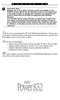 P C 5 1 3 2 - R S Important Note Double end of line (EOL) resistors must be enabled in the PC5010 control panel for the wireless zones to be supervised. If normally Closed or Single EOL resistors are selected
P C 5 1 3 2 - R S Important Note Double end of line (EOL) resistors must be enabled in the PC5010 control panel for the wireless zones to be supervised. If normally Closed or Single EOL resistors are selected
LCD and 16-Zone LED Keypads. User s Manual
 LCD and 16-Zone LED Keypads 1689 1641 16-Zone LED Keypad LCD Keypad User s Manual TABLE OF CONTENTS 1.0 INTRODUCTION...3 2.0 BASIC OPERATION...4 2.1 Keypad Indicator Lights... 4 2.2 Visual Feedback...
LCD and 16-Zone LED Keypads 1689 1641 16-Zone LED Keypad LCD Keypad User s Manual TABLE OF CONTENTS 1.0 INTRODUCTION...3 2.0 BASIC OPERATION...4 2.1 Keypad Indicator Lights... 4 2.2 Visual Feedback...
Kinivo 301BN HDMI Switch
 Kinivo 301BN HDMI Switch User Manual 2012 Kinivo LLC. All rights reserved. Kinivo is a trademark of Kinivo LLC. Bluetooth word mark and the Bluetooth logo are registered trademarks of Bluetooth SIG. All
Kinivo 301BN HDMI Switch User Manual 2012 Kinivo LLC. All rights reserved. Kinivo is a trademark of Kinivo LLC. Bluetooth word mark and the Bluetooth logo are registered trademarks of Bluetooth SIG. All
TX GSM SMS Auto-dial Alarm System. Installation and User Manual
 TX GSM SMS Auto-dial Alarm System Installation and User Manual Product Features: 1. 16 wireless zones, 3 wired zones alarm system, suitable for small to medium size offices and homes. 2. The system uses
TX GSM SMS Auto-dial Alarm System Installation and User Manual Product Features: 1. 16 wireless zones, 3 wired zones alarm system, suitable for small to medium size offices and homes. 2. The system uses
Laser Wireless Rechargeable Mouse. User s Manual
 Laser Wireless Rechargeable Mouse Model #: LM8000WR User s Manual Rev. 060801 User s Record: To provide quality customer service and technical support, it is suggested that you keep the following information
Laser Wireless Rechargeable Mouse Model #: LM8000WR User s Manual Rev. 060801 User s Record: To provide quality customer service and technical support, it is suggested that you keep the following information
Total Protection Alarm System
 www.skylinkhome.com Total Protection Alarm System MODEL: SC-1000W If you would like to order Skylink s products or have difficulty getting them to work or download information and user manual, please :
www.skylinkhome.com Total Protection Alarm System MODEL: SC-1000W If you would like to order Skylink s products or have difficulty getting them to work or download information and user manual, please :
Daily use. Never use alcohol or other solvents to clean any part of the loudspeakers!
 BeoLab 6002 Guide WARNING: To reduce the risk of fire or electric shock, do not expose this appliance to rain or moisture. Do not expose this equip ment to dripping or splashing and ensure that no objects
BeoLab 6002 Guide WARNING: To reduce the risk of fire or electric shock, do not expose this appliance to rain or moisture. Do not expose this equip ment to dripping or splashing and ensure that no objects
616, 626, 636 & 646 Keypads
 616, 626, 636 & 646 Keypads User s Manual TABLE OF CONTENTS 1.0 BASIC OPERATION...2 2.0 ACCESS CODES...4 3.0 ARMING & DISARMING...6 4.0 PANIC ZONES...13 5.0 KEY ACCESS PROGRAMMING.14 6.0 ADDITIONAL FEATURES...15
616, 626, 636 & 646 Keypads User s Manual TABLE OF CONTENTS 1.0 BASIC OPERATION...2 2.0 ACCESS CODES...4 3.0 ARMING & DISARMING...6 4.0 PANIC ZONES...13 5.0 KEY ACCESS PROGRAMMING.14 6.0 ADDITIONAL FEATURES...15
User s Guide. Security Systems D220
 User s Guide Security Systems D220 Table of Contents About This User s Guide... 3 Introduction... 3 Security System Basics... 4 Controlled Points... 5 24-Hour Points... 6 Keypad Keys... 6 Keypad Lights...
User s Guide Security Systems D220 Table of Contents About This User s Guide... 3 Introduction... 3 Security System Basics... 4 Controlled Points... 5 24-Hour Points... 6 Keypad Keys... 6 Keypad Lights...
WIRELESS WATER LEAK DETECTOR
 ITEM #0422362 WIRELESS WTER LEK DETECTOR MODEL #ST812-2 Español p. XX REQUIRES: IRIS Smart Hub FOR FUTURE REFERENCE TTCH YOUR RECEIPT HERE ND SVE THIS MNUL Z-Wave is a registered trademark of Sigma Designs
ITEM #0422362 WIRELESS WTER LEK DETECTOR MODEL #ST812-2 Español p. XX REQUIRES: IRIS Smart Hub FOR FUTURE REFERENCE TTCH YOUR RECEIPT HERE ND SVE THIS MNUL Z-Wave is a registered trademark of Sigma Designs
466-1936 Rev E October 2004 ZZZ*(6HFXULW\FRP. Part No: 60-883-95R. CareGard. User Guide
 ) *(6HFXULW\ 466-1936 Rev E October 2004 ZZZ*(6HFXULW\FRP Part No: 60-883-95R CareGard User Guide FCC Notices FCC Part 15 Information to the User Changes or modifications not expressly approved by GE Security
) *(6HFXULW\ 466-1936 Rev E October 2004 ZZZ*(6HFXULW\FRP Part No: 60-883-95R CareGard User Guide FCC Notices FCC Part 15 Information to the User Changes or modifications not expressly approved by GE Security
e-ask electronic Access Security Keyless-entry Consumer Manual FCC ID: TV2EFOB1 (UM12 ~ 22271-02)
 e-ask electronic Access Security Keyless-entry e-fob / e-pade Consumer Manual FCC ID: TV2EFOB1 (UM12 ~ 22271-02) Table of Contents Introduction... 1 e-fob Operation and Features - Standard... 2 e-fob Operation
e-ask electronic Access Security Keyless-entry e-fob / e-pade Consumer Manual FCC ID: TV2EFOB1 (UM12 ~ 22271-02) Table of Contents Introduction... 1 e-fob Operation and Features - Standard... 2 e-fob Operation
Wireless Alarm system s manual
 MOUNTVIEW TECH AUSTRALIA PTY LTD Wireless Alarm system s manual ADS A180 Series ADS Security 1/11/2011 1. Before You Begin For your safety and the safety of others, and to ensure that you get the most
MOUNTVIEW TECH AUSTRALIA PTY LTD Wireless Alarm system s manual ADS A180 Series ADS Security 1/11/2011 1. Before You Begin For your safety and the safety of others, and to ensure that you get the most
MOBILE CALL GSM alarm system
 MOBILE CALL GSM alarm system User s Manual Profile For a better understanding of this product, please read this user manual thoroughly before using it. - 1 - Catalogue: Function Introduction 2 SMS Number
MOBILE CALL GSM alarm system User s Manual Profile For a better understanding of this product, please read this user manual thoroughly before using it. - 1 - Catalogue: Function Introduction 2 SMS Number
25 Code GTO Digital Keypad
 2 Code GTO Digital Keypad Instructions for Wired and Wireless Installations (FM1-G only) Thank you for purchasing the GTO Digital Keypad. Be sure to read the directions carefully and completely. Before
2 Code GTO Digital Keypad Instructions for Wired and Wireless Installations (FM1-G only) Thank you for purchasing the GTO Digital Keypad. Be sure to read the directions carefully and completely. Before
Installer Guide smart connect
 Installer Guide smart connect TM 7330 Wireless Remote Humidity Sensor Please read all instructions before proceeding. The wireless remote humidity sensor monitors the humidity passing through the return
Installer Guide smart connect TM 7330 Wireless Remote Humidity Sensor Please read all instructions before proceeding. The wireless remote humidity sensor monitors the humidity passing through the return
Model 70A00-1. GSM Cellular Communications Center
 Home Automation, Inc. Model 70A00-1 GSM Cellular Communications Center Operation Manual Document Number 70I00-1 Rev A August, 2009 Contents Description... 1 Use with security systems...1 Everyday use...2
Home Automation, Inc. Model 70A00-1 GSM Cellular Communications Center Operation Manual Document Number 70I00-1 Rev A August, 2009 Contents Description... 1 Use with security systems...1 Everyday use...2
CA 1050 Owner s Guide
 PROFESSIONAL SERIES CA 1050 Owner s Guide Vehicle Security and Keyless Entry System IMPORTANT NOTE: The operation of the Security and Convenience System as described in this manual is applicable to most
PROFESSIONAL SERIES CA 1050 Owner s Guide Vehicle Security and Keyless Entry System IMPORTANT NOTE: The operation of the Security and Convenience System as described in this manual is applicable to most
GSM Home Alarm System User Manual. http://www.usmartbuy.com
 GSM Home Alarm System User Manual http://www.usmartbuy.com 1 1. Factory default Normally, all sensors in the big box have been coded (learnt) to the control host Operation Password: 0000 Long-Distance
GSM Home Alarm System User Manual http://www.usmartbuy.com 1 1. Factory default Normally, all sensors in the big box have been coded (learnt) to the control host Operation Password: 0000 Long-Distance
LF-IRX. Limited Warranty LF-IRX. Remote Control Extender OWNER S MANUAL
 Limited Warranty OWNER S MANUAL Audiovox Corporation (Audiovox) warrants this product against defects in materials or workmanship for one (1) year from the date of purchase. During this period, this product
Limited Warranty OWNER S MANUAL Audiovox Corporation (Audiovox) warrants this product against defects in materials or workmanship for one (1) year from the date of purchase. During this period, this product
Atomic Dual Alarm Clock models 13022 / 13035
 Instruction Manual Atomic Dual Alarm Clock models 13022 / 13035 CONTENTS Unpacking Instructions... 2 Package Contents... 2 Product Registration... 2 Features & Benefits: Sensor... 2 Features & Benefits:
Instruction Manual Atomic Dual Alarm Clock models 13022 / 13035 CONTENTS Unpacking Instructions... 2 Package Contents... 2 Product Registration... 2 Features & Benefits: Sensor... 2 Features & Benefits:
Wireless Auto-dial Intruder Alarm System
 Wireless Auto-dial Intruder Alarm System User Manual User s Manual Profile For a better understanding of this product, please read this user manual thoroughly before using it. Features and Function 1.
Wireless Auto-dial Intruder Alarm System User Manual User s Manual Profile For a better understanding of this product, please read this user manual thoroughly before using it. Features and Function 1.
