Color Management Kit Instructions
|
|
|
- Jessie Chase
- 7 years ago
- Views:
Transcription
1 Color Management Kit Instructions Overview This Color Management Kit is designed to help you achieve predictable color results with your printed materials produced by CustomFlix. By carefully following the instructions here, you should be able to soft proof your DVD cover on your computer system so that you have a good idea of what the final physical proof will look like when it arrives from CustomFlix. This saves you the time and expense of a non-calibrated guess and see approach. Color management is a deep topic, and the purpose of this kit is not to explain the details of this process but rather give you high level instructions on how to calibrate your system and produce consistent results. If you are unfamiliar with color management, we have provided a brief section below explaining the basis to place the Color Management Kit instructions in context. For more information on color management, we recommend the book Understanding Color Management by Abhay Sharma, The Wikipedia entry on color management is also a useful starting point at wiki/color_management. What You Need To Use This Kit Required Adobe Photoshop software, version 7 or later (CS and CS2 are later than version 7) Computer running Mac OS X 10.4 or later or Windows XP with a color monitor capable of millions of colors CustomFlix member account Recommended Monitor color calibration device, such as the Spyder obidos/tg/detail/-/b0006jmilo. Color-controlled viewing box such as the PANTONE Color Viewing Light Model PVL Basics of Color Management Color management is the process by which users control the conversion of color images between the reproduction characteristics of various devices. The primary goal of color management is to obtain a good match across various color devices. For example, by using color management techniques, you can control how an image looks on a monitor so that it is consistent with how the same image looks when printed from a specific printer.
2 Color management is needed because various color devices, such as scanners, monitors, and printers, all have different abilities to reproduce various colors. There is no perfect printer or monitor - all systems have better abilities to reproduce some colors and worse abilities to reproduce other colors. This is due to real-world limitations in the inks or toners used by printers, as well as the different reproduction characteristics of monitor phosphors and LCDs. Systems also age over time, and a picture will look different on a monitor in a few years than it looks on the same monitor today. Monitors must be calibrated to account for their specific characteristics. Color management helps users systematically account for these differences to produce consistent results. The range of all the colors that a device can reproduce is called the device s gamut. This can be visualized as a three dimensional graph of the various colors as illustrated here. The larger the volume of the gamut, the more colors a device can reproduce. When comparing two devices, you ll often find that each device can t reproduce all the same colors of the other device. If you overlay the two gamuts, you can see intersections and areas that are outside of one or the other of the gamuts which show colors than one or the other device can t reproduce. Print system gamut srgb gamut compared to print system gamut A very common example of this is that your computer monitor can reproduce much more saturated colors than most printers are able to reproduce. If you try to print a very bright color with a printer, the paper version won t be as bright as that color looked on your monitor. By using this kit, you can make your monitor mimic the CustomFlix print system, so that what you see on your monitor will be pretty close to what our print system will actually create. To accomplish this neat trick, color management experts created a programmatic way to describe the color gamut of a device, called a profile. You ll find an ICC profile of the CustomFlix DVD cover printing system on the DVD in this Color Management Kit. You can load this profile into your computer to allow you to visualize how your covers will look when actually printed on our system. Using your montior to previsualize final output quality is called soft proofing and can save you a lot of time by not requiring you to print a copy, compare it to the screen, make adjustments, then print another copy and repeat until you are happy with the results. To help you confirm that your system is actually showing you what the CustomFlix system will produce, we ve included a printed sample (the cover of the Color Management Kit) and the
3 digital file from which this sample was printed. Once you have set up your system, you can view the digital file on your monitor and look at the printed sample to confirm that they do indeed look very similar. If they do not, you are not calibrated with our system. In order to color manage your system, you must go through the steps described below. These instructions assume you are using Adobe Photoshop version 7 or later. You can use other programs which support color management, but you ll need to refer to the manuals of your software for more details. Step 1 - Setting up your system 1. Calibrate your monitor Calibrating your monitor allows your computer to compensate for its specific characteristics to display an image with known colors accurately. For the best results, we recommend you use a hardware calibration device, such as the Sypder, /B0006JMILO. If you use a hardware device, follow its instructions and if you are given a choice on color spaces, choose srgb and a color temperature of 6500K. If you don t have a hardware device to calibrate your monitor, you can use your computer system s calibration software. If you are given a choice on color spaces, choose srgb and a color temperature of 6500K. On Mac OS X, use System Prefs > Display > Color > Calibrate... then follow the directions. On Windows, use the Adobe Gamma application that comes with Photoshop, and follow its directions. 2. Make sure your custom monitor profile is being used You need to make sure that the monitor profile you created in step 1 above is actually being used on your computer. On Mac OS X, select System Prefs > Displays > Color and make sure your new monitor profile is selected. On Windows, right-click on your desktop, chose Properties > Settings tab > Advanced button > Color Management tab and make sure your new monitor profile is selected. 3. Load CustomFlixJan2006 profile We ve created a profile that accurately describes how our print systems reproduce colors. You need to load this into your computer so that you will be able to preview what the final results will look like from our system. On Mac OS X, select Library > ColorSync > Profiles and select the CustomFlixJan2006 profile from the DVD included in this Color Management Kit. On Windows, right-click on the CustomFlixJan2006 profile on the DVD, and choose "Install profile."
4 Step 2 - Compare the sample to your monitor This step shows you the difference between how your calibrated monitor will display the sample image versus the actual output from our print system of the same sample image. This is a double check so you can be sure your system is calibrated. The light in your viewing room can dramatically affect the way a print looks. For example, if you have windows in your room and the sun is shining brightly, the print will look different than if you look at the same print at night when you only have florescent lights in the room. For most accurate viewing, you should have a color-controlled viewing box set to 6500 degrees, such as the PANTONE Color Viewing Light Model PVL Color-Viewing-Light-3-light-P252C75.aspx. If you don t have a viewing box, we recommend you close all curtains/blinds to your room and view the print under a mix of florescent and incandescent light. Be sure to always view prints under the same conditions. To see the difference that using a profile makes, first open the sample image from the DVD in Photoshop and without selecting any proofing options, compare it to the printed sample. Note how the saturated colors are much more intense on your monitor than in the printed sample. Now do the following to preview the output and soft proof your result. 1. In Photoshop, choose View > Proof Setup In the dialog, choose the following settings: Setup= Custom Profile = CustomFlixJan2006 Intent = Perceptual Use black point compensation Simulate paper white 2. Compare printed sample to monitor Choose View > Proof Colors. If you have done everything correctly, the image on your screen should closely match the actual printed sample. You can toggle the proofing on and off by pressing Command Y (on Mac) or Control Y (on Windows). If the sample and monitor don t match, go back through the directions above and make sure all settings are correct. Left - The sample file as displayed on a monitor without proofing turned on, Right - The same file with the View > Proof Colors option selected.
5 Step 3 - Creating your own DVD cover Now that you ve calibrated your monitor to our print system, you re ready to create the DVD cover image for the DVD you are publishing with CustomFlix. 1. Download the DVD cover template You can get the latest version online at: SellTitleIndex.jsp#templates. 2. Set your color management settings When you open a new file, such as this template, you may be prompted to select some color management settings. You can also manually open this dialog by choosing Photoshop > Color Settings Working Spaces, RGB = Adobe RGB Color management policies, RGB = Preserve Embedded Profiles 3. Create your image... Design your cover as you like and periodically use the View > Proof Colors command to switch between the unmanaged & soft proofing mode. It s often easier to work with the soft proofing mode turned off, but any color adjustments should be made with the Proof Colors feature turned on so that you can see how the changes will affect the final output. It is important to note that choosing the Proof Colors command does not actually change the colors contained in your file - it merely shows you how these colors will be reproduced by the printer. If you don t like the way a color is represented with the Proof Colors feature, you will need to change that color using various tools and commands, such as Adjust Brightness, Hue, Contrast, etc. And remember - no print system can reproduce the brightness and saturation of your monitor, as illustrated in Step 2 above. Note: Due to hardware limitations, the CustomFlix DVD face printing process is not as accurately color managed as the DVD cover printing system. We match the face printer to the cover printer as closely as reasonably possible, but there is inherently more drift and a different gamut than the cover print system. Using these same techniques on the DVD cover image is useful, but you should expect some variation. Step 4 - Prepare your image for upload to CustomFlix Once you ve created your DVD cover image in Photoshop, you should save the original layered version for future use. You will then create a JPEG version from this original version and upload the JPEG to your CustomFlix member account. In the future, if you want to make changes to your cover, you should re-open your original working file, make the desired changes, then go through these steps again. Do not make changes to your JPEG version, which is lower quality than your original layered file. 1. Save your original layered version Use the Save command. We also recommend you make a backup of this file in case you accidentally save over it during the conversion process.
6 2. Convert your file This step changes the original layered version image to use the correct profile for our system. Choose Image > Mode > Convert to Profile and use the following settings: Conversion engine = Adobe ACE Destination = srgb Conversion intent = Relative Colorimetric or Perceptual (whichever looks best to you; we generally recommend Perceptual if there's a wide range of colors in the image) Use Black Point Compensation; use Dither 3. Save file as JPEG, Choose File > Save As and select JPEG as the format. Choose quality = 11 or 12 (total size must be no more than 6 MB) Choose the Embed color profile option 4. Close the original file When you close the original file, if you are prompted to save changes to it, do not do so - you ve already saved the original file in Step Upload the JPEG file to CustomFlix Log into your member account at and upload the JPEG to your title. See the online directions for details on using your member account.
ICC Profiles Guide. English Version 1.0
 English Version.0 Dedicated ICC Profile Types Dedicated ICC profiles are provided for the following three media types: Photo Paper Pro Photo Paper Plus Glossy Matte Photo Paper Compatible Printers A00II
English Version.0 Dedicated ICC Profile Types Dedicated ICC profiles are provided for the following three media types: Photo Paper Pro Photo Paper Plus Glossy Matte Photo Paper Compatible Printers A00II
Nikon Capture 4 CMS The Color Management Tab (Windows) Change Display Profi le Advanced Add
 Nikon Capture 4 CMS The Color Management Tab (Windows) The Color Management tab is where you spec i fy the color management profi les used for displaying im ag es on your monitor, ed it ing and saving
Nikon Capture 4 CMS The Color Management Tab (Windows) The Color Management tab is where you spec i fy the color management profi les used for displaying im ag es on your monitor, ed it ing and saving
Color Workflows for Adobe Creative Suite 3. A Self-Help Guide
 Color Workflows for Adobe Creative Suite 3 A Self-Help Guide Adobe Systems Incorporated 345 Park Avenue, San Jose, CA 95110-2704 USA www.adobe.com Adobe, the Adobe logo, Dreamweaver, Illustrator, Photoshop,
Color Workflows for Adobe Creative Suite 3 A Self-Help Guide Adobe Systems Incorporated 345 Park Avenue, San Jose, CA 95110-2704 USA www.adobe.com Adobe, the Adobe logo, Dreamweaver, Illustrator, Photoshop,
Movie 11. Preparing images for print
 Movie 11 Preparing images for print 1 Judge the print, not the monitor It is difficult, if not impossible to judge how much you should sharpen an image for print output by looking at the monitor. Even
Movie 11 Preparing images for print 1 Judge the print, not the monitor It is difficult, if not impossible to judge how much you should sharpen an image for print output by looking at the monitor. Even
Epson Color-Managed Workflow: Getting the Color You Expect in Your Prints
 Epson Color-Managed Workflow: Getting the Color You Expect in Your Prints These instructions are intended to help our customers that use a color-managed workflow. They cover all the steps you need to enable
Epson Color-Managed Workflow: Getting the Color You Expect in Your Prints These instructions are intended to help our customers that use a color-managed workflow. They cover all the steps you need to enable
Otis Photo Lab Inkjet Printing Demo
 Otis Photo Lab Inkjet Printing Demo Otis Photography Lab Adam Ferriss Lab Manager aferriss@otis.edu 310.665.6971 Soft Proofing and Pre press Before you begin printing, it is a good idea to set the proof
Otis Photo Lab Inkjet Printing Demo Otis Photography Lab Adam Ferriss Lab Manager aferriss@otis.edu 310.665.6971 Soft Proofing and Pre press Before you begin printing, it is a good idea to set the proof
RGB Color Managed Workflow Example
 White Paper 23 Level: Basic Date: May 2008 RGB Color Managed Workflow Example Overview Today s abundance of RGB source art such as digital illustrations, photos, and digital art are routinely repurposed
White Paper 23 Level: Basic Date: May 2008 RGB Color Managed Workflow Example Overview Today s abundance of RGB source art such as digital illustrations, photos, and digital art are routinely repurposed
PREPARING YOUR IMAGES FOR PROFESSIONAL OUTPUT SAINT LOUIS CAMERA CLUB - MAY 2013. Wednesday, May 15, 13
 PREPARING YOUR IMAGES FOR PROFESSIONAL OUTPUT SAINT LOUIS CAMERA CLUB - MAY 2013 1 2 Tonight s program is about preparing your digital image files for output by various professional photo labs locally
PREPARING YOUR IMAGES FOR PROFESSIONAL OUTPUT SAINT LOUIS CAMERA CLUB - MAY 2013 1 2 Tonight s program is about preparing your digital image files for output by various professional photo labs locally
Adobe Certified Expert Program
 Adobe Certified Expert Program Product Proficiency Exam Bulletin Adobe Photoshop CS4 Exam # 9A0-094 ACE Certification Checklist The checklist below will help guide you through the process of obtaining
Adobe Certified Expert Program Product Proficiency Exam Bulletin Adobe Photoshop CS4 Exam # 9A0-094 ACE Certification Checklist The checklist below will help guide you through the process of obtaining
Overview Help Files Viewing Photos
 User s Guide Overview SpyderGallery is a free mobile App from Datacolor, designed to provide color accurate viewing of images on your mobile device. The Image Viewer can be used with no special preparation;
User s Guide Overview SpyderGallery is a free mobile App from Datacolor, designed to provide color accurate viewing of images on your mobile device. The Image Viewer can be used with no special preparation;
10 Tips to Better Image Editing with FlexiSIGN By Mark A. Rugen, Certified FlexiSIGN Instructor SA International, www.saintl.biz
 Image editing seems overly complicated, but it's actually quite easy if you have good software. This month I'll offer 10 image-editing tips for FlexiSIGN users. I'm listing them in order of importance.
Image editing seems overly complicated, but it's actually quite easy if you have good software. This month I'll offer 10 image-editing tips for FlexiSIGN users. I'm listing them in order of importance.
How to Prepare Images for Electronic Presentation * by Thomas Field (rev. 2013-08)
 How to Prepare Images for Electronic Presentation * by Thomas Field (rev. 2013-08) Purpose: optimize your images for display on computer monitors or digital projectors. Introduction Electronic presentation
How to Prepare Images for Electronic Presentation * by Thomas Field (rev. 2013-08) Purpose: optimize your images for display on computer monitors or digital projectors. Introduction Electronic presentation
Color management workflow in Adobe After Effects CS4
 Color management workflow in Adobe After Effects CS4 Technical paper Table of contents 1 Getting started 3 High-definition video workflow 7 Digital cinema workflow 14 Animation/Flash export workflow 19
Color management workflow in Adobe After Effects CS4 Technical paper Table of contents 1 Getting started 3 High-definition video workflow 7 Digital cinema workflow 14 Animation/Flash export workflow 19
PROFILING SERVICE Instructions for installing & using custom ICC profiles.
 PROFILING SERVICE Instructions for installing & using custom ICC profiles. www.permajet.com +44 (0)1789 739200 // info@permajet.com 1 of 6 INTRODUCTION An ICC (International Colour Consortium) Profi le
PROFILING SERVICE Instructions for installing & using custom ICC profiles. www.permajet.com +44 (0)1789 739200 // info@permajet.com 1 of 6 INTRODUCTION An ICC (International Colour Consortium) Profi le
The Designer's Guide to Color Management
 The Designer's Guide to Color Management in CorelDRAW Graphics Suite X5 by Gennady Petrov Corel Corporation 2010 Copyright 2010 Corel Corporation. All rights reserved. The Designer s Guide to Color Management
The Designer's Guide to Color Management in CorelDRAW Graphics Suite X5 by Gennady Petrov Corel Corporation 2010 Copyright 2010 Corel Corporation. All rights reserved. The Designer s Guide to Color Management
ebooks: From Adobe InDesign to the Kindle Store
 Technical Paper ebooks: From Adobe InDesign to the Kindle Store Table of Contents 1 A multiplicity of formats 2 Step 1: Export InDesign document to EPUB 5 Step 2: Convert EPUB to MOBI 9 Step 3: Preview
Technical Paper ebooks: From Adobe InDesign to the Kindle Store Table of Contents 1 A multiplicity of formats 2 Step 1: Export InDesign document to EPUB 5 Step 2: Convert EPUB to MOBI 9 Step 3: Preview
A Color Managed Raw Workflow From Camera to Final Print
 WHITEPAPER A Color Managed Raw Workflow From Camera to Final Print TABLE OF CONTENTS 2 The color management problem 3 Color management setup 5 Configuring Camera Raw 7 Previewing prints 12 Making the print
WHITEPAPER A Color Managed Raw Workflow From Camera to Final Print TABLE OF CONTENTS 2 The color management problem 3 Color management setup 5 Configuring Camera Raw 7 Previewing prints 12 Making the print
Configuring Fiery Color Settings to Optimize Print Quality
 Configuring Fiery Color Settings to Optimize Print Quality White Paper Series Configuring Fiery Color Settings to Optimize Print Quality About this White Paper This white paper explores how color management
Configuring Fiery Color Settings to Optimize Print Quality White Paper Series Configuring Fiery Color Settings to Optimize Print Quality About this White Paper This white paper explores how color management
Print-Tool User Guide
 Print-Tool User Guide version 1.1.0 Print-Tool has been developed by Roy Harrington for those of us wanting to retain control over the print process and overcome or master the differing approaches to printing
Print-Tool User Guide version 1.1.0 Print-Tool has been developed by Roy Harrington for those of us wanting to retain control over the print process and overcome or master the differing approaches to printing
CREATING AN RGB PRINTER PROFILE WITH i1profiler
 INTRODUCTION i1profi ler makes it easier than ever before to print and create a custom RGB printer profi le for your printer. While both Basic and Advanced modes in i1profiler will produce great profiles,
INTRODUCTION i1profi ler makes it easier than ever before to print and create a custom RGB printer profi le for your printer. While both Basic and Advanced modes in i1profiler will produce great profiles,
Application Notes "EPCF 1%' 1SJOU &OHJOF "11&
 Application Notes Adobe PDF Print Engine (APPE) ErgoSoft AG Moosgrabenstr. CH-8595 Altnau, Switzerland 0 ErgoSoft AG, All rights reserved. The information contained in this manual is based on information
Application Notes Adobe PDF Print Engine (APPE) ErgoSoft AG Moosgrabenstr. CH-8595 Altnau, Switzerland 0 ErgoSoft AG, All rights reserved. The information contained in this manual is based on information
Implementing ISO12646 standards for soft proofing in a standardized printing workflow
 Implementing ISO12646 standards for soft proofing in a standardized printing workflow Aditya Sole Implementing ISO12646 standards for soft proofing in a standardized Gjøvik University College, The Norwegian
Implementing ISO12646 standards for soft proofing in a standardized printing workflow Aditya Sole Implementing ISO12646 standards for soft proofing in a standardized Gjøvik University College, The Norwegian
EPSON PERFECTION SCANNING BASICS
 EPSON PERFECTION SCANNING BASICS SCANNING A DOCUMENT 1. start a new Word document 2. select Insert, Picture, From Scanner or Camera choose Web or Print quality, depending on what you are scanning a. if
EPSON PERFECTION SCANNING BASICS SCANNING A DOCUMENT 1. start a new Word document 2. select Insert, Picture, From Scanner or Camera choose Web or Print quality, depending on what you are scanning a. if
An overview of photo printing. Jim West
 An overview of photo printing Jim West Tonight s agenda We ll spend the 1 st half of tonight s talk discussing making photo prints using online photo labs: Why make prints? A few print examples. Pros and
An overview of photo printing Jim West Tonight s agenda We ll spend the 1 st half of tonight s talk discussing making photo prints using online photo labs: Why make prints? A few print examples. Pros and
Color Management Handbook
 Color Management Handbook Strategies to master color management in the digital workflow Start applying them today vol.2 Is that really the correct colo "Is this color good to go?" A hesitation we often
Color Management Handbook Strategies to master color management in the digital workflow Start applying them today vol.2 Is that really the correct colo "Is this color good to go?" A hesitation we often
The Texture Mill User Guide
 Version 1.0 The Texture Mill User Guide User Guide Table of Contents Introduction... 3 1 Getting Started... 3 1.1 Registration... 3 1.2 Installation... 3 1.3 Enable / Disable plug-in for Blender... 4 1.4
Version 1.0 The Texture Mill User Guide User Guide Table of Contents Introduction... 3 1 Getting Started... 3 1.1 Registration... 3 1.2 Installation... 3 1.3 Enable / Disable plug-in for Blender... 4 1.4
Upgrading from Windows XP to Windows 7
 Upgrading your PC from Windows XP to Windows 7 requires a custom installation which doesn't preserve your programs, files, or settings. It s sometimes called a clean installation for that reason. A custom
Upgrading your PC from Windows XP to Windows 7 requires a custom installation which doesn't preserve your programs, files, or settings. It s sometimes called a clean installation for that reason. A custom
DropSend Getting Started Guide
 DropSend Getting Started Guide DropSend Ltd. 2012 Step 1: How to send a file without registration If you want to quickly send a large file, you can do it from the homepage in just a couple of clicks. Here
DropSend Getting Started Guide DropSend Ltd. 2012 Step 1: How to send a file without registration If you want to quickly send a large file, you can do it from the homepage in just a couple of clicks. Here
Preparing Content for self-publishing
 Preparing Content for self-publishing TEXT Check spelling, grammar and punctuation. Fact check! Tip: print out all your text, and ask someone else to proof-read it. Ensure consistency of style: capitalization,
Preparing Content for self-publishing TEXT Check spelling, grammar and punctuation. Fact check! Tip: print out all your text, and ask someone else to proof-read it. Ensure consistency of style: capitalization,
Guidance on Using Scanning Software: Part 2. VueScan
 Guidance on Using Scanning Software: Part 2. VueScan Version of 12/22/2013 VueScan can be used with virtually any scanner and multiple scanners can be used with the license for one copy of the program.
Guidance on Using Scanning Software: Part 2. VueScan Version of 12/22/2013 VueScan can be used with virtually any scanner and multiple scanners can be used with the license for one copy of the program.
Important. Please read this User s Manual carefully to familiarize yourself with safe and effective usage.
 Important Please read this User s Manual carefully to familiarize yourself with safe and effective usage. About ScreenManager Pro for LCD... 3 1. Setting Up... 4 1-1. System Requirements...4 1-2. Installing
Important Please read this User s Manual carefully to familiarize yourself with safe and effective usage. About ScreenManager Pro for LCD... 3 1. Setting Up... 4 1-1. System Requirements...4 1-2. Installing
Photoshop- Image Editing
 Photoshop- Image Editing Opening a file: File Menu > Open Photoshop Workspace A: Menus B: Application Bar- view options, etc. C: Options bar- controls specific to the tool you are using at the time. D:
Photoshop- Image Editing Opening a file: File Menu > Open Photoshop Workspace A: Menus B: Application Bar- view options, etc. C: Options bar- controls specific to the tool you are using at the time. D:
Digital Photo Print Guide
 NPD3307-00 Copyrights and Trademarks No part of this publication may be reproduced, stored in a retrieval system, or transmitted in any form or by any means, electronic, mechanical, photocopying, recording,
NPD3307-00 Copyrights and Trademarks No part of this publication may be reproduced, stored in a retrieval system, or transmitted in any form or by any means, electronic, mechanical, photocopying, recording,
Are Digital Workflows Difficult?
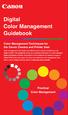 Are Digital Workflows Difficult? Film Adjusting film images require a workflow Checking the film Digital Digital image adjustment is simple and Checking the image On a film camera, you would chose the
Are Digital Workflows Difficult? Film Adjusting film images require a workflow Checking the film Digital Digital image adjustment is simple and Checking the image On a film camera, you would chose the
EPSON SCANNING TIPS AND TROUBLESHOOTING GUIDE Epson Perfection 3170 Scanner
 EPSON SCANNING TIPS AND TROUBLESHOOTING GUIDE Epson Perfection 3170 Scanner SELECT A SUITABLE RESOLUTION The best scanning resolution depends on the purpose of the scan. When you specify a high resolution,
EPSON SCANNING TIPS AND TROUBLESHOOTING GUIDE Epson Perfection 3170 Scanner SELECT A SUITABLE RESOLUTION The best scanning resolution depends on the purpose of the scan. When you specify a high resolution,
Color quality guide. Quality menu. Color quality guide. Page 1 of 6
 Page 1 of 6 Color quality guide The Color Quality guide helps users understand how operations available on the printer can be used to adjust and customize color output. Quality menu Menu item Print Mode
Page 1 of 6 Color quality guide The Color Quality guide helps users understand how operations available on the printer can be used to adjust and customize color output. Quality menu Menu item Print Mode
Printing to the Poster Printer
 Printing to the Poster Printer Document size The HP Design Jet Z3100ps uses a roll of paper that is 36 wide, however it does not print all the way to the edge of the paper (known as a bleed ). One dimension
Printing to the Poster Printer Document size The HP Design Jet Z3100ps uses a roll of paper that is 36 wide, however it does not print all the way to the edge of the paper (known as a bleed ). One dimension
Please read this User s Manual carefully to familiarize yourself with safe and effective usage.
 Important Please read this User s Manual carefully to familiarize yourself with safe and effective usage. The latest software and User s Manual are available for download from our web site: http://www.eizo.com
Important Please read this User s Manual carefully to familiarize yourself with safe and effective usage. The latest software and User s Manual are available for download from our web site: http://www.eizo.com
RGB Workflow Key Communication Points. Journals today are published in two primary forms: the traditional printed journal and the
 RGB Workflow Key Communication Points RGB Versus CMYK Journals today are published in two primary forms: the traditional printed journal and the online journal. As the readership of the journal shifts
RGB Workflow Key Communication Points RGB Versus CMYK Journals today are published in two primary forms: the traditional printed journal and the online journal. As the readership of the journal shifts
Legal Notes. Regarding Trademarks. Models supported by the KX printer driver. 2011 KYOCERA MITA Corporation
 Legal Notes Unauthorized reproduction of all or part of this guide is prohibited. The information in this guide is subject to change without notice. We cannot be held liable for any problems arising from
Legal Notes Unauthorized reproduction of all or part of this guide is prohibited. The information in this guide is subject to change without notice. We cannot be held liable for any problems arising from
PREPARING PHOTOS for PRINTING
 PREPARING PHOTOS for PRINTING GENERAL WORKFLOW Open a PSD file SAVE AS a TIFF File Resize to Printer Resolution using IMAGE SIZE Sharpen with Layer Sharpen Add a Black Border using CANVAS SIZE Set the
PREPARING PHOTOS for PRINTING GENERAL WORKFLOW Open a PSD file SAVE AS a TIFF File Resize to Printer Resolution using IMAGE SIZE Sharpen with Layer Sharpen Add a Black Border using CANVAS SIZE Set the
How to rotoscope in Adobe After Effects
 Adobe After Effects CS6 Project 6 guide How to rotoscope in Adobe After Effects Rotoscoping is an animation technique in which you draw, paint, or add other visual effects in a layer over live-action film
Adobe After Effects CS6 Project 6 guide How to rotoscope in Adobe After Effects Rotoscoping is an animation technique in which you draw, paint, or add other visual effects in a layer over live-action film
Color Management Terms
 Written by Jonathan Sachs Copyright 2001-2003 Digital Light & Color Achromatic Achromatic means having no color. Calibration Calibration is the process of making a particular device such as a monitor,
Written by Jonathan Sachs Copyright 2001-2003 Digital Light & Color Achromatic Achromatic means having no color. Calibration Calibration is the process of making a particular device such as a monitor,
Adobe PDF in a Print Production Workflow
 Technical paper Adobe PDF in a Print Production Workflow Contents 1 Adobe PDF a standard for the print industry 1 PDF workflow overview 2 The creative professional s role in a PDF workflow 6 The print
Technical paper Adobe PDF in a Print Production Workflow Contents 1 Adobe PDF a standard for the print industry 1 PDF workflow overview 2 The creative professional s role in a PDF workflow 6 The print
EIZO Monitor CalMAN Setup Guide
 EIZO Monitor CalMAN Setup Guide CalMAN Display Calibration Software can automatically create optimized calibration 1D or 3D LUTs for EIZO monitors equipped with a self-calibration sensor. CalMAN controls
EIZO Monitor CalMAN Setup Guide CalMAN Display Calibration Software can automatically create optimized calibration 1D or 3D LUTs for EIZO monitors equipped with a self-calibration sensor. CalMAN controls
Color Management. Introduction. Written by Jonathan Sachs Copyright 1999-2008 Digital Light & Color
 Written by Jonathan Sachs Copyright 1999-2008 Digital Light & Color Introduction The goal of color management is to make colors look the same regardless of the hardware or platform used to capture, view
Written by Jonathan Sachs Copyright 1999-2008 Digital Light & Color Introduction The goal of color management is to make colors look the same regardless of the hardware or platform used to capture, view
Color Management Handbook
 Color Management Handbook Strategies to master color management in the digital workflow Start applying them today ver.3 Is that really the correct color? Is this color good to go? A hesitation we often
Color Management Handbook Strategies to master color management in the digital workflow Start applying them today ver.3 Is that really the correct color? Is this color good to go? A hesitation we often
Calibrating Computer Monitors for Accurate Image Rendering
 Calibrating Computer Monitors for Accurate Image Rendering SpectraCal, Inc. 17544 Midvale Avenue N. Shoreline, WA 98133 (206) 420-7514 info@spectracal.com http://color.spectracal.com Executive Summary
Calibrating Computer Monitors for Accurate Image Rendering SpectraCal, Inc. 17544 Midvale Avenue N. Shoreline, WA 98133 (206) 420-7514 info@spectracal.com http://color.spectracal.com Executive Summary
Customer Tips. Xerox Network Scanning TWAIN Configuration for the WorkCentre 7328/7335/7345. for the user. Purpose. Background
 Xerox Multifunction Devices Customer Tips dc07cc0432 October 19, 2007 This document applies to these Xerox products: X WC 7328/7335/7345 for the user Xerox Network Scanning TWAIN Configuration for the
Xerox Multifunction Devices Customer Tips dc07cc0432 October 19, 2007 This document applies to these Xerox products: X WC 7328/7335/7345 for the user Xerox Network Scanning TWAIN Configuration for the
Version 6.x Generic. KYOCERA KX DRIVER 6.x USER GUIDE
 Version 6.x Generic KYOCERA KX DRIVER 6.x USER GUIDE Legal Notes Unauthorized reproduction of all or part of this guide is prohibited. The information in this guide is subject to change without notice.
Version 6.x Generic KYOCERA KX DRIVER 6.x USER GUIDE Legal Notes Unauthorized reproduction of all or part of this guide is prohibited. The information in this guide is subject to change without notice.
FileMaker Pro and Microsoft Office Integration
 FileMaker Pro and Microsoft Office Integration page Table of Contents Executive Summary...3 Introduction...3 Top Reasons to Read This Guide...3 Before You Get Started...4 Downloading the FileMaker Trial
FileMaker Pro and Microsoft Office Integration page Table of Contents Executive Summary...3 Introduction...3 Top Reasons to Read This Guide...3 Before You Get Started...4 Downloading the FileMaker Trial
Upgrading from Windows XP to Windows 7
 We highly recommend that you print this tutorial. Your PC will restart during the Windows 7 installation process, so having a printed copy will help you follow the steps if you're unable to return to this
We highly recommend that you print this tutorial. Your PC will restart during the Windows 7 installation process, so having a printed copy will help you follow the steps if you're unable to return to this
Multi-Zone Adjustment
 Written by Jonathan Sachs Copyright 2008 Digital Light & Color Introduction Picture Window s 2-Zone Adjustment and3-zone Adjustment transformations are powerful image enhancement tools designed for images
Written by Jonathan Sachs Copyright 2008 Digital Light & Color Introduction Picture Window s 2-Zone Adjustment and3-zone Adjustment transformations are powerful image enhancement tools designed for images
Epson Designer Edition Series Epson Professional Imaging Division
 Epson Professional Imaging Epson Designer Edition Series Epson Professional Imaging Division Sales Reference Guide v2.0 esigner Editions Available Configurations Epson Stylus Pro 4900 (SP4900DES) Epson
Epson Professional Imaging Epson Designer Edition Series Epson Professional Imaging Division Sales Reference Guide v2.0 esigner Editions Available Configurations Epson Stylus Pro 4900 (SP4900DES) Epson
Digital photo management using iview MediaPro 3 and Capture One PRO
 Y O U R C O M P L E T E W O R K F L O W S O L U T I O N Digital photo management using iview MediaPro 3 and Capture One PRO How to integrate Phase One s Raw workflow software for color correction and Raw
Y O U R C O M P L E T E W O R K F L O W S O L U T I O N Digital photo management using iview MediaPro 3 and Capture One PRO How to integrate Phase One s Raw workflow software for color correction and Raw
Section 1: Ribbon Customization
 WHAT S NEW, COMMON FEATURES IN OFFICE 2010 2 Contents Section 1: Ribbon Customization... 4 Customizable Ribbon... 4 Section 2: File is back... 5 Info Tab... 5 Recent Documents Tab... 7 New Documents Tab...
WHAT S NEW, COMMON FEATURES IN OFFICE 2010 2 Contents Section 1: Ribbon Customization... 4 Customizable Ribbon... 4 Section 2: File is back... 5 Info Tab... 5 Recent Documents Tab... 7 New Documents Tab...
How To Create Adobe PDF Files for Print and Press Acrobat 6 (PDF 1.5) Version
 How To Create Adobe PDF Files for Print and Press Acrobat 6 (PDF 1.5) Version ii 2004 Adobe Systems Incorporated. All rights reserved. How To Create Adobe PDF Files for Print and Press, Acrobat 6 (PDF
How To Create Adobe PDF Files for Print and Press Acrobat 6 (PDF 1.5) Version ii 2004 Adobe Systems Incorporated. All rights reserved. How To Create Adobe PDF Files for Print and Press, Acrobat 6 (PDF
Embroidery Fonts Plus ( EFP ) Tutorial Guide Version 1.0505
 Embroidery Fonts Plus ( EFP ) Tutorial Guide Version 1.0505 1 Contents Chapter 1 System Requirements.................. 3 Chapter 2 Quick Start Installation.................. 4 System Requirements................
Embroidery Fonts Plus ( EFP ) Tutorial Guide Version 1.0505 1 Contents Chapter 1 System Requirements.................. 3 Chapter 2 Quick Start Installation.................. 4 System Requirements................
Tethered shooting with the Canon EOS Utility A guide to tethered shooting using the Canon EOS Utility
 Tethered shooting with the Canon EOS Utility A guide to tethered shooting using the Canon EOS Utility The following pages were originally included before Lightroom gained the ability to shoot in tethered
Tethered shooting with the Canon EOS Utility A guide to tethered shooting using the Canon EOS Utility The following pages were originally included before Lightroom gained the ability to shoot in tethered
Mimeo Printer User Guide
 Mimeo Printer User Guide 1.800.GoMimeo mimeo.com Table of Contents Step 1: Download & Install the Mimeo Printer... 2 Step 2: Select Files for Uploading... 4 Step 3: Build Your Document... 8 Frequently
Mimeo Printer User Guide 1.800.GoMimeo mimeo.com Table of Contents Step 1: Download & Install the Mimeo Printer... 2 Step 2: Select Files for Uploading... 4 Step 3: Build Your Document... 8 Frequently
Making TIFF and EPS files from Drawing, Word Processing, PowerPoint and Graphing Programs
 Making TIFF and EPS files from Drawing, Word Processing, PowerPoint and Graphing Programs In the worlds of electronic publishing and video production programs, the need for TIFF or EPS formatted files
Making TIFF and EPS files from Drawing, Word Processing, PowerPoint and Graphing Programs In the worlds of electronic publishing and video production programs, the need for TIFF or EPS formatted files
Essential Graphics/Design Concepts for Non-Designers
 Essential Graphics/Design Concepts for Non-Designers presented by Ana Henke Graphic Designer and Publications Supervisor University Communications and Marketing Services New Mexico State University Discussion
Essential Graphics/Design Concepts for Non-Designers presented by Ana Henke Graphic Designer and Publications Supervisor University Communications and Marketing Services New Mexico State University Discussion
Organizing & Editing Digital Photos
 P a g e 1 Organizing & Editing Digital Photos ABOUT THIS CLASS This class is designed to show you how to transfer your photos from your digital camera to your computer, organize them for easy access in
P a g e 1 Organizing & Editing Digital Photos ABOUT THIS CLASS This class is designed to show you how to transfer your photos from your digital camera to your computer, organize them for easy access in
Using the HP DreamColor LP2480zx Display with Apple Mac Systems
 Using the HP DreamColor LP2480zx Display with Apple Mac Systems The HP DreamColor LP2480zx professional display provides an extremely wide color gamut and a highly accurate color performance that exceeds
Using the HP DreamColor LP2480zx Display with Apple Mac Systems The HP DreamColor LP2480zx professional display provides an extremely wide color gamut and a highly accurate color performance that exceeds
Spyder 5EXPRESS Hobbyist photographers seeking a simple monitor color calibration solution.
 Spyder5 User s Guide Spyder 5EXPRESS Hobbyist photographers seeking a simple monitor color calibration solution. Next Generation Spyder5 colorimeter with dual purpose lens cap and counterweight, improved
Spyder5 User s Guide Spyder 5EXPRESS Hobbyist photographers seeking a simple monitor color calibration solution. Next Generation Spyder5 colorimeter with dual purpose lens cap and counterweight, improved
Fiery E100 Color Server. Welcome
 Fiery E100 Color Server Welcome 2011 Electronics For Imaging, Inc. The information in this publication is covered under Legal Notices for this product. 45098226 27 June 2011 WELCOME 3 WELCOME This Welcome
Fiery E100 Color Server Welcome 2011 Electronics For Imaging, Inc. The information in this publication is covered under Legal Notices for this product. 45098226 27 June 2011 WELCOME 3 WELCOME This Welcome
1. Three-Color Light. Introduction to Three-Color Light. Chapter 1. Adding Color Pigments. Difference Between Pigments and Light. Adding Color Light
 1. Three-Color Light Chapter 1 Introduction to Three-Color Light Many of us were taught at a young age that the primary colors are red, yellow, and blue. Our early experiences with color mixing were blending
1. Three-Color Light Chapter 1 Introduction to Three-Color Light Many of us were taught at a young age that the primary colors are red, yellow, and blue. Our early experiences with color mixing were blending
How we design & build websites. Menu 2 Menu 3 Menu 4 Menu 5. Home Menu 1. Item 1 Item 2 Item 3 Item 4. bob. design & marketing
 How we design & build websites Home Menu 1 Item 1 Item 2 Item 3 Item 4 Menu 2 Menu 3 Menu 4 Menu 5 Item 1 Item 2 Item 3 Home Menu 1 Item 1 Item 2 Item 3 Item 4 Menu 2 Menu 3 Menu 4 Menu 5 Item 1 Item 2
How we design & build websites Home Menu 1 Item 1 Item 2 Item 3 Item 4 Menu 2 Menu 3 Menu 4 Menu 5 Item 1 Item 2 Item 3 Home Menu 1 Item 1 Item 2 Item 3 Item 4 Menu 2 Menu 3 Menu 4 Menu 5 Item 1 Item 2
Introduction of Prepress Workflow. April 2008
 Introduction of Prepress Workflow April 2008 Prepress Workflow File Formats File formats we like to receive for our prepress workflow: 1) PDF files with embedded fonts. Please do not embed any ICC Profile
Introduction of Prepress Workflow April 2008 Prepress Workflow File Formats File formats we like to receive for our prepress workflow: 1) PDF files with embedded fonts. Please do not embed any ICC Profile
YOUR PROFILE & WEB SITES How to Set Up Your Profile and Personalize Your Web Sites
 YOUR PROFILE & WEB SITES How to Set Up Your Profile and Personalize Your Web Sites LEARNING Set up your Team Beachbody profile Personalize your Beachbody Coach Web sites Personalize your Shakeology Web
YOUR PROFILE & WEB SITES How to Set Up Your Profile and Personalize Your Web Sites LEARNING Set up your Team Beachbody profile Personalize your Beachbody Coach Web sites Personalize your Shakeology Web
What Resolution Should Your Images Be?
 What Resolution Should Your Images Be? The best way to determine the optimum resolution is to think about the final use of your images. For publication you ll need the highest resolution, for desktop printing
What Resolution Should Your Images Be? The best way to determine the optimum resolution is to think about the final use of your images. For publication you ll need the highest resolution, for desktop printing
17 April 2014. Remote Scan
 17 April 2014 Remote Scan 2014 Electronics For Imaging. The information in this publication is covered under Legal Notices for this product. Contents 3 Contents...5 Accessing...5 Mailboxes...5 Connecting
17 April 2014 Remote Scan 2014 Electronics For Imaging. The information in this publication is covered under Legal Notices for this product. Contents 3 Contents...5 Accessing...5 Mailboxes...5 Connecting
Welcome to Corel VideoStudio Pro X5
 Contents Welcome to Corel VideoStudio Pro X5............................ 2 New Features and Enhancements................................ 4 Getting to Know the Workspace.................................
Contents Welcome to Corel VideoStudio Pro X5............................ 2 New Features and Enhancements................................ 4 Getting to Know the Workspace.................................
KIP Cloud Apps User Guide
 KIP Cloud Apps User Guide - 1 - Contents System Requirements... 3 Setup of Cloud (Driverless) Printing... 4 Printer Configuration... 5 Cloud Printing... 8 General Tab... 11 Color Tab... 12 Misc Tab...
KIP Cloud Apps User Guide - 1 - Contents System Requirements... 3 Setup of Cloud (Driverless) Printing... 4 Printer Configuration... 5 Cloud Printing... 8 General Tab... 11 Color Tab... 12 Misc Tab...
Microsoft Migrating to PowerPoint 2010 from PowerPoint 2003
 In This Guide Microsoft PowerPoint 2010 looks very different, so we created this guide to help you minimize the learning curve. Read on to learn key parts of the new interface, discover free PowerPoint
In This Guide Microsoft PowerPoint 2010 looks very different, so we created this guide to help you minimize the learning curve. Read on to learn key parts of the new interface, discover free PowerPoint
Scitex FB5x0 and FB7x0 Printers
 Scitex FB5x0 and FB7x0 Printers White Ink Workflow Guide March 2015 1 Copyright 2015 Hewlett-Packard Development Company, L.P. The information contained herein is subject to change without notice. The
Scitex FB5x0 and FB7x0 Printers White Ink Workflow Guide March 2015 1 Copyright 2015 Hewlett-Packard Development Company, L.P. The information contained herein is subject to change without notice. The
basiccolor CMYKick 2 Content because it simply works! 1. Preface... 6
 User Manual Content 1. Preface... 6 2. Installation and Licensing... 9 2.1. Minimal System Requirements...9 2.2. Installation... 11 2.3. Product registration and licensing...12 3. Preparing The Printing
User Manual Content 1. Preface... 6 2. Installation and Licensing... 9 2.1. Minimal System Requirements...9 2.2. Installation... 11 2.3. Product registration and licensing...12 3. Preparing The Printing
Microsoft PowerPoint 2010
 Microsoft PowerPoint 2010 Starting PowerPoint... 2 PowerPoint Window Properties... 2 The Ribbon... 3 Default Tabs... 3 Contextual Tabs... 3 Minimizing and Restoring the Ribbon... 4 The Backstage View...
Microsoft PowerPoint 2010 Starting PowerPoint... 2 PowerPoint Window Properties... 2 The Ribbon... 3 Default Tabs... 3 Contextual Tabs... 3 Minimizing and Restoring the Ribbon... 4 The Backstage View...
Using e-mail and the Internet
 Using e-mail and the Internet New to Windows 7? Even though there s a lot in common with the version of Windows that you had before, you might still need a hand getting up to speed. This guide is filled
Using e-mail and the Internet New to Windows 7? Even though there s a lot in common with the version of Windows that you had before, you might still need a hand getting up to speed. This guide is filled
Best practices for producing high quality PDF files
 University of Michigan Deep Blue deepblue.lib.umich.edu 2006-05-05 Best practices for producing high quality PDF files Formats Group, Deep Blue http://hdl.handle.net/2027.42/58005 Best practices for producing
University of Michigan Deep Blue deepblue.lib.umich.edu 2006-05-05 Best practices for producing high quality PDF files Formats Group, Deep Blue http://hdl.handle.net/2027.42/58005 Best practices for producing
Designing a Graphical User Interface
 Designing a Graphical User Interface 1 Designing a Graphical User Interface James Hunter Michigan State University ECE 480 Design Team 6 5 April 2013 Summary The purpose of this application note is to
Designing a Graphical User Interface 1 Designing a Graphical User Interface James Hunter Michigan State University ECE 480 Design Team 6 5 April 2013 Summary The purpose of this application note is to
National RTAP Marketing Transit Toolkit Customizing Templates in Microsoft Publisher
 National RTAP Marketing Transit Toolkit Customizing Templates in Microsoft Publisher Customizing the Templates in Microsoft Publisher Microsoft Publisher is part of the Microsoft Office Suite, so most
National RTAP Marketing Transit Toolkit Customizing Templates in Microsoft Publisher Customizing the Templates in Microsoft Publisher Microsoft Publisher is part of the Microsoft Office Suite, so most
Technical Paper DENTAL MONITOR CALIBRATION
 Technical Paper DENTAL MONITOR CALIBRATION A REPORT ON DENTAL IMAGE PRESENTATION By Tom Schulte Dental radiographs and oral photographs are often both viewed on the same dental workstation monitor. The
Technical Paper DENTAL MONITOR CALIBRATION A REPORT ON DENTAL IMAGE PRESENTATION By Tom Schulte Dental radiographs and oral photographs are often both viewed on the same dental workstation monitor. The
Introducing the Epson Designer Edition Series
 Introducing the Epson Designer Edition Series Epson Professional Imaging Division Sales Reference Guide Version 1.0aE Welcome to Our Next Generation It was only a matter of time before our engineers found
Introducing the Epson Designer Edition Series Epson Professional Imaging Division Sales Reference Guide Version 1.0aE Welcome to Our Next Generation It was only a matter of time before our engineers found
How To Set Up A Xerox Econcierge Powered By Xerx Account
 Xerox econcierge Account Setup Guide Xerox econcierge Account Setup Guide The free Xerox econcierge service provides the quickest, easiest way for your customers to order printer supplies for all their
Xerox econcierge Account Setup Guide Xerox econcierge Account Setup Guide The free Xerox econcierge service provides the quickest, easiest way for your customers to order printer supplies for all their
PRINTER DRIVER GUIDE (KODAK 305 Photo Printer)
 PRINTER DRIVER GUIDE () Microsoft, Windows, Windows XP, Windows Vista and Windows 7 are registered trademarks of Microsoft Corporation in the United States and/or other countries. Adobe, Adobe Photoshop
PRINTER DRIVER GUIDE () Microsoft, Windows, Windows XP, Windows Vista and Windows 7 are registered trademarks of Microsoft Corporation in the United States and/or other countries. Adobe, Adobe Photoshop
Optimizing Adobe PDF files for display on mobile devices
 whitepaper TABLE OF CONTENTS 1 Introduction 1 Part I. Optimizing existing PDF files 5 Part II. Creating optimized PDF files Introduction This document provides guidelines for creating Adobe PDF files optimized
whitepaper TABLE OF CONTENTS 1 Introduction 1 Part I. Optimizing existing PDF files 5 Part II. Creating optimized PDF files Introduction This document provides guidelines for creating Adobe PDF files optimized
Digital exposure-based workflow Digital Imaging II classes Columbia College Chicago Photography Department Revised 20100522
 Digital exposure-based workflow Digital Imaging II classes Columbia College Chicago Photography Department Revised 20100522 Goal The goal of this workflow is to allow you to create master image files of
Digital exposure-based workflow Digital Imaging II classes Columbia College Chicago Photography Department Revised 20100522 Goal The goal of this workflow is to allow you to create master image files of
Stebbing Recording Centre Ltd - Update 2014 DVD Specification Booklet Design and Print
 Stebbing Recording Centre Ltd - Update 2014 DVD Specification Booklet Design and Print Contact Graphics: 0800 506 116 / graphic@stebbing.co.nz *** Very Important *** Artwork Supply Specifications For Packaging
Stebbing Recording Centre Ltd - Update 2014 DVD Specification Booklet Design and Print Contact Graphics: 0800 506 116 / graphic@stebbing.co.nz *** Very Important *** Artwork Supply Specifications For Packaging
Supplement I.B: Installing and Configuring JDK 1.6
 Supplement I.B: Installing and Configuring JDK 1.6 For Introduction to Java Programming Y. Daniel Liang This supplement covers the following topics: Downloading JDK 1.6 ( 1.2) Installing JDK 1.6 ( 1.3)
Supplement I.B: Installing and Configuring JDK 1.6 For Introduction to Java Programming Y. Daniel Liang This supplement covers the following topics: Downloading JDK 1.6 ( 1.2) Installing JDK 1.6 ( 1.3)
Remote Administration
 Contents Preparing The Server 2 Firewall Considerations 3 Performing Remote Administration 4 Additional Notes 5 Mobile Application Administration 6 Managing Users In The iphone App 8 Maxum Development
Contents Preparing The Server 2 Firewall Considerations 3 Performing Remote Administration 4 Additional Notes 5 Mobile Application Administration 6 Managing Users In The iphone App 8 Maxum Development
Openbooks - Setting up bank feeds
 Openbooks - Setting up bank feeds Bank Feeds automatically import transactions from your bank account into your OpenBooks account. Instead of downloading and uploading electronic statements, just connect
Openbooks - Setting up bank feeds Bank Feeds automatically import transactions from your bank account into your OpenBooks account. Instead of downloading and uploading electronic statements, just connect
Speeding up PDF display in Acrobat
 Speeding up PDF Display (Firefox 2) Speeding up PDF display in Acrobat WHY CHANGE THE PDF DISPLAY BEHAVIOUR?...1 FIREFOX 2...2 INTERNET EXPLORER 7...5 Why change the PDF display behaviour? Why? Because
Speeding up PDF Display (Firefox 2) Speeding up PDF display in Acrobat WHY CHANGE THE PDF DISPLAY BEHAVIOUR?...1 FIREFOX 2...2 INTERNET EXPLORER 7...5 Why change the PDF display behaviour? Why? Because
Introduction. Monitor calibration X-Rite ColorMunki X-Rite i1 Display Pro (A) srgb (B) 8 bit jpeg file (C) 1400 pixels wide x 1050 high
 PHOTOSHOP TUTORIAL 14 How To Prepare Your Image For Display on a Digital Projector (in Photoshop CC) Introduction. This tutorial is aimed at photographers that convert their images for Projected Image
PHOTOSHOP TUTORIAL 14 How To Prepare Your Image For Display on a Digital Projector (in Photoshop CC) Introduction. This tutorial is aimed at photographers that convert their images for Projected Image
Scanning. WorkCentre C2424 Copier-Printer
 Scanning This chapter includes: "Basic Scanning" on page 4-2 "Installing the Scan Driver" on page 4-4 "Adjusting Scanning Options" on page 4-5 "Retrieving Images" on page 4-11 "Managing Files and Controlling
Scanning This chapter includes: "Basic Scanning" on page 4-2 "Installing the Scan Driver" on page 4-4 "Adjusting Scanning Options" on page 4-5 "Retrieving Images" on page 4-11 "Managing Files and Controlling
Migrating to Excel 2010 from Excel 2003 - Excel - Microsoft Office 1 of 1
 Migrating to Excel 2010 - Excel - Microsoft Office 1 of 1 In This Guide Microsoft Excel 2010 looks very different, so we created this guide to help you minimize the learning curve. Read on to learn key
Migrating to Excel 2010 - Excel - Microsoft Office 1 of 1 In This Guide Microsoft Excel 2010 looks very different, so we created this guide to help you minimize the learning curve. Read on to learn key
A basic guide on how to prepare your artwork for print.
 A basic guide on how to prepare your artwork for print. May 2014 Rev 1 Click on the relevant heading to go to that section. Paper Sizes 3 Trifolds 4 Bleed 5 Colours Spot colours 6 Colour Variation Paper
A basic guide on how to prepare your artwork for print. May 2014 Rev 1 Click on the relevant heading to go to that section. Paper Sizes 3 Trifolds 4 Bleed 5 Colours Spot colours 6 Colour Variation Paper
