BLACK BOX. Connect RS-232, RS-422, or RS-485 devices. to an Ethernet network. 1-, 2-, and 4-Port Industrial Ethernet Serial Servers
|
|
|
- Shon Stafford
- 7 years ago
- Views:
Transcription
1 LES401A LES402A LES404A 1-, 2-, and 4-Port Industrial Ethernet Serial Servers Connect RS-232, RS-422, or RS-485 devices BLACK BOX to an Ethernet network. Access the serial ports over a LAN/WAN using Direct IP Mode, Virtual COM Port, or Paired Mode connections. Customer Support Information Order toll-free in the U.S.: Call BBOX (outside U.S. call ) FREE technical support 24 hours a day, 7 days a week: Call or fax Mailing address: Black Box Corporation, 1000 Park Drive, Lawrence, PA Web site: info@blackbox.com
2 Trademarks Used in this Manual Trademarks Used in this Manual Black Box and the Double Diamond logo are registered trademarks of BB Technologies, Inc. VT100 is a trademark of Digital Equipment Corporation. HyperTerminal is a registered trademark of Hilgraeve, Inc. Internet Explorer, Microsoft, Windows, and Windows Vista are registered trademarks of Microsoft Corporation. Any other trademarks mentioned in this manual are acknowledged to be the property of the trademark owners. We re here to help! If you have any questions about your application or our products, contact Black Box Tech Support at or go to blackbox.com and click on Talk to Black Box. You ll be live with one of our technical experts in less than 30 seconds. Page blackbox.com
3 FCC and NOM Statement Federal Communications Commission and Industry Canada Radio Frequency Interference Statements This equipment generates, uses, and can radiate radio-frequency energy, and if not installed and used properly, that is, in strict accordance with the manufacturer s instructions, may cause inter ference to radio communication. It has been tested and found to comply with the limits for a Class A computing device in accordance with the specifications in Subpart B of Part 15 of FCC rules, which are designed to provide reasonable protection against such interference when the equipment is operated in a commercial environment. Operation of this equipment in a residential area is likely to cause interference, in which case the user at his own expense will be required to take whatever measures may be necessary to correct the interference. Changes or modifications not expressly approved by the party responsible for compliance could void the user s authority to operate the equipment. This digital apparatus does not exceed the Class A limits for radio noise emis sion from digital apparatus set out in the Radio Interference Regulation of Industry Canada. Le présent appareil numérique n émet pas de bruits radioélectriques dépassant les limites applicables aux appareils numériques de la classe A prescrites dans le Règlement sur le brouillage radioélectrique publié par Industrie Canada blackbox.com Page 3
4 NOM Statement Instrucciones de Seguridad (Normas Oficiales Mexicanas Electrical Safety Statement) 1. Todas las instrucciones de seguridad y operación deberán ser leídas antes de que el aparato eléctrico sea operado. 2. Las instrucciones de seguridad y operación deberán ser guardadas para referencia futura. 3. Todas las advertencias en el aparato eléctrico y en sus instrucciones de operación deben ser respetadas. 4. Todas las instrucciones de operación y uso deben ser seguidas. 5. El aparato eléctrico no deberá ser usado cerca del agua por ejemplo, cerca de la tina de baño, lavabo, sótano mojado o cerca de una alberca, etc. 6. El aparato eléctrico debe ser usado únicamente con carritos o pedestales que sean recomendados por el fabricante. 7. El aparato eléctrico debe ser montado a la pared o al techo sólo como sea recomendado por el fabricante. 8. Servicio El usuario no debe intentar dar servicio al equipo eléctrico más allá a lo descrito en las instrucciones de operación. Todo otro servicio deberá ser referido a personal de servicio calificado. 9. El aparato eléctrico debe ser situado de tal manera que su posición no interfiera su uso. La colocación del aparato eléctrico sobre una cama, sofá, alfombra o superficie similar puede bloquea la ventilación, no se debe colocar en libreros o gabinetes que impidan el flujo de aire por los orificios de ventilación. 10. El equipo eléctrico deber ser situado fuera del alcance de fuentes de calor como radiadores, registros de calor, estufas u otros aparatos (incluyendo amplificadores) que producen calor. 11. El aparato eléctrico deberá ser connectado a una fuente de poder sólo del tipo descrito en el instructivo de operación, o como se indique en el aparato. 12. Precaución debe ser tomada de tal manera que la tierra fisica y la polarización del equipo no sea eliminada. 13. Los cables de la fuente de poder deben ser guiados de tal manera que no sean pisados ni pellizcados por objetos colocados sobre o contra ellos, poniendo particular atención a los contactos y receptáculos donde salen del aparato. 14. El equipo eléctrico debe ser limpiado únicamente de acuerdo a las recomendaciones del fabricante. 15. En caso de existir, una antena externa deberá ser localizada lejos de las lineas de energia. 16. El cable de corriente deberá ser desconectado del cuando el equipo no sea usado por un largo periodo de tiempo. 17. Cuidado debe ser tomado de tal manera que objectos liquidos no sean derramados sobre la cubierta u orificios de ventilación. 18. Servicio por personal calificado deberá ser provisto cuando: A: El cable de poder o el contacto ha sido dañado; u B: Objectos han caído o líquido ha sido derramado dentro del aparato; o C: El aparato ha sido expuesto a la lluvia; o D: El aparato parece no operar normalmente o muestra un cambio en su desempeño; o E: El aparato ha sido tirado o su cubierta ha sido dañada. Page blackbox.com
5 Table of Contents Table of Contents Serial Server Quick Start Guide Specifications General Default Settings Overview Introduction Applications Manager Software Monitor Port Web Server Heartbeat Connection Protection Features Communication Modes Direct IP Mode Virtual COM Mode Paired Mode Heartbeat What s Included Hardware Description Hardware Configuration Serial Server Indicators, Switches, and Connectors Indicators Switches Connectors Serial Server/Port Operational Modes Default Mode Console Mode Upgrade Mode RS-232 Mode RS-422 Mode RS-485H Mode RS-485F Mode RS-485 Receiver Biasing Installing the Software Automatic Installation Manual Installation Updating an Existing Installation Opening the Serial Server Manager Software Using Serial Server Manager Hardware Setup Software Setup Software Overview Menus Server Icons Pane Serial Server/Virtual COM Lists blackbox.com Page 5
6 Table of Contents 5.4 Search for Servers Configure Server Properties Configuring the Serial Server Properties Installing Virtual COM Ports Virtual COM Port Installation Matching the Serial Server and Virtual COM Port Settings Removing Virtual COM Ports Using Serial Server Manager Using Device Manager Upgrading the Serial Server Firmware Downloading the Firmware Upgrading via Serial Server Manager Preparing the Software Upgrading the Firmware Using Console Mode Using the Web Server Using Telnet Appendix A. RS-232 Connections A.1 2- and 4-Port Serial Server DB9 Pinout in RS-232 Mode A.2 1-Port Serial Server Terminal Block Pinout in RS-232 Mode Appendix B. RS-422/485 Connections B.1 2-Port and 4-Port Serial Server DB9 Pinout in RS-422 Mode B.2 1-Port Serial Server Terminal Block Pinout in RS-422 Mode Appendix C. RS-485 Connections C.1 1-, 2-, or 4-Port Serial Server DB9 Pinout in RS-485H (Two-Wire, Half-Duplex) Mode C.2 1-, 2-, or 4-Port Serial Server DB9 Pinout in RS-485F (Four-Wire, Full-Duplex) Mode C.3 1-Port Serial Server Terminal Block Pinout in RS-485F (Four-Wire, Full-Duplex) Mode Appendix D. Network Connections D.1 Standard Ethernet Cable RJ-45 Pinout D.2 Crossover Ethernet Cable RJ-45 Pinout Page blackbox.com
7 Quick Start Guide Quick Start Guide For descriptive purposes, this Quick Start Guide considers a typical configuration consisting of a PC connected via an Ethernet LAN to a 2-Port Industrial Serial Server connected to the RS-232 port of a serial device. Hardware Setup Figure QS-1. Typical hardware setup. Step 1: Connect the Serial Server to the network using a standard network cable. Step 2: Connect the Serial Server to the RS-232 port on the serial device. NOTE: If the serial device is configured as a DCE, use a straight-through serial cable. If the serial device is configured as a DTE, use a crossover (null-modem) cable. Step 3: Set the Run/Console DIP switch to the Run position. Step 4: Apply power to the Serial Server. Software Installation Using the CD included with the serial server, install the Serial Server Manager software on the configuring computer. Serial Server Configuration Step 1: Open the Serial Server Manager software. It will automatically search for any reachable Serial Servers. A list of all Serial Servers connected to the LAN will appear in the Serial Server List window. Step 2: Double-click the desired Serial Server port on the list to bring up the Server Properties configuration screen blackbox.com Page 7
8 Quick Start Guide Figure QS-2. The Server Properties window. Step 3: Change the Server Properties as required. Enable DHCP to allow the Serial Server to generate its own IP address OR Obtain appropriate static IP, netmask, and gateway addresses from your Network Administrator (recommended). Set the Serial Port Mode property to RS-232 to match the serial device connected to the Serial Server. Set Baud Rate, Data/Parity/Stop, and Flow Control to match the configuration of the serial device connected to the Serial Server port. Step 4: When the parameters have been set, click Update. Following the prompts in the dialog boxes, Restart the Serial Server and Search all reachable servers again. Step 5: Re-enter Server Properties to verify the changes have taken effect, or to view/change the configuration of other ports. Each port must be configured separately. Install Virtual COM Ports on PC Step 1: From the Windows Start menu, run the Install Virtual COM Ports utility included with the Serial Server Manager software, Step 2: Search for all servers on the network Step 3: Select a port and map it to an unused COM port (for example, Port 15). Configure it for TCP protocol and the appropriate IP address (determined in the last section). Figure QS-3. Configuring the Virtual COM Port. Page blackbox.com
9 Quick Start Guide Check Communications Step 1: From the Windows Start menu, run HyperTerminal. Step 2: Configure HyperTerminal to connect using the COM port configured in the last section (for example, Port 15). Step 3: Set Baud Rate, Data/Parity/Stop, and Flow Control to match the configuration of the serial device connected to the Serial Server serial port. Step 4: Communications with the serial device should now be operational blackbox.com Page 9
10 Chapter 1: Specifications 1. Specifications 1.1 General Approvals FCC, IP30 case Configuration Options Console mode: Using RS-232 with VT100 emulation; Telnet mode: Using HyperTerminal with VT100 emulation; Serial Server Manager: Windows 98/ME/2000/2003 Server/XP, Windows NT, Windows Vista ; Web server: Using Internet Explorer Web browser Data Rate 110 bps to kbps I/P Port Addresses 5300: Heartbeat and Configuration setting in TCP mode (that is, Pair mode); 8888: Serial server update; 8890: Serial server monitor; 8889: Set configuration in UDP mode Management Manager, Web Server, Serial Console, Telnet Memory Serial: 8 KB per port; Network: 48 KB Network Communications LAN: 10-/100-Mbps Autodetecting 10BASE-T, 100BASE-TX; RS-232: TX, RX, RTS, CTS, DTR, DSR, DCD, GND; RS-422: TX+, TX-, RX+, RX-, RTS+, RTS-, CTS+, CTS-, GND; RS-485H: Data+, Data-, GND; RS-485F: TX+, TX-, RX+, RX-, GND Operating System Windows 2000, 2003 Server/XP, 2008, Windows Vista, Windows 7 Optional Accessories (1) null-modem crossover cable for DTE-to-DTE connection; (1) 3.2-ft. [1-m] 35-mm steel DIN rail Protocols TCP, IP, ARP, DHCP, Telnet, HTTP, UDP, ICMP Serial Interfaces RS-232 (DTE): TXD, RXD, RTS, CTS, DTR, DSR, DCD, GND; Terminal block (LES401A only): TXD, RXD, RTS, CTS, GND; RS-422: TXDB(+), TXDA(-), RXDB(+), RXDA(-), RTS(+), RTS(-), CTS(+), CTS(-), GND; RS-485H: Data B(+), Data A(-) and GND; RS-485F: TXDB(+), TXDA(-), RXDB(+), RXDA(-), GD; Baud Rate: 110 bps to bps Parity: None, Even, Odd, Mark, Space Data Bits: 5, 6, 7, or 8 Stop Bits: 1, 1.5, or 2 User Controls LES401A: (1) DB9/terminal block switch Connectors LES401A: (1) 4-pin terminal block (removable) for DC power, (1) DB9 male, (1) RJ-45 for Ethernet; LES402A: (2) DB9 male, (1) RJ-45 for Ethernet; LES404A: (4) DB9 male, (1) RJ-45 for Ethernet Indicators Power: Red LED, Link: Yellow or green LED (10BASE-T or 100BASE-TX), Ready: Flashing green LED Temperature Tolerance Operating: +14 to +176 F (-10 to +80 C); Storage: -4 to +185 F (-20 to +85 C) Relative Humidity 5 to 98% Page blackbox.com
11 Chapter 1: Specifications Power Requirements 8 VAC to 24 VAC or 9 VDC to 48 VDC Power consumption: LES401A: VDC, LES402A: VDC, LES404A: VDC; Power supply start-up time: 24 ms Power connector: Terminal block Size 1.75"H x 6.1"W x 4.1"D (4.46 x x cm) 1.2 Default Settings Baud Rate 9600 Data/Stop 8 1 Delimiter HEX 1 00 Delimiter HEX 2 00 DHCP Disable DIP Switch Settings 1-Port Serial Server: 1=Run, 2=DB9; 2- or 4-Port Serial Server: Run Flow Control None Force Transmit 0 ms Gateway IP Address MAC Address Fixed (see bottom label on unit) Maximum Connection 1 Net Mask Password Blank Parity None Server Name 1_Port, 2_Port, or 4_Port Serial Number xxxxxxxxx (printed on bottom of unit) Serial Port Mode RS-232 Serial Server Port 1 Serial Timeout 0 seconds TCP alive timeout 0 minutes TCP/UDP Port Port 1: 4000; Port 2: 4001; Port 3: 4002; Port 4: 4003 Remote IP Address RS-232 Connection Mode Server TCP/UDP Protocol 1-Port Serial Server Port 1: TCP; 2-Port Serial Server Ports 1 and 2: TCP; 4-Port Serial Server Ports 1 4: TCP Version and Date Current firmware version number and date blackbox.com Page 11
12 Chapter 1: Specifications Figure Port Serial Server dimensions. Figure Port Serial Server dimensions. Figure Port Serial Server dimensions. Page blackbox.com
13 Chapter 2: Overview 2. Overview 2.1 Introduction 1-, 2-, and 4-Port Port Industrial Ethernet Serial Servers enable connection of RS-232, RS-422, or RS-485 devices to an Ethernet network. You can access the serial ports over a LAN/WAN using Direct IP Mode, Virtual COM Port, or Paired Mode connections. The 10-/100-Mbps Ethernet connection auto-selects 10BASE-T or 100BASE-TX and indicates the type of connection with a bi-color link light. These serial servers are built for use in industrial environments, featuring an IP30-approved, slim-line, DIN-rail-mountable case. They operate from a range of AC or DC power supply voltages, support redundant DC power, and feature terminal block power connectors. Industrial and commercial measurement and control systems often have standalone devices with unused serial ports. Black Box Serial Servers allow you to connect those ports into your existing LAN or WAN, giving you access to more information and the ability to configure, manage, and troubleshoot those devices from a control room, office, or even a distant location via a WAN. Save the cost, time and trouble of carrying a laptop out to devices located in distant, cold, dirty, or uncomfortable environments. Connect your serial device to the serial port and connect the server to your LAN. Your networked computer sees the device over the network as a virtual serial connection. Black Box serial servers support TCP or UDP protocols and allow transmitting to and receiving from multiple IP addresses. There are four methods of configuring serial servers: via Management Software, Web Server, Telnet, or via a direct RS-232 console connection using a terminal program Applications Access remote devices with serial ports via your network. Manage, configure, and program devices remotely via a Web server. Use for industrial devices such as PLCs, drives, motor controls, process analyzers. Building/commercial/security parking control, security, cameras. Traffic management lights, systems, cameras. Retail/point of sale cash registers, scanners, scales Manager Software The Manager software allows easy access to the serial server to configure the server and its ports, upgrade server firmware, and monitor port status and activity. When the Manager opens, it will search for and display all serial servers on the network Monitor Port The Monitor Port feature allows you to use any PC on the LAN/WAN to actively view and troubleshoot the communications status. It shows when there is a client connection to the server and the client IP address. It displays the number of bytes transmitted and received as well as the status of the hardware handshaking lines Web Server Black Box serial servers can be accessed and configured from any Web browser (such as Internet Explorer) on the LAN/WAN. This allows you to remotely manage the software and your serial device. It also allows off-site troubleshooting Heartbeat Connection Protection LES400A series Serial Servers provide automatic resumption of the TCP data connection in case of a power failure or loss of an Ethernet connection on either the client or server. Once the Heartbeat connection is established, the server sends a signal to the client every five seconds until communication is re-established. Without this feature, a device that loses a connection and stops communicating would not be able to reconnect without a person attending to the problem. The Heartbeat feature works with virtual COM and TCP direct IP connections blackbox.com Page 13
14 Chapter 2: Overview Figure , 2-, and 4-Port Industrial Serial Servers. 2.2 Features Multi-interface serial ports: The 1-Port Industrial Serial Server features one multi-interface serial port and the choice of standard DB9 M or removable terminal block connections (switch selectable). The 2-Port Industrial Serial Server features two multi-interface serial ports. The 4-Port Industrial Serial Server features four multi-interface serial ports. All ports are software selectable as RS-232, RS-422, RS-485 half-duplex, or RS-485 full-duplex interfaces. For all models Port 1 is software, or DIP switch selectable for Console Mode operation (configuration via direct serial connection). Slim-line, DIN-rail-mountable case. Accepts AC or DC power over a wide voltage range. Redundant DC power supply input. 10-/100-Mbps Ethernet with Auto Selection. LAN and WAN communications. TCP or UDP client or server operation configurable. Software support 2000/2003 Server/XP/Vista/2008/Windows 7. Firmware upload for future revisions/upgrades. Can be accessed and configured via a Web browser using Web Server. Supports RS-232, RS-422, and RS-485 half- and full-duplex serial interfaces. Terminal block power connectors for industrial installations. LES401A has a terminal block and a DB9 serial connector. In Server mode, supports eight individual client sessions. Page blackbox.com
15 Chapter 2: Overview UDP mode allows broadcast to and from multiple IP addresses. Management access password protected. Configure the Ethernet and serial port settings using any of four methods: 1. Serial Server Manager Software for Windows enables configuration via a network connection or directly from the Ethernet port of a computer (using an Ethernet crossover cable). 2. Web Server enables configuration via the network using a Web browser. 3. Telnet enables configuration via the network by accessing the setup configuration menu. 4. Console Mode enables configuration through an RS-232 serial port in using a VT100 Terminal Emulation program and an RS-232 crossover cable. Virtual COM Driver Software for Windows for 2000/2003 Server/XP/Windows Vista/2008/Windows 7 installs virtual COM ports, viewable in the Windows Device Manager under Ports (COM & LPT). A Virtual COM port provides access to any of the ports on the Serial Server, like any other serial port (legacy, PCI, USB or PCMCIA) on the computer. Any program running on the computer and using Windows based COM ports can access the serial devices attached to the serial server. The LAN becomes transparent to the serial device and the software running on the PC. Heartbeat Connection selectable protocol ensures reliable communications in Virtual COM Port or Paired Connection modes. This feature restores the connections if communications are temporarily lost at either end because of loss of power or loss of the Ethernet connection. 2.3 Communication Modes The Serial Servers enable communication with serial devices over a LAN or WAN. Serial devices no longer are limited to a physical connection to the PC COM port. They can be installed anywhere on the LAN using TCP/IP or UDP/IP communications. This enables traditional Windows PC software access to serial devices anywhere on the LAN/WAN network Direct IP Mode Direct IP connections allow applications using TCP/IP or UDP/IP socket programs to communicate with the asynchronous serial ports on the serial server. In this type of application, the serial server is configured as a TCP or UDP server. The socket program running on the PC establishes a communication connection with the Serial Server. The data is sent directly to and from the serial port on the server. When using UDP protocol, the server can be configured to broadcast data to and receive data from multiple IP addresses Virtual COM Mode Install Virtual COM Mode enables the user to add a driver to provide a virtual COM port on the computer. The new COM port shows up in the Device Manager. Windows programs using standard Windows API calls are able to interface to virtual COM ports. When a program on the PC opens the new COM port, it communicates with the remote serial device connected to one of the ports on the Serial Server. After connection, the LAN is transparent to the program and serial device. Applications are able to work just as if the serial device is connected directly to a physical COM port on the computer. The virtual COM port software converts the application s data into IP packets, sends it across the network to the Serial Server, which converts the IP packet back to serial data and sends the data out a serial port located on the Serial Server. To use this mode, the Serial Server must be set to either TCP/server or UDP/server with a designated communication port number. The virtual COM driver is the TCP or UDP client blackbox.com Page 15
16 Chapter 2: Overview Paired Mode Paired Mode is also called serial tunneling. In this mode, any two serial devices that can communicate with a serial link will be able to communicate using two Serial Servers and the LAN. Two Serial Servers are connected to a network, one configured as a TCP or UDP client and the other as a TCP/UDP server. When setting up the server the remote IP address section must contain the address of the client. This will allow the client s IP address to pass the IP address-filtering feature of the server. Conversely, the Remote IP address of the client must contain the server s IP address. Both communication port numbers must be the same Heartbeat The Heartbeat protocol connection provides a reliable communications connection in Virtual COM Port Mode or with Paired Connection Mode. This feature restores the connection if communications are temporarily lost at either end because of loss of power or Ethernet connection. Without this feature, a device that loses a connection and stops communicating would not be able to reconnect without human intervention. A TCP data connection can be lost when there is a power failure or temporary loss of an Ethernet connection on either the client or server. If a loss occurs, the Heartbeat feature will try to reconnect the TCP data connection every five seconds until communications are established again. The Heartbeat feature is available for use in Virtual COM Port Mode and Paired Connection Mode. This is not available when using a UDP application. 2.4 What s Included Your package should contain the following items. If anything is missing or damaged, contact Black Box Technical Support at or info@blackbox.com. 1-, 2-, or 4-Port Industrial Serial Server module. (1) CD-ROM containing Serial Server Manager and Virtual COM Driver software for Windows 2000/2003 Server/XP/ Vista/2008/Win 7 and this user manual in PDF format. 2.5 Hardware Description Figure 2-2 shows the 1-Port Serial Server. Table 2-1 describes its components Figure Port Serial Server. Page blackbox.com
17 Chapter 2: Overview Table Port Serial Server components. Number Component Description 1 (1) terminal block connector Used for DC power. 2 (1) Link LED Lights yellow for 10BASE-T or green for 100BASE-TX. 3 (1) Ready LED Flashes green when the unit is ready to transmit/receive data. 4 (1) Power LED Lights when power to the unit is on. 5 (1) Reset button Press to reset the unit. 6 (1) 2-position DIP switch Selects run or console mode. 7 (1) RJ-45 Ethernet connector Connects to Ethernet. 8 (1) RX LED Lights when data is being received. 9 (1) TX LED Lights when data is being transmitted. 10 (1) DB9 connector Connects to serial device. 11 (1) terminal block connector Links to serial device. Figure 2-3 shows the 2-Port Serial Server. Table 2-2 describes its components Figure Port Serial Server. Table Port Serial Server components. Number Component Description 1 (1) terminal block connector Used for DC power. 2 (1) Link LED Lights yellow for 10BASE-T or green for 100BASE-TX. 3 (1) Ready LED Flashes green when the unit is ready to transmit/receive data. 4 (1) Power LED Lights when power to the unit is on. 5 (1) Reset button Press to reset the unit blackbox.com Page 17
18 Chapter 2: Overview Table 2-2 (Continued). 2-Port Serial Server components. Number Component Description 6 (1) 2-position DIP switch Selects run or console mode. 7 (1) RJ-45 Ethernet connector Connects to Ethernet. 8 (2) RX LEDs Light when data is being received at the serial ports. 9 (2) TX LEDs Light when data is being transmitted from the serial ports. 10 (2) DB9 connectors Connect to serial devices Figure Port Serial Server. Table Port Serial Server components. Number Component Description 1 (1) terminal block connector Used for DC power. 2 (1) Link LED Lights yellow for 10BASE-T or green for 100BASE-TX. 3 (1) Ready LED Flashes green when the unit is ready to transmit/receive data. 4 (1) Power LED Lights when power to the unit is on. 5 (1) Reset button Press to reset the unit. 6 (1) 2-position DIP switch Selects run or console mode. 7 (1) RJ-45 Ethernet connector Connects to Ethernet. 8 (4) RX LEDs Light when data is being received at the serial ports. 9 (4) TX LEDs Light when data is being transmitted from the serial ports. 10 (4) DB9 connectors Connect to serial devices. Page blackbox.com
19 Chapter 3: Hardware Configuration 3. Hardware Configuration 3.1 Serial Server Indicators, Switches, and Connectors Indicators One bi-color Link LED (Yellow = 10BASE-T, Green = 100BASE-T) One green Ready LED (flashing = system ready) One red Power LED One red RX LED and one green TX LED for each serial port Switches Reset A recessed reset switch that enables the unit to be reset. Insert a small plastic tool, press lightly and hold for three seconds. The Link and Ready lights will go out and then come back on. Run/Console Switch A recessed single DIP (dual inline package) switch that allows the Serial Server to be switched between Run Mode and Console Mode. When switched to the Console position, the Serial Server enters Console Mode. This allows you to configure the Serial Server from a PC running a terminal program, such as HyperTerminal, without connecting the server to the network. To communicate with the connected serial device, the switch must be returned to the Run position. DB9/Terminal Switch (1-Port Industrial Serial Server only) Allows connection to the serial port (RS-232, 422 or 485) via the DB9 M connector or the five-terminal removable terminal block Connectors Ethernet Connector One standard RJ-45 receptacle that allows the Serial Server to be connected to an Ethernet hub, switch, or wallplate using a standard straight-through RJ-45 (male) Ethernet cable. To connect directly to an RJ-45 Ethernet port on a PC or laptop, a crossover Ethernet cable must be used. Serial Port(s) 1-Port Industrial Serial Server: (1) serial port with (2) connector options: (1) (DB9 M) or (1) five-terminal removable terminal block (DIP switch selectable) 2-Port Industrial Serial Server: (2) serial port connectors (DB9 M) 4-Port Industrial Serial Server: (4) serial port connector (DB9 M) NOTE: Refer to Appendixes A, B, and C for connection pinouts blackbox.com Page 19
20 Chapter 3: Hardware Configuration Power Connector The power connector is a removable terminal block with four terminals. From top to bottom the terminals are: Table 3-1. Power connector. Terminal Connect to Description GND Negative side of DC power supply (if DC power used). Also connect negative side of backup DC power supply (if used). Internally, the chassis ground of the serial server is connected to this terminal. AC in AC/DC+ in Backup DC+ in One side of AC power supply (if AC power used) The other side of AC power supply (if AC power used) OR Positive side of DC power supply (if DC power used) Positive side of backup DC power supply Either AC or DC power can be used to power serial servers. The power supply voltages can range from 9 VDC to 48 VDC or 8 VAC to 24 VAC. Backup power must be DC voltage and can be any voltage between 9 VDC and 48 VDC. 3.2 Serial Server/Port Operational Modes Using the Serial Server Manager, Web Server, or Telnet, the Serial Server can be put into Console Mode, Default Mode, or Upgrade Mode. The serial ports can be configured for RS-232, RS-422, RS-485H (half-duplex), or RS-485F (full-duplex) operation. The server also can be put into Console Mode by placing the Run/Console switch in the Console position Default Mode When Default Mode is selected and the server properties are Updated (Saved), all the configuration settings return to their default values. NOTE: Refer to Chapter 6 for details on Serial Server Configuration settings. See Chapter 1 for Serial Server default parameters Console Mode In Console Mode, the Configuration Menu can be accessed from a PC by connecting its RS-232 serial port to the 1-Port Industrial Serial Server serial port or 2- or 4-Port Industrial Serial Server Serial Port 1. Since the computer is a DTE device and the serial ports are configured as DTEs (with DB9 M connectors), a null-modem crossover cable must be used. In Console Mode, the default serial port settings are: 9600 baud, 8 data bits, no parity, and 1 stop bit. From Windows, HyperTerminal with VT100 terminal emulation can be used for Console Mode configuration. NOTE: Refer to Chapter 10 for details on Console Mode Upgrade Mode In Upgrade Mode, firmware can be uploaded from a PC via its serial port to the 1-Port Industrial Serial Server serial port or the 2-port or 4-Port Industrial Serial Server Serial Port 1. Upgrading also can be done via the network connection, using the Serial Server Manager software and a virtual COM port. NOTE: Refer to Chapter 9 for details on Upgrade Mode. Page blackbox.com
21 Chapter 3: Hardware Configuration RS-232 Mode In RS-232 Mode, the currently selected serial port is configured as an RS-232 interface supporting eight RS-232 signal lines plus Signal Ground and is configured as a DTE, like a computer. Signals are single-ended and referenced to Ground. To use handshaking, Flow Control must be set to RTS/CTS during configuration RS-422 Mode In RS-422 Mode, the currently selected serial port is configured as an RS-422 interface supporting four RS-422 signal channels with full-duplex operation for Receive, Transmit, RTS (Request To Send), and CTS (Clear To Send). The data lines are differential pairs (A and B) in which the B line is positive relative to the A line in the idle (mark) state. Ground provides a common mode reference. To use handshaking, Flow Control must be set to RTS/CTS during configuration RS-485H Mode In RS-485H Mode, the currently selected port is configured as a two-wire RS-485 interface supporting DataB(+) and DataA(-) signal channels using half-duplex operation. The data lines are differential with the Data B line positive relative to Data A in the idle (mark) state. Ground provides a common mode reference RS-485F Mode In RS-485F Mode, the currently selected port is configured as a four-wire RS-485 interface supporting transmit lines TXDB(+) and TXDA(-) and receive lines RXDB(+) and RXDA(-) for full-duplex operation. The lines are differential with the B line positive relative to A in the idle (mark) state. Ground provides a common mode reference RS-485 Receiver Biasing RS-485 Receiver Biasing can be implemented from the Serial Server if the network does not supply it. Remove the four screws from the cover of the Serial Server, slide the cover off, and re-position the bias jumpers as indicated in the following diagrams and tables. NOTE: The Serial Servers provide separate jumpers for RS-485 half-duplex and RS-422/485 full-duplex operation. Also, the 1-Port Industrial Serial Server provides separate jumpers for the terminal block and DB9 connectors. Biasing jumpers are also provided for CTS inputs. Figure Port Industrial Serial Server bias jumper locations blackbox.com Page 21
22 Chapter 3: Hardware Configuration Table Port Industrial Serial Server bias jumpers. Connector Interface Type Jumper Number Pull Up/Pull Down Terminal block 485 half-duplex 422/485 full-duplex J12 J6 J7 J13 Pull up Pull down Pull up Pull down 485 half-duplex J3 J9 Pull up Pull down DB9 422/485 full-duplex J5 J11 Pull up Pull down CTS J4 J10 Pull up Pull down Figure Port Industrial Serial Server bias jumper locations. Table Port Industrial Serial Server bias jumpers. Port Interface Type Jumper Number Pull Up/Pull Down 485 half-duplex J2 J10 Pull up Pull down 1 422/485 full-duplex J4 J14 Pull up Pull down CTS J7 J6 Pull up Pull down 485 half-duplex J9 J15 Pull up Pull down 2 422/485 full-duplex J3 J13 Pull up Pull down CTS J11 J16 Pull up Pull down Page blackbox.com
23 Chapter 3: Hardware Configuration Figure Port Industrual Serial Server. Table Port Industrial Serial Server bias jumpers. Port Interface Type Jumper Number Pull Up/Pull Down 485 half-duplex J22 J17 Pull up Pull down 1 422/485 full-duplex J7 J21 Pull up Pull down CTS J13 J9 Pull up Pull down 485 half-duplex J3 J2 Pull up Pull down 2 422/485 full-duplex J8 J20 Pull up Pull down CTS J14 J28 Pull up Pull down 485 half-duplex J12 J27 Pull up Pull down 3 422/485 full-duplex J6 J19 Pull up Pull down CTS J11 J26 Pull up Pull down 485 half-duplex J16 J24 Pull up Pull down 4 422/485 full-duplex J5 J18 Pull up Pull down CTS J10 J25 Pull up Pull down blackbox.com Page 23
24 Chapter 4: Installing the Software 4. Installing the Software The Windows based Serial Server Manager and Virtual COM Port software makes configuration fast and easy. If using Windows, we recommend installing the Serial Server Manager software and setting up virtual COM ports to configure the Serial Server. The Serial Server software includes: Serial Server Manager software Install Virtual COM Ports Uninstall Virtual COM Ports 4.1 Automatic Installation Step 1a: Insert the Serial Server CD in the CD-ROM drive to automatically launch the Install Shield Wizard. 4.2 Manual Installation Step 1b: To manually start the software installation, from the Windows Desktop, click on the Start button. At the Run command line, type D:start.exe then click OK. (D: is the drive letter for the CD-ROM.) The Install Shield Wizard window will be displayed. Figure 4-1. The Run Dialog box. Figure 4-2. The Install Shield Wizard window. Step 2: When the Serial Server Setup window appears, click Next. Figure 4-3. Serial Server Setup window. Page blackbox.com
25 Chapter 4: Installing the Software Figure 4-4. The Choose Destination window. Step 3: When Choose Destination Location appears, click Next. The installation progress will be shown until complete. Figure 4-5. The Install Shield Wizard Complete window. Step 4: Click Finish when the Install Shield Wizard Complete dialog appears. When finished, the dialog box will close blackbox.com Page 25
26 Chapter 4: Installing the Software 4.3 Updating an Existing Installation If an older version of the Serial Server Manager software is already installed, the Modify, Repair, or Remove the Program window will appear when the installation process is initiated: Figure 4-6. The InstallShield Wizard Modify, Repair, or Remove the Program window. We recommend removing all installed components first. Once the software has been removed, Install the new software. 4.4 Opening the Serial Server Manager software Step 5: If the Serial Server is not already connected to the network or to the Ethernet port on the computer, connect it. Set the Run/Console switch to the Run position. Apply power. The Power indicator should light red, the Link light should indicate which type of Ethernet connection has been made, and the Ready LED will flash indicating that configuration can begin. Step 6: Start the Serial Server Manager software. In Windows Desktop, click: Start > Programs > Serial Server As soon as the Serial Server Manager opens, it will initiate Searching Server and after a few seconds the Serial Server List will display all Serial Servers on the network. Figure 4-7. Serial Server Manager displaying all Serial Servers. Page blackbox.com
27 Chapter 5: Using Serial Server Manager 5. Using Serial Server Manager The Serial Server Manager software enables: Searching for servers connected to the network. Displaying and changing the configuration of those servers. Installing virtual COM ports on a computer. Displaying and configuring virtual COM ports. Uninstalling virtual COM ports on a computer. Upgrading the serial server firmware. Monitoring port status. Saving and loading configuration files. 5.1 Hardware Setup Step 1: Connect the Serial Server to the LAN or to a computer Ethernet port. Set the Run/Console DIP switch on the Serial Server to the Run position. Figure 5-1. Ethernet connection via a LAN blackbox.com Page 27
28 Chapter 5: Using Serial Server Manager NOTE: If connecting directly to a computer LAN card, use an Ethernet Crossover Cable (as in Figure 5-2). Figure 5-2. Direct Ethernet connection using a crossover cable. Step 2: Apply power. The red Power indicator will light. The Link indicator lights when an Ethernet connection is made, and the Ready indicator will flash. 5.2 Software Setup Step 3. To run the Serial Server Manager from the Windows Desktop, click: Start > Programs > Serial Server As soon as the Serial Server Manager opens, it will initiate Searching Server and after a few seconds, the Serial Server List will display all Serial Servers on the network. Figure 5-3. The Serial Server Manager window. Page blackbox.com
29 Chapter 5: Using Serial Server Manager 5.3 Software Overview The Serial Server Manager window provides the following information: Menus (Server, View, Exit, Help) Server Icons (Firmware Upgrade, Virtual COM Configuration, Searching Server, Uninstall Virtual COM, Monitor Port Status) Serial Server/Virtual COM Lists Software Status (Ready, Updating, Searching, etc.) Menus Server Firmware Upgrade Used when downloading new firmware to the Serial Server. NOTE: See Chapter 9 for more information on upgrading firmware. Virtual COM Configuration Selects the Virtual COM List. Double clicking on any COM port in the Virtual COM List brings up a window that enables changing the virtual COM settings such as Flow Control, Protocol, IP address, and Port Number. Virtual COM settings must match Serial Server port settings. Searching Server Searches for Serial Servers on the network and brings back configuration information that will be displayed in the Server Properties window. Uninstall Virtual COM Enables virtual COM ports to be uninstalled from the Serial Server Manager window. Monitor Port Status Brings up a screen that displays the following information associated with the selected serial port: Serial TX: Displays the number of bytes of data sent to the serial device since the IP connection was established. Serial RX: Displays the number of bytes of data received from the connected serial device since the IP connection was established. DTR/RTS: The DTR/RTS Port Status indicator displays the current logic state of the DTR and RTS hardware handshake (output) lines for the selected Serial Server port (1 = asserted, 0 = not asserted). DCD/DSR/CTS: The DCD/DSR/CTS Port Status indicator displays the current logic state being received on the DCD, DSR, and CTS hardware handshake (input) lines for the selected Serial Server port (1 = asserted, 0 = not asserted). Status: Indicates whether the client software has made a connection with the Serial Server. IP Address: Displays the IP address of the connected client when there is a client connection. Save Configuration File Enables the user to save the current configuration information to a file with a.vcom extension. Load Configuration File Enables the user to load a configuration file. View Provides three viewing options for the Serial Server Manager screen: Toolbar enables the toolbar (directly under the menu bar) to be viewable or hidden. Status Bar enables the Status Bar (at the bottom of the screen) to be viewable or hidden. Split enables the position of the split between the Icons pane and the Virtual COM List/Serial Server List panes to be dragged horizontally using the mouse. Exit Allows you to Exit the Serial Server Manager program. Help Accesses the About vcomui dialog box, which indicates the software version number blackbox.com Page 29
30 Chapter 5: Using Serial Server Manager Server Icons Pane Firmware Upgrade, Virtual COM Configuration, Searching Server, Uninstall Virtual COM, and Monitor Port Status can also be selected using icons located in the left window Serial Server/Virtual COM Lists To make managing lists of serial servers easier, lists can be sorted by clicking on any tab heading. Scrolling bars help when scrolling through long lists. Serial Server List Server Name Displays the name of the Serial Server. The name is listed once for each port. IP Address Displays the IP Address for the Serial Server. All ports in a Serial Server have the same the same IP address. Protocol Displays the currently selected TCP or UDP mode for the Serial Server. Port Displays the port number for each Serial Server port. COM Name Displays the name of the computer COM port mapped to each Serial Server port. If no computer port has been mapped, it displays Not mapped. Status The Status indicates the mapped virtual COM port condition. Not Connected is shown when a program does not have the port Open. Connected is shown when that mapped port is Open for use. Virtual COM List COM Name Displays the number of the COM port mapped to each Serial Server port. IP Address Displays the IP Address for the Serial Server. All ports in a Serial Server have the same IP address. Protocol Displays the currently selected TCP or UDP mode for the Serial Server. Port Displays the port number for each Serial Server port. Flow Control Indicates what type of flow control is configured for each port. Status Indicates whether each port is currently In Use or Not Used. Status Bar Displays the current status of the software in the bottom, left corner of the screen. Ready Updating Searching reachable servers 5.4 Search for Servers Upon opening the Serial Server Manager software, it will automatically execute Searching Server and search for all reachable Serial Servers. Step 4: To manually initiate a search for servers, click Searching Servers (under the Servers menu or the icon on the left side of the screen). The Search Setup box will appear. It provides two options for searching for servers on the network: Specify the IP Address of the Serial Server Search all reachable servers Page blackbox.com
31 Chapter 5: Using Serial Server Manager Step 5: Enter the IP Address assigned to the desired Serial Server or click Search all reachable servers, then click OK. IP Address is used to find Serial Server units that are not on the same subnet. (Routers on the network will block the standard broadcast used to find servers if Search all reachable servers is selected.) The user must set an IP address that conforms to the LAN addressing scheme. The Searching window is shown until all active Serial Servers on the LAN are listed in the Serial Server List window. 5.5 Configure Server Properties The Server Properties window displays the current configuration properties for the currently selected server. Step 6: To open the Server Properties window, highlight the Serial Server in the Serial Server List window, double-click to open. The Server Properties window is used to configure and store the Server configuration settings. Details for setting Properties are described in the next chapter. Figure 5-4. The Server Properties window. NOTE: Serial Server Manager Navigation: Use the mouse to select the property and parameters or Tab to move to the next property Tab+Shift to move back to previous property Arrows to move between properties or change values or contents of the current property Enter to select update or cancel Step 7: After configuring as needed, click Update to store the configuration in the server. Step 8: Click Yes to restart. A dialog box will appear indicating that the server is restarting, then a dialog box will ask whether you want to search for all reachable servers again. Step 9: Click Yes. After the port has been updated, you may want to re-enter Server Properties to verify the changes have taken effect, or to view/ change the configuration of other ports. Each port must be configured separately blackbox.com Page 31
32 Chapter 6: Configuring the Serial Server Properties 6. Configuring the Serial Server Properties The Serial Server can be configured using any of four different user interfaces: the Serial Server Manager software, Console Mode, Telnet, or the Web Server. The Server Properties described in this chapter can be changed from any of these user interfaces. Figure 6-1. The four methods of configuring server properties. Figure 6-2. Serial Server Manager Server Properties window. Page blackbox.com
33 Chapter 6: Configuring the Serial Server Properties Server Name This field displays the name that has been assigned to the Serial Server. You can enter a new Server Name of up to 16 characters. If more than one Serial Server is connected on the LAN, we recommend that you assign a new name to each. When the Serial Server Manager finds a Serial Server on the LAN, it displays the server name and IP Address, enabling the user to distinguish between Serial Servers. Serial Number Each Serial Server has a unique serial number. It is fixed and cannot be changed. Password Entering a password activates a security feature on the Serial Server. Once a password is entered, it will be required to access the menu and make changes. DHCP DHCP servers are a part of numerous LAN management systems. The DHCP field provides two choices: Disable and Enable. Disable is the normal, or default, setting. When enabled, the Serial Server will send a DHCP request to the DHCP server, which will assign a dynamic IP address, net mask, and gateway to the Serial Server. If a DHCP server is not available on the network, the Serial Server will time out after 10 seconds and the default values will remain. When DHCP is enabled, the IP Address, Netmask, and Gateway fields become inaccessible and cannot be changed by the user. NOTE: A dynamic address assigned by the DHCP server may change if the server loses the Ethernet connection or power is removed. The host (client) communication software requests a connection to the specific IP address of the serial server. If the DHCP reassigns a different IP address, the software will not be able to communicate with the hardware. Therefore, we recommend using a static IP address. IP Address Software or hardware attempting to access the Serial Server via the network must know the IP address of the server. A static IP address is retained and remains the same each time the server is powered up or starts/restarts. The default IP address of the Serial Server is printed on a label on its bottom cover. Entering an appropriate address in the IP Address field and updating the server will change the server s IP address. The network administrator can assign/establish the static address or group of addresses to be used. The IP address of the Serial Server can be confirmed using the DOS Ping command. NOTE: To use Ping to check for communications: Access a DOS window (in XP click Start, then Run ). At run prompt enter: CMD. In the DOS window enter: Ping xxx.xxx.xxx.xxx (IP address for the server to be confirmed). The command will return the Ping results indicating four replies blackbox.com Page 33
Remote Port USB 2.0 4-Port User Guide
 September 2006 IC248A Remote Port USB 2.0 4-Port User Guide CUSTOMER SUPPORT INFORMATION Order toll-free in the U.S. 24 hours, 7 A.M. Monday to midnight Friday: 877-877-BBOX FREE technical support, 24
September 2006 IC248A Remote Port USB 2.0 4-Port User Guide CUSTOMER SUPPORT INFORMATION Order toll-free in the U.S. 24 hours, 7 A.M. Monday to midnight Friday: 877-877-BBOX FREE technical support, 24
Copyright 2004. Black Box Corporation. All rights reserved.
 Copyright 2004. Black Box Corporation. All rights reserved. 1000 Park Drive Lawrence, PA 15055-1018 724-746-5500 Fax 724-746-0746 JULY 2004 LR9603A Pure Networking Broadband Router Quick Install Guide
Copyright 2004. Black Box Corporation. All rights reserved. 1000 Park Drive Lawrence, PA 15055-1018 724-746-5500 Fax 724-746-0746 JULY 2004 LR9603A Pure Networking Broadband Router Quick Install Guide
Use this HDMI and HDCP-compliant USB converter for streaming media files stored on BLACK your PC to BOX an HD screen with HDMI input.
 AC346A USB to HD Pro Use this HDMI and HDCP-compliant USB converter for streaming media files stored on BLACK your PC to BOX an HD screen with HDMI input. Customer Support Information Order toll-free in
AC346A USB to HD Pro Use this HDMI and HDCP-compliant USB converter for streaming media files stored on BLACK your PC to BOX an HD screen with HDMI input. Customer Support Information Order toll-free in
BLACK BOX Works with the Black Box ServReach KVM Gate (KVIP1000A), ServReach KVM Cube (KVIP1001A), or as a standalone device.
 PRP1000A Power Reboot Pod User s Manual Switch on or off, or power cycle 1 to 99 servers. BLACK BOX Works with the Black Box ServReach KVM Gate (KVIP1000A), ServReach KVM Cube (KVIP1001A), or as a standalone
PRP1000A Power Reboot Pod User s Manual Switch on or off, or power cycle 1 to 99 servers. BLACK BOX Works with the Black Box ServReach KVM Gate (KVIP1000A), ServReach KVM Cube (KVIP1001A), or as a standalone
Voice Magic Plus MARCH 2001 CP179A CUSTOMER SUPPORT INFORMATION
 MARCH 2001 CP179A Voice Magic Plus CUSTOMER SUPPORT INFORMATION Order toll-free in the U.S.: Call 877-877-BBOX (outside U.S. call 724-746-5500) FREE technical support 24 hours a day, 7 days a week: Call
MARCH 2001 CP179A Voice Magic Plus CUSTOMER SUPPORT INFORMATION Order toll-free in the U.S.: Call 877-877-BBOX (outside U.S. call 724-746-5500) FREE technical support 24 hours a day, 7 days a week: Call
Monitor Access Unit JUNE 1999 TS760A TS761A TS765A TS766A CUSTOMER SUPPORT INFORMATION
 JUNE 1999 TS760A TS761A TS765A TS766A Monitor Access Unit MON 2 1 2 3 4 5 6 7 8 MON 1 CUSTOMER SUPPORT INFORMATION Order toll-free in the U.S. 24 hours, 7 A.M. Monday to midnight Friday: 877-877-BBOX FREE
JUNE 1999 TS760A TS761A TS765A TS766A Monitor Access Unit MON 2 1 2 3 4 5 6 7 8 MON 1 CUSTOMER SUPPORT INFORMATION Order toll-free in the U.S. 24 hours, 7 A.M. Monday to midnight Friday: 877-877-BBOX FREE
Fiber Optic Converter I Fiber Optic Converter II
 JANUARY 1997 LT222A Fiber Optic Converter I Fiber Optic Converter II POWER DATA RX TX CONFIG DATA RX TX CUSTOMER SUPPORT INFORMATION Order toll-free in the U.S. 24 hours, 7 A.M. Monday to midnight Friday:
JANUARY 1997 LT222A Fiber Optic Converter I Fiber Optic Converter II POWER DATA RX TX CONFIG DATA RX TX CUSTOMER SUPPORT INFORMATION Order toll-free in the U.S. 24 hours, 7 A.M. Monday to midnight Friday:
Quick Start Guide. Rackmount Remote Power Manager. Use this guide to quickly set up your power manager. Customer Support Information
 PS580A-R2 PS581A-R2 PS582A-R2 PS583A-R2 PS568A-R2 PS569A-R2 Rackmount Remote Power Manager Quick Start Guide Use this guide to quickly set up your power manager. Customer Support Information Order toll-free
PS580A-R2 PS581A-R2 PS582A-R2 PS583A-R2 PS568A-R2 PS569A-R2 Rackmount Remote Power Manager Quick Start Guide Use this guide to quickly set up your power manager. Customer Support Information Order toll-free
intrusion prevention, vulnerability management, and regulatory compliance.
 LVN5250A-R2 LVN5400A-R2 LVN5600A-R2 LVN5800A-R2 Veri-NAC Quick Start Guide Veri-NAC the fastest to deploy, easiest to use BOX Network Access Control (NAC) BLACK appliance for intrusion prevention, vulnerability
LVN5250A-R2 LVN5400A-R2 LVN5600A-R2 LVN5800A-R2 Veri-NAC Quick Start Guide Veri-NAC the fastest to deploy, easiest to use BOX Network Access Control (NAC) BLACK appliance for intrusion prevention, vulnerability
BLACK BOX. Switch between two or four different HDMI sources to a single display. 2 x 1 or 4 x 1 HDMI Switch 4K VSW-HDMI2X1-4K VSW-HDMI4X1-4K
 VSW-HDMI2X1-4K VSW-HDMI4X1-4K 2 x 1 or 4 x 1 HDMI Switch 4K Switch between two or four different HDMI sources to a single display. BLACK BOX Supports up to 4 K (UHD) resolutions (3840 x 2160). Automatically
VSW-HDMI2X1-4K VSW-HDMI4X1-4K 2 x 1 or 4 x 1 HDMI Switch 4K Switch between two or four different HDMI sources to a single display. BLACK BOX Supports up to 4 K (UHD) resolutions (3840 x 2160). Automatically
Black Box Tech Support: FREE! Live. 24/7.
 Black Box Tech Support: FREE! Live. 24/7. Tech support the way it should be. Great tech support is just 20 seconds away at 724-746-5500 or blackbox.com. About Black Box Black Box Network Services is your
Black Box Tech Support: FREE! Live. 24/7. Tech support the way it should be. Great tech support is just 20 seconds away at 724-746-5500 or blackbox.com. About Black Box Black Box Network Services is your
Remote Console Port + Remote Power Manager. Quick Start Guide
 JULY 2006 SW549A SW549AE Remote Console Port + Remote Power Manager Quick Start Guide Remote Console Port + Remote Power Manager PWR CLEAR SET ON STATUS RDY DCD ACTIVITY 1 2 3 4 5 6 CUSTOMER SUPPORT INFORMATION
JULY 2006 SW549A SW549AE Remote Console Port + Remote Power Manager Quick Start Guide Remote Console Port + Remote Power Manager PWR CLEAR SET ON STATUS RDY DCD ACTIVITY 1 2 3 4 5 6 CUSTOMER SUPPORT INFORMATION
This Web smart switch provides 24 10-/100-/1000-Mbps ports. BLACK BOX
 24-Port Web Smart Gigabit Ethernet Switch This Web smart switch provides 24 10-/100-/1000-Mbps ports. BLACK BOX Supports Gigabit speed on all ports. Customer Support Information Order toll-free in the
24-Port Web Smart Gigabit Ethernet Switch This Web smart switch provides 24 10-/100-/1000-Mbps ports. BLACK BOX Supports Gigabit speed on all ports. Customer Support Information Order toll-free in the
VDSL Line Driver DECEMBER 2006 ME0010A-VDSL-R2
 DECEMBER 2006 ME0010A-VDSL-R2 VDSL Line Driver CUSTOMER Order toll-free in the U.S. 24 hours, 7 A.M. Monday to midnight Friday: 877-877-BBOX SUPPORT FREE technical support, 24 hours a day, 7 days a week:
DECEMBER 2006 ME0010A-VDSL-R2 VDSL Line Driver CUSTOMER Order toll-free in the U.S. 24 hours, 7 A.M. Monday to midnight Friday: 877-877-BBOX SUPPORT FREE technical support, 24 hours a day, 7 days a week:
2-Port DVI Switch with Audio, Serial Control & Long Cable Equalization
 2-Port DVI Switch with Audio, Serial Control & Long Cable Equalization AC1032A-2A Rev A CUSTOMER SUPPORT INFORMATION Order toll-free in the U.S. 24 hours, 7 A.M. Monday to midnight Friday: 877-877-BBOX
2-Port DVI Switch with Audio, Serial Control & Long Cable Equalization AC1032A-2A Rev A CUSTOMER SUPPORT INFORMATION Order toll-free in the U.S. 24 hours, 7 A.M. Monday to midnight Friday: 877-877-BBOX
High specification KVM switches that interface precisely with the Black Box ServView Rack Tray series.
 NETWORK SERVICES KVT8CATUV KVT1IP8CATUV KVT16CATUV KVT1IP16CATUV KVT4IP16CATUV KVM Modules for ServView Rack Tray High specification KVM switches that interface precisely with the Black Box ServView Rack
NETWORK SERVICES KVT8CATUV KVT1IP8CATUV KVT16CATUV KVT1IP16CATUV KVT4IP16CATUV KVM Modules for ServView Rack Tray High specification KVM switches that interface precisely with the Black Box ServView Rack
User Manual. ipad, Chromebook, Tablet, and Laptop Lockers. Mobile, secure, and powered storage for up to 40 computing devices.
 UD10KP UD20KP UD30KP UD10KP-C UD20KP-C UD30KP-LD UD10KP-LD UD20KP-LD UD40KP ipad, Chromebook, Tablet, and Laptop s User Manual Mobile, secure, and powered storage for up to 40 computing devices. Customer
UD10KP UD20KP UD30KP UD10KP-C UD20KP-C UD30KP-LD UD10KP-LD UD20KP-LD UD40KP ipad, Chromebook, Tablet, and Laptop s User Manual Mobile, secure, and powered storage for up to 40 computing devices. Customer
10BASE-T Extender. 10BASE-T Extender FEBRUARY 1999 LZ6000A-R4. Jabber Link Test Activity. Power. Collision. Power 10BASE-T.
 FEBRUARY 1999 LZ6000A-R4 10BASE-T Extender Jabber Link Test Activity Power Collision 10BASE-T Extender Single UTP 10BASE-T Power CUSTOMER SUPPORT INFORMATION Order toll-free in the U.S. 24 hours, 7 A.M.
FEBRUARY 1999 LZ6000A-R4 10BASE-T Extender Jabber Link Test Activity Power Collision 10BASE-T Extender Single UTP 10BASE-T Power CUSTOMER SUPPORT INFORMATION Order toll-free in the U.S. 24 hours, 7 A.M.
8-Port Serial Host Adapter PCI
 APRIL 2004 IC142C IC190C-R2 8-Port Serial Host Adapter PCI CUSTOMER SUPPORT INFORMATION Order toll-free in the U.S.: Call 877-877-BBOX (outside U.S. call 724-746-5500) FREE technical support 24 hours a
APRIL 2004 IC142C IC190C-R2 8-Port Serial Host Adapter PCI CUSTOMER SUPPORT INFORMATION Order toll-free in the U.S.: Call 877-877-BBOX (outside U.S. call 724-746-5500) FREE technical support 24 hours a
Black Box Tech Support: FREE! Live. 24/7.
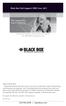 Black Box Tech Support: FREE! Live. 24/7. Tech support the way it should be. Great tech support is just 30 seconds away at 724-746-5500 or blackbox.com. About Black Box Black Box Network Services is your
Black Box Tech Support: FREE! Live. 24/7. Tech support the way it should be. Great tech support is just 30 seconds away at 724-746-5500 or blackbox.com. About Black Box Black Box Network Services is your
JANUARY 2001 TS825A TS826. Microscanner Pro
 JANUARY 2001 TS825A TS826 Microscanner Pro CUSTOMER SUPPORT INFORMATION Order toll-free in the U.S.: Call 877-877-BBOX (outside U.S. call 724-746-5500) FREE technical support 24 hours a day, 7 days a week:
JANUARY 2001 TS825A TS826 Microscanner Pro CUSTOMER SUPPORT INFORMATION Order toll-free in the U.S.: Call 877-877-BBOX (outside U.S. call 724-746-5500) FREE technical support 24 hours a day, 7 days a week:
Turns a VGA monitor into a video monitor with remote switching capability. BLACK BOX
 AC328A-R4 Video to VGA Portable Turns a VGA monitor into a video monitor with remote switching capability. BLACK BOX Customer Support Information Order toll-free in the U.S.: Call 877-877-BBOX (outside
AC328A-R4 Video to VGA Portable Turns a VGA monitor into a video monitor with remote switching capability. BLACK BOX Customer Support Information Order toll-free in the U.S.: Call 877-877-BBOX (outside
Send VGA output to one local monitor and to as many as nine remote monitors BLACK up to 250 BOX feet (76.2 m) away.
 AC056A-R4 AC057A-K-R4 AC056AE-R3 AC159A-R2 AC056A-K-R4 AC058A-R3 AC057AE-R2 AC159A-R3 AC057A-R4 AC056AE-R2 AC057AE-R3 AC160A-R2 AC160A-R3 VGA Video Splitters Send VGA output to one local monitor and to
AC056A-R4 AC057A-K-R4 AC056AE-R3 AC159A-R2 AC056A-K-R4 AC058A-R3 AC057AE-R2 AC159A-R3 AC057A-R4 AC056AE-R2 AC057AE-R3 AC160A-R2 AC160A-R3 VGA Video Splitters Send VGA output to one local monitor and to
Veri-NAC the fastest to deploy, easiest to use
 LVN5220A LVN5230A LVN5250A-R2 LVN5400A-R2 LVN5600A-R2 LVN5800A-R2 Veri-NAC Quick Start Guide Veri-NAC the fastest to deploy, easiest to use BLACK BOX network access control (NAC) appliance for intrusion
LVN5220A LVN5230A LVN5250A-R2 LVN5400A-R2 LVN5600A-R2 LVN5800A-R2 Veri-NAC Quick Start Guide Veri-NAC the fastest to deploy, easiest to use BLACK BOX network access control (NAC) appliance for intrusion
Turns a VGA monitor into a video monitor with remote switching capability. BLACK BOX
 November 2009 AC328A-R3 Video to VGA Portable Turns a VGA monitor into a video monitor with remote switching capability. BLACK BOX Customer Support Information Order toll-free in the U.S.: Call 877-877-BBOX
November 2009 AC328A-R3 Video to VGA Portable Turns a VGA monitor into a video monitor with remote switching capability. BLACK BOX Customer Support Information Order toll-free in the U.S.: Call 877-877-BBOX
Network Power Switch Jr.
 SEPTEMBER 2001 SWI080A Network Power Switch Jr. CUSTOMER SUPPORT INFORMATION Order toll-free in the U.S.: Call 877-877-BBOX (outside U.S. call 724-746-5500) FREE technical support 24 hours a day, 7 days
SEPTEMBER 2001 SWI080A Network Power Switch Jr. CUSTOMER SUPPORT INFORMATION Order toll-free in the U.S.: Call 877-877-BBOX (outside U.S. call 724-746-5500) FREE technical support 24 hours a day, 7 days
Music On-Hold Plus MARCH 2005 TE150A-R2 TE151 CUSTOMER SUPPORT INFORMATION
 MARCH 2005 TE150A-R2 TE151 Music On-Hold Plus CUSTOMER SUPPORT INFORMATION Order toll-free in the U.S.: Call 877-877-BBOX (outside U.S. call 724-746-5500) FREE technical support 24 hours a day, 7 days
MARCH 2005 TE150A-R2 TE151 Music On-Hold Plus CUSTOMER SUPPORT INFORMATION Order toll-free in the U.S.: Call 877-877-BBOX (outside U.S. call 724-746-5500) FREE technical support 24 hours a day, 7 days
Connect, control, and manage up to 16 serial RS-232/485 devices BLACK BOX via a single USB port on your PC.
 IC162A USB to Multi RS-232/485 Interface Converter Connect, control, and manage up to 16 serial RS-232/485 devices BLACK BOX via a single USB port on your PC. Customer Support Information Order toll-free
IC162A USB to Multi RS-232/485 Interface Converter Connect, control, and manage up to 16 serial RS-232/485 devices BLACK BOX via a single USB port on your PC. Customer Support Information Order toll-free
Review of Multi-Purpose Amplifier HS101A
 Multi-Purpose Amplifier HS100A Two-Prong Carbon Amplifier HS101A FCC INFORMATION FEDERAL COMMUNICATIONS COMMISSION AND INDUSTRY CANADA RADIO FREQUENCY INTERFERENCE STATEMENTS This equipment generates,
Multi-Purpose Amplifier HS100A Two-Prong Carbon Amplifier HS101A FCC INFORMATION FEDERAL COMMUNICATIONS COMMISSION AND INDUSTRY CANADA RADIO FREQUENCY INTERFERENCE STATEMENTS This equipment generates,
VDSL Line Driver DECEMBER 2004 ME0010A-VDSL ME0011A-VDSL
 DECEMBER 2004 ME0010A-VDSL ME0011A-VDSL VDSL Line Driver CUSTOMER Order toll-free in the U.S. 24 hours, 7 A.M. Monday to midnight Friday: 877-877-BBOX SUPPORT FREE technical support, 24 hours a day, 7
DECEMBER 2004 ME0010A-VDSL ME0011A-VDSL VDSL Line Driver CUSTOMER Order toll-free in the U.S. 24 hours, 7 A.M. Monday to midnight Friday: 877-877-BBOX SUPPORT FREE technical support, 24 hours a day, 7
Extend USB connections beyond the desktop, as far as 131 feet (40 m) over CAT5 USB devices.
 2-Port USB 1.1 CAT5 Extender Extend USB connections beyond the desktop, BLACK BOX as far as 131 feet (40 m) over CAT5 cable, to two USB devices. Customer Support Information Order toll-free in the U.S.:
2-Port USB 1.1 CAT5 Extender Extend USB connections beyond the desktop, BLACK BOX as far as 131 feet (40 m) over CAT5 cable, to two USB devices. Customer Support Information Order toll-free in the U.S.:
Extend Ethernet with full-duplex transmission up to 5.696 Mbps more than BLACK four miles over BOX a pair of copper wires.
 December 2009 LR0201A-KIT G.SHDSL Two-Wire Ethernet Network Extender Extend Ethernet with full-duplex transmission up to 5.696 Mbps more than BLACK four miles over BOX a pair of copper wires. Complies
December 2009 LR0201A-KIT G.SHDSL Two-Wire Ethernet Network Extender Extend Ethernet with full-duplex transmission up to 5.696 Mbps more than BLACK four miles over BOX a pair of copper wires. Complies
USB Director RS422/RS485 Hub 2-Port USB Director RS422 Hub 4-Port NT 4.0 Software Support Upgrade
 APRIL 1999 IC160A IC161A TD150 USB Director RS422/RS485 Hub 2-Port USB Director RS422 Hub 4-Port NT 4.0 Software Support Upgrade USB Director USB RS-422 Hub SYSTEM STATUS USB Director USB RS-422/485 Hub
APRIL 1999 IC160A IC161A TD150 USB Director RS422/RS485 Hub 2-Port USB Director RS422 Hub 4-Port NT 4.0 Software Support Upgrade USB Director USB RS-422 Hub SYSTEM STATUS USB Director USB RS-422/485 Hub
Transform your wired projector into a high-end wireless projector.
 Chapter June 2009 AC1131A Wireless Video Presentation System II User s Manual Transform your wired projector into a high-end wireless projector. Includes plug-and-show, 4-to-1 split screen, and PDA wireless
Chapter June 2009 AC1131A Wireless Video Presentation System II User s Manual Transform your wired projector into a high-end wireless projector. Includes plug-and-show, 4-to-1 split screen, and PDA wireless
Copyright 2008. Black Box Corporation. All rights reserved.
 Copyright 2008. Black Box Corporation. All rights reserved. 1000 Park Drive Lawrence, PA 15055-1018 724-746-5500 Fax 724-746-0746 FEBRUARY 2008 40416-R2 40417-R2 Flexie Telco Switch CUSTOMER SUPPORT INFORMATION
Copyright 2008. Black Box Corporation. All rights reserved. 1000 Park Drive Lawrence, PA 15055-1018 724-746-5500 Fax 724-746-0746 FEBRUARY 2008 40416-R2 40417-R2 Flexie Telco Switch CUSTOMER SUPPORT INFORMATION
PC 422/485 Serial Interface
 JUNE 2000 IC030C-R2 IC170C PC 422/485 Serial Interface CUSTOMER SUPPORT INFORMATION Order toll-free in the U.S. 24 hours, 7 A.M. Monday to midnight Friday: 877-877-BBOX FREE technical support, 24 hours
JUNE 2000 IC030C-R2 IC170C PC 422/485 Serial Interface CUSTOMER SUPPORT INFORMATION Order toll-free in the U.S. 24 hours, 7 A.M. Monday to midnight Friday: 877-877-BBOX FREE technical support, 24 hours
2-Port RS-232 PCI Bus Serial Host Adapter
 AUGUST 2001 IC140C-R2 IC143C IC191C 2-Port RS-232 PCI Bus Serial Host Adapter CUSTOMER SUPPORT INFORMATION Order toll-free in the U.S. 24 hours, 7 A.M. Monday to midnight Friday: 877-877-BBOX FREE technical
AUGUST 2001 IC140C-R2 IC143C IC191C 2-Port RS-232 PCI Bus Serial Host Adapter CUSTOMER SUPPORT INFORMATION Order toll-free in the U.S. 24 hours, 7 A.M. Monday to midnight Friday: 877-877-BBOX FREE technical
Multi-Rate Ethernet Extender
 DECEMBER 2006 LB200A Multi-Rate Ethernet Extender CUSTOMER Order toll-free in the U.S. 24 hours, 7 A.M. Monday to midnight Friday: 877-877-BBOX SUPPORT FREE technical support, 24 hours a day, 7 days a
DECEMBER 2006 LB200A Multi-Rate Ethernet Extender CUSTOMER Order toll-free in the U.S. 24 hours, 7 A.M. Monday to midnight Friday: 877-877-BBOX SUPPORT FREE technical support, 24 hours a day, 7 days a
One Port Serial Server Users Manual Model ESP901, ESP901E
 One Port Serial Server Users Manual Model ESP901, ESP901E Documentation Number: ESP901-2303 International Headquarters B&B Electronics Mfg. Co. Inc. 707 Dayton Road -- P.O. Box 1040 -- Ottawa, IL 61350
One Port Serial Server Users Manual Model ESP901, ESP901E Documentation Number: ESP901-2303 International Headquarters B&B Electronics Mfg. Co. Inc. 707 Dayton Road -- P.O. Box 1040 -- Ottawa, IL 61350
Extend Ethernet with full-duplex transmission up to 10.8 Mbps over two pairs BLACK of copper. BOX
 LR0202A-KIT G.SHDSL Four-Wire Ethernet Network Extender Kit Extend Ethernet with full-duplex transmission up to 10.8 Mbps over two pairs BLACK of copper. BOX Complies with ITU-T Rec. G.991.2 G.shdsl.bis
LR0202A-KIT G.SHDSL Four-Wire Ethernet Network Extender Kit Extend Ethernet with full-duplex transmission up to 10.8 Mbps over two pairs BLACK of copper. BOX Complies with ITU-T Rec. G.991.2 G.shdsl.bis
Digi-Mux HS FEBRUARY 1996 MX700A CUSTOMER SUPPORT INFORMATION
 FEBRUARY 1996 MX700A Digi-Mux HS Digi-Mux HS CH1 CH2 POWER TD RD TD RD CH3 TD RD CH4 TD RD MAIN TD RD DCD SYNC LOSS LOCAL LOOP TEST CUSTOMER SUPPORT INFORMATION Order toll-free in the U.S.: Call 877-877-BBOX
FEBRUARY 1996 MX700A Digi-Mux HS Digi-Mux HS CH1 CH2 POWER TD RD TD RD CH3 TD RD CH4 TD RD MAIN TD RD DCD SYNC LOSS LOCAL LOOP TEST CUSTOMER SUPPORT INFORMATION Order toll-free in the U.S.: Call 877-877-BBOX
USB Single-Port Hub (RS-422/485)
 USB Single-Port Hub (RS-422/485) SEPTEMBER 2001 IC266A CUSTOMER SUPPORT INFORMATION Order toll-free in the U.S.: Call 877-877-BBOX (outside U.S. call 724-746-5500) FREE technical support 24 hours a day,
USB Single-Port Hub (RS-422/485) SEPTEMBER 2001 IC266A CUSTOMER SUPPORT INFORMATION Order toll-free in the U.S.: Call 877-877-BBOX (outside U.S. call 724-746-5500) FREE technical support 24 hours a day,
High-Speed Parallel PCI PC Plus Adapter
 High-Speed Parallel PCI PC Plus Adapter MARCH 2003 IC126C CUSTOMER SUPPORT INFORMATION Order toll-free in the U.S.: Call 877-877-BBOX (outside U.S. call 724-746-5500) FREE technical support 24 hours a
High-Speed Parallel PCI PC Plus Adapter MARCH 2003 IC126C CUSTOMER SUPPORT INFORMATION Order toll-free in the U.S.: Call 877-877-BBOX (outside U.S. call 724-746-5500) FREE technical support 24 hours a
User Manual. 30-Device ipad, Chromebook, Tablet, and Laptop Cart. Mobile, secure, and powered storage for up to 30 computing devices.
 LCC30H-A LCC30H-AT2 LCC30HC LCC30H-A-HASP LCC30H-AT LCC30H-ACT2 LCC30HCT LCC30H-AC-HASP LCC30H-AC LCC30H LCC30HT2 LCC30H-AT-HASP LCC30H-ACT LCC30HT LCC30HCT2 30-Device ipad, Chromebook, Tablet, and Laptop
LCC30H-A LCC30H-AT2 LCC30HC LCC30H-A-HASP LCC30H-AT LCC30H-ACT2 LCC30HCT LCC30H-AC-HASP LCC30H-AC LCC30H LCC30HT2 LCC30H-AT-HASP LCC30H-ACT LCC30HT LCC30HCT2 30-Device ipad, Chromebook, Tablet, and Laptop
Phone Coupler II NOVEMBER 1996 MC155A-R2 CUSTOMER SUPPORT INFORMATION
 NOVEMBER 1996 MC155A-R2 Phone Coupler II CUSTOMER SUPPORT INFORMATION Order toll-free in the U.S.: Call 877-877-BBOX (outside U.S. call 724-746-5500) FREE technical support 24 hours a day, 7 days a week:
NOVEMBER 1996 MC155A-R2 Phone Coupler II CUSTOMER SUPPORT INFORMATION Order toll-free in the U.S.: Call 877-877-BBOX (outside U.S. call 724-746-5500) FREE technical support 24 hours a day, 7 days a week:
Expand existing, leased line, polled networks without adding computer ports BLACK or communications links.
 codes codes codes March TLB704A 2009 codes codes codes RS-232 Buffered Modem Sharing Device, 4-Port Expand existing, leased line, polled networks without adding computer ports BLACK or BOX communications
codes codes codes March TLB704A 2009 codes codes codes RS-232 Buffered Modem Sharing Device, 4-Port Expand existing, leased line, polled networks without adding computer ports BLACK or BOX communications
Express Ethernet Switches
 August, 2002 LB9021A LB9022A Express Ethernet Switches CUSTOMER SUPPORT INFORMATION Order toll-free in the U.S. 24 hours, 7 A.M. Monday to midnight Friday: 877-877-BBOX FREE technical support, 24 hours
August, 2002 LB9021A LB9022A Express Ethernet Switches CUSTOMER SUPPORT INFORMATION Order toll-free in the U.S. 24 hours, 7 A.M. Monday to midnight Friday: 877-877-BBOX FREE technical support, 24 hours
RS-232/485 Converter
 Code: IC620A MARCH 1998 IC620A-F IC623A-M IC620A-M IC624A-F IC623A-F IC624A-M RS-232/485 Converter SuperSwitch 8 10/100 CUSTOMER SUPPORT INFORMATION Order toll-free in the U.S. 24 hours, 7 A.M. Monday
Code: IC620A MARCH 1998 IC620A-F IC623A-M IC620A-M IC624A-F IC623A-F IC624A-M RS-232/485 Converter SuperSwitch 8 10/100 CUSTOMER SUPPORT INFORMATION Order toll-free in the U.S. 24 hours, 7 A.M. Monday
T7 Plus Network Tower NT
 SEPTEMBER 2000 CDTE350A-7-R5 CDTT350A-7-R4 T7 Plus Network Tower NT T7 Plus CD Network Tower NT CUSTOMER SUPPORT INFORMATION Order toll-free in the U.S. 24 hours, 7 A.M. Monday to midnight Friday: 877-877-BBOX
SEPTEMBER 2000 CDTE350A-7-R5 CDTT350A-7-R4 T7 Plus Network Tower NT T7 Plus CD Network Tower NT CUSTOMER SUPPORT INFORMATION Order toll-free in the U.S. 24 hours, 7 A.M. Monday to midnight Friday: 877-877-BBOX
DeeSel.1 Industrial Ethernet Extender Multi-Drop Unit, G-SHDSL 2-Wire, 5.7 Mbps
 LB532A-M DeeSel.1 Industrial Ethernet Extender Multi-Drop Unit, G-SHDSL 2-Wire, 5.7 Mbps Get multi-drop Ethernet extension over twisted pair with distances of 4.3 miles per hop. Black Box Ethernet Extenders
LB532A-M DeeSel.1 Industrial Ethernet Extender Multi-Drop Unit, G-SHDSL 2-Wire, 5.7 Mbps Get multi-drop Ethernet extension over twisted pair with distances of 4.3 miles per hop. Black Box Ethernet Extenders
Short-Haul Modem-FSK RS-485 Modules
 AUGUST 1997 ME840A-M ME840A-S MD3317 MD3318 Short-Haul Modem-FSK RS-485 Modules R R CD SHM-FSK RxD TxD LPBK PWR CUSTOMER SUPPORT INFORMATION Order toll-free in the U.S. 24 hours, 7 A.M. Monday to midnight
AUGUST 1997 ME840A-M ME840A-S MD3317 MD3318 Short-Haul Modem-FSK RS-485 Modules R R CD SHM-FSK RxD TxD LPBK PWR CUSTOMER SUPPORT INFORMATION Order toll-free in the U.S. 24 hours, 7 A.M. Monday to midnight
CAT5 Multi Video System (Video/Audio/RS232)
 DECEMBER 2006 AC1060A AC1061A AC1062A AC1065A AC1066A CAT5 Multi Video System (Video/Audio/RS232) Copyright 2006. Black Box Corporation. All rights reserved. 1000 Park Drive Lawrence, PA 15055 1018 724
DECEMBER 2006 AC1060A AC1061A AC1062A AC1065A AC1066A CAT5 Multi Video System (Video/Audio/RS232) Copyright 2006. Black Box Corporation. All rights reserved. 1000 Park Drive Lawrence, PA 15055 1018 724
FOM Line Driver ST FOM Line Driver SM
 FERURY 1998 ME540-ST ME540-SM FOM Line Driver ST FOM Line Driver SM CUSTOMER SUPPORT INFORMTION Order toll-free in the U.S.: Call 877-877-OX (outside U.S. call 724-746-5500) FREE technical support 24 hours
FERURY 1998 ME540-ST ME540-SM FOM Line Driver ST FOM Line Driver SM CUSTOMER SUPPORT INFORMTION Order toll-free in the U.S.: Call 877-877-OX (outside U.S. call 724-746-5500) FREE technical support 24 hours
Convert 10/100/1000BASE-T UTP to 1000BASE-X or 100BASE-FX fiber and provide Power-over-Ethernet (PoE+).
 LGC5310A LGC5311A LGC5312A Industrial Gigabit PoE/PoE+ Media Converter Convert 10/100/1000BASE-T UTP to 1000BASE-X or 100BASE-FX fiber and provide Power-over-Ethernet (PoE+). Supports IEEE 802.3af PoE
LGC5310A LGC5311A LGC5312A Industrial Gigabit PoE/PoE+ Media Converter Convert 10/100/1000BASE-T UTP to 1000BASE-X or 100BASE-FX fiber and provide Power-over-Ethernet (PoE+). Supports IEEE 802.3af PoE
Share one HDMI display output (monitor, projector, or TV) between multiple BLACK HDMI BOX inputs.
 AVSW-HDMI4X1A AVSW-HDMI2X1 AVSW-HDMI4X1 2 x 1 and 4 x 1 HDMI Video Switches Share one HDMI display output (monitor, projector, or TV) between multiple BLACK HDMI BOX inputs. Models available with or without
AVSW-HDMI4X1A AVSW-HDMI2X1 AVSW-HDMI4X1 2 x 1 and 4 x 1 HDMI Video Switches Share one HDMI display output (monitor, projector, or TV) between multiple BLACK HDMI BOX inputs. Models available with or without
Provides first-class HD video transmission
 HD over IP Encoder/Decoder VX-HDV-IP VX-HDV-IP-SDI VX-HDV-IP-HDMI VX-HDV-IP-RM VX-HDV-IP-PSU Provides first-class HD video transmission VX-HDV-IP, rev. 1 FCC and IC RFI Statement FEDERAL COMMUNICATIONS
HD over IP Encoder/Decoder VX-HDV-IP VX-HDV-IP-SDI VX-HDV-IP-HDMI VX-HDV-IP-RM VX-HDV-IP-PSU Provides first-class HD video transmission VX-HDV-IP, rev. 1 FCC and IC RFI Statement FEDERAL COMMUNICATIONS
Copyright 2005. Black Box Corporation. All rights reserved.
 Copyright 2005. Black Box Corporation. All rights reserved. 1000 Park Drive Lawrence, PA 15055-1018 724-746-5500 Fax 724-746-0746 FEBRUARY 2005 LGC1713A-SX LGC1713A-LX 1000BASE-T to MM SX Media Converter
Copyright 2005. Black Box Corporation. All rights reserved. 1000 Park Drive Lawrence, PA 15055-1018 724-746-5500 Fax 724-746-0746 FEBRUARY 2005 LGC1713A-SX LGC1713A-LX 1000BASE-T to MM SX Media Converter
IP SERIAL DEVICE SERVER
 IP SERIAL DEVICE SERVER ( 1 / 2 / 4 serial port ) Installation guide And User manual Version 1.0 1Introduction... 5 1.1Direct IP mode...5 1.2Virtual COM mode...5 1.3Paired mode...6 1.4Heart beat... 6
IP SERIAL DEVICE SERVER ( 1 / 2 / 4 serial port ) Installation guide And User manual Version 1.0 1Introduction... 5 1.1Direct IP mode...5 1.2Virtual COM mode...5 1.3Paired mode...6 1.4Heart beat... 6
Express Ethernet Switch LB9019A-R2
 October, 2003 Express Ethernet Switch LB9019A-R2 CUSTOMER SUPPORT INFORMATION Order toll-free in the U.S. 24 hours, 7 A.M. Monday to midnight Friday: 877-877-BBOX FREE technical support, 24 hours a day,
October, 2003 Express Ethernet Switch LB9019A-R2 CUSTOMER SUPPORT INFORMATION Order toll-free in the U.S. 24 hours, 7 A.M. Monday to midnight Friday: 877-877-BBOX FREE technical support, 24 hours a day,
Gigabit Compact Media Converter
 LGC5134A-R4 LGC5135A-R4 LGC5137A-R2 LGC5138A-R2 NOVEMBER 2009 LGC5139A-R2 LGC5140A-R2 LGC5141A-R2 LGC5142A-R2 Gigabit Compact Media Converter CUSTOMER SUPPORT INFORMATION Order toll-free in the U.S.: 877-877-BBOX
LGC5134A-R4 LGC5135A-R4 LGC5137A-R2 LGC5138A-R2 NOVEMBER 2009 LGC5139A-R2 LGC5140A-R2 LGC5141A-R2 LGC5142A-R2 Gigabit Compact Media Converter CUSTOMER SUPPORT INFORMATION Order toll-free in the U.S.: 877-877-BBOX
Dual Channel HS Sync/Async V.35 Serial Interface
 OCTOBER 1997 IC121C-R3 Dual Channel HS Sync/Async V.35 Serial Interface CUSTOMER SUPPORT INFORMATION Order toll-free in the U.S.: Call 877-877-BBOX (outside U.S. call 724-746-5500) FREE technical support
OCTOBER 1997 IC121C-R3 Dual Channel HS Sync/Async V.35 Serial Interface CUSTOMER SUPPORT INFORMATION Order toll-free in the U.S.: Call 877-877-BBOX (outside U.S. call 724-746-5500) FREE technical support
IP Serial Server. User Manual
 IP Serial Server IPS-101 (1-port) IPS-102 (2-port) IPS-201 (1-port) IPS-202 (2-port) IPS-204 (4-port) User Manual V2.0 2009.03.09 Page: 1 / 62 Copyright This document contains proprietary information that
IP Serial Server IPS-101 (1-port) IPS-102 (2-port) IPS-201 (1-port) IPS-202 (2-port) IPS-204 (4-port) User Manual V2.0 2009.03.09 Page: 1 / 62 Copyright This document contains proprietary information that
Pure Networking Broadband Router Users Guide
 JULY 2004 LR9603A Pure Networking Broadband Router Users Guide CUSTOMER SUPPORT INFORMATION Order toll-free in the U.S.: Call 877-877-BBOX (outside U.S. call 724-746-5500) FREE technical support 24 hours
JULY 2004 LR9603A Pure Networking Broadband Router Users Guide CUSTOMER SUPPORT INFORMATION Order toll-free in the U.S.: Call 877-877-BBOX (outside U.S. call 724-746-5500) FREE technical support 24 hours
Video to VGA Converter/Switch
 June 2004 AC135A-R2 Video to VGA Converter/Switch With Audio, RS-232 Control, and PC VGA input CUSTOMER SUPPORT INFORMATION Order toll-free in the U.S. 24 hours, 7 A.M. Monday to midnight Friday: 877-877-BBOX
June 2004 AC135A-R2 Video to VGA Converter/Switch With Audio, RS-232 Control, and PC VGA input CUSTOMER SUPPORT INFORMATION Order toll-free in the U.S. 24 hours, 7 A.M. Monday to midnight Friday: 877-877-BBOX
TRP-C31M MODBUS TCP to RTU/ASCII Gateway
 TRP-C31M MODBUS TCP to RTU/ASCII Gateway User s Manual Printed Feb. 2007 Rev 1.0 Trycom Technology Co., Ltd 1F, No.2-11, Sihu street, Yingge Township, Taipei, Taiwan ROC Tel: 886-2-86781191, Fax: 886-2-86781172
TRP-C31M MODBUS TCP to RTU/ASCII Gateway User s Manual Printed Feb. 2007 Rev 1.0 Trycom Technology Co., Ltd 1F, No.2-11, Sihu street, Yingge Township, Taipei, Taiwan ROC Tel: 886-2-86781191, Fax: 886-2-86781172
T1/E1 Fiberoptic Line Driver (T1/E1 FOLD)
 MT610A-ST MT610A-SM MT610AE-ST MT610AE-SM JUNE 1998 MT611A-ST MT611A-SM MT611AE-ST MT611AE-SM MT613AE-FC MT613A-ST-D48 T1/E1 Fiberoptic Line Driver (T1/E1 FOLD) TEST NORM LOC REM T1 Fiber Optic Line Driver
MT610A-ST MT610A-SM MT610AE-ST MT610AE-SM JUNE 1998 MT611A-ST MT611A-SM MT611AE-ST MT611AE-SM MT613AE-FC MT613A-ST-D48 T1/E1 Fiberoptic Line Driver (T1/E1 FOLD) TEST NORM LOC REM T1 Fiber Optic Line Driver
Copyright 2007. Black Box Corporation. All rights reserved.
 Copyright 2007. Black Box Corporation. All rights reserved. 1000 Park Drive Lawrence, PA 15055-1018 724-746-5500 Fax 724-746-0746 MARCH 2007 KV7012A KV7013A 2- and 4-Port ServSwitch DT Pro KVM Switch CUSTOMER
Copyright 2007. Black Box Corporation. All rights reserved. 1000 Park Drive Lawrence, PA 15055-1018 724-746-5500 Fax 724-746-0746 MARCH 2007 KV7012A KV7013A 2- and 4-Port ServSwitch DT Pro KVM Switch CUSTOMER
MODBUS TCP to RTU/ASCII Gateway. User s Manual
 MODBUS TCP to RTU/ASCII Gateway User s Manual 1 INTRODUCTION... 1 1.1 FEATURES... 2 1.2 PRODUCT SPECIFICATIONS... 3 1.3 DEFAULT SETTINGS... 4 2 MAKING THE HARDWARE CONNECTIONS... 5 2.1 POWER CONNECTION...
MODBUS TCP to RTU/ASCII Gateway User s Manual 1 INTRODUCTION... 1 1.1 FEATURES... 2 1.2 PRODUCT SPECIFICATIONS... 3 1.3 DEFAULT SETTINGS... 4 2 MAKING THE HARDWARE CONNECTIONS... 5 2.1 POWER CONNECTION...
Convert any HD video source, Component or RGB (VGA) into an HDTV channel. BLACK BOX
 April 2010 AVX-VGA-RF MediaCento RF Quick Start Guide Convert any HD video source, Component or RGB (VGA) into an HDTV channel. BLACK BOX Leverages existing coax infrastructure. Delivers crystal-clear
April 2010 AVX-VGA-RF MediaCento RF Quick Start Guide Convert any HD video source, Component or RGB (VGA) into an HDTV channel. BLACK BOX Leverages existing coax infrastructure. Delivers crystal-clear
Improves the performance of TCP-based traffic on the Internet, so your Web sites BLACK load BOX and video streams faster.
 FE922015DA FE922045DA FE922350QA FE922004AA FE922020DA FE922100DA FE922500QA FE922008AA FE922030DA FE922200DA FE922750QA FE92201GQA Opti-WAN Administrator s Guide Improves the performance of TCP-based
FE922015DA FE922045DA FE922350QA FE922004AA FE922020DA FE922100DA FE922500QA FE922008AA FE922030DA FE922200DA FE922750QA FE92201GQA Opti-WAN Administrator s Guide Improves the performance of TCP-based
MODBUS TCP to RTU/ASCII Gateway
 MODBUS TCP to RTU/ASCII Gateway Users Manual Model MODport-101, MODport-102, MODport-104 July 2011 1 INTRODUCTION... 1 1.1 FEATURES... 2 1.2 PRODUCT SPECIFICATIONS... 3 1.3 DEFAULT SETTINGS... 4 2 MAKING
MODBUS TCP to RTU/ASCII Gateway Users Manual Model MODport-101, MODport-102, MODport-104 July 2011 1 INTRODUCTION... 1 1.1 FEATURES... 2 1.2 PRODUCT SPECIFICATIONS... 3 1.3 DEFAULT SETTINGS... 4 2 MAKING
DSLAM Chassis: 1-x-4-Slot or 2-x-12-Slot DSL Access Multiplexor Uplink Module
 JANUARY 2001 LRA1200A-4 LRA1200A-12 LRA1203C DSLAM Chassis: 1-x-4-Slot or 2-x-12-Slot DSL Access Multiplexor Uplink Module CUSTOMER SUPPORT INFORMATION Order toll-free in the U.S.: Call 877-877-BBOX (outside
JANUARY 2001 LRA1200A-4 LRA1200A-12 LRA1203C DSLAM Chassis: 1-x-4-Slot or 2-x-12-Slot DSL Access Multiplexor Uplink Module CUSTOMER SUPPORT INFORMATION Order toll-free in the U.S.: Call 877-877-BBOX (outside
Measure and find faults in data, power, and communications video cable. BL A CK B OX
 Chapter CLM-FF Cable Length Meter Measure and find faults in data, power, and communications video cable. BL A CK B OX Customer Support Information Order toll-free in the U.S.: Call 877-877-BBOX (outside
Chapter CLM-FF Cable Length Meter Measure and find faults in data, power, and communications video cable. BL A CK B OX Customer Support Information Order toll-free in the U.S.: Call 877-877-BBOX (outside
Line Share 120H FEBRUARY 1997 FX120A. Phone Line Manager 120H CUSTOMER SUPPORT INFORMATION
 FEBRUARY 1997 FX120A Line Share 120H Phone Line Manager 120H POWER CUSTOMER SUPPORT INFORMATION Order toll-free in the U.S. 24 hours, 7 A.M. Monday to midnight Friday: 877-877-BBOX FREE technical support,
FEBRUARY 1997 FX120A Line Share 120H Phone Line Manager 120H POWER CUSTOMER SUPPORT INFORMATION Order toll-free in the U.S. 24 hours, 7 A.M. Monday to midnight Friday: 877-877-BBOX FREE technical support,
Secure Site Manager 8 Secure Site Manager 16 User s Guide
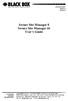 JANUARY 2007 SW551A SW552A Secure Site Manager 8 Secure Site Manager 16 User s Guide CUSTOMER SUPPORT INFORMATION Order toll-free in the U.S.: Call 877-877-BBOX (outside U.S. call 724-746-5500) FREE technical
JANUARY 2007 SW551A SW552A Secure Site Manager 8 Secure Site Manager 16 User s Guide CUSTOMER SUPPORT INFORMATION Order toll-free in the U.S.: Call 877-877-BBOX (outside U.S. call 724-746-5500) FREE technical
Gigabit 1000BASE-SX/LX PCI 64-/32-Bit Fiber NICs
 March 2010 LH1660C-SC LH1660C-LC Gigabit 1000BASE-SX/LX PCI 64-/32-Bit Fiber NICs Fully complies with all IEEE 802.3z and 1000BASE-SX/LX standards to BLACK provide BOX a reliable Gigabit Ethernet connection.
March 2010 LH1660C-SC LH1660C-LC Gigabit 1000BASE-SX/LX PCI 64-/32-Bit Fiber NICs Fully complies with all IEEE 802.3z and 1000BASE-SX/LX standards to BLACK provide BOX a reliable Gigabit Ethernet connection.
RS-232/422/485 2-Port PCI Card, Opto-Isolated
 RS-232/422/485 2-Port PCI Card, Opto-Isolated MAY 2002 IC973C CUSTOMER SUPPORT INFORMATION Order toll-free in the U.S.: Call 877-877-BBOX (outside U.S. call 724-746-5500) FREE technical support 24 hours
RS-232/422/485 2-Port PCI Card, Opto-Isolated MAY 2002 IC973C CUSTOMER SUPPORT INFORMATION Order toll-free in the U.S.: Call 877-877-BBOX (outside U.S. call 724-746-5500) FREE technical support 24 hours
Extend 10/100Base-TX Ethernet up to 10,000 feet (3 km)
 LB410A LB411A LBNC412A High Speed Ethernet Extender Extend 10/100Base-TX Ethernet up to 10,000 feet (3 km) Over a single twisted-pair, Cat 5e/6/7, or even coaxial cable Black Box Ethernet Extenders TABLE
LB410A LB411A LBNC412A High Speed Ethernet Extender Extend 10/100Base-TX Ethernet up to 10,000 feet (3 km) Over a single twisted-pair, Cat 5e/6/7, or even coaxial cable Black Box Ethernet Extenders TABLE
Share a single xdsl/cable modem high-speed wireless Internet connection between BLACK BOX up to 253 users.
 WRT-300BGN-R2 Pure Networking 802.11n 2T2R Wireless Router Share a single xdsl/cable modem high-speed wireless Internet connection between BLACK BOX up to 253 users. Includes four wired LAN ports and one
WRT-300BGN-R2 Pure Networking 802.11n 2T2R Wireless Router Share a single xdsl/cable modem high-speed wireless Internet connection between BLACK BOX up to 253 users. Includes four wired LAN ports and one
Dual Link DVI Repeater with EDID Mgmt
 VR-DVI Dual Link DVI Repeater with EDID Mgmt Equalize and boost Single or Dual Link DVI video Manage EDID (pass-thru or emulate) Learn and Store EDID from any display USB port for device management with
VR-DVI Dual Link DVI Repeater with EDID Mgmt Equalize and boost Single or Dual Link DVI video Manage EDID (pass-thru or emulate) Learn and Store EDID from any display USB port for device management with
Internet Access Router
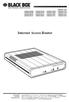 JANUARY 1997 LR0002A-BSDN LR0002A-BV35 LR0002A-TSDN LR0002A-TV35 LR0002A-BUDN LR0002A-BV36 LR0002A-TUDN LR0002A-TV36 LR0002A-BCSU LR0002A-BX21 LR0002A-TCSU LR0002A-TX21 LR0002A-BV24 LR0002A-B530 LR0002A-TV24
JANUARY 1997 LR0002A-BSDN LR0002A-BV35 LR0002A-TSDN LR0002A-TV35 LR0002A-BUDN LR0002A-BV36 LR0002A-TUDN LR0002A-TV36 LR0002A-BCSU LR0002A-BX21 LR0002A-TCSU LR0002A-TX21 LR0002A-BV24 LR0002A-B530 LR0002A-TV24
Featuring enhanced biometric security with two-factor authentication,black the perfect blend of security and simplicity.
 SAC500MSA-10K SAC500MSA-25K SAC500MSA-50K SAC500MSA-UK SAC501MSA SAC506SCA SAC5098XA Intelli-Pass Biometric Access Control Management Software Featuring enhanced biometric security BOX with two-factor
SAC500MSA-10K SAC500MSA-25K SAC500MSA-50K SAC500MSA-UK SAC501MSA SAC506SCA SAC5098XA Intelli-Pass Biometric Access Control Management Software Featuring enhanced biometric security BOX with two-factor
Provides eight 10/100/1000BASE-T(X) ports plus two Gigabit SFP open slots.
 LGB708A-R3 LGB708A-R3-US 8-Port Gigabit Web Smart Switch Provides eight 10/100/1000BASE-T(X) ports plus two Gigabit SFP open slots. Use where space is limited to upgrade network capacity. Customer Support
LGB708A-R3 LGB708A-R3-US 8-Port Gigabit Web Smart Switch Provides eight 10/100/1000BASE-T(X) ports plus two Gigabit SFP open slots. Use where space is limited to upgrade network capacity. Customer Support
Network Management Software
 Network Management Software User s Manual Version 3.2 www.blackbox.com TRADEMARKS All applied-for and registered trademarks are the property of their respective owners. FEDERAL COMMUNICATIONS COMMISSION
Network Management Software User s Manual Version 3.2 www.blackbox.com TRADEMARKS All applied-for and registered trademarks are the property of their respective owners. FEDERAL COMMUNICATIONS COMMISSION
Managed Port Multiplier 3- and 4-Port
 LH1310A LH1311A LH1312A LH1313A LH1314A LH1315A LH1316A LH1317A LH1318A LH1319A LH1320A LH1321A LH1322A JUNE 2008 LH1410A LH1411A LH1412A LH1413A LH1414A LH1415A LH1416A LH1417A LH1418A LH1419A LH1420A
LH1310A LH1311A LH1312A LH1313A LH1314A LH1315A LH1316A LH1317A LH1318A LH1319A LH1320A LH1321A LH1322A JUNE 2008 LH1410A LH1411A LH1412A LH1413A LH1414A LH1415A LH1416A LH1417A LH1418A LH1419A LH1420A
 56 Black Box Network Services Black Box Network Services 1 Network Management Software User Manual Version 1.6 040-L3003-001A 11/03 www.blackbox.com 2 Black Box Network Services TRADEMARKS All applied-for
56 Black Box Network Services Black Box Network Services 1 Network Management Software User Manual Version 1.6 040-L3003-001A 11/03 www.blackbox.com 2 Black Box Network Services TRADEMARKS All applied-for
TCP/IP MODULE CA-ETHR-A INSTALLATION MANUAL
 TCP/IP MODULE CA-ETHR-A INSTALLATION MANUAL w w w. c d v g r o u p. c o m CA-ETHR-A: TCP/IP Module Installation Manual Page Table of Contents Introduction...5 Hardware Components... 6 Technical Specifications...
TCP/IP MODULE CA-ETHR-A INSTALLATION MANUAL w w w. c d v g r o u p. c o m CA-ETHR-A: TCP/IP Module Installation Manual Page Table of Contents Introduction...5 Hardware Components... 6 Technical Specifications...
LR120A, LR121A, LR122A, LR125A WAN Access Routers. Getting Started Guide
 LR120A, LR121A, LR122A, LR125A WAN Access Routers Getting Started Guide Compliance Information Radio and TV Interference The WAN Access Router generates and uses radio frequency energy, and if not installed
LR120A, LR121A, LR122A, LR125A WAN Access Routers Getting Started Guide Compliance Information Radio and TV Interference The WAN Access Router generates and uses radio frequency energy, and if not installed
USER GUIDE. Ethernet Configuration Guide (Lantronix) P/N: 2900-300321 Rev 6
 KRAMER ELECTRONICS LTD. USER GUIDE Ethernet Configuration Guide (Lantronix) P/N: 2900-300321 Rev 6 Contents 1 Connecting to the Kramer Device via the Ethernet Port 1 1.1 Connecting the Ethernet Port Directly
KRAMER ELECTRONICS LTD. USER GUIDE Ethernet Configuration Guide (Lantronix) P/N: 2900-300321 Rev 6 Contents 1 Connecting to the Kramer Device via the Ethernet Port 1 1.1 Connecting the Ethernet Port Directly
NPort DE-311 Hardware Installation Guide
 NPort DE-311 Hardware Installation Guide Fourth Edition, June 2008 www.moxa.com/product 2008 Moxa Inc., all rights reserved. Reproduction without permission is prohibited. NPort DE-311 Hardware Installation
NPort DE-311 Hardware Installation Guide Fourth Edition, June 2008 www.moxa.com/product 2008 Moxa Inc., all rights reserved. Reproduction without permission is prohibited. NPort DE-311 Hardware Installation
2-Wire Short-Range DSL Line Driver (mdsl with V.35) (mdsl with X.21)
 NOVEMBER 2001 ME0005A-V35 ME0005A-21 2-Wire Short-Range DSL Line Driver (mdsl with V.35) (mdsl with.21) CUSTOMER SUPPORT INFORMATION Order toll-free in the U.S.: Call 877-877-BBO (outside U.S. call 724-746-5500)
NOVEMBER 2001 ME0005A-V35 ME0005A-21 2-Wire Short-Range DSL Line Driver (mdsl with V.35) (mdsl with.21) CUSTOMER SUPPORT INFORMATION Order toll-free in the U.S.: Call 877-877-BBO (outside U.S. call 724-746-5500)
BIT COMMANDER. Serial RS232 / RS485 to Ethernet Converter
 BIT COMMANDER Serial RS232 / RS485 to Ethernet Converter (Part US2000A) Copyrights U.S. Converters 1 Contents Overview and Features... 3 Functions..5 TCP Server Mode... 5 Httpd Client Mode.5 TCP Auto mode....6
BIT COMMANDER Serial RS232 / RS485 to Ethernet Converter (Part US2000A) Copyrights U.S. Converters 1 Contents Overview and Features... 3 Functions..5 TCP Server Mode... 5 Httpd Client Mode.5 TCP Auto mode....6
BERT Tester MAY 2005 TS940A-R2 CUSTOMER SUPPORT INFORMATION
 MAY 2005 TS940A-R2 BERT Tester CUSTOMER SUPPORT INFORMATION Order toll-free in the U.S.: Call 877-877-BBOX (outside U.S. call 724-746-5500) FREE technical support 24 hours a day, 7 days a week: Call 724-746-5500
MAY 2005 TS940A-R2 BERT Tester CUSTOMER SUPPORT INFORMATION Order toll-free in the U.S.: Call 877-877-BBOX (outside U.S. call 724-746-5500) FREE technical support 24 hours a day, 7 days a week: Call 724-746-5500
1101 and 1102 Secure Device Servers
 LES1101A-R2 LES1102A 1101 and 1102 Secure Device Servers Securely monitor, access, and control the computers, networking devices, telecommunications equipment, and power supplies in your data room or communications
LES1101A-R2 LES1102A 1101 and 1102 Secure Device Servers Securely monitor, access, and control the computers, networking devices, telecommunications equipment, and power supplies in your data room or communications
User s Manual TCP/IP TO RS-232/422/485 CONVERTER. 1.1 Introduction. 1.2 Main features. Dynamic DNS
 MODEL ATC-2000 TCP/IP TO RS-232/422/485 CONVERTER User s Manual 1.1 Introduction The ATC-2000 is a RS232/RS485 to TCP/IP converter integrated with a robust system and network management features designed
MODEL ATC-2000 TCP/IP TO RS-232/422/485 CONVERTER User s Manual 1.1 Introduction The ATC-2000 is a RS232/RS485 to TCP/IP converter integrated with a robust system and network management features designed
A high performance KVM extender that can transmit up to two high resolution DisplayPort video streams plus high speed USB and digital/ analog audio.
 NETWORK SERVICES ACU5800A Wizard DP Extender A high performance KVM extender that can transmit up to two high resolution DisplayPort video streams plus high speed USB and digital/ analog audio. Allows
NETWORK SERVICES ACU5800A Wizard DP Extender A high performance KVM extender that can transmit up to two high resolution DisplayPort video streams plus high speed USB and digital/ analog audio. Allows
ENET-710. ENET-710 - Ethernet Module ENET-710 JAN / 06 FOUNDATION
 ENET-710 ENET-710 - Ethernet Module JAN / 06 ENET-710 FOUNDATION E N E T 7 1 0 ME smar www.smar.com Specifications and information are subject to change without notice. Up-to-date address information is
ENET-710 ENET-710 - Ethernet Module JAN / 06 ENET-710 FOUNDATION E N E T 7 1 0 ME smar www.smar.com Specifications and information are subject to change without notice. Up-to-date address information is
Welcome to the ServSwitch Family!
 THE SERVSWITCH FAMILY Welcome to the ServSwitch Family! Thank you for purchasing a BLACK BOX ServSwitch brand KVM remote access product. We appreciate your business, and we think you ll appreciate the
THE SERVSWITCH FAMILY Welcome to the ServSwitch Family! Thank you for purchasing a BLACK BOX ServSwitch brand KVM remote access product. We appreciate your business, and we think you ll appreciate the
2-Port RS-232/422/485 PCI Host Adapter
 AUGUST 2000 IC133C-R2 IC187C 2-Port RS-232/422/485 PCI Host Adapter CUSTOMER SUPPORT INFORMATION Order toll-free in the U.S. 24 hours, 7 A.M. Monday to midnight Friday: 877-877-BBOX FREE technical support,
AUGUST 2000 IC133C-R2 IC187C 2-Port RS-232/422/485 PCI Host Adapter CUSTOMER SUPPORT INFORMATION Order toll-free in the U.S. 24 hours, 7 A.M. Monday to midnight Friday: 877-877-BBOX FREE technical support,
Terminal Server User Guide
 MARCH 2004 Term Server 16-37687-R2 Term Server 8-37688-R2 Rack Term Server 16-40870-R2 Rack Term Server 8-40871-R2 102 Term Server- 41872-R2 104 Term Server - 41874-R2 Terminal Server User Guide CUSTOMER
MARCH 2004 Term Server 16-37687-R2 Term Server 8-37688-R2 Rack Term Server 16-40870-R2 Rack Term Server 8-40871-R2 102 Term Server- 41872-R2 104 Term Server - 41874-R2 Terminal Server User Guide CUSTOMER
