Tutor Guide
|
|
|
- Sophia Fowler
- 7 years ago
- Views:
Transcription
1 Tutor Guide
2 Table of Contents Introduction.1 Technical Support...1 Accessing GradesFirst 1 Tutor Workflow.2 Home.3 Tutors Reports 4-5 Send A Message.6 Tutor Settings Tutor Payroll..11 My Calendar..11 Calendar View Search Introduction Welcome and congratulations on using GradesFirst, a system that will help you monitor, use and report on all your tutor information. The scope of this guide is to provide you, the Tutor, with a resource that will help you get the most out of GradesFirst. Our application focuses on staying in constant communication with your students to ensure their success in the classroom. The features described in this guide are aimed to help you do just that. Support How do I contact technical support? You can log a support ticket by ing support@gradesfirst.com. This will automatically create a support ticket, viewable by our entire support staff, to ensure a speedy reply. You may also call technical support. Our phone number is (800) , press 9 for support. Accessing GradesFirst: When your user account is created, you will receive an asking you to activate your account. Once you activate your GradesFirst account, you will receive a second with your login information. An example of what that secondary is shown below. T u t o r G u i d e w w w. G r a d e s F i r s t. c o m Page 1
3 Note: We do recommend creating a Bookmark for the URL for easy and quick access to GradesFirst. Please be sure to write down your User Name and Password and store them in a safe place. Tutor Workflow: (Note: depending upon permissions some of these options may nor may not be applicable to you) T u t o r G u i d e w w w. G r a d e s F i r s t. c o m Page 2
4 Home After you receive your GradesFirst login, you will use that information to access your Tutor Home page. Depending on the permissions and privileges granted to you by your GradesFirst Administrators, your screen may look similar to below. This Home page is where you, as the Tutor, will spend the majority of your time. From here you ll be able to view your upcoming tutoring appointments, create tutoring reports for past appointments and much more. Below, is a sample screenshot of what your Home page may look like (keep in mind; you may have more access depending on your day-to day responsibilities and your school s settings). Areas of Interest on your Home page 1. Tutor Info Tab When you log into your GradesFirst account, this will be the default tab displayed. 2. Recent Tutor Appointments Shows you appointments that have already occurred. Details about the appointments are shown including the date, topic, attendee and duration and whether or not a tutor report has been filed (We will discuss tutor reports and scheduling later in this document). 3. Add a Tutor Report or Mark as No show Filing a tutor report allows you to document the topics covered in the appointment. If a student misses an appointment, you can mark them as a No-Show which could, depending on your school s GradesFirst settings notify the student, the student s advisors, etc. We will discuss tutor reports later in the guide. 4. Upcoming Tutor Appointments Shows future appointments. 5. Message Attendees You can quickly send a message to students by using these buttons. 6. My Messages Track messages sent and received in GradesFirst. T u t o r G u i d e w w w. G r a d e s F i r s t. c o m Page 3
5 Tutor Reports Filing a tutor report is a valuable tool in tracking specifically what is covered in a tutoring appointment and also the duration of the appointment (Sometimes appointments can run longer or shorter than scheduled). Filing a report is simple. See the screenshots below for details. Once you have selected which student you would like to add a tutoring report to, you will see a screen like that one below. Areas of Interest when filing a tutor report 1. Attendee information Fill in the departed or better known as reported duration time for the appointment. For example: if Steve arrived at 8 am but left at 8:25 am I would want to capture that time as reported duration. 2. Comments and Questions Add in any comments and answer the static questions based off of the session activity. 3. Appointment Reminders and Comments - This will not create an appointment but will be a suggested time and date for an additional appointment. (Additional comments are recommended for clarification.) The tutor report may or may not be mandatory to complete, this depends on your school. The report does not have to be completed fully but, best documentation is recommended to for reporting purposes. You can answer all or some of the questions as they apply to your tutoring session. Always be sure to save the report when you ve completed it. T u t o r G u i d e w w w. G r a d e s F i r s t. c o m Page 4
6 Mark As No Show If a student fails to attend a scheduled tutor appointment, you can mark them as a No Show. By marking the student as a No Show, a series of s may be sent to the student, their advisor or other interested parties based on your school s settings. The full range of users who may receive this No Show are students, advisors, tutor coordinators and/or coaches. The users who should receive this are pre-determined by the GradesFirst administrator. This process is similar to filing a Tutor Report. (See the screenshots below.) Details of the reports filed will be viewable by clicking on the link under the header Report Filed, via Recent Tutor Appointments. Both the Tutor Report and the No-Show report that you file once an appointment has occurred, will be viewed by other GradesFirst Users (possibly the Tutor Coordinator, the advisors and the GradesFirst Administrator). Indicating that you attended an appointment for a certain length of time, even if the student didn t attend, could affect your pay. That said, it is important to be as accurate as possible when filing reports regarding tutoring appointments. T u t o r G u i d e w w w. G r a d e s F i r s t. c o m Page 5
7 Communication Message Attendees Anywhere you see this option; you are able to communicate with one, some, or all of your students. You have the option of sending an , SMS text, or a message to Facebook. (See the screen shots and directions below). Once you have selected the recipients of your message, the below shown screen will appear. From here, you should select the type of communication you would like to send: , SMS text, or Facebook Message. (Note: When sending a text message, if the recipient of your message does not have a valid cell phone number in GradesFirst, the message will be sent as an . Facebook messages apply IF your school allows this and IF the student has a Facebook Application installed). T u t o r G u i d e w w w. G r a d e s F i r s t. c o m Page 6
8 Tutor Settings This area of Grades First allows you to customize your User Settings. You can define your availability and the specific courses you can tutor in. The below screen shot is what your tutor settings tab may look like. Areas of Interest on the Tutor Settings Tab 1. Times Available for Tutoring This area allows you to define your Office hours. Based on the hours you set, other users may be able to schedule appointments with you. (Depending upon permissions, this option might be set by your GradesFirst Administrator). 2. Courses Available to Teach This area is vital to Tutor Coordinators and Tutors. The tutor coordinator and anyone else who schedules tutor appointments can only schedule based on the courses you define here. This prevents Math tutors from being scheduled to teach English or History. 3. School Employment Level This area may or may not be visible to you based on the permissions your GradesFirst Administrator has given to you. This area is useful for those Schools utilizing the GradesFirst Tutor payroll function. If your school does utilize the tutor payroll function, you will be given a separate guide. 4. Tutor s Preferred Hours You can define the number of hours you would like to work in a week. This does not indicate that your school will necessarily meet those hours. T u t o r G u i d e w w w. G r a d e s F i r s t. c o m Page 7
9 Times Available for Tutoring This area is vital to a Tutor. Without available hours, you will not able to be scheduled for appointments. You need to establish exact days and times in which you are able to teach students. Each tutor can set this time up themselves or the GradesFirst Administrator (or the tutor coordinator if they have the permission) can do this on their behalf. Once you have decided to add availability, click the add button displayed in the screen shot above. A screen similar to the one below will now appear. Areas of Interest setting up My Availability 1. Hours of availability office hours - By using the slider you can scroll to define the time for the office hours that are you are available for tutoring. 2. Days of the week Select the days of the week that you are available to meet for appointments. 3. Period of time Select the period of time that your hours and the days of week are associated with. 4. Click Save Availability (Availabilities will show up for the periods that you have defined and will allow you to edit and or delete that time if necessary). T u t o r G u i d e w w w. G r a d e s F i r s t. c o m Page 8
10 Removing Time Removing time from your availability is very simple. Select the time block you would like to remove. Then, press the Delete Time button. Courses Available to Teach While tutors can be scheduled for ANY course, tutors are able to define exactly which courses they are able to teach for ease of efficient scheduling. If a tutor request comes in for a specific course such as Descriptive Astronomy, any tutor who has not indicated that they can teach this course will be highlighted in RED. If you have indicated that you can tutor a specific course, your name will appear in WHITE and also be displayed at the top of the tutor list. After selecting the radio button for that tutor the field will become YELLOW. Adding and Removing Courses couldn t be easier. View the screen shots below. T u t o r G u i d e w w w. G r a d e s F i r s t. c o m Page 9
11 Courses Available to Teach (cont d) Adding a Course The Courses provided in the drop down are imported by your school s GradesFirst Administrator. You can add a many or as few classes as you would like. Comments can be added for the courses the tutor is going to teach. This might be how long a tutor has been tutoring for a course. Once this information is complete just click Save This Course. Removing a Course To Remove a Course, select the Course you would like to remove and click the Remove Course button. T u t o r G u i d e w w w. G r a d e s F i r s t. c o m Page 10
12 Payroll The payroll sub tab on your Home page is strictly used for schools or institutions that utilize the payroll function. If your school utilizes Tutor Payroll please request a Tutor Payroll Manual. We will not cover payroll in this guide. My Calendar Tab The My Calendar tab next to your Home tab is the GradesFirst Calendar s display of your scheduled events and appointments. The My Calendar tab gives you the ability to see your events and appointments in List view. You can also view a color coded legend of the types of events you have scheduled. T u t o r G u i d e w w w. G r a d e s F i r s t. c o m Page 11
13 Areas of Interest on the My Calendar Tab 1. List of Calendar Items Allows you to view your calendar events in List format. 2. Month, Week or Day Your Calendar will appear in the Month view by default. However, if you would like to view your appointments by Week or Day, simply choose those options. 3. Calendar Legend Your types of events and appointments are conveniently color-coded for quick and easy recognition. 4. Subscribe to your ical Feed GradesFirst calendars can sync-up with most calendar applications via icalendar. icalendar is a universal file format that most calendar applications use to communicate with each other. 5. Setup Free/Busy Integration Allows you to integrate with your outlook calendar and have your outlook send busy times to your GradesFirst calendar so that others can see when you are busy and have scheduled events in outlook. See below for an example. Search The Search tab allows you to quickly search for other GradesFirst Users. Depending on your GradesFirst access you may not be able to view another user s profile page. However you can view basic information regarding another user such as , classification and category. T u t o r G u i d e w w w. G r a d e s F i r s t. c o m Page 12
14 Areas of Interest on Search Tab 1. Search GradesFirst - narrow your search by specifying which type of GradesFirst user you d like to find. For example: Students, Professors etc. 2. Simple Search or Switch to Advanced Search- Simple search is the default option which allows you to search by keyword. The Advanced Search option allows you to narrow your search results even further by choosing from a number of options including Category, Classification, GPA, Professor, etc. Basically, I can use a simpler search or one that might be more complex. 3. Add Tutor Report- When searching for students, I also can easily add a tutor report. This is especially helpful for walk-in students who do not have an appointment scheduled. I simply locate the students that I am looking for, select the check box and click Tutoring Report. This concluded are Tutors Guide for GradesFirst. As always, if you have any questions, please feel free to us at support@gradesfirst.com. T u t o r G u i d e w w w. G r a d e s F i r s t. c o m Page 13
Student Guide. www.gradesfirst.com
 2013 Student Guide www.gradesfirst.com Table of Contents Introduction.1 Support..1 Accessing GradesFirst...2 Home..3 Conversations..4 Schedule an Advisor Appointment.5-7 Request a Tutor Appointment.7-9
2013 Student Guide www.gradesfirst.com Table of Contents Introduction.1 Support..1 Accessing GradesFirst...2 Home..3 Conversations..4 Schedule an Advisor Appointment.5-7 Request a Tutor Appointment.7-9
Student Guide. www.gradesfirst.com
 2013 Student Guide www.gradesfirst.com Table of Contents Introduction.1 Support..1 Accessing GradesFirst...2 Home..3 Conversations..4 Schedule an Advisor Appointment.5-7 Request a Tutor Appointment.7-9
2013 Student Guide www.gradesfirst.com Table of Contents Introduction.1 Support..1 Accessing GradesFirst...2 Home..3 Conversations..4 Schedule an Advisor Appointment.5-7 Request a Tutor Appointment.7-9
Advisor Guide. www.grades First.com 1/2/13
 2012 Advisor Guide www.grades First.com 1/2/13 Table of Contents Introduction. 1 Links and Support. 1 Mass Edit of Students 2-4 Home Tab... 5-9 Appointment Campaign 9-16 Home tab (Continued) 16-17 Search
2012 Advisor Guide www.grades First.com 1/2/13 Table of Contents Introduction. 1 Links and Support. 1 Mass Edit of Students 2-4 Home Tab... 5-9 Appointment Campaign 9-16 Home tab (Continued) 16-17 Search
STAR SYSTEM. Oklahoma State University Student Guide
 STAR SYSTEM Oklahoma State University Student Guide Table of Contents Introduction..1 Accessing the System.....1 Help.1 Home....1-2 Scheduling an Appointment.2-3 Calendar..4 Reports.5 Responding to an
STAR SYSTEM Oklahoma State University Student Guide Table of Contents Introduction..1 Accessing the System.....1 Help.1 Home....1-2 Scheduling an Appointment.2-3 Calendar..4 Reports.5 Responding to an
Faculty Guide. Amber Weaver 2012 www.gradesfirst.com
 2012 Faculty Guide Amber Weaver 2012 www.gradesfirst.com Table of Contents Introduction..1 Getting Started & Support 1 Home...2 Messaging Students....3 Entering Attendance.4-7 Classroom Assignments. 7-8
2012 Faculty Guide Amber Weaver 2012 www.gradesfirst.com Table of Contents Introduction..1 Getting Started & Support 1 Home...2 Messaging Students....3 Entering Attendance.4-7 Classroom Assignments. 7-8
GradesFirst Guide for University of West Georgia Advisors
 GradesFirst Guide for University of West Georgia Advisors Prepared by Danny Gourley Associate Director, Advising Center dgourley@westga.edu Updated January 2015 Table of Contents Introduction... 3 Advisor
GradesFirst Guide for University of West Georgia Advisors Prepared by Danny Gourley Associate Director, Advising Center dgourley@westga.edu Updated January 2015 Table of Contents Introduction... 3 Advisor
Lead Management System
 Welcome to MSPowermail s user-friendly. To log into the system, input the same information that you currently use for our online leads site. If you don t have, or don t remember your credentials, please
Welcome to MSPowermail s user-friendly. To log into the system, input the same information that you currently use for our online leads site. If you don t have, or don t remember your credentials, please
1:44:08 PM. You can access Forney ISD s website at: http://forneyisd.net. Please use your Parent Portal login to set up your Schoolfusion dashboard.
 1:44:08 PM Forney ISD Website SchoolFusion Parent Guide Personal Dashboard 2.0 What is SchoolFusion? SchoolFusion is where you can view all your children s classroom information in one web location. You
1:44:08 PM Forney ISD Website SchoolFusion Parent Guide Personal Dashboard 2.0 What is SchoolFusion? SchoolFusion is where you can view all your children s classroom information in one web location. You
Customer Portal User Manual. 2012 Scott Logic Limited. All rights reserve. 2013 Scott Logic Limited. All rights reserved
 Customer Portal User Manual 2012 Scott Logic Limited. All rights reserve Contents Introduction... 2 How should I use it?... 2 How do I login?... 2 How can I change my password?... 3 How can I find out
Customer Portal User Manual 2012 Scott Logic Limited. All rights reserve Contents Introduction... 2 How should I use it?... 2 How do I login?... 2 How can I change my password?... 3 How can I find out
Administrator s Guide ALMComplete Support Ticket Manager
 Administrator s Guide ALMComplete Support Ticket Manager This guide provides an overview of ALMComplete s Support Manager with setup instructions. SoftwarePlanner Release 9.6.0 and higher April 2011 1
Administrator s Guide ALMComplete Support Ticket Manager This guide provides an overview of ALMComplete s Support Manager with setup instructions. SoftwarePlanner Release 9.6.0 and higher April 2011 1
CMU/SCS Computing Facilities. Microsoft Outlook 2010 Calendar Guide
 CMU/SCS Computing Facilities Microsoft Outlook 2010 Calendar Guide Table of Contents Opening Outlook... 2 Finding your Calendar... 2 Creating entries on your calendar... 2 Appointments... 2 Meetings...
CMU/SCS Computing Facilities Microsoft Outlook 2010 Calendar Guide Table of Contents Opening Outlook... 2 Finding your Calendar... 2 Creating entries on your calendar... 2 Appointments... 2 Meetings...
Increasing Productivity and Collaboration with Google Docs. Charina Ong Educational Technologist charina.ong@nus.edu.sg
 Increasing Productivity and Collaboration with Google Docs charina.ong@nus.edu.sg Table of Contents About the Workshop... i Workshop Objectives... i Session Prerequisites... i Google Apps... 1 Creating
Increasing Productivity and Collaboration with Google Docs charina.ong@nus.edu.sg Table of Contents About the Workshop... i Workshop Objectives... i Session Prerequisites... i Google Apps... 1 Creating
http://office.microsoft.com/client/15/help/preview?assetid=ha103466460&lcid=1033&n...
 Page 1 of 5 Lync Web Scheduler Microsoft Lync Web Scheduler is a web-based program that you can use to create Lync Meetings if you don t have Microsoft Outlook, or are on an operating system not based
Page 1 of 5 Lync Web Scheduler Microsoft Lync Web Scheduler is a web-based program that you can use to create Lync Meetings if you don t have Microsoft Outlook, or are on an operating system not based
Website Builder Overview
 Website Builder Overview The Website Builder tool gives users the ability to create and manage their own website, which can be used to communicate with students and parents outside of the classroom. Users
Website Builder Overview The Website Builder tool gives users the ability to create and manage their own website, which can be used to communicate with students and parents outside of the classroom. Users
NearPoint email Archive and Retrieval System
 NearPoint email Archive and Retrieval System Welcome to our email archive system, NearPoint from Mimosa. With this RPS Archive system keep in mind, you will still be using Outlook as you always have. Here
NearPoint email Archive and Retrieval System Welcome to our email archive system, NearPoint from Mimosa. With this RPS Archive system keep in mind, you will still be using Outlook as you always have. Here
Contact Center Anywhere: Supervision Manager (SM) Overview
 Contact Center Anywhere: Supervision Manager (SM) Overview Supervision Manager Overview The majority of all Call Center expenses revolve around people. The ability to more effectively manage the people
Contact Center Anywhere: Supervision Manager (SM) Overview Supervision Manager Overview The majority of all Call Center expenses revolve around people. The ability to more effectively manage the people
Guide to Office Hours, Appointments, and Appointment notes
 Version 1.0 Guide to Office Hours, Appointments, and Appointment notes Purpose This document provides instructions to set up your office hours in Starfish, make appointments with students, and document
Version 1.0 Guide to Office Hours, Appointments, and Appointment notes Purpose This document provides instructions to set up your office hours in Starfish, make appointments with students, and document
EVENT SERVICES. EMS Master Calendar
 EVENT SERVICES EMS Master Calendar EMS Master Calendar is the central location for Mount Mercy University events. The are 6 calendars: Athletic Events, Campus Meetings, Community Events, Fine Arts & Entertainment,
EVENT SERVICES EMS Master Calendar EMS Master Calendar is the central location for Mount Mercy University events. The are 6 calendars: Athletic Events, Campus Meetings, Community Events, Fine Arts & Entertainment,
Google Apps Migration
 Academic Technology Services Google Apps Migration Getting Started 1 Table of Contents How to Use This Guide... 4 How to Get Help... 4 Login to Google Apps:... 5 Import Data from Microsoft Outlook:...
Academic Technology Services Google Apps Migration Getting Started 1 Table of Contents How to Use This Guide... 4 How to Get Help... 4 Login to Google Apps:... 5 Import Data from Microsoft Outlook:...
Table of Contents. Manual for Core Staff - Equipment/Scheduling Core Facilities
 Table of Contents 1. Overview 2. How do I manage my account? 3. Equipment Scheduling Workflow Overview 4. Equipment Scheduling Walk Through a. How do I access the list of calendars available for scheduling?
Table of Contents 1. Overview 2. How do I manage my account? 3. Equipment Scheduling Workflow Overview 4. Equipment Scheduling Walk Through a. How do I access the list of calendars available for scheduling?
Lync 2013 Quick Reference Lync Meetings. Join a Lync Meeting. Schedule a Lync Meeting. Do I need a PIN, work number or extension? Set meeting options
 Join a Lync Meeting 1. In the meeting request, click Join Lync Meeting or click Join Online in the meeting reminder. 2. On the Join Meeting Audio window, select one of the options: Use Lync (full audio
Join a Lync Meeting 1. In the meeting request, click Join Lync Meeting or click Join Online in the meeting reminder. 2. On the Join Meeting Audio window, select one of the options: Use Lync (full audio
Mac Mail and ical Basics. Learn to Use Mac Mail and ical within Exchange
 Mac Mail and ical Basics Learn to Use Mac Mail and ical within Exchange Table of Contents SETTING UP MAILBOX : REFER TO HOW TO SETUP MAC MAIL AT http://www.ohio.edu/technology/exchange/access_mac.shtml
Mac Mail and ical Basics Learn to Use Mac Mail and ical within Exchange Table of Contents SETTING UP MAILBOX : REFER TO HOW TO SETUP MAC MAIL AT http://www.ohio.edu/technology/exchange/access_mac.shtml
Sign in to Outlook Web App
 Getting Started with Outlook Web App Sign in to Outlook Web App Sign in to Outlook Web App Go to Microsoft Online Services webpage at https://login.microsoftonline.com/ 1. Login with your UTHSC email address
Getting Started with Outlook Web App Sign in to Outlook Web App Sign in to Outlook Web App Go to Microsoft Online Services webpage at https://login.microsoftonline.com/ 1. Login with your UTHSC email address
IT Quick Reference Guides Sharing, Delegation and Multiple Accounts
 IT Quick Reference Guides Sharing, Delegation and Multiple Accounts Outlook 2010 Guides This guide is meant as a mini-manual for using shared accounts, mailboxes and calendars in Outlook 2010. This is
IT Quick Reference Guides Sharing, Delegation and Multiple Accounts Outlook 2010 Guides This guide is meant as a mini-manual for using shared accounts, mailboxes and calendars in Outlook 2010. This is
Best Practices for Managing Your Public Web Space and Private Work Spaces
 Best Practices for Managing Your Public Web Space and Private Work Spaces So You re an Administrator to a Committee, Round Table, System User Group or Task Force? This Guide will introduce you to best
Best Practices for Managing Your Public Web Space and Private Work Spaces So You re an Administrator to a Committee, Round Table, System User Group or Task Force? This Guide will introduce you to best
End User Guide to Starfish CONNECT Contents
 Contents Introduction... 2 Purpose... 2 Glossary of Terms... 2 How Starfish Communicates with your Online Calendar... 3 Walkthrough Instructions for Calendar Owners... 4 Your Profile... 4 Office Hours
Contents Introduction... 2 Purpose... 2 Glossary of Terms... 2 How Starfish Communicates with your Online Calendar... 3 Walkthrough Instructions for Calendar Owners... 4 Your Profile... 4 Office Hours
Outlook Webb App quick guide
 What is Outlook Web App 2010? Outlook Webb App quick guide Updated 7/17/2012 The Outlook Web App allows you to access your University e-mail and calendar from any computer that has Internet access via
What is Outlook Web App 2010? Outlook Webb App quick guide Updated 7/17/2012 The Outlook Web App allows you to access your University e-mail and calendar from any computer that has Internet access via
User Guide. Logout button: will log you out of the session! The tablet tool automatically logs out after 30 minutes of idle time. www.salonbiz.
 User Guide Log In 1. Open Safari on your tablet. 2. Enter the following url US customers http://central.salonbiz.com European customers http://central.spabiz.co.uk 3. Enter your Username and Password.
User Guide Log In 1. Open Safari on your tablet. 2. Enter the following url US customers http://central.salonbiz.com European customers http://central.spabiz.co.uk 3. Enter your Username and Password.
Office 365. Created: 06/04/2013 Revised: 08/20/2013. Outlook 365 Kindred Healthcare, Inc. All rights reserved. Logging In Page 1 of 15
 Logging into Office 365 Page 1 of 15 Table of Contents Logging in to Office 365... 3 Outlook Features... 4 Accessing Outlook... 4 Accessing Email... 5 Compose New Email... 7 Accessing Calendar... 8 Adding
Logging into Office 365 Page 1 of 15 Table of Contents Logging in to Office 365... 3 Outlook Features... 4 Accessing Outlook... 4 Accessing Email... 5 Compose New Email... 7 Accessing Calendar... 8 Adding
Microsoft Outlook 2007 Calendar Features
 Microsoft Outlook 2007 Calendar Features Participant Guide HR Training and Development For technical assistance, please call 257-1300 Copyright 2007 Microsoft Outlook 2007 Calendar Objectives After completing
Microsoft Outlook 2007 Calendar Features Participant Guide HR Training and Development For technical assistance, please call 257-1300 Copyright 2007 Microsoft Outlook 2007 Calendar Objectives After completing
Microsoft Outlook Web App (OWA)
 im Microsoft Outlook Web App (OWA) CSULB 1 Information Technology Services CSULB 2 Information Technology Services Table of Contents Introduction... 4 Logging In... 4 The OWA Interface... 5 Feature Differences...
im Microsoft Outlook Web App (OWA) CSULB 1 Information Technology Services CSULB 2 Information Technology Services Table of Contents Introduction... 4 Logging In... 4 The OWA Interface... 5 Feature Differences...
Training Manual. Version 6
 Training Manual TABLE OF CONTENTS A. E-MAIL... 4 A.1 INBOX... 8 A.1.1 Create New Message... 8 A.1.1.1 Add Attachments to an E-mail Message... 11 A.1.1.2 Insert Picture into an E-mail Message... 12 A.1.1.3
Training Manual TABLE OF CONTENTS A. E-MAIL... 4 A.1 INBOX... 8 A.1.1 Create New Message... 8 A.1.1.1 Add Attachments to an E-mail Message... 11 A.1.1.2 Insert Picture into an E-mail Message... 12 A.1.1.3
OUTLOOK 2007 2010 TIPS FOR BEGINNERS
 OUTLOOK 2007 2010 TIPS FOR BEGINNERS GINI COURTER, PARTNER, TRIAD CONSULTING In this session you ll learn how to manage your calendar, email, and tasks (basically, your work life) using Microsoft Outlook.
OUTLOOK 2007 2010 TIPS FOR BEGINNERS GINI COURTER, PARTNER, TRIAD CONSULTING In this session you ll learn how to manage your calendar, email, and tasks (basically, your work life) using Microsoft Outlook.
Life after Lotus Notes
 Welcome Google Apps Welcome to Gmail! Now that you ve switched from Lotus Notes to, here are some tips on beginning to use Gmail and your other new Apps. What s Different? Here are some of the differences
Welcome Google Apps Welcome to Gmail! Now that you ve switched from Lotus Notes to, here are some tips on beginning to use Gmail and your other new Apps. What s Different? Here are some of the differences
Web Mail Guide... Error! Bookmark not defined. 1 Introduction to Web Mail... 4. 2 Your Web Mail Home Page... 5. 3 Using the Inbox...
 Powered by Table of Contents Web Mail Guide... Error! Bookmark not defined. 1 Introduction to Web Mail... 4 1.1 Requirements... 4 1.2 Recommendations for using Web Mail... 4 1.3 Accessing your Web Mail...
Powered by Table of Contents Web Mail Guide... Error! Bookmark not defined. 1 Introduction to Web Mail... 4 1.1 Requirements... 4 1.2 Recommendations for using Web Mail... 4 1.3 Accessing your Web Mail...
New Participant Digital Certificate Enrollment Procedure
 New Participant Digital Certificate Enrollment Procedure Now that your account has been setup in the ETS system, you need to access it. As this is a secure site, a digital certificate will be required
New Participant Digital Certificate Enrollment Procedure Now that your account has been setup in the ETS system, you need to access it. As this is a secure site, a digital certificate will be required
Lewis & Clark College. Posting In PeopleAdmin
 Lewis & Clark College Posting In PeopleAdmin What is PeopleAdmin? PeopleAdmin is an applicant tracking system which you can use to post your work-study positions. Students can apply for the position directly
Lewis & Clark College Posting In PeopleAdmin What is PeopleAdmin? PeopleAdmin is an applicant tracking system which you can use to post your work-study positions. Students can apply for the position directly
Virtual Reservation walk through
 1 Virtual Reservation walk through Please click on the Virtual Event Management link https://mnsu.scheduling.mnscu.edu/default.aspx Virtual reservation submissions are organized and controlled by Reservations
1 Virtual Reservation walk through Please click on the Virtual Event Management link https://mnsu.scheduling.mnscu.edu/default.aspx Virtual reservation submissions are organized and controlled by Reservations
How to Guide Outlook Web Access 2010
 How to Guide Outlook Web Access 2010 If you have questions about any of the items in this guide, contact the IS Service Desk at 85-2400 or 414-326-2400. Outlook Web Access (OWA) provides Web-based email
How to Guide Outlook Web Access 2010 If you have questions about any of the items in this guide, contact the IS Service Desk at 85-2400 or 414-326-2400. Outlook Web Access (OWA) provides Web-based email
Job Central How-to s User Guide Employer
 Job Central How-to s User Guide Employer Contents For Employers Registering with Job central.. 4-5 How to Reset Your Password 5 Creating a Job post..6-7 Creating a Job post: How to apply section. 8 Screening
Job Central How-to s User Guide Employer Contents For Employers Registering with Job central.. 4-5 How to Reset Your Password 5 Creating a Job post..6-7 Creating a Job post: How to apply section. 8 Screening
Oracle Beehive. Oracle Beehive Central Help Release 2 (2.0.1.6) for Windows, Linux, and Solaris
 Oracle Beehive Oracle Beehive Central Help Release 2 (2.0.1.6) for Windows, Linux, and Solaris November 2011 Last updated on November 4, 2011 Oracle Beehive Central provides Web-based single-point access
Oracle Beehive Oracle Beehive Central Help Release 2 (2.0.1.6) for Windows, Linux, and Solaris November 2011 Last updated on November 4, 2011 Oracle Beehive Central provides Web-based single-point access
Magento Extension REVIEW BOOSTER User Guide
 Magento Extension REVIEW BOOSTER 0.1.0 Version 2 April, 2014 Release Date support@magebuzz.com Support 1 Table of contents Table of contents I. Preface 1. About This Document 2. Compatibility 3. Questions
Magento Extension REVIEW BOOSTER 0.1.0 Version 2 April, 2014 Release Date support@magebuzz.com Support 1 Table of contents Table of contents I. Preface 1. About This Document 2. Compatibility 3. Questions
Customized Software for Ad & Creative Agencies
 Customized Software for Ad & Creative Agencies We hope you enjoy the sampling of screenshots derived from software we ve created for numerous ad agencies. We don t sell a boxed product. Each system we
Customized Software for Ad & Creative Agencies We hope you enjoy the sampling of screenshots derived from software we ve created for numerous ad agencies. We don t sell a boxed product. Each system we
Advanced Outlook. Choosing the calendar Icon will take you to a screen showing today s appointments:
 The Calendar: Advanced Outlook Choosing the calendar Icon will take you to a screen showing today s appointments: You can point at the Months listed on the right side and hold down the left mouse button
The Calendar: Advanced Outlook Choosing the calendar Icon will take you to a screen showing today s appointments: You can point at the Months listed on the right side and hold down the left mouse button
Special and Fundraising Events Masters Class. Part 2: Managing your Event and Sending Invitations
 Special and Fundraising Events Masters Class Part 2: Managing your Event and Sending Invitations Find Your Event Go to the Events Tab and either find the event on the Calendar, or use the Search Bar. Invitations
Special and Fundraising Events Masters Class Part 2: Managing your Event and Sending Invitations Find Your Event Go to the Events Tab and either find the event on the Calendar, or use the Search Bar. Invitations
COOK COUNTY OFFICE 365 MIGRATION USER GUIDE
 COOK COUNTY OFFICE 365 MIGRATION USER GUIDE Dear Cook County Office 365 User: Your mailbox is schedule to be migrated to Microsoft s Office 365 platform. Page 1 TABLE OF CONTENTS 01. PRE-MIGRATION RECOMMENDATIONS
COOK COUNTY OFFICE 365 MIGRATION USER GUIDE Dear Cook County Office 365 User: Your mailbox is schedule to be migrated to Microsoft s Office 365 platform. Page 1 TABLE OF CONTENTS 01. PRE-MIGRATION RECOMMENDATIONS
700 Fox Glen Barrington, Illinois 60010 ph: [847] 842-9570 fx: [847] 842-0190 www.excaltech.com support@excaltech.com. Webmail System User Guide
![700 Fox Glen Barrington, Illinois 60010 ph: [847] 842-9570 fx: [847] 842-0190 www.excaltech.com support@excaltech.com. Webmail System User Guide 700 Fox Glen Barrington, Illinois 60010 ph: [847] 842-9570 fx: [847] 842-0190 www.excaltech.com support@excaltech.com. Webmail System User Guide](/thumbs/28/12481810.jpg) 700 Fox Glen Barrington, Illinois 60010 ph: [847] 842-9570 fx: [847] 842-0190 www.excaltech.com support@excaltech.com Webmail System User Guide Last Updated November 14, 2013 -2- Table of Contents Welcome
700 Fox Glen Barrington, Illinois 60010 ph: [847] 842-9570 fx: [847] 842-0190 www.excaltech.com support@excaltech.com Webmail System User Guide Last Updated November 14, 2013 -2- Table of Contents Welcome
Managed Security Web Portal USER GUIDE
 Managed Security Web Portal USER GUIDE CONTENTS 1.0 Introduction 4 2.0 Login 4 3.0 Portal Layout 4 3.1 Home Tab 5 3.2 Web Filtering Tab 5 3.3 SSL VPN Users Tab 6 4.0 Web Filtering Administration 7 4.1
Managed Security Web Portal USER GUIDE CONTENTS 1.0 Introduction 4 2.0 Login 4 3.0 Portal Layout 4 3.1 Home Tab 5 3.2 Web Filtering Tab 5 3.3 SSL VPN Users Tab 6 4.0 Web Filtering Administration 7 4.1
Schedule a New Meeting
 Schedule a New Meeting www.clickmeeting.com In this guide... In this guide you will learn tips and techniques on how to set up meetings and webinars, send out invites, and follow up to help ensure your
Schedule a New Meeting www.clickmeeting.com In this guide... In this guide you will learn tips and techniques on how to set up meetings and webinars, send out invites, and follow up to help ensure your
Calendar: Advanced Features Set up reminders, sharing, secondary calendars, and more!
 Sign in to Google Calendar at http://email.ucsc.edu with your CruzID and Blue password. You'll see your calendar weekly view. Calendar: Advanced Features Set up reminders, sharing, secondary calendars,
Sign in to Google Calendar at http://email.ucsc.edu with your CruzID and Blue password. You'll see your calendar weekly view. Calendar: Advanced Features Set up reminders, sharing, secondary calendars,
Event Management Do-It-Yourself User Guide
 ) Event Management Do-It-Yourself User Guide Last Revised 9/6/11 Version 1 Powered by TABLE OF CONTENTS MODULES: 3-74 ereg Module: 3-58 Event Info Tab 4-13 Categories Tab 14-16 Attendee Info Tab 17-19
) Event Management Do-It-Yourself User Guide Last Revised 9/6/11 Version 1 Powered by TABLE OF CONTENTS MODULES: 3-74 ereg Module: 3-58 Event Info Tab 4-13 Categories Tab 14-16 Attendee Info Tab 17-19
How do I set up a Team?
 How do I set up a Team? I work with other agents as part of a team One person must be designated as the team leader. This person sets up the team in his/her account and then assigns other agents as team
How do I set up a Team? I work with other agents as part of a team One person must be designated as the team leader. This person sets up the team in his/her account and then assigns other agents as team
City of De Pere. Halogen How To Guide
 City of De Pere Halogen How To Guide Page1 (revised 12/14/2015) Halogen Performance Management website address: https://global.hgncloud.com/cityofdepere/welcome.jsp The following steps take place to complete
City of De Pere Halogen How To Guide Page1 (revised 12/14/2015) Halogen Performance Management website address: https://global.hgncloud.com/cityofdepere/welcome.jsp The following steps take place to complete
Introduction. Email Queue
 1 Table of Contents Introduction... 3 Email Queue... 3 Email Campaigns... 5 Creating New Campaigns:... 6 Creating a new Mass Email Campaign:... 6 Campaign Profile View:... 7 Modifying a Mass Email within
1 Table of Contents Introduction... 3 Email Queue... 3 Email Campaigns... 5 Creating New Campaigns:... 6 Creating a new Mass Email Campaign:... 6 Campaign Profile View:... 7 Modifying a Mass Email within
Student Office 365 Outlook Web App OWA Quick Guide. Getting you up to speed quickly.
 Student Office 365 Outlook Web App OWA Quick Guide Getting you up to speed quickly. Information Services 9-5-2014 Contents Logging into the CWU Student Outlook Web App... 3 Getting Started with Office
Student Office 365 Outlook Web App OWA Quick Guide Getting you up to speed quickly. Information Services 9-5-2014 Contents Logging into the CWU Student Outlook Web App... 3 Getting Started with Office
Basecamp Manual. Managing Projects Using Basecamp s Project Management Software
 271 Grove Avenue Webster Commons - Building C, Suite 4 Verona, NJ 07044 T: 973.239.9002 www.lform.com Basecamp Manual Managing Projects Using Basecamp s Project Management Software LFORM DESIGN 271 Grove
271 Grove Avenue Webster Commons - Building C, Suite 4 Verona, NJ 07044 T: 973.239.9002 www.lform.com Basecamp Manual Managing Projects Using Basecamp s Project Management Software LFORM DESIGN 271 Grove
CABI Training Materials. CAB Direct MyCABDirect, Alerts and RSS Feeds KNOWLEDGE FOR LIFE. www.cabi.org
 CABI Training Materials CAB Direct MyCABDirect, Alerts and RSS Feeds www.cabi.org KNOWLEDGE FOR LIFE Contents Create a MyCABDirect Account... 3 MyCABDirect Features... 4 Saving Searches... 5 Alerts...
CABI Training Materials CAB Direct MyCABDirect, Alerts and RSS Feeds www.cabi.org KNOWLEDGE FOR LIFE Contents Create a MyCABDirect Account... 3 MyCABDirect Features... 4 Saving Searches... 5 Alerts...
Intellect Platform - The Workflow Engine Basic HelpDesk Troubleticket System - A102
 Intellect Platform - The Workflow Engine Basic HelpDesk Troubleticket System - A102 Interneer, Inc. Updated on 2/22/2012 Created by Erika Keresztyen Fahey 2 Workflow - A102 - Basic HelpDesk Ticketing System
Intellect Platform - The Workflow Engine Basic HelpDesk Troubleticket System - A102 Interneer, Inc. Updated on 2/22/2012 Created by Erika Keresztyen Fahey 2 Workflow - A102 - Basic HelpDesk Ticketing System
CONTENTS. Introduction... 3. Outlook at a glance... 3. Configure Outlook 2010 on-campus... 3. Creating Folders... 4. Sorting Emails...
 OFFICE OF INFORMATION TECHNOLOGY Academic Technology Unit Microsoft Outlook 2010 Basics Workbook CONTENTS Introduction... 3 Outlook at a glance... 3 Configure Outlook 2010 on-campus... 3 Creating Folders...
OFFICE OF INFORMATION TECHNOLOGY Academic Technology Unit Microsoft Outlook 2010 Basics Workbook CONTENTS Introduction... 3 Outlook at a glance... 3 Configure Outlook 2010 on-campus... 3 Creating Folders...
Customizing Confirmation Text and Emails for Donation Forms
 Customizing Confirmation Text and Emails for Donation Forms You have complete control over the look & feel and text used in your donation confirmation emails. Each form in Sphere generates its own confirmation
Customizing Confirmation Text and Emails for Donation Forms You have complete control over the look & feel and text used in your donation confirmation emails. Each form in Sphere generates its own confirmation
Secure Email A Guide for Users
 Secure Email A Guide for Users October 14, 2013 10/13 TABLE OF CONTENTS USING THE SYSTEM FOR THE FIRST TIME... 3 EMAIL NOTIFICATION OF SECURE INFORMATION... 3 GETTING REGISTERED ON THE SYSTEM... 4 ACCOUNT
Secure Email A Guide for Users October 14, 2013 10/13 TABLE OF CONTENTS USING THE SYSTEM FOR THE FIRST TIME... 3 EMAIL NOTIFICATION OF SECURE INFORMATION... 3 GETTING REGISTERED ON THE SYSTEM... 4 ACCOUNT
Using the Homes for Sale in the Mountains Web Site A Guide for Advertisers
 Using the Homes for Sale in the Mountains Web Site A Guide for Advertisers Page 2, Web Site User Guide for Advertisers Welcome! One of the many benefits of being a Homes for Sale in the Mountains customer
Using the Homes for Sale in the Mountains Web Site A Guide for Advertisers Page 2, Web Site User Guide for Advertisers Welcome! One of the many benefits of being a Homes for Sale in the Mountains customer
AUTOCUE IVR. User Guide Updated: 06/18/15 Document Number: 36UG3101535
 AUTOCUE IVR User Guide Updated: 06/18/15 Document Number: 36UG3101535 Copyright 2015 SEDC All rights reserved. No part of this document may be copied or reproduced in any form or by any means without the
AUTOCUE IVR User Guide Updated: 06/18/15 Document Number: 36UG3101535 Copyright 2015 SEDC All rights reserved. No part of this document may be copied or reproduced in any form or by any means without the
This document is intended to provide employers/recruiters with a basic overview and users guide of the Employer/Recruiter section of the job board.
 This document is intended to provide employers/recruiters with a basic overview and users guide of the Employer/Recruiter section of the job board. Contents CREATING YOUR EMPLOYER ACCOUNT... 2 ACCESSING
This document is intended to provide employers/recruiters with a basic overview and users guide of the Employer/Recruiter section of the job board. Contents CREATING YOUR EMPLOYER ACCOUNT... 2 ACCESSING
OWA - Outlook Web App
 OWA - Outlook Web App Olathe Public Schools 0 Page MS Outlook Web App OPS Technology Department Last Revised: May 1, 2011 Table of Contents MS Outlook Web App... 1 How to Access the MS Outlook Web App...
OWA - Outlook Web App Olathe Public Schools 0 Page MS Outlook Web App OPS Technology Department Last Revised: May 1, 2011 Table of Contents MS Outlook Web App... 1 How to Access the MS Outlook Web App...
EBMS Secure Email. February 11, 2016 Instructions. Version 2
 February 11, 2016 Instructions Version 2 Table of Contents Secure Email Upgrade... 3 Receiving Secure Email... 3 Viewing Past Secure Emails... 3 One-Time Registration... 4 Registration Screen... 5 Viewing
February 11, 2016 Instructions Version 2 Table of Contents Secure Email Upgrade... 3 Receiving Secure Email... 3 Viewing Past Secure Emails... 3 One-Time Registration... 4 Registration Screen... 5 Viewing
Do I need anything special to use it? All you need to use Twitter is an Internet connection or a mobile phone with Internet capability.
 Twitter Guide What is Twitter? Twitter is a real-time communication platform that allows you to quickly share thoughts, opinions, and interesting links with friends, family, and the general public. People
Twitter Guide What is Twitter? Twitter is a real-time communication platform that allows you to quickly share thoughts, opinions, and interesting links with friends, family, and the general public. People
SmartLink for Outlook User Guide
 SmartLink for Outlook User Guide Copyright 1998-2006 E-Z Data, Inc. All Rights Reserved No part of this documentation may be copied, reproduced, or translated in any form without the prior written consent
SmartLink for Outlook User Guide Copyright 1998-2006 E-Z Data, Inc. All Rights Reserved No part of this documentation may be copied, reproduced, or translated in any form without the prior written consent
Department of Information Technology. Microsoft Outlook 2013. Outlook 101 Basic Functions
 Department of Information Technology Microsoft Outlook 2013 Outlook 101 Basic Functions August 2013 Outlook 101_Basic Functions070713.doc Outlook 101: Basic Functions Page 2 Table of Contents Table of
Department of Information Technology Microsoft Outlook 2013 Outlook 101 Basic Functions August 2013 Outlook 101_Basic Functions070713.doc Outlook 101: Basic Functions Page 2 Table of Contents Table of
Outlook Web Application (OWA) Basic Training
 Outlook Web Application (OWA) Basic Training Requirements to use OWA Full Version: You must use at least version 7 of Internet Explorer, Safari on Mac, and Firefox 3.X (these two achieve 99 percent feature
Outlook Web Application (OWA) Basic Training Requirements to use OWA Full Version: You must use at least version 7 of Internet Explorer, Safari on Mac, and Firefox 3.X (these two achieve 99 percent feature
Quick Reference for Parents - 1
 Quick Reference for Parents This reference will contain general information for parents including how to access Echo and what content is available for viewing. Getting Started What is Echo? Echo is an
Quick Reference for Parents This reference will contain general information for parents including how to access Echo and what content is available for viewing. Getting Started What is Echo? Echo is an
1. Manage your Group. 1. Log on to the CampusGroups platform.
 1 1. Manage your Group 1. Log on to the CampusGroups platform. 2. Upon logging in, select your club from the Groups drop-down (next to the Home icon) and click on the Manage button next to the group of
1 1. Manage your Group 1. Log on to the CampusGroups platform. 2. Upon logging in, select your club from the Groups drop-down (next to the Home icon) and click on the Manage button next to the group of
Schools CPD Online General User Guide Contents
 Schools CPD Online General User Guide Contents New user?...2 Access the Site...6 Managing your account in My CPD...8 Searching for events...14 Making a Booking on an Event...20 Tracking events you are
Schools CPD Online General User Guide Contents New user?...2 Access the Site...6 Managing your account in My CPD...8 Searching for events...14 Making a Booking on an Event...20 Tracking events you are
Creating an Event Registration Web Page with Special Features using regonline Page 1
 Creating an Event Registration Web Page with Special Features using regonline 1. To begin, enter www.regonline.com in your browser s address bar. A red arrow on each screen shot shows you where to place
Creating an Event Registration Web Page with Special Features using regonline 1. To begin, enter www.regonline.com in your browser s address bar. A red arrow on each screen shot shows you where to place
OUTLOOK 2010 QUICK GUIDE. Version 1.7
 OUTLOOK 2010 QUICK GUIDE Version 1.7 Table of Contents THE NAVIGATION PANE... 5 Mail... 5 Calendar... 5 Contacts... 5 Tasks... 5 Notes... 5 Folder List... 5 Shortcuts... 5 E-MAIL... 5 Create a new e-mail
OUTLOOK 2010 QUICK GUIDE Version 1.7 Table of Contents THE NAVIGATION PANE... 5 Mail... 5 Calendar... 5 Contacts... 5 Tasks... 5 Notes... 5 Folder List... 5 Shortcuts... 5 E-MAIL... 5 Create a new e-mail
Microsoft Office Live Meeting Events User s Guide
 Microsoft Office Live Meeting Events User s Guide Information in this document, including URL and other Internet Web site references, is subject to change without notice. Unless otherwise noted, the companies,
Microsoft Office Live Meeting Events User s Guide Information in this document, including URL and other Internet Web site references, is subject to change without notice. Unless otherwise noted, the companies,
VENDORS Welcome to College of DuPage. Next slide please
 VENDORS Welcome to College of DuPage This presentation will guide you through the set-up process to receive ACH payments. Before we begin, please have available your Vendor ID number (VNxxxxxxx) and your
VENDORS Welcome to College of DuPage This presentation will guide you through the set-up process to receive ACH payments. Before we begin, please have available your Vendor ID number (VNxxxxxxx) and your
FollowMyHealth Universal Health Record Patient Access v2.2.1 User Guide
 Allscripts Software FollowMyHealth Universal Health Record Patient Access v2.2.1 User Guide Copyright 2014 Allscripts Healthcare, LLC and/or its affiliates. All Rights Reserved. www.allscripts.com Published
Allscripts Software FollowMyHealth Universal Health Record Patient Access v2.2.1 User Guide Copyright 2014 Allscripts Healthcare, LLC and/or its affiliates. All Rights Reserved. www.allscripts.com Published
Taleo Enterprise. Taleo Scheduling Center Configuration Guide
 Taleo Enterprise Taleo Scheduling Center Feature Pack 12B April 26, 2012 Confidential Information and Notices Confidential Information The recipient of this document (hereafter referred to as "the recipient")
Taleo Enterprise Taleo Scheduling Center Feature Pack 12B April 26, 2012 Confidential Information and Notices Confidential Information The recipient of this document (hereafter referred to as "the recipient")
ADVANCED OUTLOOK 2003
 ADVANCED OUTLOOK 2003 Table of Contents Page LESSON 1: MANAGING YOUR MAILBOX LIMITS...1 Understanding Mailbox Limits...1 Setting AutoArchive...3 AutoArchiving Your Folders...5 Deleting Items Automatically...7
ADVANCED OUTLOOK 2003 Table of Contents Page LESSON 1: MANAGING YOUR MAILBOX LIMITS...1 Understanding Mailbox Limits...1 Setting AutoArchive...3 AutoArchiving Your Folders...5 Deleting Items Automatically...7
Student Guide to Symplicity
 Student Guide to Symplicity Video tutorials for Symplicity are available. Click on the Continue Reading link on the Welcome Announcement for links to the videos. Find out how to get started on Symplicity,
Student Guide to Symplicity Video tutorials for Symplicity are available. Click on the Continue Reading link on the Welcome Announcement for links to the videos. Find out how to get started on Symplicity,
Gmail setup for administrators
 Gmail setup for administrators In this guide 1. Turn on features in your Admin console 2. Import your old emails 3. Use labels and search 4. Add your signature 5. Use Gmail with a secondary email address
Gmail setup for administrators In this guide 1. Turn on features in your Admin console 2. Import your old emails 3. Use labels and search 4. Add your signature 5. Use Gmail with a secondary email address
Table of Contents INTRODUCTION... 2 HOME... 3. Dashboard... 5 Reminders... 8 Announcements... 12 Preferences... 13 Recent Items... 15 REQUESTS...
 Table of Contents INTRODUCTION... 2 HOME... 3 Dashboard... 5 Reminders... 8 Announcements... 12 Preferences... 13 Recent Items... 15 REQUESTS... 16 Request List View... 17 Requests based on Filters...
Table of Contents INTRODUCTION... 2 HOME... 3 Dashboard... 5 Reminders... 8 Announcements... 12 Preferences... 13 Recent Items... 15 REQUESTS... 16 Request List View... 17 Requests based on Filters...
Outlook Web App OWA Quick Guide. Getting you up to speed quickly.
 Outlook Web App OWA Quick Guide Getting you up to speed quickly. Information Services 8-1-2014 Contents Exploring the OWA (Outlook Web App) User Interface... 2 Getting Started... 2 Mail... 6 Creating and
Outlook Web App OWA Quick Guide Getting you up to speed quickly. Information Services 8-1-2014 Contents Exploring the OWA (Outlook Web App) User Interface... 2 Getting Started... 2 Mail... 6 Creating and
messagingarchitects.com
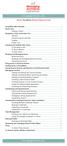 messagingarchitects.com Novell GroupWise 8 Quick Reference Card GroupWise Main Window... 1 Home View... 1 Adding a Panel... 1 Navigation, Tools and Folder List... 2 Nav Bar... 2 Customizing the Nav Bar...
messagingarchitects.com Novell GroupWise 8 Quick Reference Card GroupWise Main Window... 1 Home View... 1 Adding a Panel... 1 Navigation, Tools and Folder List... 2 Nav Bar... 2 Customizing the Nav Bar...
How to Inquire, Cancel, Approve or Deny a PeopleSoft Access Request through the Access Request Approval Page
 How to Inquire, Cancel, Approve or Deny a PeopleSoft Access Request through the Access Request Approval Page This Job Aid will provide help for Request Initiators, Managers and RoleSet+ Approvers (Individuals
How to Inquire, Cancel, Approve or Deny a PeopleSoft Access Request through the Access Request Approval Page This Job Aid will provide help for Request Initiators, Managers and RoleSet+ Approvers (Individuals
Online Timesheets User Guide - for Students -
 Online Timesheets User Guide - for Students - Topics Include: Logging On Creating a New/Late Timesheet - Readme Notes - Warning ICONs Creating a Work Schedule - Readme Notes LOGGING ON: SITE URL: http://www.hawaii.edu/sece
Online Timesheets User Guide - for Students - Topics Include: Logging On Creating a New/Late Timesheet - Readme Notes - Warning ICONs Creating a Work Schedule - Readme Notes LOGGING ON: SITE URL: http://www.hawaii.edu/sece
TCF Online Bill Pay Quick Start and Reference Guide
 TCF Online Bill Pay Quick Start and Reference Guide Table of Contents Quick Start The TCF Online Bill Pay... 4 Add a Payment Category... 7 Add a Memo... 8 Add a Note... 9 Help/FAQ... 10 Cancel a Payment...
TCF Online Bill Pay Quick Start and Reference Guide Table of Contents Quick Start The TCF Online Bill Pay... 4 Add a Payment Category... 7 Add a Memo... 8 Add a Note... 9 Help/FAQ... 10 Cancel a Payment...
Table of Contents. I. Using ical... pg. 1. Calendar views and formats..pg. 1 Navigating the calendar.pg. 3 Searching the calendar..pg.
 ical Manual Table of Contents I. Using ical... pg. 1 Calendar views and formats..pg. 1 Navigating the calendar.pg. 3 Searching the calendar..pg. 4 II. Administering the Calendar. pg. 5 Display options.pg.
ical Manual Table of Contents I. Using ical... pg. 1 Calendar views and formats..pg. 1 Navigating the calendar.pg. 3 Searching the calendar..pg. 4 II. Administering the Calendar. pg. 5 Display options.pg.
Virtual Career Fair (VCF) Employer Guide Quick Start
 Virtual Career Fair (VCF) Employer Guide Quick Start Employers By clicking on Employers on the VCF home page, you will be taken to the event Directory. From here you will find logos for the various Featured
Virtual Career Fair (VCF) Employer Guide Quick Start Employers By clicking on Employers on the VCF home page, you will be taken to the event Directory. From here you will find logos for the various Featured
GroupWise Calendar GroupWise Task Lists GroupWise Reminder Notes Recurring Events Proxy Access Shared Folders
 GroupWise Calendar GroupWise Task Lists GroupWise Reminder Notes Recurring Events Proxy Access Shared Folders Table of Contents Calendar Overview...1 Different Calendar Views...1 Set Default View...1 Set
GroupWise Calendar GroupWise Task Lists GroupWise Reminder Notes Recurring Events Proxy Access Shared Folders Table of Contents Calendar Overview...1 Different Calendar Views...1 Set Default View...1 Set
Outlook Web App Using Outlook Web App for Email and Calendar
 Outlook Web App Using Outlook Web App for Email and Calendar Overview This guide provides basic instructions for managing your email and calendar at Ithaca College using Outlook Web App (OWA). OWA provides
Outlook Web App Using Outlook Web App for Email and Calendar Overview This guide provides basic instructions for managing your email and calendar at Ithaca College using Outlook Web App (OWA). OWA provides
Outlook 2010 Sharing and Using Calendars
 Outlook 2010 Sharing and Using Calendars Frequently Asked Questions: How do I share my calendar?... 1 How can I organise my list of calendars?... 6 How do I make past appointments private?... 8 How do
Outlook 2010 Sharing and Using Calendars Frequently Asked Questions: How do I share my calendar?... 1 How can I organise my list of calendars?... 6 How do I make past appointments private?... 8 How do
AT&T ONLINE FAX USER GUIDE
 AT&T ONLINE FAX USER GUIDE Welcome to AT&T Website Solutions SM We are focused on providing you the very best service including all the tools necessary to establish and maintain your Online Fax service.
AT&T ONLINE FAX USER GUIDE Welcome to AT&T Website Solutions SM We are focused on providing you the very best service including all the tools necessary to establish and maintain your Online Fax service.
A-Base Online Booking System. General Information. Please download an updated version of this document.
 A-Base Online Booking System General Information Please download an updated version of this document. Members Create & Cancel Court Bookings From Anywhere Anytime! Thank you for your interest, The A-Base
A-Base Online Booking System General Information Please download an updated version of this document. Members Create & Cancel Court Bookings From Anywhere Anytime! Thank you for your interest, The A-Base
Verizon Wireless Family Locator 4.9 User Guide Contents
 Verizon Wireless Family Locator.9 User Guide Contents Let s get started... Sign up, then activate phones!... Use the Activation Wizard... Set Up an Android... Set Up a BlackBerry... 6 Set Up a Feature...
Verizon Wireless Family Locator.9 User Guide Contents Let s get started... Sign up, then activate phones!... Use the Activation Wizard... Set Up an Android... Set Up a BlackBerry... 6 Set Up a Feature...
Employee Self Service Guide
 Introduction The PDS Employee Self Service Portal (ESS) is an interactive web based tool allowing you to view and mange critical information about you, your benefits, and your compensation. The Portal
Introduction The PDS Employee Self Service Portal (ESS) is an interactive web based tool allowing you to view and mange critical information about you, your benefits, and your compensation. The Portal
A simple but powerful scheduler. Version: 1.5
 A simple but powerful scheduler Version: 1.5 Booked User Manual 1 Contents Preface... 3 Credits... 3 Registration... 3 Login... 3 Dashboard: the main screen... 5 Create a Reservation... 6 Colors used by
A simple but powerful scheduler Version: 1.5 Booked User Manual 1 Contents Preface... 3 Credits... 3 Registration... 3 Login... 3 Dashboard: the main screen... 5 Create a Reservation... 6 Colors used by
Use Office 365 on your iphone
 Use Office 365 on your iphone Quick Start Guide Check email Set up your iphone to receive your O365 email. Check your calendar wherever you are Always know where you have to be by syncing your calendar
Use Office 365 on your iphone Quick Start Guide Check email Set up your iphone to receive your O365 email. Check your calendar wherever you are Always know where you have to be by syncing your calendar
BCSD WebMail Documentation
 BCSD WebMail Documentation Outlook Web Access is available to all BCSD account holders! Outlook Web Access provides Webbased access to your e-mail, your calendar, your contacts, and the global address
BCSD WebMail Documentation Outlook Web Access is available to all BCSD account holders! Outlook Web Access provides Webbased access to your e-mail, your calendar, your contacts, and the global address
