USB 3.0 HZ-2 Docking Station User Guide
|
|
|
- Silas Armstrong
- 7 years ago
- Views:
Transcription
1 USB 3.0 HZ-2 Docking Station User Guide Q9347 / First Edition / June 2014
2 Table of contents English... 4 繁體中文...20 簡体中文...36 Français Deutsch Italiano Português Español
3 Conventions used in this guide To ensure that you perform certain tasks properly, take note of the following symbols used throughout this manual. DANGER/WARNING: Information to prevent injury to yourself when trying to complete a task. CAUTION: Information to prevent damage to the components when trying to complete a task. IMPORTANT: Instructions that you MUST follow to complete a task. NOTE: Tips and additional information to help you complete a task. Where to find more information Refer to the following sources for additional information and for product and software updates. ASUS websites The ASUS website provides updated information on ASUS hardware and software products. Refer to the ASUS website ASUS Local Technical Support Visit ASUS website at for the contact information of local Technical Support Engineer.
4 USB 3.0 HZ-2 Docking Station User Guide English Knowing your USB 3.0 HZ-2 docking station Package contents a. ASUS USB 3.0 HZ-2 Docking Station x1 b. Power adapter x1 c. Support CD x1 d. USB 3.0 cable x1 e. Quick Start Guide x1 f. Detachable Stand x2 g. HDMI to DVI-I adapter x1 h. Plug (US, AU, EU, UK) x1 If any of the items is damaged or missing, contact your retailer. System Requirements 32-bit or 64-bit Microsoft Windows 7 / Windows 8 / Windows 8.1 USB port (USB 3.0 is recommended) Intel 2.0GHz Core 2 Duo, AMD Athlon II X2, or faster CPU 2 GB DRAM system memory Windows Media Player is recommended for video playback. Connect to your computer's USB 3.0 port for the best video playback performance. 4
5 USB 3.0 HZ-2 Docking Station User Guide Specifications summary Self-Powered Mode Power Adapter Input: AC V, 50~60 Hz Output: DC 5V/4A Bus-Powered Mode Bus-powered: 200mA Support Standard Keyboard x1, Mouse x1, Flash Drive x1, Card Reader x1 Video HDMI Port VGA Port Resolutions and Color Depth Aspect Ratio Resolution Color Depth Wide Screen Display 16: x ,32 bits 16: x ,32 bits 16: x ,32 bits 16: x ,32 bits 16: x ,32 bits 16: x ,32 bits 16: x ,32 bits 16: x ,32 bits 15: x ,32 bits 16: x ,32 bits Standard Display 4: x ,32 bits 4: x ,32 bits 5: x ,32 bits 4: x ,32 bits 4: x ,32 bits 4: x ,32 bits 4:3 800 x ,32 bits Audio 3.5mm Stereo Audio Out 3.5 mm Microphone In Ethernet 10/100 Base-T Ethernet Port English 5
6 USB 3.0 HZ-2 Docking Station User Guide English Security Kensington Security Lock Hub USB 3.0 Micro-B Upstream HOST Port USB 2.0 Downstream Port USB 2.0 Downstream Port USB 2.0 Downstream Port USB 3.0 Downstream Port USB 3.0 Downstream Port Physical Specifications Main body: 335 x x mm (LxWxH) Dimensions Stand: x 23 x mm (LxWxH) Weight 280 g Specifications are subject to change without prior notice. Use the bundled power adapter in case of power shortage when connecting several peripherals such as an external HDD or external ODD. The software's performance depends on the processing power's availability, as well as the operating system in use. More system capability provides better performance. 6
7 USB 3.0 HZ-2 Docking Station User Guide Hardware features Install the driver completely before connecting the USB cable to your computer. Run the setup program as an Administrator to ensure proper installation. English Uninstall the current driver before installing the new version. Connect a VGA or HDMI cable to the Docking Station's VGA or HDMI port before connecting the USB cable to your computer Back Right Left 7
8 USB 3.0 HZ-2 Docking Station User Guide English 1 DC IN port Insert the power adapter into this port to supply power to your docking station and the devices connected to it. 2 USB 3.0 upstream port Connects and passes data to your computer. 3 HDMI port Connects to an HDMI monitor or other HDMI compatible devices. 4 VGA port Connects to a VGA monitor or other VGA compatible devices. 5 Headphone port Connects to a pair of headphones or a speaker. 6 Microphone port Connects to a microphone. 7 10/100Mbps LAN (RJ-45) port Connects to a cable/dsl modem or a local area network (LAN). 8 Standard USB 2.0 downstream port Connects to a USB 2.0 device such as a mouse and joystick. 9 Security lock hole Secure your docking station to an immovable object using a security lock. 10 Standard USB 2.0 downstream port 11 Connects to a USB 2.0 device such as a mouse and joystick. 12 Standard USB 3.0 downstream port with charging function Connects to a USB 3.0 device such as a phone and tablet PC. These ports allow data transfer and battery charging at the same time. 13 Use the bundled USB 3.0 cable to charge your device to prevent the docking station from malfunctioning. The maximum output ranges from 5V 1A~1.5A per port. 8
9 USB 3.0 HZ-2 Docking Station User Guide Installing your USB 3.0 HZ-2 docking station Installing the driver English Ensure that the USB cable is unplugged from your computer before installing the driver. 1. Place the driver CD into your computer's optical drive. 2. In the AutoPlay dialog box, click Run Setup.exe. If Autorun is NOT enabled in your computer, click Computer and double-click the optical drive icon. Double-click Setup.exe located on the optical drive to install the program. 3. From the driver CD main screen, click Install Docking Utility Driver. 4. The InstallShield Wizard appears. Click Next. 5. Read and understand the license agreement. Check I accept the terms of the license agreement and click Next. 9
10 USB 3.0 HZ-2 Docking Station User Guide English 6. Wait until the installation process is completed. Select Yes, I want to restart my computer now and click Finish. After a successful driver installation, the icon appears on the taskbar. It is normal if your computer screen goes black or flashes temporarily during the driver installation process. Ensure that you install the driver before connecting the docking station to your computer. Uninstalling the driver Unplug the docking station from your computer before uninstalling the driver. 1. Go to Control Panel > Programs > Programs and Features. Right-click ASUS USB3.0_HZ-2 DOCKING-STATION xx.xx.xxxx.xxxx and click Uninstall. 2. Click OK on the confirmation message to uninstall the driver. 3. Wait until the uninstallation process is completed. Select Yes, I want to restart my computer now and click Finish. 10
11 USB 3.0 HZ-2 Docking Station User Guide Connecting to PC English Connect one end of the bundled power adapter to the DC IN port on your docking station and the other end to a V AC power outlet. 2. Connect one end of the bundled USB 3.0 cable to the USB 3.0 upstream port on your docking station and the other end to your computer's USB 3.0 port. Use only the bundled power adapter. Using other power adapters may damage your device. Connect one display only. 11
12 USB 3.0 HZ-2 Docking Station User Guide English Connecting to the Internet Use an RJ-45 cable to connect your docking station to a local area network (LAN) (A) or a DSL/cable modem (B). The green LED on the LAN port lights up when there is an Internet connection. The yellow LED lights up when there is Internet activity. RJ-45 A RJ-45 B LAN Modem If you fail to connect to the Internet using the docking station at your office, check with the network administrator if the MAC address of the docking station is blocked by your company's firewall. Check the bottom of your docking station for its MAC address. You may also obtain the MAC address through the following ways: 1. From the Windows desktop, click Start > All Programs > Accessories > Command Prompt. 2. At the command prompt, key in ipconfig/all and then Press <Enter>. 3. Locate HighSpeed USB-Ethernet Adapter. The RJ-45 cable is purchased separately. 12
13 USB 3.0 HZ-2 Docking Station User Guide Using your USB 3.0 HZ-2 docking station Setting up the displays English Follow the steps below to set up the displays. You can also use the setup utility to set up the displays. See section Using the setup utility for details. 1. Do any of the following to open the Screen Resolution setting screen: a) From the Control Panel, click Adjust screen resolution under Appearance and Personalization. b) Right click anywhere on your desktop. When the pop-up menu appears, click Personalize > Display > Change display settings. 2. Click Identify to display a large number on each of your monitors. This shows which monitor corresponds with each icon. 3. Select the display mode from the Multiple displays: drop-down list. Duplicate these displays: Select this option to use the additional monitor as a duplicate of your main display. Extend these displays: Select this option to use the additional monitor as an extension display. This increases your desktop space. Show desktop only on 1 / 2: Select this option to show desktop only on monitor 1 or monitor Click Apply or OK. Click Keep Changes on the confirmation message. 13
14 USB 3.0 HZ-2 Docking Station User Guide English Setting up the audio output Microsoft s audio system restricts the audio function to one output at a time. Hence, when using the USB HDMI display device, only one output will receive audio. The following explains how to set up and change the default audio output from the display device connected with your docking station. 1. Go to Control Panel > Hardware and Sound > Change system sounds. The Sound screen appears. 2. Click the Palyback tab. Right-click in the screen and click Show Disabled Devices. 3. Right click the device you want to use as your default audio output, and select Enable. 4. Highlight that device and click Set Default. 5. Click Apply or OK to save the changes. 14
15 USB 3.0 HZ-2 Docking Station User Guide Using the setup utility Launching the setup utility From the taskbar, click to launch the setup utility. English Using the setup utility Display ID Smart display device ID detection This utility shows the display device ID of a VESA-defined DDC/EDID monitor when it is connected to the docking station. For non-edid display devices, the device ID shows as Generic Monitor. 15
16 USB 3.0 HZ-2 Docking Station User Guide English Display Resolution Click to select the screen resolution. Display Orientation Click to select the rotation setting, which is useful for some rotatable display devices. There are four options available on the extended monitor and main monitor: Landscape Portrait (Flipped) Landscape (Flipped) Portrait Extend Desktop To Click to extend your Windows desktop to your extended monitor depending on their positions: Right, Left, Top, or Bottom. 16
17 USB 3.0 HZ-2 Docking Station User Guide Display Modes Extend Desktop (Default) This is the default setting. Click to extend your Windows desktop to the extended monitor. Duplicate Desktop Click to reproduce an exact replica of your main display to your extended monitor. Display rotation function is disabled automatically. Make This My Main Display Click to set the screen as the main display. English Disconnect This Display Click to disable the display. 17
18 USB 3.0 HZ-2 Docking Station User Guide English Playback Devices Click to open the Windows Sound configuration screen. See section Setting up the audio output for more details. Screen Resolution Click to open the Windows Screen Resolution screen. See section Setting up the displays for more details. To change the display mode using the keyboard, press <Windows key + P>. About Click to view the current driver version. 18
19 USB 3.0 HZ-2 Docking Station User Guide Disconnecting your USB 3.0 HZ-2 docking station English You can connect and disconnect the docking station while your computer is running. DO NOT disconnect the docking station while data is being transferred between your computer and the docking station. Wait until data transfer has completed. DO NOT disconnect the docking station while you are connecting to the Internet via its LAN port. Disconnect the Internet connection first. To disconnect your USB 3.0 docking station: Use the Safely remove hardware feature from the taskbar to eject the connected devices such as a USB flash drive and USB hard disk drive. Unplug the docking station from your computer and the power outlet. 19
20 USB 3.0 HZ-2 擴充基座用戶手冊 繁體中文 認識您的 USB 3.0 HZ-2 擴充基座 包裝內容物 a. 華碩 USB 3.0 HZ-2 擴充基座 x1 b. 電源變壓器 x1 c. 驅動程式光碟 x1 d. USB 3.0 傳輸線 x1 e. 快速安裝指南 x1 f. 獨立基座 x2 g. HDMI 轉 DVI-I 轉換器 x1 h. 插頭 (US, AU, EU, UK) x1 注意 : 若以上物件缺失或損壞, 請立刻與當地經銷商聯繫 系統需求 32-bit/64-bit Microsoft Windows 7 / Windows 8 / Windows 8.1 USB 連接埠 ( 推薦使用 USB 3.0) Intel 2.0GHz Core 2 Duo,AMD Athlon II X2, 或更快的中央處理器 2 GB 記憶體 視頻播放建議使用 Windows Media Player 請使用電腦的 USB 3.0 連接埠, 以獲取最佳視頻播放性能 20
21 USB 3.0 HZ-2 擴充基座用戶手冊 規格表 自供電模式 電源變壓器 輸入 :AC V, 50~60 Hz 輸出 : DC 5V/4A 匯流排供電模式 匯流排供電 :200mA 支援標準鍵盤 x1, 滑鼠 x1, 隨身碟 x1, 讀卡機 x1 影像規格 HDMI 連接埠 VGA 連接埠解析度和色階 寬高比 解析度 色階 寬屏顯示 16: x ,32 bits 16: x ,32 bits 16: x ,32 bits 16: x ,32 bits 16: x ,32 bits 16: x ,32 bits 16: x ,32 bits 16: x ,32 bits 15: x ,32 bits 16: x ,32 bits 標準顯示 4: x ,32 bits 4: x ,32 bits 5: x ,32 bits 4: x ,32 bits 4: x ,32 bits 4: x ,32 bits 4:3 800 x ,32 bits 音效 3.5mm 立體聲音效輸出 3.5mm 麥克風輸入網路規格 10/100 Base-T Ethernet 連接埠 繁體中文 21
22 USB 3.0 HZ-2 擴充基座用戶手冊 繁體中文 防盜裝置 Kensington 安全鎖 Hub USB 3.0 Micro-B 上行 HOST 連接埠 USB 2.0 下行連接埠 USB 2.0 下行連接埠 USB 2.0 下行連接埠 USB 3.0 下行連接埠 USB 3.0 下行連接埠實物規格機身 :335 x x mm ( 長 x 寬 x 高 ) 尺寸基座 :75.27 x 23 x mm ( 長 x 寬 x 高 ) 重量 280 g 規格內容若有更改恕不另行通知 當連接諸如外接硬盤或外接光碟機時, 請使用產品隨附的電源變壓器以避免電力不足 軟體性能取決於處理能力的可用性, 以及使用的操作系統 系統能力越強, 性能越高 22
23 USB 3.0 HZ-2 擴充基座用戶手冊 硬體特性 將 USB 傳輸線連接至電腦前請先完整安裝驅動程式 以系統管理員來執行設定程式以確保正確安裝 繁體中文 安裝新版本驅動程式前請卸載現行驅動程式 將 USB 傳輸線連接至電腦前, 請將 VGA 或 HDMI 傳輸線連接至擴充基座的 VGA 或 HDMI 連接埠 背面 左側 右側 23
24 USB 3.0 HZ-2 擴充基座用戶手冊 繁體中文 1 電源輸入連接埠將電源插入此連接埠以供應電力給您的擴充基座以及連接至此連接埠的裝置 2 供電 USB 3.0 上行連接埠連接並傳送資料至您的電腦 3 HDMI 連接埠連接 HDMI 顯示器或其他相容 HDMI 的裝置 4 VGA 連接埠連接 VGA 顯示器或其他相容 VGA 規格的裝置 5 耳機連接埠連接一對耳機或喇叭 6 麥克風連接埠連接麥克風 7 10/100Mbps 網路 (RJ-45) 連接埠連接線纜 /DSL 數據機或局域網 (LAN) 8 標準 USB 2.0 下行連接埠連接 USB 2.0 裝置, 如滑鼠或手把 9 安全鎖孔洞使用安全鎖可將您的擴充基座鎖在無法移動的物體上 10 標準 USB 2.0 下行連接埠 11 連接 USB 2.0 裝置, 如滑鼠或手把 12 有充電功能的標準 USB 3.0 下行連接埠連接至 USB 3.0 相容裝置, 像是手機或平板電腦, 可同時提供資料傳輸和電池充電 13 請使用產品隨附的 USB 3.0 傳輸線充電, 避免擴充基座發生故障 每個連接埠最大輸出值為 : 5V,1A~1.5A 24
25 USB 3.0 HZ-2 擴充基座用戶手冊 安裝您的 USB 3.0 HZ-2 擴充基座 安裝驅動程式 繁體中文 安裝驅動程式前請先將 USB 傳輸線從電腦上斷開 1. 將驅動程式光碟放置在電腦的光碟機中 2. 在 自動播放 的對話框中, 點選 執行 Setup.exe 若自動播放功能不能使用, 請點選 電腦, 並雙擊光碟機上的 Setup.exe 來安裝程式 3. 驅動程式主畫面出現, 請點選 Install Docking Utility Driver 4. InstallShield Wizard 畫面出現, 然後點選 下一步 5. 閱讀並理解產品許可協議書, 點選 我接受許可協議的條款, 然後點選 下一步 25
26 USB 3.0 HZ-2 擴充基座用戶手冊 繁體中文 6. 等待顯示 安裝完成, 並選擇 是的, 現在重新啟動電腦, 然後點選 結束 成功安裝驅動程式后, 圖示將出現在工具欄中 如果您的螢幕在驅動程式安裝過程中暫時變黑或閃爍是正常現象 請先安裝驅動程式, 然後再將擴充基座連接到電腦 卸載驅動程式 卸載驅動程式前請將擴充基座和電腦斷開 1. 依次序打開控制台 > 程式集 > 程式和功能, 右擊 ASUS USB3.0_HZ-2 DOCKING- STATION xx.xx.xxxx.xxxx 然後點選 解除安裝 2. 在確認信息中點選 確定 以卸載驅動程式 3. 等待卸載完成, 並選擇 是的, 現在重新啟動電腦, 然後點選 結束 26
27 USB 3.0 HZ-2 擴充基座用戶手冊 連接至電腦 繁體中文 將產品隨附的電源變壓器一端連接至擴充基座的電源連接埠, 另一端連接至 V 電源插座 2. 將產品隨附的 USB 3.0 傳輸線一端連接至擴充基座的 USB 3.0 上行連接連接埠, 另一端連接至電腦的 USB 3.0 連接埠 請使用配套的電源變壓器, 若使用其它變壓器可能會損壞裝置 僅可連接一個螢幕 27
28 USB 3.0 HZ-2 擴充基座用戶手冊 繁體中文 連接至網路 使用 RJ-45 傳輸線將擴充基座連接至局域網 (LAN) (A) 或 DSL/cable 調製解調器 (B). 當網路連接完畢,LAN 連接埠上的綠色 LED 指示燈將會亮起 ; 當有網路連線時, 黃色 LED 指示燈將會亮起 RJ-45 A RJ-45 B LAN Modem 說明 : 若您在辦公室無法使用擴充基座連接上網, 請詢問網路管理員擴充基座的 Mac 位址是否被您公司的防火牆所阻擋 請至擴充基座底部檢查 MAC 位址 您也可以透過下列方式取得 MAC 位址 : Windows 操作系統 : 1. 在 Windows 桌面上, 點選開始 > 所有程式 > 附件 > 命令提示字元 2. 在 命令提示字元 中, 輸入 ipconfig -all 然後按下 <Enter> 鍵 3. 找到 HighSpeed USB-Ethernet Adapter(USB-Ethernet 高速變壓器 ) RJ-45 網路線需另行購買 28
29 USB 3.0 HZ-2 擴充基座用戶手冊 使用您的 USB 3.0 HZ-2 擴充基座 設定您的擴充基座 繁體中文 請依照下列步驟設定您的擴充基座 : 注意 : 您也可以使用設定程式來設定顯示器, 詳情請查看章節 使用設定程式 1. 請選用以下任意一種方式打開 螢幕解析度 設定螢幕 a) 在主面板中, 點選 外觀及個人化 選項卡下的 螢幕解析度 b) 在桌面上隨意右擊, 當彈出選單出現時, 點選個人化 > 顯示 > 更改顯示設定 2. 點選 識別, 可在每個顯示器中顯示一個大數字, 這顯示了該顯示器所對應的圖標 3. 選擇多部顯示器的 多部顯示器 下拉選單 在這些顯示器上同步顯示 : 選擇此項將添加的顯示器作為主顯示器的副本 延伸這些顯示器 : 選擇此項將添加的顯示器作為延伸顯示器 這將增加您的電腦使用空間 只在 1/2 上顯示桌面 : 選擇此項將僅在顯示器 1 或 2 上顯示桌面 4. 點選 套用 或 確定 然後在確認信息畫面上點選 保留更改 29
30 USB 3.0 HZ-2 擴充基座用戶手冊 繁體中文 設定音效輸出 Microsoft 音效系統將音效功能限制在一次輸出一個連接埠, 當使用 USB HDMI 顯示裝置時, 只有一個輸出連接埠可接收到音效 以下步驟介紹如何設定和改變連接至擴充基座的顯示裝置預設音效輸出選項 1. 選擇控制台 > 聲音 > 改變系統聲音, 聲音 畫面出現 2. 點選 播放 標籤, 在畫面中右擊, 並點選 顯示禁用的裝置 3. 右擊您選擇的預設音效輸出裝置, 並選擇 啟用 4. 標記已選裝置並點選 設為預設值 5. 點選 套用 或 確定 保留更改 30
31 USB 3.0 HZ-2 擴充基座用戶手冊 使用設定程式 安裝設定程式 在任務欄中, 點選 安裝設定程式 繁體中文 使用設定程式 顯示器 ID 自動顯示器裝置 ID 監測當連接至擴充基座時, 程式會顯示出 VESA DDC/EDID 顯示器的裝置 ID 若顯示裝置連接時無法顯示該螢幕 EDID, 則 non-edid 時將顯示為 無法辨識的螢幕 31
32 USB 3.0 HZ-2 擴充基座用戶手冊 繁體中文 解析度 點選選擇螢幕解析度 顯示方向 點選選擇方向設定, 適用於可選擇的顯示裝置 在延伸螢幕與主螢幕中有以下四個選項 : 橫向 直向 ( 翻轉 ) 橫向 ( 翻轉 ) 直向 桌面延伸到 依據位置, 點選延伸 Windows 桌面至延伸螢幕 : 最右 最左 最上 最下 32
33 USB 3.0 HZ-2 擴充基座用戶手冊 顯示模式 延伸顯示桌面 ( 預設 ) 此為預設設定, 點選延伸 Windows 桌面至延伸螢幕 繁體中文 同步顯示桌面點選將主顯示器的副本同步到您的延伸螢幕, 顯示旋轉功能將自動關閉 使其成為主顯示器點選將螢幕設定為主顯示螢幕 中斷顯示器的連接點選關閉顯示 33
34 USB 3.0 HZ-2 擴充基座用戶手冊 繁體中文 播放裝置 點選打開 Windows 聲音控制畫面, 詳情請查看章節 設定音效輸出 螢幕解析度 點選打開 Windows 螢幕解析度畫面, 詳情請查看章節 設定顯示 若使用鍵盤改變顯示模式, 請按 <Windows key + P> 關於應用程式 點選可查看當下使用的驅動程式版本 34
35 USB 3.0 HZ-2 擴充基座用戶手冊 移除 USB 3.0 HZ-2 擴充基座 繁體中文 您可以在您的電腦仍在執行時連接或移除擴充基座 重要 : 當您的電腦與擴充基座進行資料傳輸時請勿移除擴充基座 請等到資料傳輸完成後再移除擴充基座 當您正透過擴充基座的網路連接埠連接上網時, 請勿移除擴充基座 移除擴充基座前, 請先移除網路連線 移除您的 USB 3.0 擴充基座 : 1. 請使用通知區域中的安全移除硬體功能移除所連接的裝置, 如隨身碟與 USB 硬盤 2. 自您的電腦與電源插座中移除擴充基座 35
36 USB 3.0 HZ-2 擴展基座用戶手冊 簡體中文 認識您的 USB 3.0 HZ-2 擴展基座 包裝內容物 a. 華碩 USB 3.0 HZ-2 擴展基座 x1 b. 電源適配器 x1 c. 驅動程序光盤 x1 d. USB 3.0 傳輸線 x1 e. 快速安裝指南 x1 f. 獨立基座 x2 g. HDMI 轉 DVI-I 轉換器 x1 h. 插頭 (US, AU, EU, UK) x1 注意 : 若以上物件缺失或損壞, 請立刻與當地經銷商聯繫 系統需求 32-bit/64-bit Microsoft Windows 7 / Windows 8 / Windows 8.1 USB 接口 ( 推薦使用 USB 3.0) Intel 2.0GHz Core 2 Duo,AMD Athlon II X2, 或更快的中央處理器 2 GB 內存 視頻播放建議使用 Windows Media Player 請使用電腦的 USB 3.0 接口, 以獲取最佳視頻播放性能 36
37 USB 3.0 HZ-2 擴展基座用戶手冊 規格表 自供電模式 電源適配器 輸入 :AC V, 50~60 Hz 輸出 : DC 5V/4A 總線供電模式 總線供電 :200mA 支持標準鍵盤 x1, 鼠標 x1, 閃存盤 x1, 讀卡器 x1 圖像規格 HDMI 接口 VGA 接口分辨率和色階 寬高比 分辨率 色階 寬屏顯示 16: x ,32 bits 16: x ,32 bits 16: x ,32 bits 16: x ,32 bits 16: x ,32 bits 16: x ,32 bits 16: x ,32 bits 16: x ,32 bits 15: x ,32 bits 16: x ,32 bits 標準顯示 4: x ,32 bits 4: x ,32 bits 5: x ,32 bits 4: x ,32 bits 4: x ,32 bits 4: x ,32 bits 4:3 800 x ,32 bits 音頻 3.5mm 立體聲音頻輸出 3.5mm 麥克風輸入網絡規格 10/100 Base-T Ethernet 連接端口 簡體中文 37
38 USB 3.0 HZ-2 擴展基座用戶手冊 簡體中文 防盜設備 Kensington 安全鎖 Hub USB 3.0 Micro-B 上行 HOST 連接端口 USB 2.0 下行連接端口 USB 2.0 下行連接端口 USB 2.0 下行連接端口 USB 3.0 下行連接端口 USB 3.0 下行連接端口物理規格機身 :335 x x mm ( 長 x 寬 x 高 ) 尺寸基座 :75.27 x 23 x mm ( 長 x 寬 x 高 ) 重量 280 g 規格內容若有更改恕不另行通知 當連接諸如外接硬盤或外接光驅時, 請使用產品隨附的電源適配器以避免電力不足 軟件性能取決於處理能力的可用性, 以及使用的操作系統 系統能力越強, 性能越高 38
39 USB 3.0 HZ-2 擴展基座用戶手冊 硬件特性 將 USB 傳輸線連接至電腦前請先完整安裝驅動程序 以系統管理員來運行設置程序以確保正確安裝 簡體中文 安裝新版本驅動程序前請卸載現行驅動程序 將 USB 傳輸線連接至電腦前, 請將 VGA 或 HDMI 傳輸線連接至擴展基座的 VGA 或 HDMI 接口 背面 左側 右側 39
40 USB 3.0 HZ-2 擴展基座用戶手冊 簡體中文 1 電源輸入連接端口將電源插入此連接端口以供應電力給您的擴展基座以及連接至此連接端口的設備 2 供電 USB 3.0 上行連接端口連接並傳送數據至您的電腦 3 HDMI 連接端口連接 HDMI 顯示器或其他兼容 HDMI 的設備 4 VGA 連接端口連接 VGA 顯示器或其他兼容 VGA 規格的設備 5 耳機連接端口連接一對耳機或喇叭 6 麥克風連接端口連接麥克風 7 10/100Mbps 網絡 (RJ-45) 連接端口連接線纜 /DSL 調製解調器或局域網 (LAN) 8 標準 USB 2.0 下行連接端口連接 USB 2.0 設備, 如鼠標或手柄 9 安全鎖孔洞使用安全鎖可將您的擴展基座鎖在無法移動的物體上 10 標準 USB 2.0 下行連接端口 11 連接 USB 2.0 設備, 如鼠標或手柄 12 有充電功能的標準 USB 3.0 下行連接端口連接至 USB 3.0 兼容設備, 比如手機或平板電腦, 可同時提供數據傳輸和電池充電 13 請使用產品隨附的 USB 3.0 傳輸線充電, 避免擴展基座發生故障 每個接口最大輸出值為 : 5V,1A~1.5A 40
41 USB 3.0 HZ-2 擴展基座用戶手冊 安裝您的 USB 3.0 HZ-2 擴展基座 安裝驅動程序 簡體中文 安裝驅動程序前請先將 USB 傳輸線從電腦上斷開 1. 將驅動程序光盤放置在電腦的光驅中 2. 在 自動播放 的對話框中, 點擊 運行 Setup.exe 若自動播放功能不能使用, 請點擊 電腦, 並雙擊光驅上的 Setup.exe 來安裝程序 3. 驅動程序主畫面出現, 請點擊 Install Docking Utility Driver 4. InstallShield Wizard 畫面出現, 然後點擊 下一步 5. 閱讀並理解產品許可協議書, 點擊 我接受許可協議的條款, 然後點擊 下一步 41
42 USB 3.0 HZ-2 擴展基座用戶手冊 簡體中文 6. 等待顯示 安裝完成, 並選擇 是的, 現在重新啟動電腦, 然後點擊 結束 成功安裝驅動程序后, 圖標將出現在工具欄中 如果您的屏幕在驅動程序安裝過程中暫時變黑或閃爍是正常現象 請先安裝驅動程序, 然後再將擴展基座連接到電腦 卸載驅動程序 卸載驅動程序前請將擴展基座和電腦斷開 1. 依次序打開控制面板 > 程序 > 程序和功能, 右擊 ASUS USB3.0_HZ-2 DOCKING- STATION xx.xx.xxxx.xxxx 然後點擊 卸載 2. 在確認信息中點擊 確定 以卸載驅動程序 3. 等待卸載完成, 並選擇 是的, 現在重新啟動電腦, 然後點擊 結束 42
43 USB 3.0 HZ-2 擴展基座用戶手冊 連接至電腦 簡體中文 將產品隨附的電源適配器一端連接至擴展基座的電源接口, 另一端連接至 V 電源插座 2. 將產品隨附的 USB 3.0 傳輸線一端連接至擴展基座的 USB 3.0 上行連接接口, 另一端連接至電腦的 USB 3.0 接口 請使用配套的電源適配器, 若使用其它適配器可能會損壞設備 僅可連接一個屏幕 43
44 USB 3.0 HZ-2 擴展基座用戶手冊 簡體中文 連接至網絡 使用 RJ-45 傳輸線將擴展基座連接至局域網 (LAN) (A) 或 DSL/cable 調製解調器 (B). 當網絡連接完畢,LAN 接口上的綠色 LED 指示燈將會亮起 ; 當有網絡連線時, 黃色 LED 指示燈將會亮起 RJ-45 A RJ-45 B LAN Modem 說明 : 若您在辦公室無法使用擴展基座連接上網, 請詢問網絡管理員擴展基座的 Mac 地址是否被您公司的防火牆所阻擋 請至擴展基座底部檢查 MAC 地址 您也可以通過下列方式取得 MAC 地址 : Windows 操作系統 : 1. 在 Windows 桌面上, 點擊開始 > 所有程序 > 附件 > 命令提示符 2. 在 命令提示符 中, 輸入 ipconfig -all 然後按下 <Enter> 鍵 3. 找到 HighSpeed USB-Ethernet Adapter(USB-Ethernet 高速適配器 ) RJ-45 網線需另行購買 44
45 USB 3.0 HZ-2 擴展基座用戶手冊 使用您的 USB 3.0 HZ-2 擴展基座 設置您的擴展基座 簡體中文 請依照下列步驟設置您的擴展基座 : 注意 : 您也可以使用設置程序來設置顯示器, 詳情請查看章節 使用設置程序 1. 請選用以下任意一種方式打開 屏幕分辨率 設置屏幕 a) 在主面板中, 點擊 外觀和個性化 選項卡下的 調整屏幕分辨率 b) 在桌面上隨意右擊, 當彈出菜單出現時, 點擊個性化 > 顯示 > 改變顯示設置 2. 點擊 識別, 可在每個監視器中顯示一個大數字, 這顯示了該監視器所對應的圖標 3. 選擇多個顯示器的 多顯示器 下拉菜單 複製這些顯示 : 選擇此項將添加的顯示器作為主顯示器的副本 擴展這些顯示 : 選擇此項將添加的顯示器作為擴展顯示器 這將增加您的電腦使用空間 只在 1/2 上顯示桌面 : 選擇此項將僅在顯示器 1 或 2 上顯示桌面 4. 點擊 應用 或 確定 然後在確認信息畫面上點擊 保留更改 45
46 USB 3.0 HZ-2 擴展基座用戶手冊 簡體中文 設置音頻輸出 Microsoft 音頻系統將音頻功能限制在一次輸出一個接口, 當使用 USB HDMI 顯示設備時, 只有一個輸出接口可接收到音頻 以下步驟介紹如何設置和改變連接至擴展基座的顯示設備默認音頻輸出選項 1. 選擇控制面板 > 聲音 > 改變系統聲音, 聲音 畫面出現 2. 點擊 播放 標籤, 在畫面中右擊, 並點擊 顯示禁用的設備 3. 右擊您選擇的默認音頻輸出設備, 並選擇 啟用 4. 標記已選設備並點擊 設為默認值 5. 點擊 應用 或 確定 保留更改 46
47 USB 3.0 HZ-2 擴展基座用戶手冊 使用設置程序 安裝設置程序 在任務欄中, 點擊 安裝設置程序 簡體中文 使用設置程序 顯示器 ID 自動顯示器設備 ID 監測當連接至擴展基座時, 程序會顯示出 VESA DDC/EDID 顯示器的設備 ID 若顯示裝置連接時無法顯示該螢幕 EDID, 則 non-edid 時將顯示為 無法識別的屏幕 47
48 USB 3.0 HZ-2 擴展基座用戶手冊 簡體中文 分辨率 點擊選擇屏幕分辨率 顯示方向 點擊選擇旋轉設置, 適用於可選擇的顯示設備 在延伸屏幕與主屏幕中有以下四個選項 : 橫向 直向 ( 翻轉 ) 橫向 ( 翻轉 ) 直向 桌面延伸到 依據位置, 點擊延伸 Windows 桌面至延伸屏幕 : 最右 最左 最上 最下 48
49 USB 3.0 HZ-2 擴展基座用戶手冊 顯示模式 延伸桌面 ( 默認 ) 此為默認設置, 點擊延伸 Windows 桌面至延伸屏幕 簡體中文 複製桌面點擊將主顯示器的副本複製到您的延伸屏幕, 顯示旋轉功能將自動關閉 將此桌面設置為主顯示屏幕點擊將屏幕設置為主顯示屏幕 中斷顯示器連接點擊關閉顯示 49
50 USB 3.0 HZ-2 擴展基座用戶手冊 簡體中文 播放設備 點擊打開 Windows 聲音控制畫面, 詳情請查看章節 設置音頻輸出 屏幕分辨率 點擊打開 Windows 屏幕分辨率畫面, 詳情請查看章節 設置顯示 若使用鍵盤改變顯示模式, 請按 <Windows key + P> 關於 點擊可查看當下使用的驅動程序版本 50
51 USB 3.0 HZ-2 擴展基座用戶手冊 移除 USB 3.0 HZ-2 擴展基座 簡體中文 您可以在您的電腦仍在運行時連接或移除擴展基座 重要 : 當您的電腦與擴展基座進行數據傳輸時請勿移除擴展基座 請等到數據傳輸完成後再移除擴展基座 當您正通過擴展基座的網絡連接端口連接上網時, 請勿移除擴展基座 移除擴展基座前, 請先斷開網絡連線 移除您的 USB 3.0 擴展基座 : 1. 請使用通知區域中的安全移除硬件功能移除所連接的設備, 如 U 盤與 USB 硬盤 2. 自您的電腦與電源插座中移除擴展基座 51
52 Français Conventions utilisées dans ce guide Pour être sûr que vous effectuiez certaines tâches correctement, veuillez prendre notes des symboles suivants. DANGER/AVERTISSEMENT : ces informations vous permettront d éviter de vous blesser lors de la réalisation d une tâche. ATTENTION : ces informations vous permettront d éviter d endommager les composants lors de la réalisation d une tâche. IMPORTANT : instructions que vous DEVEZ suivre pour mener à bien une tâche. REMARQUE : astuces et informations additionnelles pour vous aider à mener une tâche à bien. Où trouver plus d informations? Reportez-vous aux sources suivantes pour plus d informations sur nos produits. Site Internet officiel d'asus Le site d ASUS contient des informations complètes et à jour sur les produits ASUS et sur les logiciels afférents. Rendez-vous sur pour plus d informations. Assistance technique Rendez-vous sur at pour obtenir plus de détails sur les divers méthodes de contact du service technique d'asus.
53 Manuel de l'utilisateur pour station d'accueil ASUS USB 3.0 HZ-2 Présentation de la station d accueil HZ-2 Contenu de la boîte Français a. Station d'accueil ASUS USB 3.0 HZ-2 x 1 b. Adaptateur secteur x 1 c. CD de support x 1 d. Câble USB 3.0 x 1 e. Guide de démarrage rapide x 1 f. Socles amovibles x 2 g. Adaptateur HDMI-vers-DVI-I x 1 h. Prise (États-Unis, Australie, Europe, Royaume-Uni) x 1 Si l'un de ces éléments est endommagé ou manquant, contactez votre revendeur. Pré-requis Système d'exploitation Microsoft Windows 7 / Windows 8 / Windows 8.1 (32 ou 64-bits) Port USB (standard USB 3.0 recommandé) Processeur Intel 2.0GHz Core 2 Duo, AMD Athlon II X2, ou supérieur 2 Go de mémoire vive L'utilisation de Windows Media Player est recommandée pour la lecture de contenu vidéo. Utilisez le port USB 3.0 de votre ordinateur pour profiter d'une lecture vidéo optimale. 53
54 Manuel de l'utilisateur pour station d'accueil ASUS USB 3.0 HZ-2 Français Résumé des caractéristiques Alimentation secteur Adaptateur secteur Entrée : CA V, 50~60 Hz Sortie : CC 5V/4A Alimentation interne 200mA Prise en charge de clavier x 1, souris x 1, lecteur Flash x 1, lecteur de cartes mémoire x 1 Vidéo Port HDMI Port VGA Résolutions et profondeur des Format Résolution Couleurs couleurs Affichage sur écran large 16: x ,32 bits 16: x ,32 bits 16: x ,32 bits 16: x ,32 bits 16: x ,32 bits 16: x ,32 bits 16: x ,32 bits 16: x ,32 bits 15: x ,32 bits 16: x ,32 bits Affichage standard 4: x ,32 bits 4: x ,32 bits 5: x ,32 bits 4: x ,32 bits 4: x ,32 bits 4: x ,32 bits 4:3 800 x ,32 bits Audio Sortie audio stéréo 3,5 mm Entrée microphone 3,5 mm Réseau Port réseau Ethernet 10/100 Base-T 54
55 Manuel de l'utilisateur pour station d'accueil ASUS USB 3.0 HZ-2 Sécurité Fente de sécurité Kensington Hub Port hôte montant (Micro-B)USB 3.0 Port descendant USB 2.0 Port descendant USB 2.0 Port descendant USB 2.0 Port descendant USB 3.0 Port descendant USB 3.0 Caractéristiques physiques Châssis : 335 x x mm (LxPxH) Dimensions Socle : x 23 x mm (LxPxH) Poids 280 g Français Les caractéristiques sont sujettes à modifications sans avertissement préalable. Utilisez l'adaptateur secteur en cas de coupure de courant lors de la connexion de plusieurs dispositifs tels qu'un disque dur ou un lecteur optique externe. Les performances logicielles varient selon la capacité de traitement de disponible, ainsi que selon le système d exploitation utilisé. Plus les capacités du système sont importantes, meilleures seront les performances. 55
56 Manuel de l'utilisateur pour station d'accueil ASUS USB 3.0 HZ-2 Français Caractéristiques matérielles Installez le pilote avant de connecter le câble USB à votre ordinateur. Exécutez le programme d'installation en tant qu'administrateur pour garantir une bonne installation du pilote. Désinstallez le pilote actuel avant d'installer une nouvelle version. Connectez un câble VGA ou HDMI aux interfaces VGA ou HDMI de la station d'accueil avant de connecter le câble USB à votre ordinateur Face arrière Vue latérale droite Vue latérale gauche 56
57 Manuel de l'utilisateur pour station d'accueil ASUS USB 3.0 HZ-2 1 Pise d'alimentation Connectez l adaptateur secteur sur ce port pour alimenter station d accueil et les périphériques connectés. 2 Port de liaison ascendante USB 3.0 Se connecte et transfère des données vers votre ordinateur. 3 Port HDMI Permet de connecter un moniteur HDMI ou tout autre périphérique compatible HDMI. 4 Port VGA Permet de connecter un moniteur VGA ou un autre périphérique compatible VGA. 5 Port pour casque audio Permet de connecter un casque audio ou un système d enceintes. 6 Port Microphone Permet de connecter un microphone. 7 Port réseau (RJ-45) Permet d'établir une connexion à votre réseau local (LAN) par le biais d'un modem ADSL ou câble. 8 Port de liaison descendante USB 2.0 standard Permet de connecter un périphérique USB 2.0 tel qu une souris ou un joystick. 9 Verrou de sécurité Fixez votre station à un objet fixe à l aide du verrou de sécurité. 10 Port de liaison descendante USB 2.0 standard 11 Permet de connecter un périphérique USB 2.0 tel qu une souris ou un joystick. Français 12 Ports de liaison descendante USB 3.0 doté d'une fonction de chargement Permet de connecter un périphérique USB 3.0 tel qu un smartphone ou une tablette. Ces ports permettent également de recharger la batterie des dispositifs connectés. 13 Utilisez le câble USB 3.0 fourni pour recharger votre appareil. La tension de sortie maximale est de 5V (1A~1,5A). 57
58 Manuel de l'utilisateur pour station d'accueil ASUS USB 3.0 HZ-2 Français Installation de votre station d accueil HZ-2 Installer le pilote Assurez-vous que le câble USB est débranché de l'ordinateur avant d'installer le pilote. 1. Placez le CD de pilotes dans le lecteur optique de votre ordinateur. 2. Dans la boîte de dialogue Exécution automatique, cliquez sur Exécuter Setup.exe. Si la fonction d'exécution automatique n'est pas activée sur votre ordinateur, cliquez sur l'icône Ordinateur du Bureau et double-cliquez sur le lecteur optique. Double-cliquez ensuite sur le fichier Setup.exe pour installer le pilote. 3. À partir de l'écran principal, cliquez sur Install Docking Utility Driver. 4. L'assistant d'installation se lance. Cliquez sur Suivant. 5. Lisez attentivement le contrat de licence, puis cochez la case J'accepte les termes du contrat de licence puis cliquez sur Suivant. 58
59 Manuel de l'utilisateur pour station d'accueil ASUS USB 3.0 HZ-2 6. Patientez durant l'installation du pilote sur votre ordinateur. Sélectionnez ensuite Oui, Je souhaite redémarrer mon ordinateur maintenant et cliquez sur Terminé. Une fois le pilote installé, l'icône apparaît dans la zone de notification. Français Il est normal que l'écran devienne noir ou clignote durant l'installation du pilote. Veillez bien à installer le pilote avant de connecter votre ordinateur à la station d accueil. Désinstaller le pilote Assurez-vous que le câble USB est débranché de l'ordinateur avant de désinstaller le pilote. 1. Allez dans Panneau de configuration > Programmes > Programmes et fonctionnalités. Faites un clic droit sur ASUS USB3.0_HZ-2 DOCKING-STATION xx.xx.xxxx.xxxx et cliquez sur Désinstaller. 2. Cliquez sur OK à l'apparition du message de confirmation pour désinstaller le pilote. 3. Patientez durant la désinstallation du pilote sur votre ordinateur. Sélectionnez ensuite Oui, Je souhaite redémarrer mon ordinateur maintenant et cliquez sur Terminé. 59
60 Manuel de l'utilisateur pour station d'accueil ASUS USB 3.0 HZ-2 Français Connexion à un ordinateur Connectez une des extrémités du câble d'alimentation au port DC IN de votre station d'accueil et l'autre extrémité à une prise de courant de CA de V. 2. Connectez une extrémité du câble USB 3.0 au port de liaison montante USB 3.0 de votre station d'accueil et l'autre extrémité à un port USB 3.0 de votre ordinateur. N'utilisez que l'adaptateur secteur fourni. Utiliser un adaptateur secteur différent peut endommager votre station d'accueil. Ne connectez qu'un seul dispositif d'affichage à la fois. 60
61 Manuel de l'utilisateur pour station d'accueil ASUS USB 3.0 HZ-2 Connexion à Internet Utilisez un câble RJ-45 pour connecter votre station d'accueil à un réseau local (A) ou un modem ADSL/câble (B). Le témoin lumineux vert du port réseau s'allume pour indiquer qu'une connexion Internet est disponible. Le témoin lumineux jaune s'allume lors de la transmission ou la réception de données. Français RJ-45 A RJ-45 B LAN Modem Si vous ne parvenez pas à établir une connexion Internet à votre bureau, prenez contact avec l administrateur du réseau pour vérifier que l'adresse MAC de la station d'accueil n'est pas bloquée par le pare-feu de votre société. L'adresse MAC est écrite sous la station d'accueil. Vous pouvez aussi obtenir l'adresse MAC par le biais de la méthode suivante : 1. À partir du Bureau de Windows, cliquez sur Démarrer > Tous les programmes > Accessoires > Invite de commande. 2. À l'invite de commande, entrez ipconfig/all puis appuyez sur <Entrée>. 3. Localisez l'élément HighSpeed USB-Ethernet Adapter. Le câble réseau RJ-45 est vendu séparément. 61
62 Manuel de l'utilisateur pour station d'accueil ASUS USB 3.0 HZ-2 Français Utilisation de votre station d accueil HZ-2 Configurer les propriétés d'affichage Vous pouvez aussi utiliser l'utilitaire de configuration pour régler les propriétés d'affichage. Voir section Utiliser l'utilitaire de configuration pour plus de détails. 1. Pour accéder à l écran de modification de la résolution d écran, vous pouvez : a) Dans le Panneau de configuration, cliquez sur l'option Modifier la résolution de l'écran placée sous Apparence et personnalisation. b) Faites un clic droit n'importe où sur le Bureau, puis cliquez sur Résolution d'écran. 2. Cliquez sur Identifier pour voir apparaître un chiffre sur chacun de vos écrans. 3. Sélectionnez l un des modes d affichage disponibles à partir du menu déroulant Affichages multiples. Dupliquer ces affichages : sélectionnez cette option pour afficher un contenu identique sur le second écran. Étendre ces affichages : sélectionnez cette option pour utiliser le second écran comme extension de l écran principal. Ceci permet d élargir la taille du Bureau. Afficher le Bureau uniquement sur 1 / 2 : sélectionnez cette option pour n'afficher le Bureau que sur l'un des écrans. 4. Cliquez sur Appliquer ou sur OK. Cliquez ensuite sur Conserver les modifications à l apparition du message de confirmation. 62
63 Manuel de l'utilisateur pour station d'accueil ASUS USB 3.0 HZ-2 Configurer les propriétés audio Le système d'exploitation Windows ne permettant d'utiliser qu'une seule sortie audio à la fois, vous devrez modifier le type de sortie audio en fonction du périphérique d'affichage connecté à l'ordinateur. Français Pour ce faire : 1. Allez dans Panneau de configuration > Matériel et audio > Modifier les sons système. L écran Son apparaît. 2. Cliquez sur l'onglet Lecture. Faites un clic droit sur l'écran et sélectionnez l'option Afficher les périphériques désactivés. 3. Faites un clic droit sur le périphérique à utiliser comme sortie audio par défaut, puis cliquez sur Activer. 4. Mettez ensuite le périphérique en surbrillance et cliquez sur Par défaut. 5. Cliquez sur Appliquer ou OK pour enregistrer les modifications. 63
64 Manuel de l'utilisateur pour station d'accueil ASUS USB 3.0 HZ-2 Français Utiliser l'utilitaire de configuration Ouvrir l utilitaire Dans la zone de notification, cliquez sur pour ouvrir l'utilitaire de configuration. Utiliser l utilitaire Identifiant Identification du périphérique d'affichage connecté L'utilitaire affiche l'identifiant d'un moniteur connecté à la station d'accueil. Si aucun périphérique n'est connecté à la station d'accueil, l'identifiant apparaît comme Moniteur inconnu. Si celui ne peut pas être identifié le message Moniteur générique apparaît. 64
65 Manuel de l'utilisateur pour station d'accueil ASUS USB 3.0 HZ-2 Résolution d'affichage Cliquez pour sélectionner une résolution d'écran spécifique. Français Orientation de l'affichage Cliquez pour sélectionner le type d'orientation à utiliser. 4 options différentes sont disponibles : Paysage Portrait (inversé) Paysage (inversé) Portrait Élargir Bureau sur Cliquez pour étendre le Bureau de Windows sur un second écran en fonction de sa position : Droite, Gauche, Haut ou Bas. 65
66 Manuel de l'utilisateur pour station d'accueil ASUS USB 3.0 HZ-2 Français Modes d'affichage Étendre bureau (option par défaut) Cliquez pour utiliser le second écran comme extension de l écran principal. Ceci permet d élargir la taille du Bureau. Dupliquer bureau Cliquez pour afficher un contenu identique sur le second écran. La rotation d écran est toutefois désactivée sous ce mode. Définir comme écran principal Cliquez pour définir un écran comme dispositif d affichage principal. Déconnecter cet écran Cliquez pour désactiver l écran. 66
67 Manuel de l'utilisateur pour station d'accueil ASUS USB 3.0 HZ-2 Périphériques de lecture Cliquez pour ouvrir l'écran de configuration des sons Windows. Voir section Configurer les propriétés audio pour plus de détails. Français Résolution d'écran Cliquez pour ouvrir l'écran de modification de la résolution de Windows. Voir section Configurer les propriétés d'affichage pour plus de détails. Pour modifier le mode d'affichage à l'aide du clavier, utilisez le raccourci <Touche Windows + P>. À propos Cliquez pour afficher la version actuelle de l'utilitaire. 67
68 Manuel de l'utilisateur pour station d'accueil ASUS USB 3.0 HZ-2 Français Déconnexion de votre station d accueil HZ-2 Vous pouvez connecter ou déconnecter la station d'accueil lorsque votre ordinateur est allumé. NE DÉCONNECTEZ PAS la station d'accueil lorsque des données sont en cours de transfert entre votre ordinateur et la station d'accueil. Veuillez patienter le temps que le transfert des données soit terminé. NE DÉCONNECTEZ PAS la station d'accueil lorsque vous êtes connecté à Internet via le port réseau. Déconnectez-vous d'internet en premier. Pour déconnecter votre station d'accueil USB 3.0 : Utilisez la fonction "Retirer le périphérique en toute sécurité" à partir de la zone de notification de Windows pour éjecter les périphériques connectés tels qu'une clé USB ou un disque dur USB. Débranchez la station d'accueil de votre ordinateur et de la prise de courant. 68
69 USB 3.0 HZ-2 Docking Station Benutzerhandbuch Kennenlernen Ihrer USB 3.0 HZ-2 Docking Station Verpackungsinhalt Deutsch a. ASUS USB 3.0 HZ-2 Docking Station x1 b. Netzteil x1 c. Support CD x1 d. USB 3.0 Kabel x1 e. Schnellstartanleitung x1 f. Abnehmbarer Ständer x2 g. HDMI zu DVI-I Adapter x1 h. Stecker (US, AU, EU, UK) x1 Falls ein Teil fehlt oder beschädigt ist, kontaktieren Sie bitte umgehend Ihren Händler. Systemvoraussetzungen 32-bit oder 64-bit Microsoft Windows 7 / Windows 8 / Windows 8.1 USB Anschluss (USB 3.0 wird empfohlen) Intel 2.0GHz Core 2 Duo, AMD Athlon II X2, oder schnellere CPU 2 GB DRAM Systemspeicher Windows Media Player wird empfohlen für die Videowiedergabe. Verbinden Sie mit dem USB 3.0 Anschluss Ihres Computers für die beste Videowiedergabe. 69
70 USB 3.0 HZ-2 Docking Station Benutzerhandbuch Deutsch Spezifikationsübersicht Selbst-betriebener Modus Netzteil Eingang: AC V, 50~60 Hz Ausgang: DC 5V/4A Bus-betriebener Modus Bus-betrieben: 200mA Unterstützt Standard Tastatur x1, Maus x1, Flash-Laufwerk x1, Kartenleser x1 Video HDMI-Anschluss VGA-Anschluss Auflösung und Farbtiefe Bildformat Auflösung Farbtiefe Breitbild-Display 16: x ,32 bits 16: x ,32 bits 16: x ,32 bits 16: x ,32 bits 16: x ,32 bits 16: x ,32 bits 16: x ,32 bits 16: x ,32 bits 15: x ,32 bits 16: x ,32 bits Standard Display 4: x ,32 bits 4: x ,32 bits 5: x ,32 bits 4: x ,32 bits 4: x ,32 bits 4: x ,32 bits 4:3 800 x ,32 bits Audio 3.5mm Stereo Audio Ausgang 3.5 mm Mikrofon Eingang Ethernet 10/100 Base-T Ethernet Anschluss 70
71 USB 3.0 HZ-2 Docking Station Benutzerhandbuch Sicherheit Kensington Schloss Hub USB 3.0 Micro-B Upstream HOST Anschluss USB 2.0 Downstream Anschluss USB 2.0 Downstream Anschluss USB 2.0 Downstream Anschluss USB 3.0 Downstream Anschluss USB 3.0 Downstream Anschluss Physikalische Spezifikationen Hauptteil: 335 x x mm (LxBxH) Abmessungen Ständer: x 23 x mm (LxBxH) Gewicht 280 g Deutsch Spezifikationen können sich ohne vorherige Ankündigung ändern. Verwenden Sie das mitgelieferte Netzteil bei Stromknappheit beim Anschluss mehrerer Peripheriegeräte, wie eine externe Festplatte oder externe ODD. Leistung der Software ist abhängig von der verfügbaren Rechenleistung, sowie des verwendeten Betriebssystems. Weitere Systemfähigkeit bietet eine bessere Leistung. 71
72 USB 3.0 HZ-2 Docking Station Benutzerhandbuch Deutsch Hardware Eigenschaften Installieren Sie die Treiber vollständig, bevor Sie das USB-Kabel mit Ihrem Computer verbinden. Führen Sie das Setup-Programm als Administrator aus, um eine ordnungsgemäße Installation zu gewährleisten. Deinstallieren Sie den aktuellen Treiber, vor der Installation der neuen Version. Schließen Sie ein VGA- oder HDMI-Kabel an den VGA- oder HDMI-Anschluss der Dockingstation an, bevor Sie das USB-Kabel mit Ihrem Computer verbinden zurück Rechts Links 72
73 USB 3.0 HZ-2 Docking Station Benutzerhandbuch 1 DC IN Anschluss Verbinden Sie das Netzteil mit diesem Anschluss, um Ihre Docking Station und die damit verbundenen Geräte, mit Strom zu versorgen. 2 USB 3.0 Upstream Anschluss Verbindet und überträgt Daten an den Computer. 3 HDMI-Anschluss Zum Anschließen eines HDMI-Monitor oder anderen HDMI-kompatiblen Geräten. 4 VGA-Anschluss Zum Anschließen eines VGA-Monitor oder anderen VGA-kompatiblen Geräten. 5 Kopfhörer Anschluss ZUm Verbinden von Kopfhörern oder Lautsprechern. 6 Mikrofon Anschluss Dieser Anschluss verbindet ein Mikrofon. 7 10/100Mbps LAN (RJ-45) Anschluss Verbindet mit einem Kabel/DSL-Modem oder einem lokalen Netzwerk (LAN). 8 Standard USB 2.0 Downstream Anschluss Zum Anschließen eines USB 2.0 Geräts, wie einer Maus und Joystick. 9 Loch für Sicherheitsschloss Sichern Sie Ihre Docking Station an einem festen Gegenstand mit einem Sicherheitsschloss. 10 Standard USB 2.0 Downstream Anschluss 11 Zum Anschließen eines USB 2.0 Geräts, wie einer Maus und Joystick. Deutsch 12 Standard USB 3.0 Downstream Anschluss mit Ladefunktion. Zum Anschließen eines USB 3.0 Geräts, wie einem Handy und Tablet-PC. Diese Anschlüsse ermöglichen den Datentransfer und Aufladen der Batterie zur gleichen Zeit. 13 Verwenden Sie das mitgelieferte USB 3.0 Kabel zum Aufladen Ihres Gerätes, Fehlfunktionen bei Ihrer Docking Station zu vermeiden. Die maximale Ausgangsleistung liegt zwischen 5V 1A~1.5A pro Anschluss. 73
74 USB 3.0 HZ-2 Docking Station Benutzerhandbuch Deutsch Installieren Ihrer USB 3.0 HZ-2 Docking Station Treiber installieren Stellen Sie sicher, dass Sie das USB Kabel von Ihrem Computer entfernen, bevor Sie die Treiber installieren. 1. Legen Sie die Treiber-CD in das optische Laufwerk Ihres Computers. 2. Klicken Sie auf dem AutoPlay -Dialogfeld auf Run Setup.exe. Wenn Autorun auf Ihrem Computer NICHT aktiviert ist, klicken Sie auf Computer, und doppelklicken Sie auf das optische Laufwerk-Symbol. Doppelklicken Sie auf setup.exe auf dem optischen Laufwerk, um das Programm zu installieren. 3. Auf dem Hauptbildschirm der Treiber-CD, klicken Sie auf Install Docking Utility Driver. 4. Der InstallShield Wizard erscheint. Klicken Sie auf Weiter. 5. Lesen und verstehen Sie die Lizenzvereinbarung. Kreuzen Sie Ich akzeptiere die Bedingungen der Lizenzvereinbarung an und klicken Sie auf Weiter. 74
75 USB 3.0 HZ-2 Docking Station Benutzerhandbuch 6. Warten Sie, bis die Installation abgeschlossen ist. Wählen Sie Ja, ich möchte meinen Computer jetzt neu starten und klicken Sie auf Fertig. Nach einer erfolgreichen Treiberinstallation, erscheint das Symbol in der Taskleiste. Deutsch Es ist normal, wenn Ihr Computer-Bildschirm während der Treiberinstallation schwarz wird oder vorübergehend blinkt. Stellen Sie sicher, dass Sie den Treiber, vor dem Anschluss der Dockingstation an den Computer, installieren. Deinstallieren der Treiber Trennen Sie die Docking Station vom Computer, bevor Sie den Treiber deinstallieren. 1. Gehen Sie zu Systemsteuerung > Programme> Programme und Funktionen. Rechtsklicken Sie ASUS USB3.0_HZ-2 DOCKING-STATION xx.xx.xxxx.xxxx und klicken Sie Deinstallieren/Ändern. 2. Klicken Sie auf OK in der Bestätigungsmeldung, um den Treiber zu deinstallieren. 3. Warten Sie, bis die Deinstallation abgeschlossen ist. Wählen Sie Ja, ich möchte meinen Computer jetzt neu starten und klicken Sie auf Fertig. 75
76 USB 3.0 HZ-2 Docking Station Benutzerhandbuch Deutsch Anschluss des PCs Schließen Sie das eine Ende des mitgelieferten Netzadapters an den DC IN-Anschluss der Docking Station an und das andere Ende an eine V Steckdose. 2. Schließen Sie das eine Ende des mitgelieferten USB 3.0 Kabels an den USB 3.0 Upstream Anschluss Ihrer Docking Station an und das andere Ende an den USB 3.0 Anschluss Ihres Computers. Verwenden Sie nur das mitgelieferte Netzteil. Die Verwendung anderer Netzadapter kann Ihr Gerät beschädigen. Verbinden Sie nur ein Display. 76
77 USB 3.0 HZ-2 Docking Station Benutzerhandbuch Mit dem Internet verbinden Verwenden Sie ein RJ-45 Kabel zur Verbindung Ihrer Docking Station mit einem Local Area Network (LAN) (A) oder einem DSL/Kabel-Modem (B). Deutsch Die grüne LED auf dem LAN-Anschluss leuchtet, wenn eine Internetverbindung besteht. Die gelbe LED leuchtet auf, wenn Internet-Aktivität vorhanden ist. RJ-45 A RJ-45 B LAN Modem Wenn Sie keine Verbindung zum Internet über die Docking Station in Ihrem Büro herstellen können, überprüfen Sie mit der Netzwerk-Administrator, ob die MAC-Adresse der Dockingstation von der Unternehmens-Firewall blockiert wird. Prüfen der Unterseite Ihrer Docking Station für die MAC-Adresse. Sie können die MAC- Adresse auch durch die folgenden Möglichkeiten erhalten: 1. Vom Windows Desktop aus, klicken Sie auf Start> Alle Programme > Zubehör > Eingabeaufforderung. 2. In der Eingabeaufforderung, geben Sie ipconfig/all und drücken Sie dann <Enter>. 3. Finden Sie Highspeed USB-Ethernet Adapter. Das RJ-45 Kabel wird separat gekauft. 77
78 USB 3.0 HZ-2 Docking Station Benutzerhandbuch Deutsch Verwenden Ihrer USB 3.0 HZ-2 Docking Station Einrichten der Displays Gehen Sie folgendermaßen vor, um die Displays einrichten. Sie können auch das Setup-Dienstprogramm verwenden, um die Displays einzurichten. Siehe Abschnitt Setup-Dienstprogramm verwenden für Details. 1. Führen Sie einen der folgenden Schritte aus, um den Bildschirmauflösung Einstellungsbildschirm zu öffnen: a) In der Systemsteuerung klicken Sie auf Bildschirmauflösung anpassen unterhalb von Darstellung und Anpassung. b) Rechtsklicken Sie irgendwo auf Ihrem Desktop. Wenn das Pop-up Menü angezeigt wird, klicken Sie auf Personalisieren> Anzeige> Anzeigeeinstellungen ändern. 2. Klicken Sie auf Identifizieren, um eine große Zahl auf jedem Ihrer Monitore anzuzeigen. Dies zeigt, welcher Monitor jedem Symbol entspricht. 3. Wählen Sie den Anzeigemodus über die Mehrere Displays: Dropdown-Liste. Duplizieren Sie diese Displays: Wählen Sie diese Option, um den zusätzlichen Monitor als Duplikat der Hauptanzeige zu verwenden. Diese Displays erweitern: Wählen Sie diese Option, um den zusätzlichen Monitor als Erweiterungs-Display zu verwenden. Dies erhöht Ihre Desktop-Bereich. Zeige Desktop nur auf 1/2: Wählen Sie diese Option, um den Desktop nur auf Monitor 1 oder Monitor 2 anzuzeigen. 4. Klicken Sie auf Übernehmen oder OK. Klicken Sie auf Änderungen beibehalten in der Bestätigungsmeldung. 78
79 USB 3.0 HZ-2 Docking Station Benutzerhandbuch Einrichten des Audio-Ausgangs Microsofts Audio-System beschränkt die Audio-Funktion auf jeweils einen Ausgang. Daher, wenn Sie das USB HDMI Display verwenden, wird nur ein Ausgang Ton erhalten. Im folgenden wird erläutert, wie Sie den Standard Audio-Ausgang des, mit der Docking Station angeschlossen Displays, einrichten und ändern. Deutsch 1. Wählen Sie Systemsteuerung > Hardware und Sound > Systemsounds ändern. Der Sound Bildschirm erscheint. 2. Klicken Sie auf den Wiedergabe Tab. Rechtsklicken Sie auf dem Bildschirm und klicken Sie Deaktivierte Geräte anzeigen. 3. Rechtsklick auf das Gerät, das Sie als Ihren Standard Audio-Ausgang verwenden möchten, und wählen Sie Aktivieren. 4. Markieren Sie das Gerät, und klicken Sie auf Default setzen. 5. Klicken Sie auf Übernehmen oder OK, um die Änderungen zu speichern. 79
80 USB 3.0 HZ-2 Docking Station Benutzerhandbuch Deutsch Setup-Dienstprogramm verwenden Das Setup-Dienstprogramm starten Aus der Taskleiste, klick Sie auf, um das Setup-Dienstprogramm zu starten. Setup-Dienstprogramm verwenden Display ID Smart Display-Gerät ID Erkennung Dieses Dienstprogramm zeigt die Display-Geräte-ID eines VESA-definierten DDC/EDID- Monitors, wenn er an die Docking Station angeschlossen ist. Für nicht-edid Displays wird die Geräte-ID als generischer Monitor angezeigt. 80
81 USB 3.0 HZ-2 Docking Station Benutzerhandbuch Bildschirmauflösung Klicken Sie hier, um die Bildschirmauflösung auszuwählen. Deutsch Displayausrichtung Klicken Sie hier, um die Dreh- Einstellungen auszuwählen, welche für einige drehbare Display-Geräte nützlich sind. Auf dem erweiterten Monitor und Hauptmonitor gibt es vier Optionen: Querformat Hochformat (gekippt) Querformat (gekippt) Hochformat Deskrop erweitern für Hier klicken, um Ihren Windows- Desktop mit dem erweiterten Monitor zu erweitern, je nach ihren Positionen: rechts, links, oben oder unten. 81
82 USB 3.0 HZ-2 Docking Station Benutzerhandbuch Deutsch Anzeigemodus Desktop erweitern (Standard) Dies ist die Standardeinstellung. Klicken Sie hier, um Ihren Windows-Desktop auf den erweiterten Monitor zu erweitern. Desktop duplizieren Klicken Sie hier, um eine exakte Kopie von Ihrem Haupt-Display auf den erweiterten Monitor zu reproduzieren. Display Dreh- Funktion wird automatisch deaktiviert. Machen Sie dies zu meinem Haupt- Display Hier klicken, um den Bildschirm als Hauptanzeige festzulegen. Dieses Display trennen Hier klicken, um das Display zu deaktivieren. 82
83 USB 3.0 HZ-2 Docking Station Benutzerhandbuch Wiedergabegerät Hier klicken, um den Windows Sound Konfigurationsbildschirm zu öffnen. Siehe Abschnitt Einrichtung der Audioausgabe für weitere Details. Deutsch Bildschirmauflösung Hier klicken, um den Windows Bildschirmauflösung Bildschirm zu öffnen. Siehe Abschnitt Einrichtung der Displays für weitere Details. Drücken Sie zum Ändern des Anzeigemodus mithilfe der Tastatur <Windows-Taste + P>. Über Klicken Sie hier, um die aktuelle Treiberversion anzuzeigen. 83
84 USB 3.0 HZ-2 Docking Station Benutzerhandbuch Deutsch Trennen Ihrer USB 3.0 HZ-2 Dockingstation Sie können die Docking Station verbinden und trennen, während der Computer läuft. Trennen Sie die Docking Station nicht, während der Übertragung von Daten zwischen Ihrem Computer und der Docking Station. Warten Sie, bis die Datenübertragung abgeschlossen ist. Trennen Sie die Docking Station NICHT, während Sie über den LAN-Anschluss mit dem Internet verbunden sind. Trennen Sie zunächst die Internetverbindung. Um Ihre USB 3.0 Docking Station zu trennen: Verwenden Sie die Hardware sicher entfernen Funktion aus der Taskleiste, um die angeschlossenen Geräte, wie ein USB-Laufwerk und USB-Festplatte, sicher zu entfernen. Trennen Sie die Docking Station von Ihrem Computer und der Steckdose. 84
EW-7438RPn Mini 安 裝 指 南. 07-2014 / v1.0
 EW-7438RPn Mini 安 裝 指 南 07-2014 / v1.0 I. 產 品 資 訊 I-1. 包 裝 內 容 - EW-7438RPn Mini - CD 光 碟 ( 快 速 安 裝 指 南 及 使 用 者 手 冊 ) - 快 速 安 裝 指 南 - 連 線 密 碼 卡 I-2. 系 統 需 求 - 無 線 訊 號 延 伸 / 無 線 橋 接 模 式 : 使 用 現 有 2.4GHz
EW-7438RPn Mini 安 裝 指 南 07-2014 / v1.0 I. 產 品 資 訊 I-1. 包 裝 內 容 - EW-7438RPn Mini - CD 光 碟 ( 快 速 安 裝 指 南 及 使 用 者 手 冊 ) - 快 速 安 裝 指 南 - 連 線 密 碼 卡 I-2. 系 統 需 求 - 無 線 訊 號 延 伸 / 無 線 橋 接 模 式 : 使 用 現 有 2.4GHz
LC Paper No. PWSC269/15-16(01)
 Legislative Council Public Works Subcommittee meeting on 11 June 2016 118KA Renovation works for the West Wing of the former Central Government Offices for office use by the Department of Justice and law-related
Legislative Council Public Works Subcommittee meeting on 11 June 2016 118KA Renovation works for the West Wing of the former Central Government Offices for office use by the Department of Justice and law-related
Wi-Drive User Guide. (for use with Amazon s Kindle Fire) Document No. 480WID4KF-001.A01 Kingston Wi-Drive Page 1 of 15
 Wi-Drive User Guide (for use with Amazon s Kindle Fire) Document No. 480WID4KF-001.A01 Kingston Wi-Drive Page 1 of 15 Table of Contents Introduction... 3 Requirements... 3 Supported File Types... 3 Install
Wi-Drive User Guide (for use with Amazon s Kindle Fire) Document No. 480WID4KF-001.A01 Kingston Wi-Drive Page 1 of 15 Table of Contents Introduction... 3 Requirements... 3 Supported File Types... 3 Install
Kingston MobileLite Wireless. (ßeta Release) Document No. 480WD+MLW.ß01 Kingston MobileLite Wireless (ßeta) Page 1 of 12
 Kingston MobileLite Wireless (ßeta Release) Document No. 480WD+MLW.ß01 Kingston MobileLite Wireless (ßeta) Page 1 of 12 Introduction MobileLite Wireless (simply referred to as MLW from this point forward)
Kingston MobileLite Wireless (ßeta Release) Document No. 480WD+MLW.ß01 Kingston MobileLite Wireless (ßeta) Page 1 of 12 Introduction MobileLite Wireless (simply referred to as MLW from this point forward)
Protel DXP 2004 Schematic 開 始 所 有 程 式 Altium DXP 2004
 Protel DXP 2004 Schematic 開 始 所 有 程 式 Altium DXP 2004 1 File New PCB Project 2 Save Project As Right click Project 儲 存 路 徑 不 可 以 有 中 文 3 D:\Exercise Project 儲 存 路 徑 不 可 以 有 中 文 4 Add New to Project Schematic
Protel DXP 2004 Schematic 開 始 所 有 程 式 Altium DXP 2004 1 File New PCB Project 2 Save Project As Right click Project 儲 存 路 徑 不 可 以 有 中 文 3 D:\Exercise Project 儲 存 路 徑 不 可 以 有 中 文 4 Add New to Project Schematic
Microsoft SQL Server PDW 新世代 MPP 資料倉儲解決方案
 DBI304 Microsoft SQL Server PDW 新世代 MPP 資料倉儲解決方案 徐園程 Sr. Technical Account Manager Thomas.Hsu@Microsoft.com 微軟資料倉儲的願景 未來趨勢 Appliance PDW AU3 新功能 Hub & Spoke 架構運用 PDW & Big Data 大綱 客戶案例分享 與其他 MPP 比較 100%
DBI304 Microsoft SQL Server PDW 新世代 MPP 資料倉儲解決方案 徐園程 Sr. Technical Account Manager Thomas.Hsu@Microsoft.com 微軟資料倉儲的願景 未來趨勢 Appliance PDW AU3 新功能 Hub & Spoke 架構運用 PDW & Big Data 大綱 客戶案例分享 與其他 MPP 比較 100%
China M&A goes global
 China M&A goes global Hairong Li of Zhong Lun Law Firm explains the new regulations affecting inbound and outbound M&A, the industries most targeted by Chinese and foreign investors and the unique strategies
China M&A goes global Hairong Li of Zhong Lun Law Firm explains the new regulations affecting inbound and outbound M&A, the industries most targeted by Chinese and foreign investors and the unique strategies
Case Study of a New Generation Call Center
 Case Study of a New Generation Call Center Chiung-I Chang* and tzy-yau lee** *Department of Information Management National Taichung Institute of Technology E-mail: ccy@ntit.edu.tw **Department of Leisure
Case Study of a New Generation Call Center Chiung-I Chang* and tzy-yau lee** *Department of Information Management National Taichung Institute of Technology E-mail: ccy@ntit.edu.tw **Department of Leisure
SHAU KEI WAN GOVERNMENT SECONDARY SCHOOL
 香 港 柴 灣 道 42 號 42 Chai Wan Road, Hong Kong Tel : (852) 2560 3544 Fax : (852) 2568 9708 URL : www.sgss.edu.hk Email : skwgss@edb.gov.hk 筲 箕 灣 官 立 中 學 SHAU KEI WAN GOVERNMENT SECONDARY SCHOOL --------------------------------------------------------------------------------------------------------------------------------
香 港 柴 灣 道 42 號 42 Chai Wan Road, Hong Kong Tel : (852) 2560 3544 Fax : (852) 2568 9708 URL : www.sgss.edu.hk Email : skwgss@edb.gov.hk 筲 箕 灣 官 立 中 學 SHAU KEI WAN GOVERNMENT SECONDARY SCHOOL --------------------------------------------------------------------------------------------------------------------------------
Market Access To Taiwan. By Jane Peng TÜV Rheinland Taiwan Ltd.
 Market Access To Taiwan By Jane Peng TÜV Rheinland Taiwan Ltd. Content General Introduction Taiwan BSMI mark Products, Scope and approval scheme News Update TÜV Rheinland s One-Stop Services Contact info.
Market Access To Taiwan By Jane Peng TÜV Rheinland Taiwan Ltd. Content General Introduction Taiwan BSMI mark Products, Scope and approval scheme News Update TÜV Rheinland s One-Stop Services Contact info.
The HKICPA Accounting and Business Management Case Competition 2015-16. Secondary School Group (Level 1)
 The HKICPA Accounting and Business Management Case Competition 2015-16 Secondary School Group (Level 1) The HKICPA Accounting and Business Management Case Competition 2015-16 Secondary School Group (Level
The HKICPA Accounting and Business Management Case Competition 2015-16 Secondary School Group (Level 1) The HKICPA Accounting and Business Management Case Competition 2015-16 Secondary School Group (Level
The Government of The Hong Kong Special Administrative Region Procedures for Importation and Registration of Motor Vehicles & Motor Cycles
 The Government of The Hong Kong Special Administrative Region Procedures for Importation and Registration of Motor Vehicles & Motor Cycles (Last revised on August 2014) The information below explains the
The Government of The Hong Kong Special Administrative Region Procedures for Importation and Registration of Motor Vehicles & Motor Cycles (Last revised on August 2014) The information below explains the
促 進 市 場 競 爭 加 強 保 障 消 費 者
 通 訊 事 務 管 理 局 辦 公 室 2013 14 年 營 運 基 金 報 告 書 5 Facilitating Market Competition and Strengthening Consumer Protection 處 理 和 調 查 有 關 具 誤 導 性 或 欺 騙 性 行 為 的 電 訊 服 務 投 訴 2012 年 商 品 說 明 ( 不 良 營 商 手 法 )( 修 訂 )
通 訊 事 務 管 理 局 辦 公 室 2013 14 年 營 運 基 金 報 告 書 5 Facilitating Market Competition and Strengthening Consumer Protection 處 理 和 調 查 有 關 具 誤 導 性 或 欺 騙 性 行 為 的 電 訊 服 務 投 訴 2012 年 商 品 說 明 ( 不 良 營 商 手 法 )( 修 訂 )
QUICK START BALANCE AUDIO INTERFACE QUICK START DÉMARRAGE RAPIDE KURZANLEITUNG
 QUICK START BALANCE AUDIO INTERFACE QUICK START DÉMARRAGE RAPIDE KURZANLEITUNG Quick Start Guide by Fredrik Hylvander The information in this document is subject to change without notice and does not represent
QUICK START BALANCE AUDIO INTERFACE QUICK START DÉMARRAGE RAPIDE KURZANLEITUNG Quick Start Guide by Fredrik Hylvander The information in this document is subject to change without notice and does not represent
HiTi user manual. HiTi Digital, Inc. www.hiti.com
 HiTi user manual HiTi Digital, Inc. www.hiti.com English CONTENTS PREFACE Announcements Chapter 1. Getting ready 1.1 Checking box contents 1.2 Appearance of the printer and key functions 1.3 Installation
HiTi user manual HiTi Digital, Inc. www.hiti.com English CONTENTS PREFACE Announcements Chapter 1. Getting ready 1.1 Checking box contents 1.2 Appearance of the printer and key functions 1.3 Installation
Machine Translation for Academic Purposes
 Proceedings of the International Conference on TESOL and Translation 2009 December 2009: pp.133-148 Machine Translation for Academic Purposes Grace Hui-chin Lin PhD Texas A&M University College Station
Proceedings of the International Conference on TESOL and Translation 2009 December 2009: pp.133-148 Machine Translation for Academic Purposes Grace Hui-chin Lin PhD Texas A&M University College Station
Multilingual Version. English 中 文. Français 日 本 語. Deutsch. Italiano
 Multilingual Version English 中 文 Français 日 本 語 Deutsch Italiano AVN801 / 701 NETWORK CAMERA SERIES OPERATION GUIDE Please read instructions thoroughly before operation and retain it for future reference.
Multilingual Version English 中 文 Français 日 本 語 Deutsch Italiano AVN801 / 701 NETWORK CAMERA SERIES OPERATION GUIDE Please read instructions thoroughly before operation and retain it for future reference.
Wi-Fi SD. Sky Share S10 User Manual
 Wi-Fi SD Sky Share S10 User Manual Table of Contents 1. Introduction... 3 2. Spec and System Requirements... 4 3. Start Sky Share S10... 5 4. iphone App... 7 5. ipad App... 13 6. Android App... 15 7. Web
Wi-Fi SD Sky Share S10 User Manual Table of Contents 1. Introduction... 3 2. Spec and System Requirements... 4 3. Start Sky Share S10... 5 4. iphone App... 7 5. ipad App... 13 6. Android App... 15 7. Web
轎 車 機 場 接 送 及 往 返 澳 門 與 香 港 機 場 接 送 服 務 禮 遇 ( 推 廣 ) 之 條 款 及 細 則 :
 一 般 條 款 及 細 則 Terms & Conditions : 轎 車 機 場 接 送 及 往 返 澳 門 與 香 港 機 場 接 送 服 務 禮 遇 ( 推 廣 ) 之 條 款 及 細 則 : (I) 一 般 條 款 : 1. 轎 車 機 場 接 送 及 往 返 澳 門 與 香 港 機 場 接 送 服 務 禮 遇 推 廣 由 即 日 起 至 2016 年 12 月 31 日 止 ( 推 廣
一 般 條 款 及 細 則 Terms & Conditions : 轎 車 機 場 接 送 及 往 返 澳 門 與 香 港 機 場 接 送 服 務 禮 遇 ( 推 廣 ) 之 條 款 及 細 則 : (I) 一 般 條 款 : 1. 轎 車 機 場 接 送 及 往 返 澳 門 與 香 港 機 場 接 送 服 務 禮 遇 推 廣 由 即 日 起 至 2016 年 12 月 31 日 止 ( 推 廣
Tender Document for Procurement of the Security Screening Equipment at MIA (RFQ-151)
 Tender Document for Procurement of the Security Screening Equipment at MIA (RFQ-151) Tender Time table Description Date Remark Open Tender Notice 23 April 2013 Deadline of Request for Site Visit: Bidder
Tender Document for Procurement of the Security Screening Equipment at MIA (RFQ-151) Tender Time table Description Date Remark Open Tender Notice 23 April 2013 Deadline of Request for Site Visit: Bidder
歐 洲 難 民 潮 對 經 濟 的 影 響 The Economic Implications of Europe s Refugee Influx
 歐 洲 難 民 潮 對 經 濟 的 影 響 The Economic Implications of Europe s Refugee Influx 沈 旭 暉 副 教 授 香 港 中 文 大 學 國 際 事 務 研 究 中 心 聯 席 主 任 Dr Simon Shen Co-Director International Affairs Research Center Hong Kong Institute
歐 洲 難 民 潮 對 經 濟 的 影 響 The Economic Implications of Europe s Refugee Influx 沈 旭 暉 副 教 授 香 港 中 文 大 學 國 際 事 務 研 究 中 心 聯 席 主 任 Dr Simon Shen Co-Director International Affairs Research Center Hong Kong Institute
Intel RAID Premium Feature Key AXXRPFKSSD, AXXRPFKDE, and AXXRPFKSNSH Installation Guide
 Intel RAID Premium Feature Key AXXRPFKSSD, AXXRPFKDE, and AXXRPFKSNSH Installation Guide Order Number: E88588-001 E88588-001 IMPORTANT: Your Intel RAID Controller must be programmed with the latest Intel
Intel RAID Premium Feature Key AXXRPFKSSD, AXXRPFKDE, and AXXRPFKSNSH Installation Guide Order Number: E88588-001 E88588-001 IMPORTANT: Your Intel RAID Controller must be programmed with the latest Intel
ENERGY SERVICE -> GREEN ECONOMICS
 ENERGY SERVICE -> GREEN ECONOMICS Speaker: Veronica LIN 林美真 Member of ESCO Association Board 中華民國能源技術服務商業同業公會 理事 GM of Ecolife Taiwan Co., Ltd 綠生活健康節能有限公司 總經理 夏季節電對策的基本想法 Summer time electricity saving
ENERGY SERVICE -> GREEN ECONOMICS Speaker: Veronica LIN 林美真 Member of ESCO Association Board 中華民國能源技術服務商業同業公會 理事 GM of Ecolife Taiwan Co., Ltd 綠生活健康節能有限公司 總經理 夏季節電對策的基本想法 Summer time electricity saving
Ex. Either we must get in line early to buy the tickets, or only scalpers INDEPENDENT CLAUSE 1 INDEPENDENT tickets will be available.
 THIRTEENTH WEEK PAGE 1 COMPOUND SENTENCES II The COMPOUND SENTENCE A. A COMPOUND SENTENCE contains two or more INDEPENDENT clauses. B. INDEPENDENT CLAUSES CAN stand alone, so it is very easy to separate
THIRTEENTH WEEK PAGE 1 COMPOUND SENTENCES II The COMPOUND SENTENCE A. A COMPOUND SENTENCE contains two or more INDEPENDENT clauses. B. INDEPENDENT CLAUSES CAN stand alone, so it is very easy to separate
Multilingual Version. English. 中 文 Français 日 本 語. Deutsch. Español. Italiano
 Multilingual Version English 中 文 Français 日 本 語 Deutsch Español Italiano AVN801 / 701 NETWORK CAMERA SERIES OPERATION GUIDE Please read instructions thoroughly before operation and retain it for future
Multilingual Version English 中 文 Français 日 本 語 Deutsch Español Italiano AVN801 / 701 NETWORK CAMERA SERIES OPERATION GUIDE Please read instructions thoroughly before operation and retain it for future
Data Structures Chapter 3 Stacks and Queues
 Data Structures Chapter 3 Stacks and Queues Instructor: Ching Chi Lin 林 清 池 助 理 教 授 chingchi.lin@gmail.com Department of Computer Science and Engineering National Taiwan Ocean University Outline Stacks
Data Structures Chapter 3 Stacks and Queues Instructor: Ching Chi Lin 林 清 池 助 理 教 授 chingchi.lin@gmail.com Department of Computer Science and Engineering National Taiwan Ocean University Outline Stacks
EA-N66. 3-in-1 Dual-Band Wireless-N900 Gigabit Access Point / Wi-Fi Bridge / Range Extender. Step-by-Step Setup Manual
 EA-N66 3-in-1 Dual-Band Wireless-N900 Gigabit Access Point / Wi-Fi Bridge / Range Extender Step-by-Step Setup Manual E7648 First Edition August 2012 Copyright 2012 ASUSTeK Computer Inc. All Rights Reserved.
EA-N66 3-in-1 Dual-Band Wireless-N900 Gigabit Access Point / Wi-Fi Bridge / Range Extender Step-by-Step Setup Manual E7648 First Edition August 2012 Copyright 2012 ASUSTeK Computer Inc. All Rights Reserved.
(Chapter 218) APPLICATION FOR A LICENCE BY A BODY CORPORATE
 Monday Form Collection Time 8:45 a.m. 12:30 p.m. FORM 3 TRAVEL AGENTS ORDINANCE to Friday 2:00 p.m. 5:00 p.m. (Chapter 218) APPLICATION FOR A LICENCE BY A BODY CORPORATE [reg. 9(1)(b).] Application is
Monday Form Collection Time 8:45 a.m. 12:30 p.m. FORM 3 TRAVEL AGENTS ORDINANCE to Friday 2:00 p.m. 5:00 p.m. (Chapter 218) APPLICATION FOR A LICENCE BY A BODY CORPORATE [reg. 9(1)(b).] Application is
Chemistry I -- Final Exam
 Chemistry I -- Final Exam 01/1/13 Periodic Table of Elements Constants R = 8.314 J / mol K 1 atm = 760 Torr = 1.01x10 5 Pa = 0.081 L atm / K mol c =.9910 8 m/s = 8.314 L kpa / K mol h = 6.6310-34 Js Mass
Chemistry I -- Final Exam 01/1/13 Periodic Table of Elements Constants R = 8.314 J / mol K 1 atm = 760 Torr = 1.01x10 5 Pa = 0.081 L atm / K mol c =.9910 8 m/s = 8.314 L kpa / K mol h = 6.6310-34 Js Mass
weekly Our mission Our history Our footprint Our award-winning content 2015 Media Kit asian northwest
 2015 Media Kit asian Our mission Asian Pacific American communities have been called, The market of the 21st century. The Northwest Asian Weekly (NWAW) and our sister paper, The Seattle Chinese Post (SCP),
2015 Media Kit asian Our mission Asian Pacific American communities have been called, The market of the 21st century. The Northwest Asian Weekly (NWAW) and our sister paper, The Seattle Chinese Post (SCP),
亞 洲 地 區 積 極 搶 客 : 澳 門 日 本 韓 國 紛 紛 推 出 割 價 優 惠 及 免 稅 等 搶 客, 香 港 暫 未 有 相 關 措 施
 331 期 參 考 答 案 時 事 一 1. 香 港 旅 遊 業 面 臨 的 挑 戰 如 : 亞 洲 地 區 積 極 搶 客 : 澳 門 日 本 韓 國 紛 紛 推 出 割 價 優 惠 及 免 稅 等 搶 客, 香 港 暫 未 有 相 關 措 施 各 行 各 業 調 整 失 色 : 香 港 的 零 售 氣 氛 轉 弱, 調 整 期 恐 剛 剛 開 始, 不 少 商 店 及 小 店 結 業 屢 見 不
331 期 參 考 答 案 時 事 一 1. 香 港 旅 遊 業 面 臨 的 挑 戰 如 : 亞 洲 地 區 積 極 搶 客 : 澳 門 日 本 韓 國 紛 紛 推 出 割 價 優 惠 及 免 稅 等 搶 客, 香 港 暫 未 有 相 關 措 施 各 行 各 業 調 整 失 色 : 香 港 的 零 售 氣 氛 轉 弱, 調 整 期 恐 剛 剛 開 始, 不 少 商 店 及 小 店 結 業 屢 見 不
EFL Business Writing with Task-based Learning Approach: A Case Study of Student Strategies to Overcome Difficulties
 2013 年 12 月 ISSN 1815-0373 第 十 卷 第 二 期 P217-238 EFL Business Writing with Task-based Learning Approach: A Case Study of Student Strategies to Overcome Difficulties Shu-Chiao Tsai Associate professor, Department
2013 年 12 月 ISSN 1815-0373 第 十 卷 第 二 期 P217-238 EFL Business Writing with Task-based Learning Approach: A Case Study of Student Strategies to Overcome Difficulties Shu-Chiao Tsai Associate professor, Department
JAPAN PATENT OFFICE AS DESIGNATED (OR ELECTED) OFFICE CONTENTS
 Page 1 JP JAPAN PATENT OFFICE AS DESIGNATED (OR ELECTED) OFFICE CONTENTS THE ENTRY INTO THE NATIONAL PHASE SUMMARY THE PROCEDURE IN THE NATIONAL PHASE ANNEXES Fees... Annex JP.I Form No. 53: Transmittal
Page 1 JP JAPAN PATENT OFFICE AS DESIGNATED (OR ELECTED) OFFICE CONTENTS THE ENTRY INTO THE NATIONAL PHASE SUMMARY THE PROCEDURE IN THE NATIONAL PHASE ANNEXES Fees... Annex JP.I Form No. 53: Transmittal
Data Structures Chapter 4 Linked Lists
 Data Structures Chapter 4 Linked Lists Instructor: Ching Chi Lin 林 清 池 助 理 教 授 chingchi.lin@gmail.com Department of Computer Science and Engineering National Taiwan Ocean University Outline Singly Linked
Data Structures Chapter 4 Linked Lists Instructor: Ching Chi Lin 林 清 池 助 理 教 授 chingchi.lin@gmail.com Department of Computer Science and Engineering National Taiwan Ocean University Outline Singly Linked
How To Be The Legend In Hong Kong
 5th 與 東 亞 運 共 創 傳 奇 一 刻 Hong Kong shows East Asia it can Be the Legend History was made from 5 to 13 December 2009 when Hong Kong successfully hosted its first-ever international multi-sports event, the
5th 與 東 亞 運 共 創 傳 奇 一 刻 Hong Kong shows East Asia it can Be the Legend History was made from 5 to 13 December 2009 when Hong Kong successfully hosted its first-ever international multi-sports event, the
Customers' Trust and Purchase Intention towards. Taobao's Alipay (China online marketplace)
 Customers' Trust and Purchase Intention towards Taobao's Alipay (China online marketplace) By Wong Tak Yan, Isabella 08032084 & Yeung Yuen Ha, Rabeea 08037728 An Honours Degree Project Submitted to the
Customers' Trust and Purchase Intention towards Taobao's Alipay (China online marketplace) By Wong Tak Yan, Isabella 08032084 & Yeung Yuen Ha, Rabeea 08037728 An Honours Degree Project Submitted to the
Microsoft Big Data 解決方案與案例分享
 DBI 312 Microsoft Big Data 解決方案與案例分享 Rich Ho Technical Architect 微軟技術中心 Agenda What is Big Data? Microsoft Big Data Strategy Key Benefits of Microsoft Big Data Demo Case Study What is Big Data? The world
DBI 312 Microsoft Big Data 解決方案與案例分享 Rich Ho Technical Architect 微軟技術中心 Agenda What is Big Data? Microsoft Big Data Strategy Key Benefits of Microsoft Big Data Demo Case Study What is Big Data? The world
RT-AC68R. Quick Start Guide. Wireless-AC1900 Dual Band Gigabit Router. NOTE: For more details, refer to the user manual included in the support
 RT-AC68R Wireless-AC1900 Dual Band Gigabit Router 8R Quick Start Guide NOTE: For more details, refer to the user manual included in the support CD. E8616 / First Edition / August 2013 E8616_RT-AC68R_QSG_new.indd
RT-AC68R Wireless-AC1900 Dual Band Gigabit Router 8R Quick Start Guide NOTE: For more details, refer to the user manual included in the support CD. E8616 / First Edition / August 2013 E8616_RT-AC68R_QSG_new.indd
RT-N16 Multi-functional Gigabit Wireless N Router
 RT-N16 Multi-functional Gigabit Wireless N Router Quick Start Guide APAC7708 / Second Edition / September 2012 Table of contents English... 4 繁 體 中 文... 16 簡 體 中 文... 28 Bahasa Indonesia... 40 ไทย... 52
RT-N16 Multi-functional Gigabit Wireless N Router Quick Start Guide APAC7708 / Second Edition / September 2012 Table of contents English... 4 繁 體 中 文... 16 簡 體 中 文... 28 Bahasa Indonesia... 40 ไทย... 52
A Brief Study on Cancellation of Late-Marriage and Late-Childbirth Leaves
 PRC Labor and Employment Law Newsflash February 2016 A Brief Study on Cancellation of Late-Marriage and Late-Childbirth Leaves On 27 th December 2015 an amendment to the PRC Population and Family Planning
PRC Labor and Employment Law Newsflash February 2016 A Brief Study on Cancellation of Late-Marriage and Late-Childbirth Leaves On 27 th December 2015 an amendment to the PRC Population and Family Planning
广 东 培 正 学 院 2016 年 本 科 插 班 生 专 业 课 考 试 大 纲 基 础 英 语 课 程 考 试 大 纲
 广 东 培 正 学 院 2016 年 本 科 插 班 生 专 业 课 考 试 大 纲 基 础 英 语 课 程 考 试 大 纲 Ⅰ. 考 试 性 质 普 通 高 等 学 校 本 科 插 班 生 招 生 考 试 是 由 专 科 毕 业 生 参 加 的 选 拔 性 考 试 高 等 学 校 根 据 考 生 的 成 绩, 按 已 确 定 的 招 生 计 划, 德 智 体 全 面 衡 量, 择 优 录 取 该
广 东 培 正 学 院 2016 年 本 科 插 班 生 专 业 课 考 试 大 纲 基 础 英 语 课 程 考 试 大 纲 Ⅰ. 考 试 性 质 普 通 高 等 学 校 本 科 插 班 生 招 生 考 试 是 由 专 科 毕 业 生 参 加 的 选 拔 性 考 试 高 等 学 校 根 据 考 生 的 成 绩, 按 已 确 定 的 招 生 计 划, 德 智 体 全 面 衡 量, 择 优 录 取 该
Quick Start Guide UTM 110/120
 Quick Start Guide UTM 110/120 Sophos Access Points Sophos Access Points 1. Preparation Before you begin, please confirm that you have a working Internet connection & make sure you have the following items
Quick Start Guide UTM 110/120 Sophos Access Points Sophos Access Points 1. Preparation Before you begin, please confirm that you have a working Internet connection & make sure you have the following items
痴 呆 症. Dementia 如 何 照 顧 患 有 痴 呆 症 的 家 人. How To Care For A Family Member With Dementia
 痴 呆 症 如 何 照 顧 患 有 痴 呆 症 的 家 人 Dementia How To Care For A Family Member With Dementia How To Care For A Family Member With Dementia Caring for a family member with dementia can be a challenge. Dementia
痴 呆 症 如 何 照 顧 患 有 痴 呆 症 的 家 人 Dementia How To Care For A Family Member With Dementia How To Care For A Family Member With Dementia Caring for a family member with dementia can be a challenge. Dementia
國 立 中 山 大 學 企 業 管 理 學 系 碩 士 論 文
 國 立 中 山 大 學 企 業 管 理 學 系 碩 士 論 文 Department of Business Management National Sun Yat-sen University Master Thesis 尋 求 網 路 廣 告 績 效 最 佳 化 機 制 Optimizing Performance of Internet Advertising Campaigns 研 究 生
國 立 中 山 大 學 企 業 管 理 學 系 碩 士 論 文 Department of Business Management National Sun Yat-sen University Master Thesis 尋 求 網 路 廣 告 績 效 最 佳 化 機 制 Optimizing Performance of Internet Advertising Campaigns 研 究 生
Exploring the Relationship Between Critical Thinking and Active. Participation in Online Discussions and Essays
 Exploring the Relationship Between Critical Thinking and Active Participation in Online Discussions and Essays Graham J. PASSMORE, Ellen Carter, & Tom O NEILL Lakehead University, Brock University, Brock
Exploring the Relationship Between Critical Thinking and Active Participation in Online Discussions and Essays Graham J. PASSMORE, Ellen Carter, & Tom O NEILL Lakehead University, Brock University, Brock
余 雋 禧 仇 慧 琳 宣 教 士 夫 婦
 余 雋 禧 仇 慧 琳 宣 教 士 夫 婦 Email & Skype: missionarykenny@gmail.com 二 零 一 五 年 十 二 月 家 書 親 愛 的 主 內 弟 兄 姐 妹 和 朋 友, 分 享 家 事 自 從 兒 子 於 七 月 出 生 後, 我 們 的 生 活 簡 直 是 翻 了 個 天, 每 天 忙 著 餵 奶 換 尿 布, 哄 睡 覺, 但 相 信 這 也 是 每
余 雋 禧 仇 慧 琳 宣 教 士 夫 婦 Email & Skype: missionarykenny@gmail.com 二 零 一 五 年 十 二 月 家 書 親 愛 的 主 內 弟 兄 姐 妹 和 朋 友, 分 享 家 事 自 從 兒 子 於 七 月 出 生 後, 我 們 的 生 活 簡 直 是 翻 了 個 天, 每 天 忙 著 餵 奶 換 尿 布, 哄 睡 覺, 但 相 信 這 也 是 每
中 国 石 化 上 海 石 油 化 工 研 究 院 欢 迎 国 内 外 高 层 次 人 才 加 入
 中 国 石 化 上 海 石 油 化 工 研 究 院 欢 迎 国 内 外 高 层 次 人 才 加 入 创 建 世 界 一 流 研 究 院 是 中 国 石 油 化 工 股 份 有 限 公 司 上 海 石 油 化 工 研 究 院 ( 以 下 简 称 上 海 院 ) 的 远 景 目 标, 满 足 国 家 石 油 石 化 发 展 需 求, 为 石 油 石 化 提 供 技 术 支 撑 将 是 上 海 院 的 使
中 国 石 化 上 海 石 油 化 工 研 究 院 欢 迎 国 内 外 高 层 次 人 才 加 入 创 建 世 界 一 流 研 究 院 是 中 国 石 油 化 工 股 份 有 限 公 司 上 海 石 油 化 工 研 究 院 ( 以 下 简 称 上 海 院 ) 的 远 景 目 标, 满 足 国 家 石 油 石 化 发 展 需 求, 为 石 油 石 化 提 供 技 术 支 撑 将 是 上 海 院 的 使
Advancements in Slurry Gasification
 Advancements in Slurry Gasification Jason Crew, General Manager GE Power & Water, Gasification International Advanced Coal Technologies Conference 2012 Xi an June 4, 2012 Gasification is energy conversion
Advancements in Slurry Gasification Jason Crew, General Manager GE Power & Water, Gasification International Advanced Coal Technologies Conference 2012 Xi an June 4, 2012 Gasification is energy conversion
ZACHYS tel +852.2530.1971 / +1.914.448.3026 fax +852.3014.3838 / +1.914.313.2350 auction@zachys.com zachys.com
 Karuizawa 1984 - #7802 into neck, distilled by Karuizawa Distillery on 29th November 1984 and bottled on 13th October 2014, aged 29 years, Spanish oak Olorosso sherry cask, sherry butt, cask #7802, bottle
Karuizawa 1984 - #7802 into neck, distilled by Karuizawa Distillery on 29th November 1984 and bottled on 13th October 2014, aged 29 years, Spanish oak Olorosso sherry cask, sherry butt, cask #7802, bottle
Procedures to file a request to the JPO for Patent Prosecution Highway Pilot Program between the JPO and the HPO
 Procedures to file a request to the JPO for Patent Prosecution Highway Pilot Program between the JPO and the HPO 1. to the JPO When an applicant files a request for an accelerated examination under the
Procedures to file a request to the JPO for Patent Prosecution Highway Pilot Program between the JPO and the HPO 1. to the JPO When an applicant files a request for an accelerated examination under the
Ringing Ten 2016.01.30 寶 安 商 會 王 少 清 中 學 定 期 通 訊 / 通 告,2002 年 創 刊, 逢 每 月 10 20 及 30 日 派 發
 Principal s Message: Let s Sing the Song of Mirth to Celebrate the Charter of POCA Wong Siu Ching Secondary School Interact Club! 25th January, 2016 is the date of establishment of POCA Wong Siu Ching
Principal s Message: Let s Sing the Song of Mirth to Celebrate the Charter of POCA Wong Siu Ching Secondary School Interact Club! 25th January, 2016 is the date of establishment of POCA Wong Siu Ching
REGULATIONS FOR THE DEGREE OF BACHELOR OF ARTS IN ARCHITECTURAL STUDIES (BA[ArchStud])
![REGULATIONS FOR THE DEGREE OF BACHELOR OF ARTS IN ARCHITECTURAL STUDIES (BA[ArchStud]) REGULATIONS FOR THE DEGREE OF BACHELOR OF ARTS IN ARCHITECTURAL STUDIES (BA[ArchStud])](/thumbs/39/20419902.jpg) REGULATIONS FOR THE DEGREE OF BACHELOR OF ARTS IN ARCHITECTURAL STUDIES (BA[ArchStud]) These regulations and syllabuses apply to students admitted in the 2011-12 academic year and thereafter. (See also
REGULATIONS FOR THE DEGREE OF BACHELOR OF ARTS IN ARCHITECTURAL STUDIES (BA[ArchStud]) These regulations and syllabuses apply to students admitted in the 2011-12 academic year and thereafter. (See also
D R 數 據 研 究. merely mimicking the sciences use of (big) data, the arts and humanities must explore what kind. asdf
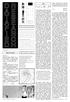 D R at ES a e fi a r e c d h Browse this way Table of Contents DATAFYING THE GAZE, OR THE BUBBLE GLAZ 三 03 Emails from an American Psycho 三 03 CAPTURE ALL YOUR THOUGHTS 十 二 12 Interface Industry - Cultural
D R at ES a e fi a r e c d h Browse this way Table of Contents DATAFYING THE GAZE, OR THE BUBBLE GLAZ 三 03 Emails from an American Psycho 三 03 CAPTURE ALL YOUR THOUGHTS 十 二 12 Interface Industry - Cultural
TS-3GA-32.341(Rel10)v10.0.0 Telecommunication management; File Transfer (FT) Integration Reference Point (IRP); Requirements
 TS-3GA-32.341(Rel10)v10.0.0 Telecommunication management; File Transfer (FT) Integration Reference Point (IRP); Requirements 2011 年 6 月 22 日 制 定 一 般 社 団 法 人 情 報 通 信 技 術 委 員 会 THE TELECOMMUNICATION TECHNOLOGY
TS-3GA-32.341(Rel10)v10.0.0 Telecommunication management; File Transfer (FT) Integration Reference Point (IRP); Requirements 2011 年 6 月 22 日 制 定 一 般 社 団 法 人 情 報 通 信 技 術 委 員 会 THE TELECOMMUNICATION TECHNOLOGY
Technische Alternative elektronische Steuerungsgerätegesellschaft mbh. A-3872 Amaliendorf, Langestr. 124 Tel +43 (0)2862 53635 mail@ta.co.
 Technische Alternative elektronische Steuerungsgerätegesellschaft mbh. A-3872 Amaliendorf, Langestr. 124 Tel +43 (0)2862 53635 mail@ta.co.at USB driver Vers. 2.2 EN USB driver Table of Contents General...
Technische Alternative elektronische Steuerungsgerätegesellschaft mbh. A-3872 Amaliendorf, Langestr. 124 Tel +43 (0)2862 53635 mail@ta.co.at USB driver Vers. 2.2 EN USB driver Table of Contents General...
INFORMATION NOTE. Causes of Poverty in Hong Kong: A Literature Review
 INFORMATION NOTE Causes of Poverty in Hong Kong: A Literature Review 1. Overview 1.1 This information note summarizes academic discussions on the factors that lead to the present problem of poverty in
INFORMATION NOTE Causes of Poverty in Hong Kong: A Literature Review 1. Overview 1.1 This information note summarizes academic discussions on the factors that lead to the present problem of poverty in
代 號 (//) ISIN Code Price Price CHIPOW CHINA POWER INTL DEVELOP 4.5 5/9/2017 HK0000198041 100.55 100.80 3.72 3.38 Electric Moderate CHELCP CN ELECTRONI
 中 銀 國 際 提 供 一 系 列 由 不 同 國 家 政 府 機 構 金 融 機 構 或 大 型 企 業 發 行 的 債 券, 涵 蓋 不 同 年 期 息 率 及 結 算 貨 幣 供 客 戶 選 擇 以 下 債 券 報 價 僅 提 供 基 本 的 市 場 參 考 價 格 作 參 考 用 途 如 欲 查 詢 最 新 市 場 價 格 或 索 取 更 多 有 關 債 券 的 資 料, 請 聯 絡 您 的
中 銀 國 際 提 供 一 系 列 由 不 同 國 家 政 府 機 構 金 融 機 構 或 大 型 企 業 發 行 的 債 券, 涵 蓋 不 同 年 期 息 率 及 結 算 貨 幣 供 客 戶 選 擇 以 下 債 券 報 價 僅 提 供 基 本 的 市 場 參 考 價 格 作 參 考 用 途 如 欲 查 詢 最 新 市 場 價 格 或 索 取 更 多 有 關 債 券 的 資 料, 請 聯 絡 您 的
电 信 与 互 联 网 法 律 热 点 问 题
 2014 年 5 月 26 日 2014 年 8 月 14 日 电 信 与 互 联 网 法 律 热 点 问 题 即 时 通 信 工 具 公 众 信 息 服 务 发 展 管 理 暂 行 规 定 简 评 2014 年 8 月 7 日, 国 家 互 联 网 信 息 办 公 室 发 布 了 即 时 通 信 工 具 公 众 信 息 服 务 发 展 管 理 暂 行 规 定 ( 以 下 简 称 暂 行 规 定 ),
2014 年 5 月 26 日 2014 年 8 月 14 日 电 信 与 互 联 网 法 律 热 点 问 题 即 时 通 信 工 具 公 众 信 息 服 务 发 展 管 理 暂 行 规 定 简 评 2014 年 8 月 7 日, 国 家 互 联 网 信 息 办 公 室 发 布 了 即 时 通 信 工 具 公 众 信 息 服 务 发 展 管 理 暂 行 规 定 ( 以 下 简 称 暂 行 规 定 ),
Installation Guide 2-Port HD Cable KVM Switch with Audio GCS62HU PART NO. M1130
 Installation Guide 2-Port HD Cable KVM Switch with Audio GCS62HU PART NO. M1130 Table of Contents Package Contents 4 System Requirements 5 Overview 6 Standard Installation 7 Advanced Installation 9 LED
Installation Guide 2-Port HD Cable KVM Switch with Audio GCS62HU PART NO. M1130 Table of Contents Package Contents 4 System Requirements 5 Overview 6 Standard Installation 7 Advanced Installation 9 LED
Grant Request Form. Request Form. (For continued projects)
 Grant Request Form Request Form (For continued projects) NOTE: Check list of the needed documents Following documents should be prepared in Japanese. Continuing grant projects from FY2015(or FY2014) don
Grant Request Form Request Form (For continued projects) NOTE: Check list of the needed documents Following documents should be prepared in Japanese. Continuing grant projects from FY2015(or FY2014) don
DELTA DUCT SYSTEMS LTD 佳 得 風 管 系 統 有 限 公 司,
 DELTA DUCT SYSTEMS LTD 佳 得 風 管 系 統 有 限 公 司 佳 得 風 管 系 統 有 限 公 司, 累 積 多 年 經 驗, 生 產 並 銷 售 多 款 冷 氣 和 通 風 系 統 的 優 質 產 品 去 年 更 推 出 品 質 優 良 的 不 鏽 鋼 電 熱 管, DDS 不 鏽 鋼 電 熱 管 除 了 生 產 過 程 嚴 謹, 更 符 合 了 CE 的 驗 證 要 求,
DELTA DUCT SYSTEMS LTD 佳 得 風 管 系 統 有 限 公 司 佳 得 風 管 系 統 有 限 公 司, 累 積 多 年 經 驗, 生 產 並 銷 售 多 款 冷 氣 和 通 風 系 統 的 優 質 產 品 去 年 更 推 出 品 質 優 良 的 不 鏽 鋼 電 熱 管, DDS 不 鏽 鋼 電 熱 管 除 了 生 產 過 程 嚴 謹, 更 符 合 了 CE 的 驗 證 要 求,
TL-WN8200ND 300Mbps High Power Wireless USB Adapter
 REV: 1.2.1 1910011246 COPYRIGHT & TRADEMARKS Specifications are subject to change without notice. is a registered trademark of TP-LINK TECHNOLOGIES CO., LTD. Other brands and product names are trademarks
REV: 1.2.1 1910011246 COPYRIGHT & TRADEMARKS Specifications are subject to change without notice. is a registered trademark of TP-LINK TECHNOLOGIES CO., LTD. Other brands and product names are trademarks
How To Connect A Webadmin To A Powerpoint 2.2.2 (Utm) From A Usb To A Usb (Net) Or Ipa (Netlan) Device (Netbook) From Your Computer Or Ipam (Netnet
 Quick Start Guide UTM 220/320/425/525/625 Sophos Access Points Sophos Access Points Before you begin, please confirm that you have a working Internet connection and make sure you have the following items
Quick Start Guide UTM 220/320/425/525/625 Sophos Access Points Sophos Access Points Before you begin, please confirm that you have a working Internet connection and make sure you have the following items
1.d 是 故 此 氣 也, 不 可 止 以 力, 而 可 安 以 德. 1 民 : should be read as 此 here. 2 乎 : is an exclamation, like an ah! 3 淖 : should be 綽 chùo, meaning spacious.
 管 子 : 內 業 (Warring States, 475-220 BCE) Guanzi, Inner Training/Cultivation 1.a 凡 物 之 精, 此 則 為 生,, 下 生 五 穀, 上 為 列 星 In all cases, the essence of things This is what brings them to life. Below, it makes
管 子 : 內 業 (Warring States, 475-220 BCE) Guanzi, Inner Training/Cultivation 1.a 凡 物 之 精, 此 則 為 生,, 下 生 五 穀, 上 為 列 星 In all cases, the essence of things This is what brings them to life. Below, it makes
新 媒 體 傳 播 策 略 應 用 學 習 課 程 2015-2017
 新 媒 體 傳 播 策 略 應 用 學 習 課 程 2015-2017 1 新 媒 體 傳 播 策 略 本 課 程 旨 在 讓 學 生 掌 握 新 媒 體 傳 播 策 略 的 知 識, 如 互 動 媒 體 社 交 媒 體 視 頻 剪 輯 和 移 動 應 用 程 式 透 過 設 計 規 劃 和 執 行 過 程 中, 學 生 學 習 使 用 精 練 信 息 來 溝 通 課 程 內 容 亦 函 蓋 整 合
新 媒 體 傳 播 策 略 應 用 學 習 課 程 2015-2017 1 新 媒 體 傳 播 策 略 本 課 程 旨 在 讓 學 生 掌 握 新 媒 體 傳 播 策 略 的 知 識, 如 互 動 媒 體 社 交 媒 體 視 頻 剪 輯 和 移 動 應 用 程 式 透 過 設 計 規 劃 和 執 行 過 程 中, 學 生 學 習 使 用 精 練 信 息 來 溝 通 課 程 內 容 亦 函 蓋 整 合
FRESH PRODUCE FORUM CHINA, 1 JUNE 2016, CHENGDU, CHINA 新 鲜 果 蔬 行 业 中 国 高 峰 论 坛,2016 年 6 月 1 日, 成 都 EXHIBITOR REGISTRATION FORM 参 展 商 申 请 表 格
 FRESH PRODUCE FORUM CHINA, 1 JUNE 2016, CHENGDU, CHINA 新 鲜 果 蔬 行 业 中 国 高 峰 论 坛,2016 年 6 月 1 日, 成 都 EXHIBITOR REGISTRATION FORM 参 展 商 申 请 表 格 1. Exhibitor Data 参 展 商 信 息 (PLEASE COMPLETE IN CAPITAL LETTERS
FRESH PRODUCE FORUM CHINA, 1 JUNE 2016, CHENGDU, CHINA 新 鲜 果 蔬 行 业 中 国 高 峰 论 坛,2016 年 6 月 1 日, 成 都 EXHIBITOR REGISTRATION FORM 参 展 商 申 请 表 格 1. Exhibitor Data 参 展 商 信 息 (PLEASE COMPLETE IN CAPITAL LETTERS
A SERVER-LESS ARCHITECTURE FOR BUILDING SCALABLE, RELIABLE, AND COST-EFFECTIVE VIDEO-ON-DEMAND SYSTEMS
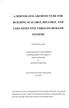 A SERVER-LESS ARCHITECTURE FOR BUILDING SCALABLE, RELIABLE, AND COST-EFFECTIVE VIDEO-ON-DEMAND SYSTEMS LEUNG WAI TAK A Thesis Submitted in Partial Fulfillment of the Requirements for the Degree of Master
A SERVER-LESS ARCHITECTURE FOR BUILDING SCALABLE, RELIABLE, AND COST-EFFECTIVE VIDEO-ON-DEMAND SYSTEMS LEUNG WAI TAK A Thesis Submitted in Partial Fulfillment of the Requirements for the Degree of Master
Terms and Conditions of Purchase- Bosch China [ 采 购 通 则 博 世 ( 中 国 )]
![Terms and Conditions of Purchase- Bosch China [ 采 购 通 则 博 世 ( 中 国 )] Terms and Conditions of Purchase- Bosch China [ 采 购 通 则 博 世 ( 中 国 )]](/thumbs/40/20750952.jpg) 1. General 总 则 Our Terms and Conditions of Purchase shall apply exclusively; Business terms and conditions of the Supplier conflicting with or Supplier s deviating from our Terms and Conditions of Purchase
1. General 总 则 Our Terms and Conditions of Purchase shall apply exclusively; Business terms and conditions of the Supplier conflicting with or Supplier s deviating from our Terms and Conditions of Purchase
ANSYS HFSS 3D Layout 侯 明 刚
 ANSYS HFSS 3D Layout 侯 明 刚 Introducing the New Layout Flow with HFSS Two Design Interfaces Mechanical CAD (MCAD) Both Require Electrical the Accuracy Layout (ECAD) of 3D and HFSS HFSS: 3D Parametric Design
ANSYS HFSS 3D Layout 侯 明 刚 Introducing the New Layout Flow with HFSS Two Design Interfaces Mechanical CAD (MCAD) Both Require Electrical the Accuracy Layout (ECAD) of 3D and HFSS HFSS: 3D Parametric Design
USB 3.0 Universal Mini Docking Station Adapter
 USB 3.0 Universal Mini Docking Station Adapter User Manual DSH-M100U3 Ver. 1.00 All brand names and trademarks are properties of their respective owners. www.vantecusa.com Copyright 2015 Vantec Thermal
USB 3.0 Universal Mini Docking Station Adapter User Manual DSH-M100U3 Ver. 1.00 All brand names and trademarks are properties of their respective owners. www.vantecusa.com Copyright 2015 Vantec Thermal
TL-MR3040 Portable Battery Powered 3G/4G Wireless N Router
 Portable Battery Powered 3G/4G Wireless N Router REV 2.1.0 1910011128 COPYRIGHT & TRADEMARKS Specifications are subject to change without notice. is a registered trademark of TP-LINK TECHNOLOGIES CO.,
Portable Battery Powered 3G/4G Wireless N Router REV 2.1.0 1910011128 COPYRIGHT & TRADEMARKS Specifications are subject to change without notice. is a registered trademark of TP-LINK TECHNOLOGIES CO.,
Bird still caged? China s courts under reform. Workshop, June 3-4, 2016, Vienna, Austria. (University of Vienna, Department of East Asian Studies)
 Bird still caged? China s courts under reform Workshop, June 3-4, 2016, Vienna, Austria (University of Vienna, Department of East Asian Studies) At this workshop, expert participants will exchange information
Bird still caged? China s courts under reform Workshop, June 3-4, 2016, Vienna, Austria (University of Vienna, Department of East Asian Studies) At this workshop, expert participants will exchange information
TD-W9970 300Mbps Wireless N USB VDSL/ADSL Modem Router
 300Mbps Wireless N USB VDSL/ADSL Modem Router Rev: 1.0.1 1910011459 COPYRIGHT & TRADEMARKS Specifications are subject to change without notice. is a registered trademark of TP-LINK TECHNOLOGIES CO., LTD.
300Mbps Wireless N USB VDSL/ADSL Modem Router Rev: 1.0.1 1910011459 COPYRIGHT & TRADEMARKS Specifications are subject to change without notice. is a registered trademark of TP-LINK TECHNOLOGIES CO., LTD.
English. Copyright DEWALT
 DWD01S English 3 9 Copyright DEWALT 2 Figure 1 d c g b a e f Figure 2 c g b a 1 2 Figure 3 Figure 4 ENGLISH VARIABLE SPEED REVERSIBLE DRILL DWD01S Congratulations! You have chosen a DEWALT tool. Years
DWD01S English 3 9 Copyright DEWALT 2 Figure 1 d c g b a e f Figure 2 c g b a 1 2 Figure 3 Figure 4 ENGLISH VARIABLE SPEED REVERSIBLE DRILL DWD01S Congratulations! You have chosen a DEWALT tool. Years
TL-WA850RE 300Mbps Universal WiFi Range Extender
 300Mbps Universal WiFi Range Extender REV.:1.2.0 1910010898 COPYRIGHT & TRADEMARKS Specifications are subject to change without notice. is a registered trademark of TP-LINK TECHNOLOGIES CO., LTD. Other
300Mbps Universal WiFi Range Extender REV.:1.2.0 1910010898 COPYRIGHT & TRADEMARKS Specifications are subject to change without notice. is a registered trademark of TP-LINK TECHNOLOGIES CO., LTD. Other
Can someone speak some Korean to tell him where the aperture button is?
 Adempiere 中文手册 Can someone speak some Korean to tell him where the aperture button is? 目录 ADempiere 项目...4 版权说明...4 ADempiere Business Suite...5 商业过程...5 Quote to Cash...6 商业文档规则...7 文档状态...7 文档顺序...7
Adempiere 中文手册 Can someone speak some Korean to tell him where the aperture button is? 目录 ADempiere 项目...4 版权说明...4 ADempiere Business Suite...5 商业过程...5 Quote to Cash...6 商业文档规则...7 文档状态...7 文档顺序...7
ifuzhen.com, ifortzone.com a product of Edgework Ventures Financial Management Software & Financial Wiki
 ifuzhen.com, ifortzone.com a product of Edgework Ventures Edgework Ventures Limited Flat L 19th Floor, Goldfield Building 144-150 Tai Lin Pai Road Kwai Chung, Hong Kong Edgework Technology, Shanghai 中国
ifuzhen.com, ifortzone.com a product of Edgework Ventures Edgework Ventures Limited Flat L 19th Floor, Goldfield Building 144-150 Tai Lin Pai Road Kwai Chung, Hong Kong Edgework Technology, Shanghai 中国
Validity and reliability of the Chinese version of the Insulin Treatment Appraisal Scale among primary care patients in Hong Kong
 Original Article Validity and reliability of the Chinese version of the Insulin Treatment Appraisal Scale among primary care patients in Hong Kong KP Lee * This article was published on 3 Jun 2016 at www.hkmj.org.
Original Article Validity and reliability of the Chinese version of the Insulin Treatment Appraisal Scale among primary care patients in Hong Kong KP Lee * This article was published on 3 Jun 2016 at www.hkmj.org.
2013 首 届 国 际 营 养 与 健 康 大 会
 2013 首 届 国 际 营 养 与 健 康 大 会 时 间 :2013 年 10 月 12 日 -14 日 地 点 : 中 国 大 连 国 际 会 议 中 心 参 会 指 南 一. 报 到 和 注 册 注 册 时 间 :10 月 11 日 -14 日 8:00-17:00 注 册 地 点 : 大 连 国 际 会 议 中 心 1 楼 注 册 台 注 册 流 程 : 会 前 已 经 交 纳 会 务 费
2013 首 届 国 际 营 养 与 健 康 大 会 时 间 :2013 年 10 月 12 日 -14 日 地 点 : 中 国 大 连 国 际 会 议 中 心 参 会 指 南 一. 报 到 和 注 册 注 册 时 间 :10 月 11 日 -14 日 8:00-17:00 注 册 地 点 : 大 连 国 际 会 议 中 心 1 楼 注 册 台 注 册 流 程 : 会 前 已 经 交 纳 会 务 费
2.4GHZ RADIO CONTROL SYSTEM INSTRUCTION MANUAL
 TM TTX300 2.4GHZ RADIO CONTROL SYSTEM INSTRUCTION MANUAL Thank you for making the Tactic TTX300 2.4GHz SLT system your choice for radio control! This system uses modern 2.4GHz Spread Spectrum technology
TM TTX300 2.4GHZ RADIO CONTROL SYSTEM INSTRUCTION MANUAL Thank you for making the Tactic TTX300 2.4GHz SLT system your choice for radio control! This system uses modern 2.4GHz Spread Spectrum technology
Graduate School of Engineering. Master s Program, 2016 (October entrance)
 Application Procedure for Foreign Student Admission to Graduate School of Engineering Master s Program, 2016 (October entrance) Tottori University 4-101 Koyama-Minami, Tottori, 680-8552 Japan Phone: +81-857-31-6761
Application Procedure for Foreign Student Admission to Graduate School of Engineering Master s Program, 2016 (October entrance) Tottori University 4-101 Koyama-Minami, Tottori, 680-8552 Japan Phone: +81-857-31-6761
Quality of. Leadership. Quality Students of Faculty. Infrastructure
 217 218 Quality of Quality of Leadership Quality of Quality of Quality Students of Faculty Quality of Infrastructure 219 220 Quantitative Factor Quantitative Analysis Meta Synthesis Informal Interviews
217 218 Quality of Quality of Leadership Quality of Quality of Quality Students of Faculty Quality of Infrastructure 219 220 Quantitative Factor Quantitative Analysis Meta Synthesis Informal Interviews
Archer C7 AC1750 Wireless Dual Band Gigabit Router
 REV2.0.0 1910011357 COPYRIGHT & TRADEMARKS Specifications are subject to change without notice. is a registered trademark of TP-LINK TECHNOLOGIES CO., LTD. Other brands and product names are trademarks
REV2.0.0 1910011357 COPYRIGHT & TRADEMARKS Specifications are subject to change without notice. is a registered trademark of TP-LINK TECHNOLOGIES CO., LTD. Other brands and product names are trademarks
Should lidocaine spray be used to ease nasogastric tube insertion? A double-blind, randomised controlled trial
 O R I G I N A L A R T I C L E Should lidocaine spray be used to ease nasogastric tube insertion? A double-blind, randomised controlled trial CP Chan FL Lau 陳 志 鵬 劉 飛 龍 Objective To investigate the efficacy
O R I G I N A L A R T I C L E Should lidocaine spray be used to ease nasogastric tube insertion? A double-blind, randomised controlled trial CP Chan FL Lau 陳 志 鵬 劉 飛 龍 Objective To investigate the efficacy
Japan s Civil-Military Coordination in U.N. Peacekeeping Operations
 Japan s Civil-Military Coordination in U.N. Peacekeeping Operations Hideki Tsuchimoto (Deputy Director-General, Secretariat International Peace Cooperation Headquarters, Cabinet Office) Now I would like
Japan s Civil-Military Coordination in U.N. Peacekeeping Operations Hideki Tsuchimoto (Deputy Director-General, Secretariat International Peace Cooperation Headquarters, Cabinet Office) Now I would like
Installation Guide Universal Wireless-n Adapter GWU627 PART NO. M1161
 Installation Guide Universal Wireless-n Adapter GWU627 PART NO. M1161 Table of Contents Package Contents 4 System Requirements 5 Product Overview 6 Installation 8 Installation without WPS - Windows XP
Installation Guide Universal Wireless-n Adapter GWU627 PART NO. M1161 Table of Contents Package Contents 4 System Requirements 5 Product Overview 6 Installation 8 Installation without WPS - Windows XP
(51) Int Cl.: H04L 29/06 (2006.01) G06F 9/445 (2006.01) G06F 13/00 (2006.01)
 (19) TEPZZ_7486_6B_T (11) EP 1 748 616 B1 (12) EUROPEAN PATENT SPECIFICATION (4) Date of publication and mention of the grant of the patent: 03.09.2014 Bulletin 2014/36 (1) Int Cl.: H04L 29/06 (2006.01)
(19) TEPZZ_7486_6B_T (11) EP 1 748 616 B1 (12) EUROPEAN PATENT SPECIFICATION (4) Date of publication and mention of the grant of the patent: 03.09.2014 Bulletin 2014/36 (1) Int Cl.: H04L 29/06 (2006.01)
The Maryknoll Advantage With Pacific Aviation Museum Pearl Harbor
 S U M M E R C A M P 2 0 1 4 The Maryknoll Advantage With Pacific Aviation Museum Pearl Harbor Summer ESL/Pacific Aviation Museum at Maryknoll School, Hawaii July 12 July 31 Program will include: *16 hours
S U M M E R C A M P 2 0 1 4 The Maryknoll Advantage With Pacific Aviation Museum Pearl Harbor Summer ESL/Pacific Aviation Museum at Maryknoll School, Hawaii July 12 July 31 Program will include: *16 hours
The Hong Kong Institute of Education Career Development Internship Programme 2016
 The Hong Kong Institute of Education Career Development Internship Programme 2016 The Hong Kong Institute of Education (HKIEd) is the only publicly-funded, multidisciplinary higher The Student Affairs
The Hong Kong Institute of Education Career Development Internship Programme 2016 The Hong Kong Institute of Education (HKIEd) is the only publicly-funded, multidisciplinary higher The Student Affairs
Request for Taxpayer Identification Number and Certification 納 税 者 番 号 および 宣 誓 の 依 頼 書
 Substitute Form 代 替 様 式 W-9 Print or type Request for Taxpayer Identification Number and Certification 納 税 者 番 号 および 宣 誓 の 依 頼 書 英 字 活 字 体 またはタイプでご 記 入 下 さい 1 Name (as shown on your income tax return),
Substitute Form 代 替 様 式 W-9 Print or type Request for Taxpayer Identification Number and Certification 納 税 者 番 号 および 宣 誓 の 依 頼 書 英 字 活 字 体 またはタイプでご 記 入 下 さい 1 Name (as shown on your income tax return),
User Guide USB 2.0 LAPTOP DOCKING STATION WITH VIDEO N2953
 USB 2.0 LAPTOP DOCKING STATION WITH VIDEO 410-1864-001B / ACP51US 1 YEAR LIMITED WARRANTY: We pride ourselves on the quality of our products. For complete warranty details and a list of our worldwide offices,
USB 2.0 LAPTOP DOCKING STATION WITH VIDEO 410-1864-001B / ACP51US 1 YEAR LIMITED WARRANTY: We pride ourselves on the quality of our products. For complete warranty details and a list of our worldwide offices,
Application Guidelines for International Graduate Programs in Engineering
 Global 30: Future Global Leadership (FGL) 2016 Academic Year (April 2016 Enrollment) Application Guidelines for International Graduate Programs in Engineering International Mechanical and Aerospace Engineering
Global 30: Future Global Leadership (FGL) 2016 Academic Year (April 2016 Enrollment) Application Guidelines for International Graduate Programs in Engineering International Mechanical and Aerospace Engineering
TD-W8968 300Mbps Wireless N USB ADSL2+ Modem Router
 TD-W8968 300Mbps Wireless N USB ADSL2+ Modem Router Rev: 3.0.0 1910010970 COPYRIGHT & TRADEMARKS Specifications are subject to change without notice. is a registered trademark of TP-LINK TECHNOLOGIES CO.,
TD-W8968 300Mbps Wireless N USB ADSL2+ Modem Router Rev: 3.0.0 1910010970 COPYRIGHT & TRADEMARKS Specifications are subject to change without notice. is a registered trademark of TP-LINK TECHNOLOGIES CO.,
1.1 Exploded view of indoor unit for KF-26GW/GX1b,KFR-26GW/GX1b,
 . Exploded view of indoor unit for KF-26GW/GXb,KFR-26GW/GXb, Figure - .2 Spare parts list for indoor unit for KF-26GW/GXb,KFR-26GW/GXb Table form - No. Description KF-26GW/GXb(30) B0202620005 Part Code
. Exploded view of indoor unit for KF-26GW/GXb,KFR-26GW/GXb, Figure - .2 Spare parts list for indoor unit for KF-26GW/GXb,KFR-26GW/GXb Table form - No. Description KF-26GW/GXb(30) B0202620005 Part Code
中 国 ( 南 京 ) 软 件 谷 简 介
 中 国 ( 南 京 ) 软 件 谷 简 介 中 国 ( 南 京 ) 软 件 谷 是 首 个 中 国 软 件 名 城 的 核 心 区 和 标 志 区, 位 于 南 京 主 城 南 部, 紧 邻 河 西 新 城 和 南 部 新 城, 总 面 积 70 平 方 公 里, 是 距 主 城 最 近 产 业 集 聚 度 最 高 生 态 资 源 最 好 交 通 最 为 便 捷 的 软 件 产 业 基 地 2011
中 国 ( 南 京 ) 软 件 谷 简 介 中 国 ( 南 京 ) 软 件 谷 是 首 个 中 国 软 件 名 城 的 核 心 区 和 标 志 区, 位 于 南 京 主 城 南 部, 紧 邻 河 西 新 城 和 南 部 新 城, 总 面 积 70 平 方 公 里, 是 距 主 城 最 近 产 业 集 聚 度 最 高 生 态 资 源 最 好 交 通 最 为 便 捷 的 软 件 产 业 基 地 2011
10th PRO Awards Grace a Plaque of Recognition for Excellence
 今日靈惠 GraceToday The Official Publication of Grace Christian College Grace Village, Quezon City, Philippines Vol. XX Issue I November 2011 10th PRO Awards Grace a Plaque of Recognition for Excellence GCC
今日靈惠 GraceToday The Official Publication of Grace Christian College Grace Village, Quezon City, Philippines Vol. XX Issue I November 2011 10th PRO Awards Grace a Plaque of Recognition for Excellence GCC
中 国 国 家 留 学 基 金 管 理 委 员 会 CHINA SCHOLARSHIP COUNCIL 驻 外
 中 国 国 家 留 学 基 金 管 理 委 员 会 CHINA SCHOLARSHIP COUNCIL 驻 外 2016/2017 学 年 接 受 以 色 列 来 华 留 学 生 计 划 表 一 国 别 计 划 名 额 : 2016/2017 学 年 中 国 向 以 色 列 政 府 提 供 5 人 / 年 的 奖 学 金 名 额, 其 中 在 华 继 续 学 习 占 名 额 者 0 人 1.2016/2017
中 国 国 家 留 学 基 金 管 理 委 员 会 CHINA SCHOLARSHIP COUNCIL 驻 外 2016/2017 学 年 接 受 以 色 列 来 华 留 学 生 计 划 表 一 国 别 计 划 名 额 : 2016/2017 学 年 中 国 向 以 色 列 政 府 提 供 5 人 / 年 的 奖 学 金 名 额, 其 中 在 华 继 续 学 习 占 名 额 者 0 人 1.2016/2017
:: WIRELESS MOBILE MOUSE
 1. 1 2 3 Office R.A.T. 2 1 2 3 :: WIRELESS OBILE OUSE FOR PC, AC & ANDROI D :: :: KABELLOSE OBILE AUS FÜR PC, AC & ANDROID :: :: SOURIS DE OBILE SANS FIL POUR PC, AC & ANDROI D :: 2. OFFICE R.A.T. 3. OFF
1. 1 2 3 Office R.A.T. 2 1 2 3 :: WIRELESS OBILE OUSE FOR PC, AC & ANDROI D :: :: KABELLOSE OBILE AUS FÜR PC, AC & ANDROID :: :: SOURIS DE OBILE SANS FIL POUR PC, AC & ANDROI D :: 2. OFFICE R.A.T. 3. OFF
