Operator s Manual. Blood Glucose and β-ketone Monitoring System. Abbott Diabetes Care Inc South Loop Road Alameda, CA USA
|
|
|
- Bernadette Harper
- 7 years ago
- Views:
Transcription
1 Blood Glucose and β-ketone Monitoring System Operator s Manual Precision Xceed Pro, TrueID, TrueMeasure, TrueAccess, PrecisionWeb, Precision, MediSense, Optium and Precision PCx are trademarks of the Abbott Group of Companies in various jurisdictions. Other trademarks are the property of their respective owners Abbott Abbott Diabetes Care Inc South Loop Road Alameda, CA USA ART17026 Rev. B 03/09
2 Table of Contents This Operator's Manual provides basic information about the Precision Xceed Pro System. It is organized into three sections. First, the overview in Chapter 1 describes the components of the Precision Xceed Pro System and the physical features of the monitor. Next, Chapters 2 through 8 give step-by-step procedures to operate the monitor. Finally, Chapters 9 through 12 provide additional information to help care for the monitor. 1. Overview... 1 Intended Use TrueID, TrueMeasure, and TrueAccess Icons and Warnings Conventions System Components Using the Monitor... 2 Bar Code Scanner Data Entry Keypad Audible Indicator Data Port Battery Compartment Port Protector Monitor Identification Menu Tree Patient Test... 3 Operating Guidelines for all Samples Collecting Blood Samples How to Obtain a Capillary Blood Sample How to Obtain a Venous Blood Sample How to Obtain an Arterial Blood Sample How to Obtain a Neonatal Capillary Blood Sample Disposing of Waste Patient Test Procedure - Glucose Patient Test Procedure - β-ketone Control Test... 4 Operating Guidelines for Control Solution Testing Control Test Procedure - Glucose Control Test Procedure - β-ketone Data Review... 5 Data Review for Patient by Operator ID Data Review for Patient by Patient ID Data Review for All Patient Data Data Review for Control Data Data Review for Proficiency Data Data Review for Linearity Data Proficiency Test... 6 Proficiency Test - Glucose Proficiency Test - β-ketone Linearity Test Review Setup... 8 Monitor Configuration Review Setup Review Test Setup for All Tests Review Test Setup for Test Type Review Test Setup for Patient Test Review Test Setup for Control Test Review Test Setup for Security System Status Data Upload... 9 Docking Station Mounting Instructions Enabling Data Upload i
3 10. Troubleshooting Troubleshooting Patient Test Results Troubleshooting Out-of-Range Control Test Results Troubleshooting Out-of-Range Linearity Test Results Error Messages Technical Support Instructions Returning an Instrument Contacting Abbott for Service Maintenance Cleaning the Exterior Surface Replacing the Port Protector Battery Life Replacing the Batteries Specifications Precision Xceed Pro Monitor Symbols Bar Code Types Important Safety Instructions ii
4 1. Overview Intended Use TrueID, TrueMeasure and TrueAccess Icons and Warnings Conventions System Components
5 Overview Intended Use The Precision Xceed Pro Point of Care System for Blood Glucose and β-ketone Monitoring is intended for in vitro diagnostic use for the quantitative measurement of glucose (D-glucose) in fresh capillary, venous, arterial and neonatal whole blood samples and of β-ketone (beta-hydroxybutyrate) in fresh capillary and venous whole blood samples. The system is not for use in diagnosing diabetes mellitus, but is to be used as an aid in monitoring the effectiveness of diabetes control programs. The Precision Xceed Pro System simplifies point-of-care testing for healthcare professionals, providing features that enhance the reliability of the testing process and that support compliance with point-of-care policies. TrueID Easy Data Entry Patient ID Confirmation Data Integrity TrueMeasure Fast, Simple Testing Simple Calibration QC Lock-out Choose between the built-in bar code scanner and the alphanumeric keypad for entering data as required by point-of-care testing policy. The monitor can be configured to accept patient identification, operator identification, test strip lot number, comment code and up to two free text fields for other data such as physician name. The monitor can display the patient name, date of birth and gender for confirmation, supporting positive patient identification procedures. Entry of the year of birth also can be required for confirmation. Many options are available to help ensure that correct data is collected with each test, including: specifying the minimum and maximum length of an ID, restricting the types of bar codes to be accepted, using a check digit to verify the bar code, or requiring repeated entry of data on the keypad if the bar code scanner is not used. The monitor also records the method of patient and operator identification data entry (scanned versus manually entered on the keypad) to help Point of Care Coordinators identify and correct errors. To perform a test, simply insert a strip into the monitor s port, apply a small drop of blood and wait for the countdown to complete. For convenience, the sample may be applied to either the top or end of the test strip. The test will not start until adequate sample has been applied. Scanning the bar code label on each test strip foil packet prior to use automatically calibrates the monitor and checks the expiry date, helping ensure reliable and accurate test results. Testing can also be restricted to approved strip lots. The monitor can be configured to require periodic testing using control solutions, and to lock out access to the system if these tests are not completed. QC results can be displayed as pass/fail only, preventing patient testing while in control test mode. TrueAccess Operator Management Access to the monitor can be restricted to certified operators, locking out untrained users. A warning can also be displayed to an operator whose ID is set to expire in the near future. Results Storage The Precision Xceed Pro Monitor can store up to 2,500 patient test results and 1,000 control test results, in addition to 20 proficiency test results and 2 linearity panels. All stored data can be automatically uploaded to the data management system using the docking station (optional) or a data upload cable (optional). Network Connectivity Precision Xceed Pro Monitors can upload data and be configured via a central data management system, across the organization s computer network. This provides a simple and automated way to manage multiple instruments, monitor point-of-care, and report test data to the Laboratory Information System (LIS) or Hospital Information System (HIS) for inclusion in the patient's Electronic Medical Record (EMR). Chapter 1: Overview 1-1
6 Icons and Warnings Information that is of particular relevance to the reader is called out in gray boxes throughout the manual, with an appropriate icon and warning level. IMPORTANT: Indicates that inconvenience to the operator or danger to the patient may result if the instruction is not followed. Note: Provides or refers the operator to additional or background information that may be helpful to them. Conventions The glucose unit of measure is set using the data management system. It is not changed via the monitor keypad. In this manual, when a monitor screen shot shows a glucose test result in one unit of measure (e.g. mmol/l) the equivalent value in the other unit of measure (e.g. mg/dl) appears below the image. β-ketone test results always appear in the mmol/l unit of measure. 105 mg/dl IMPORTANT: Please confirm that the correct unit of measure shows on your monitor with every glucose result. Chapter 1: Overview 1-2
7 System Components The Precision Xceed Pro Monitor is part of an overall system designed to simplify point-of-care testing. These components are purchased separately and some are optional. Precision Xceed Pro System Components The Precision Xceed Pro System includes the following items: Monitor Blood Glucose Test Strips Blood β-ketone Test Strips (optional) Control Solutions Calibration Verification Controls (optional) Isolation Bags (optional) Carry Case (optional) Docking Station (optional) Data Upload Cable (optional) Data Management System Monitor IMPORTANT: Use product and accessories only as directed. Failure to operate the product(s) in accordance with the manufacturer s documentation may impair product safety. The Precision Xceed Pro Monitor has many features designed to help simplify testing. It can be used with one hand, either the left or the right. The display has large text and is backlit to make reading easy. The keypad is similar to a telephone and each button clicks when pressed. Use of the monitor is described in Chapters 2 through 8 of this Operator s Manual and in the Quick Reference Guide (available separately). At the top of the monitor is the test strip port, covered by the port protector. The port protector is designed to minimize liquid entering the monitor through the strip port (Chapter 11 provides instructions for changing the protector). Underneath this is the window for the bar code scanner. On the back of the monitor is the battery cover (Chapter 11 also provides instructions for changing the batteries). Just below the battery compartment is a label with the unique serial number of the monitor. On the side of the monitor is the monitor identification space. This untextured area (22 mm wide by 11 mm high, inches wide by inches high) provides a space in which to apply a facility-specific location label. At the bottom is the data port for connecting the monitor to a data upload cable or docking station (Chapter 9 provides information on uploading data to a data management system). Display Monitor Identification Space Keypad Test Strip Port Data Port Port Protector Bar Code Scanner Battery Compartment Serial Number Each Precision Xceed Pro Monitor is shipped with this Operator s Manual (on CD Rom), one Port Protector (installed), and two AA Batteries. IMPORTANT: Do not put blood or foreign objects into the test strip port of the monitor. IMPORTANT: Observe caution when using around children. Small parts may constitute a choking hazard. Chapter 1: Overview 1-3
8 Test Strips Precision Xceed Pro Test Strips offer the latest advancements in biosensor technology. The test strips work by first inserting the contact bars into the monitor. Then the sample is applied to the target area, covering both the working electrode and the reference electrode. This area is coated with active ingredients that react in the presence of glucose to make a small electric current. This current is passed through the strip to the contact bars and the monitor, which calculates a glucose result. Precision Xceed Pro Blood Glucose Test Strips use proprietary glucose-specific chemistry that includes the glucose dehydrogenase enzyme, NAD cofactor and PQ mediator (GDH-NAD). This chemistry is used for testing glucose because it is not affected by maltose, icodextrin, and other common substances at normal therapeutic levels. It also ensures minimal measurement bias from oxygen, haematocrit and other physiological variables. Precision Xceed Pro Blood β-ketone Test Strips are also available for use with the Precision Xceed Pro System. These test strips have chemistry to specifically measure β-hydroxybutyrate, the primary ketone body produced when a patient is developing ketoacidosis. Both glucose and β-ketone test strips also have exclusive blood application features to ensure reliable sampling. First, the target area may be filled by applying a drop of sample to the top of the test strip or by dipping the end of the test strip in the sample. Second, the fill trigger electrode ensures that the test will only start once sufficient blood has been applied. Together, these features minimize the possibility of errant results due to sample application technique. IMPORTANT: Do not apply blood to the test strip when the test strip is out of the monitor. Do not use wet, bent, scratched or damaged test strips. Each test strip is protected by a foil packet bearing an individual bar code label. The foil packet maintains the integrity of each test strip by protecting it from exposure to air and moisture and accidental contamination. The bar code label holds information about the test strip including the lot number, calibration, expiry date, and expected control solution ranges. One quick scan provides the monitor with all this information at the time of the test. IMPORTANT: Do not scan a packet s bar code and use a test strip from another packet. This may cause incorrect results to be generated. Use the test strip immediately after opening its foil packet. Do not use the test strip if the foil packet has a puncture or tear in it. There are three types of test strips that may be used for testing with the Precision Xceed Pro system: the light blue Precision Xceed Pro Blood Glucose Test Strip (in blue foil), the green Precision PCx Plus Blood Glucose Test Strip (in gold foil) for testing glucose levels in fresh whole blood, and the purple Precision Xceed Pro Blood β-ketone Test Strip (in purple foil) for testing β-ketone levels in fresh whole blood. Inside each box of test strips is a package insert with detailed instructions for use. Precision Xceed Pro Precision PCx Plus Precision Xceed Pro Blood Glucose Test Strip Blood Glucose Test Strip Blood β-ketone Test Strip Target Area Contact Bars Fill Trigger Electrode Working Electrode Reference Electrode IMPORTANT: The Precision Xceed Pro System will only work with Precision Xceed Pro or Precision PCx Plus brand test strips. Use of any other test strip may cause erroneous results. Control Solutions Control solutions are used to perform regular quality control checks on the monitor to ensure it is functioning correctly. Control testing is further described in Chapter 4. Use Precision, Optium, or MediSense Blood Glucose and β-ketone Control Solutions with the Precision Xceed Pro System. These control solutions are available in one, two or three level configurations. Chapter 1: Overview 1-4
9 Calibration Verification Controls Use RNA Medical brand Glucose and β-ketone Calibration Verification Controls to confirm the calibration and analytical measurement range of the monitor for Precision Xceed Pro Blood Glucose or Blood β-ketone Test Strips. Use RNA Medical brand Glucose Calibration Verification Controls with Precision PCx Plus Blood Glucose Test Strips. This is called linearity testing and requires a kit with 5 levels of control solution. Linearity testing is further described in Chapter 7. Isolation Bag (optional) Abbott Isolation Bags are disposable plastic bags for use with the Precision Xceed Pro System. The Isolation Bag provides a partial barrier between the point-of-care monitoring device and the patients in isolation for infection control. There is no need to prep the monitor prior to using the bag and the bag does not affect any monitor functions. Note that Abbott Isolation Bags are not sterilized. Carry Case (optional) The carry case holds the monitor, test strips, control solutions, the quick reference guide and other accessories needed for testing. A transparent cover allows you to check supply status without opening the case. Docking Station (optional) The docking station provides a convenient way to upload the data from the monitor to the data management system. When the monitor is placed in the docking station, it will automatically upload data to the data management system and then shut down. Data upload is further described in Chapter 9. Data Upload Cable (optional) Alternatively, a data upload cable is available to connect the monitor to the computer running the data management system. Data Management System A computer running a data management system is necessary to configure and upload results from the Precision Xceed Pro Monitor. Abbott s PrecisionWeb Point of Care Data Management System and software from other vendors are available. Data upload from remote locations requires either Terminal Servers or networked PCs running Abbott's Data Repeater software. Chapter 1: Overview 1-5
10 2. Using the Monitor Bar Code Scanner Data Entry Keypad Audible Indicator Data Port Battery Compartment Port Protector Monitor Identification Menu Tree
11 Using the Monitor Bar Code Scanner The bar code scanner enables you to scan the information into the monitor instead of manually entering the data using the keypad. Scanning the bar code on the test strip foil packet automatically enters the test strip information (calibration, control range, lot number and expiry date). The scanner may also be used to enter Operator ID, Patient ID, control lot number, comment code and free text fields. To operate the monitor: Step 1: Place the bar code on a flat surface Step 2: Hold the bar code scanner 6-24 cm (3-12 inches) from the bar code to be scanned, and at a 30 to 135 degree angle to the bar code. Step 3: Press and hold down the Scan button until a visible red beam is emitted by the monitor. Step 4: Slowly move the monitor, if needed, so that the red beam is directly over the bar code. Step 5: The monitor will beep in acknowledgement when it accepts the bar code. Note: If you hold the Scan button for three seconds, the scanner stops. Reposition scanner and try again. Optimal distance depends on bar code type. When first learning to use the bar code scanner, some precautions should be taken. It is important that you place the object to be scanned on a flat surface or hold it by itself. This will prevent other items from being accidentally scanned. If data has been manually entered, scanning data will erase the manually entered data (unless the Enter key has been selected to confirm manual entry) and replace it with the scanned data. This entry will be considered scanned. Upon a successful bar code scan, this system will automatically proceed to the next screen. The scanning beam shuts off in three seconds if nothing is detected. IMPORTANT: Never look into the bar code scanner beam or point it toward anyone s eyes. The beam could cause permanent damage to the eye. CDRH Class II/IEC Class 2 Laser Product: Avoid Long Term Viewing of Direct Laser Light. Data Entry Keypad The data entry keypad allows you to enter identification numbers and letters (only the 26 letter English alphabet) or to select an option that appears on the display. The keypad contains a 10 digit telephone-style keypad with the keys for the numbers 0-9. The 2-9 keys also have letters printed below the number. The keypad also has six special keys, including a scan button, on/off button, backlight/ alphanumeric, clear, menu and enter key. Scan Press this button to operate the bar code scanner. If the audible indicator is enabled, the monitor will beep once a bar code has been successfully scanned. Continuing to hold the scan button will display the scanned bar code on the display until the button is released. If no information is scanned after 3 seconds, the scanner will turn off. Chapter 2: Using the Monitor 2-1
12 On/Off Press this button to turn the monitor on. Each time the monitor is turned on, the Abbott logo screen will appear in black for a few seconds and then will appear in gray. This provides an opportunity to ensure that all the pixels are working correctly. Press and hold this button for two seconds to turn the monitor off. The monitor will automatically shut itself off after 4 minutes to conserve battery life. This length of time for automatic shut-off can be configured from 4 to 10 minutes following patient tests only. Backlight/Alphanumeric Press and hold this button for about 2 seconds to active the display backlight. Press this button while manually entering data to toggle between numeric, uppercase alpha mode and lower case alpha mode during manual data entry. When in alpha mode, enter alpha characters on the screen by pressing the 2 through 9 buttons multiple times to cycle through the characters. Enter a SPACE character in alpha mode by pressing the 1 key. The monitor displays which mode you are in with a lowercase/uppercase alpha indicator in the lower right side of the display. Clear Press this button to back up one space while entering alphanumeric information on the keypad. This button is also used to return to a previous screen if necessary. Menu Press this button to switch the monitor from Test Mode to Menu Mode. These two modes are described in the next section. When viewing configuration information in Menu Mode, pressing this button one time will return to the top of the menu tree. Pressing the button a second time will switch to Test Mode. Enter Press the Enter button after entering data on the keypad to proceed to the next screen. Audible Indicator (not visible) The monitor has, an audible indicator that can be turned on or off. This indicator emits two tones, a high pitched tone to indicate success and a low pitched tone to indicate a problem. If enabled, the monitor will beep to indicate the following actions: The operator has successfully scanned a bar code; The monitor has detected an adequate sample and is starting test analysis; The monitor is nearing completion of test analysis (3 beeps with final countdown); The monitor has displayed the test result; An error has occurred (see Chapter 10 for troubleshooting information); The monitor will automatically shut off in thirty seconds (2 beeps); The operator has pressed an unexpected button; The operator has pressed the On/Off button. Data Port The Data Port is located at the bottom of the monitor. This port enables the monitor to automatically transfer the data through a cable or docking station to the data management system. Battery Compartment The monitor holds two AA batteries to power the monitor. To prolong the battery life of the monitor, the monitor should be turned off when not in use. Data is not affected if batteries are removed. Port Protector The port protector covers the test strip port. The port protector is designed to minimize the possibility of liquid entering the monitor through the strip port. Should blood or control solution come in contact with the port protector, the monitor should be cleaned and dried and the port protector replaced. Chapter 11 provides instructions for replacing the port protector. Chapter 2: Using the Monitor 2-2
13 Monitor Identification Each monitor has a unique serial number listed on the back of the device just below the battery compartment. The Precision Xceed Pro Monitor also features an untextured area on the side of the device. This 22 mm wide x 11 mm high (0.875 inch x inch) area allows a facility to apply a label with information pertaining to the monitor. Please refer to Chapter 1 for an illustration of this feature. Menu Tree When using the Precision Xceed Pro Monitor, you will navigate between two main menus, Test Mode and Menu Mode. Test Mode is used to perform patient tests and control tests. Menu Mode is used to review data, perform linearity and proficiency tests and review the monitor s configuration settings and status (e.g. battery voltage). The configuration options shown in Menu Mode must be configured using a data management system. You can visually verify existing monitor settings, but cannot change them. The Menu Mode portion of the software is set up like a tree, with various levels of sub-menus. The Precision Xceed Pro Menu Tree, shown below, illustrates the multiple sub-menu layers. Chapter 2: Using the Monitor 2-3
14 3. Patient Test Operating Guidelines for All Samples Collecting Blood Samples How to Obtain a Capillary Blood Sample How to Obtain a Venous Blood Sample How to Obtain an Arterial Blood Sample How to Obtain a Neonatal Capillary Blood Sample Disposing of Waste Patient Test Procedure - Glucose Patient Test Procedure - β-ketone
15 GHI / Aa Patient Test This chapter describes the steps to be taken to test patient blood glucose or β-ketone levels in fresh whole blood using the Precision Xceed Pro System. Inside each box of test strips is a package insert with detailed instructions for use. Operating Guidelines for All Samples Please follow the recommended guidelines for the most accurate results: Always wear gloves and follow your facility s biohazard safety policies and procedures when performing tests involving patient blood samples. Make sure that the monitor and test strips are at room temperature. If the monitor is moved to an area that is warmer or cooler than where it was before, allow the monitor to reach the new room temperature before testing. Use only control solutions specified in the test strip package insert to verify the performance of the Precision Xceed Pro Monitor. Use only Precision Xceed Pro Blood Glucose or Blood β-ketone Test Strips. Precision PCx Plus Blood Glucose Test Strips may also be used with the Precision Xceed Pro Monitor. Refer to the package insert for specific directions on storage and use of the test strips. Do not use the test strips beyond the expiry date printed on the foil packet and outer box. Do not use the test strip if the foil packet has a puncture or tear. Do not use test strips that are wet, bent, scratched or damaged. Use the test strip immediately after opening its foil packet. Use each test strip only once. Do not scan a test strip packet's bar code and then use a test strip from a different packet. This may cause inaccurate results. Apply a drop of blood to the target area at the end of the test strip. Allow the entire target area to fill with blood. The test results will not be affected if the target area has been briefly touched with the patient s finger, a capillary tube, syringe, or pipette. After the blood is applied to the test strip and the test countdown begins, do not remove or disturb the test strip. IMPORTANT: Do not allow blood or other solution to run down the test strip into the monitor's test strip port, as it may cause irreparable damage to the monitor. CLEAR MENU ENTER ABC DEF 5 6 PQRS TUV JKL MNO WXYZ 0 Chapter 3: Patient Test 3-1
16 Collecting Blood Samples How to Obtain a Capillary Blood Sample: Use only fresh whole blood samples. Make sure that the sampling site is clean and dry before lancing. Collect the capillary blood using a lancing device and an appropriate technique. Apply a drop of blood to the target area at the end of the test strip. Allow the entire target area to fill with blood. If necessary, blood can be collected in a capillary tube coated with heparin or EDTA, and then be applied to the test strip within 30 minutes of collection. How to Obtain a Venous Blood Sample: Use only fresh whole blood samples. Collect the venous blood sample in a collection tube containing heparin or EDTA. Make sure that the tube is filled to the stated volume. Do not under fill. Do not use collection tubes that contain fluoride or oxalate. If the blood is collected from an intravenous line, clear the line before drawing the sample into a heparinized syringe. Use the sample within 30 minutes of collection. Invert the tube with the sample several times immediately before removing the sample. Use a disposable transfer pipette to obtain a sample from the center of the collection tube. Apply a drop of blood to the target area at the end of the test strip. Allow the entire target area to fill with blood. How to Obtain an Arterial Blood Sample: Use only fresh whole blood samples. Clear the arterial line before drawing a blood sample into a heparinized syringe. Use the sample within 30 minutes of collection. Mix the blood specimen well immediately before applying the sample to the target area of the test strip. Allow a drop of blood to form at the tip of the syringe. Apply a drop of blood to the target area at the end of the test strip. Allow the entire target area to fill with blood. How to Obtain a Neonatal Capillary Blood Sample (heel stick): The following procedures should only be performed by a trained professional. Use only fresh whole blood samples. Collect the capillary blood using a lancing device and an appropriate technique. Apply a drop of blood to the target area at the end of the test strip. Allow the entire target area to fill with blood. The blood can be collected in a capillary tube coated with heparin or EDTA, and then applied to the test strip. Alternately, you can use the heel-to-strip method: Allow a hanging drop of blood to form from the heel and apply to the target area of the test strip. Results will not be impacted by gently touching the heel to the test strip. Disposing of Waste Observe the following guidelines when disposing of biohazardous waste: Dispose of used lancets in an approved sharps container. Discard used capillary tubes, disposable transfer pipettes or tips and test strips in an approved biohazard container. Follow your facility s biohazard disposal policy. Chapter 3: Patient Test 3-2
17 Patient Test Procedure - Glucose Use the following procedure to perform a patient test using the Precision Xceed Pro or Precision PCx Plus Blood Glucose Test Strip. Note: The following section illustrates some common settings. Depending on your institution's specific settings, some screens will display differently or not at all. If the monitor does not display the screens shown, please refer to Chapter 10, Troubleshooting. What You See on the Display What You Do Comments 1. Press On/Off to turn on the monitor. The Abbott logo screen will appear in black for a few seconds and then will appear in gray to ensure that the display is functioning properly. Next, the software version will briefly appear. 2. Press 1 to select Patient Test. The monitor starts in Test Mode. The Menu button will toggle the monitor to Menu Mode. 3. Press Scan to scan the Operator ID bar code or manually enter the Operator ID via the keypad, then press Enter. While the Operator ID may be up to 30 digits, not all digits will fit on the display. The monitor may also be set to truncate (ignore) leading, trailing, and/or selected digits of the bar code. 4. Press Scan to scan the Patient ID bar code or manually enter the Patient ID via the keypad (if enabled). While the Patient ID may be up to 30 digits, not all digits will fit on the display. The monitor may also be set to truncate (ignore) selected digits of the bar code. 5. Confirm the Patient ID (if prompted). You may see one of the following four screens: Re-enter the ID using the keypad. If you enter the ID manually, you may be required to enter it a second time to ensure it is correct. Chapter 3: Patient Test 3-3
18 / What You See on the Display What You Do Comments Press 2 to Confirm Patient ID or 1 to ReEnter the ID. Enter the year of birth (e.g. enter "63" for 1963; enter "01" for 2001) then press the Enter button. Press Clear to re-enter the ID. If numbers have been entered, the Clear key will erase those first. Multiple presses of the Clear key may be required to return to the Patient ID entry screen in step 4. Press 2 to Continue testing or 1 to ReEnter the ID. 6. Press Scan to scan the test strip bar code or manually enter the test strip lot number via the keypad, then press Enter. Scanning the bar code identifies the strip type, calibrates the monitor, ensures the expiry date has not passed, records the strip lot used, and checks that the lot has been approved for use by your institution. 7. If using Precision PCx Plus Test Strips, the Sample Type screen may appear. You can select one of the following: Press 1 - Arterial/Capillary or Press 2 - Venous Use Venous mode only for venous samples that have been in capped tubes and that have not been mixed with air. Use Arterial/Capillary mode for all other samples. If the sample type screen is not seen, continue with step Open the foil test strip packet at the notch and tear down to remove the test strip. With clean, dry hands, you may gently touch the test strip anywhere when removing it from the foil to insert it into the monitor. Chapter 3: Patient Test 3-4
19 What You See on the Display What You Do Comments 9. With the contact bars facing up, insert the test strip into the test strip port until it stops and Strip Inserted is displayed. Prior to inserting the test strip, ensure that the port protector is installed and that it is clean and dry. Replace if necessary. The display will alternate between Insert Strip and Glucose. 10. Apply a drop of blood from the patient s finger, transfer pipette or syringe to the target area of the test strip. When sufficient sample has been applied, the monitor beeps, displays Sample Accepted and automatically starts the test. For a detailed description of the test strip target area, refer to the Test Strips section of Chapter Wait for the monitor to analyze the sample and display the test result. The monitor counts down then displays the test result. If an error is detected during the assay, the assay is terminated and no result is displayed. Once the assay begins, all key presses are ignored until the assay is completed. 12. If required, scan or manually enter the comment code and press Enter. If there is no prompt to enter a comment code, skip down to step 13. The monitor may be enabled to scan or enter a 1- to 2-digit comment code. 105 mg/dl If prompted, scan or manually enter the free text information and press Enter. If there is no prompt to enter free text, skip down to step 13. The monitor may be enabled to scan or enter the free text information. Up to two free text fields may appear. 105 mg/dl Chapter 3: Patient Test 3-5
20 What You See on the Display What You Do Comments For out-of-range results, refer to your institution's policy. Your institution may establish an Action Range. The monitor will display results outside of this range. A comment code may be required for results outside the action range. 207 mg/dl Above Action Range For out-of-range results, refer to your institution's policy. Your institution may establish a Critical Range. The monitor will not display results outside of this range. A comment code may be required for results outside the critical range. >400 mg/dl Above Critical Range 105 mg/dl 13. You can select one of the following options: Press 1 Next Patient. Press 2 Patient History. Press Menu to return to the Menu Mode menu. Press On/Off to turn off the monitor. Remove the test strip from the monitor and discard it when finished testing. Follow your facility s biohazard disposal policy. The display shows: Patient ID or Name (p: prompt) Comment Code (Number in box) Date and Time of test Test Type (Glucose) If 1 is selected, the Scan Patient ID screen will appear. Return to step 4 to continue with testing on the next patient. If 2 is selected, the monitor will display the last test result for this patient as well as allow you to view previous results. Refer to the section entitled Data Review for Patient by Patient ID in Chapter 5 for further information. IMPORTANT: If the blood glucose result appears to be inconsistent (lower or higher than expected), there may be a problem with the test strip. Repeat the test using a new test strip. Results that are incorrect may have serious medical consequences. Consult the prescribing physician before making any changes to diabetes medication plans if: The blood glucose results are not consistent with the physical symptoms AND you have ruled out common errors in technique. The blood glucose result is less than 2.8 mmol/l (50 mg/dl) or greater than 16.7 mmol/l (300 mg/dl). Chapter 3: Patient Test 3-6
21 Patient Test Procedure - β-ketone Use the following procedure to perform patient tests with the Precision Xceed Pro Blood β-ketone Test Strip. The Precision Xceed Pro Monitor recognizes the type of test strip based on the scan of the strip bar code. Note: The following section illustrates some common settings. Depending on your institution's specific settings, some screens will display differently or not at all. If the monitor does not display the screens shown, please refer to Chapter 10, Troubleshooting. What You See on the Display What You Do Comments 1. Follow steps 1 through 8 in the last section on the Glucose Patient Test. Insert the purple Blood β-ketone Test Strip into the test strip port until it stops and Strip Inserted is displayed. The monitor will recognize the strip based on the bar code. Prior to inserting the test strip, ensure that the port protector is installed and that it is clean and dry. Replace if necessary. The display will alternate between Insert Strip and Ketone. 2. Apply a drop of blood from the patient's finger, transfer pipette or syringe to the target area of the test strip. When sufficient sample has been applied, the monitor beeps, displays Sample Accepted and automatically starts the test. For a detailed description of the test strip target area, refer to the Test Strips section of Chapter Wait for the monitor to analyze the sample and display the test result. The monitor counts down then displays the test result. If an error is detected during the assay, the assay is terminated and no result is displayed. Once the assay begins, all key presses are ignored until the assay is completed. 4. If prompted, scan or manually enter the comment code, and press Enter. If there is no prompt to enter a comment code, skip down to step You can select one of the following options: Press 1 Next Patient. Press 2 Patient History. Press Menu to return to Menu Mode menu. Press On/Off to turn off the monitor. Remove the test strip from the monitor and discard it when finished testing. Follow your facility s biohazard disposal policy. The monitor may be enabled to scan or enter a 1- to 2-digit comment code. The monitor may display out-of-range results similar to those for Glucose if enabled for β-ketone testing. The monitor may be also be enabled to scan or enter up to two free text information fields. The display shows: Patient ID or Name (p: prompt) Comment Code (Number in box) Date and Time of test Test Type (Ketone) If 1 is selected, the Scan Patient ID screen will appear. Return to Step 1 to continue with testing on the next patient. If 2 is selected, the monitor will display the last test result for this patient as well as allow you to view previous results. Chapter 3: Patient Test 3-7
22 4. Control Test Operating Guidelines for Control Solution Testing Control Test Procedure - Glucose Control Test Procedure - β-ketone
23 Control Test This chapter describes the steps for running a control test with control solutions. Control tests verify the performance of the Precision Xceed Pro Monitor and Test Strips. The quality control features of the monitor can be customized to fit the requirements of each facility. The monitor can be set to require: Tests of low, normal and high control solutions or a variation depending on the facility s policy. Tests of control solutions at relative times (e.g. every 24 hours) or fixed times (e.g. at 6:00 a.m., 2:00 p.m., and 10:00 p.m. Control test results to appear as numeric value or Pass/Fail. These quality control features can be set through the data management system. Operating Guidelines for Control Solution Testing Observe the following guidelines to obtain optimal quality control results using the Precision Xceed Pro System: Use only control solutions approved for use with Precision Xceed Pro and Precision PCx Plus Test Strips to verify the performance of the Precision Xceed Pro Monitor and Test Strips. When opening a new bottle, write the discard date on the bottle label. Each bottle of control solution is stable for 90 days after opening or until the expiry date printed on the label, whichever comes first. Do not use control solutions after the expiry date printed on the bottles and the box. After the bottle has been opened, do not use after the discard date written on the bottle. Invert the control solution bottle several times to ensure thorough mixing before use. Invert and tap the capped control solution bottle to remove air bubbles from the tip of the bottle. Wipe the control solution nozzle with a clean gauze or tissue before and after each test. Do not scan one test strip foil packet s bar code and use a test strip from another foil packet. This may cause incorrect results to be generated. Replace the correct cap on the bottle and tighten the cap immediately after each use. When To Test with Control Solutions As required by your facility s quality policy or local regulatory requirements. To verify the performance of the Precision Xceed Pro System. Workflow The monitor expects to run control tests in the following order. If a control level is disabled, the monitor will expect to skip it. If β-ketone testing is disabled, the operator will not receive a prompt to perform this test. 1. Low Glucose 2. Mid Glucose 3. High Glucose 4. Low Ketone 5. Mid Ketone 6. High Ketone IMPORTANT: Do not allow control solution to drip down into monitor port. Chapter 4 : Control Test 4-1
24 Control Test Procedure - Glucose Use the following procedure to perform glucose control tests. Note: The following section illustrates some common settings. Depending on your institution's specific settings, some screens will display differently or not at all. If the monitor does not display the screens shown, please refer to Chapter 10, Troubleshooting. What You See on the Display What You Do Comments 1. Press On/Off to turn on the monitor. The Abbott logo screen will appear in black for a few seconds and then will appear in gray to ensure that the display is functioning properly. Next the software version will briefly appear. 2. Press 2 to select Control Test. The monitor starts in Test Mode. The Menu button will toggle the monitor to Menu Mode. 3. Press Scan to scan the Operator ID bar code or manually enter the Operator ID via the keypad, then press Enter. While the Operator ID may be up to 30 digits, not all digits will fit on the display. The monitor may also be set to truncate (ignore) leading, trailing, and/or selected digits of the bar code. 4. Scan or manually enter the low control solution lot number via the keypad, then press Enter. You can scan or manually enter the information from the control solution s bar code. For manual entry, key in the five numeric digits of the lot number printed on the control solution bottle. You do not need to enter the alpha character that appears at the end of the five-digit number. The Strip Lot screen will appear next. If the Unexpected Level screen appears, you may either: 1. Press 1 to ReEnter the expected level. 2. Press 2 to Continue. The monitor is programmed to expect Low, Mid, and High Glucose, then Low, Mid, and High Ketone control tests in this order. A warning message will appear if the controls are used in a different order, however you may still proceed with the test. Chapter 4 : Control Test 4-2
25 / What You See on the Display What You Do Comments 5. Press Scan to scan the test strip bar code or manually enter the test strip lot number via the keypad, then press Enter. Scanning the bar code identifies the strip type, calibrates the monitor, ensures the expiry date has not passed, records the strip lot used, and checks that the lot has been approved for use by your institution. Note: Place monitor on a flat surface while running control tests. 6. Open the foil test strip packet at the notch and tear down to remove the test strip. With clean, dry hands, you may gently touch the test strip anywhere when removing it from the foil to insert it into the monitor. 7. With the contact bars facing up, insert the test strip into the test strip port until it stops and Strip Inserted is displayed. Prior to inserting the test strip, ensure that the port protector is installed and that it is clean and dry. Replace if necessary. The display will alternate between Insert Strip and Glucose. 8. Gently invert the required control solution bottle 3-4 times. Remove the cap of the control solution bottle and wipe the nozzle with a clean gauze or tissue. Apply a small drop of solution to the test strip target area, allowing the target area to fill completely. Wipe the nozzle of the control solution bottle before replacing the cap. When sufficient sample has been applied, the monitor beeps, displays Sample Accepted and automatically starts the test. For a detailed description of the test strip target area, refer to the Test Strips section of Chapter 1. Note: Do not lift the monitor to view the display until after the test strip has been removed. Doing so may cause control solution to drip onto the port protector or into the strip port, damaging the monitor. If the port protector becomes wet, replace it with a new one. Chapter 4 : Control Test 4-3
26 What You See on the Display What You Do Comments 9. Wait for the monitor to analyze the sample and display the test result. The monitor counts down then displays the test result. If an error is detected during the assay, the assay is terminated and no result is displayed. Once the assay begins, all key presses are ignored until the assay is completed. 10. Note the test result and whether it falls within the acceptable range. If required, scan or manually enter the comment code, and press Enter. If there is no prompt to enter a comment code, skip down to step 11. Control test results can appear as numeric or PASS/FAIL, depending on how the test is set up. If numeric, an X will appear in front of a test result that is out-of-range. The monitor may be enabled to scan or enter a 1- to 2-digit comment code. 99 mg/dl 11. You can select one of the following: Press 1 Next Level. Press 2 Repeat Test. Press Menu to return to the Menu Mode menu. Press On/Off to turn off the monitor. Remove the test strip from the monitor and discard it when finished testing. Follow your facility s biohazard disposal policy. The display shows: Level (Low, Mid, High) Comment Code (Number in box) Test Type (Glucose) Date and Time of test Operator ID (o: prompt) Note that test date and time alternates with Operator ID. If 1 is selected, the Scan or Enter Control Lot screen will appear. Return to step 4 to perform the Next Level control test. If 2 is selected, the Scan or Enter Strip Lot screen will appear. Return to step 5 to Repeat Test at the same level. Note: If β-ketone testing is disabled, then following a complete set of Glucose controls, 1-Next Level becomes 1-Exit. If β-ketone testing is enabled and Glucose QC is run first, then following a complete set of Glucose controls, 1-Next Level becomes 1-QC Ketone. If β-ketone testing is enabled and β-ketone QC is run first, then following a complete set of β-ketone controls, 1-Next Level becomes 1-QC Glucose. Chapter 4 : Control Test 4-4
27 Control Test Procedure - β-ketone Use the following procedure to perform β-ketone control tests. If β-ketone testing is enabled, the monitor will prompt for the Blood β-ketone Test Strip. Note: The following section illustrates some representative settings. If the monitor does not display these screens, please refer to Chapter 10, Troubleshooting. What You See on the Display What You Do Comments 1. Repeat steps 1 through 6 from the previous Glucose Control Test Procedure Insert the purple Blood β-ketone Test Strip into the test strip port until it stops and Strip Inserted is displayed. The monitor will recognize the strip based on the bar code. Prior to inserting the test strip, ensure that the port protector is installed and that it is clean and dry. Replace if necessary. The display will alternate between Insert Strip and Ketone. 2. Gently invert the required control solution bottle 3-4 times. Remove the cap of the control solution bottle and wipe the nozzle with a clean gauze or tissue. Apply a small drop of solution to the test strip target area, allowing the target area to fill completely. Wipe the nozzle of the control solution bottle before replacing the cap. 3. Wait for the monitor to analyze the sample and display the test result. When sufficient sample has been applied, the monitor beeps, displays Sample Accepted and automatically starts the test. For a detailed description of the test strip target area, refer to the Test Strips section of Chapter 1. The monitor counts down then displays the test result. If an error is detected during the assay, the assay is terminated and no result is displayed. Once the assay begins, all key presses are ignored until the assay is completed. 4. Note the test result and whether it falls within the acceptable range. If required, scan or manually enter the comment code, and press Enter. If there is no prompt to enter a comment code, skip down to step 5. Control test results can appear as numeric or PASS/FAIL, depending on how the test is set up. If numeric, an "X" will appear in front of a test result that is out-of-range. The monitor may be enabled to scan or enter a 1- to 2-digit comment code. 5. You may select one of the following: Press 1 Next Level. Press 2 Repeat Test. Press Menu to return to the Menu Mode menu. Press On/Off to turn off the monitor. Remove the test strip from the monitor and discard it when finished testing. Follow your facility s biohazard disposal policy. The display shows: Level (Low, Mid, High) Comment Code (Number in box) Test Type (Ketone) Date and Time of test Operator ID (o: prompt) Note that test date and time alternates with Operator ID. If 1 is selected, the Scan or Enter Control Lot screen will appear. Return to step 1 to perform the Next Level of control test. If 2 is selected, the Scan or Enter Strip Lot screen will appear. Repeat the test. Chapter 4 : Control Test 4-5
28 5. Data Review Data Review for Patient by Operator ID Data Review for Patient by Patient ID Data Review for All Patient Data Data Review for Control Data Data Review for Proficiency Data Data Review for Linearity Data
Inform II. Quick Reference Guide. for Healthcare Professionals BLOOD GLUCOSE MONITORING SYSTEM
 Inform II BLOOD GLUCOSE MONITORING SYSTEM Quick Reference Guide for Healthcare Professionals 2 Table of Contents Important... 4 General Information... 6 ACCU-CHEK Inform II Meter...10 How to Perform Patient
Inform II BLOOD GLUCOSE MONITORING SYSTEM Quick Reference Guide for Healthcare Professionals 2 Table of Contents Important... 4 General Information... 6 ACCU-CHEK Inform II Meter...10 How to Perform Patient
Introduction 1 The system 1 The meter 2 The display 3 The mode 3 The measurement 4 Coding the meter 4 How to obtain a drop of blood 6 Application of
 Introduction 1 The system 1 The meter 2 The display 3 The mode 3 The measurement 4 Coding the meter 4 How to obtain a drop of blood 6 Application of the blood 7 Procedure to test glucose 7 Procedure to
Introduction 1 The system 1 The meter 2 The display 3 The mode 3 The measurement 4 Coding the meter 4 How to obtain a drop of blood 6 Application of the blood 7 Procedure to test glucose 7 Procedure to
Title: Glucose Testing: StatStrip Glucose Meter Page 1 of 6
 Title: Glucose Testing: StatStrip Glucose Meter Page 1 of 6 CentraCare Health (CCH) adopts the following policy/procedure for: St. Cloud Hospital Original: 5/02 Minor Revision: Full Review: 1/15 Replaces:
Title: Glucose Testing: StatStrip Glucose Meter Page 1 of 6 CentraCare Health (CCH) adopts the following policy/procedure for: St. Cloud Hospital Original: 5/02 Minor Revision: Full Review: 1/15 Replaces:
Hemoglobin Testing using the Data Management HemoCue Analyzer
 The Johns Hopkins Medical Institutions Hemoglobin Testing using the Data Management HemoCue Analyzer A Self-Study Packet for The Johns Hopkins Hospital Point-of-Care Testing Program Revision: 12/02 copyright
The Johns Hopkins Medical Institutions Hemoglobin Testing using the Data Management HemoCue Analyzer A Self-Study Packet for The Johns Hopkins Hospital Point-of-Care Testing Program Revision: 12/02 copyright
Blood Glucose & Ketone Monitoring System. User s Manual
 Blood Glucose & Ketone Monitoring System User s Manual Definition of Symbols These symbols are associated with your meter. Batch code This packaging is capable of being recycled Catalog number Manufacturer
Blood Glucose & Ketone Monitoring System User s Manual Definition of Symbols These symbols are associated with your meter. Batch code This packaging is capable of being recycled Catalog number Manufacturer
Digital Postage Meter. Quick Install Guide US English Version
 Digital Postage Meter Quick Install Guide US English Version Lock. Lock Class *#_ Funds GHI Menu ABC JKL PQRS DEF TUV Back MNO WXYZ Space Shift. Review no Enter yes Contents mailstation 2 Scale (optional)
Digital Postage Meter Quick Install Guide US English Version Lock. Lock Class *#_ Funds GHI Menu ABC JKL PQRS DEF TUV Back MNO WXYZ Space Shift. Review no Enter yes Contents mailstation 2 Scale (optional)
STANDARD OPERATING PROCEDURE FOR NOVA STAT STRIP CONNECTIVITY BLOOD GLUCOSE METERS FOR USE IN LEEDS NHS TRUST
 STANDARD OPERATING PROCEDURE FOR NOVA STAT STRIP CONNECTIVITY BLOOD GLUCOSE METERS FOR USE IN LEEDS NHS TRUST This Standard Operating Procedure explains the protocol for measuring blood glucose concentration
STANDARD OPERATING PROCEDURE FOR NOVA STAT STRIP CONNECTIVITY BLOOD GLUCOSE METERS FOR USE IN LEEDS NHS TRUST This Standard Operating Procedure explains the protocol for measuring blood glucose concentration
PROCEDURE NO. POC.514.01 LBH. Printed copies are for reference only. Please refer to the electronic copy for the latest version.
 Department Of Pathology POC.514.01- Blood Glucose Monitoring Accu-Chek Inform II Procedure-LBH Version# 1 Department PROCEDURE NO. PAGE NO. Point-of-Care Testing POC.514.01 LBH 1 OF 7 Printed copies are
Department Of Pathology POC.514.01- Blood Glucose Monitoring Accu-Chek Inform II Procedure-LBH Version# 1 Department PROCEDURE NO. PAGE NO. Point-of-Care Testing POC.514.01 LBH 1 OF 7 Printed copies are
FLASH GLUCOSE MONITORING SYSTEM. User s Manual
 FLASH GLUCOSE MONITORING SYSTEM User s Manual Contents Reader Symbols... 1 Important Safety Information... 3 Indications for Use... 3 Contraindications... 4 Getting to Know Your System...........................
FLASH GLUCOSE MONITORING SYSTEM User s Manual Contents Reader Symbols... 1 Important Safety Information... 3 Indications for Use... 3 Contraindications... 4 Getting to Know Your System...........................
CoaguChek System. XS Plus. User Manual
 CoaguChek System XS Plus User Manual The contents of this manual, including all graphics and photographs, are the property of Roche Diagnostics. No part of this document may be reproduced or transmitted
CoaguChek System XS Plus User Manual The contents of this manual, including all graphics and photographs, are the property of Roche Diagnostics. No part of this document may be reproduced or transmitted
Title: Fingerstick Glucose by Accu-Chek Inform
 Title: Fingerstick Glucose by Accu-Chek Inform Target Audience: This module is available to aid in assessing competency for all clinical staff who perform fingerstick glucose testing. Contents Instructions...
Title: Fingerstick Glucose by Accu-Chek Inform Target Audience: This module is available to aid in assessing competency for all clinical staff who perform fingerstick glucose testing. Contents Instructions...
A Self-Study Packet for The Johns Hopkins Hospital Point-of-Care Testing Program copyright 2011 Johns Hopkins Hospital All rights reserved
 A Self-Study Packet for The Johns Hopkins Hospital Point-of-Care Testing Program copyright 2011 Johns Hopkins Hospital All rights reserved Overview and Objectives This module provides an introduction to
A Self-Study Packet for The Johns Hopkins Hospital Point-of-Care Testing Program copyright 2011 Johns Hopkins Hospital All rights reserved Overview and Objectives This module provides an introduction to
Getting to Know Xsight... 3. Home Screen and Everyday Use... 9. Settings... 11. PC Setup... 17. 2 www.oneforall.com
 User Manual English English Getting to Know Xsight........................................ 3 Unpacking and Setting Up Xsight............................................................. 3 Using Xsight
User Manual English English Getting to Know Xsight........................................ 3 Unpacking and Setting Up Xsight............................................................. 3 Using Xsight
MAINTENANCE & TROUBLESHOOTING
 MAINTENANCE & TROUBLESHOOTING This section describes how to: clean the lens replace the projection lamp replace the batteries in the remote use the security lock feature troubleshoot the projector Cleaning
MAINTENANCE & TROUBLESHOOTING This section describes how to: clean the lens replace the projection lamp replace the batteries in the remote use the security lock feature troubleshoot the projector Cleaning
Mini Portable Reader (MPR) Model HS 5900L F
 Mini Portable Reader (MPR) Model HS 5900L F TABLE OF CONTENTS Chapter 1: Mini Portable Reader (MPR) Basics 1 1.1 Preparing for Operation 1 1.2 Installing/Changing Batteries 1 1.3 Scanning with the Mini
Mini Portable Reader (MPR) Model HS 5900L F TABLE OF CONTENTS Chapter 1: Mini Portable Reader (MPR) Basics 1 1.1 Preparing for Operation 1 1.2 Installing/Changing Batteries 1 1.3 Scanning with the Mini
Nova Max Blood Glucose Monitor Owner s Guide
 Nova Max Blood Glucose Monitor Owner s Guide Nova Biomedical 200 Prospect Street Waltham, MA 02454-9141 U.S.A. Telephone: 1-800-681-7390 Web site: www.novacares.com Made in the USA by Nova Biomedical Corporation
Nova Max Blood Glucose Monitor Owner s Guide Nova Biomedical 200 Prospect Street Waltham, MA 02454-9141 U.S.A. Telephone: 1-800-681-7390 Web site: www.novacares.com Made in the USA by Nova Biomedical Corporation
Blood Glucose Monitoring System. Owner's Booklet. Instructions for use.
 Blood Glucose Monitoring System Owner's Booklet Instructions for use. Contents covered by one or more of the following U.S. patents: 6,179,979, 6,193,873, 6,284,125, 6,716,577, 6,749,887, 6,797,150, 6,863,801,
Blood Glucose Monitoring System Owner's Booklet Instructions for use. Contents covered by one or more of the following U.S. patents: 6,179,979, 6,193,873, 6,284,125, 6,716,577, 6,749,887, 6,797,150, 6,863,801,
STEP-BY-STEP INSTRUCTIONS FOR INVESTIGATIONAL USE. Rapid HCV Antibody Test FOR ORAQUICK RAPID HCV ANTIBODY TEST
 Before performing testing, all operators MUST read and become familiar with Universal Precautions for Prevention of Transmission of Human Immunodeficiency Virus, Hepatitis B Virus, and other Blood-borne
Before performing testing, all operators MUST read and become familiar with Universal Precautions for Prevention of Transmission of Human Immunodeficiency Virus, Hepatitis B Virus, and other Blood-borne
SCANNING THE USPS SCAN BARCODE
 U.S.P.S. STANDARD OPERATING PROCEDURE SCANNING THE USPS SCAN BARCODE OVERVIEW: Printed on PS Form 8125, Plant-Verified Drop Shipment (PVDS) Verification and Clearance, the USPS Scan barcode will be used
U.S.P.S. STANDARD OPERATING PROCEDURE SCANNING THE USPS SCAN BARCODE OVERVIEW: Printed on PS Form 8125, Plant-Verified Drop Shipment (PVDS) Verification and Clearance, the USPS Scan barcode will be used
PD-UserHbk-01. Pages printed from this document are uncontrolled - For latest versions please refer to electronic laboratory handbook
 Departments PD-UserHbk-01 Pages printed from this document are uncontrolled - For latest versions please refer to electronic laboratory handbook i General Information Trust POCT Policy Abbott Glucose Meter
Departments PD-UserHbk-01 Pages printed from this document are uncontrolled - For latest versions please refer to electronic laboratory handbook i General Information Trust POCT Policy Abbott Glucose Meter
Key Features in the AgaMatrix Jazz
 Advanced Blood Glucose Monitoring System OWNER S GUIDE Key Features in the AgaMatrix Jazz No Coding Required - The AgaMatrix Jazz doesn t require you to code your meter. Insert a test strip and you are
Advanced Blood Glucose Monitoring System OWNER S GUIDE Key Features in the AgaMatrix Jazz No Coding Required - The AgaMatrix Jazz doesn t require you to code your meter. Insert a test strip and you are
MAINTENANCE & TROUBLESHOOTING
 MAINTENANCE & TROUBLESHOOTING This section describes how to: clean the lens clean the fan intake filter replace the projection lamp replace the batteries in the remote control use the Kensington lock feature
MAINTENANCE & TROUBLESHOOTING This section describes how to: clean the lens clean the fan intake filter replace the projection lamp replace the batteries in the remote control use the Kensington lock feature
Suggested BiliChek Usage Protocol
 Suggested BiliChek Usage Protocol I. Subject: BiliChek Non-Invasive Bilirubin Analyzer II. Purpose: To outline and define the use of the BiliChek Non-Invasive Bilirubin Analyzer in the hospital setting
Suggested BiliChek Usage Protocol I. Subject: BiliChek Non-Invasive Bilirubin Analyzer II. Purpose: To outline and define the use of the BiliChek Non-Invasive Bilirubin Analyzer in the hospital setting
Quick Start Guide See Inside for Use and Safety Information
 3 rd Generation Personal 3D Printer Quick Start Guide See Inside for Use and Safety Information The USB Mass Storage Device Contains the User Guide and Quick Start Guide in other Languages Congratulations
3 rd Generation Personal 3D Printer Quick Start Guide See Inside for Use and Safety Information The USB Mass Storage Device Contains the User Guide and Quick Start Guide in other Languages Congratulations
Hardware Guide for the Classic and Elite CR Systems. 2011-08-04 PN 9G9637 Version 1.0
 Hardware Guide for the Classic and Elite CR Systems 2011-08-04 PN 9G9637 Version 1.0 Use of the Content Carestream Health CR Systems are designed to meet international safety and performance standards.
Hardware Guide for the Classic and Elite CR Systems 2011-08-04 PN 9G9637 Version 1.0 Use of the Content Carestream Health CR Systems are designed to meet international safety and performance standards.
How to connect your D200 using Bluetooth. How to connect your D200 using GPRS (SIM Card)
 D200 En User Guide Content 3 Introduction 3 Scope 3 Related Documentation 4 Internet Connectivity 4 Using D200 with Mobile Phone 5 Using D200 with wireless (Wi-Fi) router 6 Using D200 with GPRS (requires
D200 En User Guide Content 3 Introduction 3 Scope 3 Related Documentation 4 Internet Connectivity 4 Using D200 with Mobile Phone 5 Using D200 with wireless (Wi-Fi) router 6 Using D200 with GPRS (requires
Printed in China. Issue 1.2 AT&T 03/07. Advanced American Telephones. AT&T and the AT&T logo are trademarks of AT&T Knowledge Ventures, licensed to
 2007 Advanced American Telephones. All rights reserved. AT&T and the AT&T logo are trademarks of AT&T Knowledge Ventures, licensed to Advanced American Telephones. Printed in China. Issue 1.2 AT&T 03/07
2007 Advanced American Telephones. All rights reserved. AT&T and the AT&T logo are trademarks of AT&T Knowledge Ventures, licensed to Advanced American Telephones. Printed in China. Issue 1.2 AT&T 03/07
BLOOD GLUCOSE MONITORING SYSTEM USER GUIDE
 BLOOD GLUCOSE MONITORING SYSTEM USER GUIDE Thank you for choosing the CONTOUR blood glucose monitoring system! We are proud to be your partner in helping you manage your diabetes. Our goal is to make this
BLOOD GLUCOSE MONITORING SYSTEM USER GUIDE Thank you for choosing the CONTOUR blood glucose monitoring system! We are proud to be your partner in helping you manage your diabetes. Our goal is to make this
TRIMBLE TX5 3D LASER SCANNER QUICK START GUIDE
 TRIMBLE TX5 3D LASER SCANNER QUICK START GUIDE Equipment 1 8 9 5 6 7 4 3 2 The TX5 laser scanner ships with the following equipment: 1 Scanner transport and carry case 6 USB memory card reader 2 AC power
TRIMBLE TX5 3D LASER SCANNER QUICK START GUIDE Equipment 1 8 9 5 6 7 4 3 2 The TX5 laser scanner ships with the following equipment: 1 Scanner transport and carry case 6 USB memory card reader 2 AC power
The FreeStyle Lite Meter and How It Works
 ENGLISH The FreeStyle Lite Meter and How It Works System Check Screen This screen always appears when the meter is turned on so that you can make sure the display is working properly. Do not use the meter
ENGLISH The FreeStyle Lite Meter and How It Works System Check Screen This screen always appears when the meter is turned on so that you can make sure the display is working properly. Do not use the meter
Wide Range InfraRed (IR) Thermometer with Type K input and Laser Pointer
 User Manual Wide Range InfraRed (IR) Thermometer with Type K input and Laser Pointer MODEL 42515 Introduction Congratulations on your purchase of the Model 42515 IR Thermometer. The Model 42515 IR thermometer
User Manual Wide Range InfraRed (IR) Thermometer with Type K input and Laser Pointer MODEL 42515 Introduction Congratulations on your purchase of the Model 42515 IR Thermometer. The Model 42515 IR thermometer
Blood Glucose Monitoring System Owner s Booklet Instructions for use
 Blood Glucose Monitoring System Owner s Booklet Instructions for use For use with the App on iphone, ipod touch and ipad Blood Glucose Monitoring System Owner s Booklet 1 Owner s Booklet Thanks for choosing
Blood Glucose Monitoring System Owner s Booklet Instructions for use For use with the App on iphone, ipod touch and ipad Blood Glucose Monitoring System Owner s Booklet 1 Owner s Booklet Thanks for choosing
Blood Glucose Monitoring System USER GUIDE
 Blood Glucose Monitoring System USER GUIDE AW 06629001B Rev. date: 07/2009 Contents: Getting to know your system 1 Setting the time and date, and coding your meter 4 Testing your blood glucose 8 Reviewing
Blood Glucose Monitoring System USER GUIDE AW 06629001B Rev. date: 07/2009 Contents: Getting to know your system 1 Setting the time and date, and coding your meter 4 Testing your blood glucose 8 Reviewing
PA500II Enterprise Mobile Computer
 PA500II Enterprise Mobile Computer - PA500II - Quick Reference Guide 400891G Version 1.0 PA500II Product Introduction & Accessory Kit After opening the box, ensure the following accessories for the PA500II
PA500II Enterprise Mobile Computer - PA500II - Quick Reference Guide 400891G Version 1.0 PA500II Product Introduction & Accessory Kit After opening the box, ensure the following accessories for the PA500II
In-Service Plan for Blood Glucose Testing. www.poc.roche.com
 In-Service Plan for Blood Glucose Testing www.poc.roche.com Table of Contents Section 1: Introduction Introduction / How to use this guide 3-4 Section 2: Pre-In-Service Activities
In-Service Plan for Blood Glucose Testing www.poc.roche.com Table of Contents Section 1: Introduction Introduction / How to use this guide 3-4 Section 2: Pre-In-Service Activities
Blood Glucose Monitoring System USER GUIDE. Replaces Owner s Booklet
 Blood Glucose Monitoring System USER GUIDE Replaces Owner s Booklet AW 06650201A Rev. date: 07/2009 Contents: Getting to know your system 1 Setting up your meter 4 Testing your blood glucose 8 Attaching
Blood Glucose Monitoring System USER GUIDE Replaces Owner s Booklet AW 06650201A Rev. date: 07/2009 Contents: Getting to know your system 1 Setting up your meter 4 Testing your blood glucose 8 Attaching
4-Channel Thermometer / Datalogger
 USER GUIDE 4-Channel Thermometer / Datalogger RTD and Thermocouple Inputs Model SDL200 Introduction Congratulations on your purchase of the Extech SDL200 Thermometer, an SD Logger Series meter. This meter
USER GUIDE 4-Channel Thermometer / Datalogger RTD and Thermocouple Inputs Model SDL200 Introduction Congratulations on your purchase of the Extech SDL200 Thermometer, an SD Logger Series meter. This meter
Lenovo Miix 2 8. User Guide. Read the safety notices and important tips in the included manuals before using your computer.
 Lenovo Miix 2 8 User Guide Read the safety notices and important tips in the included manuals before using your computer. Notes Before using the product, be sure to read Lenovo Safety and General Information
Lenovo Miix 2 8 User Guide Read the safety notices and important tips in the included manuals before using your computer. Notes Before using the product, be sure to read Lenovo Safety and General Information
BLOOD GLUCOSE METER. Standard Owner s Booklet for Single Patient Use Only
 BLOOD GLUCOSE METER Standard Owner s Booklet for Single Patient Use Only Before You Start Testing About the meter and test strips Carefully read and follow the instructions in the Getting Started Guide,
BLOOD GLUCOSE METER Standard Owner s Booklet for Single Patient Use Only Before You Start Testing About the meter and test strips Carefully read and follow the instructions in the Getting Started Guide,
Digital Photo Picture Frame. Operation Manual
 Digital Photo Picture Frame Operation Manual 20070309 CONGRATULATIONS on your purchase of a Polaroid 7 LCD Digital Photo Picture Frame. Please read carefully and follow all warnings and instructions in
Digital Photo Picture Frame Operation Manual 20070309 CONGRATULATIONS on your purchase of a Polaroid 7 LCD Digital Photo Picture Frame. Please read carefully and follow all warnings and instructions in
Hygro-Thermometer + InfraRed Thermometer Model RH101
 User's Guide Hygro-Thermometer + InfraRed Thermometer Model RH101 Introduction Congratulations on your purchase of the Extech Hygro-Thermometer plus InfraRed Thermometer. This device measures relative
User's Guide Hygro-Thermometer + InfraRed Thermometer Model RH101 Introduction Congratulations on your purchase of the Extech Hygro-Thermometer plus InfraRed Thermometer. This device measures relative
STEREO BLUETOOTH WIRELESS SPORTS In-Ear Headphones
 STEREO BLUETOOTH WIRELESS SPORTS In-Ear Headphones USER MANUAL model: X7 PACKAGE CONTENTS EN X7 Stereo Bluetooth Wireless Sports In-Ear Headphones Micro-USB charging cable Carrying case 3 pairs of eartips
STEREO BLUETOOTH WIRELESS SPORTS In-Ear Headphones USER MANUAL model: X7 PACKAGE CONTENTS EN X7 Stereo Bluetooth Wireless Sports In-Ear Headphones Micro-USB charging cable Carrying case 3 pairs of eartips
Replacing the Gateway M675 Keyboard
 Replacing the Gateway M675 Keyboard This package includes a replacement keyboard for your Gateway M675 notebook and these printed instructions. Tools you need You need a small Phillips screwdriver and
Replacing the Gateway M675 Keyboard This package includes a replacement keyboard for your Gateway M675 notebook and these printed instructions. Tools you need You need a small Phillips screwdriver and
Preface. Preface. A Healthcare professional should be contacted when Customer Service is not available.
 Preface Preface Thank you for selecting the GE100 Monitoring System. This manual provides all the information you need to operate this product for accurate test results. Please read the entire manual before
Preface Preface Thank you for selecting the GE100 Monitoring System. This manual provides all the information you need to operate this product for accurate test results. Please read the entire manual before
Getting started guide 3G Turbo Stick. 3G Novatel Wireless U760 USB modem
 Getting started guide 3G Turbo Stick 3G Novatel Wireless U760 USB modem Welcome Thank you for purchasing the 3G Novatel Wireless U760 USB modem from Bell. This two-in-one Turbo Stick with memory storage
Getting started guide 3G Turbo Stick 3G Novatel Wireless U760 USB modem Welcome Thank you for purchasing the 3G Novatel Wireless U760 USB modem from Bell. This two-in-one Turbo Stick with memory storage
Caution! Please read complete Owner s Booklet and all product Instructions for Use.
 INTRODUCTION: Liberty Blood Glucose Monitoring System The Liberty System is a simple, accurate way to test whole blood glucose (sugar) level, anytime, anywhere. Our goal is to provide quality healthcare
INTRODUCTION: Liberty Blood Glucose Monitoring System The Liberty System is a simple, accurate way to test whole blood glucose (sugar) level, anytime, anywhere. Our goal is to provide quality healthcare
Quick Start Guide. Cisco SPA232D Mobility Enhanced ATA
 Quick Start Guide Cisco SPA232D Mobility Enhanced ATA Package Contents Analog Telephone Adapter Ethernet Cable Phone Cable Power Adapter Quick Start Guide Product CD-ROM Welcome Thank you for choosing
Quick Start Guide Cisco SPA232D Mobility Enhanced ATA Package Contents Analog Telephone Adapter Ethernet Cable Phone Cable Power Adapter Quick Start Guide Product CD-ROM Welcome Thank you for choosing
Replacing the Gateway M320 Keyboard
 Replacing the Gateway M320 Keyboard This package includes a replacement keyboard for your Gateway M320 notebook and these printed instructions. Tools you need You need a small Phillips and a small flat-blade
Replacing the Gateway M320 Keyboard This package includes a replacement keyboard for your Gateway M320 notebook and these printed instructions. Tools you need You need a small Phillips and a small flat-blade
Approach S3 Owner s Manual
 Approach S3 Owner s Manual December 2012 190-01467-00_0C Printed in Taiwan All rights reserved. Under the copyright laws, this manual may not be copied, in whole or in part, without the written consent
Approach S3 Owner s Manual December 2012 190-01467-00_0C Printed in Taiwan All rights reserved. Under the copyright laws, this manual may not be copied, in whole or in part, without the written consent
BLU Vivo 4.3 User Manual
 BLU Vivo 4.3 User Manual 1 Table of Contents Phone Safety Information... 3 Appearance and Key Functions... 4 Installation and Charging... 5 Phone Operation... 7 Communication... 10 Camera... 11 Gallery...
BLU Vivo 4.3 User Manual 1 Table of Contents Phone Safety Information... 3 Appearance and Key Functions... 4 Installation and Charging... 5 Phone Operation... 7 Communication... 10 Camera... 11 Gallery...
LCD MONITOR / 8 CHANNEL DVR COMBO
 LCD MONITOR / 8 CHANNEL DVR COMBO Overview - New System Setup SERIES: SG17LD800 & SG19LD800 www.lorexcctv.com Copyright 2007 LOREX Technology Inc. New System Setup - Overview New System Setup - Overview
LCD MONITOR / 8 CHANNEL DVR COMBO Overview - New System Setup SERIES: SG17LD800 & SG19LD800 www.lorexcctv.com Copyright 2007 LOREX Technology Inc. New System Setup - Overview New System Setup - Overview
INTRODUCTION TO CLINICAL PRACTICE AND CLINICAL SKILLS 2nd Year MEDICAL YEAR 2009/2010
 INTRODUCTION TO CLINICAL PRACTICE AND CLINICAL SKILLS 2nd Year MEDICAL YEAR 2009/2010 POINT OF CARE TESTING This session is designed to teach you the principals of point of care testing. This is common
INTRODUCTION TO CLINICAL PRACTICE AND CLINICAL SKILLS 2nd Year MEDICAL YEAR 2009/2010 POINT OF CARE TESTING This session is designed to teach you the principals of point of care testing. This is common
Accu-Chek Inform II system. Professional glucose testing for the wireless age
 Accu-Chek Inform II system Professional glucose testing for the wireless age The Accu-Chek Inform II system Real time control The Accu-Chek Inform II System overview Quality Advanced chemistry with multiple
Accu-Chek Inform II system Professional glucose testing for the wireless age The Accu-Chek Inform II system Real time control The Accu-Chek Inform II System overview Quality Advanced chemistry with multiple
e 1 0 0 I N S T RUC TION M ANU A L
 e 1 0 0 I N S T RUC TION M ANU A L The Empire Digital Level Accuracy, Readability, Durability one FEATURES: Easy to read back light Display reads right side up even if the level is upside down Audio beep
e 1 0 0 I N S T RUC TION M ANU A L The Empire Digital Level Accuracy, Readability, Durability one FEATURES: Easy to read back light Display reads right side up even if the level is upside down Audio beep
Scan2CRM for ACT! User Guide
 Scan2CRM for ACT! User Guide APPENDIX Warranty... I Notice to user...ii Publication...III Trademarks...IV Version 9.50 - Supports ACT! by Sage for windows, ACT! 2007 (Version 9) and above. This publication
Scan2CRM for ACT! User Guide APPENDIX Warranty... I Notice to user...ii Publication...III Trademarks...IV Version 9.50 - Supports ACT! by Sage for windows, ACT! 2007 (Version 9) and above. This publication
SYMBOL MC9060 HAND HELD TERMINAL USER MANUAL
 SYMBOL MC9060 HAND HELD TERMINAL USER MANUAL CORPORATE VERSION FEBRUARY 2007 TABLE OF CONTENTS Welcome... 3 Getting Started... 3 Equipment Setup... 3 Battery Installation... 4 About the Stylus... 5 Aligning
SYMBOL MC9060 HAND HELD TERMINAL USER MANUAL CORPORATE VERSION FEBRUARY 2007 TABLE OF CONTENTS Welcome... 3 Getting Started... 3 Equipment Setup... 3 Battery Installation... 4 About the Stylus... 5 Aligning
User Guide. Temperature and Humidity Datalogger. Model 42280
 User Guide Temperature and Humidity Datalogger Model 42280 Introduction Congratulations on your purchase of the Extech 42280 Thermometer and Relative Humidity Datalogger. The 42280 is a wall-mount, tripod
User Guide Temperature and Humidity Datalogger Model 42280 Introduction Congratulations on your purchase of the Extech 42280 Thermometer and Relative Humidity Datalogger. The 42280 is a wall-mount, tripod
Contents Contents Contents Overview Charging your headset Wearing the headset Powering on the headset Connecting your headset for dictation
 1 Contents Contents Contents 2 Overview 3 Charging your headset 4 Wearing the headset 4 Powering on the headset 4 Connecting your headset for dictation 5 The adapter 5 Adjusting your computer's audio settings
1 Contents Contents Contents 2 Overview 3 Charging your headset 4 Wearing the headset 4 Powering on the headset 4 Connecting your headset for dictation 5 The adapter 5 Adjusting your computer's audio settings
The Determination of an Equilibrium Constant
 The Determination of an Equilibrium Constant Computer 10 Chemical reactions occur to reach a state of equilibrium. The equilibrium state can be characterized by quantitatively defining its equilibrium
The Determination of an Equilibrium Constant Computer 10 Chemical reactions occur to reach a state of equilibrium. The equilibrium state can be characterized by quantitatively defining its equilibrium
Blood Glucose Monitoring Systems
 Diabetes Management Software User Guide Blood Glucose Monitoring Systems SUG483 Rev.7 11/11 Instructions for the Prodigy Diabetes Management Software Thank you for choosing Prodigy. Prodigy Diabetes Management
Diabetes Management Software User Guide Blood Glucose Monitoring Systems SUG483 Rev.7 11/11 Instructions for the Prodigy Diabetes Management Software Thank you for choosing Prodigy. Prodigy Diabetes Management
EDGE 800. quick start manual TOUCHSCREEN GPS-ENABLED BIKE COMPUTER
 EDGE 800 quick start manual TOUCHSCREEN GPS-ENABLED BIKE COMPUTER 2010 Garmin Ltd. or its subsidiaries All rights reserved. Except as expressly provided herein, no part of this manual may be reproduced,
EDGE 800 quick start manual TOUCHSCREEN GPS-ENABLED BIKE COMPUTER 2010 Garmin Ltd. or its subsidiaries All rights reserved. Except as expressly provided herein, no part of this manual may be reproduced,
PROGRAMMING & OPERATING INSTRUCTIONS CL5000 AUDIT TRAIL
 PROGRAMMING & OPERATING INSTRUCTIONS CL5000 AUDIT TRAIL 1 CODES AND OPERATION CODES The factory set Master Code is #1234. This should be changed immediately after installation (see Program 10). The Master
PROGRAMMING & OPERATING INSTRUCTIONS CL5000 AUDIT TRAIL 1 CODES AND OPERATION CODES The factory set Master Code is #1234. This should be changed immediately after installation (see Program 10). The Master
USER'S GUIDE NUSCAN 2100 Series
 BARCODE SCANNER USER'S GUIDE NUSCAN 2100 Series Table of Contents 1. Limited Warranty...1 2. Introduction...2 3. Contents...3 4. Barcode Symbologies...3 5. Product Introduction...3 6. Installation...4
BARCODE SCANNER USER'S GUIDE NUSCAN 2100 Series Table of Contents 1. Limited Warranty...1 2. Introduction...2 3. Contents...3 4. Barcode Symbologies...3 5. Product Introduction...3 6. Installation...4
BLOOD GLUCOSE MONITORING SYSTEM USER GUIDE
 BLOOD GLUCOSE MONITORING SYSTEM USER GUIDE Thank you for choosing the Contour blood glucose monitoring system! We are proud to be your partner in helping you manage your diabetes. Our goal is to make this
BLOOD GLUCOSE MONITORING SYSTEM USER GUIDE Thank you for choosing the Contour blood glucose monitoring system! We are proud to be your partner in helping you manage your diabetes. Our goal is to make this
Relative Humidity Calibration Kit
 Revised 6.8.12 Relative Humidity Calibration Kit For Calibrating All RH Measuring Kestrel Meters Model Numbers 3000, 3500, 4000, 4200, 4250, 4300, 4400, 4500 2011 Nielsen-Kellerman Co. While the calibration
Revised 6.8.12 Relative Humidity Calibration Kit For Calibrating All RH Measuring Kestrel Meters Model Numbers 3000, 3500, 4000, 4200, 4250, 4300, 4400, 4500 2011 Nielsen-Kellerman Co. While the calibration
Dual Laser InfraRed (IR) Thermometer
 User Manual Dual Laser InfraRed (IR) Thermometer MODEL 42570 Introduction Congratulations on your purchase of the Model 42570 IR Thermometer. This Infrared thermometer measures and displays non-contact
User Manual Dual Laser InfraRed (IR) Thermometer MODEL 42570 Introduction Congratulations on your purchase of the Model 42570 IR Thermometer. This Infrared thermometer measures and displays non-contact
S320. Contents. Page. Components 3. Quick Start Guide 4. Settings 6. Brightness. Volume. Language. Calibrate the screen. Power save.
 User manual S320 Contents Page S320 Components 3 Quick Start Guide 4 Settings 6 Brightness Volume Language Calibrate the screen Power save Information Picture Satellite Navigation & GPS Speed Trap locator
User manual S320 Contents Page S320 Components 3 Quick Start Guide 4 Settings 6 Brightness Volume Language Calibrate the screen Power save Information Picture Satellite Navigation & GPS Speed Trap locator
HP ProDisplay P19A LED Backlit Monitor. User Guide
 HP ProDisplay P19A LED Backlit Monitor User Guide 2013 Hewlett-Packard Development Company, L.P. The only warranties for HP products and services are set forth in the express warranty statements accompanying
HP ProDisplay P19A LED Backlit Monitor User Guide 2013 Hewlett-Packard Development Company, L.P. The only warranties for HP products and services are set forth in the express warranty statements accompanying
owner s manual EDGE 200 GPS-ENABLED CYCLING COMPUTER December 2012 190-01368-00_0B Printed in Taiwan
 EDGE 200 GPS-ENABLED CYCLING COMPUTER owner s manual December 2012 190-01368-00_0B Printed in Taiwan Getting Started warning Always consult your physician before you begin or modify any exercise program.
EDGE 200 GPS-ENABLED CYCLING COMPUTER owner s manual December 2012 190-01368-00_0B Printed in Taiwan Getting Started warning Always consult your physician before you begin or modify any exercise program.
Jarv Joggerz BT-301 Bluetooth Stereo Headphones Users Guide
 Jarv Joggerz BT-301 Bluetooth Stereo Headphones Users Guide Features: Bluetooth Wireless technology Compact design fits in the palm of your hand and weighs less than 2 oz. Comfortable Behind the Neck design
Jarv Joggerz BT-301 Bluetooth Stereo Headphones Users Guide Features: Bluetooth Wireless technology Compact design fits in the palm of your hand and weighs less than 2 oz. Comfortable Behind the Neck design
Standard Operating Procedure
 Standard Operating Procedure Equipment / Procedure: Filename: Assessor s name & date: Reviewer s name & date: Cosmed K4 2012.1201SOP_cosmed_K4 Richard Metcalfe, December 2012 Tom Nightingale, December
Standard Operating Procedure Equipment / Procedure: Filename: Assessor s name & date: Reviewer s name & date: Cosmed K4 2012.1201SOP_cosmed_K4 Richard Metcalfe, December 2012 Tom Nightingale, December
AU680 Every Other Week or Every 3,000 Samples (ISE) Maintenance. AU680 Weekly (Analyzer and ISE) Maintenance
 AU680 Every Other Week or Every 3,000 Samples (ISE) Maintenance Step 1 Action Perform the Manually Clean the ISE Mix Bar, Liquid Level Sensors, Sample Pot and Sample Pot Tubing procedure AU680 Weekly (Analyzer
AU680 Every Other Week or Every 3,000 Samples (ISE) Maintenance Step 1 Action Perform the Manually Clean the ISE Mix Bar, Liquid Level Sensors, Sample Pot and Sample Pot Tubing procedure AU680 Weekly (Analyzer
digital fever alert ear thermometer suitable from birth instruction manual
 digital fever alert ear thermometer suitable from birth instruction manual digital fever alert ear thermometer instruction manual Please read these instructions carefully before using the thermometer and
digital fever alert ear thermometer suitable from birth instruction manual digital fever alert ear thermometer instruction manual Please read these instructions carefully before using the thermometer and
How To Use An Easypad On A Pc Or Macbook Or Ipad (For Pc)
 User Guide Congratulations on your new EasyPad 1000. Please follow the instructions in this manual carefully. Statement: If the final version of this product has any differences from the description of
User Guide Congratulations on your new EasyPad 1000. Please follow the instructions in this manual carefully. Statement: If the final version of this product has any differences from the description of
SD CodeFree BLOOD GLUCOSE MONITORING SYSTEM
 Dear SD CodeFree System Owner; Thank you for choosing the SD CodeFree Blood Glucose Monitoring System. Your new SD CodeFree Blood Glucose Monitoring System is an important tool that can help you better
Dear SD CodeFree System Owner; Thank you for choosing the SD CodeFree Blood Glucose Monitoring System. Your new SD CodeFree Blood Glucose Monitoring System is an important tool that can help you better
Dual Laser InfraRed (IR) Thermometer with Color Alert
 User Manual Dual Laser InfraRed (IR) Thermometer with Color Alert MODEL 42509 Introduction Congratulations on your purchase of the Model 42509 IR Thermometer with Color Alert. This Infrared thermometer
User Manual Dual Laser InfraRed (IR) Thermometer with Color Alert MODEL 42509 Introduction Congratulations on your purchase of the Model 42509 IR Thermometer with Color Alert. This Infrared thermometer
Key. ➍ Micro USB Port ➎ Operating System Toggle Keys ➏ Foam Screen Protectors. ➊ On/Off switch ➋ Bluetooth Connect Button (flashes when searching)
 INSTRUCTION MANUAL ➏ ➋ ➊ Product Features ➎ ➍ ➌ Built-in wireless Bluetooth 3.0 keyboard Compatible across ios, Android, and Windows, enabling you to mix and match with devices Ultra-thin, lightweight
INSTRUCTION MANUAL ➏ ➋ ➊ Product Features ➎ ➍ ➌ Built-in wireless Bluetooth 3.0 keyboard Compatible across ios, Android, and Windows, enabling you to mix and match with devices Ultra-thin, lightweight
BrightLink Pro. Quick Reference. BrightLink Interaction. BrightLink Pro Features. 1 Turning on and Calibrating the Projector
 BrightLink Pro BrightLink Interaction Three interactive modes are available: Whiteboard mode Quick Reference This card will help you get started using your BrightLink Pro interactive projector. Use one
BrightLink Pro BrightLink Interaction Three interactive modes are available: Whiteboard mode Quick Reference This card will help you get started using your BrightLink Pro interactive projector. Use one
iloq P10S.10/20 Programming device User's Guide
 iloq P10S.10/20 Programming device User's Guide CONTENTS CONTENTS... 2 GENERAL... 3 USING THE PROGRAMMING DEVICE... 5 Starting the programming device... 5 Programming of locks... 5 Programming of keys...
iloq P10S.10/20 Programming device User's Guide CONTENTS CONTENTS... 2 GENERAL... 3 USING THE PROGRAMMING DEVICE... 5 Starting the programming device... 5 Programming of locks... 5 Programming of keys...
BT Big Button 100. User Guide
 BT Big Button 100 User Guide Welcome to your BT Big Button 100 phone Large buttons for easy dialling. Handsfree make and receive calls using the loudspeaker. One-touch 1571 button dials your network answering
BT Big Button 100 User Guide Welcome to your BT Big Button 100 phone Large buttons for easy dialling. Handsfree make and receive calls using the loudspeaker. One-touch 1571 button dials your network answering
Lead Testing and On Site Calibration for Water Testing Detection Range: 2 100ppb
 Document: AND Lead 100 7 2013 Lead Testing and On Site Calibration for Water Testing Detection Range: 2 100ppb July, 2013 Edition 1 ANDalyze, Inc., 2012. All rights reserved. Printed in USA. Table of Contents
Document: AND Lead 100 7 2013 Lead Testing and On Site Calibration for Water Testing Detection Range: 2 100ppb July, 2013 Edition 1 ANDalyze, Inc., 2012. All rights reserved. Printed in USA. Table of Contents
Instructions for Use. Components of the GENOTROPIN PEN 12
 Instructions for Use Important Note Please read these instructions completely before using the GENOTROPIN PEN 12. If there is anything you do not understand or cannot do, call the toll-free number listed
Instructions for Use Important Note Please read these instructions completely before using the GENOTROPIN PEN 12. If there is anything you do not understand or cannot do, call the toll-free number listed
ArtisanLink Staining System is an automated special stains slide
 Technical Tips Tips on using the ArtisanLink Special Staining System Jamie Nowacek, BS, HT(ASCP) CM, QIHC, PMP Dako North America, Inc. Carpinteria, CA, USA ArtisanLink Staining System is an automated
Technical Tips Tips on using the ArtisanLink Special Staining System Jamie Nowacek, BS, HT(ASCP) CM, QIHC, PMP Dako North America, Inc. Carpinteria, CA, USA ArtisanLink Staining System is an automated
User Guide for Cisco Unified IP Phones 7961G and 7941G
 User Guide for Cisco Unified IP Phones 7961G and 7941G Common Phone Tasks Softkey Definitions View online help on the phone Press. Place a call Redial a number Switch to the handset during a call Switch
User Guide for Cisco Unified IP Phones 7961G and 7941G Common Phone Tasks Softkey Definitions View online help on the phone Press. Place a call Redial a number Switch to the handset during a call Switch
GSM Autodialer Professional GJD700 Speech & Text Autodialer
 Text Edit message GSM Autodialer Professional GJD700 Speech & Text Autodialer Introduction The GSM Autodialer Professional works in conjunction with standard alarm systems and makes use of your preferred
Text Edit message GSM Autodialer Professional GJD700 Speech & Text Autodialer Introduction The GSM Autodialer Professional works in conjunction with standard alarm systems and makes use of your preferred
Blood Glucose Monitoring. Eileen Whitehead 2010 East Lancashire HC NHS Trust
 Monitoring Eileen Whitehead 2010 East Lancashire HC NHS Trust 1 Measuring the amount of blood glucose in the blood helps to evaluate? How the body is converting and breaking down foods that are eaten How
Monitoring Eileen Whitehead 2010 East Lancashire HC NHS Trust 1 Measuring the amount of blood glucose in the blood helps to evaluate? How the body is converting and breaking down foods that are eaten How
Pocket Verifier Smartphone Edition Release Version 1 User Guide and Tutorial for Windows Mobile 5 Smartphone Motorola Q Samsung i320
 Pocket Verifier Smartphone Edition Release Version 1 User Guide and Tutorial for Windows Mobile 5 Smartphone Motorola Q Samsung i320 Copyright 2006, Advanced Merchant Solutions Inc. All rights reserved.
Pocket Verifier Smartphone Edition Release Version 1 User Guide and Tutorial for Windows Mobile 5 Smartphone Motorola Q Samsung i320 Copyright 2006, Advanced Merchant Solutions Inc. All rights reserved.
HP 22-in-1 Media Card Reader
 HP 22-in-1 Media Card Reader Introduction This document describes how to install the HP 22-in-1 Media Card Reader into an HP Workstations adapter bracket, and then install the media card reader and bracket
HP 22-in-1 Media Card Reader Introduction This document describes how to install the HP 22-in-1 Media Card Reader into an HP Workstations adapter bracket, and then install the media card reader and bracket
RL HW / RL HW+ / RL HGW / RL HV / RL HVPW/RL HVPW-G
 Auto-Levelling Rotary Laser Level RL HW / RL HW+ / RL HGW / RL HV / RL HVPW/RL HVPW-G 77-496 / 77-429 / 77-439 / 77-497 / 77-427/ 77-441 Please read these instructions before operating the product Auto-Levelling
Auto-Levelling Rotary Laser Level RL HW / RL HW+ / RL HGW / RL HV / RL HVPW/RL HVPW-G 77-496 / 77-429 / 77-439 / 77-497 / 77-427/ 77-441 Please read these instructions before operating the product Auto-Levelling
EOS 750D (W) Wi-Fi/NFC Function Instruction Manual ENGLISH INSTRUCTION MANUAL
 EOS 750D (W) Wi-Fi/NFC Function Instruction Manual ENGLISH INSTRUCTION MANUAL Introduction What You Can Do Using the Wireless LAN Functions This camera s wireless LAN functions let you perform a range
EOS 750D (W) Wi-Fi/NFC Function Instruction Manual ENGLISH INSTRUCTION MANUAL Introduction What You Can Do Using the Wireless LAN Functions This camera s wireless LAN functions let you perform a range
Part 2. Copyright 1998 Philips Consumer Communications L.P. All rights reserved. Printed in Mexico. Issue 1AT&T 848229506
 2 User's Manual for Two-Line Digital Answering System Telephone with Speakerphone 1872 Fold open this paper for information about this telephone's installation and operation. Please read Part 1 Important
2 User's Manual for Two-Line Digital Answering System Telephone with Speakerphone 1872 Fold open this paper for information about this telephone's installation and operation. Please read Part 1 Important
IS SERIES. QuikStart Programming Guide. IP Network Direct System. Programming Videos
 0215 IS SERIES IP Network Direct System QuikStart Programming Guide 1 4 GHI 2 ABC 5 JKL 3 DEF 6 MNO PRIVACY TRANSFER LIST SETTING 7 PQRS 8 TUV 9 WXYZ ZOOM 0 # WIDE Programming Videos ATTENTION: This is
0215 IS SERIES IP Network Direct System QuikStart Programming Guide 1 4 GHI 2 ABC 5 JKL 3 DEF 6 MNO PRIVACY TRANSFER LIST SETTING 7 PQRS 8 TUV 9 WXYZ ZOOM 0 # WIDE Programming Videos ATTENTION: This is
Frequently Asked Questions: Cisco Jabber 9.x for Android
 Frequently Asked Questions Frequently Asked Questions: Cisco Jabber 9.x for Android Frequently Asked Questions (FAQs) 2 Setup 2 Basics 4 Connectivity 8 Calls 9 Contacts and Directory Search 14 Voicemail
Frequently Asked Questions Frequently Asked Questions: Cisco Jabber 9.x for Android Frequently Asked Questions (FAQs) 2 Setup 2 Basics 4 Connectivity 8 Calls 9 Contacts and Directory Search 14 Voicemail
High Temperature InfraRed Thermometer with Laser Pointer
 User s Manual High Temperature InfraRed Thermometer with Laser Pointer MODEL 42540A 6 42540 6 Introduction Congratulations on your purchase of the Model 42540A IR Thermometer. The 42540A is capable of
User s Manual High Temperature InfraRed Thermometer with Laser Pointer MODEL 42540A 6 42540 6 Introduction Congratulations on your purchase of the Model 42540A IR Thermometer. The 42540A is capable of
Ward 29 guide to the safe preparation and administration of intravenous (IV) antibiotics at home
 Ward 29 guide to the safe preparation and administration of intravenous (IV) antibiotics at home Contents Page Important contact numbers 1 General information on preparing and administering IV antibiotics
Ward 29 guide to the safe preparation and administration of intravenous (IV) antibiotics at home Contents Page Important contact numbers 1 General information on preparing and administering IV antibiotics
ClikSTAR - Important facts about your new insulin delivery device.
 ClikSTAR - Important facts about your new insulin delivery device. Instruction for Use ClikSTAR Insulin delivery device Before you start: Read these instructions and follow them completely each time you
ClikSTAR - Important facts about your new insulin delivery device. Instruction for Use ClikSTAR Insulin delivery device Before you start: Read these instructions and follow them completely each time you
Pocket Tach 99 (PT99) Non-Contact Tachometer
 CE DECLARATION OF CONFORMITY As Manufacturer: Monarch Instrument Division of Monarch International Inc. 15 Columbia Drive, Amherst NH 03031 USA declares under Monarch s sole responsibility that the product:
CE DECLARATION OF CONFORMITY As Manufacturer: Monarch Instrument Division of Monarch International Inc. 15 Columbia Drive, Amherst NH 03031 USA declares under Monarch s sole responsibility that the product:
EDGE 800. quick start manual TOUCHSCREEN GPS-ENABLED BIKE COMPUTER
 EDGE 800 quick start manual TOUCHSCREEN GPS-ENABLED BIKE COMPUTER 2010 2012 Garmin Ltd. or its subsidiaries All rights reserved. Except as expressly provided herein, no part of this manual may be reproduced,
EDGE 800 quick start manual TOUCHSCREEN GPS-ENABLED BIKE COMPUTER 2010 2012 Garmin Ltd. or its subsidiaries All rights reserved. Except as expressly provided herein, no part of this manual may be reproduced,
User Guide. Soft-Touch TM Bluetooth Laser Mouse N2953
 Soft-Touch TM Bluetooth Laser Mouse 410-XXXXXXXXXXX 1 YEAR LIMITED WARRANTY: We pride ourselves on the quality of our products. For complete warranty details and a list of our worldwide offices, please
Soft-Touch TM Bluetooth Laser Mouse 410-XXXXXXXXXXX 1 YEAR LIMITED WARRANTY: We pride ourselves on the quality of our products. For complete warranty details and a list of our worldwide offices, please
PATIENT GUIDE. Understand and care for your peripherally inserted central venous catheter (PICC). MEDICAL
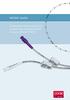 PATIENT GUIDE Understand and care for your peripherally inserted central venous catheter (PICC). MEDICAL Introduction The following information is presented as a guideline for your reference. The best
PATIENT GUIDE Understand and care for your peripherally inserted central venous catheter (PICC). MEDICAL Introduction The following information is presented as a guideline for your reference. The best
