ANZ TRANSACTIVE TECHNICAL SPECIFICATIONS GUIDE
|
|
|
- Brett Chapman
- 7 years ago
- Views:
Transcription
1 ANZ TRANSACTIVE TECHNICAL SPECIFICATIONS GUIDE
2 CONTENTS 1. SUMMARY 3 2. SYSTEMS OVERVIEW 4 3. CLIENT TECHNICAL SPECIFICATION Usage Considerations Summary Specification 5 > > Summary System Requirements Detailed Specification 6 > > Operating Systems 6 > > Security Devices 6 > > Bandwidth 6 > > Browsers 7 > > Access to SSL page 7 > > Cookies 8 > > Javascript 8 > > Pop-up Blockers Other Considerations 9 > > Environments Containing Proxies and Firewalls 9 > > Virtual Terminal Services 9 4. SECURITY OVERVIEW Client Instantiation Processes 10 > > Administrative Processes Involving Bank Staff 10 > > Administrative Processes Delegated to Clients User and Signatory Authentication User Access Control Data Transport System Security 11 > > ANZ Transactive Security 11 > > Password Users 11 > > Security Device Users 11 > > Smartcard and Smart USB Key 11 > > Security Token 11 > > Payment Release 12 > > Timeout Security Review BUSINESS CONTINUITY Client Side Bank Side CHANGE MANAGEMENT 14 2
3 1. SUMMARY This document provides technical specifications for the ANZ Transactive application to enable prospective clients to better understand the systems that support them, particularly at the client s location. Common areas of interest are covered including the following: > > An overview of the system supporting the ANZ Transactive applications > > A technical specification of the hardware and software required to support ANZ Transactive at the client s location > > An overview of system security > > A discussion of business continuity from client and ANZ perspectives > > An overview of ANZ change management practices. 3
4 2. DOCUMENT SYSTEMS OVERVIEW HEADING The following diagram depicts the systems supporting ANZ Transactive from end-to-end. The clientside of this system is hosted within a web browser and relies upon a number of plug-ins and configuration settings to operate all application features. Communications between the client s browser and the Bank rely on (SSL) encrypted connections talking Hypertext Transfer Protocol (http). Both traditional browser requests to the Bank and those from the applets used make use of such connections though these are separate as shown. CLIENT WEB BROWSER IE7.0 or above ANZ TRANSACTIVE SECURITY - esigner - Classic client toolbox - Security Device Drivers - Security Token OPERATING SYSTEM - Windows Vista, 7, 8.1 or 10 SMARTCARD READER HTML JAVASCRIPT COOKIES ACTIVEX - HTML Image and AJAX requests - ANZ Transactive Applets - Java Runtime - ANZ Transactive Reports - Business Object Enterprise (BOE) - ActiveX ANZ TRANSACTIVE SECURITY WEB SERVER Application Server Plugin ANZ TRANSACTIVE APPLICATION SERVER CORE BANKING SYSTEMS ANZ 4
5 3. DOCUMENT CLIENT TECHNICAL HEADINGSPECIFICATION This section explains system specifications that should be adhered to by you when accessing ANZ Transactive. Some of these specifications are fixed and are dependent on the software choices that the Bank has made when developing ANZ Transactive. Others are variable and depend upon your intended usage of these applications. The next subsection outlines usage aspects that influence these variable specifications. 3.1 USAGE CONSIDERATIONS When configuring hardware and software to support ANZ Transactive, you should consider the following aspects of usage, which strongly influence the capabilities of the hardware and software selected: > > The number of transactions per batch and number of batches to be submitted per day > > The volume of transactions being reported on or extracted per day > > The number of users acting concurrently and the durations of their interactions with the Bank The ANZ Transactive applications have been developed with the aim of maintaining a responsive user interface despite handling batches or reports containing large numbers of transactions. Certain operations, (for example, the loading of a large batch of transactions) requires the transfer of a large amount of data to the Bank. These activities are better suited to environments with larger network bandwidths available. 3.2 SUMMARY SPECIFICATION The following details are published on the ANZ Transactive web sites and summarises the technical specifications for using these systems Summary System Requirements Basic system requirements ANZ Transactive requires Internet Explorer and a Microsoft Windows environment to operate. No other operating systems or internet browsers are currently supported. Display Settings For convenient video display a minimum resolution of 1024 x 768 with 32-bit colour is required. Further to this, ANZ Transactive security device users also require the following: Hardware Requirments > > Smartcard or Smart USB Key > > Available USB port > > Security device (Smartcard or Smart USB Key supplied by ANZ) > > Security Token > > Security device (Security Token supplied by ANZ). Software requirements > > Security device drivers (supplied by ANZ). See section for more information > > There are no software requirements for a Security Token. 5
6 3. DOCUMENT CLIENT TECHNICAL HEADINGSPECIFICATION 3.3 DETAILED SPECIFICATION ANZ Transactive is designed to work with default browser settings. However if you come across any issues, please refer to the specifications below and the System Diagnostic Tool located via the ANZ Transactive log on page Operating Systems The operating system being run on a client s local machine is also material to the operation of ANZ Transactive. Though the technologies used by ANZ Transactive should run anywhere, the behaviours of these technologies is not uniform across all operating systems and some earlier systems do not support the versions of supporting software plug-ins (for example, the JRE) that ANZ Transactive requires. ANZ Transactive has been extensively tested and is supported by Microsoft Windows Vista, Microsoft Windows 7, Micorsoft Windows 8.1 and Microsoft Windows 10. Recommended: > > Windows Vista Service Pack 2 (32-bit or 64-bit) > > Windows 7 (32-bit or 64-bit) > > Windows 8.1 (32-bit or 64-bit) > > Windows 10 (32-bit or 64-bit) Note: Other Operating Systems have not been tested or validated for use with ANZ Transactive and are currently not supported Security Devices Security device users with a Smartcard or Smart USB require security device drivers and applications installed on their computer. These are available via download from the ANZ website at online-security/software/ If you are having trouble downloading these drivers, please contact the ANZ Help Desk. Note: There are no software requirements for a Security Token. There are two applications: > > Gemalto Classic Client - Allows your computer to communicate with your security device reader. > > Gemalto Classic esigner - Allows ANZ Transactive to communicate with and authenticate your ANZ Transactive security device Bandwidth Certain operations with ANZ Transactive make intensive use of available bandwidth. Though ANZ Transactive can work with lower connection speeds, the preference for userresponsiveness and avoidance of time-outs is for higher connection speeds. Recommended: > > Minimum: 256 kbps or higher You can contact your Internet Service Provider for more information regarding your bandwidth. 6
7 3. DOCUMENT CLIENT TECHNICAL HEADINGSPECIFICATION Browsers A web browser provides the framework within which ANZ Transactive runs at client locations. Non-recommended browsers can cause behavioural problems for ANZ Transactive. ANZ Transactive is accessible via Internet Explorer (IE) version 8.0 or above and has been extensively tested and validated for use. At this time, no other web browsers have been tested or are supported. Please note, non-recommended browsers may cause problems when running ANZ Transactive. Recommended: > > Microsoft Internet Explorer 8.0 or above. Note: Internet Explorer should be run in 32-bit in all cases. Unsupported: > > Firefox > > Safari > > Chrome > > Netscape If you do not have the recommended browser, please speak to your System Administrator or download and install IE from the official Microsoft website Access to SSL page Secure Socket Layer (SSL) is a protocol that provides encrypted communications over the internet and is used on ANZ Transactive web pages to protect sensitive information in transition. Your system must be able to access SSL in order to operate the ANZ Transactive application. Follow these steps to access SSL: STEP ACTION 1 Open Internet Explorer 2 Navigate to the top of the screen and select Tools and select Internet Options 3 Navigate to the Advanced tab 4 Navigate to the Security heading 5 Tick the Use TLS 1.0 check boxes within the Security heading 6 Click OK and then click OK again Additionally, proxies and firewalls within the client s enterprise system must be configured to handle SSL encrypted HTML pages (that is, support https requests). 7
8 3. CLIENT TECHNICAL SPECIFICATION Cookies Each time you visit the ANZ Transactive site, your browser will send your ANZ Transactive cookie to the ANZ server. The server uses this information for authentication purposes and will provide you with your organisations view of the application. For example, your organisations account information and transaction data. Follow these steps to enable cookies: STEP ACTION 1 Open Internet Explorer 2 Navigate to the top of the screen and select Tools and select Internet Options 3 Navigate to the Privacy tab 4 Click the Advanced button and a new window will appear 5 Tick the Override automatic cookie handling checkbox 6 For First-party cookies, click Accept 7 Click OK and then click OK again Follow these steps to make ANZ Transactive a Trusted Site Alternative Procedure: STEP ACTION 1 Open Internet Explorer 2 Navigate to the top of the screen and select Tools and select Internet Options 3 Navigate to the Security tab 4 Click the green tick Trusted Sites icon 5 Click the Sites button and a new window will appear 6 In the space provided for Add this website to the zone, type 7 Un tick the Require server verification (https) for all sites in this zone checkbox located at the bottom of the window 8 Click Add. Click OK and then OK again Javascript ANZ Transactive is reliant upon JavaScript for rendering its pages and enabling partial page updates from the Bank to enhance application responsiveness. Javascript must be enabled to run the ANZ Transactive application and the system diagnostic tool. Follow these steps if you need to enable Javascript: STEP ACTION 1 Open Internet Explorer 2 Navigate to the top of the screen and select Tools and select Internet Options 3 Navigate to the Security tab 4 Select the Internet icon from the list of web content zones 5 Click the Custom Level button and a new window will appear 6 Scroll down to Scripting > Active Scripting. and Select Enable 7 Click OK and then click OK again 8
9 3. DOCUMENT CLIENT TECHNICAL HEADINGSPECIFICATION Pop-up Blockers Pop-up blockers prevent new windows from automatically opening when you visit a website. ANZ Transactive is designed to work with the Internet Explorer pop-up blockers; however you may also have third party toolbars that can block pop-ups. These are typically located under the main Internet Explorer address field. Please make sure that any toolbar pop-up blockers are turned off or configured to allow pop-ups from this site. 3.4 OTHER CONSIDERATIONS Environments Containing Proxies and Firewalls Ensure proxies and firewalls allow port 80 and 443 from internal clients to external web sites. If deemed slow, ensure proxies have clients in the All Users, built in ISA group, which does not require authentication (especially if AD is involved). The use of SSL Intercepting proxies on Transactive HTTPS traffic is not recommended Virtual Terminal Services Virtual terminal services, including Citrix, Virtual Machine or Windows Terminal Server are untested and unsupported by ANZ. However, as long as the prerequisite applications are met, ANZ Transactive should work correctly. For security device users (Smartcard or Smart USB Key only), the drivers must be installed on the local machine which may cause issues when operating terminal services. 9
10 4. DOCUMENT SECURITY OVERVIEW HEADING 4.1 CLIENT INSTANTIATION PROCESSES Administrative Processes Involving Bank Staff Processes requiring explicit customer opt-in : > > Customer registration as client > > Creation and deletion of Appointing Signatories or Authorised Officers > > Addition and removal of accounts > > Creation of Security Device Users Administrative Processes Delegated to Clients > > User setup including user access profile (role-based) > > Role setup and modification 4.2 USER AND SIGNATORY AUTHENTICATION > > User authentication is currently by: User ID and password User ID, Security Device and PIN ( Smartcard and Smart USB Key) User ID, Token password and one time pin (OTP) (Security Token) > > The creation and removal of ANZ Transactive users is delegated to the client (and controlled by security device users granted administrative access). However if a user requires a security device, these users must be setup by the Bank. > > To release transactions for processing, the releaser must authenticate themself using their security device. > > To obtain real-time FX rates via the Get Rate function, the user must authenticate themself using their security device. > > The creation and removal of Appointing Signatories or ANZ Transactive Authorised Officers is controlled by Bank staff; Appointing Signatories or Authorised Officers must be mandated by the client to act in such a capacity before they can be activated for use with ANZ Transactive. 4.3 USER ACCESS CONTROL > > Control of user access is delegated to the client. > > Role-based access control is used to grant users access to specific application services and client data. > > Definition of roles is delegated to the client. > > Establishment of roles, and allocation of these roles to users, is controlled by client users with administrative rights. 4.4 DATA TRANSPORT All data transferred between the ANZ Transactive client and the Bank is transported using 128-bit SSL encrypted channels ( one-way SSL implying clients are not authenticated at a transport-level by the Bank). 10
11 4. DOCUMENT SECURITY OVERVIEW HEADING 4.5 SYSTEM SECURITY ANZ Transactive Security There are two forms of access to ANZ Transactive: > > Password Users requires Usergroup, User ID and Password; and > > Security Device Users Smartcard and Smart USB Key require Usergroup, User ID, security device and PIN Security Token requires Usergroup, User ID, security token, token password Password Users Passwords must adhere to the following standards: > > Minimum password length: at least eight (8) characters. > > Passwords must use characters from at least three (3) of the following categories: (a) Upper case alphabetical characters (b) Lower case alphabetical characters (c) Numbers (d) Non-alphabetic characters, i.e. ( ) ` # $ % ^ & * - _ = + [ ] { } \ : ; < >,.? / > > Passwords must not include three or more consecutive repeats of the same character, for example, Mississ3ppi would be valid but P4sssxyz would be invalid. > > Passwords must not include three or more consecutive numbers in an ascending or descending sequence, for example 123, 543. > > After 3 incorrect password attempts the User will be locked out. Successfully created passwords will be encrypted and stored in the ANZ Transactive data store for validation of passwords during Password Authentication. Password Expiration is set to 30 days Security Device Users For users who perform the following functions, a security device is mandatory: > > Administration of Users and Roles > > Payment Release > > FX Get Rate function Smartcard and Smart USB Key To log on with a security device, the applications detailed in section must be installed for ANZ Transactive to verify your security device certificate. The esigner application will verify that the PIN is correct. The PIN must be: > > Eight (8) characters; and > > Made up of Upper case alphabetical characters Lower case alphabetical characters Numbers Non-alphabetic characters, i.e. ( ) ` # $ % ^ & * - _ = + [ ] { } \ : ; < >,.? / > > If the PIN is incorrectly entered 5 times, the security device will be locked and you will need to contact the ANZ to unlock the device. > > Users with a Security Device can also access ANZ Transactive with a password if the ANZ Transactive Administrators resets their user password on ANZ Transactive. Please note that the user password is separate to the Security Device pin Security Token To log on with a Security Token the User will require both a token password and a One Time Password (OTP). The OTP is generated by entering a pin into the Security token and pressing 1. 11
12 4. DOCUMENT SECURITY OVERVIEW HEADING Payment Release Payment release in ANZ Transactive requires digital signing by an authorised user with a security device. Your security device PIN must be re-entered at the time of release. Signing: Smart Card & USB Key - The data is contained within a PKCS#7 v1.5 message. The digital signature uses the SHA1 secure hash algorithm with RSA encryption (2048-bit or higher). Token - The digital signature uses a HMAC-SHA-256 message. The message uses the a HOTP algorithm along with OTP to generate a signature Timeout ANZ Transactive has a time-out period of 15 minutes. If a user is logged into ANZ Transactive and is idle for 15 minutes, ANZ Transactive will logout and return the user to the login page. 4.6 SECURITY REVIEW ANZ Transactive, like other applications within the Bank, is audited periodically by ANZ Group s specialist security team to ensure compliance with Group standards and policies. Additionally ANZ Transactive has undergone extensive Security and Penetration testing, to ensure the safety of the system. 12
13 5. DOCUMENT BUSINESS CONTINUITY HEADING 5.1 CLIENT SIDE The need for significant business continuity planning client-side is reduced by the web-based nature of ANZ Transactive wherein the system and much of the critical business data is held Bank side. Consequently, for the most part, clients need only have access to a compatible computer in an alternative location that has suitable Internet connectivity. Importantly, clients are responsible for continuity relating to the following system aspects: > > Security Devices are required for users who have Administration, Get Rate and / or Release entitlements. > > Any data extracted from the systems and stored locally including reports, transaction history extracts and archived transactions/batches. While the Bank may be able to assist with replacements for losses relating to the above items, the time taken to provide such replacements may adversely impact client business activities. 5.2 BANK SIDE Following Australia and New Zealand Banking Group standards, ANZ ensures the business continuity of ANZ Transactive through the following practices: > > Replication of all system and client data between primary and secondary data centres > > Daily back-up of all system and client data > > Provision of application server farm hosting ANZ Transactive distributed over primary and secondary data centres > > Provision on stand-by core banking system components located at secondary data centre > > Provision of stand-by channel data server at secondary data centre > > Provision of secondary locations for Bank staff supporting the ANZ Transactive channel. 13
14 DOCUMENT 6. CHANGE MANAGEMENT HEADING Following Australia and New Zealand Banking Group standards, ANZ maintains and extends ANZ Transactive using a controlled changed management processes. These processes are supported by a dedicated change management team and include the following practices: > > Use of a code-management tool to control code and release versioning > > Group-wide software development life-cycle practices > > Inter-system change management and tracking process. System changes are managed so that they do not coincide with heavy banking periods. Should you require further information, please contact your ANZ representative. 14
15 anz.com Australia and New Zealand Banking Group Limited (ANZ) ABN Item No W511752
ANZ transactive 05.2012
 ANZ transactive TECHNICAL SPECIFICATIONS GUIDE 05.2012 contents 1. Summary 3 2. Systems overview 4 3. Client technical specification 5 3.1 Usage Considerations 5 3.2 Summary Specification 5 > > 3.2.1 Summary
ANZ transactive TECHNICAL SPECIFICATIONS GUIDE 05.2012 contents 1. Summary 3 2. Systems overview 4 3. Client technical specification 5 3.1 Usage Considerations 5 3.2 Summary Specification 5 > > 3.2.1 Summary
ANZ TRANSACTIVE GETTING STARTED GUIDE AUSTRALIA & NEW ZEALAND
 ANZ TRANSACTIVE GETTING STARTED GUIDE AUSTRALIA & NEW ZEALAND TRANS-TASMAN 11.2015 Simplifying and connecting your transaction banking across Australia and New Zealand DISCLAIMER > > References to Australia(n)
ANZ TRANSACTIVE GETTING STARTED GUIDE AUSTRALIA & NEW ZEALAND TRANS-TASMAN 11.2015 Simplifying and connecting your transaction banking across Australia and New Zealand DISCLAIMER > > References to Australia(n)
GLOBAL PAYMENTS AND CASH MANAGEMENT. HSBCnet Application Guide August 2006
 GLOBAL PAYMENTS AND CASH MANAGEMENT HSBCnet Application Guide August 2006 HSBCnet Application Guide TABLE OF CONTENT Page Overview 1 Step 1 Verifying the Minimum System Requirements 2 1.1 Operating System
GLOBAL PAYMENTS AND CASH MANAGEMENT HSBCnet Application Guide August 2006 HSBCnet Application Guide TABLE OF CONTENT Page Overview 1 Step 1 Verifying the Minimum System Requirements 2 1.1 Operating System
Entrust Managed Services PKI Administrator Guide
 Entrust Managed Services PKI Entrust Managed Services PKI Administrator Guide Document issue: 3.0 Date of issue: May 2009 Copyright 2009 Entrust. All rights reserved. Entrust is a trademark or a registered
Entrust Managed Services PKI Entrust Managed Services PKI Administrator Guide Document issue: 3.0 Date of issue: May 2009 Copyright 2009 Entrust. All rights reserved. Entrust is a trademark or a registered
ANZ Transactive Browser Preparation
 ANZ Transactive Browser Preparation The following steps are recommended when experiencing issues importing payment files, printing or general technical issues. The following items relate to settings within
ANZ Transactive Browser Preparation The following steps are recommended when experiencing issues importing payment files, printing or general technical issues. The following items relate to settings within
SHARPCLOUD SECURITY STATEMENT
 SHARPCLOUD SECURITY STATEMENT Summary Provides details of the SharpCloud Security Architecture Authors: Russell Johnson and Andrew Sinclair v1.8 (December 2014) Contents Overview... 2 1. The SharpCloud
SHARPCLOUD SECURITY STATEMENT Summary Provides details of the SharpCloud Security Architecture Authors: Russell Johnson and Andrew Sinclair v1.8 (December 2014) Contents Overview... 2 1. The SharpCloud
Instructions for Configuring Your Browser Settings and Online Security FAQ s. ios8 Settings for iphone and ipad app
 Instructions for Configuring Your Browser Settings and Online Security FAQ s ios8 Settings for iphone and ipad app General Settings The following browser settings and plug-ins are required to properly
Instructions for Configuring Your Browser Settings and Online Security FAQ s ios8 Settings for iphone and ipad app General Settings The following browser settings and plug-ins are required to properly
BROWSER AND SYSTEM REQUIREMENTS
 BROWSER AND SYSTEM REQUIREMENTS Minimum and Recommended System Requirements To ensure that CSIU Student Information System performs seamlessly, please adhere to the requirements listed in the chart below:
BROWSER AND SYSTEM REQUIREMENTS Minimum and Recommended System Requirements To ensure that CSIU Student Information System performs seamlessly, please adhere to the requirements listed in the chart below:
Shakambaree Technologies Pvt. Ltd.
 Welcome to Support Express by Shakambaree Technologies Pvt. Ltd. Introduction: This document is our sincere effort to put in some regular issues faced by a Digital Signature and USB Token user doing on
Welcome to Support Express by Shakambaree Technologies Pvt. Ltd. Introduction: This document is our sincere effort to put in some regular issues faced by a Digital Signature and USB Token user doing on
Checking Browser Settings, and Basic System Requirements for QuestionPoint
 Checking Browser Settings, and Basic System Requirements for QuestionPoint This document covers basic IE settings and system requirements necessary for QuestionPoint. These settings and requirements apply
Checking Browser Settings, and Basic System Requirements for QuestionPoint This document covers basic IE settings and system requirements necessary for QuestionPoint. These settings and requirements apply
Token User Guide. Version 1.0/ July 2013
 Token User Guide Version 1.0/ July 2013 Index Overview... 3 Usage requirements... 4 KIT contents... 5 Smart Card installation... 6 Reader driver installation... 7 In the case of Windows XP... 7 In the
Token User Guide Version 1.0/ July 2013 Index Overview... 3 Usage requirements... 4 KIT contents... 5 Smart Card installation... 6 Reader driver installation... 7 In the case of Windows XP... 7 In the
Investment Management System. Connectivity Guide. IMS Connectivity Guide Page 1 of 11
 Investment Management System Connectivity Guide IMS Connectivity Guide Page 1 of 11 1. Introduction This document details the necessary steps and procedures required for organisations to access the Homes
Investment Management System Connectivity Guide IMS Connectivity Guide Page 1 of 11 1. Introduction This document details the necessary steps and procedures required for organisations to access the Homes
Online Giving User Guide for Church Members
 User Guide for Church Members Pub 111, February 2011 2009-2011 ParishSOFT LLC, all rights reserved. ParishSOFT grants licensed users the right to unlimited duplication of this publication for internal
User Guide for Church Members Pub 111, February 2011 2009-2011 ParishSOFT LLC, all rights reserved. ParishSOFT grants licensed users the right to unlimited duplication of this publication for internal
ATTENTION: End users should take note that Main Line Health has not verified within a Citrix
 Subject: Citrix Remote Access using PhoneFactor Authentication ATTENTION: End users should take note that Main Line Health has not verified within a Citrix environment the image quality of clinical cal
Subject: Citrix Remote Access using PhoneFactor Authentication ATTENTION: End users should take note that Main Line Health has not verified within a Citrix environment the image quality of clinical cal
Using VPN. DJJ Staff
 Using VPN DJJ Staff Internet Explorer (32 bit) Enter https://vpn.djj.state.fl.us in the address bar You will need to use IE 32bit. 64 bit machines have the IE 64 bit option as well. To check this setting
Using VPN DJJ Staff Internet Explorer (32 bit) Enter https://vpn.djj.state.fl.us in the address bar You will need to use IE 32bit. 64 bit machines have the IE 64 bit option as well. To check this setting
Joint Admissions Exercise Internet System (JAE-IS) System Requirements
 Joint Admissions Exercise Internet System (JAE-IS) System Requirements General 1. Must my computer system fulfil any special requirements? For a smooth application via the JAE-IS, your computer system
Joint Admissions Exercise Internet System (JAE-IS) System Requirements General 1. Must my computer system fulfil any special requirements? For a smooth application via the JAE-IS, your computer system
Kerala Commercial Taxes Department DIGITAL SIGNATURE HAND BOOK
 Kerala Commercial Taxes Department DIGITAL SIGNATURE HAND BOOK Content 1. FAQ 2. KVATIS Procedure for Digital Signature Certificate (DSC) Registration & Signing 3. Browser Settings for Digital Signature
Kerala Commercial Taxes Department DIGITAL SIGNATURE HAND BOOK Content 1. FAQ 2. KVATIS Procedure for Digital Signature Certificate (DSC) Registration & Signing 3. Browser Settings for Digital Signature
Employee Quick Reference Guide
 Employee Quick Reference Guide Thank you for using ADP's ipaystatements to view your payroll information. Use this Quick Reference Guide to learn how to view your pay statements, W-2s, 1099s, and adjustments.
Employee Quick Reference Guide Thank you for using ADP's ipaystatements to view your payroll information. Use this Quick Reference Guide to learn how to view your pay statements, W-2s, 1099s, and adjustments.
New Online Banking Guide for FIRST time Login
 New Online Banking Guide for FIRST time Login Step 1: Login Enter your existing Online Banking User ID and Password. Click Log-In. Step 2: Accepting terms and Conditions to Proceed Click on See the terms
New Online Banking Guide for FIRST time Login Step 1: Login Enter your existing Online Banking User ID and Password. Click Log-In. Step 2: Accepting terms and Conditions to Proceed Click on See the terms
Learning Management System (LMS) Quick Tips. Contents LMS REFERENCE GUIDE
 Learning Management System (LMS) Quick Tips Contents Process Overview... 2 Sign into the LMS... 3 Troubleshooting... 5 Required Software... 5 Mobile devices are not supported... 5 Using the Check System
Learning Management System (LMS) Quick Tips Contents Process Overview... 2 Sign into the LMS... 3 Troubleshooting... 5 Required Software... 5 Mobile devices are not supported... 5 Using the Check System
Web Conferencing Version 8.3 Troubleshooting Guide
 System Requirements General Requirements Web Conferencing Version 8.3 Troubleshooting Guide Listed below are the minimum requirements for participants accessing the web conferencing service. Systems which
System Requirements General Requirements Web Conferencing Version 8.3 Troubleshooting Guide Listed below are the minimum requirements for participants accessing the web conferencing service. Systems which
Microsoft Windows Installation and Troubleshooting Guide
 Remote Access Services Microsoft Windows - Installation and Troubleshooting Guide Version 2.1 February 19, 2013 1 P age TABLE OF CONTENTS 1 MICROSOFT WINDOWS XP INSTALLATION PROCEDURES... 3 2 MICROSOFT
Remote Access Services Microsoft Windows - Installation and Troubleshooting Guide Version 2.1 February 19, 2013 1 P age TABLE OF CONTENTS 1 MICROSOFT WINDOWS XP INSTALLATION PROCEDURES... 3 2 MICROSOFT
Windows and MAC User Handbook Remote and Secure Connection Version 1.01 09/19/2013. User Handbook
 Windows and MAC User Handbook How to Connect Your PC or MAC Remotely and Securely to Your U.S. Department of Commerce Account Developed for You by the Office of IT Services (OITS)/IT Service Desk *** For
Windows and MAC User Handbook How to Connect Your PC or MAC Remotely and Securely to Your U.S. Department of Commerce Account Developed for You by the Office of IT Services (OITS)/IT Service Desk *** For
Entrust Managed Services PKI Administrator s Quick Start Guide
 Entrust Managed Services PKI Administrator s Quick Start Guide Each Managed Services PKI organization requires an administrator also known as a local registration authority (LRA) whose duty it is to manage
Entrust Managed Services PKI Administrator s Quick Start Guide Each Managed Services PKI organization requires an administrator also known as a local registration authority (LRA) whose duty it is to manage
Pre-Requisites: PC and Browser Configuration Guide v1.3
 CLIENT FOR CONTRACTORS (C4C) SERVICE REFERENCE GUIDE Pre-Requisites: PC and Browser Configuration Guide v1.3 Introduction Client For Contractors (C4C) is a new service developed by Shell to make contractors
CLIENT FOR CONTRACTORS (C4C) SERVICE REFERENCE GUIDE Pre-Requisites: PC and Browser Configuration Guide v1.3 Introduction Client For Contractors (C4C) is a new service developed by Shell to make contractors
Apache Server Implementation Guide
 Apache Server Implementation Guide 340 March Road Suite 600 Kanata, Ontario, Canada K2K 2E4 Tel: +1-613-599-2441 Fax: +1-613-599-2442 International Voice: +1-613-599-2441 North America Toll Free: 1-800-307-7042
Apache Server Implementation Guide 340 March Road Suite 600 Kanata, Ontario, Canada K2K 2E4 Tel: +1-613-599-2441 Fax: +1-613-599-2442 International Voice: +1-613-599-2441 North America Toll Free: 1-800-307-7042
PLATO Learning Environment System and Configuration Requirements for workstations. October 27th, 2008
 PLATO Learning Environment System and Configuration Requirements for workstations October 27th, 2008 Windows 2000 Professional with SP4 Windows XP Professional with SP2 Windows XP Home Edition with SP2
PLATO Learning Environment System and Configuration Requirements for workstations October 27th, 2008 Windows 2000 Professional with SP4 Windows XP Professional with SP2 Windows XP Home Edition with SP2
Reference Guide for WebCDM Application 2013 CEICData. All rights reserved.
 Reference Guide for WebCDM Application 2013 CEICData. All rights reserved. Version 1.2 Created On February 5, 2007 Last Modified August 27, 2013 Table of Contents 1 SUPPORTED BROWSERS... 3 1.1 INTERNET
Reference Guide for WebCDM Application 2013 CEICData. All rights reserved. Version 1.2 Created On February 5, 2007 Last Modified August 27, 2013 Table of Contents 1 SUPPORTED BROWSERS... 3 1.1 INTERNET
CougarTrack Troubleshooting - Internet Explorer 8
 CougarTrack Troubleshooting - Internet Explorer 8 If you are having difficulty accessing pages in CougarTrack, please read through the following information and make any applicable changes to your computer.
CougarTrack Troubleshooting - Internet Explorer 8 If you are having difficulty accessing pages in CougarTrack, please read through the following information and make any applicable changes to your computer.
HSBCnet FX AND MM TRADING. Troubleshooting and Minimum System Requirements
 HSBCnet FX AND MM TRADING Troubleshooting and Minimum System Requirements Troubleshooting If you experience any of the following symptoms, refer to the recommended sections for appropriate actions. SYMPTOM:
HSBCnet FX AND MM TRADING Troubleshooting and Minimum System Requirements Troubleshooting If you experience any of the following symptoms, refer to the recommended sections for appropriate actions. SYMPTOM:
Technical Guide for Remote access
 Technical Guide for Remote access Frequently Asked Questions about using EZ Proxy to access Library resources off campus. Login Help Who is allowed access? I m having trouble logging in. Finding Articles
Technical Guide for Remote access Frequently Asked Questions about using EZ Proxy to access Library resources off campus. Login Help Who is allowed access? I m having trouble logging in. Finding Articles
RESERVE BANK INFORMATION AND TRANSFER SYSTEM. Technical and Operational Frequently Asked Questions
 RESERVE BANK INFORMATION AND TRANSFER SYSTEM Technical and Operational Frequently Asked Questions April 2006 Technical and Operational FAQs 1 Introduction... 1 1.1 Background... 1 1.2 Phased Introduction...
RESERVE BANK INFORMATION AND TRANSFER SYSTEM Technical and Operational Frequently Asked Questions April 2006 Technical and Operational FAQs 1 Introduction... 1 1.1 Background... 1 1.2 Phased Introduction...
Using ProjectWise Explorer for File Transfer
 Using ProjectWise Explorer for File Transfer Use the link below to register for a log in and password for ProjectWise. http://apps.dot.illinois.gov/consultantreg/ To access ProjectWise Web Explorer use
Using ProjectWise Explorer for File Transfer Use the link below to register for a log in and password for ProjectWise. http://apps.dot.illinois.gov/consultantreg/ To access ProjectWise Web Explorer use
Citrix Access on SonicWALL SSL VPN
 Citrix Access on SonicWALL SSL VPN Document Scope This document describes how to configure and use Citrix bookmarks to access Citrix through SonicWALL SSL VPN 5.0. It also includes information about configuring
Citrix Access on SonicWALL SSL VPN Document Scope This document describes how to configure and use Citrix bookmarks to access Citrix through SonicWALL SSL VPN 5.0. It also includes information about configuring
TECHNICAL CONDITIONS REGARDING ACCESS TO VP.ONLINE. User guide. vp.online 2011 2011-10-01
 TECHNICAL CONDITIONS REGARDING ACCESS TO VP.ONLINE vp.online 2011 2011-10-01 Contents 1 PROBLEMS SEEING VP.ONLINE... 3 2 BROWSER CONFIGURATION... 6 3 WRITE ACCESS TO DISK DRIVE... 7 4 SESSION TIMEOUT AND
TECHNICAL CONDITIONS REGARDING ACCESS TO VP.ONLINE vp.online 2011 2011-10-01 Contents 1 PROBLEMS SEEING VP.ONLINE... 3 2 BROWSER CONFIGURATION... 6 3 WRITE ACCESS TO DISK DRIVE... 7 4 SESSION TIMEOUT AND
I N R O A D S, I N C. T R A I N I N G A N D D E V E L O P M E N T
 I N R O A D S, I N C. T R A I N I N G A N D D E V E L O P M E N T Intern E- Learning Guide 2015 1 Introduction Welcome to another valuable piece of your INROADS development experience, e-learning! If you
I N R O A D S, I N C. T R A I N I N G A N D D E V E L O P M E N T Intern E- Learning Guide 2015 1 Introduction Welcome to another valuable piece of your INROADS development experience, e-learning! If you
Law Conferencing uses the Webinterpoint 8.2 web conferencing platform. This service is completely reservationless and available 24/7.
 Law Conferencing uses the Webinterpoint 8.2 web conferencing platform. This service is completely reservationless and available 24/7. This document contains detailed instructions on all features. Table
Law Conferencing uses the Webinterpoint 8.2 web conferencing platform. This service is completely reservationless and available 24/7. This document contains detailed instructions on all features. Table
Reading an email sent with Voltage SecureMail. Using the Voltage SecureMail Zero Download Messenger (ZDM)
 Reading an email sent with Voltage SecureMail Using the Voltage SecureMail Zero Download Messenger (ZDM) SecureMail is an email protection service developed by Voltage Security, Inc. that provides email
Reading an email sent with Voltage SecureMail Using the Voltage SecureMail Zero Download Messenger (ZDM) SecureMail is an email protection service developed by Voltage Security, Inc. that provides email
USER GUIDE WWPass Security for Email (Outlook) For WWPass Security Pack 2.4
 USER GUIDE WWPass Security for Email (Outlook) For WWPass Security Pack 2.4 March 2014 TABLE OF CONTENTS Chapter 1 Welcome... 4 Introducing WWPass Security for Email (Outlook)... 5 Supported Outlook Products...
USER GUIDE WWPass Security for Email (Outlook) For WWPass Security Pack 2.4 March 2014 TABLE OF CONTENTS Chapter 1 Welcome... 4 Introducing WWPass Security for Email (Outlook)... 5 Supported Outlook Products...
Table of Contents. Welcome... 2. Login... 3. Password Assistance... 4. Self Registration... 5. Secure Mail... 7. Compose... 8. Drafts...
 Table of Contents Welcome... 2 Login... 3 Password Assistance... 4 Self Registration... 5 Secure Mail... 7 Compose... 8 Drafts... 10 Outbox... 11 Sent Items... 12 View Package Details... 12 File Manager...
Table of Contents Welcome... 2 Login... 3 Password Assistance... 4 Self Registration... 5 Secure Mail... 7 Compose... 8 Drafts... 10 Outbox... 11 Sent Items... 12 View Package Details... 12 File Manager...
Installation and Troubleshooting Guide for SSL-VPN CONNECTIONS Access
 Installation and Troubleshooting Guide for SSL-VPN CONNECTIONS Access Version 1 Revised 11/29/2007 Table of Contents Java Installation:...4 Browser Configuration:...4 Citrix Client Installation:...8 Attempting
Installation and Troubleshooting Guide for SSL-VPN CONNECTIONS Access Version 1 Revised 11/29/2007 Table of Contents Java Installation:...4 Browser Configuration:...4 Citrix Client Installation:...8 Attempting
How To Use Moodle Online Class On A Pc Or Mac Or Ipad (For Acedo) On A Computer Or Mac) On Your Computer Or Ipod Or Ipo (For An Ipo) For Acedor Or Mac (
 Welcome to Stanly Online, This document has been sent to you to supply the information you need to: access our online learning system AND find help, should the need arise Accessing : Your online class
Welcome to Stanly Online, This document has been sent to you to supply the information you need to: access our online learning system AND find help, should the need arise Accessing : Your online class
Checking IE Settings, and Basic System Requirements for QuestionPoint
 Checking IE Settings, and Basic System Requirements for QuestionPoint This document covers basic IE settings and system requirements necessary for QuestionPoint. These settings and requirements apply to
Checking IE Settings, and Basic System Requirements for QuestionPoint This document covers basic IE settings and system requirements necessary for QuestionPoint. These settings and requirements apply to
PLATO Learning Environment 2.0 System and Configuration Requirements. Dec 1, 2009
 PLATO Learning Environment 2.0 System and Configuration Requirements Dec 1, 2009 Table of Contents About this document... 3 Document Change Log... 4 System & Configuration Requirements... 5 Workstation
PLATO Learning Environment 2.0 System and Configuration Requirements Dec 1, 2009 Table of Contents About this document... 3 Document Change Log... 4 System & Configuration Requirements... 5 Workstation
PC Requirements and Technical Help. Q1. How do I clear the browser s cache?
 Q1. How do I clear the browser s cache? A1. Clear your browser's cache, and close all other applications that are running in your PC to free up memory space. For instructions on clearing cache (temporary
Q1. How do I clear the browser s cache? A1. Clear your browser's cache, and close all other applications that are running in your PC to free up memory space. For instructions on clearing cache (temporary
Secure Message Center User Guide
 Secure Message Center User Guide Using the Department of Banking Secure Email Message Center 2 Receiving and Replying to Messages 3 Initiating New Messages 7 Using the Address Book 9 Managing Your Account
Secure Message Center User Guide Using the Department of Banking Secure Email Message Center 2 Receiving and Replying to Messages 3 Initiating New Messages 7 Using the Address Book 9 Managing Your Account
Business Banking Co-Browse Live Help
 Business Banking Co-Browse Live Help User Guide Effective Date: September 2007 Version 1.0 Digital Insight Confidential The information contained in this publication is the property of Digital Insight.
Business Banking Co-Browse Live Help User Guide Effective Date: September 2007 Version 1.0 Digital Insight Confidential The information contained in this publication is the property of Digital Insight.
How To Create An Easybelle History Database On A Microsoft Powerbook 2.5.2 (Windows)
 Introduction EASYLABEL 6 has several new features for saving the history of label formats. This history can include information about when label formats were edited and printed. In order to save this history,
Introduction EASYLABEL 6 has several new features for saving the history of label formats. This history can include information about when label formats were edited and printed. In order to save this history,
isupplier PORTAL ACCESS SYSTEM REQUIREMENTS
 TABLE OF CONTENTS Recommended Browsers for isupplier Portal Recommended Microsoft Internet Explorer Browser Settings (MSIE) Recommended Firefox Browser Settings Recommended Safari Browser Settings SYSTEM
TABLE OF CONTENTS Recommended Browsers for isupplier Portal Recommended Microsoft Internet Explorer Browser Settings (MSIE) Recommended Firefox Browser Settings Recommended Safari Browser Settings SYSTEM
Cognos 10 Getting Started with Internet Explorer and Windows 7
 Browser/Windows Settings There are several Internet Explorer browser settings required for running reports in Cognos. This document will describe specifically how to set those in Internet Explorer 9 and
Browser/Windows Settings There are several Internet Explorer browser settings required for running reports in Cognos. This document will describe specifically how to set those in Internet Explorer 9 and
BC OnLine. Configuring Your Web Browser for BC OnLine. Last Updated January 27, 2016
 BC OnLine Configuring Your Web Browser for BC OnLine Last Updated January 27, 2016 Copyright Copyright 2016 Province of British Columbia. All rights reserved. This user s guide is for users of the BC OnLine
BC OnLine Configuring Your Web Browser for BC OnLine Last Updated January 27, 2016 Copyright Copyright 2016 Province of British Columbia. All rights reserved. This user s guide is for users of the BC OnLine
PLATO Learning Environment System and Configuration Requirements. for workstations. April 14, 2008
 PLATO Learning Environment System and Configuration Requirements Version 1.1 (for use with Academic Systems Algebra only) for workstations April 14, 2008 Windows 2000 Professional with SP4 Windows XP Professional
PLATO Learning Environment System and Configuration Requirements Version 1.1 (for use with Academic Systems Algebra only) for workstations April 14, 2008 Windows 2000 Professional with SP4 Windows XP Professional
SECURITY DOCUMENT. BetterTranslationTechnology
 SECURITY DOCUMENT BetterTranslationTechnology XTM Security Document Documentation for XTM Version 6.2 Published by XTM International Ltd. Copyright XTM International Ltd. All rights reserved. No part of
SECURITY DOCUMENT BetterTranslationTechnology XTM Security Document Documentation for XTM Version 6.2 Published by XTM International Ltd. Copyright XTM International Ltd. All rights reserved. No part of
POINT OF SALES SYSTEM (POSS) USER MANUAL
 Page 1 of 24 POINT OF SALES SYSTEM (POSS) USER MANUAL System Name : POSI-RAD System Release Version No. : V4.0 Total pages including this covering : 23 Page 2 of 24 Table of Contents 1 INTRODUCTION...
Page 1 of 24 POINT OF SALES SYSTEM (POSS) USER MANUAL System Name : POSI-RAD System Release Version No. : V4.0 Total pages including this covering : 23 Page 2 of 24 Table of Contents 1 INTRODUCTION...
Internet Banking. Getting Started Guide Australia
 Internet Banking Getting Started Guide Australia 2 Rabobank Internet Banking Welcome to Rabobank Internet Banking Access with peace of mind With Rabobank Internet Banking, you can control your money anywhere,
Internet Banking Getting Started Guide Australia 2 Rabobank Internet Banking Welcome to Rabobank Internet Banking Access with peace of mind With Rabobank Internet Banking, you can control your money anywhere,
Passport Installation. Windows XP + Internet Explorer 8
 Passport Installation Windows XP + Internet Explorer 8 OS Version Windows XP System Type 32bit or 64bit Browser & version Internet Explorer 8 Before you begin.. Make sure you have Anti Virus software installed
Passport Installation Windows XP + Internet Explorer 8 OS Version Windows XP System Type 32bit or 64bit Browser & version Internet Explorer 8 Before you begin.. Make sure you have Anti Virus software installed
Client Administrator Quick Reference Guide
 Client Administrator Quick Reference Guide Thank you for using ADP's ipaystatements to view your payroll information. Use this Quick Reference Guide to learn how to view your pay statement, understand
Client Administrator Quick Reference Guide Thank you for using ADP's ipaystatements to view your payroll information. Use this Quick Reference Guide to learn how to view your pay statement, understand
REMOTE ACCESS USER GUIDE
 REMOTE ACCESS USER GUIDE Document Released by the IT Department [21/11/2013] Content Summary 1. Remote Access User Guide Cover Page 2. Content Summary 3. Website/Portal Accessing 4. Method of Accessing
REMOTE ACCESS USER GUIDE Document Released by the IT Department [21/11/2013] Content Summary 1. Remote Access User Guide Cover Page 2. Content Summary 3. Website/Portal Accessing 4. Method of Accessing
Electronic Check Processing and Remote Deposit System. CX30 Configuration and Installation Guide
 Electronic Check Processing and Remote Deposit System CX30 Configuration and Installation Guide Table of Contents Pre-Installation Checklist 2 About Secure Payment Systems, Inc. 4 The Company 4 Custom
Electronic Check Processing and Remote Deposit System CX30 Configuration and Installation Guide Table of Contents Pre-Installation Checklist 2 About Secure Payment Systems, Inc. 4 The Company 4 Custom
Manual Rabo Corporate Connect Rabo Cash Management. Installation Manual
 Manual Rabo Corporate Connect Rabo Cash Management Installation Manual Content 1 PREFACE 3 2 CONFIGURATION REQUIREMENTS 4 3 USB CARD READER INSTALLATION 5 4 INSTALLATION OF SAFENET DRIVERS 6 5 JAVA INSTALLATION
Manual Rabo Corporate Connect Rabo Cash Management Installation Manual Content 1 PREFACE 3 2 CONFIGURATION REQUIREMENTS 4 3 USB CARD READER INSTALLATION 5 4 INSTALLATION OF SAFENET DRIVERS 6 5 JAVA INSTALLATION
VPN User Guide. For Mac
 VPN User Guide For Mac System Requirements Operating System: Mac OSX. Internet Browser: Safari (Firefox and Google Chrome are NOT currently supported). Disclaimer Your computer must have the system requirements
VPN User Guide For Mac System Requirements Operating System: Mac OSX. Internet Browser: Safari (Firefox and Google Chrome are NOT currently supported). Disclaimer Your computer must have the system requirements
Taleo Recruiting 7.5. Technical Requirements and Configuration Guidelines for Candidates. Software Version: 7.5 SP11
 Taleo Recruiting 7.5 Technical Requirements and Configuration Guidelines for Candidates Software Version: 7.5 SP11 January 2010 Information Confidentiality It shall be agreed by the recipient of the document
Taleo Recruiting 7.5 Technical Requirements and Configuration Guidelines for Candidates Software Version: 7.5 SP11 January 2010 Information Confidentiality It shall be agreed by the recipient of the document
2 System Requirements and Authentication
 2 System Requirements and Authentication 2.1 System Requirements Getting started in BOCNET (Corp.) is quick and easy. We strongly recommend that the operating computers of BOCNET (Corp.) users should satisfy
2 System Requirements and Authentication 2.1 System Requirements Getting started in BOCNET (Corp.) is quick and easy. We strongly recommend that the operating computers of BOCNET (Corp.) users should satisfy
Mortgage Quest WebDesk Setup and Login Instructions
 Initial WebDesk Setup Mortgage Quest WebDesk Setup and Login Instructions 1. The following steps need to be performed one time only. 2. Start Microsoft Internet Explorer. 3. Enter the address: http://webdesk.emarketfocus.com/
Initial WebDesk Setup Mortgage Quest WebDesk Setup and Login Instructions 1. The following steps need to be performed one time only. 2. Start Microsoft Internet Explorer. 3. Enter the address: http://webdesk.emarketfocus.com/
If you see "Skip installation of the current version and test the currently installed version of Java" then select that hyperlink.
 Workstation, Browser, Java, Connections, Proxy Servers, & Firewall Information March 2, 2015 Contents I. Workstation and Browser Configurations A. Internet Explorer B. Mozilla Firefox C. Google Chrome
Workstation, Browser, Java, Connections, Proxy Servers, & Firewall Information March 2, 2015 Contents I. Workstation and Browser Configurations A. Internet Explorer B. Mozilla Firefox C. Google Chrome
Secure Email Client Guide
 PRESIDIO BANK 33 Secure Email Client Guide THE BUSINESS BANK THAT WORKS 8/2013 Table of Contents Introduction.....3 Our Responsibility to Protect Confidential Information....4 Registering and Accessing
PRESIDIO BANK 33 Secure Email Client Guide THE BUSINESS BANK THAT WORKS 8/2013 Table of Contents Introduction.....3 Our Responsibility to Protect Confidential Information....4 Registering and Accessing
P&WC Portal Settings. 1) Portal Language Setting:
 P&WC Portal Settings In order to set your Internet Explorer Browser and to resolve a few specific issues that users of the P&WC Portal might have, we recommend that you change a few settings in your browser.
P&WC Portal Settings In order to set your Internet Explorer Browser and to resolve a few specific issues that users of the P&WC Portal might have, we recommend that you change a few settings in your browser.
Using etoken for SSL Web Authentication. SSL V3.0 Overview
 Using etoken for SSL Web Authentication Lesson 12 April 2004 etoken Certification Course SSL V3.0 Overview Secure Sockets Layer protocol, version 3.0 Provides communication privacy over the internet. Prevents
Using etoken for SSL Web Authentication Lesson 12 April 2004 etoken Certification Course SSL V3.0 Overview Secure Sockets Layer protocol, version 3.0 Provides communication privacy over the internet. Prevents
Electronic Check Processing and Remote Deposit System. TS230-65 Digital Check Scanner Configuration and Installation Guide
 Electronic Check Processing and Remote Deposit System TS230-65 Digital Check Scanner Configuration and Installation Guide TABLE OF CONTENTS 1. PRE-INSTALLATION CHECKLIST... 3 2. SCANNER INSTALLATION ASSISTANCE
Electronic Check Processing and Remote Deposit System TS230-65 Digital Check Scanner Configuration and Installation Guide TABLE OF CONTENTS 1. PRE-INSTALLATION CHECKLIST... 3 2. SCANNER INSTALLATION ASSISTANCE
XCM Internet Explorer Settings
 XCM Internet Explorer Settings For best results, you must prepare your Internet Explorer (IE) browser so that interactions with the XCM site are fully trusted (XCM only supports Microsoft s Internet Explorer).
XCM Internet Explorer Settings For best results, you must prepare your Internet Explorer (IE) browser so that interactions with the XCM site are fully trusted (XCM only supports Microsoft s Internet Explorer).
Dovico Timesheet v12 INSTALLATION GUIDE
 v12 TABLE OF CONTENTS System Requirements... 1 NEW INSTALLATION... 2 UPGRADE from a previous version of Dovico Timesheet 5 System Requirements Deployment Options Either installed on your server or use
v12 TABLE OF CONTENTS System Requirements... 1 NEW INSTALLATION... 2 UPGRADE from a previous version of Dovico Timesheet 5 System Requirements Deployment Options Either installed on your server or use
Topaz Installation Sheet
 Topaz Installation Sheet P/N 460924001E ISS 08FEB12 Content Introduction... 3 Recommended minimum requirements... 3 Setup for Internet Explorer:... 4 Topaz installation... 10 Technical support... 14 Copyright
Topaz Installation Sheet P/N 460924001E ISS 08FEB12 Content Introduction... 3 Recommended minimum requirements... 3 Setup for Internet Explorer:... 4 Topaz installation... 10 Technical support... 14 Copyright
THE GOVERNMENT OF THE REPUBLIC OF SINGAPORE MINISTRY OF MANPOWER WP ONLINE. Technical Guidelines
 THE GOVERNMENT OF THE REPUBLIC OF SINGAPORE MINISTRY OF MANPOWER WP ONLINE Technical Guidelines Last Updated: 12-July-2013 Content 1. Technical Guidelines... 3 1.1 Minimum PC Configuration... 4 1.2 Internet
THE GOVERNMENT OF THE REPUBLIC OF SINGAPORE MINISTRY OF MANPOWER WP ONLINE Technical Guidelines Last Updated: 12-July-2013 Content 1. Technical Guidelines... 3 1.1 Minimum PC Configuration... 4 1.2 Internet
Portal Recipient Guide
 Portal Recipient Guide Lindenhouse Software Limited 2015 Contents 1 Introduction... 4 2 Account Activation... 4 3 Forgotten Password... 9 4 Document signing... 12 5 Authenticating your Device & Browser...
Portal Recipient Guide Lindenhouse Software Limited 2015 Contents 1 Introduction... 4 2 Account Activation... 4 3 Forgotten Password... 9 4 Document signing... 12 5 Authenticating your Device & Browser...
Installation Guide for Pulse on Windows Server 2012
 MadCap Software Installation Guide for Pulse on Windows Server 2012 Pulse Copyright 2014 MadCap Software. All rights reserved. Information in this document is subject to change without notice. The software
MadCap Software Installation Guide for Pulse on Windows Server 2012 Pulse Copyright 2014 MadCap Software. All rights reserved. Information in this document is subject to change without notice. The software
Remote Access Services Microsoft Windows - Installation Guide
 Remote Access Services Microsoft Windows - Installation Guide Version 3.1 February 23, 2015 1 P age Contents GETTING STARTED... 3 JAVA VERIFICATION, INSTALLATION, AND CONFIGURATION... 3 Windows XP... 3
Remote Access Services Microsoft Windows - Installation Guide Version 3.1 February 23, 2015 1 P age Contents GETTING STARTED... 3 JAVA VERIFICATION, INSTALLATION, AND CONFIGURATION... 3 Windows XP... 3
Using EMC Unisphere in a Web Browsing Environment: Browser and Security Settings to Improve the Experience
 Using EMC Unisphere in a Web Browsing Environment: Browser and Security Settings to Improve the Experience Applied Technology Abstract The Web-based approach to system management taken by EMC Unisphere
Using EMC Unisphere in a Web Browsing Environment: Browser and Security Settings to Improve the Experience Applied Technology Abstract The Web-based approach to system management taken by EMC Unisphere
1. Accessing the LONZA network from a private PC or Internet Café
 Using SSL VPN from non Lonza PCs 1. Accessing the LONZA network from a private PC or Internet Café To work at home with your private PC or from an Internet Café, you can use your browser to connect to
Using SSL VPN from non Lonza PCs 1. Accessing the LONZA network from a private PC or Internet Café To work at home with your private PC or from an Internet Café, you can use your browser to connect to
Student ANGEL FAQs. General Issues: System Requirements:
 Student ANGEL FAQs General Issues: What is ANGEL? How do I log in? What is my username and password? How do I activate my account? I forgot my C number/password, what do I do? I registered after the first
Student ANGEL FAQs General Issues: What is ANGEL? How do I log in? What is my username and password? How do I activate my account? I forgot my C number/password, what do I do? I registered after the first
Internet Explorer Settings for Optum CareTracker
 Internet Explorer Settings for Optum CareTracker CareTracker (aka Optum PM and Physician EMR) is a web-based application, which currently only runs on the 32 -bit version of Internet Explorer (to tell,
Internet Explorer Settings for Optum CareTracker CareTracker (aka Optum PM and Physician EMR) is a web-based application, which currently only runs on the 32 -bit version of Internet Explorer (to tell,
Java version 7 update 45 (7u45)
 TO DISABLE JAVA - visit this website for instructions. http://www.java.com/en/download/help/disable_browser.xml http://www.oracle.com/technetwork/java/javase/downloads/jdk7-downloads-1880260.html If you
TO DISABLE JAVA - visit this website for instructions. http://www.java.com/en/download/help/disable_browser.xml http://www.oracle.com/technetwork/java/javase/downloads/jdk7-downloads-1880260.html If you
EID/ERESIDENCE CARD MIDDLEWARE
 EID/ERESIDENCE CARD MIDDLEWARE Quick Installation Guide This quick installation guide aims to help out users to set up the eid/eresidene Card Middleware software and prepare the computer to use and read
EID/ERESIDENCE CARD MIDDLEWARE Quick Installation Guide This quick installation guide aims to help out users to set up the eid/eresidene Card Middleware software and prepare the computer to use and read
How-to: Single Sign-On
 How-to: Single Sign-On Document version: 1.02 nirva systems info@nirva-systems.com nirva-systems.com How-to: Single Sign-On - page 2 This document describes how to use the Single Sign-On (SSO) features
How-to: Single Sign-On Document version: 1.02 nirva systems info@nirva-systems.com nirva-systems.com How-to: Single Sign-On - page 2 This document describes how to use the Single Sign-On (SSO) features
SmartGrant Web Browser Set-Up
 SmartGrant Web Browser Set-Up TABLE OF CONTENTS SmartGrant Supported Web Browsers for Windows... 2 Configuring Your Web Browser for SmartGrant... 3 Internet Explorer... 3 Firefox... 10 Chrome... 15 Safari...
SmartGrant Web Browser Set-Up TABLE OF CONTENTS SmartGrant Supported Web Browsers for Windows... 2 Configuring Your Web Browser for SmartGrant... 3 Internet Explorer... 3 Firefox... 10 Chrome... 15 Safari...
HELP DOCUMENTATION E-SSOM CONFIGURATION GUIDE
 HELP DOCUMENTATION E-SSOM CONFIGURATION GUIDE Copyright 1998-2013 Tools4ever B.V. All rights reserved. No part of the contents of this user guide may be reproduced or transmitted in any form or by any
HELP DOCUMENTATION E-SSOM CONFIGURATION GUIDE Copyright 1998-2013 Tools4ever B.V. All rights reserved. No part of the contents of this user guide may be reproduced or transmitted in any form or by any
It s easy to find the answers to your questions about PaymentNet!
 It s easy to find the answers to your questions about PaymentNet! May 2010 PaymentNet Login How do I login into PaymentNet? How do I obtain my login ID (Organization ID or User ID)? My User ID is not functioning.
It s easy to find the answers to your questions about PaymentNet! May 2010 PaymentNet Login How do I login into PaymentNet? How do I obtain my login ID (Organization ID or User ID)? My User ID is not functioning.
MyReports Recommended Browser Settings MYR-200a
 MyReports Recommended Browser Settings MYR-200a Note: If you have installed an additional Tool Bar on your browser, such as Yahoo Tool Bar or Google Tool Bar, be sure that it is also configured to allow
MyReports Recommended Browser Settings MYR-200a Note: If you have installed an additional Tool Bar on your browser, such as Yahoo Tool Bar or Google Tool Bar, be sure that it is also configured to allow
Colorado Medical Assistance Program Web Portal. Frequently Asked Questions
 Colorado Medical Assistance Program Web Portal Frequently Asked Questions Trading Partner Administrator I have my HCPF Welcome Letter, and am going to be the Trading Partner Administrator. Now what? What
Colorado Medical Assistance Program Web Portal Frequently Asked Questions Trading Partner Administrator I have my HCPF Welcome Letter, and am going to be the Trading Partner Administrator. Now what? What
Two Factor Authentication in SonicOS
 Two Factor Authentication in SonicOS 1 Notes, Cautions, and Warnings NOTE: A NOTE indicates important information that helps you make better use of your system. CAUTION: A CAUTION indicates potential damage
Two Factor Authentication in SonicOS 1 Notes, Cautions, and Warnings NOTE: A NOTE indicates important information that helps you make better use of your system. CAUTION: A CAUTION indicates potential damage
dotmailer for Salesforce Installation Guide Winter 2015 Version 2.30.1
 for Salesforce Installation Guide Winter 2015 Version 2.30.1 Page 1 CONTENTS 1 Introduction 2 Browser support 2 Self-Installation Steps 2 Checks 3 Package Download and Installation 4 Users for Email Automation
for Salesforce Installation Guide Winter 2015 Version 2.30.1 Page 1 CONTENTS 1 Introduction 2 Browser support 2 Self-Installation Steps 2 Checks 3 Package Download and Installation 4 Users for Email Automation
NextGen Patient Portal User Guide. Version 5.8
 NextGen Patient Portal User Guide Version 5.8 Copyright 1994-2013 NextGen Healthcare Information Systems, LLC. All Rights Reserved. NextGen and NextPen are registered trademarks of QSI Management, LLC,
NextGen Patient Portal User Guide Version 5.8 Copyright 1994-2013 NextGen Healthcare Information Systems, LLC. All Rights Reserved. NextGen and NextPen are registered trademarks of QSI Management, LLC,
UBS KeyLink Quick reference WEB Installation Guide
 ab UBS KeyLink Quick reference WEB Installation Guide Table of contents 1. Introduction 3 1.1. Why is an Installation needed? 3 1.2. Is UBS KeyLink secure? 3 1.3. Information about Secure Sockets Layer
ab UBS KeyLink Quick reference WEB Installation Guide Table of contents 1. Introduction 3 1.1. Why is an Installation needed? 3 1.2. Is UBS KeyLink secure? 3 1.3. Information about Secure Sockets Layer
www.faxmyway.com USER MANUAL www.faxmyway.com Online Faxing Anywhere, Anytime sales@faxmyway.com Paperless Secure Faxing Anytime, Anywhere
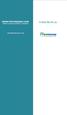 www.faxmyway.com www.faxmyway.com Paperless Secure Faxing Anytime, Anywhere Online Faxing Anywhere, Anytime USER MANUAL sales@faxmyway.com sales@faxmyway.com GETTING STARTED Faxmyway is an email and web-based
www.faxmyway.com www.faxmyway.com Paperless Secure Faxing Anytime, Anywhere Online Faxing Anywhere, Anytime USER MANUAL sales@faxmyway.com sales@faxmyway.com GETTING STARTED Faxmyway is an email and web-based
Web Manual: Email September 2014
 Table of Contents Getting Started... 3 How to change your password... 3 How to Access Division Email... 4 Outlook Web App (Webmail)... 4 iphone... 4 Android... 4 Blackberry... 4 Outlook Anywhere (MS Outlook)
Table of Contents Getting Started... 3 How to change your password... 3 How to Access Division Email... 4 Outlook Web App (Webmail)... 4 iphone... 4 Android... 4 Blackberry... 4 Outlook Anywhere (MS Outlook)
RMFT Web Client User Guide
 RMFT Web Client User Guide Software Version 2.5 Supported Browsers: Browser Internet Explorer Firefox Safari Google Chrome Version 7.0 and above 3 and above 3.2 and above 1.0 and above August 7, 2011 RepliWeb,
RMFT Web Client User Guide Software Version 2.5 Supported Browsers: Browser Internet Explorer Firefox Safari Google Chrome Version 7.0 and above 3 and above 3.2 and above 1.0 and above August 7, 2011 RepliWeb,
OUTLOOK WEB ACCESS (OWA) AND SSL VPN HOME USERS MANUAL
 United States Army Special Operations Command (USASOC) Special Operations Forces Information Technology Enterprise Contracts (SITEC) OUTLOOK WEB ACCESS (OWA) AND SSL VPN HOME USERS MANUAL Prepared by:
United States Army Special Operations Command (USASOC) Special Operations Forces Information Technology Enterprise Contracts (SITEC) OUTLOOK WEB ACCESS (OWA) AND SSL VPN HOME USERS MANUAL Prepared by:
Web Manual: Email October 2015
 Table of Contents Getting Started... 3 How to change your password... 3 How to Access Division Email... 4 Outlook Web App (Webmail)... 4 iphone... 4 Android... 4 Blackberry... 4 Outlook Anywhere (MS Outlook)
Table of Contents Getting Started... 3 How to change your password... 3 How to Access Division Email... 4 Outlook Web App (Webmail)... 4 iphone... 4 Android... 4 Blackberry... 4 Outlook Anywhere (MS Outlook)
Citrix Introduction and FAQs
 Citrix Introduction and FAQs Introduction to Citrix... 2 Why should I use this?... 2 What about Support?... 2 What browser should I use?... 2 Known Issues... 2 System Requirements for Windows-based computers...
Citrix Introduction and FAQs Introduction to Citrix... 2 Why should I use this?... 2 What about Support?... 2 What browser should I use?... 2 Known Issues... 2 System Requirements for Windows-based computers...
