3700 SERIES user manual
|
|
|
- Nelson Kelley
- 7 years ago
- Views:
Transcription
1 Programmable DC Electronic Load 3700 SERIES user manual CONTENTS CAUTION...1 SAFETY NOTES...1 Chapter 1 General Introduction General Introduction Specification Features Dimension and Structure Dimension Structure Front view Back view...5 Chapter 2 Operation General Operation Function Introduction Main functions Sub-functions The Operation of the Functions I-set P-set R-set Store Data Function Recall Data Function Switch ON/OFF of power output The function of the Menu Set up the Limit Current Set up the Limit Power Program Set Set up the Communication Set up Communication Address (0~254) Set up Locking Keyboard Set up SAVE OPTION EXIT Function...18 ElectronicLoad Software Chapter 1 System Installation Installation Start the System Uninstall the System...24 Chapter 2 Functions Introduction COM Port Set Interface The Current Limit and the Power Limit Set The Current Value, the Power Value and the Resistance Value Setup Programming Setting Interface The Explanation to the Receiving Zone...28 Chapter 3 Maintenance and Service
2 CAUTION Before switching on the DC Electronic load, the protective earth terminal of this instrument must be connected to the protective conductor of the AC line power cord. The AC line plug shall be inserted only in a socket outlet provided with a negated by the use of an extension cord (or power cable) without a protective grounding conductor. SAFETY NOTES The following general safety precautions must be observed during all phases of operation, service, and repair of this instrument. Failure to comply with these precautions or with specific warnings elsewhere in this manual violates safety standards of design, manufacture, and intended use of the instrument. The Manufacturer assumes no liability for the customer s failure to comply with these requirements. Ground the Instrument This product is provided with a protective earth terminal. To minimize shock hazard, the instrument chassis and cabinet mush be connected to an electrical ground. The in strument must be connected to the AC Electronic Load mains through a three-conductor power cable, with the third wire firmly connected to an electrical ground (safety ground) at the power outlet. For instruments designed to be hard-wired to the AC power lines (supply mains), connect the protective earth terminal to a protective conductor before any other connection is made. Any interruption of the protective (grounding) conductor or discon nection of the protective earth terminal will cause a potential shock hazard that could result in personal injury. If the instrument is to be energized via an external autotransformer for voltage reduction, be certain that the autotransformer common ter minal is connected to the neutral (earthed pole) of the AC power lines (supply mains). Keep Away From Live Circuits Operating personnel must not remove instrument covers. Component replacement and internal adjustments must be made by qualified service personnel. Do not components with power cable connected. Under certain conditions, dangerous voltages may exist even with the power cable removed. To avoid injuries, always disconnect power, discharge circuits and remove external voltage sources before touching components. Do Not Substitute Parts or Modify Instrument Because of the danger of introduction additional hazards, do not install substitute parts or perform any unauthorized modification to the instrument. Return the instrument to a qualified dealer for service and repair to ensure that safety features are maintained. 1
3 Chapter 1 General Introduction 1.1 General Introduction is a kind of mini-size DC programmable electronic load with nice appearance. Also it is equipped with back-light LCD display, number keypad and rotary code switch which let it much easier to use. Voltage, current and power can all be displayed on the LCD or computer and tableau is distinct and clear. It can be operated at con stant current mode, constant resistance mode and constant power mode. It is an essential in-strument for scientific research, education, laboratory, test, service and so on institutions. 1.2 Specification Type 3710A 3711A Input quantity 1 1 Input voltage DC 0~360V DC 0~360V Input current 0~30A 0~30A Input power 0~150W 0~300W Voltage resolution (0.2%+3mV) (0.2%+30mV) V (0.3%+300mV) Current resolution (0.2%+3mA) (0.2%+30mA) Lowest Conductiue Resistance <=0.08 Ripple <=10mVpp Communication RS232/RS485 * Monitor software Free software VC++ / VB / DELPHI / LABVIEW / COM parts Memory 10 points EEPROM Protective mode Over voltage/over current/over power/over heat/polarity-reversing connection Power voltage AC 110/220 available (60/50HZ) Weight 5.0Kg Accessories Purchase Option Parts Software, users manual, AC power cable, handlebars Communication cable for RS232 Communication cable for RS485 Mounting rack 2
4 1.3 Features 1. LCD display with back light. 2. Number keypad. 3. High resolution at 1mV. 4. Protection for over current. 5. Protection for over power. 6. Adjustable constant resistance, constant current and constant power output. 7. Can be set by number key or rotary code switch. 8. Power shut-down memory function 9. Monitored by PC software. 10. Mini-size and light weight. 11. Can be used in parallel connection. 12. Programmable output. 1.4 Dimension and Structure Dimension Fig 1 Dimension of 3700 Series Programmable DC electronic load 3
5 1.4.2 Structure Front view Front panel is for users to operate, and there is one LCD display, one number keypad and one rotary keypad. Please see the following picture. Fig2. Front view of 3700 Series DC electronic load 1. LCD display 0.000A 0.000V OF 0.0W 0.000A IS Fig3. LCD Display of 3700 Series electronic load The upper line: The real current value, voltage value and output status (ON/OFF represent power source output status) The lower line: The output power rated value. IS (PS, RS, SW) represents constant current, constant power, constant resistance and program output. 2. Arrangement of the Keyboard In common state, the keyboard will execute the prompting functions of the black words. And in special mode, it will change into the functions of the orange color words. 0~9: The number keys Out ON/OFF: Switch ON/OFF the output Store: Save the current setting value R-set: Set up constant resistance value START: Begin to program output I-set: Set up constant current value STOP: Stop to program output P-set: Set up constant power value Fig4. Key board of 3700 Series DC electronic load Recall: Read the saved setting value Menu: Menu function operation : The up moving key : The down moving key V/A: Represent V at the voltage mode, represent A at the current mode. mv/ ma : Represent mv at the voltage mode, and represent ma at the current mode. 4
6 3. Rotary code switch and function keys Ä : The left moving key º% : The right moving key ESC: Can be used to exit any working state OK: Confirmation key Rotary SW: The rotation key Fig5. Rotary and function keys Back view Wire rack fan wrap PC connection interface Power supply plug Fuse Change over Switch Fig6. Back view The fuse can be changed easily by using a small screw driver. Please use a fuse within the range of A. 5
7 Chapter 2 Operation 2.1 General operation 1. Connect the electronic load with PC 3311 Cable 3700 Series electronic load Fig 2.1 Connect the electronic load with PC 2.2 Function introduction Main functions 1. Set up a constant current output 2. Set up a constant power output 4. Set up a constant resistance output 5. Store 10 sets of date which had been set up 6. Recall the stored data 7. Start/Stop 8. Switch ON/OFF the electronic load output Sub-functions 1. Set up maximum current 2. Set up maximum power 3. Set up the programming 4. Set up the communication 5. Set up password 2.3 The operation of the function We know that there are 8 main functions and 5 sub-functions of this electronic load, the following will descript how to operate all of the functions. Before any operation, please connect the power, and switch the power on, then the power indicator will be lighted. 6
8 2.3.1 I-set (set up a constant current ) Set up a constant DC current output is the first main function of programmable DC electronic load, 3710A electronic load provides two methods to set up the constant DC cur rent output by using the number keyboard and the rotary button. Please see the following operation procedure. Procedure Operation details LCD display Step 1 Press I-set SET CURR=0.00A Step 2 Step 3 Step 4 Enter the password ( Or jump to step 4 if the keyboard is unlocked) Press OK button ( it will return to step 2 if your password is wrong for reentering) Press I-set to enter the original value which displayed on the LCD, or enter a new value by using the number key or rotate Rotary SW to adjust the voltage value and then press the I-set button for confirmation NEW= ENTER PASWORD ENTER PASWORD SET CURR = 2.00A NEW= It will exit the setting up voltage operation at any procedure by press ESC button For example, how to set up the output current at 3.12A 1. To set up by using number keyboard Step1. Press I-set button, Step2. Enter the password by using the number keyboard (if the keyboard is unlocked, please do step4), Step3. Press OK button (if the password is wrong, please do step2 for reentering), Step4. Press 3,., 1 and 2 button to enter the voltage value, Step5. Press I-set button to confirm the voltage value. 2. To set up by using Rotary SW (1) If the key board is unlocked by password, directly rotate the Rotary SW button, andvoltage will be continually changed from the previews value according the rotation. At the beginning, the cursor will be shown on the last number of the value which is indicated on the LCD, you can move the cursor to the first number, second number etc by using and buttons, and then rotate to change each num ber, and let it stay at 3.12 A. Please see the following figures. Then press I-set to confirm the value A 0.000V OF 0.0W 3.12A IS 7
9 (2) If the keyboard is locked by password Step1. Press V-set button, Step2. Enter the password by using the number keyboard Step3. Press Enter button (if the password is wrong, please do step2 for reentering), Step4. Rotate the Rotary SW button to change the value, the operation is as the same as item (1) Step5. Press I-set button to confirm the current value P-set (set up a constant power) 3700 Series electronic load can be set up for a constant power. Constant power setup procedure is as following: Procedure Operation details LCD display Step 1 Press P-set SET POWER = 30.0W NEW= Step 2 Enter the password ( Or jump to step 4 if the ENTER PASWORD keyboard is unlocked) Step 3 Press OK button ( it will return to step 2 ENTER PASWORD if your password is wrong for reentering) Step 4 Press P-set to enter the original value which displayed on the LCD, or enter a new value by SET POWER = 30.0W NEW= 72.2 using the number key or rotate Rotary SW to adjust the power value and then press the P-set button for confirmation It will exit the setting up current operation at any procedure by press ESC button R-set (set up a constant resistance) 3700 Series electronic load can be setup for a constant resistance. Constant resistance setup procedure is as following: Procedure Operation details LCD display Step 1 Press R-set SET RISIS = NEW= Step 2 Enter the password ( Or jump to step 4 if the keyboard ENTER PASWORD is unlocked) 8
10 Step 3 Press OK button ( it will return to step 2 if your ENTER PASWORD password is wrong for reentering) Step 4 Press R-set to enter the original value which displayed on the LCD, or enter a new value by using the SET RISIS = NEW= 50.0 number key or rotate Rotary SW to adjust the power value and then press the R-set button for confirmation It will exit the setting up current operation at any procedure by press ESC button Store data function To users, this is a good function for ease using. If you want to use current output, resistance output and power output schedule as following in one hour, you can edit a program as the require ment, and then store it in the memory of 3700 Series DC electronic load as a number. When you need it, just recall it. Time schedule Constant current output 0~10 minute 5A 11~20 minute 10A 21~30 minute 15A minute 10A 46~60 minute 5A The store operation always be done after editing a program schedule for current output, resistance output and power output, the operation is as following: Procedure The operation Methods LCD display Step 1 Press Store button ****V ****W ****A ** Step 2 Enter the set value for store number(from 1 to 10) by using the number key or rotate the rotary button STORE 1 to change the set value number for store Step 3 Press Store button to confirm the set value, if the number is out of the range from 1 to 10, it will STORE * retune to Step 2 for reenter It will exit the store operation at any procedure by press ESC button 9
11 2.3.5 Recall data function In the last paragraph, we know that we can store 10 programs of the electronic load in the memory. Also you can recall any one program from the stored data. It means that you needn t to set up again for the usually requirement, and it bring your much ease to use. The recall operation is as following. Procedure The operation Methods LCD display Step 1 Press Recall button ****V ****W ****A ** Step 2 Enter the number of the set data which you want to recall (from 1 to 10) by using the number key or rotate RECALL 1 the rotary button to change the number you want recall Step 3 Press Enter button to confirm, if the number is out RECALL * of the range from 1 to 10, it will retune to Step 2 for reenter It will exit the Recall operation at any procedure by press ESC button Switch ON/OFF power output The output of 3700 Series type electronic load should be off when it is powered, users can change the output status by using ON/OFF button. The button is a turn over button, when the original output is ON, press the button, then the output will be changed to OFF status, when the original output is OFF, press the button, then the output will be changed to ON status The function of the Menu 3700 Series electronic load provides a Menu operation for some special functions. The operation and function are as following. Procedure The operation Methods LCD display Step 1 Press Menu button Step 2 The LCD display the menu functions one by one, user can use the UP and DOWN button to change the selecting each function, Press Enter button to execute the selected function MAX CURRENT SET MAX POWER SET PROGRAM SET COMMUNICATION SET ADRESS SET SAVE OPTION KEY LOCK EXIT It will exit the Menu operation at any procedure by press ESC button 10
12 The menu operation includes MAX CURRENT SET, MAX POWER SET, PROGRAM SET, COMMUNICATION SET, ADDRESS SET, SAVE OPTION, KEY LOCK Function. We will descript the details as following Set up the maximum current When you select the MAX CURRENT SET function, the LCD will display : MAX CURR= **** A NEW= You can set the current value by using the number keyboard or rotating the ROTARY button. Then confirm the value by pressing OK button Set up the maximum power When you select the MAX POWER SET function, the LCD will display as: MAX POWE =**** W NEW= You can set the power value by using the number keyboard or rotating the ROTARY button. Then confirm the value by pressing OK button Program Set When you select the PROGRAM SET, the LCD will display as: CURRENT OUT POWE OUT RESISTANCE OUT Users can set constant current, constant power and constant resistance format by using the up and down key or the rotary button, and then confirm it by pressing OK button. The detail procedure of setting up is as following. 1. Set a program to provide a constant Current Output 1) Select CURRENT OUT, press OK to confirm 2) The LCD will display STEP NUMBER= ** NEW= 3 3) Enter the step number, if you wan to set 3 steps, then enter 3, then press OK to confirm. (Please pay attention to the range of this value is from 1 to 11. Maximum is 11 steps). 11
13 4) The LCD will display STEP 1 SET = 0.00 NEW= 1 5) You need to enter a current value for the first step, (Please pay attention to the range of this value of this type DC Load), such as 1 A, so you should enter 1, then press OK to confirm, and then the LCD will display STEP 1 TIM= 1S NEW= 2 6) At this time, you need to enter a time value, (Please pay attention to the range of this time value is from 1 to 7200 seconds, maximum is 7200 seconds), such as 2 seconds, so you should enter 2, then press OK to confirm, and then LCD will display STEP 2 SET= 0.00 NEW= 2 7) At this time, you need to enter a current for the second step, (Please pay attention to the range of this current value), such as 2A, so you should enter 2, then press OK to confirm, and then LCD will display STEP 2 TIM= 1S NEW= 5 8) At this time, you need to enter a time value for the second step (the range of this time value is from 1 to 7200 seconds), such as 5 seconds, so you should enter 5, then press OK to confirm, and the LCD will display STEP 3= 0.00 NEW= 3 9) At this time, you need to enter a current for third step, such as 3A, so you should enter 3, then press OK to confirm, and then LCD will display STEP 3 TIM= 1S NEW= 10 12
14 10) At this time, you need to enter a time value for the third step, such as 10 seconds, so you should enter 10, then press OK to confirm, and the LCD will display ONE TIME REPEAT 11) At this time, if you select ONE TIME, and press OK to confirm, then the constant current will be provided by this load at the following schedule Step 1 1A for 2 seconds Step 2 2A for 5 seconds Step 3 3A for 10 seconds If you select REPEAT, and press OK to confirm, then the constant currents schedule as the above will be provided repeatedly. 2. Set a program to provide a constant Power Output 1) Select POWER OUT, press OK to confirm 2) The LCD will display STEP NJUMBER = 1 NEW= 3 3) Enter the step number, if you wan to set 3 steps, then enter 3, then press OK to confirm. (Please pay attention to the range of this value is from 1 to 11. Maximum is 11 steps) 4) The LCD will display STEP 1 SET = 0.0 NEW= 50 5) You need to enter a power value for the first step, (Please pay attention to the range of this power value), such as 50W, so you should enter 50, then press OK to confirm, and then the LCD will display 13
15 STEP 1 TIME = 1S NEW=30 6) At this time, you need to enter a time value, (Please pay attention to the range of this time value is from 1 to 7200 seconds, maximum is 7200 seconds), such as 30 seconds, so you should enter 30, then press OK to confirm, and then LCD will display STEP 2 SET = 0.0 NEW=100 7) At this time, you need to enter a power value for the second step, (Pay attention to the range of this power value), such as 100W, so you should enter 100, then press OK to confirm, and then LCD will display STEP TIME = 1S NEW= 60 8) At this time, you need to enter a time value for the second step (the range of this time value is from 1 to 7200 seconds), such as 60 seconds, so you should enter 60, then press OK to confirm, and the LCD will display STEP 3 SET = 0.0 NEW= 150 9) At this time, you need to enter a power value for third step, such as 150W, so you should enter 150, then press OK to confirm, and then LCD will display STEP TIME = 1S NEW= ) At this time, you need to enter a time value for the third step, such as 120 seconds, so you should enter 120, then press OK to confirm, and the LCD will display 14
16 ONE TIME REPEAT 11) At this time, if you select ONE TIME, and press OK to confirm, then the constant power will be provided by this load at the following schedule Step 1 50W for 30 seconds Step 2 100W for 60 seconds Step 3 150W for 120 seconds If you select REPEAT, and press OK to confirm, then the constant currents schedule as the above will be provided repeatedly. 3) Set a program to provide a constant Resistance Output 1) Select RESISTANCE OUT, press OK to confirm 2) The LCD will display STEP NUMBER = 1 NEW= 3 3) Enter the step number, if you want to set 3 steps, then enter 3, then press OK to confirm. (Please pay attention to the range of this value is from 1 to 11. Maximum is 11 steps). 4) The LCD will display STEP 1 SET = NEW= 100 5) You need to enter a resistance value for the first step, (Please pay attention to the range of this resistance value ), such as 100, so you should enter 100, then press OK to confirm, and then the LCD will display STEP 1 TIM= **** NEW=30 15
17 6) At this time, you need to enter a time value, (Please pay attention to the range of this time value is from 1 to 7200 seconds, maximum is 7200 seconds), such as 30 seconds, so you should enter 30, then press OK to confirm, and then LCD will display STEP 2 SET = NEW= 200 7) At this time, you need to enter a resistance value for the second step, (Pay attention the range of this value), such as 200, so you should enter 200, then press OK to confirm, and then LCD will display STEP 2 TIME = 1S NEW= 60 8) At this time, you need to enter a time value for the second step (the range of this time value is from 1 to 7200 seconds), such as 60 seconds, so you should enter 60, then press OK to confirm, and the LCD will display STEP 3 SET = NEW= 300 9) At this time, you need to enter a resistance value for third step, such as 300, so you should enter 300, then press OK to confirm, and then LCD will display STEP 3 TIME = 1S NEW= ) At this time, you need to enter a time value for the third step, such as 120 seconds, so you should enter 120, then press OK to confirm, and the LCD will display ONE TIME REPEAT 16
18 11) At this time, if you select ONE TIME, and press OK to confirm, then the constant power will be provided by this load at the following schedule Step for 30 seconds Step for 60 seconds Step for 120 seconds If you select REPEAT, and press OK to confirm, then the constant currents schedule as the above will be provided repeatedly Set up the communication This function is for monitoring the output data of the electronic load by using a computer. When you select COMMUNICATION SET function, the LCD will display as: BUAD RATE=4800 BUAD RATE=9600 BUAD RATE=19200 BUAD RATE=38400 Users can change the communication setup by using UP and DOWN keys or rotating the ROTARY button, and confirm the value by pressing OK button. BUAD RATE 4800 represent BUAD rate=4800bps BUAD RATE 9600 represent BUAD rate=9600bps BUAD RATE represent BUAD rate=19200bps BUAD RATE represent BUAD rate=38400bps Set up communication address (0~254) This communication address function is for monitoring multi-electronic load system. In the system, one computer can monitor 255 DC electronic load at the most by the connecting RS232 and 485 bus. So we should give each electronic load an address. When you select ADDRESS SET function, the LCD will display as: SET ADDRESS * * * NEW= Users can change the communication address value by using UP and DOWN keys or rotating the ROTARY button, and confirm the value by pressing Enter button. The range of the address value is from 0 to
19 Set up locking key board After you locked the keyboard, you must enter the correct password to unlock it, then you can use the number keys and the ROTARY button. This function is for the safety of the using of electronic load. When you select the KEY LOCK function, the LCD will display as: Users can enter 4 numbers or letters as the password by ENTER PASSWORD pressing the number button or by using and button or ROTARY button to change the number or ASCII number which will be your password, and confirm the password by pressing Enter button Set up SAVE OPTION This function is for saving the last set up of the current, power and resistance. It will save much time of users when the users will need the same setup value. It will display the same current, power and resistance value when the electronic load is powered on for every time. When you select the SAVE OPTION function, the LCD will display as: SAVE I,P,R DON T SAVE VOLT *** Users can change the selection by using UP and DOWN keys or rotating the ROTARY button, and confirm the selection by pressing OK button. To select SAVE I, P,R means to save the last set up of current, power and resis tance. To select DON T SAVE *** means don t save the last set up voltage value EXIT function When the EXIT function is selected, you will exit the Menu operation. 18
20 ElectronicLoad Software Electronic Load is mainly to test the equipment, to know how much voltage or current it can bear, to reduce the accidents in which the machine may be burnt in case of not knowing the voltage and current of it and to ensure the use of some expensive machines. 19
21 Chapter 1 System Installation 1.1 Installation Put the CD-ROM into the CDROM driver and select to setup ElectronicLoad Software, The following initializing figure as in Fig. 1-1 will be displayed. Fig.1-1 The Initialization Interface of the Installation The system entering the following interface, press NEXT to continue Fig.1-2 Installation Interface The system entering this interface, if you don t want to continue to install, you can click NO to exit the installation. And if you want to continue, click Yes button. Fig.1-3 Installation Interface 3 20
22 1.1.4 The system entering this interface, enter some words or numbers idly in the Serial frame and click NEXT Fig.1-4 Installation Interface The system entering this interface, click Browse to select the installation folder. And the defaulted folder is C:\Program Files\Array\Electronic. Fig.1-5 Installation Interface 5 Set Installation Folder This interface is set for select the setup type. Generally select and click Typical and then select NEXT. Fig.1-6 Installation Interface 6 Set Type 21
23 1.1.7 This interface is to modify the file name and the default file name is ELECT Generally this step will not be used and it will be OK to directly click NEXT. Fig.1-7 Installation Interface 7 Modify File Name hard disk The system entering this interface, please wait patiently for the files to be copied to your Fig.1-8 Installation Interface 8 Copy Files After the competition of the copy, the system installation of the Electronic Load is finished. 1.2 Start As in Fig.1-9, select the file folder Start Program Array and then select and click the menu item Electronic. And it will be OK. Fig.1-9 Start the System 22
24 1.2.2 The start diagram is as follows: Fig.1-10 System Start Diagram Enter the Main Interface Fig.1-11 Main Interface of Electronic Load PC and Panel Control State Power State of the Electronic Load These two lights may be on at the same time. And it is possible that one of them is on or neither of them is on. That the PC/Self light is on means the PC is in the charge of the Electronic Load. Conversely it is in charge of its panel. That the Power State light is on means the power of the Electronic Load is on. Conversely it is off. (Before exiting the run program, the control of the Electronic Load must be reurned to the machine itself and it must confirmed that the power is off.) The functions of the seven buttons in the up are as follows: Run : Run the Program Pause : Stop Running COM Setting : COM Port Set Program Setting : Program Set Send Data : Send Data Stop Send : Stop Sending Data Close : Stop Communication 23
25 1.3 Uninstall the System It will be OK to select Uninstall Elect from the system start menu. Remember to close the system before uninstalling; otherwise it will be no way to run the command. 24
26 Chapter 2 Functions Introduction 2.1 COM Port Set Interface: (Notes: Do remember to be sure that the control of the Load is in the PC when setting.) Fig.2-1 COM Port Setting Interface The system entering this interface, please confirm the COM and the Baud Rate. And at this time the title of the interface change into COM Setting [Running] and the communication is normal. Then the Communication Address can be set. Before setting the Communication Address, be sure that the PC is in control of the Load. Thus the new address can be effective; otherwise it will reduce the stop of the communication. The two switches in the middle of the top side are used to adjust the control of the lower machine (the Load) and the power. After running, turn the two switches to the top and then all the set can be effective. The ON/OFF State of the Lower Machine (Load) The Control of PC and the Panel Fig.2-2 the Control of the Lower Machine (Load) and the PC OFF: Turn off the Power Supply ON: Turn On the Power Supply SELF: Control by the Panel PC: The Control of the PC 25
27 2.2 The Current Limit and the Power Limit Set: The Current Limit The Power Limit Fig.2-3 Limit Setup Only after the value is set, can the current and power be set. Otherwise there will be an alarming dialogue frame. 2.3 The Current Value, the Power Value and the Resistance Value Set: Fig.2-4 (1) Setup the Current Value, the Power Value and the Resistance Value Using Rotary When a parameter need to be set, just put the mouse on the red point of the relative rotary and rotate. But the rotary just set the value roughly. And if the values need to be set accuracy, the keyboard needs to be used. Fig.3-4(2) Setup the Current, Power and Resistance Using the Keyboard 26
28 If a parameter needs to be set, click the Set button relative to the parameter, setup and then click the Enter key to send. Explanation to the buttons of the keyboard: A set: Click it before the current is set and then setup (0~30A). P set: Click it before the power is set and then setup (0~150W). R set: Click it before the resistance is set and then setup (0~150 ). A, P, R represents the max value of each parameter (30A, 150W, 150 ). 2.4 Programming Setting Interface: Click the button on the top in the main interface, then the following diagram will be displayed: Fig.2-5 Program Setting Interface On the above, the date can only be set once by Rotary and keyboard. Otherwise, ten sets of data can be set by this interface. After set the item ElectronicLoadSetting and make clear to set the current, the power or the resistance, the other can be set. (It is not needed to set 10 steps) ReadParam Step is to set the step number for you to read the set parameter. The value cannot be larger than the data step number you set. ReadParam State is to set the reading mode of the data, repeatedly or once. After the competition of the setup, click the confirming button (Enter) to exit this interface. (Do not skip this step).do remember that the data don t send to the power supply at this time. Return to the main interface, and can the set data be sent. The button on the left is to send and read data; and the button on the right is to stop reading data. 27
29 2.5 The Explanation to the Receiving Zone: The Current Reading Read the Current Set the Current The red light means the output of is negative. Conversely it is normal. The red light means being over-hot. Conversely it is normal. The red light means being over-voltage. Conversely it is normal. The red light means being over-power. Conversely it is normal. Dynamically Running Diagram Dragging the mouse on the top can scan the data. 28
30 Chapter 3 Maintenance and Service During the process of communication, there may be the pause situation of the communication for the maladjustments. And at this time, the COM-SETTING interface may be used: Confirm the COM Port and Baud Rate of the previous page, and then adjust the value of OldAddr When the COM Setting [Running] interface is displayed, this means that the last communication has used this address. (This is only being used when the set address has been forgotten.) Then set the NewAddr to this new address and click Write button to send. (At this time, change the data of the OldAddr otherwise the Write will be no effective.) In the process of adjustment, COM Port Setting Interface is still being the Com Setting This means the failure of communication. Then the user can adjust the old address into zero and try it. If the system runs normal, when it is powered on. The communication stops suddenly while the user is adjusting the Limit, the current, the power or the resistance. At this time, the user should open the COM Port Setting Interface, turn the OldAdd to zero and do not save it. Then you return to the main interface and click the running button and maybe the communication will be good. Be sure that before changing the address, the PC must be in charge of the lower machine (the Load). While the COM Port Setting Interface being open, the old address is the address of the last communication. Remembering it may be helpful. 29
PRODUCTIVITY THROUGH INNOVATION 600 CONTROL DIRECT DRIVE TECHNICAL/OPERATION MANUAL
 Rev. D PRODUCTIVITY THROUGH INNOVATION 600 CONTROL DIRECT DRIVE TECHNICAL/OPERATION MANUAL 10 BORIGHT AVENUE, KENILWORTH NEW JERSEY 07033 TELEPHONE: 800-524-0273 FAX: 908-686-9317 TABLE OF CONTENTS Page
Rev. D PRODUCTIVITY THROUGH INNOVATION 600 CONTROL DIRECT DRIVE TECHNICAL/OPERATION MANUAL 10 BORIGHT AVENUE, KENILWORTH NEW JERSEY 07033 TELEPHONE: 800-524-0273 FAX: 908-686-9317 TABLE OF CONTENTS Page
Vroom Hardware manual ver. 1.00 Code 114VROOHWE00. Vroom CANBUS USER INTERFACE WITH LCD GRAPHIC DISPLAY AND WITH TEMPERATURE AND HUMIDITY SENSOR
 Vroom CANBUS USER INTERFACE WITH LCD GRAPHIC DISPLAY AND WITH TEMPERATURE AND HUMIDITY SENSOR ENGLISH HARDWARE MANUAL ver. 1.00 CODE 114VROOHWE00 page 1 of 22 Important Important Read these instructions
Vroom CANBUS USER INTERFACE WITH LCD GRAPHIC DISPLAY AND WITH TEMPERATURE AND HUMIDITY SENSOR ENGLISH HARDWARE MANUAL ver. 1.00 CODE 114VROOHWE00 page 1 of 22 Important Important Read these instructions
4-Port Pocket. USB KVM Switch with USB 2.0 Hub
 4-Port Pocket USB KVM Switch with USB 2.0 Hub Manual - 1 - Index 1. INTRODUCTION... 3 1.1 FEATURES... 3 1.2 PHYSICAL DIAGRAM... 4 1.3 PACKAGE CONTENTS... 4 2. SPECIFICATIONS... 5 2.1 ERAL... 5 2.2 LED
4-Port Pocket USB KVM Switch with USB 2.0 Hub Manual - 1 - Index 1. INTRODUCTION... 3 1.1 FEATURES... 3 1.2 PHYSICAL DIAGRAM... 4 1.3 PACKAGE CONTENTS... 4 2. SPECIFICATIONS... 5 2.1 ERAL... 5 2.2 LED
PN-L702B LCD MONITOR TOUCH PANEL DRIVER OPERATION MANUAL. Version 2.1
 PN-L702B LCD MONITOR TOUCH PANEL DRIVER OPERATION MANUAL Version 2.1 Contents Setting up the PC...3 Installing the touch panel driver...3 Touch Panel Settings...4 How to configure settings...4 Calibration...5
PN-L702B LCD MONITOR TOUCH PANEL DRIVER OPERATION MANUAL Version 2.1 Contents Setting up the PC...3 Installing the touch panel driver...3 Touch Panel Settings...4 How to configure settings...4 Calibration...5
HCS-3300/3302/3304 USB Remote Programmable Laboratory Grade Switching Mode Power Supply
 1. INTRODUCTION HCS-3300/3302/3304 USB Remote Programmable Laboratory Grade Switching Mode Power Supply User Manual This family of efficient, upgraded SMPS with small form factor, auto cross over CV CC,
1. INTRODUCTION HCS-3300/3302/3304 USB Remote Programmable Laboratory Grade Switching Mode Power Supply User Manual This family of efficient, upgraded SMPS with small form factor, auto cross over CV CC,
GSM Alarm System User Manual
 GSM Alarm System User Manual For a better understanding of this product, please read this user manual thoroughly before using it. Quick Guider After getting this alarm system, you need to do the following
GSM Alarm System User Manual For a better understanding of this product, please read this user manual thoroughly before using it. Quick Guider After getting this alarm system, you need to do the following
INTELLIGENT CONTROL MODULE SA-2000-II HARDWARE MANUAL. Access Technologies International, Inc.
 SA-2000-II HARDWARE MANUAL Access Technologies International, Inc. 1 Table of Contents 1. Introduction 3 2. Features 3 3. Specification 4 4. Identifying Supplied Parts 4 5. Panel Description 5 6. Connection
SA-2000-II HARDWARE MANUAL Access Technologies International, Inc. 1 Table of Contents 1. Introduction 3 2. Features 3 3. Specification 4 4. Identifying Supplied Parts 4 5. Panel Description 5 6. Connection
User's Guide. Integrating Sound Level Datalogger. Model 407780. Introduction
 User's Guide 99 Washington Street Melrose, MA 02176 Phone 781-665-1400 Toll Free 1-800-517-8431 Visit us at www.testequipmentdepot.com Back to the Extech 407780 Product Page Integrating Sound Level Datalogger
User's Guide 99 Washington Street Melrose, MA 02176 Phone 781-665-1400 Toll Free 1-800-517-8431 Visit us at www.testequipmentdepot.com Back to the Extech 407780 Product Page Integrating Sound Level Datalogger
Troubleshooting and Diagnostics
 Troubleshooting and Diagnostics The troubleshooting and diagnostics guide provides instructions to assist in tracking down the source of many basic controller installation problems. If there is a problem
Troubleshooting and Diagnostics The troubleshooting and diagnostics guide provides instructions to assist in tracking down the source of many basic controller installation problems. If there is a problem
1.44 kw Programmable DC Power Supplies XLN Series
 Data sheet 1.44 kw Programmable DC Power Supplies XLN Series New Family of High Density System Power Supplies The B&K Precision XLN series are compact, programmable, single-output DC power supplies, suitable
Data sheet 1.44 kw Programmable DC Power Supplies XLN Series New Family of High Density System Power Supplies The B&K Precision XLN series are compact, programmable, single-output DC power supplies, suitable
Multi-Range Programmable DC Power Supplies 9115 Series
 Data Sheet Multi-Range Programmable DC Power Supplies 1200 W / 3000 W Multi-Range DC Power Supplies Features & Benefits Any model can replace several supplies on your bench or in your rack. Unlike conventional
Data Sheet Multi-Range Programmable DC Power Supplies 1200 W / 3000 W Multi-Range DC Power Supplies Features & Benefits Any model can replace several supplies on your bench or in your rack. Unlike conventional
Rack Mount LCD KVM Assembly Installer/User Guide
 Rack Mount LCD KVM Assembly Installer/User Guide Japanese Notification Chinese Notification Taiwanese Notification Rack Mount LCD KVM Assembly Installer/User Guide Avocent, the Avocent logo and The Power
Rack Mount LCD KVM Assembly Installer/User Guide Japanese Notification Chinese Notification Taiwanese Notification Rack Mount LCD KVM Assembly Installer/User Guide Avocent, the Avocent logo and The Power
HDCVI Series DVR Quick Start Guide
 HDCVI Series DVR Quick Start Guide Version 1.1.0 Welcome Thank you for purchasing our HDCVI DVR! This quick start guide will help you become familiar with our HDCVI DVR in a very short time. Before installation
HDCVI Series DVR Quick Start Guide Version 1.1.0 Welcome Thank you for purchasing our HDCVI DVR! This quick start guide will help you become familiar with our HDCVI DVR in a very short time. Before installation
INDEX. Trademarks All name and product s trademarks mentioned below are the property of their respective companies.
 USB2.0 EASY IDE ADAPTER INDEX Trademarks ---------------------------------------------------------------------------- Introduction ---------------------------------------------------------------------------
USB2.0 EASY IDE ADAPTER INDEX Trademarks ---------------------------------------------------------------------------- Introduction ---------------------------------------------------------------------------
Modular I/O System Analog and Digital Interface Modules
 OPERATING INSTRUCTIONS Modular I/O System Analog and Digital Interface Modules Installation Operation Maintenance Document Information Document ID Title: Operating Instructions Modular I/O System Part
OPERATING INSTRUCTIONS Modular I/O System Analog and Digital Interface Modules Installation Operation Maintenance Document Information Document ID Title: Operating Instructions Modular I/O System Part
AC-115 Compact Networked Single Door Controller. Installation and User Manual
 AC-115 Compact Networked Single Controller Installation and User Manual December 2007 Table of Contents Table of Contents 1. Introduction...5 1.1 Key Features... 6 1.2 Technical Specifications... 7 2.
AC-115 Compact Networked Single Controller Installation and User Manual December 2007 Table of Contents Table of Contents 1. Introduction...5 1.1 Key Features... 6 1.2 Technical Specifications... 7 2.
Greenline Industrial Monitors IMD-C Series. User Manual
 Greenline Industrial Monitors IMD-C Series User Manual Warning! This equipment generates, uses and can radiate radio frequency energy and if not installed and used in accordance with the instructions manual
Greenline Industrial Monitors IMD-C Series User Manual Warning! This equipment generates, uses and can radiate radio frequency energy and if not installed and used in accordance with the instructions manual
High Power Programmable DC Power Supplies PVS Series
 Data Sheet High Power Programmable DC Power Supplies The PVS10005, PVS60085, and PVS60085MR programmable DC power supplies offer clean output power up to 5.1 kw, excellent regulation, and fast transient
Data Sheet High Power Programmable DC Power Supplies The PVS10005, PVS60085, and PVS60085MR programmable DC power supplies offer clean output power up to 5.1 kw, excellent regulation, and fast transient
MFC7840W Windows Network Connection Repair Instructions
 Difficulty printing from your PC can occur for various reasons. The most common reason a networked Brother machine may stop printing, is because the connection between the computer and the Brother machine
Difficulty printing from your PC can occur for various reasons. The most common reason a networked Brother machine may stop printing, is because the connection between the computer and the Brother machine
Multi-Range Programmable DC Power Supplies 9115 Series
 Data Sheet 1200 W Multi-Range DC Power Supplies Features & Benefits Any 9115 series model can replace several supplies on your bench or in your rack. Unlike conventional supplies with fixed output ratings,
Data Sheet 1200 W Multi-Range DC Power Supplies Features & Benefits Any 9115 series model can replace several supplies on your bench or in your rack. Unlike conventional supplies with fixed output ratings,
e-4 AWT07MLED 7 Q TFT LCD MONITOR (LED Backlighted) USER MANUAL
 Thank you for purchasing our product. Please read this User s Manual before using the product. Change without Notice AWT07MLED 7 Q TFT LCD MONITOR (LED Backlighted) USER MANUAL e-4 SAFETY PRECAUTIONS Federal
Thank you for purchasing our product. Please read this User s Manual before using the product. Change without Notice AWT07MLED 7 Q TFT LCD MONITOR (LED Backlighted) USER MANUAL e-4 SAFETY PRECAUTIONS Federal
Point of view HDMI Smart TV dongle Mini RF Keyboard
 Point of view HDMI Smart TV dongle Mini RF Keyboard English Contents Contents... 1 General notices for use... 2 Disclaimer... 2 Box Contents... 2 1. HDMI TV dongle... 3 1.1. Product display... 3 1.2. Instructions
Point of view HDMI Smart TV dongle Mini RF Keyboard English Contents Contents... 1 General notices for use... 2 Disclaimer... 2 Box Contents... 2 1. HDMI TV dongle... 3 1.1. Product display... 3 1.2. Instructions
1. SAFETY INFORMATION
 RS-232 Sound Level Meter 72-860A INSTRUCTION MANUAL www.tenma.com 1. SAFETY INFORMATION Read the following safety information carefully before attempting to operate or service the meter. Use the meter
RS-232 Sound Level Meter 72-860A INSTRUCTION MANUAL www.tenma.com 1. SAFETY INFORMATION Read the following safety information carefully before attempting to operate or service the meter. Use the meter
BlueSolar Pro Remote Panel For BlueSolar PWM-Pro charge controllers 12/24V 5, 10, 20, 30A Article number SCC900300000
 Manual EN BlueSolar Pro Remote Panel For BlueSolar PWM-Pro charge controllers 12/24V 5, 10, 20, 30A Article number SCC900300000 Contents EN 1.Important safety instructions... 2 2. Installation... 2 3.Product
Manual EN BlueSolar Pro Remote Panel For BlueSolar PWM-Pro charge controllers 12/24V 5, 10, 20, 30A Article number SCC900300000 Contents EN 1.Important safety instructions... 2 2. Installation... 2 3.Product
Leaf River Outdoor Products Vibrashine, Inc. P.O. Box 557 Taylorsville, MS 39168 (601) 785-9854 FAX (601) 785-9874 www.vibrashine.
 MULTI-CARD PICTURE VIEWER Model PV-2.5 Leaf River Outdoor Products Vibrashine, Inc. P.O. Box 557 Taylorsville, MS 39168 (601) 785-9854 FAX (601) 785-9874 www.vibrashine.com 2 THANKS and WELCOME What does
MULTI-CARD PICTURE VIEWER Model PV-2.5 Leaf River Outdoor Products Vibrashine, Inc. P.O. Box 557 Taylorsville, MS 39168 (601) 785-9854 FAX (601) 785-9874 www.vibrashine.com 2 THANKS and WELCOME What does
Orbit PCI Mk 2 Network Card. User Manual. Part No. 502566 Issue 4
 Orbit PCI Mk 2 Network Card User Manual Part No. 502566 Issue 4 Information in this document is subject to change without notice. Companies, names and data used in examples herein are fictitious unless
Orbit PCI Mk 2 Network Card User Manual Part No. 502566 Issue 4 Information in this document is subject to change without notice. Companies, names and data used in examples herein are fictitious unless
Series 2220 Multichannel Programmable DC Power Supplies
 Series 2220 Multichannel Programmable DC Power Supplies User s Manual www.keithley.com 2220S-900-01 Rev. C / December 2013 *P2220S90001C* 2220S-900-01C A Greater Measure of Confidence A Tektr onix Company
Series 2220 Multichannel Programmable DC Power Supplies User s Manual www.keithley.com 2220S-900-01 Rev. C / December 2013 *P2220S90001C* 2220S-900-01C A Greater Measure of Confidence A Tektr onix Company
New GSM Alarm System. User s Manual. Profile For a better understanding of this product, please read this user manual thoroughly before using it.
 New GSM Alarm System User s Manual Profile For a better understanding of this product, please read this user manual thoroughly before using it. Chapter 1. Features Chapter 2. Alarm Host Introduction Chapter
New GSM Alarm System User s Manual Profile For a better understanding of this product, please read this user manual thoroughly before using it. Chapter 1. Features Chapter 2. Alarm Host Introduction Chapter
INSTALLATION MANUAL XM3 Reader
 INSTALLATION MANUAL XM3 Reader Conditions Transactions, deliveries et cetera will be according to the general terms of delivery as deposited at the Chamber of Commerce at Meppel, The Netherlands. Registration
INSTALLATION MANUAL XM3 Reader Conditions Transactions, deliveries et cetera will be according to the general terms of delivery as deposited at the Chamber of Commerce at Meppel, The Netherlands. Registration
Automation System TROVIS 6400 TROVIS 6493 Compact Controller
 Automation System TROVIS 6400 TROVIS 6493 Compact Controller For panel mounting (front frame 48 x 96 mm/1.89 x 3.78 inch) Application Digital controller to automate industrial and process plants for general
Automation System TROVIS 6400 TROVIS 6493 Compact Controller For panel mounting (front frame 48 x 96 mm/1.89 x 3.78 inch) Application Digital controller to automate industrial and process plants for general
NEWTECH PRO 1-2-3 KVA ONLINE UNINTERRUPTIBLE POWER SUPPLY USER MANUAL
 NEWTECH PRO 1-2-3 KVA ONLINE UNINTERRUPTIBLE POWER SUPPLY USER MANUAL info@tuncmatik.com / www.tuncmatik.com Table of Contents 1. Important Safety Warning 2 1-1. Transportation 2 1-2. Preparation 2 1-3.
NEWTECH PRO 1-2-3 KVA ONLINE UNINTERRUPTIBLE POWER SUPPLY USER MANUAL info@tuncmatik.com / www.tuncmatik.com Table of Contents 1. Important Safety Warning 2 1-1. Transportation 2 1-2. Preparation 2 1-3.
User s Guide DDS-3X25 USB ARBITRARY FUNCTION GENERATOR
 User s Guide DDS-3X25 USB ARBITRARY FUNCTION GENERATOR Content General safety summary...1 Introduction...2 Chapter 1 Getting started...3 System Requirements...4 Installing Hardware...5 Installing Software...8
User s Guide DDS-3X25 USB ARBITRARY FUNCTION GENERATOR Content General safety summary...1 Introduction...2 Chapter 1 Getting started...3 System Requirements...4 Installing Hardware...5 Installing Software...8
Keysight N4877A Clock Data Recovery and Demultiplexer 1:2
 Keysight N4877A Clock Data Recovery and Demultiplexer 1:2 Getting Started Getting Started with the Keysight N4877A Clock Data Recovery and Demultiplexer 1:2 You only need a few minutes to get started
Keysight N4877A Clock Data Recovery and Demultiplexer 1:2 Getting Started Getting Started with the Keysight N4877A Clock Data Recovery and Demultiplexer 1:2 You only need a few minutes to get started
Transmitter Interface Program
 Transmitter Interface Program Operational Manual Version 3.0.4 1 Overview The transmitter interface software allows you to adjust configuration settings of your Max solid state transmitters. The following
Transmitter Interface Program Operational Manual Version 3.0.4 1 Overview The transmitter interface software allows you to adjust configuration settings of your Max solid state transmitters. The following
CM HOST CM CardTransporter Fuel Communication and Management Software 10.10.06 Software version up to 3.1
 CM HOST CM CardTransporter Fuel Communication and Management Software 10.10.06 Software version up to 3.1 CM Host Manual For CardMaster Fuel Control www.cardlockvending.com customers call 888-487-5040
CM HOST CM CardTransporter Fuel Communication and Management Software 10.10.06 Software version up to 3.1 CM Host Manual For CardMaster Fuel Control www.cardlockvending.com customers call 888-487-5040
SW43W. Users Manual. FlukeView Power Quality Analyzer Software Version 3.20 onwards
 SW43W FlukeView Power Quality Analyzer Software Version 3.20 onwards Users Manual 4822 872 30778 December 2005, Rev.1, 04/06 2005 Fluke Corporation, All rights reserved. All product names are trademarks
SW43W FlukeView Power Quality Analyzer Software Version 3.20 onwards Users Manual 4822 872 30778 December 2005, Rev.1, 04/06 2005 Fluke Corporation, All rights reserved. All product names are trademarks
Quick Start Guide. DVR DS-7200HWI-SH Series DVR. www.hikvision.com. First Choice For Security Professionals
 Quick Start Guide DVR DS-7300HWI-SH Series DVR DS-7200HWI-SH Series DVR NOTE: For more detailed information, refer to the User s Manual on the CD-ROM. You must use your PC or MAC to access the files. www.hikvision.com
Quick Start Guide DVR DS-7300HWI-SH Series DVR DS-7200HWI-SH Series DVR NOTE: For more detailed information, refer to the User s Manual on the CD-ROM. You must use your PC or MAC to access the files. www.hikvision.com
How to read this guide
 How to read this guide The following shows the symbols used in this Quick start guide with descriptions and examples. Symbol Description Example P oint Reference Caution [ ] This symbol explains information
How to read this guide The following shows the symbols used in this Quick start guide with descriptions and examples. Symbol Description Example P oint Reference Caution [ ] This symbol explains information
4 Wire / 5 Wire Resistive Touchscreen
 4 Wire / 5 Wire Resistive Touchscreen Table of Contents Chapter 1 Introduction. 3 1.1 4 Wire Resistive Touch Screen.. 3 1.1.1 4 Wire Resistive Touch Sensor.. 3 1.1.2 4 Wire Resistive Controller.. 4 1.2
4 Wire / 5 Wire Resistive Touchscreen Table of Contents Chapter 1 Introduction. 3 1.1 4 Wire Resistive Touch Screen.. 3 1.1.1 4 Wire Resistive Touch Sensor.. 3 1.1.2 4 Wire Resistive Controller.. 4 1.2
SoundLAB Software Download Software from the Bogen website: www.bogen.com/software
 SPLM DIGITAL SOUND PRESSURE LEVEL METER SoundLAB Software INSTALLATION & INSTRUCTION MANUAL Download Software from the Bogen website: www.bogen.com/software Specifications are subject to change without
SPLM DIGITAL SOUND PRESSURE LEVEL METER SoundLAB Software INSTALLATION & INSTRUCTION MANUAL Download Software from the Bogen website: www.bogen.com/software Specifications are subject to change without
7 FUNCTION DIGITAL MULTIMETER
 7 FUNCTION DIGITAL MULTIMETER 90899 OPERATING INSTRUCTIONS 3491 Mission Oaks Blvd., Camarillo, CA 93011 Visit our Web site at http://www.harborfreight.com Copyright 2004 by Harbor Freight Tools. All rights
7 FUNCTION DIGITAL MULTIMETER 90899 OPERATING INSTRUCTIONS 3491 Mission Oaks Blvd., Camarillo, CA 93011 Visit our Web site at http://www.harborfreight.com Copyright 2004 by Harbor Freight Tools. All rights
User s Manual for Fingerprint Door Control Software
 User s Manual for Fingerprint Door Control Software Foreword The naissance of F7 indicated that fingerprint reader enters into professional door control domain. That s why we developed this software to
User s Manual for Fingerprint Door Control Software Foreword The naissance of F7 indicated that fingerprint reader enters into professional door control domain. That s why we developed this software to
LCD Drawer User Manual
 LCD Drawer User Manual - 1 - This manual, covering various aspects of the equipment such as installation, setup and installation, will help you make full use of this LCD KVM Drawer. Please read this manual
LCD Drawer User Manual - 1 - This manual, covering various aspects of the equipment such as installation, setup and installation, will help you make full use of this LCD KVM Drawer. Please read this manual
HM-W536 Install Guide
 HM-W536 Install Guide 9/13/2013 IMPORTANT SAFETY INSTRUCTIONS Warning - When using electrical devices, basic safety precautions should be followed to reduce the risk of fire, electrical shock or injury.
HM-W536 Install Guide 9/13/2013 IMPORTANT SAFETY INSTRUCTIONS Warning - When using electrical devices, basic safety precautions should be followed to reduce the risk of fire, electrical shock or injury.
ADM1TE 5/30A DIN rail single phase two wire energy meter
 ADMTE 5/30A DIN rail single phase two wire energy meter. Safety instruction.2 Foreword.3 Performance criteria.4 Specifications.5 Basic errors.6 Description.7 Dimensions.8 Installation.9 Operating.0 Troubleshooting.
ADMTE 5/30A DIN rail single phase two wire energy meter. Safety instruction.2 Foreword.3 Performance criteria.4 Specifications.5 Basic errors.6 Description.7 Dimensions.8 Installation.9 Operating.0 Troubleshooting.
User Guide. Model 380260 Insulation Tester / Megohmmeter
 User Guide Model 380260 Insulation Tester / Megohmmeter Introduction Congratulations on your purchase of Extech s Insulation Tester/Megohmmeter. The Model 380260 provides three test ranges plus continuity
User Guide Model 380260 Insulation Tester / Megohmmeter Introduction Congratulations on your purchase of Extech s Insulation Tester/Megohmmeter. The Model 380260 provides three test ranges plus continuity
Troubleshooting and Diagnostics
 Troubleshooting and Diagnostics The troubleshooting and diagnostics guide provides instructions to assist in tracking down the source of many basic controller installation problems. If there is a problem
Troubleshooting and Diagnostics The troubleshooting and diagnostics guide provides instructions to assist in tracking down the source of many basic controller installation problems. If there is a problem
EPSON USB/Parallel Adapter User s Guide
 EPSON USB/Parallel Adapter User s Guide EPSON Stylus COLOR 440 EPSON Stylus COLOR 800 EPSON Stylus COLOR 600 EPSON Stylus COLOR 850 EPSON Stylus COLOR 640 EPSON Stylus COLOR 1520 EPSON Stylus Photo EX
EPSON USB/Parallel Adapter User s Guide EPSON Stylus COLOR 440 EPSON Stylus COLOR 800 EPSON Stylus COLOR 600 EPSON Stylus COLOR 850 EPSON Stylus COLOR 640 EPSON Stylus COLOR 1520 EPSON Stylus Photo EX
Use only a shielded parallel interface cable that is IEEE 1284-compliant and/or a USB cable that is no longer than 6 feet long (1.8 meters).
 For Windows XP Users Setting Up the machine and PC to Work Together Before You begin When necessary, please purchase the appropriate interface cable you intend to use with this machine (parallel or USB).
For Windows XP Users Setting Up the machine and PC to Work Together Before You begin When necessary, please purchase the appropriate interface cable you intend to use with this machine (parallel or USB).
4-Channel Thermometer / Datalogger
 USER GUIDE 4-Channel Thermometer / Datalogger RTD and Thermocouple Inputs Model SDL200 Introduction Congratulations on your purchase of the Extech SDL200 Thermometer, an SD Logger Series meter. This meter
USER GUIDE 4-Channel Thermometer / Datalogger RTD and Thermocouple Inputs Model SDL200 Introduction Congratulations on your purchase of the Extech SDL200 Thermometer, an SD Logger Series meter. This meter
Digital Photo Frame Instruction Manual
 Digital Photo Frame Instruction Manual Model 3FMPF210BK8-R Table of Contents SAFETY INFORMATION... 4 PACKAGE CONTENTS... 4 SPECIFICATIONS SUMMARY... 5 DPF INTRODUCTION... 6 QUICK START... 8 OPERATION
Digital Photo Frame Instruction Manual Model 3FMPF210BK8-R Table of Contents SAFETY INFORMATION... 4 PACKAGE CONTENTS... 4 SPECIFICATIONS SUMMARY... 5 DPF INTRODUCTION... 6 QUICK START... 8 OPERATION
IP DSLAM IDL-2402. Quick Installation Guide
 IP DSLAM IDL-2402 Quick Installation Guide Table of Contents Package Contents... 3 Overview... 4 Setup the IDL series IP DSLAM... 5 Safety Instruction... 5 Hardware Installation... 6 WEB Configuration...
IP DSLAM IDL-2402 Quick Installation Guide Table of Contents Package Contents... 3 Overview... 4 Setup the IDL series IP DSLAM... 5 Safety Instruction... 5 Hardware Installation... 6 WEB Configuration...
Manual Ranging MultiMeter
 Owner s Manual Manual Ranging MultiMeter Model 82345 CAUTION: Read, understand and follow Safety Rules and Operating Instructions in this manual before using this product.! Safety! Operation! Maintenance!
Owner s Manual Manual Ranging MultiMeter Model 82345 CAUTION: Read, understand and follow Safety Rules and Operating Instructions in this manual before using this product.! Safety! Operation! Maintenance!
Renewable Energy Monitor User Manual And Software Reference Guide. sales@fuelcellstore.com (979) 703-1925
 Renewable Energy Monitor User Manual And Software Reference Guide sales@fuelcellstore.com (979) 703-1925 1 Introducing the Horizon Renewable Energy Monitor The Renewable Energy Monitor is an educational
Renewable Energy Monitor User Manual And Software Reference Guide sales@fuelcellstore.com (979) 703-1925 1 Introducing the Horizon Renewable Energy Monitor The Renewable Energy Monitor is an educational
Caplio Utility for Windows
 Caplio Utility for Windows Operation Manual English To ensure correct use of the product, read this manual carefully before use. Keep the manual handy for future use. Introduction Thank you for purchasing
Caplio Utility for Windows Operation Manual English To ensure correct use of the product, read this manual carefully before use. Keep the manual handy for future use. Introduction Thank you for purchasing
Set Top Box User Guide. Global Reach with a Local Touch
 Set Top Box User Guide Global Reach with a Local Touch Table of Contents REMOTE SET UP 3 SET TOP BOX DIAGRAM 4 SET TOP BOX SETTINGS 5 TURN ON/OFF 5 TV INPUT SETTINGS 5 ADJUSTING THE VOLUME 5 RESETTING
Set Top Box User Guide Global Reach with a Local Touch Table of Contents REMOTE SET UP 3 SET TOP BOX DIAGRAM 4 SET TOP BOX SETTINGS 5 TURN ON/OFF 5 TV INPUT SETTINGS 5 ADJUSTING THE VOLUME 5 RESETTING
User's Guide DylosLogger Software Version 1.6
 User's Guide DylosLogger Software Version 1.6 The DylosLogger software allows users of Dylos Air Quality Monitors equipped with PC interface to easily record, download, and graph data. The COM port is
User's Guide DylosLogger Software Version 1.6 The DylosLogger software allows users of Dylos Air Quality Monitors equipped with PC interface to easily record, download, and graph data. The COM port is
QUICK START GUIDE. SG2 Client - Programming Software SG2 Series Programmable Logic Relay
 QUICK START GUIDE SG2 Client - Programming Software SG2 Series Programmable Logic Relay SG2 Client Programming Software T he SG2 Client software is the program editor for the SG2 Series Programmable Logic
QUICK START GUIDE SG2 Client - Programming Software SG2 Series Programmable Logic Relay SG2 Client Programming Software T he SG2 Client software is the program editor for the SG2 Series Programmable Logic
Amcrest 960H DVR Quick Start Guide
 Amcrest 960H DVR Quick Start Guide Welcome Thank you for purchasing our Amcrest 960H DVR! This quick start guide will help you become familiar with our DVR in a very short time. Before installation and
Amcrest 960H DVR Quick Start Guide Welcome Thank you for purchasing our Amcrest 960H DVR! This quick start guide will help you become familiar with our DVR in a very short time. Before installation and
USER MANUAL. VS-81H 8x1 HDMI Switcher MODEL: P/N: 2900-000670 Rev 4
 KRAMER ELECTRONICS LTD. USER MANUAL MODEL: VS-81H 8x1 HDMI Switcher P/N: 2900-000670 Rev 4 Contents 1 Introduction 1 2 Getting Started 2 2.1 Achieving the Best Performance 2 2.2 Safety Instructions 3
KRAMER ELECTRONICS LTD. USER MANUAL MODEL: VS-81H 8x1 HDMI Switcher P/N: 2900-000670 Rev 4 Contents 1 Introduction 1 2 Getting Started 2 2.1 Achieving the Best Performance 2 2.2 Safety Instructions 3
OWNERS MANUAL. Status Monitor. for Windows 95, 98, ME, NT 4, 2000 & XP. SIGNALCRAFTERS TECH, INC. www.signalcrafters.com
 OWNERS MANUAL Status Monitor for Windows 95, 98, ME, NT 4, 2000 & XP SIGNALCRAFTERS TECH, INC. www.signalcrafters.com 57 Eagle Rock Avenue, East Hanover, NJ 07936 Tel: 973-781-0880 or 800-523-5815 Fax:
OWNERS MANUAL Status Monitor for Windows 95, 98, ME, NT 4, 2000 & XP SIGNALCRAFTERS TECH, INC. www.signalcrafters.com 57 Eagle Rock Avenue, East Hanover, NJ 07936 Tel: 973-781-0880 or 800-523-5815 Fax:
Safety Precautions WARNINGS
 Safety Precautions This guide contains a variety of safety markings related to the safe and correct operation of the USB Data Transfer Cable. Be sure to read this guide and any related manuals carefully
Safety Precautions This guide contains a variety of safety markings related to the safe and correct operation of the USB Data Transfer Cable. Be sure to read this guide and any related manuals carefully
LCD MONITOR TOUCH PANEL DRIVER 2 OPERATION MANUAL. for Mac. Version 1.0 PN-L703A/PN-70TA3/PN-L703B/PN-70TB3/PN-L603A/PN-60TA3/PN-L603B/PN-60TB3
 LCD MONITOR TOUCH PANEL DRIVER 2 OPERATION MANUAL for Mac Version 1.0 Applicable models PN-L703A/PN-70TA3/PN-L703B/PN-70TB3/PN-L603A/PN-60TA3/PN-L603B/PN-60TB3 Contents Introduction...3 System Requirements...3
LCD MONITOR TOUCH PANEL DRIVER 2 OPERATION MANUAL for Mac Version 1.0 Applicable models PN-L703A/PN-70TA3/PN-L703B/PN-70TB3/PN-L603A/PN-60TA3/PN-L603B/PN-60TB3 Contents Introduction...3 System Requirements...3
PS4-24 OWNERS MANUAL 24 VAC 90 WATT WALL MOUNTED CCTV POWER SUPPLY
 PS4-24 OWNERS MANUAL 24 VAC 90 WATT WALL MOUNTED CCTV POWER SUPPLY 7320 Ashcroft, Suite 104 Houston, Texas 77081 p: 713-772-1404 f: 713-772-7360 e: info@juicegoose.com www.juicegoose.com 06-06 CONGRATULATIONS
PS4-24 OWNERS MANUAL 24 VAC 90 WATT WALL MOUNTED CCTV POWER SUPPLY 7320 Ashcroft, Suite 104 Houston, Texas 77081 p: 713-772-1404 f: 713-772-7360 e: info@juicegoose.com www.juicegoose.com 06-06 CONGRATULATIONS
Windows XP Pro: Basics 1
 NORTHWEST MISSOURI STATE UNIVERSITY ONLINE USER S GUIDE 2004 Windows XP Pro: Basics 1 Getting on the Northwest Network Getting on the Northwest network is easy with a university-provided PC, which has
NORTHWEST MISSOURI STATE UNIVERSITY ONLINE USER S GUIDE 2004 Windows XP Pro: Basics 1 Getting on the Northwest Network Getting on the Northwest network is easy with a university-provided PC, which has
DVB-T 730. User s Manual
 EPG Program Reservation There are 10 program timers to bring up reminder for a reserved program. 20 seconds before the start of the reserved program, a pop-up window will remind viewer. If no further instruction,
EPG Program Reservation There are 10 program timers to bring up reminder for a reserved program. 20 seconds before the start of the reserved program, a pop-up window will remind viewer. If no further instruction,
Quick Start Guide NVR DS-7104NI-SL/W NVR. www.hikvision.com. First Choice For Security Professionals
 Quick Start Guide NVR DS-7104NI-SL/W NVR NOTE: For more detailed information, refer to the User s Manual on the CD-ROM. You must use your PC or MAC to access the files. www.hikvision.com Quick Start 1.
Quick Start Guide NVR DS-7104NI-SL/W NVR NOTE: For more detailed information, refer to the User s Manual on the CD-ROM. You must use your PC or MAC to access the files. www.hikvision.com Quick Start 1.
PD 100A. Printing data system
 PD 100A Printing data system Operating instructions ENGLISH IMPORTANT: Read these instructions carefully before installing and using the device; do not forget following all additional information. Keep
PD 100A Printing data system Operating instructions ENGLISH IMPORTANT: Read these instructions carefully before installing and using the device; do not forget following all additional information. Keep
STIM202 Evaluation Kit
 Table of contents: 1 FEATURES... 2 2 GENERAL DESCRIPTIONS AND SYSTEM CONTENTS... 2 3 SYSTEM REQUIREMENTS... 2 4 GETTING STARTED... 3 4.1 INSTALLATION OF NI-SERIAL CABLE ASSEMBLY DRIVER... 3 4.2 INSTALLATION
Table of contents: 1 FEATURES... 2 2 GENERAL DESCRIPTIONS AND SYSTEM CONTENTS... 2 3 SYSTEM REQUIREMENTS... 2 4 GETTING STARTED... 3 4.1 INSTALLATION OF NI-SERIAL CABLE ASSEMBLY DRIVER... 3 4.2 INSTALLATION
DRM75A 230V 20/100A DIN rail single phase two wire energy meter
 DRM75A 230V 20/100A DIN rail single phase two wire energy meter 1.1 Safety instruction 1.2 Foreword 1.3 Performance criteria 1.4 Specifications 1.5 Basic errors 1.6 Description 1.7 Dimensions 1.8 Installation
DRM75A 230V 20/100A DIN rail single phase two wire energy meter 1.1 Safety instruction 1.2 Foreword 1.3 Performance criteria 1.4 Specifications 1.5 Basic errors 1.6 Description 1.7 Dimensions 1.8 Installation
Getting to Know Xsight... 3. Home Screen and Everyday Use... 9. Settings... 11. PC Setup... 17. 2 www.oneforall.com
 User Manual English English Getting to Know Xsight........................................ 3 Unpacking and Setting Up Xsight............................................................. 3 Using Xsight
User Manual English English Getting to Know Xsight........................................ 3 Unpacking and Setting Up Xsight............................................................. 3 Using Xsight
Product Information Sheet UH36 Hi Pot Tester
 Product Information Sheet UH36 ETL Prüftechnik GmbH Telefon: +49 711 83 99 39-0 E-Mail: info@etl-prueftechnik.de Carl-Peters-Straße 23 D-70825 Korntal-Münchingen Telefax: +49 711 83 99 39-9 Internet: www.etl-prueftechnik.de
Product Information Sheet UH36 ETL Prüftechnik GmbH Telefon: +49 711 83 99 39-0 E-Mail: info@etl-prueftechnik.de Carl-Peters-Straße 23 D-70825 Korntal-Münchingen Telefax: +49 711 83 99 39-9 Internet: www.etl-prueftechnik.de
Chapter 1 Downloading Images to Your Computer (Windows)
 Software User Guide For the safe use of your camera, be sure to read the Safety Precautions thoroughly before use. Types of software installed on your computer varies depending on the method of installation
Software User Guide For the safe use of your camera, be sure to read the Safety Precautions thoroughly before use. Types of software installed on your computer varies depending on the method of installation
V2.0 Attendance System Hardware Suite Guide Instructions Manual
 CONTENTS TA920 V2.0 Attendance System Hardware Suite Guide Instructions Manual Chapter One - Introduction 1.1 Communication Port 5 1.2 Power Source Control. 5 1.3 Attendance Users. 6 1.4 Registering Ways..
CONTENTS TA920 V2.0 Attendance System Hardware Suite Guide Instructions Manual Chapter One - Introduction 1.1 Communication Port 5 1.2 Power Source Control. 5 1.3 Attendance Users. 6 1.4 Registering Ways..
PITE 3921 Battery Monitoring System User Manual P-140606-V1.0
 User Manual P-140606-V1.0 4/F, Bldg A, Chiwan Industrial Park, Shaodi Rd., Chiwan, Shekou Area, Shenzhen, China TEL: +86-755-2680 5759 FAX: +86-755-2688 0310 www.pitetech.com 1 Catalog 1. INTRODUCTION...
User Manual P-140606-V1.0 4/F, Bldg A, Chiwan Industrial Park, Shaodi Rd., Chiwan, Shekou Area, Shenzhen, China TEL: +86-755-2680 5759 FAX: +86-755-2688 0310 www.pitetech.com 1 Catalog 1. INTRODUCTION...
DAB+ / FM Tuner Model: TU-201
 DAB+ / FM Tuner Model: TU-201 Instruction Manual www.pulse-audio.co.uk 1 Safety Information The lightning bolt within a triangle is intended to alert the user to the presence of dangerous voltage levels
DAB+ / FM Tuner Model: TU-201 Instruction Manual www.pulse-audio.co.uk 1 Safety Information The lightning bolt within a triangle is intended to alert the user to the presence of dangerous voltage levels
Model UT201/202: OPERATING MANUAL. Table of Contents
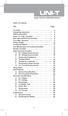 Table of Contents Title Overview Unpacking Inspection Safety Information Rules For Safe Operation International Electrical Symbols The Meter Structure Rotary Switch Functional Buttons The Effectiveness
Table of Contents Title Overview Unpacking Inspection Safety Information Rules For Safe Operation International Electrical Symbols The Meter Structure Rotary Switch Functional Buttons The Effectiveness
Installation and Operation Manual Back-UPS BX800CI-AS/BX1100CI-AS
 + Installation and Operation Manual Back-UPS BX800CI-AS/BX1100CI-AS Inventory Safety and General Information bu001c This unit is intended for indoor use only. Do not operate this unit in direct sunlight,
+ Installation and Operation Manual Back-UPS BX800CI-AS/BX1100CI-AS Inventory Safety and General Information bu001c This unit is intended for indoor use only. Do not operate this unit in direct sunlight,
VMB070 QUICK START GUIDE
 VMB070 QUICK START GUIDE WELCOME! Thank you for purchasing the VIZIO 7 LED LCD Portable TV. The TV s features include: www.vizio.com. PACKAGE CONTENTS 7 LED LCD Portable TV Remote Carrying Pouch Power
VMB070 QUICK START GUIDE WELCOME! Thank you for purchasing the VIZIO 7 LED LCD Portable TV. The TV s features include: www.vizio.com. PACKAGE CONTENTS 7 LED LCD Portable TV Remote Carrying Pouch Power
GSM Door Phone System
 GSM Door Phone System System Installation, Setting and Operation Manual User Manual (263-S V1) Please read this user manual completely before operating this system and keep it in a safe place for future
GSM Door Phone System System Installation, Setting and Operation Manual User Manual (263-S V1) Please read this user manual completely before operating this system and keep it in a safe place for future
UPS Network Interface. Quick InstallationGuide
 UPS Network Interface Quick InstallationGuide Version 1.1 March 1999 COPYRIGHT Copyright 1999 RINGDALE UK Limited. All rights reserved. No part of this publication may be reproduced, transmitted, transcribed,
UPS Network Interface Quick InstallationGuide Version 1.1 March 1999 COPYRIGHT Copyright 1999 RINGDALE UK Limited. All rights reserved. No part of this publication may be reproduced, transmitted, transcribed,
Winlead Dialer Software Users Manual Addendum 3 Installing Winlead Dialer Software on the Windows 2000 System
 Winlead Dialer Software Users Manual Addendum 3 Installing Winlead Dialer Software on the Windows 2000 System Copyright 2002 by Winlead Dialer Software 1.0 - Install Guide for Winlead Dialer Software Software
Winlead Dialer Software Users Manual Addendum 3 Installing Winlead Dialer Software on the Windows 2000 System Copyright 2002 by Winlead Dialer Software 1.0 - Install Guide for Winlead Dialer Software Software
3NNet KVM CP-104S /OSD / 19 KVM CP-108S / OSD / 19 KVM CP-116S / OSD / 19
 3NNet USERS MANUAL KVM CP-104S /OSD / 19 KVM CP-108S / OSD / 19 KVM CP-116S / OSD / 19 RACK MOUNTABLE 4 / 8 / 16 PORT PS2 KVM SWITCH Rev 1.1 TABLE OF CONTENTS INTRODUCTION.. 3 FEATURES... 3 PACKAGE CONTENTS........
3NNet USERS MANUAL KVM CP-104S /OSD / 19 KVM CP-108S / OSD / 19 KVM CP-116S / OSD / 19 RACK MOUNTABLE 4 / 8 / 16 PORT PS2 KVM SWITCH Rev 1.1 TABLE OF CONTENTS INTRODUCTION.. 3 FEATURES... 3 PACKAGE CONTENTS........
AutoRanging Digital MultiMeter
 Owner's Manual AutoRanging Digital MultiMeter Model No. 82139 CAUTION: Read, understand and follow Safety Rules and Operating Instructions in this manual before using this product. Safety Operation Maintenance
Owner's Manual AutoRanging Digital MultiMeter Model No. 82139 CAUTION: Read, understand and follow Safety Rules and Operating Instructions in this manual before using this product. Safety Operation Maintenance
Benchtop Computer Monitor Generator
 Model: 1280B Benchtop Computer Monitor Generator USER MANUAL Safety Summary The following safety precautions apply to both operating and maintenance personnel and must be observed during all phases of
Model: 1280B Benchtop Computer Monitor Generator USER MANUAL Safety Summary The following safety precautions apply to both operating and maintenance personnel and must be observed during all phases of
PG DRIVES TECHNOLOGY R-NET PROGRAMMER R-NET PROGRAMMING SOFTWARE - DEALER ELECTRONIC MANUAL SK78809/2 SK78809/2 1
 R-NET PROGRAMMING SOFTWARE - DEALER ELECTRONIC MANUAL SK78809/2 SK78809/2 1 PG Drives Technology 2009 All rights reserved. This manual is furnished under copyright and may only be used in accordance with
R-NET PROGRAMMING SOFTWARE - DEALER ELECTRONIC MANUAL SK78809/2 SK78809/2 1 PG Drives Technology 2009 All rights reserved. This manual is furnished under copyright and may only be used in accordance with
[F/T] [5] [KHz] [AMP] [3] [V] 4 ) To set DC offset to -2.5V press the following keys [OFS] [+/-] [2] [.] [5] [V]
![[F/T] [5] [KHz] [AMP] [3] [V] 4 ) To set DC offset to -2.5V press the following keys [OFS] [+/-] [2] [.] [5] [V] [F/T] [5] [KHz] [AMP] [3] [V] 4 ) To set DC offset to -2.5V press the following keys [OFS] [+/-] [2] [.] [5] [V]](/thumbs/40/20623504.jpg) FG085 minidds Function Generator Manual of Operation Applicable Models: 08501, 08501K, 08502K, 08503, 08503K Applicable Firmware Version: 1 ) 113-08501-100 or later (for U5) 2 ) 113-08502-030 or later
FG085 minidds Function Generator Manual of Operation Applicable Models: 08501, 08501K, 08502K, 08503, 08503K Applicable Firmware Version: 1 ) 113-08501-100 or later (for U5) 2 ) 113-08502-030 or later
ViviCam 25 Digital Camera User s Manual
 ViviCam 25 Digital Camera User s Manual 2010 Sakar International, Inc. All rights reserved. Windows and the Windows logo are registered trademarks of Microsoft Corporation. All other trademarks are the
ViviCam 25 Digital Camera User s Manual 2010 Sakar International, Inc. All rights reserved. Windows and the Windows logo are registered trademarks of Microsoft Corporation. All other trademarks are the
Online UPS. PowerWalker VFI 1000R/1U
 Online UPS PowerWalker VFI 1000R/1U Manual Uninterruptible Power Supply System Table of Contents 1. Important Safety Warning... 1 1-1. Transportation... 1 1-2. Preparation... 1 1-3. Installation... 1 1-4.
Online UPS PowerWalker VFI 1000R/1U Manual Uninterruptible Power Supply System Table of Contents 1. Important Safety Warning... 1 1-1. Transportation... 1 1-2. Preparation... 1 1-3. Installation... 1 1-4.
Digital Photo Picture Frame. Operation Manual
 Digital Photo Picture Frame Operation Manual 20070309 CONGRATULATIONS on your purchase of a Polaroid 7 LCD Digital Photo Picture Frame. Please read carefully and follow all warnings and instructions in
Digital Photo Picture Frame Operation Manual 20070309 CONGRATULATIONS on your purchase of a Polaroid 7 LCD Digital Photo Picture Frame. Please read carefully and follow all warnings and instructions in
4P359542-1H. Wireless LAN Connecting Adapter <BRP069A41> Installation Manual
 4P359542-1H Wireless LAN Connecting Adapter Installation Manual Wireless LAN Connecting Adapter Installation Manual Homepage: http://www.onlinecontroller.daikineurope.com For details
4P359542-1H Wireless LAN Connecting Adapter Installation Manual Wireless LAN Connecting Adapter Installation Manual Homepage: http://www.onlinecontroller.daikineurope.com For details
ViewPower. User s Manual. Management Software for Uninterruptible Power Supply Systems
 ViewPower User s Manual Management Software for Uninterruptible Power Supply Systems Table of Contents 1. ViewPower Overview... 2 1.1. Introduction...2 1.2. Structure...2 1.3. Applications...2 1.4. Features...2
ViewPower User s Manual Management Software for Uninterruptible Power Supply Systems Table of Contents 1. ViewPower Overview... 2 1.1. Introduction...2 1.2. Structure...2 1.3. Applications...2 1.4. Features...2
DC Electronic Loads 8500 series
 Data Sheet DC Electronic Loads 8500 series 2400W 600 W - 1200 W 300 W Versatile & Economical DC Electronic Loads The 8500 series Programmable DC Electronic Loads can be used for testing and evaluating
Data Sheet DC Electronic Loads 8500 series 2400W 600 W - 1200 W 300 W Versatile & Economical DC Electronic Loads The 8500 series Programmable DC Electronic Loads can be used for testing and evaluating
Notice. Reverse engineering and disassembly are prohibited.
 Notice The information in this document is subject to change without notice. Every effort has been made in the preparation of this document to ensure accuracy of the contents, but all statements, information,
Notice The information in this document is subject to change without notice. Every effort has been made in the preparation of this document to ensure accuracy of the contents, but all statements, information,
How To Use A Cdm250 Digital Multimeter
 User Manual CDM250 Digital Multimeter 070-6736-03 Copyright Tektronix, Inc. 1987. All rights reserved. Tektronix products are covered by U.S. and foreign patents, issued and pending. Information in this
User Manual CDM250 Digital Multimeter 070-6736-03 Copyright Tektronix, Inc. 1987. All rights reserved. Tektronix products are covered by U.S. and foreign patents, issued and pending. Information in this
SwitchView 1000 Switch. Installer/User Guide
 SwitchView 1000 Switch Installer/User Guide SwitchView 1000 Switch Installer/User Guide Avocent, the Avocent logo, The Power of Being There and SwitchView are registered trademarks of Avocent Corporation.
SwitchView 1000 Switch Installer/User Guide SwitchView 1000 Switch Installer/User Guide Avocent, the Avocent logo, The Power of Being There and SwitchView are registered trademarks of Avocent Corporation.
SPY-BATT Battery Tutor Device Installation Manual Rev. 1.1-07/04/2016
 SPY-BATT Battery Tutor Device Installation Manual Rev. 1.1-07/04/2016 1. GENERAL DESCRIPTION The SPY-BATT is a device that allows to monitor the state of your battery. The SPY-BATT stores over time the
SPY-BATT Battery Tutor Device Installation Manual Rev. 1.1-07/04/2016 1. GENERAL DESCRIPTION The SPY-BATT is a device that allows to monitor the state of your battery. The SPY-BATT stores over time the
User s Manual. Management Software for Inverter
 WatchPower User s Manual Management Software for Inverter Table of Contents 1. WatchPower Overview... 2 1.1. Introduction... 2 1.2. Features... 2 2. WatchPower Install and Uninstall... 2 2.1. System Requirement...
WatchPower User s Manual Management Software for Inverter Table of Contents 1. WatchPower Overview... 2 1.1. Introduction... 2 1.2. Features... 2 2. WatchPower Install and Uninstall... 2 2.1. System Requirement...
Quick Start Guide. Hybrid DVR DS-9000 Series Hybrid DVR DS-7600 Series Hybrid DVR. NVR DS-9600 Series NVR
 Quick Start Guide Hybrid DVR DS-9000 Series Hybrid DVR DS-7600 Series Hybrid DVR NVR DS-9600 Series NVR Analog DVR DS-9100 Series DS-8100 Series DS-7300 Series DS-7200 Series NOTE: For more detailed information,
Quick Start Guide Hybrid DVR DS-9000 Series Hybrid DVR DS-7600 Series Hybrid DVR NVR DS-9600 Series NVR Analog DVR DS-9100 Series DS-8100 Series DS-7300 Series DS-7200 Series NOTE: For more detailed information,
Centurion PLUS CPC4 Download Guide
 Centurion PLUS CPC4 Download Guide using C4 File Transfer Utility. 1010537 03 01 10 Section 50 1.0 Background: 1.1 The Centurion PLUS Control system consists of a Centurion PLUS Core (CPC4 1) and Color
Centurion PLUS CPC4 Download Guide using C4 File Transfer Utility. 1010537 03 01 10 Section 50 1.0 Background: 1.1 The Centurion PLUS Control system consists of a Centurion PLUS Core (CPC4 1) and Color
