MT4 Integration Manual A S S E T M A N A G E M E N T P R O J E C T. Version 1.2 English
|
|
|
- Dale Mervyn Goodman
- 7 years ago
- Views:
Transcription
1 MT4 Integration Manual A S S E T M A N A G E M E N T P R O J E C T Version 1.2 English
2 II Copyright 2011 Faunus Analytics LLC. All rights reserved. This document is the property of Faunus Analytics. Any copying, reproduction and publishing of this document in any form (including for commercial profit), in whole or in part, without written permission of the copyright holder is forbidden. If you have any questions, concerning this document and the information it contains, please contact us by or by phone: (Moscow) or (Prague). Microsoft Windows, Windows Installer are registered trademarks of Microsoft Corporation. MetaTrader is a registered trademark of MetaQuotes Sowtware Corporation. Other trademarks and product names are the property of their respective owners.
3 III Contents 1. GENERAL INFORMATION LIMITATIONS Terms of service Requirements to settings of MetaTrader Limitations of trading conditions Trade limitation ENABLING THE API DELIVERY CHANNEL AUTO TRADE API SETTINGS Authorization data Configuration data INTEGRATION WITH METATRADER 4 TRADING PLATFORM Installation Description of advisor s parameters Description of indicator s parameters Technical analysis Automatic Trading Order volume management (Money management, MM) Error control... 6
4 IV 1. GENERAL INFORMATION The trade platform MetaTrader 4 supports special software of trade automation trade robots. Trade robots in MetaTrader 4 are usually called Experts. This is why further we will stick to the term «Expert». The trade platform MetaTrader 4 supports graphic analysis of trade diagrams with the help of technical indicators. Technical indicator is a mathematical transformation of price and volumes of trade on a financial instrument for forecasting of future price changes. Based on signals of technical indicators and other information (news, fundamental analysis, etc.) there are made decisions as to how and when to open or close a trading position. This document describes integration of Faunus Auto Trade API with the trade terminal MetaTrader 4, which allows to: Automate trade with the help of a trade expert Increase the quality of trade decisions made, with the help of Faunus technical indicators. Additional description of supported market analytics is given in Faunus Asset Management - Services Guide. Package for integration of Faunus AutoTrade API with the platform MT4 consists of the following files: faunus_autotrade.mq4 the source code of an expert in the programming language MQL4 faunus_indicator.mq4 the source code of an indicator in the programming language MQL4 faunus_autotrade.ex4 expert file, executable in the MetaTrader 4 environment faunus_indicator.ex4 indicator file, executable in the MetaTrader 4 environment For functioning of Faunus Auto Trade for MT4 there are additionally required: Faunus Auto Trade API client components Auto Trade API delivery channel MetaTrader 4 trading terminal
5 V 2. LIMITATIONS 2.1. Terms of service In order to start using the services a user needs to: 1. Register at the project website at the address 2. Subscribe for the «Trading Signals» and/or «Indicators» service 3. In the list of delivery channels tick «Auto Trade API» 4. Install and set client components of Faunus Auto Trade API. 5. Install and set MetaTrader 4 trading terminal 6. Install and set Faunus Auto Trade for MT Requirements to settings of MetaTrader 4 In order to make automation of trade possible, the following modes must be enabled in settings of the trade platform: 1. Enable experts 2. Allow an expert to trade
6 VI 2.3. Limitations of trading conditions A trade account must meet the following requirements: 1. Currency of the trade account must coincide with settings of trade conditions. Setting up of trade conditions can be performed in the personal profile of the Faunus system. By default it is expected to be USD. 2. A trade account must support trade instruments, which you specified during subscription to trade signals. 3. Spread, collected by a broker should not increase the model spread of Faunus significantly Trade limitation Technically it is allowed to manually open and close trading positions. However, you should realize, that you interfere with operation of the trading system. There is a possibility to prohibit manual opening of positions (see advisor s parameter auto_trade_only). In this case all trading positions that were opened not in Faunus Auto Trade for MT4, will close automatically. 3. ENABLING THE API DELIVERY CHANNEL In order to receive trading signals through the Auto Trade API delivery channel, you need to enable it. You can do this in your Personal profile in the section My profile Delivery settings.
7 VII 4. AUTO TRADE API SETTINGS Settings specify the authorization data and conditions of data loading from Faunus. You can make settings at the installation stage or after installation. In order to change settings after installation, you need to find the Faunus icon in the system tray. In order to open the contextual menu, use right mouse click on the icon. Select the required dialog in this menu. You can also open the settings dialog using «Start» in Windows OS Authorization data Authorization data are user name and password. User name and password must be the same as you entered during registration at the project website.
8 VIII Authorization data are stored on the user s computer in encrypted form. Nevertheless, we advise you to install and timely update means of computer protection Configuration data In these settings during normal operation a user should change only the path to the cache-files. All actual trading signals and indicators, received from Faunus, are stored in these cache-files. For trade platform MetaTrader 4 the data file must be saved in the folder of trade terminal data. This must be the folder [MetaTrader_4 installation folder]\experts\files. Attention! The file path must refer to existing folders of the file system. The system will not create any folders! During normal operation of the system the files will be automatically created in the specified folder of the file system some time after successful completion of installation (usually within 5-10 minutes, if there is a stable connection to the Internet), in the first request for trading signals and indicators.
9 For the file name you can use any name, supported by the operating system and expected by the trading platform. The default name of the data file corresponds to that expected by default by Faunus AutoTrade for MT4. You can set paths of the file system yourself. You can also use functions of automatic configuration for the trade platform MetaTrader. IX It is recommended to use automatic setting tools, where possible. In case automatic setting is successful, all components, required for integration with the trade platform will also be automatically installed. Without automatic setting, components of integration with the trade platform will need to be installed separately. Attention! The function of automatic configuring automates setting of API and its integration with the selected trade platform. The function of automatic configuration can work during a long period, depending on performance of your computer and the file system.
10 5. INTEGRATION WITH METATRADER 4 TRADING PLATFORM 5.1. Installation Source and executable files for MetaTrader 4 are located in the subfolder MT4 in the installation folder of Faunus Auto Trade API. Faunus Auto Trade for MT4 can also be downloaded from the website as a separate archive file. This may be required if you want to use he update of Faunus Auto Trade for MT4 without reinstalling Faunus Auto Trade API. You need to register Faunus AutoTrade for MT4 in the trading platform MetaTrader 4. For this purpose it is required to: Copy the executable file of expert faunus_autotrade.ex4 into the folder [MetaTrader_4 installation folder]\experts, intended for experts. Copy the executable file of indicator faunus_indicator.ex4 into the folder [MetaTrader_4 installation folder]\indicators, intended for user s indicators. The easiest way to copy files is to use the function of automatic configuring, which is described in the section Configuration data. Then restart the trade terminal. After this, installed components must be displayed in the «Navigator» window. After registration the advisor has to be linked to any trading instrument chart. The advisor is multi-instrumental. This is why you should not link it to more than one chart. Attention! Locate the advisor only on one price chart!
11 I Attention! The advisor cannot work in the test or optimization mode! After registration an indicator has to be bound to the price diagram of a trade instrument of interest with one hour period. Attention! Faunus indicator must fit the diagram with one hour period. In diagrams with the period less than 60 minutes an indicator will also be displayed correctly, but the time between drawing of two successive lines of the indicator will anyway be about 60 minutes.
12 II 5.2. Description of advisor s parameters Parameter in advisor s settings window Trading signals file Parameter in advisor s code trade_signal_file_name Parameter designation Export file of trading signals, which are received from Faunus Auto Trade API. The file name should coincide with the file name, which is specified in the product s client components setting (see section Settings Configuration data). Open orders file order_backup_file_name Back-up storage file of open orders for restoring of advisors work after trading terminal stop. File reading frequency, seconds Slippage, points TP-level of position, % SL-level of position, % Additional check of orders volume trade_signal_request_ period slippage_in_points position_tp_in_percent position_sl_in_percent check_order_volume Periodicity of checking the presence of new trading signals in the export file. Specified in seconds. It is not recommended to read the file more frequently, than once every 30 seconds, because it can hamper its refreshing. Allowable slippage (requote) during changing of trading positions. Specified in points. In case of slippage, which exceeds the allowable level, there will be the second attempt to change the trading position. Stop-level of a trading position take profit. This level serves to control positions at the broker s side in case of absence of connection with the trade server during a long time or a sharp turnaround in prices. In normal conditions the trading position is controlled by trading signals from Faunus. Stop-level of a trading position stop loss. This level serves to control positions at the broker s side in case of absence of connection with the trade server during a long time or a sharp turnaround in prices. In normal conditions the trading position is controlled by trade signals from Faunus. The necessity of additional control of opened orders volume. Broker s conditions limit the possible order values and the
13 Trade server time zone server_time_zone III volume of joint order position. Due to this fact the order volume used can be different from that recommended by the system. Checking consists in notification of a user, in case of significant difference between recommended and actual volume of a trading order. Defines the time zone of a broker s server as an offset in minutes relative to UTC. In order to correctly set up this parameter contact the technical support of your broker Description of indicator s parameters Parameter in the settings window of the expert Indicators file File reading frequency, seconds Reliability level of recommendations (from 1 to 10) Short name of an indicator Parameter in code of the expert indicator_file_name indicator_request_ period cutoff_level indicator_short_name Parameter designation File of export of indicators, received from Faunus Auto Trade API. The file name must coincide with the file name, specified in settings of client s product components (see section Settings Configuration data). Periodicity of checking new indicators in the export file. It is specified in seconds. It is not recommended to read the file more often than once every 30 seconds, as it can make its updating difficult. This parameter allows to set the algorithm of additional trading recommendations. Reliability of Faunus indicator (forecast) is measured according to a 10-point scale. For indicators with reliability lower, than the cutoff_level there will be displayed recommendation for opening of trade position in the left upper corner of the price diagram window. Text, displayed in the left upper corner of the indicator window.
14 IV 5.4. Technical analysis Faunus indicators directly show future expected price tendencies in the next 24 hours of market activity. For example, a Faunus indicator, created at :00 UTC for EUR/USD, can say, that during the period from :00 till :00 (the next 24 hours) rise in quotes is expected. There can also be forecasted fall in quotes, depending on the market situation. Faunus indicators are displayed as a histogram in a separate window. The color and direction of lines show the forecast of price tendencies, length of lines shows the level of forecast reliability. Faunus indicator is the forecast for the next 24 hours. The green line shows that growth of prices is expected, the red line decrease in prices. The longer the line, the higher the probability that the forecast will come true. The forecast period starts from the moment when the indicator line is displayed. Any forecast is characterized by reliability. For Faunus indicators the point-based scale of reliability assessment is used. Value of the reliability point is additionally displayed as text in the left upper corner of the indicator window.
15 Two consecutive indicator lines may have different "opinion" about the future. In fact, the second indicator line is created based on the new information. The most valuable information is provided by the last indicator line. Analysis of forecast change dynamics can also give useful information. In order to simplify decision making an indicator supports parameter of forecast reliability threshold value. If the forecast reliability level is equal to or exceeds the specified threshold, the left upper corner of the price diagram window will show the message with recommendations to buy or sell, depending on the price change forecasted. V 5.5. Automatic Trading According to entry of trading signals the advisor will open and change trading positions. All actions are automatic. But a trader can interfere by closing positions earlier. Such actions break the trading strategy, but technically they are possible. If you decide to interfere in advisors work, then close the whole position. Partial closing of positions is not allowed in manual mode Order volume management (Money management, MM) Faunus independently manages the order volume (contract size). Besides other factors, the order volume depends on the current trading balance size, type of trading account, the expected rate of trading signals flow. Currency of the trading account and other parameters are set in the personal profile of the project site (US dollar account is expected by default). If the expected currency of the trading account is different from the actual currency, the advisor will give the diagnostic message, and will not do any trade. The order volume shall be corrected considering the current balance of the trading account. The volume of orders in the trading signal may not meet broker s limits. In this case the order volume is set to the closest possible value. But if deviation from the original order volume is 5% up and the «Additional check of orders volume» option is enabled, then advisor will display a warning message. A trader shall decide whether to continue trading.
16 VI To correct the problem, if order volumes in trading signals are too low, you can: Switch to a mini or micro-trading account Reduce the expected rate of trading signals by decreasing the service volume (deselect some check boxes in the applications matrix) See details in the document Faunus Asset Management - Subscription Guide. It is possible to disable warnings by changing the advisor s parameter check_order_volume into false. The parameter «Minimum margin level without leverage, %» allows controlling the total volume of all opened positions Error control Advisor s actions are displayed on the tab «Experts». Besides logging of opening operations, changing and closing of orders, there are also displayed errors of interaction with the broker s trading server. Format of the trading server error message: [CODE FOR CONVENIENT SEARCH OF A LINE IN THE ADVISOR PROGRAM] ERROR: retcode= [NUMERIC CODE, RETURNED BY THE TRADING SERVER]. More detailed information on the error can be found in the MQL4 programming language reference book. Not all errors are critical, but they can cause potential problems in advisor s settings. There can also be file processing errors and so on. In this case the message format is the same, but instead of the code a short problem description will be given.
Forex Trend Detector User Guide
 Forex Trend Detector User Guide - 1 - Contents: - Getting Started ------------------------------------------------------------------------------------- 3 - The MetaTrader 4 (MT4) Trading Platform -------------------------------------------------
Forex Trend Detector User Guide - 1 - Contents: - Getting Started ------------------------------------------------------------------------------------- 3 - The MetaTrader 4 (MT4) Trading Platform -------------------------------------------------
Services Guide A S S E T M A N A G E M E N T P R O J E C T. Version 2.3 English
 www.faunus-am.com www.faunusanalytics.com Services Guide A S S E T M A N A G E M E N T P R O J E C T Version 2.3 English I Copyright 2012 Faunus Analytics LLC. All rights reserved. This document is the
www.faunus-am.com www.faunusanalytics.com Services Guide A S S E T M A N A G E M E N T P R O J E C T Version 2.3 English I Copyright 2012 Faunus Analytics LLC. All rights reserved. This document is the
MetaTrader 4 for Android TM Guide
 MetaTrader 4 for Android TM Guide Android is a trademark of Google, Inc. Logging in Upon downloading and installing MetaTrader 4 for Android TM from Google Play, you will see the Metatrader 4 icon appear
MetaTrader 4 for Android TM Guide Android is a trademark of Google, Inc. Logging in Upon downloading and installing MetaTrader 4 for Android TM from Google Play, you will see the Metatrader 4 icon appear
How to Backtest Expert Advisors in MT4 Strategy Tester to Reach Every Tick Modelling Quality of 99% and Have Real Variable Spread Incorporated
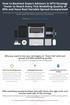 How to Backtest Expert Advisors in MT4 Strategy Tester to Reach Every Tick Modelling Quality of 99% and Have Real Variable Spread Incorporated MetaTrader 4 can reach 90% modelling quality at its best by
How to Backtest Expert Advisors in MT4 Strategy Tester to Reach Every Tick Modelling Quality of 99% and Have Real Variable Spread Incorporated MetaTrader 4 can reach 90% modelling quality at its best by
NO REPRODUCTION AND OR TRANSLATION OF ANY PART OF THIS WORK BY ANY MEANS ELECTRONIC OR MECHANICAL WITHOUT THE PRIOR WRITTEN PERMISSION.
 NO REPRODUCTION AND OR TRANSLATION OF ANY PART OF THIS WORK BY ANY MEANS ELECTRONIC OR MECHANICAL WITHOUT THE PRIOR WRITTEN PERMISSION. Disclaimer and Risk Warnings Trading any financial market involves
NO REPRODUCTION AND OR TRANSLATION OF ANY PART OF THIS WORK BY ANY MEANS ELECTRONIC OR MECHANICAL WITHOUT THE PRIOR WRITTEN PERMISSION. Disclaimer and Risk Warnings Trading any financial market involves
Forex Diamond EA. User Guide - 1 -
 Forex Diamond EA User Guide - 1 - Contents: - Getting Started ------------------------------------------------------------------------------------- 3 - The MetaTrader 4 (MT4) Trading Platform -------------------------------------------------
Forex Diamond EA User Guide - 1 - Contents: - Getting Started ------------------------------------------------------------------------------------- 3 - The MetaTrader 4 (MT4) Trading Platform -------------------------------------------------
EF MetaTrader 5 for Android OS
 User Guide for the online trading platform EF MetaTrader 5 for Android OS Euro-Finance 43 Christopher Columbus blvd., 1592 Sofia, Bulgaria tel.: +359 (0) 700 156 56; fax: +359 (0) 2 981 14 96 support@eurofinance.bg
User Guide for the online trading platform EF MetaTrader 5 for Android OS Euro-Finance 43 Christopher Columbus blvd., 1592 Sofia, Bulgaria tel.: +359 (0) 700 156 56; fax: +359 (0) 2 981 14 96 support@eurofinance.bg
KeltnerPro Manual http://keltnerpro.com
 KeltnerPro Manual http://keltnerpro.com If you have any questions feel free to contact us at support@keltnerpro.com Please review the FAQS section at the end of this manual before contacting support. NO
KeltnerPro Manual http://keltnerpro.com If you have any questions feel free to contact us at support@keltnerpro.com Please review the FAQS section at the end of this manual before contacting support. NO
My EA Builder 1.1 User Guide
 My EA Builder 1.1 User Guide COPYRIGHT 2014. MyEABuilder.com. MetaTrader is a trademark of MetaQuotes www.metaquotes.net. Table of Contents MAIN FEATURES... 3 PC REQUIREMENTS... 3 INSTALLATION... 4 METATRADER
My EA Builder 1.1 User Guide COPYRIGHT 2014. MyEABuilder.com. MetaTrader is a trademark of MetaQuotes www.metaquotes.net. Table of Contents MAIN FEATURES... 3 PC REQUIREMENTS... 3 INSTALLATION... 4 METATRADER
Table of contents. 1. About the platform 3. 2. MetaTrader 4 platform Installation 4. 3. Logging in 5 - Common log in problems 5
 Table of contents 1. About the platform 3 2. MetaTrader 4 platform Installation 4 3. Logging in 5 - Common log in problems 5 4. How to change your password 6 5. User Interface and Customization 7 - Toolbars
Table of contents 1. About the platform 3 2. MetaTrader 4 platform Installation 4 3. Logging in 5 - Common log in problems 5 4. How to change your password 6 5. User Interface and Customization 7 - Toolbars
IceFX NewsInfo USER MANUAL v2.5.0
 IceFX NewsInfo USER MANUAL v2.5.0 2 Contents Introduction... 5 Installation... 6 NewsInfo interface... 8 NewsInfo main functions... 8 Show next eight news on the chart news... 8 Timeline lines... 8 4 forex
IceFX NewsInfo USER MANUAL v2.5.0 2 Contents Introduction... 5 Installation... 6 NewsInfo interface... 8 NewsInfo main functions... 8 Show next eight news on the chart news... 8 Timeline lines... 8 4 forex
Robominer User Manual
 What is Robominer? Welcome to Robominer, an automated foreign exchange trading system, or Expert Advisor, that runs on the Metatrader 4 platform. Before you can use Robominer, you must download Metatrader
What is Robominer? Welcome to Robominer, an automated foreign exchange trading system, or Expert Advisor, that runs on the Metatrader 4 platform. Before you can use Robominer, you must download Metatrader
WallStreet FOREX Robot User Guide
 WallStreet FOREX Robot User Guide - 1 - Contents: - Getting Started -----------------------------------------------------------------3 - The MetaTrader4 (MT4) Trading Platform -------------------------------------4
WallStreet FOREX Robot User Guide - 1 - Contents: - Getting Started -----------------------------------------------------------------3 - The MetaTrader4 (MT4) Trading Platform -------------------------------------4
Metatrader 4 Tutorial
 Metatrader 4 Tutorial Thank you for your interest in Best Metatrader Broker! This tutorial goes in detail about how to install and trade with your new Metatrader Forex trading platform. With Best Metatrader
Metatrader 4 Tutorial Thank you for your interest in Best Metatrader Broker! This tutorial goes in detail about how to install and trade with your new Metatrader Forex trading platform. With Best Metatrader
Basic Introduction. GMFX MetaTrader 4.0. Basic Introduction
 GMFX GMFX About Got Money FX Got Money FX is an Australian owned and operated foreign exchange brokerage firm. We pride ourselves in offering our clients an honest and ethical trading environment. Clients
GMFX GMFX About Got Money FX Got Money FX is an Australian owned and operated foreign exchange brokerage firm. We pride ourselves in offering our clients an honest and ethical trading environment. Clients
MetaTrader 4 for iphone Guide
 MetaTrader 4 for iphone Guide Logging in When you have first downloaded and installed the app from the App Store, you will see the Metatrader 4 icon appear on your screen. Please select this icon by tapping
MetaTrader 4 for iphone Guide Logging in When you have first downloaded and installed the app from the App Store, you will see the Metatrader 4 icon appear on your screen. Please select this icon by tapping
1. Install into C drive and name it C:\MT4_slave_1 (do not install into program files)
 Hello and welcome to Trading 4 Profits. If you want to receive our trade signals that we personally take every day it will cost $100 per month, if you wish to test our signals we offer a free 10 day trial
Hello and welcome to Trading 4 Profits. If you want to receive our trade signals that we personally take every day it will cost $100 per month, if you wish to test our signals we offer a free 10 day trial
FrenzelSoft Stock Ticker
 FrenzelSoft Stock Ticker User Manual 1 Table of Contents 1 First Start... 5 2 Basic Elements... 6 3 Context Menu Elements... 10 3.1 Show/Hide... 10 3.2 Add Symbol... 10 3.3 Remove Symbol... 10 3.4 Remove...
FrenzelSoft Stock Ticker User Manual 1 Table of Contents 1 First Start... 5 2 Basic Elements... 6 3 Context Menu Elements... 10 3.1 Show/Hide... 10 3.2 Add Symbol... 10 3.3 Remove Symbol... 10 3.4 Remove...
MT4-MT4 Bridge User Guide
 MT4-MT4 Bridge User Guide Table of Contents Overview... 2 MT4-MT4 Bridge... 4 Trades tab... 4 Accounts tab... 6 Symbols tab... 8 Configuration tab... 8 Glossary... 9 Overview 2 MT4-MT4 Bridge links two
MT4-MT4 Bridge User Guide Table of Contents Overview... 2 MT4-MT4 Bridge... 4 Trades tab... 4 Accounts tab... 6 Symbols tab... 8 Configuration tab... 8 Glossary... 9 Overview 2 MT4-MT4 Bridge links two
ForexRealProfitEA - real money proven Forex robot (EA)
 ForexRealProfitEA - real money proven Forex robot (EA) Current version: 5.11 - updated December 2010 Developer: ForexRealProfitEA team Currencies: multiple currency pairs Timeframe: M15 Website: http://www.forexrealprofitea.com
ForexRealProfitEA - real money proven Forex robot (EA) Current version: 5.11 - updated December 2010 Developer: ForexRealProfitEA team Currencies: multiple currency pairs Timeframe: M15 Website: http://www.forexrealprofitea.com
SirixWeb 3.0. User guide
 SirixWeb 3.0 User guide Leverate 2014 Copyright This publication, including all photographs, illustrations and software, is protected under international copyright laws, with all rights reserved. Neither
SirixWeb 3.0 User guide Leverate 2014 Copyright This publication, including all photographs, illustrations and software, is protected under international copyright laws, with all rights reserved. Neither
FOREX PROFIT MASTER USER GUIDE. http://www.forexprofitmaster.com
 FOREX PROFIT MASTER USER GUIDE http://www.forexprofitmaster.com DISCLAIMER Please be aware of the loss, risk, personal or otherwise consequences of the use and application of this book s content. The author
FOREX PROFIT MASTER USER GUIDE http://www.forexprofitmaster.com DISCLAIMER Please be aware of the loss, risk, personal or otherwise consequences of the use and application of this book s content. The author
Trader Manual. NatureForex.com
 Trader Manual NatureForex.com Welcome to the exciting world of FX/CFD trading! This manual will explain how to trade FX/CFD with NatureForex platform. For any further questions, please feel free to contact
Trader Manual NatureForex.com Welcome to the exciting world of FX/CFD trading! This manual will explain how to trade FX/CFD with NatureForex platform. For any further questions, please feel free to contact
Forex Trend Hunter User Guide
 Forex Trend Hunter User Guide Contents 1. Introduction 2 2. General Information 3 3. Downloading and Installing MT4 terminal 5 4. Downloading and Installing Forex Trend Hunter 6 5. Starting Forex Trend
Forex Trend Hunter User Guide Contents 1. Introduction 2 2. General Information 3 3. Downloading and Installing MT4 terminal 5 4. Downloading and Installing Forex Trend Hunter 6 5. Starting Forex Trend
User Guide. www.windsorbrokers.com. For more information email us on: customerservices@windsorbrokersltd.com
 User Guide www.windsorbrokers.com For more information email us on: customerservices@windsorbrokersltd.com CONTENTS Pages 1. Opening an account. 3-4 2. Server and account settings. 5-6 3. Market Watch
User Guide www.windsorbrokers.com For more information email us on: customerservices@windsorbrokersltd.com CONTENTS Pages 1. Opening an account. 3-4 2. Server and account settings. 5-6 3. Market Watch
MT4 ANDROID USER GUIDE. FASTEST GROWING FX PROVIDER 2012 World Finance Awards. BEST TRADING PLATFORM World Finance Awards
 FASTEST GROWING FX PROVIDER 2012 World Finance Awards BEST TRADING PLATFORM World Finance Awards FASTEST GROWING FX BROKER European CEO Awards BEST FX NEWCOMER 2011 World Finance Awards MT4 ANDROID USER
FASTEST GROWING FX PROVIDER 2012 World Finance Awards BEST TRADING PLATFORM World Finance Awards FASTEST GROWING FX BROKER European CEO Awards BEST FX NEWCOMER 2011 World Finance Awards MT4 ANDROID USER
MetaTrader 4 and MetaEditor
 MetaTrader 4 and MetaEditor User Manual Version 1. 2 2012 Global Futures and Forex, Ltd. All rights reserved. Table of Contents Welcome to the MetaTrader and MetaEditor User Manual... 4 Section 1: Opening
MetaTrader 4 and MetaEditor User Manual Version 1. 2 2012 Global Futures and Forex, Ltd. All rights reserved. Table of Contents Welcome to the MetaTrader and MetaEditor User Manual... 4 Section 1: Opening
Forex Trade Copier Manual
 Forex Trade Copier Manual How to connect your MT4 account to our signal providers Risk Warning: SimpleTrader.net is a wholly owned subsidiary of Think Huge Limited. Think Huge Limited and all its associated
Forex Trade Copier Manual How to connect your MT4 account to our signal providers Risk Warning: SimpleTrader.net is a wholly owned subsidiary of Think Huge Limited. Think Huge Limited and all its associated
High-frequency Trading Using Hlaiman EA Generator. Usage of the High-frequency Trading Module (HFT) for МТ4
 High-frequency Trading Using Hlaiman EA Generator Usage of the High-frequency Trading Module (HFT) for МТ4 The HFT module operates basing on the difference of quotes of two brokers. HFT module supports
High-frequency Trading Using Hlaiman EA Generator Usage of the High-frequency Trading Module (HFT) for МТ4 The HFT module operates basing on the difference of quotes of two brokers. HFT module supports
EARN WITH PRIDE User Guide
 EARN WITH PRIDE User T4 Guide Table of Contents Installation... 3 Initial login... 4 Common log in problems... 4 Waiting for update... 5 Customisation... 6 Changing your password... 6 Forgotten your password...
EARN WITH PRIDE User T4 Guide Table of Contents Installation... 3 Initial login... 4 Common log in problems... 4 Waiting for update... 5 Customisation... 6 Changing your password... 6 Forgotten your password...
USER GUIDE GPS Forex Robot
 GPSFOREXROBOT.COM USER GUIDE GPS Forex Robot Version 1.0 GPS Robot License Agreement All contents of this manual are neither an endorsement, nor a solicitation of any sort, and cannot be considered as
GPSFOREXROBOT.COM USER GUIDE GPS Forex Robot Version 1.0 GPS Robot License Agreement All contents of this manual are neither an endorsement, nor a solicitation of any sort, and cannot be considered as
MET ATRADER 5 Guid e version 1.0 January 2013
 METATRADER 5 Guide version 1.0 January 2013 Content 1. Install and Opening MT5 Accounts... 1 1.1 Opening Demo Account... 1 1.2 Login... 3 2. User Interface... 5 2.1 Market Watch... 6 2.2 Navigator... 8
METATRADER 5 Guide version 1.0 January 2013 Content 1. Install and Opening MT5 Accounts... 1 1.1 Opening Demo Account... 1 1.2 Login... 3 2. User Interface... 5 2.1 Market Watch... 6 2.2 Navigator... 8
User Guide for Android OS
 User Guide for Android OS Table of Contents 1. Download and Installation P.3 a. Download b. Installation 2. Account Login P.4 3. Interface Overview P.6 a. Quotes b. Quote Settings c. Charts d. Technical
User Guide for Android OS Table of Contents 1. Download and Installation P.3 a. Download b. Installation 2. Account Login P.4 3. Interface Overview P.6 a. Quotes b. Quote Settings c. Charts d. Technical
Sirix Web 6.0 User Guide. Leverate 2012. Sirix Web 6.0 User Guide 1
 Sirix Web 6.0 User Guide Leverate 2012 Sirix Web 6.0 User Guide 1 Copyright This publication, including all photographs, illustrations and software, is protected under international copyright laws, with
Sirix Web 6.0 User Guide Leverate 2012 Sirix Web 6.0 User Guide 1 Copyright This publication, including all photographs, illustrations and software, is protected under international copyright laws, with
MetaTrader 4 and MetaEditor
 MetaTrader 4 and MetaEditor User Manual Version 1.1 gftuk.com / 0800 358 0864 / +44 (0) 20 7170 0770 LIVE CHAT 24/7 TOLL FREE INTERNATIONAL Table of Contents Welcome to the MetaTrader and MetaEditor User
MetaTrader 4 and MetaEditor User Manual Version 1.1 gftuk.com / 0800 358 0864 / +44 (0) 20 7170 0770 LIVE CHAT 24/7 TOLL FREE INTERNATIONAL Table of Contents Welcome to the MetaTrader and MetaEditor User
Forex Trade Copier 2 User manual
 Forex Trade Copier 2 User manual Contents REQUIREMENTS........... 3 QUICK START.........4 INSTALLATION.........8 REGISTRATION......10 CUSTOM CONFIGURATION..... 12 FEATURES......14 SOURCE FUNCTIONS DESCRIPTION........16
Forex Trade Copier 2 User manual Contents REQUIREMENTS........... 3 QUICK START.........4 INSTALLATION.........8 REGISTRATION......10 CUSTOM CONFIGURATION..... 12 FEATURES......14 SOURCE FUNCTIONS DESCRIPTION........16
Meta Trader 4 for iphone User Guide
 Meta Trader 4 for iphone User Guide Hirose Financial UK Ltd. 27 Austin Friars, London, EC2N 2QP Email: info@hiroseuk.com FSA Registration Number 540244 Table of Contents Page MT4 Installation 2 Make Demo
Meta Trader 4 for iphone User Guide Hirose Financial UK Ltd. 27 Austin Friars, London, EC2N 2QP Email: info@hiroseuk.com FSA Registration Number 540244 Table of Contents Page MT4 Installation 2 Make Demo
User Manual Forex CashFlow Method Trade Executor
 User Manual Forex CashFlow Method Trade Executor Copyright 2013 www.yourforexmentor.com Index Risk Warning... 2 Forex CashFlow Method Trade Executor... 3 What is it?... 3 How does it differ from EA s?...
User Manual Forex CashFlow Method Trade Executor Copyright 2013 www.yourforexmentor.com Index Risk Warning... 2 Forex CashFlow Method Trade Executor... 3 What is it?... 3 How does it differ from EA s?...
FOREX NAUTILUS Indicator
 ALEX TANUKA FOREX NAUTILUS Indicator Users manual By Alex Tanuka & ForexPacific, Inc., Singapore 1 About us I am Alex Tanuka, the CEO of Forex Pacific, Inc., Singapore. I ve been learning trading Forex
ALEX TANUKA FOREX NAUTILUS Indicator Users manual By Alex Tanuka & ForexPacific, Inc., Singapore 1 About us I am Alex Tanuka, the CEO of Forex Pacific, Inc., Singapore. I ve been learning trading Forex
MT4 Multiterminal USER MANUAL
 MT4 Multiterminal USER MANUAL MT4 MultiTerminal User Manual 1. Getting Started... 3 1.1 General... 3 1.2 Security System... 3 1.3 Live Update... 3 1.4 Terminal Settings... 4 2. Client Accounts... 9 2.1
MT4 Multiterminal USER MANUAL MT4 MultiTerminal User Manual 1. Getting Started... 3 1.1 General... 3 1.2 Security System... 3 1.3 Live Update... 3 1.4 Terminal Settings... 4 2. Client Accounts... 9 2.1
FOREX GRID TRADER EA (FGT) User Manual. 1 P a g e
 FOREX GRID TRADER EA (FGT) User Manual 1 P a g e Contents: Getting Started-------------------------------------------------------------------------------3 MetaTrader4 (MT4) Trading Platform--------------------------------------------------4
FOREX GRID TRADER EA (FGT) User Manual 1 P a g e Contents: Getting Started-------------------------------------------------------------------------------3 MetaTrader4 (MT4) Trading Platform--------------------------------------------------4
FXCM Metatrader4. User Guide to the No Dealing Desk Platform. 1 P a g e
 FXCM Metatrader4 User Guide to the No Dealing Desk Platform 1 P a g e Table of Content Benefits of FXCM Metatrader 4...4 Expert Advisor Use...4 Metatrader 4 versus Trading Station II...4 Expert Advisor
FXCM Metatrader4 User Guide to the No Dealing Desk Platform 1 P a g e Table of Content Benefits of FXCM Metatrader 4...4 Expert Advisor Use...4 Metatrader 4 versus Trading Station II...4 Expert Advisor
Virtual Private Server Manual
 Virtual Private Server Manual How to access your VPS....Page 2 Downloading MetaTrader 4.Page 6 Automatic Performance Updates and MT4 Restart.. Page 10 Troubleshooting.Page 14 Loading an EA..Page 15 1 How
Virtual Private Server Manual How to access your VPS....Page 2 Downloading MetaTrader 4.Page 6 Automatic Performance Updates and MT4 Restart.. Page 10 Troubleshooting.Page 14 Loading an EA..Page 15 1 How
Forex SoftBot Advisor:
 Forex SoftBot Advisor: Trader's Manual 100% FREE welcome gift from www.bestforexsoft.com Best Forex Soft 2014 Copyright 2014, www.bestforexsoft.com All Rights Reserved Page 1 Forex SoftBot License Agreement
Forex SoftBot Advisor: Trader's Manual 100% FREE welcome gift from www.bestforexsoft.com Best Forex Soft 2014 Copyright 2014, www.bestforexsoft.com All Rights Reserved Page 1 Forex SoftBot License Agreement
Hyperoo 2.0 A (Very) Quick Start
 Hyperoo 2.0 A (Very) Quick Start Download and install the Hyperoo 2.0 beta Hyperoo 2.0 is a client/server based application and as such requires that you install both the Hyperoo Client and Hyperoo Server
Hyperoo 2.0 A (Very) Quick Start Download and install the Hyperoo 2.0 beta Hyperoo 2.0 is a client/server based application and as such requires that you install both the Hyperoo Client and Hyperoo Server
Speedpro MT5 to MT4 Trade Copier Full Manual
 Speedpro MT5 to MT4 Trade Copier Full Manual Visit: http://copymt5tomt4.ucoz.com/ Note that for quick start, please read the provided quick manual. Speedpro MT5 to MT4 Trade Copier Full Manual 1 Table
Speedpro MT5 to MT4 Trade Copier Full Manual Visit: http://copymt5tomt4.ucoz.com/ Note that for quick start, please read the provided quick manual. Speedpro MT5 to MT4 Trade Copier Full Manual 1 Table
Ross Video Limited. DashBoard Server and User Rights Management User Manual
 Ross Video Limited DashBoard Server and User Rights Management User Manual DashBoard Server and User Rights Management User Manual Ross Part Number: 8351DR-004A-01 Release Date: March 22, 2011. Printed
Ross Video Limited DashBoard Server and User Rights Management User Manual DashBoard Server and User Rights Management User Manual Ross Part Number: 8351DR-004A-01 Release Date: March 22, 2011. Printed
How To Restore Your Data On A Backup By Mozy (Windows) On A Pc Or Macbook Or Macintosh (Windows 2) On Your Computer Or Mac) On An Pc Or Ipad (Windows 3) On Pc Or Pc Or Micro
 Online Backup by Mozy Restore Common Questions Document Revision Date: June 29, 2012 Online Backup by Mozy Common Questions 1 How do I restore my data? There are five ways of restoring your data: 1) Performing
Online Backup by Mozy Restore Common Questions Document Revision Date: June 29, 2012 Online Backup by Mozy Common Questions 1 How do I restore my data? There are five ways of restoring your data: 1) Performing
Start Trading in MetaTrader Plaform
 Start Trading in MetaTrader Plaform Copyright LearnForexPro.com Website : http://www.learnforexpro.com Email : support@learnforexpro.com WARNING : You may not modify, copy, distribute, display, reproduce,
Start Trading in MetaTrader Plaform Copyright LearnForexPro.com Website : http://www.learnforexpro.com Email : support@learnforexpro.com WARNING : You may not modify, copy, distribute, display, reproduce,
LOYEX TRADING STATION
 LOYAL BANK LTD LOYEX TRADING STATION USER GUIDE LOYEX TEAM 1/6/2011 Copyright All rights reserved www.myloyex.com 2 TABLE OF CONTENTS 1 Launching the LOYEX Trading Station page 3 2 The LOYEX Trading Station
LOYAL BANK LTD LOYEX TRADING STATION USER GUIDE LOYEX TEAM 1/6/2011 Copyright All rights reserved www.myloyex.com 2 TABLE OF CONTENTS 1 Launching the LOYEX Trading Station page 3 2 The LOYEX Trading Station
Kaspersky Password Manager USER GUIDE
 Kaspersky Password Manager USER GUIDE Dear User! Thank you for choosing our product. We hope that this documentation helps you in your work and provides answers you may need. Any type of reproduction or
Kaspersky Password Manager USER GUIDE Dear User! Thank you for choosing our product. We hope that this documentation helps you in your work and provides answers you may need. Any type of reproduction or
- ActivTrades - MetaTrader4 User Guide
 - ActivTrades - MetaTrader4 User Guide -Version 2.0- (April 2013) ActivTrades PLC Content 1. MetaTrader 4 in brief 1 2. Installing the platform and opening a demo account 3 Opening another ActivTrades
- ActivTrades - MetaTrader4 User Guide -Version 2.0- (April 2013) ActivTrades PLC Content 1. MetaTrader 4 in brief 1 2. Installing the platform and opening a demo account 3 Opening another ActivTrades
- ActivTrades MetaTrader5 User Guide
 - ActivTrades MetaTrader5 User Guide -Version 2.0- (April 2013) ActivTrades PLC Content 1 1. MetaTrader 5 in brief 1 2. Installing/uninstalling the platform and opening a demo account 3 Opening another
- ActivTrades MetaTrader5 User Guide -Version 2.0- (April 2013) ActivTrades PLC Content 1 1. MetaTrader 5 in brief 1 2. Installing/uninstalling the platform and opening a demo account 3 Opening another
MetaTrader Software Tutorial
 MetaTrader Software Tutorial Copyright LearnForexPro.com Website : http://www.learnforexpro.com Email : support@learnforexpro.com WARNING : You may not modify, copy, distribute, display, reproduce, publish,
MetaTrader Software Tutorial Copyright LearnForexPro.com Website : http://www.learnforexpro.com Email : support@learnforexpro.com WARNING : You may not modify, copy, distribute, display, reproduce, publish,
MT4i Internet Trade Mirror - Receiver www.mt4i.com
 Contents: 1. Overview of the Internet Trade Mirror...2 1.1 Purpose of the Trade Mirror...2 1.2 Licence...2 2. Installing and running the Internet Trade Mirror...3 2.1 Installing the Internet Trade Mirror
Contents: 1. Overview of the Internet Trade Mirror...2 1.1 Purpose of the Trade Mirror...2 1.2 Licence...2 2. Installing and running the Internet Trade Mirror...3 2.1 Installing the Internet Trade Mirror
WebSphere Business Monitor V6.2 Business space dashboards
 Copyright IBM Corporation 2009 All rights reserved IBM WEBSPHERE BUSINESS MONITOR 6.2 LAB EXERCISE WebSphere Business Monitor V6.2 What this exercise is about... 2 Lab requirements... 2 What you should
Copyright IBM Corporation 2009 All rights reserved IBM WEBSPHERE BUSINESS MONITOR 6.2 LAB EXERCISE WebSphere Business Monitor V6.2 What this exercise is about... 2 Lab requirements... 2 What you should
Table Of Contents. iii
 Table Of Contents Quickstart... 1 Introduction... 1 Data administration... 1 The Toolbar... 2 Securities management... 3 Chart window structure... 4 Adding an indicator... 5 Chart drawings... 6 Saving
Table Of Contents Quickstart... 1 Introduction... 1 Data administration... 1 The Toolbar... 2 Securities management... 3 Chart window structure... 4 Adding an indicator... 5 Chart drawings... 6 Saving
SonicWALL CDP Local Archiving
 This document describes how to configure, implement, and manage a local archive for your SonicWALL CDP appliance. It contains the following sections: Feature Overview section on page 1 Using Local Archiving
This document describes how to configure, implement, and manage a local archive for your SonicWALL CDP appliance. It contains the following sections: Feature Overview section on page 1 Using Local Archiving
Forex Cantata User Manual
 Forex Cantata User Manual CFTC RULE 4.41 - HYPOTHETICAL OR SIMULATED PERFORMANCE RESULTS HAVE CERTAIN LIMITATIONS. UNLIKE AN ACTUAL PERFORMANCE RECORD, SIMULATED RESULTS DO NOT REPRESENT ACTUAL TRADING.
Forex Cantata User Manual CFTC RULE 4.41 - HYPOTHETICAL OR SIMULATED PERFORMANCE RESULTS HAVE CERTAIN LIMITATIONS. UNLIKE AN ACTUAL PERFORMANCE RECORD, SIMULATED RESULTS DO NOT REPRESENT ACTUAL TRADING.
Forex Trade Copier Manual
 Forex Trade Copier Manual How to connect your MT4 or ctrader account to our signal providers Risk Warning: SimpleTrader.net is a wholly owned subsidiary of Think Huge Limited. Think Huge Limited and all
Forex Trade Copier Manual How to connect your MT4 or ctrader account to our signal providers Risk Warning: SimpleTrader.net is a wholly owned subsidiary of Think Huge Limited. Think Huge Limited and all
GUIDE TO TRADING SIGNALS
 GUIDE TO TRADING SIGNALS The MT4 platform was developed by the MetaQuotes software company and has become the world s most popular trading platform. At MXT, we offer clients all the best features of MT4
GUIDE TO TRADING SIGNALS The MT4 platform was developed by the MetaQuotes software company and has become the world s most popular trading platform. At MXT, we offer clients all the best features of MT4
Pepperstone MetaTrader 4 User Guide:
 Pepperstone MetaTrader 4 User Guide: Here is a picture of what the MT4 main screen looks like: Main menu (access to the program menu and settings); Toolbars (quick access to the program features and settings);
Pepperstone MetaTrader 4 User Guide: Here is a picture of what the MT4 main screen looks like: Main menu (access to the program menu and settings); Toolbars (quick access to the program features and settings);
ForexRealProfitEA - real money proven Forex robot (EA)
 ForexRealProfitEA - real money proven Forex robot (EA) Current version: 6.20 - updated February 2015 Developer: ForexRealProfitEA team Currencies: multiple currency pairs Timeframe: M15 Website: http://www.forexrealprofitea.com
ForexRealProfitEA - real money proven Forex robot (EA) Current version: 6.20 - updated February 2015 Developer: ForexRealProfitEA team Currencies: multiple currency pairs Timeframe: M15 Website: http://www.forexrealprofitea.com
FTXSP User Guide. Version 1.0. Published by FXTSP.com 1
 FTXSP User Guide Version 1.0 Published by FXTSP.com 1 This user guide teaches you how to install MT4 indicators and use our strategies and systems properly. Please read and follow the guidelines explained
FTXSP User Guide Version 1.0 Published by FXTSP.com 1 This user guide teaches you how to install MT4 indicators and use our strategies and systems properly. Please read and follow the guidelines explained
WINDSOR DIRECT 4 USER GUIDE
 www.windsorbrokersltd.com For more information email us on: sales@windsorbrokersltd.com CONTENTS 1. Opening an account. p. 3 2. Server and account settings. p. 4 Changing Password p. 4 Events Setup. p.
www.windsorbrokersltd.com For more information email us on: sales@windsorbrokersltd.com CONTENTS 1. Opening an account. p. 3 2. Server and account settings. p. 4 Changing Password p. 4 Events Setup. p.
SQ TRADING STATION User Guide & Installation
 SQ TRADING STATION User Guide & Installation Table of content 1. Downloading the SQ Trading Station 2 2. Launching the SQ Trading Station 3 3. The SQ Trading Station User Interface 4 4. How to place a
SQ TRADING STATION User Guide & Installation Table of content 1. Downloading the SQ Trading Station 2 2. Launching the SQ Trading Station 3 3. The SQ Trading Station User Interface 4 4. How to place a
USB 2.0 4-PORT NETWORK HUB. User Manual DA-70251 DA-70252 1
 USB 2.0 4-PORT NETWORK HUB User Manual DA-70251 DA-70252 1 Copyright Notice Copyright DIGITUS 2010. All rights reserved. Disclaimer DIGITUS shall not be liable for technical or editorial errors or omissions
USB 2.0 4-PORT NETWORK HUB User Manual DA-70251 DA-70252 1 Copyright Notice Copyright DIGITUS 2010. All rights reserved. Disclaimer DIGITUS shall not be liable for technical or editorial errors or omissions
How To Install Winning Solution System On A Metatrader 4 (Winning Solution System)
 WINNING SOLUTION SYSTEM 9.4.3 FV "Keep it simple & profit!!" USER S GUIDE v.1.8 RISK DISCLOSURE STATEMENT / DISCLAIMER AGREEMENT Legal Disclaimer: Before you continue, you must read and accept the legal
WINNING SOLUTION SYSTEM 9.4.3 FV "Keep it simple & profit!!" USER S GUIDE v.1.8 RISK DISCLOSURE STATEMENT / DISCLAIMER AGREEMENT Legal Disclaimer: Before you continue, you must read and accept the legal
You may have been given a download link on your trial software email. Use this link to download the software.
 BackupVault / Attix5 Server Quickstart Guide This document takes about 5 minutes to read and will show you how to: Download the software Install the Attix5 Professional Backup software Backup your files
BackupVault / Attix5 Server Quickstart Guide This document takes about 5 minutes to read and will show you how to: Download the software Install the Attix5 Professional Backup software Backup your files
An Introduction to Pip Index Capital Markets Introduction 3 Before Using MetaTrader 4 3 New for 2014 3
 1 P a g e An Introduction to Pip Index Capital Markets Introduction 3 Before Using MetaTrader 4 3 New for 2014 3 MetaTrader 4 Installation 4 Opening a Demo Account 4 Personalising Your MT4 Platform 5 The
1 P a g e An Introduction to Pip Index Capital Markets Introduction 3 Before Using MetaTrader 4 3 New for 2014 3 MetaTrader 4 Installation 4 Opening a Demo Account 4 Personalising Your MT4 Platform 5 The
Downloading MetaTrader 4 3. First Login to MetaTrader 4 7. Login to MetaTrader 4 7. Changing the language 8. Changing your password 9
 MetaTrader 4 Guide TABLE OF CONTENTS Downloading MetaTrader 4 3 First Login to MetaTrader 4 7 Login to MetaTrader 4 7 Changing the language 8 Changing your password 9 Forgot password 9 Trading with MetaTrader
MetaTrader 4 Guide TABLE OF CONTENTS Downloading MetaTrader 4 3 First Login to MetaTrader 4 7 Login to MetaTrader 4 7 Changing the language 8 Changing your password 9 Forgot password 9 Trading with MetaTrader
Forex Cantata User Manual
 Forex Cantata User Manual CFTC RULE 4.41 - HYPOTHETICAL OR SIMULATED PERFORMANCE RESULTS HAVE CERTAIN LIMITATIONS. UNLIKE AN ACTUAL PERFORMANCE RECORD, SIMULATED RESULTS DO NOT REPRESENT ACTUAL TRADING.
Forex Cantata User Manual CFTC RULE 4.41 - HYPOTHETICAL OR SIMULATED PERFORMANCE RESULTS HAVE CERTAIN LIMITATIONS. UNLIKE AN ACTUAL PERFORMANCE RECORD, SIMULATED RESULTS DO NOT REPRESENT ACTUAL TRADING.
OVERVIEW TABLE OF CONTENTS. Logging in 1. Main Screen 2. Tool Bar 2. Market Rates 4. Trading Cubes 5. Orders 6. Pending Orders Tab 7.
 WEB TRADER GUIDE OVERVIEW Sirix Web is an Adobe Flash, Web-based platform. Sirix Web is available on all internet browsers which support Flash version 10 and above. Sirix Web will use a Shared Wallet with
WEB TRADER GUIDE OVERVIEW Sirix Web is an Adobe Flash, Web-based platform. Sirix Web is available on all internet browsers which support Flash version 10 and above. Sirix Web will use a Shared Wallet with
One Click Trader. Manual
 One Click Trader Manual 1 Table of Content Introduction... 3 Metatrader4 platform (MT4) Installation... 4 One Click Trader Installation... 9 Starting and configuring One Click Trader... 11 One Click Trader
One Click Trader Manual 1 Table of Content Introduction... 3 Metatrader4 platform (MT4) Installation... 4 One Click Trader Installation... 9 Starting and configuring One Click Trader... 11 One Click Trader
Guidance how to triple the profits of the FAP Turbo Expert Advisor in cooperation with the MEGA Droid EA
 Guidance how to triple the profits of the FAP Turbo Expert Advisor in cooperation with the MEGA Droid EA Preamble Dear customer, We congratulate you for your decision to subscribe for our Newsletter. Our
Guidance how to triple the profits of the FAP Turbo Expert Advisor in cooperation with the MEGA Droid EA Preamble Dear customer, We congratulate you for your decision to subscribe for our Newsletter. Our
Trading Forex with VPS (Virtual Private Server)!
 Trading Forex with VPS (Virtual Private Server)!!! Copyright LearnForexPro.com Website : http://www.learnforexpro.com Email : support@learnforexpro.com WARNING : You may not modify, copy, distribute, display,
Trading Forex with VPS (Virtual Private Server)!!! Copyright LearnForexPro.com Website : http://www.learnforexpro.com Email : support@learnforexpro.com WARNING : You may not modify, copy, distribute, display,
FileMaker Server 14. FileMaker Server Help
 FileMaker Server 14 FileMaker Server Help 2007 2015 FileMaker, Inc. All Rights Reserved. FileMaker, Inc. 5201 Patrick Henry Drive Santa Clara, California 95054 FileMaker and FileMaker Go are trademarks
FileMaker Server 14 FileMaker Server Help 2007 2015 FileMaker, Inc. All Rights Reserved. FileMaker, Inc. 5201 Patrick Henry Drive Santa Clara, California 95054 FileMaker and FileMaker Go are trademarks
Attix5 Pro Server Edition
 Attix5 Pro Server Edition V7.0.3 User Manual for Linux and Unix operating systems Your guide to protecting data with Attix5 Pro Server Edition. Copyright notice and proprietary information All rights reserved.
Attix5 Pro Server Edition V7.0.3 User Manual for Linux and Unix operating systems Your guide to protecting data with Attix5 Pro Server Edition. Copyright notice and proprietary information All rights reserved.
Installing the USB driver for Firmware 7 or later For use with E-blocks programmer boards and PICmicro Development boards.
 Installing the USB driver for Firmware 7 or later For use with E-blocks programmer boards and PICmicro Development boards. Matrix Multimedia USB PICmicro programmer boards with Firmware version 7 or later
Installing the USB driver for Firmware 7 or later For use with E-blocks programmer boards and PICmicro Development boards. Matrix Multimedia USB PICmicro programmer boards with Firmware version 7 or later
WallStreet FOREX Robot User Guide
 WallStreet FOREX Robot User Guide - 1 - Contents: - Getting Started -----------------------------------------------------------------3 - The MetaTrader4 (MT4) Trading Platform -------------------------------------4
WallStreet FOREX Robot User Guide - 1 - Contents: - Getting Started -----------------------------------------------------------------3 - The MetaTrader4 (MT4) Trading Platform -------------------------------------4
Copyright 2009 Forex Transporter EA, All Rights Reserved
 ECN/STEALTH Copyright 2009 Forex Transporter EA, All Rights Reserved Disclaimer and Risk Warnings Trading any financial market involves risk. The content of this e-book, its various associated websites
ECN/STEALTH Copyright 2009 Forex Transporter EA, All Rights Reserved Disclaimer and Risk Warnings Trading any financial market involves risk. The content of this e-book, its various associated websites
Forex Benz AUDNZ Expert Advisor
 Forex Benz AUDNZ Expert Advisor Installation Manual Forex Benz AUDNZ Manual 2 Welcome to Forex Benz AUDNZ Manual! This Installation Guide will walk you through the process of setting up Forex Benz AUDNZ
Forex Benz AUDNZ Expert Advisor Installation Manual Forex Benz AUDNZ Manual 2 Welcome to Forex Benz AUDNZ Manual! This Installation Guide will walk you through the process of setting up Forex Benz AUDNZ
Attix5 Pro Server Edition
 Attix5 Pro Server Edition V7.0.2 User Manual for Mac OS X Your guide to protecting data with Attix5 Pro Server Edition. Copyright notice and proprietary information All rights reserved. Attix5, 2013 Trademarks
Attix5 Pro Server Edition V7.0.2 User Manual for Mac OS X Your guide to protecting data with Attix5 Pro Server Edition. Copyright notice and proprietary information All rights reserved. Attix5, 2013 Trademarks
NetBackup Backup, Archive, and Restore Getting Started Guide
 NetBackup Backup, Archive, and Restore Getting Started Guide UNIX, Windows, and Linux Release 6.5 Veritas NetBackup Backup, Archive, and Restore Getting Started Guide Copyright 2007 Symantec Corporation.
NetBackup Backup, Archive, and Restore Getting Started Guide UNIX, Windows, and Linux Release 6.5 Veritas NetBackup Backup, Archive, and Restore Getting Started Guide Copyright 2007 Symantec Corporation.
How to open Alpari live account and Install MetaTrader 4
 How to open Alpari live account and Install MetaTrader 4 NOTE: Please ensure that you install Metatrader 4 on your laptop BEFORE you come to the course Go to the www.alpari.co.uk website and click on Open
How to open Alpari live account and Install MetaTrader 4 NOTE: Please ensure that you install Metatrader 4 on your laptop BEFORE you come to the course Go to the www.alpari.co.uk website and click on Open
SOS SO S O n O lin n e lin e Bac Ba kup cku ck p u USER MANUAL
 SOS Online Backup USER MANUAL HOW TO INSTALL THE SOFTWARE 1. Download the software from the website: http://www.sosonlinebackup.com/download_the_software.htm 2. Click Run to install when promoted, or alternatively,
SOS Online Backup USER MANUAL HOW TO INSTALL THE SOFTWARE 1. Download the software from the website: http://www.sosonlinebackup.com/download_the_software.htm 2. Click Run to install when promoted, or alternatively,
WEBTrader. User Guide
 WEBTrader User Guide Table of Contents Creating a Demo account How to log in Main Areas of the WebTrader Market Watch Favorites Adding Favorites Spot Panes Charts Adding New Chart Using Charts Chart Options
WEBTrader User Guide Table of Contents Creating a Demo account How to log in Main Areas of the WebTrader Market Watch Favorites Adding Favorites Spot Panes Charts Adding New Chart Using Charts Chart Options
WebSphere Business Monitor V7.0 Business space dashboards
 Copyright IBM Corporation 2010 All rights reserved IBM WEBSPHERE BUSINESS MONITOR 7.0 LAB EXERCISE WebSphere Business Monitor V7.0 What this exercise is about... 2 Lab requirements... 2 What you should
Copyright IBM Corporation 2010 All rights reserved IBM WEBSPHERE BUSINESS MONITOR 7.0 LAB EXERCISE WebSphere Business Monitor V7.0 What this exercise is about... 2 Lab requirements... 2 What you should
Copyright 2011 DataNet Quality Systems. All rights reserved. Printed in U.S.A. WinSPC is a registered trademarks of DataNet Quality Systems.
 Copyright 2011 DataNet Quality Systems. All rights reserved. Printed in U.S.A. WinSPC is a registered trademarks of DataNet Quality Systems. All other trademarks or registered trademarks are the property
Copyright 2011 DataNet Quality Systems. All rights reserved. Printed in U.S.A. WinSPC is a registered trademarks of DataNet Quality Systems. All other trademarks or registered trademarks are the property
User s Manual. Management Software for Inverter
 WatchPower User s Manual Management Software for Inverter Table of Contents 1. WatchPower Overview... 2 1.1. Introduction... 2 1.2. Features... 2 2. WatchPower Install and Uninstall... 2 2.1. System Requirement...
WatchPower User s Manual Management Software for Inverter Table of Contents 1. WatchPower Overview... 2 1.1. Introduction... 2 1.2. Features... 2 2. WatchPower Install and Uninstall... 2 2.1. System Requirement...
Internet Explorer 7. Getting Started The Internet Explorer Window. Tabs NEW! Working with the Tab Row. Microsoft QUICK Source
 Microsoft QUICK Source Internet Explorer 7 Getting Started The Internet Explorer Window u v w x y { Using the Command Bar The Command Bar contains shortcut buttons for Internet Explorer tools. To expand
Microsoft QUICK Source Internet Explorer 7 Getting Started The Internet Explorer Window u v w x y { Using the Command Bar The Command Bar contains shortcut buttons for Internet Explorer tools. To expand
FileMaker Server 13. FileMaker Server Help
 FileMaker Server 13 FileMaker Server Help 2010-2013 FileMaker, Inc. All Rights Reserved. FileMaker, Inc. 5201 Patrick Henry Drive Santa Clara, California 95054 FileMaker and Bento are trademarks of FileMaker,
FileMaker Server 13 FileMaker Server Help 2010-2013 FileMaker, Inc. All Rights Reserved. FileMaker, Inc. 5201 Patrick Henry Drive Santa Clara, California 95054 FileMaker and Bento are trademarks of FileMaker,
Sirix Tablet 6.5 User Guide
 Sirix Tablet 6.5 User Guide Leverate 2014 Table of Contents Overview... 4 Logging into the platform... 5 Home Screen:... 6 Rates Tab... 7 Social... 8 Charts Tab... 8 Order... 9 Pending order... 10 Trader
Sirix Tablet 6.5 User Guide Leverate 2014 Table of Contents Overview... 4 Logging into the platform... 5 Home Screen:... 6 Rates Tab... 7 Social... 8 Charts Tab... 8 Order... 9 Pending order... 10 Trader
Speedpro MT5 to MT4 Trade Copier Quick Manual
 Speedpro MT5 to MT4 Trade Copier Quick Manual Visit: http://copymt5tomt4.ucoz.com/ Note that for more sophisticated setting like connecting multiple MT5 to multiple MT4, please read the provided full manual.
Speedpro MT5 to MT4 Trade Copier Quick Manual Visit: http://copymt5tomt4.ucoz.com/ Note that for more sophisticated setting like connecting multiple MT5 to multiple MT4, please read the provided full manual.
1. Introduction to MAM
 1. Introduction to MAM Multi Account Manager (MAM) is designed to provide the professional trader the essential integrated software tools to quickly and conveniently allocate and manage funds under master
1. Introduction to MAM Multi Account Manager (MAM) is designed to provide the professional trader the essential integrated software tools to quickly and conveniently allocate and manage funds under master
PipStrider II User Manual
 PipStrider II User Manual CFTC RULE 4.41 - HYPOTHETICAL OR SIMULATED PERFORMANCE RESULTS HAVE CERTAIN LIMITATIONS. UNLIKE AN ACTUAL PERFORMANCE RECORD, SIMULATED RESULTS DO NOT REPRESENT ACTUAL TRADING.
PipStrider II User Manual CFTC RULE 4.41 - HYPOTHETICAL OR SIMULATED PERFORMANCE RESULTS HAVE CERTAIN LIMITATIONS. UNLIKE AN ACTUAL PERFORMANCE RECORD, SIMULATED RESULTS DO NOT REPRESENT ACTUAL TRADING.
Z.com Trader. User Guide version 1.4
 Z.com Trader User Guide version.4 Table of Contents. The Platform 4. Simple Chart 0 User Preference. How to Trade 4 a. Panel b. List c. Simple Trade d. Complex Trade e. One-Click Trade 5. Transactions
Z.com Trader User Guide version.4 Table of Contents. The Platform 4. Simple Chart 0 User Preference. How to Trade 4 a. Panel b. List c. Simple Trade d. Complex Trade e. One-Click Trade 5. Transactions
MET ATRADER 4 Guid e version 1.0 January 2013
 METATRADER 4 Guide version 1.0 January 2013 Content 1. Installing and Opening the MT4 Account... 1 1.1 Opening Demo Account... 1 1.2 Login... 2 2. User Interface... 4 2.1 The Market... 5 2.2 Navigator...
METATRADER 4 Guide version 1.0 January 2013 Content 1. Installing and Opening the MT4 Account... 1 1.1 Opening Demo Account... 1 1.2 Login... 2 2. User Interface... 4 2.1 The Market... 5 2.2 Navigator...
Figure 1: Restore Tab
 Apptix Online Backup by Mozy Restore How do I restore my data? There are five ways of restoring your data: 1) Performing a Restore Using the Restore Tab You can restore files from the Apptix Online Backup
Apptix Online Backup by Mozy Restore How do I restore my data? There are five ways of restoring your data: 1) Performing a Restore Using the Restore Tab You can restore files from the Apptix Online Backup
Website: http://www.metatraderglobal.com Twitter: http://twitter.com/metatraderlive/
 Website: http://www.metatraderglobal.com Twitter: http://twitter.com/metatraderlive/ About this book What is MetaTrader Global? MetaTrader Global is world s leading website portal dedicated to. We are
Website: http://www.metatraderglobal.com Twitter: http://twitter.com/metatraderlive/ About this book What is MetaTrader Global? MetaTrader Global is world s leading website portal dedicated to. We are
