OPERATING INSTRUCTIONS
|
|
|
- Rosalind Blake
- 7 years ago
- Views:
Transcription
1 OPERATING INSTRUCTIONS X-09 TM Type 1F HIGH SECURITY ELECTRONIC LOCK
2 TABLE OF CONTENTS INTRODUCTION...1 Lock On Back Cover... 1 DIALING THE X Dialing Methods... 2 To Power the Lock... 2 Dialing A Combination... 2 OPEN AND CLOSE THE X-09 (FACTORY COMBINATION)...4 To Open the Lock (Using the Factory Combination)... 4 To Close the Lock... 4 X-09 LOCK SETUP...5 Set Operating Mode and Change Combinations... 5 If You Lock the Change Key in the Safe... 8 USING THE X Single Combination Mode... 9 Dual Combination Mode... 9 Supervisory/Subordinate Mode Correct Method of Closing/Relocking Container AUDIT FEATURES OF THE LOCK...12 To Check the Number of Successful Openings To Check the Number of Unsuccessful Attempts GUIDE TO SYMBOLS...13 For Technical Support Call:
3 INTRODUCTION The X-09 uses sophisticated computer security and makes dialing much easier than that of traditional combination locks. The microprocessor in the lock recognizes a number as part of a combination when you change dialing direction. (See the section on Dialing the X-09.) Note: The lock is shipped preset to operate in the Single Combination Mode with a Default Factory Combination of LOCK ON BACK COVER The Lock On Back Cover (LOBC) feature provides a locking mechanism that locks the back cover in place after installation. The design is such that the back cover cannot be removed without visible damage unless the combination is known, regardless of whether the lock is locked or unlocked. Note: Because of the LOBC feature, it is not an easy task to remove the back cover to read the lock serial number after the lock is installed. Since you may need the serial number of the lock to reset it if the combination is lost or forgotten, it is important that you keep a record of the lock serial number in a secure place. If you do not have the serial number, follow the procedure below to remove the back cover and retrieve the serial number. To Remove the Lock on Back Cover: 1. Dial the combination(s) to open the lock and then retract the bolt. 2. Release the container locking bolts. 3. Open the container. 4. Remove the dust cover plate. 5. Locate the lock on back cover pin on the back cover of the lock case. (See Figure 1.) 6. Turn the dial to the left to extend the bolt. Do not close the container. 7. Dial the combination(s) to open the lock. 8. Before turning the dial to retract the bolt, pull out on the unlocking button. 9. While holding the button out, turn the dial to the right to retract the bolt to the unlocked position. 10. Remove the back cover screws. 11. Remove the back cover assembly. 12. Look at the label on the large capacitor on the system card to get the lock serial number. (See Figure 2.) Lock On Back Cover Pin Figure 1 - Lock On Back Cover Serial Number Figure 2 - Serial # on Label on Capacitor 1
4 DIALING THE X-09 DIALING METHODS The user should dial with complete, full wrist turns. Stopping to regrip produces pauses in dialing activity. This helps the X-09 distinguish between human and robotic dialers. Note: The viewing angle of the LCD is restricted from either side as a security feature of the lock. This feature restricts viewing of combination dialing by the casual observer. The display may also appear slightly more dim than previous versions of the X-xx lock. TO POWER THE LOCK You should dial to the left (CounterClockWise) to power the lock unless otherwise instructed for a specific operation. It usually requires 5-10 turns of the dial to generate sufficient power for lock operations. The lock is considered to be powered as soon as something (number, letter, symbol) appears on the display. Note: While the lock is powered, you will notice that the intensity level of the LCD will vary. The display may appear to become brighter or more dim at different points in operation. The variations in the display occur due to a security feature of the lock and should not be of concern to the user. When you dial to power the lock, it will first display any error conditions that exist on the lock. If you continue to dial left and if the number of consecutive unsuccessful attempts is three or more, the unsuccessful attempts count will be displayed along with a lightning bolt. You must slow down or stop dialing to pause and view the count. The count will disappear when you dial left to resume operations or when the lock powers down. DIALING A COMBINATION The X-09 recognizes a number as being part of a combination when you stop dialing on that number and then reverse dialing directions. When dialing a combination, you will dial left for the 1st two digits of the combination, dial right for the second two digits, and then dial left again for the last two digits. When dialing to the left, the numbers will be displayed in an increasing fashion as you dial. When dialing to the right, the numbers will be displayed in a decreasing fashion. Note: If at any time the dial remains stationary for more than 40 seconds, the lock will power down (LCD will go blank), requiring the operator to redial the entire combination. Once the combination has been dialed correctly, you must dial briskly to the right to get an OP (OPen right) display and to retract the bolt. Note: If an incorrect combination is dialed or if the elapsed dialing time of the combination is less than 10 seconds, a lightning bolt will appear when you dial right to retract the bolt. 2
5 If You Pass Your Target Number When Dialing: Example A: Target Number = 25. If you pass your target number by 4 or more, continue dialing until you reach the target number again. Example B: Target Number = 25. If you pass the target number by no more than 3 numbers, you may continue dialing until you reach the target number as in Example A. An alternative method is to reverse direction slowly and the display will jump back 4 numbers. Then you should dial slowly in the original dialing direction for this target number until you reach the correct number. Redial Entire Combination If: A. The screen goes blank before the lock bolt is retracted. B. A lightning bolt is displayed. Caution: An X-09 lock will initiate a timed lockout of 3 minutes when ten consecutive wrong combinations have been dialed. Each additional unsuccessful attempt to open the lock will initiate another timed lockout. If the number of consecutive unsuccessful attempts reaches fifteen, the timed lockout increases to 4 minutes. The lockout period is only timed while the lock is powered. To keep the lock powered until the timed lockout has expired, turn the dial every 30 seconds. A successful opening resets the error count. 3
6 OPEN AND CLOSE THE X-09 (FACTORY COMBINATION) If you have not read the section on Dialing the X-09, it is important that you do so before proceeding. Note: The lock is shipped preset to operate in the Single Combination Mode with a Default Factory Combination of TO OPEN THE LOCK (using the Factory Combination): CW=ClockWise; CCW=CounterClockWise 1. Dial left (CCW) until lock is powered. The lock is considered powered when numbers appear on the LCD display screen. 2. Continue dialing left (CCW) to the first number of the factory combination (50). Stop on 50 and pause briefly. 3. Dial right (CW) to the second number of the factory combination ( 25). Stop on 25 and pause briefly. 4. Dial left (CCW) to the third number in the factory combination (50). Stop on 50 and pause briefly. 5. Dial right (CW). After OP with a right arrow (OPen right) is displayed, continue dialing to the right to retract the lock bolt. Note: If at any time the dial remains stationary for more than 40 seconds, the lock will power down (LCD will go blank), requiring the operator to redial the entire combination. TO CLOSE THE LOCK: 1. Turn Dial to the left (CCW) a minimum of one complete revolution to extend the bolt. 2. Turn Dial to the right (CW) a minimum of one complete revolution to ensure that it is locked. Note: The Dial should turn freely in either direction without catching or binding when the bolt is extended and the lock is closed. Practice opening and closing the lock several times with the preset factory combination before you set a new combination. When you feel comfortable opening the X-09 using the preset factory combination, you are ready to put the lock into operation. 4
7 X-09 LOCK SETUP Setting up the X-09 lock for operation involves both the operating mode and the combination(s). Note: The lock is shipped preset to operate in the Single Combination Mode with a factory combination of Before you can set a new combination, you must select and set a mode of operation. The X-09 has three modes of operation: Single Combination Mode: The X-09 will open when one three-number combination is successfully dialed. Dual Combination Mode: Two separate combinations are required to open the X-09. Either combination may be dialed first; however, the operator must begin entering the second combination within 40 seconds of completing the first combination. Supervisory/Subordinate Mode or Super/Sub Mode: Two separate combinations are required to open the lock, with the Supervisory Combination controlling access of the Subordinate Combination. The Supervisory Combination must be entered first to UnLock (UL) the lock. Once the Supervisory Combination has been entered, the Subordinate Combination can be used to open the lock at any time during this unlocked state. The Supervisory Combination can be entered again to disable lock access - Lock Up (LU). In this state the Subordinate Combination will no longer open the lock. SET OPERATING MODE AND CHANGE COMBINATIONS Use the Change Key (Figure 2) provided with your X-09 to set the desired operating mode and combinations. If at any time during the process you see the Key and Lightning Bolt symbols displayed, stop the sequence and return to Step 4. If at any time after you start the change key process, you see only a Lightning Bolt symbol displayed, stop the sequence, reinsert the change key, and return to Step 4. Note: The lock serial number may be used to complete this process if the current combination has been lost or forgotten and if you can gain access to the back of the lock. Using the serial number for this procedure will not open the lock. It will only allow you to set the new operating mode and combination(s). When using the serial number to change the combination, you must first create an error by dialing an incorrect combination. Fig. 2 - Change Key If you have not read the section on Dialing the X-09 and Opening the X-09 (Factory Combination), it is important that you do so before proceeding. Note: Use the preset factory combination of to open the lock the first time. If the container is already open, you may skip Step Open the lock by dialing the current combination(s) and retracting the bolt. Then remove the container dust cover to gain access to the change key holes on the back of the lock. 5
8 If you have lost or forgotten the combination(s) and are using the serial number method to complete this process, simply dial an incorrect combination to get a lightning bolt display. The error must be created before inserting the Change Key, and the Change Key must be inserted while the lightning bolt is displayed. See next step. 2. Release the container locking bolts if necessary. (Different containers will have different release mechanisms.) 3. Insert the Change Key into the change key holes on the back of the lock. (See Figure 3.) Note: Hold your thumb on the change key retractor while inserting the Change Key to ensure that the pins enter the lock and are not being pushed back into the Change Key. 4. Dial left (CCW) until the Change Key appears in the upper right hand corner of the display. Figure 3 - Insert Change Key Note: The lock will never open when the Change Key symbol is displayed. 5. Dial the current combination or combinations, example , as if dialing the combination to open the lock. If currently operating in Supervisory/Subordinate mode, enter the Supervisor s combination first. Note: If you have lost or forgotten the current combination(s) and are using the serial number method to complete this process, enter the six-digit serial number at this time just as you would enter a six-digit combination. 6. Dial right (CW) until the symbol SL (for Select Mode) is displayed. 7. Now dial left (CCW) to select the mode of operation: 01 for Single Combination Mode 02 for Dual Combination Mode 03 for Supervisory/Subordinate Mode Stop on the number of your selection and pause briefly. Caution: Do not use the back up method of dialing as described in Example B on page 3 when dialing to select the mode. If Selection = 01, Single Combination Mode: 8. Dial right (CW) until the symbol EC (Enter Combination) appears. 9. Dial the new combination as if dialing a combination to open the lock; i.e., left (CCW) to dial the first number, right (CW) to dial the second number, left (CCW) to dial the third number. EXAMPLE: Set Combination to Dial left to the first number, 30. Stop. Dial right to second number, 60. Stop. Dial left to third number, 90. Stop. 10. Dial right (CW) briskly. The new combination will be displayed two times, two digits at a time, followed by PO (Pull Out Change Key). 6
9 Note: If the correct combination is not displayed, you may pull out the change key and the lock will allow you to reset the combination. You must pull out the change key while the display is still flashing. When EC appears, insert the change key again and dial the desired combination. 11. Pull out the Change Key. The Change Key symbol will disappear and CC (Confirm Combination) will appear. 12. Dial the new combination once again for confirmation. 13. Dial right (CW). After OP with a right arrow (OPen right) is displayed, continue dialing to the right to retract the lock bolt. The new combination is now set. If Selection = 02 or 03, Dual Combination or Super/Sub Mode: In Dual Combination Mode: Either of the two combinations can be entered first and the combinations may be the same as each other. In Supervisory/Subordinate Mode: Supervisory Combination must be entered first, and the Supervisory and Subordinate Combinations cannot be the same combination. 8. Dial right (CW)until the symbol C1 (enter Combination 1) appears. 9. Dial the first new combination (Supervisory Combination if operating in Super/Sub Mode) as if dialing a combination to open the lock; i.e., left (CCW) to dial the first number, right (CW) to dial the second number, left (CCW) to dial the third number. EXAMPLE: Set Combination to Dial left to the first number, 30. Stop. Dial right to second number, 60. Stop. Dial left to third number, 90. Stop. 10. Dial right (CW) briskly. The new combination will be displayed two times, two digits at a time. Once the combination has been displayed, the symbol C2 (Enter Combination 2) will appear. Note: If the correct combination is not displayed, you may pull out the Change Key and the lock will allow you to reset the combination. You must pull out the Change Key while the display is still flashing. When C1 appears, insert the Change Key again and dial the desired combination. 11. Dial the second new combination (Subordinate Combination if operating in Super/Sub Mode) as if dialing a combination to open the lock; i.e., left (CCW) to dial the first number, right (CW) to dial the second number, left (CCW) to dial the third number. EXAMPLE: Set Combination to Dial left to the first number, 25. Stop. Dial right to second number, 50. Stop. Dial left to third number, 75. Stop. 12. Dial right (CW) briskly. The new combination will be displayed two times, two digits at a time, followed by PO (Pull Out Change Key). Note: If the correct combination is not displayed, you may pull out the change key and the lock will allow you to reset the combination. You must pull out the change key while the display is still flashing. When C2 appears, insert the change key again and dial the desired combination. 13. Pull out the Change Key. The Change Key symbol will disappear and CC (Confirm Combination(s)) will appear. 14. Dial the new combinations once again for confirmation. 7
10 Note: In Dual Combination Mode you may dial either combination first to confirm. In Super/Sub Mode you must dial the Supervisory combination first and the Subordinate Combination second as you did when first entering the combinations. 15. Dial right (CW). After OP with a right arrow (OPen right) is displayed, continue dialing to the right to retract the lock bolt.the new combinations have now been set. Note: If you misdial or do not properly finish the Change Key sequence in any way, the X-09 automatically reverts to the previous combination(s). The old combination(s) remain valid until the process is completed successfully. Caution: After you have confirmed the new combination(s), test dial the combination(s) before closing the door or container. IF YOU LOCK THE CHANGE KEY IN THE SAFE If the door of your container is shut and the X-09 is accidentally locked with the Change Key still inserted in the back of the lock, you can recover with the following procedure. 1. Allow the lock to power down. (After 40 seconds, the display will go blank. Wait an additional 2 minutes for full power down.) 2. Dial right (CW) until lock is powered and the number of successful openings is flashing. Caution: Do not continue to dial right once you see the flashing numbers on the display. 3. Now dial the current combination(s) just as you would to open the lock ; i.e., left (CCW) to dial the first number, right (CW) to dial the second number, left (CCW) to dial the third number. 4. Dial right (CW). After OP with a right arrow (OPen right) is displayed, continue dialing to the right to retract the lock bolt. You may now restart the procedure to Set the Operating Mode and Change Combination(s). Note: You cannot use the serial number in place of the combination for this procedure. The combination must be known. 8
11 USING THE X-09 If you have not read the section on Dialing the X-09, it is important that you do so before proceeding. SINGLE COMBINATION MODE In this mode the X-09 functions much like a standard combination lock. It will open any time the three-number combination is correctly dialed. 1. Dial left (CCW) until lock is powered. 2. Dial the combination in the correct manner to open the lock; i.e., left (CCW) to dial the first number, right (CW) to dial the second number, left (CCW) to dial the third number. EXAMPLE: Combination = Dial left to the first number, 30. Stop. Dial right to second number, 60. Stop. Dial left to third number, 90. Stop. 3. Dial right (CW). After OP with a right arrow (OPen right) is displayed, continue dialing to the right to retract the lock bolt. Note: If at any time the dial remains stationary for more than 40 seconds, the lock will reset (LCD will go blank) requiring the operator to redial the entire combination. DUAL COMBINATION MODE In this mode, two combinations must be correctly and consecutively entered to open the lock. Either combination may be entered first; however, the second combination must be started within 40 seconds after the first combination is completed. First Operator: 1. Dial left (CCW) until lock is powered. 2. Dial the first combination in the correct manner to open the lock; i.e., left (CCW) to dial the first number, right (CW) to dial the second number, left (CCW) to dial the third number. EXAMPLE: Combination = Dial left to first number, 25. Stop. Dial right to second number, 50. Stop. Dial left to third number, 75. Stop. 3. Dial to the right (CW) until C2 (enter Combination 2) is displayed. Second Operator: 4. Dial the second combination in the correct manner to open the lock; i.e., left (CCW) to dial the first number, right (CW) to dial the second number, left (CCW) to dial the third number. EXAMPLE: Combination = Dial left to first number, 30. Stop. Dial right to second number, 60. Stop. Dial left to third number, 90. Stop. 5. Dial right (CW). After OP with a right arrow (OPen right) is displayed, continue dialing to the right to retract the lock bolt. 9
12 Note: If at any time the dial remains stationary for more than 40 seconds, the computer will reset (LCD will go blank) requiring the operator to redial the entire combination. SUPERVISORY/SUBORDINATE MODE In this mode, two combinations must be correctly dialed to open the lock. However, it is different from Dual Mode because the Supervisory Combination must only be dialed once to UnLock (UL) the lock. Once the Supervisory Combination has been entered, the Subordinate Combination can be used to open the lock at any time during this unlocked state. Whenever the Supervisory Combination is redialed, the lock will display LU (Locked Up), and the Subordinate Combination will no longer open the lock. To UnLock (UL) Supervisory Operator: 1. Dial left (CCW) until lock is powered. 2. Dial the Supervisory Combination as if dialing a combination to open the lock; i.e., left (CCW) to dial the first number, right (CW) to dial the second number, left (CCW) to dial the third number. EXAMPLE: Combination = Dial left to first number, 25. Stop. Dial right to second number, 50. Stop. Dial left to third number, 75. Stop. 3. Dial right (CW). UL (UnLocked) is displayed indicating that the Subordinate Operator can now open the lock using only the Subordinate Combination. The X-09 will now operate as if it were in a single combination mode. To Open the Lock Subordinate Operator: 1. Dial left (CCW) until lock is powered. 2. Dial the Subordinate Combination in the correct manner to open the lock; i.e., left (CCW) to dial the first number, right (CW) to dial the second number, left (CCW) to dial the third number. EXAMPLE: Combination = Dial left to the first number, 30. Stop. Dial right to second number, 60. Stop. Dial left to third number, 90. Stop. 3. Dial right (CW). After OP with a right arrow (OPen right) is displayed, continue dialing to the right to retract the lock bolt. Note: If at any time the dial remains stationary for more than 40 seconds, the lock will reset (LCD will go blank) requiring the operator to redial the entire combination. 10
13 To Lock Up (LU) Supervisory Operator: 1. Dial left (CCW) until lock is powered. 2. Dial the Supervisory Combination as if dialing a combination to open the lock; i.e., left (CCW) to dial the first number, right (CW) to dial the second number, left (CCW) to dial the third number. EXAMPLE: Combination = Dial left to first number, 25. Stop. Dial right to second number, 50. Stop. Dial left to third number, 75. Stop. 3. Dial right (CW). LU (Locked Up) will be displayed indicating the lock cannot be opened. The Subordinate Combination will not open the lock again until the Supervisory Combination is redialed to UnLock (UL) the lock once again. CORRECT METHOD OF CLOSING/RELOCKING CONTAINER 1. Close the container door. 2. Turn Dial to the left (CCW) a minimum of one complete revolution to extend the bolt. 3. Turn Dial to the right (CW) a minimum of one complete revolution to ensure that it is locked. Note: The Dial should turn freely in either direction without catching or binding when the bolt is extended and the container is locked. 11
14 AUDIT FEATURES OF THE LOCK The X-09 lock tracks the number of successful openings for the lifetime of the lock. It also tracks the number of consecutive unsuccessful attempts and will alert you upon lock power up if there have been 3 or more consecutive unsuccessful attempts to open the lock. The lock bolt must be extended and the lock allowed to power down prior to obtaining an audit count of any type. TO CHECK THE NUMBER OF SUCCESSFUL OPENINGS The number of successful openings is a four digit number that will be displayed two digits at a time. The lock bolt must be extended before starting the operation. 1. Allow the lock to power down. (After 40 seconds, the display will go blank. Wait an additional 2 minutes for full power down.) 2. Dial continuously to the right (CW) until the LCD display alternately flashes two pairs of numbers. The number with the arrow flashing left represents the first two numbers of the successful openings count. The number with the arrow flashing right represents the last two numbers in the successful openings count. Example: A display showing 00 (arrow left) and 15 (arrow right) means the lock has been successfully opened a total of 0015 times. The number of successful openings will reflect the total number of times the lock has been opened since it was manufactured. When the lock has been opened 9,999 times, the next time that the lock is opened the count will begin again at 0 and continue to increment. TO CHECK THE NUMBER OF UNSUCCESSFUL ATTEMPTS The X-09 keeps a record of the number of unsuccessful attempts to open the lock. This count will only be displayed when there have been three or more consecutive unsuccessful attempts. The lock bolt must be extended before starting the operation. 1. Allow the lock to power down. (After 40 seconds, the display will go blank. Wait an additional 2 minutes for full power down.) 2. Dial left (CCW) until lock is powered. If 3 or more consecutive unsuccessful attempts have occurred, a lightning bolt along with the two digit count will be displayed. Note: An X-09 lock will register an error condition and will intitiate a timed lockout of 3 minutes when ten consecutive unsuccessful attempts to open the lock are made. Each additional unsuccessful attempt will initiate another timed lockout. If the number of consecutive unsuccessful attempts reaches fifteen, the timed lockout increases to 4 minutes. The lockout period is only timed while the lock is powered. The unsuccessful attempts count resets to 0 only when the lock is successfully opened. If the number of unsuccessful attempts exceeds 99, the count will remain at 99 until reset. Once the count is displayed, you may continue dialing left to start dialing a combination. 12
15 GUIDE TO SYMBOLS Blank Display Lock is powered down. OP Open Right Lightning Bolt Incorrect Combination Dialed. (When this symbol appears in the upper left corner of the display, dial the correct combination.) Lightning Bolt with Error Count Incorrect Combination Dialed xx times. (The error count is only displayed when there have been 3 or more consecutive unsuccessful attempts.) UL Unlocked LU Lock Up Key Change Key Symbol (The Change Key has been inserted and the lock is in Change Combination Mode.) SL Select Mode of Operation EC Enter Combination PO Pull Out Change Key CC Confirm Combination or Combination(s) C1 Enter first Combination C2 Enter second Combination. 13
16 14
17 NOTES 15
18 16
19
20 Document Number Rev. C - 10/02 Notice: The information in this manual is subject to change without notice and does not represent a commitment on the part of Kaba Mas. Kaba Mas shall not be liable for technical or editorial errors or omissions contained herein; nor for incidental or consequential damages resulting from the furnishing, performance or use of this material Kaba Mas All rights reserved Kaba Mas Corporation 749 W. Short Street, Lexington, KY USA Phone: FAX: Technical Support:
Auditcon 2 Series Software REFERENCE MANUAL
 Auditcon 2 Series Software REFERENCE MANUAL Trademarks The following items are trademarks or registered trademarks of Kaba Mas in the United States and/or other countries. Auditcon PowerStar Technology
Auditcon 2 Series Software REFERENCE MANUAL Trademarks The following items are trademarks or registered trademarks of Kaba Mas in the United States and/or other countries. Auditcon PowerStar Technology
KEYPAD LOCK USERS MANUAL
 KEYPAD LOCK USERS MANUAL READ ALL INSTRUCTIONS CLOSELY PRIOR TO USE SAVE THESE INSTRUCTIONS CONTENTS Keypad Parts and Features 2 Programming the Master Code 3 Programming User Codes 4 Using Your Keypad
KEYPAD LOCK USERS MANUAL READ ALL INSTRUCTIONS CLOSELY PRIOR TO USE SAVE THESE INSTRUCTIONS CONTENTS Keypad Parts and Features 2 Programming the Master Code 3 Programming User Codes 4 Using Your Keypad
ADDING and/or DELETING PIN NUMBERS (Plus other simple programming commands) in My DK-16 or DK-26 DIGITAL KEYPAD
 ADDING and/or DELETING PIN NUMBERS (Plus other simple programming commands) in My DK-16 or DK-26 DIGITAL KEYPAD A recurring call that we get here at Securitron Technical Support is from end users of our
ADDING and/or DELETING PIN NUMBERS (Plus other simple programming commands) in My DK-16 or DK-26 DIGITAL KEYPAD A recurring call that we get here at Securitron Technical Support is from end users of our
Owner s Manual. Walk-in Monitoring System 100. Cooler is Better! TM. Used in UL Listed Door Panel Assemblies
 REV. G Cooler is Better! TM Owner s Manual Walk-in Monitoring System 100 Used in UL Listed Door Panel Assemblies American Panel Corporation 5800 S.E. 78th Street, Ocala, Florida 34472-3412 Phone: (352)
REV. G Cooler is Better! TM Owner s Manual Walk-in Monitoring System 100 Used in UL Listed Door Panel Assemblies American Panel Corporation 5800 S.E. 78th Street, Ocala, Florida 34472-3412 Phone: (352)
Schlage Wireless Locks User Guide
 Schlage Wireless Locks User Guide Contents Programming and User Codes... 2 Programming Code... 2 User Codes... 2 Turn Lock Feature... 2 Replacing the Batteries... 3 BE369 Deadbolt... 3 FE599 Lever Lock...
Schlage Wireless Locks User Guide Contents Programming and User Codes... 2 Programming Code... 2 User Codes... 2 Turn Lock Feature... 2 Replacing the Batteries... 3 BE369 Deadbolt... 3 FE599 Lever Lock...
LOK-IT ENCRYPTED USB Administrator User Instructions
 LOK-IT ENCRYPTED USB Administrator User Instructions LOK-IT USB Drives are supplied by the University to safely allow a method to transport data. They are not intended to be used for primary data storage.
LOK-IT ENCRYPTED USB Administrator User Instructions LOK-IT USB Drives are supplied by the University to safely allow a method to transport data. They are not intended to be used for primary data storage.
CENCON ATM SECURITY LOCK
 CENCON ATM SECURITY LOCK INSTALLATION INSTRUCTIONS TABLE OF CONTENTS INTRODUCTION... 1 DESIGN PARAMETERS FOR THE LOCK...2 PREPARE FOR NEW INSTALLATION OF THE LOCK...2 BASIC TOOLS AND MATERIALS NEEDED...3
CENCON ATM SECURITY LOCK INSTALLATION INSTRUCTIONS TABLE OF CONTENTS INTRODUCTION... 1 DESIGN PARAMETERS FOR THE LOCK...2 PREPARE FOR NEW INSTALLATION OF THE LOCK...2 BASIC TOOLS AND MATERIALS NEEDED...3
Upgrade Instructions. View Manager 96 v. 5.1. Software Upgrade
 WORLD LEADER IN ELECTRONIC SECURITY Upgrade Instructions View Manager 96 v. 5.1 1 Software Upgrade This software permits you to upgrade your VM96 version 3.x or 4.x system to the latest version of VM96
WORLD LEADER IN ELECTRONIC SECURITY Upgrade Instructions View Manager 96 v. 5.1 1 Software Upgrade This software permits you to upgrade your VM96 version 3.x or 4.x system to the latest version of VM96
Sargent and Greenleaf Electronic Safe Lock Guide
 Sargent and Greenleaf Electronic Safe Lock Guide Sargent and Greenleaf is a company dedicated to providing security. Not just a sense of security, but real security designed to meet real-world needs. We
Sargent and Greenleaf Electronic Safe Lock Guide Sargent and Greenleaf is a company dedicated to providing security. Not just a sense of security, but real security designed to meet real-world needs. We
Administrator User Instructions- Master PIN Usage
 Administrator User Instructions- Master PIN Usage LOK-IT USB Drives are supplied by the University as a method to safely transport data. They are not intended to be used for primary data storage. The LOK-IT
Administrator User Instructions- Master PIN Usage LOK-IT USB Drives are supplied by the University as a method to safely transport data. They are not intended to be used for primary data storage. The LOK-IT
Troubleshooting: Door Jamming and Door Handing 6. Troubleshooting: Keypad 11. Troubleshooting: Battery 12. Battery FAQ 13
 Programming and Troubleshooting Guide 1 2 3 4 5 Mastercode 2 Troubleshooting: Door Jamming and Door Handing 6 Troubleshooting: Keypad 11 Troubleshooting: Battery 12 Battery FAQ 13 1 / 13 1 Mastercode 62543
Programming and Troubleshooting Guide 1 2 3 4 5 Mastercode 2 Troubleshooting: Door Jamming and Door Handing 6 Troubleshooting: Keypad 11 Troubleshooting: Battery 12 Battery FAQ 13 1 / 13 1 Mastercode 62543
Password Reset Feature Quick Start Guide
 Password Reset Feature Quick Start Guide Last Updated October 2015 NOTE: Imation is not liable for technical or editorial errors and/or omissions contained herein; nor for incidental or consequential damages
Password Reset Feature Quick Start Guide Last Updated October 2015 NOTE: Imation is not liable for technical or editorial errors and/or omissions contained herein; nor for incidental or consequential damages
S&G Model 2937 Group 1 Combination Lock
 Installation and Combination Changing Instructions S&G Model 2937 Group 1 Combination Lock NOTE: READ COMPLETE INSTRUCTIONS BEFORE INSTALLATION These instructions should be followed when installing the
Installation and Combination Changing Instructions S&G Model 2937 Group 1 Combination Lock NOTE: READ COMPLETE INSTRUCTIONS BEFORE INSTALLATION These instructions should be followed when installing the
X-09 & CDX-09 High Security Locks
 X-09 & CDX-09 High Security Locks Chapter X-09 & CDX-09 High Security Locks 1 In the relatively brief time since our founding, Kaba Mas has become an international leader in electronic locking devices
X-09 & CDX-09 High Security Locks Chapter X-09 & CDX-09 High Security Locks 1 In the relatively brief time since our founding, Kaba Mas has become an international leader in electronic locking devices
Operating Manual QUESTOR
 QUESTOR AS 273 Management Software Document: KSW3s527.0004 / en 2010.08 Edition: August 2010 QUESTOR TABLE OF CONTENT 1 Product description EN-4 1.1 Purpose... EN-4 1.2 System components... EN-4 1.2.1
QUESTOR AS 273 Management Software Document: KSW3s527.0004 / en 2010.08 Edition: August 2010 QUESTOR TABLE OF CONTENT 1 Product description EN-4 1.1 Purpose... EN-4 1.2 System components... EN-4 1.2.1
Operating Instructions
 Integrated Telephone System Model No. KX-TS08HGW PLEASE READ BEFORE USE AND SAVE. Pulse-or-tone dialing capability Operating Instructions Preparation Basic Operation Advanced Operation Useful Information
Integrated Telephone System Model No. KX-TS08HGW PLEASE READ BEFORE USE AND SAVE. Pulse-or-tone dialing capability Operating Instructions Preparation Basic Operation Advanced Operation Useful Information
GSM AD05 Slave GSM Auto Dialer- Instruction Manual
 GSM AD05 Slave GSM Auto Dialer- Instruction Manual Please read these instructions before you start the installation Features LCD display Programmable 9 x 32 digit phone numbers for each trigger. 10 second
GSM AD05 Slave GSM Auto Dialer- Instruction Manual Please read these instructions before you start the installation Features LCD display Programmable 9 x 32 digit phone numbers for each trigger. 10 second
How To Program An Autodialer
 GJD HYL005 GSM Autodialer Instruction Manual Please read these instructions before you start the installation Features: LCD display. Programmable 9 x 32 digit phone numbers for each trigger. 10 second
GJD HYL005 GSM Autodialer Instruction Manual Please read these instructions before you start the installation Features: LCD display. Programmable 9 x 32 digit phone numbers for each trigger. 10 second
PAC1 Door Access Controller
 PAC1 Door Access Controller Series 2 IMPORTANT DIFFERENCES FROM SERIES 1 1. A PACDL data logger revision 4.0 or higher attached to the DLOG terminal is able to program all features (i.e. times, relay type,
PAC1 Door Access Controller Series 2 IMPORTANT DIFFERENCES FROM SERIES 1 1. A PACDL data logger revision 4.0 or higher attached to the DLOG terminal is able to program all features (i.e. times, relay type,
GSM Autodialer Professional GJD700 Speech & Text Autodialer
 Text Edit message GSM Autodialer Professional GJD700 Speech & Text Autodialer Introduction The GSM Autodialer Professional works in conjunction with standard alarm systems and makes use of your preferred
Text Edit message GSM Autodialer Professional GJD700 Speech & Text Autodialer Introduction The GSM Autodialer Professional works in conjunction with standard alarm systems and makes use of your preferred
Schlage Control Smart Locks
 Schlage Control Smart Locks with Engage technology User guide Schlage Control Smart Locks with Engage technology User Guide Contents 3 Warranty 4 Standard Operation 4 Operation from the Inside 4 Operation
Schlage Control Smart Locks with Engage technology User guide Schlage Control Smart Locks with Engage technology User Guide Contents 3 Warranty 4 Standard Operation 4 Operation from the Inside 4 Operation
Your Simple Guide to Battery. www.firstalertpro.com. Replacement. Customer Care: 1-800-852-0086. www.firstalertpro.
 Previous Menu Your Simple Guide to Battery www.firstalertpro.com Replacement p e t s ts ep -by Customer Care: 1-800-852-0086 FA/1565 9/00 www.firstalertpro.com Table of Contents: page Introduction...............................
Previous Menu Your Simple Guide to Battery www.firstalertpro.com Replacement p e t s ts ep -by Customer Care: 1-800-852-0086 FA/1565 9/00 www.firstalertpro.com Table of Contents: page Introduction...............................
SIMPLEX UNICAN LOCKS CHANGING THE CODE / COMBINATION 900 Series 1000 Series L1000 Series LP1000 Series EE1000 Series 2000 Series 2015 Series
 SIMPLEX UNICAN LOCKS CHANGING THE CODE / COMBINATION 900 Series 1000 Series L1000 Series LP1000 Series EE1000 Series 2000 Series 2015 Series 2400/2500 Series 3000 Series 3100 Series Simplex 5000 Series
SIMPLEX UNICAN LOCKS CHANGING THE CODE / COMBINATION 900 Series 1000 Series L1000 Series LP1000 Series EE1000 Series 2000 Series 2015 Series 2400/2500 Series 3000 Series 3100 Series Simplex 5000 Series
Digital Fingerprint safe
 Digital Fingerprint safe Model 96846 Operation Instructions Diagrams within this manual may not be drawn proportionally. Due to continuing improvements, actual product may differ slightly from the product
Digital Fingerprint safe Model 96846 Operation Instructions Diagrams within this manual may not be drawn proportionally. Due to continuing improvements, actual product may differ slightly from the product
COMPUTHERM Q7 Programmable, digital room thermostat. Operating Instructions
 COMPUTHERM Q7 Programmable, digital room thermostat Operating Instructions GENERAL DESCRIPTION OF THE THERMOSTAT The COMPUTHERM Q7 type switched-mode room thermostat is suitable to regulate the overwhelming
COMPUTHERM Q7 Programmable, digital room thermostat Operating Instructions GENERAL DESCRIPTION OF THE THERMOSTAT The COMPUTHERM Q7 type switched-mode room thermostat is suitable to regulate the overwhelming
PROGRAMMING & OPERATING INSTRUCTIONS CL5000 AUDIT TRAIL
 PROGRAMMING & OPERATING INSTRUCTIONS CL5000 AUDIT TRAIL 1 CODES AND OPERATION CODES The factory set Master Code is #1234. This should be changed immediately after installation (see Program 10). The Master
PROGRAMMING & OPERATING INSTRUCTIONS CL5000 AUDIT TRAIL 1 CODES AND OPERATION CODES The factory set Master Code is #1234. This should be changed immediately after installation (see Program 10). The Master
User s manual. ML17929 Two-line corded telephone with caller ID/call waiting
 User s manual ML17929 Two-line corded telephone with caller ID/call waiting Congratulations on purchasing your new AT&T product. Before using this AT&T product, please read Important safety information
User s manual ML17929 Two-line corded telephone with caller ID/call waiting Congratulations on purchasing your new AT&T product. Before using this AT&T product, please read Important safety information
Keypad Locks User Guide
 23780042 Keypad Locks User Guide Keypad Deadbolt (BE365) Keypad Lock (FE575, FE595) Contents Keypad Deadbolt (BE365)... 2 Lock Parts...2 Standard Operation...2 Replacing the Battery...3 Emergency Key Override...3
23780042 Keypad Locks User Guide Keypad Deadbolt (BE365) Keypad Lock (FE575, FE595) Contents Keypad Deadbolt (BE365)... 2 Lock Parts...2 Standard Operation...2 Replacing the Battery...3 Emergency Key Override...3
AN500T, AN1000, AN1000T, AN1500, AN1500T AN2000, AN2000T
 Product Instruction Manual Accona AN500T, AN1000, AN1000T, AN1500, AN1500T AN2000, AN2000T Panel heater v16.5/5 Version 3.2 Jan 2015 Contents 1. Important safety points 2. Installation 2.1. Wall mounting
Product Instruction Manual Accona AN500T, AN1000, AN1000T, AN1500, AN1500T AN2000, AN2000T Panel heater v16.5/5 Version 3.2 Jan 2015 Contents 1. Important safety points 2. Installation 2.1. Wall mounting
Upgrading and Servicing Guide
 Upgrading and Servicing Guide The only warranties for Hewlett-Packard products and services are set forth in the express statements accompanying such products and services. Nothing herein should be construed
Upgrading and Servicing Guide The only warranties for Hewlett-Packard products and services are set forth in the express statements accompanying such products and services. Nothing herein should be construed
AC-115 Compact Networked Single Door Controller. Installation and User Manual
 AC-115 Compact Networked Single Controller Installation and User Manual December 2007 Table of Contents Table of Contents 1. Introduction...5 1.1 Key Features... 6 1.2 Technical Specifications... 7 2.
AC-115 Compact Networked Single Controller Installation and User Manual December 2007 Table of Contents Table of Contents 1. Introduction...5 1.1 Key Features... 6 1.2 Technical Specifications... 7 2.
Owner s Manual Attention! Please Read First
 Owner s Manual Attention! Please Read First The information in the following manual is important and must be read in full and followed completely for your safety. Table of Contents 1. Diagram - Outside
Owner s Manual Attention! Please Read First The information in the following manual is important and must be read in full and followed completely for your safety. Table of Contents 1. Diagram - Outside
The basic mode for adjusting a time zone clock are primarily: 21, 24 and 51-1 (51-1 is for Alpha Characters) Entering Mode Programming
 Adjusting Time Zone Clocks The basic mode for adjusting a time zone clock are primarily: The basic mode for adjusting a time zone clock are primarily: 21, 24 and 51-1 (51-1 is for Alpha Characters) Mode
Adjusting Time Zone Clocks The basic mode for adjusting a time zone clock are primarily: The basic mode for adjusting a time zone clock are primarily: 21, 24 and 51-1 (51-1 is for Alpha Characters) Mode
FG MOISTURE MONITOR Installation & Operation Manual
 FG MOISTURE MONITOR Installation & Operation Manual Issue 3.0 7/20/10 1 Contents SERVICE AND TECHNICAL SUPPORT... 2 INSTALLATION:... 3 MOISTURE SENSOR INSTALLATION:... 3 SENSOR CONNECTOR:... 5 MONITOR
FG MOISTURE MONITOR Installation & Operation Manual Issue 3.0 7/20/10 1 Contents SERVICE AND TECHNICAL SUPPORT... 2 INSTALLATION:... 3 MOISTURE SENSOR INSTALLATION:... 3 SENSOR CONNECTOR:... 5 MONITOR
New GSM Alarm System. User s Manual. Profile For a better understanding of this product, please read this user manual thoroughly before using it.
 New GSM Alarm System User s Manual Profile For a better understanding of this product, please read this user manual thoroughly before using it. Chapter 1. Features Chapter 2. Alarm Host Introduction Chapter
New GSM Alarm System User s Manual Profile For a better understanding of this product, please read this user manual thoroughly before using it. Chapter 1. Features Chapter 2. Alarm Host Introduction Chapter
CM HOST CM CardTransporter Fuel Communication and Management Software 10.10.06 Software version up to 3.1
 CM HOST CM CardTransporter Fuel Communication and Management Software 10.10.06 Software version up to 3.1 CM Host Manual For CardMaster Fuel Control www.cardlockvending.com customers call 888-487-5040
CM HOST CM CardTransporter Fuel Communication and Management Software 10.10.06 Software version up to 3.1 CM Host Manual For CardMaster Fuel Control www.cardlockvending.com customers call 888-487-5040
HOBOmobile User s Guide Android
 HOBOmobile User s Guide Android Onset Computer Corporation 470 MacArthur Blvd. Bourne, MA 02532 www.onsetcomp.com Mailing Address: P.O. Box 3450 Pocasset, MA 02559 3450 Phone: 1 800 LOGGERS (1 800 564
HOBOmobile User s Guide Android Onset Computer Corporation 470 MacArthur Blvd. Bourne, MA 02532 www.onsetcomp.com Mailing Address: P.O. Box 3450 Pocasset, MA 02559 3450 Phone: 1 800 LOGGERS (1 800 564
The Parts of the System
 2 The Parts of the System THE RECEIVER THE RECEIVER FRONT PANEL Power Light This green light on the receiver front panel lights up when the receiver is turned ON. This light flashes when the receiver memory
2 The Parts of the System THE RECEIVER THE RECEIVER FRONT PANEL Power Light This green light on the receiver front panel lights up when the receiver is turned ON. This light flashes when the receiver memory
Operating Instructions
 Integrated Telephone System Model No. KX-TS05HGW PLEASE READ BEFORE USE AND SAVE. Pulse-or-tone dialing capability Operating Instructions Preparation Basic Operation Advanced Operation Useful Information
Integrated Telephone System Model No. KX-TS05HGW PLEASE READ BEFORE USE AND SAVE. Pulse-or-tone dialing capability Operating Instructions Preparation Basic Operation Advanced Operation Useful Information
Wireless Home Security System Product Manual (Model #80355)
 Wireless Home Security System Product Manual (Model #80355) Installation Instructions During set-up, if no key is pressed for 15 seconds it will come out of the setup mode and you will have to start over.
Wireless Home Security System Product Manual (Model #80355) Installation Instructions During set-up, if no key is pressed for 15 seconds it will come out of the setup mode and you will have to start over.
Rain+Birdt. Simple To Set Timer (SST) Setup & Operation Instructions. English. 1-800- RAIN BIRD (800-724-6247) or visit www.rainbird.
 Rain+Birdt Simple To Set r (SST) Setup & Operation Instructions English Installation...2 Tools and Supplies Needed...2 Step 1. Mount r...2 Step 2. Connect Power...2 Indoor r...2 Outdoor r...2 Step 3. Connect
Rain+Birdt Simple To Set r (SST) Setup & Operation Instructions English Installation...2 Tools and Supplies Needed...2 Step 1. Mount r...2 Step 2. Connect Power...2 Indoor r...2 Outdoor r...2 Step 3. Connect
User Guide. Aastra 6753i
 User Guide Aastra 6753i Content Phone overview Basic telephony features How to place a call How to answer a call How to terminate a call How to redial a number How to mute a call How to set a call on hold
User Guide Aastra 6753i Content Phone overview Basic telephony features How to place a call How to answer a call How to terminate a call How to redial a number How to mute a call How to set a call on hold
Hang Seng Business e-banking. New Security Device. Frequently Asked Questions
 Hang Seng Business e-banking New Security Device Frequently Asked Questions We are delighted to introduce a new Security Device with enhanced security and service on 27 May 2013. Existing Security Device
Hang Seng Business e-banking New Security Device Frequently Asked Questions We are delighted to introduce a new Security Device with enhanced security and service on 27 May 2013. Existing Security Device
YALE DIGITAL DEADBOLT
 YALE DIGITAL DEADBOLT Installation and Programming Guide For Technical Assistance call ASSA ABLOY at 1300 LOCK UP This document is available on our website. Go to yalelock.com.au NOTE TO INSTALLER: Failure
YALE DIGITAL DEADBOLT Installation and Programming Guide For Technical Assistance call ASSA ABLOY at 1300 LOCK UP This document is available on our website. Go to yalelock.com.au NOTE TO INSTALLER: Failure
Table of Contents. What is Brute Force Attack? 13 How does the diskashur protect against brute force attack? 13
 User s Manual Table of Contents About the istorage diskashur Secure Hard Drive 4 Package contents 4 istorage diskashur button panel 5 istorage diskashur - Getting Started 6 Before you begin 6 Connecting
User s Manual Table of Contents About the istorage diskashur Secure Hard Drive 4 Package contents 4 istorage diskashur button panel 5 istorage diskashur - Getting Started 6 Before you begin 6 Connecting
Important Operating Instructions and Warranty Information On Your New Electronic AMSEC Safe
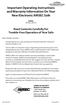 Important Operating Instructions and Warranty Information On Your New Electronic AMSEC Safe MODEL: IRC916E, IRC412 Read Contents Carefully For Trouble-Free Operation of Your Safe Dear Valued Customer:
Important Operating Instructions and Warranty Information On Your New Electronic AMSEC Safe MODEL: IRC916E, IRC412 Read Contents Carefully For Trouble-Free Operation of Your Safe Dear Valued Customer:
DVR GUIDE. Using your DVR/Multi-Room DVR. 1-866-WAVE-123 wavebroadband.com
 DVR GUIDE Using your DVR/Multi-Room DVR 1-866-WAVE-123 wavebroadband.com Table of Contents Control Live TV... 4 Playback Controls... 5 Remote Control Arrow Buttons... 5 Status Bar... 5 Pause... 6 Rewind...
DVR GUIDE Using your DVR/Multi-Room DVR 1-866-WAVE-123 wavebroadband.com Table of Contents Control Live TV... 4 Playback Controls... 5 Remote Control Arrow Buttons... 5 Status Bar... 5 Pause... 6 Rewind...
DataTraveler Locker+ User Manual
 DataTraveler Locker+ User Manual Document No. 48008071-001.A02 DataTraveler Locker+ Page 1 of 22 Table of Contents About This Manual... 3 System Requirements... 3 Recommendations... 3 Setup (Windows Environment)...
DataTraveler Locker+ User Manual Document No. 48008071-001.A02 DataTraveler Locker+ Page 1 of 22 Table of Contents About This Manual... 3 System Requirements... 3 Recommendations... 3 Setup (Windows Environment)...
Part 2. Copyright 1998 Philips Consumer Communications L.P. All rights reserved. Printed in Mexico. Issue 1AT&T 848229506
 2 User's Manual for Two-Line Digital Answering System Telephone with Speakerphone 1872 Fold open this paper for information about this telephone's installation and operation. Please read Part 1 Important
2 User's Manual for Two-Line Digital Answering System Telephone with Speakerphone 1872 Fold open this paper for information about this telephone's installation and operation. Please read Part 1 Important
Master Code 2. Troubleshooting: Installation 7. Troubleshooting: Door Jamming and Door Handing 8. Troubleshooting: Keypad 12
 Programming and Troubleshooting Guide 1 2 3 4 5 6 Master Code 2 Troubleshooting: Installation 7 Troubleshooting: Door Jamming and Door Handing 8 Troubleshooting: Keypad 12 Troubleshooting: Battery 13 Battery
Programming and Troubleshooting Guide 1 2 3 4 5 6 Master Code 2 Troubleshooting: Installation 7 Troubleshooting: Door Jamming and Door Handing 8 Troubleshooting: Keypad 12 Troubleshooting: Battery 13 Battery
Changing printer settings 1
 Changing printer settings 1 You can change your printer setting by using your application software, your Lexmark printer driver, the printer operator panel, or the remote operator panel available from
Changing printer settings 1 You can change your printer setting by using your application software, your Lexmark printer driver, the printer operator panel, or the remote operator panel available from
AUTODIALLER / QUICKDIALLER - SA132
 AUTODIALLER / QUICKDIALLER - SA132 INSTRUCTION LEAFLET ENGLISH www.thermomax-group.com CONTENTS 1 SETUP AT A GLANCE... 2 2 FOREWORD....... 3 3 INSTALLATION...... 4 4 KEYPAD AND INDICATORS...... 5 SETTING
AUTODIALLER / QUICKDIALLER - SA132 INSTRUCTION LEAFLET ENGLISH www.thermomax-group.com CONTENTS 1 SETUP AT A GLANCE... 2 2 FOREWORD....... 3 3 INSTALLATION...... 4 4 KEYPAD AND INDICATORS...... 5 SETTING
LOK-IT ENCRYPTED USB User Instructions
 LOK-IT ENCRYPTED USB User Instructions LOK-IT USB Drives are supplied by the University to safely allow a method to transport data. They are not intended to be used for primary data storage. The LOK-IT
LOK-IT ENCRYPTED USB User Instructions LOK-IT USB Drives are supplied by the University to safely allow a method to transport data. They are not intended to be used for primary data storage. The LOK-IT
Automatic Telephone Dialer TD-101(W)
 Automatic Telephone Dialer TD-101(W) The TD-101 is an automatic dialing device which can transmit prerecorded information via the telephone line. The dialer can send two different 10 second voice messages
Automatic Telephone Dialer TD-101(W) The TD-101 is an automatic dialing device which can transmit prerecorded information via the telephone line. The dialer can send two different 10 second voice messages
ODYSSEY. Security System Owner s Manual. Kit No. 08E51-SHJ-100 08E55-SHJ-100. 2004 American Honda Motor Co., Inc. - All Rights Reserved.
 Kit No. 08E5-SHJ-00 08E55-SHJ-00 Security System Owner s Manual ODYSSEY 004 American Honda Motor Co., Inc. - All Rights Reserved. Contents Introduction... 3 Emergency Disarming During the Panic Alarm Activation...
Kit No. 08E5-SHJ-00 08E55-SHJ-00 Security System Owner s Manual ODYSSEY 004 American Honda Motor Co., Inc. - All Rights Reserved. Contents Introduction... 3 Emergency Disarming During the Panic Alarm Activation...
SCORPION. micron security products
 SCORPION 4120 6020 & 8020 USER INSTRUCTIONS Thank you for purchasing a Quality Micron Security Alarm Controller. Micron product is manufactured to exacting quality standards. We understand the importance
SCORPION 4120 6020 & 8020 USER INSTRUCTIONS Thank you for purchasing a Quality Micron Security Alarm Controller. Micron product is manufactured to exacting quality standards. We understand the importance
WIRELESS DIGITAL DEADBOLT USER GUIDE
 WIRELESS DIGITAL DEADBOLT USER GUIDE Lockwood Wireless Digital Deadbolt Table of Contents Warnings 4 Introduction 4 Installation Components and Tools 5 Prepare Lock for Installation 6 Install Lock 7 Programming
WIRELESS DIGITAL DEADBOLT USER GUIDE Lockwood Wireless Digital Deadbolt Table of Contents Warnings 4 Introduction 4 Installation Components and Tools 5 Prepare Lock for Installation 6 Install Lock 7 Programming
Your World Made Simple.
 Your World Made Simple. In g! 6.0 ELAN introduced customer based lock code and user access management through a new User Settings Interface. The interface is a pass-code protected area that allows you
Your World Made Simple. In g! 6.0 ELAN introduced customer based lock code and user access management through a new User Settings Interface. The interface is a pass-code protected area that allows you
HP ProDisplay P19A LED Backlit Monitor. User Guide
 HP ProDisplay P19A LED Backlit Monitor User Guide 2013 Hewlett-Packard Development Company, L.P. The only warranties for HP products and services are set forth in the express warranty statements accompanying
HP ProDisplay P19A LED Backlit Monitor User Guide 2013 Hewlett-Packard Development Company, L.P. The only warranties for HP products and services are set forth in the express warranty statements accompanying
Operating Instructions
 PQQX04YA-0 0..8 8: AM y[w PLEASE READ BEFORE USE AND SAVE. Integrated Telephone System Model No. KX-T78JXW Pulse-or-tone dialing capability Operating Instructions LINE Preparation Basic Operation Advanced
PQQX04YA-0 0..8 8: AM y[w PLEASE READ BEFORE USE AND SAVE. Integrated Telephone System Model No. KX-T78JXW Pulse-or-tone dialing capability Operating Instructions LINE Preparation Basic Operation Advanced
Keypad Programming Instructions for the Profile Series LK and v.g1 Locks
 Keypad Programming Instructions for the Profile Series LK and v.g1 Locks A7716B www.sargentlock.com 1 2 3 4 5 6 Table of Contents Page LK Programming...14 Transaction Log for LK...4 G1LU, G1PA, G1PK, G1TU,
Keypad Programming Instructions for the Profile Series LK and v.g1 Locks A7716B www.sargentlock.com 1 2 3 4 5 6 Table of Contents Page LK Programming...14 Transaction Log for LK...4 G1LU, G1PA, G1PK, G1TU,
Trilogy DL2700 Programming Instructions OI209A 2/04
 345 Bayview Avenue Amityville, New York 11701 For Sales and Repairs 1-800-ALA-LOCK For Technical Service 1-800-645-9440 ALARM LOCK 2004 Trilogy DL2700 Programming Instructions OI209A 2/04 CONGRATULATIONS!
345 Bayview Avenue Amityville, New York 11701 For Sales and Repairs 1-800-ALA-LOCK For Technical Service 1-800-645-9440 ALARM LOCK 2004 Trilogy DL2700 Programming Instructions OI209A 2/04 CONGRATULATIONS!
Audit Pro 2000 Operational Manual For use with C2000 v3.x, v4.x or v5.x
 Audit Pro 2000 Operational Manual For use with C2000 v3.x, v4.x or v5.x Document #101-0048 1 10/17/06 TABLE OF CONTENTS I. INTRODUCTION... 4 II. INSTALLATION... 5 III. PROGRAMMING... 6-13 1 - PROGRAM PAYOUTS...
Audit Pro 2000 Operational Manual For use with C2000 v3.x, v4.x or v5.x Document #101-0048 1 10/17/06 TABLE OF CONTENTS I. INTRODUCTION... 4 II. INSTALLATION... 5 III. PROGRAMMING... 6-13 1 - PROGRAM PAYOUTS...
Business ebanking - User Sign On & Set Up
 About Sign On Business ebanking has two authentication methods that reduce the risk of online identity theft: secure token authentication and out-of-band authentication. The authentication method companies
About Sign On Business ebanking has two authentication methods that reduce the risk of online identity theft: secure token authentication and out-of-band authentication. The authentication method companies
PR-2500 Portable Receiver. Owner s Manual
 PR-2500 Portable Receiver Owner s Manual CONTENTS The PR-2500, battery charger, and belt clip. (figure 1) Figure 1 Warning This device complies with Part 15 of the FCC rules, operation of this device is
PR-2500 Portable Receiver Owner s Manual CONTENTS The PR-2500, battery charger, and belt clip. (figure 1) Figure 1 Warning This device complies with Part 15 of the FCC rules, operation of this device is
GSM Alarm System User Manual
 GSM Alarm System User Manual For a better understanding of this product, please read this user manual thoroughly before using it. Quick Guider After getting this alarm system, you need to do the following
GSM Alarm System User Manual For a better understanding of this product, please read this user manual thoroughly before using it. Quick Guider After getting this alarm system, you need to do the following
NortechCommander Software Operating Manual MAN-00004 R6
 NortechCommander Software Operating Manual MAN-00004 R6 If the equipment described herein bears the symbol, the said equipment complies with the applicable European Union Directive and Standards mentioned
NortechCommander Software Operating Manual MAN-00004 R6 If the equipment described herein bears the symbol, the said equipment complies with the applicable European Union Directive and Standards mentioned
BT Contour 200 User guide
 BT Contour 200 User guide Everyday features These are the most common features and functions, which you will probably use most often. For any other features, see the Extra features section on page 10.
BT Contour 200 User guide Everyday features These are the most common features and functions, which you will probably use most often. For any other features, see the Extra features section on page 10.
ATS-505. GB Version 1
 ATS-505 GB Version 1 Control Locations Power/Sleep Power On/off/Alarm off/sleep function Display Switch between radio frequency and time while radio is power on Mode Mode set up (please see below mode
ATS-505 GB Version 1 Control Locations Power/Sleep Power On/off/Alarm off/sleep function Display Switch between radio frequency and time while radio is power on Mode Mode set up (please see below mode
QUICK START GUIDE. Aleratec 1:3 Blu-ray/DVD/CD LightScribe Duplicator SA. Part No. 260201
 QUICK START GUIDE Aleratec 1:3 Blu-ray/DVD/CD LightScribe Duplicator SA Part No. 260201 Welcome! Congratulations on your purchase of an Aleratec 1:3 Blu-ray/DVD/CD LightScribe Duplicator SA, considered
QUICK START GUIDE Aleratec 1:3 Blu-ray/DVD/CD LightScribe Duplicator SA Part No. 260201 Welcome! Congratulations on your purchase of an Aleratec 1:3 Blu-ray/DVD/CD LightScribe Duplicator SA, considered
HEAT PUMP PROGRAMMABLE THERMOSTAT
 HEAT PUMP PROGRAMMABLE THERMOSTAT SA PM 3 COOL TEMP Form 44014-01 r010408 Model 43168 Owners Manual 1 Congratulations! Heat Pump Programmable Thermostat Model 43168 THERMOSTAT CONTROLS Switches & Buttons...15
HEAT PUMP PROGRAMMABLE THERMOSTAT SA PM 3 COOL TEMP Form 44014-01 r010408 Model 43168 Owners Manual 1 Congratulations! Heat Pump Programmable Thermostat Model 43168 THERMOSTAT CONTROLS Switches & Buttons...15
Printed in China. Issue 1.2 AT&T 03/07. Advanced American Telephones. AT&T and the AT&T logo are trademarks of AT&T Knowledge Ventures, licensed to
 2007 Advanced American Telephones. All rights reserved. AT&T and the AT&T logo are trademarks of AT&T Knowledge Ventures, licensed to Advanced American Telephones. Printed in China. Issue 1.2 AT&T 03/07
2007 Advanced American Telephones. All rights reserved. AT&T and the AT&T logo are trademarks of AT&T Knowledge Ventures, licensed to Advanced American Telephones. Printed in China. Issue 1.2 AT&T 03/07
CMD-9000 COMMANDER SERIES REMOTE CONTROL ENTRY SYSTEM
 CMD-9000 COMMANDER SERIES REMOTE CONTROL ENTRY SYSTEM INTRODUCTION Thank you for purchasing the CMD-9000 Commander from Dakota Digital. This, along with many other products that Dakota Digital has to offer,
CMD-9000 COMMANDER SERIES REMOTE CONTROL ENTRY SYSTEM INTRODUCTION Thank you for purchasing the CMD-9000 Commander from Dakota Digital. This, along with many other products that Dakota Digital has to offer,
Avaya one-x Deskphone Edition 9620 IP Telephone User Guide for University of North Dakota users
 Avaya one-x Deskphone Edition 9620 IP Telephone User Guide for University of North Dakota users 16-300699 Issue 5 February 2009 1 9620 User Guide 2 9620 User Guide Blank Page Contents Chapter 1: Introduction
Avaya one-x Deskphone Edition 9620 IP Telephone User Guide for University of North Dakota users 16-300699 Issue 5 February 2009 1 9620 User Guide 2 9620 User Guide Blank Page Contents Chapter 1: Introduction
Pocket PC Phone Quick Start Guide. Read this guide before operating your Pocket PC Phone.
 Pocket PC Phone Quick Start Guide Read this guide before operating your Pocket PC Phone. 1 Feature Maps Front Panel Components 4. 5. 2. 3. 6. 7. 1. 12. 11. 9. 8. 10. 1 Volume. Press to adjust the volume
Pocket PC Phone Quick Start Guide Read this guide before operating your Pocket PC Phone. 1 Feature Maps Front Panel Components 4. 5. 2. 3. 6. 7. 1. 12. 11. 9. 8. 10. 1 Volume. Press to adjust the volume
SYMBOL MC9060 HAND HELD TERMINAL USER MANUAL
 SYMBOL MC9060 HAND HELD TERMINAL USER MANUAL CORPORATE VERSION FEBRUARY 2007 TABLE OF CONTENTS Welcome... 3 Getting Started... 3 Equipment Setup... 3 Battery Installation... 4 About the Stylus... 5 Aligning
SYMBOL MC9060 HAND HELD TERMINAL USER MANUAL CORPORATE VERSION FEBRUARY 2007 TABLE OF CONTENTS Welcome... 3 Getting Started... 3 Equipment Setup... 3 Battery Installation... 4 About the Stylus... 5 Aligning
Thank you for purchasing the Huawei E5332 Mobile WiFi. This quick start guide will help you to get started right away.
 Thank you for purchasing the Huawei E5332 Mobile WiFi. This quick start guide will help you to get started right away. You can connect your Huawei E5332 to the internet through any WiFi enabled device
Thank you for purchasing the Huawei E5332 Mobile WiFi. This quick start guide will help you to get started right away. You can connect your Huawei E5332 to the internet through any WiFi enabled device
INSTALLER S & OWNER S MANUAL
 INSTALLER S & OWNER S MANUAL HVAC INSTALLER: PLEASE LEAVE MANUAL FOR HOMEOWNER DEH 3000 DEH 3000 Part No. 4028539 Dehumidifier & Ventilation System Controller P.O. Box 8680 Madison, WI 53708 TOLL-FREE
INSTALLER S & OWNER S MANUAL HVAC INSTALLER: PLEASE LEAVE MANUAL FOR HOMEOWNER DEH 3000 DEH 3000 Part No. 4028539 Dehumidifier & Ventilation System Controller P.O. Box 8680 Madison, WI 53708 TOLL-FREE
Index. Warranty Registration. President s Letter. Getting Started. Interior Set- Up Removing Safe from Pallet/Bolting Safe Down Identify my Lock
 Index Index Warranty Registration President s Letter Getting Started Interior Set- Up Removing Safe from Pallet/Bolting Safe Down Identify my Lock NL Electronic Lock Programming Instructions Changing the
Index Index Warranty Registration President s Letter Getting Started Interior Set- Up Removing Safe from Pallet/Bolting Safe Down Identify my Lock NL Electronic Lock Programming Instructions Changing the
Installation Instructions For Controllers with MS/TP Automatic MAC Addressing. Patent Pending 000-019-01
 Installation Instructions For Controllers with MS/TP Automatic MAC Addressing Patent Pending 000-019-01 KMC Controls Important notices Disclaimer 2009, KMC Controls, Inc. TotalControl, BACstage and FullBAC
Installation Instructions For Controllers with MS/TP Automatic MAC Addressing Patent Pending 000-019-01 KMC Controls Important notices Disclaimer 2009, KMC Controls, Inc. TotalControl, BACstage and FullBAC
Thank you for choosing the HUAWEI EC5805 Wireless Modem (E5).
 Thank you for choosing the HUAWEI EC5805 Wireless Modem (E5). Note: Supported functions and actual appearance depend on the specific models you purchased. The following illustrations are provided for your
Thank you for choosing the HUAWEI EC5805 Wireless Modem (E5). Note: Supported functions and actual appearance depend on the specific models you purchased. The following illustrations are provided for your
2.4 GHz Dual Handset Cordless Telephone Answering System 2255 with Caller ID/Call Waiting
 USER S MANUAL Part 2 2.4 GHz Dual Handset Cordless Telephone Answering System 2255 with Caller ID/Call Waiting Please also read Part 1 Important Product Information AT&T and the globe symbol are registered
USER S MANUAL Part 2 2.4 GHz Dual Handset Cordless Telephone Answering System 2255 with Caller ID/Call Waiting Please also read Part 1 Important Product Information AT&T and the globe symbol are registered
Lockwood Digital Deadbolt
 Digital Deadbolt USER GUIDE Lockwood Digital Deadbolt Table of Contents Warnings 4 Introduction 4 Installation Components and Tools 5 Prepare Lock for Installation 6 Install Lock 7 Programming Programming
Digital Deadbolt USER GUIDE Lockwood Digital Deadbolt Table of Contents Warnings 4 Introduction 4 Installation Components and Tools 5 Prepare Lock for Installation 6 Install Lock 7 Programming Programming
User's Guide. Integrating Sound Level Datalogger. Model 407780. Introduction
 User's Guide 99 Washington Street Melrose, MA 02176 Phone 781-665-1400 Toll Free 1-800-517-8431 Visit us at www.testequipmentdepot.com Back to the Extech 407780 Product Page Integrating Sound Level Datalogger
User's Guide 99 Washington Street Melrose, MA 02176 Phone 781-665-1400 Toll Free 1-800-517-8431 Visit us at www.testequipmentdepot.com Back to the Extech 407780 Product Page Integrating Sound Level Datalogger
SPECTRUM TELEPHONE ENTRY SYSTEM PROGRAMMING INSTRUCTIONS (-101/-301 BOARD)
 Doc. 6001573B SPECTRUM TELEPHONE ENTRY SYSTEM PROGRAMMING INSTRUCTIONS (-101/-301 BOARD) IMPORTANT NOTE: These programming instructions are for a Spectrum system with a -101 or -301 board only. IMPORTANT
Doc. 6001573B SPECTRUM TELEPHONE ENTRY SYSTEM PROGRAMMING INSTRUCTIONS (-101/-301 BOARD) IMPORTANT NOTE: These programming instructions are for a Spectrum system with a -101 or -301 board only. IMPORTANT
Operating Instructions
 PLEASE READ BEFORE USE AND SAVE. Integrated Telephone System Model No. KX-T7FXW Pulse-or-tone dialing capability Operating Instructions Preparation Basic Operation Advanced Operation Useful Information
PLEASE READ BEFORE USE AND SAVE. Integrated Telephone System Model No. KX-T7FXW Pulse-or-tone dialing capability Operating Instructions Preparation Basic Operation Advanced Operation Useful Information
"Built up to a standard, not down to a price." OWNER'S MANUAL. 2055 S. Tracy Hall Parkway, Provo, UT 84606 PH: 801-377-7199 FAX: 801-377-7195
 OWNER'S MANUAL "Built up to a standard, not down to a price." 2055 S. Tracy Hall Parkway, Provo, UT 84606 PH: 801-377-7199 FAX: 801-377-7195 www.championsafe.com THANK YOU FOR CHOOSING CHAMPION SAFE Thank
OWNER'S MANUAL "Built up to a standard, not down to a price." 2055 S. Tracy Hall Parkway, Provo, UT 84606 PH: 801-377-7199 FAX: 801-377-7195 www.championsafe.com THANK YOU FOR CHOOSING CHAMPION SAFE Thank
Anti Shock CD / USB / SD Card Reader / Remote Control Player RM-CD
 Anti Shock CD / USB / SD Card Reader / Remote Control Player RM-CD DESCRIPTION OF CONTROLS: POWER: ON: Press Power button to switch on the power. OFF: Press and hold to switch off the power. CD / USB /
Anti Shock CD / USB / SD Card Reader / Remote Control Player RM-CD DESCRIPTION OF CONTROLS: POWER: ON: Press Power button to switch on the power. OFF: Press and hold to switch off the power. CD / USB /
3M Wrist Strap and Footwear Tester 740. User s Guide
 3M Wrist Strap and Footwear Tester 740 User s Guide Table of Contents Section Page Safety Information...3 1.0 General...4 2.0 Description...4 3.0 Operation...5 4.0 Wall Mounting...5 5.0 Wrist Strap Test...6
3M Wrist Strap and Footwear Tester 740 User s Guide Table of Contents Section Page Safety Information...3 1.0 General...4 2.0 Description...4 3.0 Operation...5 4.0 Wall Mounting...5 5.0 Wrist Strap Test...6
PRODUCTIVITY THROUGH INNOVATION 600 CONTROL DIRECT DRIVE TECHNICAL/OPERATION MANUAL
 Rev. D PRODUCTIVITY THROUGH INNOVATION 600 CONTROL DIRECT DRIVE TECHNICAL/OPERATION MANUAL 10 BORIGHT AVENUE, KENILWORTH NEW JERSEY 07033 TELEPHONE: 800-524-0273 FAX: 908-686-9317 TABLE OF CONTENTS Page
Rev. D PRODUCTIVITY THROUGH INNOVATION 600 CONTROL DIRECT DRIVE TECHNICAL/OPERATION MANUAL 10 BORIGHT AVENUE, KENILWORTH NEW JERSEY 07033 TELEPHONE: 800-524-0273 FAX: 908-686-9317 TABLE OF CONTENTS Page
Compaq Presario Desktop Products. Upgrading and Servicing Guide
 Compaq Presario Desktop Products Upgrading and Servicing Guide The information in this document is subject to change without notice. Hewlett-Packard Company makes no warranty of any kind with regard to
Compaq Presario Desktop Products Upgrading and Servicing Guide The information in this document is subject to change without notice. Hewlett-Packard Company makes no warranty of any kind with regard to
Instructions - THP-700RTS Telephone Headset Radio Transfer Switch with Dry Switch Closure Output
 This document applies to all THP-700RTS family members Instructions - THP-700RTS Telephone Headset Radio Transfer Switch The THP-700RTS is an interface between telephones or Automatic Call Directors and
This document applies to all THP-700RTS family members Instructions - THP-700RTS Telephone Headset Radio Transfer Switch The THP-700RTS is an interface between telephones or Automatic Call Directors and
HP Display Assistant User Guide
 HP Display Assistant User Guide Copyright 2007 Hewlett-Packard Development Company, L.P. The information contained herein is subject to change without notice. Microsoft, Windows, and Windows Vista are
HP Display Assistant User Guide Copyright 2007 Hewlett-Packard Development Company, L.P. The information contained herein is subject to change without notice. Microsoft, Windows, and Windows Vista are
HP Pavilion All-in-One MS200 series PC. Upgrading and Servicing Guide. Printed in
 HP Pavilion All-in-One MS200 series PC *579907-001* *579907-001* Printed in Upgrading and Servicing Guide Replacing a Wireless Keyboard or Mouse...2 Before You Begin... 2 Replacing the Keyboard or Mouse...
HP Pavilion All-in-One MS200 series PC *579907-001* *579907-001* Printed in Upgrading and Servicing Guide Replacing a Wireless Keyboard or Mouse...2 Before You Begin... 2 Replacing the Keyboard or Mouse...
CAD-05 Kit GSM Auto Dialer. Owner s Manual
 CAD-05 Kit GSM Auto Dialer Owner s Manual CAD-05 Kit Manual.indd 1 Warnings: This device complies with Part 15 of the FCC rules, Operation of this device is subject to the following conditions: 1. This
CAD-05 Kit GSM Auto Dialer Owner s Manual CAD-05 Kit Manual.indd 1 Warnings: This device complies with Part 15 of the FCC rules, Operation of this device is subject to the following conditions: 1. This
Important Operating Instructions and Warranty Information On Your New Electronic AMSEC Safe
 Important Operating Instructions and Warranty Information On Your New Electronic AMSEC Safe MODELS: ES712, ES914, ES149, ES1814, ES813, ES916, ES1014, ES2014, ES412, WES149, WES2114 Read Contents Carefully
Important Operating Instructions and Warranty Information On Your New Electronic AMSEC Safe MODELS: ES712, ES914, ES149, ES1814, ES813, ES916, ES1014, ES2014, ES412, WES149, WES2114 Read Contents Carefully
GeoSIM Global SIM Card User Guide IMPORTANT PLEASE READ BEFORE INSERTING YOUR SIM CARD
 GeoSIM Global SIM Card User Guide IMPORTANT PLEASE READ BEFORE INSERTING YOUR SIM CARD Thank you for purchasing GeoSIM, a global GSM service for mobile phones. GeoSIM will reduce your mobile roaming charges
GeoSIM Global SIM Card User Guide IMPORTANT PLEASE READ BEFORE INSERTING YOUR SIM CARD Thank you for purchasing GeoSIM, a global GSM service for mobile phones. GeoSIM will reduce your mobile roaming charges
Troubleshooting Tips Lifestyle SA-2 & SA-3 Amplifier. Troubleshooting Tips
 Troubleshooting Tips Lifestyle SA-2 & SA-3 Amplifier Refer to the Lifestyle SA-2 & SA-3 Amplifier service manuals, part number 271720 for schematics, PCB layouts and parts lists. Preventative Repair Measures
Troubleshooting Tips Lifestyle SA-2 & SA-3 Amplifier Refer to the Lifestyle SA-2 & SA-3 Amplifier service manuals, part number 271720 for schematics, PCB layouts and parts lists. Preventative Repair Measures
Keypad Programming Instructions For the Access 800 TCAC2 Series Locks
 FM226A 3/07 (617417440) Keypad Programming Instructions For the Access 800 TCAC2 Series Locks 1 2 3 4 5 6 7 8 9 * 0 # CYLINDRICAL EXIT MORTISE For programming assistance, contact Corbin Russwin, Inc.,
FM226A 3/07 (617417440) Keypad Programming Instructions For the Access 800 TCAC2 Series Locks 1 2 3 4 5 6 7 8 9 * 0 # CYLINDRICAL EXIT MORTISE For programming assistance, contact Corbin Russwin, Inc.,
Temperature, Humidity & Dew Point Chart Recorder
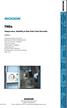 THDx Temperature, Humidity & Dew Point Chart Recorder Contents: Instructions & Started /, Order Form 930 South Westwood Avenue Addison, Illinois 60101 Phone: (630) 543-3747 E-mail: DicksonCSR@dicksonweb.com
THDx Temperature, Humidity & Dew Point Chart Recorder Contents: Instructions & Started /, Order Form 930 South Westwood Avenue Addison, Illinois 60101 Phone: (630) 543-3747 E-mail: DicksonCSR@dicksonweb.com
